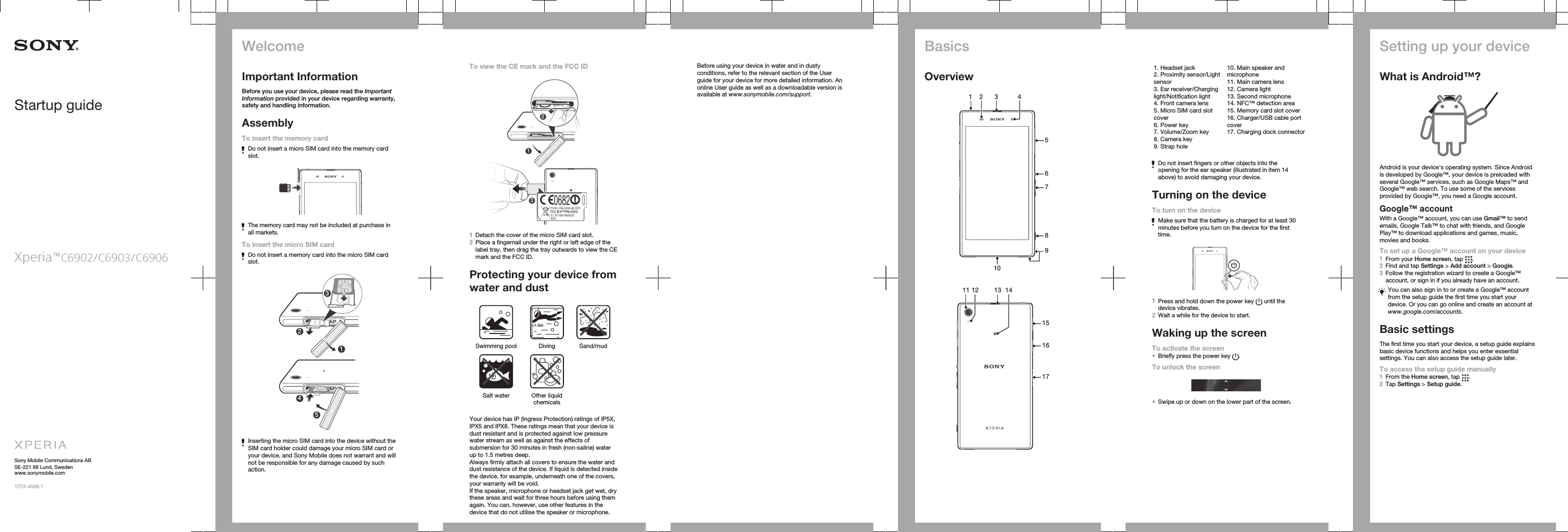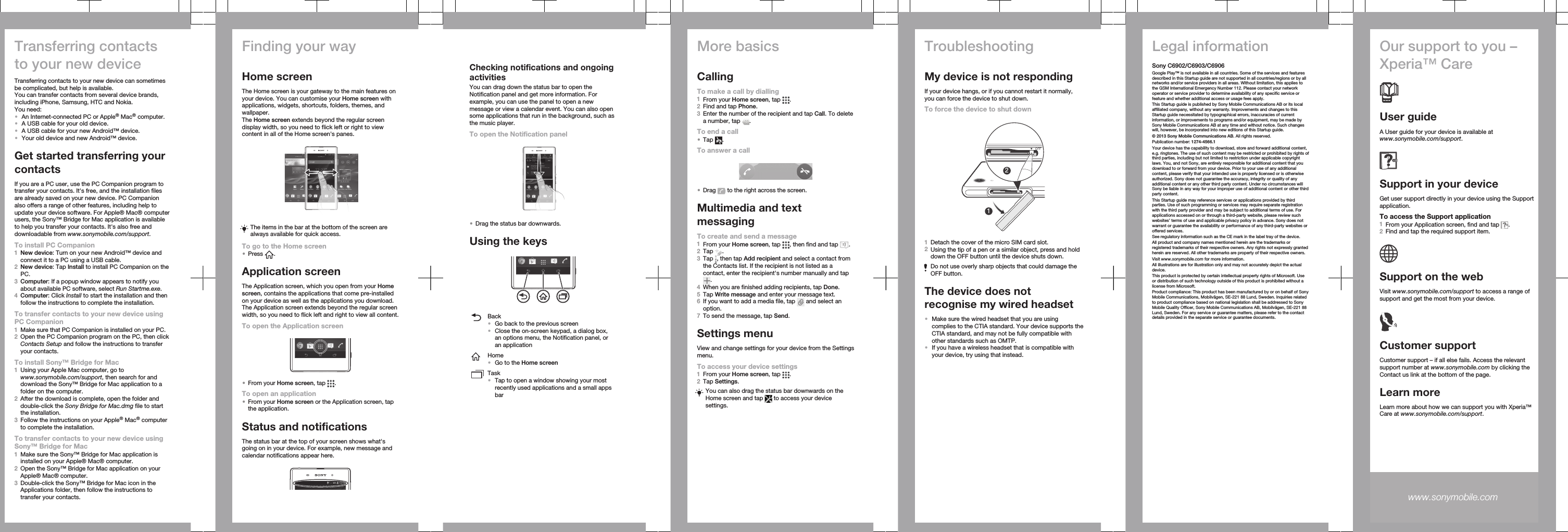Sony PM-0460 Quad GSM/WCDMA/LTE cellular mobile telephone with BT, WLAN, Ant+, RF ID and HAC User Manual Sony Ericsson Mobile Communications AB
Sony Mobile Communications Inc Quad GSM/WCDMA/LTE cellular mobile telephone with BT, WLAN, Ant+, RF ID and HAC Sony Ericsson Mobile Communications AB
Sony >
Contents
User Guide