Sony PM-0722 Smart phone User Manual Sony Mobile Communications AB
Sony Mobile Communications Inc Smart phone Sony Mobile Communications AB
Sony >
Contents
- 1. User Manual
- 2. User Manual Leaflet
- 3. USERS MANUAL
- 4. USERS MANUAL LEAFLET
USERS MANUAL
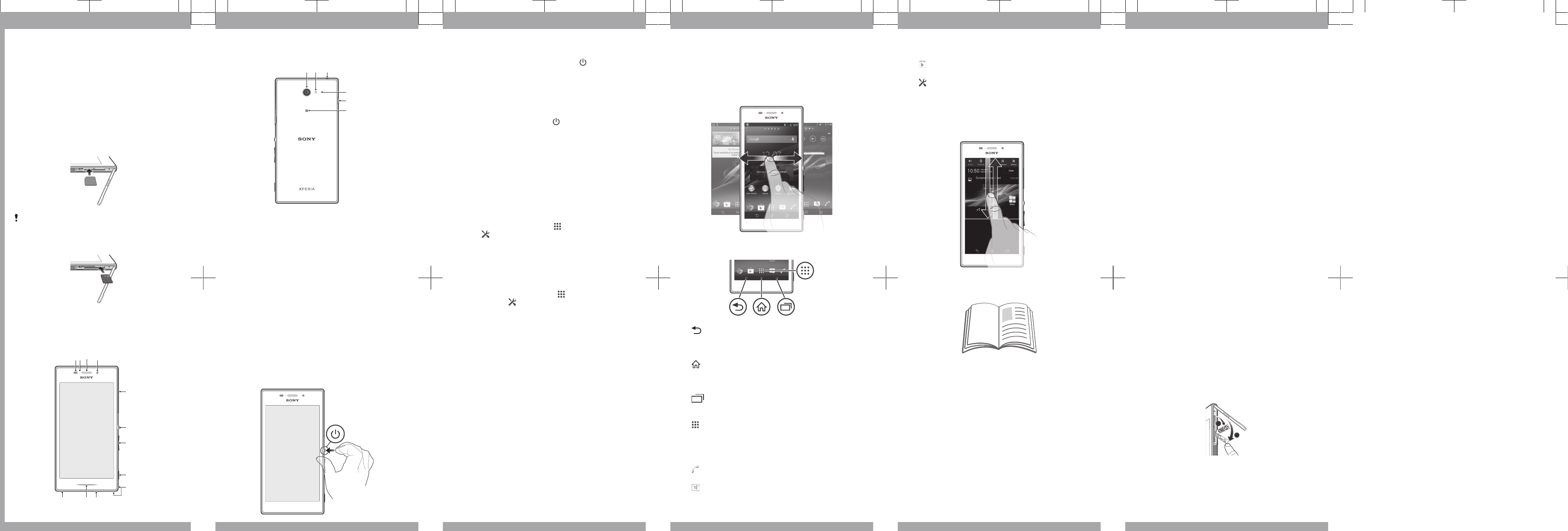
Important Information
Before you use your device, please read the
Important Information
provided in your device
regarding warranty, safety and handling
information.
Assembly
To insert the micro SIM card
Your phone requires a micro SIM card. For more
information, contact your network operator.
To insert a memory card
Basics
Overview
13
6
7
8
10
9
12
5
2 4
11
15
17
14
13
16
18
1. Proximity sensor/
Light sensor
2. Charging light/
Notification light
3. Ear speaker
4. Front camera lens
5. Micro SIM and
memory card slot
cover
6. Power key
7. Volume/Zoom key
8. Camera key
9. Strap hole
10. Speaker
11. Illumination bar
12. Main microphone
13. Main camera lens
14. Camera light
15. Headset jack
16. Second microphone
17. Port for charger/USB
cable
18. NFC™ detection area
Turning on the device
Make sure that the battery is charged for at least 30
minutes before you turn on the device for the first
time.
To turn on the device
1Press and hold down the power key until the
device vibrates.
2Wait a while for the device to start.
Waking up the screen
To activate the screen
•Briefly press the power key .
Setting up your device
Setup guide
The first time you start your device, a setup guide
opens to help you configure basic settings, sign in to
some accounts (for example, your Google™
account), and personalise your device. You can also
manually access the setup guide at a later stage.
To access the setup guide manually
1From the Home screen, tap .
2Tap > Setup guide.
Settings menu
View and change settings for your device from the
Settings menu.
To access your device settings
1From your Home screen, tap .
2Find and tap .
Transferring your contacts
Xperia™ Transfer and Contacts Setup are
applications within the PC Companion and the
Sony™ Bridge for Mac computer programs that help
you to collect contacts from your old device and
transfer them to your new device. These applications
support several device brands, including iPhone,
Samsung, HTC, BlackBerry, LG, Motorola and Nokia.
You need:
•An Internet-connected computer.
•A USB cable for your old device.
•A USB cable for your new Android™ device.
•Your old device.
•Your new Android™ device.
To transfer contacts to your new
device
1Connect your device to a computer. In the window
that appears, choose to install PC Companion or
Bridge for Mac if you have not already installed
these applications.
2After successful installation, open the PC
Companion application or the Sony™ Bridge for
Mac application, then click
Xperia™ Transfer
or
Contacts Setup
and follow the relevant instructions
to transfer your contacts.
Finding your way
Using the buttons
Back
•Go back to the previous screen.
•Close the on-screen keypad, a dialog box,
an options menu, or the Notification panel.
Home
•Go to the Home screen.
•Press and hold to open a window showing
your most recently used applications.
Menu
•Open a list of options available in the current
screen or application.
Application screen
•Open the Application screen.
Basic applications and settings
Make phone calls by dialling the number
manually or by using the smart dial function.
Use the Messaging application to send and
receive text and multimedia messages.
Go to Google Play™ to download free and paid
applications for your device.
Optimise the device settings to suit your own
requirements.
Status and notifications
To open or close the Notification panel
Support on the web
Visit
www.sonymobile.com/support
to access a range
of support options for your device, including
downloads, troubleshooting tips and a User guide.
Legal information
Sony D2303/D2305/D2306
Publication number: xxxx-xxxx.1
This Startup guide is published by Sony Mobile
Communications AB or its local affiliated company,
without any warranty. Improvements and changes to
this Startup guide necessitated by typographical
errors, inaccuracies of current information, or
improvements to programs and/or equipment, may
be made by Sony Mobile Communications AB at any
time and without notice. Such changes will, however,
be incorporated into new editions of this Startup
guide. All illustrations are for illustration only and may
not accurately depict the actual device.
See regulatory information such as the CE mark in
the label tray of the device.
All product and company names mentioned herein
are the trademarks or registered trademarks of their
respective owners. All other trademarks are property
of their respective owners. Any rights not expressly
granted herein are reserved. Visit
www.sonymobile.com/us/legal/
for more information.
Product compliance: This product has been
manufactured by or on behalf of Sony Mobile
Communications, Mobilvägen, SE-221 88 Lund,
Sweden. Inquiries related to product compliance
based on national legislation shall be addressed to
Sony Mobile Quality Officer, Sony Mobile
Communications AB, Mobilvägen, SE-221 88 Lund,
Sweden. For any service or guarantee matters, please
refer to the contact details provided in the separate
service or guarantee documents.
©Sony Mobile Communications AB, 2013. All rights
reserved.
FCC Caution: Your device can only connect to an
FCC approved access point when using 5 GHz WLAN
for indoor and outdoor operation. This is because
operation in the 5.15 GHz to 5.25 GHz frequency
band is only permitted for indoor use.
To view the CE mark and the FCC ID
1
2
1Make sure your device is turned off.
2Detach the cover for the micro SIM card slot.
3Using a fingernail, remove the two label trays in the
order shown in the illustration.
4The FCC ID is displayed on the back of the first
tray. The CE mark is displayed on the front of the
second tray.
Startup guide
M2
D2303/D2305/D2306