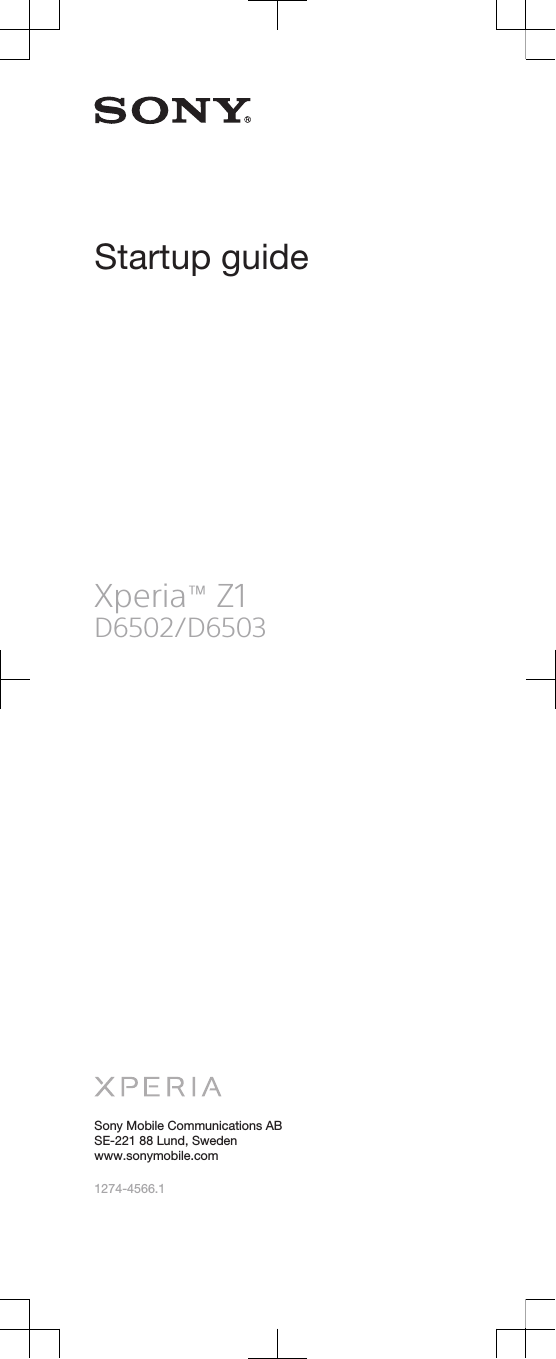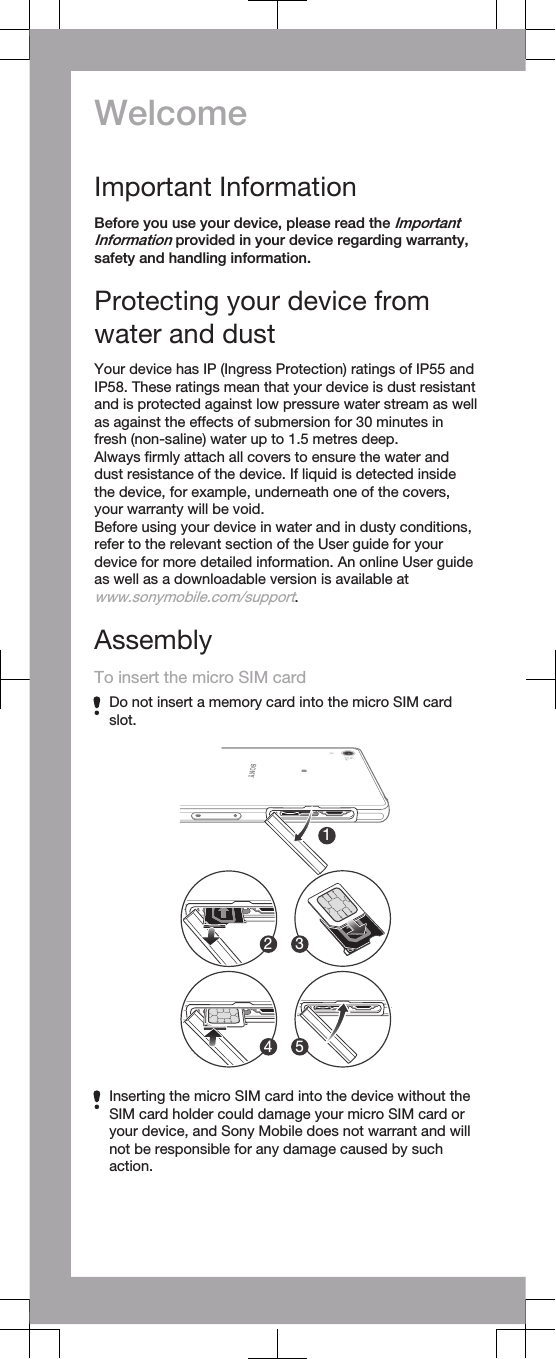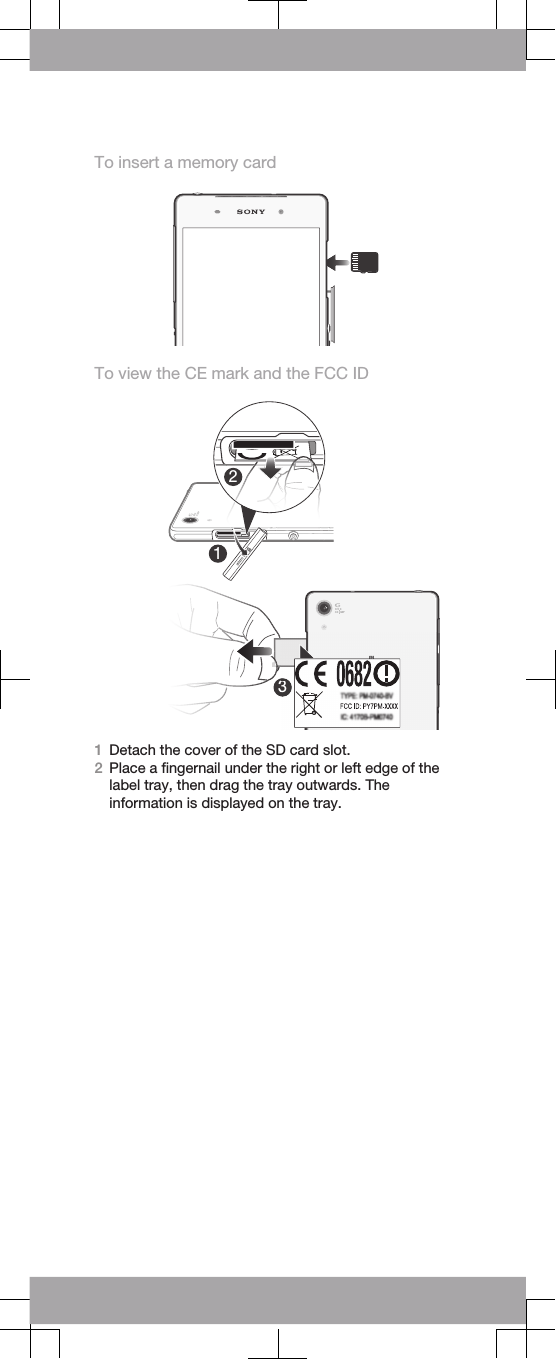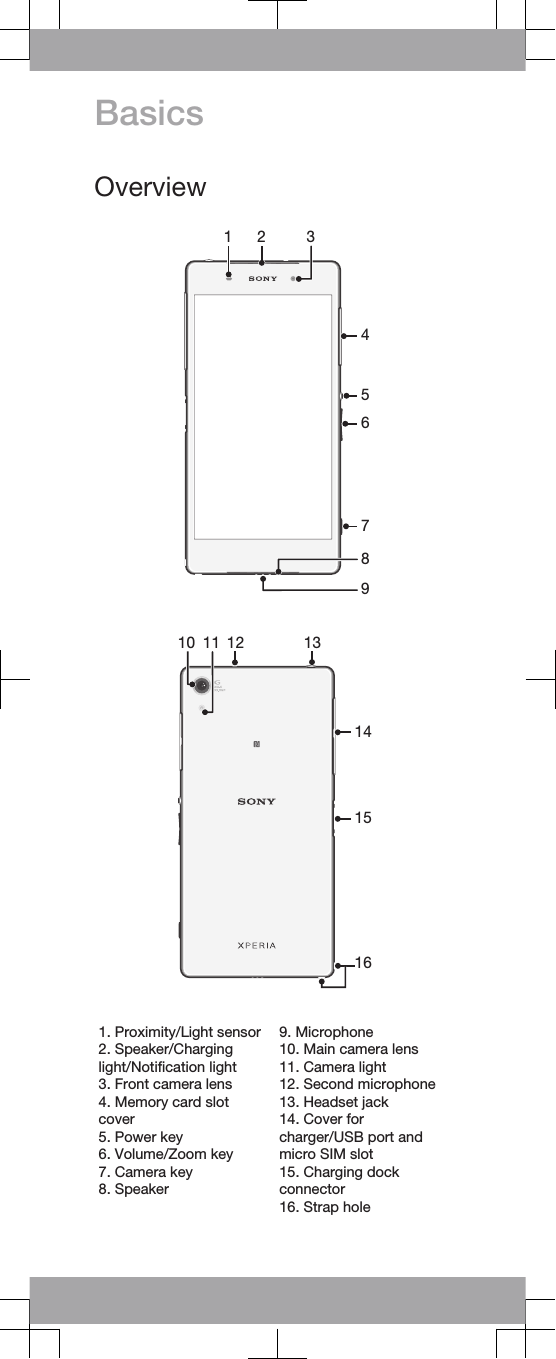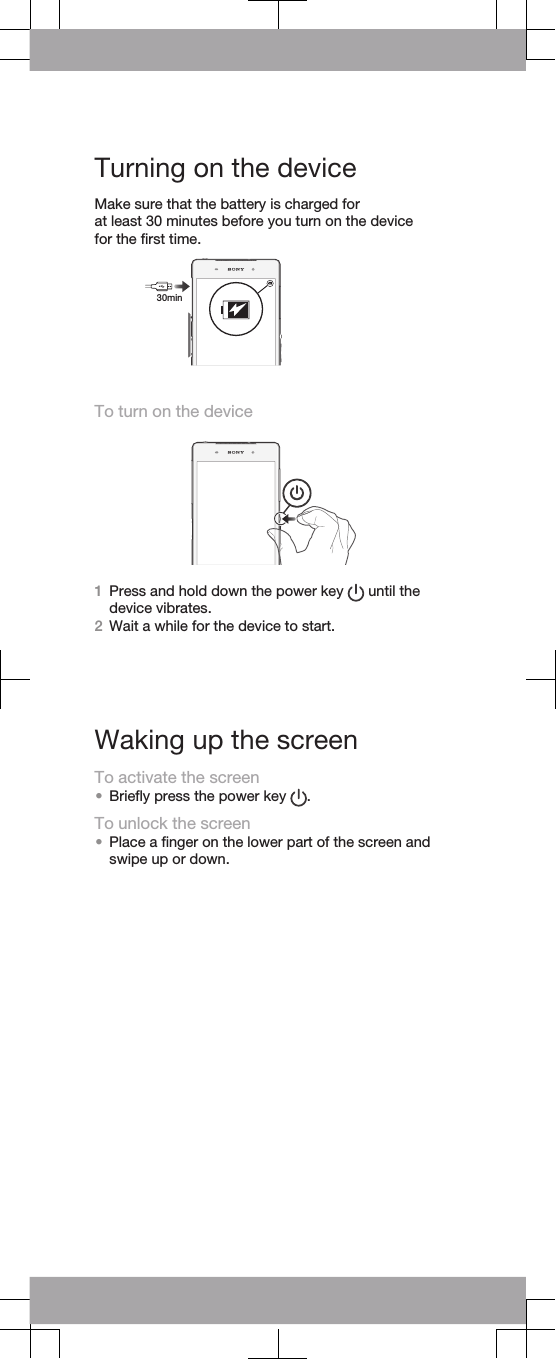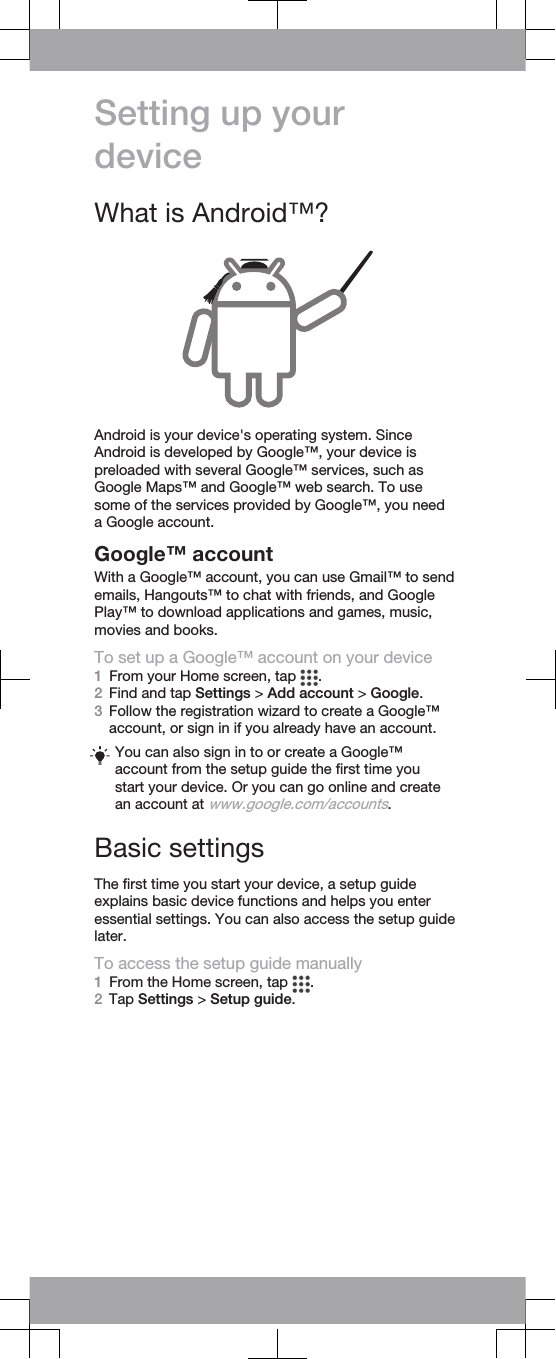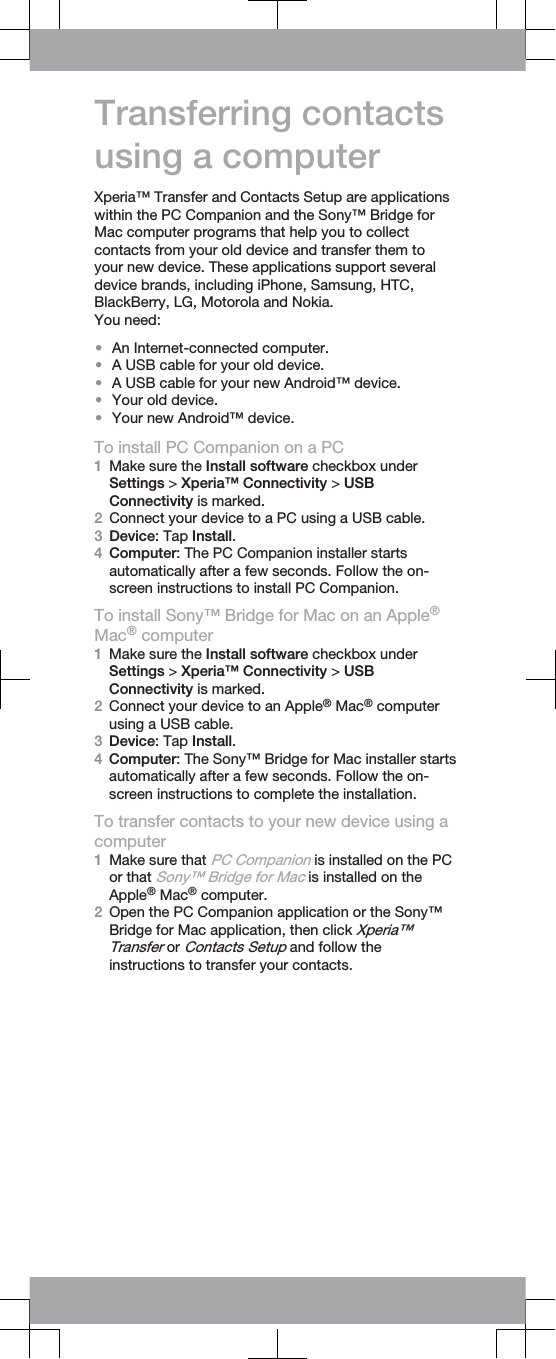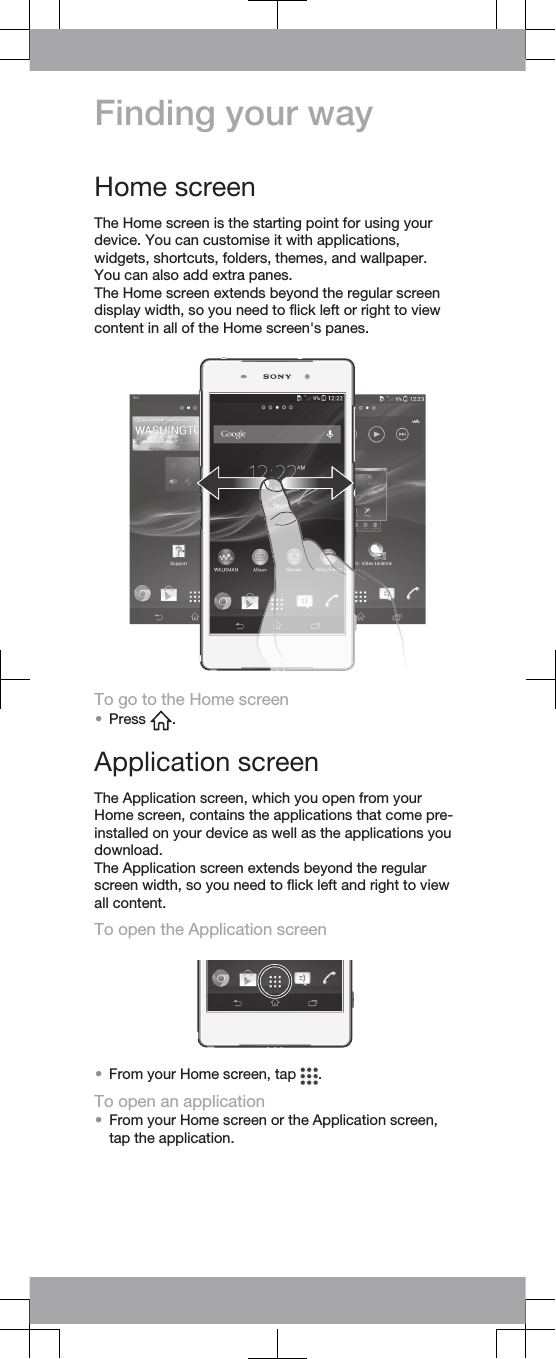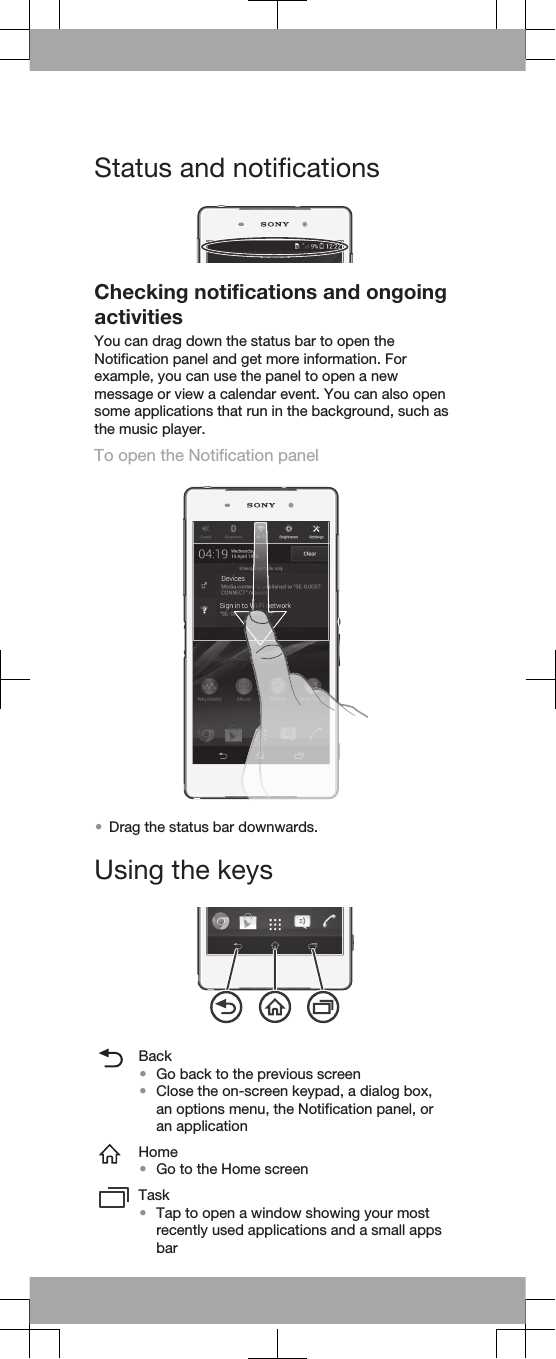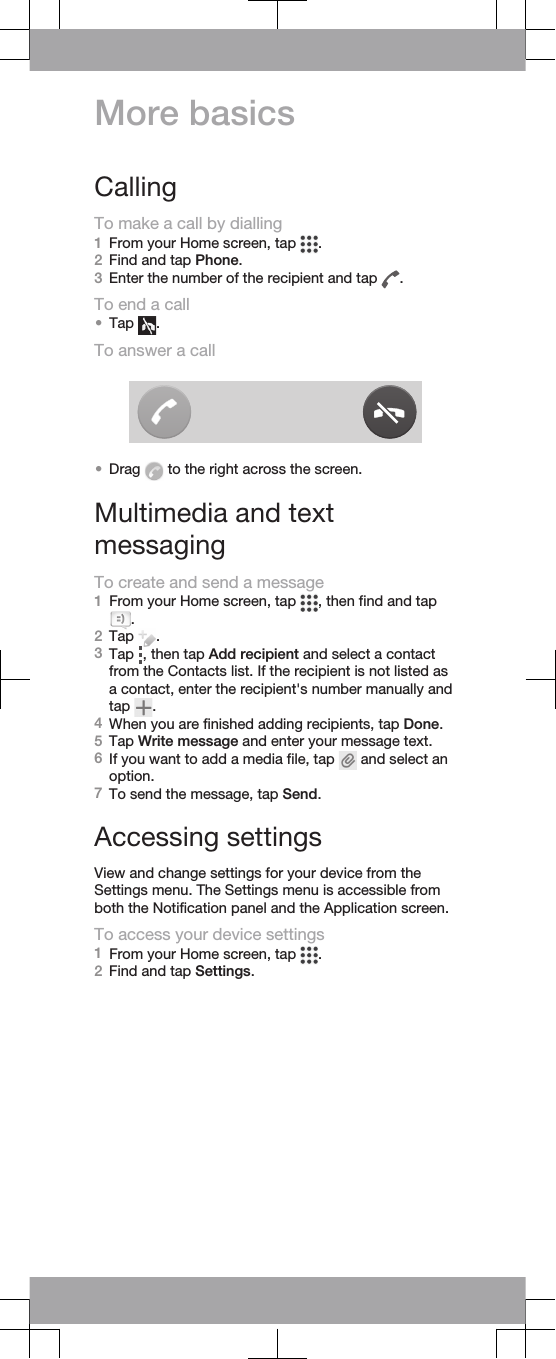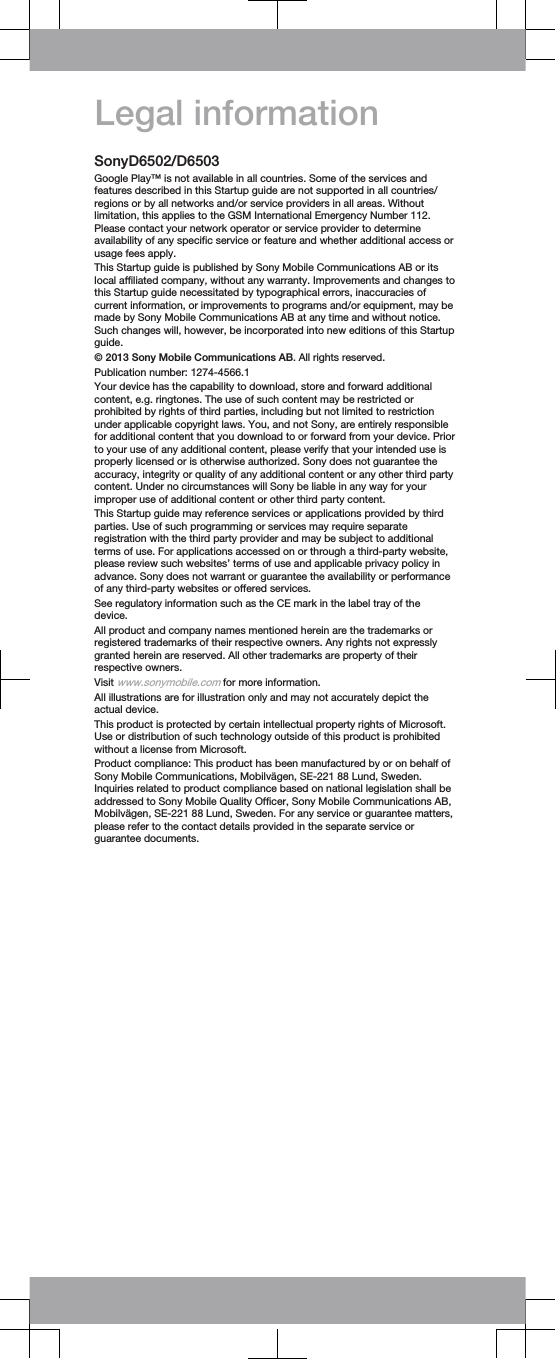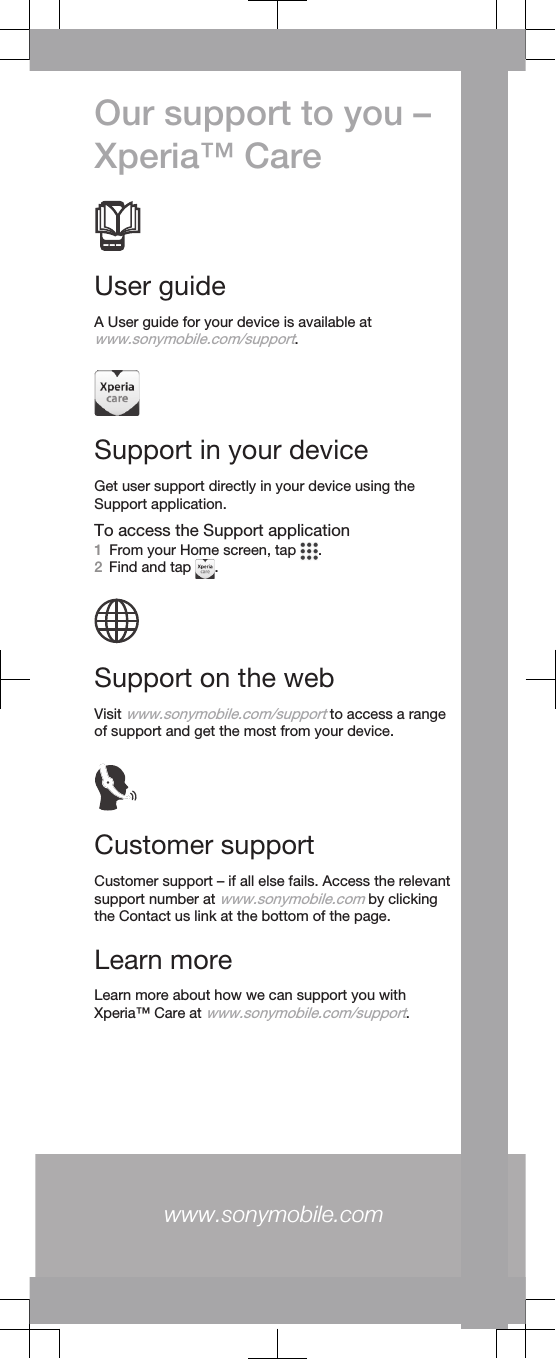Sony PM-0740 GSM/UMTS/LTE Mobile Phone with WLAN, BT, RFID, ANT+ User Manual Sony Ericsson Mobile Communications AB
Sony Mobile Communications Inc GSM/UMTS/LTE Mobile Phone with WLAN, BT, RFID, ANT+ Sony Ericsson Mobile Communications AB
Sony >
Contents
User Manual