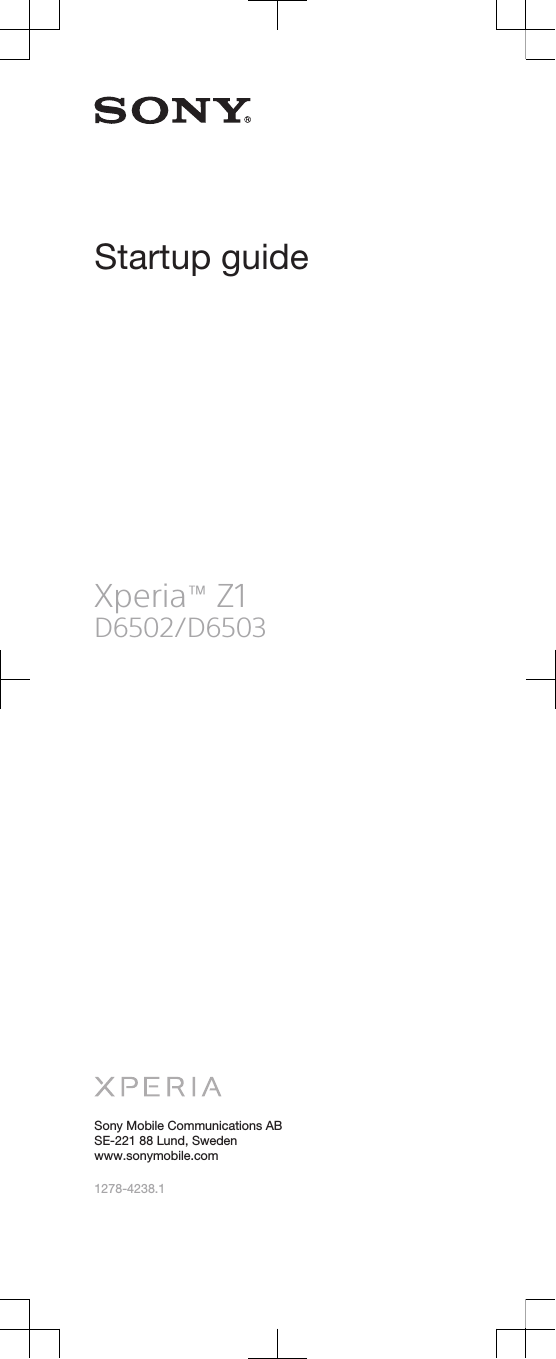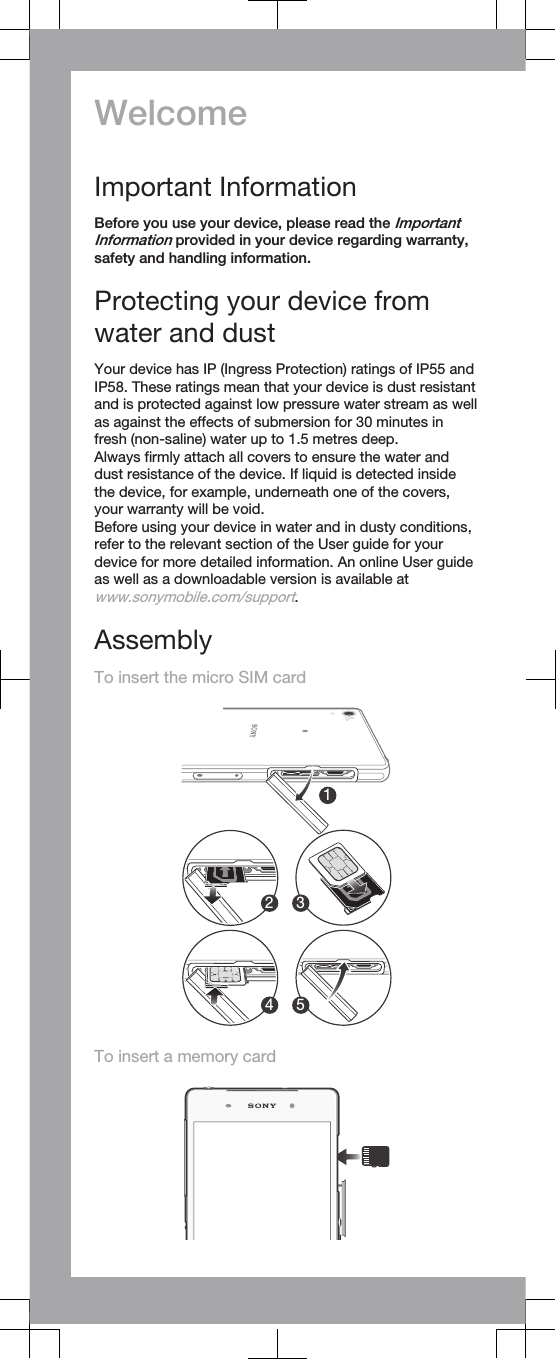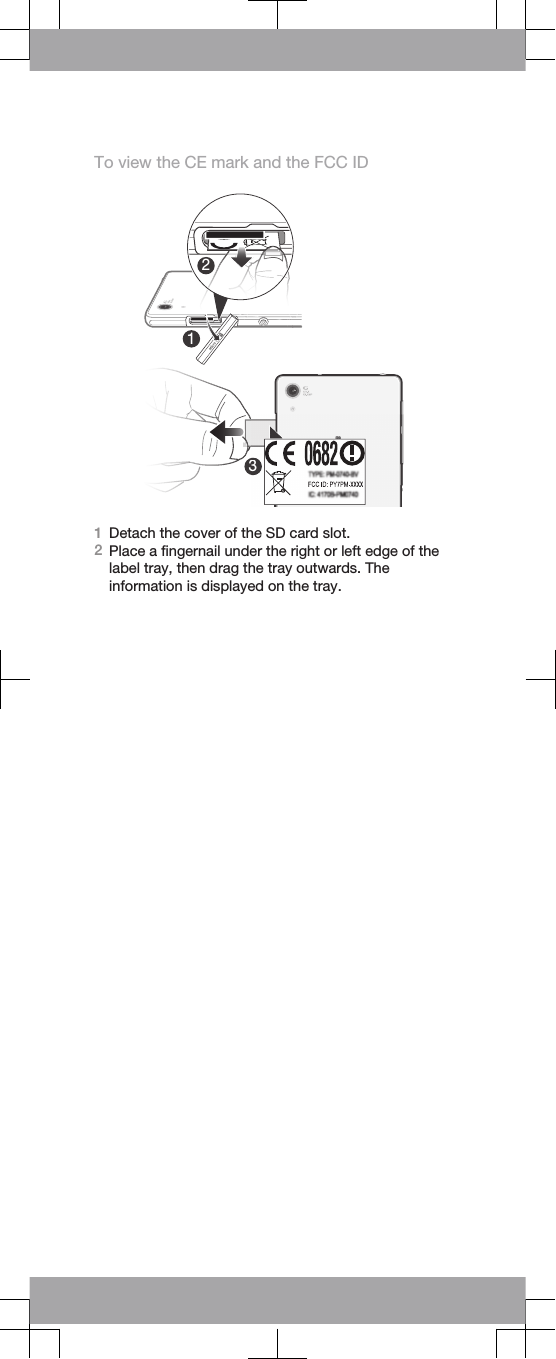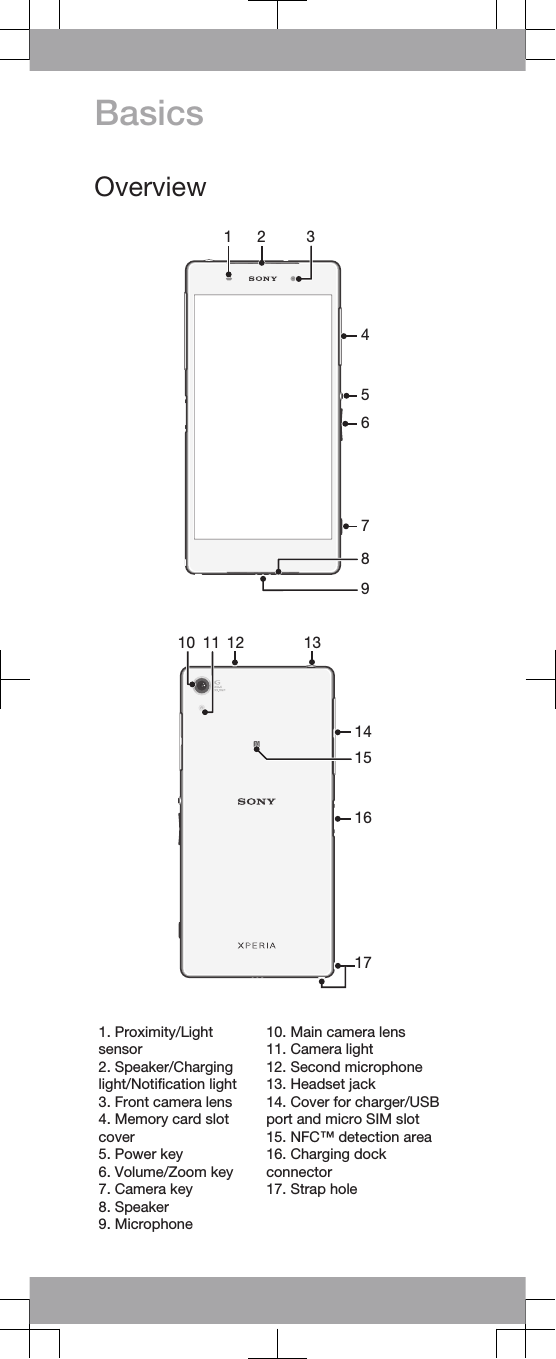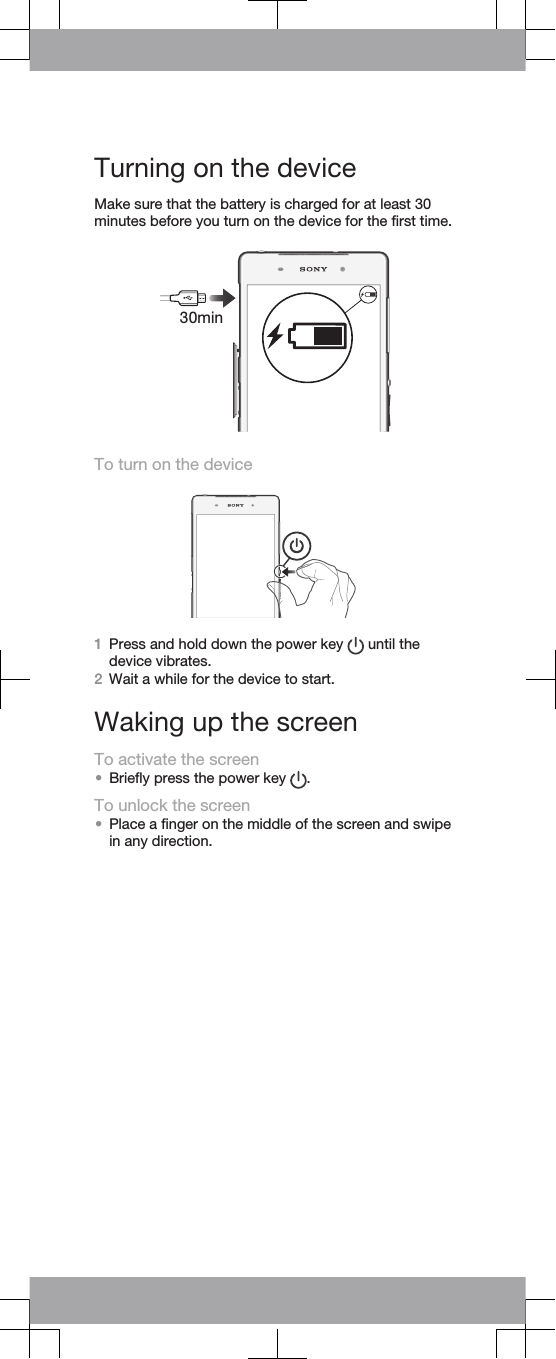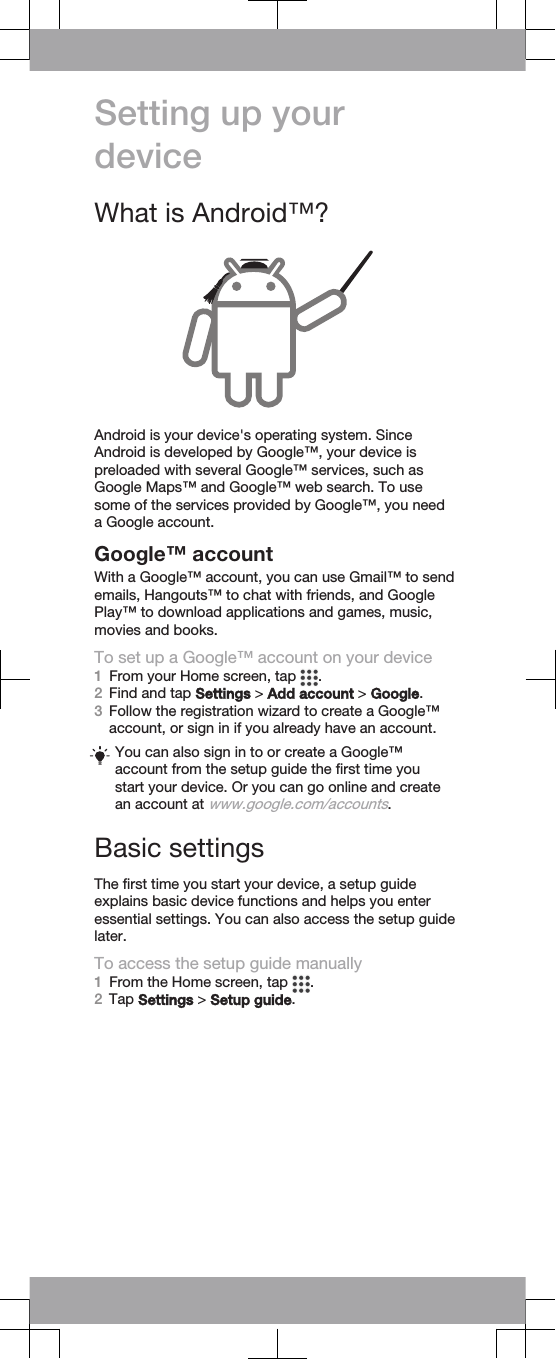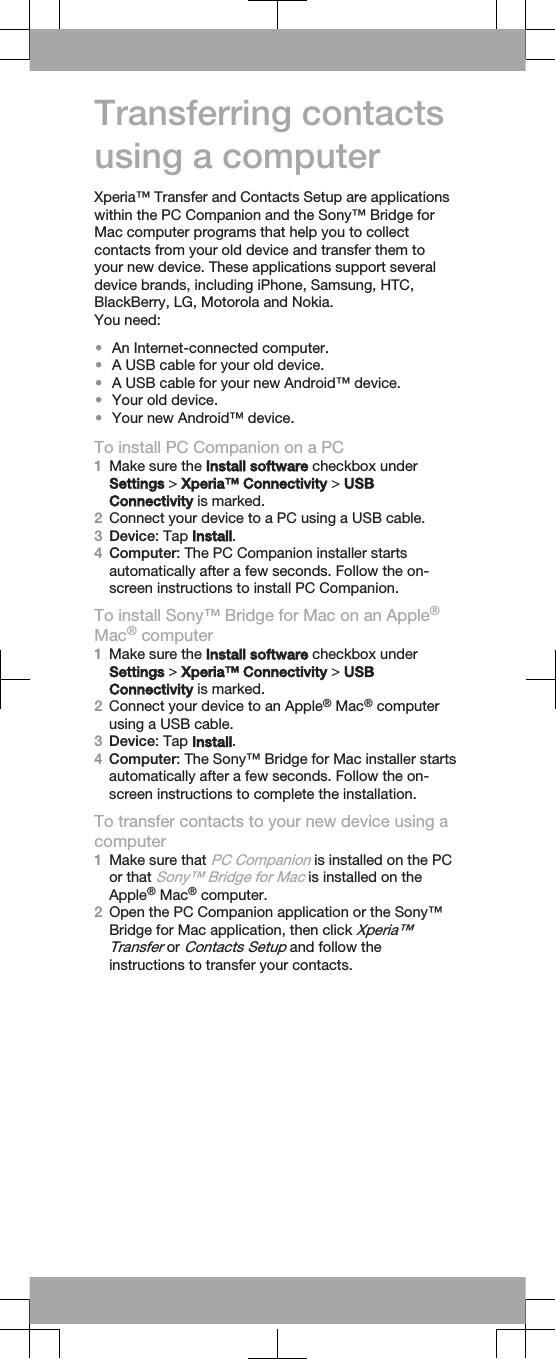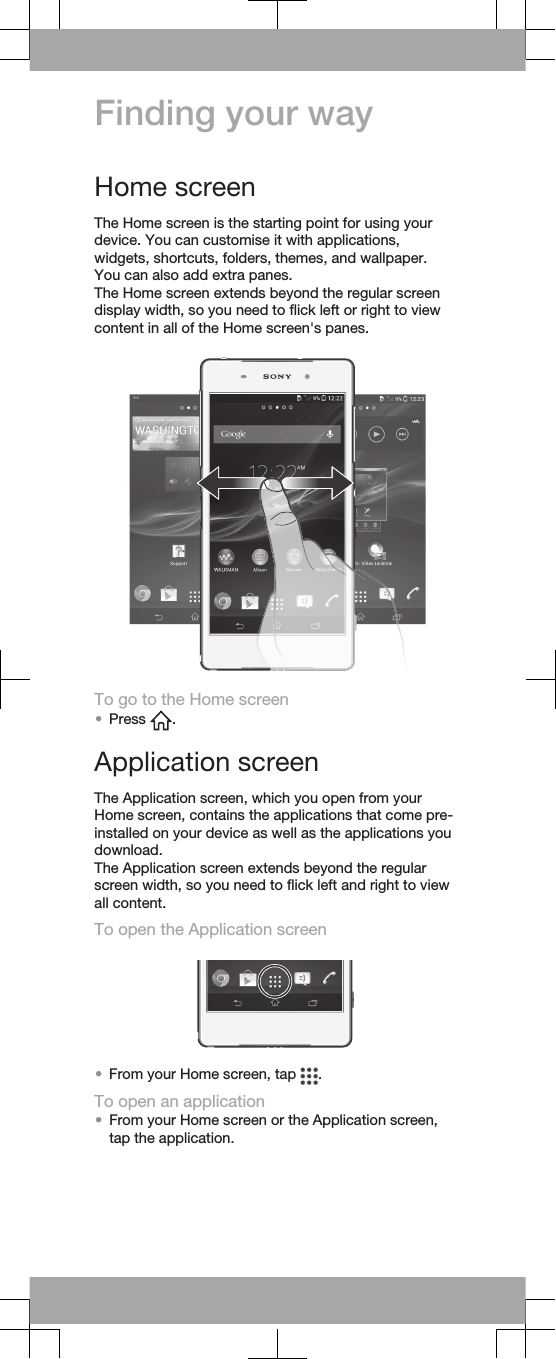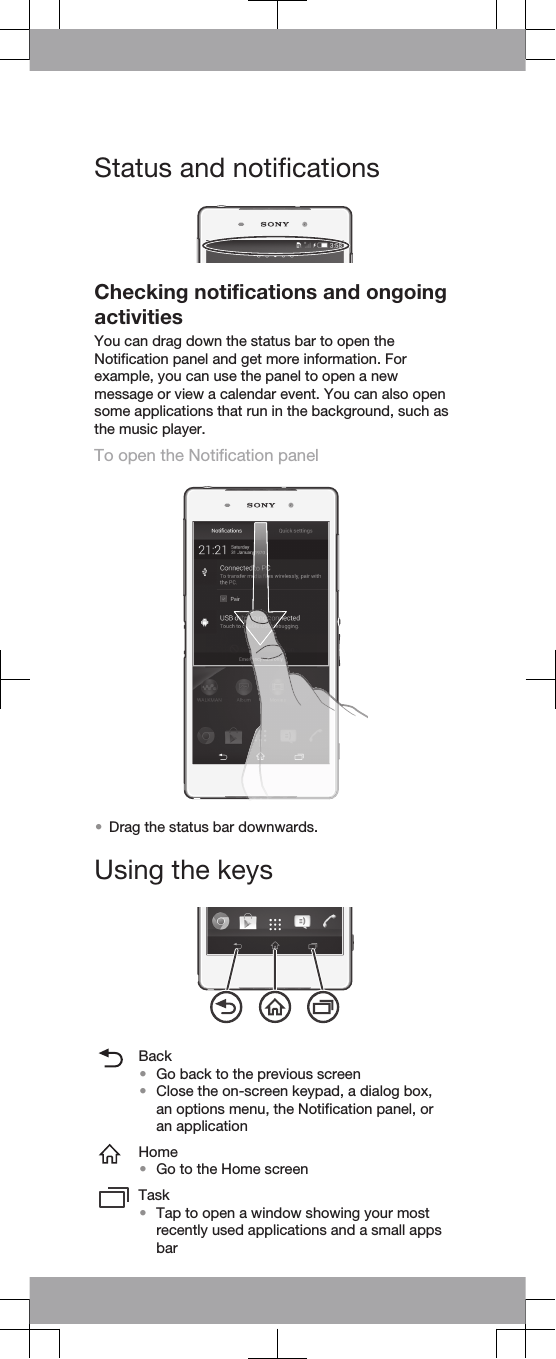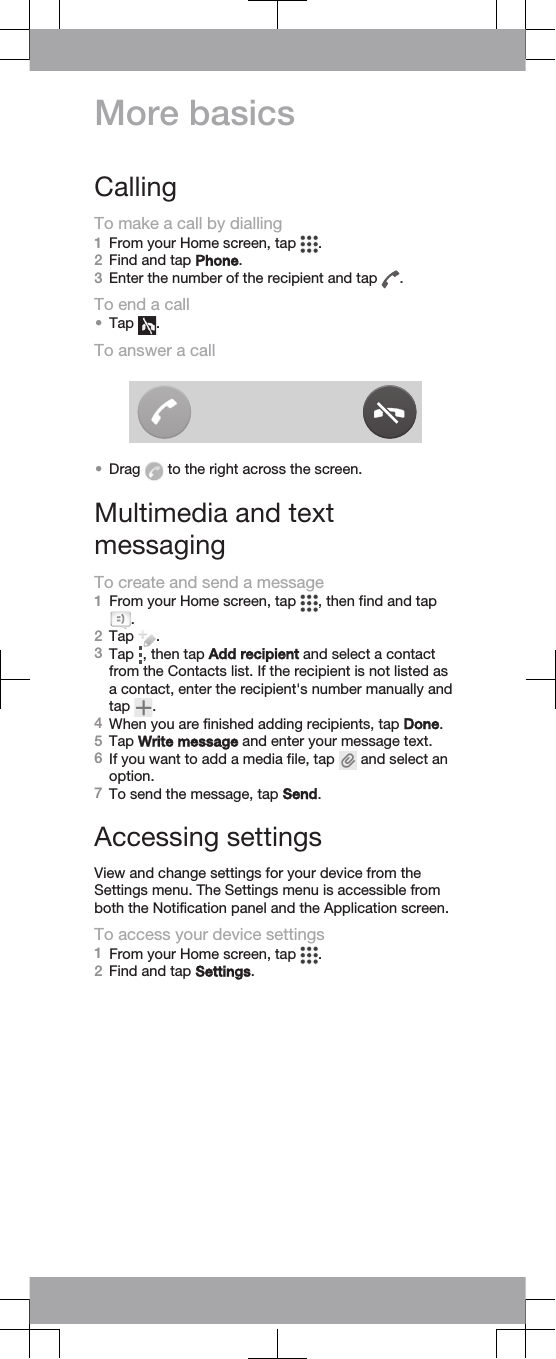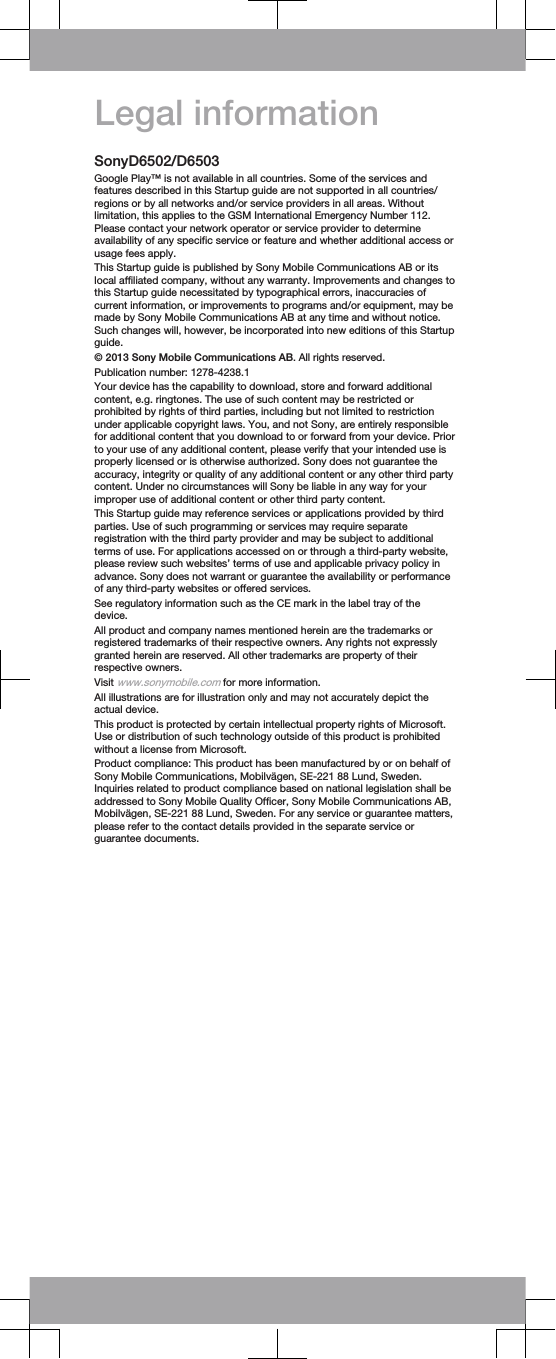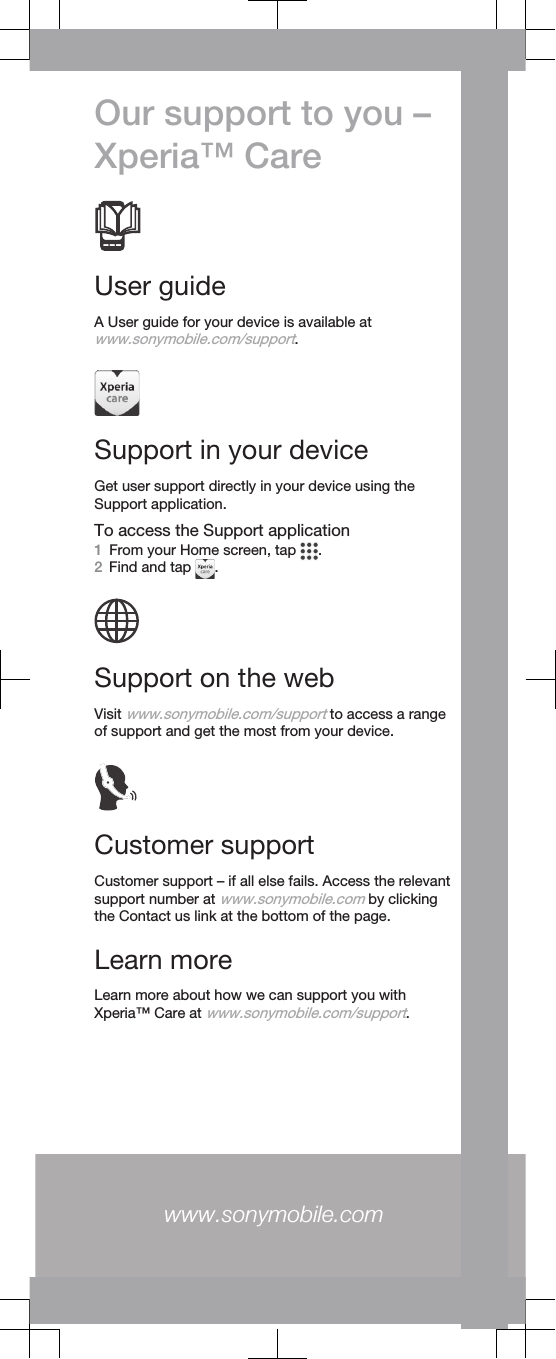Sony PM-0744 GSM/UMTS Mobile Phone with WLAN, BT, RFID Ant+ User Manual Sony Mobile Communications AB
Sony Mobile Communications Inc GSM/UMTS Mobile Phone with WLAN, BT, RFID Ant+ Sony Mobile Communications AB
Sony >
Contents
08 user guide