Sony PM-0821 GSM/WCDMA Mobile Phone User Manual Sony Mobile Communications AB
Sony Mobile Communications Inc GSM/WCDMA Mobile Phone Sony Mobile Communications AB
Sony >
Contents
User Guide
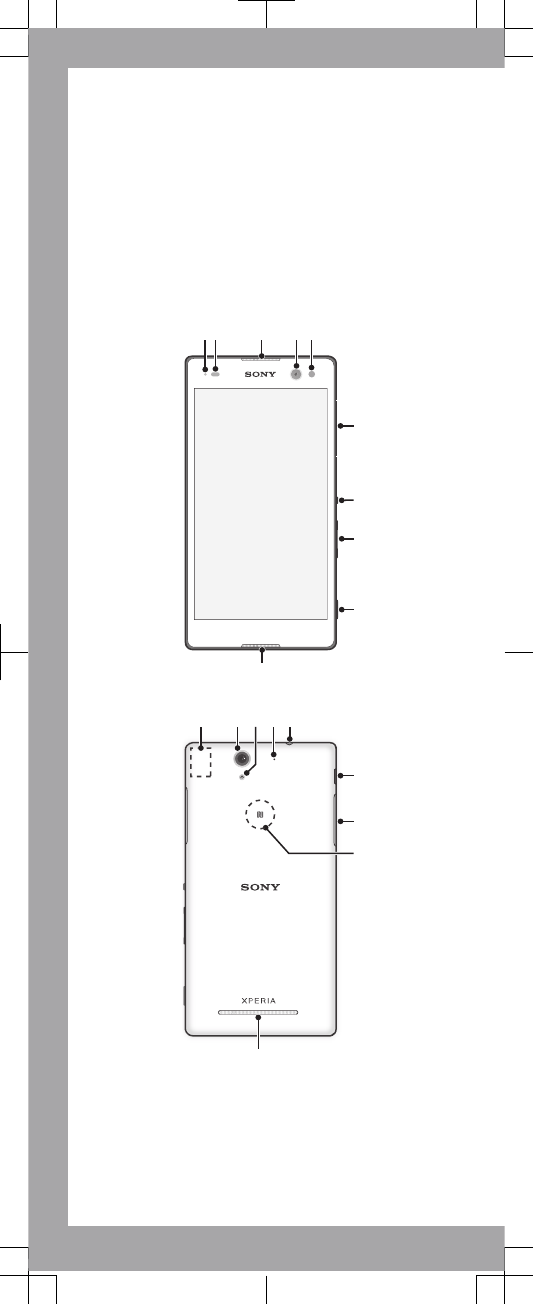
Important Information
Before you use your device, please read the
Important
Information
provided in your device regarding warranty,
safety and handling information.
Overview
2 3
7
8
9
10
6
541
12
19
17
13 14
16
18
1511
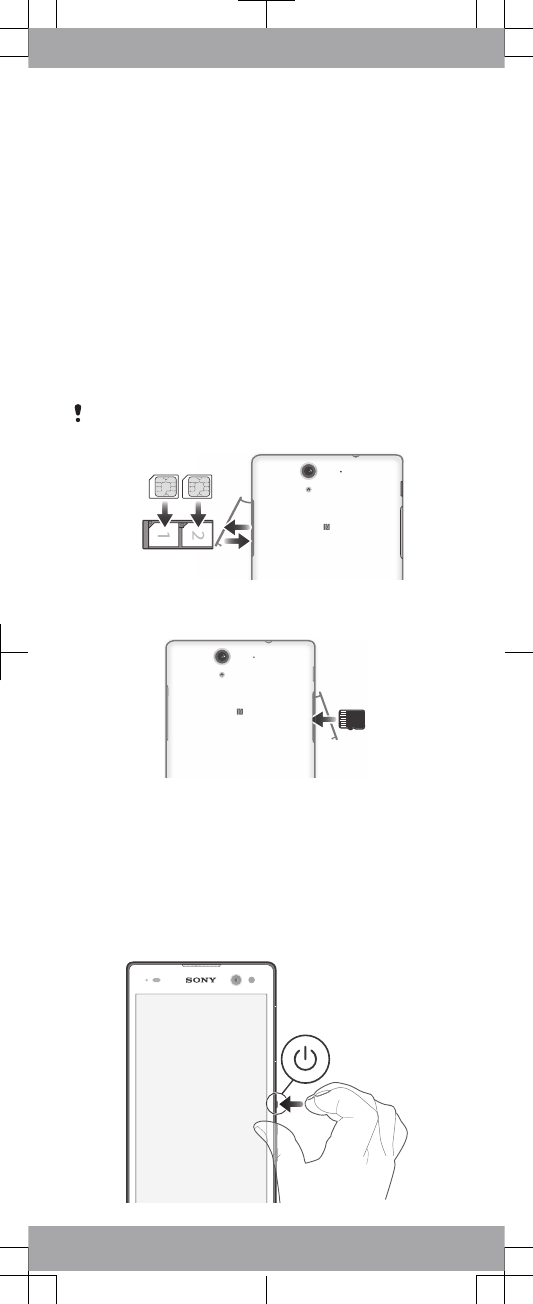
1. Charging/Notification
light
2. Proximity/Light sensor
3. Ear speaker
4. Front camera lens
5. Front camera light
6. Micro SIM card slot
cover
7. Power key
8. Volume/Zoom key
9. Camera key
10. Microphone
11. Wi-Fi/GPS/Bluetooth
antenna area
12. Main camera lens
13. Main camera light
14. Second microphone
15. Headset jack
16. Port for charger/USB cable
17. Memory card slot cover
18. NFC™ detection area
19. Speaker
Assembly
To insert the micro SIM cards
If you pull out the micro SIM card holder while the device
is powered on, the device restarts automatically.
1
2
To insert a memory card
Basics
Turning on the device
Make sure that the battery is charged for at least 30 minutes
before you turn on the device for the first time.
To turn on the device
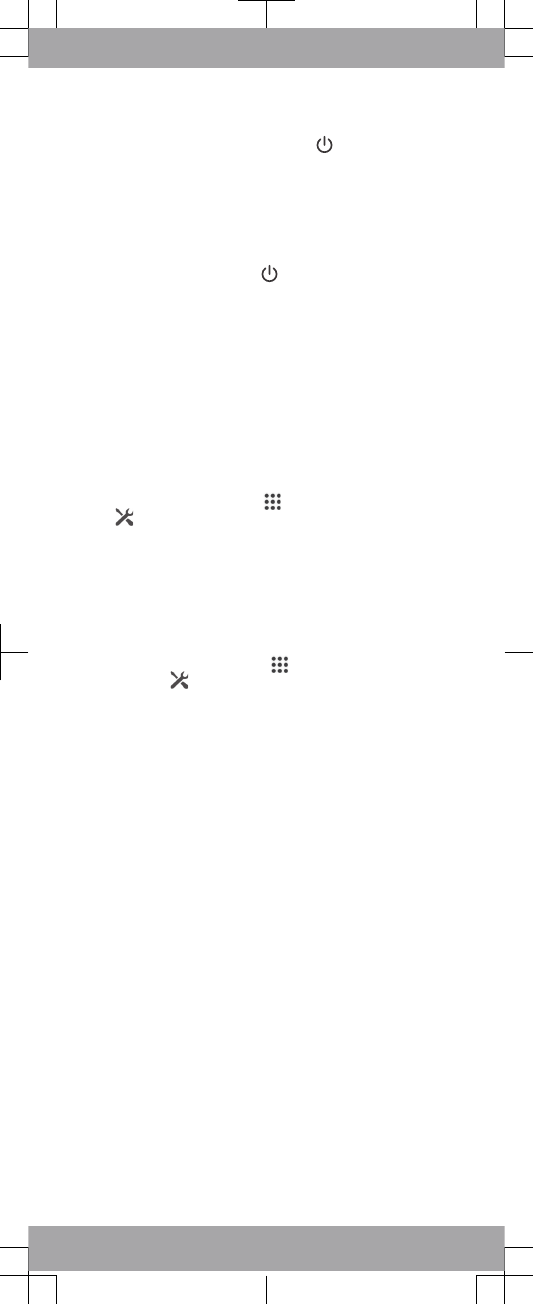
1Press and hold down the power key until the device
vibrates.
2Wait a while for the device to start.
Waking up the screen
To activate the screen
•Briefly press the power key .
Setting up your device
Setup guide
The first time you start your device, a setup guide opens to
help you configure basic settings, sign in to some accounts
(for example, your Google™ account), and personalise your
device. You can also manually access the setup guide at a
later stage.
To access the setup guide manually
1From the Home screen, tap .
2Tap > Setup guide.
Accessing settings
View and change settings for your device from the Settings
menu. The Settings menu is accessible from both the
Application screen and the Quick settings panel.
To access your device settings
1From your Home screen, tap .
2Find and tap .
Transferring your contacts
Xperia™ Transfer is an application within the PC Companion
and the Sony Bridge for Mac computer programs that helps
you to collect contacts from your old device and transfer
them to your new device. Xperia™ Transfer supports several
device brands, including iPhone, Samsung, HTC, BlackBerry,
LG, and Nokia.
You need:
•An Internet-connected computer.
•A USB cable for your old device.
•A USB cable for your new Android™ device.
•Your old device.
•Your new Android™ device.
To transfer contacts to your new device
1Search and download PC Companion (on a PC) or Bridge
for Mac (on a Mac computer) from
www.sonymobile.com
if
the application is not already installed.
2After successful installation, open the PC Companion
application or the Sony Bridge for Mac application, then
click
Xperia™ Transfer
and follow the relevant instructions
to transfer your contacts.
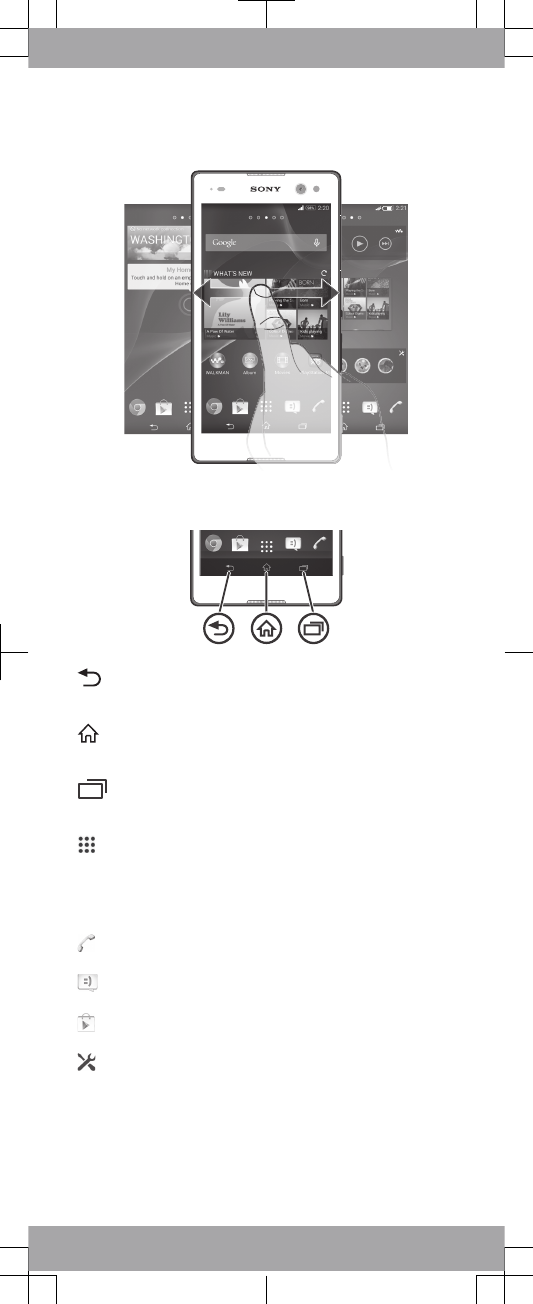
Finding your way
Using the keys
Back navigation key
•Go back to the previous screen within an
application or close the application.
Home navigation key
•Exit an application and go back to the Home
screen.
Task navigation key
•Open the recently used applications window and
the small apps bar.
Application screen
•Open the Application screen.
Basic applications and settings
Make phone calls by dialling the number manually or by
using the smart dial function.
Use the Messaging application to send and receive text
and multimedia messages.
Go to Google Play™ to download free and paid
applications for your device.
Optimise the device settings to suit your own
requirements.
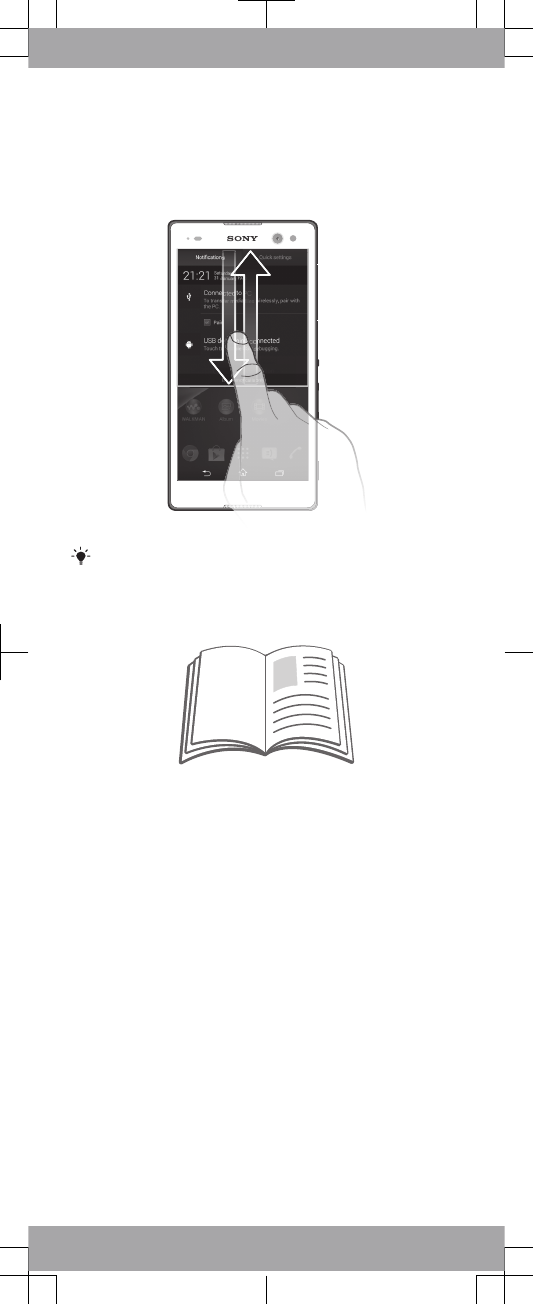
Status and notifications
To open or close the Notification panel
Drag down two fingers instead of one to open the Quick
settings panel instead.
Support on the web
Visit
www.sonymobile.com/support
to access a range of
support options for your device, including downloads,
troubleshooting tips and a User guide.
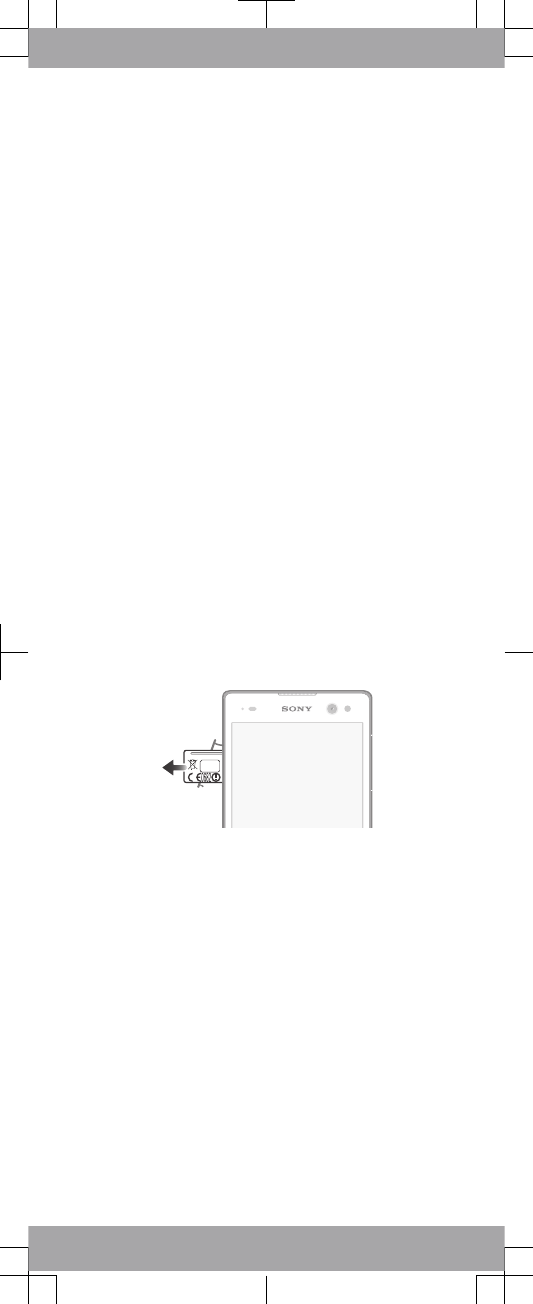
Legal information
Sony D2502
Publication number: 1285-5656.1
This Startup guide is published by Sony Mobile
Communications AB or its local affiliated company, without
any warranty. Improvements and changes to this Startup
guide necessitated by typographical errors, inaccuracies of
current information, or improvements to programs and/or
equipment, may be made by Sony Mobile Communications
AB at any time and without notice. Such changes will,
however, be incorporated into new editions of this Startup
guide. All illustrations are for illustration only and may not
accurately depict the actual device.
See regulatory information such as the CE mark in the
relevant label tray in the device.
All product and company names mentioned herein are the
trademarks or registered trademarks of their respective
owners. Any rights not expressly granted herein are reserved.
Visit
www.sonymobile.com/us/legal/
for more information.
Product compliance: This product has been manufactured by
or on behalf of Sony Mobile Communications, Mobilvägen,
SE-221 88 Lund, Sweden. Inquiries related to product
compliance based on national legislation shall be addressed
to Sony Mobile Quality Officer, Sony Mobile Communications
AB, Mobilvägen, SE-221 88 Lund, Sweden. For any service
or guarantee matters, please refer to the contact details
provided in the separate service or guarantee documents.
© 2014 Sony Mobile Communications AB. All rights reserved.
To view the CE mark and the FCC ID
1Detach the memory card slot cover.
2Insert the tip of an unfolded paper clip (or a similar object
with a long, fine tip) into the hole in the label tray, then drag
the tray outwards. The information is displayed on the tray.
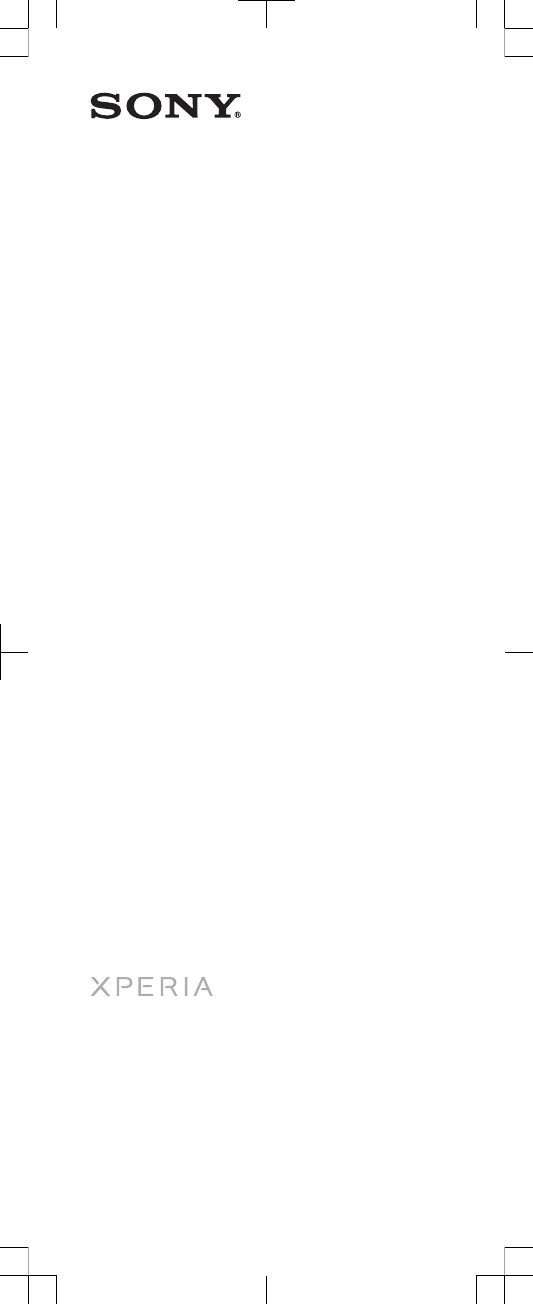
Startup guide
Xperia™ C3 Dual
D2502
Sony Mobile Communications AB
SE-221 88 Lund, Sweden
www.sonymobile.com