Sony PM0860 Smart Phone User Manual Sony Mobile Communications AB
Sony Mobile Communications Inc Smart Phone Sony Mobile Communications AB
Sony >
Contents
User Manual
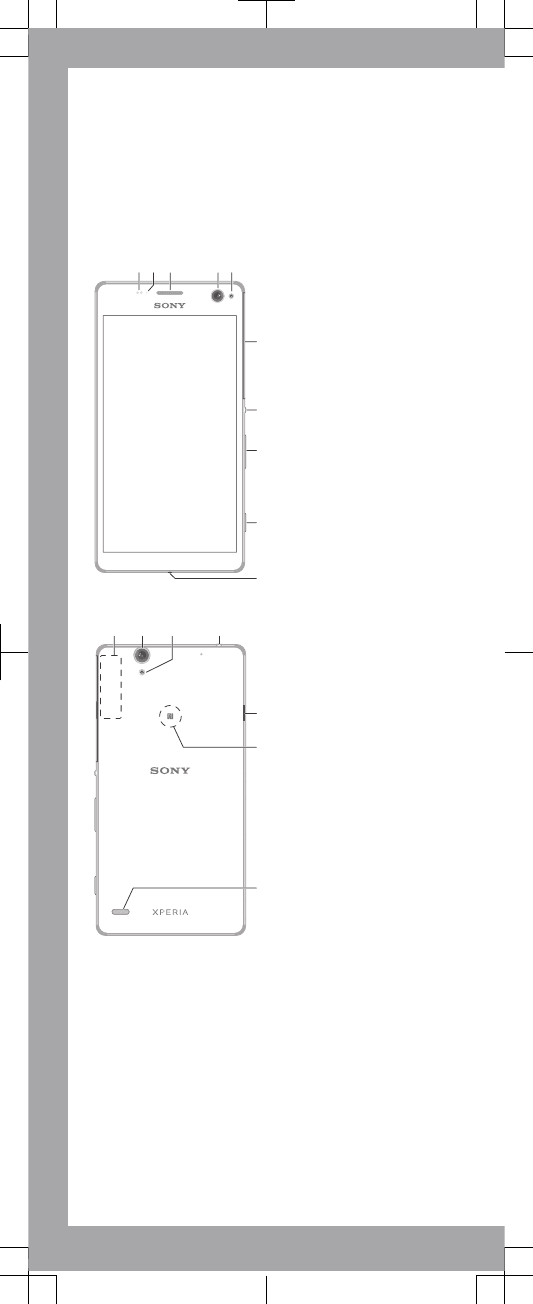
Important Information
Before you use your device, please read the
Important
Information
provided in your device regarding warranty,
safety and handling information.
Overview
1 3 4 5
6
7
8
9
10
2
1211 1413
15
16
17
1. Proximity/Light sensor
2. Charging/Notification
light
3. Ear speaker
4. Front camera lens
5. Front camera flash
6. Nano SIM/Memory
card slot cover
7. Power key
8. Volume/Zoom key
9. Camera key
10. Microphone
11. Wi-Fi/Bluetooth/GPS
antenna area
12. Main camera lens
13. Main camera light
14. Headset jack
15. Charger/USB cable port
16. NFC™ detection area
17. Loudspeaker
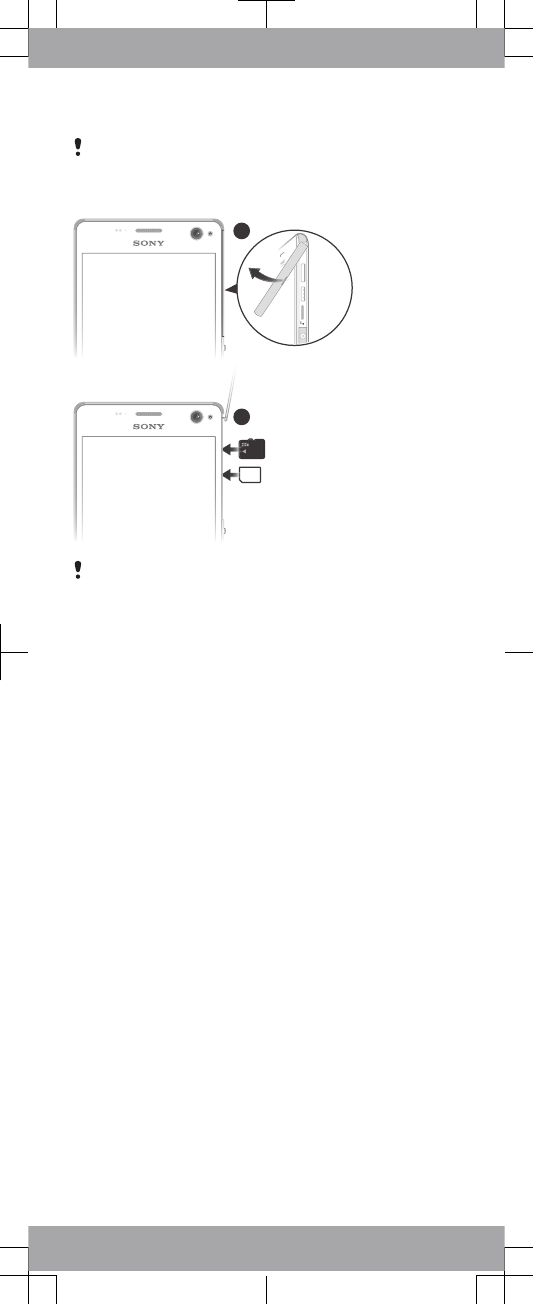
Assembly
Be careful not to lift up the back cover of the device by
accident when detaching the cover for the nano SIM and
memory card slots. The back cover should not be removed
in any circumstances.
1
2
Don’t confuse the nano SIM card slot with the memory
card slot. Inserting a card in the wrong slot could damage
both the card and your device.
To insert the nano SIM card
1Detach the cover for the nano SIM card and memory card
slots.
2With the gold coloured contacts facing down, insert the
nano SIM card into the nano SIM card slot.
3Re-attach the cover.
To insert the memory card
1Detach the cover for the nano SIM card and memory card
slots.
2With the gold coloured contacts facing down, insert the
memory card into the memory card slot, then re-attach the
cover.
Basics
Turning on the device
Make sure that the battery is charged for at least 30 minutes
before you turn on the device for the first time.
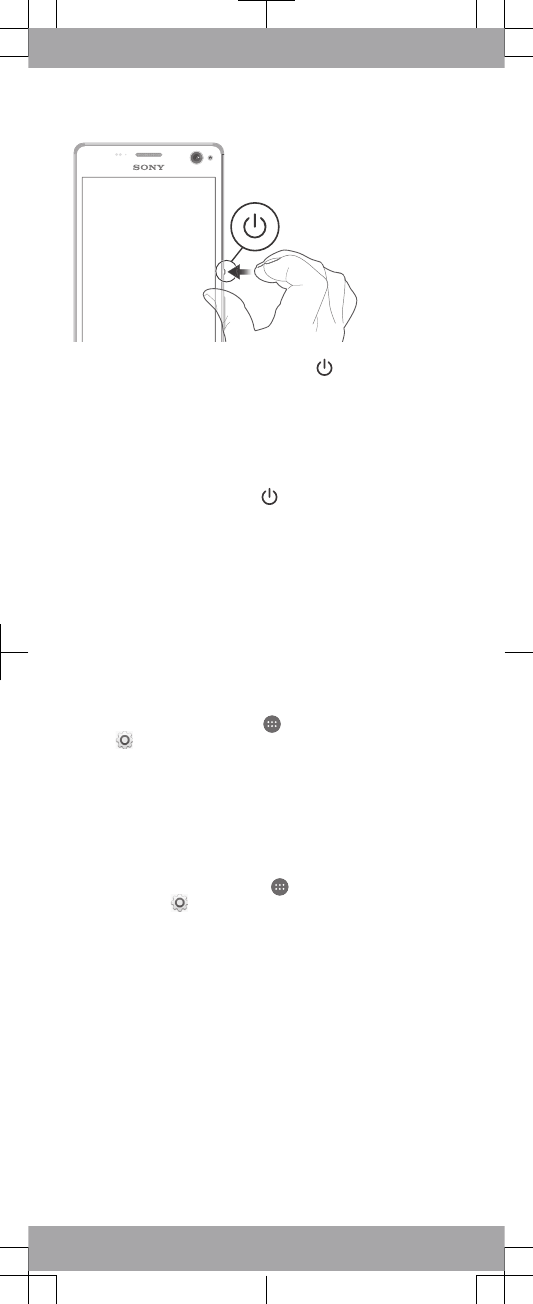
To turn on the device
1Press and hold down the power key until the device
vibrates.
2Wait a while for the device to start.
Waking up the screen
To activate the screen
•Briefly press the power key .
Setting up your device
Setup guide
The first time you start your device, a setup guide opens to
help you configure basic settings, sign in to some accounts
(for example, your Google™ account), and personalise your
device. You can also manually access the setup guide at a
later stage.
To access the setup guide manually
1From the Home screen, tap .
2Tap > Setup guide.
Accessing settings
View and change settings for your device from the Settings
menu. The Settings menu is accessible from both the
Application screen and the Quick settings panel.
To access your device settings
1From your Home screen, tap .
2Find and tap .
Transferring your contacts
Xperia™ Transfer is an application that helps you to collect
contacts from your old device and transfer them to your new
device. Xperia™ Transfer, which you can access from within
the PC Companion and the Sony Bridge for Mac computer
programs, supports mobile devices that run on several
operating systems, including iOS, Android™, Windows® and
BlackBerry™.
To use Xperia™ Transfer, you need:
•An Internet-connected computer.
•A USB cable for your old device.
•A USB cable for your new Android™ device.
•Your old device.
•Your new Android™ device.
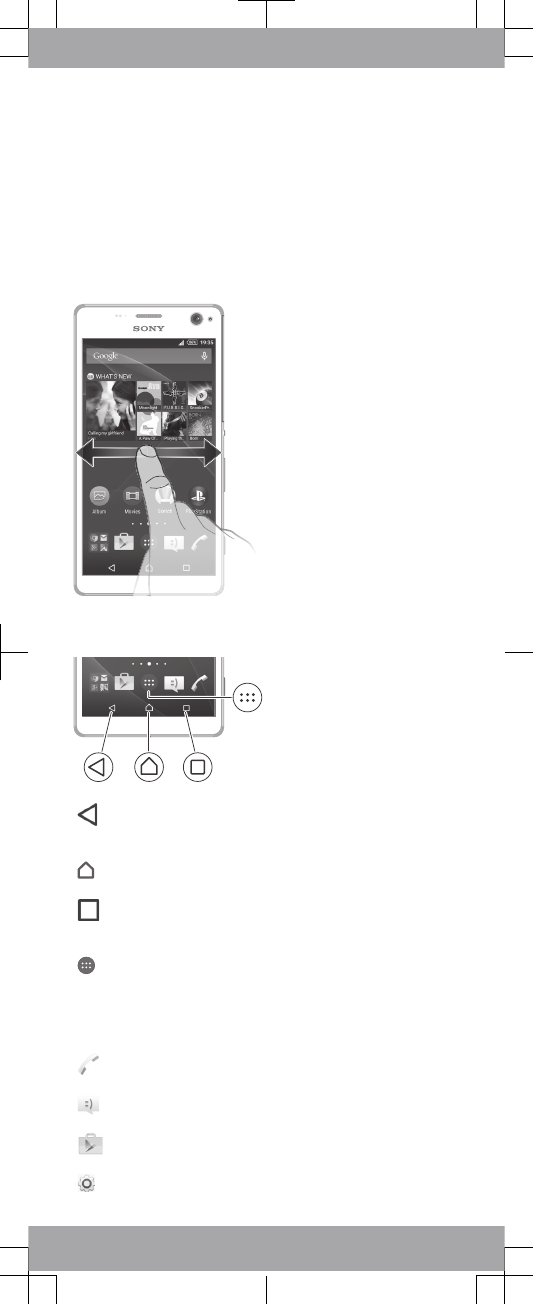
To transfer contacts to your new device
1Search and download PC Companion (on a PC) or Bridge
for Mac (on a Mac computer) from
www.sonymobile.com
if
the application is not already installed.
2After successful installation, open the PC Companion
application or the Sony Bridge for Mac application, then
click
Xperia™ Transfer
and follow the relevant instructions
to transfer your contacts.
Finding your way
Using the keys
Back navigation key
•Go back to the previous screen within an application
or close the application.
Home navigation key
•Exit an application and go back to the Home screen.
Task navigation key
•Open the recently used applications window and the
small apps bar.
Application screen
•Open the Application screen.
Basic applications and settings
Make phone calls by dialling the number manually or
by using the smart dial function.
Use the Messaging application to send and receive
text and multimedia messages.
Go to Google Play™ to download free and paid
applications for your device.
Optimise the device settings to suit your own
requirements.
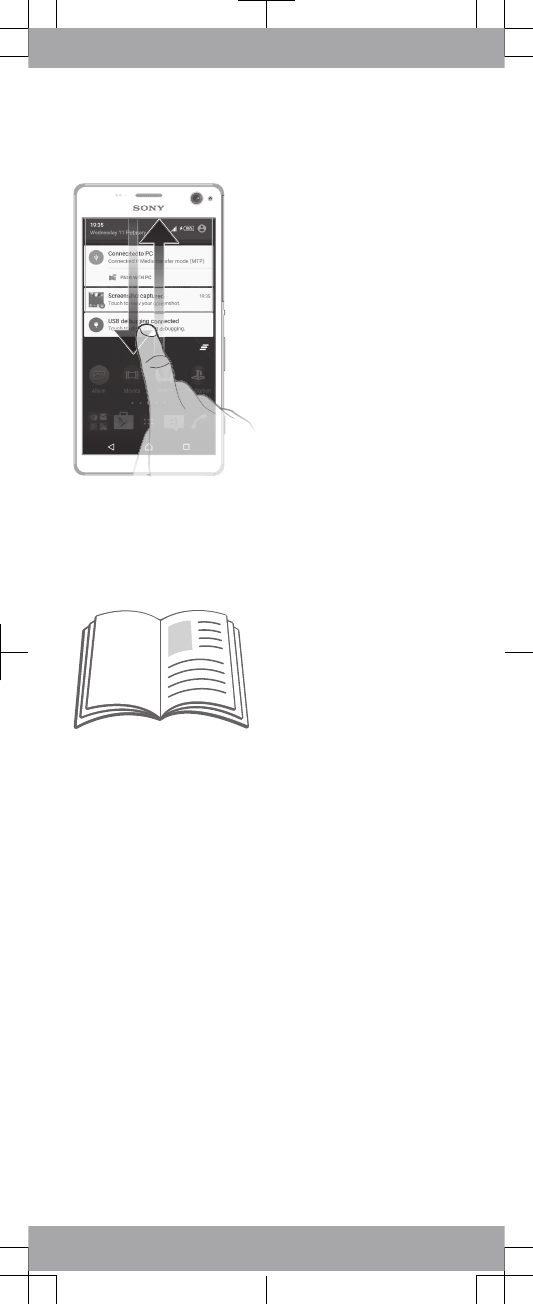
Notifications and quick settings
To open or close the Notification panel
1To open the Notification panel, drag the status bar
downwards.
2To close the Notification panel, drag the panel upwards.
Support on the web
Visit
www.sonymobile.com/support
to access a range of
support options for your device, including downloads,
troubleshooting tips and a User guide.
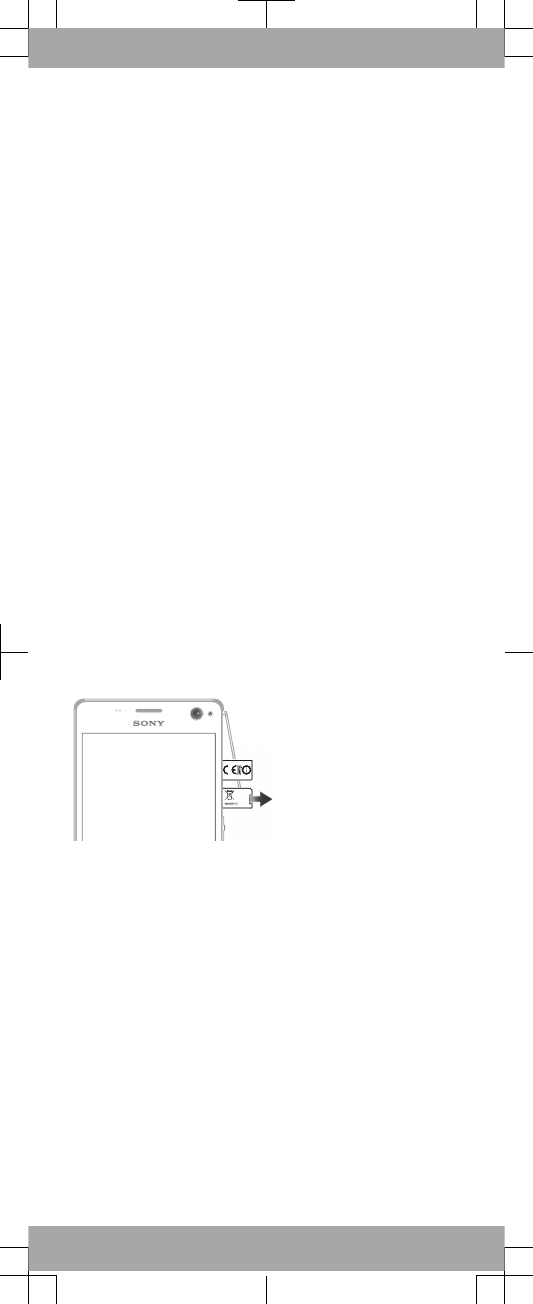
Legal information
Sony E5303/E5353/E5306
Publication number: 1294-8090.1
This Startup guide is published by Sony Mobile
Communications Inc. or its local affiliated company, without
any warranty. Improvements and changes to this Startup
guide necessitated by typographical errors, inaccuracies of
current information, or improvements to programs and/or
equipment, may be made by Sony Mobile Communications
Inc. at any time and without notice. Such changes will,
however, be incorporated into new editions of this Startup
guide. All illustrations are for illustration only and may not
accurately depict the actual device.
See regulatory information such as the CE mark in the
relevant label tray in the device.
All product and company names mentioned herein are the
trademarks or registered trademarks of their respective
owners. Any rights not expressly granted herein are reserved.
Visit
www.sonymobile.com/us/legal/
for more information.
Product compliance: This product has been manufactured by
or on behalf of Sony Mobile Communications Inc., 1-8-15
Konan, Minato-ku, Tokyo 108-0075, Japan. Inquiries related
to product compliance based on national legislation shall be
addressed to Sony Mobile Quality Office, Sony Mobile
Communications Inc., 1-8-15 Konan, Minato-ku, Tokyo
108-0075, Japan. For any service or guarantee matters,
please refer to the contact details provided in the separate
service or guarantee documents.
© 2014–2015 Sony Mobile Communications Inc. All rights
reserved.
To view the CE mark and the FCC ID
FCC ID:PY7PM-XXXX
1Detach the memory card slot cover.
2Insert the tip of an unfolded paper clip (or a similar object
with a long, fine tip) into the hole in the label tray, then drag
the tray outwards. The information is displayed on the tray.
To view the regulatory compliance mark
•Open the phone dialer, then enter *#07#.
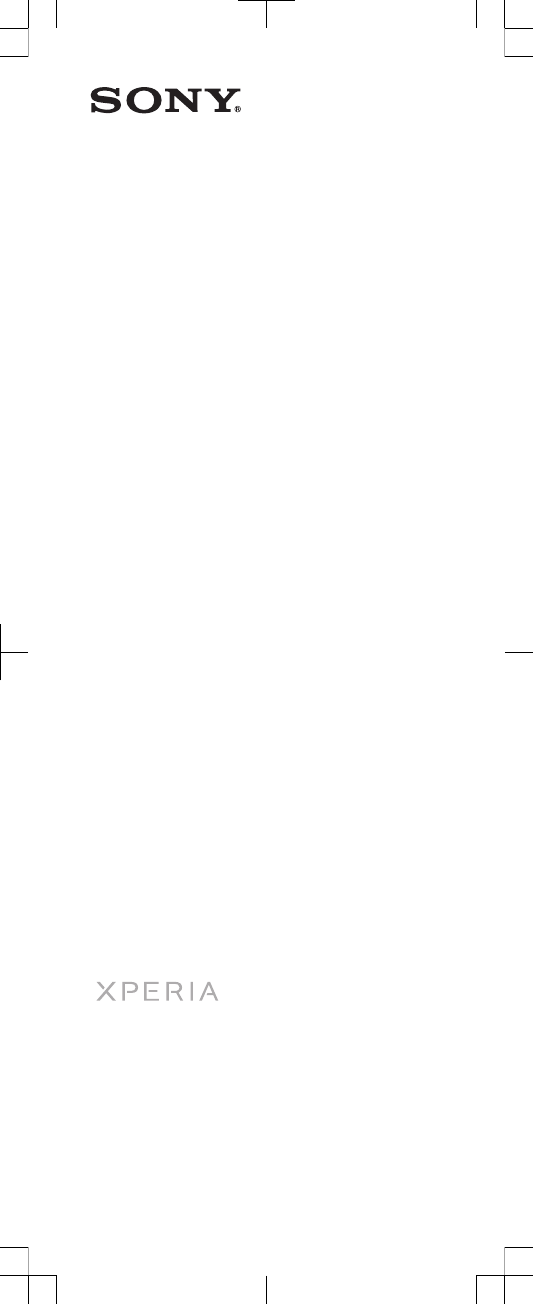
Startup guide
Xperia™ C4
E5303/E5353/E5306
Sony Mobile Communications Inc.
1-8-15 Konan, Minato-ku, Tokyo 108-0075, Japan