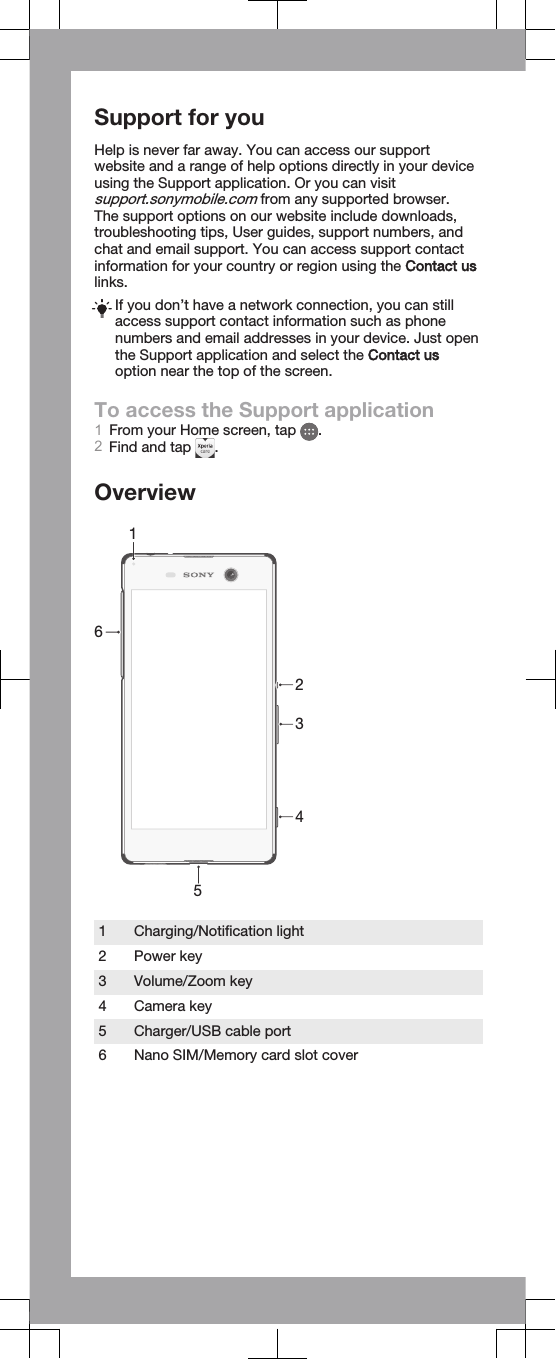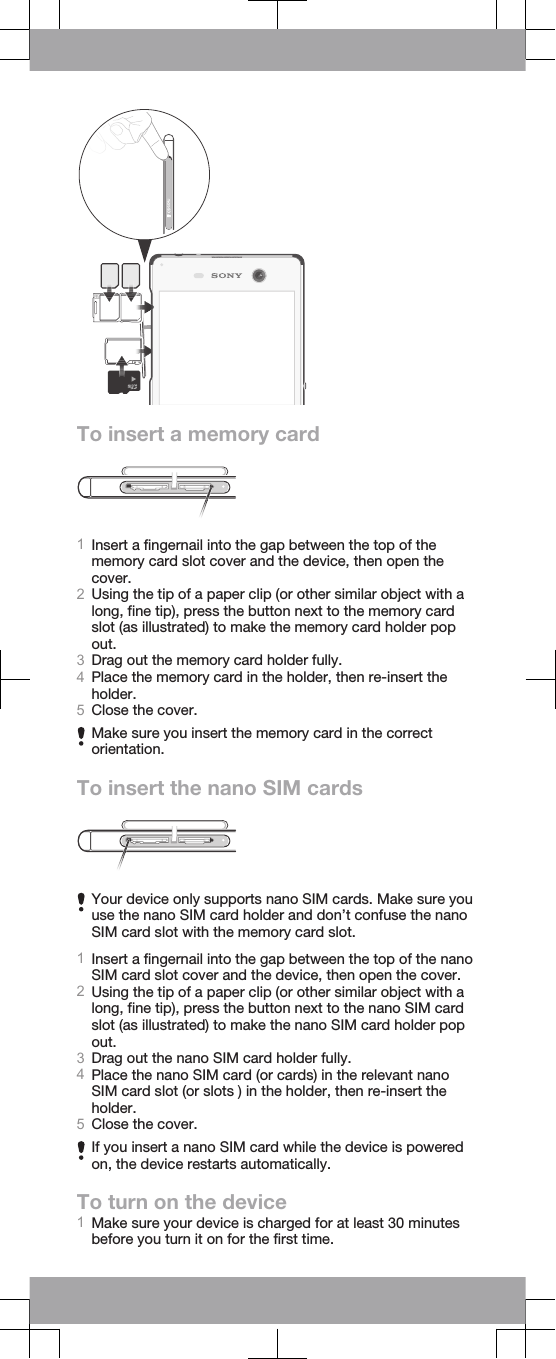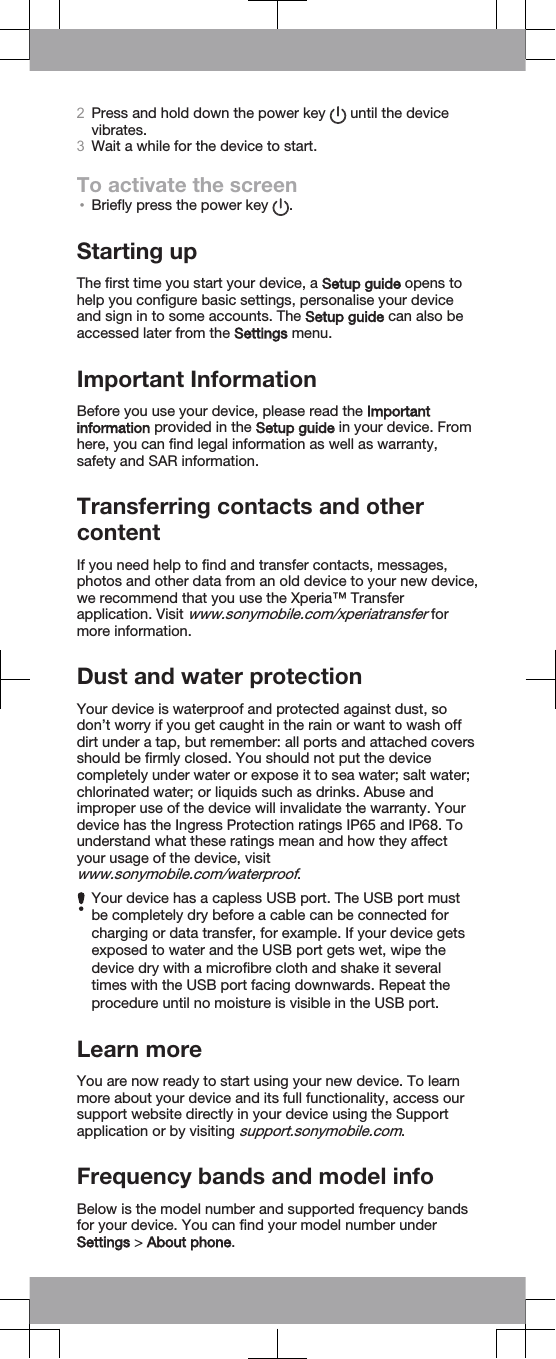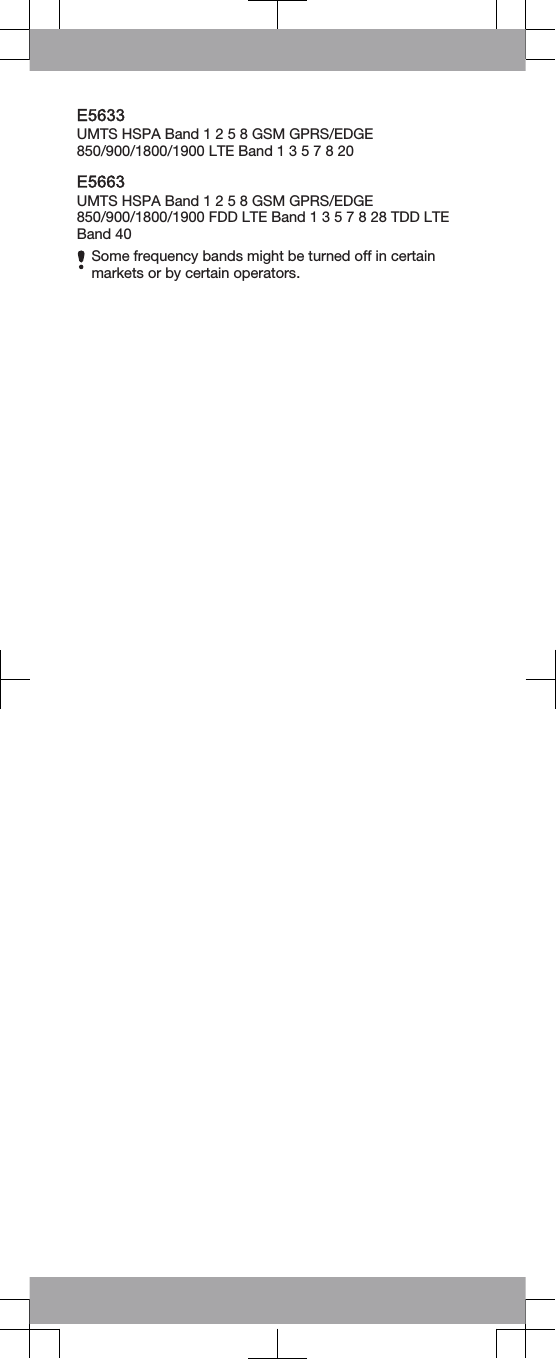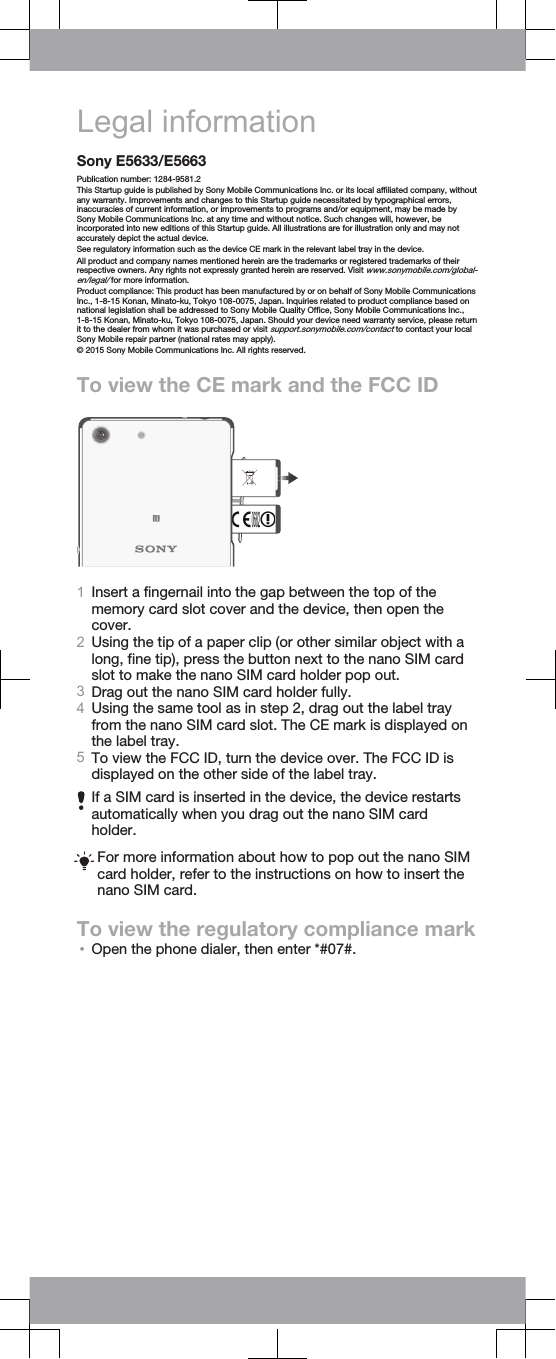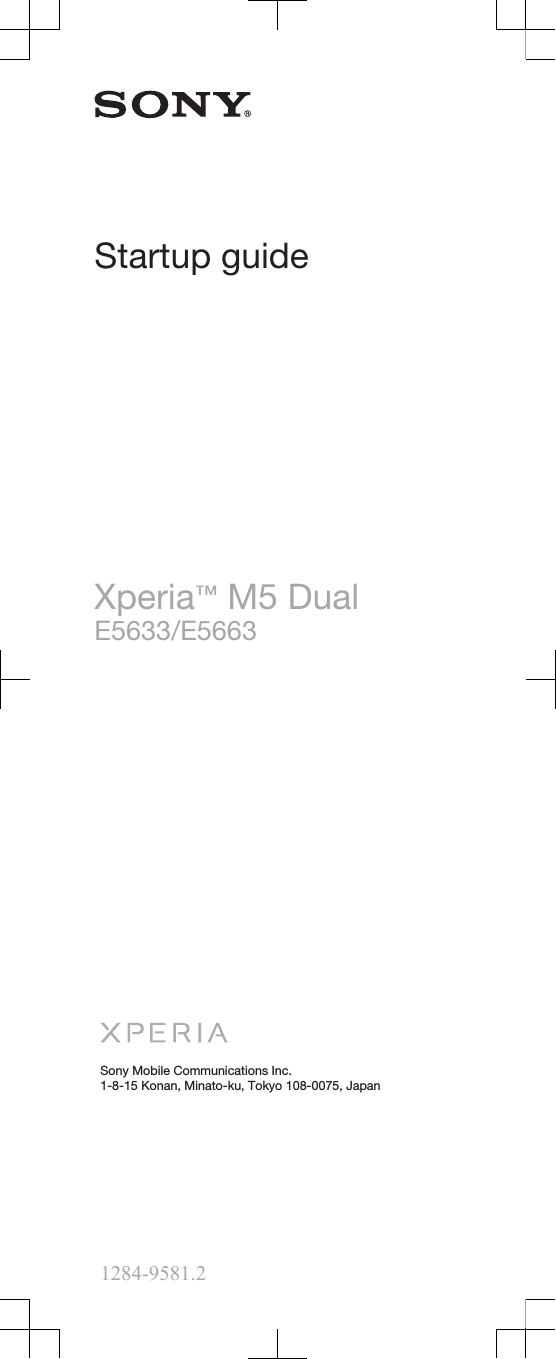Sony PM0871 PDA Phone User Manual Sony Mobile Communications AB
Sony Mobile Communications Inc PDA Phone Sony Mobile Communications AB
Sony >
Contents
- 1. Holly DS StartUp Guide Publication1StartUpGuide_A7_Booklet_Printen
- 2. Holly-Samba-DS_SAR-FCC-DoC-leaflet---America_NB_20150723-073911
Holly DS StartUp Guide Publication1StartUpGuide_A7_Booklet_Printen