Sony PSP1001B2 Portable Play Station User Manual PSP 1001
Sony Corporation Portable Play Station PSP 1001
Sony >
Manual
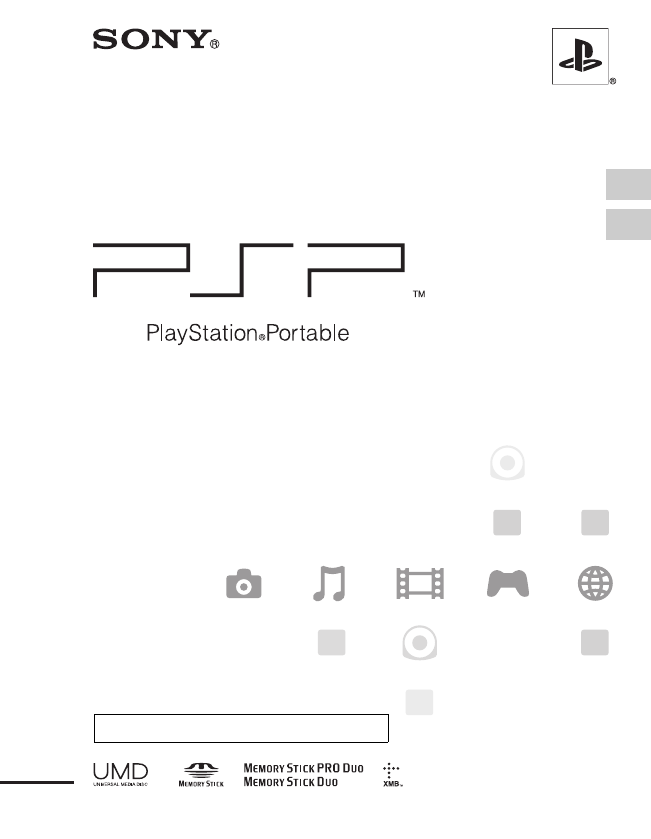
2-657-883-12(2)
Instruction manual
Mode d'emploi
PSP-1001
TM
filename C:\DataDisk\#Saggyou\1024\835900S
PSP1001K_USFR\2649166121_PSP1001K_US\01EN01CO
V.fm
model name1PSP-1001
2-657-883-12(2)
masterpage:Right
US
FR
Encontrará un manual de instrucciones en español en nuestro sitio Web en
http://www.us.playstation.com/psp/manuals.aspx
01EN01COV.fm Page 1 Monday, October 24, 2005 1:32 PM
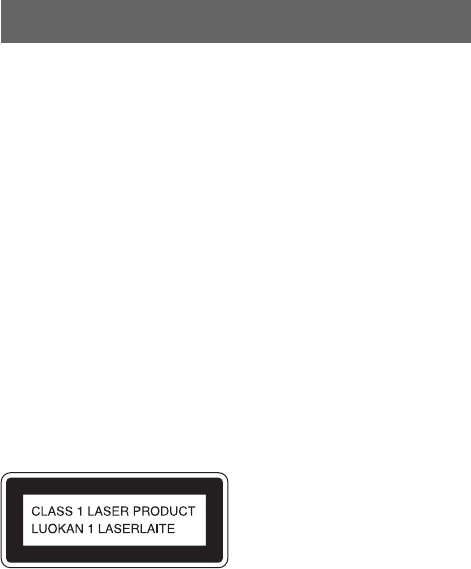
masterpage:Left
filename C:\DataDisk\#Saggyou\1024\835900S
PSP1001K_USFR\2649166121_PSP1001K_US\01EN02WA
R.fm
model name1PSP-1001
2-657-883-12(2)
2WARNINGS
To avoid electrical shock, do not open the cabinet. Refer
servicing to qualified personnel only.
Use the supplied AC adaptor only. If you use other types,
it may cause fire, electrical shocks or a malfunction.
For customers in the U.S.A. and Canada
Caution
Use of controls or adjustments or performance of
procedures other than those specified herein may result
in hazardous radiation exposure.
The use of optical instruments with this product will
increase eye hazard.
This appliance is classified as a CLASS 1 LASER product under IEC60825-1:
2001.
WARNINGS
01EN02WAR.fm Page 2 Monday, October 24, 2005 1:33 PM
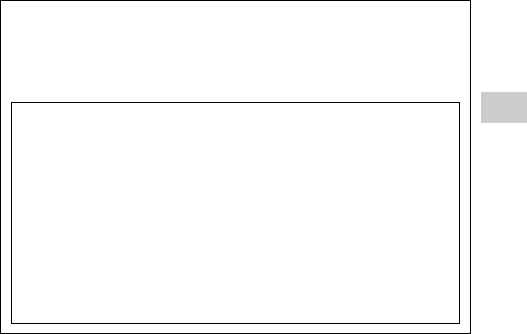
3
filename H:\#Sagyocyu\#10
OCT\1007\2649166121_PSP1001K_US\01EN02WAR.fm
US
model name1PSP-1001
2-657-883-12(1)
WARNINGS
masterpage:Right
For customers in the U.S.A.
NOTE:
This equipment has been tested and found to comply with the limits for a Class
B digital device, pursuant to Part 15 of the FCC rules. These limits are designed
to provide reasonable protection against harmful interference in a residential
installation. This equipment generates, uses, and can radiate radio frequency
energy and, if not installed and used in accordance with the instructions, may
cause harmful interference to radio communications. However, there is no
guarantee that interference will not occur in a particular installation. If this
equipment does cause harmful interference to radio or television reception,
which can be determined by turning the equipment off and on, the user is
encouraged to try to correct the interference by one or more of the following
measures:
– Reorient or relocate the receiving antenna.
– Increase the separation between the equipment and receiver.
– Connect the equipment into an outlet on a circuit different from that to which
the receiver is connected.
– Consult the dealer or an experienced radio/TV technician for help.
If you have questions about this product, call our technical support line at
1-800-345-7669, or write to:
Sony Computer Entertainment America
Consumer Services/Technical Support
PO Box 5888, San Mateo, CA 94402-0888 U.S.A.
This device complies with Part 15 of the FCC Rules. Operation is
subject to the following two conditions: (1) this device may not cause
harmful interference, and (2) this device must accept any interference
received, including interference that may cause undesired operation.
Declaration of Conformity
Trade Name :
Model No. :
Responsible Party :
Address :
Telephone No. :
SONY
PSP-1001
Sony Electronics Inc.
16450 W. Bernardo Dr.
San Diego, CA 92127 U.S.A.
858-942-2230
01PSP-1001 EN.book Page 3 Friday, October 7, 2005 6:12 PM
masterpage:Left
filename H:\#Sagyocyu\#10
OCT\1007\2649166121_PSP1001K_US\01EN02WAR.fm
model name1PSP-1001
2-657-883-12(1)
4WARNINGS
You are cautioned that any changes or modifications not expressly approved in
this manual could void your authority to operate this equipment.
FCC Radiation Exposure Statement
This transmitter complies with FCC radiation exposure limit set forth for an
uncontrolled environment. To comply with the FCC RF exposure compliance
requirements, no change to the antenna or the device is permitted. Any changes
to the antenna or the device could result in the device exceeding the RF
exposure requirements and void user authorization to operate the equipment. In
addition, this transmitter must not be co-located or operating in conjunction
with any other antenna or transmitter.
Owner's Record
The model and serial numbers are located inside the battery compartment of the
unit. Record the serial number in the space provided below. Refer to the number
whenever you call for technical assistance at 1-800-345-7669.
Model No. PSP-1001
Serial No.______________
For customers in Canada
This Class B digital apparatus complies with Canadian ICES-003.
The term "IC" before the equipment certification number only signifies that the
Industry Canada technical specifications were met.
Operation is subject to the following two conditions: (1) this device may not
cause interference, and (2) this device must accept any interference, including
interference that may cause undesired operation of the device.
IC Radiation Exposure Statement
This transmitter complies with IC radiation exposure limit set forth for an
uncontrolled environment. To comply with the IC RF exposure compliance
requirements, no change to the antenna or the device is permitted. Any changes
to the antenna or the device could result in the device exceeding the RF
exposure requirements and void user authorization to operate the equipment. In
addition, this transmitter must not be co-located or operating in conjunction
with any other antenna or transmitter.
01PSP-1001 EN.book Page 4 Friday, October 7, 2005 6:12 PM

5
filename H:\#Sagyocyu\#10
OCT\1007\2649166121_PSP1001K_US\01EN02WAR.fm
US
model name1PSP-1001
2-657-883-12(1)
WARNINGS
masterpage:Right
Photosensitivity
A very small percentage of individuals may experience epileptic seizures when
exposed to certain light patterns or flashing lights. Exposure to certain patterns
or backgrounds on a television screen or while playing video games, including
games played on the PSP™ system, may trigger an epileptic seizure in these
individuals. Certain conditions may trigger previously undetected epileptic
symptoms even in persons who have no history of prior seizures or epilepsy. If
you, or anyone in your family, has an epileptic condition, consult your
physician prior to playing. If you experience any of the following symptoms
while playing a video game - dizziness, altered vision, eye or muscle twitches,
loss of awareness, disorientation, any involuntary movement or convulsions -
IMMEDIATELY discontinue use and consult your physician before resuming
play.
Radio waves
Radio waves may affect electronic equipment or medical devices (for example,
pacemakers), which may cause malfunctions and possible injuries.
• If you use a pacemaker or other medical device, consult your physician or the
manufacturer of your medical device before using the wireless networking
feature.
• Keep the PSP™ system at least 9 inches (23 cm) away from a pacemaker or
other medical devices when using the wireless networking feature.
• Do not use the wireless networking feature in the following locations:
– Areas where its use is prohibited, such as in airplanes or hospitals. Abide by
medical institution regulations when using the PSP™ system on their
premises. Additionally, you may be violating air safety regulations
punishable by fines by using the wireless networking feature in an airplane
or by using the PSP™ system during takeoff or landing.
– Crowded areas.
– Areas near fire alarms, automatic doors and other types of automated
equipment.
• Use caution when using the wireless networking feature in a vehicle, as radio
waves may affect electronic equipment in some vehicles.
01PSP-1001 EN.book Page 5 Friday, October 7, 2005 6:12 PM
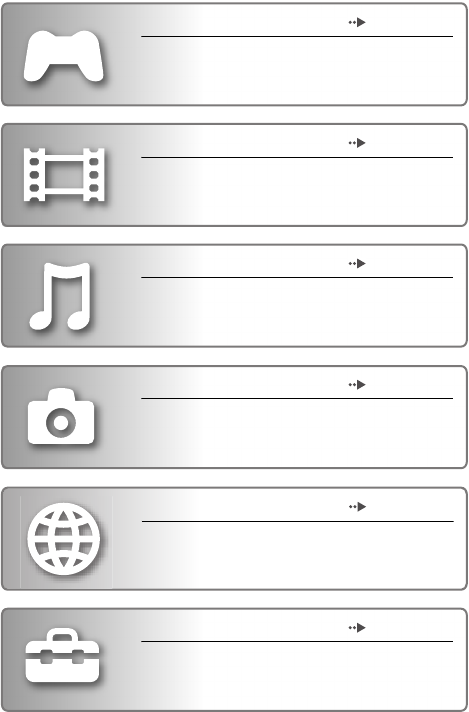
masterpage:Left
filename H:\#Sagyocyu\#10
OCT\1007\2649166121_PSP1001K_US\01EN03HOM.fm
model name1PSP-1001
2-657-883-12(1)
6
GAME page 42
• Playing games
• Managing saved data
VIDEO page 46
• Playing UMD™VIDEO
• Playing videos saved on a Memory Stick Duo™
MUSIC page 59
• Playing UMD™MUSIC
• Playing music saved on a Memory Stick Duo™
PHOTO page 72
• Displaying images saved on a Memory Stick
Duo™
• Playing slideshows
SETTINGS page 90
• Adjusting PSP™ system settings
• Creating video, photo or network settings
• Connecting to devices using the USB connector
NETWORK page 86
• Using the Internet
• Using the LocationFree™ Player
01PSP-1001 EN.book Page 6 Friday, October 7, 2005 6:12 PM
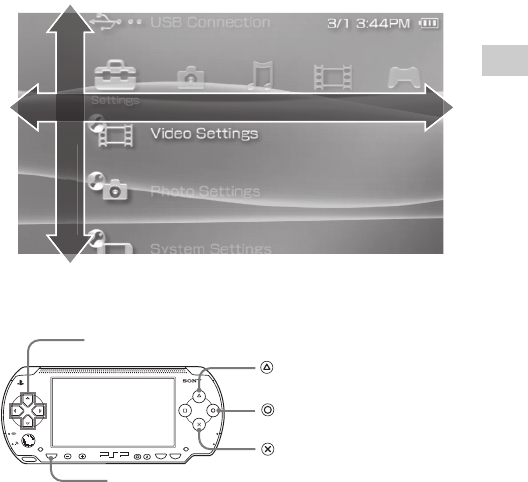
7
masterpage:Right
filename H:\#Sagyocyu\#10
OCT\1007\2649166121_PSP1001K_US\01EN03HOM.fm
US
model name1PSP-1001
2-657-883-12(1)
Basic button operations
This manual includes instructions for the basic features of the PSP™ system. For
additional information and answers to frequently asked questions about the PSP™
system, visit our Web site at http://www.us.playstation.com/psp
For more information on the use of Memory Stick Duo™ media,
visit http://www.memorystick.com/psp
Select a cate
g
or
y
S
elect an ite
m
U
s
i
ng t
h
e
h
ome menu
The basic operation of the PSP™ system starts from the home menu. Press the
home button to display the home menu and use the directional buttons to
navigate the horizontal and vertical icon bars.
POWER
HOLD
SELECT
HOME VOL START
Directional buttons:
Home button:
button:
Used to select on-screen items
Displays the options
menu for selected items
button: Cancels selected
operations
button: Confirms selected items
Displays the home menu
01PSP-1001 EN.book Page 7 Friday, October 7, 2005 6:12 PM
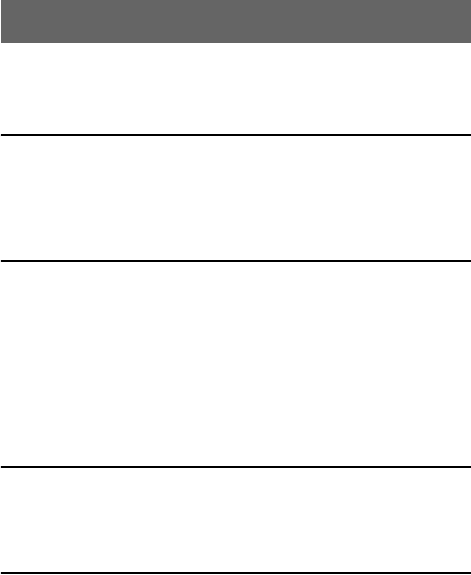
masterpage:Left
filename H:\#Sagyocyu\#10
OCT\1007\2649166121_PSP1001K_US\01EN04TOC.fm
model name1PSP-1001
2-657-883-12(1)
8Table of contents
WARNINGS . . . . . . . . . . . . . . . . . . . . . . . . . . . . . . . . . . . . . 2
Precautions . . . . . . . . . . . . . . . . . . . . . . . . . . . . . . . . . . . . . 11
Battery pack precautions . . . . . . . . . . . . . . . . . . . . . . . . . . 17
xPreparation
Checking the package contents . . . . . . . . . . . . . . . . . . . . . 19
Part names and functions . . . . . . . . . . . . . . . . . . . . . . . . . . 20
Preparing the PSP™ system for use . . . . . . . . . . . . . . . . . 25
Connecting the headphones with remote control . . . . . . . . 28
xBasic operations
Turning the PSP™ system on and off . . . . . . . . . . . . . . . . 29
Using sleep mode . . . . . . . . . . . . . . . . . . . . . . . . . . . . . . . . 31
Inserting a UMD™ . . . . . . . . . . . . . . . . . . . . . . . . . . . . . . . 33
Inserting a Memory Stick Duo™ . . . . . . . . . . . . . . . . . . . . . 34
Avoiding unintended operation of the PSP™ system . . . . . 35
Using the sound button . . . . . . . . . . . . . . . . . . . . . . . . . . . . 36
Using the display button . . . . . . . . . . . . . . . . . . . . . . . . . . . 38
Battery . . . . . . . . . . . . . . . . . . . . . . . . . . . . . . . . . . . . . . . . 39
xGame
Playing a game . . . . . . . . . . . . . . . . . . . . . . . . . . . . . . . . . . 42
Game options menu . . . . . . . . . . . . . . . . . . . . . . . . . . . . . . 44
Copying and deleting saved data . . . . . . . . . . . . . . . . . . . . 45
xVideo
Watching a video . . . . . . . . . . . . . . . . . . . . . . . . . . . . . . . . 46
Using the control panel . . . . . . . . . . . . . . . . . . . . . . . . . . . . 48
Operating with PSP™ system buttons
or the remote control . . . . . . . . . . . . . . . . . . . . . . . . . . 55
Video options menu . . . . . . . . . . . . . . . . . . . . . . . . . . . . . . 56
Saving videos on a Memory Stick Duo™ . . . . . . . . . . . . . . 57
Table of contents
01PSP-1001 EN.book Page 8 Friday, October 7, 2005 6:12 PM
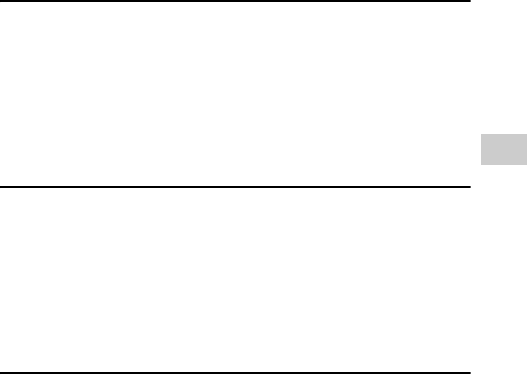
9
masterpage:Right
filename H:\#Sagyocyu\#10
OCT\1007\2649166121_PSP1001K_US\01EN04TOC.fm
US
model name1PSP-1001
2-657-883-12(1)
Table of contents
xMusic
Listening to music . . . . . . . . . . . . . . . . . . . . . . . . . . . . . . . 59
Using the control panel . . . . . . . . . . . . . . . . . . . . . . . . . . . 62
Operating with PSP™ system buttons
or the remote control . . . . . . . . . . . . . . . . . . . . . . . . . . 66
Music options menu . . . . . . . . . . . . . . . . . . . . . . . . . . . . . . 67
Transferring and saving music on a
Memory Stick Duo™ . . . . . . . . . . . . . . . . . . . . . . . . . . 69
xPhoto
Viewing images . . . . . . . . . . . . . . . . . . . . . . . . . . . . . . . . . 72
Using the control panel . . . . . . . . . . . . . . . . . . . . . . . . . . . 73
Operating with PSP™ system buttons
or the remote control . . . . . . . . . . . . . . . . . . . . . . . . . . 77
Photo options menu . . . . . . . . . . . . . . . . . . . . . . . . . . . . . . 78
Playing slideshows . . . . . . . . . . . . . . . . . . . . . . . . . . . . . . . 80
Saving images on a Memory Stick Duo™ . . . . . . . . . . . . . 84
xNetwork
Using the Internet . . . . . . . . . . . . . . . . . . . . . . . . . . . . . . . . 86
Connecting to the Internet . . . . . . . . . . . . . . . . . . . . . . . . . 87
01PSP-1001 EN.book Page 9 Friday, October 7, 2005 6:12 PM
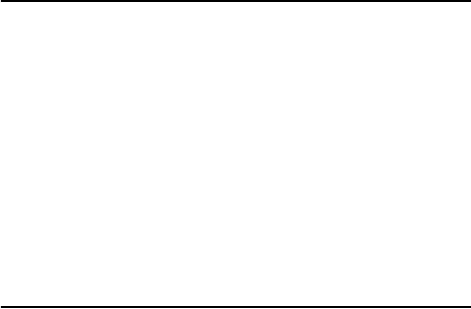
masterpage:Left
filename H:\#Sagyocyu\#10
OCT\1007\2649166121_PSP1001K_US\01EN04TOC.fm
model name1PSP-1001
2-657-883-12(1)
10 Table of contents
xSettings
Settings for the PSP™ system . . . . . . . . . . . . . . . . . . . . . . 90
Video Settings . . . . . . . . . . . . . . . . . . . . . . . . . . . . . . . . . 92
Photo Settings . . . . . . . . . . . . . . . . . . . . . . . . . . . . . . . . . 93
System Settings . . . . . . . . . . . . . . . . . . . . . . . . . . . . . . . . 94
Theme Settings . . . . . . . . . . . . . . . . . . . . . . . . . . . . . . . . . 97
Date & Time Settings . . . . . . . . . . . . . . . . . . . . . . . . . . . . 98
Power Save Settings . . . . . . . . . . . . . . . . . . . . . . . . . . . . 99
Sound Settings . . . . . . . . . . . . . . . . . . . . . . . . . . . . . . . . 101
Security Settings . . . . . . . . . . . . . . . . . . . . . . . . . . . . . . . 102
USB Connection . . . . . . . . . . . . . . . . . . . . . . . . . . . . . . . 106
Network Settings . . . . . . . . . . . . . . . . . . . . . . . . . . . . . . 108
Network Update . . . . . . . . . . . . . . . . . . . . . . . . . . . . . . . 115
How to use the keyboard . . . . . . . . . . . . . . . . . . . . . . . . . 118
xAdditional information
PSP™ updates . . . . . . . . . . . . . . . . . . . . . . . . . . . . . . . . . 121
Compatible media . . . . . . . . . . . . . . . . . . . . . . . . . . . . . . . 123
Specifications . . . . . . . . . . . . . . . . . . . . . . . . . . . . . . . . . . 126
Troubleshooting . . . . . . . . . . . . . . . . . . . . . . . . . . . . . . . . 131
LIMITED WARRANTY . . . . . . . . . . . . . . . . . . . . . . . . . . . 139
01PSP-1001 EN.book Page 10 Friday, October 7, 2005 6:12 PM
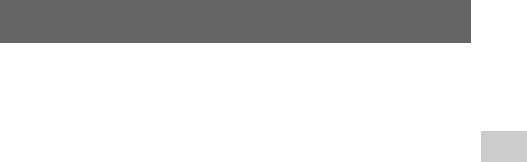
11
filename H:\#Sagyocyu\#10
OCT\1007\2649166121_PSP1001K_US\01EN05PCT.fm
US
model name1PSP-1001
2-657-883-12(1)
Precautions
masterpage:Right
Before using this product, carefully read this manual and retain it for future
reference.
Safety
This product has been designed with the highest concern for safety. However,
any electrical device, if used improperly, has the potential for causing fire,
electrical shock or personal injury. To help ensure accident-free operation,
follow these guidelines:
• Observe all warnings, precautions and instructions.
• Regularly inspect the AC adaptor and AC power cord for damage and for dust
build-up around the power plug or electrical outlet.
• Stop use, unplug the AC power cord from the electrical outlet and disconnect
any other cables immediately if the device functions in an abnormal manner,
produces unusual sounds or smells or becomes too hot to touch.
• Call SCEA Consumer Services at 1-800-345-7669 if the device does not
operate properly.
Use and handling
• Use in a well-lit area and keep the screen a safe distance from your face.
• Avoid prolonged use of the PSP™ system. To help prevent eyestrain, take a
break of about 15 minutes during every hour of play.
• If you experience any of the following health problems, discontinue use of the
system immediately. If symptoms persist, consult with your physician.
– Dizziness, nausea, fatigue or symptoms similar to motion sickness
– Discomfort or pain in a part of the body, such as eyes, ears, hands or arms
• Keep the system and accessories out of the reach of small children.
Small children may swallow the Memory Stick Duo™ or wrap the cables/
straps around themselves, which may inflict injury or cause an accident or a
malfunction.
• Do not use the system while driving or riding a bicycle. Looking at the screen
or operating the system while driving an automobile or riding a bicycle may
result in a traffic accident.
• Take extra care when using the system while walking.
• Be careful not to pinch your fingers when closing the disc cover.
Precautions
01PSP-1001 EN.book Page 11 Friday, October 7, 2005 6:12 PM
masterpage:Left
filename H:\#Sagyocyu\#10
OCT\1007\2649166121_PSP1001K_US\01EN05PCT.fm
model name1PSP-1001
2-657-883-12(1)
12 Precautions
• Do not use the system or accessories near water.
• Use only attachments/accessories specified by the manufacturer.
• Do not use the headphones if they cause discomfort to your skin.
If the supplied headphones cause discomfort to your skin, discontinue use
immediately. If symptoms do not subside even after discontinuing use, seek
medical attention.
• Do not expose the system or accessories to high temperatures, high humidity,
or direct sunlight.
• Do not leave the system or accessories in a car with the windows closed
(particularly in summer).
• Do not expose the system or accessories to dust, smoke or steam.
• Do not allow liquid or small particles to get into the system or accessories.
• Do not place the system or accessories on surfaces that are tilted, unstable or
subject to vibration.
• Do not throw, drop or step on the system or accessories, and do not subject
the devices to strong physical shock. Sitting down with the PSP™ system in
a pocket or placing the system in the bottom of a backpack along with heavy
objects may cause damage to the system.
• Do not forcibly twist the PSP™ system or expose the system to strong
physical shock during gameplay, as doing so can damage the system or cause
the disc cover to open, ejecting the disc. Handle the analog stick with care.
• Do not put heavy objects on the system or accessories.
• Do not touch or insert foreign objects into the connectors of the system or
accessories.
• Do not place the system close to items with a magnetic strip, such as credit
cards.
• Do not touch the system or AC adaptor for an extended period of time while
in use. Depending on the conditions of use, the system or AC adaptor may
reach temperatures of 40°C/104°F or more. Extended contact under these
conditions may cause low-temperature burns*.
* Low-temperature burns are burns that occur when the skin is in contact with objects of
relatively low temperatures (40°C or more/104°F or more) for an extended period of time.
AC adaptor and AC power cord use
• Do not touch the plug of the AC power cord with wet hands.
• Do not touch the AC power cord, AC adaptor or the system, if connected to
an electrical outlet, during an electrical storm.
• Do not use a power source other than the supplied battery pack, AC adaptor
and AC power cord.
01PSP-1001 EN.book Page 12 Friday, October 7, 2005 6:12 PM

13
filename H:\#Sagyocyu\#10
OCT\1007\2649166121_PSP1001K_US\01EN05PCT.fm
US
model name1PSP-1001
2-657-883-12(1)
Precautions
masterpage:Right
• Do not allow dust or foreign matter to build up around the system or accessory
connectors. If there is dust or foreign matter on the system's connectors or the
AC power cord, wipe it off with a dry cloth before connecting. Dust or other
matter on the connectors can result in fire or electrical shock.
• Unplug the AC power cord from the electrical outlet and remove the battery
pack from the system before cleaning or when you do not intend to use the
system for an extended period of time.
• Protect the AC power cord from being walked on or pinched particularly at
plugs, convenience receptacles and the point where they exit from the system.
• When disconnecting the AC power cord, hold it by the plug and pull straight
out from the electrical socket. Never pull by the cord and do not pull at an
angle.
• Do not use the system to play games or video when the system is covered with
any type of fabric. If you want to pause or temporarily store the system while
playing games or video, put the system in sleep mode before placing it in the
pouch. Also do not use the AC adaptor when covered with fabric. This may
help to avoid overheating.
• Do not connect the AC power cord to a voltage transformer or inverter.
Connecting the AC power cord to a voltage transformer for overseas travel or
an inverter for use in an automobile may cause heat to build up in the AC
adaptor and may cause burns or a malfunction.
LCD screen
• The LCD screen is made of glass and may crack if subjected to excessive
force.
• Red, blue or green spots (bright spots) or black spots (dark spots) may appear
in certain locations on the LCD screen. The appearance of such spots is a
normal occurrence associated with LCD screens and is not a sign of a
malfunction. LCD screens are made using highly precise technology.
However, a very small number of dark pixels or continuously lit pixels exist
on each screen. Also, a distorted image may remain on the screen for several
seconds after the system has been turned off.
• Direct exposure to sunlight may damage the system's LCD screen. Be careful
when using the system outdoors or near a window.
• When using the system in a cold environment, you may notice shadows on
the graphics or the screen may appear darker than usual. This is not a
malfunction, and the screen will return to normal when the temperature goes
up.
01PSP-1001 EN.book Page 13 Friday, October 7, 2005 6:12 PM
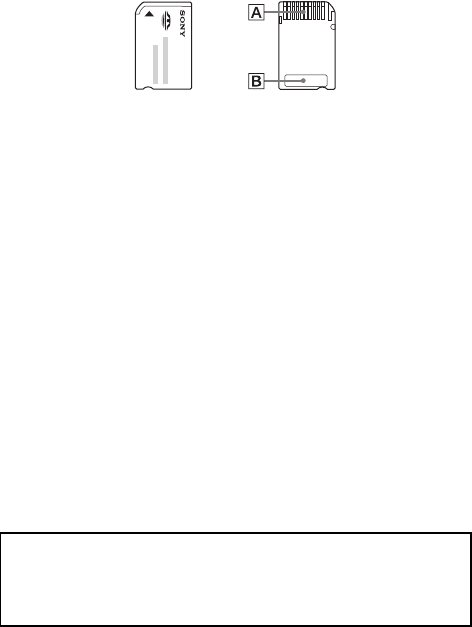
masterpage:Left
filename H:\#Sagyocyu\#10
OCT\1007\2649166121_PSP1001K_US\01EN05PCT.fm
model name1PSP-1001
2-657-883-12(1)
14 Precautions
• Do not leave still images displayed on the screen for an extended period of
time. This may cause a faint image to be left permanently on the screen.
Memory Stick Duo™
For best results, follow these guidelines:
• Do not touch the connector area (A) with your hands or with metal objects.
• Do not press hard when writing on the memo area (B).
• Do not insert a Memory Stick Duo™ into a device designed to accept only
standard-size Memory Stick™ media.
• Do not use or store a Memory Stick Duo™ in the following:
– Places subject to high temperatures, such as in a hot vehicle
– Locations exposed to direct sunlight
– Locations that are very humid or conducive to corrosion
• Use the supplied case to carry or store the Memory Stick Duo™.
• When using Memory Stick Duo™ media without an erasure prevention
switch, take care not to overwrite or delete data by accident. If your Memory
Stick Duo™ media has an erasure prevention switch, you can prevent data
from being saved, edited, or deleted by setting the switch in the LOCK
position.
xRecorded data
Do not use the Memory Stick Duo™ in the following ways, as doing so may
result in data loss or corruption:
• Removing the Memory Stick Duo™ or turning off the system while it is
loading or saving data or being formatted.
• Using it in a location that is exposed to static electricity or electrical
interference.
If, for any reason, software or data loss or corruption occurs, it is usually
not possible to recover the software or data. It is recommended that you
regularly back up software and data. Sony Computer Entertainment Inc.
and its subsidiaries and affiliates will not be held liable for any damages or
injury in the case of software or data loss or corruption.
01PSP-1001 EN.book Page 14 Friday, October 7, 2005 6:12 PM
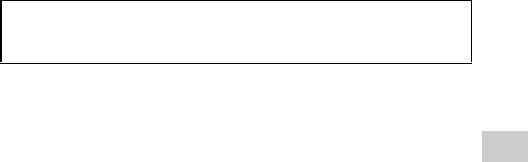
15
filename H:\#Sagyocyu\#10
OCT\1007\2649166121_PSP1001K_US\01EN05PCT.fm
US
model name1PSP-1001
2-657-883-12(1)
Precautions
masterpage:Right
Pouch
• If you want to pause or temporarily store the system while playing games or
video, put the system in sleep mode before placing it in the pouch. This may
help to avoid overheating.
• Put both the PSP™ system and the remote control in hold mode to help
prevent unintended operation.
Never disassemble the system or supplied accessories
Use the PSP™ system and accessories according to the instructions in this
manual. No authorization for the analysis or modification of the system, or the
analysis and use of its circuit configurations, is provided. Disassembling will
void the system warranty. Additionally, there is a risk of fire, electrical shock
or malfunction. The LCD screen, in particular, contains dangerous, high-
voltage parts, and the laser beam for reading UMD™ may cause visual
impairment if exposed directly to the eyes.
Using the access point
When using the PSP™ system's 'Scan' function to select the wireless LAN
access point, access points that are not intended for public use may be
displayed. Only connect to a personal access point that you are authorized to
use, or one that is available through a public wireless LAN or hotspot service.
Overseas use
Depending on the country, there are limitations on the use of certain types of
radio waves. In some cases, use of the system may lead to a fine or other
penalty.
Moisture condensation
If the PSP™ system or UMD™ is brought directly from a cold location to a
warm one, moisture may condense on the lens inside the system or on the
UMD™. Should this occur, the system may not operate properly. In this case,
remove the UMD™ and turn off and unplug the system. Do not put the UMD™
In accordance with copyright law, no recorded data may be used for
purposes other than personal enjoyment without permission from the
copyright holder.
01PSP-1001 EN.book Page 15 Friday, October 7, 2005 6:12 PM
masterpage:Left
filename H:\#Sagyocyu\#10
OCT\1007\2649166121_PSP1001K_US\01EN05PCT.fm
model name1PSP-1001
2-657-883-12(1)
16 Precautions
back in until the moisture evaporates (this may take several hours). If the
system still does not operate properly, contact our technical support line at
1-800-345-7669 for assistance.
UMD™ handling
• Do not touch the opening on the rear of the disc (recorded surface of the disc)
with your fingers.
• Do not allow dust, sand, foreign objects or other types of dirt to get on the
disc.
• If the UMD™ becomes dirty, gently wipe the exterior and recorded surfaces
of the UMD™ using a soft cloth. Do not use solvents or other chemicals.
Cleaning
For safety reasons, unplug the AC power cord from the electrical outlet and
remove the battery pack from the system before cleaning.
xCleaning the exterior surface
Wipe gently with a soft cloth. Do not use solvents or other chemicals to clean
the exterior of the PSP™ system.
xCleaning the LCD screen
Wipe gently with a soft cloth.
xCleaning the connectors
• Do not use when the connectors of the system, AC adaptor or the AC power
cord are not clean. Remove the dirt with a dry cloth or cotton swab. If used
when dirty, the flow of electrical current may be obstructed.
• If the headphones or remote control connectors become dirty, this could cause
noise or interruptions in sound. Wipe the connectors with a dry, soft cloth to
keep in clean condition.
01PSP-1001 EN.book Page 16 Friday, October 7, 2005 6:12 PM
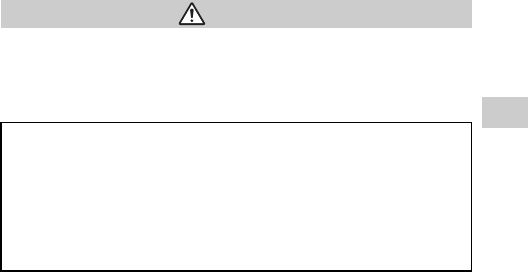
17
filename H:\#Sagyocyu\#10
OCT\1007\2649166121_PSP1001K_US\01EN05PCT.fm
US
model name1PSP-1001
2-657-883-12(1)
Precautions
masterpage:Right
Battery pack precautions
Do not handle a damaged or leaking battery pack.
Contact with the material can result in injury or burns to the eyes or skin. Even
if foreign substances are not immediately visible, chemical changes in the
material can result in injuries occurring at a later time.
Handle the battery pack with care.
The battery pack may explode or present a fire or chemical burn hazard if it is
not handled carefully.
• Do not allow the battery pack to come into contact with fire or subject it to
extreme temperatures such as in direct sunlight, in a vehicle exposed to the
sun or near a heat source.
• Do not cause the battery pack to short-circuit.
• Do not disassemble or tamper with the battery pack.
• Prevent damage to the battery pack. Do not carry or store the battery pack
with metal items such as coins or keys. If damaged, discontinue use.
• Do not throw or drop the battery pack or subject it to strong physical shock.
• Do not put heavy objects on or apply pressure to the battery pack.
• Do not allow the battery pack to come into contact with liquids. If it becomes
wet, discontinue use until it is completely dry.
• Keep the battery pack out of the reach of small children.
• If the PSP™ system will not be used for an extended period of time, remove
the battery pack and store it in a cool, dry place out of the reach of children.
• Use only the supplied battery pack or a replacement marked for use with the
PSP™ system.
• Use only the designated AC adaptor to charge the battery pack.
Warnings
If you come into contact with material from a leaking battery pack, take the
following actions:
• If the material gets into the eyes, do not rub. Immediately flush the eyes
with clean water and seek medical attention.
• If the material comes into contact with the skin or clothes, immediately
rinse the affected area with clean water. Consult your physician if
inflammation or soreness develops.
01PSP-1001 EN.book Page 17 Friday, October 7, 2005 6:12 PM
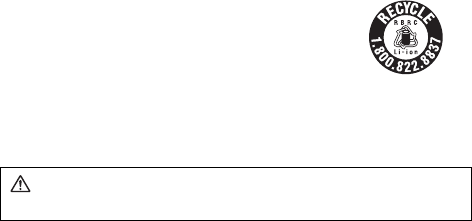
masterpage:Left
filename H:\#Sagyocyu\#10
OCT\1007\2649166121_PSP1001K_US\01EN05PCT.fm
model name1PSP-1001
2-657-883-12(1)
18 Precautions
Recycling Lithium-Ion Batteries
Lithium-Ion batteries are recyclable.
You can help preserve our environment by returning
your used rechargeable batteries to the collection and
recycling location nearest you.
For more information regarding recycling of
rechargeable batteries, call toll free 1-800-822-8837,
or visit http://www.rbrc.org/
Caution
Do not handle damaged or leaking Lithium-Ion batteries.
01PSP-1001 EN.book Page 18 Friday, October 7, 2005 6:12 PM
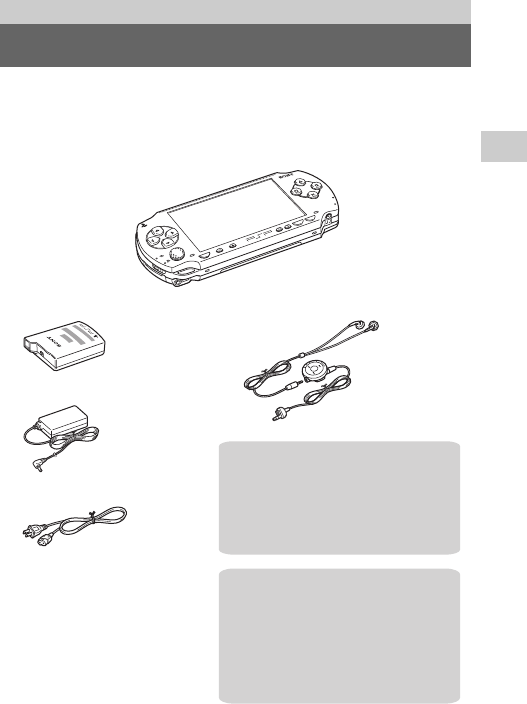
19
filename C:\DataDisk\#Saggyou\1024\835900S
PSP1001K_USFR\2649166121_PSP1001K_US\01EN06PPT
.fm
Preparation
US
model name1PSP-1001
2-657-883-12(2)
Checking the package contents
masterpage:Right
Check that you have all of the following items. If any items are missing, contact
our technical support line at 1-800-345-7669 for assistance.
Preparation
Checking the package contents
POWER
HOLD
SELECT
HOME
VOL
START
5V
sBattery pack
sPSP™ (PlayStation®Portable) system
sAC adaptor
sAC power cord sMemory Stick Duo™ (32 MB)
sWrist strap
sPouch
sCloth
sPrinted materials
Supplied with the Value Pack:
sMemory Stick PRO Duo™ (1 GB)
sStand
sUSB cable
Supplied with the Giga Pack:
sHeadphones with remote control
01EN06PPT.fm Page 19 Monday, October 24, 2005 1:33 PM
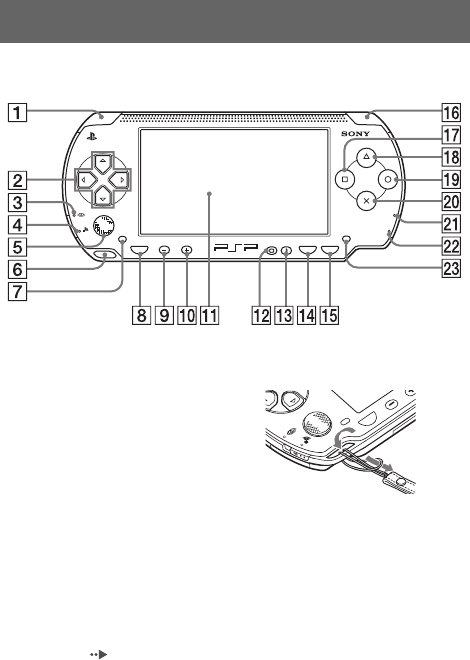
masterpage:Left
filename H:\#Sagyocyu\#10
OCT\1007\2649166121_PSP1001K_US\01EN06PPT.fm
model name1PSP-1001
2-657-883-12(1)
20 Part names and functions
System front
Part names and functions
AL button
BDirectional buttons
CMemory Stick Duo™ access
indicator
Lights up when saving and loading
data
DWLAN access indicator
Lights up when using the wireless
networking feature
EAnalog stick
Can be used with games that
support analog operation.
To optimize the analog stick's
functionality, with the "System
Information" screen under "System
Settings" ( page 96) displayed,
you can rotate the analog stick in a
circular motion to adjust its range of
movement.
FStrap holder
Attach as shown in the diagram.
GLeft speaker
HHome button
Displays the home menu
IVolume - button
Turns the volume down
JVolume + button
Turns the volume up
POWER
HOLD
SELECT
HOME VOL START
HOME VOL
01PSP-1001 EN.book Page 20 Friday, October 7, 2005 6:12 PM
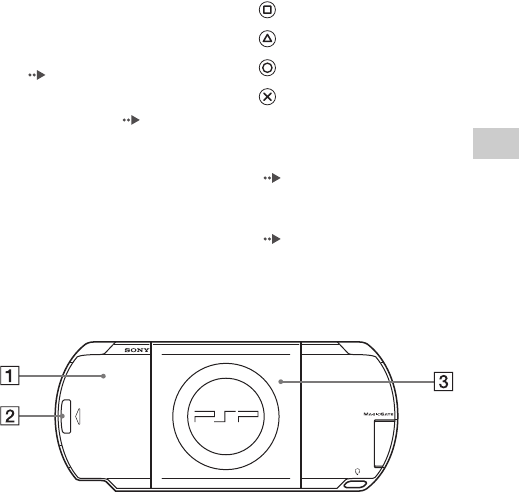
21
filename H:\#Sagyocyu\#10
OCT\1007\2649166121_PSP1001K_US\01EN06PPT.fm
Preparation
US
model name1PSP-1001
2-657-883-12(1)
Part names and functions
masterpage:Right
System rear
KLCD screen
LDisplay button
Adjusts screen brightness
( page 38)
MSound button
Adjusts the tone ( page 36)
NSelect button
OStart button
PR button
Qbutton
Rbutton
Sbutton
Tbutton
UPower indicator
Lights up, flashes or changes color
to indicate system status
(page29)
VHold indicator
Turns yellow when in hold mode
(page35)
WRight speaker
ABattery cover CDisc cover
BPush button
PUSH
UMD
01PSP-1001 EN.book Page 21 Friday, October 7, 2005 6:12 PM
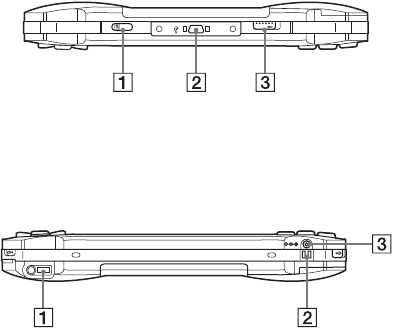
masterpage:Left
filename H:\#Sagyocyu\#10
OCT\1007\2649166121_PSP1001K_US\01EN06PPT.fm
model name1PSP-1001
2-657-883-12(1)
22 Part names and functions
System top
System bottom
AIR port COpen latch
BUSB connector
AHeadset connector CDC IN 5V connector
BCharging terminals
LR
OPEN
DC IN
5V
01PSP-1001 EN.book Page 22 Friday, October 7, 2005 6:12 PM
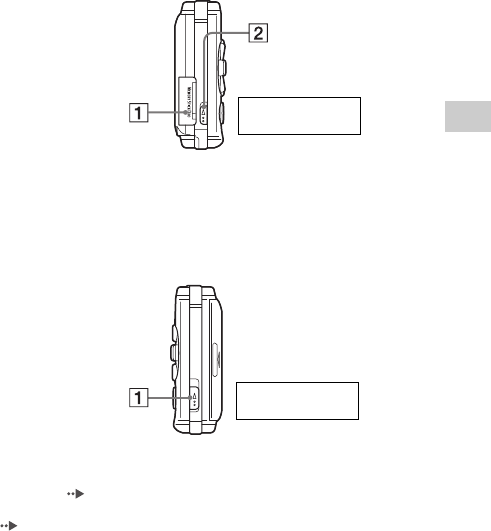
23
filename H:\#Sagyocyu\#10
OCT\1007\2649166121_PSP1001K_US\01EN06PPT.fm
Preparation
US
model name1PSP-1001
2-657-883-12(1)
Part names and functions
masterpage:Right
System left side
System right side
* References in this manual to "Memory Stick Duo™" apply to both Memory Stick Duo™
and Memory Stick PRO Duo™ unless otherwise noted. Also, the PSP™ system messages
use "Memory Stick" as a general reference to Memory Stick Duo™ and Memory Stick
PRO Duo™. Note that standard-size Memory Stick™ media cannot be used with the
PSP™ system.
AMemory Stick Duo™ slot*BWLAN switch
Turns on the wireless networking
feature
APower/hold switch
Turns the system on and off, puts in
sleep mode ( pages 29, 31) and
locks the system buttons
( page 35)
R:WLAN on
r:WLAN off
R:Power switch
r:Hold switch
01PSP-1001 EN.book Page 23 Friday, October 7, 2005 6:12 PM
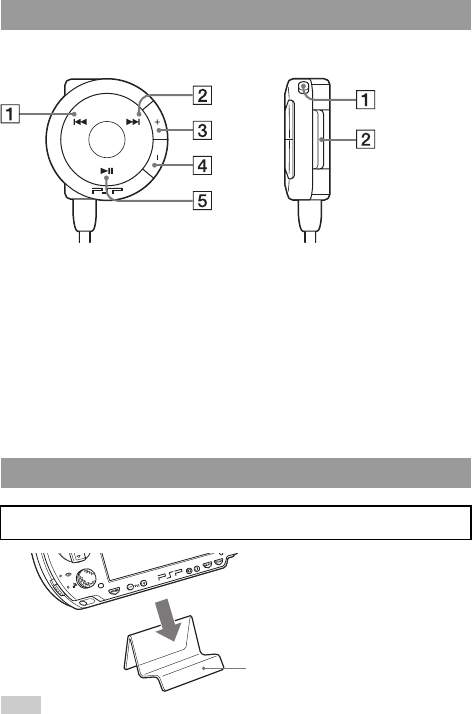
masterpage:Left
filename H:\#Sagyocyu\#10
OCT\1007\2649166121_PSP1001K_US\01EN06PPT.fm
model name1PSP-1001
2-657-883-12(1)
24 Part names and functions
Headphones with remote control
A. button
B> button
CVolume + button
Turns the volume up
DVolume - button
Turns the volume down
Eu button
AHold switch
Locks the operation of the remote
control. Note that this button does
not lock the buttons of the PSP™
system.
BClip
Stand
The stand is supplied with the Giga Pack.
VOL
Remote control side
Remote control front
Stand
Hint
Do not place the stand on unstable surfaces.
01PSP-1001 EN.book Page 24 Friday, October 7, 2005 6:12 PM
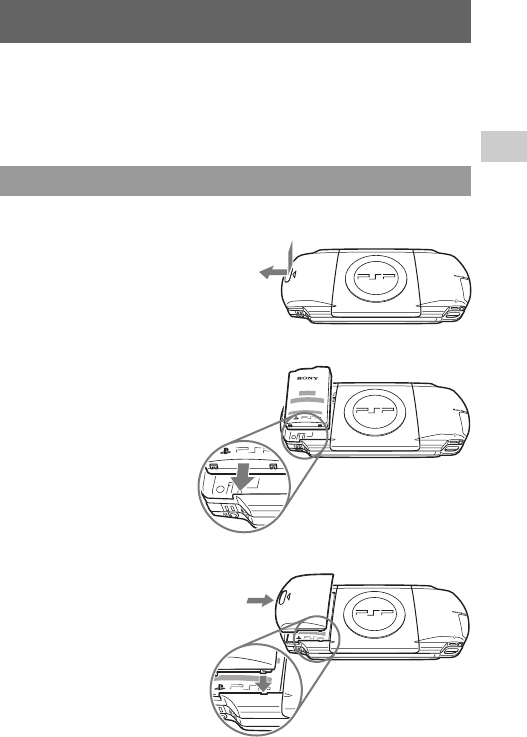
25
filename H:\#Sagyocyu\#10
OCT\1007\2649166121_PSP1001K_US\01EN06PPT.fm
Preparation
US
model name1PSP-1001
2-657-883-12(1)
Preparing the PSP™ system for use
masterpage:Right
Before using the PSP™ system for the first time after purchase, you must
follow these steps to charge the battery.
Before inserting the battery pack, find the serial and model numbers listed
within the battery compartment and make a record of the numbers in the spaces
provided under Owner's Record on page 4.
1Remove the battery cover.
2Insert the battery pack.
3Replace the battery cover.
Preparing the PSP™ system for use
Getting started 1: Inserting the battery pack
UMD
PUSH
Hold down the push button and slide
the battery cover open.
UMD
PUSH
P
Align the bottom surface of the
battery pack with the system to
attach.
UMD
PUSH
2Slide the battery cover in the
direction of the arrow until it
locks firmly into place.
1Align the tabs.
01PSP-1001 EN.book Page 25 Friday, October 7, 2005 6:12 PM
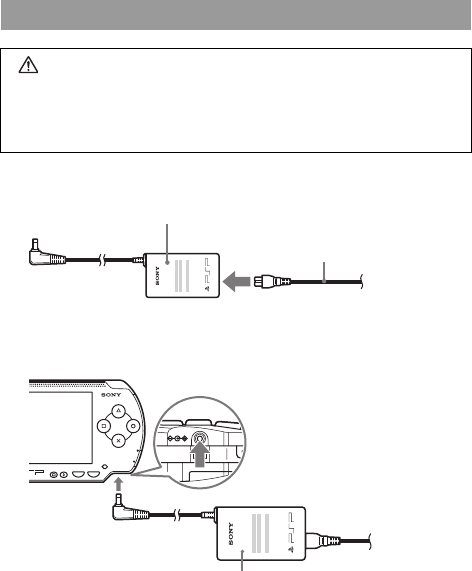
masterpage:Left
filename H:\#Sagyocyu\#10
OCT\1007\2649166121_PSP1001K_US\01EN06PPT.fm
model name1PSP-1001
2-657-883-12(1)
26 Preparing the PSP™ system for use
1Plug the AC power cord into the AC adaptor.
2Connect the AC adaptor to the DC IN 5V connector on the
system bottom.
Getting started 2: Charging
Caution
• The socket-outlet shall be installed near the equipment and shall be
easily accessible.
• Do not plug the AC power cord for the PSP™ system into an electrical
outlet until you have made all other connections.
AC power cord
AC adaptor
POWER
HOLD
SELECT START
DC IN
5V
AC adaptor
01PSP-1001 EN.book Page 26 Friday, October 7, 2005 6:12 PM
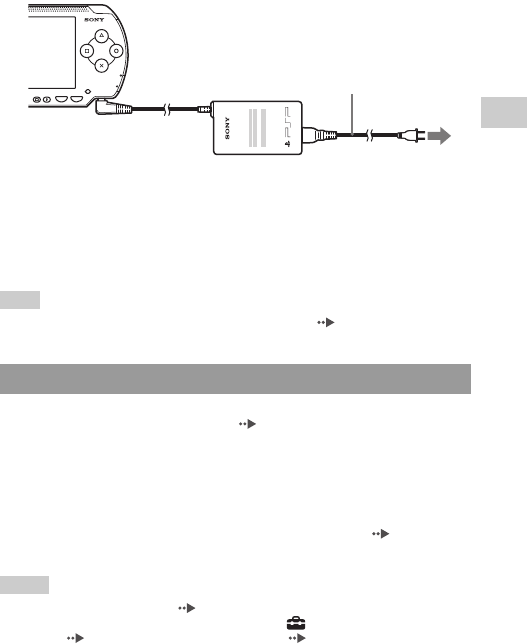
27
filename H:\#Sagyocyu\#10
OCT\1007\2649166121_PSP1001K_US\01EN06PPT.fm
Preparation
US
model name1PSP-1001
2-657-883-12(1)
Preparing the PSP™ system for use
masterpage:Right
3Plug the AC power cord into an electrical outlet.
The power indicator lights up in orange, indicating that charging has begun. The
power indicator will turn off when the battery is fully charged.
4Unplug the AC power cord from the electrical outlet and
disconnect the AC adaptor from the system.
Hint
For information on how to charge the battery, see "Battery" ( page 39).
1Turn on the PSP™ system ( page 29).
The power indicator lights up in green, and the initial setup screen is
displayed.
2Follow the on-screen instructions to make settings for
system language, time zone, date and time and nickname.
When you have completed initial setup, the home menu ( page 7) is
displayed.
Hints
• See "How to use the keyboard" ( page 118) for information on how to enter characters.
• Settings made during initial setup can be changed in (Settings). See "System
Settings" ( page 94) and "Date & Time Settings" ( page 98) for details.
Getting started 3: Initial setup
POWER
HOLD
SELECT START
AC power cord
To electrical outlet
01PSP-1001 EN.book Page 27 Friday, October 7, 2005 6:12 PM
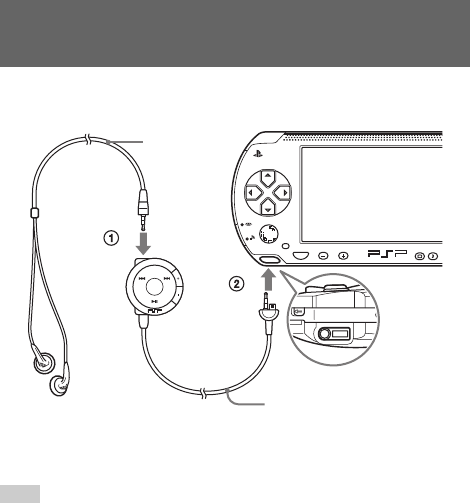
masterpage:Left
filename H:\#Sagyocyu\#10
OCT\1007\2649166121_PSP1001K_US\01EN06PPT.fm
model name1PSP-1001
2-657-883-12(1)
28 Connecting the headphones with remote control
1Connect the headphones to the PSP™ system.
Hint
The remote control is exclusively for use with the PSP™ system and accessories made
exclusively for the PSP™ system. It cannot be used with other devices. Also, remote
controls made for use with other devices cannot be used to operate the PSP™ system.
Connecting the headphones with remote
control
HOME VOL
Headphones
Remote control
1Plug the headphones into the remote control.
2Plug the headphones into the headset connector on the system bottom.
01PSP-1001 EN.book Page 28 Friday, October 7, 2005 6:12 PM
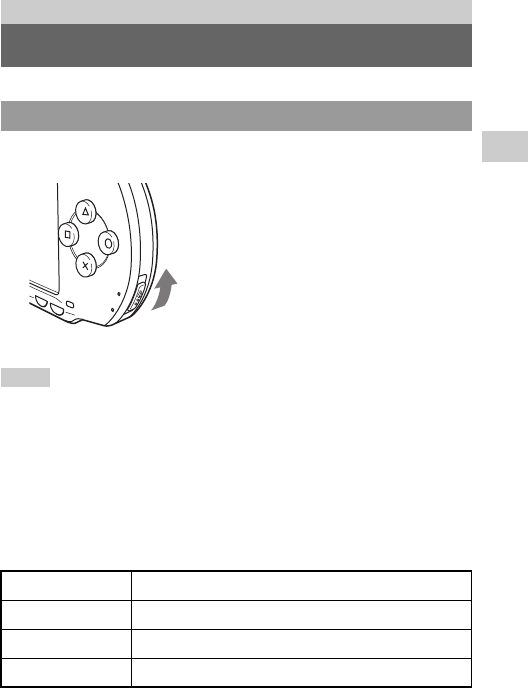
29
filename H:\#Sagyocyu\#10
OCT\1007\2649166121_PSP1001K_US\01EN07BAS.fm
Basic operations
US
model name1PSP-1001
2-657-883-12(1)
Turning the PSP™ system on and off
masterpage:Right
1Slide the power/hold switch up.
The power indicator lights up in green, and the home menu is displayed.
Hints
• If the PSP™ system is turned on with a UMD™ inserted, the UMD™ will begin playback
automatically.
• The system can be used with the AC adaptor connected. In this case, charging will begin
automatically. The power indicator lights up in orange while charging.
• Do not use the PSP™ system with the AC adaptor when the battery pack is not inserted
in the system. If the AC adaptor is disconnected suddenly, it may result in damage to the
system.
Power indicator
The color and condition (solid or flashing) of the light indicates system status.
Basic operations
Turning the PSP™ system on and off
Turning the system on
Solid green Power on
Solid orange Charging
Flashing green Charge level is low
Light off Power off/in sleep mode
POWER
HOLD
START
SELECT
01PSP-1001 EN.book Page 29 Friday, October 7, 2005 6:12 PM

masterpage:Left
filename H:\#Sagyocyu\#10
OCT\1007\2649166121_PSP1001K_US\01EN07BAS.fm
model name1PSP-1001
2-657-883-12(1)
30 Turning the PSP™ system on and off
1Hold the power/hold switch in the up position for more than
three seconds.
The power indicator flashes and then turns off, indicating that the system
is turned off.
Turning the system off
01PSP-1001 EN.book Page 30 Friday, October 7, 2005 6:12 PM
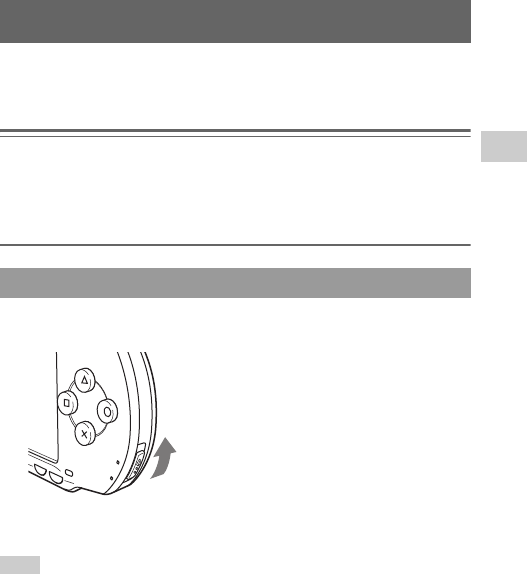
31
filename H:\#Sagyocyu\#10
OCT\1007\2649166121_PSP1001K_US\01EN07BAS.fm
Basic operations
US
model name1PSP-1001
2-657-883-12(1)
Using sleep mode
masterpage:Right
If the PSP™ system is switched to sleep mode, the software that is playing will
be paused. When sleep mode is cleared, you can begin playback from the point
where the system entered sleep mode.
Notices
• Do not put the system in sleep mode while the Memory Stick Duo™ access indicator is
on. This may cause data loss or corruption.
• If the battery runs out while in sleep mode, when you clear sleep mode, the system will
not return to the screen that was displayed before entering sleep mode. It is recommended
that you save game data before you put the system in sleep mode.
1With the system turned on, slide the power/hold switch up.
The power indicator flashes and then turns off, and the system enters sleep
mode.
Hint
Some software cannot be put in sleep mode.
Using sleep mode
Putting into sleep mode
POWER
HOLD
START
SELECT
01PSP-1001 EN.book Page 31 Friday, October 7, 2005 6:12 PM
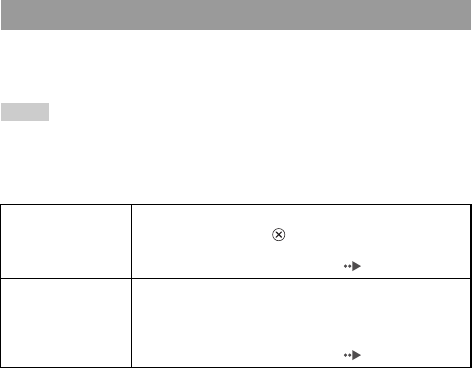
masterpage:Left
filename H:\#Sagyocyu\#10
OCT\1007\2649166121_PSP1001K_US\01EN07BAS.fm
model name1PSP-1001
2-657-883-12(1)
32 Using sleep mode
1Slide the power/hold switch up again.
Sleep mode is cleared.
Hints
• You can also clear sleep mode by pressing the u (play/pause) button of the remote
control, if the system was put in sleep mode during music or video playback.
• After clearing sleep mode with video or music content, you can resume playback from the
point where the system entered sleep mode by following the steps below.
Clearing sleep mode
Video
With the icon for the video selected, do any of the following:
- Press the start button or button.
- Press the u button of the remote control.
- Select "Play" from the options menu ( page 56).
Music saved on a
Memory Stick Duo™
With the icon for the Memory Stick Duo™ selected, do any of
the following:
- Press the start button.
- Press the u button of the remote control.
- Select "Play" from the options menu ( page 67).
01PSP-1001 EN.book Page 32 Friday, October 7, 2005 6:12 PM

33
filename H:\#Sagyocyu\#10
OCT\1007\2649166121_PSP1001K_US\01EN07BAS.fm
Basic operations
US
model name1PSP-1001
2-657-883-12(1)
Inserting a UMD™
masterpage:Right
Notice
Do not eject a UMD™ during playback.
1Slide the open latch on the PSP™ system top.
The disc cover opens.
2Insert a UMD™.
With the disc label facing the system rear, slide the UMD™ in the direction
of the arrow until it is fully inserted.
3Close the disc cover.
Ejecting the UMD™
Slide the open latch on the system top to open the disc cover.
Hint
When ejecting, hold the PSP™ system in an upright position (as shown in the diagram
above).
Inserting a UMD™
LR
OPEN
Do not touch the recorded
surface.
Open latch
01PSP-1001 EN.book Page 33 Friday, October 7, 2005 6:12 PM
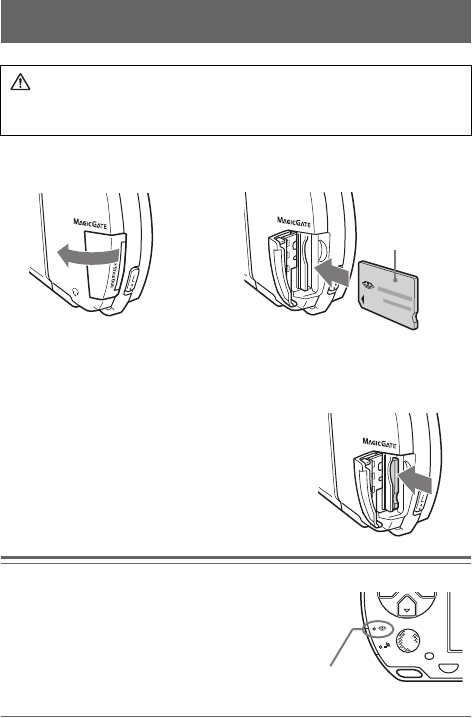
masterpage:Left
filename H:\#Sagyocyu\#10
OCT\1007\2649166121_PSP1001K_US\01EN07BAS.fm
model name1PSP-1001
2-657-883-12(1)
34 Inserting a Memory Stick Duo™
1Open the slot cover and insert the Memory Stick Duo™.
Ejecting the Memory Stick Duo™
Open the slot cover and press the Memory Stick
Duo™ in the direction of the arrow to eject.
Notice
When the Memory Stick Duo™ access
indicator is lit, the PSP™ system is saving or
loading data. Do not eject the Memory Stick
Duo™, turn off the system or put the PSP™
system in sleep mode while the indicator is
lit. Doing so may cause data loss or
corruption.
Inserting a Memory Stick Duo™
Warning
Keep Memory Stick Duo™ media out of the reach of small children, as the
media could be swallowed by accident.
Open the slot cover in the
direction of the arrow.
Press until fully inserted.
Front side
HOME
Memory Stick Duo™
access indicator
01PSP-1001 EN.book Page 34 Friday, October 7, 2005 6:12 PM
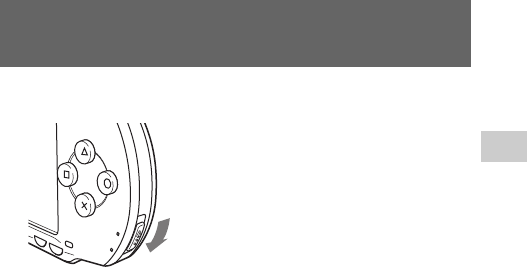
35
filename H:\#Sagyocyu\#10
OCT\1007\2649166121_PSP1001K_US\01EN07BAS.fm
Basic operations
US
model name1PSP-1001
2-657-883-12(1)
Avoiding unintended operation of the PSP™ system
masterpage:Right
1Slide the power/hold switch down.
The hold indicator turns yellow, indicating that the system buttons are
locked.
Clearing hold mode
Slide the power/hold switch to its original position.
Avoiding unintended operation of the PSP™
system
POWER
HOLD
START
SELECT
The switch locks
into place.
01PSP-1001 EN.book Page 35 Friday, October 7, 2005 6:12 PM
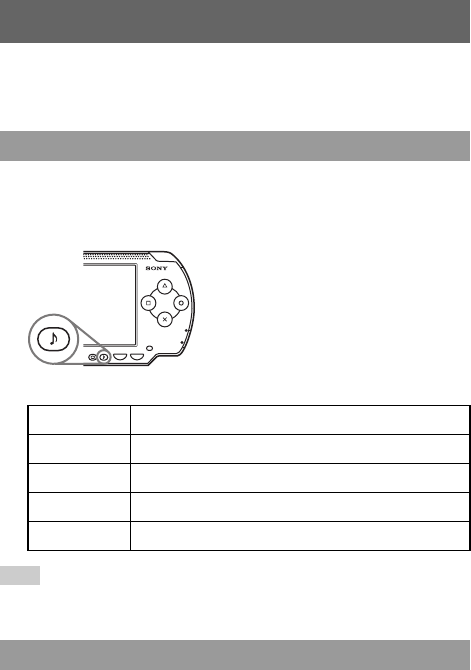
masterpage:Left
filename H:\#Sagyocyu\#10
OCT\1007\2649166121_PSP1001K_US\01EN07BAS.fm
model name1PSP-1001
2-657-883-12(1)
36 Using the sound button
The sound button is used to adjust the tone and to mute the sound for audio
playback and for key tones.
Tone can only be adjusted when using the headphones.
1Press the sound button.
Each time you press the button, the tone changes as follows:
Hint
The tone setting is temporarily set to "OFF" during gameplay.
1Hold down the sound button for more than one second.
The sound will be muted.
Using the sound button
Adjusting the tone
HEAVY Strengthens both bass and treble to produce an intense sound
POPS Strengthens the mid-range; ideal for vocals
JAZZ Strengthens both bass and treble to produce a balanced sound
UNIQUE Strengthens bass, treble and mid-range sound
OFF Normal tone
Turning off the sound (mute)
POWER
HOLD
SELECT START
01PSP-1001 EN.book Page 36 Friday, October 7, 2005 6:12 PM

37
filename H:\#Sagyocyu\#10
OCT\1007\2649166121_PSP1001K_US\01EN07BAS.fm
Basic operations
US
model name1PSP-1001
2-657-883-12(1)
Using the sound button
masterpage:Right
Clearing mute
You can clear mute by any of the following methods:
• Pressing the sound button
• Pressing the volume + or volume - button on the system or on the remote
control
01PSP-1001 EN.book Page 37 Friday, October 7, 2005 6:12 PM
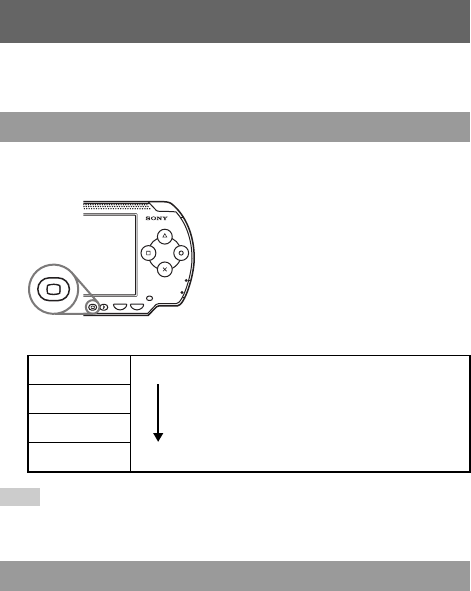
masterpage:Left
filename H:\#Sagyocyu\#10
OCT\1007\2649166121_PSP1001K_US\01EN07BAS.fm
model name1PSP-1001
2-657-883-12(1)
38 Using the display button
The display button is used to adjust screen brightness.
1Press the display button.
Each time you press the button, the display changes as follows:
Hint
Level 4 can be selected only while the PSP™ system is plugged in using the AC adaptor.
1Hold down the display button for more than one second.
The backlight will turn off and the screen will go blank.
If you press any of the system buttons, the screen will be displayed again.
Using the display button
Adjusting screen brightness
Level 1
Level 2
Level 3
(Level 4)
Turning off the backlight
POWER
HOLD
SELECT START
Dar
k
er
Brighter
01PSP-1001 EN.book Page 38 Friday, October 7, 2005 6:12 PM
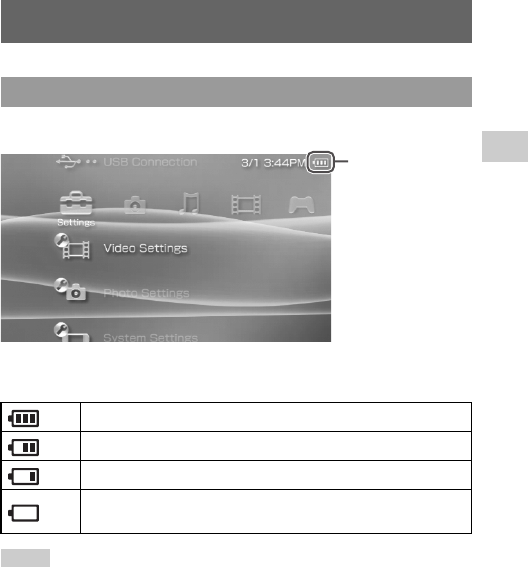
39
filename H:\#Sagyocyu\#10
OCT\1007\2649166121_PSP1001K_US\01EN07BAS.fm
Basic operations
US
model name1PSP-1001
2-657-883-12(1)
Battery
masterpage:Right
The battery charge level is displayed on the screen.
Estimating the remaining battery power
Hints
• If the power indicator flashes green, save game progress and recharge the battery. If the
battery runs out before you save, game progress will be lost.
• The charge level display may vary slightly from the actual charge level, depending on the
usage conditions and environmental factors, such as temperature. If the display is not
correct, use the battery pack until it is completely out of power and then recharge. Note
that the display may not be accurate in the following conditions:
– if the battery is used for extended periods in conditions of high temperature
– if the battery is not used for a long time after recharging
– if the battery has been recharged many times
Battery
Battery charge level
There is plenty of power left.
The battery is getting low.
The battery has almost run out.
No battery power remains. The power indicator flashes green. Recharge
the battery.
Battery charge
level
01PSP-1001 EN.book Page 39 Friday, October 7, 2005 6:12 PM

masterpage:Left
filename H:\#Sagyocyu\#10
OCT\1007\2649166121_PSP1001K_US\01EN07BAS.fm
model name1PSP-1001
2-657-883-12(1)
40 Battery
• Battery charge level can also be checked in "Battery Information" under ""System
Settings" ( page 95).
• If the PSP™ system is left unused after the battery runs out, the date and time settings may
be reset. If this occurs, the date and time setting screen will be displayed the next time the
system is turned on.
• The battery cannot be recharged when the WLAN feature is in use.
*1 Based on tests conducted using the supplied battery pack, with the system in single
player mode, with headphones with remote control in use, and with wireless LAN not in
use.
*2 Based on tests conducted using variables of system speakers versus headphones, volume
level and screen brightness level.
Hint
Battery duration may vary depending on the type of content being played or usage
conditions such as screen brightness and environmental factors. As battery ages, anticipate
lower battery duration.
When using the supplied battery pack, it takes approximately 2 hours and 20
minutes to fully charge the battery using the AC adaptor after the battery has
run out.
Hints
• Charge in a temperature of 10°C to 30°C/50°F to 86°F. Charging may not be as effective
in other environments.
• Charging may take longer when the system is turned on during charging.
The battery pack has a limited lifespan. Battery duration will decrease with
repeated usage and age. If the battery duration becomes extremely short, it may
be time to replace the battery pack.
Estimated battery duration
Game Approximately 3 - 6 hours*1
Video playback Approximately 3 - 5 hours*2
Estimating the battery charge time
Battery pack life
01PSP-1001 EN.book Page 40 Friday, October 7, 2005 6:12 PM