Sony PSP3001D Play Station Portable User Manual PSP 3001
Sony Corporation Play Station Portable PSP 3001
Sony >
Manual
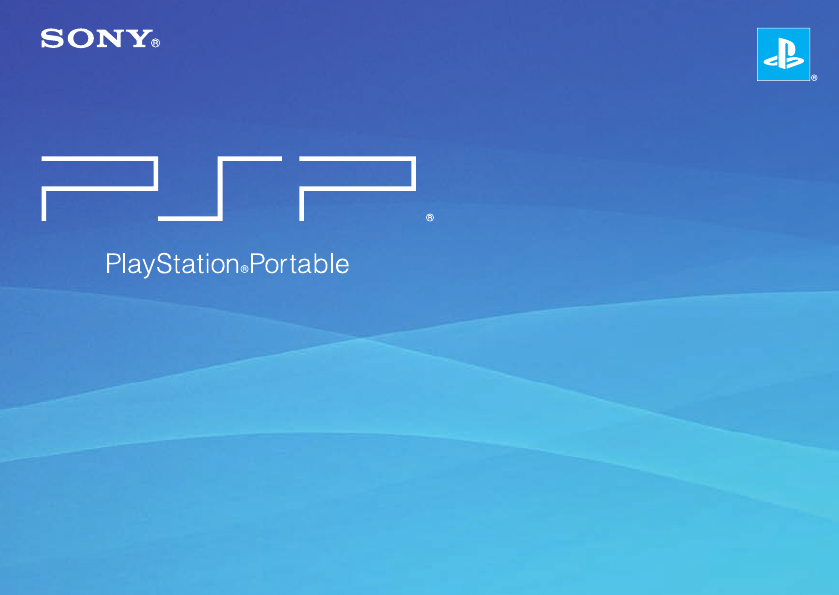
PSP-3001 4-115-362-11(1)
PSP-3001 4-115-362-11(1) US/FR/ES
Quick Reference
Aide-mémoire
Referencia rápida
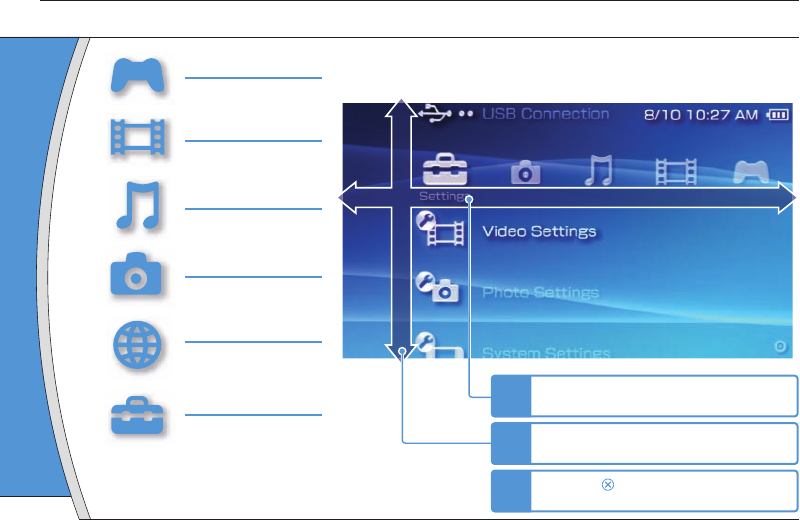
PSP-3001 4-115-362-11(1) US/FR/ES
This docume
( page 25
Using "XMB" (XrossMediaBar)
Introduction
GAME
Playing games
VIDEO
Playing video
MUSIC
Playing music
PHOTO
Displaying images
NETWORK
Connecting to the
Internet
SETTINGS
Adjusting PSP® system
settings
Direction
Us
categ
P
Returns to the
Quit
Select
to disp
button:
Category
1Select a category using the left or right
button.
2Select an item using the up or down
button.
3Press the button to confi rm the
selected item.
Item
Icons displayed in the home menu vary depending on
the system software version.
The PSP® system includes a user interface called "XMB"
(XrossMediaBar). The main screen for "XMB" is called the “home menu”.
Home menu
2
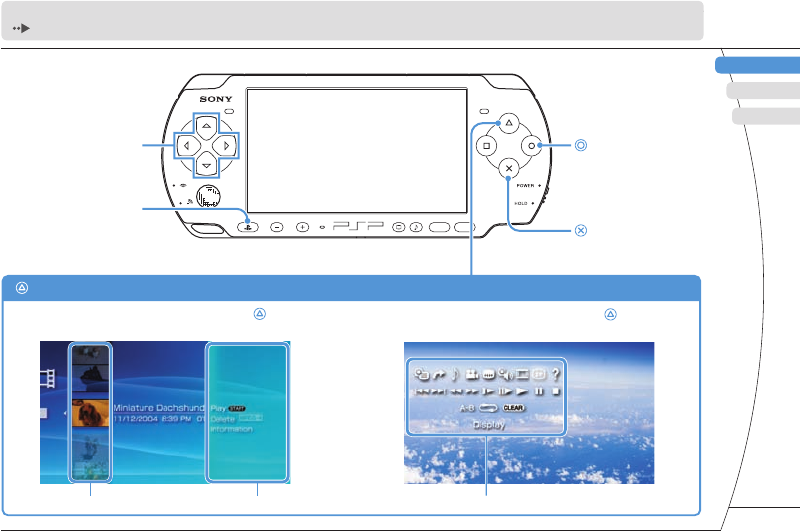
) US/FR/ES
DE
IT
NL
PT
PSP-3001 4-115-362-11(1) US/FR/ES
US
FR
ES
SELECT START
VOL
This document describes basic operations of the PSP® system. For detailed instructions, refer to the online user's guide
( page 25): http://manuals.playstation.net/document/
Directional buttons:
Used to select
categories/items
button:
Cancels selected
operations
button:
Confi rms selected items
PS button:
Returns to the home menu
Quits gameplay
Select an icon, and then press the button
to display the options menu. While playing content, press the button
to display the control panel.
button: Displays the options menu/control panel
Icons Options menu Control panel
Category
eft or right
or down
m the
me menu”.
menu
3
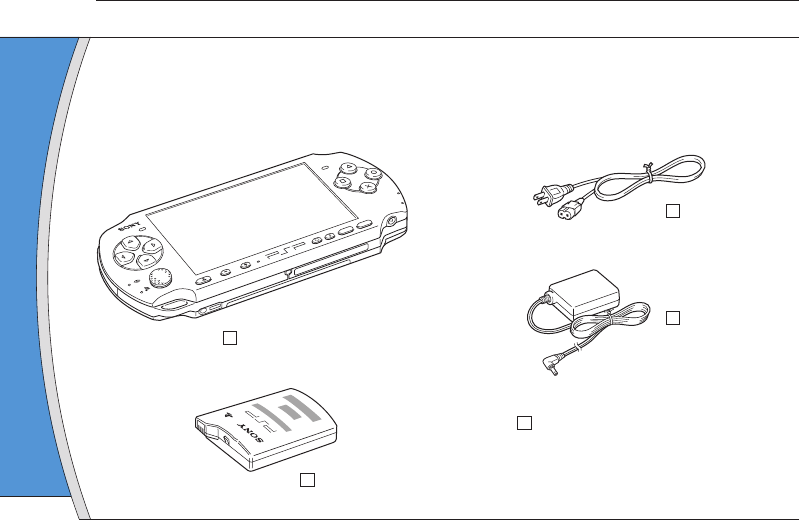
PSP-3001 4-115-362-11(1) US/FR/ES
01
Checking the package contents
Preparation
Check that you have all of the following items.
If any items are missing, visit http://www.us.playstation.com/support or contact SCEA Consumer Services at
1-800-345-7669 for assistance. Additional items may be included with certain models of this product. Please
check against the contents listed on the product package.
PSP® (PlayStation®Portable) system
Battery pack
AC adaptor
AC power cord
Printed materials
POWER
HOLD
SELECT
VOL
START
About the
The PSP® sy
following:
• Safety and
Before usin
It contains s
system, trou
information
• Quick Refe
This docum
operations
• User's Gui
(http://manu
This online
contains de
system soft
4
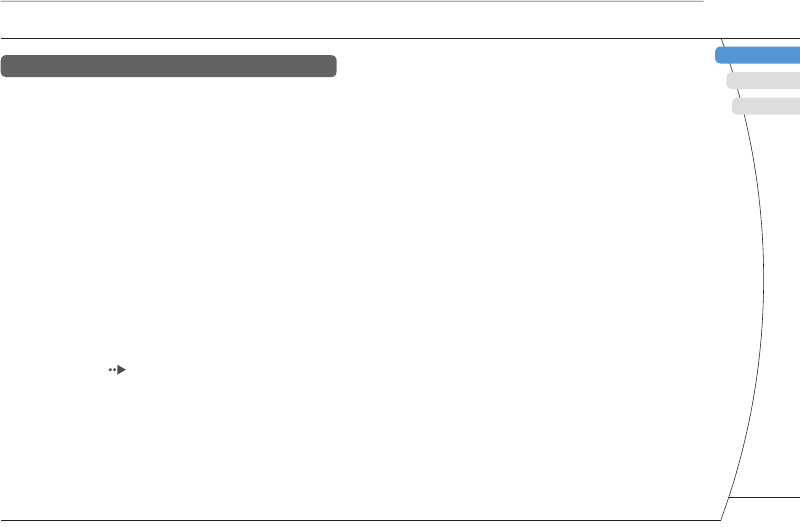
) US/FR/ES
DE
IT
NL
PT
PSP-3001 4-115-362-11(1) US/FR/ES
FR
US
ES
Preparation
Checking the package contents
vices at
. Please
aptor
wer cord
About the PSP® system documentation
The PSP® system documentation includes the
following:
• Safety and Support
Before using the product, carefully read this document fi rst.
It contains safety information related to the use of the PSP®
system, troubleshooting, specifi cations and other
information.
• Quick Reference (this document)
This document contains information on basic hardware
operations of the PSP® system.
• User's Guide
(http://manuals.playstation.net/document/)
This online document is accessed through the Internet and
contains detailed information related to the use of the PSP®
system software ( page 25).
5
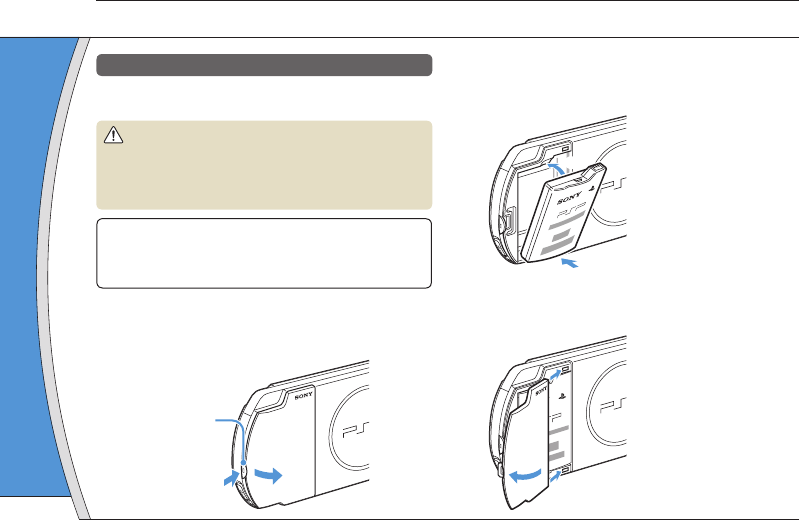
PSP-3001 4-115-362-11(1) US/FR/ES
02
Preparing the PSP® system for use
Preparation
Charging the battery
Before using the PSP® system for the fi rst time after
purchase, you must follow these steps to charge the battery.
Caution
• The socket-outlet shall be installed near the equipment
and shall be easily accessible.
•
Do not plug the AC power cord for the PSP
®
system into an
electrical outlet until you have made all other connections
.
Notice
Before inserting the battery pack, fi nd the serial and model
numbers listed within the battery compartment and make a
record of the numbers for future reference.
1 Remove the battery cover.
While holding down the release button, slide the battery
cover in the direction of the arrow.
2
1
Release button
2 Insert the battery pack.
Align the bottom surface of the battery pack with the
system to attach the battery.
1
2
Align the tabs of the battery cover with the system and
snap it in place.
4
3
3 Attach
battery
The powe
orange, i
has begu
will turn o
fully char
6
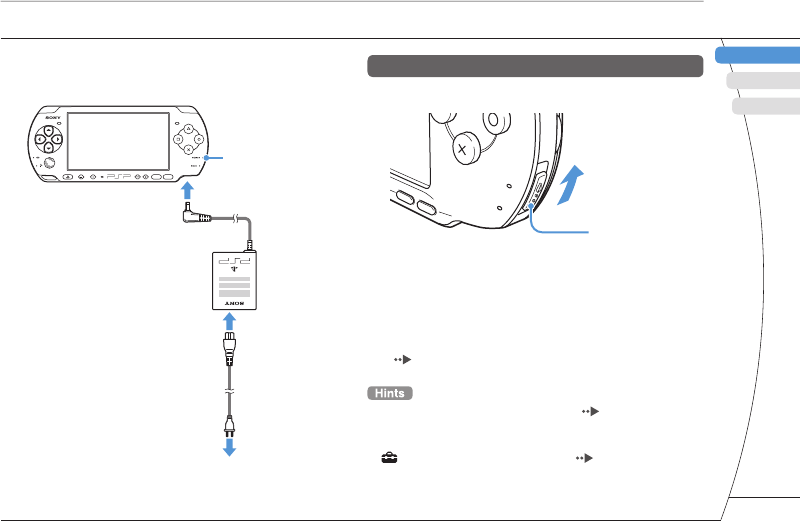
) US/FR/ES
DE
IT
NL
PT
PSP-3001 4-115-362-11(1) US/FR/ES
FR
US
ES
Preparation
Preparing the PSP® system for use
with the
ystem and
3 Attach the AC adaptor to charge the
battery.
The power indicator lights up in
orange, indicating that charging
has begun. The power indicator
will turn off when the battery is
fully charged.
Power indicator
To electrical
outlet
SELECT START
VOL
2
1
3
Initial setup
1 Slide the power/hold switch up.
Power/hold switch
POWER
HOLD
ST
ART
SELECT
The power indicator lights up in green, and the initial
setup screen is displayed.
2 Follow the on-screen instructions to
make the initial settings.
When you have completed initial setup, the home menu
( page 2) is displayed.
• See "Using the on-screen keyboard" ( page 26) for
information on entering characters.
• Settings made during initial setup can be changed later in
(Settings). See the user's guide ( page 25) for
details.
7
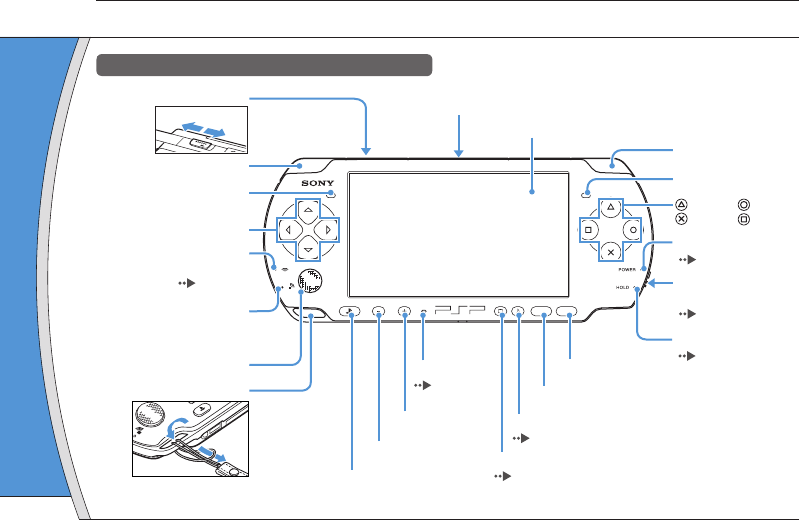
PSP-3001 4-115-362-11(1) US/FR/ES
SELECT START
VOL
Using the
Press and rele
Press for more
than one seco
*1 : The tone c
Also, the t
gameplay
*2 : To clear m
Using the
Press and rele
Press for more
than one seco
Press for more
than fi ve seco
*1 : The highe
PSP® syst
*2 : To turn the
system bu
03
Part names and functions
Preparation
System
WLAN switch (top)
Power/hold switch
(right side)
( page 10)
Hold indicator
( page 10)
Power indicator
( page 10)
LCD screen
L button
Directional buttons
Memory Stick Duo™
access indicator
( page 13)
WLAN access indicator
Lights up when using the
wireless LAN feature
Analog stick
Strap holder
PS button
Volume – button
Volume + button
Start button
Select button
R button
button, button
button, button
Sound button
( page 9)
Display button
( page 9)
Left speaker Right speaker
Microphone
( page 12)
USB connector (top)
WLAN
Off On
8
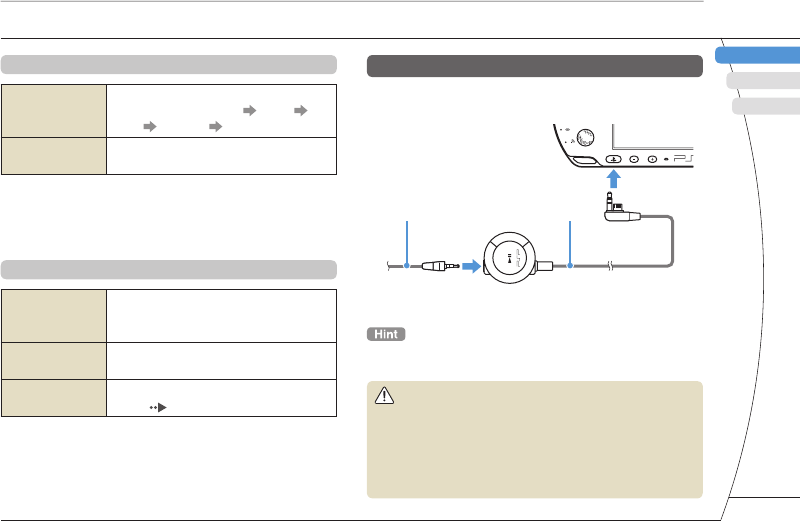
) US/FR/ES
DE
IT
NL
PT
PSP-3001 4-115-362-11(1) US/FR/ES
FR
US
ES
Using the sound button
Press and release
Each time you press the button, the tone
changes among HEAVY POPS
JAZZ UNIQUE OFF. *1
Press for more
than one second The sound is muted. *2
*1 : The tone can be changed only when using headphones.
Also, the tone setting is temporarily set to "OFF" during
gameplay.
*2 : To clear muting, press the sound button again.
Using the display button
Press and release
Each time you press the button, the
display changes among three levels of
screen brightness. *1
Press for more
than one second
The backlight turns off and the screen
goes blank. *2
Press for more
than fi ve seconds
The system switches to video output
mode ( page 18).
*1 : The highest level (level 4) can be selected only while the
PSP® system is plugged in using the AC adaptor.
*2 : To turn the backlight back on, press any of the PSP®
system buttons.
Preparation
Part names and functions
Headphones with remote control
You can connect the headphones with remote control
(sold separately).
VOL
2
1
Headphones Remote control
The PSP-1000 series remote control cannot be used with the
PSP-3000 series system.
Caution
Permanent hearing loss may occur if earphones or
headphones are used at high volume. Over time,
increasingly loud audio may sound normal but still damage
your hearing. The louder the volume, the sooner your
hearing could be affected. For details, refer to the Safety
and Support manual.
old switch
e)
e 10)
icator
e 10)
ndicator
e 10)
n
n, button
n, button
peaker
9
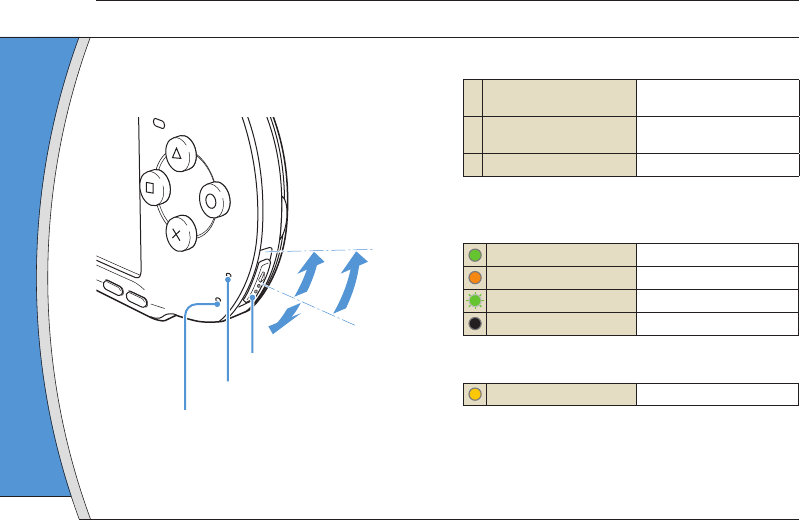
PSP-3001 4-115-362-11(1) US/FR/ES
04
Basic operations
Use the power/hold switch to turn the system on or
off, or to put it into sleep or hold mode.
POWER
HOLD
START
SELECT
AB
C
Power/hold switch
Power indicator
Hold indicator
Power/hold switch
ATurning the system on /
Putting into sleep mode Slide up
B Turning the system off Slide up and hold for more
than three seconds
C Locking the system buttons* Slide down
*All operations using system buttons are locked.
Power indicator
Solid green Power on
Solid orange Charging
Flashing green Charge level is low
Light off Power off/in sleep mode
Hold indicator
Solid yellow In hold mode
Sleep mo
If the PSP® s
software tha
mode is clea
point where
• To clear sle
During vide
button o
• Some softw
mode.
• While in sle
power at a
battery pac
Power and sleep mode functions
10
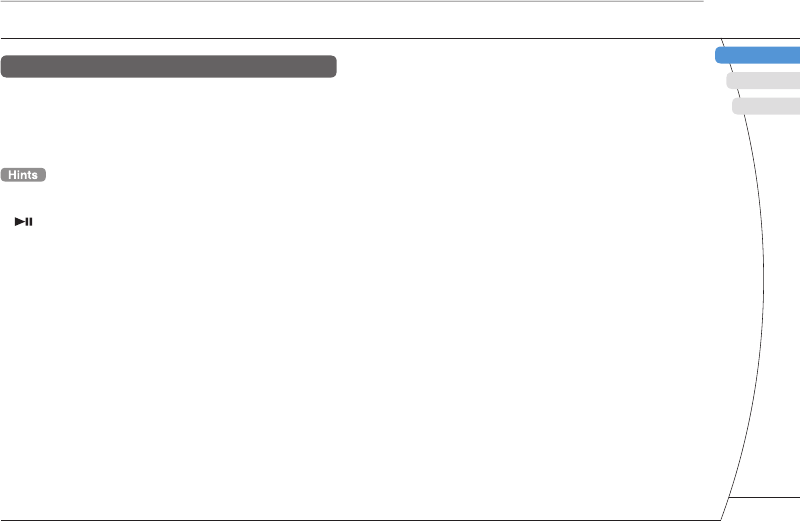
) US/FR/ES
DE
IT
NL
PT
PSP-3001 4-115-362-11(1) US/FR/ES
FR
US
ES
Basic operations
old for more
nds
low
ep mode
Sleep mode
If the PSP® system is switched to sleep mode, the
software that is playing will be paused. When sleep
mode is cleared, you can begin playback from the
point where the system entered sleep mode.
• To clear sleep mode, slide the power/hold switch up again.
During video or audio playback, you can press the
button of the remote control to clear sleep mode.
• Some software may prevent the system from entering sleep
mode.
• While in sleep mode, the PSP® system will still consume
power at a reduced rate, until no charge remains in the
battery pack.
Power and sleep mode functions
11
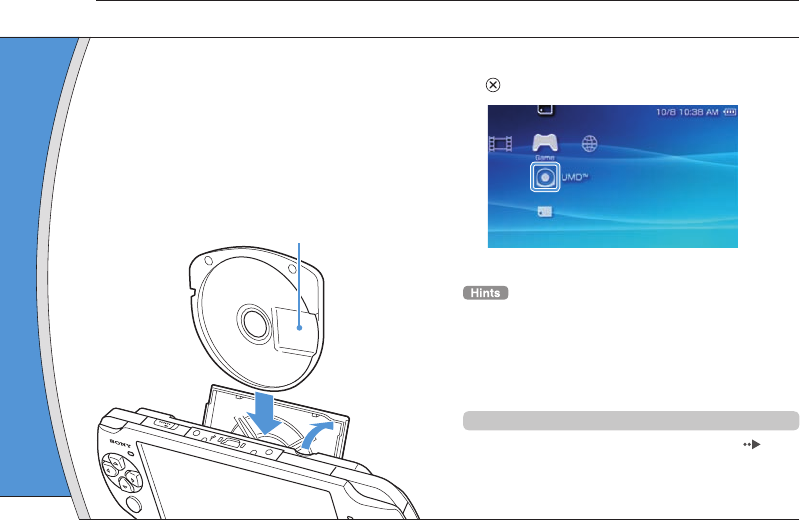
PSP-3001 4-115-362-11(1) US/FR/ES
Warnin
Keep Memo
children, as
1 Open t
2 Press t
until fu
The icon i
Slot cove
Front sid
05
Playing UMD® content
Basic operations
1 Place your fi nger in the indentation on
the top of the system to open the disc
cover.
2 Insert a UMD® and close the disc cover.
Check that the disc cover is tightly closed.
The icon is displayed in the home menu.
WLAN
1
2
Do not touch the recorded surface.
3 Select the icon, and then press the
button.
Playback begins.
• Press the PS button to quit a game.
• The PS button on this PSP® system performs the same
functions as the HOME button on PSP-1000 and PSP-2000
series systems.
• To remove the UMD®, stop playback and then open the disc
cover.
Using the microphone
You can use the PSP® system’s microphone ( page
8) to play software that supports the microphone. For
details, refer to the instructions for the software in
use.
Notice
When the Me
not eject the
system into s
06
Pl
Ba
12
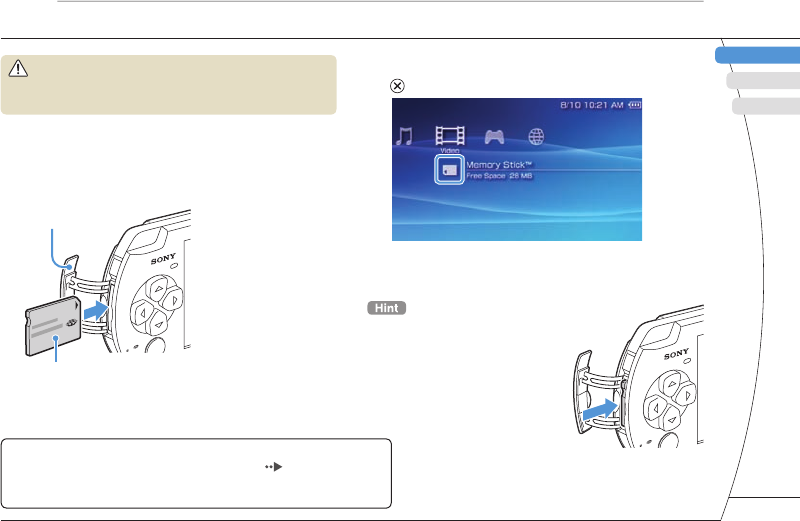
) US/FR/ES
DE
IT
NL
PT
PSP-3001 4-115-362-11(1) US/FR/ES
US
FR
ES
Warning
Keep Memory Stick Duo™ media out of the reach of small
children, as the media could be swallowed by accident.
1 Open the slot cover.
2 Press the Memory Stick Duo™ media
until fully inserted.
The icon is displayed in the home menu.
Slot cover
Front side
the
he same
nd PSP-2000
open the disc
ne ( page
ophone. For
ware in
3 Select the icon, and then press the
button.
A list of content that can be played is displayed.
To remove the Memory Stick Duo™
media, press the media once in the
direction of the arrow.
Notice
When the Memory Stick Duo™ access indicator ( page 8) is lit, do
not eject the Memory Stick Duo™ media, turn off the system, or put the
system into sleep mode. Doing so may cause data loss or corruption.
06
Playing Memory Stick Duo™ content
Basic operations
13
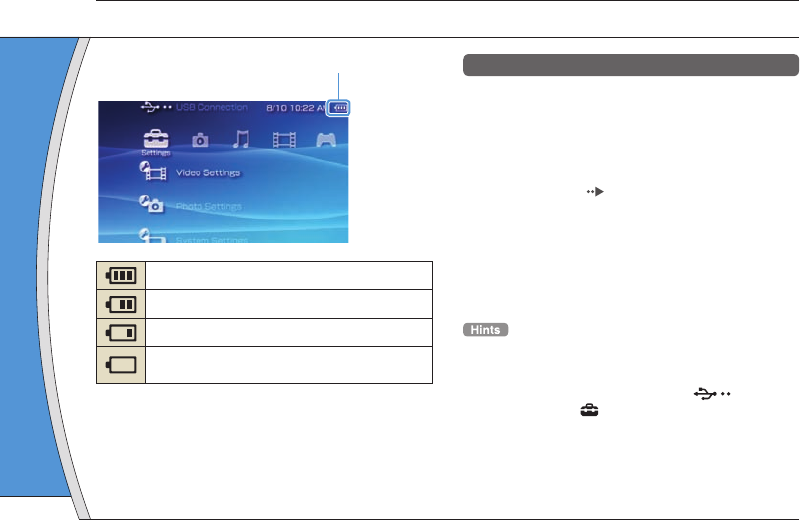
PSP-3001 4-115-362-11(1) US/FR/ES
07
Checking the battery charge level
Basic operations
Methods of charging the battery
You can use either of the following methods to charge
the battery.
• Using the AC adaptor
When you connect the AC adaptor to the PSP® system and
insert the plug for the power cord into an electrical socket,
charging will begin ( page 6).
• Using a USB cable (sold separately)
When you turn on the PSP® system and then connect it to a
device (such as a PC) equipped with a USB connector, the
system will automatically switch to USB mode and the
system’s battery will begin charging. The power indicator
lights up in orange while the battery is charging.
• In certain situations, such as during gameplay, the PSP®
system will not automatically switch to USB mode when a
USB cable is connected to the system.
• To switch to USB mode manually, select (USB
Connection) under (Settings).
• You can connect a Mini-B (5-pin) type USB cable to the
USB connector of the PSP® system.
• For details about the charging time or duration, refer to the
supplied Safety and Support manual.
Battery charge level
There is plenty of power left.
The battery is getting low.
The battery has almost run out.
No battery power remains. The power indicator
fl ashes green. Recharge the battery.
Depending on the usage conditions and environmental
factors, the charge level display may vary from the actual
charge level.
08
Co
Ba
Copy music
Copy metho
are based o
Music/vid
Examples:
V
Digit
14
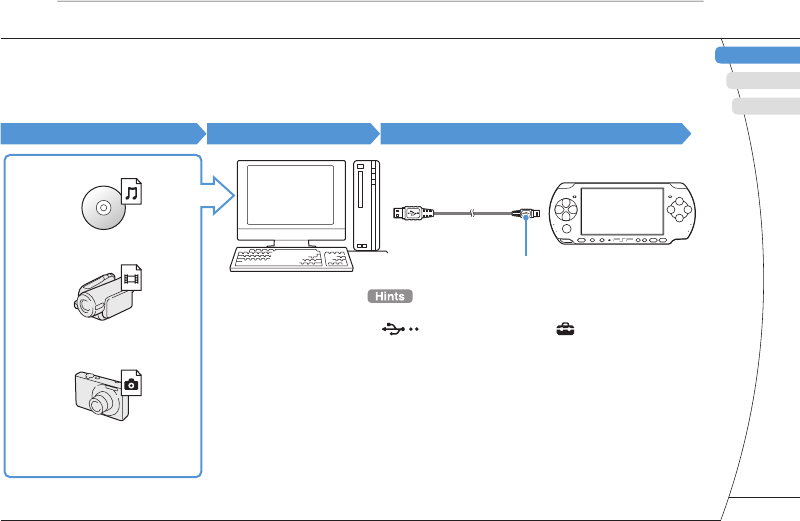
) US/FR/ES
DE
IT
NL
PT
PSP-3001 4-115-362-11(1) US/FR/ES
US
FR
ES
ds to charge
® system and
rical socket,
onnect it to a
onnector, the
and the
er indicator
g.
, the PSP®
ode when a
(USB
ble to the
, refer to the
08
Copying music/videos/images
Basic operations
Copy music/video/image fi les to Memory Stick Duo™ media and play or view fi les on the PSP® system.
Copy methods vary depending on the device and software in use as well as fi le type. The following instructions
are based on the most common copying methods.
Music/video/image source To a PC To a PSP® system
Examples:
Audio CD
Video fi les
Digital still camera
PC
USB cable
Mini-B (5-pin) type
• To switch the PSP® system to USB mode manually, select
(USB Connection) under (Settings).
• You can connect to a PC with an operating system that
supports the USB mass storage class.
• Instead of a USB cable, you can use a Memory Stick USB
reader/writer (not included) or a PC with a Memory Stick™
slot.*
* A Memory Stick Duo Adaptor (model number MSAC-M2: a
Sony product sold separately) is required if your device
can handle only a standard-size Memory Stick™.
15
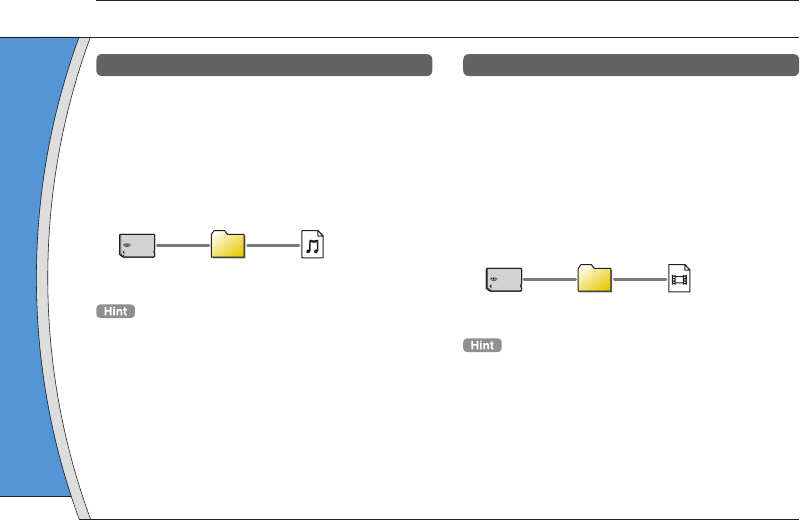
PSP-3001 4-115-362-11(1) US/FR/ES
Copying
Example: Im
1. Import
Import im
Import me
details, re
2. Copy
Create a f
media usi
• If using a d
Duo™ med
from the ca
• You can vie
Exif 2.21 co
Basic operations
Copying music/videos/images
Copying music fi les
Example: Importing music tracks from an audio CD
1. Import
Use compatible software to import music tracks from an
audio CD to a PC.
2. Copy
Create a folder named "MUSIC" on Memory Stick Duo™
media using a PC, and then save music fi les in the folder.
MUSIC
You can play MP3, AAC and ATRAC format fi les.
Copying video fi les
Example: Downloading legally available video fi les
from the Internet
1. Download
Download video fi les to a PC.
2. Convert/Copy
Use compatible software to convert the video to a fi le
format that can be played on the PSP® system. Then,
create a folder named "VIDEO" on the Memory Stick
Duo™ media and save the video fi les in the folder.
VIDEO
You can play some MP4 video fi les.
16
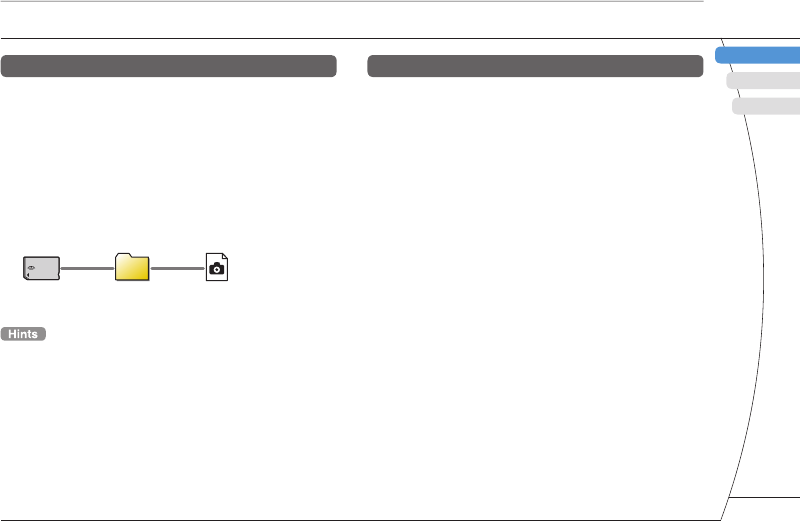
) US/FR/ES
DE
IT
NL
PT
PSP-3001 4-115-362-11(1) US/FR/ES
FR
US
ES
Basic operations
Copying music/videos/images
Copying image fi les
Example: Importing images from a digital still camera
1. Import
Import images to a PC.
Import methods vary depending on the device in use. For
details, refer to the instructions supplied with the device.
2. Copy
Create a folder named "PICTURE" on Memory Stick Duo™
media using a PC, and then save image fi les in the folder.
PICTURE
• If using a digital still camera that supports Memory Stick
Duo™ media, you can view images by inserting the media
from the camera directly into the PSP® system.
• You can view image fi les in formats such as JPEG (DCF 2.0/
Exif 2.21 compliant), TIFF and GIF.
deo fi les
o to a fi le
m. Then,
ry Stick
older.
Conversion software
You can use the software “Media Manager for PSP®
(PlayStation®Portable)” (sold separately) to convert
music, video and image fi les to the required format.
When copying fi les to Memory Stick Duo™ media, the
necessary folders are created automatically.
17
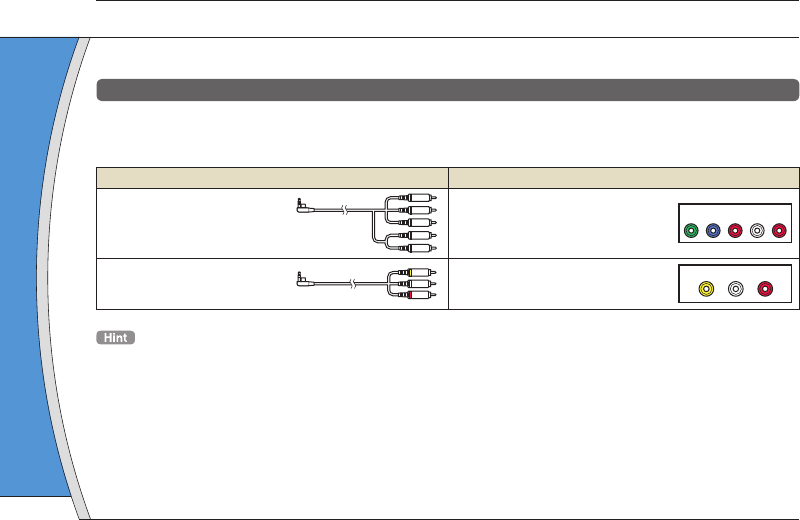
PSP-3001 4-115-362-11(1) US/FR/ES
Basic operations
Outputting video to a TV
09
You can output PSP® system video to a TV using a video output cable (sold separately).
Selecting a video output cable
Select a video output cable suited for the TV in use.
Video output cable types
Cable type Input connector on the TV
Component AV cable Component VIDEO IN connectors
YLRP
R/
C
R
P
B/
C
B
COMPONENT VIDEO IN AUDIO IN
AV cable VIDEO IN connector (composite)
VIDEO L
-
AUD IO
-
R
Image quality varies depending on the TV in use. Image quality may improve if you connect the PSP® system to your TV using a
component AV cable instead of an AV cable.
Outputtin
1 Connec
a video
Example:
compone
Component
(sold separa
2 Adjust
Set to the
18
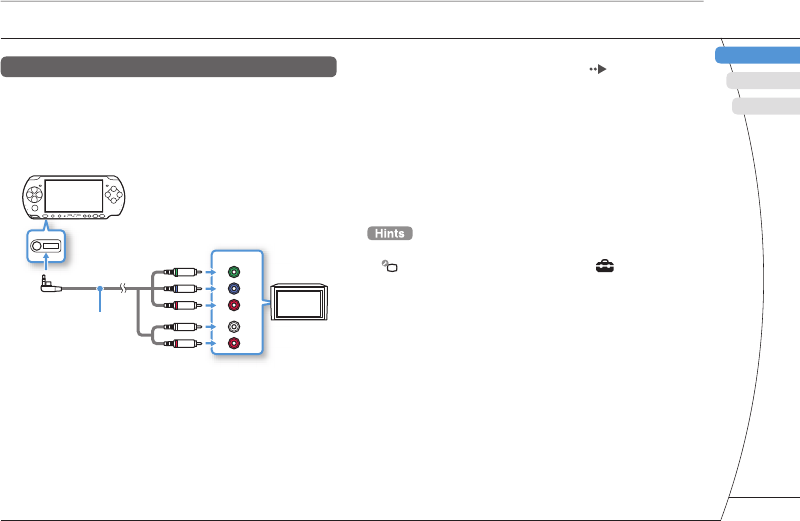
) US/FR/ES
DE
IT
NL
PT
PSP-3001 4-115-362-11(1) US/FR/ES
FR
US
ES
Basic operations
Outputting video to a TV
LRP
R/
C
R
D
EO IN AUDIO IN
L
-
AUDIO
-
R
TV using a
Outputting to a TV
1 Connect the PSP® system to the TV using
a video out cable (sold separately).
Example: Connecting the PSP® system to a TV with
component video input connectors
COMPONENT
VIDEO IN
AUDIO IN
L
R
Y
PB/CB
PR/CR
Component VIDEO IN
connectors
TV
Component AV cable
(sold separately)
2 Adjust the video input setting for the TV.
Set to the input connectors in use.
3 Turn on the PSP® system ( page 10),
and then press and hold the display
button on the system front for at least 5
seconds.
Video from the PSP® system will be displayed on the TV.
Clearing video output
To clear video output, press the display button again.
• You can change video output or adjust settings in
(Connected Display Settings) under (Settings).
• Because the size of the video image output to the TV for
games or Internet browser screens is predetermined,
horizontal or vertical black bars may be displayed at the
edges of the image.
19
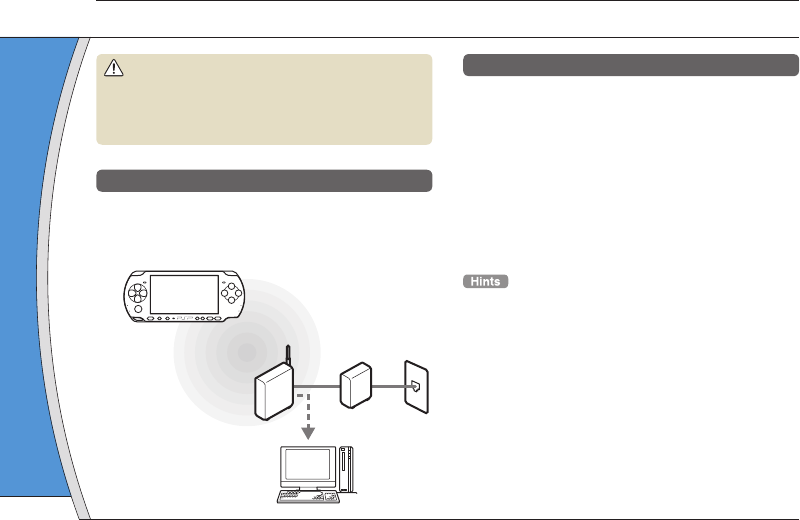
PSP-3001 4-115-362-11(1) US/FR/ES
Creating
You can adj
access poin
on the syste
on the equip
environment
the most co
apply to all i
1 Select
(Set
then pr
2 Select
press t
3 Select
the b
Warning
Turn off the WLAN switch when in crowded places, such as
in a crowded train. If a person nearby is using a
pacemaker, it is possible that the radio waves could affect
the pacemaker.
Example of a network confi guration
Network equipment connections and setup methods
vary depending on the equipment used.
Access point or
wireless router
Network device,
such as a DSL or
cable modem
Example of a common network confi guration
Internet line
PC
Required items
The following items are generally required to set up
the system to connect to a network.
• Subscription to an Internet service provider
• A network device, such as a DSL or cable modem
• A WLAN access point or a wireless broadband
router
• Settings for the access point (SSID, WEP key, WPA
key, etc. as specifi ed when the access point was
confi gured)
• An access point is a device used to connect to a wireless
network.
• A wireless broadband router is a device that includes both
router and access point functions. A router is required if you
are connecting a PC and the PSP® system to one Internet
line at the same time.
• SSID, WEP and WPA keys are types of wireless network
information. They may be required when connecting to an
access point or a router. This information is generally set in
the access point or router using a PC. For details, refer to
the instructions supplied with the access point or router.
• User is responsible for Internet service fees.
Network
Adjusting network settings
10
20
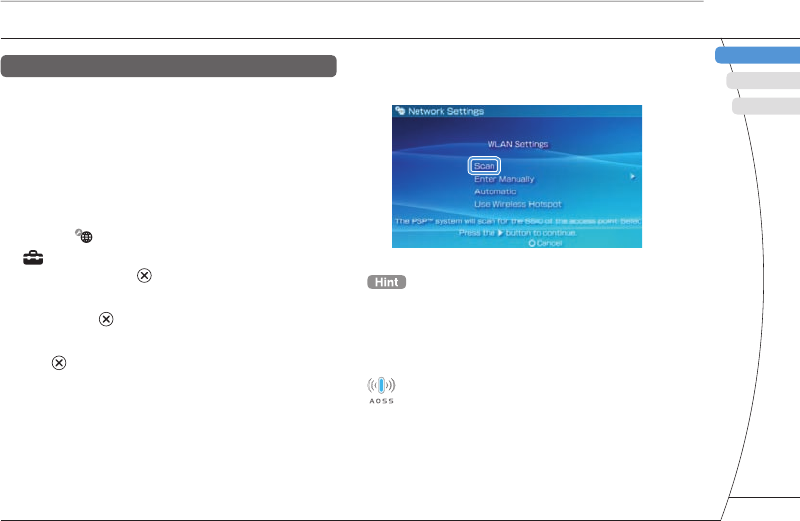
) US/FR/ES
DE
IT
NL
PT
PSP-3001 4-115-362-11(1) US/FR/ES
FR
US
ES
Network
Adjusting network settings
4 Select "Scan", and then press the
right button.
When using a wireless access point that supports AOSS™,
select "Automatic", and then follow the on-screen instructions.
The setup will complete automatically. For information on
access points that support automatic setup, contact the
access point retailer.
AOSS™
Buffalo, Inc.
Creating a new network connection
You can adjust network settings to connect to an
access point and save the network connection data
on the system. Network settings may vary depending
on the equipment in use and the network
environment. The following instructions are based on
the most common network confi guration and may not
apply to all installations.
1 Select (Network Settings) under
(Settings) from the home menu, and
then press the button.
2 Select "Infrastructure Mode", and then
press the button.
3 Select "New Connection", and then press
the button.
to set up
der
ble modem
adband
P key, WPA
point was
o a wireless
ncludes both
equired if you
one Internet
s network
ecting to an
nerally set in
ails, refer to
or router.
21
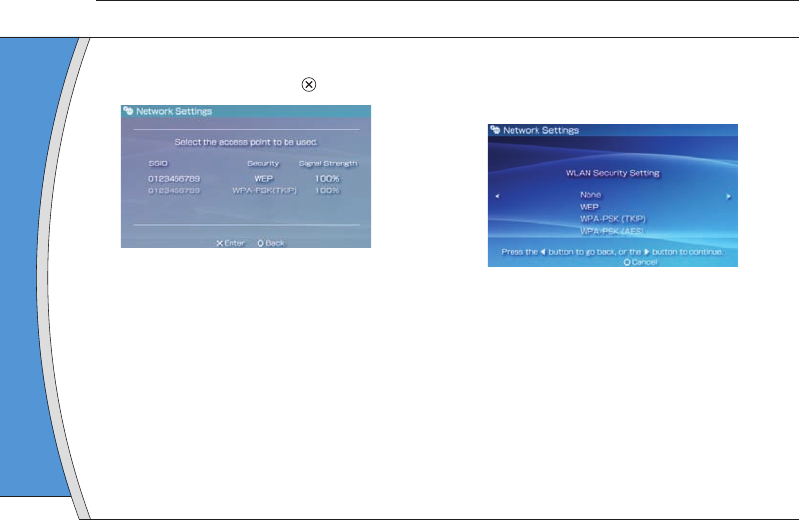
PSP-3001 4-115-362-11(1) US/FR/ES
9 Select
setting
Easy
Custom
If you sele
and adjus
10 Check
press t
You can re
like.
Network
Adjusting network settings
5 Select the access point that you want to
use, and then press the button.
An SSID is a code or a name that is assigned to the
access point. If you do not know which SSID to use or if
the SSID is not displayed, contact the person who set up
or maintains the access point.
6 Confi rm the SSID for the access point,
and then press the right button.
7 Select the security settings as
necessary, and then press the right
button.
Security settings vary depending on the access point in
use. To determine which settings to use, contact the
person who set up or maintains the access point.
8 Enter the encryption key, and then press
the right button.
The encryption key fi eld will display an asterisk (*) for
each character you enter. If you do not know the key,
contact the person who set up or maintains the access
point.
22
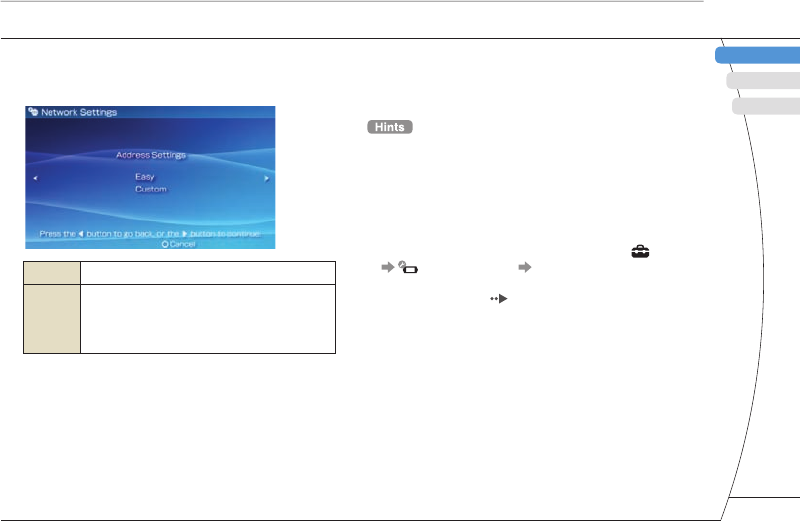
) US/FR/ES
DE
IT
NL
PT
PSP-3001 4-115-362-11(1) US/FR/ES
FR
US
ES
11 Check the setting list.
The setting values you entered are displayed. Follow the
on-screen instructions to complete your network settings.
• If the connection test fails, follow the on-screen instructions
to check the settings. Network settings for the connection
can be changed from the options menu. For additional
information, refer to the instructions supplied with the access
point or router, or contact your Internet service provider.
• Depending on the access point in use, you may need the
MAC address for your system when connecting to a
network. You can fi nd the MAC address under (Settings)
(System Settings) "System Information".
• For additional information on network settings, refer to the
online user's guide ( page 25).
9 Select "Easy" or "Custom" and adjust
settings as necessary.
Easy Basic settings are set automatically.
Custom
You can manually enter detailed settings
information. For information on settings, refer
to the instructions supplied by the Internet
service provider or with the network device.
If you select "Custom", follow the on-screen instructions
and adjust settings as necessary.
10 Check the connection name, and then
press the right button.
You can revise the connection name to use any name you
like.
ight
ess point in
tact the
point.
hen press
sk (*) for
the key,
he access
Network
Adjusting network settings
23
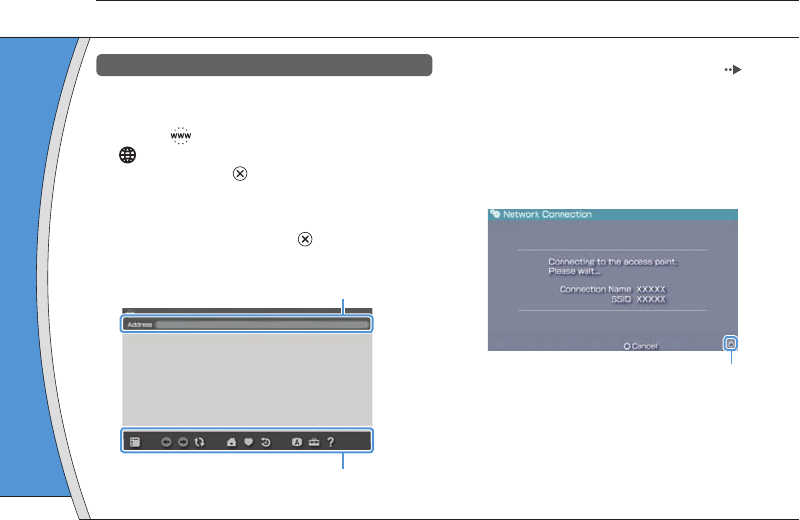
PSP-3001 4-115-362-11(1) US/FR/ES
4 Using the on-screen keyboard ( page
26), enter the address for the Web page.
After you have entered the address, the PSP® system will
connect to the Internet. While the page is loading, the
busy icon is displayed in the lower right corner of the
screen.
When a connection is successfully established, the Web
page will be displayed.
Busy icon
Using the Internet browser
1 Check that you have access to a wireless
network.
2 Select (Internet Browser) under
(Network) from the home menu, and
then press the button.
The Internet browser starts.
3 Using the up button, select the address
bar, and then press the button.
The on-screen keyboard is displayed.
Address bar
Menu bar
Network
Connecting to the Internet
11
Basic opera
button +
analog stick
button +
directional bu
L button
button
* From the
m
settings suc
• If you try to
when a con
the system
• With the de
will be auto
Internet.
24
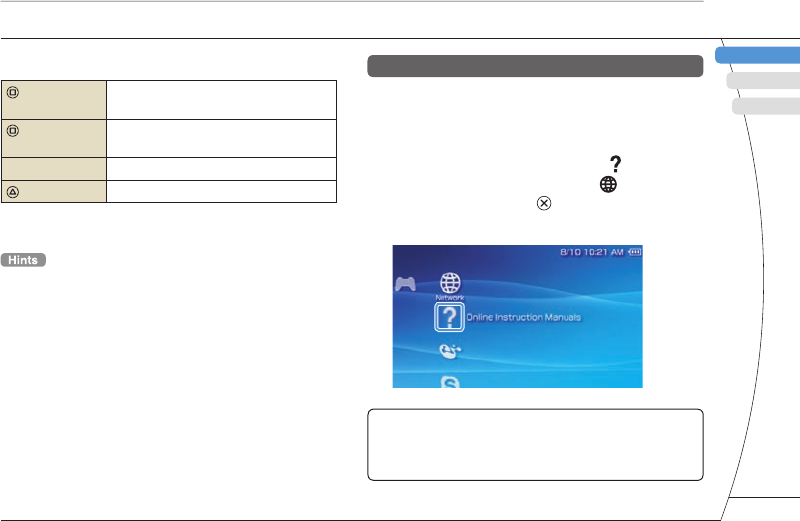
) US/FR/ES
DE
IT
NL
PT
PSP-3001 4-115-362-11(1) US/FR/ES
FR
US
ES
page
eb page.
® system will
ding, the
er of the
ed, the Web
sy icon
Basic operations of the Internet browser
button +
analog stick Scroll in any direction
button +
directional button Scroll by screen
L button Go back to the previous page
button Toggle the menu bar* on and off
* From the menu bar, you can access various features and
settings such as "Back" and "Close Page".
• If you try to open a Web page using the Internet browser
when a connection to the Internet has not been established,
the system will automatically try to connect to the Internet.
• With the default setting, the most recently used connection
will be automatically selected when connecting to the
Internet.
Viewing the online user's guide
You can use the Internet browser to view the online
user's guide for the PSP® (PlayStation®Portable)
system.
1 From the home menu, select (Online
Instruction Manuals) under (Network),
and then press the button.
The user's guide page is displayed.
PSP® system software user's guide
http://manuals.playstation.net/document/
The user's guide can also be viewed using your PC's Web
browser.
Network
Connecting to the Internet
25
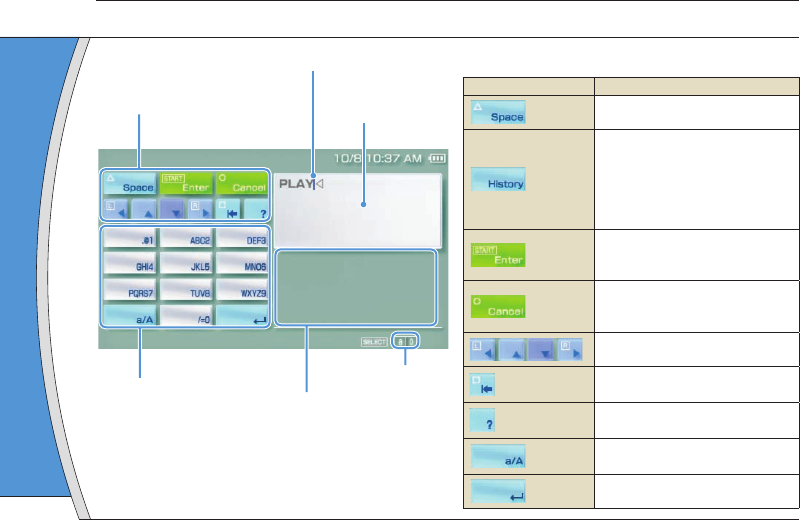
PSP-3001 4-115-362-11(1) US/FR/ES
Switchin
The number
depending o
press the se
among the o
Input mode
display
The language
System Langu
to (Setting
Language".
Example: If "S
enter text in Fr
12
Keyboard
Text entry fi eld
(displays characters
as they are entered)
Cursor
Function keys
Alphabet/symbol keys
Text entry options
Input mode display
Control panel item list
Keyboard keys Function
Enters a space
When entering text in the Internet
browser address fi eld, previously
entered addresses are displayed.
Addresses are displayed only when
input mode is set to Web address
shortcuts.
Confi rms characters that have been
typed but not entered, and exits the
keyboard
Cancels characters that have been
typed but not entered, and exits the
keyboard
Moves the cursor
Deletes the character to the left of
the cursor
Displays a diagram showing the
system buttons and their usage
Switches between upper and lower
case
Enters a line break
Using the on-screen keyboard
26
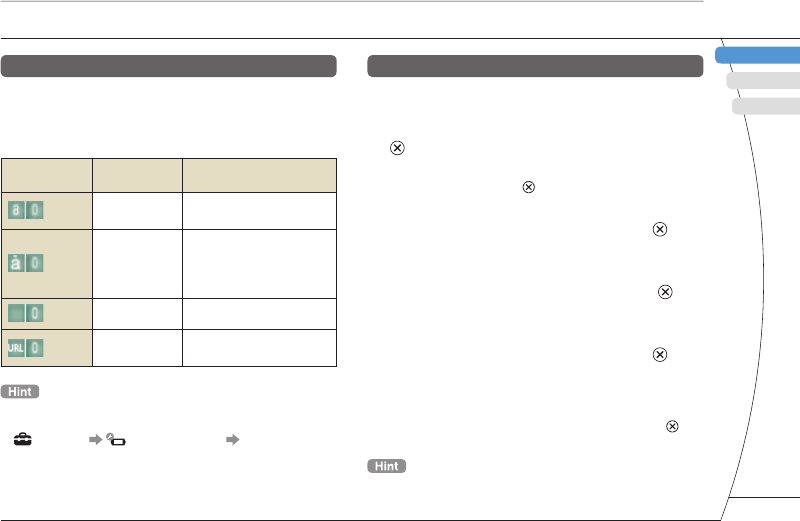
) US/FR/ES
DE
IT
NL
PT
PSP-3001 4-115-362-11(1) US/FR/ES
FR
US
ES
Keyboard
Entering characters
This section will demonstrate how to enter text using
the word "FUN" as an example.
1 Select "DEF3", and then press the
button several times until "F" is
displayed.
Each time you press the button, the character that is
entered in the text entry fi eld is switched.
2 Select "TUV8", and then press the
button several times until "U" is
displayed.
3 Select "MNO6", and then press the
button several times until "N" is
displayed.
4 Select "Enter", and then press the
button.
The characters you entered will be confi rmed. (You can
also press the PSP® system’s R button to confi rm a
character.) Select "Enter" again, and then press the
button to exit the keyboard.
If you select the a/A key while entering characters, you can
switch between upper and lower case.
Switching input mode
The number of input modes available varies
depending on the language selected. Each time you
press the select button, the input mode changes
among the options in the diagram below:
Input mode
display Input mode Examples of characters you
can enter
Letters and
numbers a b c d e
Letters and
numbers (with
accented
letters)
é í ó ç ñ
Numbers only 1 2 3 4 5
Web address
shortcuts .com .ne .html .gif
The language for the on-screen keyboard is linked to the
System Language. You can set the system language by going
to (Settings) (System Settings) "System
Language".
Example: If "System Language" is set to "Français," you can
enter text in French.
Using the on-screen keyboard
he Internet
previously
displayed.
ed only when
b address
at have been
and exits the
t have been
and exits the
o the left of
owing the
ir usage
er and lower
27
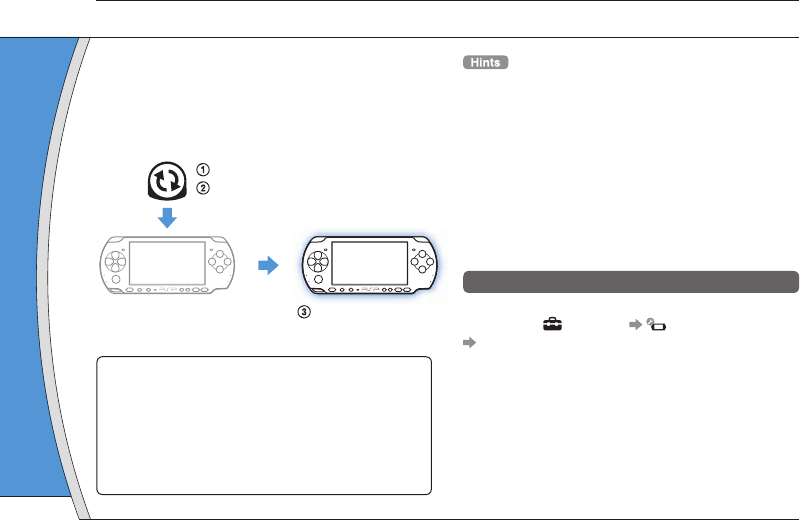
PSP-3001 4-115-362-11(1) US/FR/ES
Update m
You can per
ways.
With an I
Network Up
Update usin
feature.
By selecting
(Settings
update your
Update usin
Update usin
Internet. For
http://www.u
Software updates may include security patches, new
or revised settings and features, and other items,
which will change your current operating system. It is
recommended that you always maintain your system
to use the latest version of the system software.
Obtain update data.
Use the update data to overwrite the
existing system software.
The system software is
updated.
Notice
During an update:
• Do not remove the UMD®.
• Do not turn off the system.
• Do not disconnect the AC adaptor.
If an update is cancelled before completion, the system
software may become damaged, and the system may
require servicing or exchange.
• For the latest information on updates, visit
http://www.us.playstation.com/psp
• Depending on the software title, you may not be able to
play without fi rst updating the PSP® system software.
• After you have updated the system software, you cannot go
back to an earlier version.
• Before starting, check that the battery is charged. You may
not be able to start an update if the battery charge level is
low.
• It is recommended that you use the AC adaptor when
updating the system software.
Checking the system software version
You can check system software version information
by selecting (Settings) (System Settings)
"System Information". The current version is
displayed in the "System Software" fi eld.
13
PSP® system updates
Updating the system software
28
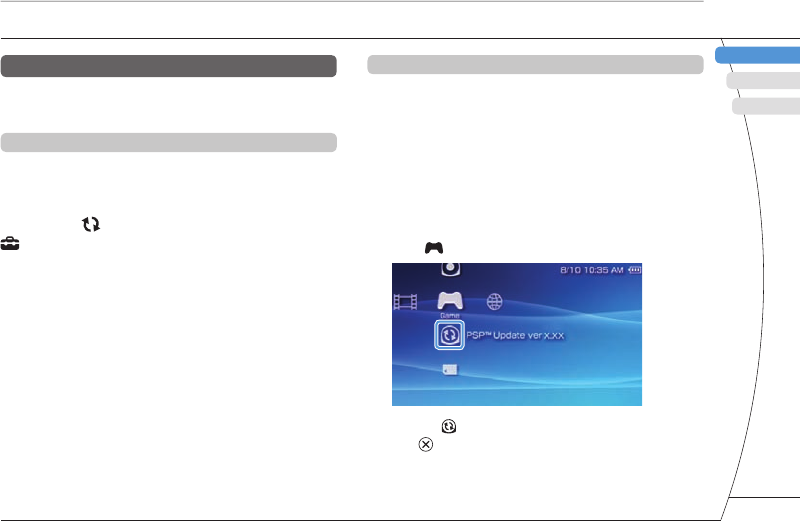
) US/FR/ES
DE
IT
NL
PT
PSP-3001 4-115-362-11(1) US/FR/ES
FR
US
ES
Update methods
You can perform an update in any of the following
ways.
With an Internet connection
Network Update
Update using the PSP® system's wireless LAN
feature.
By selecting (Network Update) under
(Settings), you can connect to the Internet and
update your system to the latest system software.
Update using a PC
Update using a PC to download update data from the
Internet. For detailed instructions, visit
http://www.us.playstation.com/psp
Without an Internet connection
Update using a UMD®
You can update using a UMD® that contains update
data.
1 Connect the AC adaptor to the PSP®
system.
2 Insert a UMD® that contains update data.
The update data icon and version number are displayed
under (Game) in the home menu.
3 Select (PSP™ Update), and then press
the button.
The update begins. Follow the on-screen instructions to
complete the update.
PSP® system updates
Updating the system software
be able to
ftware.
you cannot go
ed. You may
arge level is
or when
formation
Settings)
on is
29
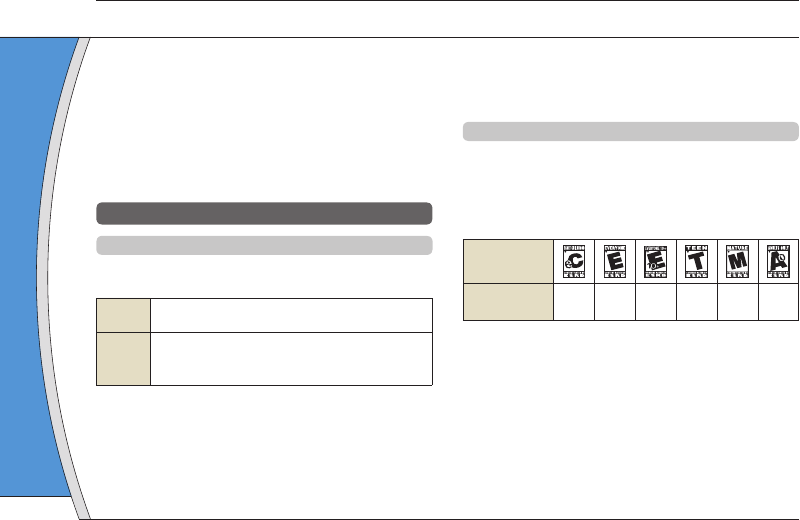
PSP-3001 4-115-362-11(1) US/FR/ES
Video
Parental con
depending o
In some reg
system oper
For details, v
or http://www
• The parenta
"Information
• Content tha
feature is d
• Adults Only
publish Adu
Internet bro
The parenta
restrict the v
restrict the a
requiring the
(Settings
Browser Sta
The PSP® system includes a parental control feature.
You can use this feature to set a password and limit
the playback of content restricted by a parental
control level (games, videos and other content). By
setting the parental control level on the system, you
can prevent the playback of restricted content by
children.
About parental control levels
Parental control levels on the PSP® system
The parental control level of the system can be either
turned off or set to one of 11 different levels.
Off Turns off parental control
11-1
Sets the level of content to be restricted. A setting
of "1" is the most restrictive; "11" is the least
restrictive.
The default setting for the menu item is "9".
The combination of the parental control levels of both
the PSP® system and the content determine whether
the content can be viewed.
14
Security settings
Example: If the parental control level of the system is
set to "7", content with a level from "1" to "7" can be
played on the system.
Parental control levels on content
Games
Most game packaging displays a symbol to indicate
the age group that is appropriate to play the game.
The symbols correspond to the parental control levels
set on the games as shown below:
Age group
Game parental
control level 2345910
Based on information at time of publication. For information
about games and related ESRB ratings, visit our Web site at
http://www.us.playstation.com/psp. For the latest information
about the ESRB rating system, visit http://www.esrb.org.
Setting the parental control level
30
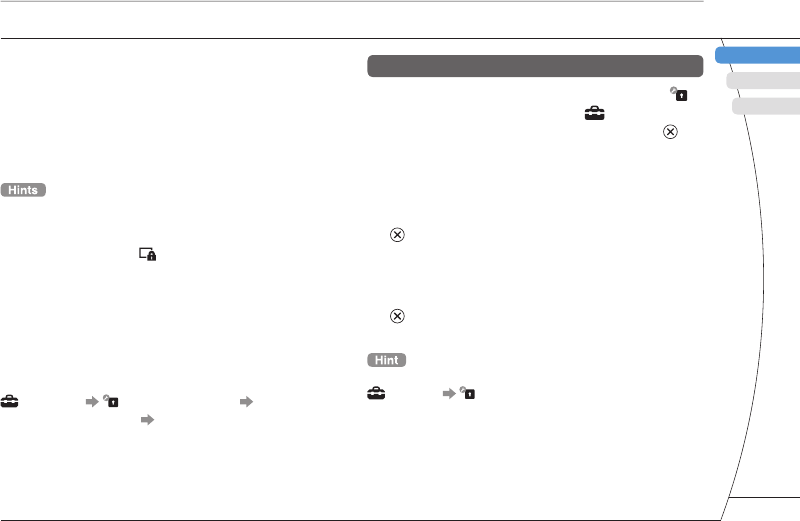
) US/FR/ES
DE
IT
NL
PT
PSP-3001 4-115-362-11(1) US/FR/ES
FR
US
ES
Video
Parental control levels for video content vary
depending on the content.
In some regions, movies are given ratings based on a
system operated by the Motion Picture Association.
For details, visit http://www.mpaa.org (United States)
or http://www.cmpda.ca (Canada).
• The parental control level can be checked under
"Information" in the options menu.
• Content that has been restricted by the parental control
feature is displayed as (Restricted Content).
• Adults Only or AO ratings are rare. PlayStation® does not
publish Adults Only games.
Internet browser
The parental control feature does not selectively
restrict the viewing of Web sites. However, you can
restrict the ability to start the Internet browser by
requiring the security settings password. Select
(Settings) (Security Settings) "Internet
Browser Start Control" "On".
Security settings
Setting the parental control level
1 Select "Parental Control Level" from
(Security Settings) under (Settings) in
the home menu, and then press the
button.
The password entry screen is displayed.
2 Using the directional buttons, enter the
4-digit password, and then press the
button.
When entering a password for the fi rst time after
purchase, enter "0000".
3 Select a level, and then press the
button.
The parental control level is set.
To change the password, select "Change Password" under
(Settings) (Security Settings).
Setting the parental control level
e system is
" can be
to indicate
he game.
ontrol levels
910
nformation
Web site at
information
rb.org.
31
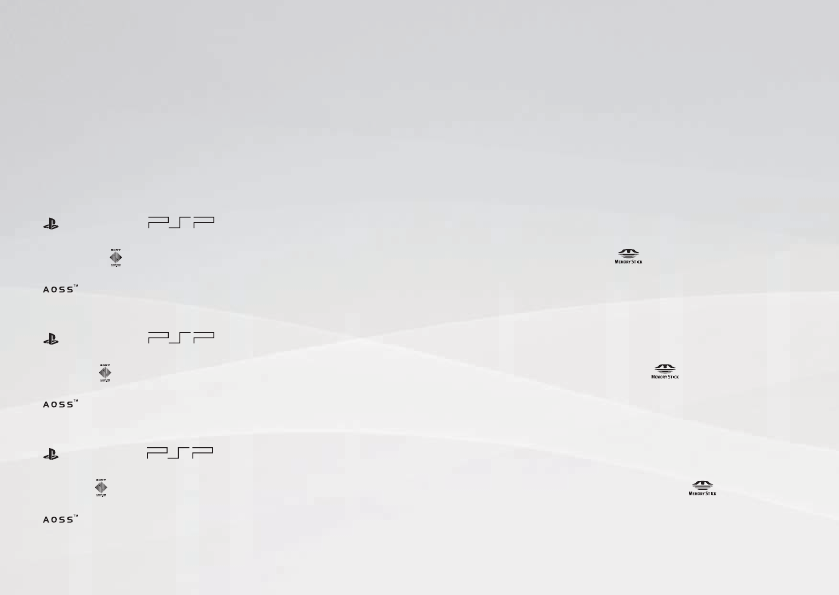
) US/FR/ES PSP-3001 4-115-362-11(1) US/FR/ES
" ", "PlayStation", " " and "UMD" are registered trademarks of Sony Computer Entertainment Inc.
"XMB" and "xross media bar" are trademarks of Sony Corporation and Sony Computer Entertainment Inc.
"SONY" and " " are registered trademarks of Sony Corporation. Also, "Memory Stick", "Memory Stick Duo", " ", "MagicGate" and "ATRAC" are
trademarks of the same company.
"
" and AOSS™ are the trademarks of BUFFALO INC.
The ratings icons are trademarks of the Entertainment Software Association.
"", "PlayStation", " " et "UMD" sont des marques déposées de Sony Computer Entertainment Inc.
"XMB" et "xross media bar" sont des marques commerciales de Sony Corporation et Sony Computer Entertainment Inc.
"SONY" et " " sont des marques déposées de Sony Corporation. De même, "Memory Stick", "Memory Stick Duo", " ", "MagicGate" et "ATRAC"
sont des marques de la même société.
"
" et AOSS™ sont des marques commerciales de BUFFALO INC.
Les icônes de classement sont des marques commerciales de Entertainment Software Association.
"", "PlayStation", " " y "UMD" son marcas comerciales registradas de Sony Computer Entertainment Inc.
"XMB" y "xross media bar" son marcas comerciales de Sony Corporation y de Sony Computer Entertainment Inc.
"SONY" y " " son marcas comerciales registradas de Sony Corporation. Asimismo, "Memory Stick", "Memory Stick Duo", " ", "MagicGate" y
"ATRAC" son marcas comerciales de la misma compañía.
"
" y AOSS™ son marcas comerciales de BUFFALO INC.
Los iconos de clasifi cación son marcas comerciales de la Entertainment Software Association.
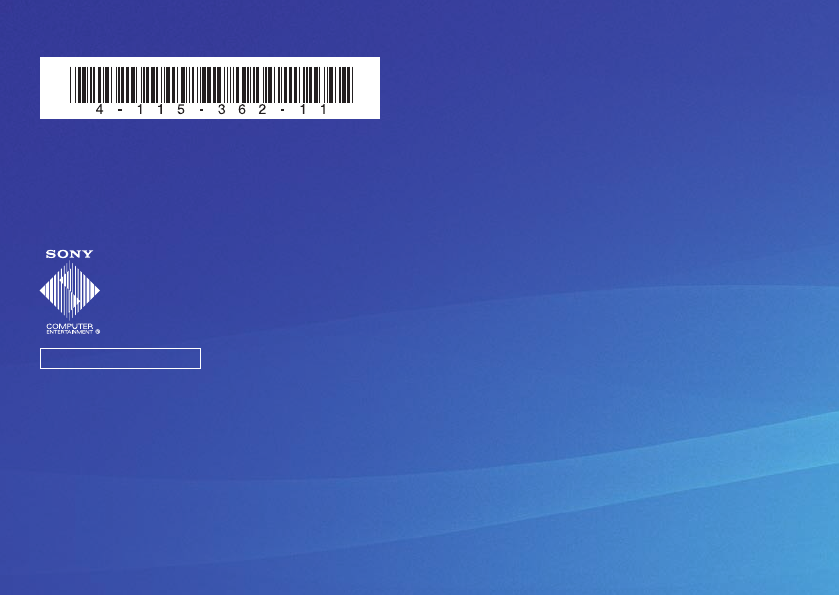
PSP-3001 4-115-362-11(1) US/FR/ES
www.us.playstation.com/psp
Information about system functionality and images published in this document may vary from those for your PSP® system, depending on the
system software version in use.
Les informations relatives aux fonctionnalités du système et les images publiées dans le présent document peuvent être différentes de celles
de votre système PSP®, selon la version du logiciel du système utilisée.
La información sobre la funcionalidad del sistema y las imágenes publicadas en este documento pueden variar de lo que aparece en su
sistema PSP®, en función de la versión de software que utilice.
© 2008 Sony Computer Entertainment Inc. All rights reserved. / Tous droits réservés. Printed in China / Imprimé en Chine