Sony RD0101 Bluetooth Keyboard User Manual Sony Mobile Communications AB
Sony Mobile Communications Inc Bluetooth Keyboard Sony Mobile Communications AB
Sony >
Manual

User guide
Bluetooth Keyboard
BKB50
&RQWHQWV
B
Basics.............................................................................................3
General overview...............................................................................3
Bluetooth® notification light status...................................................3
Battery notification light status..........................................................3
Charging the keyboard......................................................................3
Turning on and off..............................................................................4
Getting started...............................................................................5
Setting up the keyboard....................................................................5
Assembly...........................................................................................5
Support on the web...........................................................................6
Legal information............................................................................7
Declaration of Conformity .................................................................8
2
This is an Internet version of this publication. © Print only for private use.
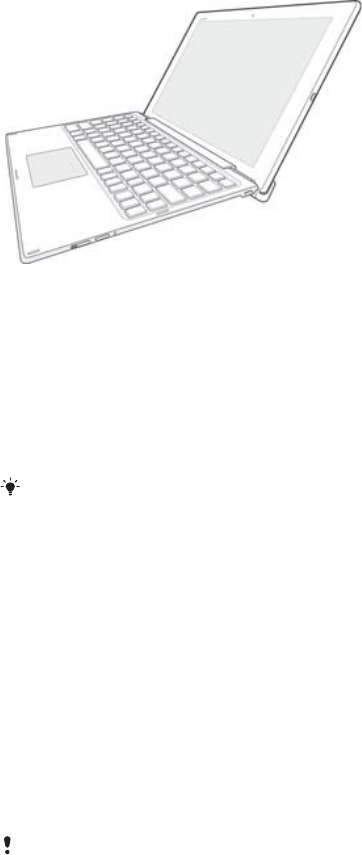
%DVLFV
G
General overview
The
%.%
Bluetooth® keyboard helps you use your like a PC and is convenient
when you are on the move. You can pair the
%.%
easily with the tablet using the
NFC function. Once set up, the
%.%
can detect when your tablet is open or closed
and can switch off, if necessary, to save power.
Bluetooth® notification light status
Flashing rapidly The keyboard is searching for previously connected devices to pair with.
Flashing slowly Pairing mode – the keyboard is available for pairing with other devices.
No light The keyboard is paired with a device or is in idle mode.
When several devices are available for pairing, the keyboard tries to pair with the most
recently connected device.
Battery notification light status
Red light Battery is charging.
Flashing slowly Battery level is below 15 percent.
No light Charging is complete or no charger is plugged in.
Charging the keyboard
7RFKDUJHWKHNH\ERDUG
Charge the keyboard for 4 hours before using it for the first time. Use a regular charger only.
When the keyboard is charging, the NFC function is unavailable.
3
This is an Internet version of this publication. © Print only for private use.
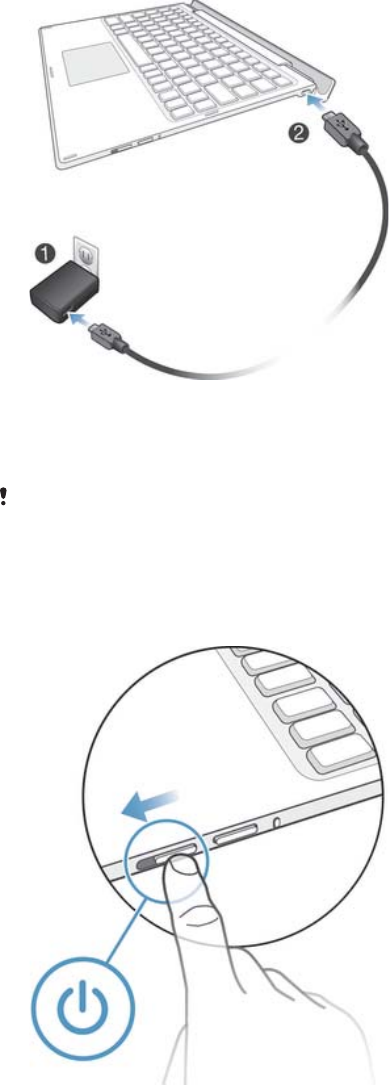
Plug the charger for your Android phone or tablet into a power outlet.
Plug one end of the USB cable into the charger.
Plug the other end of the USB cable into the charging port on your keyboard.
A micro USB cable and charger are not included at purchase.
T
Turning on and off
7RWXUQRQWKHNH\ERDUG
ವSlide the power switch downwards.
4
This is an Internet version of this publication. © Print only for private use.

*HWWLQJVWDUWHG
S
Setting up the keyboard
The keyboard uses Bluetooth® technology to communicate with your Android device.
To establish a Bluetooth® connection between the two devices, you can either use
automatic NFC-assisted pairing or you can pair the devices manually.
7RDXWRPDWLFDOO\SDLUWKHNH\ERDUGZLWKDQ$QGURLGറGHYLFHXVLQJ1)&
$QGURLGറGHYLFH Make sure that the NFC function is turned on and that the
screen is active and unlocked.
.H\ERDUG Turn on your keyboard.
Place the Android™ device over the NFC detection area of your keyboard so
that the NFC detection area of each device touches the other. The devices
should now connect to each other automatically.
The NFC function is unavailable when the keyboard is supplied power via a USB cable.
7RPDQXDOO\SDLUWKHNH\ERDUGZLWKDQ$QGURLGറGHYLFHXVLQJ%OXHWRRWKp
.H\ERDUGMake sure the charger is disconnected from the keyboard.
.H\ERDUGTurn on the keyboard. The keyboard enters pairing mode
automatically and the Bluetooth® notification light flashes rapidly.
$QGURLGറGHYLFHTurn on the Bluetooth® function, then search for and
connect to the keyboard.
If the Bluetooth® notification light stops flashing before you get time to pair your mobile device
with the keyboard, hold down the Pair key until the Bluetooth® notification light flashes and
then try again.
Assembly
7RLQVHUWWKHWDEOHW
5
This is an Internet version of this publication. © Print only for private use.
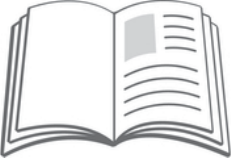
Insert the bottom edges of the tablet firmly into the grooves of the keyboard.
Adjust angle of the tablet for a suitable view.
S
Support on the web
Visit
www.sonymobile.com/support
to access a range of support options for your
device, including downloads, troubleshooting tips and a User guide.
6
This is an Internet version of this publication. © Print only for private use.
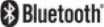
/HJDOLQIRUPDWLRQ
6RQ\%.%
3ULRUWRXVHSOHDVHUHDGWKH
,PSRUWDQWLQIRUPDWLRQ
OHDIOHWVHSDUDWHO\SURYLGHG
This User guide is published by Sony Mobile Communications Inc. or its local affiliated company, without any
warranty. Improvements and changes to this User guide necessitated by typographical errors, inaccuracies of
current information, or improvements to programs and/or equipment, may be made by Sony Mobile
Communications Inc. at any time and without notice. Such changes will, however, be incorporated into new
editions of this User guide.
All rights reserved.
k6RQ\0RELOH&RPPXQLFDWLRQV,QF
Interoperability and compatibility among Bluetooth® devices varies. Device generally supports products
utilizing Bluetooth spec. 1.2 or higher, and Headset or Handsfree profile.
Sony is the trademark or registered trademark of Sony Corporation. Bluetooth is the trademark of the
Bluetooth (SIG) Inc. and is used under license. All other marks are the property of their respective owners. All
rights reserved.
All product and company names mentioned herein are the trademarks or registered trademarks of their
respective owners. Any rights not expressly granted herein are reserved. All other trademarks are property of
their respective owners.
Visit
www.sonymobile.com
for more information.
All illustrations are for illustration only and may not accurately depict the actual accessory.
7
This is an Internet version of this publication. © Print only for private use.
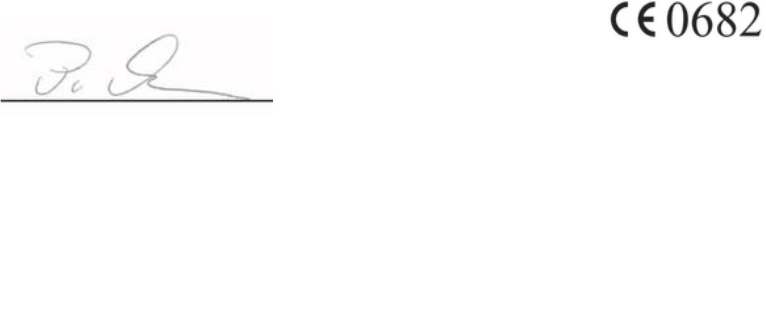
D
Declaration of Conformity
We, 6RQ\0RELOH&RPPXQLFDWLRQV$% of
Nya Vattentornet
SE-221 88 Lund, Sweden
declare under our sole responsibility that our product
6RQ\W\SH
and in combination with our accessories, to which this declaration relates is in
conformity with the appropriate standards following the provisions of, Radio
Equipment and Telecommunication Terminal Equipment directive (&.
Pär Thuresson,
Quality Officer, SVP, Quality & Customer Services
)&&6WDWHPHQW
This device complies with Part 15 of the FCC rules. Operation is subject to the following two
conditions: (1) This device may not cause harmful interference, and (2) This device must
accept any interference received, including interference that may cause undesired operation.
Any change or modification not expressly approved by Sony may void the user's authority to operate the
equipment.
This equipment has been tested and found to comply with the limits for a Class B digital device, pursuant to
Part 15 of the FCC Rules. These limits are designed to provide reasonable protection against harmful
interference in a residential installation. This equipment generates, uses and can radiate radio frequency
energy and, if not installed and used in accordance with the instructions, may cause harmful interference to
radio communications. However, there is no guarantee that interference will not occur in a particular
installation.
If this equipment does cause harmful interference to radio or television reception, which can be determined by
turning the equipment off and on, the user is encouraged to try to correct the interference by one or more of
the following measures:
ವReorient or relocate the receiving antenna.
ವIncrease the separation between the equipment and receiver.
ವConnect the equipment into an outlet on a circuit different from that to which the receiver is connected.
ವConsult the dealer or an experienced radio/TV technician for help.
,QGXVWU\&DQDGD6WDWHPHQW
This device complies with RSS-210 of Industry Canada.
Operation is subject to the following two conditions: (1) this device may not cause interference, and (2) this
device must accept any interference, including interference that may cause undesired operation of the device.
This Class B digital apparatus complies with Canadian ICES-003.
Cet appareil numérique de la classe B est conforme à la norme NMB-003 du Canada.
$YLVGಬLQGXVWULH&DQDGD
Le présent appareil est conforme aux CNR d'Industrie Canada applicables aux appareils radio exempts de
licence.
L'exploitation est autorisée aux deux conditions suivantes: (1) l'appareil ne doit pas produire de brouillage, et,
and (2) l'utilisateur de l'appareil doit accepter tout brouillage radioélectrique subi, même si le brouillage est
susceptible d'en compromettre le fonctionnement.
8
This is an Internet version of this publication. © Print only for private use.