Sony RDR HX900 User Manual Operating Instructions RDRHX900
User manual RDRHX900 Sony RDR-HX900 DVD Receiver User Manuals and Instruction Guides
User Manual: Sony RDR-HX900 Operating Instructions
Open the PDF directly: View PDF ![]() .
.
Page Count: 120 [warning: Documents this large are best viewed by clicking the View PDF Link!]
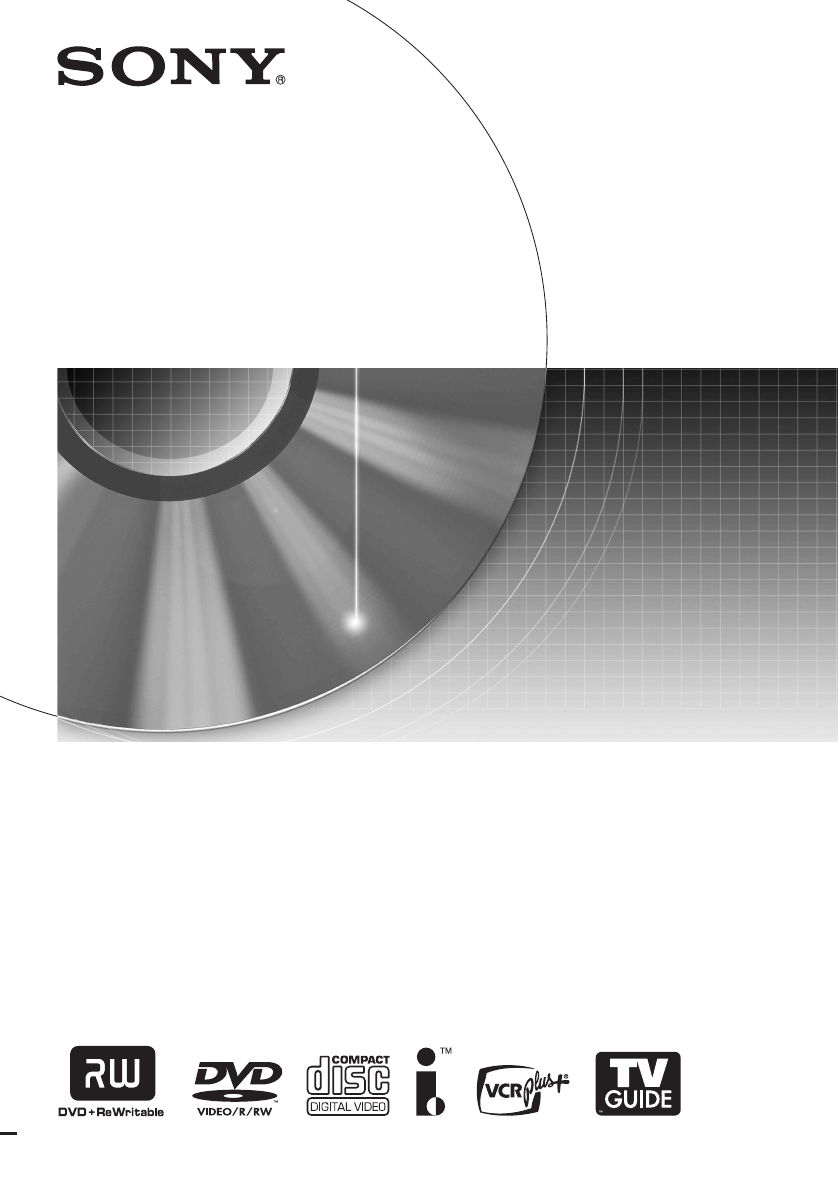
2-187-189-11(2)
© 2004 Sony Corporation
DVD Recorder
Operating Instructions
RDR-HX900
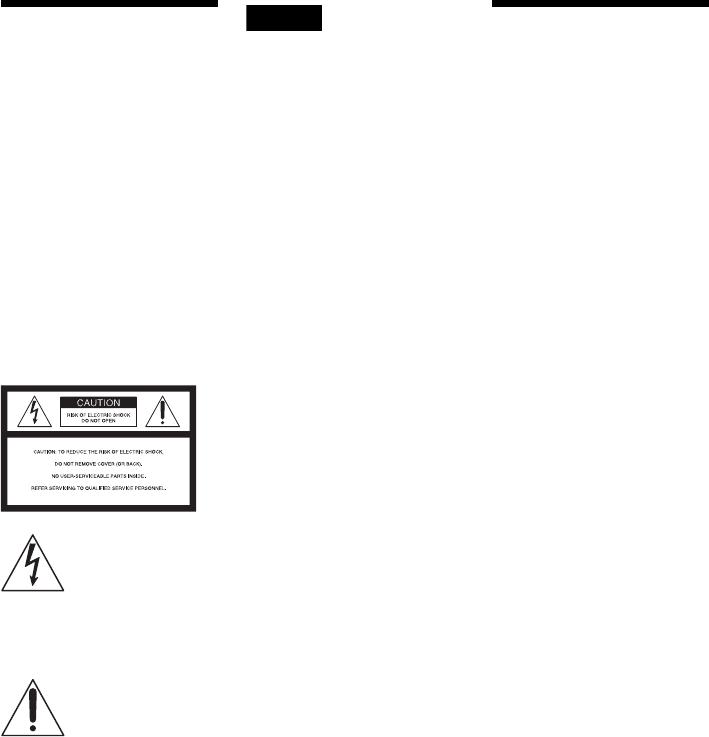
2
WARNING
To prevent fire or shock hazard,
do not expose the unit to rain or
moisture.
To avoid electrical shock, do not
open the cabinet. Refer servicing
to qualified personnel only.
The AC power cord must be
changed only at a qualified
service shop only.
CAUTION
The use of optical instruments with this
product will increase eye hazard. As
the laser beam used in this DVD
recorder is harmful to eyes, do not
attempt to disassemble the cabinet.
Refer servicing to qualified personnel
only.
This symbol is intended
to alert the user to the
presence of uninsulated
“dangerous voltage”
within the product’s
enclosure that may be of sufficient
magnitude to constitute a risk of
electric shock to persons.
This symbol is intended
to alert the user to the
presence of important
operating and
maintenance (servicing)
instructions in the literature
accompanying the appliance.
For customers in the U.S.A
Owner’s Record
The model and serial numbers are located at
the rear of the unit.
Record the serial number in the space
provided below. Refer to them
whenever you call upon your Sony dealer
regarding this product.
Model No. RDR-HX900
Serial No.______________
CAUTION
You are cautioned that any change or
modifications not expressly approved
in this manual could void your
authority to operate this equipment.
Note
This equipment has been tested and
found to comply with the limits for a
Class B digital device, pursuant to Part
15 of the FCC Rules. These limits are
designed to provide reasonable
protection against harmful interference
in a residential installation. This
equipment generates, uses, and can
radiate radio frequency energy and, if
not installed and used in accordance
with the instructions, may cause
harmful interference to radio
communications. However, there is no
guarantee that interference will not
occur in a particular installation. If this
equipment does cause harmful
interference to radio or television
reception, which can be determined by
turning the equipment off and on, the
user is encouraged to try to correct the
interference by one or more of the
following measures:
– Reorient or relocate the receiving
antenna.
– Increase the separation between the
equipment and receiver.
– Connect the equipment into an outlet
on a circuit different from that to
which the receiver is connected.
– Consult the dealer or an experienced
radio/TV technician for help.
VCR Plus+ and PlusCode are
registered trademarks of Gemstar
Development Corporation. The VCR
Plus+ system is manufactured under
license from Gemstar Development
Corporation.
In the United States, TV GUIDE and
other related marks are registered
marks of Gemstar-TV Guide
International, Inc. and/or one of its
affiliates. In Canada, TV GUIDE is a
registered mark of Transcontinental
Inc., and is used under license by
Gemstar-TV Guide International, Inc.
The TV Guide On Screen system is
manufactured under license from
Gemstar-TV Guide International, Inc.
and/or one of its affiliates.
The TV Guide On Screen system is
protected by one or more of the
following issued United States patents
6,498,895, 6,418,556, 6,331,877;
6,239,794; 6,154,203; 5,940,073;
4,908,713; 4,751,578; 4,706,121.
Precautions
This equipment has been tested and
found to comply with the limits set
out in the EMC Directive using a
connection cable shorter than 3
meters.
On safety
Should any solid object or liquid fall
into the cabinet, unplug the recorder
and have it checked by qualified
personnel before operating it any
further.
About the hard disk drive
The hard disk has a high storage
density, which enables long
recording durations and quick
access to the written data. However,
it can easily be damaged by shock,
vibration or dust, and should be kept
away from magnets. To avoid losing
important data, observe the
following precautions.
• Do not use the recorder in a place
subject to extreme changes in
temperature (temperature gradient
less than 10 °C/hour).
• Do not apply a strong shock to the
recorder.
• Do not place the recorder in a
location subject to mechanical
vibrations or in an unstable
location.
• Do not place the recorder on top of
a heat source, such as a VCR or
AV amplifier (receiver).
• Do not move the recorder with its
AC power cord connected.
• Do not move the recorder for one
minute after you have unplugged
the AC power cord. After one
minute, move the recorder without
shock or vibration.
• Do not disconnect the AC power
cord while the power is on.
• Do not attempt to change the hard
disk. This may result in a
malfunction.
Should the hard disk be damaged,
you cannot recover lost data. The
hard disk is only a temporary
storage space.
On placement
• Place the recorder in a location
with adequate ventilation to
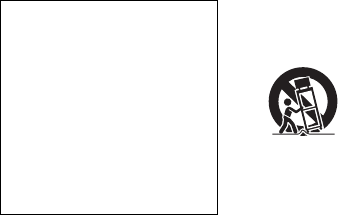
3
prevent heat build-up in the
recorder.
• Do not place the recorder on a soft
surface such as a rug that might
block the ventilation holes.
• Do not place the recorder in a
confined space such as a bookshelf
or similar unit.
• Do not place the recorder in a
location near heat sources, or in a
place subject to direct sunlight,
excessive dust, or mechanical
shock.
• Do not place the recorder in an
inclined position. It is designed to
be operated in a horizontal
position only.
• Keep the recorder and discs away
from equipment with strong
magnets, such as microwave
ovens, or large loudspeakers.
• Do not place heavy objects on the
recorder.
• To prevent fire or shock hazard, do
not place objects filled with
liquids, such as vases, on the
apparatus.
On power sources
• The recorder is not disconnected
from the AC power source as long
as it is connected to the wall outlet,
even if the recorder itself has been
turned off.
• If you are not going to use the
recorder for a long time, be sure to
disconnect the recorder from the
wall outlet. To disconnect the AC
power cord, grasp the plug itself;
never pull the cord.
• Before disconnecting the AC
power cord, check that the
recorder’s hard disk is not
operating (recording or dubbing)
on the front panel display.
On recording
Make trial recordings before making
the actual recording.
On compensation for lost
recordings
Sony is not liable and will not
compensate for any lost recordings
or relevant losses, including when
recordings are not made due to
reasons including recorder failure,
or when the contents of a recording
are lost or damaged as a result of
recorder failure or repair undertaken
to the recorder. Sony will not
restore, recover, or replicate the
recorded contents under any
circumstances.
Copyrights
• Television programs, films, video
tapes, discs, and other materials
may be copyrighted. Unauthorized
recording of such material may be
contrary to the provisions of the
copyright laws. Also, use of this
recorder with cable television
transmission may require
authorization from the cable
television transmitter and/or
program owner.
• This product incorporates
copyright protection technology
that is protected by U.S. patents
and other intellectual property
rights. Use of this copyright
protection technology must be
authorized by Macrovision, and is
intended for home and other
limited viewing uses only unless
otherwise authorized by
Macrovision. Reverse engineering
or disassembly is prohibited.
Copy guard function
Since the recorder has a copy guard
function, programs received through
an external tuner (not supplied) may
contain copy protection signals
(copy guard function) and as such
may not be recordable, depending
on the type of signal.
If you have any questions or
problems concerning your recorder,
please consult your nearest Sony
dealer.
IMPORTANT SAFETY
INSTRUCTIONS
1Read these instructions.
2Keep these instructions.
3Heed all warnings.
4Follow all instructions.
5Do not use this apparatus near
water.
6Clean only with dry cloth.
7Do not block any ventilation
openings. Install in accordance
with the manufacturer’s
instructions.
8Do not install near any heat
sources such as radiators, heat
registers, stoves, or other
apparatus (including amplifiers)
that produce heat.
9Do not defeat the safety purpose
of the polarized or grounding-
type plug. A polarized plug has
two blades with one wider than
the other. A grounding type plug
has two blades and a third
grounding prong. The wide
blade or the third prong are
provided for your safety. If the
provided plug does not fit into
your outlet, consult an
electrician for replacement of
the obsolete outlet.
10 Protect the power cord from
being walked on or pinched
particularly at plugs,
convenience receptacles, and the
point where they exit from the
apparatus.
11 Only use attachments/
accessories specified by the
manufacturer.
12 Use only with the cart, stand,
tripod, bracket, or table specified
by the manufacturer, or sold
with the apparatus. When a cart
is used, use caution when
moving the cart/apparatus
combination to avoid injury
from tip-over.
13 Unplug this apparatus during
lightning storms or when unused
for long periods of time.
14 Refer all servicing to qualified
service personnel. Servicing is
required when the apparatus has
been damaged in any way, such
as power-supply cord or plug is
damaged, liquid has been spilled
or objects have fallen into the
apparatus, the apparatus has
been exposed to rain or
moisture, does not operate
normally, or has been dropped.
IMPORTANT NOTICE
Caution: This recorder is capable
of holding a still video image or
on-screen display image on your
television screen indefinitely. If
you leave the still video image or
on-screen display image displayed
on your TV for an extended period
of time you risk permanent damage
to your television screen. Plasma
display panels and projection
televisions are especially
susceptible to this.
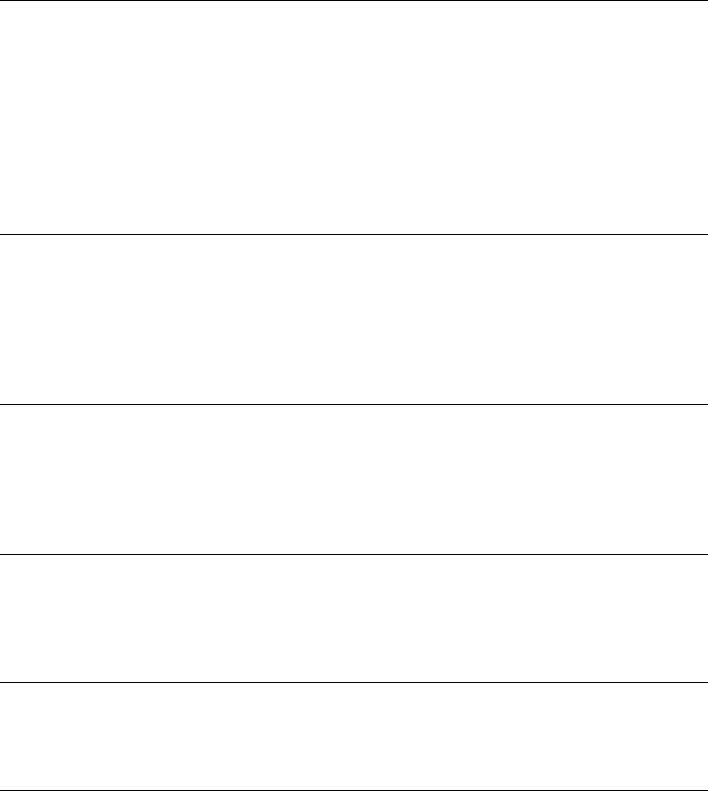
4
Table of Contents
WARNING . . . . . . . . . . . . . . . . . . . . . . . . . . . . . . . . . . . . . . . . . . . . . . . . . . . . . . . . . . .2
Precautions . . . . . . . . . . . . . . . . . . . . . . . . . . . . . . . . . . . . . . . . . . . . . . . . . . . . . . . . . .2
Ways to Use Your DVD Recorder . . . . . . . . . . . . . . . . . . . . . . . . . . . . . . . . . . . . . . . . .6
Quick Guide to Disc Types . . . . . . . . . . . . . . . . . . . . . . . . . . . . . . . . . . . . . . . . . . . . . .8
Hookups and Settings . . . . . . . . . . . . . . . . . . . . . . . . . . . . . . . . . . . . . 12
Hooking Up the Recorder . . . . . . . . . . . . . . . . . . . . . . . . . . . . . . . . . . . . . . . . . . . . . .12
Step 1: Unpacking . . . . . . . . . . . . . . . . . . . . . . . . . . . . . . . . . . . . . . . . . . . . . . . . . . . .12
Step 2: Connecting the Antenna Cable and Set Top Box Controller . . . . . . . . . . . . .12
Step 3: Connecting the Video Cords . . . . . . . . . . . . . . . . . . . . . . . . . . . . . . . . . . . . . . 16
Step 4: Connecting the Audio Cords . . . . . . . . . . . . . . . . . . . . . . . . . . . . . . . . . . . . . . 19
Step 5: Connecting the Power Cord . . . . . . . . . . . . . . . . . . . . . . . . . . . . . . . . . . . . . . 21
Step 6: Preparing the Remote . . . . . . . . . . . . . . . . . . . . . . . . . . . . . . . . . . . . . . . . . . 21
Step 7: Easy Setup . . . . . . . . . . . . . . . . . . . . . . . . . . . . . . . . . . . . . . . . . . . . . . . . . . .24
Connecting a VCR or Similar Device . . . . . . . . . . . . . . . . . . . . . . . . . . . . . . . . . . . . . 29
Guide to Displays . . . . . . . . . . . . . . . . . . . . . . . . . . . . . . . . . . . . . . . . 32
Using the On-Screen Menus . . . . . . . . . . . . . . . . . . . . . . . . . . . . . . . . . . . . . . . . . . . .32
Using the TV Guide On Screen System . . . . . . . . . . . . . . . . . . . . . . . . . . . . . . . . . . .33
Using the Title List . . . . . . . . . . . . . . . . . . . . . . . . . . . . . . . . . . . . . . . . . . . . . . . . . . .37
Using the “Disc Info” Screen (disc settings) . . . . . . . . . . . . . . . . . . . . . . . . . . . . . . . .39
Checking the Play Information and Playing Time . . . . . . . . . . . . . . . . . . . . . . . . . . . .41
How to Enter Characters . . . . . . . . . . . . . . . . . . . . . . . . . . . . . . . . . . . . . . . . . . . . . . .43
Recording . . . . . . . . . . . . . . . . . . . . . . . . . . . . . . . . . . . . . . . . . . . . . 45
Before Recording . . . . . . . . . . . . . . . . . . . . . . . . . . . . . . . . . . . . . . . . . . . . . . . . . . . . 45
Timer Recording (TV GUIDE/Manual/VCR Plus+) . . . . . . . . . . . . . . . . . . . . . . . . . . .46
Checking/Changing/Canceling Timer Settings . . . . . . . . . . . . . . . . . . . . . . . . . . . . . . 49
Recording Without the Timer . . . . . . . . . . . . . . . . . . . . . . . . . . . . . . . . . . . . . . . . . . .50
Recording From a VCR or Similar Device . . . . . . . . . . . . . . . . . . . . . . . . . . . . . . . . .53
Playback . . . . . . . . . . . . . . . . . . . . . . . . . . . . . . . . . . . . . . . . . . . . . . 54
Playing . . . . . . . . . . . . . . . . . . . . . . . . . . . . . . . . . . . . . . . . . . . . . . . . . . . . . . . . . . . .54
Chasing Playback/Simultaneous Rec and Play . . . . . . . . . . . . . . . . . . . . . . . . . . . . . 60
Searching for a Title/Chapter/Track, etc. . . . . . . . . . . . . . . . . . . . . . . . . . . . . . . . . . . 61
Playing MP3 Audio Tracks . . . . . . . . . . . . . . . . . . . . . . . . . . . . . . . . . . . . . . . . . . . . .62
Editing . . . . . . . . . . . . . . . . . . . . . . . . . . . . . . . . . . . . . . . . . . . . . . . 64
Before Editing . . . . . . . . . . . . . . . . . . . . . . . . . . . . . . . . . . . . . . . . . . . . . . . . . . . . . . .64
Editing a Title . . . . . . . . . . . . . . . . . . . . . . . . . . . . . . . . . . . . . . . . . . . . . . . . . . . . . . . 65
Creating and Editing a Playlist . . . . . . . . . . . . . . . . . . . . . . . . . . . . . . . . . . . . . . . . . .68
Dubbing (HDD y DVD) . . . . . . . . . . . . . . . . . . . . . . . . . . . . . . . . . . . 72
Before Dubbing . . . . . . . . . . . . . . . . . . . . . . . . . . . . . . . . . . . . . . . . . . . . . . . . . . . . . .72
Dubbing a Single Title (Title Dub) . . . . . . . . . . . . . . . . . . . . . . . . . . . . . . . . . . . . . . . .74
Dubbing Multiple Titles (Dub Selected Titles) . . . . . . . . . . . . . . . . . . . . . . . . . . . . . . . 75
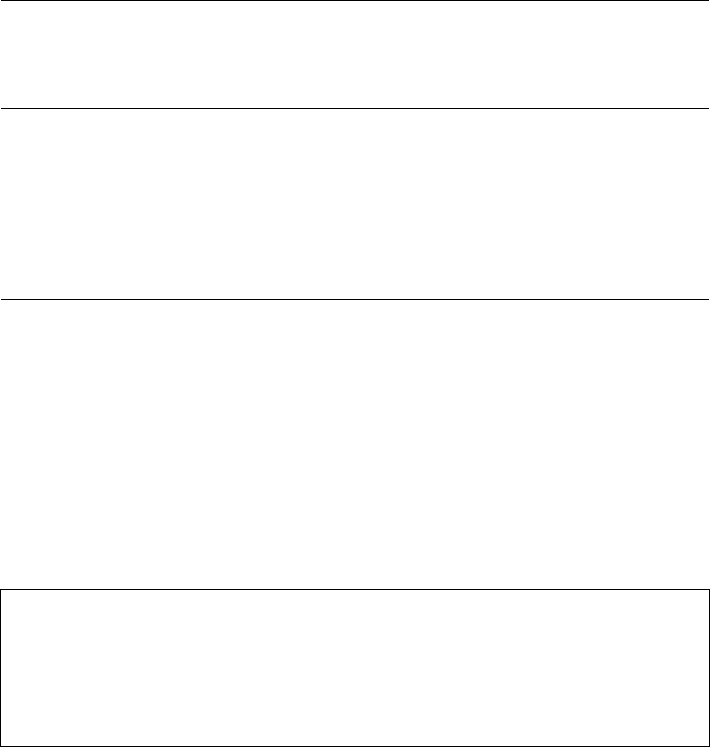
5
DV/Digital8 Dubbing (DV t HDD/DVD) . . . . . . . . . . . . . . . . . . . . . . . . . 77
Before DV/Digital8 Dubbing . . . . . . . . . . . . . . . . . . . . . . . . . . . . . . . . . . . . . . . . . . . . 77
Recording an Entire DV/Digital8 Format Tape (One Touch Dubbing) . . . . . . . . . . . . 79
Program Edit . . . . . . . . . . . . . . . . . . . . . . . . . . . . . . . . . . . . . . . . . . . . . . . . . . . . . . . . 80
Settings and Adjustments . . . . . . . . . . . . . . . . . . . . . . . . . . . . . . . . . . . 83
Using the Setup Displays . . . . . . . . . . . . . . . . . . . . . . . . . . . . . . . . . . . . . . . . . . . . . . 83
Antenna Reception and Language Settings (Settings) . . . . . . . . . . . . . . . . . . . . . . . . 84
Video Settings (Video) . . . . . . . . . . . . . . . . . . . . . . . . . . . . . . . . . . . . . . . . . . . . . . . . 87
Audio Settings (Audio) . . . . . . . . . . . . . . . . . . . . . . . . . . . . . . . . . . . . . . . . . . . . . . . . 89
Recording and Parental Control Settings (Features) . . . . . . . . . . . . . . . . . . . . . . . . . 91
Disc and Remote Control Settings/Factory Settings (Options) . . . . . . . . . . . . . . . . . . 94
Easy Setup (Resetting the Recorder) . . . . . . . . . . . . . . . . . . . . . . . . . . . . . . . . . . . . . 95
Additional Information . . . . . . . . . . . . . . . . . . . . . . . . . . . . . . . . . . . . . 96
Troubleshooting . . . . . . . . . . . . . . . . . . . . . . . . . . . . . . . . . . . . . . . . . . . . . . . . . . . . . 96
Self-diagnosis Function (When letters/numbers appear in the display) . . . . . . . . . . 101
Notes About This Recorder . . . . . . . . . . . . . . . . . . . . . . . . . . . . . . . . . . . . . . . . . . . 101
Specifications . . . . . . . . . . . . . . . . . . . . . . . . . . . . . . . . . . . . . . . . . . . . . . . . . . . . . . 102
About i.LINK . . . . . . . . . . . . . . . . . . . . . . . . . . . . . . . . . . . . . . . . . . . . . . . . . . . . . . . 103
Guide to Parts and Controls . . . . . . . . . . . . . . . . . . . . . . . . . . . . . . . . . . . . . . . . . . . 105
Glossary . . . . . . . . . . . . . . . . . . . . . . . . . . . . . . . . . . . . . . . . . . . . . . . . . . . . . . . . . . 109
Language Code List . . . . . . . . . . . . . . . . . . . . . . . . . . . . . . . . . . . . . . . . . . . . . . . . . 111
Cable Box/Satellite Receiver Brand Code . . . . . . . . . . . . . . . . . . . . . . . . . . . . . . . . 112
Index . . . . . . . . . . . . . . . . . . . . . . . . . . . . . . . . . . . . . . . . . . . . . . . . . . . . . . . . . . . . . 117
About this manual
• In this manual, the internal hard disk drive is written as “HDD,” and “disc” is used as a general reference for the
HDD, DVDs, or CDs unless otherwise specified by the text or illustrations.
• Instructions in this manual describe the controls on the remote. You can also use the controls on the recorder if they
have the same or similar names as those on the remote.
• The on-screen display illustrations used in this manual may not match the graphics displayed on your TV screen.
• The explanations regarding discs in this manual refer to discs created on this recorder. The explanations do not apply
to discs that are created on other recorders and played back on this recorder.
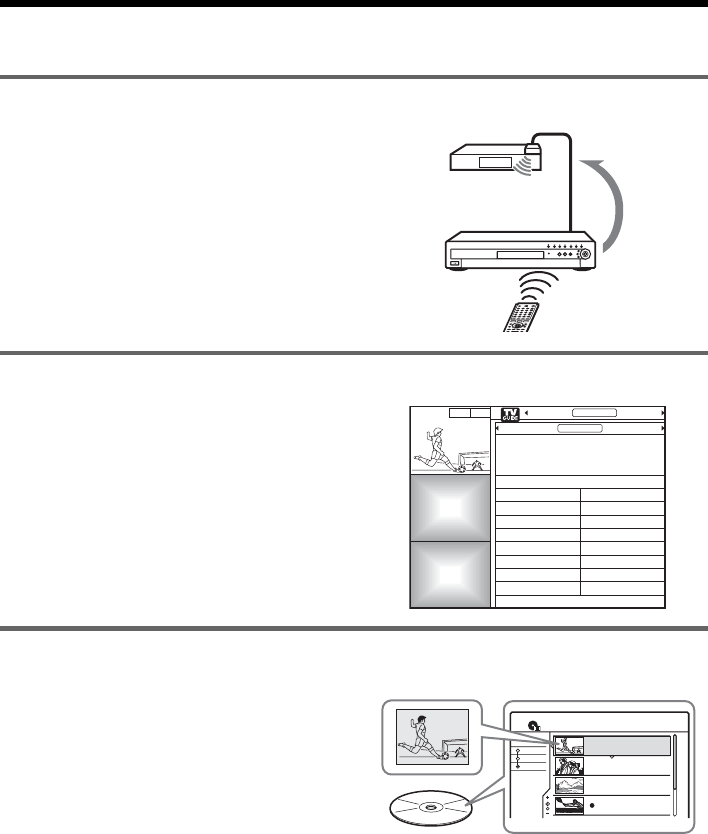
6
Ways to Use Your DVD Recorder
Control your cable box or satellite receiver – Set top box control
,Connect the supplied set top box controller
to have the recorder change the channel of
your cable box or satellite receiver during a
timer recording (page 14).
Easily search for programs with the TV Guide On Screen system – TV Guide
,The TV Guide On Screen system displays a
free television program listing. Search for
your favorite program alphabetically or by
category, such as movies or sports, and then
set the timer to record that program with
just the push of a button (page 46).
Quickly access recorded titles – Title List
,Display the Title List to see all of the titles
on the disc, including recording date,
channel, recording mode and thumbnail
image (page 37). The recorder will
automatically take program label
information from the TV Guide On Screen
data* and display it as the title name
(page 37).
* not available in some areas.
103 CH 103!
Promotional
Panel
Promotional
Panel
LISTINGS
8:05
PROMOTIONSSORT
ALPHABETICAL SPORTSMOVIES
All Fantasy
Action Horror
Adventure Musical
Animated Mystery
Biography Romance
Comedy Sci-Fi
Documentary Western
Drama War
Move down to select a subcategory for Movies.
Move right for Sports, left for ALPHABETICAL.
1.5/4.7GB
Sort
Date
Title
Number
My Movies
TITLE LIST
ORIGINAL
1 2ch 1:00PM - 2:00PM
Wed 9/15 1:00PM( 1H00M)SP
2 5ch 8:00PM - 9:00PM
Fri 9/17 8:00PM( 1H00M)SLP
3 12ch 9:00AM - 9:30AM
Sat 9/25 9:00AM( 0H30M)EP
4 3ch 8:00PM - 8:30PM
Sat 9/25 8:00PM( 0H30M)SLP
2ch
5ch
12ch
3ch
Title List
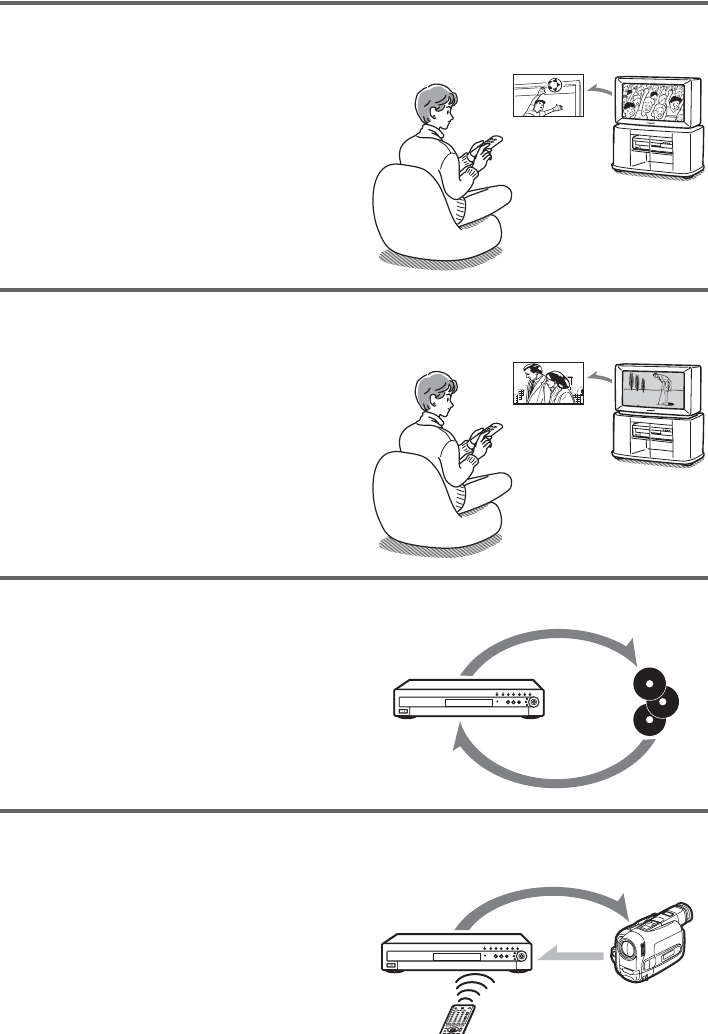
7
Play the beginning of a title while it is being recorded – Chasing Playback
,If you are using a DVD-RW (VR mode) or
the HDD, you can watch a program from
the beginning while it is being recorded
(page 60).
Watch one title while recording another – Simultaneous Rec and Play
,If you are using a DVD-RW (VR mode) or
the HDD, you can watch a previously
recorded program while recording another
program on the same disc (page 60).
Copy a recorded title to and from the HDD – Dubbing (HDD y DVD)
,Create copies of your favorite titles for
safekeeping by dubbing them to a DVD, or
make a copy of your friend’s recordings by
dubbing them to the HDD (page 72).
Automatically dub DV/Digital8 tapes – DV/Digital8 Dubbing (DV t HDD/DVD)
,Connect your digital video camera to the
DV IN jack and automatically dub the
entire contents or just selected scenes to a
DVD disc (page 77).
A list of recordable and playable discs is on page 8.
Recording
The game isn’t over
yet, but I’ll start
watching it from the
beginning now.
Recording
I think I’ll watch
yesterday’s golf game
now, even though I
am recording a movie.
Dubbing
Control
Dubbing
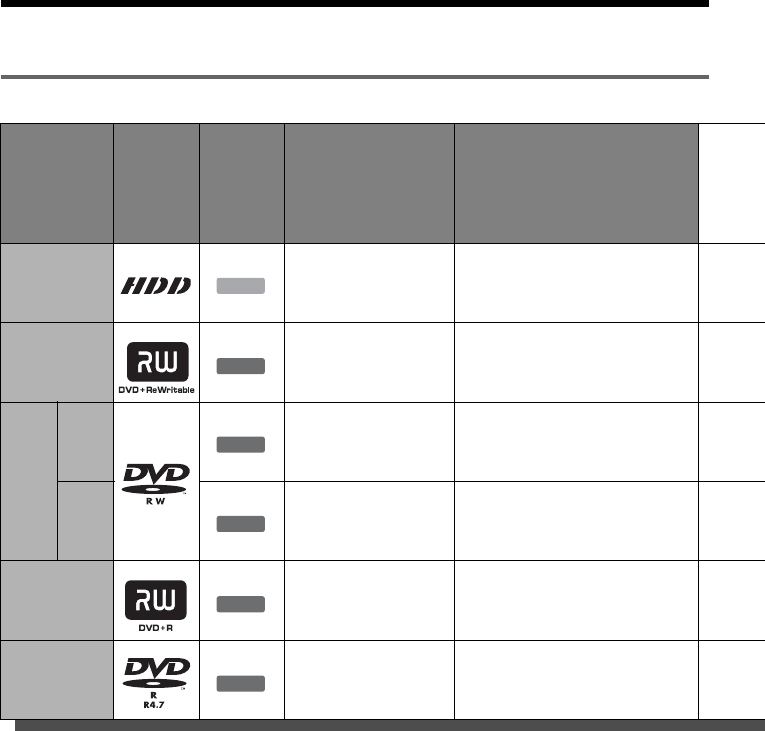
8
Quick Guide to Disc Types
Recordable and playable discs
Usable disc versions (as of May 2004)
• 4x-speed or slower DVD+RWs
• 2x-speed or slower DVD-RWs (Ver.1.1, Ver.1.1
with CPRM*1)
• 8x-speed or slower DVD+Rs
• 8x-speed or slower DVD-Rs (Ver.2.0)
“DVD+RW,” “DVD-RW,” “DVD+R,” and “DVD-R,”
are trademarks.
*1 CPRM (Content Protection for Recordable Media) is
a coding technology that protects copyrights for
images.
*2 Only if the recording mode is SP, HSP, or HQ, and
“DVD Rec. Picture Size” is set to “16:9.”
*3 Erasing titles does not free up disc space.
Type Disc
Logo
Icon
used in
this
manual
Formatting
(new discs) Compatibility with other DVD
players (finalizing)
Hard disk
drive
(internal)
(Formatting
unnecessary) –
DVD+RW Automatically
formatted
Playable on DVD+RW
compatible players
(automatically finalized)
DVD-
RW
VR
mode
Format in VR mode
(page 40)
Playable only on VR mode
compatible players
(finalization unnecessary)
Video
mode Format in Video mode
(page 40)
Playable on most DVD players
(finalization necessary)
(page 40)
DVD+R Automatically
formatted
Playable on most DVD+R
compatible players (finalization
necessary) (page 40)
DVD-R Automatically
formatted
Playable on most DVD players
(finalization necessary)
(page 40)
HDD
+RW
-
RWVR
-
RW
Video
+R
-
R
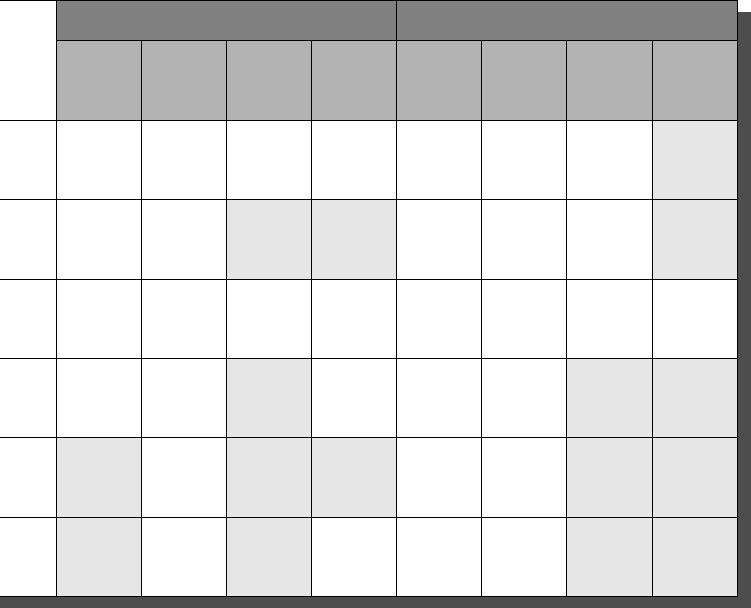
9
Discs that cannot be recorded on
• 4x-speed compatible DVD-RWs (Ver. 1.2/4x)
• DVD-RWs (Ver. 1.0)
• DVD+RWs that are not 2.4x-speed compatible
• Dual layer discs
• 8 cm discs
Recording Features Editing Features
Rewrite
(page 45)
Auto
Chapter
(page 91)
Manual
Chapter
(page 68)
Record
16:9 sizes
(page 51)
Change
title name
(page 65)
Delete
title
(page 66)
A-B Erase
(page 66) Playlist
(page 68)
Yes Yes Yes Yes Yes Yes Yes No
Yes Yes No No Yes Yes Yes No
Yes Yes Yes Yes Yes Yes Yes Yes
Yes Yes No Yes *2Yes Yes No No
No Yes No No Yes Yes *3No No
No Yes No Yes *2Yes Yes *3No No
,continued
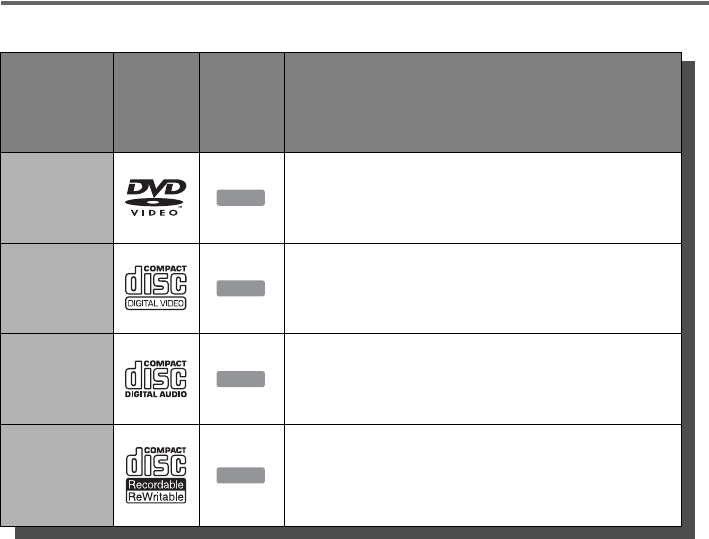
10
Playable discs
Discs that cannot be played
• All CD-ROMs (including PHOTO CDs)
• CD-Rs/CD-RWs, other than those recorded in
music CD format, MP3 format, or Video CD
format
• Data part of CD-Extras
• DVD-ROMs
• DVD Audio discs
• DVD-RAMs
• HD layer on Super Audio CDs
• DVD VIDEOs with a different region code
(page 11)
• A disc recorded in a color system other than
NTSC, such as PAL or SECAM
zHint
This DVD recorder can play 8 cm CDs and 8 cm DVDs
as well.
Type Disc
Logo
Icon
used in
this
manual
Characteristics
DVD VIDEO Discs such as movies that can be purchased or rented
VIDEO CD VIDEO CDs or CD-Rs/CD-RWs in VIDEO CD/Super
VIDEO CD format
CD Music CDs or CD-Rs/CD-RWs in music CD format that can
be purchased
DATA CD CD-ROMs/CD-Rs/CD-RWs created on a PC or similar
device in music format containing MP3 audio tracks
DVD
VCD
CD
DATA CD
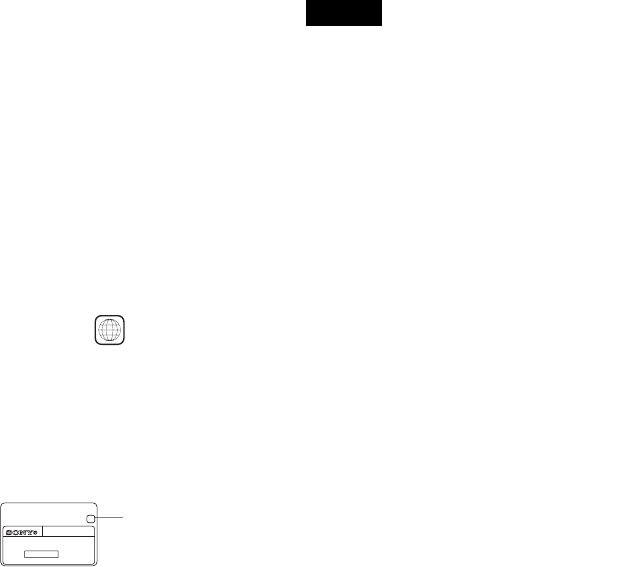
11
Note on playback operations of DVD VIDEOs/
VIDEO CDs
Some playback operations of DVD VIDEOs/
VIDEO CDs may be intentionally set by software
producers. Since this recorder plays DVD
VIDEOs/VIDEO CDs according to the disc
contents the software producers designed, some
playback features may not be available. Also, see
the instructions supplied with the DVD VIDEOs/
VIDEO CDs.
Region code (DVD VIDEO only)
Your recorder has a region code printed on the rear
of the unit and will only play DVD VIDEOs
(playback only) labeled with identical region
codes. This system is used to protect copyrights.
DVD VIDEOs labeled will also play on this
recorder.
If you try to play any other DVD VIDEO, the
message “Playback prohibited by region code.”
will appear on the TV screen. Depending on the
DVD VIDEO, no region code indication may be
labeled even though playing the DVD VIDEO is
prohibited by area restrictions.
Music discs encoded with copyright protection
technologies
This product is designed to playback discs that
conform to the Compact Disc (CD) standard.
Recently, various music discs encoded with
copyright protection technologies are being
marketed by some record companies. Please be
aware that among those discs, there are some that
do not conform to the CD standard and may not be
playable by this product.
Notes
• You cannot mix VR mode and Video mode on the same
DVD-RW. To change the disc’s format, reformat the
disc (page 40). Note that the disc’s contents will be
erased after reformatting.
• You cannot shorten the time required for recording
even with high-speed discs. Also, you cannot record on
the disc if the disc is not 1x speed compatible.
• It is recommended that you use discs with “For Video”
printed on their packaging.
• You cannot add new recordings to DVD-Rs or DVD-
RWs (Video mode) that contain recordings made on
other DVD equipment.
• In some cases, you may not be able to add new
recordings to DVD+RWs that contain recordings made
on other DVD equipment. If you do add a new
recording, note that this recorder will rewrite the DVD
menu.
• If the disc contains PC data unrecognizable by this
recorder, the data may be erased.
• Some DVD+RWs/DVD+Rs, DVD-RWs/DVD-Rs, or
CD-RWs/CD-Rs cannot be played on this recorder due
to the recording quality or physical condition of the
disc, or the characteristics of the recording device and
authoring software. The disc will not play if it has not
been correctly finalized. For more information, see the
operating instructions for the recording device.
ALL
RDR–XXXX
00V 00Hz
00W NO.
0-000-000-00
XRegion code
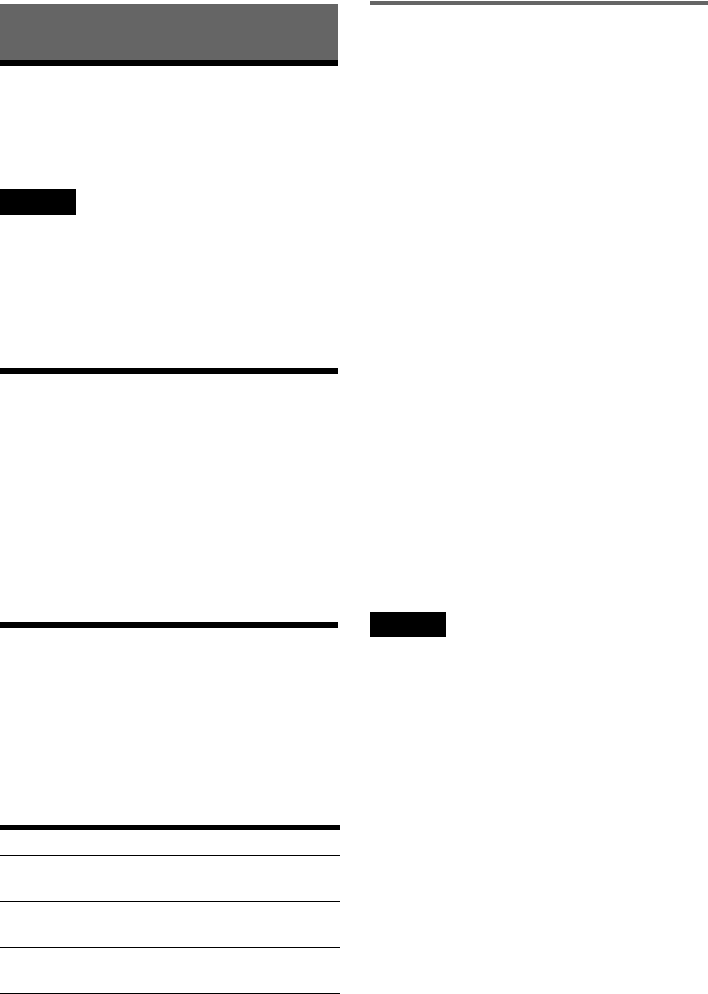
12
Hookups and Settings
Hooking Up the Recorder
Follow steps 1 to 7 to hook up and adjust the
settings of the recorder.
Notes
• Plug cords securely to prevent unwanted noise.
• Refer to the instructions supplied with the components
to be connected.
• You cannot connect this recorder to a TV that does not
have a video input jack.
• Be sure to disconnect the power cord of each
component before connecting.
Step 1: Unpacking
Check that you have the following items:
• Audio/video cord (pinplug × 3 y pinplug × 3)
(1)
• Power cord (1)
• Antenna cable (1)
• Remote commander (remote) (1)
• Set top box controller (1)
• Size AA (R6) batteries (2)
Step 2: Connecting the
Antenna Cable and Set Top
Box Controller
Select one of the following antenna hookups. Do
not connect the power cord until you reach “Step
5: Connecting the Power Cord” (page 21).
Using the cable box/satellite
receiver control function
The cable box/satellite receiver control function
can be used with hookup A or B. It allows the
recorder to control a cable box or satellite receiver
via the supplied set top box controller. The
recorder controls channels on the cable box or
satellite receiver for timer recording. You can also
use the recorder’s remote control to change
channels on the cable box/satellite receiver
whenever the cable box/satellite receiver is turned
on, even if the recorder is turned off.
To use the cable box/satellite receiver control
function, you need to connect the set top box
controller and set the code number and output
channel (page 24). After setting up the cable box/
satellite receiver control, check that the recorder
can correctly control the cable box or satellite
receiver (page 28).
Note to CATV system installer (in USA)
This reminder is provided to call the CATV
system installer’s attention to Article 820- 40 of
the NEC that provides guidelines for proper
grounding and, in particular, specifies that the
cable ground shall be connected to the grounding
system of the building, as close to the point of
cable entry as practical.
Notes
• If your antenna is a flat cable (300-ohm twin lead
cable), use an external antenna connector (not
supplied) to connect the antenna to the recorder.
• If you have separate cables for VHF and UHF
antennas, use a UHF/VHF band mixer (not supplied) to
connect the antenna to the recorder.
• If you have made hookup A or B and want to use the
TV Guide On Screen system, the cable box must be
turned on, the set top box controller must be connected,
and “Set Top Box Control” in Settings Setup must be
set to “On” (page 86) to download the TV Guide On
Screen data.
• If you are using the TV Guide On Screen system and
the recorder is receiving TV Guide On Screen data, you
may not be able to use the remote control to change
channels on the cable box when the recorder is off.
Wait until the recorder has finished receiving TV
Guide On Screen data.
If you have Hookup
Cable box or satellite receiver with a
video/audio output A (page 13)
Cable box with an antenna output
only B (page 14)
Cable without cable box, or antenna
only (no cable TV) C (page 15)
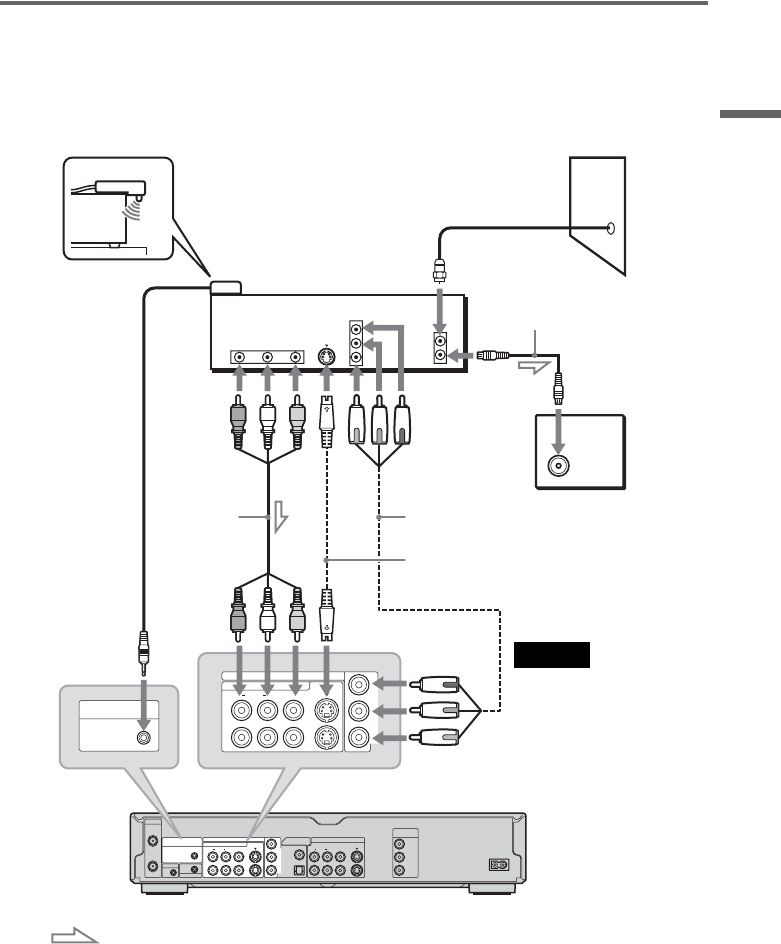
13
Hookups and Settings
A: Cable box or satellite receiver with a video/audio output
With this hookup, you can record any channel on the cable box or satellite receiver. Be sure that the
satellite receiver or cable box is turned on.
To watch cable or satellite programs, you need to match the channel on the recorder (L1 or L3) to the
input jack connected to the cable box or satellite receiver (LINE IN 1 or 3). Note that satellite receiver
programs do not appear in the TV Guide On Screen system.
zHints
• If your cable box or satellite receiver has an S-video jack or component output jacks, you can use an S-video cord (not
supplied) or component video cord (not supplied) instead of the audio/video cord. When you connect using a
component video cord, connect the audio cords to the LINE IN jacks.
• If you connect an S-video cord to the LINE IN 1 jack or a component video cord, set “Line1 Input” in Video Setup to
“S Video” or “Component” (page 89). If you connect an S-video cord to the LINE IN 3 jack, set “Line3 Input” in
Video Setup to “S Video” (page 89).
VHF/UHF
IN
COMPONENT VIDEO IN
LINE IN
DIGITAL OUT
VIDEO S VIDEO
COAXIAL
OPTICAL
PCM/DTS/DOLBY DIGITAL
AUDIORL
1
3
LINE OUT
COMPONENT
VIDEO OUT
VIDEO S VIDEO
AUDIORL
1
2
Y
P
B
P
R
Y
P
B
P
R
~ AC IN
OUT
SET TOP BOX
CONTROL
CONTROL S IN
G-LINK
ANT IN
RL S VIDEO
AUDIO
OUT VIDEO
OUT
COMPONENT
VIDEO OUT
TO TV
COMPONENT VIDEO IN
LINE IN
VIDEO S VIDEO
AUDIORL
1
3
Y
P
B
P
R
SET TOP BOX
CONTROL
Set top box
controller
(page 12)
to LINE IN
1 or 3
DVD recorder
Audio/video
cord (supplied)
: Signal flow
Place the set top box controller
near the remote sensor on the
cable box/satellite receiver.
Cable box/
satellite receiver
Antenna cable
(supplied)
to antenna input
S-video cord (not
supplied)
to SET TOP BOX
CONTROL
Wall
TV
Component video cord
(not supplied)
Note
Do not connect a hi-
definition tuner using the
component video cords. This
recorder only accepts
standard definition interlace
signals.
to
COMPONENT
VIDEO IN
,continued
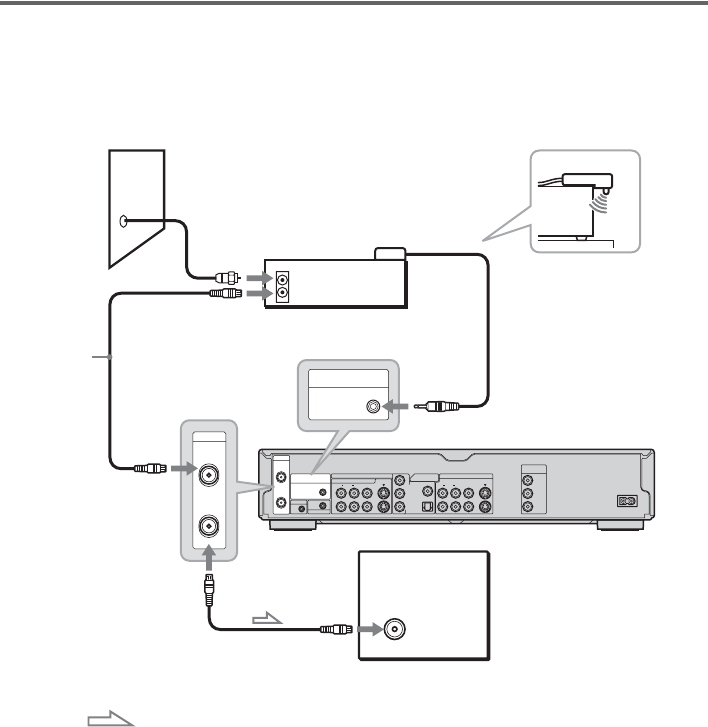
14
B: Cable box with an antenna output only
With this hookup, you can record any channel on the satellite receiver or cable box. Be sure that the
satellite receiver or cable box is turned on.
To watch cable programs, you need to match the channel on the recorder (2ch, 3ch, or 4ch) to the antenna
output channel on the cable box (2ch, 3ch, or 4ch).
VHF/UHF
IN
COMPONENT VIDEO IN
LINE IN
DIGITAL OUT
VIDEO S VIDEO
COAXIAL
OPTICAL
PCM/DTS/DOLBY DIGITAL
AUDIORL
1
3
LINE OUT
COMPONENT
VIDEO OUT
VIDEO S VIDEO
AUDIORL
1
2
Y
P
B
P
R
Y
P
B
P
R
~ AC IN
OUT
SET TOP BOX
CONTROL
CONTROL S IN
G-LINK
VHF/UHF
IN
OUT
ANT IN
TO TV
SET TOP BOX
CONTROL
to VHF/UHF IN
Wall
DVD recorder
to VHF/UHF OUT
to antenna
input
Antenna cable
(supplied)
: Signal flow
TV
to SET TOP
BOX
CONTROL
Set top box
controller
(supplied)
Cable box
Place the set top box controller
near the remote sensor on the
cable box/satellite receiver.
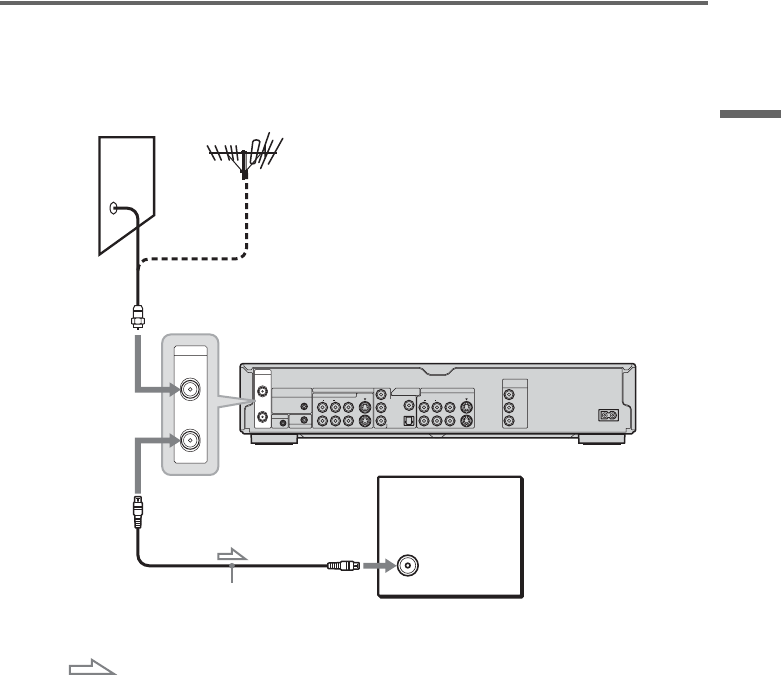
15
Hookups and Settings
C: Cable without cable box, or antenna only (no cable TV)
Use this hookup if you watch cable channels without a cable box. Also use this hookup if you are using
a VHF/UHF antenna or separate VHF and UHF antennas.
With this hookup, you can record any channel by selecting the channel on the recorder.
VHF/UHF
IN
COMPONENT VIDEO IN
LINE IN
DIGITAL OUT
VIDEO S VIDEO
COAXIAL
OPTICAL
PCM/DTS/DOLBY DIGITAL
AUDIORL
1
3
LINE OUT
COMPONENT
VIDEO OUT
VIDEO S VIDEO
AUDIORL
1
2
Y
P
B
P
R
Y
P
B
P
R
~ AC IN
OUT
SET TOP BOX
CONTROL
CONTROL S IN
G-LINK
VHF/UHF
IN
OUT
DVD recorder
TV
to antenna input
to VHF/UHF IN
to VHF/UHF OUT
Antenna cable (supplied)
: Signal flow
Wall
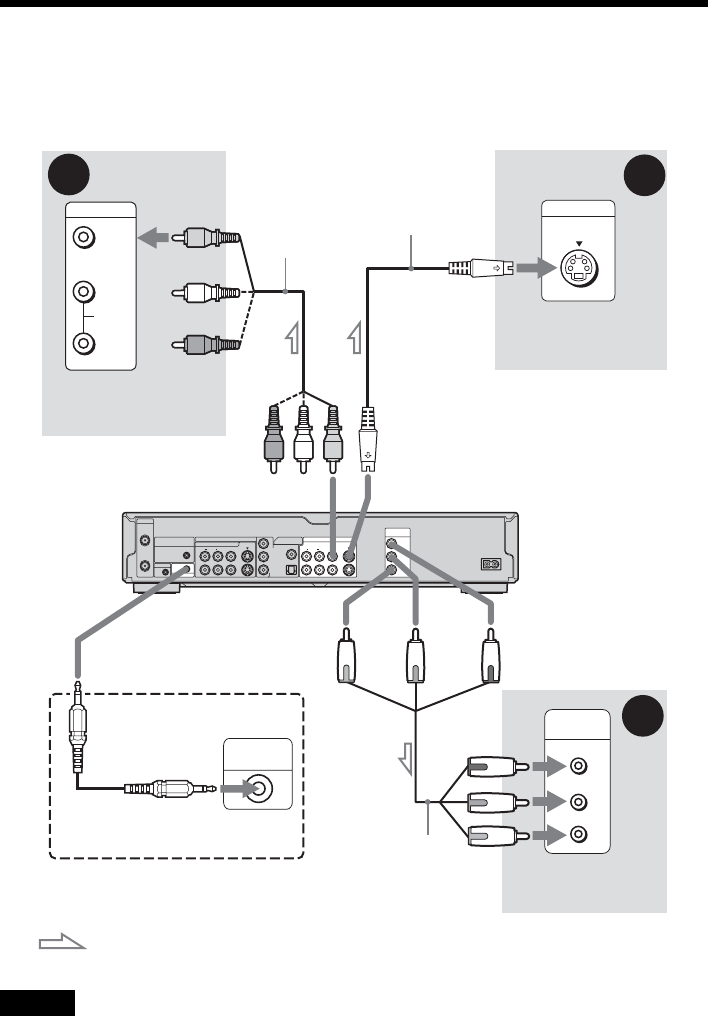
16
Step 3: Connecting the Video Cords
Select one of the following patterns A through C, according to the input jack on your TV monitor,
projector, or AV amplifier (receiver). This will enable you to view pictures. Audio connections are
explained in “Step 4: Connecting the Audio Cords” (page 19).
Note
Do not connect more than one type of video cord between the recorder and your TV at the same time.
VHF/UHF
IN
COMPONENT VIDEO IN
LINE IN
DIGITAL OUT
VIDEO S VIDEO
COAXIAL
OPTICAL
PCM/DTS/DOLBY DIGITAL
AUDIORL
1
3
LINE OUT
COMPONENT
VIDEO OUT
VIDEO S VIDEO
AUDIORL
1
2
Y
P
B
P
R
Y
P
B
P
R
~ AC IN
OUT
SET TOP BOX
CONTROL
CONTROL S IN
G-LINK
VIDEO
AUDIO
INPUT
L
R
CONTROL S
INPUT
S VIDEO
P
R
P
B
Y
COMPONENT
VIDEO IN
B
A
C
Audio/video
cord (supplied)
Component video
cord (not supplied)
(yellow)
TV, projector, or AV
amplifier (receiver)
TV, projector, or AV
amplifier (receiver)
(green)
S-video cord
(not supplied)
TV, projector, or AV
amplifier (receiver)
(red) (blue)
(green)
(blue)
(red)
: Signal flow
to COMPONENT
VIDEO OUT
to LINE OUT (VIDEO) 1 or 2 to LINE OUT (S VIDEO) 1 or 2
DVD recorder
to CONTROL S IN
TV or other equipment with a
CONTROL S jack
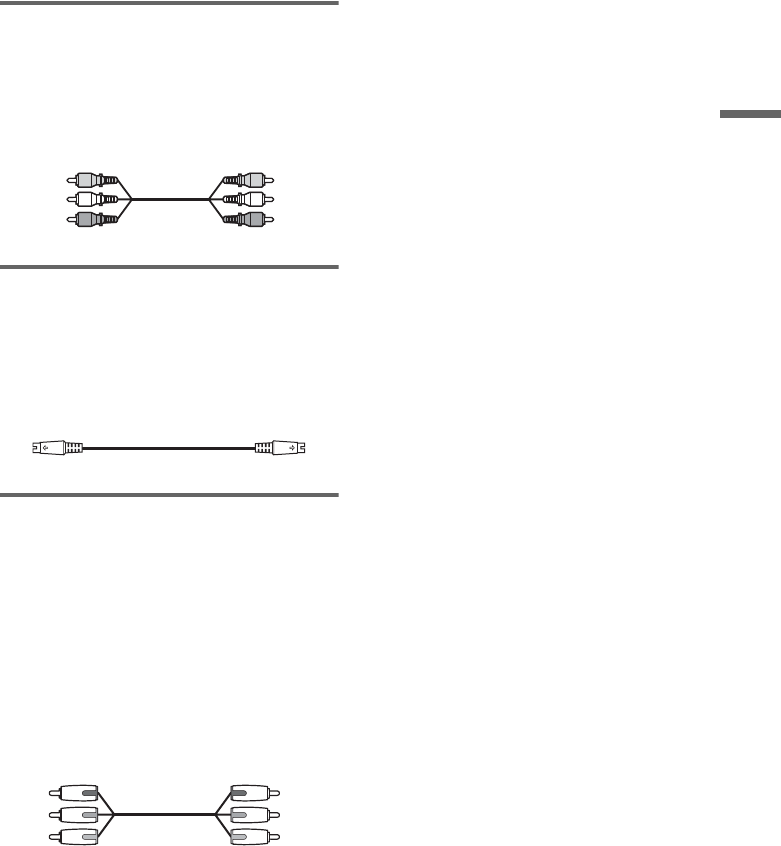
17
Hookups and Settings
A Connecting to a video input jack
Connect the yellow plug of the audio/video cord
(supplied) to the yellow (video) jack. You will
enjoy standard quality images.
Note that you cannot use the PROGRESSIVE
button with this connection.
B Connecting to an S VIDEO input
jack
Connect an S-video cord (not supplied). You will
enjoy high quality images.
Note that you cannot use the PROGRESSIVE
button with this connection.
C Connecting to component video
input jacks (Y, PB, PR)
Connect the COMPONENT VIDEO OUT jacks
using a component video cord (not supplied) or
three video cords (not supplied) of the same kind
and length. You will enjoy accurate color
reproduction and high quality images.
If your TV accepts progressive 480p format
signals, you must use this connection and then
press PROGRESSIVE on the remote to send
progressive video signals. For details, see “Using
the PROGRESSIVE button” (page 18).
When playing “wide screen” images
Some recorded images may not fit your TV
screen. To change the aspect ratio, see page 87.
If you are connecting to a VCR
Connect your VCR to the LINE IN (VIDEO) jack
on the recorder (page 29).
If your TV has a CONTROL S jack
You can control the recorder by pointing the
remote at your TV. This feature is convenient
when you place the recorder and the TV away
from each other.
After connecting the recorder to other equipment
in pattern A, B, or C above, connect the
CONTROL S IN jack to your TV’s CONTROL S
(OUT) jack using a control S cord (not supplied).
See the instructions supplied with the TV to be
connected. Note that your TV’s input will not
automatically switch to this recorder when you
play a disc.
Yellow
White (L)
Red (R)
Yellow
White (L)
Red (R)
Green
Blue
Red
Green
Blue
Red
,continued

18
Using the PROGRESSIVE button
By using the PROGRESSIVE button on the
remote, you can select the signal format in which
the recorder outputs video signals: Interlace or
Progressive.
Connect the recorder using the COMPONENT
VIDEO OUT jacks (pattern C above), and press
PROGRESSIVE repeatedly. “PROGRESSIVE”
appears in the front panel display when the
recorder outputs progressive signals.
◆Progressive
Select this when:
– your TV accepts progressive signals, and,
– the TV is connected to the COMPONENT
VIDEO OUT jacks.
Note that the pictures will not be clear or no
picture will appear if you select progressive signal
output when either of the above conditions is not
met.
◆Interlace
Set to this position when:
– your TV does not accept progressive signals, or,
– your TV is connected to jacks other than the
COMPONENT VIDEO OUT jacks (LINE OUT
(VIDEO) or S VIDEO).
zHint
When you select progressive signal output, you can fine-
tune the signal according to the type of software you are
watching (page 88).
Notes
• Consumers should note that not all high definition
television sets are fully compatible with this product
and may cause artifacts to be displayed in the picture.
In the case of 480 progressive scan picture problems, it
is recommended that the user switch the connection to
the ‘standard definition’ output. If there are questions
regarding our TV set compatibility with this model
480p DVD recorder, please contact our customer
service center.
• TV Guide On Screen does not appear if you connect
your TV using the video or S-video jacks and press the
PROGRESSIVE button on the remote, even if your TV
accepts progressive signals.
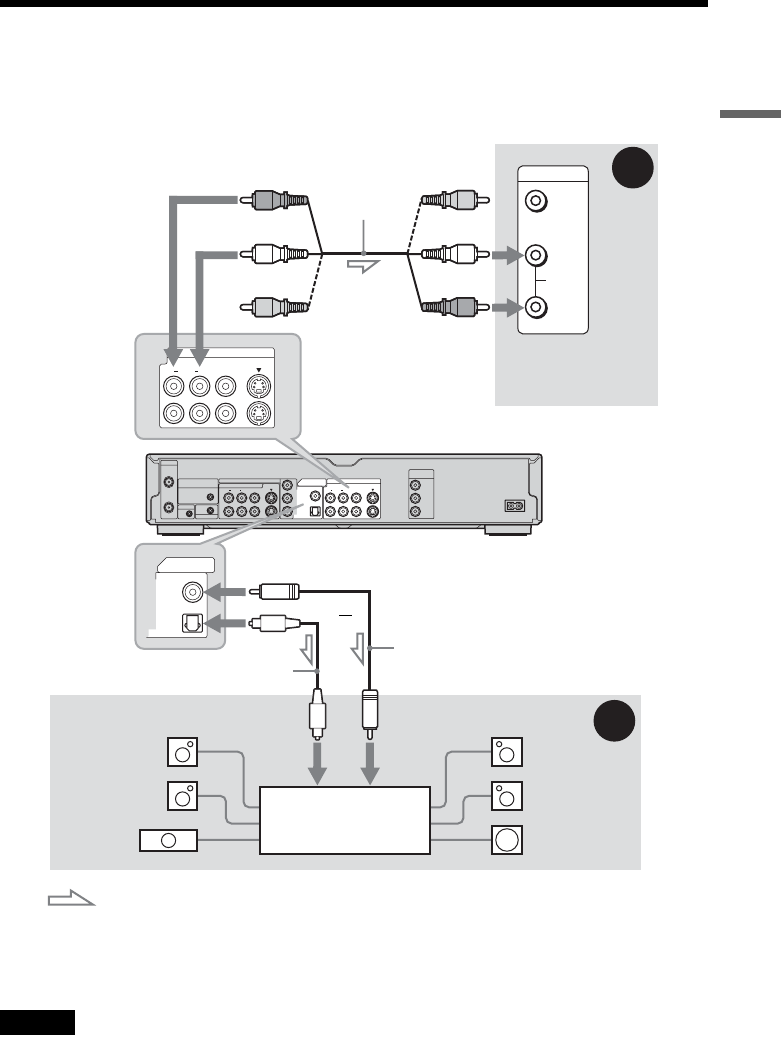
19
Hookups and Settings
Step 4: Connecting the Audio Cords
Select one of the following patterns A or B, according to the input jack on your TV monitor, projector,
or AV amplifier (receiver).
This will enable you to listen to sound.
zHint
For correct speaker location, see the operating instructions supplied with the connected components.
Note
Do not connect your TV’s audio output jacks to the LINE IN (AUDIO L/R) jacks at the same time. This will cause
unwanted noise to come from your TV’s speakers.
VHF/UHF
IN
COMPONENT VIDEO IN
LINE IN
DIGITAL OUT
VIDEO S VIDEO
COAXIAL
OPTICAL
PCM/DTS/DOLBY DIGITAL
AUDIORL
1
3
LINE OUT
COMPONENT
VIDEO OUT
VIDEO S VIDEO
AUDIORL
1
2
Y
P
B
P
R
Y
P
B
P
R
~ AC IN
OUT
SET TOP BOX
CONTROL
CONTROL S IN
G-LINK
VIDEO
AUDIO
INPUT
L
R
LINE OUT
VIDEO S VIDEO
AUDIORL
1
2
B
A
DIGITAL OUT
COAXIAL
OPTICAL
PCM/DTS/DOLBY DIGITAL
AV amplifier (receiver)
with a decoder
(red)
TV, projector, or AV
amplifier (receiver)
Audio/video
cord (supplied)
: Signal flow
Coaxial digital cord
(not supplied)
to DIGITAL OUT (COAXIAL or
OPTICAL)
to LINE OUT (R-AUDIO-L) 1 or 2
Optical digital cord (not supplied)
Rear (L)
DVD recorder
(white)
(yellow)*
(yellow)
(white)
(red)
[Speakers]
Front (L)
[Speakers]
to coaxial
digital input
Rear (R)
Front (R)
Subwoofer
or
Center
* The yellow plug is used for video signals (page 17).
to optical
digital input
,continued
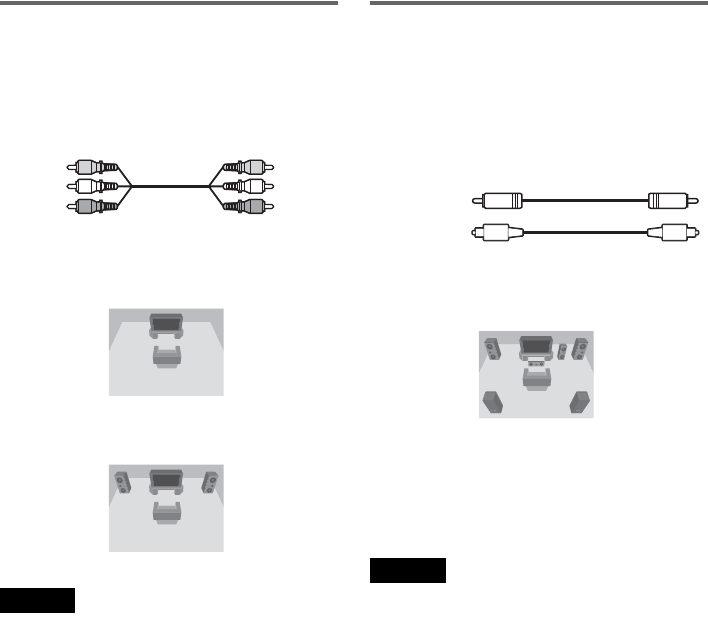
20
A Connecting to audio L/R input
jacks
This connection will use your TV’s or stereo
amplifier’s (receiver’s) two speakers for sound.
Connect using the audio/video cord (supplied).
• Surround effect (page 56)
TV: Dynamic, Wide, Night
Stereo amplifier (receiver): Standard, Night
Note
Do not connect your TV’s audio output jacks to the LINE
IN (AUDIO L/R) jacks at the same time. This will cause
unwanted noise to come from your TV’s speakers.
B Connecting to a digital audio
input jack
If your AV amplifier (receiver) has a Dolby*1
Digital or DTS*2 decoder and a digital input jack,
use this connection.
Connect using a coaxial or optical digital cord (not
supplied).
• Surround effect
Dolby Digital (5.1ch), DTS (5.1ch)
*1 Manufactured under license from Dolby Laboratories.
“Dolby,” “Pro Logic,” and the double-D symbol are
trademarks of Dolby Laboratories.
*2 “DTS” and “DTS Digital Out” are trademarks of
Digital Theater Systems, Inc.
Notes
• After you have completed the connection, make the
appropriate settings under “Audio Connection” in Easy
Setup (page 24). Otherwise, no sound or a loud noise
will come from your speakers.
• The surround sound effects of this recorder cannot be
used with this connection.
Yellow
White (L)
Red (R)
Yellow
White (L)
Red (R) Coaxial cord
Optical cord
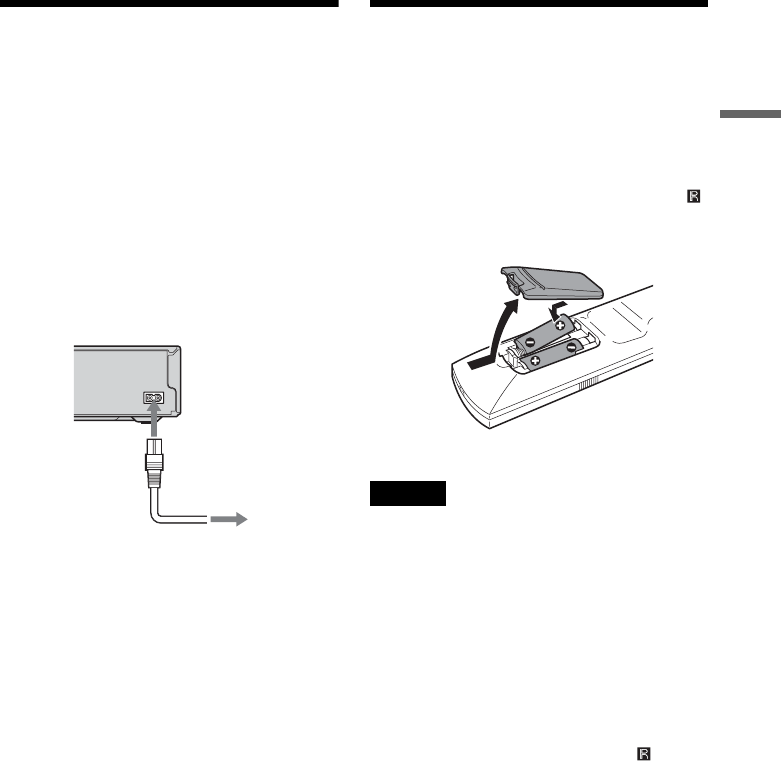
21
Hookups and Settings
Step 5: Connecting the
Power Cord
Connect the supplied power cord to the AC IN
terminal of the recorder. Then plug the recorder
and TV power cords into an AC outlet. After you
connect the power cord, you must wait for a
short while before operating the recorder. You
can operate the recorder only after the front panel
display lights up and the recorder enters standby
mode.
If you connect additional equipment to this
recorder (page 29), be sure to connect the power
cord only after all connections are complete.
Step 6: Preparing the
Remote
You can control the recorder using the supplied
remote. Insert two size AA (R6) batteries by
matching the 3 and # ends on the batteries to the
markings inside the battery compartment. When
using the remote, point it at the remote sensor
on the recorder.
Notes
• If the supplied remote interferes your other Sony DVD
recorder or player, change the command mode number
for this recorder (page 23).
• Use the batteries correctly to avoid possible leakage
and corrosion. Do not touch the liquid with bare hands
should leakage occur. Observe the following:
– Do not use a new battery with an old battery, or
batteries of different manufacturers.
– Do not attempt to recharge the batteries.
– If you do not intend to use the remote for an extended
period of time, remove the batteries.
– If battery leakage occurs, wipe out any liquid inside
the battery compartment, and insert new batteries.
• Do not expose the remote sensor (marked on the
front panel) to strong light, such as direct sunlight or
lighting apparatus. The recorder may not respond to the
remote.
~ AC IN
to AC outlet
to AC IN
1
2
,continued
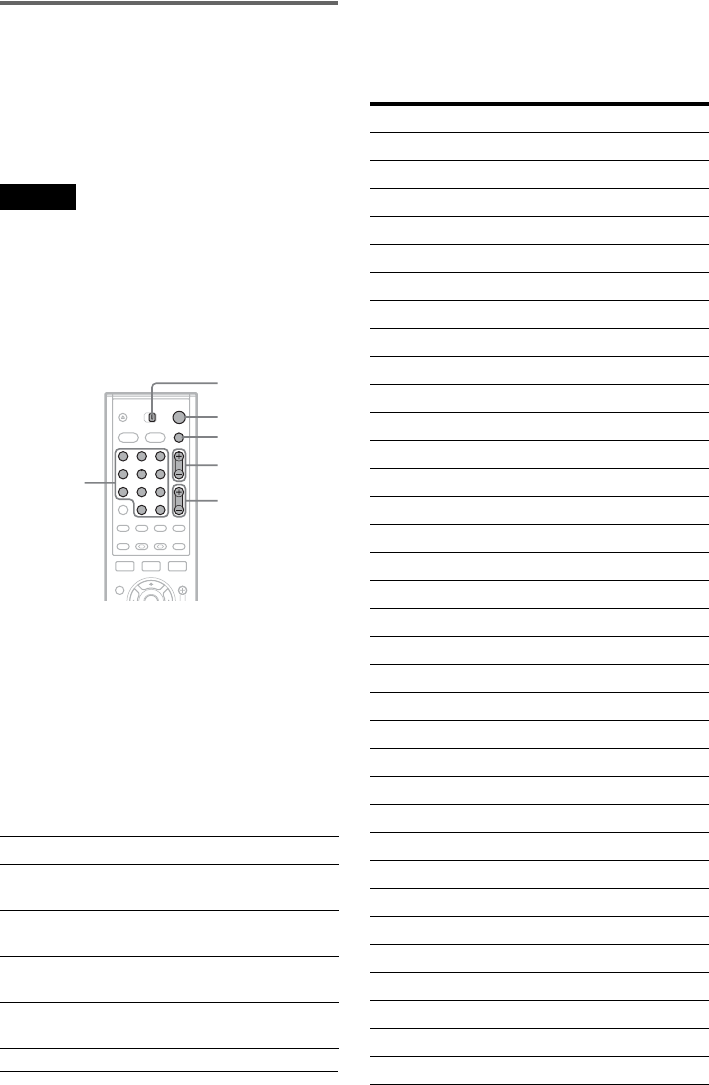
22
Controlling TVs with the remote
You can adjust the remote control’s signal to
control your TV.
If you connected the recorder to an AV amplifier
(receiver), you can also use the supplied remote to
control the AV amplifier’s (receiver’s) volume
(page 23).
Notes
• Depending on the connected unit, you may not be able
to control your TV or AV amplifier (receiver) with
some or all of the buttons below.
• If you enter a new code number, the code number
previously entered will be erased.
• When you replace the batteries of the remote, the code
number may be reset to the default setting. Set the
appropriate code number again.
1Slide the TV/DVD switch to TV.
2Hold down [/1.
3Enter your TV’s manufacturer code (see
“Code numbers of controllable TVs”
below) using the number buttons.
4Release [/1.
When the TV/DVD switch is set to TV, the
remote performs the following:
Code numbers of controllable TVs
If more than one code number is listed, try
entering them one at a time until you find the one
that works with your TV.
[/1Turns your TV on or off
VOL +/– Adjusts the volume of your
TV
CH +/– Selects the channel on your
TV
TV/VIDEO Switches your TV’s input
source
Number buttons and
SET Selects the channel on your
TV
1 2 3
4 5 6
7 8 9
0
TV/DVD
switch
"/1
VOL +/–
Number
buttons, SET
TV/VIDEO
CH +/–
Manufacturer Code number
Sony 01 (default)
Akai 04
AOC 04
Centurion 12
Coronado 03
Curtis-Mathes 12, 14
Daewoo 04, 22
Daytron 03, 12
Fisher 11
General Electric 04, 06, 10
Gold Star/LG 03, 04, 17
Hitachi 02, 03, 04
J.C.Penney 04, 10, 12
JVC 09
KMC 03
Magnavox 03, 04, 08, 12, 21
Marantz 04, 13
MGA/Mitsubishi 04, 12, 13, 17
NEC 04, 12
Panasonic 06, 19
Philco 02, 03, 04, 08
Philips 08, 21
Pioneer 06, 16
Portland 03
Proscan 10
Quasar 06, 18
Radio Shack 05, 10, 14
RCA 04, 10
Sampo 12
Samsung 03, 04, 12, 20
Sanyo 11, 14
Scott 12
Sears 07, 10, 11
Sharp 03, 05, 18
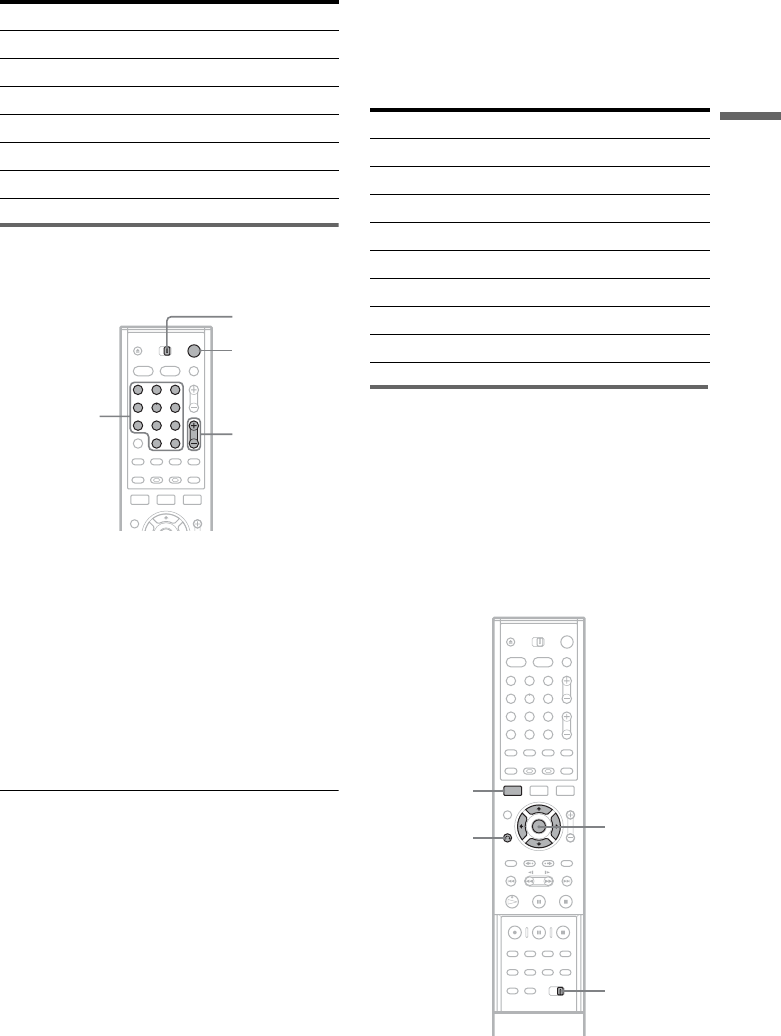
23
Hookups and Settings
Controlling the volume of your AV
amplifier (receiver) with the remote
1Slide the TV/DVD switch to DVD.
2Hold down [/1, and enter the
manufacturer code (see the table below)
for your AV amplifier (receiver) using the
number buttons.
3Release [/1.
The VOL +/– buttons control the AV
amplifier’s volume.
If you want to control the TV’s volume, slide
the TV/DVD switch to TV.
zHint
If you want to control the TV’s volume even when the
TV/DVD switch is set to DVD, repeat the steps above
and enter the code number 90 (default).
Code numbers of controllable AV amplifiers
(receivers)
If more than one code number is listed, try
entering them one at a time until you find the one
that works with your AV amplifier (receiver).
If you have a Sony DVD player or
more than one Sony DVD recorder
If the supplied remote interferes with your other
Sony DVD recorder or player, set the command
mode number for this recorder and the supplied
remote to one that differs from the other Sony
DVD recorder or player.
The default command mode setting for this
recorder and the supplied remote is DVD3.
Sylvania 08, 12
Teknika 03, 08, 14
Toshiba 07, 18
Wards 03, 04, 12
Yorx 12
Zenith 14, 15
Manufacturer Code number
1 2 3
4 5 6
7 8 9
0
TV/DVD
switch
"/1
VOL +/–
Number
buttons, SET
Manufacturer Code number
Sony 78, 79, 80, 91
Denon 84, 85, 86
Kenwood 92, 93
Onkyo 81, 82, 83
Pioneer 99
Sansui 87
Technics 97, 98
Yamaha 94, 95, 96
1 2 3
4 5 6
7 8 9
0
SYSTEM
MENU
M/m,
ENTER
COMMAND
MODE switch
O RETURN
,continued
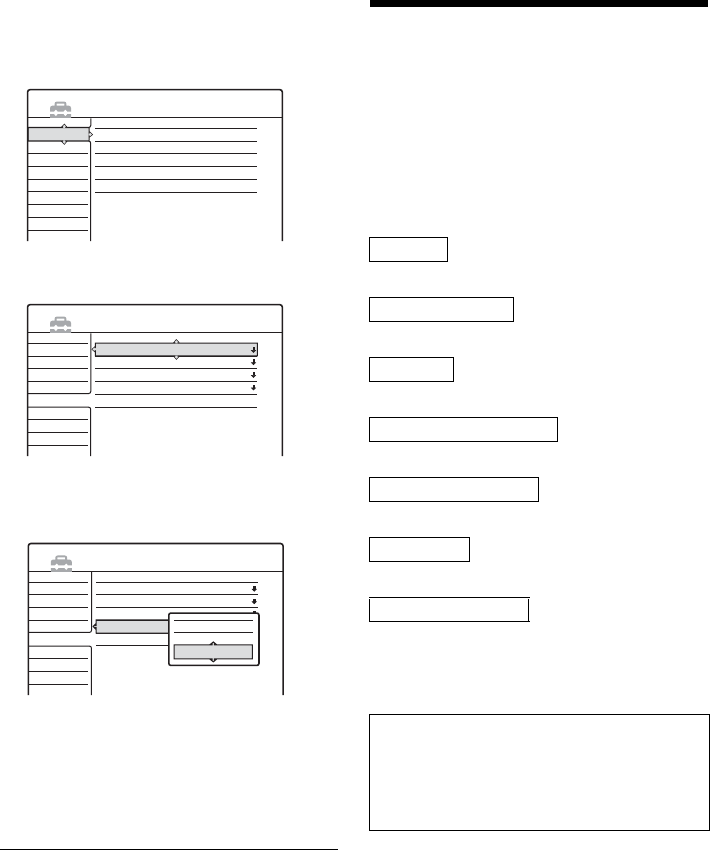
24
1Press SYSTEM MENU.
The System Menu appears.
2Select “SETUP,” and press ENTER.
3Select “Options,” and press ENTER.
4Select “Command Mode,” and press
ENTER.
5Select the Command mode (DVD1, DVD2,
or DVD3), and press ENTER.
6Slide the COMMAND MODE switch on the
remote so it matches the mode you
selected above.
To return to the previous step
Press O RETURN.
Step 7: Easy Setup
Follow the steps below to make the minimum
number of basic adjustments for using the
recorder. If you do not complete Easy Setup, it
will appear each time you turn on your recorder.
Settings are made in the following order.
Note that television program listings do not appear
in the TV Guide On Screen system as soon as you
complete Easy Setup.
m
m
m
m
m
m
m
SETUP
Settings
Video
Audio
Features
Options
Easy Setup
Tuner Preset
Area Setup
Clock
Set Top Box Control
Language
Settings
Video
Audio
Features
Options
Easy Setup
Format DVD :
Dimmer :
Auto Display :
Command Mode :
Factory Setup
VR
Normal
On
DVD3
SETUP
Settings
Video
Audio
Features
Options
Easy Setup
Format DVD :
Dimmer :
Auto Display :
Command Mode :
Factory Setup
VR
Normal
On
DVD3
SETUP
DVD1
DVD2
DVD3
Area Setup
OSD Language Setup
Clock Setup
Cable Box/Sat. Control Setup
Tuner and Channel Setup
TV Type Setup
Audio Connection Setup
Finished!
You must leave the recorder turned off for at
least 24 hours to receive the TV Guide On
Screen data. If your recorder is connected to a
cable box, be sure to leave the cable box turned
on.
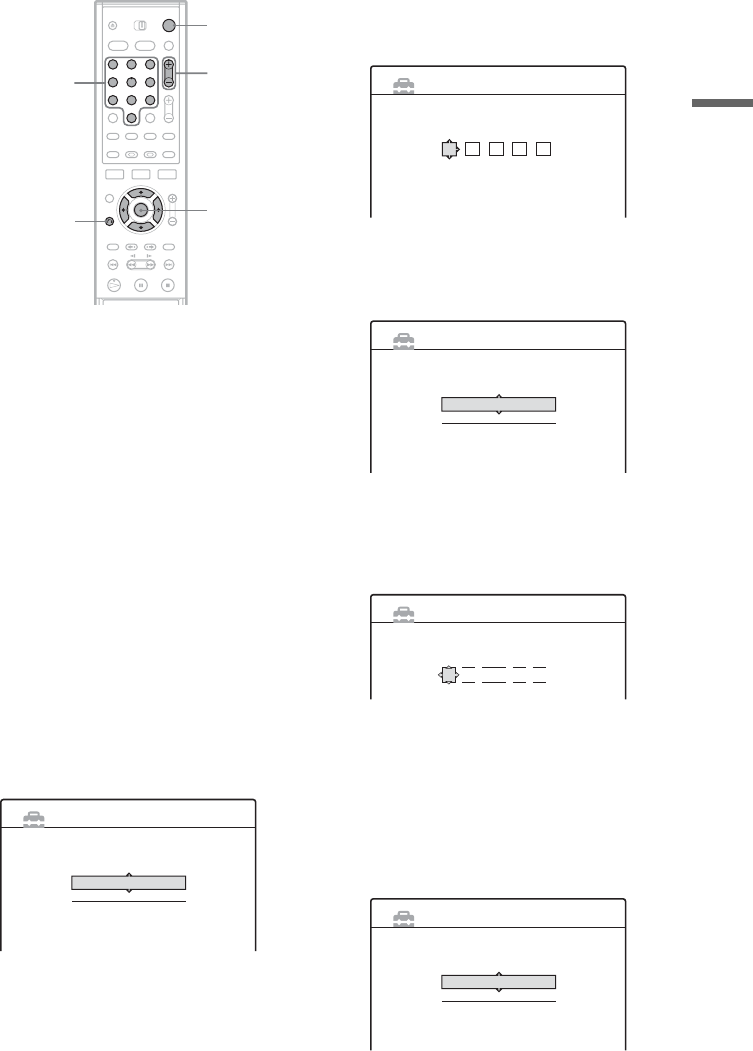
25
Hookups and Settings
1Turn on the TV.
2Press [/1.
The recorder turns on.
3Switch the input selector on your TV so that
the signal from the recorder appears on
your TV screen.
“Initial settings necessary to operate the DVD
recorder will be made. You can change them
later using Setup. Before you start, check that
you have made all necessary connections.”
appears.
• If this message does not appear, select “Easy
Setup” from “SETUP” in the System Menu
to run Easy Setup. For details, see “Settings
and Adjustments” on page 83.
4Press ENTER.
The Setup Display for entering your area of
residence appears. This will enable you to use
the TV Guide On Screen system (page 33).
Enter your area of residence even if you do not
want to use the TV Guide On Screen system.
5Select a country, and press ENTER.
The display for entering your zip code
appears.
6Enter your zip code number.
Use M/m to select the number or letter (for
Canada) and </, to move the cursor.
7Press ENTER.
The Setup Display for selecting the language
used in the on-screen display appears.
8Select a language, and press ENTER.
The display for setting the clock appears.
If the clock data has already been received, go
to step 10.
9Enter the current date and time.
Press M/m to set the month and press ,. Set
the day, year, hour, and minutes in the same
way. The day of the clock is set automatically.
10Press ENTER.
The Setup Display for cable box/satellite
receiver control appears.
1 2 3
4 5 6
7 8 9
0
"/1
</M/m/,,
ENTER
O RETURN
CH +/–
Number
buttons
Area Setup 1/7
Select your country.
USA
Canada
EASY SETUP
Area Setup 1/7
Enter your zip code.
- - - - -
EASY SETUP
Language 2/7
Select the screen Language.
English
Français
EASY SETUP
Set the time and date manually.
2004//
112:Thu 00 AM1
Clock 3/7
EASY SETUP
Set Top Box Control 4/7
Do you want to control your set top box
with this recorder?
(Changes to the current setting will erase all timer settings.)
Yes
No
EASY SETUP
,continued
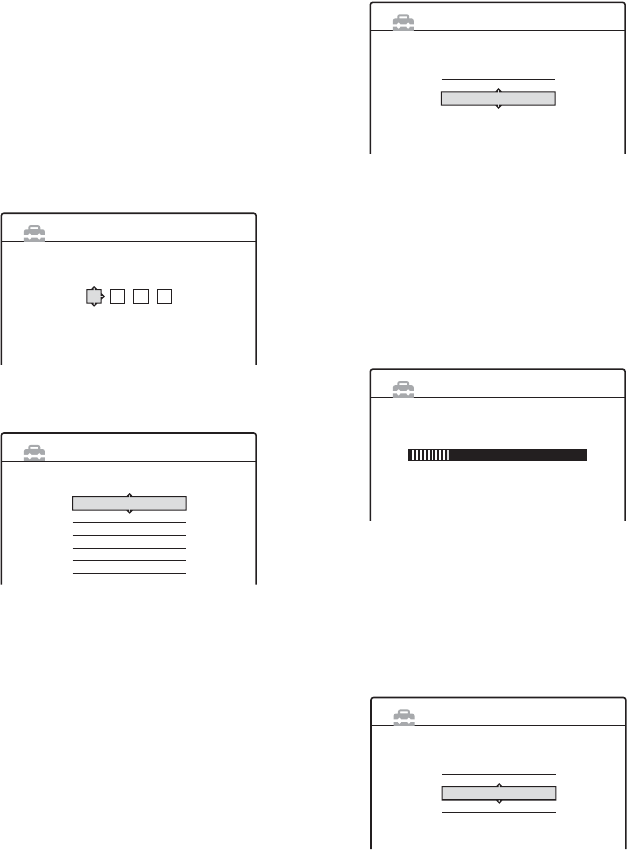
26
11Set the cable box/satellite receiver
control, and press ENTER.
If you want to use the cable box/satellite
receiver control (page 14), select “Yes.”
If you do not have a cable box, select “No,”
then go to step 15.
12Enter the brand code of your cable box/
satellite receiver.
See “Cable Box/Satellite Receiver Brand
Code” (page 112).
Use M/m to select the number and </, to
move the cursor.
13Press ENTER.
14Select the cable box output channel.
If you connect your cable box or satellite
receiver to the recorder’s audio/video input
(page 13), select “Line1,” “Line2,” or
“Line3,” then go to step 17.
If you connect the satellite receiver or cable
box to the recorder’s antenna input (page 14),
select “Ch2,” ‘Ch3,” or “Ch4” and press
ENTER, then go to step 17. See the
instructions supplied with your cable box to
confirm the cable box’s antenna output
channel.
15Select whether or not you have a cable
connection.
If you use an antenna only (no cable TV),
select “Antenna.”
If you use a cable connection without a cable
box, select “Cable.”
16Press ENTER.
The Tuner Preset function automatically starts
searching for all of the receivable channels
and presets them.
To set the channels manually, see page 85.
After the Tuner Preset is finished, the Setup
Display for selecting the aspect ratio of the
connected TV appears.
17Select the setting that matches your TV
type.
“4:3 Letter Box”: For standard TVs.
Displays “wide screen” pictures with bands
on the upper and lower sections of the screen.
“4:3 Pan Scan”: For standard TVs.
Automatically displays “wide screen”
pictures on the entire screen and cuts off the
sections that do not fit.
Set Top Box Control 4/7
Enter the brand code of your set top box.
- - - -
EASY SETUP
Set Top Box Control 4/7
Select input line or Set Top Box's output channel.
Line1
Line2
Line3
Ch2
Ch3
Ch4
EASY SETUP
Tuner Preset 5/7
Select the way in which you will receive channels.
Antenna
Cable
EASY SETUP
EASY SETUP
Tuner Preset 5/7
Searching for receivable channels.
Please wait. Ch45
EASY SETUP
TV Type 6/7
Select your TV screen type.
16 : 9
4 : 3 Letter Box
4 : 3 Pan Scan
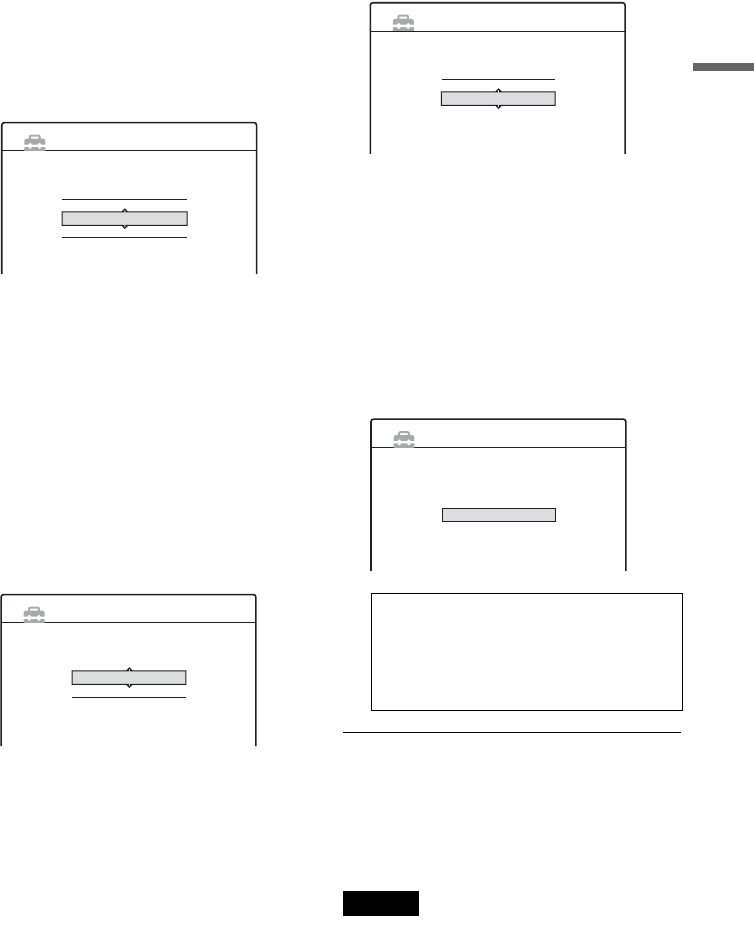
27
Hookups and Settings
“16:9”: For wide-screen TVs or standard TVs
with a wide screen mode.
For details, see “TV Type” on page 87.
18Press ENTER.
The Setup Display for selecting the type of
jack used to connect to your amplifier
(receiver) appears.
19Select the type of jack (if any) you are
using to connect to an amplifier (receiver),
and press ENTER.
If you did not connect an AV amplifier
(receiver), select “No,” then go to step 23.
If you connected an AV amplifier (receiver)
using just an audio cord, select “Yes: LINE
OUT (R-AUDIO-L),” then go to step 23.
If you connected an AV amplifier (receiver)
using either a digital optical or coaxial cord,
select “Yes: DIGITAL OUT.”
20Select the type of Dolby Digital signal you
wish to send to your amplifier (receiver).
If your AV amplifier (receiver) has a Dolby
Digital decoder, select “Dolby Digital.”
Otherwise, select “D-PCM.”
21Press ENTER.
The Setup Display for the DTS signal appears.
22Select whether or not you wish to send a
DTS signal to your amplifier (receiver),
and press ENTER.
If your AV amplifier (receiver) has a DTS
decoder, select “On.” Otherwise, select “Off.”
23Press ENTER when “Finish” appears.
Easy Setup is finished. All connections and
setup operations are complete.
If you use the cable box/satellite receiver
control, check that the control works correctly
(see below).
To return to the previous step
Press O RETURN.
zHint
If you want to run Easy Setup again, select “Easy Setup”
in the Setup Display (page 95).
Notes
• To record TV programs using the timer, you must set
the clock accurately.
• If you use an S-video cord to connect your cable box or
satellite receiver, set “Line1 Input” or “Line3 Input” in
Video Setup to “S Video” (page 89).
EASY SETUP
Audio Connection 7/7
Is this recorder connected to an amplifier (receiver)?
Select the type of jack you are using.
Yes :
LINE OUT(R-AUDIO-L)
Yes :
DIGITAL OUT
No
EASY SETUP
Audio Connection 7/7
Dolby Digital
D-PCM
Dolby Digital
You must leave the recorder turned off for
at least 24 hours to receive the TV Guide
On Screen data. If your recorder is
connected to a cable box, be sure to leave
the cable box turned on.
Audio Connection 7/7
DTS
On
Off
EASY SETUP
EASY SETUP
Easy Setup is finished.
Finish
,continued
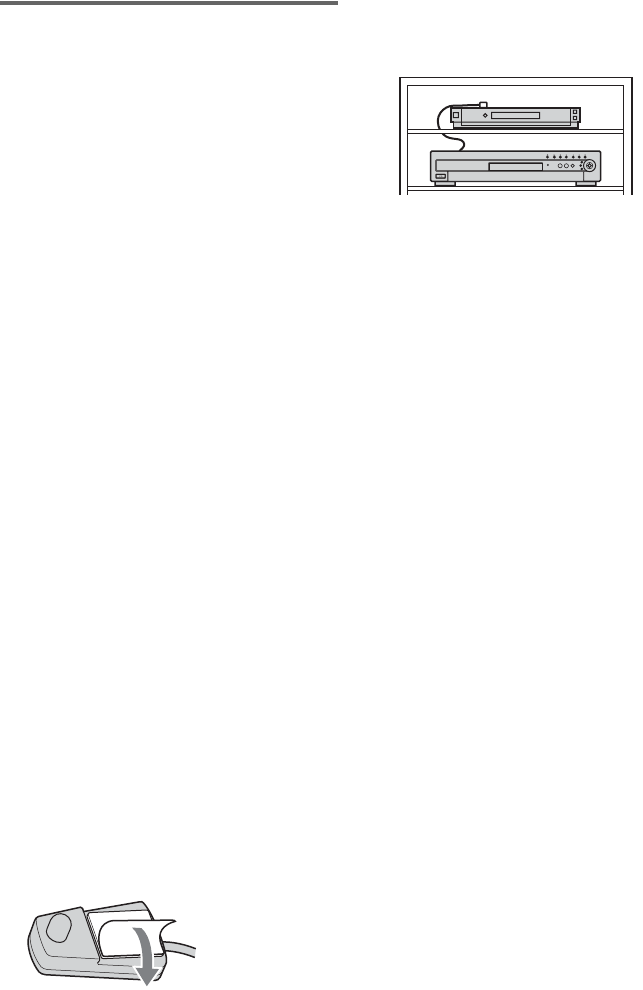
28
Checking the cable box/satellite
receiver control setting
1Point the DVD recorder’s remote at the
recorder (not at the cable box/satellite
receiver).
2Press CH +/– and check that the channel
changes on the cable box/satellite receiver
window.
3Press the number buttons and check that
the channel changes on the cable box/
satellite receiver window.
Tune your cable box to channel 02. Then
using your DVD recorder’s remote, enter 09
to tune your cable box to channel 09. Did the
cable box change to channel 09? If the cable
box did not tune to channel 09, follow the
instructions below for getting your recorder to
control your cable box.
If you cannot get the recorder to control your
cable box/satellite receiver
Check the settings at “Set Top Box Control” in
Settings Setup (page 86). If more than one code
number is listed for your cable box/satellite
receiver, try entering them one at a time in step 12
of Easy Setup until you find the one that works
with your cable box/satellite receiver.
Check the connection and position of the set top
box controller (page 13).
If your cable box or satellite receiver still does not
operate with this recorder, contact your cable or
satellite company to see if they can provide you
with a compatible cable box or satellite receiver.
To fix the set top box controller to your cable
box/satellite receiver
Once you have confirmed that the set top box
controller controls your cable box or satellite
receiver, fix it in place.
1Remove the backing on the double-sided tape.
2Attach it so that the set top box controller is
directly above the remote control sensor on
your cable box/satellite receiver.
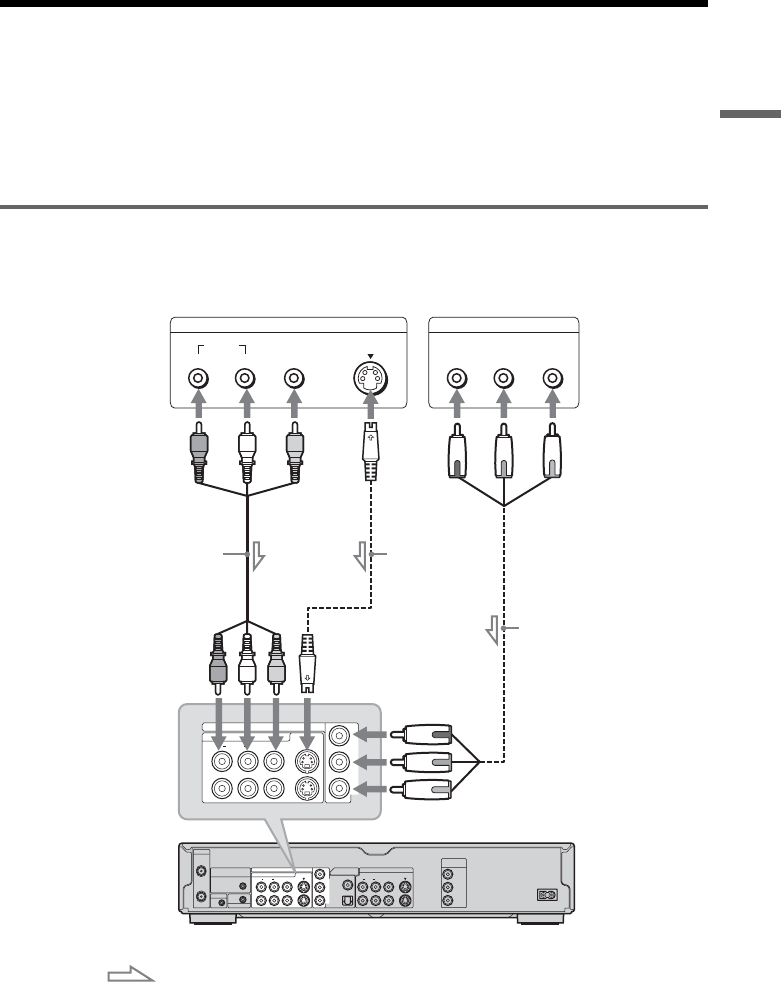
29
Hookups and Settings
Connecting a VCR or Similar Device
After disconnecting the recorder’s power cord from an AC outlet, connect a VCR or similar recording
device to the LINE IN jacks of this recorder.
Use the DV IN jack on the front panel if the equipment has a DV/Digital8 output jack (i.LINK jack)
(page 77).
See also the instruction manual supplied with the connected equipment.
To record on this recorder, see “Recording From a VCR or Similar Device” (page 53).
Connecting to the LINE IN 1 or 3 jacks
If the equipment has an S-video jack or component output jacks, you can use an S-video cord or
component video cord instead of an audio/video cord.
VHF/UHF
IN
COMPONENT VIDEO IN
LINE IN
DIGITAL OUT
VIDEO S VIDEO
COAXIAL
OPTICAL
PCM/DTS/DOLBY DIGITAL
AUDIORL
1
3
LINE OUT
COMPONENT
VIDEO OUT
VIDEO S VIDEO
AUDIORL
1
2
Y
P
B
P
R
Y
P
B
P
R
~ AC IN
OUT
SET TOP BOX
CONTROL
CONTROL S IN
G-LINK
LINE OUTPUT COMPONENT VIDEO OUT
S Video
AUDIO
RL
VIDEO
YP
B
P
R
COMPONENT VIDEO IN
LINE IN
VIDEO S VIDEO
AUDIORL
1
3
Y
P
B
P
R
VCR, etc.
DVD recorder
Audio/video cord
(not supplied) S-video cord
(not supplied)
: Signal flow
to LINE IN 1 or 3
Component video
cord (not supplied)
to COMPONENT
VIDEO IN
,continued
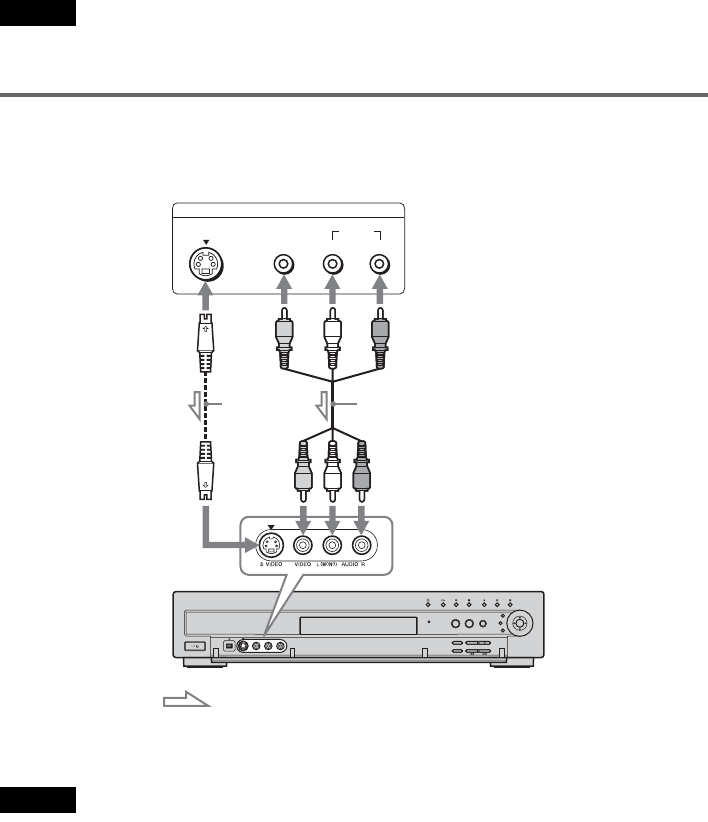
30
Notes
• When you connect using a component video cord, connect the audio cords to the LINE IN jacks.
• Do not connect a hi-definition tuner or similar device using the component video cords. This recorder only accepts
standard definition interlace signals.
Connecting to the LINE 2 IN jacks on the front panel
Connect a VCR or similar recording device to the LINE 2 IN jacks of this recorder. If the equipment has
an S-video jack, you can use an S-video cord instead of an audio/video cord.
zHint
When the connected equipment outputs only monaural sound, use audio cables that distribute monaural sounds to left/
right channels (not supplied).
Notes
• Do not connect the yellow LINE IN (VIDEO) jack when using an S-video cord.
• Do not connect the output jack of this recorder to another equipment’s input jack with the other equipment’s output
jack connected to the input jack of this recorder. Noise (feedback) may result.
• Pictures containing copy protection signals that prohibit any copying cannot be recorded.
OUTPUT
S VIDEO AUDIO
LR
VIDEO
VCR, etc.
Audio/video cord
(not supplied)
S-video
cord (not
supplied)
to LINE 2 IN DVD recorder
: Signal flow
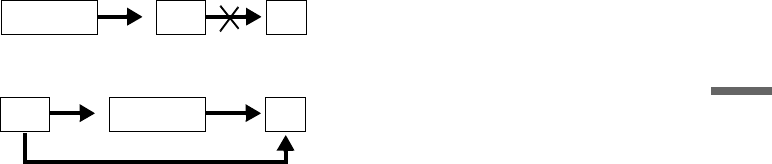
31
Hookups and Settings
• If you pass the recorder signals via the VCR, you may not receive a clear image on your TV screen.
Be sure to connect your VCR to the DVD recorder and your TV in the order shown below. To watch videotapes, watch
the tapes through a second Line input on your TV.
• Do not connect more than one type of video cord between the recorder and your TV at the same time.
VCRDVD recorder TV
VCR DVD recorder TV
LINE IN 1
LINE IN 2
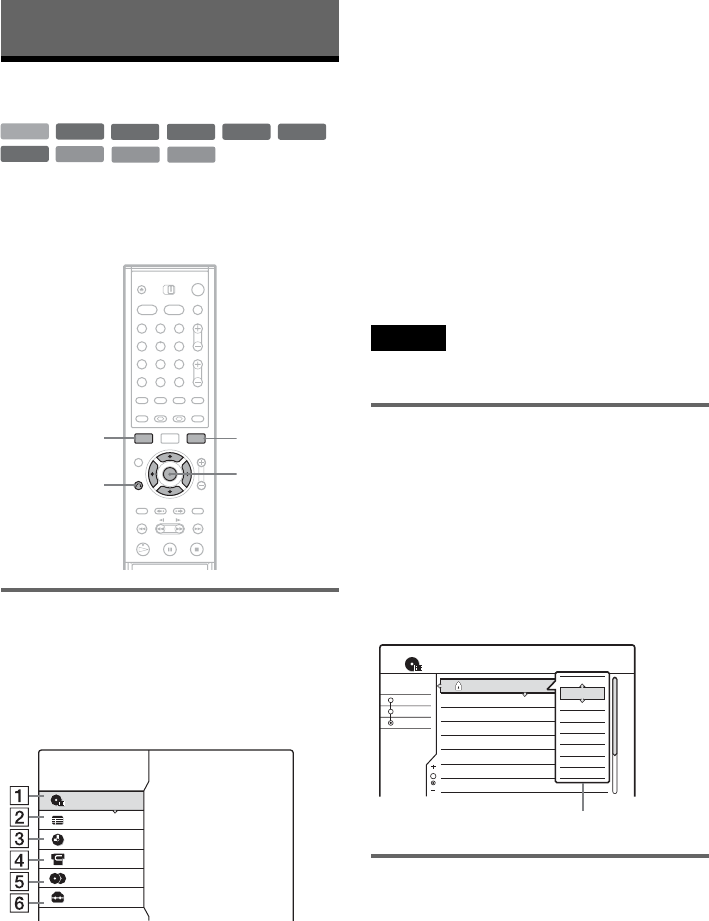
32
Guide to Displays
Using the On-Screen Menus
This section introduces the System Menu, TOOLS
menu, and sub-menu. By using these displays, you
can perform most of the recorder’s operations.
System Menu
The System Menu appears when you press
SYSTEM MENU, and provides entries to all of
the recorder’s main functions, such as timer
recording and setup.
Select an option by pressing M/m and ENTER.
ATITLE LIST (page 37):
Turns on the Title List menu, which shows
recorded titles on the disc.
BTV GUIDE (page 46):
Allows you to set a new timer recording
setting using the TV Guide On Screen system.
CSCHEDULE (page 49):
Turns on the list menu, which allows you to
check, change, or cancel timer settings.
DDV/D8 EDIT (page 77):
Activates the DV Edit function, which allows
you to record and edit the contents of a DV/
Digital8 format tape.
EDUBBING (page 72):
Dubs titles from the HDD to a DVD and vice
versa. Select the dubbing direction before
dubbing.
FSETUP (page 83):
Turns on the Setup Display, which allows you
to set up the recorder to suit your preferences.
Note
The TV GUIDE option will not contain any listings until
the recorder receives the TV Guide On Screen data.
Sub-menu
The sub-menu appears when you select an item
from a list menu (e.g. a title from the Title List
menu), and press ENTER. The sub-menu displays
options applicable only to the selected item. The
displayed options differ depending on the
situation and disc type.
Select an option by pressing M/m and ENTER.
Example: The Title List menu
TOOLS
The TOOLS menu appears when you press
TOOLS, and displays options applicable to the
entire disc (e.g. disc protection), recorder (e.g.
audio settings during recording), or multiple items
on a list menu (e.g. erasing multiple titles). The
displayed options differ depending on the
situation and disc type.
Select the option by pressing M/m and ENTER.
+R
DVD
VCD CD
DATA CD
-
RWVR
-
RW
Video
+RW
-
R
HDD
1 2 3
4 5 6
7 8 9
0
TOOLS
</M/m/,,
ENTER
SYSTEM
MENU
O RETURN
SYSTEM MENU
TITLE LIST
TV GUIDE
SCHEDULE
DV/D8 EDIT
DUBBING
SETUP
1 2ch 1:00PM - 2:00PM
2 5ch 8:00PM - 9:00PM
3 12ch 9:00AM - 9:30AM
4 3ch 8:00PM - 8:30PM
5 25ch 8:00PM - 8:30PM
6 L2 9:00PM - 9:30PM
7 8ch 9:00PM - 9:30PM
8 125ch 10:00AM - 10:30AM
9/15
9/17
9/25
9/25
10/15
10/19
10/26
10/28
Wed
Fri
Sat
Sat
Fri
Tue
Tue
Thu
Sort
1.5/4.7GB
My Movies
TITLE LIST
ORIGINAL
Date
Title
Number
Close
Play
Play Beginning
Erase
Dubbing
Protect Title
Title Name
Set Thumbnail
A-B Erase
Options for the selected item
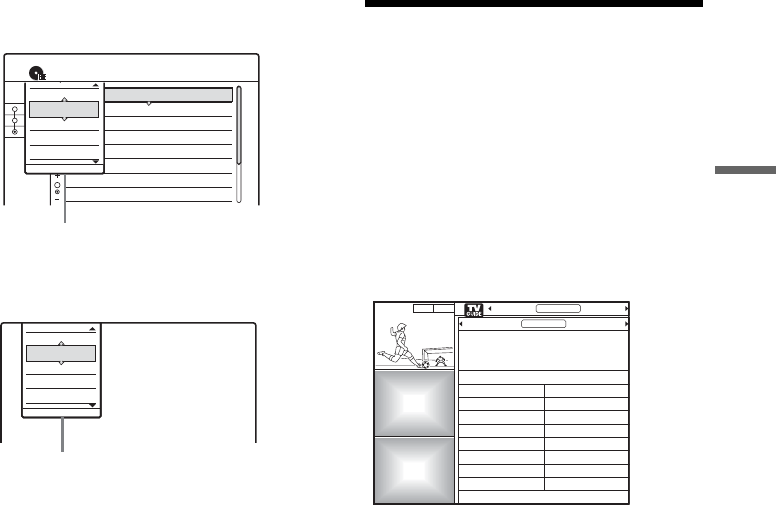
33
Guide to Displays
Example 1: When you press TOOLS while the
Title List menu is turned on.
Example 2: When you press TOOLS while a
DVD-RW (VR mode) is playing.
To return to the previous display
Press O RETURN.
Using the TV Guide On
Screen System
The TV Guide On Screen system automatically
displays a free television program list. This list
displays the program name, promotions and
related information for programs being broadcast
up to eight days in advance, and for a maximum of
120 channels. TV Guide On Screen data for the
television program listing is carried by local
broadcast stations and is received through your
antenna or cable box.
These are just a few of the ways to use the TV
Guide On Screen system.
– Search for a program by listing them according
to category, such as Movies or Sports, or in
alphabetical order.
– Once you have found the program you are
looking for, use the TV Guide On Screen system
to set the timer for recording (page 46).
– If you find a program that you want to watch in
the future, set it as a Favorite. You can later tune
in to that program directly by pressing the blue
button on the remote when the program begins
broadcasting.
For more information, see “Navigating the TV
Guide On Screen system” (page 34).
1 2ch 1:00PM - 2:00PM
2 5ch 8:00PM - 9:00PM
3 12ch 9:00AM - 9:30AM
4 3ch 8:00PM - 8:30PM
5 25ch 8:00PM - 8:30PM
6 L2 9:00PM - 9:30PM
7 8ch 9:00PM - 9:30PM
8 125ch 10:00AM - 10:30AM
9/15
9/17
9/25
9/25
10/15
10/19
10/26
10/28
Wed
Fri
Sat
Sat
Fri
Tue
Tue
Thu
Sort
1.5/4.7GB
My Movies
TITLE LIST
ORIGINAL
Date
Title
Number
TOOLS
Close
Disc Info.
Erase Titles
Dub Selected Titles
Playlist
Options for the disc or menu
TOOLS
Close
Stop
Disc Info.
Erase Title
Protect Title
Options for the disc or picture
Promotional
Panel
Promotional
Panel
LISTINGS
8:05
PROMOTIONSSORT
ALPHABETICAL SPORTSMOVIES
All Fantasy
Action Horror
Adventure Musical
Animated Mystery
Biography Romance
Comedy Sci-Fi
Documentary Western
Drama War
Move down to select a subcategory for Movies.
Move right for Sports, left for ALPHABETICAL.
,continued
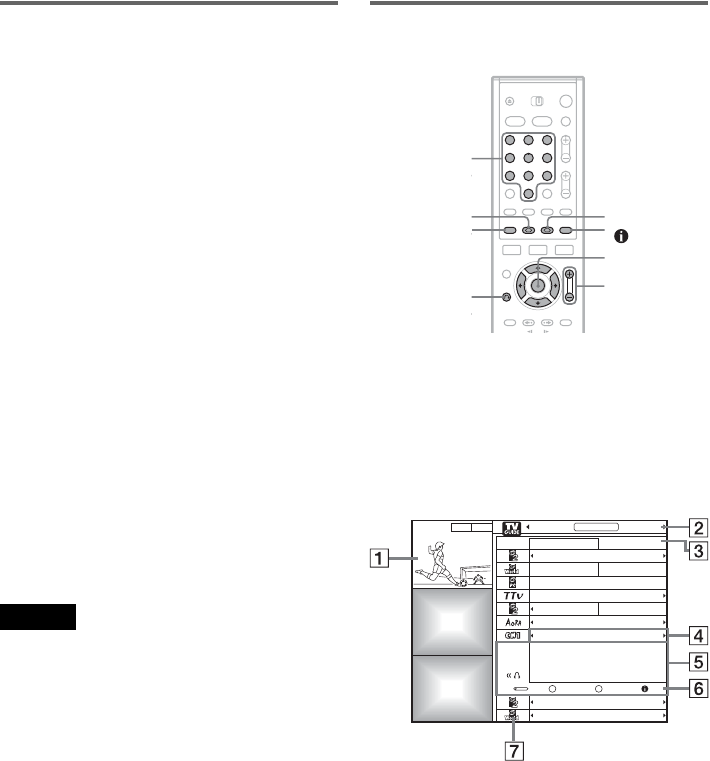
34
Troubleshooting guide
If you are having trouble displaying the television
program list, please check the following.
– This recorder downloads the TV Guide On
Screen data several times a day when the
recorder is turned off. Turn off the recorder
when you are not using it (for example, at night).
It may take up to 24 hours for your recorder to
start receiving program listings.
– When the recorder is connected to a cable box,
the cable box must be turned on, the set top box
controller must be connected, and “Set Top Box
Control” in the Settings setup must be set to
“On” (page 86) to download the TV Guide On
Screen data.
– Your area of residence and zip code must be set
correctly (page 85).
– The time must be set correctly. If the time is not
set, set it manually (page 86).
– The television program list is blank when TV
Guide On Screen data is being downloaded or a
satellite or terrestrial digital tuner is in use.
You may be asked to select a channel lineup the
first time you press [TV GUIDE]. Select one of the
available channel lineups. If the channel number
in the program listing does not match the
broadcast station, see “To match the channel
number with the broadcast station” (page 36).
Notes
• Only English is displayed in the TV Guide On Screen
system.
• The TV Guide On Screen system is not compatible
with satellite and terrestrial digital broadcasts.
• Your cable box’s channel may suddenly change even if
the recorder is turned off. This is because the set top
box control has changed the channel to receive the TV
Guide On Screen data.
Navigating the TV Guide On Screen
system
1Press [TV GUIDE].
TV Guide On Screen appears.
2Press </M/m/, to move the cursor
around the entire TV Guide On Screen
system, and press ENTER to make a
selection.
Example: LISTINGS
APicture in Guide: This shows the last
program you were watching. See “To lock
the Picture in Guide” (page 36) to prevent
the picture from changing when you move
the cursor.
BMain Menu Bar: Use </, to select one
of the following features and press ENTER.
“LISTINGS”: Shows the current programs
for the selected time slot.
“SORT”: Allows you to sort titles
alphabetically or by category (movies,
sports, children’s, educational, news,
variety, series).
(Info)
</M/m/,,
ENTER
EXIT PAGE +/–
[TV GUIDE]
1 2 3
4 5 6
7 8 9
0
Number
buttons
Blue
button Green
button
1 2 3
4 5 6
7 8 9
0
Promotional
Panel
Promotional
Panel
SCHEDULE
8:05
SORTLISTINGS
8:00PM
8:00 10:00 FAVORITES
TODAY
Doctors and Lawyers
Local News Sports
Today's News
The Urban Garden
Music Show Local News
Chemicals and Chemistry
World Soccer
High Places
The Law and You
8:30PM
RECORD INFO.
Teams from across the globe face off in a
yearly tournament to determine the best
soccer country in the world.
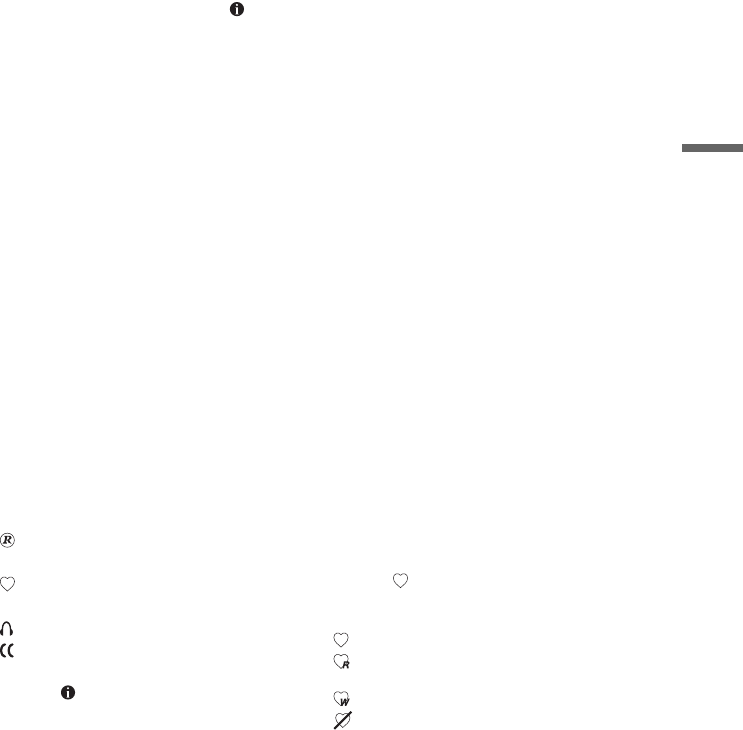
35
Guide to Displays
“PROMOTIONS”: Shows just promotions.
Select a promotion and press
the (info)
button
.
“SETUP”: Allows you to change the TV
Guide On Screen system settings and
channel lineup.
“MESSAGES”: Displays messages and
information such as the TV Guide ID
Number. To delete unwanted messages,
press the green button.
“SCHEDULE”: Displays either the
RECORD list or the FAVORITES list.
Press ENTER and use </, to switch
between the lists.
CTime Slot: Indicates the currently selected
time slot. Use </, to select a different
time slot.
DProgram Title: Gives the program title. The
program’s category is also indicated by
color: green (sports), purple (movies), blue
(children’s), teal (others).
EInfo. Box: Shows information about the
selected program and displays the
following icons.
“ ”indicates that the program is set to be
recorded.
“ ”indicates that the program is set as a
Favorite.
“ ”indicates that the program is in stereo.
“ ”indicates that the program is closed
captioned.
Press the (info) button repeatedly to
show extended information about the
program.
FAction Bar: Shows buttons that can be used
on the remote with the current selection.
For example, when a program is selected,
press blue to add the program to the
FAVORITES list, or green to add the
program to the RECORD list.
GChannel Logo: Shows the broadcast station
logo.
To select a program (Direct Tuning)
1Select “LISTINGS” in the Main Menu Bar
and press ENTER.
2Press M/m to select a program and press
ENTER.
The TV Guide On Screen system disappears
and the channel changes to the selected
program.
You can also use the number buttons (Direct
Dialing) to select a program. When
“LISTINGS” is selected, enter the channel
number of the program you want to watch
using the number buttons on the remote, then
press ENTER.
To find a program alphabetically or by
category
1Select “SORT” in the Main Menu Bar and
press ENTER.
2Press </, to select the main category.
To sort alphabetically, select
“ALPHABETICAL.”
3Press</M/m/, to select the sub-category
(or a letter if you are sorting alphabetically),
and press ENTER.
4Press M/m to select a program and press
ENTER.
To set a program as a “Favorite”
If you find a program that you want to watch in the
future, set it as a Favorite by pressing the blue
button. “ ” appears next to the program.
To customize the “Favorite” setting, press the
green button. The settings change as follows:
: Registers the program as a “Favorite.”
: Registers a regularly scheduled program as a
“Favorite.”
: Registers the program as a weekly “Favorite.”
: Temporarily turns off the “Favorite” setting.
To view the programs you have set a “Favorite,”
select “SCHEDULE” in the Main Menu Bar and
press ENTER. Then press </, to select
“FAVORITES.”
To watch a “Favorite” program
When you are watching TV, press the blue button
on the remote when the broadcasting time for that
program arrives. If more than one program is
registered as a “Favorite” in the same time slot,
press the blue button repeatedly to switch between
the programs.
To set a program for timer recording
See “Recording using the TV Guide On Screen
system (TV GUIDE)” (page 46).
,continued

36
To lock the Picture in Guide
You can lock the Picture in Guide so that it does
not change when you move the cursor across other
titles.
Select the logo of the channel that you want to
lock from LISTINGS and press the blue button.
Press the blue button again to unlock the channel.
To customize the channel line-up
1Select “SETUP” in the Main Menu Bar and
press ENTER.
2Press M/m to select “Change channel display”
and press ENTER.
3Press M/m to select a channel and perform one
of the following.
◆To hide the channel
Press the green button.
◆To change the channel number
Enter the new channel number using the number
buttons.
◆To change the order of the channels
Select channel you want to move and press < to
highlight the channel logo. Press the blue button to
move the channel up, or press the green button to
move the channel down.
To match the channel number with the
broadcast station
If the channel number in the program listing does
not match the broadcast station, there may be more
than one channel lineup for your area. To change
the channel lineup, select “Change channel
lineup” from “SETUP” and press ENTER. Then
select a different channel lineup, if available.
To turn off the TV Guide On Screen system
Press [TV GUIDE] or EXIT on the remote.
zHints
• Press the PAGE +/– buttons to change the program list
by page.
• Each time you turn on the power, the TV Guide On
Screen system automatically appears on your TV
screen. To turn off this function, select “SETUP” from
the Main Menu Bar, and then select “Review options.”
Then select “Off” and press ENTER.
Notes
• Programs that contain copy protection signals do not
appear in the Picture in Guide.
• The Picture in Guide is locked during recording and the
lock indicator appears in the Picture in Guide window.
You cannot unlock the Picture in Guide during
recording.
• If you are watching programs through a set top box, the
Picture in Guide may not change as fast as you move
the cursor. In this case, lock the Picture in Guide
(page 36).
• When you turn on the recorder, the same channel that
you were watching last will automatically appear, even
if you should change the channel on your set top box
while the recorder’s power is off.
• The screen saver will not appear with the TV Guide On
Screen system. The TV Guide On Screen system will
simply turn off if no buttons are pressed for more than
five minutes.
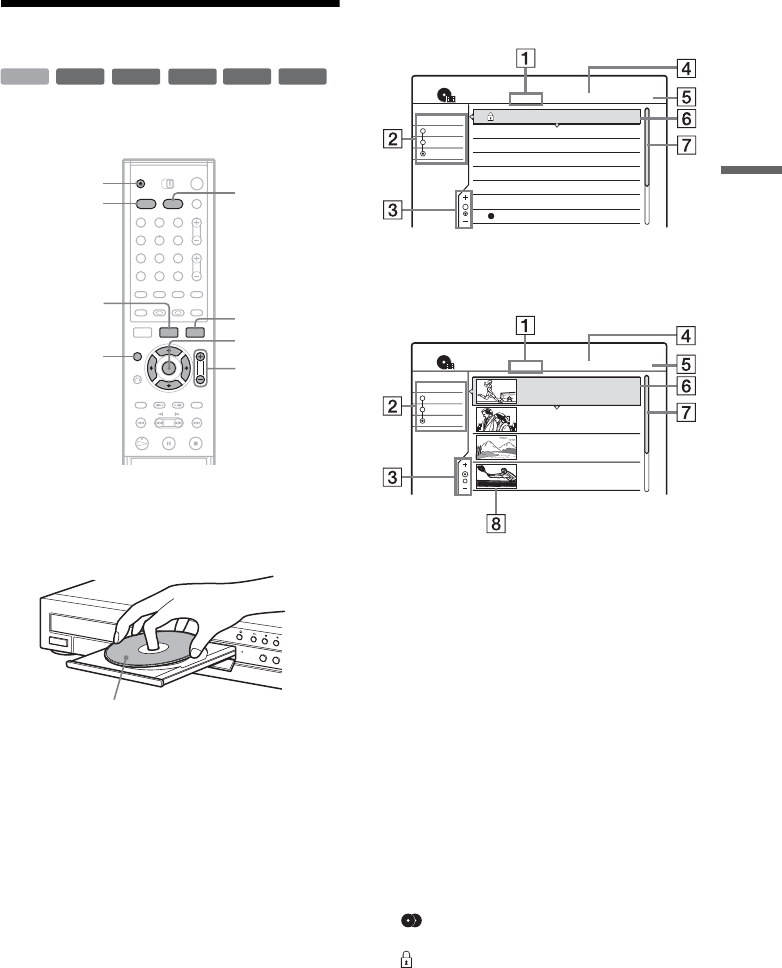
37
Guide to Displays
Using the Title List
The titles of programs recorded on a disc are
displayed in the Title List.
1Press HDD or DVD.
If you select DVD, press Z OPEN/CLOSE
and place a DVD on the disc tray. Press Z
again to close the disc tray.
Wait until “LOAD” disappears from the front
panel display.
2Press TITLE LIST.
To show the list in greater detail (zoom), press
ZOOM+.
Standard Title List (Example: DVD-RW in VR
mode)
m
ADisc type:
Displays a media type, HDD or DVD.
Also displays the title type (Original or
Playlist) for DVD-RWs (VR mode).
BSort buttons:
Sorts the title order (see below).
CZooming indicator:
Shows the current zoom status.
DDisc name (DVD only) (page 40)
EDisc space (remainder/total)
FTitle information:
Displays the title number, title name, and
recording date.
z (red): Indicates that the title is currently
being recorded.
: Indicates that the title is currently being
dubbed.
: Indicates the protected title.
“NEW”: Indicates that the title is newly
recorded (not played back) (HDD only).
+RW
-
RWVR
-
RW
Video
-
R
+R
HDD
1 2 3
4 5 6
7 8 9
0
TOOLS
</M/m/,,
ENTER
CURSOR
MODE
Z OPEN/
CLOSE
ZOOM +/–
TITLE LIST
HDD DVD
With the recording side facing down
1 2ch 1:00PM - 2:00PM
2 5ch 8:00PM - 9:00PM
3 12ch 9:00AM - 9:30AM
4 3ch 8:00PM - 8:30PM
5 25ch 8:00PM - 8:30PM
6 L2 9:00PM - 9:30PM
7 8ch 9:00PM - 9:30PM
8 125ch 10:00AM - 10:30AM
9/15
9/17
9/25
9/25
10/15
10/19
10/26
10/28
Wed
Fri
Sat
Sat
Fri
Tue
Tue
Thu
Sort
1.5/4.7GB
My Movies
TITLE LIST
ORIGINAL
Date
Title
Number
1.5/4.7GB
Sort
Date
Title
Number
My Movies
TITLE LIST
ORIGINAL
1 2ch 1:00PM - 2:00PM
Wed 9/15 1:00PM( 1H00M)SP
2 5ch 8:00PM - 9:00PM
Fri 9/17 8:00PM( 1H00M)SLP
3 12ch 9:00AM - 9:30AM
Sat 9/25 9:00AM( 0H30M)EP
4 3ch 8:00PM - 8:30PM
Sat 9/25 8:00PM( 0H30M)SLP
2ch
5ch
12ch
3ch
“Zoomed” Title List
,continued
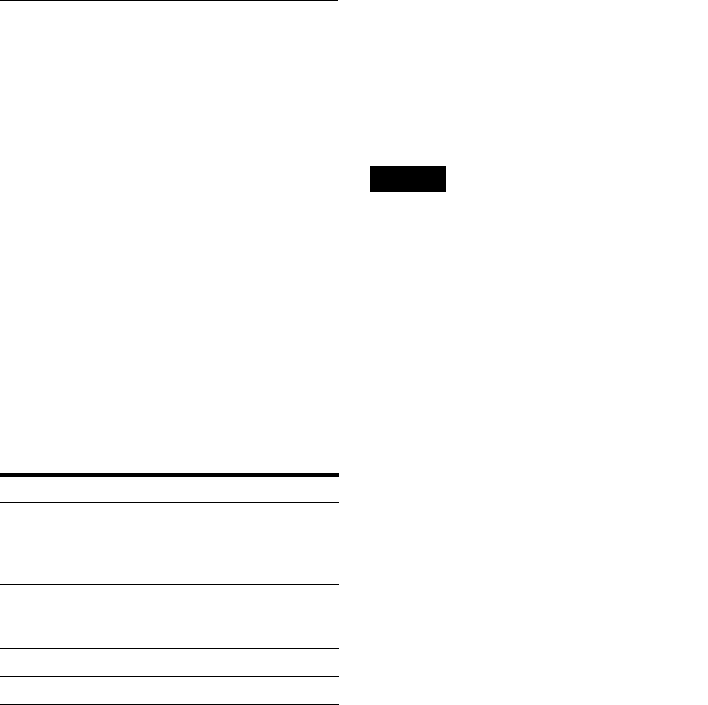
38
GScroll bar:
Appears when all of the titles do not fit on the
list. To view the hidden titles, press M/m.
HTitle’s thumbnail picture
To scroll the list display by page (Page mode)
Press CURSOR MODE while the list display is
turned on. The display enters Page mode. Each
time you press M/m, the entire Title List changes
to the next/previous page of titles.
To return to the Cursor mode, press CURSOR
MODE again.
About the Title List for DVD-RWs (VR mode)
You can switch the Title List to show Original or
Playlist.
While the Title List menu is turned on, press
TOOLS and select either “Original” or “Playlist,”
and press ENTER. “PLAYLIST” appears on the
front panel display when “Playlist” is selected.
For details, see “Edit options for DVD-RWs (VR
mode)” (page 64).
To change the title order (Sort)
Press < while the Title List menu is turned on to
move the cursor to the Sort column. Press M/m to
select the item, and press ENTER.
To change a title thumbnail picture
(Thumbnail) (HDD/DVD-RW (VR mode) only)
You can select a favorite scene for the thumbnail
picture shown in the Title List menu.
1Press TITLE LIST while a disc is in the
recorder, and press ZOOM+.
2Select a title whose thumbnail picture you
want to change, and press ENTER.
3Select “Set Thumbnail” from the sub-menu,
and press ENTER.
The selected title starts to play in the
background.
4While watching the playback picture, press
H PLAY, X PAUSE, or m/M to select
the scene you want to set for a thumbnail
picture, and press ENTER.
The scene is set for the title’s thumbnail
picture.
To turn off the Title List
Press TITLE LIST.
zHint
After recording, the first scene of the recording (the title)
is automatically set as the thumbnail picture.
Notes
• The Title List may not appear for DVDs created on
other DVD recorders.
• Letters that cannot be displayed are replaced with “*.”
• Title thumbnail pictures are displayed only on this
recorder.
• It may take a few seconds for the thumbnail pictures to
be displayed.
• After editing, the title thumbnail picture may change to
the first scene of the recording (title).
• After dubbing, the title thumbnail picture set on the
source recording is canceled.
Order Sorted
New
(HDD only) in order of when the titles were
recorded. The title that is recorded
most recently and not played back is
listed at the top.
Date in order of when the titles were
recorded. The title that is recorded
most recently is listed at the top.
Title in alphabetical order.
Number in order of recorded title number.
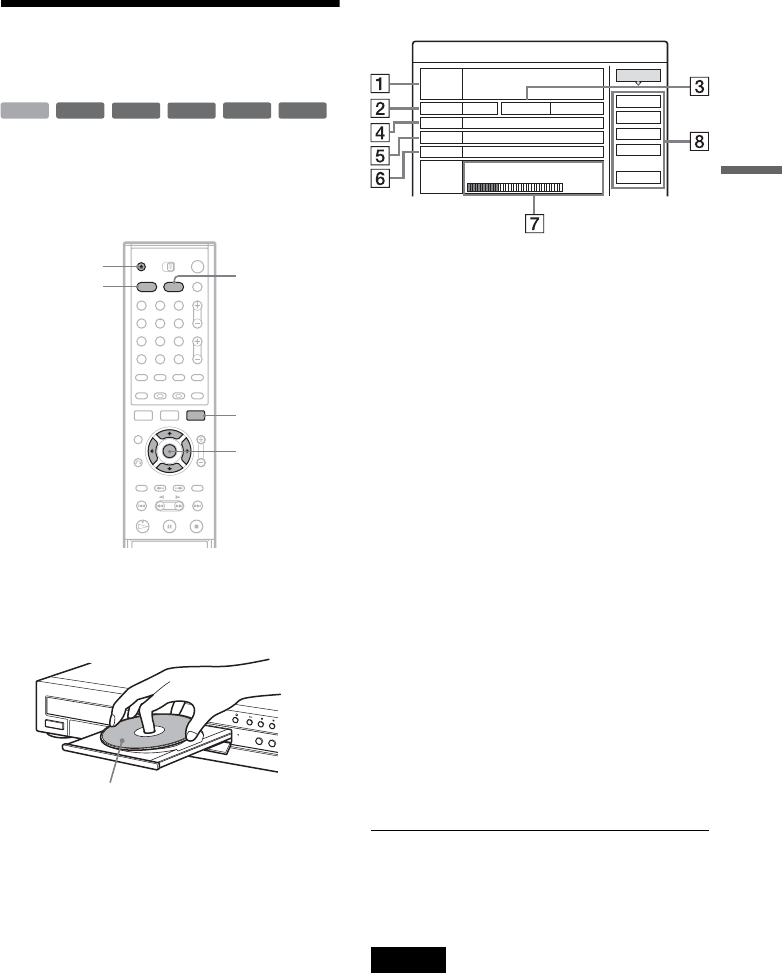
39
Guide to Displays
Using the “Disc Info”
Screen (disc settings)
With the Disc Information display, you can check
the disc type and remaining disc space. Also, you
can perform operations such as formatting and
finalizing (page 40).
1Press HDD or DVD.
If you select a DVD, press Z OPEN/CLOSE
and place a DVD on the disc tray. Press Z
again to close the disc tray.
Wait until “LOAD” disappears from the front
panel display.
2Press TOOLS.
The TOOLS menu appears.
3Select “Disc Info.,” and press ENTER.
Items in the display differ depending on the
disc type or recording format.
Example: DVD-RW (VR mode)
A“Disc Name” (DVD only)
B“Media”: Disc type
C“Format”: Recording format type (HDD/
DVD-RW only)
D“Title no.”: Total number of titles
E“Protected”: Indicates whether protection is
set (DVD-RW in VR mode only)
F“Date”: Dates of when the oldest and the
most recent titles were recorded (DVD
only)
G“Continuous Rem. Time”/“Remainder”
(approximate)
• The longest continuous recording time in
each of the recording modes
• Disc space bar
• Remaining disc space/total disc space
HDisc setting buttons (page 40)
• “Disc Name”
•“Protect Disc”
• “Finalize”/“Unfinalize”
• “Erase All”
•“Format”
Available settings differ depending on the
disc type.
zHint
For DVD+RWs and DVD-RWs (Video mode), you can
check free space and title location on the disc using the
Disc Map display (page 67).
Note
On this model, 1 GB (read “gigabyte”) is equivalent to 1
billion bytes. The larger the number, the larger the disc
space.
+RW
-
RWVR
-
RW
Video
-
R
+R
HDD
1 2 3
4 5 6
7 8 9
0
TOOLS
</M/m/,,
ENTER
Z OPEN/
CLOSE
HDD DVD
</M/m/,,
ENTER
With the recording side facing down
Disc Information
DiscName Movie Close
Media DVD-RW Format VR
Title no. Original 3 / Playlist 2
Protected Not Protected
Date 9/15/2003 ~ 10/28/2003
HQ : 0H30M
LP : 1H30M HSP : 0H45M
EP : 2H00M SP : 1H00M
2. 3 / 4. 7GB
SLP : 3H00M
Remainder
Disc Name
Format
Erase All
Finalize
Protect Disc
,continued
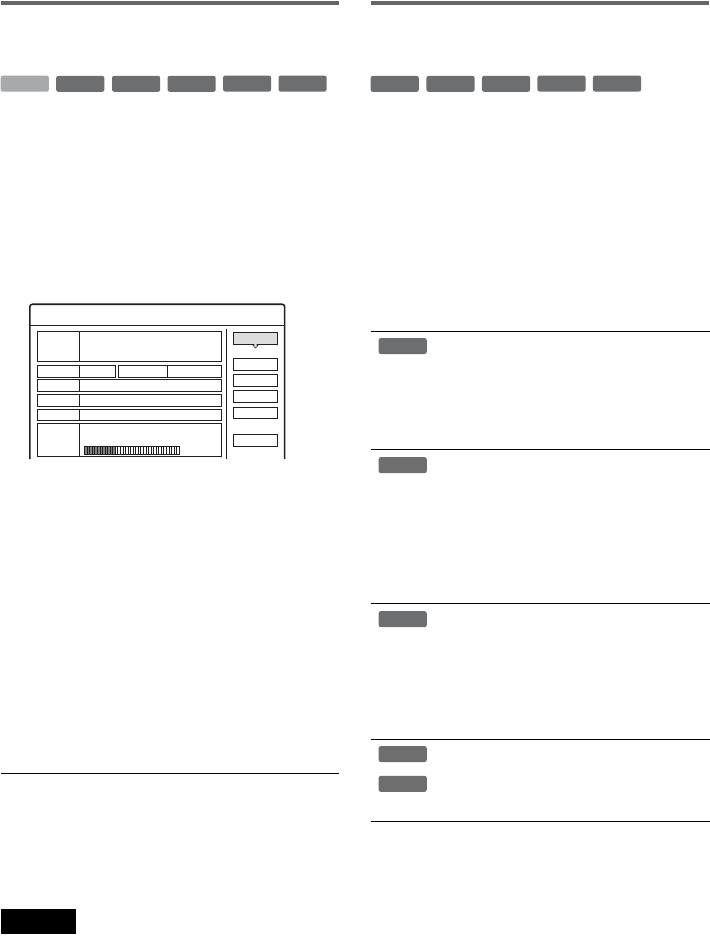
40
Labeling, protecting, or formatting
a disc
You can execute options effective for the entire
disc using the Disc Information display.
1Press TOOLS while the disc is in the
recorder.
The TOOLS menu appears.
2Select “Disc Info.,” and press ENTER.
Example: When the inserted disc is a DVD-
RW (VR mode).
3Select an option, and press ENTER.
“Disc Name” (DVD only): Labels a DVD.
Enter the disc name in the “Input Disc Name”
display (page 43).
“Protect Disc” (DVD-RW in VR mode only):
Protects all titles on the disc. To cancel the
protection, select “Don’t Protect.”
“Erase All” (HDD/DVD+RW/DVD-RW
only): Erases all titles on the disc (except the
protected titles).
“Format” (HDD/DVD+RW/DVD-RW only):
Erases all contents. For DVD-RWs, select a
recording format (VR or Video) according to
your needs.
zHints
• You can set protection for individual titles (page 65).
• By reformatting, you can change the recording format
on DVD-RWs, or record again on DVD-RWs (Video
mode) that have been finalized.
Note
You can enter up to 64 characters for a DVD disc name.
The disc name may not appear when the disc is played on
other DVD equipment.
Finalizing a disc (preparing a disc
for playback on other equipment)
Finalizing is necessary when you play discs
recorded with this recorder on other DVD
equipment.
When you finalize a DVD+RW, DVD-RW
(Video mode), DVD+R, or DVD-R, a DVD menu
will be automatically created, which can be
displayed on other DVD equipment.
Before finalizing, check the differences between
the disc types in the table below.
Differences between the disc types
1Press TOOLS while the disc is in the
recorder.
The TOOLS menu appears.
2Select “Disc Info.,” and press ENTER.
The Disc Information display appears.
-
RWVR
-
RW
Video
+RW
-
R
+R
HDD
Disc Information
DiscName Close
Media DVD-RW Format VR
Title no. Original 3 / Playlist 2
Protected Not Protected
Date 9/15/2003 ~ 10/28/2003
HQ : 0H30M
LP : 1H30M HSP : 0H45M
EP : 2H00M SP : 1H00M
2. 3 / 4. 7GB
SLP : 3H00M
Remainder
Disc Name
Format
Erase All
Finalize
Protect Disc
Discs are automatically finalized when
removed from the recorder. However,
you may need to finalize the disc for
certain DVD equipment, or if the
recording time is short. You can edit or
record on the disc even after finalizing.
Finalizing is unnecessary when playing
a disc on VR format compatible
equipment.
Even if your other DVD equipment is
VR format compatible, you may need to
finalize the disc, especially if the
recording time is short. You can edit or
record on the disc even after finalizing.
Finalizing is necessary when playing on
any equipment other than this recorder.
After finalizing, you cannot edit or
record on the disc. If you want to record
on it again, reformat the disc (page 40).
However, all recorded contents will be
erased.
Finalizing is necessary when playing on
any equipment other than this recorder.
After finalizing, you cannot edit or
record on the disc.
-
RWVR
-
RW
Video
+RW
-
R
+R
+RW
-
RWVR
-
RW
Video
-
R
+R
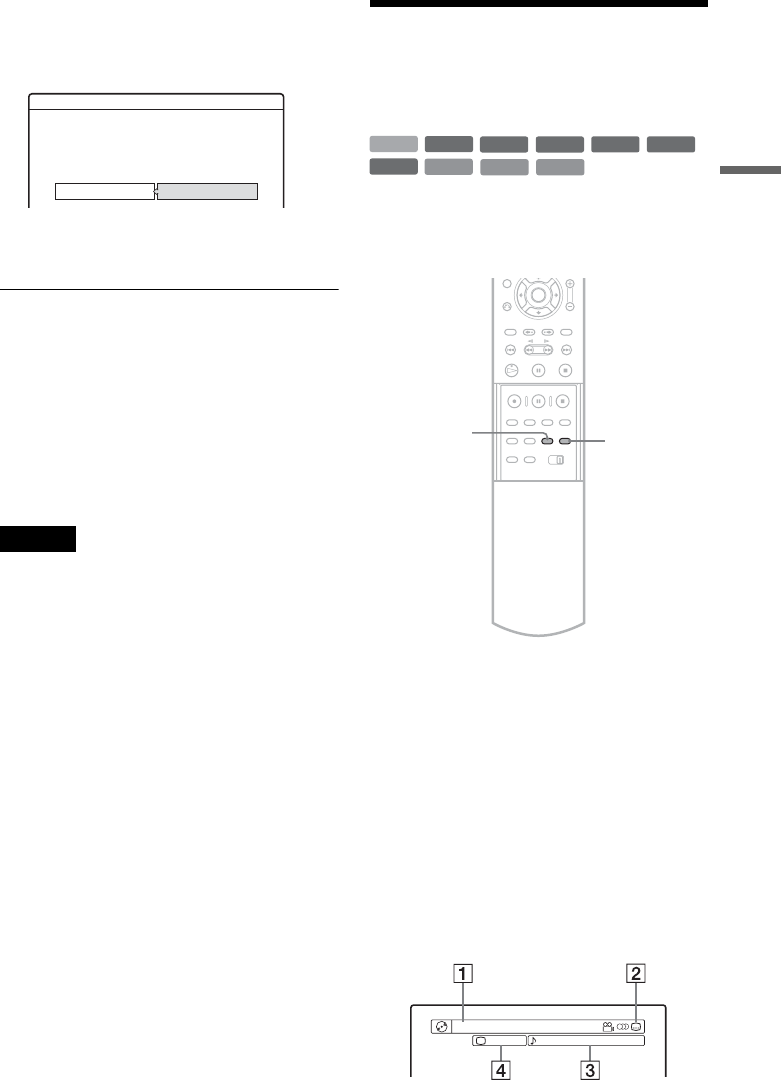
41
Guide to Displays
3Select “Finalize,” and press ENTER.
The display shows the approximate time
required for finalizing and asks for
confirmation.
4Select “OK,” and press ENTER.
The recorder starts finalizing the disc.
To unfinalize a DVD-RW (VR mode)
If you cannot record or edit on a DVD-RW (VR
mode) that has been finalized with other DVD
equipment (a message appears), unfinalize the
disc by selecting “Unfinalize” in step 3 above.
zHint
You can check whether the disc has been finalized or not.
If you cannot select “Finalize” in step 3 above, the disc
has already been finalized.
Notes
• Depending on the condition of the disc, recording, or
the DVD equipment, discs may not play even if the
discs are finalized.
• The recorder may not be able to finalize the disc if it
was recorded on another recorder.
Checking the Play
Information and Playing
Time
You can check the playing time and remaining
time of the current title, chapter, or track. Also,
you can check the disc name recorded on the
DVD/CD.
Press DISPLAY repeatedly.
Each time you press the button, the display
changes as follows:
The displays differ depending on the disc type or
playing status.
◆Display 1
Example: When playing a DVD VIDEO
Finalize
About xx min is needed for finalizing this disc.
Cannot cancel finalizing during transaction.
Do you want to finalize?
OK Cancel
+R
DVD
VCD CD
DATA CD
-
RWVR
-
RW
Video
+RW
-
R
HDD
TIME/TEXT
DISPLAY
Title/track information (Display 1)
Play mode/time information (Display 2)
(Display off)
m
m
Title 1
1 : English DolbyDigital 2/0Angle3(5)
,continued
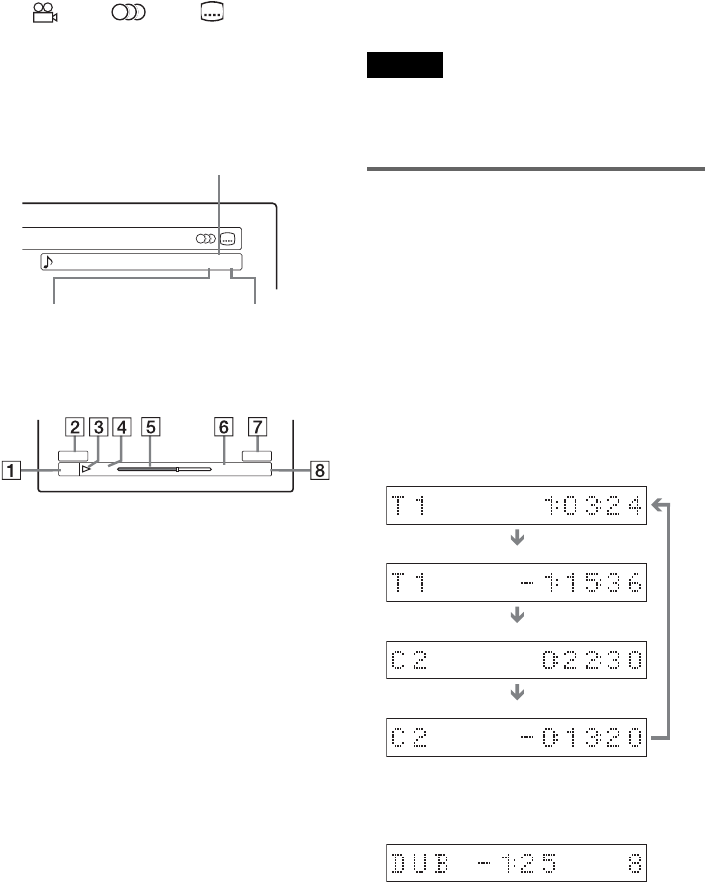
42
ATitle number/name
(Track number for CDs/VIDEO CDs without
PBC, scene number for VIDEO CDs with
PBC, track number/name for DATA CDs)
BAvailable functions for DVD VIDEOs
( angle/ audio/ subtitle, etc.)
CThe current selected function or audio
setting (appears only temporarily)
DThe current selected angle
Example: Dolby Digital 5.1 ch
◆Display 2
Example: When playing a DVD-RW (VR mode)
ADisc type*2/format (page 8)
BTitle type (Original or Playlist) (page 64)
CPlay mode
DRecording mode (page 45)
EPlaying status bar*3
FTitle number (chapter number*1) (page 61)
(Track number for CDs/VIDEO CDs without
PBC, scene number for VIDEO CDs with
PBC, track number (album number*1) for
DATA CDs)
GCD text (album name) appears when text is
recorded on a CD.
HPlaying time (remaining time*1)
*1Displayed when you press TIME/TEXT repeatedly.
*2Displays Super VCDs as “SVCD”, DATA CDs as
“CD”.
*3Does not appear with VIDEO CDs, or DATA CDs.
zHints
• If “DTS” is set to “Off” in Audio Setup, the DTS track
selection option will not appear on the screen even if
the disc contains DTS tracks (page 90).
• When “Auto Display” is set to “On” (default) in
Options Setup (page 94), playback information
automatically appears when the recorder is turned on,
etc.
Notes
• The recorder can only display the first level of a CD’s
text, such as the disc name.
• The letters or symbols that cannot be displayed are
replaced with “*.”
Checking the playing/remaining
time
You can view the playing or remaining time
information displayed on the TV screen and the
front panel display.
Press TIME/TEXT repeatedly.
The displays differ depending on the disc type or
playing status.
◆Front panel display
Example: When playing a DVD
Example: When dubbing a DVD
1 : English DolbyDigital 3/2.1
Rear (L/R)
Front (L/R) + Center LFE (Low Frequency
Effect)
0:00:45
T1SP
Original
DVD-RW
VR
Movies
Playing time and number of the current title
Remaining time of the current title
Playing time and number of the current chapter
Remaining time of the current chapter
CH
Remaining time of dubbing in progress
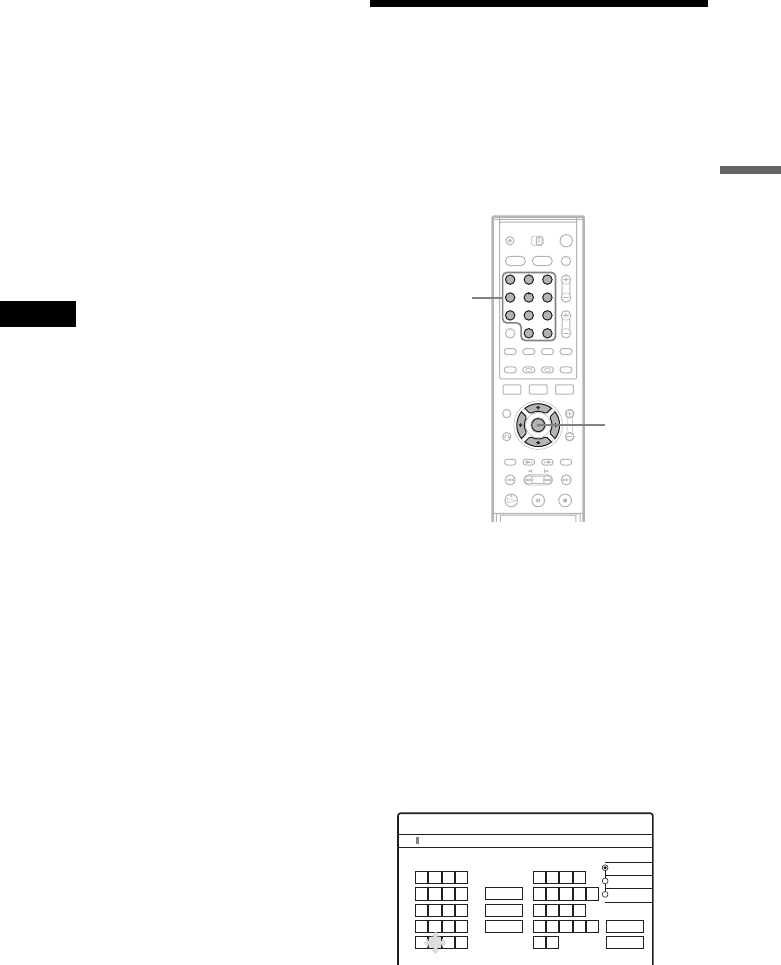
43
Guide to Displays
Example: When playing a CD
Notes
• The recorder can only display the first level of a CD’s
text, such as the disc name.
• The letters or symbols that cannot be displayed are
replaced with “*.”
• Playing time of MP3 audio tracks may not be displayed
correctly.
How to Enter Characters
You can label a title, disc, or program by entering
characters. You can enter up to 64 characters for a
title or disc name, but the actual number of
characters displayed in the menus such as the Title
List will vary. When the display for entering
characters appears, follow the steps below.
1Press </M/m/, to move the cursor to
the right of the screen and select “A”
(upper-case), “a” (lower-case), or
“Symbol,” and press ENTER.
The characters of the selected type are
displayed.
2Press </M/m/, to select the character
you want to enter, and press ENTER.
The selected character appears at the top of
the display.
Example: Input Title Name
The type of characters will change according
to the language you select in Easy Setup.
Some languages allow you to enter an accent
mark.
Track playing time and the current track/index
number
Remaining time of the current track
Remaining time of the disc
CD text (when available)
Playing time of the disc
m
m
m
m
1 2 3
4 5 6
7 8 9
0
</M/m/,,
ENTER
Number
buttons, SET
K
"A"
"a"
Symbol
Cancel
Finish
Space
Clear All
Back
,. - 1
BA C 2
ED F 3
HG I 4
KJ L5
1
2
3
4
5
NM O 6
QP R S
UT V 8
XW Y Z
7
9
0
6
7
8
9
0
Input Title Name
,continued
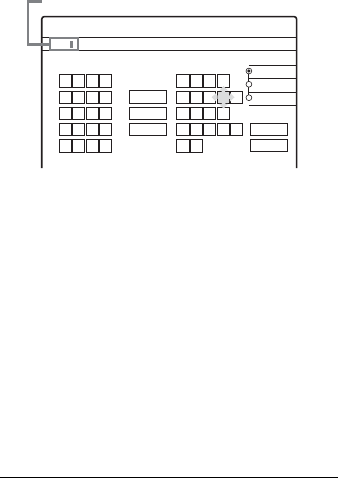
44
To enter a letter with an accent mark, select an
accent followed by the letter.
Example: Select “ ` ” and then “a” to enter “à.”
To insert a space, select “Space.”
3Repeat steps 1 and 2 to enter the
remaining characters.
To erase a character, move the cursor to the
right of the character at the input row. Select
“Back” and press ENTER.
To insert a character, move the cursor to the
right of the point where you want to insert the
character. Select the character and press
ENTER.
To erase all of the characters, select “Clear
All” and press ENTER.
4Select “Finish,” and press ENTER.
To cancel the setting, select “Cancel.”
To use the number buttons
You can also use the number buttons to enter
characters.
1In step 2 above, press the number buttons
repeatedly to select a character.
Example:
Press the number 3 button once to enter “D.”
Press the number 3 button three times to enter
“F.”
2Press SET and select the next character.
3Select “Finish” and press ENTER.
Kids
"A"
"a"
Symbol
Space
Clear All
Back
,. - 1
BA C 2
ED F 3
HG I 4
KJ L5
1
2
3
4
5
NM O 6
QP R S
UT V 8
XW Y Z
7
9
0
6
7
8
9
0
Input Title Name
Cancel
Finish
Input row
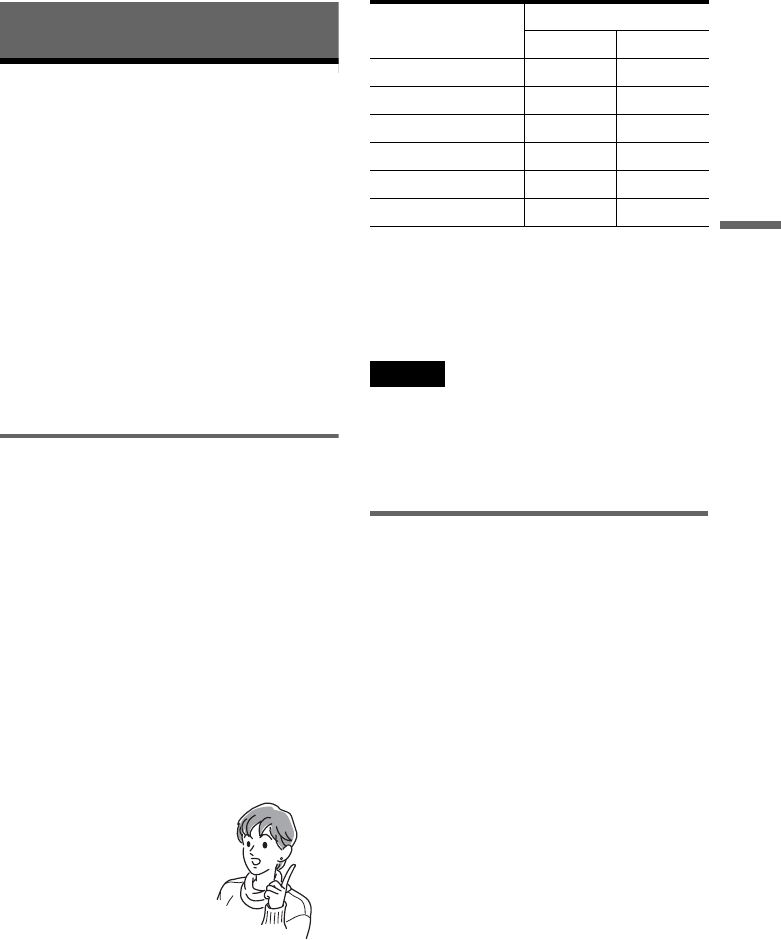
45
Recording
Recording
Before Recording
Before you start recording…
• This recorder can record on various discs. Select
the disc type according to your needs (page 8).
• Check that the disc has enough available space
for the recording (page 39). For HDD,
DVD+RWs, and DVD-RWs, you can free up
disc space by erasing titles (page 67).
• Adjust the recording picture quality and picture
size if necessary (page 51).
zHint
Timer recordings will be made regardless whether or not
the recorder is turned on. You can turn off the recorder
without affecting the recording even after recording
starts.
Recording mode
Like the SP or LP recording mode of VCRs, this
recorder has six different recording modes.
Select a recording mode according to the time and
picture quality you need. For example, if picture
quality is your top priority, select the High Quality
mode (HQ). If recording time is your priority,
Super Long Play mode (SLP) can be a possible
choice. Note that recording times in the following
table are approximate and the actual times may
differ. Note also that the maximum continuous
recording time for a single title is eight hours
(HDD), or six hours (DVD). Contents beyond this
time will not be recorded.
Press REC MODE repeatedly to switch the
recording modes.
“HQ+” recording mode
“HQ+” records pictures in higher quality than HQ
on the HDD. Set “HQ Setting” in Features Setup
to “HQ+” (page 93). Maximum recording time is
21 hours. “HQ” appears in the display.
Note
Situations below may cause slight inaccuracies with the
recording time.
– Recording a program with poor reception, or a program
or video source of low picture quality
– Recording on a disc that has already been edited
– Recording only a still picture or just sound
Recording a stereo/SAP program
The recorder can receive and record stereo/SAP
programs.
Stereo programs
When a stereo program is received, the
“STEREO” indicator lights up on the front panel
display. If there is noise in the stereo program, set
“Auto Stereo” in Audio Setup to “Off” (page 89).
The sound will be recorded in monaural but with
less noise.
SAP (Second Audio Program)
When a SAP (Second Audio Program) is received,
the “SAP” indicator lights up on the front panel
display. To record only SAP sound, set “Tuner
Audio” in Audio Setup to “SAP” (page 89).
I want to record with the
best possible picture
quality, so I’ll select HQ.
Recording mode Recording time (hour)
HDD DVD
HQ (High quality) 33 1
HSP R51 1.5
SP (Standard mode) 67 2
LP r103 3
EP r137 4
SLP (Long duration) 204 6
,continued
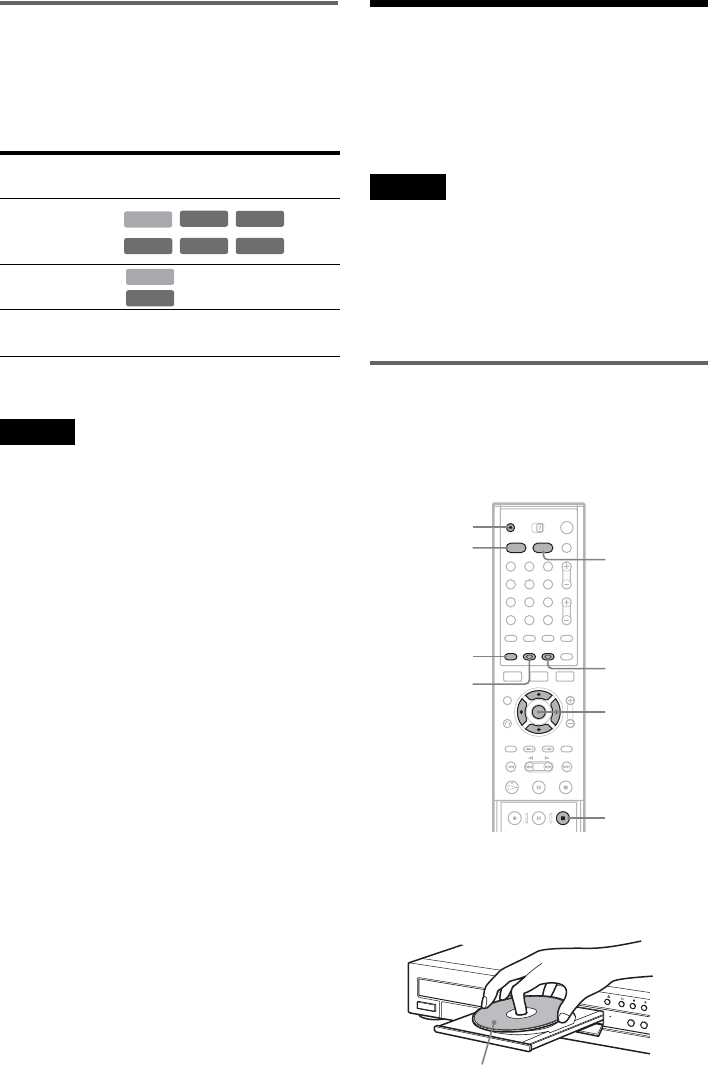
46
Unrecordable pictures
Pictures with copy protection cannot be recorded
on this recorder.
When the recorder receives a copy guard signal,
the recorder continues to record but only a blank,
gray colored screen will be recorded.
* The recorded disc can be played only on CPRM
compatible equipment.
Note
Copy-Once programs can not be dubbed (page 73).
Timer Recording (TV GUIDE/
Manual/VCR Plus+)
There are three methods to set the timer – setting
the timer using the TV Guide On Screen system,
using VCR Plus+ and setting the timer manually.
Notes
• When the recorder is connected to a cable box and you
want to record using the TV Guide On Screen system,
do the following: Turn on the cable box, connect the set
top box controller, and set “Set Top Box Control” in the
Settings setup to “On.”
• Do not operate your cable box or satellite receiver just
before or during a timer recording. This may prevent
the accurate recording of a program.
Recording using the TV Guide On
Screen system (TV GUIDE)
You can use the TV Guide On Screen system to set
the timer to record a program up to eight days in
advance.
1Press HDD or DVD.
If you select DVD, press Z OPEN/CLOSE
and place a DVD on the disc tray. Press Z
again to close the disc tray.
Copy control
signals Recordable discs
Copy-Free
Copy-Once
(Ver.1.1 with CPRM*)
Copy-Never None (a blank screen is
recorded)
+RW
-
RWVR
-
RW
Video
-
R
+R
HDD
HDD
-
RWVR
1 2 3
4 5 6
7 8 9
0
</M/m/,,
ENTER
Green
button
[TV GUIDE]
Z OPEN/
CLOSE
HDD DVD
x REC STOP
Blue button
With the recording side facing down
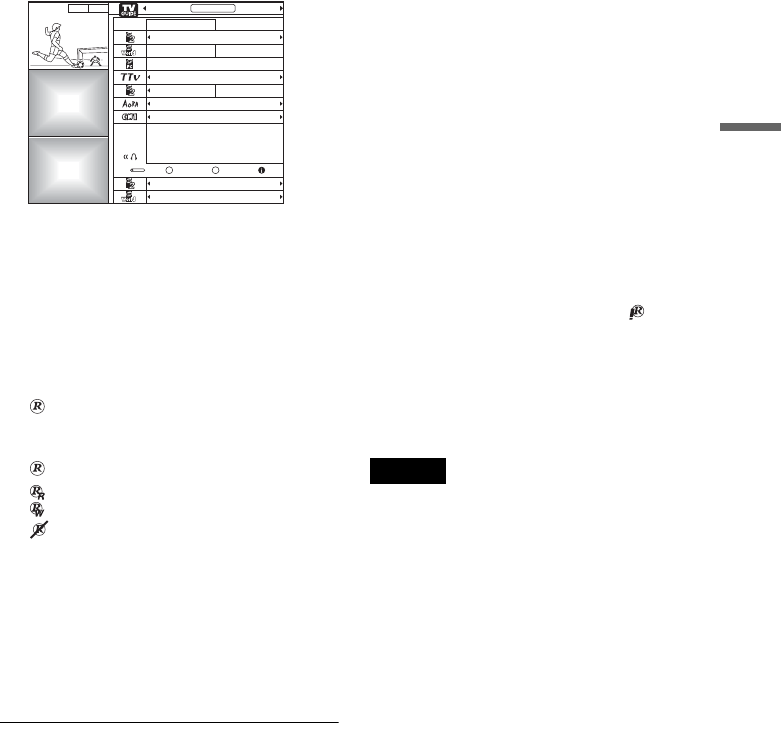
47
Recording
Wait until “LOAD” disappears from the front
panel display.
Unused DVDs are formatted automatically.
2Press [TV GUIDE].
3Press </M/m/, to select a program.
To search for a program alphabetically or by
category, select “SORT” in the Main Menu
Bar. See “Using the TV Guide On Screen
system” for more information about
navigating the TV Guide On Screen system
(page 33).
4 Press the green button.
appears next to the program. Each time you
press the blue button, the timer recording
changes as follows.
: the program is recorded once.
: the program is recorded on a regular basis.
: the program is recorded weekly.
: the timer recording is temporarily put on
hold without canceling the setting.
5Press [TV GUIDE].
The TIMER REC indicator lights up on the
front panel display and the recorder is ready to
start recording. When recording from a cable
box, be sure to turn it on.
Unlike a VCR, there is no need to turn off the
recorder before the timer recording starts.
To confirm, change, or cancel a timer
recording
See “Checking/Changing/Canceling Timer
Settings” (page 49).
To stop recording during timer recording
Open the remote’s cover and press x REC STOP.
Note that it may take a few seconds for the
recorder to stop recording.
To adjust the recording quality
See step 3 of “Checking/Changing/Canceling
Timer Settings”(page 49).
Rec Mode Adjust
If there is not enough available disc space for the
recording, the recorder automatically adjusts the
recording mode to enable the entire program to be
recorded. Set “Rec Mode Adjust” in Features
Setup to “On” (page 93).
Auto Title Erase (HDD only)
If there is not enough space for a timer recording,
the recorder automatically erases old titles
recorded on the HDD.
Set “Auto Title Erase” in Features Setup to “On”
(page 93). The oldest, played title is erased. The
protected titles are not erased.
If the timer settings overlap
If one or more timer settings overlap, appears
next to the program and the recording is
suspended. The timer recording resumes its
original status when the overlap condition no
longer exists. To change the timer settings, see
“Checking/Changing/Canceling Timer Settings”
(page 49).
Notes
• Check to see that there is enough available space for the
recording (DVD+RW/DVD-RW only) (page 67). Note
that recordings made with the TV Guide On Screen
system require one extra minute of recording time.
• The Rec Mode Adjust function only works with a timer
recording. It does not function with Quick Timer
(page 51).
• You cannot adjust the recording quality or recording
destination once the recording starts.
Promotional
Panel
Promotional
Panel
SCHEDULE
8:05
SORTLISTINGS
8:00PM
8:00 10:00 FAVORITES
8:30PM
RECORD INFO.
Doctors and Lawyers
Local News Sports
Today's News
The Urban Garden
Music Show Local News
Chemicals and Chemistry
World Soccer
TODAY
High Places
The Law and You
,continued
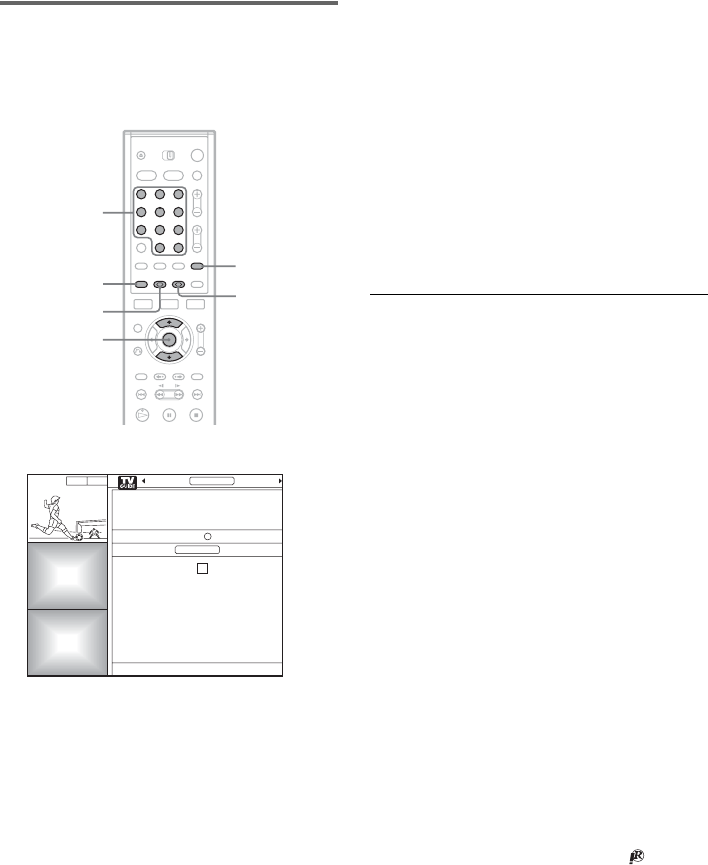
48
Setting the timer manually or using
the VCR Plus+ system (Manual/VCR
Plus+)
You can set the timer for a total of 30 programs.
1Press [TIMER].
2Press M/m to select an item.
“Date”: Press the number buttons to enter
month, day, and year.
“Start Time”/”End Time”: Press the number
buttons to enter the time. To change am/pm,
select “am” or “pm,” and press the blue
button.
“Channel”: If you are using the set top box
control, press the number buttons to enter the
channel. If not, select LINE 1, 2, or 3 using the
blue button, whichever your box is connected
to, and select the channel you want to record
on the set top box.
“Quality”: Press the blue button to change the
recording mode.
“Destination”: Press the blue button to switch
between HDD and DVD.
“PlusCode”: Press the number buttons. To
correct the number, press M/m and enter the
number again.
3Press ENTER.
To make another timer setting, select
“RECORD” and repeat from step 3.
4Press [TV GUIDE].
The TIMER REC indicator lights up on the
front panel display and the recorder is ready to
start recording. When recording from a cable
box or satellite tuner, be sure to turn it on.
Unlike a VCR, there is no need to turn off the
recorder before the timer recording starts.
To confirm, change, or cancel a timer
recording
See “Checking/Changing/Canceling Timer
Settings” (page 49).
To stop recording during timer recording
Open the remote’s cover and press x REC STOP.
Note that it may take a few seconds for the
recorder to stop recording.
Rec Mode Adjust
If there is not enough available disc space for the
recording, the recorder automatically adjusts the
recording mode to enable the entire program to be
recorded. Set “Rec Mode Adjust” in Features
Setup to “On” (page 93).
Auto Title Erase (HDD only)
If there is not enough space for a timer recording,
the recorder automatically erases old titles
recorded on the HDD.
Set “Auto Title Erase” in Features Setup to “On”
(page 93). The oldest, played title is erased. The
protected titles are not erased.
If the timer settings overlap
If one or more timer settings overlap, appears
next to the program and the recording is
suspended. The timer recording resumes its
original status when the overlap condition no
longer exists. To change the timer settings, see
“Checking/Changing/Canceling Timer Settings”
(page 49).
1 2 3
4 5 6
7 8 9
0
M/m, ENTER
[TV GUIDE]
Number
buttons, SET
Green
button
[TIMER]
Blue button
Promotional
Panel
Promotional
Panel
8:05
SCHEDULE
FAVORITES
Date:
Start Time:
End Time:
Channel:
Quality:
Destination:
PlusCode:
7 / 7 / 04
0 : 00 pm
0 : 00 pm
30
EP
HDD
=========
RECORD
CANCEL
MESSAGES LISTINGS

49
Recording
Notes
• Check to see that there is enough available space for the
recording (DVD+RW/DVD-RW only) (page 67).
• To record a cable or satellite program without using
cable box/satellite box control, turn on the cable box or
satellite receiver and select the program you want to
record. Leave the cable box or satellite receiver turned
on until the recorder finishes recording.
• The Rec Mode Adjust function only works with a timer
recording. It does not function with Quick Timer
(page 50).
• You cannot adjust the recording quality or recording
destination once the recording starts.
Checking/Changing/
Canceling Timer Settings
You can check, change or cancel timer settings
using the SCHEDULE list, even while a recording
is in progress.
1With the TV Guide On Screen system
turned off, press SCHEDULE.
The SCHEDULE list appears.
2Press M/m to select the program you want
to change, then press ENTER.
3Press M/m to select the item you want to
adjust.
“Start early by”: Press the number buttons to
start the recording by up to 99 minutes in
advance.
“End late by”: Press the number buttons to
extend the recording by up to 99 minutes.
“Quality”: Press the blue button to change the
recording mode.
“Destination”: Press the blue button to switch
between HDD and DVD.
4Press [TV GUIDE].
1 2 3
4 5 6
7 8 9
0
</M/m/,,
ENTER
Blue
button
[TV GUIDE]
Number
buttons
EXIT
SCHEDULE
Green button
Promotional
Panel
Promotional
Panel
8:05
SCHEDULE
FAVORITES
Start early by:
End late by:
Quality:
Destination:
00 minutes
00 minutes
EP
HDD
RECORD
CANCEL
Enter the number of minutes that the show
should begin early and end late. Press the OK
key when all the information is correct. Press
the Green key to cancel.
MESSAGES LISTINGS
,continued
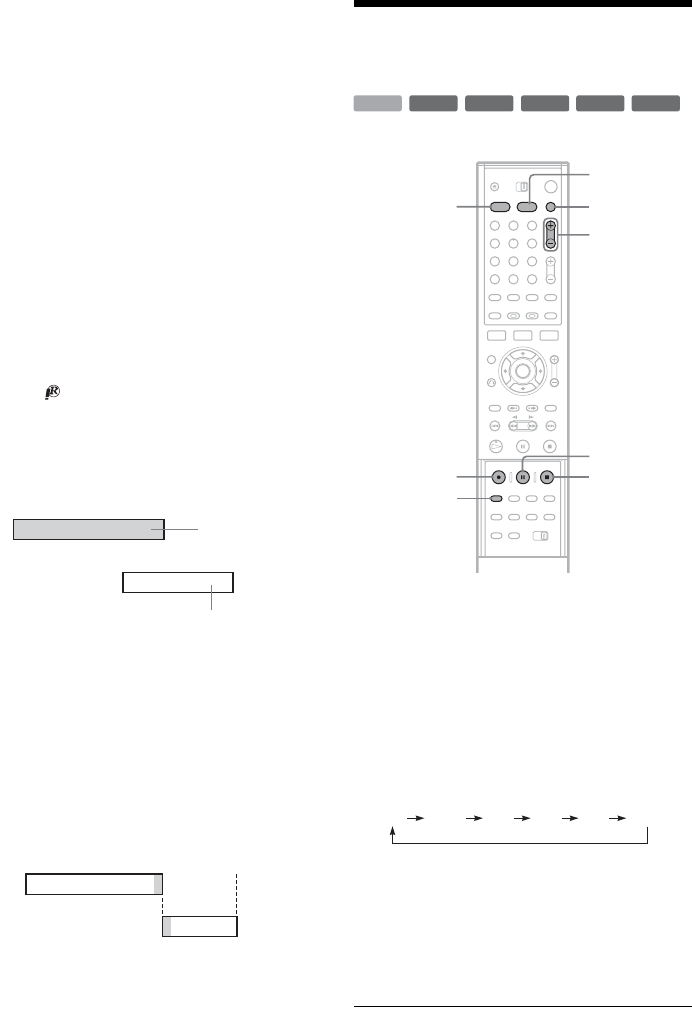
50
To change the recording frequency
Press SCHEDULE and select the program you
want to change. Then press the green button
repeatedly to change the recording frequency.
Programs set to be recorded “Daily” will only be
recorded from Monday through Friday.
To cancel the timer setting
Press SCHEDULE and select the program you
want to cancel. Then press the blue button.
To turn off the SCHEDULE list
Press EXIT.
If two or more timer settings overlap
The timer recording set last has priority over the
other settings and is recorded. All other
overlapped settings are suspended, even if the
setting only partially overlaps the setting with
priority. appears next to programs that are
suspended.
Example: You set the timer in order of A, and then
B.
Note that if you modify setting A (for instance, if
you extend the recording time), then setting A
becomes the last timer recording you set and will
have priority over setting B.
If the end and start time of two timer settings
are the same
The end of program A or the beginning of program
B will be cut.
Recording Without the
Timer
1Press HDD or DVD to select a media.
When you selected DVD, insert a recordable
DVD.
2Press CH +/– to select the channel or input
source you want to record.
3Press REC MODE repeatedly to select the
recording mode.
Each time you press the button, the display
changes on the TV screen as follows:
For more details about the recording mode,
see page 45.
4Press z REC.
Recording starts.
Recording continues until you stop the
recording or the disc is full.
7:00
A
9:00 11:00
B
will be suspended
will be recorded
7:00
A
B
9:00 10:00
+RW +R
-
RWVR
-
RW
Video
-
R
HDD
1 2 3
4 5 6
7 8 9
0
z REC
REC MODE
x REC
STOP
X REC
PAUSE
CH +/–
TV/VIDEO
DVD
HDD
x REC
STOP
HQ SP LP EPHSP SLP
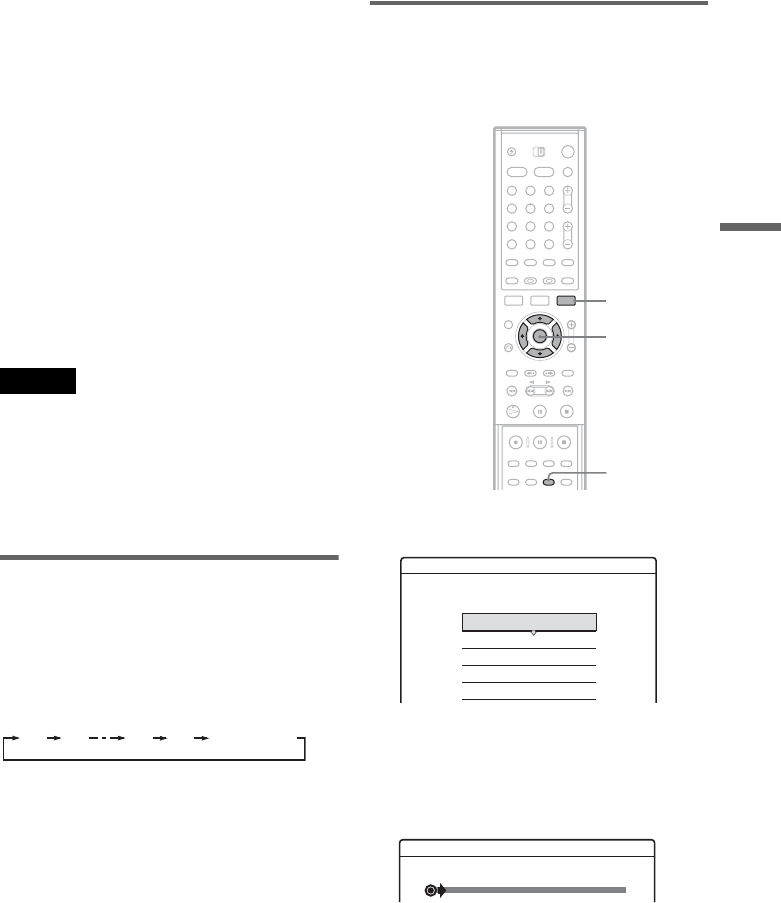
51
Recording
To stop recording
Press x REC STOP located beneath the remote
control cover. Note that it may take a few seconds
for recording to stop.
To pause recording
Press X REC PAUSE located beneath the remote
control cover. To restart recording, press the
button again.
To watch another TV program while recording
Set your TV to the TV input using the TV/VIDEO
button.
zHint
If you do not want to watch TV while recording, you can
turn off the TV. When using a cable box, make sure to
leave it on.
Notes
• After pressing z REC, it may take a short while to start
recording.
• You cannot change the recording mode while
recording or during recording pause.
• If there is a power failure, the program you are
recording may be erased.
• You cannot watch a TV program while recording
another TV program.
Using the Quick Timer function
You can set the recorder to record in 30 minute
increments.
Press z REC repeatedly to set the duration.
Each press advances the time in 30 minute
increments. The maximum duration is six hours.
The time counter decreases minute by minute to
0:00, then the recorder stops recording (power
does not turn off). Even if you turn off the recorder
during recording, the recorder continues to record
until the time counter runs out.
To cancel the Quick Timer
Press z REC repeatedly until the counter appears
in the front panel display. The recorder returns to
normal recording mode.
Adjusting the recording picture
quality and size
You can adjust the recording picture quality and
picture size.
1Before recording starts, press TOOLS and
select “Rec Settings.” Then press ENTER.
2Select the item you want to adjust, and
press ENTER.
The adjustment display appears.
Example: Rec NR
“Rec Mode”: Selects the recording mode for
the desired recording time and picture quality.
For more information, see “Recording mode”
(page 45).
0:30 1:00 5:30 6:00
(normal
recording)
1 2 3
4 5 6
7 8 9
0
DISPLAY
</M/m/,,
ENTER
TOOLS
Rec. Settings
Select the item you want to change.
Rec Mode :
HDD Rec. Picture Size :
DVD Rec. Picture Size :
Rec NR :
Rec Video Equalizer
SP
4 : 3
4 : 3
Off
Off 1 2 3
Rec NR
,continued
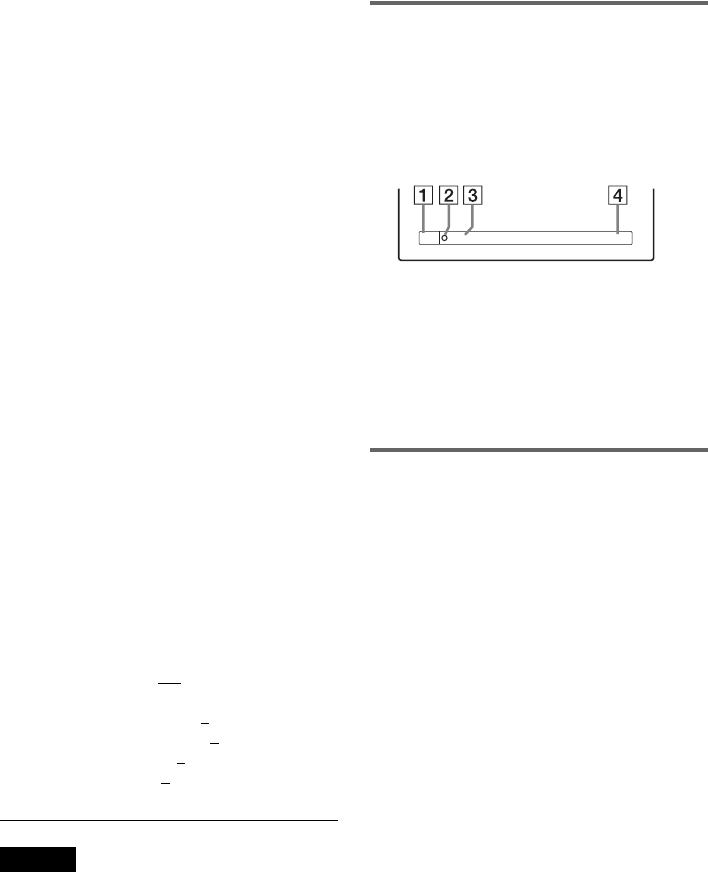
52
“HDD Rec. Picture Size”/“DVD Rec. Picture
Size”: Sets the picture size of the program to
be recorded.
• 4:3 (default): Sets the picture size to 4:3.
• 16:9: Sets the picture size to 16:9 (wide
mode).
• Auto (HDD only): Automatically selects the
actual picture size.
“DVD Rec. Picture Size” works with DVD-
Rs and DVD-RWs (Video mode) when the
recording mode is set to HQ, HSP, or SP. For
all other recording modes, the screen size is
fixed at “4:3.”
For DVD-RWs (VR mode), the actual picture
size is recorded regardless of the setting. For
example, if a 16:9 size picture is received, the
disc records the picture as 16:9 even if “Rec
Screen Size” is set to “4:3.”
For DVD+RWs/DVD+Rs, the screen size is
fixed at “4:3.”
“Rec NR” (noise reduction): Reduces noise
contained in the video signal.
“Rec Video Equalizer”: Adjusts the picture in
greater detail.
Press M/m to select the item you want to
adjust, then press ENTER.
• Contrast: Changes the contrast.
• Brightness: Changes the overall brightness.
• Color: Makes the colors deeper or lighter.
• Hue: changes the color balance.
3Adjust the setting using </M/m/,, and
press ENTER.
The default setting is underlined.
“Rec NR”: (weak) Off 1 ~ 3 (strong)
“Rec Video Equalizer”:
• Contrast: (weak) –3 ~ 0 ~ 3 (strong)
• Brightness: (dark) –3 ~ 0 ~ 3 (bright)
• Color: (light) –3 ~ 0 ~ 3 (deep)
• Hue: (red) –3 ~ 0 ~ 3 (green)
Repeat steps 2 and 3 to adjust any other items.
Notes
• If one program contains two picture sizes, the selected
size is recorded. However, if the 16:9 signal cannot be
recorded as 16:9, it is recorded as 4:3.
• When playing a 16:9 size picture recorded as 4:3, the
image is fixed to 4:3 letter box regardless of the setting
in “TV Type” of Video Setup (page 87).
• Remnants of images may appear on your screen when
using “Rec NR.”
• You cannot use these settings for video signals from
the DV IN jack and COMPONENT VIDEO IN jacks.
Checking the disc status while
recording
You can check the recording information such as
recording time or disc type.
Press DISPLAY twice during recording.
The recording information appears.
ADisc type/format
BRecording status
CRecording mode
DRecording time
Press DISPLAY to turn off the display.
Creating chapters in a title
The recorder will automatically divide a recording
(a title) into chapters by inserting chapter marks at
6 or 15 minute intervals during recording. Select
the interval, “6Min” (default) or “15Min” in
“Auto Chapter” of Features Setup (page 91).
zHint
You can create chapters manually when playing DVD-
RWs (VR mode). For details, see page 68.
1:23:45SP
DVD-RW
VIDEO
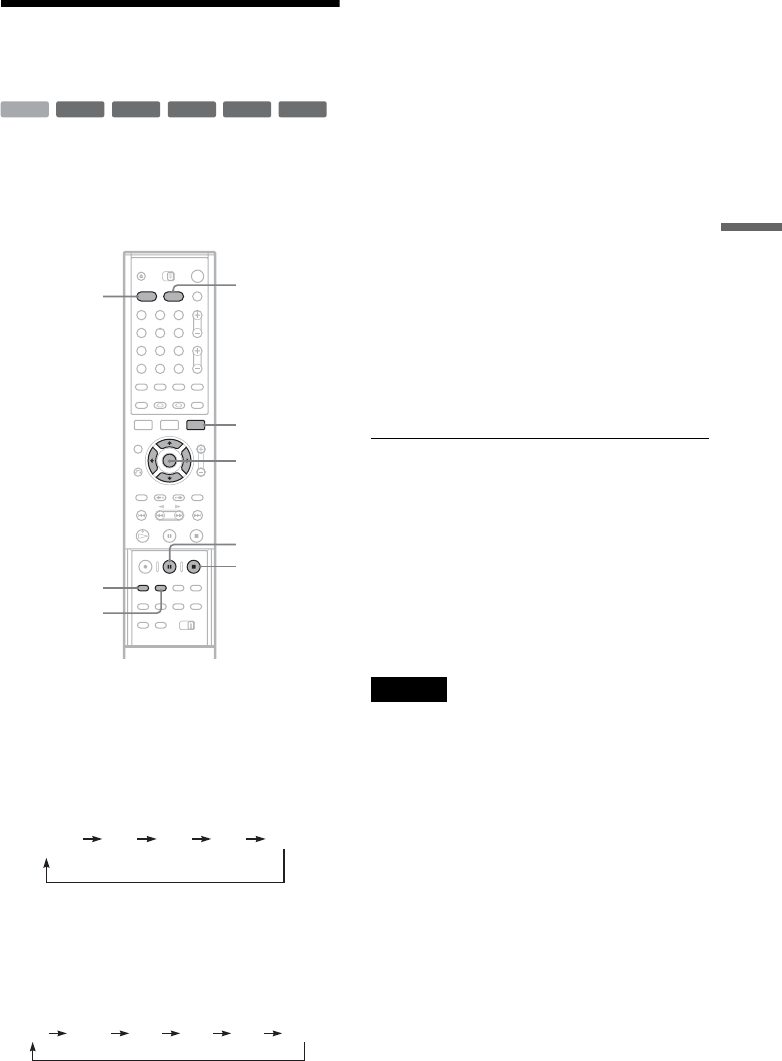
53
Recording
Recording From a VCR or
Similar Device
You can record from a connected VCR or similar
device. To connect a VCR or similar device, see
“Connecting a VCR or Similar Device” (page 29).
Use the DV IN jack on the front panel if the
equipment has a DV output jack (i.LINK jack).
1Press HDD or DVD.
If you select DVD, insert a recordable DVD.
2Press INPUT SELECT to select an input
source according to the connection you
made.
The front panel display changes as follows:
* Does not appear when “Set Top Box Control” is
set to “On.”
3Press REC MODE repeatedly to select the
recording mode.
The recording mode changes as follows:
4Press TOOLS and select “Line Audio
Input.” Then press ENTER.
“Main/Sub”: Records two different sound
tracks when recording to the HDD or to a
DVD-RW (VR mode).
“Stereo” (default): Records stereo sound only.
Select this when recording to discs other than
the HDD or DVD-RWs (VR mode).
5Press X REC PAUSE to set this recorder to
record pause.
6Insert the source tape into the connected
equipment and set to playback pause.
7At the same time, press X REC PAUSE on
this recorder and the pause or play button
on the connected equipment.
Recording starts.
To stop recording, press x REC STOP on this
recorder.
If you connect a digital video camera with a DV
IN jack
See “DV/Digital8 Dubbing (DV t HDD/DVD)”
(page 77) for an explanation of how to record from
the DV IN jack.
zHint
You can adjust the settings for the recording picture
before recording. See “Adjusting the recording picture
quality and size” (page 51).
Notes
• When recording a video game image, the screen may
not be clear.
• Any program that contains a Copy-Never copy guard
signal cannot be recorded. The recorder continues to
record, but a blank screen will be recorded.
+RW +R
-
RWVR
-
RW
Video
-
R
HDD
1 2 3
4 5 6
7 8 9
0
TOOLS
M/m, ENTER
X REC
PAUSE
x REC
STOP
REC MODE
INPUT
SELECT
DVD
HDD
*
L2L1 L3 DV
Channel
number
HQ SP LP EPHSP SLP
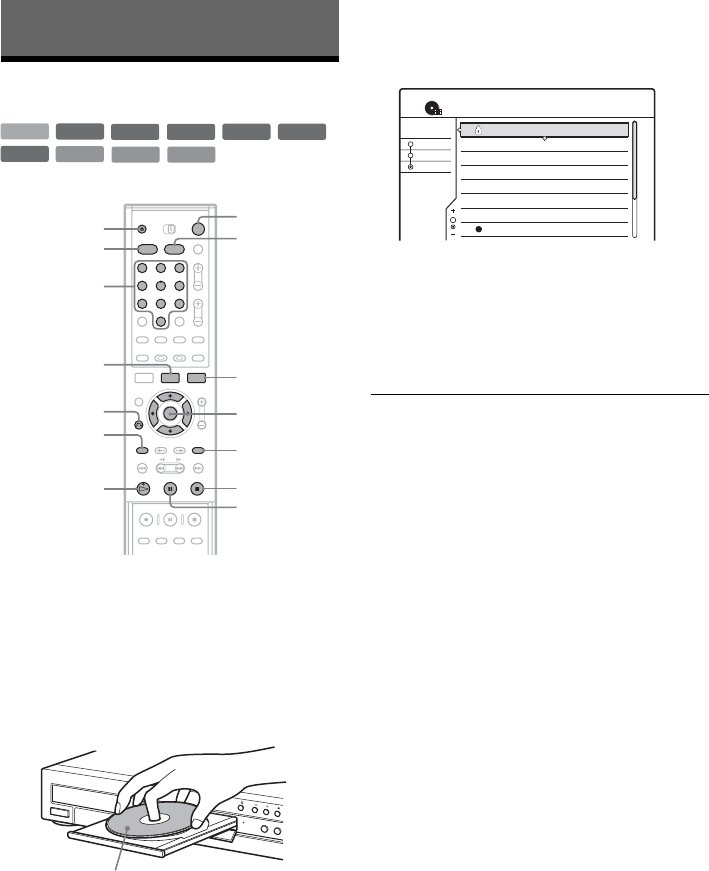
54
Playback
Playing
1Press HDD or DVD.
• If you select DVD, press Z OPEN/CLOSE
and place a DVD or CD on the disc tray.
Then press the button again to close the disc
tray.
• If you insert a DVD VIDEO, VIDEO CD,
CD, or DATA CD, press H. Playback
starts.
2Press TITLE LIST.
For details about the Title List, see “Using the
Title List” (page 37).
Example: DVD-RW (VR mode)
3Select the title, and press ENTER.
The sub-menu appears.
4Select “Play,” and press ENTER.
Playback starts from the selected title on the
disc.
To use the DVD’s Menu
When you play a DVD VIDEO, or a finalized
DVD+RW, DVD-RW (Video mode), DVD+R, or
DVD-R, you can display the disc’s menu by
pressing TOP MENU or MENU.
To play VIDEO CDs with PBC functions
PBC (Playback Control) allows you to play
VIDEO CDs interactively using the menu on your
TV screen.
When you start playing a VIDEO CD with PBC
functions, the menu appears.
Select an item using the number buttons and press
ENTER. Then follow the instructions in the menu
(press H PLAY when “Press SELECT” appears).
The PBC function of Super VCDs does not work
with this recorder. Super VCDs are played in
continuous play mode only.
To stop playback
Press x STOP.
To resume playback from the point where you
stopped the disc (Resume Play)
When you press H PLAY again after you stop
the disc, the recorder resumes playback from the
point where you pressed x STOP.
To start from the beginning, press TOOLS, select
“Play Beginning” and press ENTER. Playback
starts from the beginning of the title/track/scene.
+R
DVD
VCD CD
DATA CD
-
RWVR
-
RW
Video
+RW
-
R
HDD
1 2 3
4 5 6
7 8 9
0
TITLE LIST
</M/m/,,
ENTER
MENU
H PLAY
X PAUSE
Z OPEN/
CLOSE
Number
buttons
TOP MENU
TOOLS
x STOP
"/1
O RETURN
HDD DVD
With the playback side facing down
1 2ch 1:00PM - 2:00PM
2 5ch 8:00PM - 9:00PM
3 12ch 9:00AM - 9:30AM
4 3ch 8:00PM - 8:30PM
5 25ch 8:00PM - 8:30PM
6 L2 9:00PM - 9:30PM
7 8ch 9:00PM - 9:30PM
8 125ch 10:00AM - 10:30AM
9/15
9/17
9/25
9/25
10/15
10/19
10/26
10/28
Wed
Fri
Sat
Sat
Fri
Tue
Tue
Thu
Sort
1.5/4.7GB
My Movies
TITLE LIST
ORIGINAL
Date
Title
Number

55
Playback
The point where you stopped playing is cleared
when:
– you open the disc tray (except for HDD).
– you play another title (except for HDD).
– you switch the Title List menu to Original or
Playlist (DVD-RW in VR mode only).
– you edit the title after stopping playback.
– you change the settings on the recorder.
– you turn off the recorder (VIDEO CD/CD/
DATA CD only).
– you make a recording (except for HDD/DVD-
RWs in VR mode).
To play restricted DVDs (Parental Control)
If you play a restricted DVD, the message “Do
you want temporarily change parental control to
*?” appears on your TV screen.
1Select “OK” and press ENTER.
The display for entering your password
appears.
2Enter your four digit password using the
number buttons.
3Press ENTER to select “OK.”
The recorder starts playback.
To register or change the password, see “Parental
Control (DVD VIDEO only)” (page 92).
To lock the disc tray (Child Lock)
You can lock the disc tray to prevent children from
ejecting the disc.
When the recorder is in standby mode, press
O RETURN, ENTER, and then {/1 on the
remote.
“LOCKED” appears in the front panel display.
The Z OPEN/CLOSE button does not work while
the Child Lock is set.
To unlock the disc tray, press O RETURN,
ENTER, and then {/1 on the remote again when
the recorder is in standby mode.
zHints
• You can also use the H PLAY button in step 3
(page 54) to start playback.
• Even if a timer recording starts during playback,
neither the recording nor playback will stop. See
page 60.
• Even if you select “Factory Setup” in Options Setup
(page 94), the Child Lock remains set.
,continued
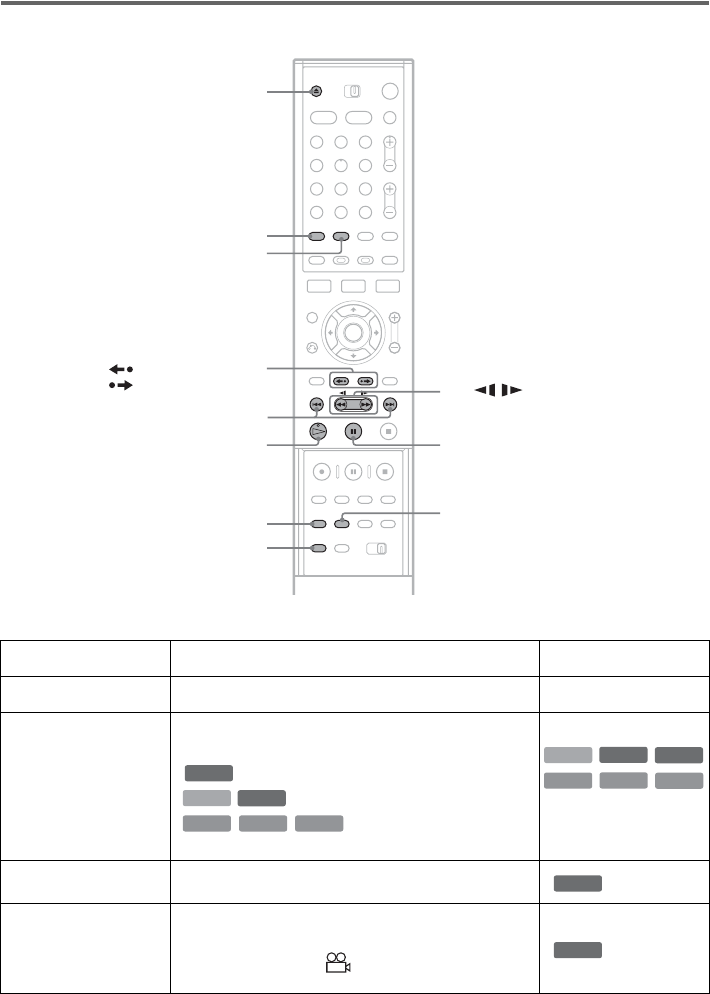
56
Playback options
Buttons Operations Discs
Z OPEN/CLOSE Stops play and opens the disc tray. All discs
AUDIO Selects one of the audio tracks recorded on the disc
when pressed repeatedly.
Selects the language.
Selects the main or sub sound.
Selects stereo or monaural
audio tracks.
SUBTITLE Selects a subtitle language when pressed repeatedly.
ANGLE Selects an angle when pressed repeatedly.
If various angles (multi-angles) for a scene are
recorded on the disc, “ ” appears in the front panel
display.
1 2 3
4 5 6
7 8 9
0
Z OPEN/CLOSE
X PAUSE
AUDIO
m/M
./> PREV/NEXT
INSTANT REPLAY/
INSTANT ADVANCE
ANGLE
SUBTITLE
SUR
H PLAY
PROGRESSIVE
DVD
-
RWVR
HDD
CDVCD
DATA CD
-
RWVR
DVD
VCD CD
DATA CD
HDD
DVD
DVD
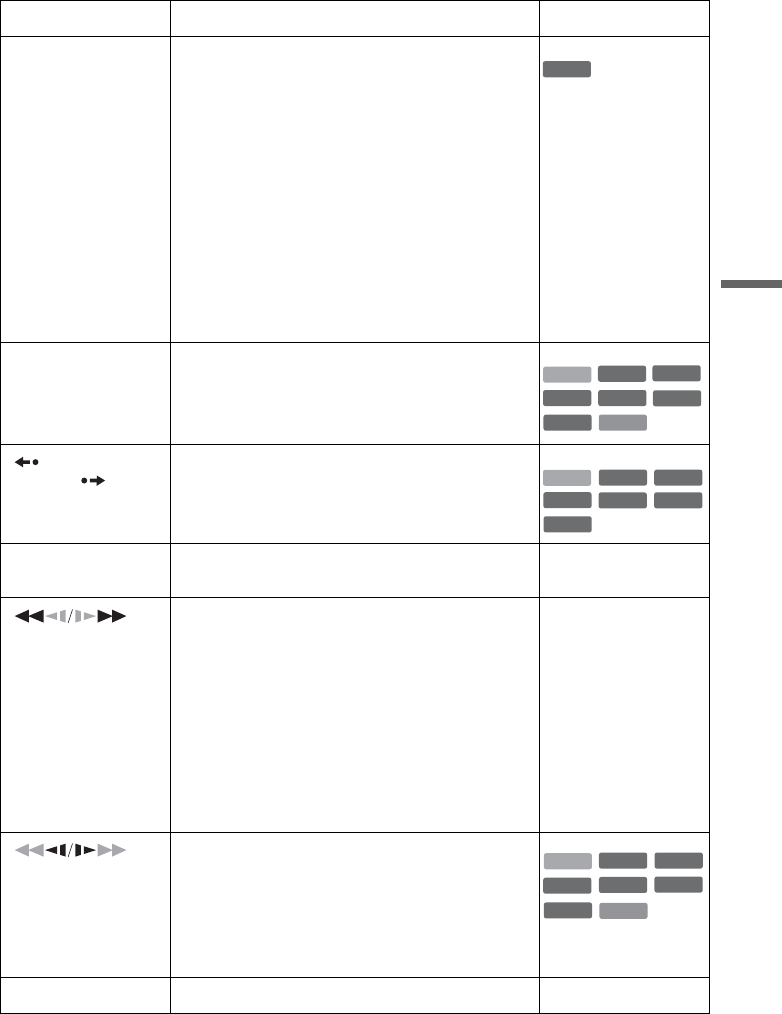
57
Playback
To resume normal playback, press H PLAY.
SUR (surround) Selects one of the TVS effects when pressed
repeatedly.
TVS* (TV Virtual Surround) lets you enjoy virtual
surround sound effects created from the front left and
right speakers. The selected setting is displayed in the
front panel display for a few seconds.
“TVS OFF”: No surround effect
“TVS DYNAMIC”: Creates one set of virtual rear
speakers.
“TVS WIDE”: Creates five sets of virtual rear
speakers.
“TVS NIGHT”: Creates five sets of virtual rear
speakers. Effective at low volume.
“TVS STANDARD”: Creates three sets of virtual rear
speakers. Effective when you use two separate front
speakers.
* TVS was developed
by Sony to produce
home surround sound
with just a stereo TV.
This only works with
multichannel Dolby
Digital soundtracks.
PROGRESSIVE Switches the type of video output signal to interlace or
progressive format (page 18).
INSTANT
REPLAY/
INSTANT
ADVANCE
Replays the scene/briefly fast forwards the scene.
. PREV/
> NEXT Goes to the beginning of the previous/next title/
chapter/scene/track. All discs
(fast reverse/fast
forward)
Fast reverses/fast forwards the disc when pressed
during playback.
Search speed changes as follows:
fast reverse fast forward
FR1 T t FF1
FR2 T T t t FF2
FR3* T T T t t t FF3*
When you press and hold the button, fast forward/fast
reverse continues at the selected speed until you
release the button.
All discs
* FR3 and FF3 are only
available for the HDD
and DVDs.
(slow, freeze frame) Plays in slow motion when pressed for more than one
second in pause mode.
Plays one frame at a time when pressed briefly in
pause mode.
* Playback direction
only
X PAUSE Pauses playback. All discs
Buttons Operations Discs
DVD
VCD
+RW
+R
-
RWVR
-
RW
Video
DVD
-
R
HDD
+RW
-
RWVR
-
RW
Video
+R
DVD
-
R
HDD
VCD
HDD
*
+RW
+R
-
RWVR
-
RW
Video
DVD
-
R
,continued
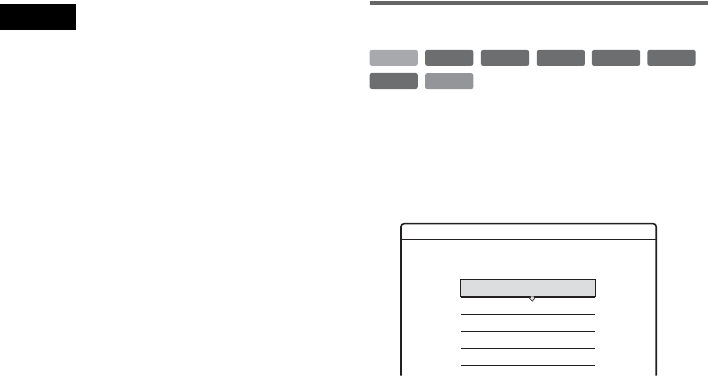
58
Notes
• To enjoy the TVS function, set “Digital Out” to “On”
and “Dolby Digital” to “D-PCM” in Audio Setup.
• When the playback signal does not contain a signal for
the rear speakers, the surround effects will be difficult
to hear.
• When you select one of the surround modes, turn off
the surround settings of the connected TV or amplifier
(receiver).
• Make sure that your listening position is between and
at an equal distance from your speakers, and that the
speakers are located in similar surroundings.
• The TVS function cannot be used with discs recorded
on this recorder. Angles and subtitles also cannot be
changed.
Notes on playing DTS sound tracks on a CD
• When playing DTS-encoded CDs, excessive noise will
be heard from the analog stereo jacks. To avoid
possible damage to the audio system, the consumer
should take proper precautions when the analog stereo
jacks of the recorder are connected to an amplification
system. To enjoy DTS Digital Surround™ playback, an
external 5.1-channel decoder system must be
connected to the digital jack of the recorder.
• Set the sound to “Stereo” using the AUDIO button
when you play DTS sound tracks on a CD (page 56).
Notes on playing DVDs with a DTS sound track
DTS audio signals are output only through the DIGITAL
OUT (COAXIAL or OPTICAL) jack.
When you play a DVD with DTS sound tracks, set
“DTS” to “On” in Audio Setup (page 90).
Adjusting the picture quality
1Press TOOLS during playback.
The TOOLS menu appears.
2Select “Video Settings,” and press
ENTER.
3Select an item, and press ENTER.
The adjustment display appears.
“Y NR” (luminance noise reduction):
Reduces noise contained in the luminance
element of the video signal.
“C NR” (chroma noise reduction): Reduces
noise contained in the color element of the
video signal.
“BNR” (block noise reduction): Reduces
“block noise” or mosaic like patterns in the
picture.
“DVE” (digital video enhancer): Sharpens the
outlines of the images.
“PB Video Equalizer” (Playback video
equalizer): Adjusts the picture in greater
detail.
Select an item and press ENTER.
• Contrast: changes the contrast.
• Brightness: changes the overall brightness.
• Color: makes the colors deeper or lighter.
• Hue: changes the color balance.
+RW +R
DVD
VCD
-
RWVR
-
RW
Video
-
R
HDD
Video Settings
Select the item you want to change.
Y NR :
C NR :
BNR :
DVE :
PB Video Equalizer
2
2
2
Off
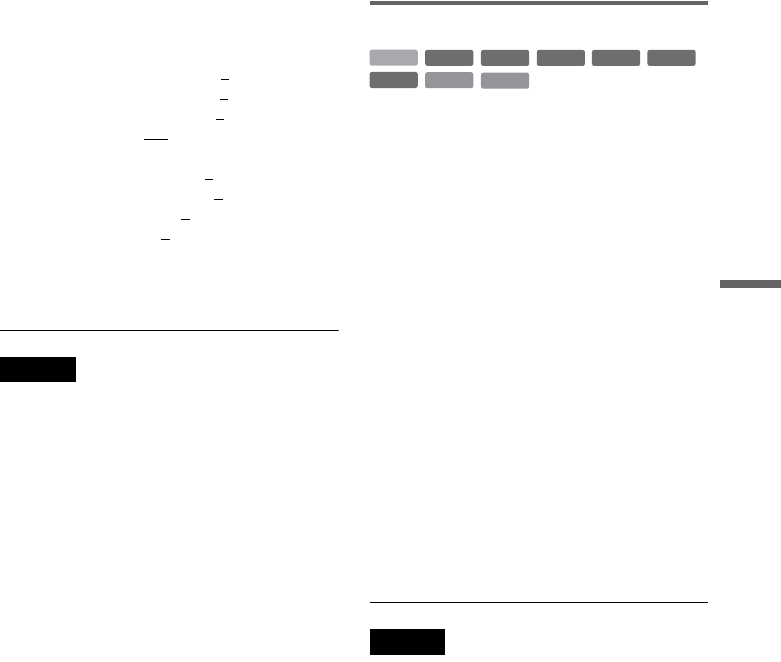
59
Playback
4Press </, to adjust the setting, and
press ENTER.
The default settings are underlined.
“Y NR”: (weak) Off 1 2 3 (strong)
“C NR”: (weak) Off 1 2 3 (strong)
“BNR”: (weak) Off 1 2 3 (strong)
“DVE”*: (weak) Off 1 2 3 (strong)
“PB Video Equalizer”:
• Contrast: (weak) –3 ~ 0 ~ 3 (strong)
• Brightness: (dark) –3 ~ 0 ~ 3 (bright)
• Color: (light) –3 ~ 0 ~ 3 (deep)
• Hue: (red) –3 ~ 0 ~ 3 (green)
Repeat steps 3 and 4 to adjust any other items.
* “1” softens the outlines of the images. “2”
enhances the outlines and “3” enhances them more
than “2.”
Notes
• If the outlines of the images on your screen become
blurred, set “BNR” to “Off.”
• Depending on the disc or the scene being played, the
above BNR, Y NR, or C NR effects may be hard to
discern. And, these functions may not work with some
screen sizes.
• When playing a disc recorded in SLP recording mode,
the BNR setting may have little effect.
• When using the DVE function, noise found in the disc
may become more apparent. In this case, it is
recommended that you use the BNR function with the
DVE function. If the condition still does not improve,
set the DVE level to “1” or “Off.”
Adjusting the sound quality
1Press TOOLS during playback.
The TOOLS menu appears.
2Select “Audio Settings,” and press
ENTER.
3Select an item, and press ENTER.
“Surround (TVS)” (DVD VIDEO only):
Selects one of the surround modes. For more
information, see “Playback options”
(page 56).
“Audio Filter” (all discs): Selects the digital
filter to reduce noise above 22.05 kHz (Fs* is
44.1 kHz), 24 kHz (Fs is 48 kHz), or 48 kHz
(Fs is above 96 kHz).
• Sharp (default): Provides a wide frequency
range and spatial feeling.
• Slow: Provides smooth and warm sound.
* Sampling frequency of audio source. This
function only adjusts the output signals from the
LINE OUT (AUDIO L/R) 1/2 jacks.
4Press </M/m/, to select the option,
and press ENTER.
Note
There may be little effect by changing the Audio Filter
depending on the disc or playback environment.
+RW +R
DVD
VCD CD
-
RWVR
-
RW
Video
-
R
HDD
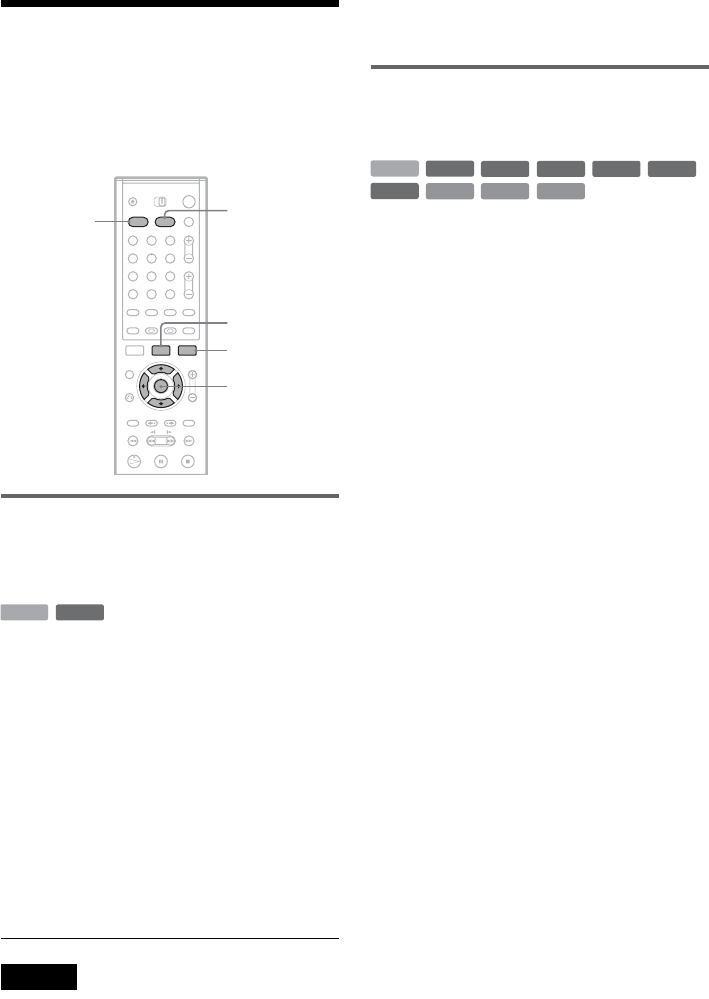
60
Chasing Playback/
Simultaneous Rec and Play
You can view the beginning of a program while it
is being recorded. You can also play a title or
previously recorded program while recording.
Playing from the beginning of the
program you are recording
(Chasing Playback)
“Chasing Playback” allows you to view the
recorded part of a program while the recording is
being made. You do not need to wait until the
recording finishes.
1Press TOOLS while recording.
The TOOLS menu appears.
2Select “Chasing Playback,” and press
ENTER.
Playback starts from the beginning of the
program you are recording.
When you fast forward to the point that you
are recording, Chasing Playback returns to
normal playback.
Notes
• For DVD-RWs (VR mode), this function does not
work when recording:
– on a 1x-speed DVD-RW.
– in the HQ or HSP recording mode.
• The DVD’s picture on your TV screen freezes for a few
seconds when you fast forward/fast reverse or instant
replay/advance the recording.
Playing a previous recording while
making another (Simultaneous Rec
and Play)
“Simultaneous Rec and Play” allows you to view
a previously recorded program while recording
programs. Playback continues even if a timer
recording starts. Use this function as follows:
• While recording to the HDD:
Play another title on the HDD.
Play a previously recorded program on a DVD
by pressing DVD.
• While recording to a DVD:
Play a previously recorded program on the HDD
by pressing HDD.
• While recording to a DVD-RW (VR mode)*1:
Play another title on the same DVD-RW (VR
mode) disc.*2
*1Simultaneous Rec and Play function does not work
when you record:
– on a 1x-speed DVD-RW.
– in the HQ or HSP recording mode.
*2Picture noise may appear depending upon the
condition of the recording, or when playing a title
recorded in the HQ or HSP recording mode.
You can also play a DVD VIDEO, VIDEO CD,
Super VCD, CD, or DATA CD while recording on
the HDD.
Example: Play another title on the HDD while
recording to the HDD.
1While recording, press TITLE LIST to
display the HDD Title List.
2Select the title you want to play, and press
ENTER.
3Select “Play” from the sub-menu, and press
ENTER.
Playback starts from the selected title.
Example: Play a DVD while recording to the
HDD.
1While recording, press DVD and insert the
DVD into the recorder.
2Press TITLE LIST to display the DVD Title
List.
TOOLS
M/m,
ENTER
TITLE LIST
DVD
HDD
1 2 3
4 5 6
7 8 9
0
-
RWVR
HDD
+R
DVD
-
RWVR
-
RW
Video
+RW
-
R
HDD
VCD CD
DATA CD
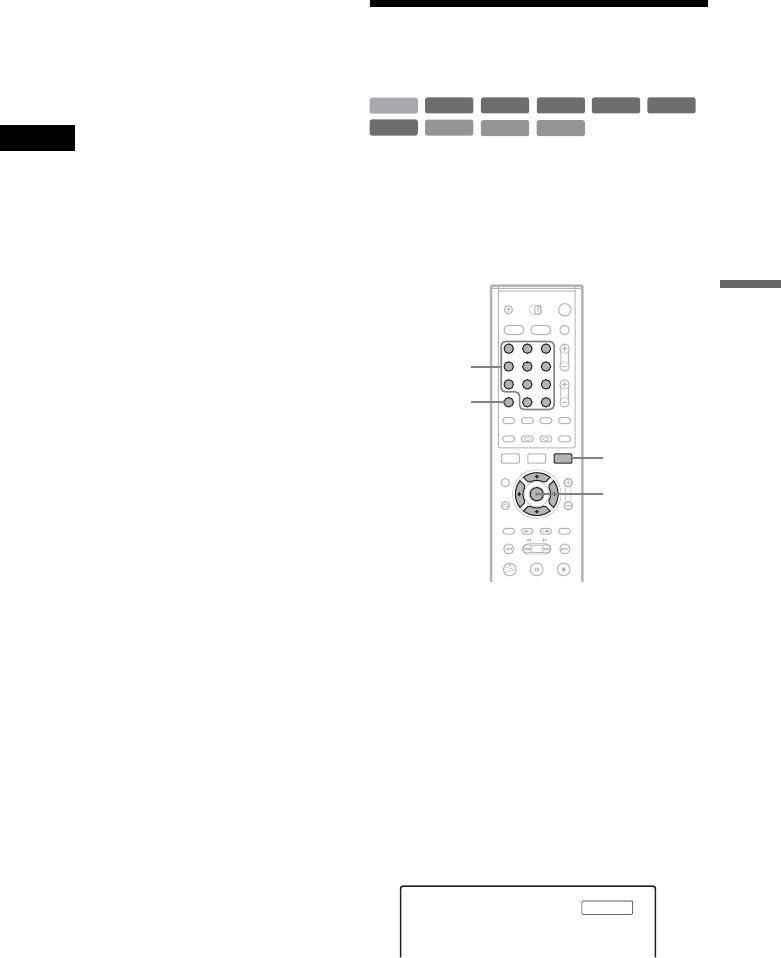
61
Playback
3Select the title you want to play, and press
ENTER.
4Select “Play” from the sub-menu, and press
ENTER.
Playback starts from the selected title.
Note
The DVD’s playback picture on your TV screen freezes
for a few seconds when you fast forward/fast reverse or
instant replay/advance during Simultaneous Rec and
Play.
Searching for a Title/
Chapter/Track, etc.
You can search a disc by title, chapter, scene or
track. As titles and tracks are assigned individual
numbers on the disc, select the title or track by
entering its number. You can also search for a
scene using the time code.
1Press TOOLS during playback.
The TOOLS menu appears.
2Select a search method, and press ENTER.
“Title Search” (for DVDs)
“Chapter Search” (for HDD/DVDs)
“Track Search” (for CDs/DATA CDs)
“Search” (for VIDEO CDs)
“Album Search” (for DATA CDs)
“Time Search” (for HDD/DVDs): Searches
for a starting point by entering the time code.
The display for entering the number appears.
Example: Title Search
The number in parentheses indicates the total
number of titles, tracks, etc.
+RW +R
DVD
VCD CD
DATA CD
-
RWVR
-
RW
Video
-
R
HDD
1 2 3
4 5 6
7 8 9
0
TOOLS
M/m,
ENTER
Number
buttons, SET
CLEAR
Title : -- (21)
,continued
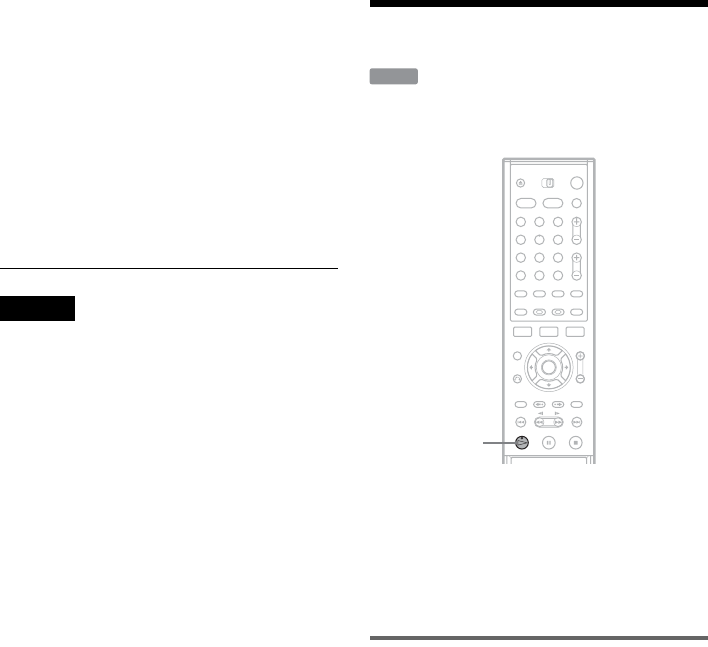
62
3Press the number buttons to select the
number of the title, chapter, track, time
code, etc., you want.
For example: Time Search
To find a scene at 2 hours, 10 minutes, and 20
seconds, enter “21020.”
If you make a mistake, press CLEAR to
cancel the number, then select another
number.
4Press SET.
The recorder starts playback from the selected
number.
Note
“Title Search” is not applicable to the HDD.
Playing MP3 Audio Tracks
You can play MP3 audio tracks on DATA CDs
(CD-ROMs/CD-Rs/CD-RWs).
1Insert a DATA CD on the disc tray.
2Press H PLAY.
Playback starts from the first MP3 audio track
on the disc. Note that the playback order may
be different from the edited order. See
“Playback order of MP3 audio tracks.”
About MP3 audio tracks
MP3 is audio compression technology that
satisfies certain ISO/MPEG regulations.
You can play back DATA CDs (CD-ROMs/CD-
Rs/CD-RWs) recorded in MP3 (MPEG1 Audio
Layer 3) format. However, the discs must be
recorded according to ISO9660 Level 1, Level 2
or Joliet format for the recorder to recognize the
tracks. You can also play discs recorded in Multi
Session.
See the instructions supplied with the CD-R/CD-
RW drives and the recording software (not
supplied) for details on the recording format.
Note on Multi Session discs
If MP3 audio tracks are recorded in the first
session, the recorder will also play MP3 audio
tracks in other sessions. If audio tracks in Music
CD format are recorded in the first session, only
the first session will be played back.
DATA CD
H PLAY
1 2 3
4 5 6
7 8 9
0
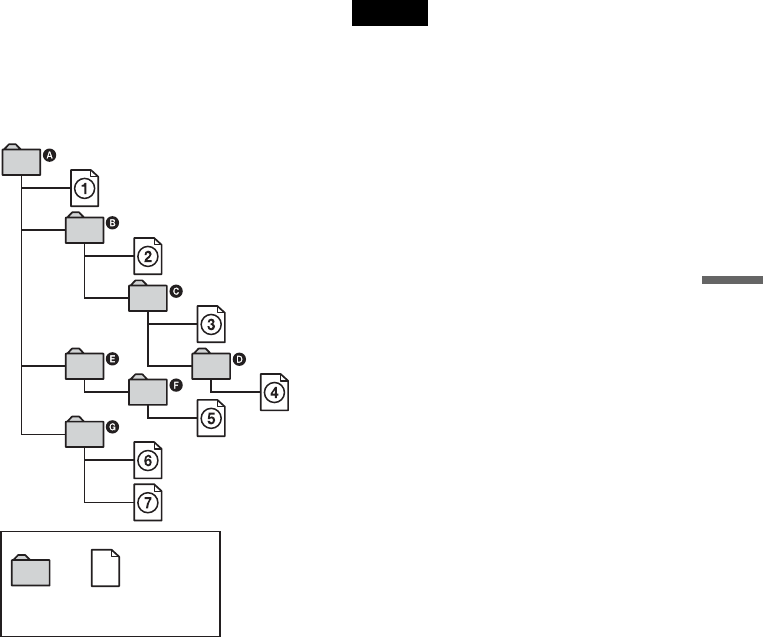
63
Playback
Playback order of MP3 audio tracks
Albums containing MP3 audio tracks play in the
following order.
A t B t C t D t F t G. Albums that
do not contain tracks (such as album E) are
skipped.
When you insert a DATA CD and press
H PLAY, the numbered tracks are played
sequentially, from 1 through 7. Any sub-
albums/tracks contained within a currently
selected album take priority over the next album in
the same tree. (Example: C contains D so 4 is
played before 5.)
zHints
• You can view the disc information while playing MP3
audio tracks (page 42).
• If you add numbers (01, 02, 03, etc.) to the front of the
track names when you store the tracks in a disc, the
tracks will be played in that order.
• Since a disc with many trees takes longer to start
playback, it is recommended that you create albums
with no more than two trees.
Notes
• Depending on the software you use to create the DATA
CD, the playback order may differ from the above
illustration.
• Proceeding to the next or another album may take some
time.
• The recorder may not be able to play some DATA CDs
created in the Packet Write format.
• The recorder will play any data with the extension
“.MP3,” even if they are not in MP3 format. Playing
this data may generate a loud noise which could
damage your speaker system.
• The recorder does not conform to audio tracks in
MP3PRO format.
• The playback order above may not be applicable if
there are more than a total of 999 albums and tracks in
the DATA CD.
• The recorder can recognize up to 499 albums (the
recorder will count just albums, including albums that
do not contain MP3 audio tracks). The recorder will not
play any albums beyond the first 499 albums. Of the
first 499 albums, the recorder will play no more than a
combined total of 999 albums and tracks.
• The recorder can play MP3 audio tracks recorded in the
following sampling frequencies: 32 kHz, 44.1 kHz,
48 kHz.
• ID3 tags cannot be displayed.
• Only alphabet and numbers can be used for album or
track names. Anything else is displayed as an asterisk.
ROOT
Tree 1 Tree 2 Tree 3 Tree 4 Tree 5
Album MP3 audio track
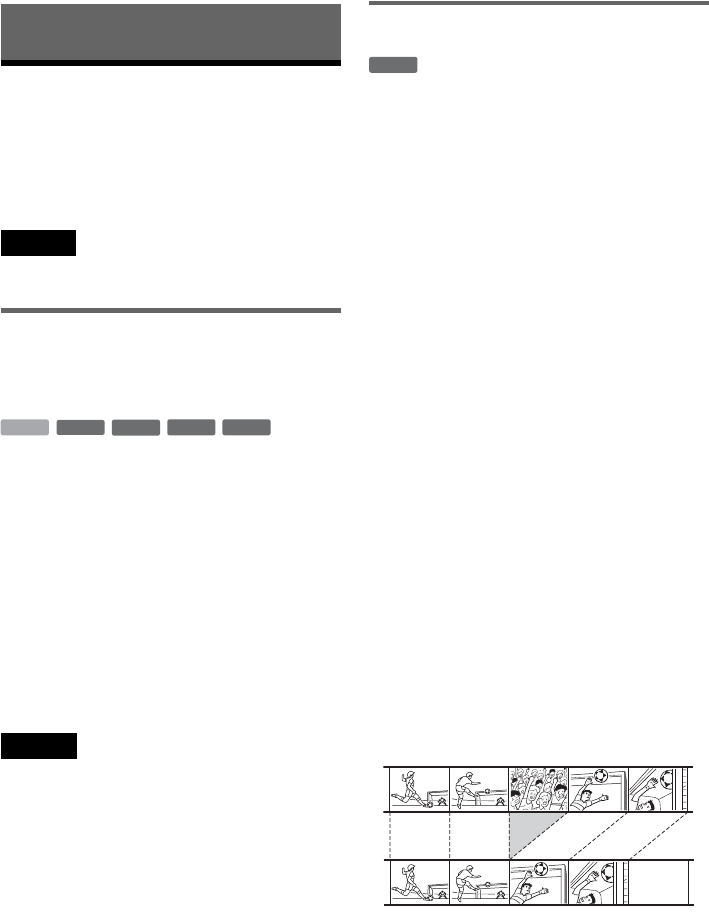
64
Editing
Before Editing
This recorder offers various edit options for
various disc types. Before you edit, check the disc
type in the front panel display, and select the
option available for your disc (page 8).
Note
You may lose the edited contents if you remove the disc
or a timer recording starts while editing.
Edit options for the HDD and
DVD+RWs/DVD-RWs (Video mode)/
DVD+Rs/DVD-Rs
You can perform simple edits. Since Video mode
titles are actual recordings on the disc, you cannot
undo any edits you make. The edit functions
available for Video mode titles are:
– Setting protection against erasure (page 65).
– Labeling a title (page 65).
– Erasing a title (page 65).
– Erasing multiple titles (page 66).
– Erasing a section of a title (A-B Erase) (HDD
and DVD+RWs only) (page 66).
– Erasing titles to open up disc space (Disc Map)
(DVD-RWs in Video mode and DVD+RWs
only) (page 67).
Notes
• Once the DVD is finalized, you cannot edit or record on
the disc (except for DVD+RWs and DVD-RWs (VR
mode)).
• You cannot create a Playlist (see below).
• If a message appears and indicates that the disc’s
control information is full, erase unnecessary titles.
Edit options for DVD-RWs (VR mode)
You can enjoy advanced edit functions. First you
have two options for a DVD-RW (VR mode):
editing either the original recording (called the
“original”), or the playback information created
from the original (called a “Playlist”). Since each
is different in nature and offers different merits,
read the following and select the one that better
suits your needs.
To edit original titles
Edits made to the original titles are final. If you
plan to retain an unaltered original recording,
create and edit a Playlist (see below). The edit
functions available for original titles are:
– Labeling a title (page 65).
– Setting protection against erasure (page 65).
– Erasing a title (page 65).
– Erasing multiple titles (page 66).
– Erasing a section of a title (A-B Erase) (page 66).
To create and edit Playlist titles
A Playlist is a group of Playlist titles created from
the original title for editing purposes. When you
create a Playlist, only the control information
necessary for playback, such as the playback
order, is stored on the disc. Since the original titles
are left unaltered, Playlist titles can be re-edited.
Example: You have recorded the final few
matches of a soccer tournament on a DVD-RW
(VR mode). You want to create a digest with the
goal scenes and other highlights, but you also want
to keep the original recording.
In this case, you can compile highlight scenes as a
Playlist title. You can even rearrange the scene
order within the Playlist title (“Creating and
Editing a Playlist” on page 68).
-
RW
Video
+
RW
-
R
+R
HDD
-
RWVR
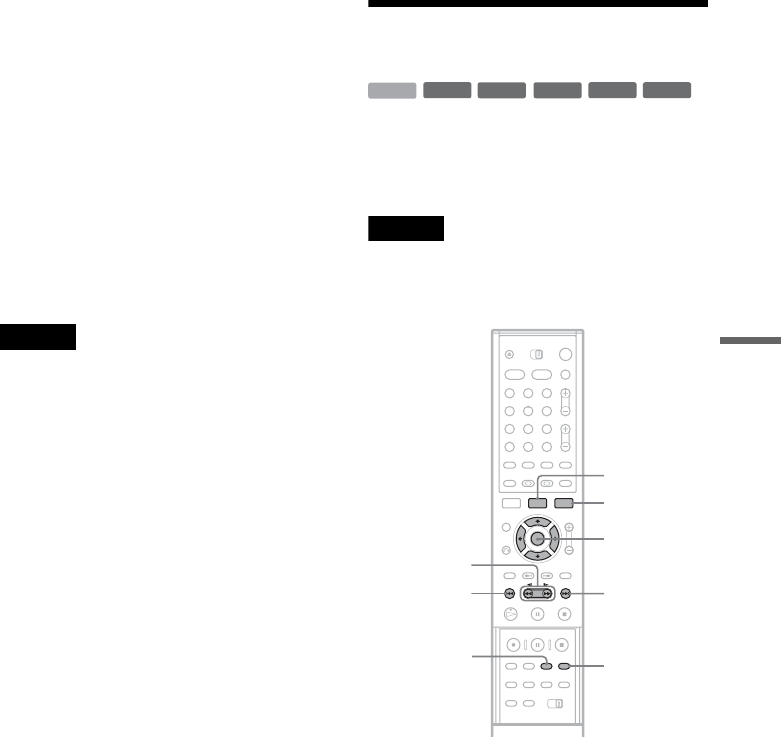
65
Editing
The advanced edit functions available for Playlist
titles are:
– Labeling a title (page 65).
– Erasing a title (page 65).
– Erasing multiple titles (page 66).
– Erasing a section of a title (A-B Erase) (page 66).
– Rearranging the title order (page 70).
– Dividing a title into multiple titles (page 70).
– Combining multiple titles into one title
(page 71).
zHint
You can display the disc’s Playlist titles in the Title List
(Playlist), or the original titles in the Title List (Original).
To switch the two Title Lists, press TOOLS while a Title
List is displayed, and select “Original” or “Playlist.”
Notes
• The Playlist title calls up data from the original titles for
playback. When an original title is used for a Playlist
title, the original title cannot be erased.
• You cannot protect Playlist titles.
• If a message appears and indicates that the disc’s
control information is full, erase unnecessary titles.
Editing a Title
This section explains the basic edit functions. Note
that editing is irreversible. To edit a DVD-RW
(VR mode) without changing the original
recordings, create a Playlist title (page 68).
Note
When editing a DVD+R, DVD-R, or DVD-RW (Video
mode), finish all editing before finalizing the disc. You
cannot edit a finalized disc.
1Press TITLE LIST.
When editing a DVD-RW in VR mode, press
TOOLS and select “Original” or “Playlist”
from the TOOLS menu to switch the Title
Lists, if necessary.
2Select a title, and press ENTER.
The sub-menu appears.
3Select an option, and press ENTER.
You can make the following edits to the title.
“Erase”: Erases the selected title. Select “OK”
when asked for confirmation. When the title is
protected, the display asks for confirmation.
To erase, select “Change,” and when the
Protection display appears, select “Off.”
-
RWVR
-
RW
Video
+RW
-
R
+R
HDD
1 2 3
4 5 6
7 8 9
0
</M/m/,,
ENTER
TOOLS
TITLE LIST
CHAPTER
ERASE
CHAPTER
MARK
m/M
.>
,continued
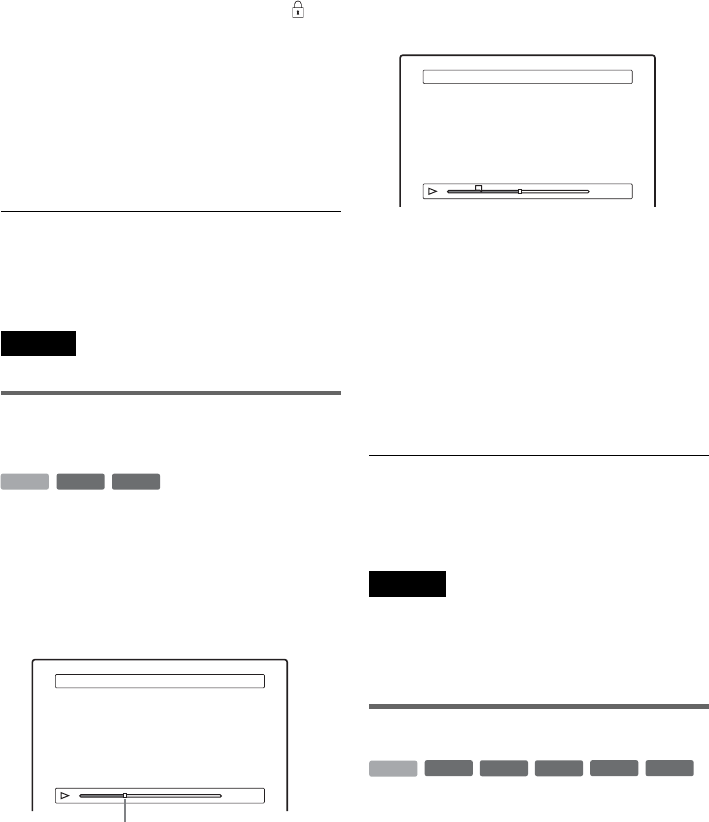
66
“Protect Title”: Protects the title. Select “On”
when the Protection display appears. “ ”
appears next to the protected title. To cancel
the protection, select “Off.”
“Title Name”: Allows you to enter or re-enter
a title name (page 43).
“Set Thumbnail”: Changes the title’s
thumbnail picture that appears in the Title List
(page 38).
“A-B Erase”: Erases a section of the title (see
below).
zHints
• You can erase multiple titles at one time (page 66), or
erase all of the titles on the disc at once (page 40).
• You can label or re-label DVDs (page 40).
Note
You cannot protect Playlist titles.
Erasing a section of a title
(A-B Erase)
You can select a section (scene) in a title and erase
it. Note that erasing scenes in a title cannot be
undone.
1After step 2 of “Editing a Title,” select
“A-B Erase” and press ENTER.
The display for setting point A appears.
• When the title is protected, the display asks
for confirmation. To continue, select
“Change,” and when the protection display
appears, select “Off.”
2Select point A by pressing m/M, and
press ENTER.
The display for setting point B appears.
3Select point B by pressing m/M, and
press ENTER.
The display asks for confirmation. To reset
either point A or B, select “Change A” or
“Change B,” and go to step 2 or 3.
4Select “OK,” and press ENTER.
The scene is erased, and the display asks
whether to erase another scene. To continue,
select “Yes,” and repeat from step 2. To finish,
select “No.”
zHint
A chapter mark is inserted after the scene was erased. The
chapter mark divides the title into separate chapters on
either side of the mark.
Notes
• Images or sound may be momentarily interrupted at the
point where you erase a section of a title.
• Sections shorter than five seconds may not be erased.
• For DVD+RWs, the erased section may be slightly
different from the points you selected.
Erasing multiple titles (Erase Titles)
You can select and erase two or more titles at one
time using the TOOLS menu.
1Press TITLE LIST to turn on the Title List
menu, and press TOOLS.
The TOOLS menu appears.
2Select “Erase Titles,” and press ENTER.
The display for selecting titles to be erased
appears.
-
RWVR
+RW
HDD
A-B Erase (Set point A)
A 0:12:34
B : :
– – – – –
2 5ch 8:00PM - 9:00PM
Playback point
A-B Erase (Set point B)
A 0:12:34
B 0:23:45
A
2 5ch 8:00PM - 9:00PM
-
RWVR
-
RW
Video
+RW
-
R
+R
HDD
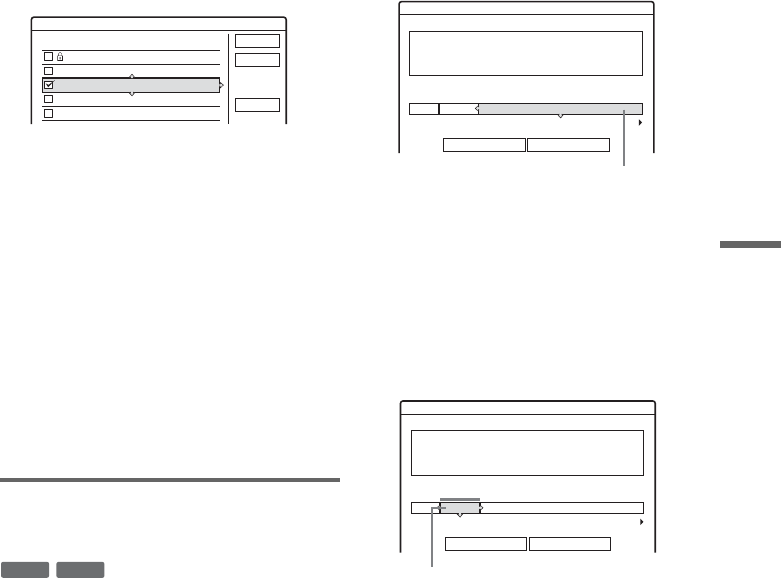
67
Editing
3Select a title, and press ENTER.
A check mark appears in the check box next to
the selected title. To clear the check mark,
press ENTER again. To clear all of check
marks, select “Reset All.”
• When the title is protected, the display asks
for confirmation. To continue, select
“Change,” and when the protection display
appears, select “Off.” To cancel, select
“Close.”
4Repeat step 3 to select all of the titles you
want to erase.
5When you finish selecting titles, select
“OK,” and press ENTER.
The list of the titles to be erased appears for
confirmation. To change the selection, select
“Change,” and repeat from step 3.
6Select “OK,” and press ENTER.
The titles are erased.
Erasing titles to open up disc space
(Disc Map)
When recording on a DVD+RW or DVD-RW
(Video mode), the recorder searches for the largest
open space and records there. Before you start,
check the disc status by using Disc Map, and erase
titles to create a space large enough for the
recording.
1Insert a disc and press TITLE LIST.
2Press TOOLS and select “Disc Map,” and
press ENTER.
The Disc Map appears. To check the open
space, select the space by pressing </,.
• When b or B appears on either side of the
screen, you can scroll sideways by pressing
</,.
3Select a title by pressing </,, and
press ENTER.
The display for selecting titles to be erased
appears. To cancel the selection, press
ENTER again.
• When the title is protected, the display asks
for confirmation. To continue, select
“Change,” and when the protection display
appears, select “Off.” To cancel, select
“Close.”
4Repeat step 3 when erasing more titles.
5Select “Erase,” and press ENTER.
The display asks for confirmation. To change
the selection, select “Change.”
6Select “OK,” and press ENTER.
The selected titles are erased, freeing up disc
space.
Erase Titles
Select the titles to erase. OK
Cancel
Reset All
1 2ch 1:00PM - 2:00PM
2 5ch 8:00PM - 9:00PM
3 12ch 9:00AM - 9:30AM
4 3ch 8:00PM - 8:30PM
5 25ch 8:00PM - 8:30PM
9/15
9/17
9/25
9/25
10/15
-
RW
Video
+RW
Disc Map
Empty Title
Erase Cancel
2.3GB
HQ: 0H30M
LP : 1H30M
HSP: 0H45M
EP: 2H00M
SP: 1H00M
SLP: 3H00M
Selected open space
Disc Map
Erase Cancel
2 5ch 8:00PM - 9:00PM
Fri 9/17 8:00PM( 1H00M) SP 0.6GB
Selected title
,continued
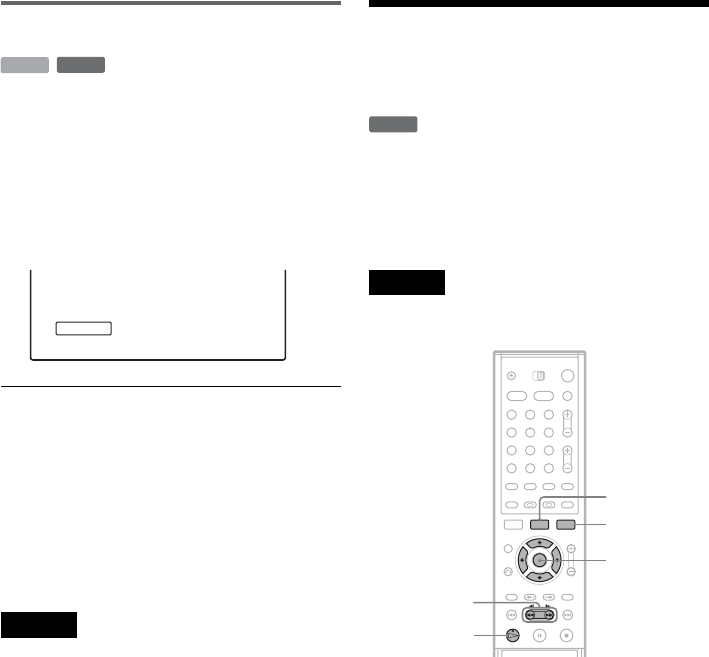
68
Creating chapters manually
You can manually insert a chapter mark at any
point you like during playback or recording.
Press CHAPTER MARK at the point where you
want to divide the title into chapters.
Each time you press the button, “Marking...”
appears on the screen and the scenes to the left and
right of the mark become separate chapters.
To erase chapter marks
You can combine two chapters by erasing the
chapter mark during playback.
Press ./> to search for a chapter number, and
while displaying the chapter containing the
chapter mark you want to erase, press CHAPTER
ERASE.
The current chapter combines with the previous
chapter.
Notes
• If a message appears and indicates that no more chapter
marks can be added, you may not be able to record or
edit.
• When dubbing, any chapter marks you enter will be
erased.
Creating and Editing a
Playlist
Playlist edit allows you to edit or re-edit without
changing the actual recordings. A Playlist title can
contain up to 50 scenes.
For details, see “Edit options for DVD-RWs (VR
mode)” (page 64).
Note
Once you create a Playlist title from original titles, you
will be unable to erase or edit the original titles.
1Press TITLE LIST to turn on the Title List
menu, and press TOOLS.
The TOOLS menu appears.
2Select “Create Playlist,” and press ENTER.
The display for selecting titles appears.
-
RWVR
HDD
Marking...
-
RWVR
1 2 3
4 5 6
7 8 9
0
</M/m/,,
ENTER
TOOLS
H PLAY
TITLE LIST
m/M
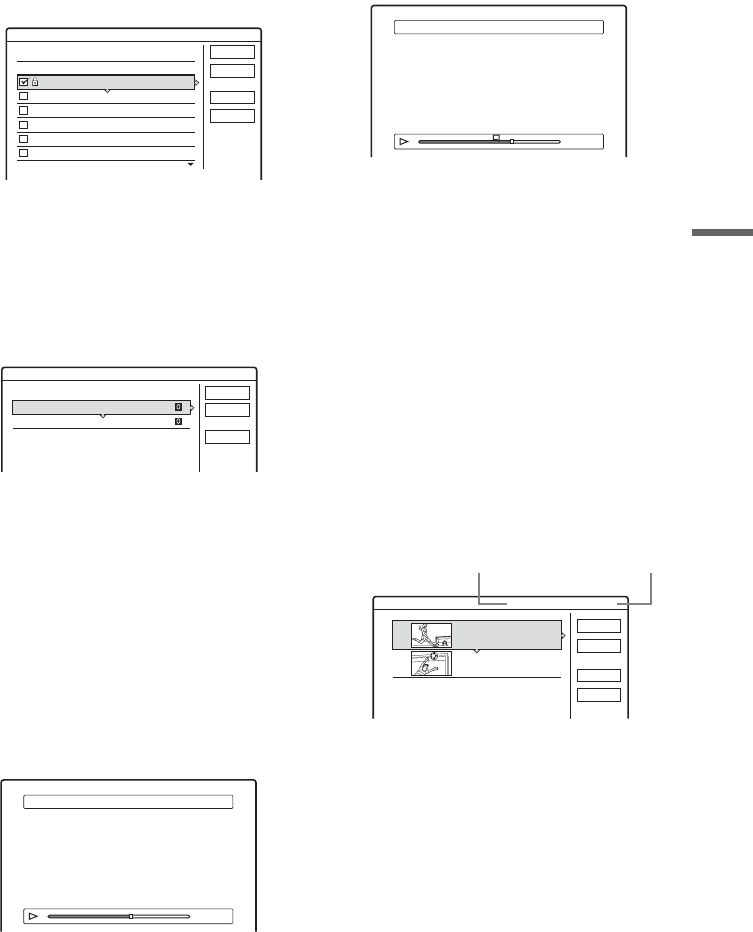
69
Editing
3Select the title you want to include in the
Playlist title, and press ENTER.
A check mark appears in the check box next to
the selected title. To clear the check mark,
press ENTER again. To select all of the titles,
select “Select All.”
4Repeat step 3 to add more titles.
To go to the next page of titles, press m. To
clear all of the check marks, select “Reset
All.”
5Select “OK,” and press ENTER.
The list of selected titles appears. To add
another title, select “Add Title.”
6Select one of the titles, and press ENTER.
The sub-menu appears.
“Capture”: Adds a section of the title to the
Playlist title as one scene.
“Capture All”: Adds the entire title to the
Playlist title as one scene. After capturing the
title, select “Scene List” and go to step 12.
“Check Scenes”: Allows you to check the
captured scene.
7Select “Capture,” and press ENTER.
The display for setting the start point (IN)
appears. The title starts to play in the
background.
8Select the IN point by pressing m/M,
and press ENTER.
The display for setting the end point (OUT)
appears, and the title continues to play in the
background.
9Select the OUT point by pressing m/M,
and press ENTER.
The display asks for confirmation. To reset the
IN or OUT point, select “Change IN” or
“Change OUT” and repeat step 8 or 9. To view
the selected scene, select “Preview.”
10Select “OK,” and ENTER.
The selected section is captured as a scene,
and the display asks whether you want to
continue. To continue, select “More,” and
repeat the steps above. To capture a scene
from another title, select “New Title.”
11When you finish capturing scenes, select
“No more” and press ENTER.
The Scene List menu appears with all of the
selected scenes.
12Select the scene you want to edit, and
press ENTER.
The sub-menu appears.
“Move”: Changes the scene order.
“Erase”: Erases the scene. The selection is
canceled.
“Preview”: Displays thumbnail pictures of the
scenes.
“Change IN”: Allows you to change the IN
point, and repeat from step 8.
Create Playlist
Select the titles you want to capture. OK
Cancel
Select All
Reset All
Original
1 2ch 1:00PM - 2:00PM
2 5ch 8:00PM - 9:00PM
3 12ch 9:00AM - 9:30AM
4 3ch 8:00PM - 8:30PM
5 25ch 8:00PM - 8:30PM
6 L2 9:00PM - 9:30PM
9/15
9/17
9/25
9/25
10/15
10/19
Create Playlist - Selected Titles
Select a title to start capturing.
Cancel
Add Title
1 2ch 1:00PM - 2:00PM
2 5ch 8:00PM - 9:00PM
9/15
9/17
Scene List
Capture (Set IN point) 2 5ch 8:00PM - 9:00PM
OUT
-
:
- -
:
- -
IN
0:10:26
Capture (Set OUT point)
IN
2 5ch 8:00PM - 9:00PM
OUT
0:23:45
IN
0:10:26
Scene List Total 0:33:28 Scenes 2
OK
Quit
Add
Preview
5ch 8:00PM - 9:00PM
0:10:26 - 0:23:45
1
25ch 8:00PM - 9:00PM
0:25:00 - 0:45:08
Total number of scenes
Total duration of
the selected scene
,continued
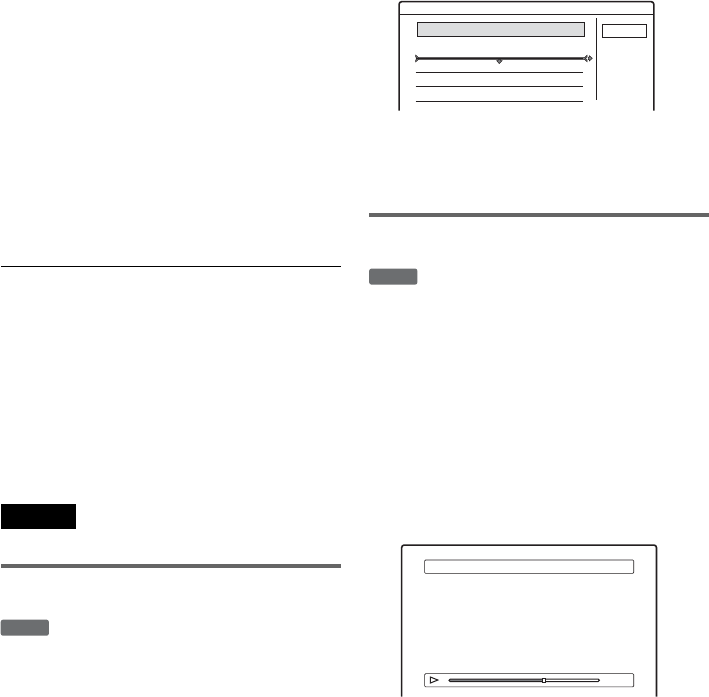
70
“Change OUT”: Allows you to change the
OUT point, and repeat from step 9.
To add more scenes, select “Add” and go to
step 6. To preview all of the captured scenes in
the listed order, select “Preview.”
13When you finish editing the Scene List,
select “OK,” and press ENTER.
The display for entering the title name
appears. To enter a new name, select “Enter”
(see page 43).
14Select “OK” to use the default name, and
press ENTER.
To play the Playlist title
Press TOOLS while the Title List menu is turned
on. Then, select “Playlist” and press ENTER.
When the Title List (Playlist) menu appears, select
a title and press H PLAY.
zHint
When a Playlist title is created, the IN and OUT points
will become chapter marks, and each scene will become
a chapter.
Note
The picture may pause when the edited scene is played.
Moving a Playlist title (Move Title)
You can change the Playlist title order within the
Title List (Playlist).
1Press TITLE LIST to turn on the Title List
(Playlist) menu.
If the Title List (Original) menu appears, press
TOOLS and select “Playlist.”
2Select “Number” in the “Sort” column,
and press ENTER.
The titles are sorted in order of title number.
3Select a title, and press ENTER.
The sub-menu appears.
4Select “Move Title,” and press ENTER.
5Select a new location for the title by
pressing M/m and press ENTER.
The title moves to the new location.
Dividing a Playlist title (Divide Title)
1Press TITLE LIST to turn on the Title List
(Playlist) menu.
If the Title List (Original) menu appears, press
TOOLS and select “Playlist.”
2Select a title, and press ENTER.
The sub-menu appears.
3Select “Divide Title,” and press ENTER.
The display for setting the dividing point
appears. The title starts to play in the
background.
4Select the dividing point by pressing
m/M, and press ENTER.
The display asks for confirmation. To change
the dividing point, select “Change.”
5Select “OK,” and press ENTER.
The display for entering the title name
appears. To use the same title name as before,
select “No.”
6Select “Yes,” and press ENTER to enter a
new name.
Follow the explanations on page 43. After you
enter a new name, the title is divided in two.
-
RWVR
Move
Cancel
1 2ch 1:00PM - 2:00PM
2 5ch 8:00AM - 9:00AM
Where do you want to move this title?
9/15
9/17
Wed
Fri
-
RWVR
Divide
0:12:34
1 2ch 1:00PM - 2:00PM
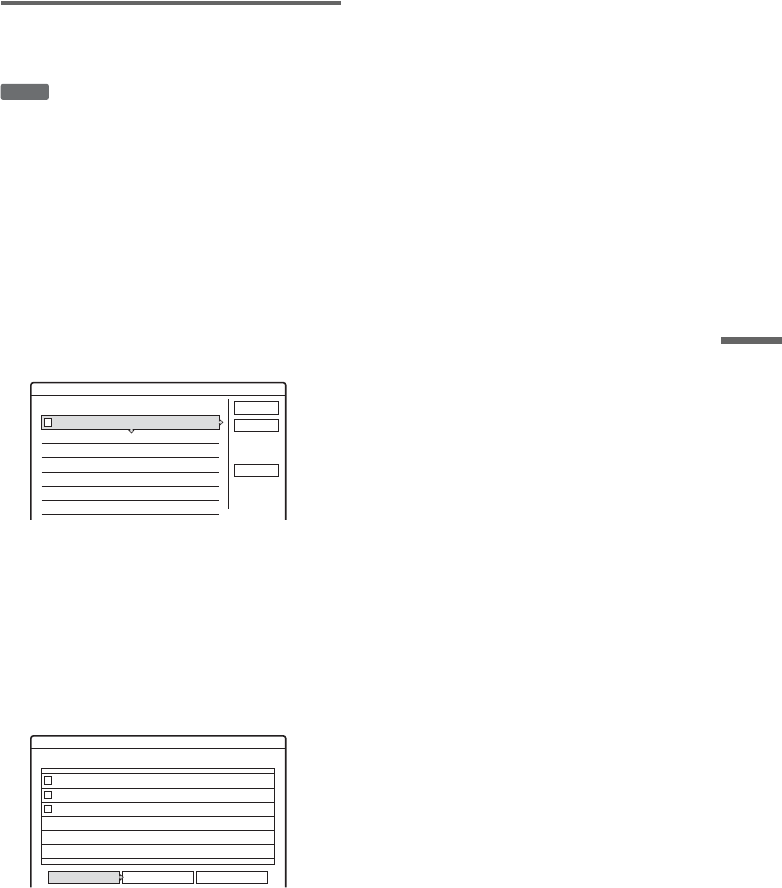
71
Editing
Combining multiple Playlist titles
(Combine Titles)
1Press TITLE LIST to turn on the Title List
(Playlist) menu.
If the Title List (Original) menu appears, press
TOOLS and select “Playlist.”
2Press TOOLS to select “Combine Titles,”
and press ENTER.
The display for selecting titles appears.
3Select a title, and press ENTER.
A number indicating the order in which you
selected the title appears. To cancel the
selection, press ENTER again.
4Repeat step 3 to select all of the titles you
want to combine.
To cancel all of the selections, select “Reset
All.”
5Select “OK,” and press ENTER.
The list of titles to be combined appears. To
change the selection, select “Change” and go
to step 3.
6Select “OK,” and press ENTER.
The display for selecting a title name from
among the selected titles appears. To enter a
new name, select “Enter Text,” and follow the
explanations on page 43.
7Select a name, and press ENTER.
The titles are combined.
-
RWVR
Combine
Select the titles to combine.
Cancel
Reset All
11 2ch 1:00PM - 2:00PM
2 5ch 8:00PM - 9:00PM
3 2ch 1:00PM - 2:00PM
4 2ch 1:00PM - 2:00PM
9/15
9/17
9/28
10/ 5
OK
Combine
Combine the titles in the following order.
OK Change Cancel
1
2
3
1 2ch 1:00PM - 2:00PM
2 2ch 1:00PM - 2:00PM
3 2ch 1:00PM - 2:00PM
9/15
9/28
10/ 5
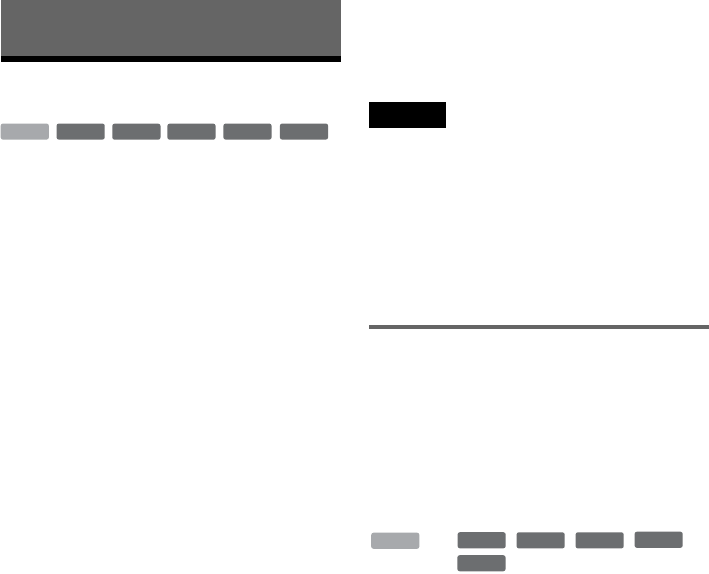
72
Dubbing (HDD y DVD)
Before Dubbing
In this section, “dubbing” refers to “copying a
recorded title on the internal hard disk drive
(HDD) to another disc, or vice versa.” You can
select to dub one title at a time (Title Dubbing –
see “Dubbing a Single Title (Title Dub)” on
page 74), or multiple titles all at once (Multiple
Title Dubbing – see “Dubbing Multiple Titles
(Dub Selected Titles)” on page 75).
Before you start, read the following precautions,
which are common to both dubbing methods.
zHint
This section deals with dubbing to and from the internal
HDD. If you want to record from a digital video camera
connected to the DV IN jack, see “DV/Digital8 Dubbing
(DV t HDD/DVD)” on page 77. To record from
equipment connected to the LINE IN jacks, see
“Recording From a VCR or Similar Device” (page 53).
Before you start…
• Select the disc type according to your needs
(page 8). This recorder can record on various
discs.
• Timer recordings do not start during dubbing.
Before you start, check the SCHEDULE list
(page 49) to see if there is a timer recording due
to start during dubbing.
• Chapter marks in the original recording do not
remain in the dubbed title. Chapter marks are
entered according to the “Auto Chapter” setting
in Features Setup (page 91).
• For a title whose aspect ratio (16:9 or 4:3) is
mixed:
– When dubbed from the HDD to DVD-RW
(Video mode) or DVD-R, the picture size is
determined by the setting in “DVD Rec.
Picture Size” (page 51).
– When dubbed from HDD to DVD+RW or
DVD+R, the picture size is always 4:3.
– When dubbed from HDD to DVD-RW (VR
mode), the originally recorded picture size is
retained.
zHints
• You can dub a Playlist title on a DVD-RW (VR mode)
as an original title on the HDD.
• When dubbed from a DVD to the HDD, the picture size
and the sound types originally recorded are retained.
Notes
• The recorder may not function as described depending
on the disc status. Follow the instructions that appear on
the screen.
• When a message appears and indicates that the control
information is full, erase unnecessary titles (page 65).
• You cannot dub from DVD VIDEOs or a DVD
recorded on other DVD equipment to the HDD.
• Thumbnails that you have set for the originally
recorded title (page 38) will not be retained in the
dubbed title.
About “Dub Mode”
With this recorder, the recording mode for
dubbing is displayed as “Dub Mode.” Two
dubbing methods are available: High-speed
Dubbing and Rec Mode Conversion Dubbing.
Read the following and select according to the
required time, disc space, and picture quality.
Dubbing at high-speed (High-speed Dubbing)
, ////
Allows you to dub what you have stored in the
HDD to a high-speed DVD (4x-speed
DVD+RWs/2x-speed DVD-RWs/8x-speed
DVD+Rs/8x-speed DVD-Rs, or slower versions
of each disc type), without changing the recording
mode. Dubbing speed is increased when the
recording mode of the original title is of a longer
recording mode (such as SLP).
Select “Fast” when selecting the “Dub Mode” in
“Dubbing a Single Title (Title Dub)” (page 74) or
“Dubbing Multiple Titles (Dub Selected Titles)”
(page 75). The minimum required time is as
follows (approximate).
Example: When a 120 minute-title is dubbed to a
high-speed DVD-R in LP mode, dubbing becomes
12 times faster, and takes a minimum of 10
minutes. (120 minutes ÷ 12 = 10 minutes).
-
RWVR
-
RW
Video
+RW +R
HDD
-
R
HDD
+RW
-
RWVR
-
RW
Video
+R
-
R
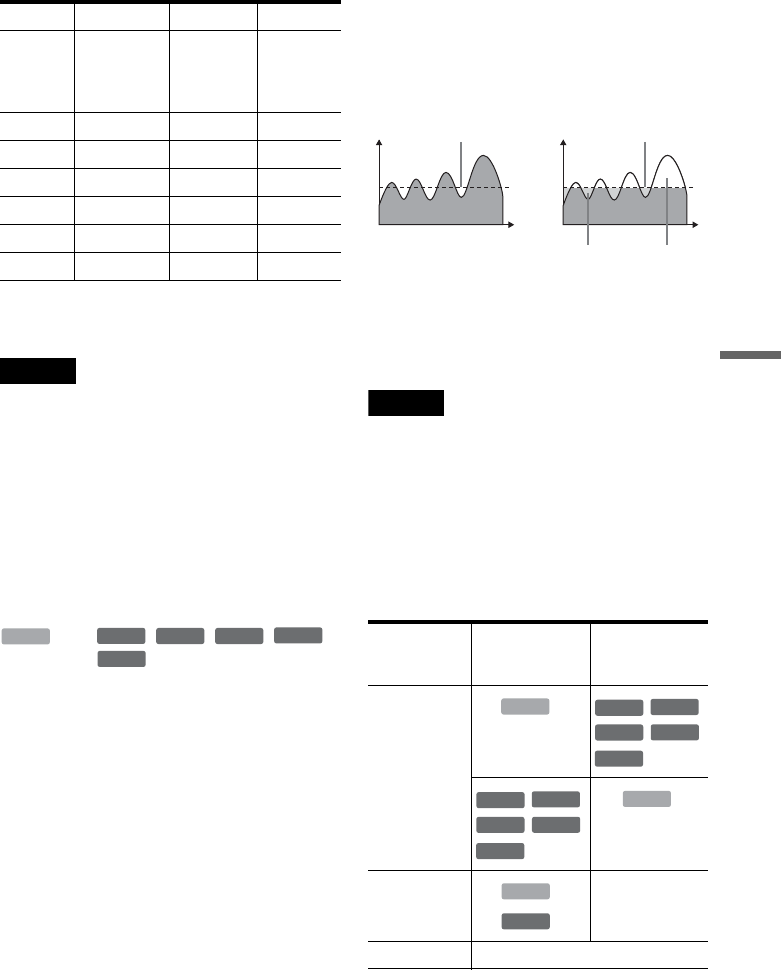
73
Dubbing (HDD y DVD)
Note that speeds shown in the table are an
approximate of the maximum dubbing speed.
*1 Maximum recording speed of this recorder.
*2 When dubbing to DVD+Rs, the dubbing speed is
x1-speed.
Notes
• High-speed Dubbing is not available for the following
titles:
– Titles recorded in HQ+.
– Titles that contain both stereo or monaural audio
tracks (except DVD-RWs (VR mode)).
– Titles recorded in mixed picture size (4:3 and 16:9
etc.) (except DVD-RWs (VR mode)).
– Titles recorded in SLP (DVD+RW/DVD+R only).
• When dubbed to a DVD-RW (Video mode)/
DVD+RW/DVD+R/DVD-R, erased pictures may
remain on the disc.
Rec Mode Conversion Dubbing
n ////
Allows you to dub from the HDD to a DVD or vice
versa, in a dubbing mode that differs from the
original recordings. For example, when you dub
an HQ title (data size is large) in SP mode, you can
reduce the data size, saving more titles using less
space.
Select a mode different from the original recording
in “Dub Mode” in the steps of “Dubbing a Single
Title (Title Dub)” (page 74) or “Dubbing Multiple
Titles (Dub Selected Titles)” (page 75).
When an HQ or HQ+ title is converted to another
mode, the recorder automatically assigns an
appropriate bit rate, thus retaining the original
picture quality as much as possible (“Dynamic
VBR Dubbing”).
◆About “VBR”
VBR (Variable Bit Rate) is an effective method of
allocating a suitable bit amount per second. Fine
detail pictures or dynamically moving pictures are
assigned a larger amount, while static pictures are
assigned less, for optimum picture quality.
zHint
When you dub an edited title using the Rec Mode
Conversion Dubbing method, pauses between scenes are
smoothed out.
Note
The picture quality will not improve even if a title is
converted to a recording mode of better picture quality.
Dubbing restriction
Some DVD VIDEOs or TV programs contain
copy protection signals such as “Copy-Never” or
“Copy-Once.” You cannot record such contents on
this recorder (only a gray, blank screen will be
recorded). Be especially careful when dubbing on
a non-rewritable DVD such as a DVD-R.
* Version 1.1 CPRM-compatible DVD-RW (VR mode)
only (page 8).
Speed*1 x2.4-speed x2-speed x4-speed
Rec
mode
High-
speed
DVD+RW
High-
speed
DVD-RW
High-
speed
DVD+R/
DVD-R
HQ x2.4 x2 x4
HSP x3.6 x3 x6
SP x4.8 x4 x8
LP x7.2 x6 x12
EP x9.6 x8 x16
SLP x1 x12 x24*2
HDD
+RW
-
RWVR
-
RW
Video
+R
-
R
Copy
protection
signals
Original
recording Dubbing
Copy-Free
Copy-Once
Copy-Never recorded in gray.
• Variable bit rate (adopted
for this recorder)
Average distribution rate
• Fixed bit rate
Average distribution rate
More bits
are required
Wasted bits
HDD
-
RWVR
-
RW
Video
+RW
-
R
+R
-
RWVR
-
RW
Video
+RW
-
R
+R
HDD
HDD
-
RWVR *
recorded in gray.
,
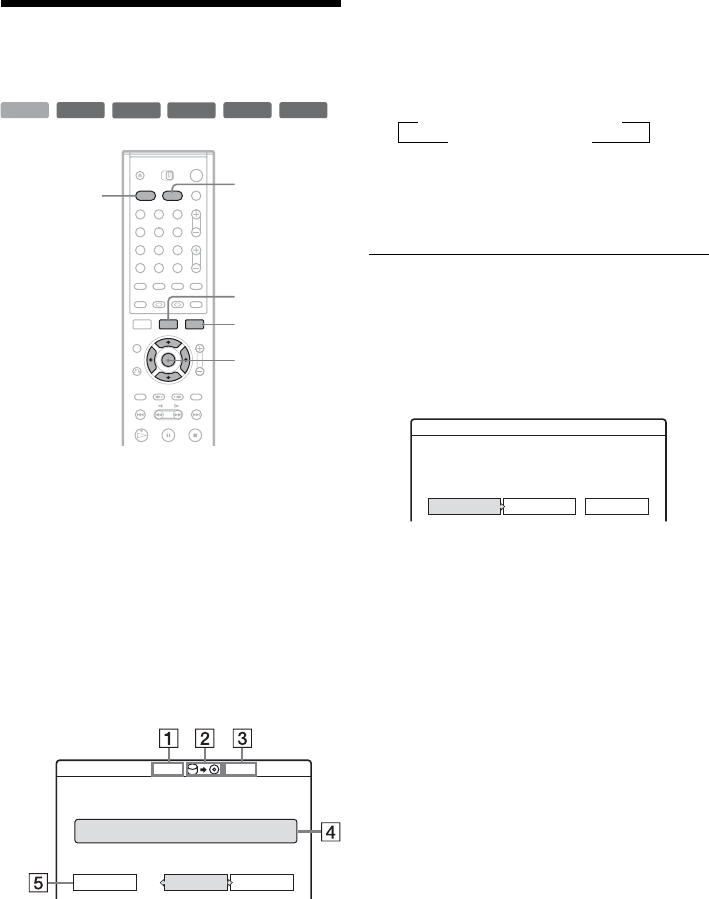
74
Dubbing a Single Title (Title
Dub)
1Insert the DVD that you are going to dub to
or from.
2Select the source by pressing HDD or DVD.
3Press TITLE LIST to turn on the Title List
menu.
4Select a title and press ENTER.
The sub-menu appears.
5Select “Dubbing” and press ENTER.
The display for selecting the dubbing mode
appears.
ASize of the title (approximate).
BDirection of dubbing.
CAvailable space on the disc to be
dubbed (approximate).
DInformation about the title to be
dubbed.
EDubbing mode and the space that
remains after dubbing (approximate).
6Select “Dub Mode.”
7Select a dubbing mode by pressing M/m.
* Appears when High-speed Dubbing is available
for the title (page 72).
8Select “Start,” and press ENTER.
To automatically adjust the dubbing mode
(Auto Dub Mode)
The recorder adjusts the dubbing mode in order to
fit a title on the disc. If there is insufficient disc
space in the selected dubbing mode, the following
display appears after step 8.
Select “Auto Dub Mode” and press ENTER to
start dubbing. To manually select another dubbing
mode, select “Reset,” and go to step 7.
To stop dubbing
Press TOOLS to turn on the TOOLS menu. Or,
while the Title List menu is displayed, press
ENTER to display the sub-menu. Select “Stop
Dubbing,” and press ENTER. When asked for
confirmation, select “Yes,” and press ENTER.
zHints
• If disc space is still insufficient for the selected dubbing
mode, erase unnecessary parts of the title, or free up
disc space by erasing titles on the disc (page 65).
• You can turn off the recorder without affecting the
dubbing. Press "/1 during dubbing.
• You can start Title Dubbing by selecting “DUBBING”
from the System Menu.
-
RWVR
-
RW
Video
+RW +R
HDD
-
R
HDD DVD
TITLE LIST
TOOLS
M/m, ENTER
1 2 3
4 5 6
7 8 9
0
CancelSP 2.0GB
Dub Mode
Start
2.0GB 2.6GB
Title Dub
This title will be dubbed. Set the dub mode.
1 World Cup Final Rec Mode : SP
Fast* t HQ t HSP t SP
SLP T EP T LP
tT
Fast* t HQ t HSP t SP
SLP T EP T LP
Reset CancelAuto Dub Mode
Title Dub
There is not enough memory for the dubbing,
Select "Auto Dub Mode" or adjust the mode.
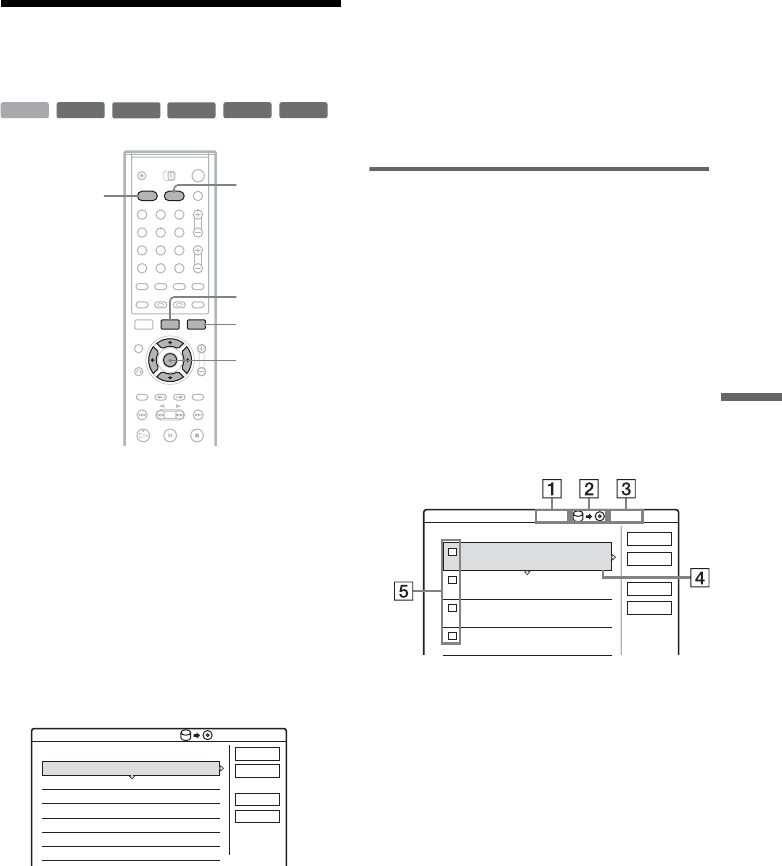
75
Dubbing (HDD y DVD)
Dubbing Multiple Titles
(Dub Selected Titles)
1Insert the DVD that you are going to dub to
or from.
2Select the source by pressing HDD or DVD.
3Press TITLE LIST to turn on the Title List
menu.
4Press TOOLS.
The TOOLS menu appears.
5Select “Dub Selected Titles,” and press
ENTER.
The display for selecting titles appears.
6Select titles in the order you want to dub,
and press ENTER.
The titles are numbered in the selected order.
To cancel the selection, press ENTER again.
7Repeat step 6 to select all of the titles you
want to dub.
To make adjustments for each of the titles,
select “Settings” (see “Adjusting the settings
for each title” below). To cancel all of the
selections, select “Reset,” and go to step 6.
8Select “Start,” and press ENTER.
Adjusting the settings for each title
You can make detailed settings for each of the
selected titles during Multiple Title Dubbing.
1In step 7 of “Dubbing Multiple Titles (Dub
Selected Titles)” (page 75), select
“Settings” and press ENTER.
The following display for making the
adjustments appears. To re-select titles, select
“Change,” and go to step 6 of “Dubbing
Multiple Titles (Dub Selected Titles)” above.
To have the recorder adjust the dubbing mode
so all of the selected titles fit in, select “Auto
mode.”
ATotal size of the selected titles.
BDirection of dubbing.
CAvailable space on the disc to be
dubbed (approximate).
DInformation about the title to be dubbed
(title name, original recording mode,
dubbing mode, and data size after
dubbing).
EOrder of dubbing.
-
RWVR
-
RW
Video
+RW +R
HDD
-
R
HDD DVD
TITLE LIST
TOOLS
M/m, ENTER
1 2 3
4 5 6
7 8 9
0
0.0GB 4.6GBDub Selected Titles
Select title(s) in the order you want to dub them.
Cancel
Reset
1
2
3
4
World Tour – Asia 1
World Tour – Asia 2
World Cup Final
World Tour – Asia 3
6/11
6/18
6/20
6/25
Start
Settings
Dub Selected Titles
Start
Cancel
Auto mode
Change
World Tour – Asia 1
Rec Mode: SP Dub Mode: Fast 0.3GB
World Tour – Asia 2
Rec Mode: SP Dub Mode: Fast 0.3GB
World Tour – Asia 3
Rec Mode: SP Dub Mode: Fast 0.3GB
World Cup Final
Rec Mode: SP Dub Mode: Fast 1.2GB
6/11
6/18
6/25
6/20
1
2
3
4
2.1GB 4.6GB
Adjust the settings for the dubbing here.
,continued
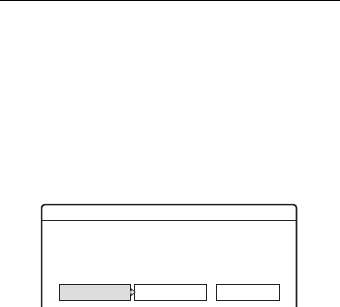
76
2Select the title which you want to adjust,
and press ENTER.
The sub-menu appears.
“Dub Mode”: Selects the dubbing mode for
each title (see page 72).
“Change Order”: Moves the title to change the
dubbing order. Press M/m to select a new
location, and press ENTER.
“Cancel”: Cancels the title selection. The title
is excluded from dubbing.
3Select an option, and press ENTER.
4When you finish making adjustments,
select “Start,” and press ENTER.
To automatically adjust the dubbing mode
(Auto Dub Mode)
The recorder adjusts the dubbing mode so all of
the titles fit in. The same dubbing mode is set for
all of the titles. If disc space is insufficient for the
selected dubbing mode, the following display
appears after step 8 of “Dubbing Multiple Titles
(Dub Selected Titles)” (page 75).
Select “Auto Dub Mode” and press ENTER. If
you have selected only one title, select “OK.”
To stop dubbing
Press TOOLS to turn on the TOOLS menu. Select
“Stop Dubbing” and press ENTER. When asked
for confirmation, select “Yes,” and press ENTER.
zHints
• You can turn off the recorder without affecting the
dubbing. Press "/1 during dubbing.
• You can start Multiple Title Dubbing by selecting
“DUBBING” from the System Menu.
Change CancelAuto Dub Mode
Dub Selected Titles
There is not enough memory. Select
"Auto Dub Mode" or change the selection.
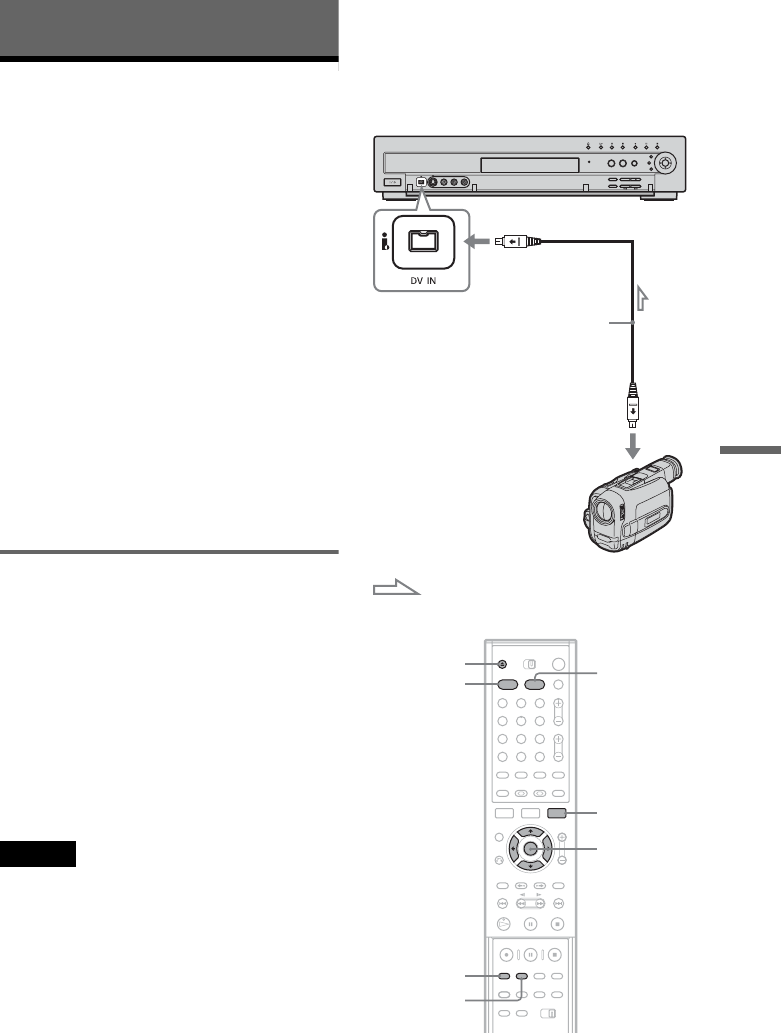
77
DV/Digital8 Dubbing (DV t HDD/DVD)
DV/Digital8 Dubbing (DV
t
HDD/DVD)
Before DV/Digital8 Dubbing
This section explains dubbing with a digital video
camera via the DV IN jack on the front panel. If
you want to dub by way of the LINE IN jacks, see
“Recording From a VCR or Similar Device” on
page 53.
To record from the DV IN jack
The DV IN jack on this recorder conforms to the
i.LINK standard. You can connect any other
equipment that has an i.LINK (DV) jack, and
record digital signals.
Follow the instructions in “Preparing for
recording using the DV IN jack,” and then move
on to the section on dubbing. For more
information about i.LINK, see “About i.LINK”
(page 103).
zHint
If you plan to do additional editing on a disc after the
initial dub, use the DV IN jack and record on a DVD-RW
(VR mode) or HDD.
Preparing for recording using the DV
IN jack
You can connect a digital video camera to the DV
IN jack on the recorder to record or edit from a
DV/Digital8 format tape. Operation is
straightforward because the recorder will fast
forward and rewind the tape for you – you do not
need to operate your digital video camera. Do the
following to start using the “DV Edit” functions of
this recorder.
See the instruction manual supplied with the
digital video camera as well before connecting.
Notes
• The DV IN jack is for input only. It will not output
signals.
• You cannot use the DV IN jack when:
– your digital video camera does not work with this
recorder. Connect the camera to the LINE IN jack
and follow the instructions of “Recording From a
VCR or Similar Device” (page 53).
– the input signal is not in DVC-SD format. Do not
connect a MICRO MV format digital video camera
even if it has an i.LINK jack.
– the images on the tape contain copy protection
signals, which limit recording.
• If you want to play the disc on other DVD equipment,
finalize the disc (page 40).
Hookups
DVD recorder
To DV IN
i.LINK cable
(not supplied)
DV output
Digital video camera
: Signal flow
1 2 3
4 5 6
7 8 9
0
TOOLS
M/m, ENTER
REC MODE
Z OPEN/
CLOSE
INPUT
SELECT
DVD
HDD
,continued
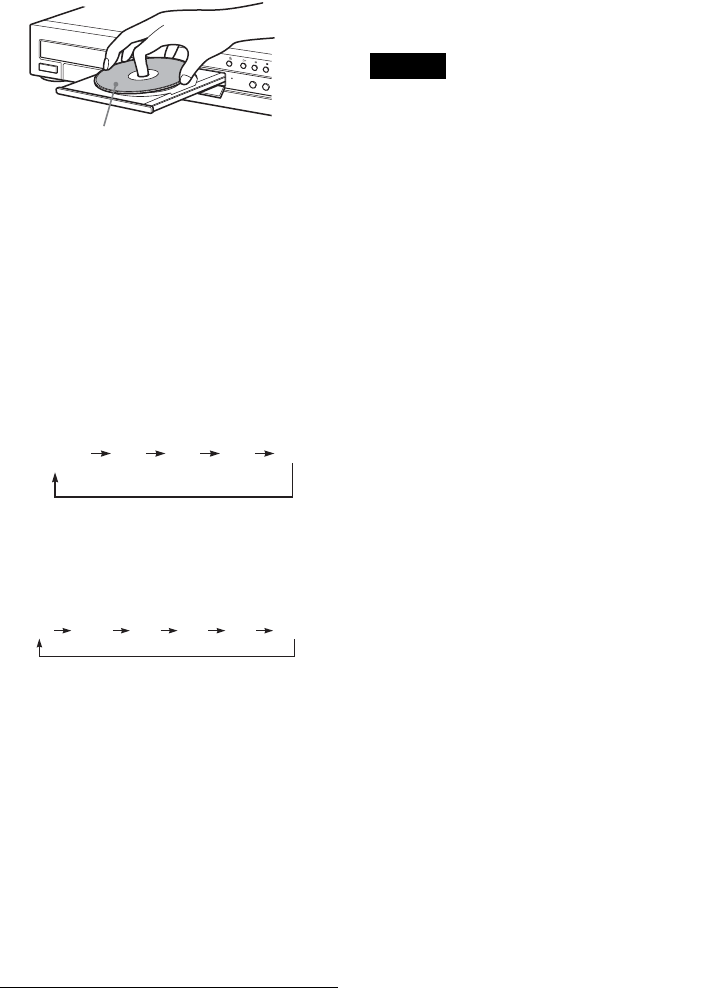
78
RDR-HX900
2-187-189-11(2)
1Press HDD or DVD.
If you select DVD, press Z OPEN/CLOSE
and place a DVD on the disc tray. Press Z
again to close the disc tray.
Wait until “LOAD” disappears from the front
panel display.
If you use an unused DVD, formatting starts
automatically.
2Insert the source DV/Digital8 format tape
into your digital video camera.
For the recorder to record or edit, your digital
video camera must be set to video playback
mode.
3Press INPUT SELECT on the remote
repeatedly to select “DV.”
The front panel display changes as follows:
* Does not appear when “Set Top Box Control” is
set to “On.”
4Press REC MODE on the remote repeatedly
to select the recording mode.
The recording mode changes as follows:
For details about the recording mode, see
page 45.
5Press TOOLS on the remote to select “DV/
D8 Audio Input,” and press ENTER. Then,
select the setting for the audio input.
“Stereo1” (default): Records original sound
only. Normally select this when dubbing a DV
format tape.
“Mix”: Records both stereo 1 and 2.
“Stereo2”: Records additional audio only.
Select “Mix” or “Stereo2” only if you have
added a second audio channel when recording
with your digital video camera.
You are ready to start dubbing. Select one of
the dubbing methods on the following pages.
zHints
• You can turn off the recorder during dubbing. The
recorder completes dubbing even after being turned
off.
• You can adjust the settings for the recording picture
before recording. See “Adjusting the recording picture
quality and size” (page 51).
Notes
• You cannot connect more than one piece of digital
video equipment to the recorder.
• You cannot control the recorder using another device
or another recorder of the same model.
• You cannot record date, time, or the contents of the
cassette memory onto the disc.
• If you record from a DV/Digital8 format tape with a
sound track that is recorded in multiple sampling
frequencies (48 kHz, 44.1 kHz, or 32 kHz), no sound or
an unnatural sound will be output when playing back
the sampling frequency switch point on the disc.
• In order to use this recorder’s Auto Scene Chaptering
function (pages 79, 80), be sure to correctly set the
clock on your digital video camera before shooting.
• The recorded picture may be momentarily affected if
the picture size of the source image changes, or if there
is nothing recorded on the tape.
With the recording side facing down
L2L1 L3 DV
Channel*
number
HQ SP LP EPHSP SLP
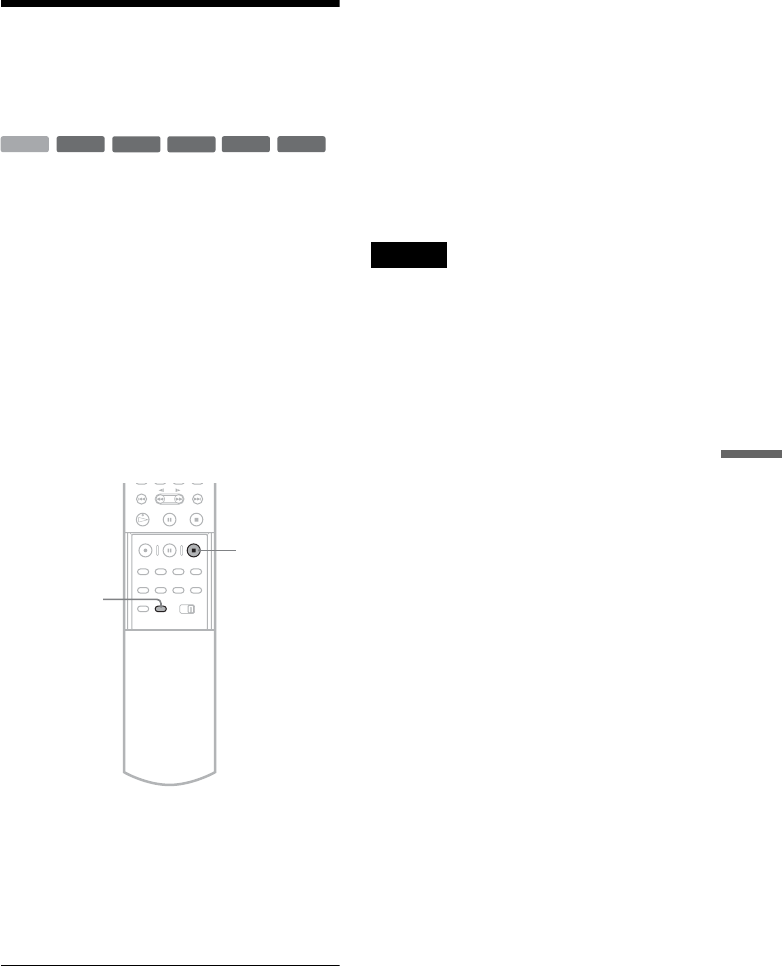
79
DV/Digital8 Dubbing (DV t HDD/DVD)
Recording an Entire DV/
Digital8 Format Tape (One
Touch Dubbing)
You can record the entire contents of a DV/
Digital8 format tape onto a disc with a single press
of the ONE TOUCH DUBBING button. The
recorder controls the digital video camera for the
whole process, and completes the recording.
◆How chapters are created
The dubbed contents on the disc become one title,
and the title is divided into chapters. For the HDD
and a DVD-RW (VR mode), every shooting on the
tape becomes a chapter on the disc (Auto Scene
Chaptering function). For other discs, the recorder
divides the title in either 6 or 15-minute intervals,
according to the setting in “Auto Chapter” in
Features Setup.
Follow steps 1 to 5 of “Preparing for recording
using the DV IN jack” (page 77), and press
ONE TOUCH DUBBING on the remote.
The recorder rewinds the tape and then starts
recording the tape contents.
When the recording is finished, the recorder
rewinds the tape in the digital video camera.
To stop during recording
Open the remote’s cover and press x REC STOP.
Note that it may take a few seconds for the
recorder to stop recording.
zHints
• If you set “Finalize Disc” to “Auto” in Features Setup
(page 93), the recorded disc (except DVD-RW(VR
mode)) will automatically be finalized after recording
is finished.
• You can play back a previously recorded title on the
HDD while One Touch Dubbing is in progress.
Notes
• When a blank space between the recordings on the tape
continues for more than five minutes, One Touch
Dubbing ends automatically.
• The recorder records a blank for five minutes before it
stops dubbing. To stop the blank recording, press x
REC STOP.
-
RWVR
-
RW
Video
+RW
-
R
+R
HDD
ONE TOUCH
DUBBING
x REC STOP
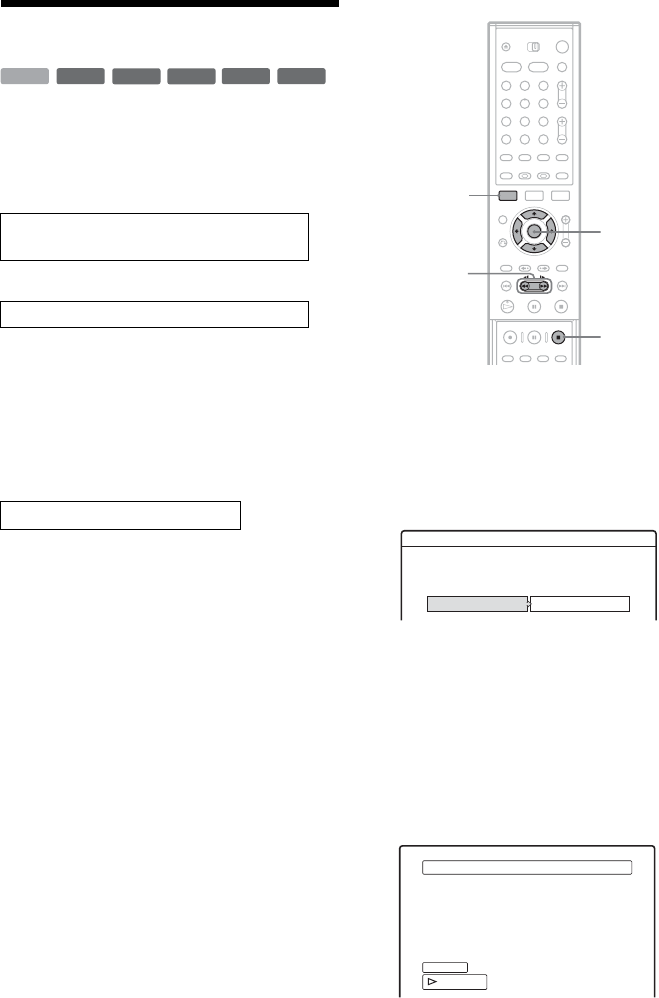
80
RDR-HX900
2-187-189-11(2)
Program Edit
You can select scenes from a DV/Digital8 format
tape, and then automatically record selected
scenes to a disc of your choice.
To use this function, you will do the following:
m
Using the recorder’s remote control, fast forward
or rewind the tape to select the scenes. At this
point, the selected scenes are not copied to the
disc. The recorder only remembers the IN and
OUT points of the scenes that you selected for
dubbing. You can also reset, erase, or change the
order of the scenes.
m
After you have selected the scenes, the recorder
will fast forward and rewind the tape
automatically and record the scenes to a disc of
your choice.
◆How chapters are created
The dubbed contents on the disc become one title,
and the title is divided into chapters. For a DVD-
RW (VR mode) and the HDD, every shooting on
the tape and each selected scene becomes a
chapter on the disc (Auto Scene Chaptering
function). For other discs, the recorder divides the
title in either 6 or 15-minute intervals, according
to the setting in “Auto Chapter” in Features Setup.
1Follow steps 1 to 5 of “Preparing for
recording using the DV IN jack” (page 77),
and press SYSTEM MENU.
2Select “DV/D8 EDIT,” and press ENTER.
The display asks if you want to start selecting
scenes.
• If you have previously saved a program, the
display asks if you want to edit an existing
program or to create a new program. To
resume editing the existing program, select
“Saved Data,” and go to step 6.
3Select “Start,” and press ENTER.
The display for setting the IN point (start of
the scene) appears.
The scene starts to play in the background.
Connect your digital video camera and
prepare for recording
Select and edit the scenes you want to dub
Dub the selected scenes to a disc
-
RWVR
-
RW
Video
+RW
-
R
+R
HDD
1 2 3
4 5 6
7 8 9
0
</M/m/,,
ENTER
m/M
x REC
STOP
SYSTEM
MENU
Scenes Selection
Do you want to select a scene?
Start Cancel
Select scene (Set IN point)
OUT
-
:
- -
:
- -
IN
0:00:30
Controlling...
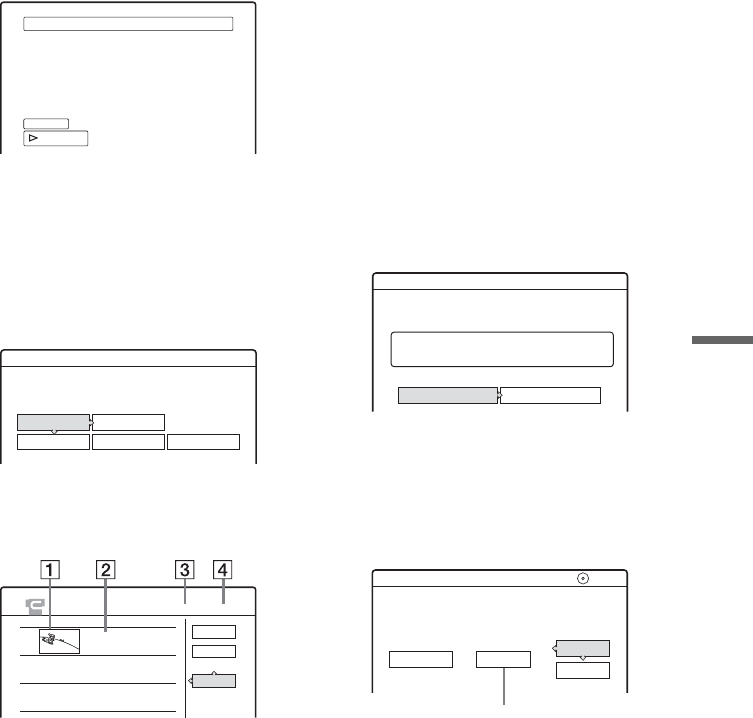
81
DV/Digital8 Dubbing (DV t HDD/DVD)
4Select the IN point by pressing m/M,
and press ENTER.
The display for setting the OUT point (end of
the scene) appears. The scene starts to play in
the background from the IN point.
5Select the OUT point by pressing m/M,
and press ENTER.
The display asks if you want to add the
selected scene to the Scene List menu. To
preview the scene, select “Preview.” To reset
either the IN or OUT point, select “Change
IN” or “Change OUT,” and repeat from step
4.
6Select “OK,” and press ENTER.
A new Scene List menu appears with the
selected scene.
AThumbnail picture
BTime information
CTotal duration of the program
DTotal number of scenes
7When you finish adding scenes, select the
scene you want to edit, and press ENTER.
The sub-menu appears.
“Move”: Changes the scene order. Follow the
explanations on the screen to change the order
by pressing M/m and ENTER.
“Erase”: Erases the scene. When asked for
confirmation, select “OK.”
“Preview”: Plays the selected scene.
“Change IN”: Changes the start of the scene.
Repeat from step 4.
“Change OUT”: Changes the end of the scene.
Repeat from step 5.
8When you finish editing the Scene List,
select “OK,” and press ENTER.
The display for entering the title name
appears. To enter a new name, select “Enter,”
and follow the explanations on page 43.
9Select “OK,” and press ENTER.
The default title name is fixed, and the display
asks if you want to start recording. To change
the disc media, select “Media” and press M/m.
To change the dubbing mode, select “Dub
Mode” and press M/m.
Select scene (Set OUT point)
OUT
0:00:52
IN
0:00:30
Controlling...
Scenes Selection
Do you want to capture the scene
between IN 0:00:30 and OUT 0:00:52?
OK Cancel
Preview Change IN Change OUT
SCENE LIST
Total 0:00:22 Scenes 1
OK
Quit
Add
0:00:30-0:00:52
Duration 0:00:22
1
Title Name
Enter the title name.
OK Enter
DV10/11/02 1:30PM - 11/12/02 4:46PM
Data capacity required for the dubbing.
Cancel
Start
DV / D8 Dubbing
2.6GB
Change the dubbing mode if necessary.
Select "Start" to start dubbing.
DVD
Media Dub Mode
SP 0.8GB
,continued
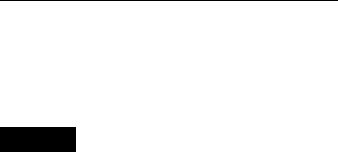
82
RDR-HX900
2-187-189-11(2)
10Select “Start,” and press ENTER.
The recorder starts recording the tape contents
as programmed.
• If the recording does not fit due to the
dubbing mode you selected, the display asks
if you want to continue. To change the
dubbing mode, select “Reset” and repeat
from step 9. To have the recorder adjust the
dubbing mode, select “Auto Dub Mode.”
• If there is not enough disc space even after
changing the dubbing mode, the display
asks if you want to record halfway. To
continue, select “OK.”
To stop during recording
Open the remote’s cover and press x REC STOP.
Note that it may take a few seconds for the
recorder to stop recording.
Notes
• The disc may not be recorded as programmed if the
tape’s time code is not sequential or there are blanks
between the recordings on the tape. In this case, see
“Recording From a VCR or Similar Device” (page 53).
• The start and end points of a program may be different
from what you have set if the source DV/Digital8
format tape is in any of the following conditions:
– Recording mode was changed during the recording.
– There is a blank space in the recorded portion of the
tape.
• If you set the beginning of the tape as the IN point and
the end point as the OUT point, the IN and OUT points
may change slightly during dubbing.
• You cannot set a scene to be shorter than one second.
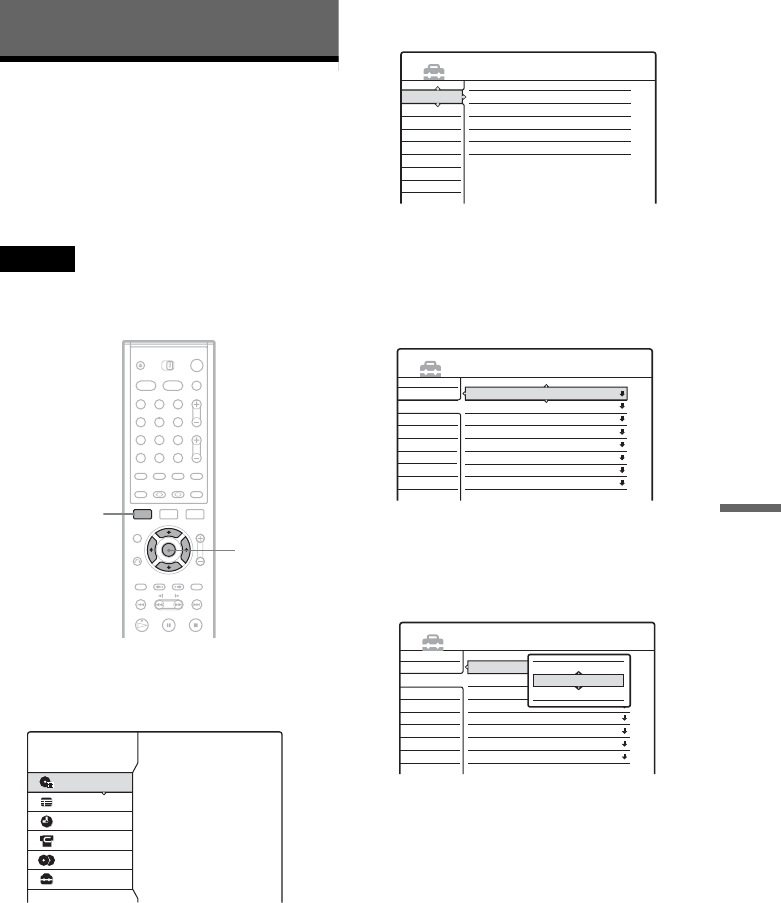
83
Settings and Adjustments
Settings and Adjustments
Using the Setup Displays
By using the Setup Displays, you can make
various adjustments to items such as picture and
sound, as well as select a language for the
subtitles.
The Setup Displays are used in the following way.
Note
Playback settings stored in the disc take priority over the
Setup Display settings, and not all of the functions
described may work.
1Press SYSTEM MENU while the recorder is
in stop mode.
The System Menu appears.
2Select “SETUP,” and press ENTER.
The Setup Display appears.
3Select “Settings,” “Video,” “Audio,”
“Features,” “Options,” or “Easy Setup,”
and press ENTER.
The selected Setup Display appears.
Example: “Video” setup
4Select the item you want to set up, and
press ENTER.
Available options for the item appear.
Example: “TV Type”
1 2 3
4 5 6
7 8 9
0
</M/m/,,
ENTER
SYSTEM
MENU
SYSTEM MENU
TITLE LIST
TV GUIDE
SCHEDULE
DV/D8 EDIT
DUBBING
SETUP
SETUP
Settings
Video
Audio
Features
Options
Easy Setup
Tuner Preset
Area Setup
Clock
Set Top Box Control
Language
Settings
Video
Audio
Features
Options
Easy Setup
TV Type :
Pause Mode :
Y/Pb/Pr Out Black Level
:
Y/Pb/Pr In Black Level
:
Progressive Mode :
Screen Saver :
Line1 Input :
Line3 Input :
4 : 3 Letter Box
Auto
Off
Off
Auto
On
Video
Video
SETUP
Settings
Video
Audio
Features
Options
Easy Setup
TV Type :
Pause Mode :
Y/Pb/Pr Out Black Level
:
Y/Pb/Pr In Black Level
:
Progressive Mode :
Screen Saver :
Line1 Input :
Line3 Input :
4 : 3 Letter Box
Auto
Off
Off
Auto
On
Video
Video
SETUP
16 : 9
4 : 3 Letter Box
4 : 3 Pan Scan
,continued
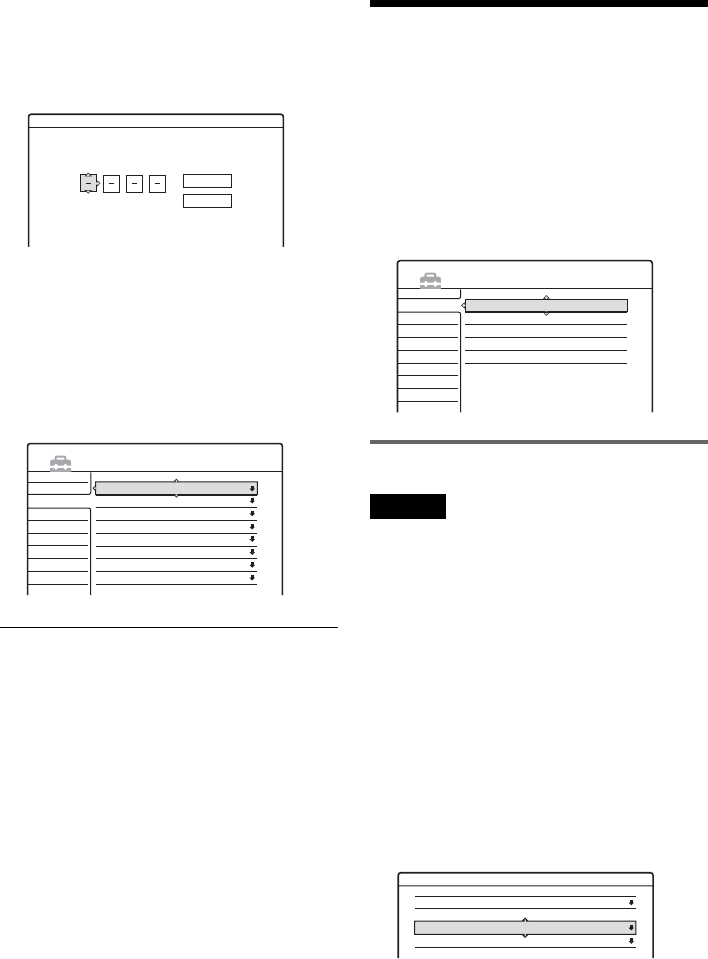
84
Some items display a dialog box that provides
further detailed settings.
Example: The following dialog box appears
when “Parental Control” in Features Setup is
selected.
In this case, see “Parental Control” in
“Recording and Parental Control Settings
(Features)” (page 92).
5Select an option, and press ENTER.
The currently selected option is displayed
next to the setup item.
Example: when “16:9” is set.
To turn off the display
Press SYSTEM MENU repeatedly.
Antenna Reception and
Language Settings
(Settings)
The Settings Setup helps you to make tuner, clock,
and language settings for the recorder.
Select “Settings” in the Setup Display. To use the
display, see “Using the Setup Displays” (page 83).
Tuner Preset
Notes
• You cannot presets channels for the connected cable
box or satellite receiver.
• You cannot select “Tuner Preset” when you set “Set
Top Box Control” to “On.”
Auto Preset
Automatically presets the receivable channels.
The recorder can receive VHF channels 2 to 13,
UHF channels 14 to 69, and unscrambled CATV
channels 1 to 125. First, we recommend that you
preset the receivable channels in your area using
automatic presetting methods.
1Follow steps 1 to 3 of “Using the Setup
Displays” (page 83) to select “Settings” in the
Setup Display.
2Select “Tuner Preset,” and press ENTER.
Features - Parental Control
Enter your password.
OK
Cancel
Settings
Video
Audio
Features
Options
Easy Setup
TV Type :
Pause Mode :
Y/Pb/Pr Out Black Level
:
Y/Pb/Pr In Black Level
:
Progressive Mode :
Screen Saver :
Line1 Input :
Line3 Input :
16 : 9
Auto
Off
Off
Auto
On
Video
Video
SETUP
SETUP
Settings
Video
Audio
Features
Options
Easy Setup
Tuner Preset
Area Setup
Clock
Set Top Box Control
Language
Settings - Tuner Preset
Ch1
Antenna / Cable :
Auto Preset
Manual Set :
AFT :
Cable
Add
On
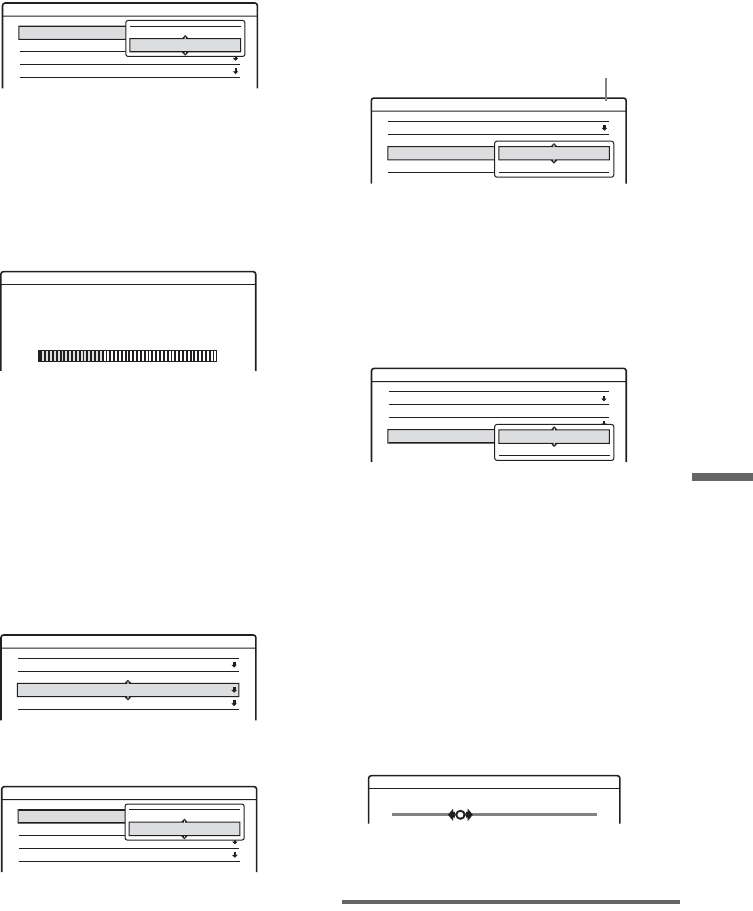
85
Settings and Adjustments
3Select “Antenna/Cable,” and press ENTER.
“Cable”: Presets cable TV channels.
“Antenna”: Presets VHF and UHF channels.
4Select an option, and press ENTER.
5Select “Auto Preset,” and press ENTER.
All receivable channels are preset in
numerical sequence.
Manual Set
Presets or disables channels manually.
If some channels could not be set using the Auto
Preset or Easy Setup function, you can set them
manually.
1Follow steps 1 to 3 of “Using the Setup
Displays” (page 83) to select “Settings” in the
Setup Display.
2Select “Tuner Preset,” and press ENTER.
3Select “Antenna/Cable,” and press ENTER.
“Cable”: Presets cable TV channels.
“Antenna”: Presets VHF and UHF channels.
4Select the channel you want to preset using
the number buttons and the SET button.
To disable a channel, select the channel using
CH +/–.
5Select “Manual Set,” and press ENTER.
“Add”: Presets the channel.
“Erase”: Disables the channel.
6Select “Add” to preset the channel, and press
ENTER.
7Select “AFT” and press ENTER.
“On”: Turns on the Auto Fine Tuning
function. Normally, select this.
“Off”: Allows you to adjust the picture
manually.
8Select “On” to turn on AFT, and press
ENTER.
To preset or disable another channel, repeat
from step 3.
• If the Auto Fine Tuning function does not
work effectively, select “Off” in step 7 and
press ENTER. When the fine tuning bar
appears, press </, to obtain a clearer
picture, and press ENTER.
9To preset or disable another channel, repeat
steps 4 to 8.
Area Setup
Sets up your area and zip code number. You need
to set this correctly to use the TV Guide On Screen
system.
Settings - Tuner Preset
Ch1
Antenna / Cable :
Auto Preset
Manual Set :
AFT :
Cable
Add
On
Antenna
Cable
Settings - Tuner Preset - Auto Preset
Searching for receivable channels.
Please Wait.
Ch 23
Settings - Tuner Preset
Ch1
Antenna / Cable :
Auto Preset
Manual Set :
AFT :
Cable
Add
On
Settings - Tuner Preset
Ch1
Antenna / Cable :
Auto Preset
Manual Set :
AFT :
Cable
Add
On
Antenna
Cable
Settings - Tuner Preset
Ch34
Antenna / Cable :
Auto Preset
Manual Set :
AFT :
Cable
Add
On
Add
Erase
Channel to be preset/disabled
Settings - Tuner Preset
Ch34
Antenna / Cable :
Auto Preset
Manual Set :
AFT :
Cable
Add
On
On
Off
Fine Tuning Ch34
,continued
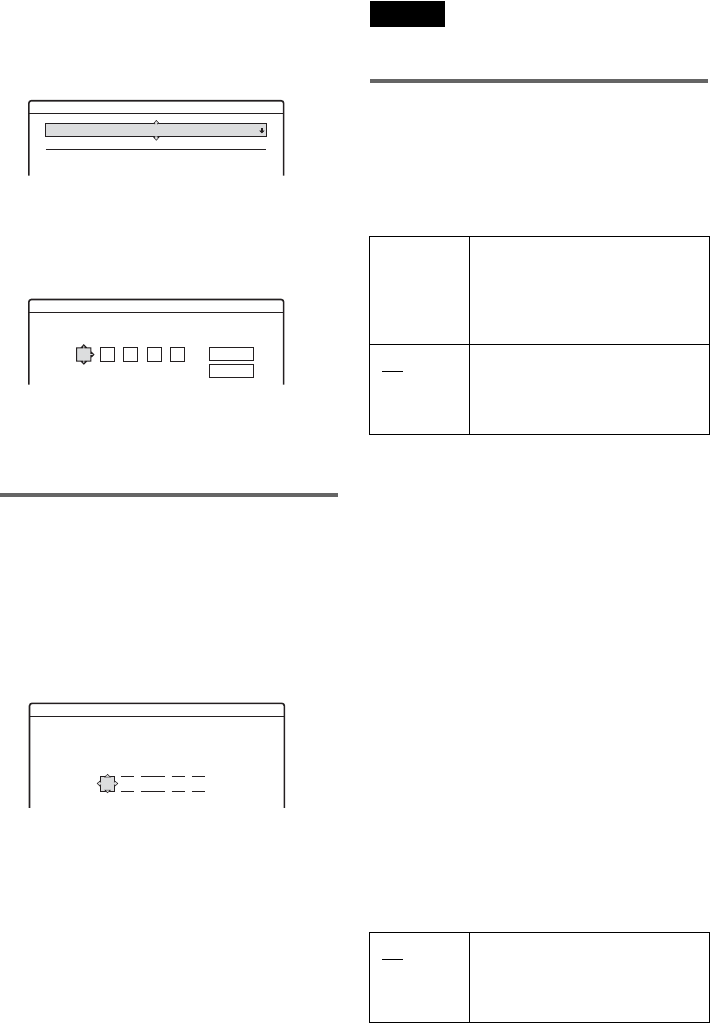
86
1Follow steps 1 to 3 of “Using the Setup
Displays” (page 83) to select “Settings” in the
Setup Display.
2Select “Area Setup,” and press ENTER.
3Select “USA/Canada,” and press ENTER.
4Select your country, and press ENTER.
5Select “Zip Code,” and press ENTER.
6Enter your zip code number using the </M/
m/, buttons, and press ENTER.
7Select “OK,” and press ENTER.
Clock
Manual Clock Set
Sets the clock manually.
1Follow steps 1 to 3 of “Using the Setup
Displays” (page 83) to select “Settings” in the
Setup Display.
2Select “Clock,” and press ENTER.
3Press M/m to set the month, and press ,.
Set the day, year, hour, and minutes in
sequence. Press </, to select the item to be
set, then press M/m to set the numbers. The
day of the week is set automatically.
4Press ENTER to start the clock.
zHint
To change the numbers in step 3, press < to return to the
item to be changed, and select the numbers by pressing
M/m.
Note
If the clock data is received automatically, “Clock”
cannot be selected from “Settings” in the Setup Display.
Set Top Box Control
You can control your cable box/satellite receiver
using the supplied set top box controller. See
“Step 7: Easy Setup” for details.
Set Top Box Control
When “Set Top Box Control” is set to “On,” you
can make the following settings. Note that when
you change “Set Top Box Control” to “On” or
“Off,” all of the timer recording settings will be
canceled.
◆Brand Code
See “Cable Box/Satellite Receiver Brand Code”
(page 112) for the brand code for your cable box
or satellite receiver, and enter the code using the
number buttons and ENTER.
◆Connection
Selects the connection you used for your cable box
or satellite receiver. When the cable box or
satellite receiver is connected to the recorder’s
LINE IN jacks, select the connection from
“Line1,” “Line2,” or “Line3.” When the cable box
or satellite receiver is connected to the recorder’s
VHF/UHF IN jack, select the output channel,
“Ch2,” “Ch3,” or “Ch4.”
◆Ch. digit lock
Allows you to select whether to fix the digits for
your cable box or satellite receiver.
Settings - Area Setup
USA / Canada :
Zip Code
USA
-----
Enter your zip code.
- - - - -
Area Setup - Zip code
Cancel
OK
Settings - Clock - Present Time
Set the time and date manually.
2004//
112:Thu 00 AM1
On Turns on the cable box/satellite
receiver control function. See
“Using the cable box/satellite
receiver control function”
(page 12).
Off Turns off the cable box/satellite
receiver control function. Select
this if you do not want to use the
supplied set top box controller.
Off Select this when your cable box or
satellite receiver only accepts a
three or more digit channel
number. Normally select this.
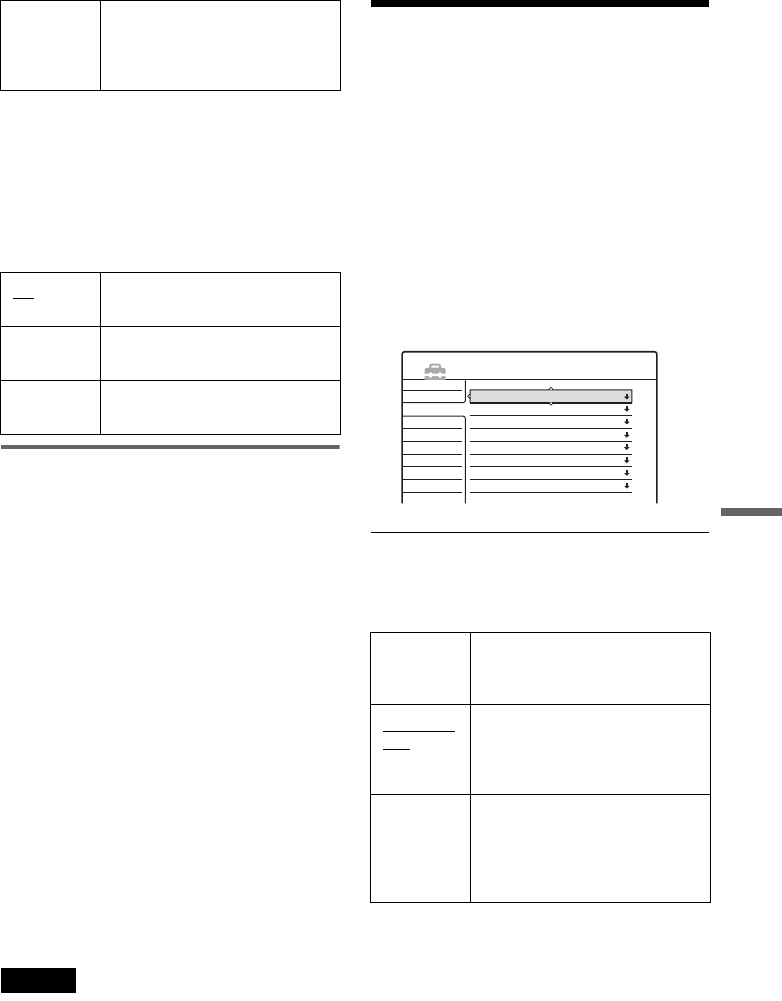
87
Settings and Adjustments
◆Mode for SET button
Select “Mode 1” or “Mode 2” if your cable box or
satellite receiver requires pressing an ENTER
button or a SET button etc., after entering the
channel number. If “Mode 1” does not work, try
“Mode 2.” If your cable box or satellite receiver
does not respond to either setting, contact the
manufacturer of the cable box or satellite receiver.
Language
OSD (On-Screen Display)
Switches the display language on the screen.
DVD Menu (DVD VIDEO only)
Switches the language for the DVD menu.
Audio (DVD VIDEO only)
Switches the language of the sound track.
When you select “Original,” the language given
priority in the disc is selected.
Subtitle (DVD VIDEO only)
Switches the language of the subtitles recorded on
the disc.
When you select “Audio Follow,” the subtitle
language changes according to the language you
selected for the sound track.
zHint
If you select “Others” in “DVD Menu,” “Subtitle,” or
“Audio,” select and enter a language code from
“Language Code List” (page 111) using the number
buttons.
Note
If you select a language in “DVD Menu,” “Subtitle,” or
“Audio” that is not recorded on the DVD VIDEO, one of
the recorded languages will be automatically selected.
Video Settings (Video)
Video settings will adjust items related to the
image, such as size and color.
Choose the settings according to the type of TV,
tuner, or decoder connected to the DVD recorder.
1Press SYSTEM MENU while the recorder is
in stop mode.
2Select “SETUP,” and press ENTER.
3Select “Video,” and press ENTER.
The Video Setup appears with the following
options. The default settings are underlined.
TV Type
Selects the aspect ratio of the connected TV (4:3
standard or wide).
Lock to
two digits Select this only when your cable
box or satellite receiver only
accepts a two digit channel
number.
Off No code is sent when SET is
pressed. Normally select this.
Mode 1 Sends the channel number you
entered.
Mode 2 Sends the channel number you
entered.
16:9 Select this when connecting to a
wide-screen TV or TV with a
wide mode function.
4:3 Letter
Box Select this when connecting to a
4:3 screen TV. Displays a wide
picture with bands on the upper
and lower portions of the screen.
4:3 Pan
Scan Select this when connecting to a
4:3 screen TV. Automatically
displays a wide picture on the
entire screen and cuts off the
portions that do not fit.
Settings
Video
Audio
Features
Options
Easy Setup
TV Type :
Pause Mode :
Y/Pb/Pr Out Black Level
:
Y/Pb/Pr In Black Level
:
Progressive Mode :
Screen Saver :
Line1 Input :
Line3 Input :
4 : 3 Letter Box
Auto
Off
Off
Auto
On
Video
Video
SETUP
,continued
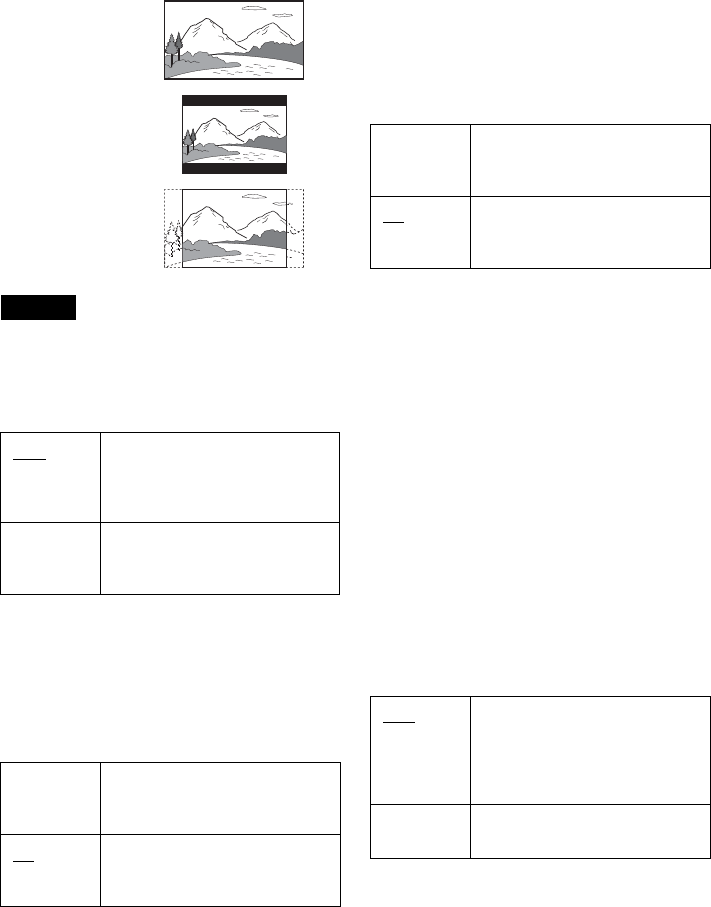
88
Note
Depending on the disc, “4:3 Letter Box” may be selected
automatically instead of “4:3 Pan Scan” or vice versa.
Pause Mode (DVDs only)
Selects the picture quality in pause mode.
Y/Pb/Pr Out Black Level
Selects the black level (setup level) for the video
signals output from the COMPONENT VIDEO
OUT jacks (page 17).
This setting is not effective when the
PROGRESSIVE indicator lights up on the front
panel and the recorder outputs progressive signals.
Y/Pb/Pr In Black Level
Selects the black level (setup level) for the NTSC
video signals input from the COMPONENT
VIDEO IN jacks (page 13). This setting is
available when “Line1 Input” is set to
“Component” (page 89).
Progressive Mode
DVD software can be divided into two types: film
based software and video based software. Video
based software is derived from TV, such as
dramas and sit-coms, and displays images at 30
frames/60 fields per second. Film based software
is derived from film and displays images at 24
frames per second. Some DVD software contains
both Video and Film.
In order for these images to appear natural on your
screen when output in PROGRESSIVE mode, the
progressive video signal needs to be converted to
match the type of DVD software that you are
watching.
You can fine-tune the progressive 480p video
signals that are output when you press
PROGRESSIVE (“PROGRESSIVE” lights up).
Note that you must connect to a progressive
format TV using the COMPONENT VIDEO OUT
jacks (page 17).
Auto The picture, including subjects
that move dynamically, is output
with no jitter. Normally select this
position.
Frame The picture, including subjects
that do not move dynamically, is
output in high resolution.
On Raises the standard black level.
Select this when the picture
appears too dark.
Off Sets the black level of the output
signal to the standard level.
Normally, select this.
16:9
4:3 Letter Box
4:3 Pan Scan
On Raises the standard black level.
Select this when the picture
appears too bright.
Off Sets the black level of the input
signals to the standard level.
Normally, select this.
Auto Automatically detects the
software type (Film-based or
Video-based) and selects the
appropriate conversion mode.
Normally select this position.
Video Fixes the conversion mode to the
mode for Video-based software.
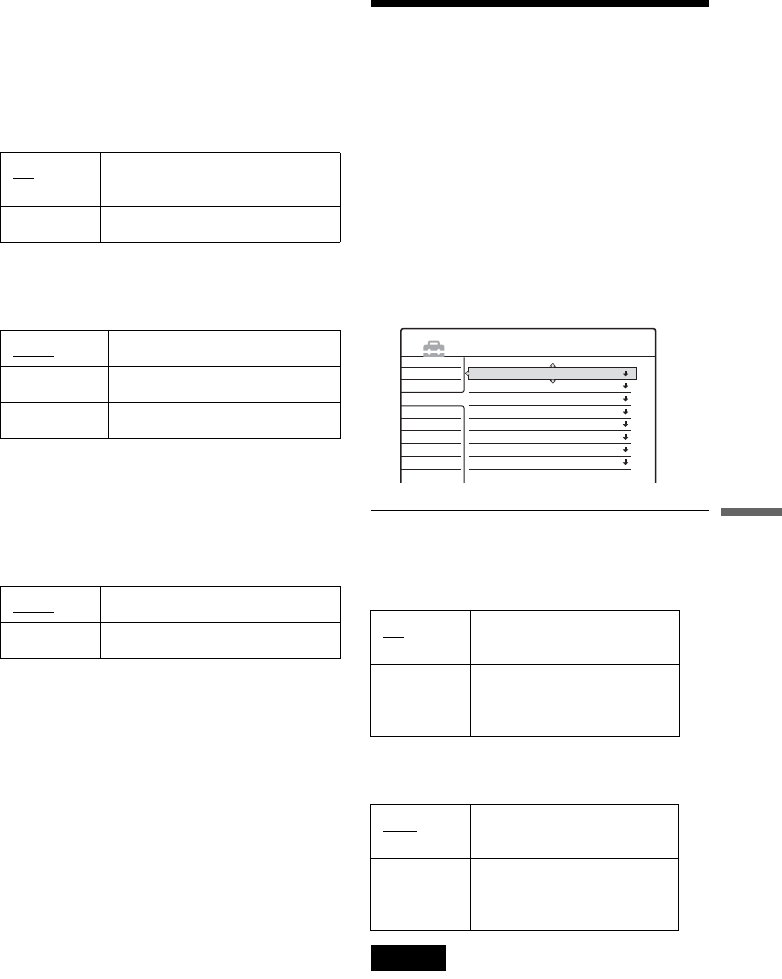
89
Settings and Adjustments
Screen Saver
The screen saver image appears when you do not
use the recorder for more than 10 minutes while an
on-screen display, such as the System Menu, is
displayed on your TV screen. The screen saver
image helps prevent your display device from
becoming damaged (ghosting).
Line1 Input
Selects a method of inputting video signals for the
LINE IN 1 jack on the rear panel of the recorder.
Line3 Input
Selects the method of inputting video signals for
the LINE IN 3 jack on the rear panel of the
recorder. The pictures will not be clear if this
setting does not match the type of video input
signal.
Audio Settings (Audio)
The Audio Setup allows you to adjust the sound
according to the playback and connection
conditions.
1Press SYSTEM MENU while the recorder is
in stop mode.
2Select “SETUP,” and press ENTER.
3Select “Audio,” and press ENTER.
The Audio Setup appears with the following
options. The default settings are underlined.
Auto Stereo
This function is effective only when “Tuner
Audio” is set to “Main.”
Tuner Audio
Selects the sound to be recorded.
Note
If no SAP sound is received, the main sound is recorded
regardless of the setting.
On Turns on the screen saver
function.
Off Turns off the function.
Video Inputs video signals.
S Video Inputs S video signals.
Component Inputs component-video signals.
Video Inputs video signals.
S Video Inputs S-video signals. On Receives stereo programs.
Normally select this.
Off Select this to reduce noise.
The sound changes to
monaural.
Main Records only the main
sound.
SAP Records only the SAP
(Second Audio Program)
sound.
Settings
Video
Audio
Features
Options
Easy Setup
Auto Stereo :
Tuner Audio :
Audio ATT :
Audio DRC :
Downmix :
Digital Out :
Dolby Digital :
DTS :
On
Main
Off
Standard
Dolby Surround
On
D-PCM
Off
SETUP
,continued
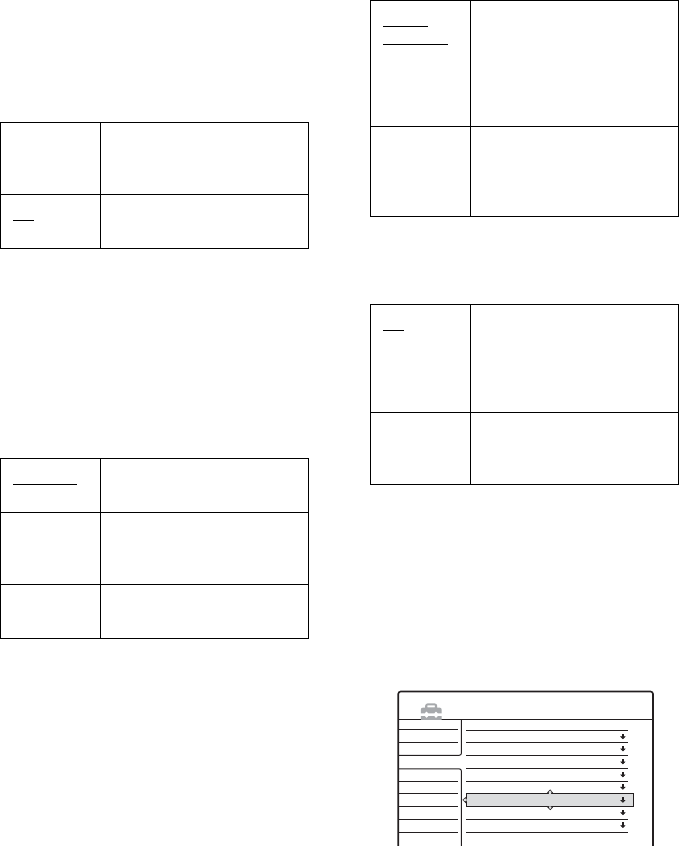
90
Audio ATT (attenuation)
If the playback sound is distorted, set this item to
“On.” The recorder reduces the audio output level.
This function affects the output of the following
jacks:
– LINE OUT (AUDIO L/R) 1/2 jacks
Audio DRC (Dynamic Range Control) (DVDs
only)
Makes the sound clear when the volume is turned
down when playing a DVD that conforms to
“Audio DRC.” This affects the output from the
following jacks:
– LINE OUT (AUDIO L/R) 1/2 jacks
– DIGITAL OUT (OPTICAL or COAXIAL) jack
only when “Dolby Digital” is set to “D-PCM.”
Downmix (DVDs only)
Switches the method for mixing down to two
channels when you play a DVD which has rear
sound elements (channels) or is recorded in Dolby
Digital format. For details on the rear signal
components, see “Checking the Play Information
and Playing Time” (page 41). This function
affects the output of the following jacks:
– LINE OUT (AUDIO L/R) 1/2 jacks
– DIGITAL OUT (OPTICAL or COAXIAL) jack
when “Dolby Digital” is set to “D-PCM.”
Digital Out
Selects if audio signals are output via the
DIGITAL OUT (OPTICAL or COAXIAL) jacks.
◆To set the digital output signal
The following setup items switch the method of
outputting audio signals when you connect a
component such as an amplifier (receiver) with a
digital input jack.
For connection details, see “Connecting the Audio
Cords” (page 19).
Select “Dolby Digital” and “DTS” after setting
“Digital Out” to “On.”
On Select this when the
playback sound from the
speakers is distorted.
Off Normally select this
position.
Standard Normally select this
position.
TV Mode Makes low sounds clear
even if you turn the volume
down.
Wide
Range Gives you the feeling of
being at a live performance.
Dolby
Surround Normally select this
position.
Multi-channel audio signals
are output to two channels
for enjoying surround
sounds.
Normal Multi-channel audio signals
are downmixed to two
channels for use with your
stereo.
On Normally select this
position. When you select
“On,” see “To set the digital
output signal” for further
settings.
Off The influence of the digital
circuit upon the analog
circuit is minimal.
Settings
Video
Audio
Features
Options
Easy Setup
Auto Stereo :
Tuner Audio :
Audio ATT :
Audio DRC :
Downmix :
Digital Out :
Dolby Digital :
DTS :
On
Main
Off
Standard
Dolby Surround
On
D-PCM
Off
SETUP
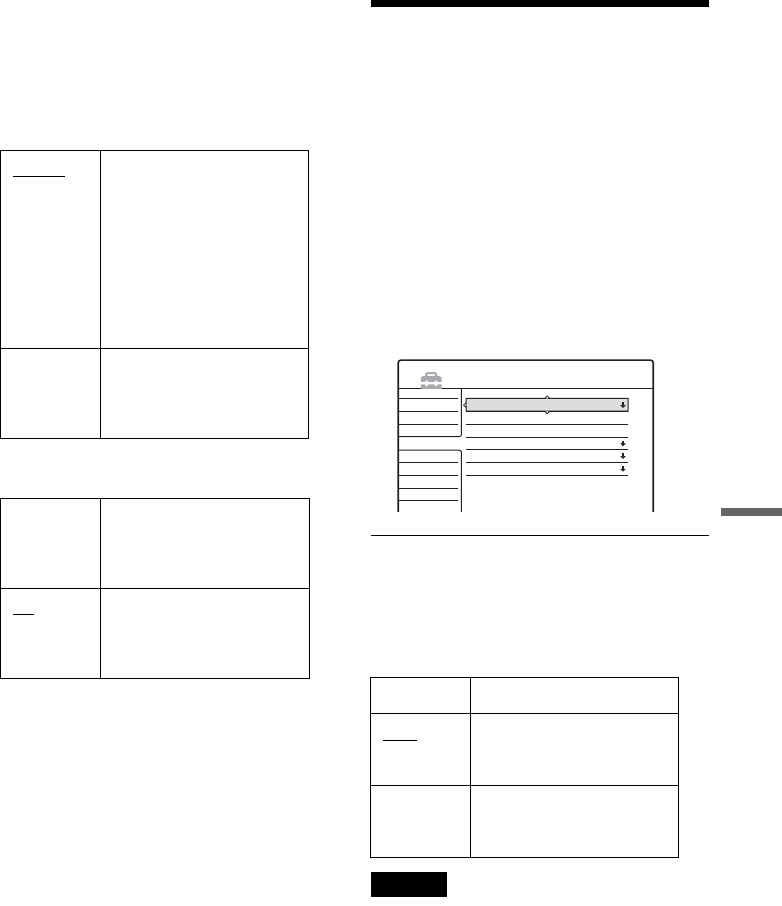
91
Settings and Adjustments
If you connect a component that does not accept
the selected audio signal, a loud noise (or no
sound) will come out from the speakers, and may
affect your ears or cause speaker damage.
• Dolby Digital (HDD/DVDs only)
Selects the type of Dolby Digital signal.
• DTS (DVD VIDEO only)
Selects whether or not to output DTS signals.
Recording and Parental
Control Settings (Features)
The Features Setup allows you to adjust recording
and parental control settings.
1Press SYSTEM MENU while the recorder is
in stop mode.
2Select “SETUP,” and press ENTER.
3Select “Features,” and press ENTER.
The Features Setup appears with the
following options. The default settings are
underlined.
Auto Chapter
Automatically divides a recording (a title) into
chapters by inserting chapter markings at a
specified interval. The markings are inserted while
the recording is being made.
Notes
• Depending upon the size of the recording being made,
the actual interval may vary from the interval selected
in “Auto Chapter.” The selected interval should only be
used as an approximation to create chapters.
• This function is not available when dubbing DV/
Digital8 format tapes to HDD and DVD-RWs (VR
mode). Chapter marks are automatically entered where
the recordings start on the tape (pages 79, 80).
D-PCM Select this when the recorder
is connected to an audio
component lacking a built-in
Dolby Digital decoder. You
can select whether the
signals conform to Dolby
Surround (Pro Logic) or not
by making adjustments to
the “Downmix” item in
Audio Setup (page 90).
Dolby
Digital Select this when the recorder
is connected to an audio
component with a built-in
Dolby Digital decoder.
On Select this when the recorder
is connected to an audio
component with a built-in
DTS decoder.
Off Select this when the recorder
is connected to an audio
component without a built-in
DTS decoder.
Off No chapter mark is inserted.
6Min Inserts chapter marks at
approximately 6-minute
intervals.
15Min Inserts chapter marks at
approximately 15-minute
intervals.
Settings
Video
Audio
Features
Options
Easy Setup
Auto Chapter :
Parental Control
One Touch Dubbing
HQ Setting :
Auto Title Erase :
Rec Mode Adjust :
6 Min
HQ
Off
Off
SETUP
,continued
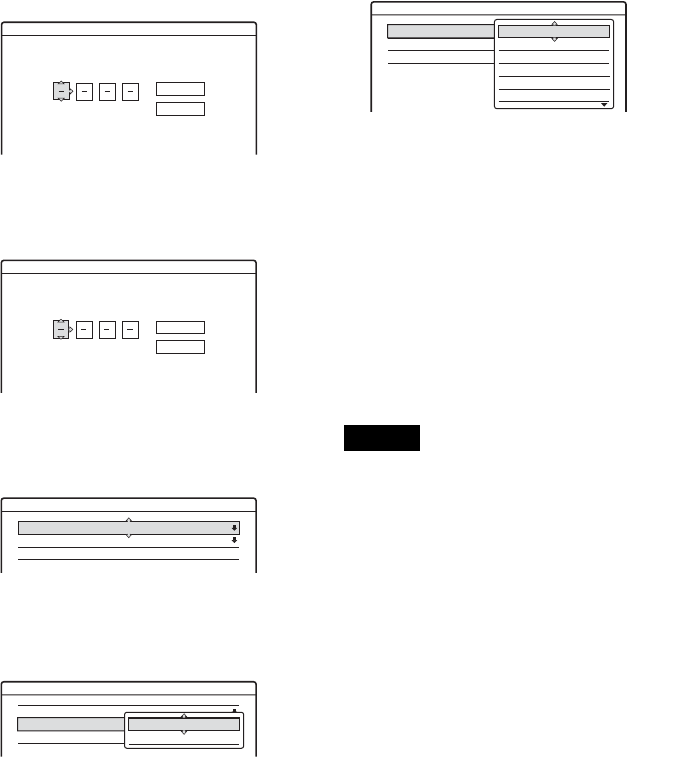
92
Parental Control (DVD VIDEO only)
Playback of some DVD VIDEOs can be limited
according to a predetermined level, such as the age
of the users. Scenes may be blocked or replaced
with different scenes.
1After step 3 above, select “Parental Control,”
and press ENTER.
• If you have not entered a password, the
display for registering a new password
appears.
• When you have already registered a
password, the display for entering the
password appears.
2Enter your four-digit password using the
number buttons, then select “OK” and press
ENTER.
3Select “Standard,” and press , or ENTER.
The selection items for “Standard” are
displayed.
4Select a geographic area as the playback
limitation level, and press ENTER.
The area is selected.
• When you select “Others,” press the number
buttons to select and enter an area code in
the table (see below). Then select “OK” and
press ENTER.
5Select “Level,” and press ENTER.
The selection items for “Level” are displayed.
The lower the value, the stricter the limitation.
Discs rated higher than the selected level will
be restricted.
6Select the level, and press ENTER.
The Parental Control setting is complete.
To cancel the Parental Control setting for the
disc, set “Level” to “Off” in step 6.
To change the password, select “Password” in
step 3, and press ENTER. When the display
for registering a password appears, enter a
new four-digit password using the number
buttons, then select “OK” and press ENTER.
Notes
• If you forget your password, you will have to reset it by
selecting “Parental Control” under “Factory Setup” in
Options Setup (page 94).
• When you play discs which do not have the Parental
Control function, playback cannot be limited on this
recorder.
• Depending on the disc, you may be asked to change the
Parental Control level while playing the disc. In this
case, enter your password, then change the level.
Features - Parental Control
Enter a new password.
OK
Cancel
Features - Parental Control
Enter your password.
OK
Cancel
Features - Parental Control
Level :
Standard :
Password
Off
USA
Features - Parental Control
Level :
Standard :
Password
Off
Others
USA
Others
Features - Parental Control
Level :
Standard :
Password
Off
Others
Off
8
7
6
5
4
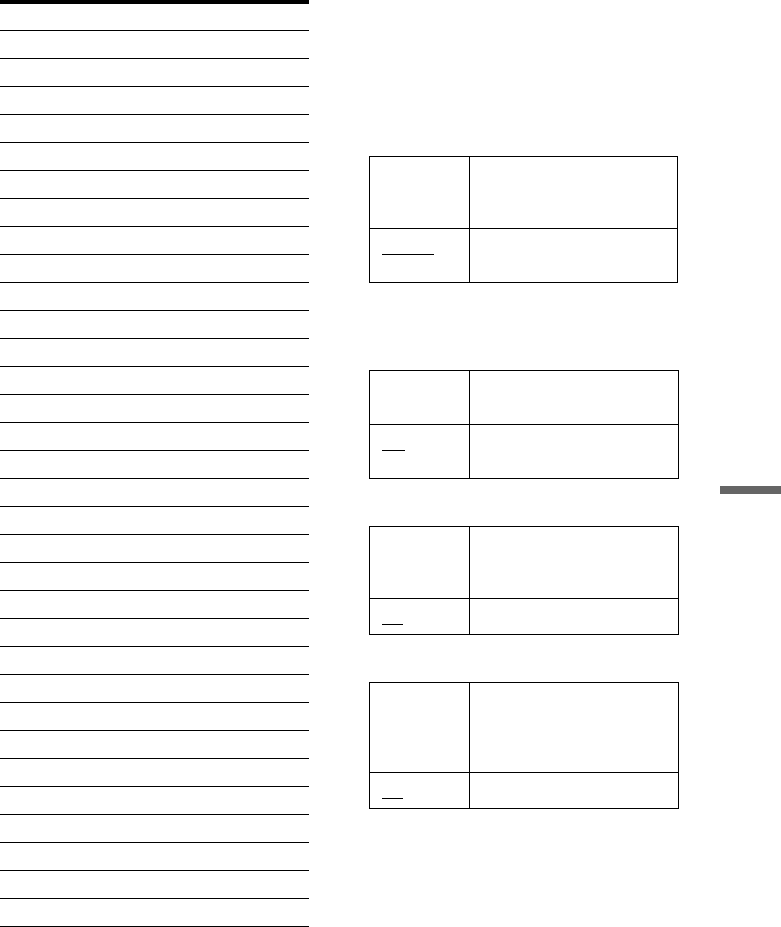
93
Settings and Adjustments
◆Area code One Touch Dubbing
Displays the following options for the One Touch
Dub function.
◆Finalize Disc (for all recordable discs except
DVD-RW in VR mode)
Selects whether or not to finalize the disc
automatically following One Touch Dubbing
(page 79).
HQ Setting (HDD only)
Selects the HQ mode used for recording on the
HDD (page 45).
Auto Title Erase (HDD only)
Rec Mode Adjust
Standard Code number
Argentina 2044
Australia 2047
Austria 2046
Belgium 2057
Brazil 2070
Canada 2079
Chile 2090
China 2092
Denmark 2115
Finland 2165
France 2174
Germany 2109
India 2248
Indonesia 2238
Italy 2254
Japan 2276
Korea 2304
Malaysia 2363
Mexico 2362
Netherlands 2376
New Zealand 2390
Norway 2379
Pakistan 2427
Philippines 2424
Portugal 2436
Russia 2489
Singapore 2501
Spain 2149
Sweden 2499
Switzerland 2086
Thailand 2528
United Kingdom 2184
Auto Automatically finalizes the
disc following One Touch
Dubbing.
Manual Allows you to finalize the
disc manually.
HQ+ Records in higher quality
(approximate 15 Mbps).
HQ Records in the standard HQ
mode.
On Automatically erases old
titles recorded on the HDD
(page 47).
Off Turns off the function.
On Automatically adjusts the
recording mode to enable the
entire program to be
recorded (page 47).
Off Turns off the function.
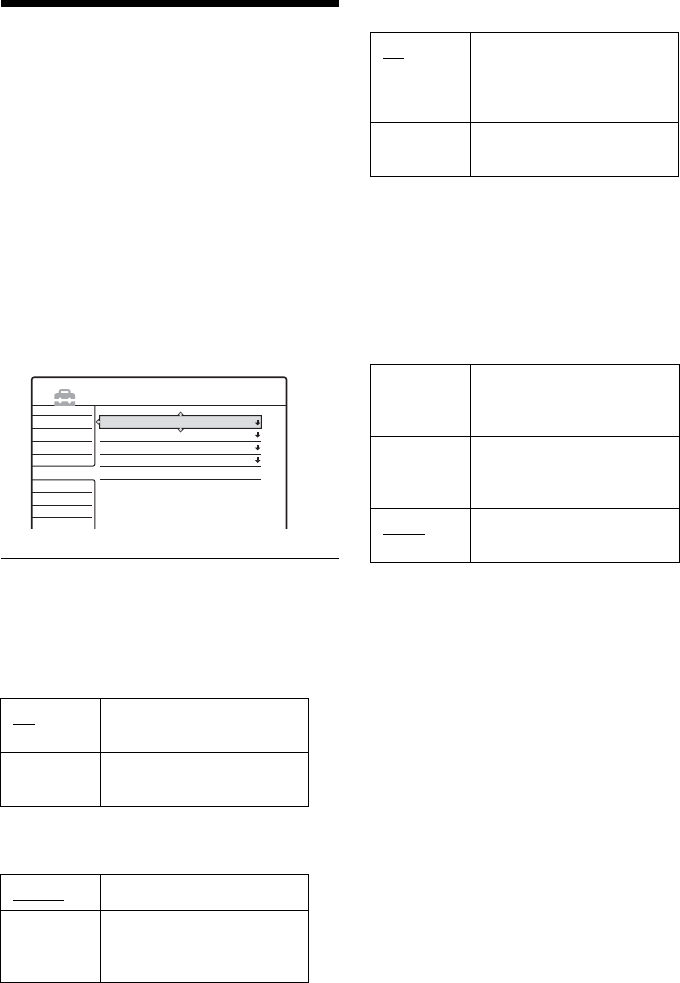
94
Disc and Remote Control
Settings/Factory Settings
(Options)
The Options Setup allows you to set up other
operational settings.
1Press SYSTEM MENU while the recorder is
in stop mode.
2Select “SETUP,” and press ENTER.
3Select “Options,” and press ENTER.
The Options Setup appears with the following
options. The default settings are underlined.
Format DVD (DVD-RW only)
The recorder automatically starts formatting in
VR mode or Video mode, whichever is selected
below, when a new, unformatted DVD-RW is
inserted.
Dimmer
Adjusts the lighting of the front panel display.
Auto Display
Command Mode
Changes the Command Mode of the recorder if
other DVD equipment is assigned the same
Command Mode. Be sure to match the Command
Mode switch on the remote to the setting made
here. For details, see “If you have a Sony DVD
player or more than one Sony DVD recorder” on
page 23.
Factory Setup
Allows you to select the setup settings by group,
and return them to their default settings. Note that
all of your previous settings will be lost.
1After step 3 above, select “Factory Setup,”
and press , or ENTER.
The display for selecting a group of settings
appears.
2Select the group of settings you want to return
to default from “Settings,” “Video,” “Audio,”
“Features,” “Options,” “Parental Control,”
and “All,” and press , or ENTER.
3Select “Start,” and press ENTER.
The selected settings return to their default
settings.
4Press ENTER when “Finish” appears.
VR Automatically formats the
disc in VR mode.
Video Automatically formats the
disc in Video mode.
Normal Bright lighting.
Power
Save Low lighting. Turns off the
lighting when the power is
off.
Settings
Video
Audio
Features
Options
Easy Setup
Format DVD :
Dimmer :
Auto Display :
Command Mode :
Factory Setup
VR
Normal
On
DVD3
SETUP
On Automatically displays
information on the screen
when the recorder is turned
on, etc.
Off Displays information only
when DISPLAY is pressed.
DVD1 Select this if the default
Command Mode conflicts
with other DVD equipment.
DVD2 Select this if the default
Command Mode conflicts
with other DVD equipment.
DVD3 The default Command Mode
of the recorder.
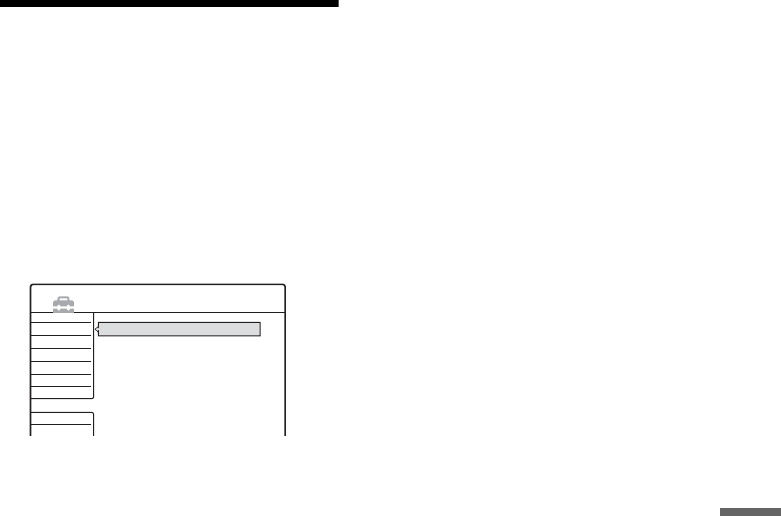
95
Settings and Adjustments
Easy Setup
(Resetting the Recorder)
Select this to run the Easy Setup program.
1Press SYSTEM MENU while the recorder is
in stop mode.
2Select “SETUP,” and press ENTER.
3Select “Easy Setup,” and press ENTER.
4Press ENTER.
5Select “Start,” and press ENTER.
6Follow the instructions for Easy Setup
(page 24) from step 5.
Settings
Video
Audio
Features
Options
Easy Setup
Easy Setup
SETUP
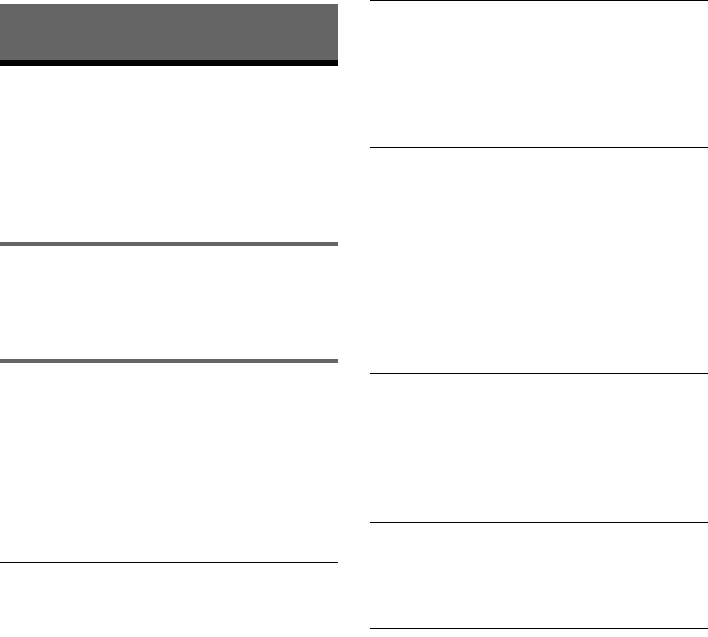
96
Additional Information
Troubleshooting
If you experience any of the following difficulties
while using the recorder, use this troubleshooting
guide to help remedy the problem before
requesting repairs. Should any problem persist,
consult your nearest Sony dealer.
Power
The power does not turn on.
,Check that the AC power cord is connected
securely.
Picture
There is no picture.
,Re-connect all connecting cords securely.
,The connecting cords are damaged.
,Check the connection to your TV (page 12).
,Switch the input selector on your TV (such as to
“VCR”) so that the signal from the recorder
appears on the TV screen.
Picture noise appears.
,If the picture output signal from your recorder
passes through your VCR to get to your TV, or if
you are connected to a combination TV/VIDEO
player, the copy-protection signal applied to
some DVD programs could affect picture
quality. If you still experience this problem even
when you connect your recorder directly to your
TV, try connecting your recorder to your TV’s
S VIDEO input.
,You have set the recorder to progressive format
(the PROGRESSIVE indicator lights up) even
though your TV cannot accept the progressive
signal. In this case, press PROGRESSIVE until
the progressive indicator turns off.
,Even if your TV is compatible with progressive
format (480p) signals, the image may be affected
when you set the recorder to progressive format.
In this case, press PROGRESSIVE so that the
PROGRESSIVE indicator turns off and the
recorder is set to normal (interlace) format.
,Noise may sometimes appear in pictures
recorded on the HDD, which is due to the
characteristics of HDD, and is not a malfunction.
TV program reception does not fill the screen.
,Set the channel manually in “Tuner Preset” in
Settings Setup (page 84).
,Select the correct source using the INPUT
SELECT button, or select a channel of any TV
program using the CH +/– buttons.
TV program pictures are distorted.
,Reorient the TV antenna.
,Adjust the picture (see the TV’s instruction
manual).
,Place the recorder and TV farther apart.
,Place the TV and any bunched antenna cables
farther apart.
,The RF cable is connected to the VHF/UHF
OUT jack on the recorder. Connect the cable to
the VHF/UHF IN jack.
The channel on the cable box/satellite receiver
has been changed.
,The set top box controller is connected and “Set
Top Box Control” is set to “On.” Check the “Set
Top Box Control” settings in Settings Setup
(page 86).
TV channels cannot be changed.
,The channel is disabled (page 85).
,A timer recording started, which changed the
channels.
The picture from equipment connected to the
recorder’s input jack does not appear on the
screen.
,If the equipment is connected to the LINE IN 1
jack, select “L1” in the front panel display by
pressing CH +/– or INPUT SELECT.
If the equipment is connected to the LINE 2 IN
jacks, select “L2” in the front panel display by
pressing CH +/– or INPUT SELECT.
If the equipment is connected to the LINE IN 3
jack, select “L3” in the front panel display by
pressing CH +/– or INPUT SELECT.
If the equipment is connected to the DV IN jack,
(this is usually for a digital video camera
connection), select “DV” in the front panel
display by pressing CH +/– or INPUT SELECT.
,When the equipment is connected to the
COMPONENT VIDEO IN jacks using a
component video cord, set “Line1 Input” in
Video Setup to “Component” (page 89).
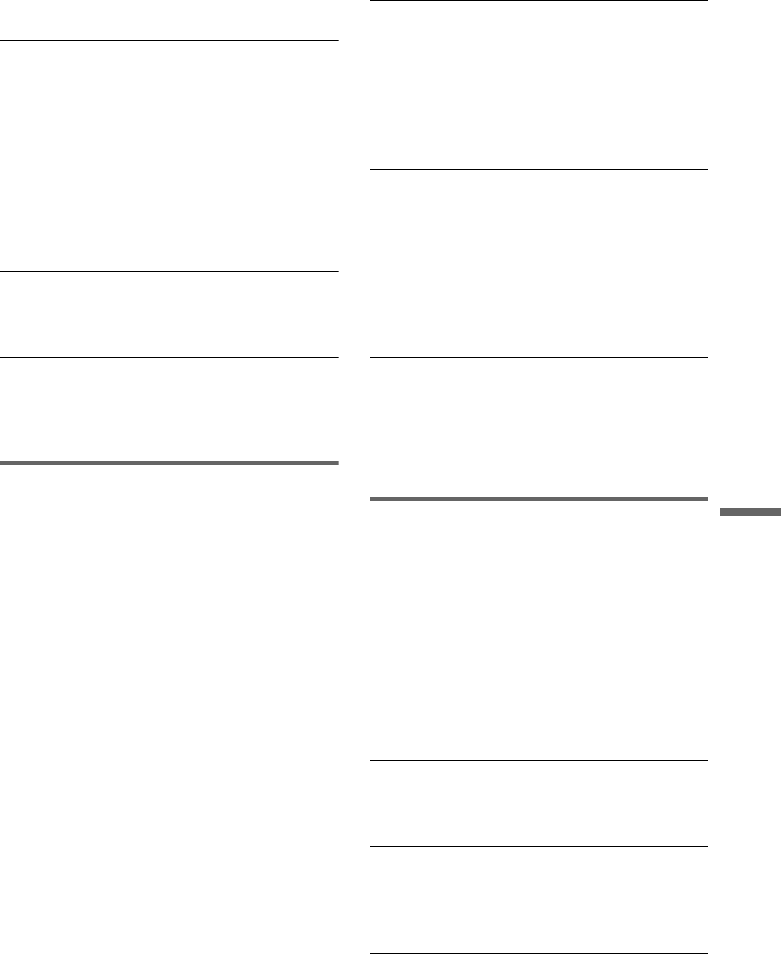
97
Additional Information
,When an S video cable is connected to the
recorder’s LINE IN 1 or LINE IN 3 jack, set
“Line1 Input” or “Line3 Input” in Video Setup to
“S Video” (page 89).
The playback picture or TV program from the
equipment connected through the recorder is
distorted.
,If the playback picture output from a DVD
player, VCR, or tuner goes through your recorder
before reaching your TV, the copy-protection
signal applied to some programs could affect
picture quality. Disconnect the playback
equipment in question and connect it directly to
your TV.
The picture does not fill the screen.
,Set “TV Type” in Video Setup in accordance
with the aspect ratio of your TV (page 87).
The picture does not fill the screen, even
though the aspect ratio is set in “TV Type” in
Video Setup.
,The aspect ratio of the title is fixed.
TV Guide On Screen
TV Guide On Screen does not appear.
,1Even if you complete Easy Setup, TV program
listings do not appear until the recorder receives
the TV Guide On Screen data. 2Turn off the
recorder, but do not unplug it. 3Wait for 24
hours. It may take several days for the recorder to
receive the TV Guide On Screen data for all
channels.
,The area and/or zip code is incorrect. Correctly
set your area of residence and zip code in “Area
Setup” of the Settings Setup (page 85).
,When the recorder is connected to a cable box,
the cable box must be turned on and “Set Top
Box Control” in Settings Setup must be set to
“On” (page 86) to download the TV Guide On
Screen data.
,The cable box/satellite receiver brand code is
incorrect (page 112).
,The TV Guide On Screen data may not be
available in some areas.
,TV Guide On Screen does not appear if you
connect your TV using the video or S-video jacks
and press the PROGRESSIVE button on the
remote, even if your TV accepts progressive
signals.
,The “Time Lock” function on your cable box is
activated. Set this function to off.
The channel number in the program listing
does not match the broadcast station.
,There may be more than one channel lineup for
your area. To change the channel lineup, select
“Change channel lineup” from “SETUP” in the
Main Menu Bar of TV Guide On Screen
(page 36).
Program listings for some channels is
missing.
,It may take several days for the recorded to
receive all of the TV Guide On Screen data.
,Channels, such as satellite channels, are not
displayed by the TV Guide On Screen system.
,All of the TV Guide On Screen data could not be
received because the reception is poor.
The program listing is not up to date.
,The recorder was in use during the time that the
TV Guide On Screen data was scheduled to be
downloaded.
,All of the TV Guide On Screen data could not be
received because the reception is poor.
Sound
There is no sound.
,Re-connect all connections securely.
,The connecting cord is damaged.
,The input source setting on the amplifier or the
connection to the amplifier is incorrect.
,The recorder is in reverse play, fast-forward,
slow motion, or pause mode.
,If the audio signal does not come through the
DIGITAL OUT (OPTICAL or COAXIAL)
jacks, check the Audio Setup settings (page 89).
Sound distortion occurs.
,Set “Audio ATT” in Audio Setup to “On”
(page 90).
Sound is noisy.
,When playing a CD with DTS sound tracks,
noise will come from the LINE OUT (AUDIO
L/R) 1/2 jacks (page 58).
The sound volume is low.
,The sound volume is low on some DVDs.
,continued
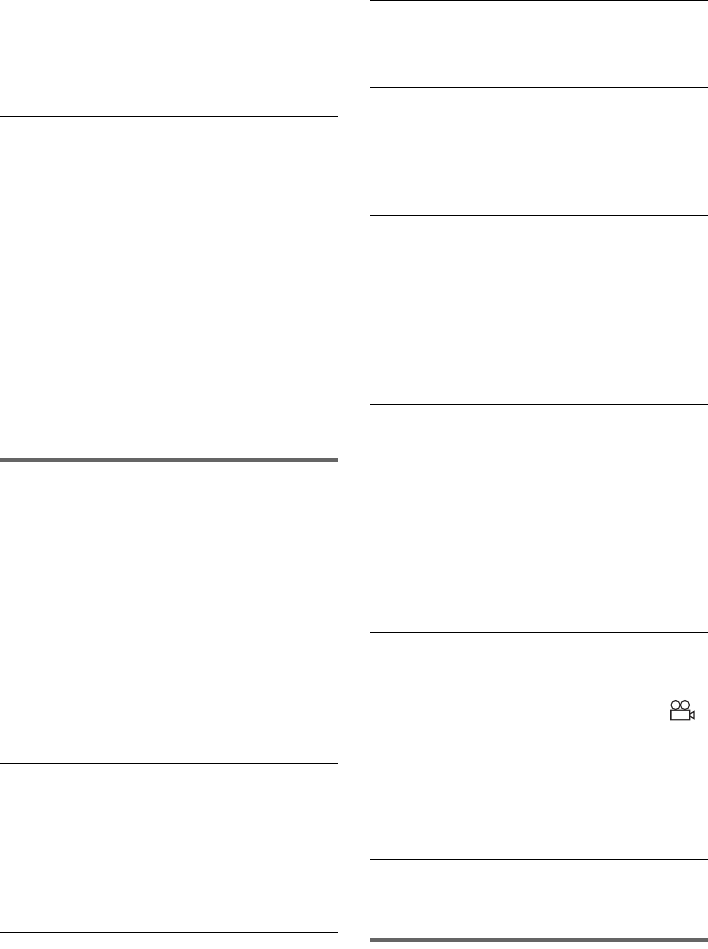
98
The sound volume may improve if you set
“Audio DRC” in Audio Setup to “TV Mode”
(page 90).
,Set “Audio ATT” in Audio Setup to “Off”
(page 90).
An alternate audio track cannot be recorded or
played.
,Second Audio Program (SAP) is not available
for all programs. The program you are recording
does not have a second audio program.
,You have set “Tuner Audio” in Audio Settings to
“Main” (page 89). Select “SAP” to record
alternate audio programs.
,When recording from connected equipment, set
“Line Audio Input” in TOOLS menu to “Main/
Sub” (page 53).
,If you have connected an AV amplifier to the
DIGITAL OUT (OPTICAL or COAXIAL) jack
and want to change the audio track for a DVD-
RW (VR mode) during playback, set “Dolby
Digital” in Audio Setup to “D-PCM” (page 90).
Playback
The recorder does not play any type of disc
(except HDD).
,The disc is upside down. Insert the disc with the
labeled side facing up.
,The disc is not correctly inserted.
,Moisture has condensed inside the recorder.
Remove the disc and leave the recorder turned on
for about half an hour until the moisture
evaporates.
,If the disc was recorded on another recorder, the
recorder cannot play the disc if it was not
finalized (page 40).
The disc does not start playback from the
beginning.
,Resume play was activated (page 54).
,You have inserted a DVD whose Title menu or
DVD menu automatically appears on the TV
screen when it is first inserted. Use the menu to
start playback.
The recorder starts playing the disc
automatically.
,The DVD VIDEO features an auto playback
function.
Playback stops automatically.
,If the DVD has an auto pause signal, the recorder
stops playback at the auto pause signal.
Some functions such as Stop, Search, or Slow-
motion Play cannot be performed.
,Depending on the DVD, you may not be able to
do some of the operations above. See the
instruction manual supplied with the disc.
The language for the sound track cannot be
changed.
,Multilingual tracks are not recorded on the DVD
being played.
,The DVD VIDEO prohibits the changing of the
language for the sound track.
,Try changing the language using the DVD
VIDEO’s menu.
The subtitle language cannot be changed or
turned off.
,Multilingual subtitles are not recorded on the
DVD VIDEO.
,The DVD VIDEO prohibits changing of the
subtitles.
,Try changing the subtitle using the DVD
VIDEO’s menu.
,The subtitles cannot be changed for the titles
recorded on this recorder.
The angles cannot be changed.
,Multi-angles are not recorded on the DVD
VIDEO being played.
,You are trying to change the angles when “ ”
does not appear on the TV screen (page 56).
,The DVD VIDEO prohibits changing angles.
,Try changing the angle using the DVD VIDEO’s
menu.
,The angles cannot be changed for the titles
recorded on this recorder.
The MP3 audio track does not play.
,The MP3 audio track is not recorded in a format
that the recorder can play (page 62).
Recording/Timer recording/Editing
The channel cannot be changed from the
channel you are recording.
,Set the TV’s input source to “TV.”
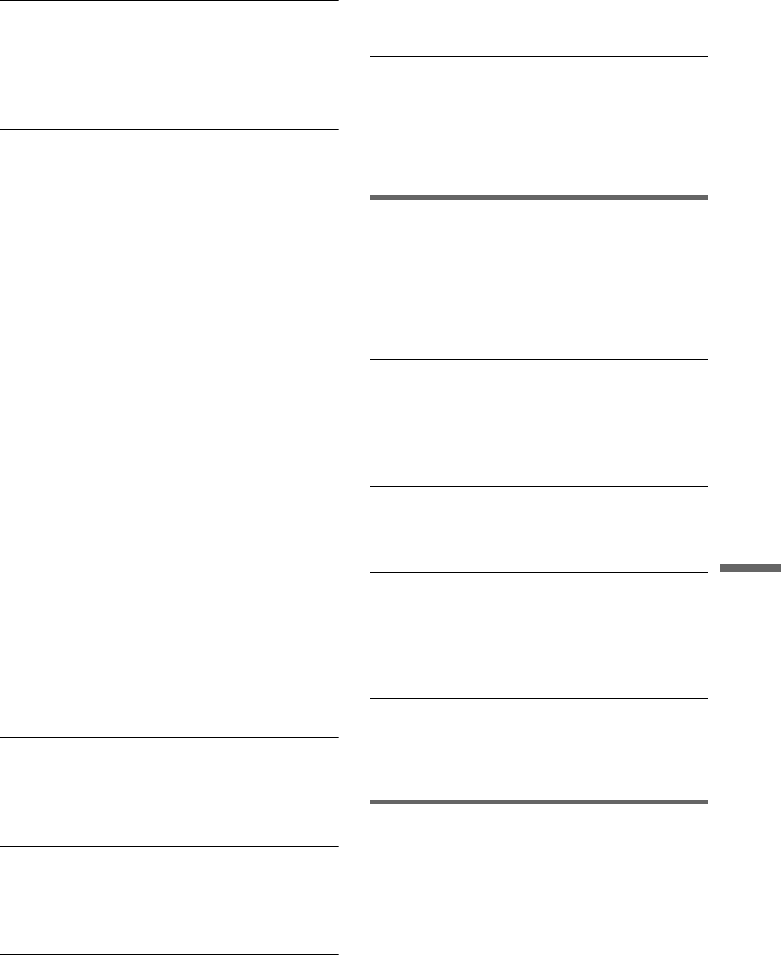
99
Additional Information
Recording does not start immediately after you
press zREC.
,Operate the recorder only after “LOAD”,
“FORMAT,” or “INFOWRITE” disappears
from the front panel display.
Nothing was recorded even though you set the
timer setting correctly.
,There was a power failure during recording.
,The recorder’s internal clock stopped due to a
power failure that lasted for more than one hour.
Reset the clock (page 86).
,The channel was hidden after the timer recording
was set. (See “To customize the channel line-up”
on page 36.)
,Disconnect the AC power cord from the AC
outlet, and connect it again.
,The program contains copy protection signals
that restrict copying.
,The timer setting overlapped another setting that
was set later.
,There is no DVD inside the recorder.
,There is not enough HDD or DVD disc space for
the recording.
,The set top box was turned off.
,The set top box controller was incorrectly
connected (page 13).
,The settings in “Set Top Box Control” in Settings
Setup have been changed (page 86).
,A separate recording was in the process of being
made without the use of the timer (page 50).
,The recorder was in the process of dubbing
(HDDyDVD).
,The recorder was in the process of DV/Digital8
Dubbing.
Recording does not stop immediately after you
press x REC STOP.
,It will take a few seconds for the recorder to input
disc data before recording can stop.
Recording does not stop after you press x
STOP.
,Open the remote’s cover and press x REC
STOP.
Timer recording is not complete or did not start
from the beginning.
,There was a power failure during recording.
Should the power failure continue for more than
one hour, reset the clock (page 86).
,There is not enough HDD or DVD disc space for
the recording.
Contents previously recorded were erased.
,Data that has been recorded on a DVD with a PC
will be erased from the disc when the disc is
inserted.
,“Auto Title Erase” in Features Setup is set to
“On” (page 93).
Display
The clock has stopped.
,Set the clock again (page 86).
,The clock stopped due to a power failure that
lasted for more than one hour. Reset the clock
(page 86).
The clock is wrong.
,Set the clock again (page 86). If you cannot
select “Clock” from “Settings” in the Setup
Display, wait until the clock data is received and
the clock is automatically adjusted.
The TIMER REC indicator is flashing.
,The disc does not have enough space.
,Insert a recordable disc inside the recorder.
The recording mode indication is incorrect.
,When the recording or dubbing is less than three
minutes, the recording mode indication may be
displayed incorrectly. The actual recording itself
is correctly made in the selected recording mode.
The clock does not appear in the front panel
display.
,“Dimmer” in Options Setup is set to “Power
Save” (page 94).
Remote control
The remote does not function.
,Batteries are weak.
,The remote is too far from the recorder.
,The remote’s manufacturer code returned to the
default setting when you replaced the batteries.
Reset the code (page 21).
,Turn on the recorder.
,The remote is not pointed at the remote sensor on
the recorder.
,Different command modes are set for the
recorder and remote. Set the same command
mode (page 23).
,continued
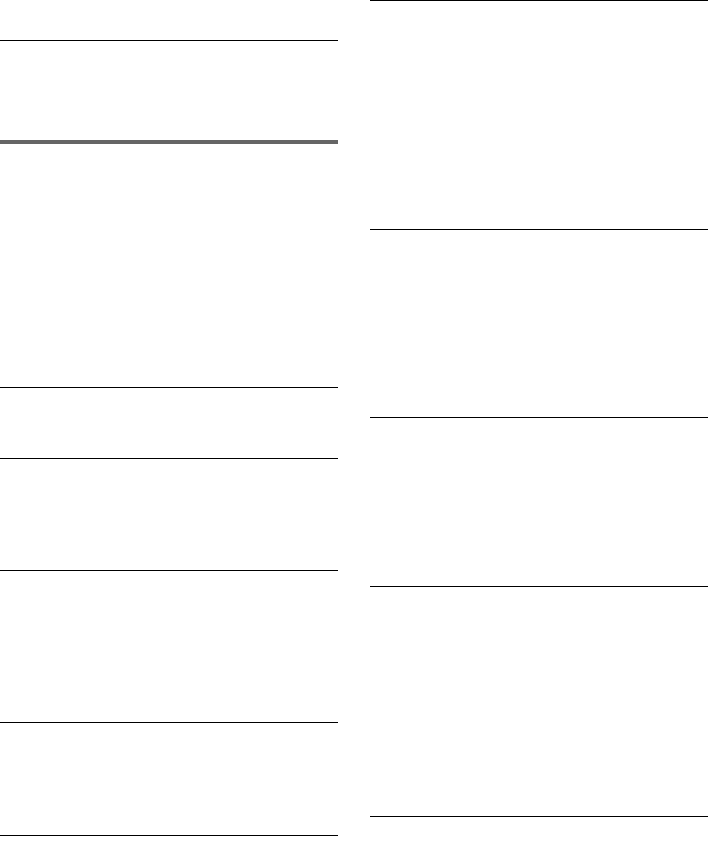
100
,Set the TV/DVD switch to DVD (page 22).
Other Sony equipment responds to the remote.
,The same command mode is set for both the
equipment and recorder. Set a different
command mode for the recorder (page 23).
Others
The recorder does not operate properly.
,Restart the recorder. Press down "/1 on the
recorder for more than ten seconds until
“WELCOME” appears in the front panel display.
,When static electricity, etc., causes the recorder
to operate abnormally, turn off the recorder and
wait until the clock appears in the front panel
display. Then, unplug the recorder and after
leaving it off for a while, plug it in again.
Dubbing or DV/Digital8 Dubbing does not start.
,A timer recording is in progress.
Five numbers or letters are displayed on the
front panel display.
,The self-diagnosis function was activated (see
the table on page 101).
The disc tray does not open after you press Z
OPEN/CLOSE.
,It may take a few seconds for the disc tray to
open after you have recorded or edited a DVD.
This is because the recorder is adding disc data to
the disc.
The disc tray does not open and “TRAY
LOCKED” appears on the front panel display.
,Contact your Sony dealer or local authorized
Sony service facility.
“RECOVERY” appears in the front panel
display.
,The recorder’s recovery function was activated
when the recorder was turned on because the
power was turned off or failed during recording.
Leave the recorder on until “RECOVERY”
disappears from the front panel display.
“HDD ERROR” appears in the front panel
display.
,The hard disk error occurred. Press down @/1 on
the recorder for ten seconds to restart the
recorder. If this does not resolve the problem,
format the recorder’s HDD by pressing down the
HDD button on the recorder for more than ten
seconds until “WELCOME” appears in the front
panel display. Note that all the contents recorded
on the HDD will be erased.
“FAN ERROR” appears in the front panel
display.
,Check that the vent on the rear of the recorder is
not blocked. Then, turn off the recorder, wait
until the clock appears in the front panel display,
and disconnect the AC power cord. Leave the
recorder off for a while, then re-connect the
power cord, and press "/1 on the recorder.
Mechanical sound is heard when the recorder
is off.
,While the recorder is adjusting the clock or
downloading the TV Guide On Screen data,
operational noises (such as the internal fan) may
be heard, even when the power is off. This is not
a malfunction.
The disc tray does not open and you cannot
remove the disc after you press Z OPEN/
CLOSE.
,Turn off the recorder, Once the clock appears in
the front panel display, disconnect the AC power
cord. Connect it again while pressing down A on
the recorder, and release the button when the disc
tray opens. Then, keep [/1 on the recorder
pressed for about ten seconds until
“WELCOME” appears in the front panel display.
“LOCKED” appears in the front panel display.
,The disc tray is locked. Cancel the Child Lock
(page 55).
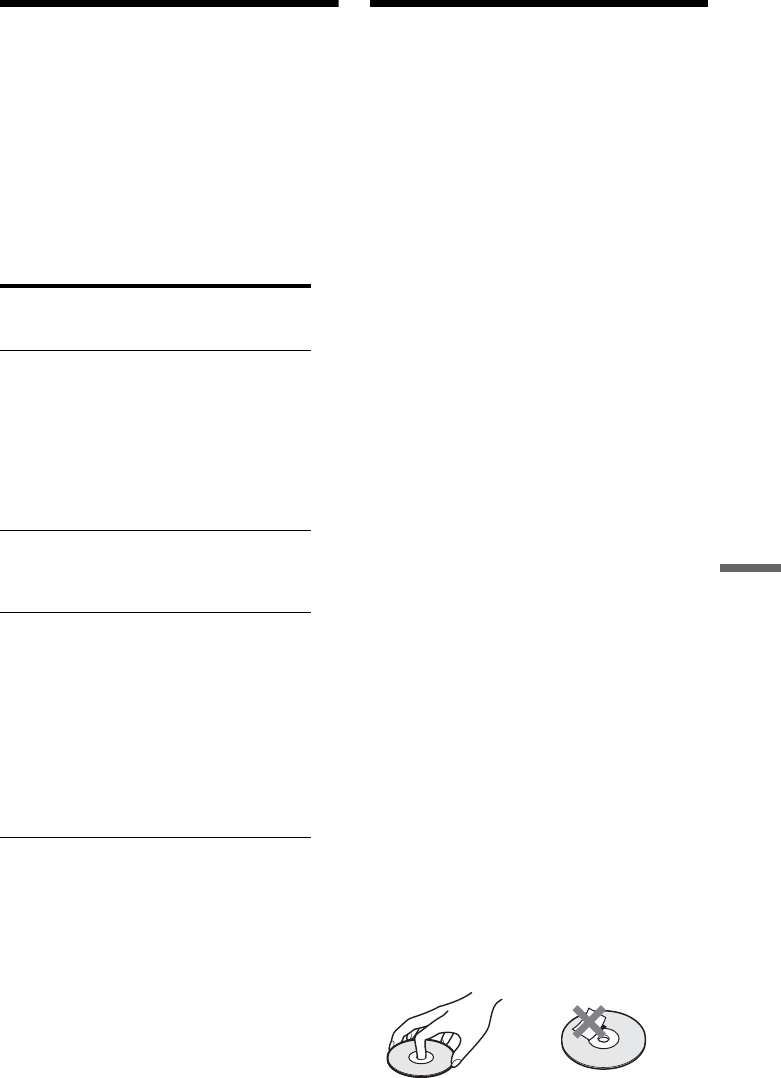
101
Additional Information
Self-diagnosis Function
(When letters/numbers
appear in the display)
When the self-diagnosis function is activated to
prevent the recorder from malfunctioning, a five-
character service number (e.g., C 13 50) with a
combination of a letter and four numbers appears
on the front panel display. In this case, check the
following table.
Notes About This Recorder
On operation
• If the recorder is brought directly from a cold to
a warm location, or is placed in a very damp
room, moisture may condense on the lenses
inside the recorder. Should this occur, the
recorder may not operate properly. In this case,
remove the disc and leave the recorder turned on
for about half an hour until the moisture
evaporates.
• When you move the recorder, take out any discs.
If you don’t, the disc may be damaged.
On adjusting volume
• Do not turn up the volume while listening to a
section with very low level inputs or no audio
signals. If you do, the speakers may be damaged
when a peak level section is played.
On cleaning
Clean the cabinet, panel, and controls with a soft
cloth slightly moistened with a mild detergent
solution. Do not use any type of abrasive pad,
scouring powder or solvent such as alcohol or
benzine.
About repairing the hard disk drive
• It may be necessary to access data stored on the
hard disk for testing purposes; there is no
intention to copy or store the data, titles or any
other information.
• If replacement or initialization (format) is
required, the hard disk will be formatted at our
discretion. In this case, please note that all of the
contents recorded there will be erased (including
any data found to violate copyright law).
On cleaning discs
Do not use a commercially available cleaning
disc. It may cause a malfunction.
Notes about the discs
• To keep the disc clean, handle the disc by its
edge. Do not touch the surface. Dust,
fingerprints, or scratches on the disc may cause
it to malfunction.
First three
characters of the
service number
Cause and/or
corrective action
C 13 There is a problem with
the HDD.
,Contact your nearest
Sony dealer or local
authorized Sony
service facility.
The DVD is dirty.
,Clean the disc with a
soft cloth.
C 31 The DVD/CD is not
inserted correctly.
,Re-insert the disc
correctly.
E XX
(xx is a number) To prevent a malfunction,
the recorder has
performed the self-
diagnosis function.
,Contact your nearest
Sony dealer or local
authorized Sony
service facility and
give the five-
character service
number.
Example: E 61 10
,continued
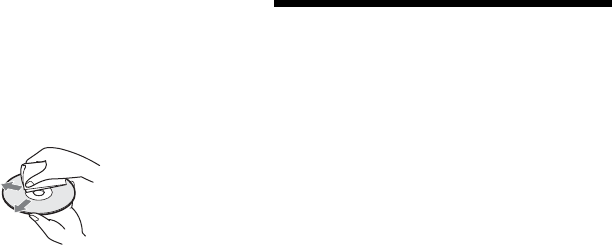
102
• Do not expose the disc to direct sunlight or heat
sources such as hot air ducts, or leave it in a car
parked in direct sunlight as the temperature may
rise considerably inside the car.
• After playing, store the disc in its case.
• Clean the disc with a cleaning cloth. Wipe the
disc from the center out.
• Do not use solvents such as benzine, thinner,
commercially available cleaners, or anti-static
spray intended for vinyl LPs.
• Do not use the following discs.
– A disc that has a non-standard shape (e.g.,
card, heart).
– A disc with a label or sticker on it.
– A disc that has cellophane tape or sticker
adhesive on it.
Specifications
System
Laser: Semiconductor laser
Channel coverage:
NTSC
VHF: 2 to 13/UHF: 14 to 69/CATV: A-8 to
A-1, A to W, W+1 to W+84
Video reception: Frequency synthesizer
system
Audio reception: Split carrier system
Antenna: 75-ohm antenna terminal for VHF/
UHF
Timer: Clock: Quartz locked/Timer indication:
12-hour cycle (digital)/Power back-up
duration: 1 hour
Video recording format: MPEG Video
Audio recording format/applicable bit rate:
Dolby Digital, 2 ch/256 kbps
When you play PCM sound tracks with a 96 kHz
sampling frequency, the output signals from the
DIGITAL OUT (OPTICAL or COAXIAL) jack
are converted to 48 kHz sampling frequency.
Inputs
(Jack name: Jack type/input level/input
impedance)
LINE IN 1/2/3
(AUDIO): Phono jack/2 Vrms/more than 22
kilohms
(VIDEO): Phono jack/1.0 Vp-p
(S VIDEO): 4-pin mini DIN/Y:1.0 Vp-p, C:
0.286 Vp-p
DV IN: 4-pin/i.LINK S100
COMPONENT VIDEO IN (Y, PB, PR):
Phono jack/Y: 1.0 Vp-p/PB/PR:
interlace*=0.648 Vp-p, interlace**=0.7
Vp-p
* “Y/Pb/Pr In Black Level” is “On”
** “Y/Pb/Pr In Black Level” is “Off”
CONTROL S IN: Mini jack
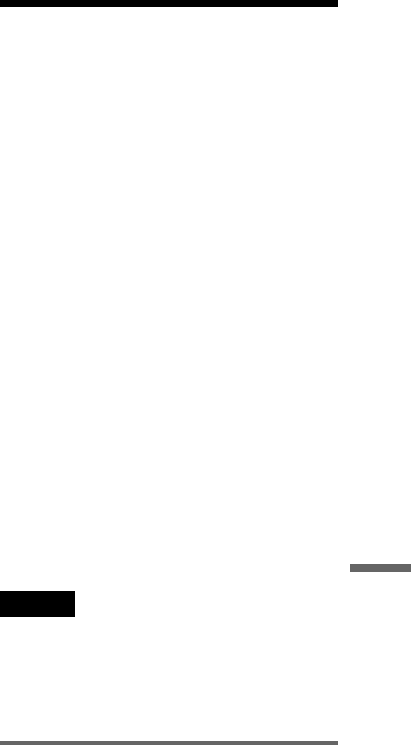
103
Additional Information
Outputs
(Jack name: Jack type/output level/output
impedance)
LINE OUT 1/2
(AUDIO): Phono jack/2 Vrms/10 kilohms
(VIDEO): Phono jack/1.0 Vp-p
(S VIDEO): 4-pin mini DIN/Y:1.0 Vp-p, C:
0.286 Vp-p
DIGITAL OUT (OPTICAL):
Optical output jack/–18 dBm (wave length:
660 nm)
DIGITAL OUT (COAXIAL):
Phono jack/0.5 Vp-p/75 ohms
COMPONENT VIDEO OUT (Y, PB, PR):
Phono jack/Y: 1.0 Vp-p/PB, PR:
interlace*=0.648 Vp-p, progressive or
interlace**=0.7 Vp-p
* “Y/Pb/Pr Out Black Level” is “On”
** “Y/Pb/Pr Out Black Level” is “Off”
SET TOP BOX CONTROL:
Mini jack
General
Power requirements: 120 V AC, 60 Hz
Power consumption: 54 W
Dimensions (approx.): 430 × 89 × 346 mm
(17 × 3 5/8 × 13 5/8 in.) (width/height/depth)
incl. projecting parts
Hard disk drive capacity: 160 GB
Mass (approx.): 5.9 kg (13.01 lb)
Operating temperature: 5 ºC to 35 ºC
(41 ºF to 95 ºF)
Operating humidity: 25 % to 80 %
Supplied accessories:
Audio/video cord (1)
Power cord (1)
Antenna cable (1)
Set top box controller (1)
Remote commander (remote) (1)
Size AA(R6) batteries (2)
Specifications and design are subject to change
without notice.
About i.LINK
The DV IN jack on this recorder is an i.LINK-
compliant DV IN jack. This section describes the
i.LINK standard and its features.
What is i.LINK?
i.LINK is a digital serial interface for handling
digital video, digital audio and other data in two
directions between equipment having the i.LINK
jack, and for controlling other equipment.
i.LINK-compatible equipment can be connected
by a single i.LINK cable. Possible applications are
operations and data transactions with various
digital AV equipment. When two or more i.LINK-
compatible equipment are connected to this
recorder in a daisy chain, operations and data
transactions are possible with not only the
equipment that this recorder is connected to but
also with other devices via the directly connected
equipment.
Note, however, that the method of operation
sometimes varies according to the characteristics
and specifications of the equipment to be
connected, and that operations and data
transactions are sometimes not possible on some
connected equipment.
Note
Normally, only one piece of equipment can be connected
to this recorder by the i.LINK cable (DV connecting
cable). When connecting this recorder to i.LINK-
compatible equipment having two or more i.LINK jacks
(DV jacks), see the instruction manual of the equipment
to be connected.
About the name “i.LINK”
i.LINK is a more familiar term for IEEE 1394 data
transport bus proposed by SONY, and is a
trademark approved by many corporations.
IEEE 1394 is an international standard
standardized by the Institute of Electrical and
Electronics Engineers.
,continued
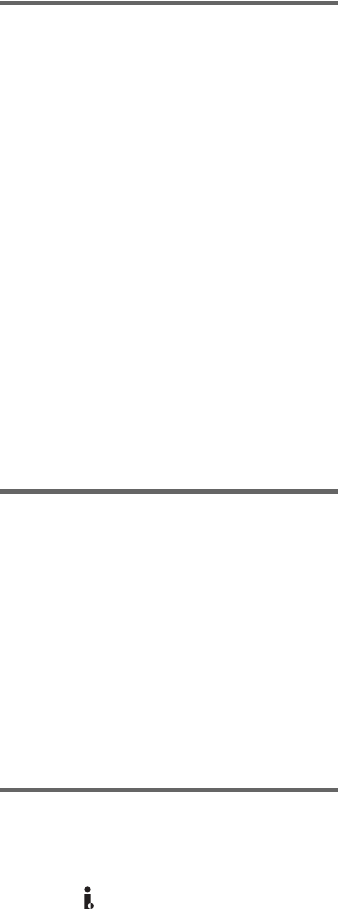
104
i.LINK baud rate
i.LINK’s maximum baud rate varies according to
the equipment. Three maximum baud rates are
defined:
S100 (approx. 100 Mbps*)
S200 (approx. 200 Mbps)
S400 (approx. 400 Mbps)
The baud rate is listed under “Specifications” in
the instruction manual of each equipment. It is
also indicated near the i.LINK jack on some
equipment.
The maximum baud rate of equipment on which it
is not indicated such as this unit is “S100.”
When units are connected to equipment having a
different maximum baud rate, the baud rate
sometimes differs from the indicated baud rate.
* What is Mbps?
Mbps stands for megabits per second, or the amount of
data that can be sent or received in one second. For
example, a baud rate of 100 Mbps means that 100
megabits of data can be sent in one second.
i.LINK functions on this recorder
For details on how to dub when this recorder is
connected to other video equipment having DV
jacks, see page 77.
The DV jack on this recorder can only input DVC-
SD signals. It cannot output signals. The DV jack
will not accept MICRO MV signals from
equipment such as a MICRO MV digital video
camera with an i.LINK jack.
For further precautions, see the notes on page 77.
For details on precautions when connecting this
recorder, also see the instruction manuals for the
equipment to be connected.
Required i.LINK cable
Use the Sony i.LINK 4-pin-to-4-pin cable (during
DV dubbing).
i.LINK and are trademarks.
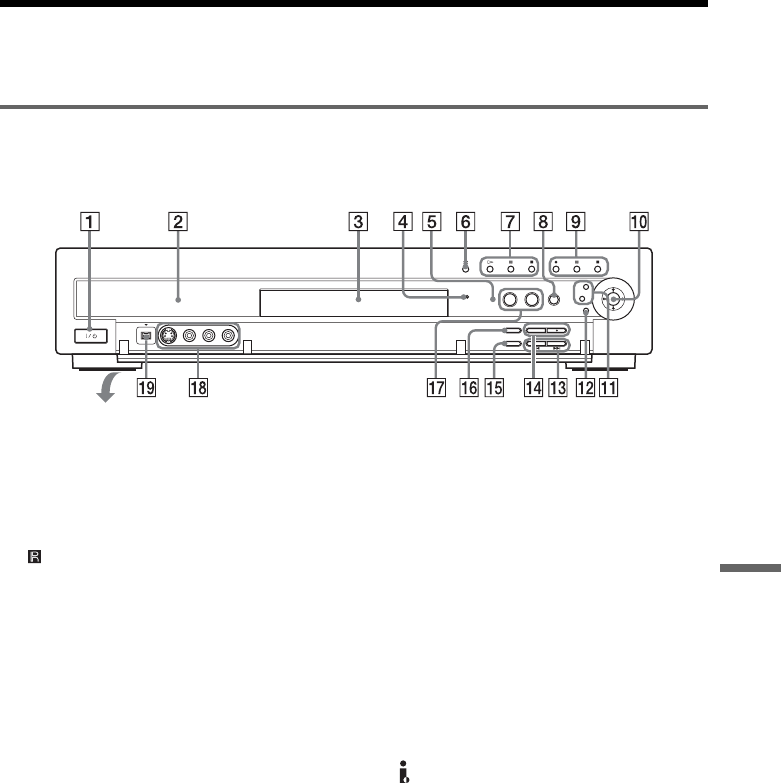
105
Additional Information
Guide to Parts and Controls
For more information, see the pages in parentheses.
Front panel
Buttons on the recorder have the same function as the buttons on the remote if they have the same or
similar names.
A@/1 (on/standby) button (24)
BFront panel display (42, 108)
CDisc tray (46)
DTIMER REC indicator (46)
E (remote sensor) (21)
FA (open/close) button (46)
GH (play) button (54)
X (pause) button (54)
x (stop) button (54)
HTV GUIDE button (34, 46)
Iz REC button (50)
X REC PAUSE button (50)
x REC STOP button (50)
J</M/m/,/ENTER button (32)
KSYSTEM MENU button (32)
TOOLS button (32)
LO RETURN button (32)
M./> (previous/next) buttons (56)
NCHANNEL +/– buttons (50)
OREC MODE button (45)
PINPUT SELECT button (53, 77)
QDVD button/indicator (37)
HDD button/indicator (37)
RLINE 2 IN (S VIDEO/VIDEO/AUDIO L/
R) jacks (30)
S DV IN jack (77)
,continued
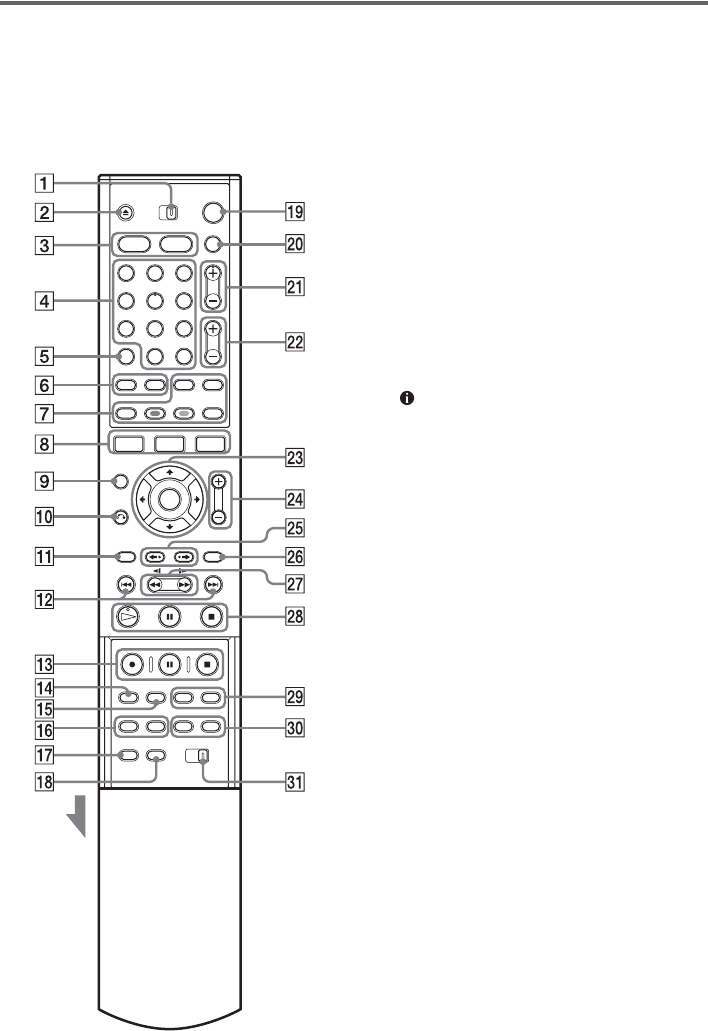
106
Remote
Buttons on the remote have the same function as
the buttons on the recorder if they have the same
or similar names. Buttons with an orange dot next
to them can be used with your TV when the TV/
DVD switch is set to TV.
ATV/DVD switch (22)
BZ OPEN/CLOSE button (46)
CHDD button (37)
DVD button (37)
DNumber buttons (22, 48, 61)
SET/z button (22, 48, 61)
The number 5 button has a tactile dot.*
ECLEAR button (61)
FAUDIO button (56)*
SUBTITLE button (56)
G[TV GUIDE] button (34, 47)
SCHEDULE button (49)
Blue button (34)
Green button (34)
(info) button (34)
[TIMER] button (48)
HSYSTEM MENU button (32)
TITLE LIST button (37, 54, 65)
TOOLS button (32)
ICURSOR MODE button (37)
JO RETURN/EXIT button (32, 34)
KTOP MENU button (54)
L. PREV (previous)/> NEXT
buttons (56)
Mz REC button (50)
X REC PAUSE button (50)
x REC STOP button (50)
NREC MODE button (45)
OINPUT SELECT button (53, 77)
PANGLE button (56)
SUR (surround) button (56)
QPROGRESSIVE button (18)
RONE TOUCH DUBBING button (79)
S[/1 (on/standby) button (24)
TTV/VIDEO button (22)
UCH (channel) +/– buttons (22)
The + button has a tactile dot.*
VVOL (volume) +/– buttons (22)
W</M/m/,/ENTER button (32)
XZOOM/PAGE +/– buttons (34, 37)
1 2 3
4 5 6
7 8 9
0
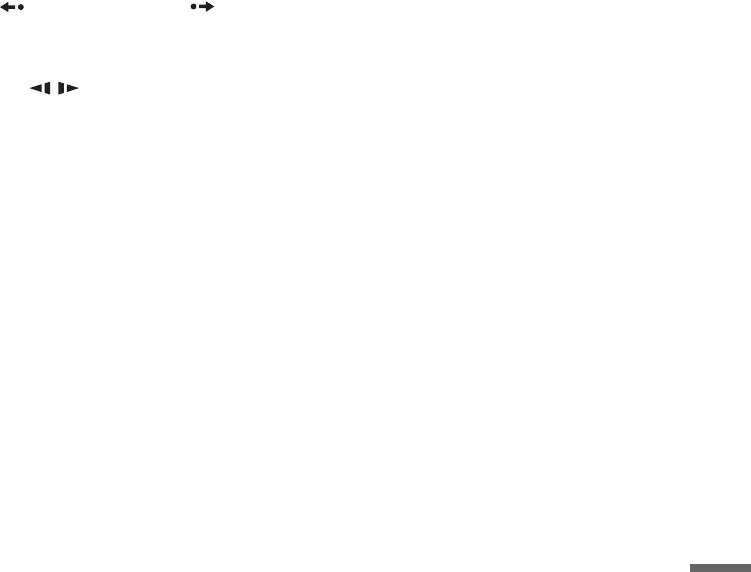
107
Additional Information
Y INSTANT REPLAY/ INSTANT
ADVANCE buttons (56)
ZMENU button (54)
wj m/M (search) buttons (56)
wk H PLAY button (54)
The button has a tactile dot.*
X PAUSE button (54)
x STOP button (54)
wl CHAPTER MARK/ERASE buttons (68)
e; DISPLAY button (41, 52)
TIME/TEXT button (42)
ea COMMAND MODE switch (DVD 1,2,3)
(23)
* Use the tactile dot as a reference when operating the
recorder.
,continued
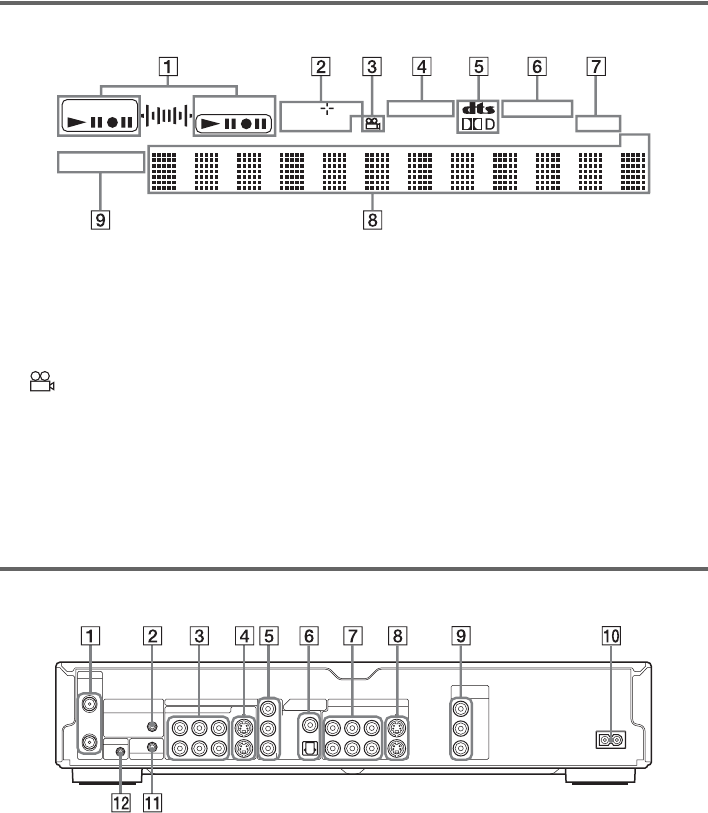
108
Front panel display
AHDD/DVD indicators
Displays the selected media and the
playing/recording/dubbing status.
BDisc type*/recording format
* Displays DATA CDs as “CD.”
C (angle) indicator (56)
DPLAYLIST indicator (38)
EAudio signal indicators (41)
FSTEREO indicator (45)
GSAP (Second Audio Program) indicator
(45)
HDisplays the following (42):
• Playing time/remaining time
• Current title/chapter/track/index number
• Recording time/recording mode
•Clock
• Channel
IPROGRESSIVE indicator (18)
zHint
You can turn off the front panel display when the recorder is turned off by setting “Dimmer” to “Power Save” in Options
Setup (page 94).
Rear panel
AVHF/UHF IN/OUT jacks (14)
BSET TOP BOX CONTROL jack (13, 14)
CLINE IN (AUDIO L/R/VIDEO) 1/3 jacks
(13, 29)
DLINE IN (S VIDEO) 1/3 jacks (13, 29)
ECOMPONENT VIDEO IN (Y, PB, PR) jack
(13, 29)
FDIGITAL OUT (COAXIAL/OPTICAL)
jacks (20)
GLINE OUT (AUDIO L/R/VIDEO) 1/2
jacks (16, 20)
HLINE OUT (S VIDEO) 1/2 jacks (16)
ICOMPONENT VIDEO OUT (Y, PB, PR)
jacks (16)
JAC IN terminal (21)
KCONTROL S IN jack (16)
LG-LINK jack (for service use only)
HDD DVD DVD RW
PLAYLIST
VCDVR
STEREO
SAP
CH
PROGRESSIVE
VHF/UHF
IN
COMPONENT VIDEO IN
LINE IN
DIGITAL OUT
VIDEO S VIDEO
COAXIAL
OPTICAL
PCM/DTS/DOLBY DIGITAL
AUDIORL
1
3
LINE OUT
COMPONENT
VIDEO OUT
VIDEO S VIDEO
AUDIORL
1
2
Y
P
B
P
R
Y
P
B
P
R
~ AC IN
OUT
SET TOP BOX
CONTROL
CONTROL S IN
G-LINK
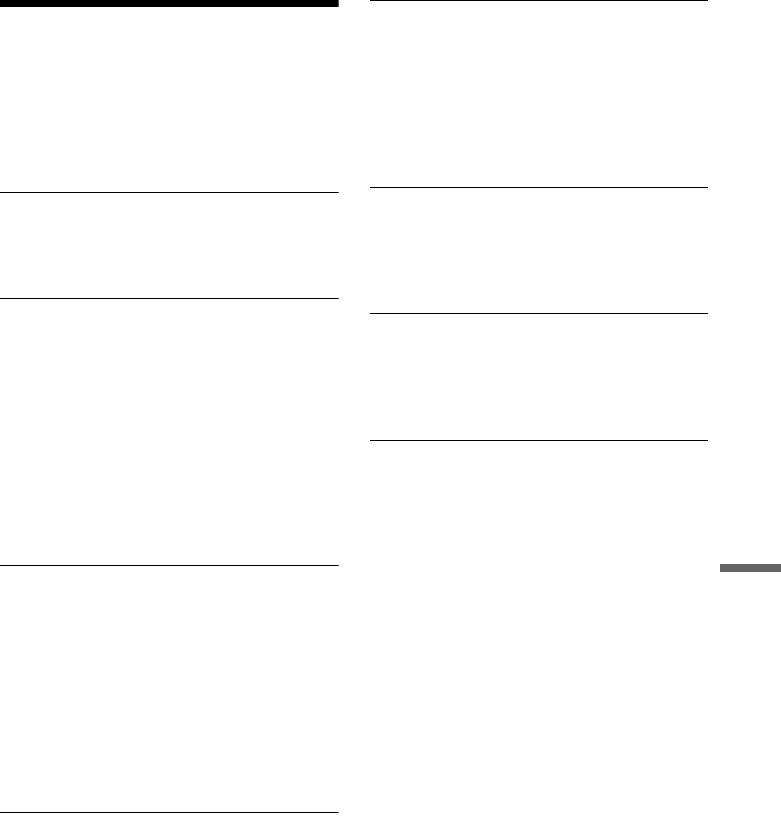
109
Additional Information
Glossary
Chapter (page 61)
Sections of a picture or a music feature that are
smaller than titles. A title is composed of several
chapters. Depending on the disc, no chapters may
be recorded.
Copy protection signals (page 46)
Copy restriction set by copyright owners, etc.
These signals are included in some software or TV
programs and restrict recording on this recorder.
Dolby Digital (page 90)
Digital audio compression technology developed
by Dolby Laboratories. This technology conforms
to multi-channel surround sound. The rear channel
is stereo and there is a discrete subwoofer channel
in this format. Dolby Digital provides the same
discrete channels of high quality digital audio
found in “Dolby Digital” theater surround sound
systems. Good channel separation is realized
because all of the channel data is recorded
discretely, and little deterioration occurs because
all channel data processing is digital.
DTS (page 90)
Digital audio compression technology by Digital
Theater Systems, Inc. This technology conforms
to multi-channel surround sound. The rear channel
is stereo and there is a discrete subwoofer channel
in this format. DTS provides the same discrete
channels of high quality digital audio.
Good channel separation is realized because all of
the channel data is recorded discretely, and little
deterioration occurs because all channel data
processing is digital.
DVD+RW (page 8)
A DVD+RW (read “plus RW”) is a recordable and
rewritable disc. DVD+RWs use a recording
format that is comparable to the DVD VIDEO
format.
DVD-RW (page 8)
A DVD-RW is a recordable and rewritable disc
that is the same size as a DVD VIDEO. The DVD-
RW has two different modes: VR mode and Video
mode. DVDs created in Video mode have the
same format as a DVD VIDEO, while discs
created in VR (Video Recording) mode allow the
contents to be programmed or edited.
DVD+R (page 8)
A DVD+R (read “plus R”) is a recordable disc that
is the same size as a DVD VIDEO. Contents can
be recorded only once to a DVD+R, and will have
the same format as a DVD VIDEO.
DVD-R (page 8)
A DVD-R is a recordable disc that is the same size
as a DVD VIDEO. Contents can be recorded only
once to a DVD-R, and will have the same format
as a DVD VIDEO.
DVD VIDEO (page 8)
A disc that contains up to eight hours of moving
pictures on a disc the same diameter as a CD.
The data capacity of a single-layer and single-
sided DVD is 4.7 GB (Giga Byte), which is 7
times that of a CD. The data capacity of a double-
layer and single-sided DVD is 8.5 GB, a single-
layer and double-sided DVD is 9.4 GB, and
double-layer and double-sided DVD is 17 GB.
The picture data uses the MPEG 2 format, which
is a worldwide standard of digital compression
technology. The picture data is compressed to
about 1/40 (average) of its original size. The DVD
also uses a variable rate coding technology that
changes the data to be allocated according to the
status of the picture. Audio information is
recorded in a multi-channel format, such as Dolby
Digital, allowing you to enjoy a more real audio
presence.
Furthermore, various advanced functions such as
the multi-angle, multilingual, and Parental
Control functions are provided on the DVD.
,continued
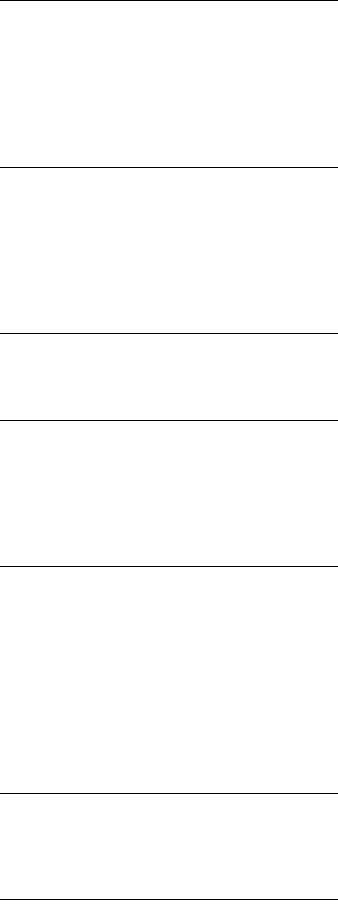
110
Hard disk drive (page 8)
A hard disk drive is a whole mechanical system
that consists of disks and drive. Disks are flat,
circular, rigid plates coated with a thin magnetic
media. Magnetic heads record data on the rapidly
spinning disks, and this enables the speedy and
efficient reading and writing of data.
Interlace format (page 18)
Interlace format shows every other line of an
image as a single “field” and is the standard
method for displaying images on television. The
even number field shows the even numbered lines
of an image, and the odd numbered field shows the
odd numbered lines of an image.
Original (page 64)
Titles actually recorded on a DVD-RW (VR
mode). Erasing original titles frees up disc space.
Playlist (page 64)
Playback information created from the actual
recordings on a DVD-RW (VR mode). A Playlist
leaves the original titles as they are, and contains
only the information needed to control playback.
A Playlist title takes up very little disc space.
Progressive format (page 18)
Compared to the Interlace format that alternately
shows every other line of an image (field) to create
one frame, the Progressive format shows the entire
image at once as a single frame. This means that
while the Interlace format can show 30 frames/60
fields in one second, the Progressive format can
show 60 frames in one second. The overall picture
quality increases and still images, text, and
horizontal lines appear sharper.
Title (page 61)
The longest section of a picture or music feature
on a DVD, movie, etc., in video software, or the
entire album in audio software.
Track (page 61)
Sections of a music feature on a CD (the length of
a song).
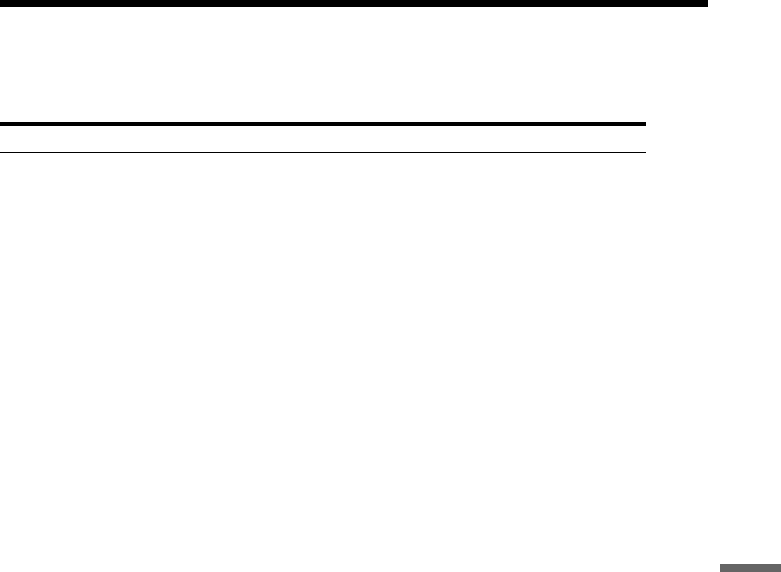
111
Additional Information
Language Code List
For details, see page 87.
The language spellings conform to the ISO 639: 1988 (E/F) standard.
Code Language Code Language Code Language Code Language
1027 Afar
1028 Abkhazian
1032 Afrikaans
1039 Amharic
1044 Arabic
1045 Assamese
1051 Aymara
1052 Azerbaijani
1053 Bashkir
1057 Byelorussian
1059 Bulgarian
1060 Bihari
1061 Bislama
1066 Bengali;
Bangla
1067 Tibetan
1070 Breton
1079 Catalan
1093 Corsican
1097 Czech
1103 Welsh
1105 Danish
1109 German
1130 Bhutani
1142 Greek
1144 English
1145 Esperanto
1149 Spanish
1150 Estonian
1151 Basque
1157 Persian
1165 Finnish
1166 Fiji
1171 Faroese
1174 French
1181 Frisian
1183 Irish
1186 Scots Gaelic
1194 Galician
1196 Guarani
1203 Gujarati
1209 Hausa
1217 Hindi
1226 Croatian
1229 Hungarian
1233 Armenian
1235 Interlingua
1239 Interlingue
1245 Inupiak
1248 Indonesian
1253 Icelandic
1254 Italian
1257 Hebrew
1261 Japanese
1269 Yiddish
1283 Javanese
1287 Georgian
1297 Kazakh
1298 Greenlandic
1299 Cambodian
1300 Kannada
1301 Korean
1305 Kashmiri
1307 Kurdish
1311 Kirghiz
1313 Latin
1326 Lingala
1327 Laothian
1332 Lithuanian
1334 Latvian;
Lettish
1345 Malagasy
1347 Maori
1349 Macedonian
1350 Malayalam
1352 Mongolian
1353 Moldavian
1356 Marathi
1357 Malay
1358 Maltese
1363 Burmese
1365 Nauru
1369 Nepali
1376 Dutch
1379 Norwegian
1393 Occitan
1403 (Afan)Oromo
1408 Oriya
1417 Punjabi
1428 Polish
1435 Pashto;
Pushto
1436 Portuguese
1463 Quechua
1481 Rhaeto-
Romance
1482 Kirundi
1483 Romanian
1489 Russian
1491 Kinyarwanda
1495 Sanskrit
1498 Sindhi
1501 Sangho
1502 Serbo-
Croatian
1503 Singhalese
1505 Slovak
1506 Slovenian
1507 Samoan
1508 Shona
1509 Somali
1511 Albanian
1512 Serbian
1513 Siswati
1514 Sesotho
1515 Sundanese
1516 Swedish
1517 Swahili
1521 Tamil
1525 Telugu
1527 Tajik
1528 Thai
1529 Tigrinya
1531 Turkmen
1532 Tagalog
1534 Setswana
1535 Tonga
1538 Turkish
1539 Tsonga
1540 Tatar
1543 Twi
1557 Ukrainian
1564 Urdu
1572 Uzbek
1581 Vietnamese
1587 Volapük
1613 Wolof
1632 Xhosa
1665 Yoruba
1684 Chinese
1697 Zulu
1703 Not specified
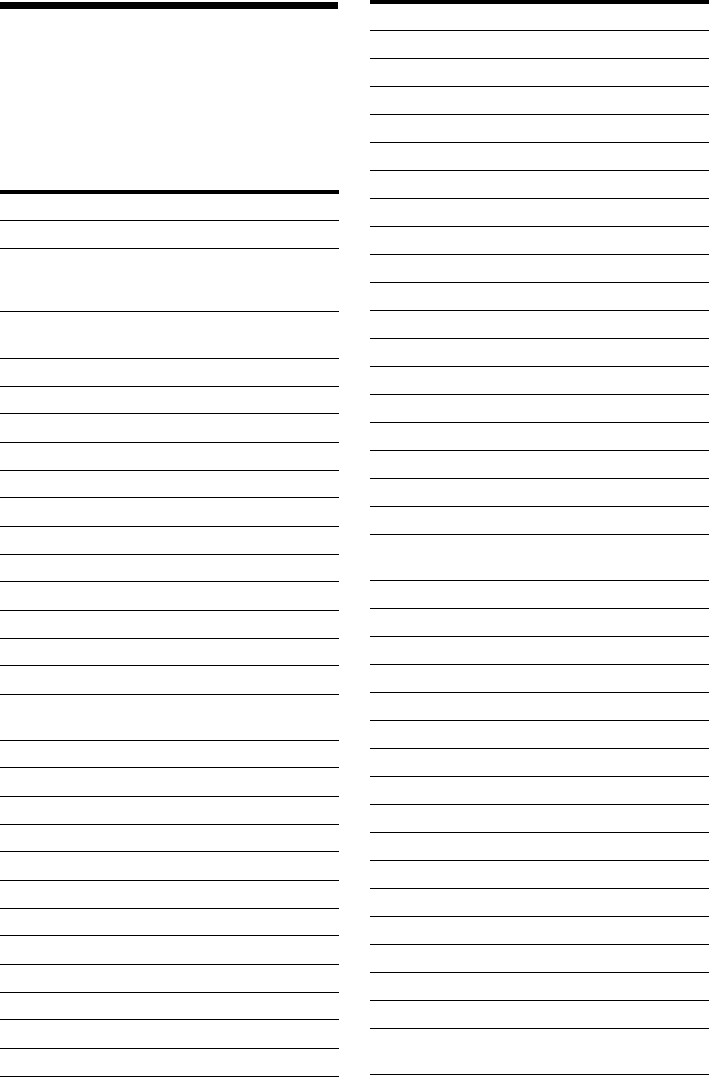
112
Cable Box/Satellite
Receiver Brand Code
If more than one code number is listed, try
entering them one at a time until you find the one
that works with your cable box/satellite receiver.
Cable box brand Code number
3M 0033
ABC 0003, 0011, 0017, 0008,
0014, 0001, 0013, 0206,
0047, 0237, 0033
Accuphase 0003, 0013, 0047, 0001,
0011, 0017, 0014, 0206
Acorn 1102, 0237
Action 0237
Active 0237, 1102
Aim 0015
Allegro 0315, 0153
Amark 0008, 0277, 0144, 0056
American 0060
Americast 0899
Antronix 0207, 0022
Anvision 0211, 0111
Apache 0770
Arbatron 0014, 0011, 0003, 0476
Archer 0153, 0022, 0207, 0039,
0797, 0237, 0260
ASE 1080
Auna 1269
BBT 0267
BCC 0276
Belcor 0056, 0022
Bell & Howell 0014
Bell Atlantic 0641
Bell South 0899
Bestlink 0303
Betavue 0022
British Telecom 0003
BVS 0641
Cable Healthcare 0769, 0058
Cable Star 0056
Cabletenna 0022, 0039
Cableview 0022
Century 0153, 0618, 0008, 0315
Citation 0017
Citizen 0153, 0315, 0078, 0242
Clearmaster 0883
ClearMax 0883, 1247
Colour Voice 0031, 0025
Comband 0233, 0232
Comtec 0274
Comtronics 0060, 0040
Comtronics Eagle 0040, 0060
Contec 0019
Coolmax 0883
Curtis Mathes 0015, 0242
Dae Ryung Eagle 0008
Daeryung 0008, 0877, 0477, 0277,
1877
Diamond 0035
Digeo 1476
Digi 0637
Director 0476
Dumont 0637
Eagle Comtronics 0060, 0028
Eastern 0002, 0274, 0418
Electricord 0078
Emerson 0797, 0303, 0015, 0014
Everquest 0040, 0015
Focus 0400
Fosgate 0276
Funai 0248, 0019
FutureVision 0649
Garrard 0153
Gateway 0764
GC Electronics 0207, 0056, 0330, 0016,
0040, 0077, 0030
Cable box brand Code number
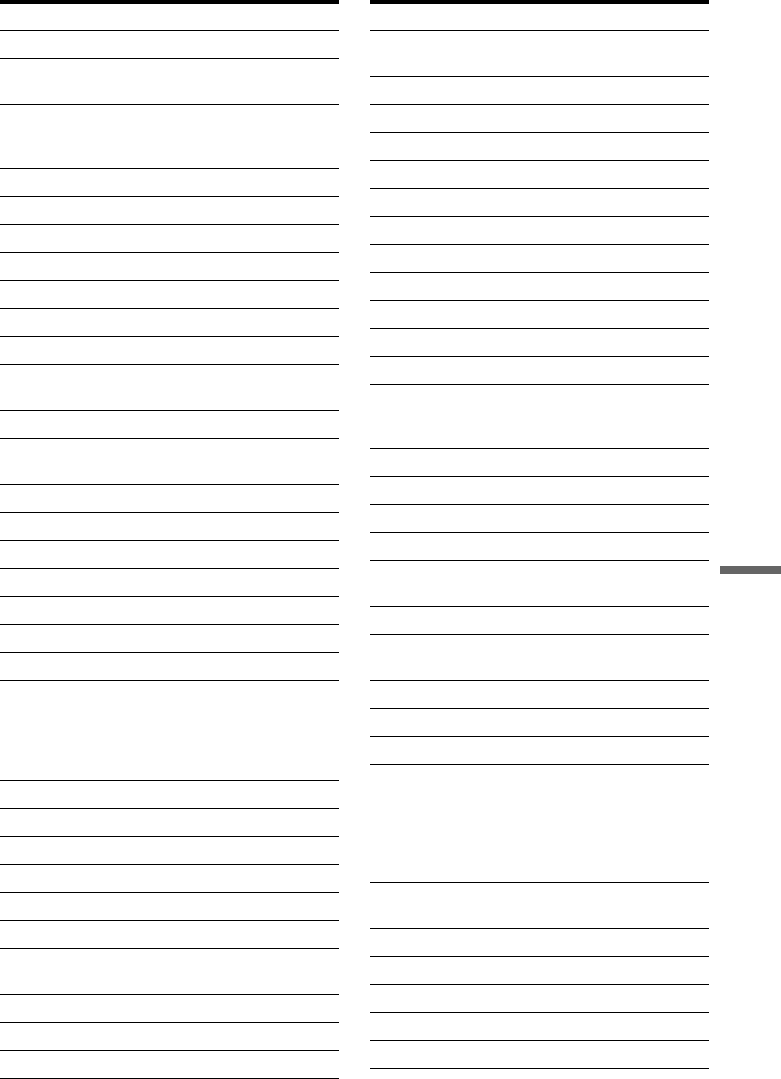
113
Additional Information
GE 0232, 0233, 0144, 0021
Gemini 0015, 0070, 0057, 0242,
0014, 0797, 0013, 0400
General Instrument 0476, 0011, 0014, 0098,
0810, 0024, 0003, 0015,
0276
GHZ 0078
Gibraltar 0003
Global 1327
GMI 0069, 0057, 0015, 0797
GoldStar 0144, 0040
Goodmind 0770, 0797
Gradiente 1136
Hamlin 0020, 0009, 0034, 0259,
0015, 0273, 0206
Healthway Interactive 0058, 1020, 1015, 0769
Hitachi 0011, 0154, 0009, 0008,
0003, 0033, 0014, 0255
Houston Tracker 0011
Hwalin 0303
IBM 0670
IEEC 1018
Interbuy 0274
Jasco 0315, 0153, 0015
Jebsee 0014, 0400
Jerrold 0003, 0014, 0276, 0011,
0012, 0020, 0024, 0015,
0047, 0098, 0476, 0031,
0029, 0111, 0032, 0054,
0810, 0028
Kuang Yu 0024
Leon 0069, 0015
LG 0040, 0144
Linsay 0440
Macom 0033
Maestro 0812
Magnavox 0797, 0027, 0032, 0334,
0069
Millennium 0618, 0153
Memorex 0000
Mitsubishi 0003
Cable box brand Code number
Motorola 0476, 0276, 1476, 0810,
1376, 1254, 0400, 1106
Movie Time 0156, 0078, 0063, 0203
MS 0069, 0015, 1018, 0303
MultiVision 0012
Myrio 1117
NET 0274
Next Level 0764, 1316, 1315, 1314
Nexus 0770
Northcoast 0671, 0314
Nova Vision 0277, 0008
Novabeam 0277
Novaplex 0618, 0277, 0017, 0008
NSC 0156, 0070, 0203, 0063,
0400, 0012, 0618, 0022,
0637, 0010, 0044
Oak 0019, 0303, 0248, 0017
Omega 0015
Omniview 0371
Optimus 0021
Pace 0008, 0237, 0277, 0477,
0877, 1877
Pacific Bell 0843
Panasonic 0107, 0021, 0144, 0008,
0124, 0307, 0000, 0040
Panther 0637
Paragon 0000, 0525, 0008
Penney 0637, 0000
Philips 0025, 0031, 0290, 0027,
0030, 0153, 0060, 0242,
0028, 0334, 0211, 0029,
0259, 0307, 0652, 0013,
0069, 0649, 0255, 0305,
0032, 0111, 0317
Pioneer 0144, 0023, 0533, 1877,
0877, 0260
Popular Mechanics 0400
Prelude 0770
Prism 0012, 0013, 0059
Protelcon 0786
Pulsar 0000, 0040
Cable box brand Code number
,continued
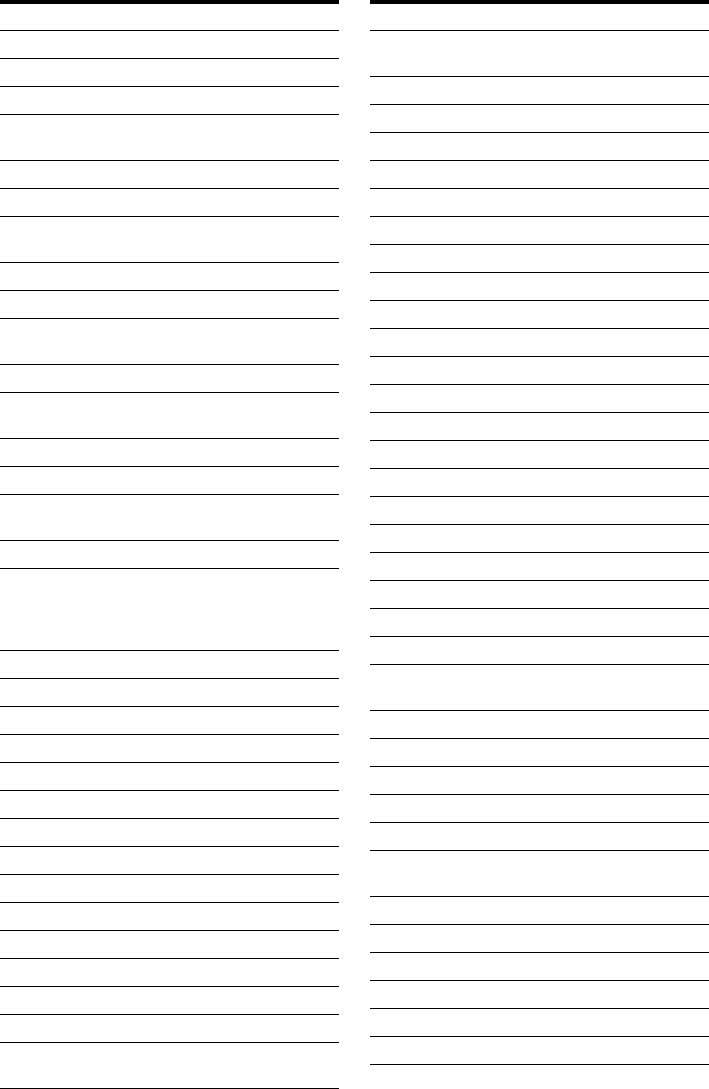
114
Quasar 0000
Quest 0144, 0020
R Line 0040
RadioShack 0883, 0015, 0315, 0303,
0797
Rampage 0255
Ranger 1247
RCA 0021, 0060, 0797, 0047,
1256, 0843
Realistic 0207, 0153
Recoton 0153, 0400
Regal 0259, 0020, 0273, 0279,
0276
Regency 0002, 0020, 0682
Rembrandt 0070, 0153, 0040, 0022,
0011
RK 0304, 0479
Runco 0000
Samsung 0040, 0144, 0023, 0003,
0070, 0000
Sasktel 1737
Scientific Atlanta 0008, 0277, 0017, 0006,
0237, 0025, 0477, 0207,
0877, 0003, 0012, 0000,
0021, 1877
Seam 0510
Sears 0510
Sejin 1265
Sigma 0019
Signal 0040, 0015, 0011, 0035
Signature 0011
SkyCable 0112
Skygiant 1091
SL Marx 0040
Sony 1006, 1506, 1606
Spectradyne 0769, 0058
Spectravision 0058
Sprucer 0021, 0307, 0010, 0144
Standard Components 0203, 0096, 0155
Starcom 0003, 0015, 0047, 0014,
0098, 0305
Cable box brand Code number
Stargate 0015, 0040, 0770, 0865,
0797, 0305, 0014
Starquest 0015
StarSight 0542, 0422
Stealth 0274
Stellar One 0807
Storm 1018, 0637
Suena Madritel 1230
Supercable 0276
Supermax 0883
Sylvania 0001
Tandy 0258
Tatung 0097
Teac 1018
Technics 0029
Teknika 0146
Teleavia 0040
TeleCaption 0221
Teleview 0063, 0040
Texscan 0001, 0096, 0010
TFC 0310
Thomson 1256
Timeless 0418, 0274, 0040
Tocom 0012, 0013, 0029, 0019,
0059, 0017
Torx 0003
Toshiba 0000
Trans PX 0303, 0276, 0153, 0315
Trinity 1248
Tristar 0883
TS 0255, 0024, 1018, 0003,
0303
Tusa 0015
TV COMM 0035, 0019
TV Guide 1476
TV86 0063, 0040
Uniden 0022
Unika 0207, 0153, 0022
Cable box brand Code number
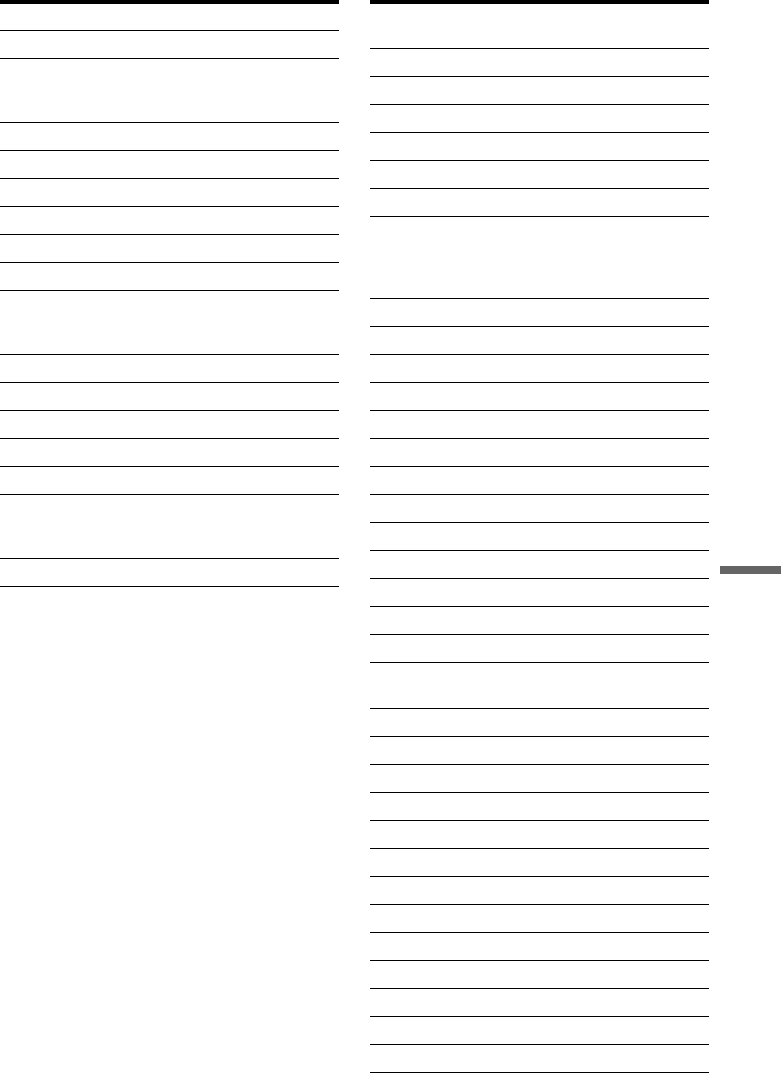
115
Additional Information
United Cable 0003, 0014, 0011, 0276
Universal 0191, 0078, 0207, 0056,
0022, 0039, 0153, 0077,
0322, 0315
US Electronics 0276, 0008, 0003, 0017
V2 0883
Videoway 0250, 0000
VideoWorks 0124
Vidtech 0244
Viewmaster 0883, 0770
Viewstar 0258, 0289, 0060, 0063,
0211, 0027, 0111, 0030,
0121
Vision 0883
Visionetics 1264
Vortex View 0883
WaveMaster 0565
Wiso 0078
Zenith 0000, 0525, 0054, 0017,
0039, 0153, 0060, 0315,
0191, 0899
Zentek 0400
Cable box brand Code number Satellite receiver
brand Code number
AlphaStar 0772
Atlantic Telephone 1333
Bell ExpressVu 0775
Century 0856
Chaparral 0216
Crossdigital 1109
DirecTV 0749, 0566, 0392, 1749,
0099, 1109, 1076, 1442,
1856, 0247, 1142, 1639,
0724, 0639, 0819
Dish Network System 0775, 1005, 1170
Dishpro 0775, 1005
Echostar 0775, 1170, 1005
Expressvu 0775
Galaxis 0863
GE 0566
General Instrument 0361, 0869, 0627
GOI 0775
Gradiente 0856
Hitachi 0819, 0749
Houston Tracker 0775
HTS 0775
Hughes Network Systems 0749, 1749, 1442, 1142
Humax 1176, 1359, 1048, 0863,
0283
Innova 0099
Jerrold 0361, 0036, 0627
JVC 0775, 1170
Magnavox 0722, 0724
McIntosh 0869
Memorex 0724
Mitsubishi 0749
Motorola 0869
NEC 1270
Netsat 0099
Next Level 0869
Optimus 0724
Panasonic 0247, 0701
,continued
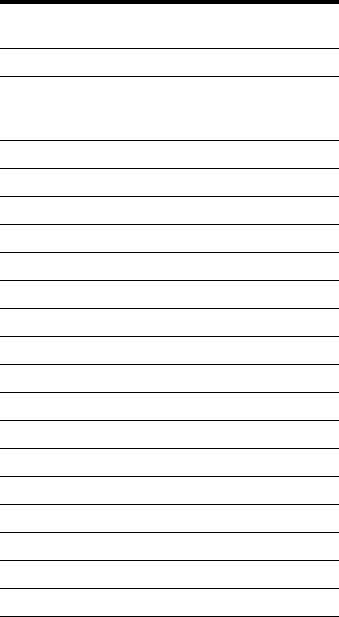
116
Paysat 0724
Philips 1076, 0099, 1142, 0724,
0722, 0749, 1442, 1749,
0856, 0775
Primestar 0361, 0627, 0869
Proscan 0392, 0566
QNS 1367
RadioShack 0869
RCA 0566, 0392, 0143, 0855
Samsung 1109, 1276
Sky 0856, 0099, 1856
Sony 0639, 1639
Star Choice 0869
Star Trak 0869, 0772
Thomson 0566, 0392
Tivo 1142, 1442
Toshiba 0790, 0749, 1749, 1285
UEC 1333, 1358
Uniden 0724, 0722
Video Cipher II Plus 0361
Zenith 0856, 1856
Satellite receiver
brand Code number

117
Index
Words in quotations appear in
the on-screen displays.
Numerics
16:9 27, 87
4:3 Letter Box 26, 87
4:3 Pan Scan 26, 87
A
“A-B Erase” 66
Adjusting
playback picture 58
playback sound 59
recording picture 51
“AFT” 85
Album 63
Album number 42
“Album Search” 61
ANGLE 56
Antenna 15
Area code 93
“Area Setup” 24, 85
AUDIO 56
“Audio” 87
“Audio ATT” 90
Audio cord 19
“Audio DRC” 90
“Audio Filter” 59
Audio settings 89
“Auto Chapter” 91
“Auto Display” 94
“Auto Stereo” 89
“Auto Title Erase” 47, 93
B
Batteries 21
“BNR” 58
“Brand Code” 86
“Brightness” 52, 58
C
“C NR” 58
Cable box 13, 14
Cable box brand 112
Cable box/satellite receiver
brand code 112
“Capture” 69
“Capture All” 69
CD 10
“Ch. digit lock” 86
“Change IN” 69, 81
“Change OUT” 70, 81
Chapter 52, 109
CHAPTER ERASE 68
CHAPTER MARK 68
Chapter number 42
“Chapter Search” 61
Chasing Playback 60
“Check Scenes” 69
Child Lock 55
Cleaning discs 101
CLEAR 62
“Clock” 86
“Color” 52, 58
“Combine Titles” 71
“Command Mode” 24, 94
COMPONENT VIDEO IN
13, 29
COMPONENT VIDEO OUT
16
Connecting
the antenna cable 12
the audio cords 19
the video cords 16
“Connection” 86
“Contrast” 52, 58
CONTROL S 17
Controlling TVs with the
remote 22
Copy protection 46, 109
Copy-Free 46
Copy-Never 46
Copy-Once 46
CPRM 8
Creating chapters 68
Cursor mode 38
D
DATA CD 10
“Digital Out” 90
Digital video camera 77
“Dimmer” 94
“Disc Info” 39
“Disc Map” 67
“Disc Name” 40
Disc settings 39, 94
Disc space 39
Disc types 8
Display
front panel display 108
On-screen display 32
Setup Display 83
“Divide Title” 70
Dolby Digital 27, 91, 109
“Downmix” 90
DTS 27, 58, 91, 109
“Dub Mode” 72, 81
Dubbing 72
“Dub Mode” 72
High-speed Dubbing 72
Rec Mode Conversion
Dubbing 73
“Settings” 75
“DV Audio Input” 78
“DV EDIT” 80
DV IN 77
DV/Digital8 Dubbing 77
One Touch Dubbing 79,
93
Program Edit 80
“DVD Menu” 87
“DVD Rec. Picture Size” 52
DVD VIDEO 10, 109
DVD+R 8, 109
DVD+RW 8, 109
DVD’s Menu 54
DVD-R 8, 109
DVD-RW 8, 109
“DVE” 58
E
Easy Setup 24, 95
Editing 64
DV Edit 77
Enter characters 43
“Erase” 69, 81
“Erase All” 40
“Erase Titles” 66
,continued
118
F
“Factory Setup” 94
Fast forward 57
Fast reverse 57
“Features” 91
“Finalize” 41
“Finalize Disc” 93
Finalizing 40
“Format” 40
“Format DVD” 94
Formatting 40
Freeze frame 57
Front panel 105
Front panel display 42, 108
G
GB 39
H
Handling discs 101
Hard disk drive 2, 8, 110
“HDD Rec. Picture Size” 52
“HQ Setting” 93
“Hue” 52, 58
I
i.LINK 103
INPUT SELECT 78
INSTANT ADVANCE 57
INSTANT REPLAY 57
Interlace format 110
L
Labeling 40
“Language” 87
Language code 111
LINE 2 IN 30
“Line Audio Input” 53
LINE IN 1 29
LINE IN 3 29
“Line1 Input” 89
“Line3 Input” 89
“LISTINGS” 34
M
“Main/Sub” 53
Manual Clock Set 86
MENU 54
Menu
DVD’s Menu 54
Top menu 54
“MESSAGES” 35
“Mix” 78
“Mode for SET button” 87
“Move” 69, 81
“Move Title” 70
MP3 audio tracks 62
N
NEXT 57
Number buttons 44, 62
O
One Touch Dubbing 79, 93
On-screen display
Setup Display 83
Sub-menu 32
System Menu 32
TOOLS menu 32
On-Screen Menus 32
“Options” 94
Original 38, 64, 110
“OSD” language 87, 25
P
Page mode 38
Parental Control 55, 92
Parental control settings 91
Parts and controls 105
“Pause Mode” 88
“PB Video Equalizer” 58
PBC 54
“Play Beginning” 54
Play mode 42
Playable discs 10
Playback 54
Freeze Frame 56
Resume Play 54
Slow-motion play 56
Playback picture quality 58
Playing status bar 42
Playlist 38, 64, 68, 110
Power cord 21
PREV 57
“Preview” 81
Program Edit 80
PROGRESSIVE 18, 57
Progressive format 110
“Progressive Mode” 88
“PROMOTIONS” 35
“Protect Disc” 40
“Protect Title” 66
Q
Quick guide to disc types 8
Quick Timer 51
R
Rear panel 108
REC 50
“Rec Mode” 51
“Rec Mode Adjust” 47, 93
“Rec NR” 52
REC PAUSE 51
“Rec Settings” 51
REC STOP 51, 79
“Rec Video Equalizer” 52
Recording 45, 91
picture adjustment 51
recordable discs 8
recording format 8
while watching another
program 51
Recording mode 42, 45, 52
Recording picture quality 51
Recording picture size 51
Recording time 45, 52
RECOVERY 100
Region code 11
Remaining time 42
Remote 21, 106
Resetting 95
Resume Play 54
119
S
S VIDEO 17
SAP (Second Audio Program)
45
Satellite receiver 13
Scene List 81
“SCHEDULE” 35
“Screen Saver” 89
“Search” 61
Searching 61
Self-diagnosis function 101
SET 44, 62
“Set Thumbnail” 66
“Set Top Box Control” 86
Set top box controller 12, 28
Settings 83
“SETUP” 35
Setup Display 83
Simultaneous Rec and Play 60
“SORT” 34
Sort 38
Sound quality 59
“Stereo” 53
Stereo 45
Stereo programs 45
“Stereo1” 78
“Stereo2” 78
STOP 54
Sub-menu 32
SUBTITLE 56
“Subtitle” 87
SUR (surround) 57
System Menu 32, 83
T
Thumbnail picture 38
“Time Search” 61
TIME/TEXT 42
Timer recording 46
check/change/cancel 49
manual setting 48
Rec Mode Adjust 47, 48
VCR Plus+ 48
Title 37, 110
TITLE LIST 54
Title List 37
Sort 38
Thumbnail 38
Zoom 37
“Title Name” 66
Title number 42
“Title Search” 61
TOOLS 32
TOP MENU 54
Track 110
Track number 42
“Track Search” 61
Troubleshooting 96
“Tuner Audio” 89
Tuner Preset 26, 84
TV Guide On Screen system
33, 46
“TV Type” 87
TV Virtual Surround 57
TV/DVD 22
TV/VIDEO 51
TVS 57
U
“Unfinalize” 41
Unrecordable pictures 46
Usable discs 8, 10
V
VCR Plus+ 48
VIDEO CD 10
Video cord 16
Video input 17
Video mode 8
“Video settings” 87
VR mode 8
Y
“Y NR” 58
“Y/Pb/Pr In Black Level” 88
“Y/Pb/Pr Out Black Level” 88
Z
Zoom 37
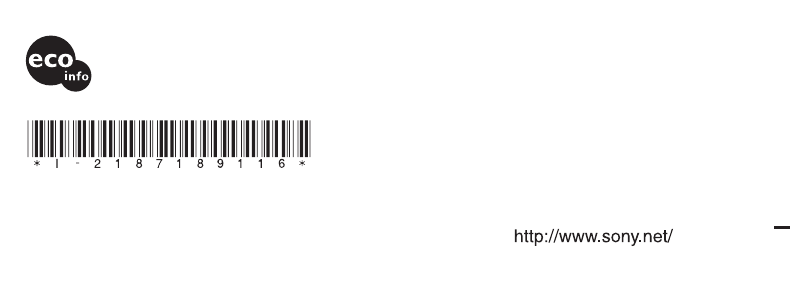
Sony Corporation Printed in Malaysia
Printed on 100% recycled paper using
VOC (Volatile Organic Compound)-free
vegetable oil based ink.
2-187-189-11(2)