Sony STR DG820 User Manual Operating Instructions STRDG820 EN
User manual STRDG820_EN Sony STR-DG820 Hifi Receiver User Manuals and Instruction Guides
User Manual: Sony STR-DG820 Operating Instructions
Open the PDF directly: View PDF ![]() .
.
Page Count: 108 [warning: Documents this large are best viewed by clicking the View PDF Link!]
- Getting Started
- Description and location of parts
- 1: Installing the speakers
- 2: Connecting the speakers
- 3: Connecting the TV
- 4a: Connecting the audio components
- 4b: Connecting the video components
- 5: Connecting the antennas (aerials)
- 6: Preparing the receiver and the remote
- 7: Selecting the speaker system
- 8: Calibrating the appropriate settings automatically (AUTO CALIBRATION)
- 9: Adjusting the speaker levels and balance (TEST TONE)
- Playback
- Amplifier Operations
- Navigating through menus
- Adjusting the level (LEVEL menu)
- Settings for the speakers (SPEAKER menu)
- Settings for the surround sound (SURROUND menu)
- Adjusting the equalizer (EQ menu)
- Settings for the tuner (TUNER menu)
- Settings for the audio (AUDIO menu)
- Settings for the HDMI (HDMI menu)
- Settings for the system (SYSTEM menu)
- Enjoying Surround Sound
- Tuner Operations
- Control for HDMI
- Other Operations
- Using the Remote
- Additional Information
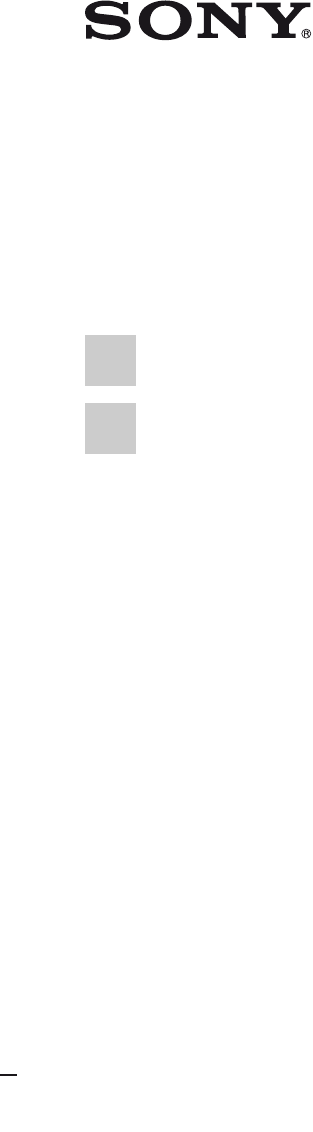
©2008 Sony Corporation
3-289-450-12(1)
Multi Channel AV
Receiver
Operating Instructions
STR-DG820
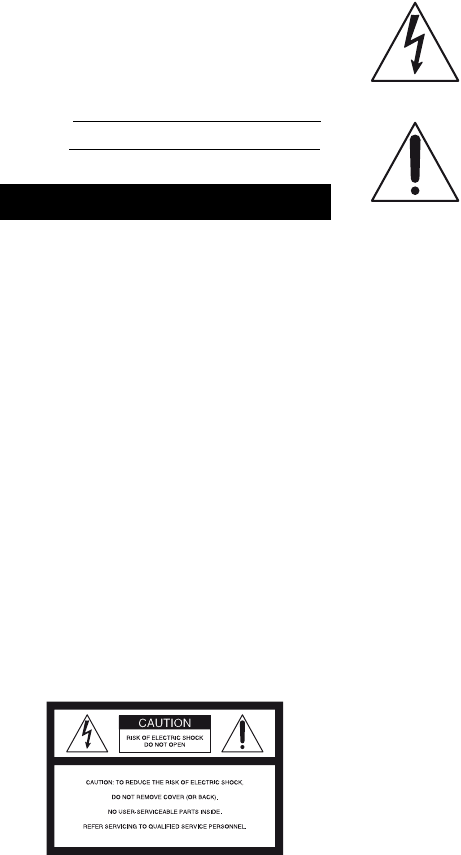
2US
Owner’s Record
The model and serial numbers are located on the rear
of the unit. Record the serial number in the space
provided below. Refer to them whenever you call
upon your Sony dealer regarding this product.
Model No.
Serial No.
To reduce the risk of fire or electric
shock, do not expose this apparatus to
rain or moisture.
To prevent fire, do not cover the ventilation of the
apparatus with newspapers, table-cloths, curtains,
etc. And don’t place lighted candles on the
apparatus.
To prevent fire or shock hazard, do not place objects
filled with liquids, such as vases, on the apparatus.
Do not install the appliance in a confined space, such
as a bookcase or built-in cabinet.
Install this system so that the power cord can be
unplugged from the wall socket immediately in the
event of trouble.
Batteries or batteries installed apparatus shall not be
exposed to excessive heat such as sunshine, fire or
the like.
For customers in the United
States
This symbol is intended to alert the
user to the presence of uninsulated
“dangerous voltage” within the
product’s enclosure that may be of
sufficient magnitude to constitute a
risk of electric shock to persons.
This symbol is intended to alert the
user to the presence of important
operating and maintenance
(servicing) instructions in the
literature accompanying the
appliance.
WARNING
This equipment has been tested and found to comply
with the limits for a Class B digital device, pursuant
to Part 15 of the FCC Rules. These limits are
designed to provide reasonable protection against
harmful interference in a residential installation.
This equipment generates, uses, and can radiate
radio frequency energy and, if not installed and used
in accordance with the instructions, may cause
harmful interference to radio communications.
However, there is no guarantee that interference will
not occur in a particular installation. If this
equipment does cause harmful interference to radio
or television reception, which can be determined by
turning the equipment off and on, the user is
encouraged to try to correct the interference by one
or more of the following measures:
– Reorient or relocate the receiving antenna.
– Increase the separation between the equipment
and receiver.
– Connect the equipment into an outlet on a circuit
different from that to which the receiver is
connected.
– Consult the dealer or an experienced radio/TV
technician for help.
CAUTION
You are cautioned that any changes or modification
not expressly approved in this manual could void
your authority to operate this equipment.
Note to CATV system installer:
This reminder is provided to call CATV system
installer’s attention to Article 820-40 of the NEC
that provides guidelines for proper grounding and, in
particular, specifies that the cable ground shall be
connected to the grounding system of the building,
as close to the point of cable entry as practical.
WARNING
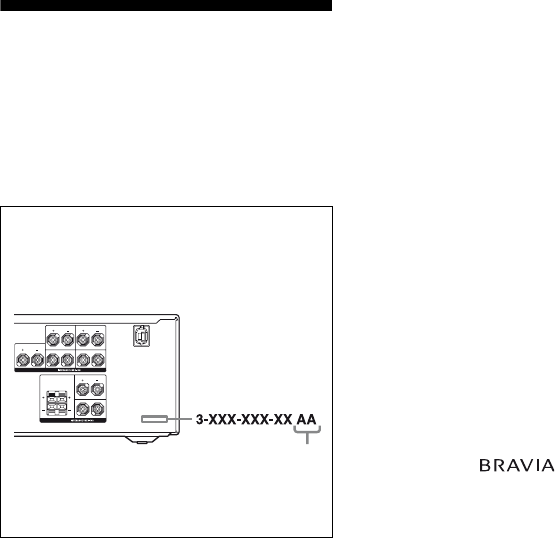
3US
About This Manual
• The instructions in this manual are for model
STR-DG820. Check your model number by
looking at the lower right corner of the front panel.
• The instructions in this manual describe the
controls on the supplied remote. You can also use
the controls on the receiver if they have the same
or similar names as those on the remote.
This receiver incorporates Dolby* Digital and Pro
Logic Surround and the DTS** Digital Surround
System.
* Manufactured under license from Dolby
Laboratories. Dolby, Pro Logic, Surround Ex,
and the double-D symbol are trademarks of
Dolby Laboratories.
** Manufactured under license under U.S. Patent
#’s: 5,451,942; 5,956,674; 5,974,380; 5,978,762;
6,226,616; 6,487,535 & other U.S. and
worldwide patents issued & pending. DTS is a
registered trademark and the DTS logos, Symbol,
DTS-HD and DTS-HD Master Audio are
trademarks of DTS, Inc. © 1996-2007 DTS, Inc.
All Rights Reserved.
This receiver incorporates High-Definition
Multimedia Interface (HDMITM) technology.
HDMI, the HDMI logo and High-Definition
Multimedia Interface are trademarks or registered
trademarks of HDMI Licensing LLC.
XM Ready® is a registered trademark of XM
Satellite Radio Inc. All rights reserved.
This product is manufactured under license from
Neural Audio Corporation and THX Ltd. Sony
Corporation hereby grants the user a non-exclusive,
non-transferable, limited right of use to this product
under USA and foreign patent, patent pending and
other technology or trademarks owned by Neural
Audio Corporation and THX Ltd. “Neural
Surround”, “Neural Audio”, “Neural” and “NRL”
are trademarks and logos owned by Neural Audio
Corporation, THX is a trademark of THX Ltd.,
which may be registered in some jurisdictions. All
rights reserved.
“x.v.Color” and “x.v.Color” logo are trademarks of
Sony Corporation.
“BRAVIA” and are trademarks of
Sony Corporation.
About area codes
The area code of the receiver you purchased is
shown on the lower right portion of the rear panel
(see the illustration below).
Any differences in operation, according to the area
code, are clearly indicated in the text, for example,
“Models of area code AA only”.
SPEAKERS
SPEAKERS
CENTER
SURROUND BACK
FRONT AFRONT B
L
R
SURROUND
L
R
L
L
R
R
Area code
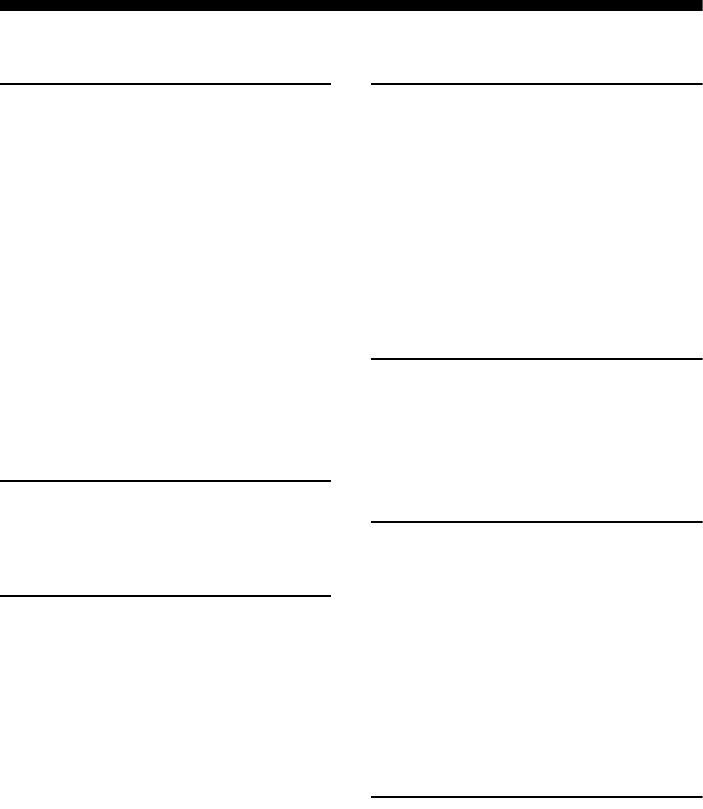
4US
Table of Contents
Getting Started
Description and location of parts...................6
1: Installing the speakers .............................16
2: Connecting the speakers..........................17
3: Connecting the TV ..................................19
4a: Connecting the audio components.........21
4b: Connecting the video components ........22
5: Connecting the antennas (aerials)............28
6: Preparing the receiver and the remote .....29
7: Selecting the speaker system...................30
8: Calibrating the appropriate settings
automatically
(AUTO CALIBRATION).......................31
9: Adjusting the speaker levels and balance
(TEST TONE) ........................................37
Playback
Selecting a component.................................38
Listening/Watching a component ................40
Amplifier Operations
Navigating through menus...........................42
Adjusting the level
(LEVEL menu).......................................46
Settings for the speakers
(SPEAKER menu)..................................47
Settings for the surround sound
(SURROUND menu)..............................50
Adjusting the equalizer (EQ menu).............51
Settings for the tuner (TUNER menu).........51
Settings for the audio (AUDIO menu).........52
Settings for the HDMI (HDMI menu).........53
Settings for the system
(SYSTEM menu)....................................54
Enjoying Surround Sound
Enjoying a pre-programmed sound field .... 55
Enjoying the surround effect at low volume
levels (NIGHT MODE) ......................... 61
Using only the front speakers
(2CH STEREO) ..................................... 62
Listening to the sound without any adjustment
(ANALOG DIRECT)............................. 62
Resetting sound fields to the initial
settings ................................................... 63
Tuner Operations
Listening to FM/AM radio.......................... 63
Presetting radio stations .............................. 65
Listening to the XM Radio ......................... 68
Presetting XM Radio channels ................... 73
Control for HDMI
Using the Control for HDMI function for
“BRAVIA” Sync .................................... 77
Preparing Control for HDMI function ........ 79
Watching a DVD (One-Touch Play) ........... 80
Enjoying the TV sound from the speakers
connected to the receiver
(System Audio Control)......................... 81
Turning off the receiver with the TV
(System Power Off) ............................... 82
Other Operations
Switching between digital and analog audio
(INPUT MODE) .................................... 82
Listening to digital sound from other inputs
(DIGITAL ASSIGN) ............................. 83
Enjoying the DIGITAL MEDIA PORT
(DMPORT) ............................................ 85
Naming inputs............................................. 87
Changing the display .................................. 88
Using the Sleep Timer ................................ 88
Recording using the receiver....................... 89
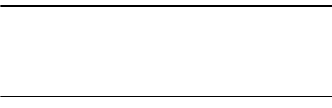
5US
Using the Remote
Programming the remote............................. 90
Additional Information
Glossary ...................................................... 95
Precautions .................................................. 98
Troubleshooting .......................................... 99
Specifications ............................................ 104
Index.......................................................... 106
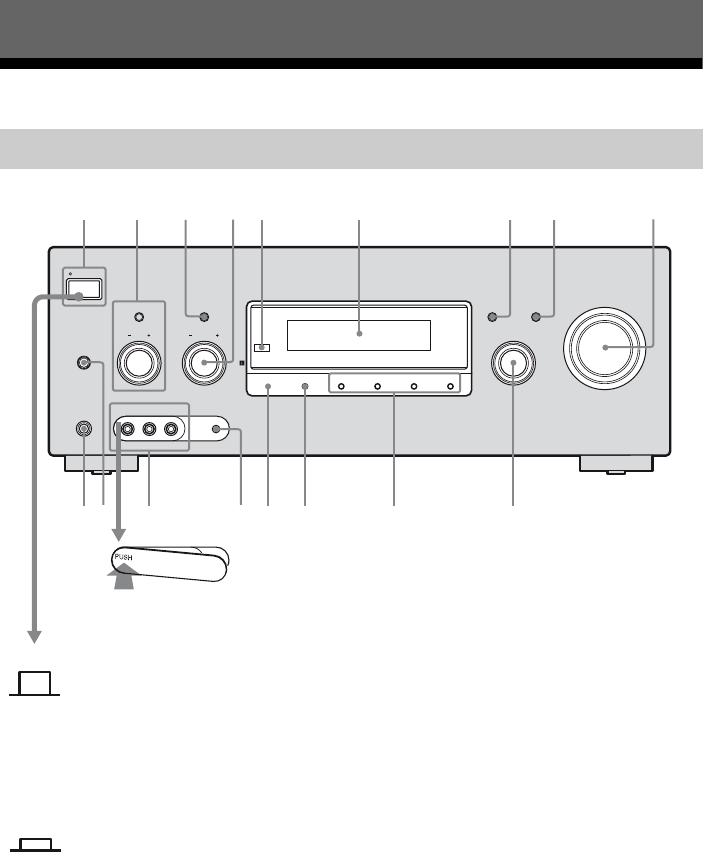
6US
Description and location of parts
Getting Started
Front panel
SPEAKERS
(OFF/A/B/A+B)
PHONES
VIDEO 2 IN/PORTABLE AV IN
VIDEO L AUDIO R AUTO CAL MIC
MEMORY/
ENTER 2CH/
A.DIRECT A.F.D. MOVIE MUSICDIMMER
INPUT SELECTOR
TONE MODE
ON/STANDBY
TUNING MODE
POWER
TUNING
DISPLAY INPUT MODE
MASTER VOLUME
TONE
1 2 54 9
3 7 8
6
qjqh qd qs qa 0qg qf
To remove the cover
Press PUSH.
When you remove the cover, keep it out
of reach from children.
Status of the POWER button
Off
The receiver is turned off (initial
setting).
The ON/STANDBY lamp lights off.
Press POWER to turn the receiver on.
You cannot turn the receiver on using
the remote.
On/Standby
Press ?/1 on the remote to turn the
receiver on or set it to the standby mode.
When you press POWER on the
receiver, the receiver will be turned off.
The ON/STANDBY lamp lights up in
green when the receiver is on.
The ON/STANDBY lamp lights up in
red when the receiver is set to standby
mode.
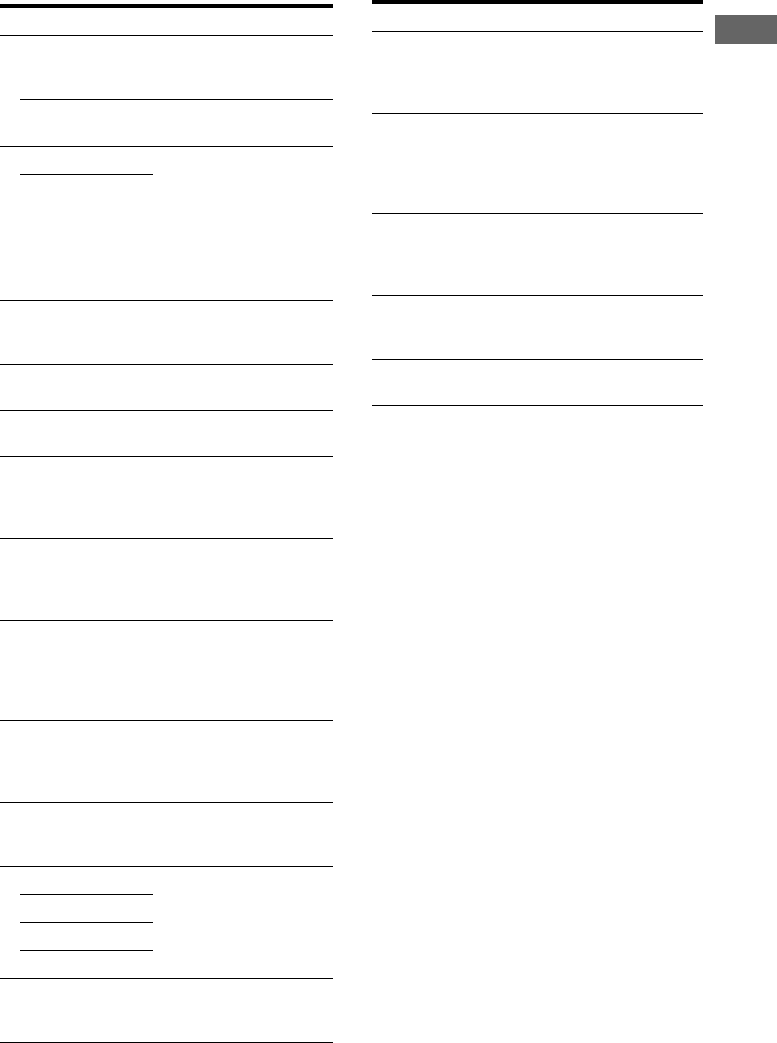
7US
Getting Started
Name Function
APOWER Press to turn the receiver on
or off (page 6, 29, 40, 41,
104).
ON/STANDBY
lamp
Show the status of the
receiver (page 6).
BTONE MODE Adjusts the tonal quality
(bass/treble level) of the
front speakers.
Press TONE MODE
repeatedly to select bass or
treble level, then turn
TONE +/– to adjust the
level (page 29, 51).
TONE +/–
CTUNING MODE Press to select the tuning
mode (page 64, 67, 70, 71,
74, 104).
DTUNING +/– Turn to scan a station (page
64, 67, 70, 71, 73).
ERemote sensor Receives signals from
remote commander.
FDisplay window The current status of the
selected component or a list
of selectable items appears
here (page 8).
GDISPLAY Press repeatedly to select
information displayed on
the display (page 72, 88,
101).
HINPUT MODE Press to select the input
mode when the same
components are connected
to both digital and analog
jacks (page 82).
IMASTER
VOLUME
Turn to adjust the volume
level of all speakers at the
same time (page 37, 38, 40,
41).
JINPUT
SELECTOR
Turn to select the input
source to playback (page
38, 64, 67, 71, 82, 87, 89).
K2CH/A.DIRECT Press to select a sound field
(page 29, 56, 59, 62).
A.F.D.
MOVIE
MUSIC
LDIMMER Press repeatedly to adjust
the brightness of the
display.
Name Function
MMEMORY/
ENTER
Press to store a station or
enter the selection when
selecting the settings (page
65, 72).
NAUTO CAL MIC
jack
Connects to the supplied
optimizer microphone for
the Digital Cinema Auto
Calibration function (page
32).
OVIDEO 2 IN/
PORTABLE AV
IN jacks
Connects to a portable
audio/video component
such as a camcorder or
video game (page 27, 38).
PSPEAKERS
(OFF/A/B/A+B)
Switch to OFF, A, B, A+B
of the front speakers (page
30).
QPHONES jack Connects to headphones
(page 99).
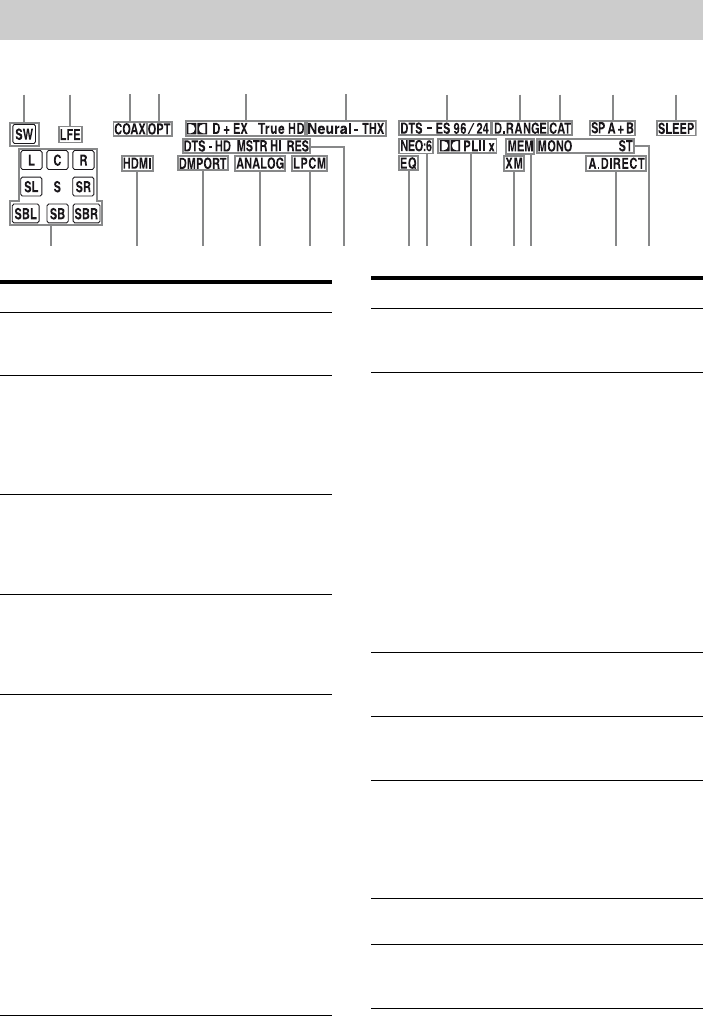
8US
About the indicators on the display
12
3
4 5 6 78 9 0qa
qs
ql qf
wf
w
dws wa w; qk qh
qj qd
q
g
Name Function
ASW Lights up when the audio signal
is output from the
SUBWOOFER jacks.
BLFE Lights up when the disc being
played back contains an LFE
(Low Frequency Effect)
channel and the LFE channel
signal is actually being
reproduced.
CCOAX Lights up when INPUT MODE
is set to “AUTO” and the source
signal is a digital signal being
input through the COAXIAL
jack (page 82).
DOPT Lights up when INPUT MODE
is set to “AUTO” and the source
signal is a digital signal being
input through the OPTICAL
jack (page 82).
E
;
D/
;
D EX/
;
D+/
;
TrueHD
“; D” lights up when the
receiver is decoding Dolby
Digital signals.
“; D EX” lights up when the
receiver is decoding Dolby
Digital Surround EX signals.
“; D+” lights up when the
receiver is decoding Dolby
Digital Plus signals.
“; TrueHD” lights up when
the receiver is decoding Dolby
TrueHD signals.
Note
When playing a Dolby Digital
format disc, be sure that you
have made digital connections
and that INPUT MODE is set to
“AUTO” (page 82).
FNeural - THX Lights up when the receiver
applies Neural - THX
processing to input signals.
GDTS/
DTS-ES/
DTS 96/24
“DTS” lights up when the
receiver is decoding DTS
signals.
“DTS-ES” lights up when the
receiver is decoding DTS-ES
signals.
“DTS 96/24” lights up when the
receiver is decoding DTS
96 kHz/24 bit signals.
Note
When playing a DTS format
disc, be sure that you have made
digital connections and that
INPUT MODE is set to
“AUTO” (page 82).
HD.RANGE Lights up when dynamic range
compression is activated (page
47).
ICAT Lights up when category mode
is set to “ONE CAT” during
XM Radio operation (page 71).
JSP A/SP B/
SP A+B
Lights up according to the
speaker system used (page 30).
However, these indicators do
not light up if the speaker output
is turned off or if headphones
are connected.
KSLEEP Lights up when the sleep timer
is activated (page 88).
LTuner
indicators
Lights up when using the
receiver to tune in radio stations
(page 63), etc.
Name Function
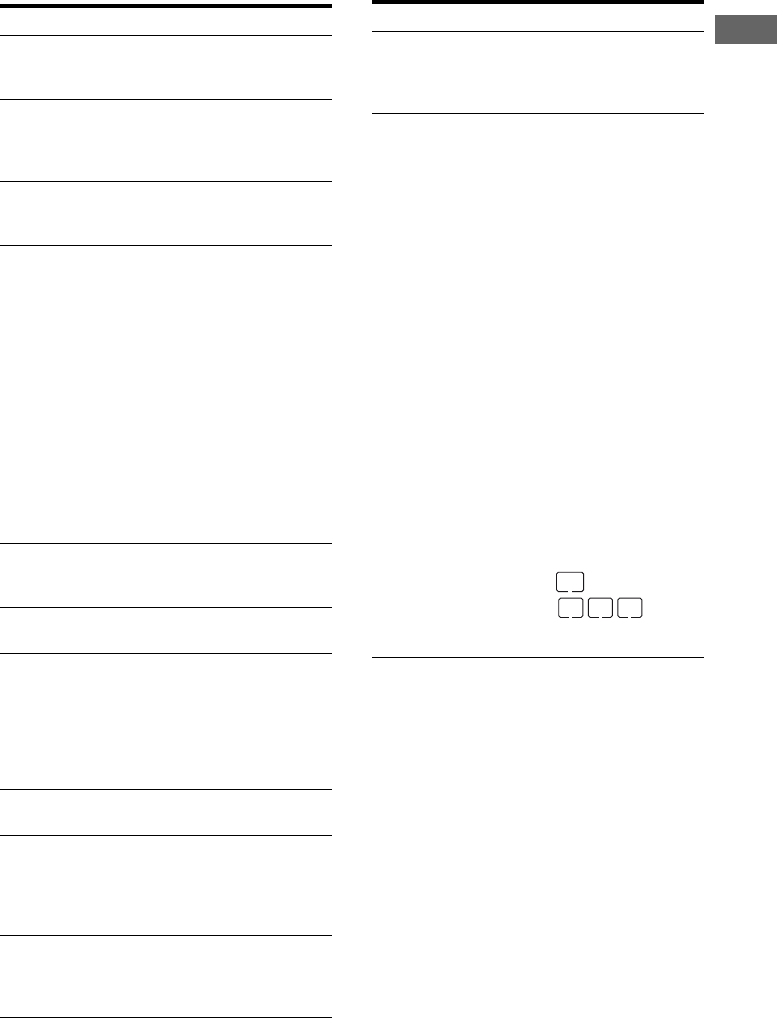
9US
Getting Started
Name Function
MA.DIRECT Lights up when the receiver is
processing Analog Direct
signals.
NMEM Lights up when a memory
function, such as Preset
Memory (page 65, 73) etc., is
activated.
OXM Lights up when XM Mini Tuner
and Home Dock are connected
and “XM RADIO” is selected.
P; PL/
; PL II/
; PL IIx
“; PL” lights up when the
receiver applies Pro Logic
processing to 2 channel signals
in order to output the center and
surround channel signals.
“; PL II” lights up when the
Pro Logic II decoder is
activated.
“; PL IIx” lights up when the
Pro Logic IIx decoder is
activated.
Note
Dolby Pro Logic IIx decoding
does not function for signals
with a sampling frequency of
more than 48 kHz.
QNEO:6 Lights up when DTS Neo:6
Cinema/Music decoder is
activated (page 58).
REQ Lights up when the equalizer is
activated.
SDTS-HD
MSTR/
DTS-HD HI
RES
“DTS-HD MSTR” lights up
when the receiver is decoding
DTS-HD Master Audio signals.
“DTS-HD HI RES” lights up
when the receiver is decoding
DTS-HD High Resolution
signals.
TLPCM Lights up when Linear PCM
signals are detected.
UANALOG Lights up when INPUT MODE
is set to “ANALOG” or no
digital signals are detected
when INPUT MODE is set to
“AUTO” (page 82).
VDMPORT Lights up when DIGITAL
MEDIA PORT adapter is
connected and “DMPORT” is
selected.
Name Function
WHDMI Lights up when the receiver
recognizes a component
connected via an HDMI IN jack
(page 23).
XPlayback
channel
indicators
L
R
C
SL
SR
S
SBL
SBR
SB
The letters (L, C, R, etc.)
indicate the channels being
played back. The boxes around
the letters vary to show how the
receiver downmixes the source
sound (based on the speaker
settings).
Front Left
Front Right
Center (monaural)
Surround Left
Surround Right
Surround (monaural or the
surround components obtained
by Pro Logic processing)
Surround Back Left
Surround Back Right
Surround Back (the surround
back components obtained by
6.1 channel decoding)
Example:
Speaker pattern: 3/0.1
Recording format: 3/2.1
Sound Field: A.F.D. AUTO
SW
LCR
SLSR
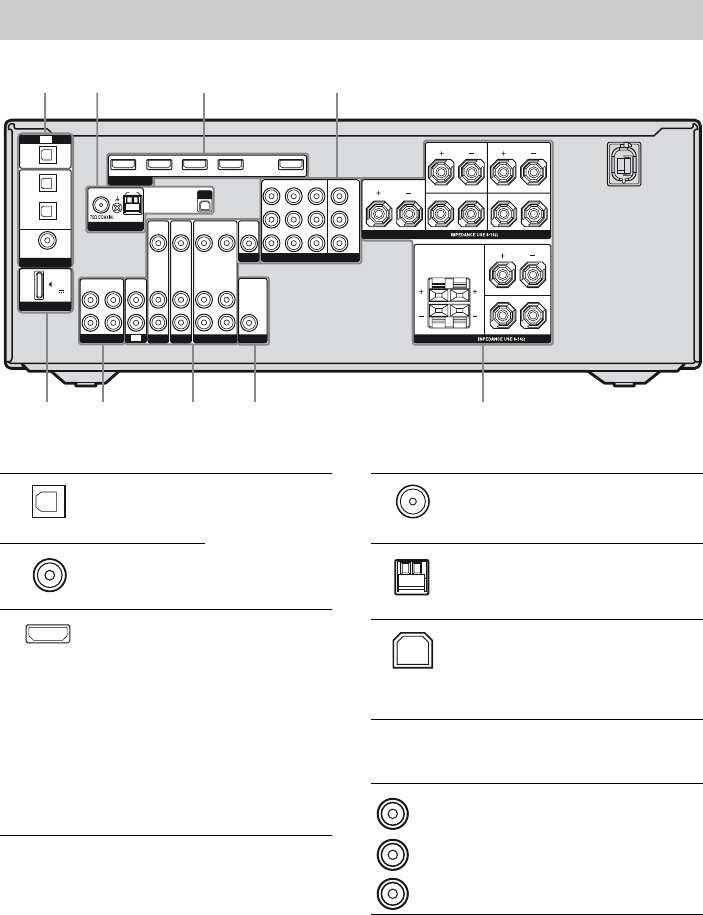
10US
Rear panel
1
2 1 3
46 557
SPEAKERS
SPEAKERS
CENTER
SURROUND BACK
FRONT AFRONT B
L
R
SURROUND
L
R
L
L
R
R
AM
FM
XM
ANTENNA
SAT IN DVD IN BD IN VIDEO 1 IN OUT
HDMI
COMPONENT VIDEO
SAT IN DVD IN VIDEO 1 IN MONITOR OUT
Y
P
B
/
C
B
P
R
/
C
R
VIDEO
OUT VIDEO
IN VIDEO
OUT
VIDEO
IN VIDEO
IN
MONITOR
L
R
AUDIO
OUT
SUBWOOFER
AUDIO
OUT
VIDEO 1
AUDIO
IN
AUDIO
IN
SAT
AUDIO
IN
DVD
IN
TV
OUT IN
SA-CD/CD/CD-R
DIGITAL
DMPORT
(ASSIGNABLE)
OPTICAL
OPTICAL
IN
VIDEO 1
IN
COAXIAL
DVD
IN
TV
SAT
IN
DC5V
0.7A MAX
ADIGITAL INPUT/OUTPUT section
OPTICAL IN
jacks
Connects to a DVD
player, etc. The
COAXIAL jack
provides a better
sound quality
(page 19, 25, 26,
27).
COAXIAL IN
jack
HDMI IN/
OUT* jacks
Connects to a DVD
player, satellite
tuner, or a Blu-ray
disc player, etc.
The image is
output to a TV or a
projector while the
sound can be
output from a TV
or/and speakers
connected to this
receiver (page 23).
BANTENNA section
FM
ANTENNA
jack
Connects to the
supplied FM wire
antenna (page 28).
AM
ANTENNA
terminals
Connects to the
supplied AM loop
antenna (page 28).
XM jack Connects to the
XM Mini-Tuner
and Home Dock
(not supplied)
(page 69).
CCOMPONENT VIDEO INPUT/
OUTPUT section
Y, PB/CB, PR/CR
IN/OUT* jacks
Connects to a DVD
player, TV,
satellite tuner, etc.
(page 19, 25, 26,
27).
Green
(Y)
Blue
(PB/CB)
Red
(PR/CR)
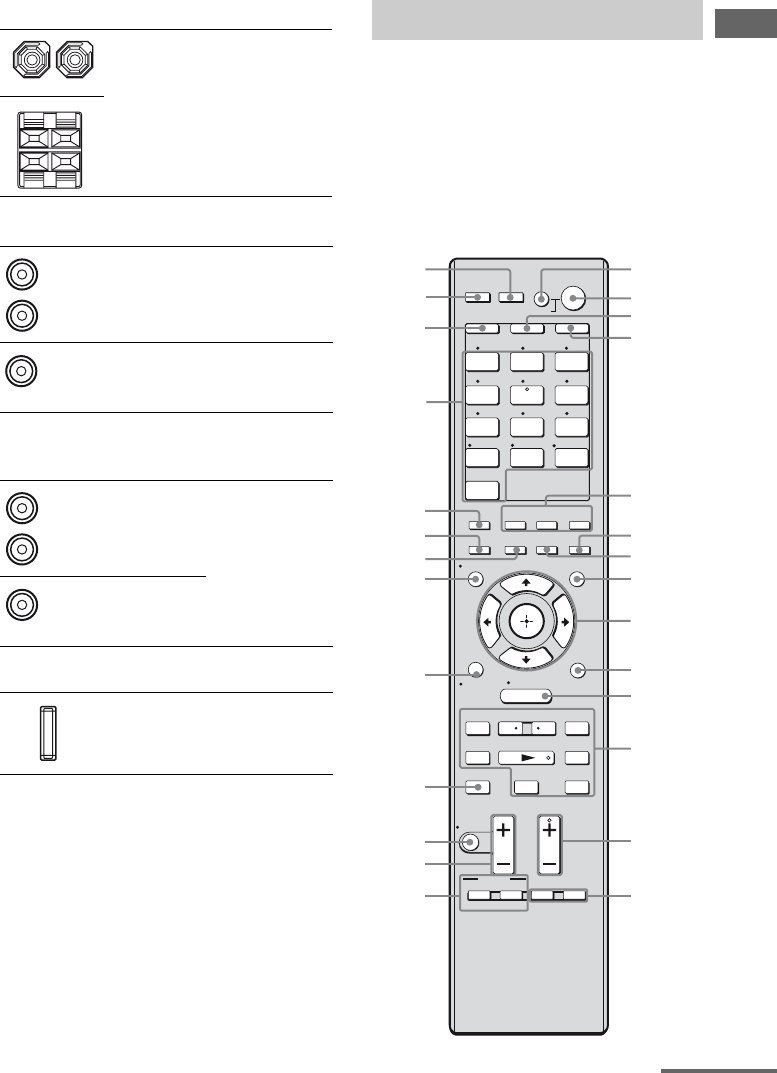
11US
Getting Started
* You can watch the selected input image when you
connect the HDMI OUT or MONITOR OUT jack
to a TV (page 19, 23).
You can use the supplied remote to operate the
receiver and to control the Sony audio/video
components that the remote is assigned to
operate.
You can also program the remote to control
non-Sony audio/video components. For details,
see “Programming the remote” (page 90).
RM-AAP021
DSPEAKERS section
Connects to
speakers (page 17).
EAUDIO INPUT/OUTPUT section
AUDIO IN/
OUT jacks
Connects to a
Super Audio CD
player, etc. (page
19, 21).
AUDIO OUT
jack
Connects to a
subwoofer (page
17).
FVIDEO/AUDIO INPUT/OUTPUT
section
AUDIO IN/
OUT jacks
Connects to a
VCR, DVD player,
etc. (page 25 – 27).
VIDEO IN/
OUT* jacks
GDMPORT section
DMPORT
jack
Connects to a
DIGITAL MEDIA
PORT adapter
(page 86).
White (L)
Red (R)
Black
White (L)
Red (R)
Yellow
Remote commander
1 2 3
4 5 6
7 8 9
-/--
0/10
ENT/MEM
2CH/
A.DIRECT A.F.D. MOVIE MUSIC
THEATER
SYSTEM STANDBY
?/1
CLEAR
/>10
SHIFT
– CATEGORY +
TUNING – TUNING +
DISC SKIP D.TUNING
CATEGORY MODE
AUTO CAL
.
mM
>
Xx
MUTING
VIDEO 1 VIDEO 2 BD
SAT TV
XM
DMPORT
SA-CD/
CD TUNER
TV VOL
MASTER VOL
TV CH
PRESET
<
<
MENU
AV
?/1
F1 F2
TV INPUT
TOP MENU
MENU
BD/DVD
WIDE
RETURN/
EXIT
OPTIONS
TOOLS
HOME
DISPLAY
AMP
MENU
O
DVD
INPUT
MODE
SLEEP NIGHT
MODE
qg
qh
qj
qk
ql
w;
wd
ws
wg
wh
wj
wa
1
2
3
4
wf
5
6
7
9
0
qa
qs
qd
qf
8
RM SET UP
TV AMP
continued
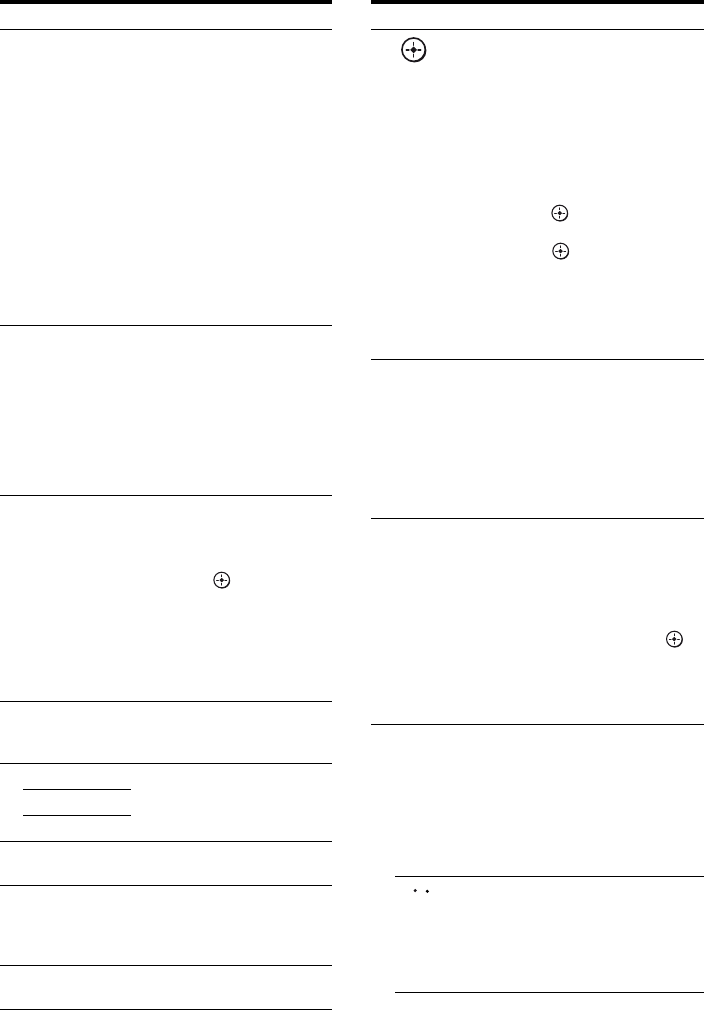
12US
Name Function
AAV ?/1
(on/standby)
Press to turn on or off the
audio/video components that
the remote is programmed to
operate.
To turn the TV on or off, press
TV (C) and then press AV
?/1.
If you press ?/1 (B) at the
same time, it will turn off the
receiver and other components
(SYSTEM STANDBY).
Note
The function of the AV ?/1
switch changes automatically
each time you press the input
buttons (wf).
B?/1
(on/standby)
Press to turn the receiver on or
set it to standby mode.
To turn off all components,
press ?/1 and AV ?/1 (A) at
the same time (SYSTEM
STANDBY).
To save the power in standby
mode, set “CTRL:HDMI” to
“CTRL OFF” (page 45).
CTV Press to light up the button. It
changes the remote key
function to activate the buttons
with yellow printing. It also
activate the (9), V/v/B/b
(9), OPTIONS TOOLS (J),
MENU/HOME (K),
RETURN/EXIT O (ql), and
DISPLAY (w;) buttons to
perform menu operations for
Sony TVs only.
DAMP Press to light up the button to
activate the receiver operation
(page 33).
EA.F.D. Press to select a sound field
(page 56, 59).
MOVIE
MUSIC
FNIGHT MODE Press to activate the Night
Mode function (page 61).
GSLEEP Press to activate the Sleep
Timer function and the
duration which the receiver
turns off automatically.
HAMP MENU Press to display the menu to
operate the receiver.
Name Function
I
V/v/B/b
After pressing AMP (D),
press MENU/HOME (K) for
receiver operation, then press
V/v/B /b to select the
settings.
After pressing DVD/BD TOP
MENU (O) or DVD/BD
MENU (O), press V/v/B/b
to select the settings, and then
press to enter the
selection.
Press also to enter the
selection of the receiver,
VCR, satellite tuner, DVD
player, Blu-ray disc recorder,
PSX, DVD/VHS COMBO, or
DVD/HDD COMBO.
JOPTIONS
TOOLS
Press to display and select
items from the options menus
for DVD player or Blu-ray
disc player.
To display the options of
Sony TV, press TV (C) and
then press OPTIONS
TOOLS.
KMENU/HOME Press to display the menus of
the receiver, VCR, DVD
player, satellite tuner, Blu-ray
disc recorder, PSX, DVD/
VHS COMBO, or DVD/HDD
COMBO on the TV screen.
Then, use V/v/B/b and to
perform menu operations.
To display the menus of Sony
TV, press TV (C) and then
press MENU.
L./>a) Press to skip tracks of the
VCR, CD player, VCD
player, LD player, DVD
player, MD deck, DAT deck,
tape deck, Blu-ray disc
recorder, PSX, DVD/VHS
COMBO, or DVD/HDD
COMBO.
/Press to replay the previous
scene or fast forward the
current scene of the DVD
player, Blu-ray disc recorder,
DVD/VHS COMBO, or
DVD/HDD COMBO.
,
<
<
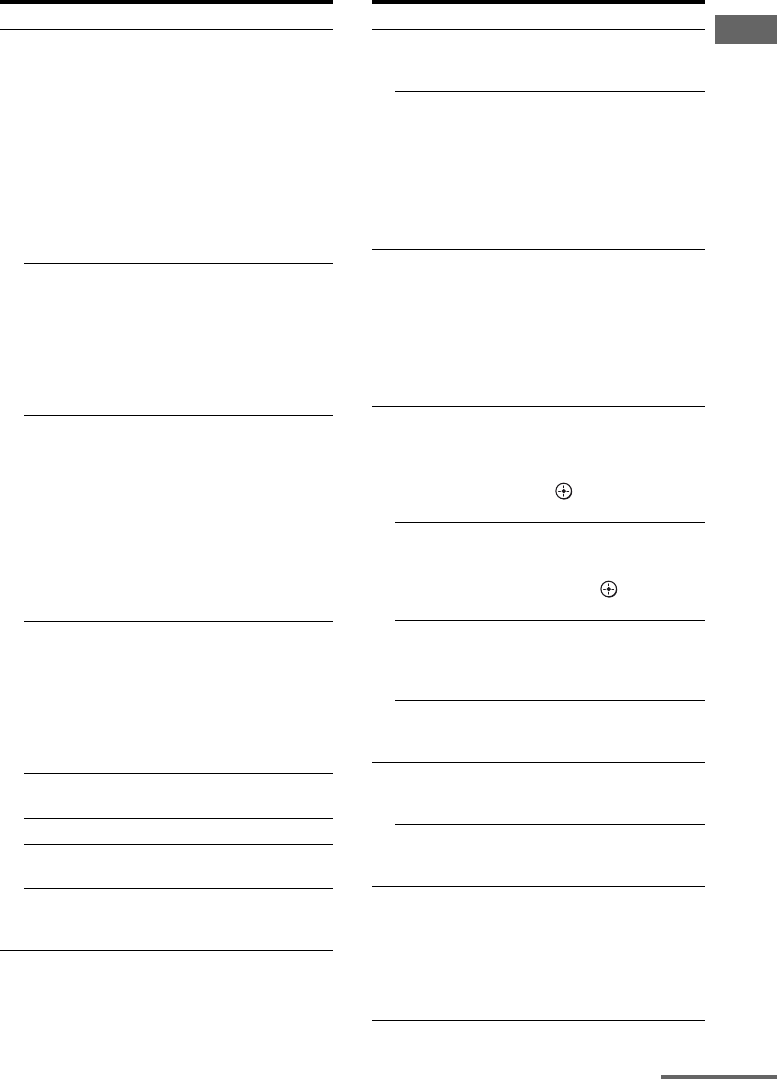
13US
Getting Started
Name Function
m/Ma) Press to
– search tracks in the forward/
backward direction of the
CD player, VCD player,
DVD player, LD player,
MD deck, Blu-ray disc
recorder, PSX, DVD/VHS
COMBO, or DVD/HDD
COMBO.
– fast forward/rewind of the
VCR, DAT deck, or tape
deck.
Na)b) Press to start playback of the
VCR, CD player, VCD
player, LD player, DVD
player, MD deck, DAT deck,
tape deck, Blu-ray disc
recorder, PSX, DVD/VHS
COMBO, or DVD/HDD
COMBO.
Xa) Press to pause playback or
recording of the VCR, CD
player, VCD player, LD
player, DVD player, MD
deck, DAT deck, tape deck,
Blu-ray disc recorder, PSX,
DVD/VHS COMBO, or
DVD/HDD COMBO. (Also
starts recording with
components in recording
standby.)
xa) Press to stop playback of the
VCR, CD player, VCD
player, LD player, DVD
player, MD deck, DAT deck,
tape deck, Blu-ray disc
recorder, PSX, DVD/VHS
COMBO, or DVD/HDD
COMBO.
CATEGORY
+/–
Press to select a category for
XM Radio (page 71).
TUNING +/– Press to scan a station.
D.TUNING Press to enter direct tuning
mode.
CATEGORY
MODE
Press to select the category
mode for XM Radio (page
71).
Name Function
MTV CH +b)/– Press TV (C) and then
press TV CH +/– to select
preset TV channels.
PRESET
+b)/–
Press to
– select preset stations.
– select preset channels of
the VCR, satellite tuner,
Blu-ray disc recorder,
DVD player, DVD/VHS
COMBO, or DVD/HDD
COMBO.
NF1, F2 Press F1 or F2 to select a
component.
• DVD/HDD COMBO
F1: HDD mode
F2: DVD mode
• DVD/VHS COMBO
F1: DVD mode
F2: VHS mode
OBD/DVD TOP
MENU
Press to display the menu or
on-screen guide of the DVD
or Blu-ray disc on the TV
screen. Then, use V/v/B/b
and to perform menu
operations.
BD/DVD MENU Press to display the menu of
the DVD or Blu-ray disc on
the TV screen. Then, use V/
v/B/b and to perform
menu operations.
TV INPUT Press TV (C) and then
press TV INPUT to select
the input signal (TV input or
video input).
WIDE Press TV (C) and then
press WIDE to select the
wide picture mode.
PTV VOL +/– Press TV (C) and then
press TV VOL +/– to adjust
the TV volume level.
MASTER
VOL +/–
Press to adjust the volume
level of all speakers at the
same time.
QMUTING Press to turn off the sound
temporarily. Press
MUTING again to restore
the sound.
Press TV (C) and then
press MUTING to activate
the TV’s muting function.
continued
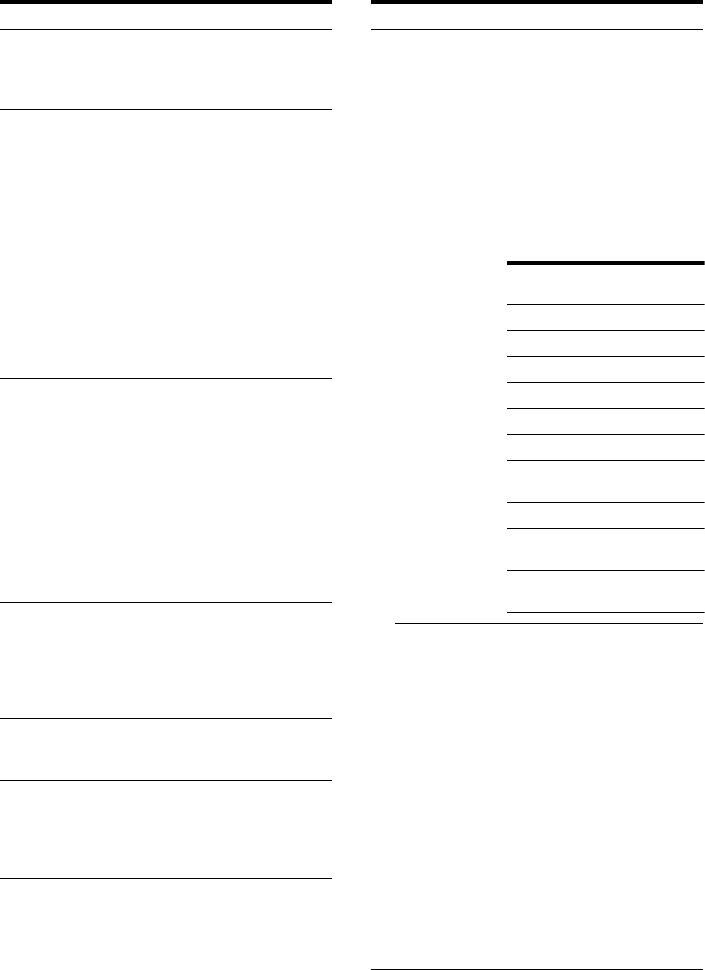
14US
Name Function
RDISC SKIP Press to skip disc of the CD
player, VCD player, DVD
player, or MD deck (multi-
disc changer only).
SRETURN/
EXIT O
Press to
– return to the previous menu.
– exit the menu while the
menu or on-screen guide of
the VCD player, LD player,
DVD player, Blu-ray disc
recorder, PSX, DVD/VHS
COMBO, or satellite tuner
is displayed on the TV
screen.
To return to the previous
menu of Sony TV, press TV
(3) and then press
RETURN/EXIT O.
TDISPLAY Press to select information
displayed on the display
window or TV screen of the
VCR, VCD player, LD player,
DVD player, CD player, MD
deck, Blu-ray disc recorder,
PSX, satellite tuner, DVD/
VHS COMBO, or DVD/HDD
COMBO.
To select information of Sony
TV, press TV (C) and then
press DISPLAY.
UINPUT MODE Press AMP (4), then press
INPUT MODE to select the
input mode when the same
components are connected to
both digital and analog jacks
(page 82).
VAUTO CAL Press to activate the Digital
Cinema Auto Calibration
function.
W2CH/
A.DIRECT
Press to select sound field
(page 62) or to switch the
audio of the selected input to
analog signal without any
adjustment (page 62).
Name Function
XInput buttons Press one of the buttons to
select the component you
want to use. When you press
any of the input buttons, the
receiver turns on. The buttons
are factory assigned to control
Sony components as follows.
You can program the remote
to control non-Sony
components following the
steps in “Programming the
remote” on page 90.
Numeric
buttons
(number 5b))
Press SHIFT (wg) and then
press numeric buttons to
– preset/tune to preset
stations.
– select track numbers of the
CD player, VCD player, LD
player, DVD player, MD
deck, DAT deck, or tape
deck. Press 0/10 to select
track number 10.
– select channel numbers of
the VCR, satellite tuner,
Blu-ray disc recorder, PSX,
DVD/VHS COMBO, or
DVD/HDD COMBO.
Press TV (3) and then press
the numeric buttons to select
the TV channels.
Button Assigned Sony
component
VIDEO 1 VCR (VTR mode 3)
VIDEO 2 VCR (VTR mode 2)
BD Blu-ray disc player
DVD DVD player
SAT Satellite tuner
TV TV
SA-CD/CD Super Audio CD/
CD player
TUNER Built-in tuner
DMPORT DIGITAL MEDIA
PORT adapter
XM XM Mini-Tuner and
Home Dock
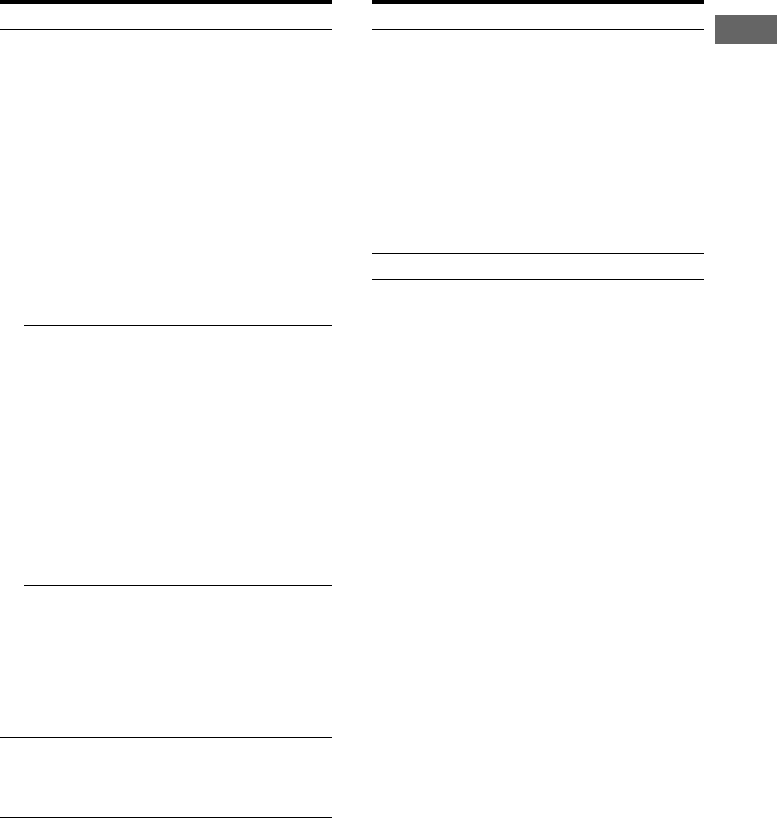
15US
Getting Started
a)This button is also available for DIGITAL MEDIA
PORT adapter operation. For details on the
function of the button, refer to the operating
instructions supplied with the DIGITAL MEDIA
PORT adapter.
b)The number 5/SAT, TV CH +/PRESET + and H/
CATEGORY MODE buttons have tactile dots.
Use the tactile dots as references when operating
the receiver.
Notes
• Some functions explained in this section may not
work depending on the model.
• The above explanation is intended to serve as an
example only. Therefore, depending on the
component, the above operation may not be
possible or may operate differently than described.
Name Function
ENT/MEM Press SHIFT (wg) and then
press ENT/MEM to enter the
value after selecting a
channel, disc or track using
the numeric buttons of the
VCR, CD player, VCD
player, LD player, MD deck,
DAT deck, tape deck, satellite
tuner, Blu-ray disc recorder,
or PSX.
To enter the value of Sony
TV, press TV (C) and then
press ENT/MEM.
Press SHIFT (wg) and then
press ENT/MEM to store a
station during tuner operation.
CLEAR/>10 Press SHIFT (wg) and then
press CLEAR/>10 to clear a
mistake when you press the
incorrect numeric button of
the DVD player, Blu-ray disc
recorder, PSX, satellite tuner,
DVD/VHS COMBO, or
DVD/HDD COMBO.
Press SHIFT (wg) and then
press CLEAR/>10 to select
track numbers over 10 of the
CD player, VCD player, LD
player, MD deck, tape deck,
TV, VCR, or satellite tuner.
-/-- Press SHIFT (wg) and then
press -/-- to select the channel
entry mode, either one or two
digit of the VCR or satellite
tuner.
To select the channel entry
mode of the TV, press TV
(C) and then press -/--.
YSHIFT Press to light up the buttons. It
changes the remote button
function to activate the
buttons with pink printing.
Name Function
ZTHEATER Press to enjoy optimal image
suited for movies and to
output the sound from the
speakers connected to this
receiver automatically.
Note
This button will only function
if your TV is compatible with
Theater Mode. Refer to the
operating instructions
supplied with the TV for
details.
wj RM SET UP Press to set up the remote.

16US
1: Installing the speakers
This receiver allows you to use a 7.1 channel
system (7 speakers and one subwoofer).
To fully enjoy theater-like multi channel
surround sound requires five speakers (two
front speakers, a center speaker, and two
surround speakers) and a subwoofer (5.1
channel).
Example of a 5.1 channel
speaker system configuration
AFront speaker (Left)
BFront speaker (Right)
CCenter speaker
DSurround speaker (Left)
ESurround speaker (Right)
HSubwoofer
You can enjoy high fidelity reproduction of
DVD software recorded sound in the Surround
EX format if you connect one additional
surround back speaker (6.1 channel) or two
surround back speakers (7.1 channel).
Example of a 7.1 channel
speaker system configuration
AFront speaker (Left)
BFront speaker (Right)
CCenter speaker
DSurround speaker (Left)
ESurround speaker (Right)
FSurround back speaker (Left)
GSurround back speaker (Right)
HSubwoofer
Tips
• When you connect a 6.1 channel speaker system,
place the surround back speaker behind the
listening position (page 49).
• Since the subwoofer does not emit highly
directional signals, you can place it wherever you
want.
Enjoying a 5.1/7.1 channel
system
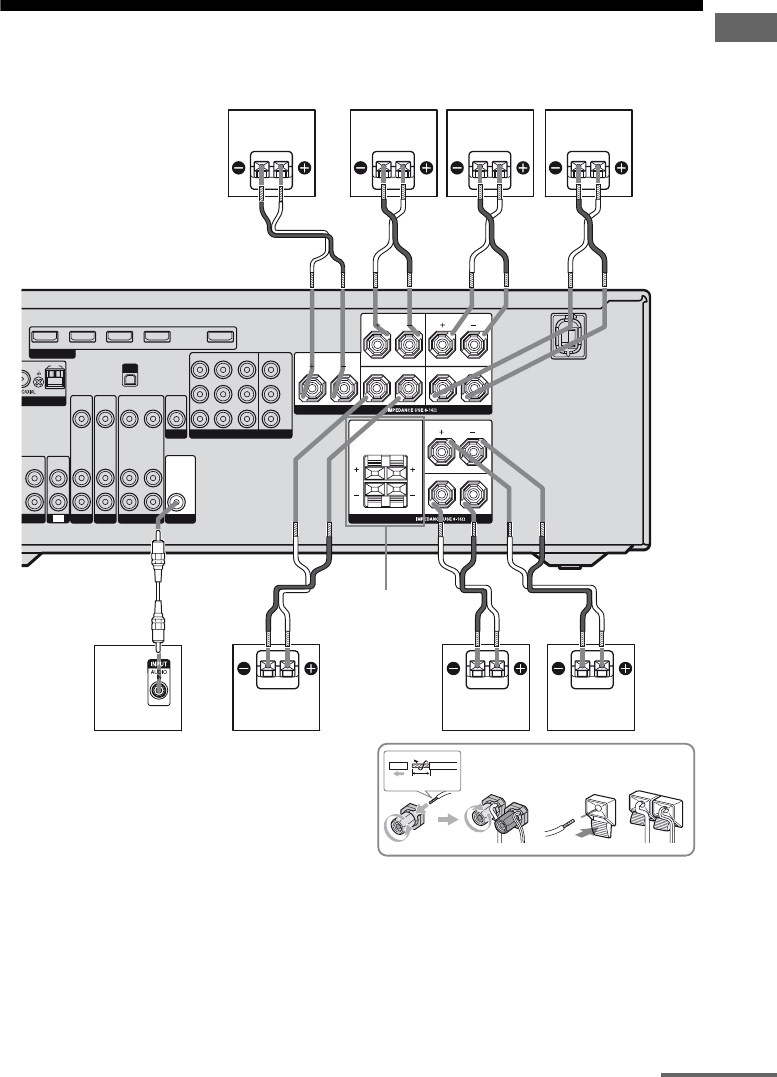
17US
Getting Started
2: Connecting the speakers
Before connecting the cords, be sure to disconnect the AC power cord (mains lead).
AFront speaker A (Left)
BFront speaker A (Right)
CCenter speaker
DSurround speaker (Left)
ESurround speaker (Right)
FSurround back speaker (Left)b)
GSurround back speaker (Right)b)
HSubwooferc)
AM
M
XM
A
NTENNA
SAT IN DVD IN BD IN VIDEO 1 IN OUT
HDMI
CENTER
FRONT AFRONT B
L
R
L
R
L
L
R
R
COMPONENT VIDEO
SAT IN DVD IN VIDEO 1 IN MONITOR OUT
Y
P
B
/
C
B
P
R
/
C
R
AUDIO
OUT
VIDEO
OUT
VIDEO 1
AUDIO
IN
VIDEO
IN VIDEO
OUT
AUDIO
IN
VIDEO
IN
SAT
AUDIO
IN
VIDEO
IN
DVD
MONITOR
IN
TV
IN
C
D/CD-R
SPEAKERS
AUDIO
OUT
10 mm
SURROUND BACK
SUBWOOFER
SPEAKERS
SURROUND
H
F
A
B
B
E
G
AMonaural audio cord (not supplied)
BSpeaker cord (not supplied)
A
SPEAKERS
FRONT B
terminalsa)
D
B
C
B
B
continued
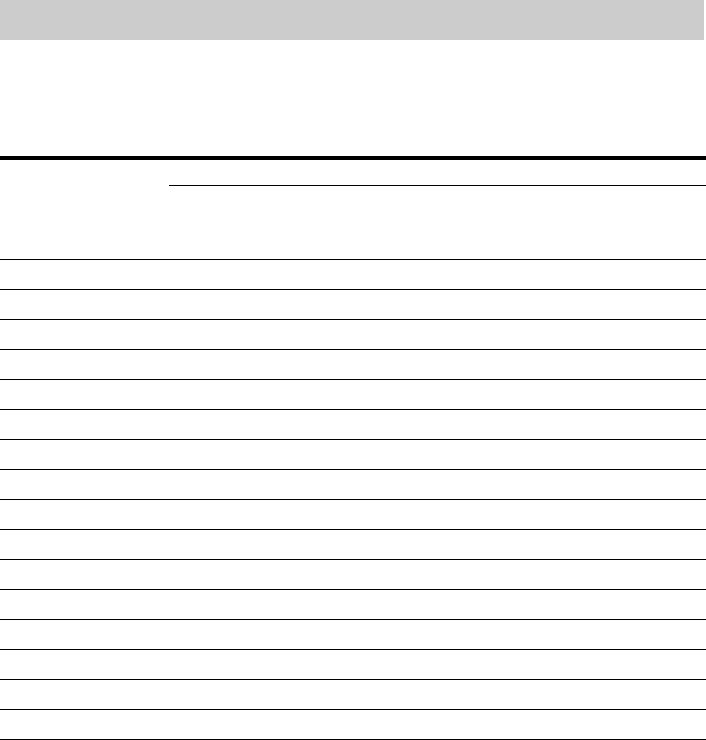
18US
a)If you have an additional front speaker system,
connect them to the SPEAKERS FRONT B
terminals. You can select the front speakers you
want to use with the SPEAKERS (OFF/A/B/A+B)
button on the receiver (page 30).
b)If you connect only one surround back speaker,
connect it to the SPEAKERS SURROUND BACK
L terminals.
c)When you connect a subwoofer with an auto
standby function, turn off the function when
watching movies. If the auto standby function is
set to on, it turns to standby mode automatically
based on the level of the input signal to a
subwoofer, then sound may not be output.
Note
Before connecting the AC power cord (mains lead),
make sure that metallic wires of the speaker cords
are not touching each other between the
SPEAKERS terminals.
After you have install and connect your speaker, be sure to select the speaker pattern from
SPEAKER menu (page 44).
Select the speaker pattern according to your speaker setting. For details of each parameter, see the
table as follows.
Selecting a speaker pattern
Speaker connected
Front
left/right
Center Surround
left/right
Surround
back left
Surround
back right
Subwoofer
Speaker pattern
3/4.1 aaaaa a
3/4 aaaaa
3/3.1 aaaa a
3/3 aaaa
2/4.1 aaaaa
2/4 aaaa
3/2.1 aaa a
3/2 aaa
2/3.1 aaa a
2/3 aaa
2/2.1 aa a
2/2 aa
3/0.1 aa a
3/0 aa
2/0.1 aa
2/0 a
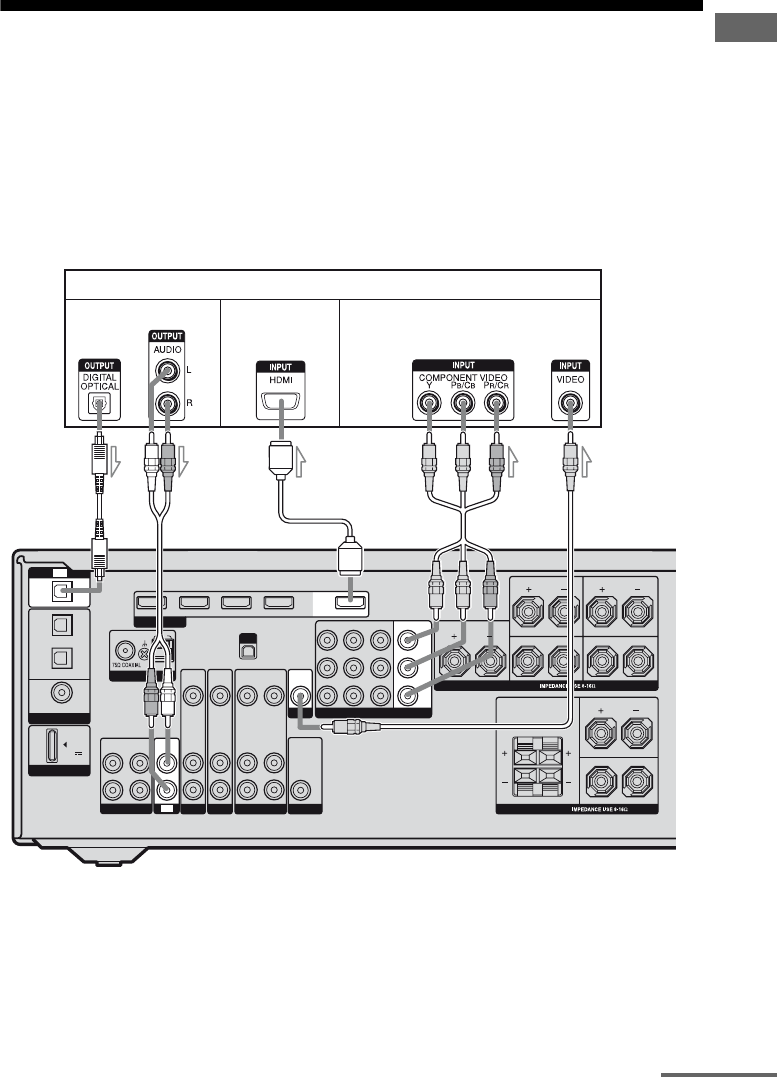
19US
Getting Started
3: Connecting the TV
You can watch the selected input image when
you connect the HDMI OUT or MONITOR
OUT jack to a TV.
It is not necessary to connect all the cords.
Connect audio and video cords according to
the jacks of your components.
Before connecting cords, be sure to disconnect
the AC power cord.
L
R
DIGITAL
DMPORT
(ASSIGNABLE)
OPTICAL
VIDEO 1
IN
COAXIAL
DVD
IN
SAT
IN
DC5V
0.7A MAX
AM
FM
XM
ANTENNA
SAT IN DVD IN BD IN VIDEO 1 IN
HDMI
AUDIO
OUT
SUBWOOFER
SPEAKERS
SPEAKERS
SURROUND BACK
FRONT AFRONT B
L
R
SURROUND
L
R
L
L
R
R
COMPONENT VIDEO
SAT IN DVD IN VIDEO 1 IN MONITOR OUT
Y
AUDIO
OUT
VIDEO
OUT
VIDEO 1
AUDIO
IN
VIDEO
IN
AUDIO
IN
VIDEO
IN
SAT
AUDIO
IN
VIDEO
IN
DVD
OUT IN
SA-CD/CD/CD-R TV
OPTICAL
IN
TV
OUT
CENTER
P
B
/
C
B
P
R
/
C
R
MONITOR
VIDEO
OUT
IN
TV
BA
AOptical digital cord (not supplied)
BAudio cord (not supplied)
CHDMI cable (not supplied)
We recommend that you use a Sony HDMI cable.
DComponent video cord (not supplied)
EVideo cord (not supplied)
Audio signals Video signals
D
Audio/Video
signals
CE
continued
20US
Notes
• Be sure to turn on the receiver when the video and
audio signals of a playback component are being
output to a TV via the receiver. Unless the power is
turned on, neither video nor audio signals will be
transmitted.
• Connect image display components such as a TV
monitor or a projector to the HDMI OUT or
MONITOR OUT jack on the receiver. You may
not be able to record, even if you connect recording
components.
• Depending on the status of the connection between
the TV and the antenna (aerial), the image on the
TV screen may be distorted. In this case, place the
antenna (aerial) farther away from the receiver.
• When connecting optical digital cords, insert the
plugs straight in until they click into place.
• Do not bend or tie optical digital cords.
Tips
• To output the sound of the TV from the speakers
connected to the receiver, be sure to
– connect the audio output jacks of the TV to the
TV IN jacks of the receiver.
– turn off the TV’s volume or activate the TV’s
muting function.
• All the digital audio jacks are compatible with
32 kHz, 44.1 kHz, 48 kHz, and 96 kHz sampling
frequencies.

21US
Getting Started
4a: Connecting the audio components
The following illustration shows how to
connect a Super Audio CD player, CD player
or CD recorder. Before connecting cords, be
sure to disconnect the AC power cord.
After connecting your audio component,
proceed to “4b: Connecting the video
components” (page 22).
Connecting a Super Audio CD/CD
player or CD recorder
L
R
DIGITAL
DMPORT
(ASSIGNABLE)
OPTICAL
OPTICAL
IN
VIDEO 1
IN
COAXIAL
DVD
IN
TV
SAT
IN
DC5V
0.7A MAX
AM
FM
XM
ANTENNA
SAT IN DVD IN BD IN VIDEO 1 IN OUT
HDMI
AUDIO
OUT
SUBWOOFER
SPEAKERS
SPEAKERS
CENTER
SURROUND BACK
FRONT AFRONT B
L
R
SURROUND
L
R
L
L
R
R
COMPONENT VIDEO
SAT IN DVD IN VIDEO 1 IN MONITOR OUT
Y
P
B
/
C
B
P
R
/
C
R
AUDIO
OUT
VIDEO
OUT
VIDEO 1
AUDIO
IN
VIDEO
IN VIDEO
OUT
AUDIO
IN
VIDEO
IN
SAT
AUDIO
IN
VIDEO
IN
DVD
MONITOR
IN
TV
OUT IN
SA-CD/CD/CD-R
Super Audio
CD player/
CD player/
CD recorder
AAudio cord (not supplied)
A
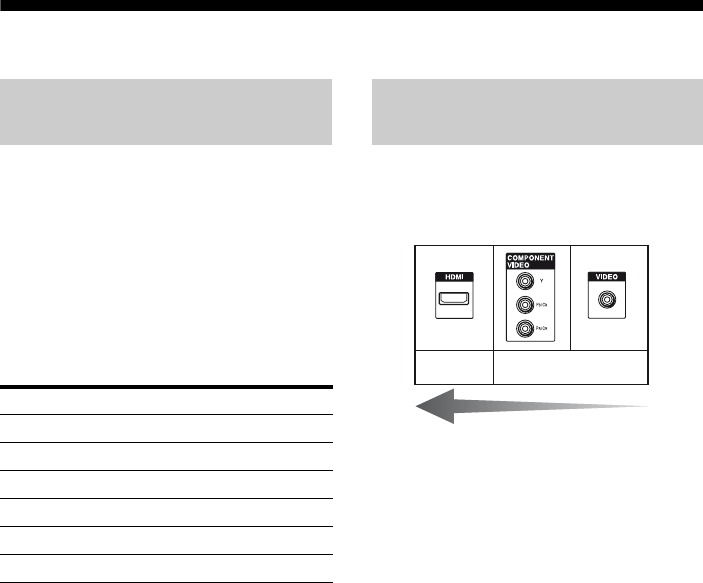
22US
4b: Connecting the video components
This section describes how to connect your
video components to this receiver. Before you
begin, see “Component to be connected”
below for the pages which describe how to
connect each component.
After connecting all your components,
proceed to “5: Connecting the antennas
(aerials)” (page 28).
Component to be connected
If you want to connect several
digital components, but cannot
find an unused input
See “Listening to digital sound from other
inputs (DIGITAL ASSIGN)” (page 83).
The image quality depends on the connecting
jack. See the illustration that follows. Select
the connection according to the jacks on your
components.
Notes
• Before connecting cords, be sure to disconnect the
AC power cord.
• Be sure to turn on the receiver when the video and
audio signals of a playback component are being
output to a TV via the receiver. Unless the power is
turned on, neither video nor audio signals will be
transmitted.
How to connect your
components
Component Page
TV 19
With HDMI jack 23
DVD player 25
Satellite tuner/Set-top box 26
VCR, DVD recorder 27
Camcorder, video game, etc. 27
Video input/output jack to be
connected
Digital Analog
High quality image
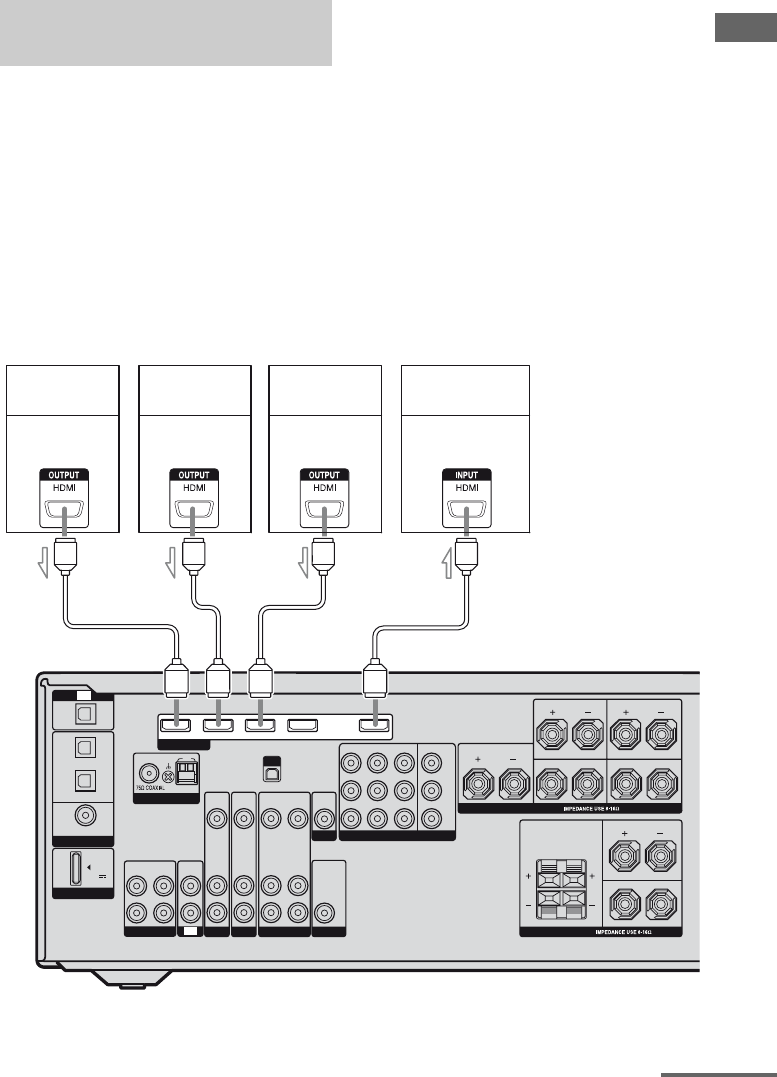
23US
Getting Started
HDMI is the abbreviated name for High-
Definition Multimedia Interface. It is an
interface which transmits video and audio
signals in digital format.
HDMI features
• A digital audio signals transmitted by HDMI
can be output from the speakers connected to
the receiver. This signal supports Dolby
Digital, DTS, and Linear PCM.
• This receiver can receive multi channel
Linear PCM (up to 8 channels) with a
sampling frequency of 192 kHz or less with
an HDMI connection.
• This receiver supports High Bit rate Audio
(DTS-HD Master Audio, Dolby TrueHD)
and HDMI (Deep Color, x.v.Color).
• This receiver supports the Control for HDMI
function. For details, see “Control for
HDMI” (page 77).
Connecting components with
HDMI jacks
L
R
DIGITAL
DMPORT
(ASSIGNABLE)
OPTICAL
OPTICAL
IN
VIDEO 1
IN
COAXIAL
DVD
IN
TV
SAT
IN
DC5V
0.7A MAX
AM
FM
XM
ANTENNA
AUDIO
OUT
SUBWOOFER
SPEAKERS
SPEAKERS
CENTER
SURROUND BACK
FRONT AFRONT B
L
R
SURROUND
L
R
L
L
R
R
COMPONENT VIDEO
SAT IN DVD IN VIDEO 1 IN MONITOR OUT
Y
P
B
/
C
B
P
R
/
C
R
AUDIO
OUT
VIDEO
OUT
VIDEO 1
AUDIO
IN
VIDEO
IN VIDEO
OUT
AUDIO
IN
VIDEO
IN
SAT
AUDIO
IN
VIDEO
IN
DVD
MONITOR
IN
TV
OUT IN
SA-CD/CD/CD-R
SAT IN DVD IN BD IN VIDEO 1 IN OUT
HDMI
AHDMI cable (not supplied)
DVD player
Audio/video
signals
Blu-ray disc
player
Audio/video
signals
AA
TV, projector, etc.
Audio/video
signals
Audio/video
signals
Satellite tuner
AA
continued
24US
Notes on connecting cables
• We recommend that you use a Sony HDMI
cable.
• We recommend that you use an HDMI cable
with the HDMI logo (made by Sony) for the
HDMI jack corresponding to high speed (an
HDMI version1.3, category 2 cable) when
you view images or listen to sound during a
Deep Color transmission or when you watch
a video image of 1080p or higher.
• We do not recommend using an HDMI-DVI
conversion cable. When you connect an
HDMI-DVI conversion cable to a DVI-D
component, the sound and/or the image may
not be output. Connect other audio cords or
digital connecting cords, then set “Digital
Assign” when the sound is not output
correctly.
Notes on HDMI connections
• An audio signal input to the HDMI IN jack
is output from the SPEAKERS jacks and
HDMI OUT jack. It is not output from any
other audio jacks.
• Video signals input to the HDMI IN jack can
only be output from the HDMI OUT jack.
The video input signals cannot be output
from the VIDEO OUT jacks or MONITOR
OUT jacks.
• When you want to listen to the sound from
the TV speaker, set “AUDIO OUT” to
“TV+AMP” in the HDMI menu (page 53). If
you cannot play back multi channel
software, set to “AMP”. However, the sound
will not output from the TV speaker.
• DSD signals of Super Audio CD are not
input and output.
• The multi/stereo area audio signals of a
Super Audio CD are not output.
• Audio signals (sampling frequency, bit
length, etc.) transmitted from an HDMI jack
may be suppressed by the connected
component. Check the setup of the
connected component if the image is poor or
the sound does not come out of a component
connected via the HDMI cable.
• Sound may be interrupted when the
sampling frequency or the number of
channels of audio output signals from the
playback component is switched.
• When the connected component is not
compatible with copyright protection
technology (HDCP), the image and/or the
sound from the HDMI OUT jack may be
distorted or may not be output.
In this case, check the specification of the
connected component.
• You can enjoy High Bitrate Audio (DTS-HD
Master Audio, Dolby TrueHD), multi-
channel Linear PCM only with an HDMI
connection.
• Set the image resolution of the player to
more than 720p/1080i to enjoy High Bitrate
Audio (DTS-HD Master Audio, Dolby
TrueHD).
• The image resolution of player may need
certain settings be made before you can
enjoy multi channel Linear PCM. Refer to
the operating instructions of the player.
• Not every HDMI component supports all
functions that are defined by the specified
HDMI version. For example, components
that support HDMI, version 1.3, may not
support Deep Color.
• Refer to the operating instructions of each
connected component for details.
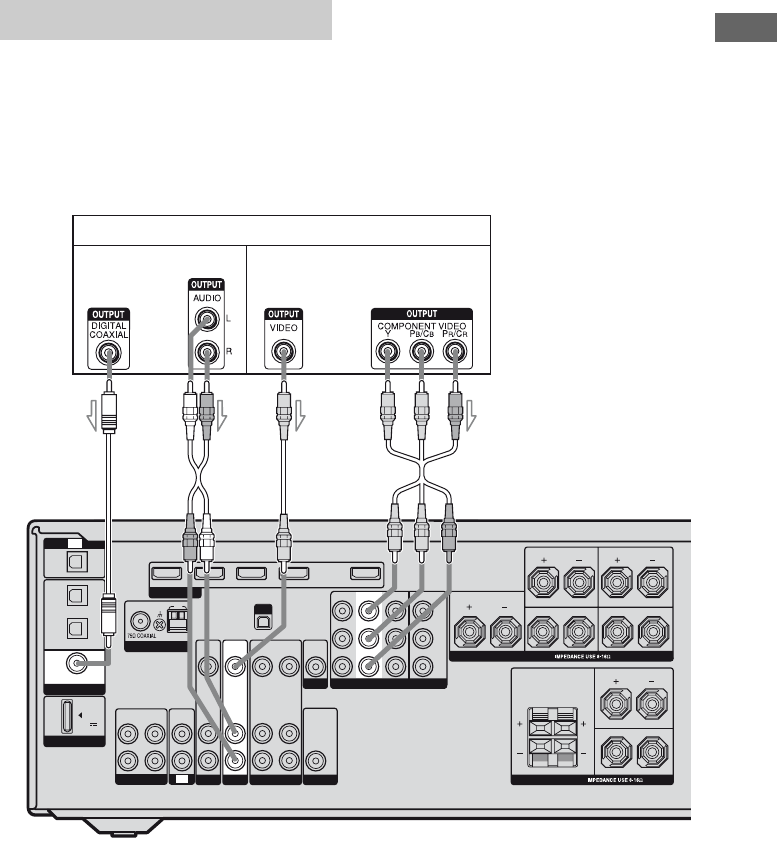
25US
Getting Started
The following illustration shows how to
connect a DVD player.
It is not necessary to connect all the cords.
Connect audio and video cords according to
the jacks of your components.
Note
To input multi channel digital audio from the DVD
player, set the digital audio output setting on the
DVD player. Refer to the operating instructions
supplied with the DVD player.
Tip
All the digital audio jacks are compatible with
32 kHz, 44.1 kHz, 48 kHz, and 96 kHz sampling
frequencies.
Connecting a DVD player
L
R
DMPORT
OPTICAL
OPTICAL
IN
VIDEO 1
IN
COAXIAL
DVD
IN
TV
SAT
IN
DC5V
0.7A MAX
AM
FM
XM
ANTENNA
SAT IN DVD IN BD IN VIDEO 1 IN OUT
HDMI
AUDIO
OUT
SUBWOOFER
SPEAKERS
SPEAKERS
CENTER
SURROUND BACK
FRONT AFRONT B
L
R
SURROUND
L
R
L
L
R
R
COMPONENT VIDEO
SAT IN
Y
P
B
/
C
B
P
R
/
C
R
AUDIO
OUT
VIDEO
OUT
VIDEO 1
AUDIO
IN
VIDEO
IN VIDEO
OUT
AUDIO
IN
SAT
AUDIO
IN
VIDEO
IN
MONITOR
IN
TV
OUT IN
SA-CD/CD/CD-R DVD
DVD I N VIDEO 1 IN MONITOR OUT
VIDEO
IN
DIGITAL
(ASSIGNABLE)
DVD player
AB
ACoaxial digital cord (not supplied)
BAudio cord (not supplied)
CVideo cord (not supplied)
DComponent video cord (not supplied)
DC
Audio signals Video signals
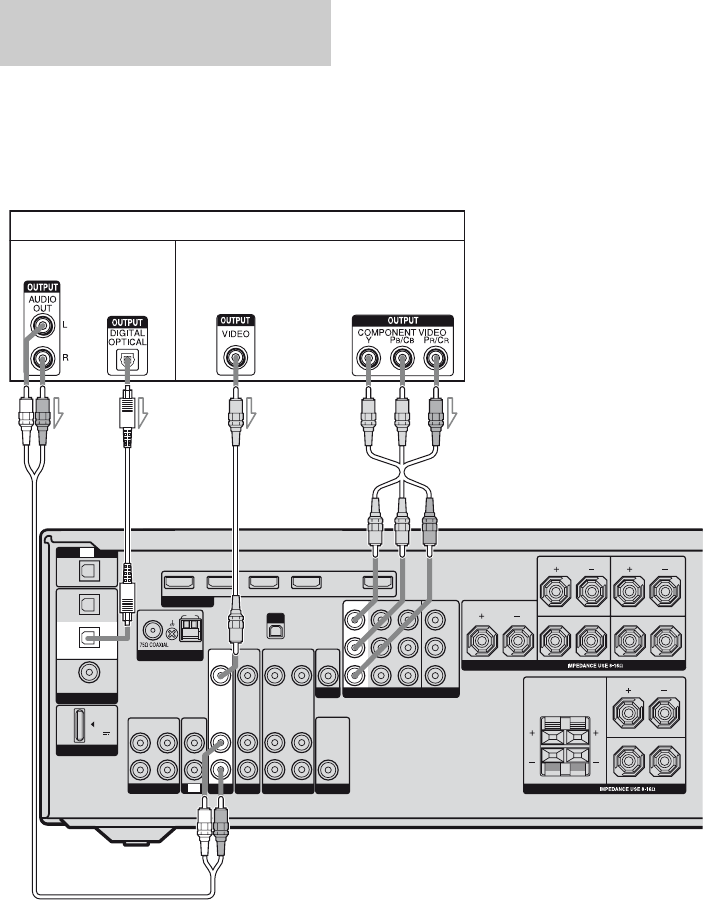
26US
The following illustration shows how to
connect a satellite tuner or set-top box.
It is not necessary to connect all the cords.
Connect audio and video cords according to
the jacks of your components.
Notes
• When connecting optical digital cords, insert the
plugs straight in until they click into place.
• Do not bend or tie optical digital cords.
Tip
All the digital audio jacks are compatible with
32 kHz, 44.1 kHz, 48 kHz, and 96 kHz sampling
frequencies.
Connecting a satellite tuner/
set-top box
L
R
DIGITAL
DMPORT
(ASSIGNABLE)
OPTICAL
IN
VIDEO 1
IN
COAXIAL
DVD
IN
TV
DC5V
0.7A MAX
AM
FM
XM
ANTENNA
SAT IN DVD IN BD IN VIDEO 1 IN OUT
HDMI
AUDIO
OUT
SUBWOOFER
SPEAKERS
SPEAKERS
CENTER
SURROUND BACK
FRONT AFRONT B
L
R
SURROUND
L
R
L
L
R
R
COMPONENT VIDEO
SAT IN DVD IN VIDEO 1 IN MONITOR OUT
Y
P
B
/
C
B
P
R
/
C
R
AUDIO
OUT
VIDEO
OUT
VIDEO 1
AUDIO
IN
VIDEO
IN VIDEO
OUT
AUDIO
IN
VIDEO
IN
AUDIO
IN
VIDEO
IN
DVD
MONITOR
IN
TV
OUT IN
SA-CD/CD/CD-R
OPTICAL
SAT
IN
SAT
BA
Audio signals Video signals
C
Satellite tuner/Set-top box
D
AAudio cord (not supplied)
BOptical digital cord (not supplied)
CVideo cord (not supplied)
DComponent video cord (not supplied)
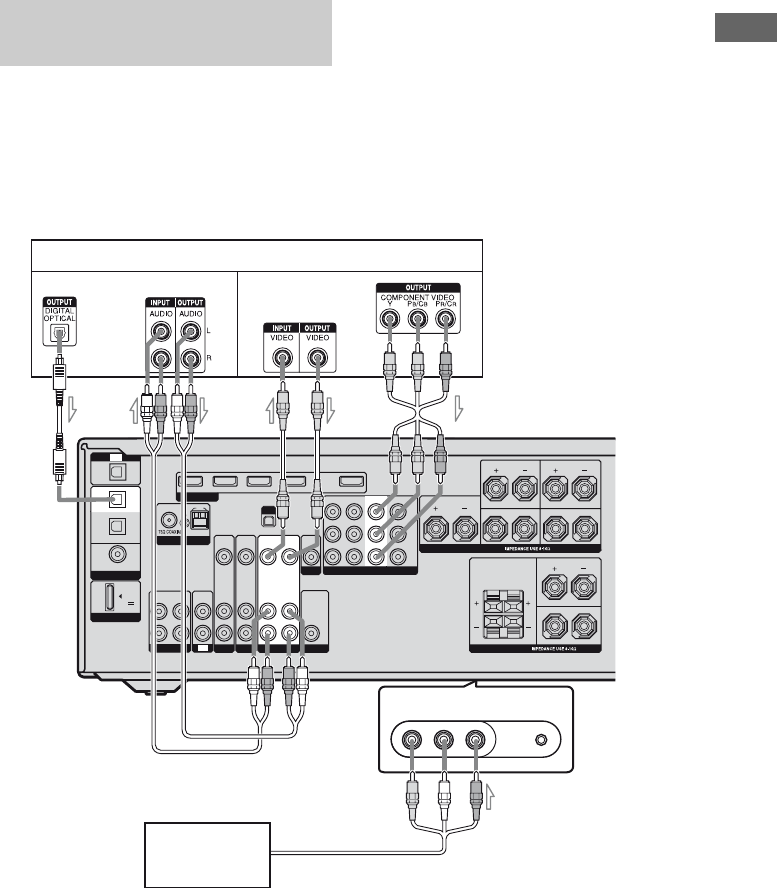
27US
Getting Started
The following illustration shows how to
connect a component which has analog jacks
such as a VCR, DVD recorder, etc.
It is not necessary to connect all the cords.
Connect audio and video cords according to
the jacks of your components.
Notes
• Be sure to change the factory setting of the VIDEO
1 input button on the remote so that you can use the
button to control your DVD recorder. For details,
see “Programming the remote” (page 90).
• You can also rename the VIDEO 1 input so that it
can be displayed on the receiver’s display. For
details, see “Naming inputs” (page 87).
• When connecting optical digital cords, insert the
plugs straight in until they click into place.
• Do not bend or tie optical digital cords.
Connecting components with
analog video and audio jack
VIDEO 2 IN/PORTABLE AV IN
AUTO CAL MIC
L
R
DIGITAL
DMPORT
(ASSIGNABLE)
OPTICAL
OPTICAL
IN
COAXIAL
DVD
IN
TV
SAT
IN
DC5V
0.7A MAX
AM
FM
XM
ANTENNA
SAT IN DVD IN BD IN VIDEO 1 IN OUT
HDMI
AUDIO
OUT
SUBWOOFER
SPEAKERS
SPEAKERS
CENTER
SURROUND BACK
FRONT AFRONT B
L
R
SURROUND
L
R
L
L
R
R
COMPONENT VIDEO
SAT IN DVD IN MONITOR OUT
Y
P
B
/
C
B
P
R
/
C
R
AUDIO
IN
VIDEO
IN
SAT
AUDIO
IN
VIDEO
IN
DVD
MONITOR
IN
TV
OUT AUDIO
OUT
VIDEO
OUT
AUDIO
IN
VIDEO
IN
VIDEO 1 IN
VIDEO L AUDIO R
VIDEO 1
IN
IN
SA-CD/CD/CD-R VIDEO 1
VIDEO
OUT
VCR, DVD recorder
B
Camcorder/
video game E
Audio signals Video signals
C
AOptical digital cord (not supplied)
BAudio cord (not supplied)
CVideo cord (not supplied)
DComponent video cord (not supplied)
EAudio/video cord (not supplied)
AD
(On the front panel)

28US
5: Connecting the antennas (aerials)
Connect the supplied AM loop antenna
(aerial) and FM wire antenna (aerial).
Before connecting antennas (aerials), be sure
to disconnect the power cord.
Notes
• To prevent noise pickup, keep the AM loop
antenna (aerial) away from the receiver and other
components.
• Be sure to fully extend the FM wire antenna
(aerial).
• After connecting the FM wire antenna (aerial),
keep it as horizontal as possible.
L
R
DIGITAL
DMPORT
(ASSIGNABLE)
OPTICAL
OPTICAL
IN
VIDEO 1
IN
COAXIAL
DVD
IN
TV
SAT
IN
DC5V
0.7A MAX
XM
ANTENNA
SAT IN DVD IN BD IN VIDEO 1 IN OUT
HDMI
AUDIO
OUT
SUBWOOFER
SPEAKERS
SPEAKERS
CENTER
SURROUND BACK
FRONT AFRONT B
L
R
SURROUND
L
R
L
L
R
R
COMPONENT VIDEO
SAT IN DVD IN VIDEO 1 IN MONITOR OUT
Y
P
B
/
C
B
P
R
/
C
R
AUDIO
OUT
VIDEO
OUT
VIDEO 1
AUDIO
IN
VIDEO
IN VIDEO
OUT
AUDIO
IN
VIDEO
IN
SAT
AUDIO
IN
VIDEO
IN
DVD
MONITOR
IN
TV
OUT IN
SA-CD/CD/CD-R
AM
FM
FM wire antenna (aerial) (supplied)
AM loop antenna (aerial) (supplied)
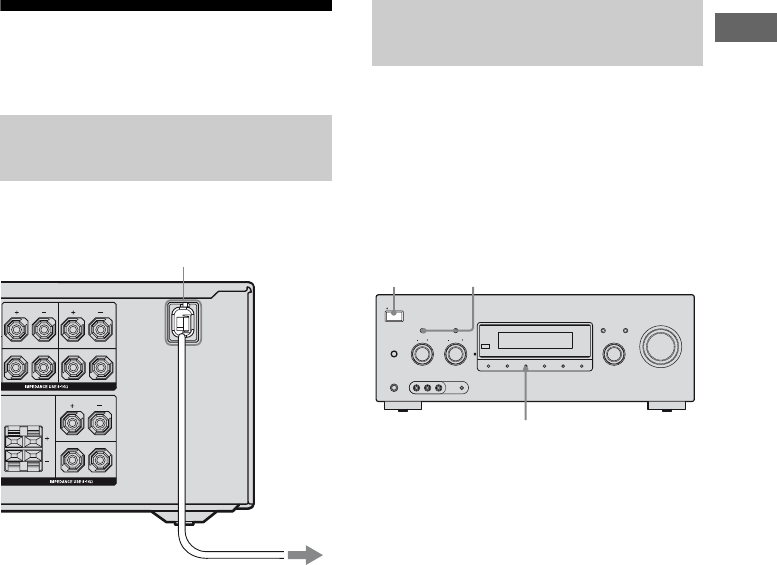
29US
Getting Started
6: Preparing the receiver
and the remote
Connect the AC power cord (mains lead) to a
wall outlet.
Before using the receiver for the first time,
initialize the receiver by performing the
following procedure. This procedure can also
be used to return settings you have made to
their factory defaults.
Be sure to use the buttons on the receiver for
this operation.
1Press POWER to turn off the
receiver.
2Hold down TONE MODE and
2CH/A.DIRECT and then press
POWER to turn on the receiver.
3Release the TONE MODE and
2CH/A.DIRECT after a few
seconds.
After “CLEARING” appears on the
display for a while, “CLEARED”
appears.
All the settings you have changed or
adjusted are reset to the initial settings.
Connecting the AC power cord
(mains lead)
E
AKERS
SPEAKERS
SURROUND BACK
FRONT AFRONT B
L
R
SURROUND
L
R
L
L
R
R
AC power cord (mains lead)
To the wall outlet
Performing initial setup
operations
SPEAKERS
(OFF/A/B/A+B)
PHONES
VIDEO 2 IN/PORTABLE AV IN
VIDEO L AUDIO R AUTO CAL MIC
MEMORY/
ENTER 2CH/
A.DIRECT A.F.D. MOVIE MUSICDIMMER
INPUT SELECTOR
TONE MODE
ON/STANDBY
TUNING MODE
POWER
TUNING
DISPLAY INPUT MODE
MASTER VOLUME
TONE
1,2
2,3
2,3
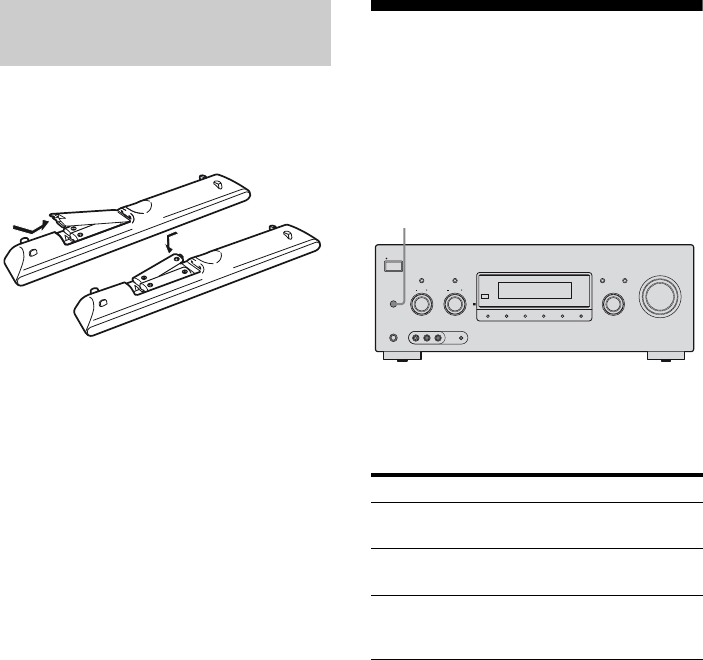
30US
Insert two R6 (size-AA) batteries in the
RM-AAP021 Remote Commander.
Observe the correct polarity when installing
batteries.
Notes
• Do not leave the remote in an extremely hot or
humid place.
• Do not use a new battery with old ones.
• Do not mix manganese batteries and other kinds of
batteries.
• Do not expose the remote sensor to direct sunlight
or lighting apparatuses. Doing so may cause a
malfunction.
• If you do not intend to use the remote for an
extended period of time, remove the batteries to
avoid possible damage from battery leakage and
corrosion.
• When you replace the batteries, the programmed
remote codes may be cleared. If this happens,
program the remote codes again (page 90).
Tip
Under normal conditions, the batteries should last
for about 3 months. When the remote no longer
operates the receiver, replace all the batteries with
new ones.
7: Selecting the speaker
system
You can select the front speakers you want to
drive.
Be sure to use the buttons on the receiver for
this operation.
Press SPEAKERS (OFF/A/B/A+B)
repeatedly to select the front
speaker system you want to drive.
To turn off the speaker output
Press SPEAKERS (OFF/A/B/A+B)
repeatedly until the “SP A”, “SP B” and
“SP A+B” indicators on the display do not
light up.
“ALL OFF” appears on the display for a while.
Note
You cannot switch the front speaker system by
pressing SPEAKERS (OFF/A/B/A+B) when the
headphones are connected.
Inserting batteries into the
remote
To select Light up
The speakers connected to the
SPEAKERS FRONT A terminals
SP A
The speakers connected to the
SPEAKERS FRONT B terminals
SP B
The speakers connected to both the
SPEAKERS FRONT A and B
terminals (parallel connection)
SP A + B
SPEAKERS
(OFF/A/B/A+B)
PHONES
VIDEO 2 IN/PORTABLE AV IN
VIDEO L AUDIO R AUTO CAL MIC
MEMORY/
ENTER 2CH/
A.DIRECT A.F.D. MOVIE MUSICDIMMER
INPUT SELECTOR
TONE MODE
ON/STANDBY
TUNING MODE
POWER
TUNING
DISPLAY INPUT MODE
MASTER VOLUME
TONE
SPEAKERS (OFF/A/B/A+B)
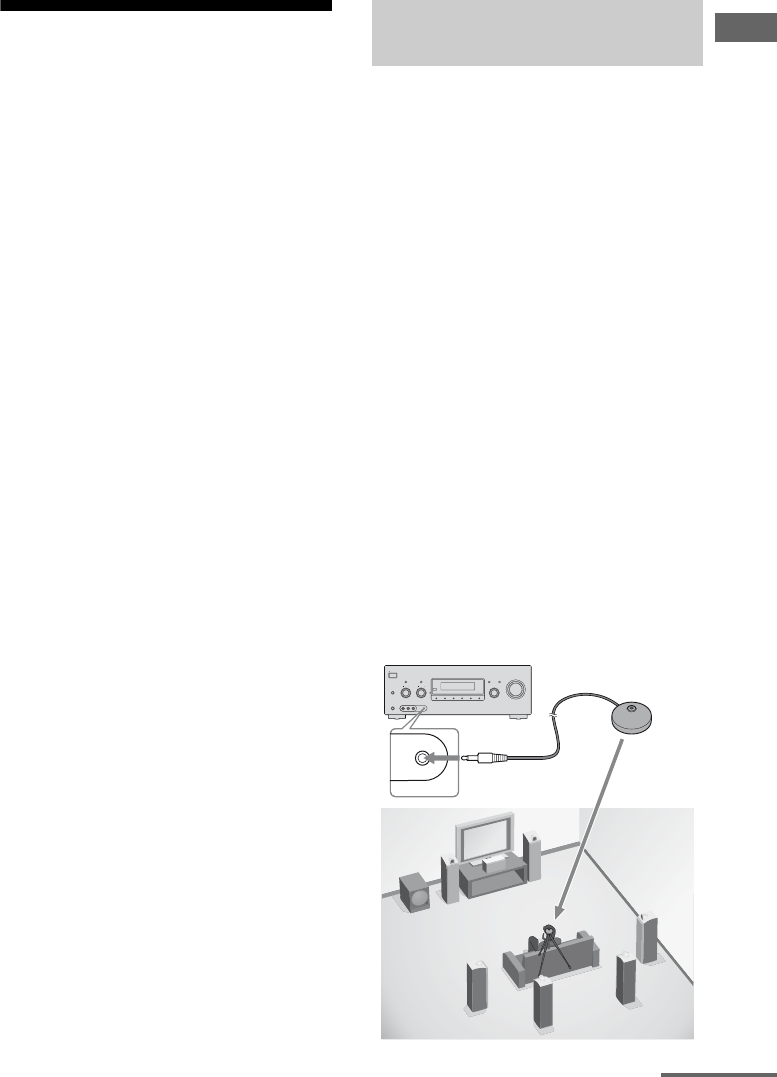
31US
Getting Started
8: Calibrating the
appropriate settings
automatically
(AUTO CALIBRATION)
This receiver is equipped with DCAC (Digital
Cinema Auto Calibration) Technology which
allows you to perform automatic calibration as
follows:
• Check the connection between each speaker
and the receiver.a)
• Adjust the speaker level.
• Measure the distance of each speaker from
your listening position.a)
• Measure the speaker size.a)
• Measure the speaker polarity.
• Measure the frequency characteristics.a)b)
a) The measurement result is not utilized in the
following cases.
– ANALOG DIRECT is selected.
b)The measurement result is not utilized in the
following cases.
– Dolby TrueHD signals with a sampling
frequency of more than 96 kHz are being
received.
– PCM signals with a sampling frequency of more
than 96 kHz are being received.
The DCAC is designed to obtain proper sound
balance in your room. However, you can
adjust the speaker levels and balance manually
according to your preference. For details, see
“9: Adjusting the speaker levels and balance
(TEST TONE)” (page 37).
Before you perform the Auto Calibration, set
up and connect the speakers (page 16, 17).
• The AUTO CAL MIC jack is used for the
supplied optimizer microphone only. Do not
connect other microphones to this jack.
Doing so may damage the receiver and the
microphone.
• During the calibration, the sound that comes
out of the speakers is very loud. The volume
of the sound cannot be adjusted. Pay
attention to the presence of children or to the
effect on your neighborhood.
• Perform the Auto Calibration in a quiet
environment to avoid the effect of noise and
get a more accurate measurement.
• If there are any obstacles in the path between
the optimizer microphone and the speakers,
the calibration cannot be performed
correctly. Remove any obstacles from the
measurement area to avoid measurement
error.
Notes
• The Auto Calibration function does not work in the
following cases.
– SPEAKERS (OFF/A/B/A+B) is set to off.
– Headphones are connected.
• If you activate the muting function during Auto
Calibration, the muting function will automatically
be set to off.
Before you perform Auto
Calibration
SPEAKERS
(OFF/A/B/A+B)
PHONES
VIDEO 2 IN/PORTABLE AV IN
VIDEO L AUDIO R AUTO CAL MIC
MEMORY/
ENTER 2CH/
A.DIRECT A.F.D. MOVIE MUSICDIMMER
INPUT SELECTOR
TONE MODE
ON/STANDBY
TUNING MODE
POWER
TUNING
DISPLAY INPUT MODE
MASTER VOLUME
TONE
AUTO CAL MIC
Optimizer microphone
continued
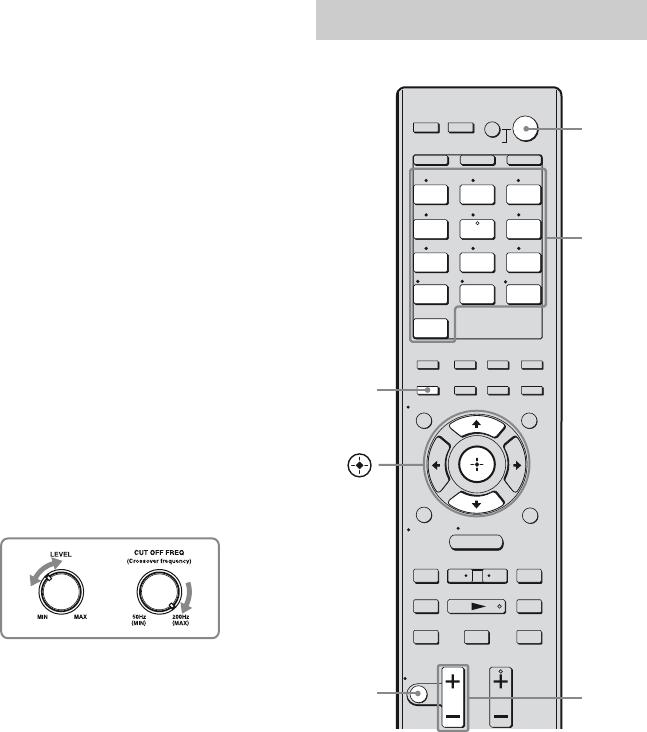
32US
1Connect the supplied optimizer
microphone to the AUTO CAL
MIC jack.
2Set up the optimizer
microphone.
Place the optimizer microphone at your
listening position. Use a stool or tripod so
that the optimizer microphone remains at
the same height as your ears.
On setting up the active
subwoofer
• When a subwoofer is connected, turn on the
subwoofer and turn up the volume
beforehand. Turn the MASTER VOLUME
knob to just before the mid-point.
• If you connect a subwoofer with a crossover
frequency function, set the value to the
maximum.
• If you connect a subwoofer with an auto
standby function, set this function to off
(deactivated).
Note
Depending on the characteristics of the subwoofer
you are using, the setup distance value may be
further away from the actual position.
Performing Auto Calibration
1 2 3
4 5 6
7 8 9
-/--
0/10
ENT/MEM
2CH/
A.DIRECT A.F.D. MOVIE MUSIC
THEATER
SYSTEM STANDBY
?/1
CLEAR
/>10
SHIFT TV
– CATEGORY +
TUNING – TUNING +
DISC SKIP D.TUNING
CATEGORY MODE
AUTO CAL
.
mM
>
Xx
MUTING
VIDEO 1 VIDEO 2 BD
SAT TV
XM
DMPORT
SA-CD/
CD TUNER
TV VOL
MASTER VOL
TV CH
PRESET
<
<
MENU
AV
?/1
RETURN/
EXIT
OPTIONS
TOOLS
HOME
DISPLAY
AMP
MENU
O
DVD
INPUT
MODE
SLEEP NIGHT
MODE
RM SET UP
AMP
,
V/v
Input
buttons
?/1
switch
MUTING MASTER
VOL +/–
AUTO
CAL
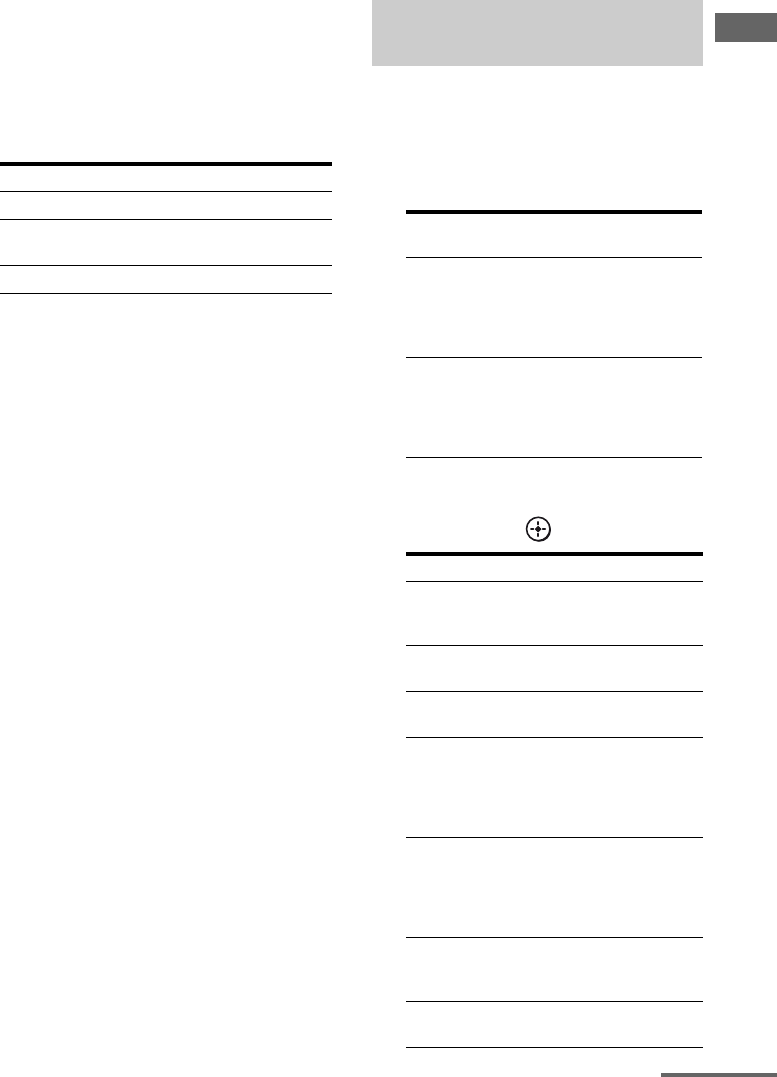
33US
Getting Started
Press AUTO CAL.
Measurement starts in 5 seconds. A count
down is displayed.
The measurement process will take
approximately 30 seconds to complete.
The table below shows the display when
measurement starts.
Tips
• Operations other than turning the receiver on or off
are deactivated during the measurement.
• The measurements may not be performed correctly
or Auto Calibration cannot be performed when
special speakers, such as dipole speakers are used.
To cancel Auto Calibration
The Auto Calibration function will be
canceled when you do the following during the
measurement process:
–Press ?/1 or POWER on the receiver.
– Press the input buttons or turn the INPUT
SELECTOR on the receiver.
– Change the volume level.
– Press MUTING.
– Change the setting of the SPEAKERS (OFF/
A/B/A+B).
– Connect headphones.
–Press AUTO CAL again.
1Confirm the measurement
result.
When the measurement ends, a beep
sounds and the measurement result
appears on the display.
2Press AMP and then press V/v
repeatedly to select the item.
Then, press .
Measurement for Display
Speaker existence TONE
Speaker gain, distance, frequency
response
T.S.P.
Subwoofer gain and distance WOOFER
Confirming/saving the
measurement results
Measurement
result
Display Explanation
When the
measurement
process
completes
properly
SAVE EXIT
Proceed to step
2.
When the
measurement
process fails
E -
xxx
:
xx See “Message
list after Auto
Calibration
measurement”
(page 35).
Item Explanation
EXIT Exits the setting process
without saving the
measurement results.
LEVEL INFO. Displays the measurement
result for speaker level.
DIST. INFO. Displays the measurement
result for speaker distance.
PHASE INFO. Displays the phase of each
speaker (in phase/out of
phase). See “When you
select “PHASE INFO.””
(page 34).
WARN CHECK Displays warning
concerning the
measurement results. See
“When you select “WARN
CHECK”” (page 36).
SAVE EXIT Saves the measurement
results and exits the setting
process.
RETRY Performs the Auto
Calibration again.
continued
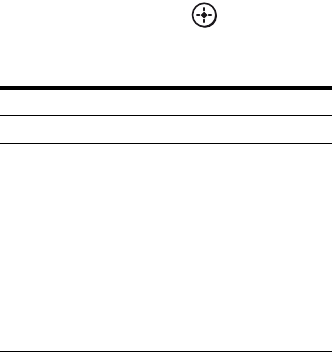
34US
3Save the measurement result.
Select “SAVE EXIT” in step 2.
The measurement results are saved and
you can select the calibration type in the
AUTO CAL menu.
For details on calibration type, see page
36.
When measurement ends, “COMPLETE”
appears on the display and the settings are
registered as selected position number.
Note
You can select the position number to save the
Auto Calibration result. Select a position
number before you perform Auto Calibration.
For details, see page 36.
If you do not select the position number, the
Auto Calibration result will automatically save
as POS. 1 (initial setting).
Tip
The size of a speaker (LARGE/SMALL) is
determined by the low frequency
characteristics.
The measurement results may vary, depending
on the position of the optimizer microphone
and speakers, and the shape of the room. It is
recommended that you follow the
measurement results. However, you can
change those settings in the SPEAKER menu
(page 47). Save the measurement results first,
then try to change the settings if you want.
When you select “PHASE
INFO.”
You can check the phase of each speaker (in
phase/out of phase).
Press V/v repeatedly to select a
speaker, then press to return to
step 2 in “Confirming/saving the
measurement results”.
*xxx represent a speaker channel.
FFront
FL Front left
FR Front right
CNT Center
S Surround
SL Surround left
SR Surround right
SB Surround back
SBL Surround back left
SBR Surround back right
SW Subwoofer
Tip
Depending on the position of the subwoofer, the
measurement results for polarity may vary.
However, there will be no problems even if you
continue to use the receiver with that value.
After you have finished
Disconnect the optimizer microphone from the
receiver.
Note
If you have reposition your speaker, we recommend
that you perform Auto Calibration again to enjoy the
surround sound.
Display Explanation
xxx* - IN The speaker is in phase.
xxx* - OUT The speaker is out of phase. The
“+” and “–” terminals of the
speaker may be connected the
other way around. However,
depending on the speakers,
“xxx - OUT” appears on the
display even though the speakers
are connected properly. This is
because of the speakers’
specifications. In this case, you
can continue to use the receiver.
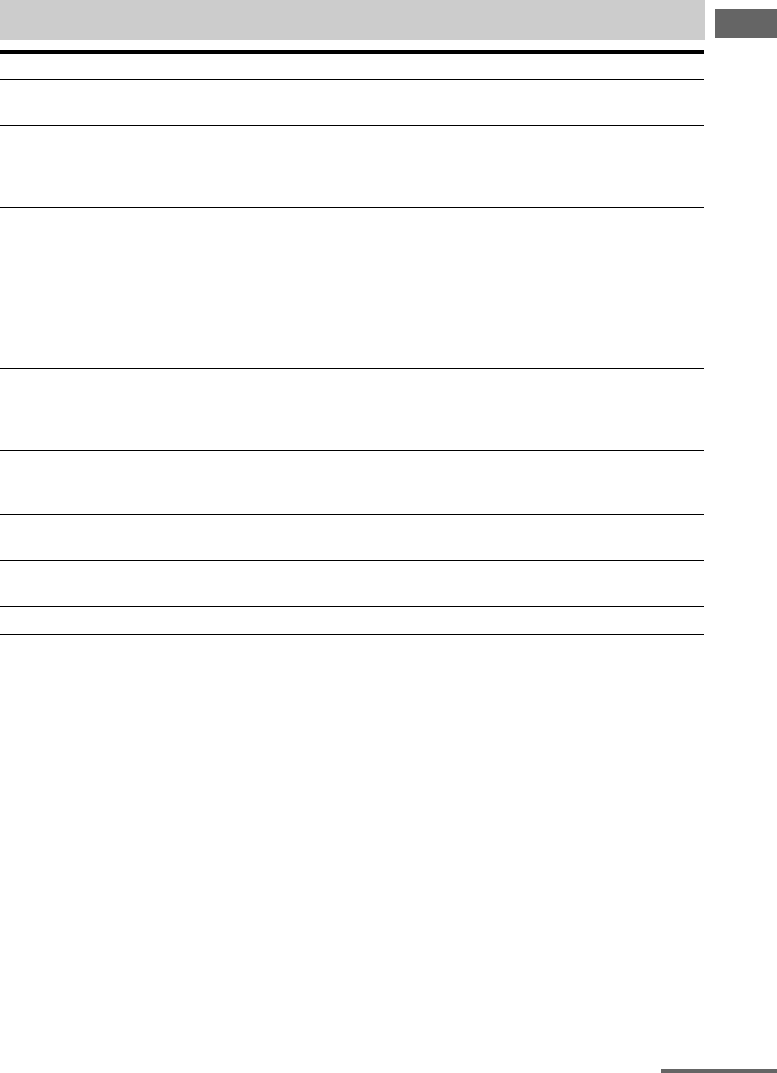
35US
Getting Started
*xxx
represent a speaker channel (F, FL, FR, CNT, S, SL, SR, SB, SBL, SBR, SW).
Message list after Auto Calibration measurement
Display Explanation
E -
xxx
*
: 31
SPEAKERS (OFF/A/B/A+B) is set to OFF. Set it to others and perform the
measurement again.
E -
xxx
*
: 32
None of the speakers were detected. Make sure that the optimizer microphone is
connected properly and perform the measurement again. If the optimizer microphone is
connected properly but the error code appears, the optimizer microphone cable may be
damaged or improperly connected.
E -
xxx
*
: 33
• None of the front speakers are connected or only one front speaker is connected.
• The optimizer microphone is not connected.
• Either the left or right surround speakers is not connected.
• Surround back speakers are connected even though surround speakers are not
connected.Connect the surround speaker(s) to the SURROUND terminals.
• The surround back speaker is connected only to the SPEAKERS SURROUND BACK
R terminals. When you connect only one surround back speaker, connect it to the
SPEAKERS SURROUND BACK L terminals.
W -
xxx
*
: 40
The measurement has completed. However, the noise level is high. You may be able to
perform the measurement properly if you try it again, even though the measurement
cannot be performed in all environments. Try to perform the measurement in a quiet
environment.
W -
xxx
*
: 41
The sound input from the optimizer microphone is outside the acceptable range. It is
louder than the loudest sound that can be measured. Try to perform the measurement
when the environment is quiet enough to allow proper measurement.
W -
xxx
*
: 42
The volume of the receiver is out of the acceptable range. Try to perform the
measurement when the environment is quiet enough to allow proper measurement.
W -
xxx
*
: 43
The distance and position of a subwoofer cannot be detected. This may be caused by
noise. Try to perform the measurement in a quiet environment.
NO WARNING
There is no warning information.
continued
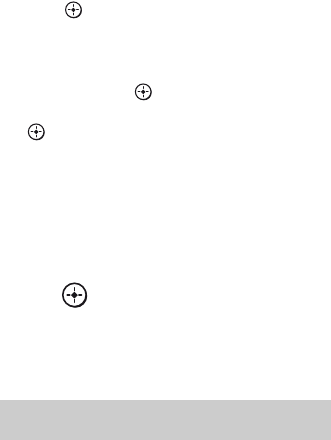
36US
•Code 31
1Press , then follow the instructions from step
1 of “Performing Auto Calibration”.
•Code 32, 33
1When you press , “RETRY? YES” appears.
2Press V/v to select “RETRY? YES”, then press
.
3Follow the instructions from step 2 of
“Performing Auto Calibration”.
When you select “WARN CHECK”
If a warning on the measurement result is
present, detailed information is displayed.
Press to return to step 1 of
“Confirming/saving the
measurement results” (page 33).
You can use the AUTO CAL menu to make
various adjustments for Auto Calibration
settings and to name inputs.
Select “AUTO CAL” in the amplifier menus.
For details on adjusting the parameters, see
“Navigating through menus” (page 42) and
“Overview of the menus” (page 43).
xA.CAL START (Auto Calibration)
xCAL TYPE (Calibration type)*
• FULL FLAT
Makes the measurement of frequency from
each speaker flat.
• ENGINEER
Sets the frequency characteristics to a set
that matches that of the Sony listening room
standard.
• FRONT REF
Adjusts the characteristics of all speakers to
match the characteristics of the front
speaker.
•OFF
Sets the Auto Calibration equalizer level to
off.
* You can select this parameter only when you have
performed the Auto Calibration and saved the
settings.
xPOSITION (Position)
You can register 3 patterns as position 1, 2
and 3 (POS. 1, POS. 2 and POS. 3),
depending on the seating position, listening
environment and measurement conditions.
You can also load the registered setting.
xNAME IN (Naming inputs)
You can rename the position name. For
details, see “Naming inputs” (page 87).
AUTO CAL menu parameters

37US
Getting Started
9: Adjusting the speaker
levels and balance
(TEST TONE)
You can adjust the speaker levels and balance
while listening to the test tone from your
listening position.
1Press AMP MENU.
2Press V/v repeatedly to select
“LEVEL”, then press or b.
3Press V/v repeatedly to select
“TEST TONE” then press .
4Press V/v to select the test tone
type and the speaker you want
to adjust.
You can select “FIX” or “AUTO”. For details,
see “TEST TONE (Test tone)” (page 46).
Tips
• To adjust the level of all speakers at the same
time, press MASTER VOL +/–. You can also
use MASTER VOLUME on the receiver.
• The adjusted value are shown on the display
during adjustment.
5Repeat steps 1 to 4 to select
“OFF”.
You can also press any input buttons.
The test tone turns off.
When a test tone is not output
from the speakers
• The speaker cords may not be connected
securely.
• The speaker cords may have the short-circuit
problem.
When a test tone is output from
a different speaker than the
speaker indicator showed in the
front panel display.
The speaker pattern to the connected speaker
is not set up correctly. Make sure the speaker
connection and the speaker pattern match.
1 2 3
4 5 6
7 8 9
-/--
0/10
ENT/MEM
2CH/
A.DIRECT A.F.D. MOVIE MUSIC
CLEAR
/>10
SHIFT TV
– CATEGORY +
TUNING – TUNING +
DISC SKIP D.TUNING
CATEGORY MODE
AUTO CAL
.
mM
>
Xx
MUTING
VIDEO 1 VIDEO 2 BD
SAT TV
XM
DMPORT
SA-CD/
CD TUNER
TV VOL
MASTER VOL
TV CH
PRESET
<
<
MENU
BD/DVD
RETURN/
EXIT
OPTIONS
TOOLS
HOME
DISPLAY
AMP
MENU
O
DVD
INPUT
MODE
SLEEP NIGHT
MODE
AMP
1
MASTER
VOL +/–
2-5
Input
buttons
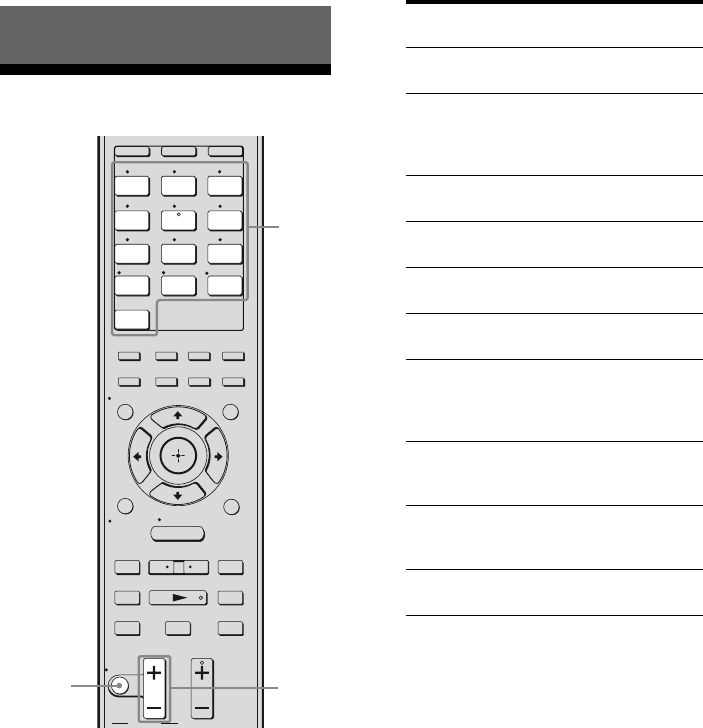
38US
Selecting a component
1Press one of the input buttons
to select the component you
want.
You can also use INPUT SELECTOR on
the receiver.
The selected input appears on the display.
* “SA-CD/CD/CD-R” scroll across the
display, then “SA-CD/CD” appears.
2Turn on the component and
start playback.
3Press MASTER VOL +/– to
adjust the volume.
You can also use MASTER VOLUME on
the receiver.
Playback
1 2 3
4 5 6
7 8 9
-/--
0/10
ENT/MEM
2CH/
A.DIRECT A.F.D. MOVIE MUSIC
CLEAR
/>10
SHIFT TV
– CATEGORY +
TUNING – TUNING +
DISC SKIP D.TUNING
CATEGORY MODE
AUTO CAL
.
mM
>
Xx
MUTING
VIDEO 1 VIDEO 2 BD
SAT TV
XM
DMPORT
SA-CD/
CD TUNER
TV VOL
MASTER VOL
TV CH
PRESET
<
<
MENU
BD/DVD
RETURN/
EXIT
OPTIONS
TOOLS
HOME
DISPLAY
AMP
MENU
O
DVD
INPUT
MODE
SLEEP NIGHT
MODE
AMP
1
3
MUTING
Selected input
[Display]
Components that can
be played back
VIDEO 1
[VIDEO 1]
VCR, etc., connected to the
VIDEO 1 jack
VIDEO 2
[VIDEO 2]
Camcorder, video game,
etc., connected to the
VIDEO 2/PORTABLE AV
IN jack
BD
[BD]
Blu-ray disc player, etc.,
connected to the BD jack
DVD
[DVD]
DVD player, etc.,
connected to DVD jack
SAT
[SAT]
Satellite tuner, set-top box,
etc., connected to SAT jack
TV
[TV]
TV, etc., connected to TV
jack
SA-CD/CD
[SA-CD/CD/
CD-R]*
Super Audio CD player,
CD player, etc., connected
to the SA-CD/CD/CD-R
jack
TUNER
[FM TUNER/
AM TUNER]
Built-in radio tuner
DMPORT
[DMPORT]
DIGITAL MEDIA PORT
adapter connected to
DMPORT jack
XM
[XM RADIO]
For details, see page 68

39US
Playback
To activate the muting function
Press MUTING on the remote.
The muting function will be canceled when
you do the following.
• Press MUTING again.
• Increase the volume.
• Turn off the receiver.
To avoid damaging your
speakers
Before you turn off the receiver, be sure to turn
down the volume level.
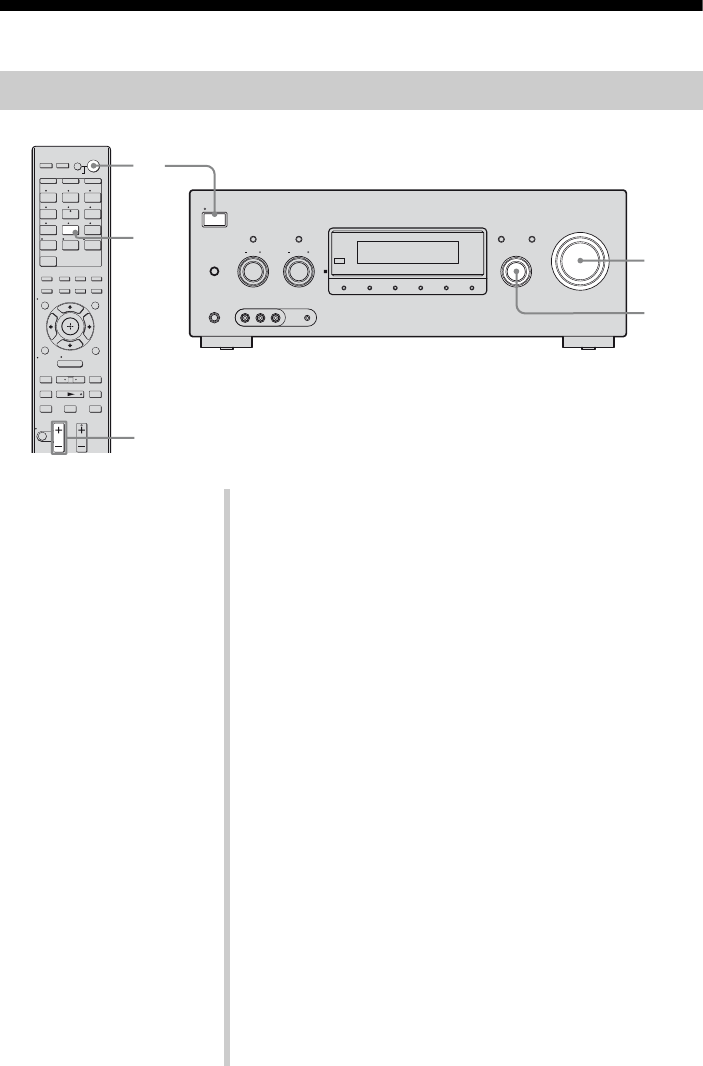
40US
Listening/Watching a component
Listening to a Super Audio CD/CD
SPEAKERS
(OFF/A/B/A+B)
PHONES
VIDEO 2 IN/PORTABLE AV IN
VIDEO L AUDIO R AUTO CAL MIC
MEMORY/
ENTER 2CH/
A.DIRECT A.F.D. MOVIE MUSICDIMMER
INPUT SELECTOR
TONE MODE
ON/STANDBY
TUNING MODE
POWER
TUNING
DISPLAY INPUT MODE
MASTER VOLUME
TONE
1 2 3
4 5 6
7 8 9
-/--
0/10
ENT/MEM
2CH/
A.DIRECT A.F.D. MOVIE MUSIC
THEATER
SYSTEM STANDBY
?/1
CLEAR
/>10
SHIFT TV
– CATEGORY +
TUNING – TUNING +
DISC SKIP D.TUNING
CATEGORY MODE
AUTO CAL
.
mM
>
Xx
MUTING
VIDEO 1 VIDEO 2 BD
SAT TV
XM
DMPORT
SA-CD/
CD TUNER
TV VOL
MASTER VOL
TV CH
PRESET
<
<
MENU
AV
?/1
RETURN/
EXIT
OPTIONS
TOOLS
HOME
DISPLAY
AMP
MENU
O
DVD
INPUT
MODE
SLEEP NIGHT
MODE
RM SET UP
AMP
5
5
3
2
3
Notes
• The operation is described for a
Sony Super Audio CD player.
• Refer to the operating
instructions supplied with the
Super Audio CD player or CD
player.
Tips
• You can select the sound field to
suit the music. See page 60 for
details.
Recommended sound fields:
Classical: HALL
Jazz: JAZZ
Live concert: CONCERT
• You can listen to the sound that
was recorded in the 2 channel
format from all speakers (multi
channel). See page 55 for
details.
1Turn on the Super Audio CD player or CD
player, then place the disc on the tray.
2Turn on the receiver.
3Press SA-CD/CD.
You can also use INPUT SELECTOR on the receiver to
select “SA-CD/CD/CD-R”.
4Play back the disc.
5Adjust to a suitable volume.
6After you have finished listening to the
Super Audio CD/CD, eject the disc and turn
off the receiver and Super Audio CD player
or CD player.
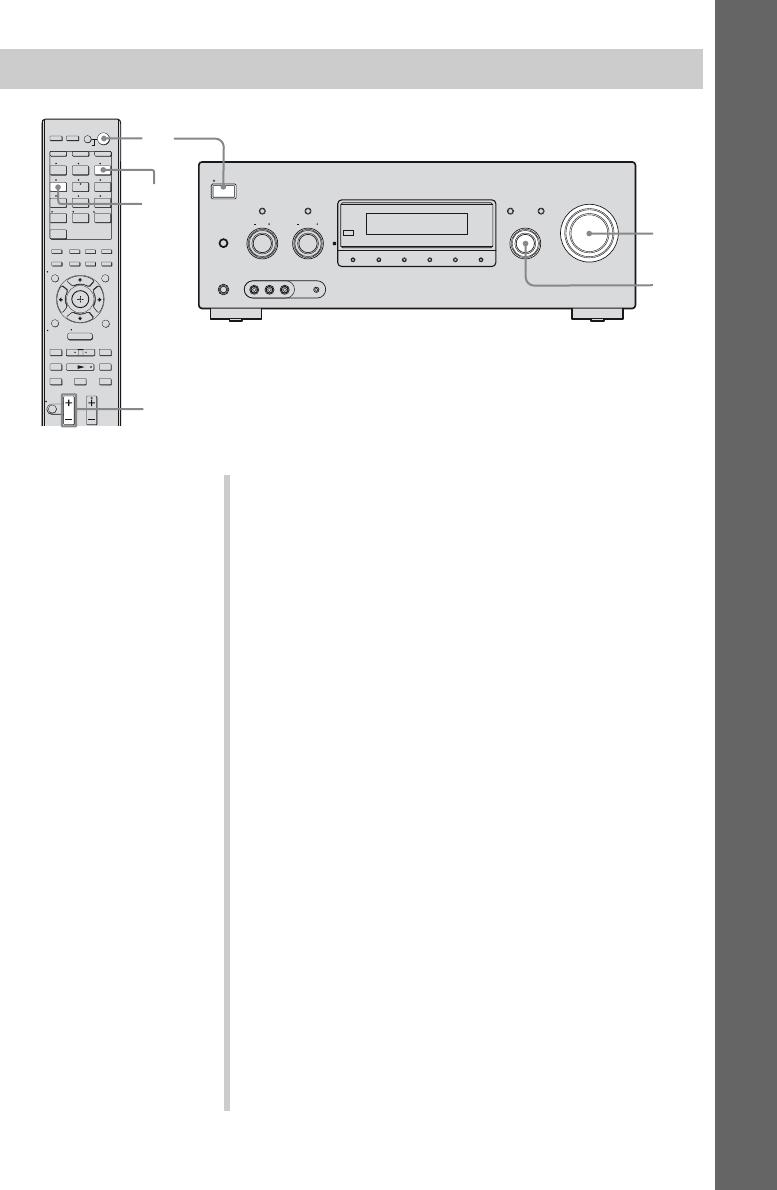
41US
Playback
Watching a DVD/Blu-ray Disc
SPEAKERS
(OFF/A/B/A+B)
PHONES
VIDEO 2 IN/PORTABLE AV IN
VIDEO L AUDIO R AUTO CAL MIC
MEMORY/
ENTER 2CH/
A.DIRECT A.F.D. MOVIE MUSICDIMMER
INPUT SELECTOR
TONE MODE
ON/STANDBY
TUNING MODE
POWER
TUNING
DISPLAY INPUT MODE
MASTER VOLUME
TONE
1 2 3
4 5 6
7 8 9
-/--
0/10
ENT/MEM
2CH/
A.DIRECT A.F.D. MOVIE MUSIC
THEATER
SYSTEM STANDBY
?/1
CLEAR
/>10
SHIFT TV
– CATEGORY +
TUNING – TUNING +
DISC SKIP D.TUNING
CATEGORY MODE
AUTO CAL
.
mM
>
Xx
MUTING
VIDEO 1 VIDEO 2 BD
SAT TV
XM
DMPORT
SA-CD/
CD TUNER
TV VOL
MASTER VOL
TV CH
PRESET
<
<
MENU
AV
?/1
RETURN/
EXIT
OPTIONS
TOOLS
HOME
DISPLAY
AMP
MENU
O
DVD
INPUT
MODE
SLEEP NIGHT
MODE
RM SET UP
AMP
2
3
6
6
3
Notes
• Refer to the operating
instructions supplied with the
TV and DVD player/Blu-ray
disc player.
• Check the following if you
cannot listen to multi channel
sound.
– Be sure this receiver is
connected to the DVD player/
Blu-ray disc player via a
digital connection.
– Be sure the digital audio
output of the DVD player/
Blu-ray disc player is set up
properly.
Tips
• Select the audio format of the
disc to be played back, if
necessary.
• You can select the sound field to
suit the movie or music. See
page 55 for details.
Recommended sound fields:
Movie: C.ST.EX
Music: CONCERT
1Turn on the TV and DVD player/Blu-ray disc
player.
2Turn on the receiver.
3Press DVD to watch a DVD or press BD to
watch a Blu-ray disc.
You can also use INPUT SELECTOR on the receiver to
select “DVD” or “BD”.
4Switch the input of the TV so that an image
of the DVD/Blu-ray disc is displayed.
5Play back the disc.
6Adjust to a suitable volume.
7After you have finished watching the DVD/
Blu-ray disc, eject the disc and turn off the
receiver, TV and DVD player/Blu-ray disc
player.
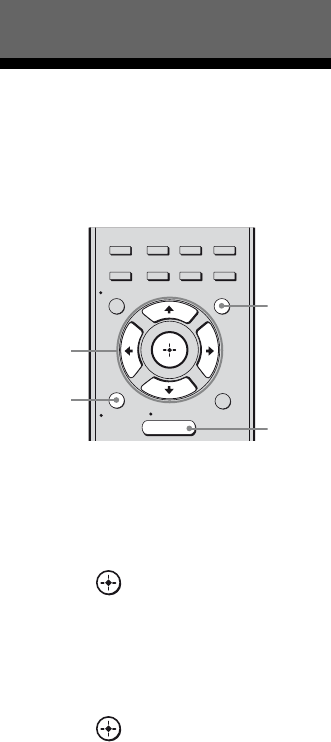
42US
Navigating through
menus
By using the amplifier menus, you can make
various adjustments to customize the receiver.
1Press AMP MENU.
2Press V/v repeatedly to select
the menu you want.
3Press or b to enter the
menu.
4Press V/v repeatedly to select
the parameter you want to
adjust.
5Press or b to enter the
parameter.
6Press V/v repeatedly to select
the setting you want.
The setting is entered automatically.
To return to the previous
display
Press B or RETURN/EXIT O.
To exit the menu
Press MENU/HOME or AMP MENU.
Note
Some parameters and settings may appear dimmed
on the display. This means that they are either
unavailable or fixed and unchangeable.
Amplifier Operations
2CH/
A.DIRECT A.F.D. MOVIE MUSIC
AUTO CAL
MENU
RETURN/
EXIT
OPTIONS
TOOLS
HOME
DISPLAY
AMP
MENU
O
INPUT
MODE
SLEEP NIGHT
MODE
2-6
1
RETURN/
EXIT O
MENU/
HOME
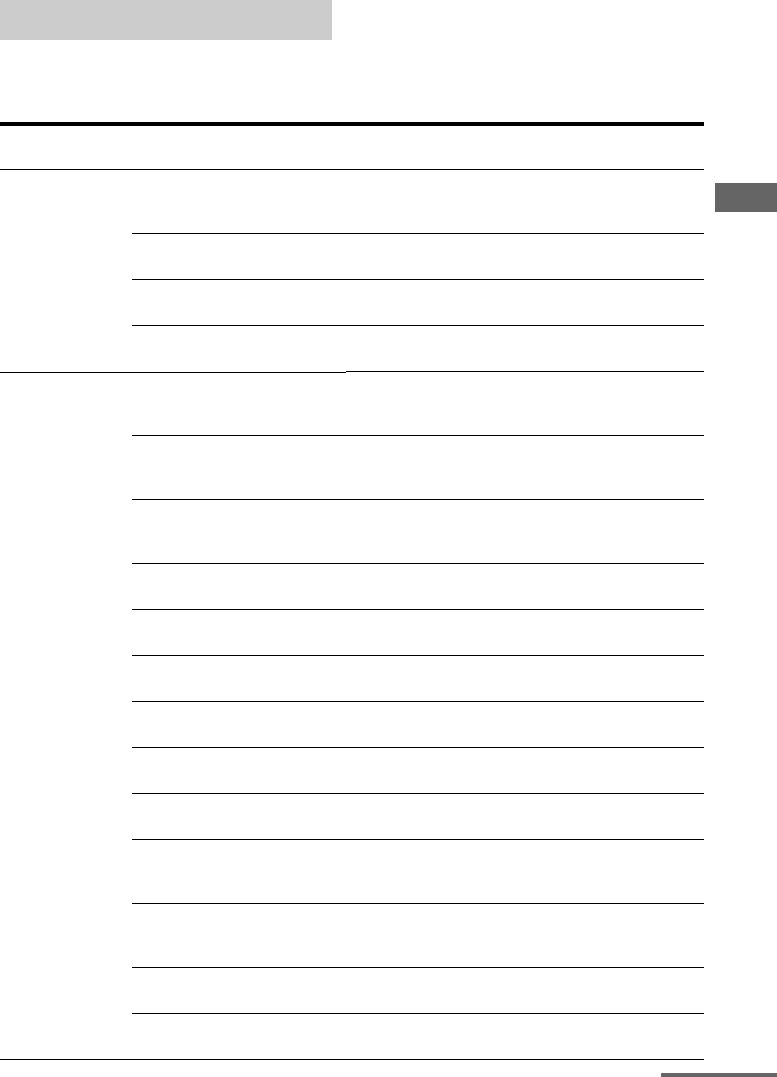
43US
Amplifier Operations
The following options are available in each
menu. For details on navigating through
menus, see page 42.
Overview of the menus
Menu
[Display]
Parameters
[Display]
Settings Initial
setting
AUTO CAL
[AUTO CAL]
(page 36)
Auto calibration
[A.CAL START]
Calibration typea)
[CAL TYPE]
FULL FLAT, ENGINEER,
FRONT REF, OFF
FULL FLAT
Positiona)
[POSITION]
POS. 1, POS. 2, POS. 3 POS. 1
Naming inputsa)
[NAME IN]
For details, see “Naming inputs”
(page 87).
LEVEL
[LEVEL]
(page 46)
Test tonea)c)
[TEST TONE]
OFF, FIX xxxb), AUTO xxxb) OFF
Phase noisea)c)
[P. NOISE]
OFF, FL/SR, SL/FL, SBL/SL,
SBR/SBL, SR/SBR, SR/SL, FR/SR,
FR/SL, FL/FR, CNT/FR, FL/CNT
OFF
Phase audioa)c)
[P. AUDIO]
OFF, FL/SR, SL/FL, SBL/SL,
SBR/SBL, SR/SBR, SR/SL, FR/SR,
FR/SL, FL/FR, CNT/FR, FL/CNT
OFF
Front left speaker levelc)
[FL LEVEL]
FL -10 dB to FL +10 dB
(0.5 dB per step)
0 dB
Front right speaker levelc)
[FR LEVEL]
FR -10 dB to FR +10 dB
(0.5 dB per step)
0 dB
Center speaker levelc)
[CNT LEVEL]
CNT -20 dB to CNT +10 dB
(0.5 dB per step)
0 dB
Surround left speaker levelc)
[SL LEVEL]
SL -20 dB to SL +10 dB
(0.5 dB per step)
0 dB
Surround right speaker levelc)
[SR LEVEL]
SR -20 dB to SR +10 dB
(0.5 dB per step)
0 dB
Surround back speaker levelc)
[SB LEVEL]
SB -20 dB to SB +10 dB
(0.5 dB per step)
0 dB
Surround back left speaker
levelc)
[SBL LEVEL]
SBL -20 dB to SBL +10 dB
(0.5 dB per step)
0 dB
Surround back right speaker
levelc)
[SBR LEVEL]
SBR -20 dB to SBR +10 dB
(0.5 dB per step)
0 dB
Subwoofer levelc)
[SW LEVEL]
SW -20 dB to SW +10 dB
(0.5 dB per step)
0 dB
Dynamic range compressora)
[D. RANGE]
COMP. MAX, COMP. STD,
COMP. AUTO, COMP. OFF
COMP. AUTO
continued
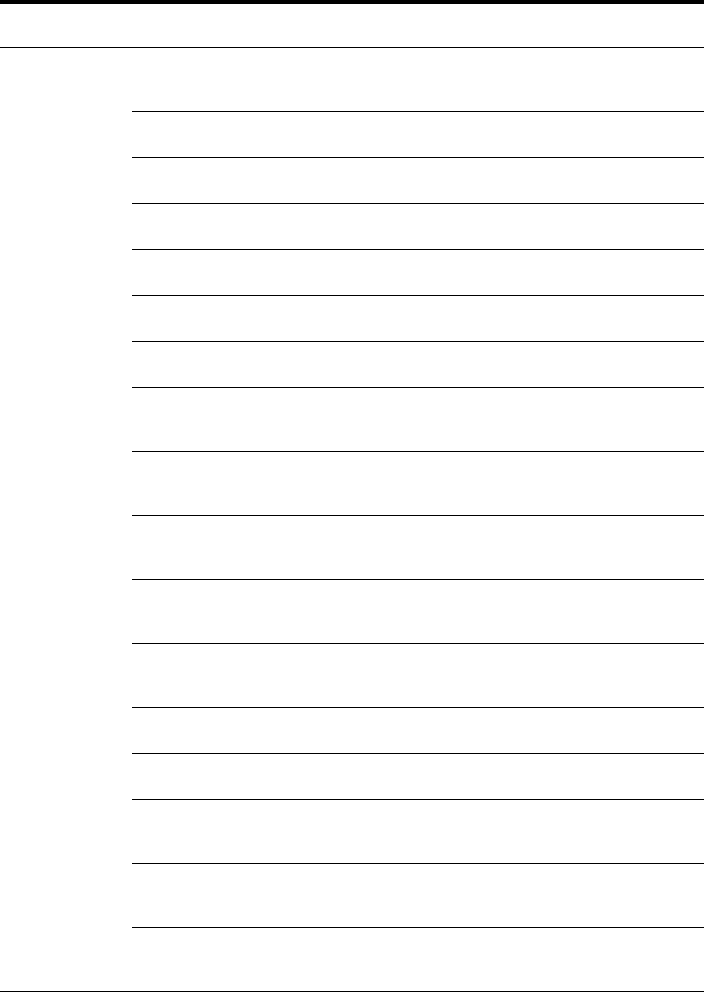
44US
SPEAKER
[SPEAKER]
(page 47)
Speaker patterna)
[SP PATTERN]
3/4.1, 3/4, 3/3.1, 3/3, 2/4.1, 2/4, 3/2.1,
3/2, 2/3.1, 2/3, 2/2.1, 2/2, 3/0.1, 3/0,
2/0.1, 2/0
3/4.1
Front speakersa)
[FRT SP]
LARGE, SMALL LARGE
Center speakera)
[CNT SP]
LARGE, SMALL LARGE
Surround speakersa)
[SUR SP]
LARGE, SMALL LARGE
Front left speaker distancea)c)
[FL DIST.]
FL 3’3” to FL 32’9”
(1 inch step)
FL 9’10”
Front right speaker distancea)c)
[FR DIST.]
FR 3’3” to FR 32’9”
(1 inch step)
FR 9’10”
Center speaker distancea)c)
[CNT DIST.]
CNT 3’3” to CNT 32’9”
(1 inch step)
CNT 9’10”
Surround left speaker
distancea)c)
[SL DIST.]
SL 3’3” to SL 32’9”
(1 inch step)
SL 9’10”
Surround right speaker
distancea)c)
[SR DIST.]
SR 3’3” to SR 32’9”
(1 inch step)
SR 9’10”
Surround back speaker
distancea)c)
[SB DIST.]
SB 3’3” to SB 32’9”
(1 inch step)
SB 9’10”
Surround back left speaker
distancea)c)
[SBL DIST.]
SBL 3’3” to SBL 32’9”
(1 inch step)
SBL 9’10”
Surround back right speaker
distancea)c)
[SBR DIST.]
SBR 3’3” to SBR 32’9”
(1 inch step)
SBR 9’10”
Subwoofer distancea)c)
[SW DIST.]
SW 3’3” to SW 32’9”
(1 inch step)
SW 9’10”
Distance unita)
[DIST. UNIT]
FEET, METER FEET
Front speaker crossover
frequencya)
[FRT CROSS]
CROSS 40 Hz to CROSS 200 Hz
(10 Hz step)
CROSS 120 Hz
Center speaker crossover
frequencya)
[CNT CROSS]
CROSS 40 Hz to CROSS 200 Hz
(10 Hz step)
CROSS 120 Hz
Surround speaker crossover
frequencya)
[SUR CROSS]
CROSS 40 Hz to CROSS 200 Hz
(10 Hz step)
CROSS 120 Hz
Menu
[Display]
Parameters
[Display]
Settings Initial
setting
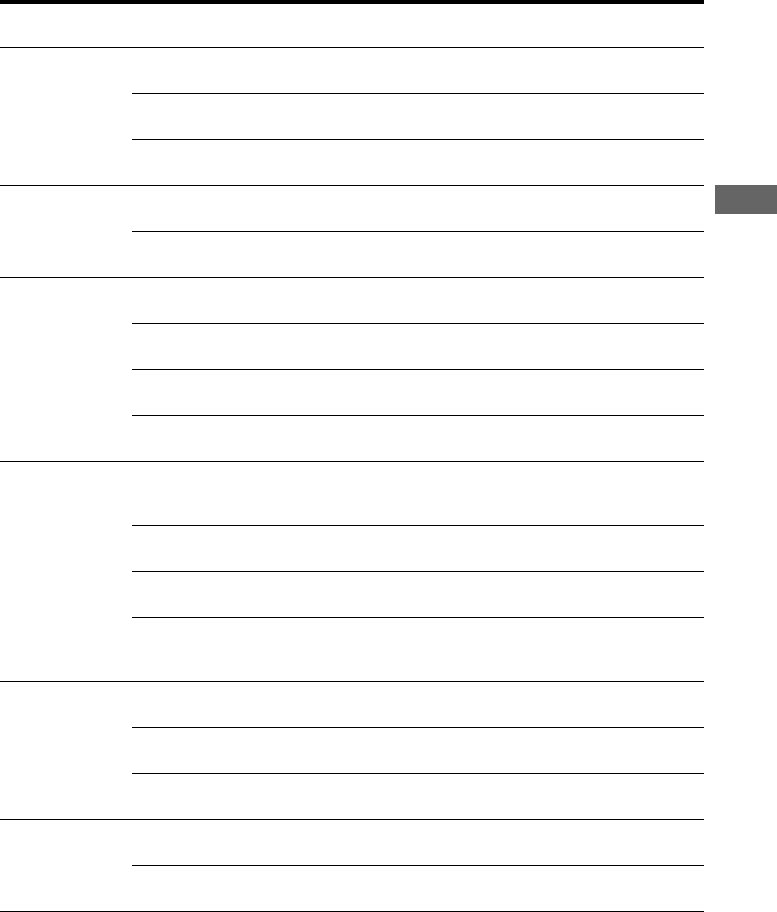
45US
Amplifier Operations
a) For details, see the page in the parentheses.
b)xxx represent a speaker channel (FL, FR, CNT, SL, SR, SB, SBL, SBR, SW).
c) Depends on the speaker pattern setting, some parameters may not be available.
d)Depends on the speaker pattern setting, some settings may not be available.
e) This parameter is only available if the XM Mini-Tuner and Home Dock is connected to the XM jack on the
receiver.
f) This parameter is only available when HDMI input signals is detected.
SURROUND
[SURROUND]
(page 50)
Sound field selection
[S.F. SELECT]
For details, see “Enjoying Surround
Sound” (page 55).
Enhanced surround mode
[E.SUR MODE]
PLIId), PLIIxd), NEO6 CIN, NEO6
MUS, NEURAL-THX
PLIIx
Effect levela)
[EFFECT]
EFCT. 50%, EFCT. 80%, EFCT.
100%, EFCT. 150%
EFCT. 100%
EQ
[EQ]
(page 51)
Front speakers bass level
[BASS]
BASS -10 dB to BASS +10 dB
(1dB per step)
BASS 0 dB
Front speakers treble level
[TREBLE]
TREBLE -10 dB to TREBLE +10 dB
(1dB per step)
TREBLE 0 dB
TUNER
[TUNER]
(page 51)
FM station receiving modea)
[FM MODE]
STEREO, MONO STEREO
Naming preset stationsa)
[NAME IN]
For details, see “Naming preset
stations” (page 67).
XM antenna aiming modee)
[XM ANT AIM]
For details, see “Aiming the XM
antenna (aerial)” (page 69).
XM Radio IDe)
[XM ID]
For details, see “Checking the XM
Radio ID” (page 69).
AUDIO
[AUDIO]
(page 52)
Synchronizes audio with video
outputa)
[A/V SYNC]
0 ms to 300 ms
(10 ms per step)
0 ms
Digital broadcast language
selectiona) [DUAL MONO]
MAIN/SUB, MAIN, SUB MAIN
Digital audio input decoding
prioritya) [DEC. PRIO.]
DEC. AUTO, DEC. PCM DEC. AUTO
Digital audio input assignmenta)
[D. ASSIGN]
For details, see “Listening to digital
sound from other inputs (DIGITAL
ASSIGN)” (page 83).
HDMI
[HDMI]
(page 53)
Control for HDMIa)
[CTRL:HDMI]
CTRL ON, CTRL OFF CTRL OFF
Setting HDMI audio inputa)
[AUDIO OUT]
AMP, TV+AMP AMP
Subwoofer level for HDMIa)f)
[SW LEVEL]
SW AUTO, SW 0 dB, SW +10 dB SW AUTO
SYSTEM
[SYSTEM]
(page 54)
Naming inputs
[NAME IN]
For details, see “Naming inputs”
(page 87).
Brightness of the displaya)
[DIMMER]
100% DOWN, 60% DOWN,
0% DOWN
0% DOWN
Menu
[Display]
Parameters
[Display]
Settings Initial
setting

46US
Adjusting the level
(LEVEL menu)
You can use the LEVEL menu to adjust the
balance and level of each speaker. These
settings are applied to all sound fields.
Select “LEVEL” in the amplifier menus. For
details on adjusting the parameters, see
“Navigating through menus” (page 42) and
“Overview of the menus” (page 43).
LEVEL menu parameters
xTEST TONE (Test tone)
Lets you adjust the speaker levels and
balance while listening to the test tone from
your listening position.
•OFF
The test tone is turned off.
•FIX xxx*
The test tone is output from the speaker you
have selected.
• AUTO xxx*
The test tone is output from each speaker in
sequence.
*xxx represent a speaker channel.
xP. NOISE (Phase noise)
•OFF
The phase noise is turned off.
•
FL/SR, SL/FL, SBL/SL, SBR/SBL,
SR/SBR, SR/SL, FR/SR, FR/SL, CNT/FR,
FL/CNT
Lets you output the test tone sequentially
from adjacent speakers.
Some items may not be displayed,
depending on the setting of the speaker
pattern.
xP. AUDIO (Phase Audio)
•OFF
•
FL/SR, SL/FL, SBL/SL, SBR/SBL,
SR/SBR, SR/SL, FR/SR, FR/SL, CNT/FR,
FL/CNT
Lets you output front 2 channel source sound
(instead of the test tone) sequentially from
adjacent speakers.
Some items may not be displayed,
depending on the setting of the speaker
pattern.
xFL LEVEL (Front left speaker
level)
xFR LEVEL (Front right speaker
level)
xCNT LEVEL (Center speaker
level)
xSL LEVEL (Surround left speaker
level)
xSR LEVEL (Surround right
speaker level)
xSB LEVEL (Surround back
speaker level)
xSBL LEVEL (Surround back left
speaker level)
xSBR LEVEL (Surround back
right speaker level)
xSW LEVEL (Subwoofer level)
Note
Depends on the speaker pattern setting, some
parameters may not be available.
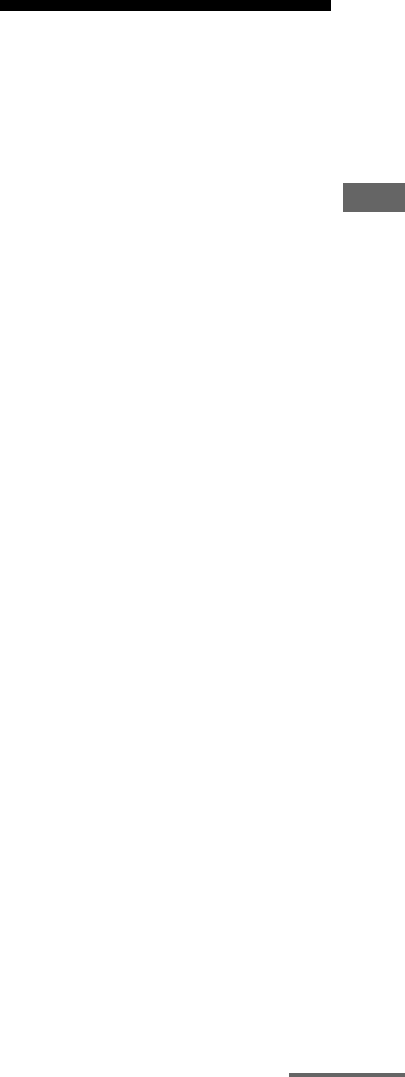
47US
Amplifier Operations
xD. RANGE (Dynamic range
compressor)
Lets you compress the dynamic range of the
sound track. This may be useful when you
want to watch movies at low volumes late at
night. Dynamic range compression is possible
with Dolby Digital sources only.
•COMP. MAX
The dynamic range is compressed
dramatically.
• COMP. STD
The dynamic range is compressed as
intended by the recording engineer.
•COMP. AUTO
The dynamic range is compressed
automatically.
• COMP. OFF
The dynamic range is not compressed.
Tip
Dynamic range compressor lets you compress the
dynamic range of the soundtrack based on the
dynamic range information included in the Dolby
Digital signal.
“COMP. STD” is the standard setting, but it only
enacts light compression. Therefore, we recommend
using the “COMP. MAX” setting. This greatly
compresses the dynamic range and lets you view
movies late at night at low volumes. Unlike analog
limiters, the levels are predetermined and provide a
very natural compression.
Settings for the speakers
(SPEAKER menu)
You can use the SPEAKER menu to set the
size and distance of the speakers connected to
this receiver.
Select “SPEAKER” in the amplifier menus.
For details on adjusting the parameters, see
“Navigating through menus” (page 42) and
“Overview of the menus” (page 43).
SPEAKER menu parameters
xSP PATTERN (Speaker pattern)
Lets you set the number of the speakers
connected to this receiver. It should be
synchronize with the subwoofer, front
speakers, center speaker, surround speakers
and surround back speakers settings. For
details, see “Selecting a speaker pattern” (page
18).
xFRT SP (Front speakers)
• LARGE
If you connect large speakers that will
effectively reproduce bass frequencies,
select “LARGE”. Normally, select
“LARGE”. However, if you have selected a
speaker pattern without subwoofer, the front
speakers are automatically set to “LARGE”.
•SMALL
If the sound is distorted, or you feel a lack of
surround effects when using multi channel
surround sound, select “SMALL” to activate
the bass redirection circuitry and output the
front channel bass frequencies from the
subwoofer. When the front speakers are set
to “SMALL”, the center and surround
speakers are also automatically set to
“SMALL”.
continued
48US
xCNT SP (Center speaker)
• LARGE
If you connect a large speaker that will
effectively reproduce bass frequencies,
select “LARGE”. Normally, select
“LARGE”. However, if the front speakers
are set to “SMALL”, you cannot set the
center speaker to “LARGE”.
•SMALL
If the sound is distorted, or you feel a lack of
surround effects when using multi channel
surround sound, select “SMALL” to activate
the bass redirection circuitry and output the
center channel bass frequencies from the
front speakers (if set to “LARGE”) or
subwoofer.
xSUR SP (Surround speakers)
The surround back speakers will be set to the
same setting.
• LARGE
If you connect large speakers that will
effectively reproduce bass frequencies,
select “LARGE”. Normally, select
“LARGE”. However, if the front speakers
are set to “SMALL”, you cannot set the
surround speakers to “LARGE”.
•SMALL
If the sound is distorted, or you feel a lack of
surround effects when using multi channel
surround sound, select “SMALL” to activate
the bass redirection circuitry and output the
surround channel bass frequencies from the
subwoofer or other speaker that is set to
“LARGE”.
Tip
The “LARGE” and “SMALL” settings for each
speaker determine whether the internal sound
processor will cut the bass signal from that channel.
When the bass is cut from a channel, the bass
redirection circuitry sends the corresponding bass
frequencies to the subwoofer or other “LARGE”
speakers.
However, since bass sounds have a certain amount of
directionality, it is best not to cut them, if possible.
Therefore, even when using small speakers, you can
set them to “LARGE” if you want to output the bass
frequencies from that speaker. On the other hand, if
you are using a large speaker, but prefer not to have
bass frequencies output from that speaker, set it to
“SMALL”.
If the overall sound level is lower than you prefer, set
all speakers to “LARGE”. If there is not enough
bass, you can use the equalizer to boost the bass
levels. For details, see page 51.
xFL DIST. (Front left speaker
distance)
xFR DIST. (Front right speaker
distance)
Lets you set the distance from your listening
position to the front speakers (A).
If both front speakers are not placed an equal
distance from your listening position, set the
distance to the closest speaker.
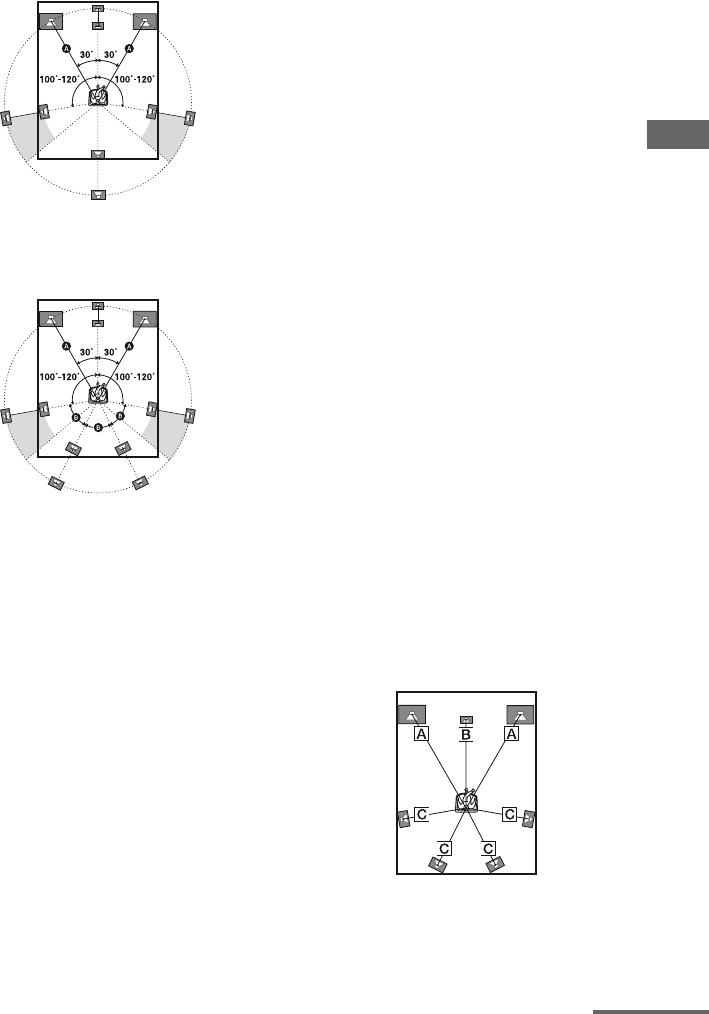
49US
Amplifier Operations
With only one surround back
speaker
With two surround back speakers
(The angle B should be the same)
xCNT DIST. (Center speaker
distance)
Lets you set the distance from your listening
position to the center speaker.
xSL DIST. (Surround left speaker
distance)
xSR DIST. (Surround right
speaker distance)
Lets you set the distance from your listening
position to the surround speakers.
xSB DIST. (Surround back
speaker distance)
xSBL DIST. (Surround back left
speaker distance)
xSBR DIST. (Surround back right
speaker distance)
Lets you set the distance from your listening
position to the surround back speakers.
xSW DIST. (Subwoofer distance)
Lets you set the distance from your listening
position to the subwoofer.
Note
Depends on the speaker pattern setting, some
parameters may not be available.
Tip
The distance between the center speaker and the
listening position B cannot be more than 5 feet
closer than the one between the listening position
and the front speaker A. Place the speakers so that
the difference in the length of B in the following
diagram is no more than 5 feet closer than the length
of A.
Example: Adjust the distance B to 15 feet or more
when the distance A is 20 feet.
Also, the distance between the surround speakers/
surround back speakers and the listening position
C cannot be more than 15 feet closer than the
distance between the listening position and the front
speakers A. Place the speakers so that the
difference in the length of C in the following
diagram is no more than 15 feet closer than the
length of A.
Example: Adjust the distance C to 5 feet or more
when the distance A is 20 feet.
This is important because incorrect speaker
placement is not conductive to the enjoyment of
surround sound. Please note that placing the
speakers closer than the required will cause a delay
in the output of the sound from that speaker. In other
words, the speaker will sound like it is farther away.
Adjusting these parameter while listening to the
sound often results in much better surround sound.
Give it a try!
continued

50US
xDIST. UNIT (Distance unit)
Lets you select the unit of measure for setting
distances.
•FEET
The distance is displayed in feet.
• METER
The distance is displayed in meters.
xFRT CROSS (Front speaker
crossover frequency)
Lets you set the bass crossover frequency of
the front speakers that have been set to
“SMALL” in the SPEAKER menu.
xCNT CROSS (Center speaker
crossover frequency)
Lets you set the bass crossover frequency of
the center speaker that have been set to
“SMALL” in the SPEAKER menu.
xSUR CROSS (Surround speaker
crossover frequency)
Lets you set the bass crossover frequency of
the surround speakers that have been set to
“SMALL” in the SPEAKER menu.
Settings for the surround
sound
(SURROUND menu)
You can use the SURROUND menu to select
the sound field you want for your listening
pleasure.
Select “SURROUND” in the amplifier menus.
For details on adjusting the parameters, see
“Navigating through menus” (page 42) and
“Overview of the menus” (page 43).
SUR menu parameters
xS.F. SELECT (Sound field
selection)
Lets you select the sound field you want. For
details, see “Enjoying Surround Sound” (page
55).
Note
The receiver lets you apply the last selected sound
field to an input whenever it is selected (Sound Field
Link). For example, if you select “HALL” for the
DVD input, then change to a different input and then
return to DVD, “HALL” will automatically be
applied again.
xE.SUR MODE (Enhanced
surround mode)
Lets you select the surround mode you want.
For details, see “Selecting enhanced surround
mode” (page 57).
xEFFECT (Effect level)
Lets you adjust the “presence” of the surround
effect for the Cinema Studio EX A/B/C sound
fields.
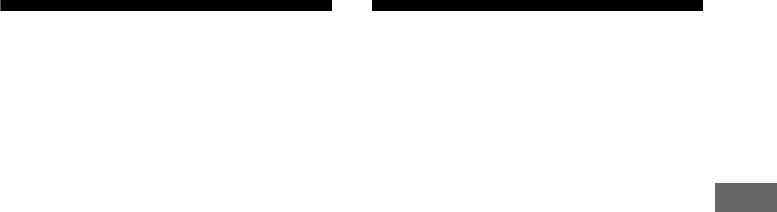
51US
Amplifier Operations
Adjusting the equalizer
(EQ menu)
You can use the EQ menu to adjust the tonal
quality (bass/treble level) of the front
speakers.
Select “EQ” in the amplifier menus. For
details on adjusting the parameters, see
“Navigating through menus” (page 42) and
“Overview of the menus” (page 43).
EQ menu parameters
xBASS (Front speakers bass
level)*
xTREBLE (Front speakers treble
level)*
* You can also adjust the front speaker bass and
treble level with TONE MODE and TONE +/– on
the receiver (page 7).
Note
This function does not work in the following cases.
– Dolby TrueHD signals with a sampling frequency
of more than 96 kHz are being received.
– PCM signals with a sampling frequency of more
than 96 kHz are being received.
Settings for the tuner
(TUNER menu)
You can use the TUNER menu to set the FM
station receiving mode, name preset stations
and check XM Radio status.
Select “TUNER” in the amplifier menus. For
details on adjusting the parameters, see
“Navigating through menus” (page 42) and
“Overview of the menus” (page 43).
TUNER menu parameters
xFM MODE (FM station receiving
mode)
•STEREO
This receiver will decode the signal as stereo
signal when the radio station is broadcast in
stereo.
• MONO
This receiver will decode the signal as mono
signal regardless of the broadcast signal.
xNAME IN (Naming preset
stations)
Lets you set the name of preset stations. For
details, see “Naming preset stations” (page
67).
xXM ANT AIM (XM antenna aiming
mode)
This parameter helps you to aim the XM
antenna for optimal signal reception. For
details, see “Aiming the XM antenna (aerial)”
(page 69).
xXM ID (XM Radio ID)
Lets you check the XM Radio ID number. For
details, see “Checking the XM Radio ID”
(page 69).

52US
Settings for the audio
(AUDIO menu)
You can use the AUDIO menu to make
settings for the audio to suit your preference.
Select “AUDIO” in the amplifier menus. For
details on adjusting the parameters, see
“Navigating through menus” (page 42) and
“Overview of the menus” (page 43).
AUDIO menu parameters
xA/V SYNC (Synchronizes audio
with video output)
Lets you delay the output of audio to minimize
the time gap between audio output and visual
display. You can adjust from 0 ms to 300 ms
in 10 ms steps.
Notes
• This parameter is useful when you use a large LCD
or plasma monitor or a projector.
• This parameter is not valid when ANALOG
DIRECT is selected.
xDUAL MONO (Digital broadcast
language selection)
Lets you select the language you want to listen
to during digital broadcast. This feature only
functions for Dolby Digital sources.
•MAIN/SUB
Sound of the main language will be output
through the front left speaker and sound of
the sub language will be output through the
front right speaker simultaneously.
•MAIN
Sound of the main language will be output.
•SUB
Sound of the sub language will be output.
xDEC. PRIO. (Digital audio input
decoding priority)
Lets you specify the input mode for the digital
signal input to the HDMI IN jacks.
•DEC. AUTO
Automatically switches the input mode
between DTS, Dolby Digital, or PCM.
•DEC. PCM
PCM signals are output from the connected
player. To prevent interruption when
playback starts, set to “DEC. PCM”. When
signals other than PCM signals are received,
set this item to “DEC. AUTO”.
xD. ASSIGN (Digital audio input
assignment)
Lets you assign the digital audio input to other
input source. For details, see “Listening to
digital sound from other inputs (DIGITAL
ASSIGN)” (page 83).
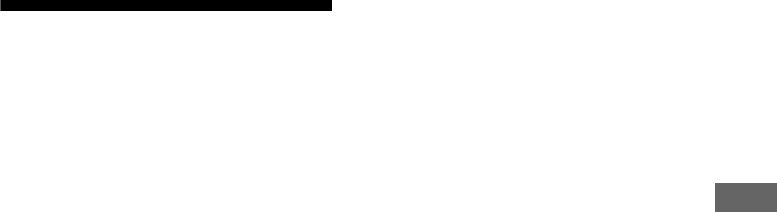
53US
Amplifier Operations
Settings for the HDMI
(HDMI menu)
You can use the HDMI menu to make various
adjustments for HDMI settings.
Select “HDMI” in the amplifier menus. For
details on adjusting the parameters, see
“Navigating through menus” (page 42) and
“Overview of the menus” (page 43).
HDMI menu parameters
xCTRL:HDMI (Control for HDMI)
Lets you turn the Control for HDMI function
on or off. For details, see “Control for HDMI”
(page 77).
xAUDIO OUT (Setting HDMI audio
input)
Lets you set the HDMI audio output from the
playback component connected to the receiver
via an HDMI connection.
•AMP
The HDMI audio signals from the playback
component are only output to the speakers
connected to the receiver. Multi channel
sound can be played back as it is.
Note
Audio signals are not output from the TV’s
speakers when “AUDIO OUT” is set to “AMP”.
• TV+AMP
The sound is output from TV’s speaker and
the speakers connected to the receiver.
Notes
• The sound quality of the playback component
depends on the TV’s sound quality, such as the
number of channels, and the sampling frequency,
etc. When the TV has stereo speakers, the sound
output from the receiver is also stereo as that of
the TV, even if you play back multi channel
software.
• When you connect the receiver to an image
display component (projector, etc.), sound may
not be output from the receiver. In this case,
select “AMP
”.
xSW LEVEL (Subwoofer level for
HDMI)
Lets you set the level of the subwoofer to 0 dB
or +10 dB when PCM signals are input via an
HDMI connection. You can set the level for
each HDMI input independently.
•SW AUTO
Automatically sets the level to 0 dB or +10
dB depending on the frequency.
•SW 0 dB
• SW +10 dB
Note
This parameter is only available when HDMI input
signals are detected.

54US
Settings for the system
(SYSTEM menu)
You can use the SYSTEM menu to name
inputs and change the brightness of the
display.
Select “SYSTEM” in the amplifier menus. For
details on adjusting the parameters, see
“Navigating through menus” (page 42) and
“Overview of the menus” (page 43).
SYSTEM menu parameters
xNAME IN (Naming inputs)
Lets you set the name of inputs. For details,
see “Naming inputs” (page 87).
xDIMMER (Brightness of the
display)
Lets you adjust the brightness in 3 steps.
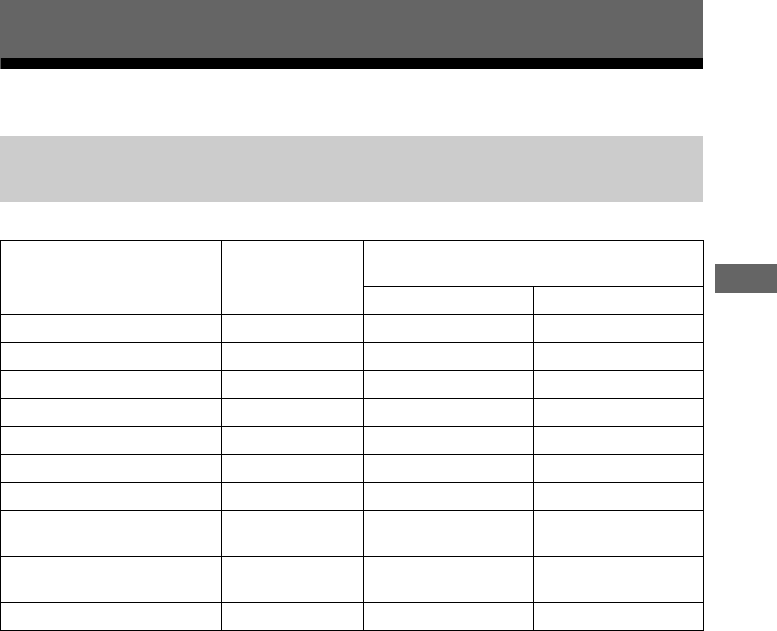
55US
Enjoying Surround Sound
Enjoying a pre-programmed sound field
This receiver supports the following audio formats.
a) Audio signals are output in another format if the playback component does not correspond to the format. For
details, refer to the operating instructions of the playback component.
b)Signals with a sampling frequency of more than 96 kHz are played back at 96 kHz or 88.2 kHz.
Enjoying Surround Sound
When connecting Blu-ray disc players and other next generation HD
players
Audio format Maximum number
of channels
Connection of the playback component and
the receiver
COAXIAL/OPTICAL HDMI
Dolby Digital 5.1ch aa
Dolby Digital EX 6.1ch aa
Dolby Digital Plus a) 7.1ch × a
Dolby TrueHD a) 7.1ch × a
DTS 5.1ch aa
DTS-ES 6.1ch aa
DTS 96/24 5.1ch aa
DTS-HD
High Resolution Audio a) 7.1ch ×a
DTS-HD
Master Audio a) b) 7.1ch ×a
Multi channel Linear PCM a) 7.1ch × a
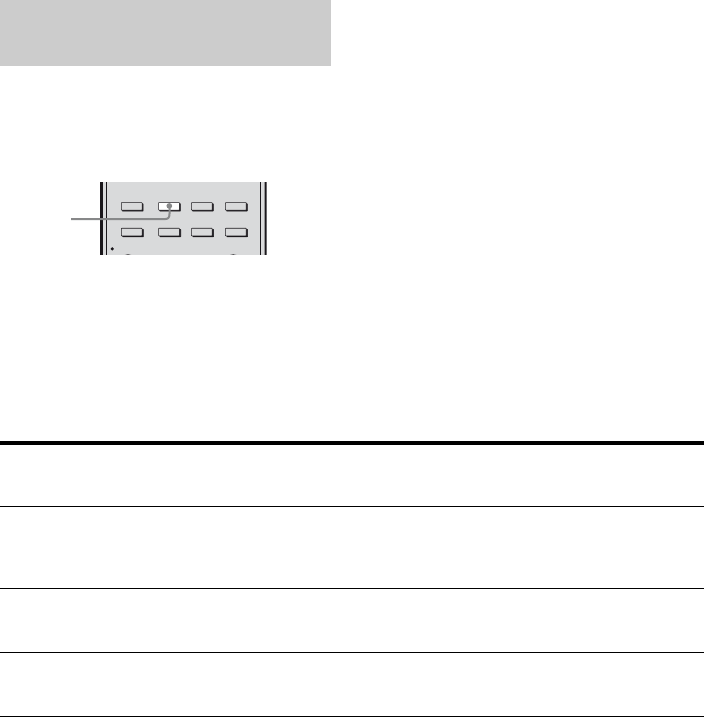
56US
The Auto Format Direct (A.F.D.) mode allows
you to listen to higher fidelity sound and select
the decoding mode for listening to a 2 channel
stereo sound as multi channel sound.
Press A.F.D. repeatedly to select
the sound field you want.
For details, see “Types of A.F.D. mode” (page
56).
Types of A.F.D. mode
Selecting Auto Format Direct
(A.F.D.) mode
2CH/
A.DIRECT A.F.D. MOVIE MUSIC
AUTO CAL
DISPLAY
AMP
MENU
INPUT
MODE
SLEEP NIGHT
MODE
A.F.D.
A.F.D. mode
[Display]
Multi channel
audio after
decoding
Effect
A.F.D. Auto
[A.F.D. AUTO]
(Detecting
automatically)
Presents the sound as it was recorded/encoded without adding
any surround effects. However, this receiver will generate a
low frequency signal for output to the subwoofer when there
is no LFE signals.
Enhanced surround mode
[E. SURROUND]
(Depends on selected
enhanced surround
mode)
For details, see “Selecting enhanced surround mode” (page
57).
Multi Stereo
[MULTI ST.]
(Multi Stereo) Outputs 2 channel left/right signals from all speakers.
However, sound may not be output from certain speakers
depending on the speaker settings.
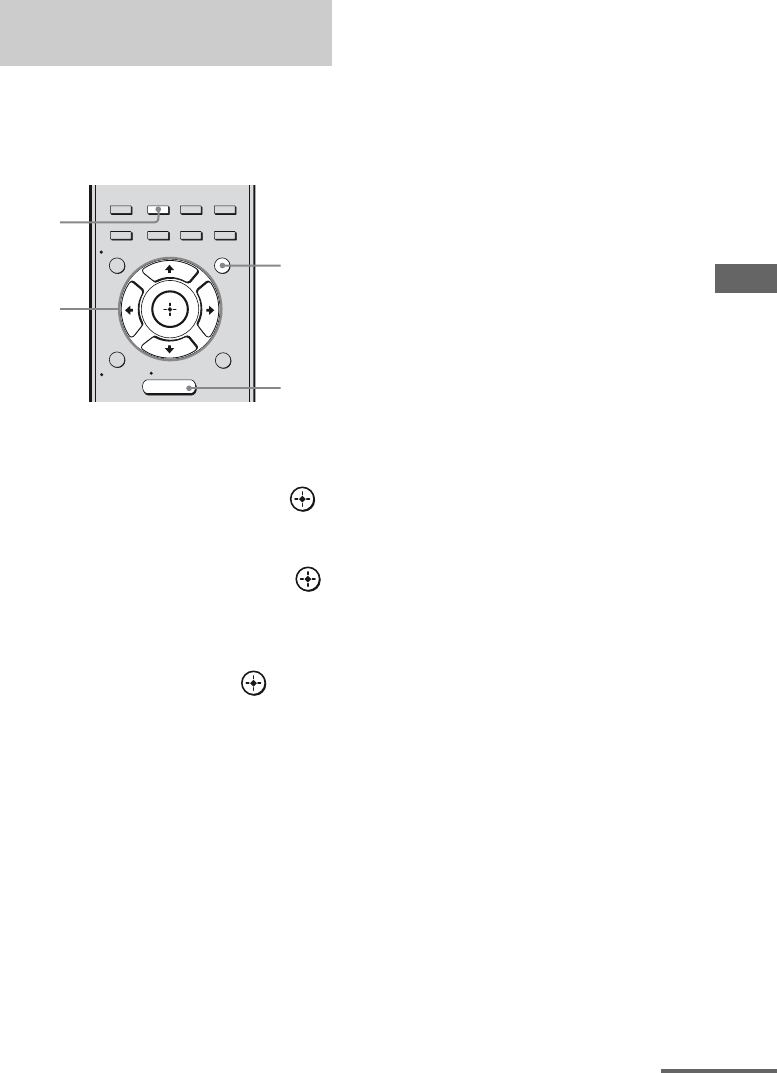
57US
Enjoying Surround Sound
The enhanced surround mode allows you to
listen to higher fidelity sound and select the
decoding mode for listening to a 2 channel
stereo sound as multi channel sound.
1Press AMP MENU.
2Press V/v repeatedly to select
“SURROUND”, then press
or b.
3Press V/v repeatedly to select
“E.SUR MODE” then press
or b.
4Press V/v repeatedly to select
the enhanced surround mode
you want, then press or b.
5Press MENU/HOME or AMP
MENU to exit the menu.
6Press A.F.D. repeatedly to
select “E. SURROUND”.
The enhanced surround mode you have
selected in “E.SUR MODE” menu will be
applied.
Selecting enhanced surround
mode
2CH/
A.DIRECT A.F.D. MOVIE MUSIC
AUTO CAL
MENU
RETURN/
EXIT
OPTIONS
TOOLS
HOME
DISPLAY
AMP
MENU
O
INPUT
MODE
SLEEP NIGHT
MODE
2-4
1,5
5
6
continued
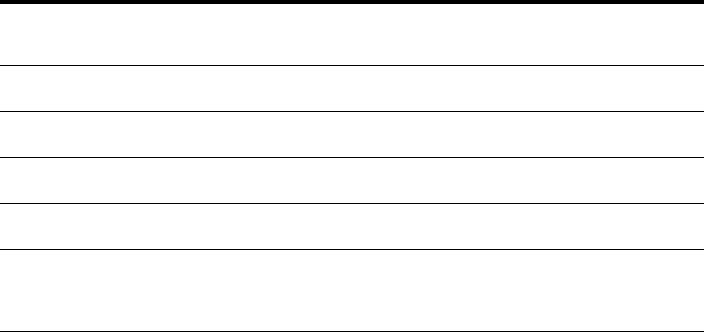
58US
Types of enhanced surround mode
* Depends on the speaker pattern setting, some enhanced surround mode may not be available.
Enhanced surround
mode
[Display]
Multi channel
audio after
decoding
Effect
Pro Logic II*
[PLII]
5 channel Performs Dolby Pro Logic II decoding.
Pro Logic IIx*
[PLIIx]
7 channel Performs Dolby Pro Logic IIx decoding.
Neo:6 Cinema
[NEO6 CIN]
7 channel Performs DTS Neo:6 Cinema mode decoding.
Neo:6 Music
[NEO6 MUS]
7 channel Performs DTS Neo:6 Music mode decoding. This setting is
ideal for normal stereo sources such as CDs.
Neural-THX
[NEURAL-THX]
7 channel Next generation of Neural-THX® Surround. In addition to
stereo enhancement processing and pure discrete 5.1
surround sound, now capable of full 360° 7.1 surround sound
playback from Neural-THX® surround encoded content.
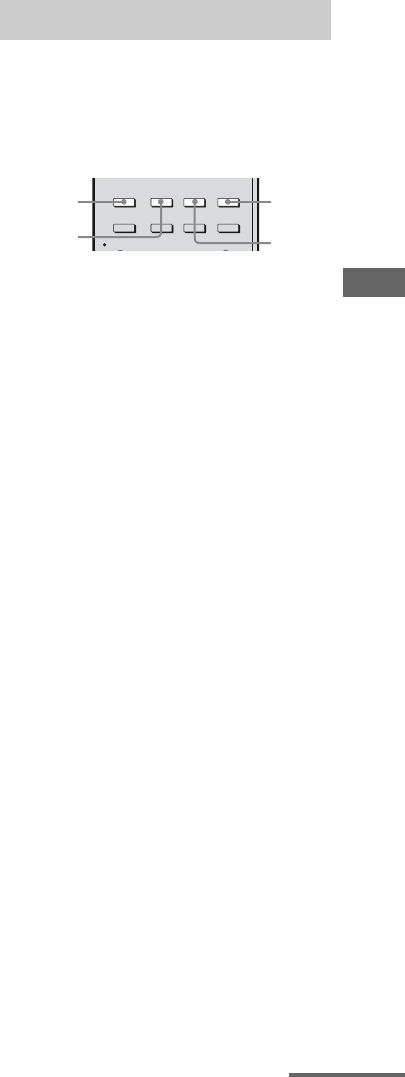
59US
Enjoying Surround Sound
If you connect a subwoofer
This receiver will generate a low frequency
signal for output to the subwoofer when there
is no LFE signal, which is a low-pass sound
effect output from a subwoofer to a 2 channel
signal. However, the low frequency signal is
not generated for “NEO6 CIN” or “NEO6
MUS” when all speakers are set to “LARGE”.
In order to take full advantage of the Dolby
Digital bass redirection circuitry, we
recommend setting the subwoofer’s cut off
frequency as high as possible.
Notes
• This function does not work in the following cases.
– PCM signals with a sampling frequency of more
than 96 kHz are being received.
– DTS 96/24 signals are being received.
– DTS-HD signals with a sampling frequency of
more than 48 kHz are being received.
– Dolby TrueHD signals with a sampling
frequency of more than 48 kHz are being
received.
• The beginning of the sound stream may be dropped
out when Neural-THX processing is turned on or
off.
Tips
• You can identify the encoding format of DVD
software, etc., by looking at the logo on the
package.
• Dolby Pro Logic IIx decoding is effective, when a
multi-channel signal is input.
You can take advantage of surround sound
simply by selecting one of the receiver’s pre-
programmed sound fields. They bring the
exciting and powerful sound of movie theaters
and concert halls into your home.
Press MOVIE repeatedly to select a
sound field for movies or press
MUSIC repeatedly to select a sound
field for music.
For details, see “Types of movie/music mode”
(page 60).
Selecting movie/music mode
2CH/
A.DIRECT
A.F.D.
2CH/
A.DIRECT A.F.D. MOVIE MUSIC
AUTO CAL
DISPLAY
AMP
MENU
INPUT
MODE
SLEEP NIGHT
MODE
MUSIC
MOVIE
continued
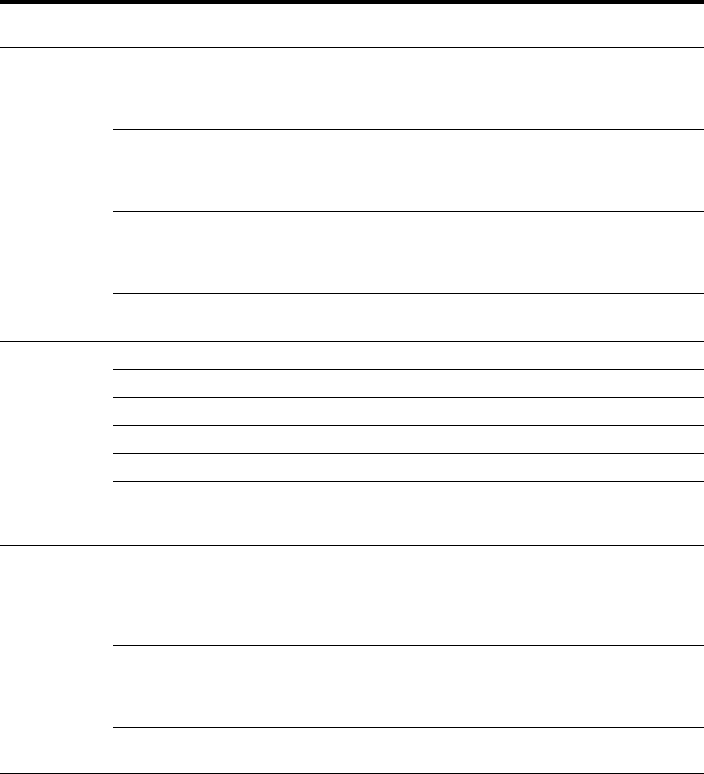
60US
Types of movie/music mode
* You can only select this sound field if the headphones are connected to the receiver.
Sound field
for
Sound field
[Display]
Effect
Movie Cinema Studio EX A
DCS [C.ST.EX A]
Reproduces the sound characteristics of the Sony Pictures
Entertainment “Cary Grant Theater” cinema production
studio. This is a standard mode, great for watching almost any
type of movie.
Cinema Studio EX B
DCS [C.ST.EX B]
Reproduces the sound characteristics of the Sony Pictures
Entertainment “Kim Novak Theater” cinema production
studio. This mode is ideal for watching science-fiction or
action movies with lots of sound effects.
Cinema Studio EX C
DCS [C.ST.EX C]
Reproduces the sound characteristics of the Sony Pictures
Entertainment scoring stage. This mode is ideal for watching
musicals or films where orchestra music is featured in the
soundtrack.
V.Multi Dimension
DCS [V.MULTI DIM.]
Creates many virtual speakers from a single pair of actual
surround speakers.
Music Hall [HALL] Reproduces the acoustics of a classical concert hall.
Jazz Club [JAZZ] Reproduces the acoustics of a jazz club.
Live concert [CONCERT] Reproduces the acoustics of a 300-seat live house.
Stadium [STADIUM] Reproduces the feeling of a large open-air stadium.
Sports [SPORTS] Reproduces the feeling of sports broadcasting.
Portable Audio Enhancer
[PORTABLE]
Reproduces a clear enhanced sound image from your portable
audio device. This mode is ideal for MP3 and other
compressed music.
Headphone* Headphone 2CH
[HP 2CH]
This mode is selected automatically if you use headphones
when 2CH STEREO mode (page 62)/A.F.D. mode (page 56)
is selected. Standard 2 channel stereo sources completely
bypass the sound field processing and multi channel surround
formats are downmixed to 2 channels except LFE signals.
Headphone Theater
DCS [HP THEA]
This mode is selected automatically if you use headphones
when sound field for movie/music is selected. It allows you to
experience a theater-like environment while listening through
a pair of headphones.
Headphone Direct
[HP DIR]
Outputs the analog signals without processing by the
equalizer, sound field, etc.
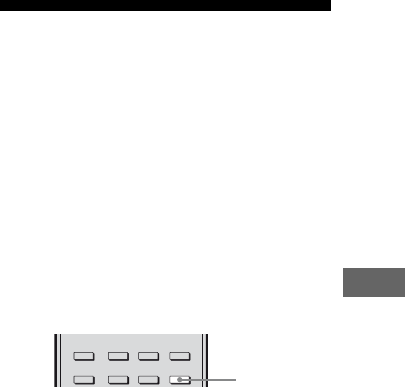
61US
Enjoying Surround Sound
Notes
• The sound fields for music and movies do not work
in the following cases.
– PCM signals with a sampling frequency of more
than 48 kHz are being received.
– DTS 96/24 signals are being received.
– DTS-HD signals with a sampling frequency of
more than 48 kHz are being received.
– Dolby TrueHD signals with a sampling
frequency of more than 48 kHz are being
received.
• The effects provided by the virtual speakers may
cause increased noise in the playback signal.
• When listening with sound fields that employ the
virtual speakers, you will not be able to hear any
sound coming directly from the surround speakers.
• When one of the sound fields for music is selected,
no sound is output from the subwoofer if all the
speakers are set to “LARGE” in the SPEAKER
menu. However, the sound will be output from the
subwoofer if the digital input signal contains LFE
signals, or if the front or surround speakers are set
to “SMALL,” the sound field for movie is selected,
or “PORTABLE” is selected.
Tip
Sound fields with DCS marks use DCS
technology. For details on Digital Cinema Sound
(DCS), see “Glossary” (page 95).
To turn off the surround effect
for movie/music mode
Press 2CH/A.DIRECT to select “2CH ST.” or
press A.F.D. repeatedly to select “A.F.D.
AUTO”.
Enjoying the surround
effect at low volume
levels
(NIGHT MODE)
This function allows you to retain a theater like
environment at low volume levels. This
function can be used with other sound fields.
When watching a movie late at night, you will
be able to hear the dialog clearly even at a low
volume level.
Press NIGHT MODE.
The NIGHT MODE function is activated. The
NIGHT MODE is set to on and off as you
press NIGHT MODE.
Note
This function does not work in the following cases.
– Dolby TrueHD signals with a sampling frequency
of more than 96 kHz are being received.
– PCM signals with a sampling frequency of more
than 96 kHz are being received.
2CH/
A.DIRECT A.F.D. MOVIE MUSIC
AUTO CAL
INPUT
MODE
SLEEP NIGHT
MODE
NIGHT
MODE
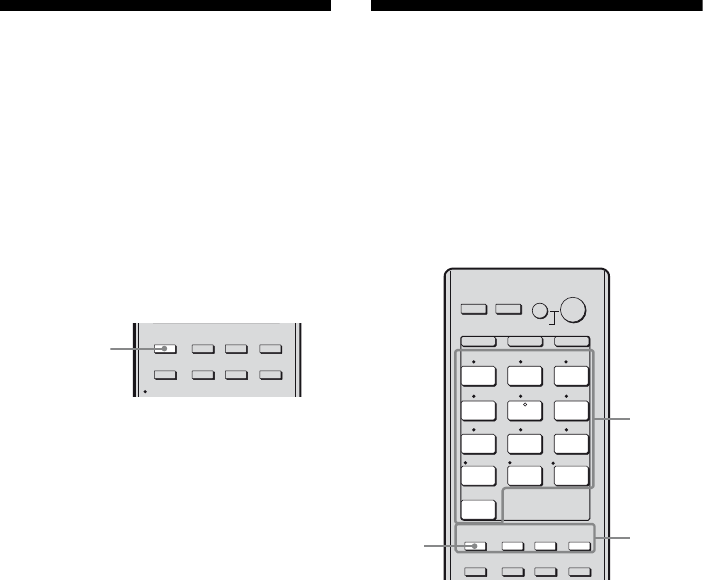
62US
Using only the front
speakers
(2CH STEREO)
In this mode, the receiver outputs the sound
from the front left/right speakers only. There is
no sound from the subwoofer.
Standard 2 channel stereo sources completely
bypass the sound field processing and multi
channel surround formats are downmixed to 2
channel except LFE signals.
Press 2CH/A.DIRECT repeatedly to
select “2CH ST.”.
Note
No sound is output from the subwoofer in the 2CH
STEREO mode. To listen to 2 channel stereo sources
using the front left/right speakers and a subwoofer,
select “A.F.D. AUTO” (page 56).
Listening to the sound
without any adjustment
(ANALOG DIRECT)
You can switch the audio of the selected input to
2 channel analog input. This function enables
you to enjoy high quality analog sources.
When using this function, only the volume and
front speaker balance can be adjusted.
1Press one of the input buttons
to select the input you want to
listen to in analog audio.
You can also use the INPUT SELECTOR
on the receiver.
2Press 2CH/A.DIRECT
repeatedly to select
“A.DIRECT”.
The analog audio is output.
To cancel ANALOG DIRECT
Press 2CH/A.DIRECT again.
You can also press any sound field buttons.
Notes
• When headphones are connected, “HP DIRECT”
appears on the display.
• You cannot select ANALOG DIRECT when you
select BD, DMPORT and XM RADIO as input.
2CH/
A.DIRECT A.F.D. MOVIE MUSIC
AUTO CAL
DISPLAY
AMP
MENU
INPUT
MODE
SLEEP NIGHT
MODE
2CH/A.DIRECT
1 2 3
4 5 6
7 8 9
-/--
0/10
ENT/MEM
2CH/
A.DIRECT A.F.D. MOVIE MUSIC
THEATER
SYSTEM STANDBY
?/1
CLEAR
/>10
SHIFT TV
AUTO CAL
VIDEO 1 VIDEO 2 BD
SAT TV
XM
DMPORT
SA-CD/
CD TUNER
AV
?/1
DVD
INPUT
MODE
SLEEP NIGHT
MODE
RM SET UP
AMP
1
2Sound field
buttons
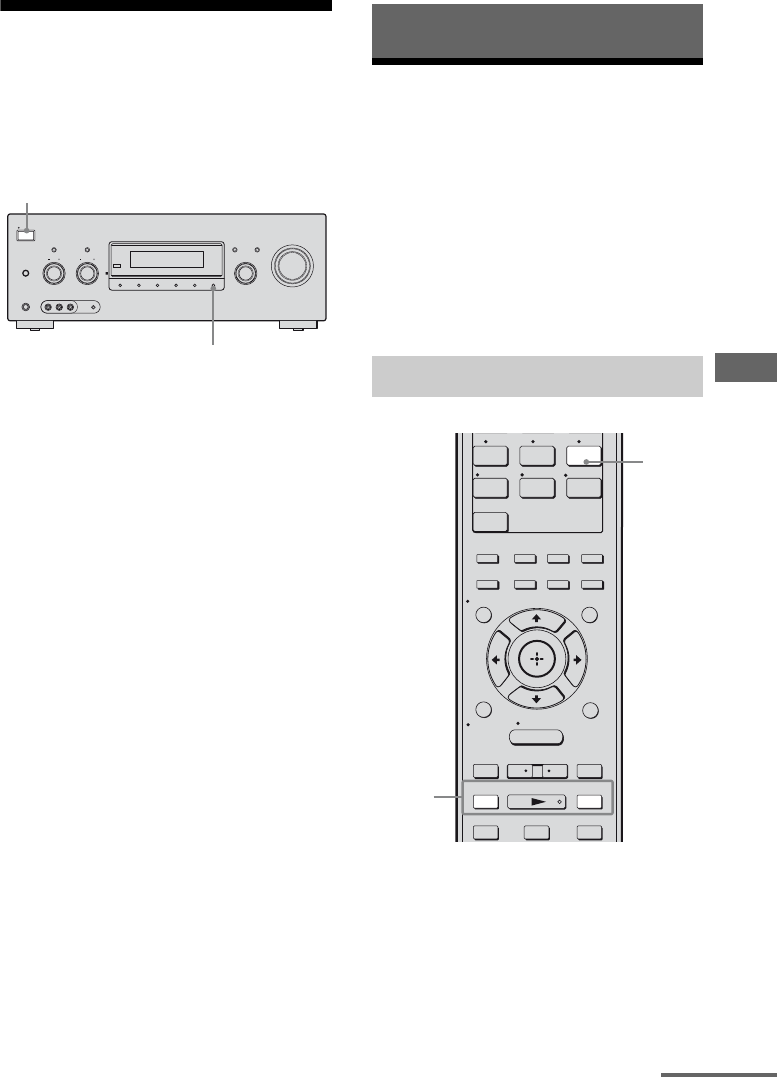
63US
Tuner Operations
Resetting sound fields to
the initial settings
Be sure to use the buttons on the receiver for
this operation.
1Press ?/1 to turn off the
receiver.
2While holding down MUSIC,
press ?/1.
“S.F. CLEAR” appears on the display and
all sound fields are reset to their initial
setting.
Listening to FM/AM radio
You can listen to FM and AM broadcasts
through the built-in tuner. Before operation,
make sure you have connected the FM and
AM antennas to the receiver (page 28).
Tip
The tuning scale is:
FM : 100 kHz
AM : 10 kHz*
* The AM tuning scale can be changed (page 104).
1Press TUNER repeatedly to
select the FM or AM band.
2Press TUNING + or TUNING –.
Press TUNING + to scan from low to
high; press TUNING – to scan from high
to low.
The receiver stops scanning whenever a
station is received.
SPEAKERS
(OFF/A/B/A+B)
PHONES
VIDEO 2 IN/PORTABLE AV IN
VIDEO L AUDIO R AUTO CAL MIC
MEMORY/
ENTER 2CH/
A.DIRECT A.F.D. MOVIE MUSICDIMMER
INPUT SELECTOR
TONE MODE
ON/STANDBY
TUNING MODE
POWER
TUNING
DISPLAY INPUT MODE
MASTER VOLUME
TONE
1,2
2
Tuner Operations
Automatic tuning
7 8 9
-/--
0/10
ENT/MEM
2CH/
A.DIRECT A.F.D. MOVIE MUSIC
CLEAR
/>10
– CATEGORY +
TUNING – TUNING +
DISC SKIP D.TUNING
CATEGORY MODE
AUTO CAL
.
mM
>
Xx
XM
DMPORT
SA-CD/
CD TUNER
<
<
MENU
RETURN/
EXIT
OPTIONS
TOOLS
HOME
DISPLAY
AMP
MENU
O
INPUT
MODE
SLEEP NIGHT
MODE
2
1
continued
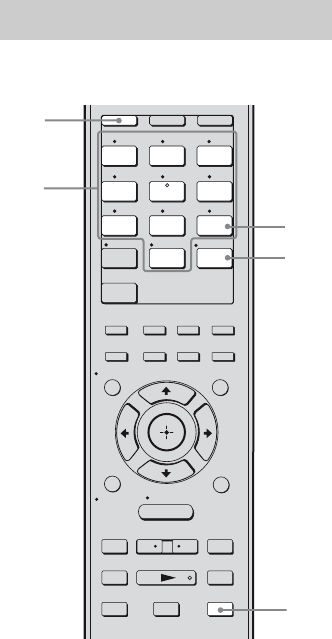
64US
Using the controls on the
receiver
1Turn INPUT SELECTOR to select the FM
or AM band.
2Press TUNING MODE repeatedly to select
“AUTO”.
3Turn TUNING +/–.
In case of poor FM stereo
reception
If the FM stereo reception is poor and “ST”
flashes on the display, select monaural audio
so that the sound will be less distorted.
• To select monaural audio, set “FM MODE”
in TUNER menu to “MONO” (page 51).
• To return to stereo mode, set “FM MODE”
in TUNER menu to “ST” (page 51).
You can enter the frequency of a station
directly by using the numeric buttons.
1Press TUNER repeatedly to
select the FM or AM band.
You can also use INPUT SELECTOR on
the receiver.
2Press D.TUNING.
3Press SHIFT.
4Press the numeric buttons to
enter the frequency.
Example 1: FM 102.50 MHz
Select 1 b 0 b 2 b 5
Example 2: AM 1,350 kHz
Select 1 b 3 b 5 b 0
Direct tuning
1 2 3
4 5 6
7 8 9
-/--
0/10
ENT/MEM
2CH/
A.DIRECT A.F.D. MOVIE MUSIC
SYSTEM
STANBY
CLEAR
/>10
SHIFT TV
– CATEGORY +
TUNING – TUNING +
DISC SKIP D.TUNING
CATEGORY MODE
AUTO CAL
.
mM
>
Xx
VIDEO 1 VIDEO 2 BD
SAT TV
XM
DMPORT
SA-CD/
CD TUNER
TV VOL
MASTER VOL
TV CH
PRESET
<
<
MENU
RETURN/
EXIT
OPTIONS
TOOLS
HOME
DISPLAY
AMP
MENU
O
DVD
INPUT
MODE
SLEEP NIGHT
MODE
AMP
1
4
3
2
5
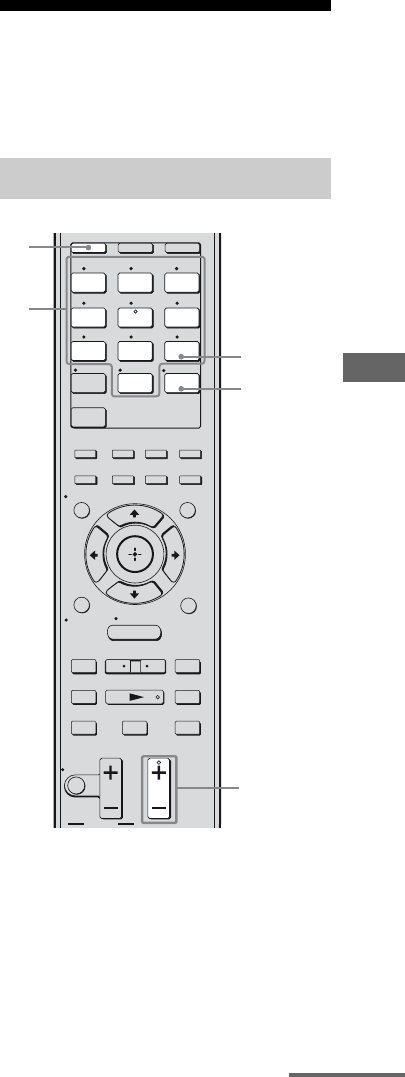
65US
Tuner Operations
5Press ENT/MEM.
You can also use MEMORY/ENTER on
the receiver.
Tip
If you have tuned in an AM station, adjust the
direction of the AM loop antenna for optimum
reception.
If you cannot tune in a station
Make sure you have entered the right
frequency. If not, repeat steps 2 to 5. If you
still cannot tune in a station, the frequency is
not used in your area.
Presetting radio stations
You can preset up to 30 FM stations and 30
AM stations. Then you can easily tune in the
stations you often listen to.
1Press TUNER repeatedly to
select the FM or AM band.
You can also use INPUT SELECTOR on
the receiver.
Presetting radio stations
1 2 3
4 5 6
7 8 9
-/--
0/10
ENT/MEM
2CH/
A.DIRECT A.F.D. MOVIE MUSIC
CLEAR
/>10
SHIFT TV
– CATEGORY +
TUNING – TUNING +
DISC SKIP D.TUNING
CATEGORY MODE
AUTO CAL
.
mM
>
Xx
MUTING
VIDEO 1 VIDEO 2 BD
SAT TV
XM
DMPORT
SA-CD/
CD TUNER
TV VOL
MASTER VOL
TV CH
PRESET
<
<
MENU
BD/DVD
RETURN/
EXIT
OPTIONS
TOOLS
HOME
DISPLAY
AMP
MENU
O
DVD
INPUT
MODE
SLEEP NIGHT
MODE
AMP
1
PRESET +/–
3
4,6
5
continued
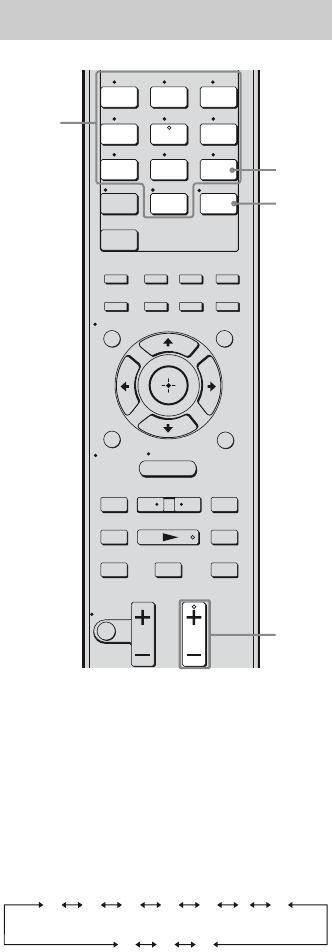
66US
2Tune in the station that you
want to preset using Automatic
Tuning (page 63) or Direct
Tuning (page 64).
Switch the FM reception mode, if
necessary (page 64).
3Press SHIFT.
4Press ENT/MEM.
You can also use MEMORY/ENTER on
the receiver.
“MEM” lights up for a few seconds.
Perform steps 5 and 6 before “MEM”
goes out.
5Press the numeric buttons to
select a preset number.
You can also press PRESET + or
PRESET – to select a preset number.
If “MEM” goes out before you select the
preset number, start again from step 3.
6Press ENT/MEM.
You can also use MEMORY/ENTER on
the receiver.
“MEM” lights off.
The station is stored as the selected preset
number.
7Repeat steps 1 to 6 to preset
another station. 1Press TUNER repeatedly to
select the FM or AM band.
2Press PRESET + or PRESET –
repeatedly to select the preset
station you want.
Each time you press the button, you can
select a preset station as follows:
You can also press SHIFT and then press
the numeric buttons to select the preset
station you want. Then, press ENT/MEM
to enter the selection.
Tuning to preset stations
ENT/
MEM
2
1 2 3
4 5 6
7 8 9
-/--
0/10
ENT/MEM
2CH/
A.DIRECT A.F.D. MOVIE MUSIC
CLEAR
/>10
– CATEGORY +
TUNING – TUNING +
DISC SKIP D.TUNING
CATEGORY MODE
AUTO CAL
.
mM
>
Xx
MUTING
VIDEO 1 VIDEO 2 BD
SAT TV
XM
DMPORT
SA-CD/
CD TUNER
TV VOL
MASTER VOL
TV CH
PRESET
<
<
MENU
RETURN/
EXIT
OPTIONS
TOOLS
HOME
DISPLAY
AMP
MENU
O
DVD
INPUT
MODE
SLEEP NIGHT
MODE
Numeric
buttons
1
01 02 03 04 05 27...
30 29 28
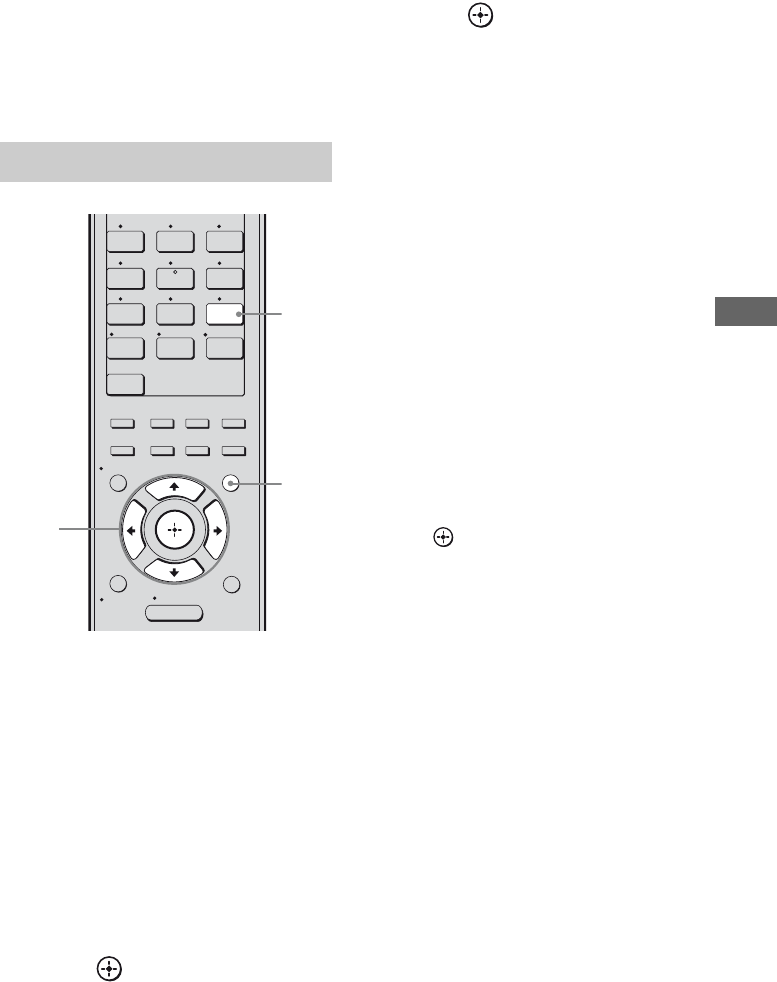
67US
Tuner Operations
Using the controls on the
receiver
1Turn INPUT SELECTOR to select the FM
or AM band.
2Press TUNING MODE repeatedly to select
“PRESET”.
3Turn TUNING +/– to select the preset
station you want.
1Press TUNER repeatedly to
select the FM or AM band.
You can also use INPUT SELECTOR on
the receiver.
2Tune in the preset station you
want to create an index name
for (page 66).
3Press AMP MENU.
4Press V/v repeatedly to select
“TUNER”.
5Press or b to enter the
menu.
6Press V/v repeatedly to select
“NAME IN”.
7Press or b to enter the
parameter.
The cursor flashes and you can select a
character. Follow the procedure given in
“To create an index name” below.
To create an index name
1Use V/v/B/b to create an index name.
Press V/v to select a character, then press
B/b to move the cursor to the next position.
If you made a mistake
Press B/b until the character you want to
change flashes, then press V/v to select the
correct character.
Tips
• You can select the character type as follows by
pressing V/v.
Alphabet (upper case) t Numbers t
Symbols
• To enter a blank space, you can
press b without selecting a character.
2Press to enter the name.
The entered name is registered.
Naming preset stations
1 2 3
4 5 6
7 8 9
-/--
0/10
ENT/MEM
2CH/
A.DIRECT A.F.D. MOVIE MUSIC
CLEAR
/>10
AUTO CAL
VIDEO 1 VIDEO 2 BD
SAT TV
XM
DMPORT
SA-CD/
CD TUNER
MENU
RETURN/
EXIT
OPTIONS
TOOLS
HOME
DISPLAY
AMP
MENU
O
DVD
INPUT
MODE
SLEEP NIGHT
MODE
1
4-7
3

68US
Listening to the XM Radio
About XM Radio
XM is North America’s number one satellite
radio company, offering an extraordinary
variety of commercial-free music, plus
the best in premier sports, news, talk radio,
comedy, children’s and entertainment
programming, broadcast in superior digital
audio quality coast to coast. For more
information, or to subscribe, U.S. customers
visit xmradio.com or call XM Listener Care at
1-800-XMRADIO (1-800-967-2346);
Canadian customers visit xmradio.ca or call
XM Listener Care at 1-877-GETXMSR
(1-877-438-9677).
XM Ready® Legal
XM monthly service subscription sold
separately. XM Mini-Tuner and Home Dock
required (each sold separately) to receive XM
service. It is prohibited to copy, decompile,
disassemble, reverse engineer, hack,
manipulate or otherwise make available any
technology or software incorporated in
receivers compatible with the XM satellite
Radio System. Installation costs and other fees
and taxes, including a one-time activation fee
may apply. All fees and programming subject
to change. Channels with frequent explicit
language are indicated with an XL.
Channel blocking is available for XM radio
receivers by calling 1-800-XMRADIO (U.S.
residents) and 1-877-GETXMSR (Canadian
residents). Only available in the 48 contiguous
United States and Canada. ©2008 XM
Satellite Radio Inc. All rights reserved.
XM Ready® Subscriptions
Once you have installed the XM Mini-Tuner
and Home Dock, inserted the XM Mini-Tuner,
connected the XM Mini-Tuner and Home
Dock to your XM Ready® audio system, and
installed the antenna, you are ready to
subscribe and begin receiving XM
programming. There are three places to find
your eight character XM Radio ID: On the XM
Mini-Tuner, on the XM Mini-Tuner package,
and on XM Channel 0. Record the Radio ID
below for reference.
s s s s s s s s
Note
The XM Radio ID does not use the letters “I”, “O”,
“S” or “F”.
Activate your XM Satellite Radio service in the U.S.
online at http://activate.xmradio.com or call
1-800-XMRADIO (1-800-967-2346). Activate your
XM Satellite Radio service in Canada online at
https://activate.xmradio.ca or call 1-877-GET-
XMSR (1-877-438-9677).
You will need a major credit card. XM will send a
signal from the satellites to activate the full channel
lineup. Activation normally takes 10 to 15 minutes,
but during peak busy periods you may need to keep
your XM Ready audio system on for up to an hour.
When you can access the full lineup on your XM
Ready audio system you are done.
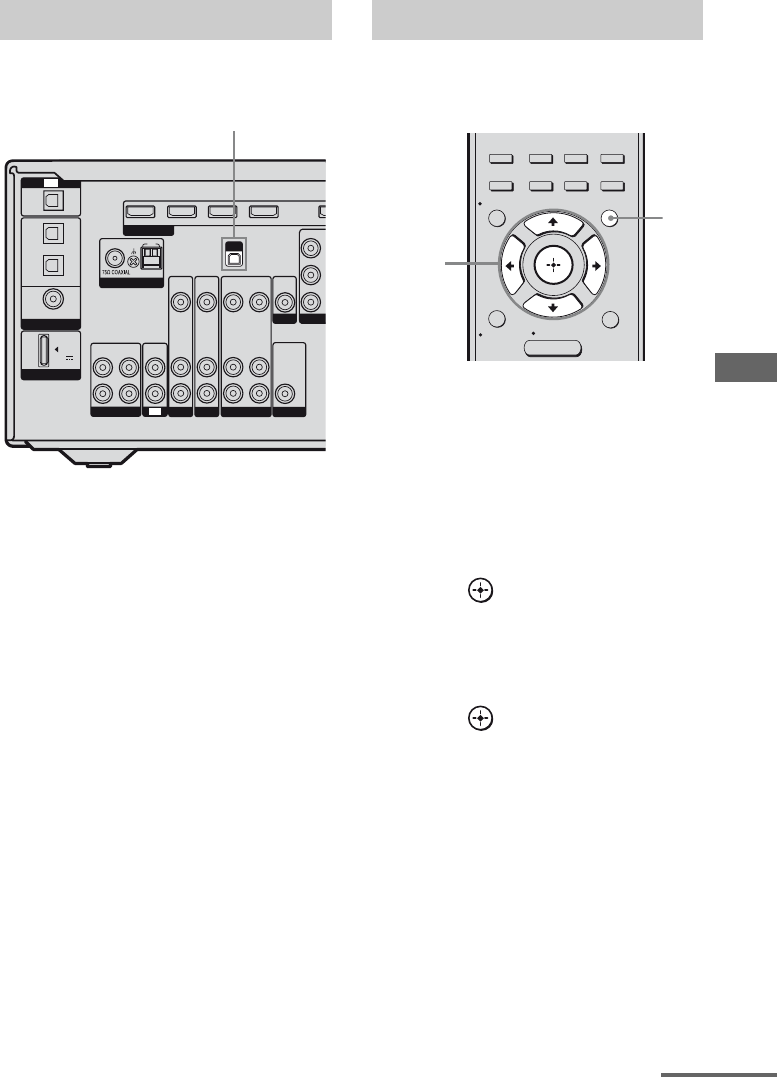
69US
Tuner Operations
Before operating the receiver, connect the XM
Mini-Tuner and Home Dock to the XM jack.
Note
To ensure optimal reception of XM’s satellite signal,
move your antenna to various window locations
around your home to see where the best reception
will be received. Most XM customers place the
antenna in a south-facing window with a clear view
to the sky.
You can use “XM ANT AIM” in the TUNER
menu to help you aim the antenna for optimal
signal reception.
1Press XM.
You can also use INPUT SELECTOR on
the receiver to select “XM RADIO”.
2Press AMP MENU.
3Press V/v repeatedly to select
“TUNER”.
4Press or b to enter the
menu.
5Press V/v repeatedly to select
“XM ANT AIM”.
6Press or b to enter the
parameter.
7While checking the parameter,
aim your antenna to where the
best reception will be received.
For details on the parameter, “Signal strength”
(page 70).
Checking the XM Radio ID
L
R
DIGITAL
DMPORT
(ASSIGNABLE)
OPTICAL
OPTICAL
IN
VIDEO 1
IN
COAXIAL
DVD
IN
TV
SAT
IN
DC5V
0.7A MAX
AM
FM
ANTENNA
SAT IN DVD IN BD IN VIDEO 1 IN
HDMI
AUDIO
OUT
SUBWOOFER
C
SAT IN
AUDIO
OUT
VIDEO
OUT
VIDEO 1
AUDIO
IN
VIDEO
IN VIDEO
OUT
AUDIO
IN
VIDEO
IN
SAT
AUDIO
IN
VIDEO
IN
DVD
MONITOR
IN
TV
OUT IN
SA-CD/CD/CD-R
XM
XM jack
Aiming the XM antenna (aerial)
2CH/
A.DIRECT A.F.D. MOVIE MUSIC
AUTO CAL
MENU
RETURN/
EXIT
OPTIONS
TOOLS
HOME
DISPLAY
AMP
MENU
O
INPUT
MODE
SLEEP NIGHT
MODE
2
3-6
continued
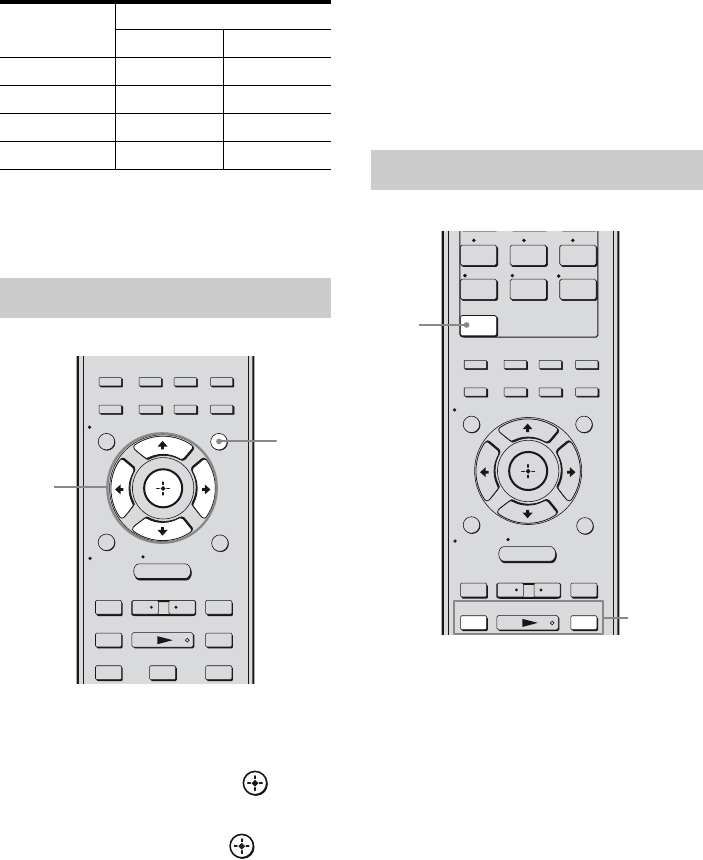
70US
Signal strength
When you have finished
Press AMP MENU.
1Press AMP MENU.
2Press V/v repeatedly to select
“TUNER”, then press or b.
3Press V/v repeatedly to select
“XM ID”, then press or b.
4Check the XM Radio ID on the
display and write it in the space
provided here.
ID:_____________________________
You can also check the XM Radio ID
using the display on the receiver.
1Press XM.
You can also use INPUT SELECTOR on
the receiver to select “XM RADIO”.
2Press TUNING + or TUNING – to
select a channel.
You can also press TUNING MODE on
the receiver to select “AUTO”, and then
turn TUNING +/– to select a channel.
Signal
strength
Signal type
Satellite Terrestrial
Good S:3 T:3
Marginal S:2 T:2
Weak S:1 T:1
None S:0 T:0
Checking the XM Radio ID
2CH/
A.DIRECT A.F.D. MOVIE MUSIC
– CATEGORY +
TUNING – TUNING +
DISC SKIP D.TUNING
CATEGORY MODE
AUTO CAL
.
mM
>
Xx
<
<
MENU
RETURN/
EXIT
OPTIONS
TOOLS
HOME
DISPLAY
AMP
MENU
O
INPUT
MODE
SLEEP NIGHT
MODE
1
2,3
Receiving XM Radio broadcasts
7 8 9
-/--
0/10
ENT/MEM
2CH/
A.DIRECT A.F.D. MOVIE MUSIC
CLEAR
/>10
– CATEGORY +
TUNING – TUNING +
CATEGORY MODE
AUTO CAL
.
mM
>
XM
DMPORT
SA-CD/
CD TUNER
<
<
MENU
RETURN/
EXIT
OPTIONS
TOOLS
HOME
DISPLAY
AMP
MENU
O
INPUT
MODE
SLEEP NIGHT
MODE
1
2
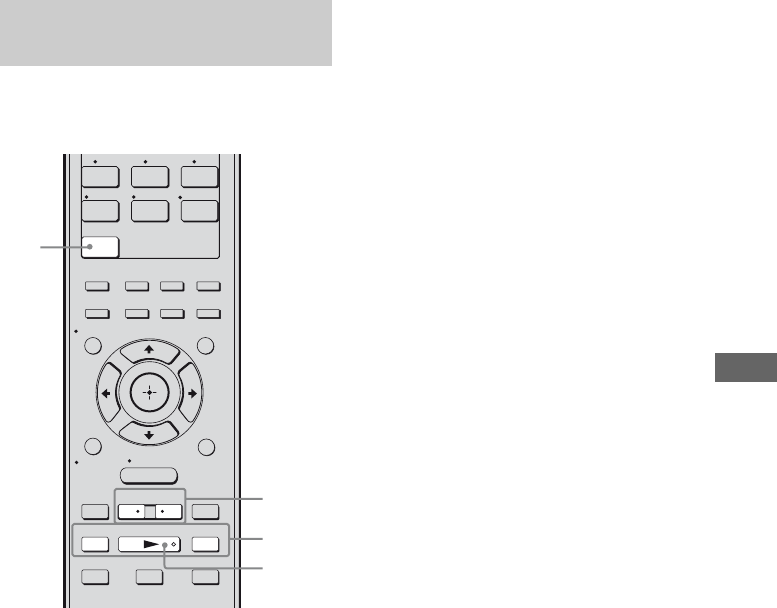
71US
Tuner Operations
You can select a channel from one category or
all the categories by changing the category
mode.
1Press XM.
You can also use INPUT SELECTOR on
the receiver to select “XM RADIO”.
2Press CATEGORY MODE
repeatedly to select the “ONE
CAT”.
• ALL CAT : You can select a channel from all
the categories. The initial setting is “ALL
CAT”.
• ONE CAT : You can select a channel from
one category. “CAT” lights up on the display
when you set to “ONE CAT” mode.
3Press CATEGORY + or
CATEGORY – to select the
category you want.
The category is selected and the channel
with the lowest number in the specified
category is selected.
4Press TUNING + or TUNING – to
select the channel.
You can also press TUNING MODE on
the receiver to select “AUTO”, and then
turn TUNING +/– to select the channel.
Notes
• When you select a channel in the “ONE CAT”
mode, the channel you selected may not be the one
in the category you want. This is because one
channel may belong to more than one category.
• If you press CATEGORY + or CATEGORY – in
the “ALL CAT” mode, the first channel of the next
or previous category is selected (CATEGORY
SKIP).
Selecting channels from a
category (CATEGORY TUNING)
7 8 9
-/--
0/10
ENT/MEM
2CH/
A.DIRECT A.F.D. MOVIE MUSIC
CLEAR
/>10
– CATEGORY +
TUNING – TUNING +
DISC SKIP D.TUNING
CATEGORY MODE
AUTO CAL
.
mM
>
Xx
XM
DMPORT
SA-CD/
CD TUNER
TV VOL
MASTER VOL
TV CH
PRESET
<
<
MENU
RETURN/
EXIT
OPTIONS
TOOLS
HOME
DISPLAY
AMP
MENU
O
INPUT
MODE
SLEEP NIGHT
MODE
1
4
3
2
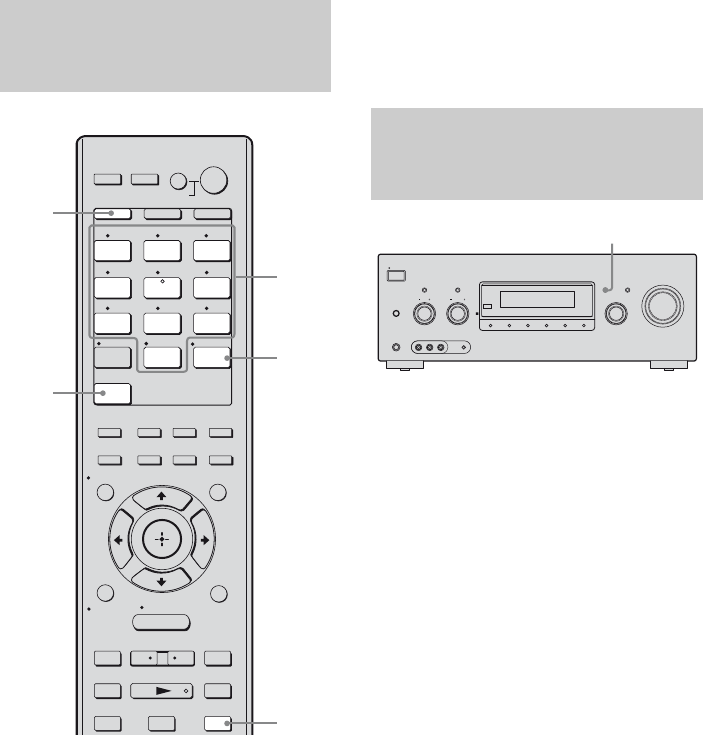
72US
1Press XM.
You can also use INPUT SELECTOR on
the receiver to select “XM RADIO”.
2Press D.TUNING.
3Press SHIFT.
4Press the numeric buttons to
enter the channel number.
5Press ENT/MEM.
You can also use MEMORY/ENTER on
the receiver.
The selected channel is tune in.
Press DISPLAY on the receiver
repeatedly.
Each time you press DISPLAY while tuning in
the channel, the display changes cyclically as
follows:
Channel name t Channel number t
Category name t Artist name/Feature t
Song/Program title t Signal strength t
Sound field type t Volume level
Tip
The preset number is always displayed at the right
end of the display.
Selecting channels by inputting
the channel number directly
(DIRECT TUNING)
1 2 3
4 5 6
7 8 9
-/--
0/10
ENT/MEM
2CH/
A.DIRECT A.F.D. MOVIE MUSIC
THEATER
SYSTEM STANDBY
?/1
CLEAR
/>10
SHIFT TV
– CATEGORY +
TUNING – TUNING +
DISC SKIP D.TUNING
CATEGORY MODE
AUTO CAL
.
mM
>
Xx
VIDEO 1 VIDEO 2 BD
SAT TV
XM
DMPORT
SA-CD/
CD TUNER
<
<
MENU
AV
?/1
RETURN/
EXIT
OPTIONS
TOOLS
HOME
DISPLAY
AMP
MENU
O
DVD
INPUT
MODE
SLEEP NIGHT
MODE
RM SET UP
AMP
2
3
4
1
5
Displaying the XM Radio
information on the front panel
display
SPEAKERS
(OFF/A/B/A+B)
PHONES
VIDEO 2 IN/PORTABLE AV IN
VIDEO L AUDIO R AUTO CAL MIC
MEMORY/
ENTER 2CH/
A.DIRECT A.F.D. MOVIE MUSICDIMMER
INPUT SELECTOR
TONE MODE
ON/STANDBY
TUNING MODE
POWER
TUNING
DISPLAY INPUT MODE
MASTER VOLUME
TONE
DISPLAY
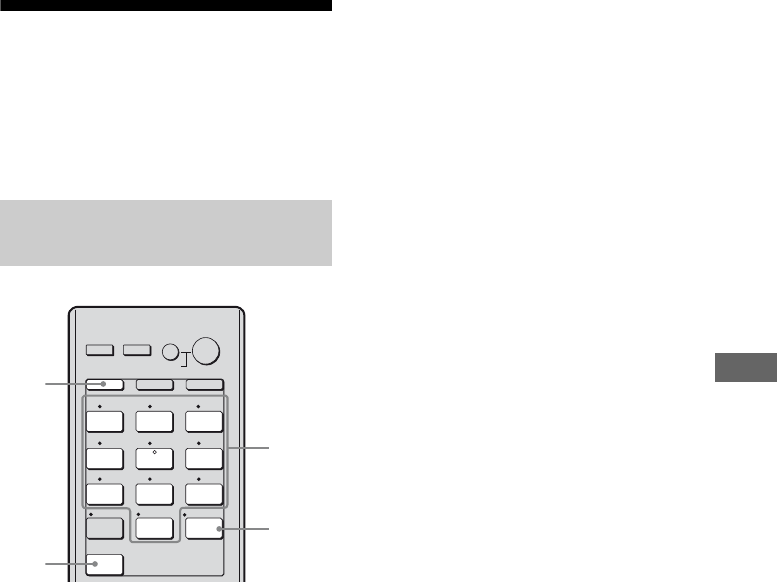
73US
Tuner Operations
Presetting XM Radio
channels
You can select the channels you want directly
by presetting them using the preset numbers.
You can preset up to 30 XM Radio channels.
1Press XM.
You can also use INPUT SELECTOR on
the receiver to select “XM RADIO”.
2Tune in the channel you want to
preset.
For details on selecting channels, see
“Listening to the XM Radio” (page 68).
3Press SHIFT.
4Press ENT/MEM.
You can also press MEMORY/ENTER on
the receiver.
5Press the numeric buttons to
select a preset number.
You can also select the number by
pressing PRESET + or PRESET –.
You can also turn TUNING +/– on the
receiver.
Preset number from 1 to 30 are available
and channel 1 is preset for all the preset
numbers when you purchase the receiver.
6Press ENT/MEM.
You can also press MEMORY/ENTER on
the receiver.
“MEM” lights off.
7Repeat steps 2 to 6 to preset
another channel.
Presetting channels using the
preset numbers
1 2 3
4 5 6
7 8 9
-/--
0/10
ENT/MEM
THEATER
SYSTEM STANDBY
?/1
CLEAR
/>10
SHIFT TV
VIDEO 1 VIDEO 2 BD
SAT TV
XM
DMPORT
SA-CD/
CD TUNER
AV
?/1
DVD
RM SET UP
AMP
4,6
3
1
5
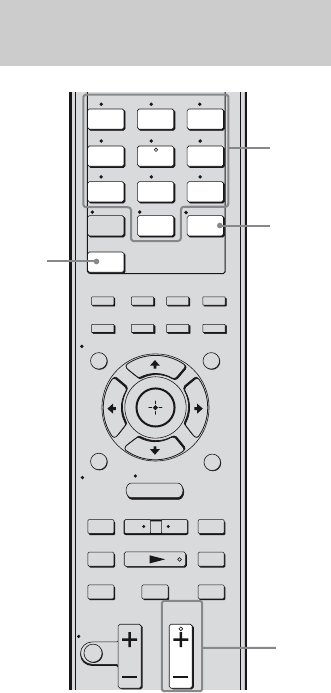
74US
1Press XM.
You can also use INPUT SELECTOR on
the receiver to select “XM RADIO”.
2Press PRESET + or PRESET –
repeatedly to select the preset
channel you want.
You can also press SHIFT and then press the
numeric buttons to select the preset channel
you want. Then press ENT/MEM to enter
the selection.
You can also press TUNING MODE on the
receiver to select “PRESET” and then turn
TUNING +/–.
You can select preset channels from 1 to 30.
Note
The preset channel information will be updated
depending on the service provided by XM Satellite
Radio Inc. that you have subscribed to.
Selecting the channel by using
the preset numbers
1 2 3
4 5 6
7 8 9
-/--
0/10
ENT/MEM
2CH/
A.DIRECT A.F.D. MOVIE MUSIC
CLEAR
/>10
– CATEGORY +
TUNING – TUNING +
DISC SKIP D.TUNING
CATEGORY MODE
AUTO CAL
.
mM
>
Xx
MUTING
VIDEO 1 VIDEO 2 BD
SAT TV
XM
DMPORT
SA-CD/
CD TUNER
TV VOL
MASTER VOL
TV CH
PRESET
<
<
MENU
RETURN/
EXIT
OPTIONS
TOOLS
HOME
DISPLAY
AMP
MENU
O
DVD
INPUT
MODE
SLEEP NIGHT
MODE
1
2
Numeric
buttons
ENT/
MEM
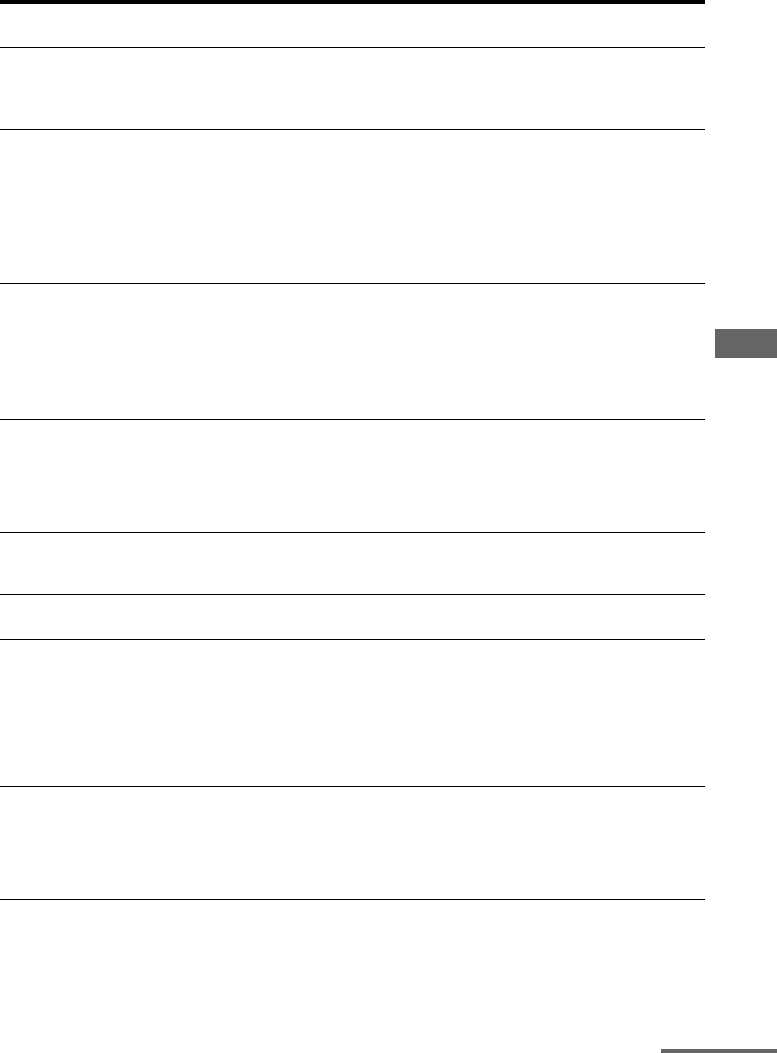
75US
Tuner Operations
XM Radio messages list
Message
appears
Explanation Remedies
ANTENNA The XM antenna is not
connected to the XM Mini-
Tuner and Home Dock or the
XM antenna cable is damaged.
Check that the XM antenna is connected to the XM
Mini-Tuner and Home Dock securely and check the
antenna cable for damage. Replace the XM antenna if the
cable is damaged.
UNAUTH You have selected an XM
channel that is blocked or
cannot be received with your
XM subscription package.
Consult the latest channel guide at www.xmradio.com
(US residents) or www.xmradio.ca (Canadian residents)
for the current list of channels.
For information on receiving this channel, visit
www.xmradio.com (US residents) or www.xmradio.ca
(Canadian residents). You can also contact XM Satellite
Radio at 1-800-967-2346 (US residents) or 1-877-438-
9677 (Canadian residents).
NO
SIGNAL
The XM Mini-Tuner is not
receiving the XM satellite
signal. The XM antenna’s view
of the satellites may be blocked
or the antenna is not properly
aimed.
Check the antenna for obstructions and reposition the
XM antenna to get a better signal reception. To optimize
the antenna position, see “Aiming the XM antenna
(aerial)” (page 69).
Refer to the operating instructions supplied with the XM
Mini-Tuner and Home Dock for antenna installation
information.
LOADING The XM Mini-Tuner is
acquiring audio or program
information from the XM
satellite signal. This message
can also appear if the signal is
too weak.
This message should disappear when the signal is strong.
If you often see this message, reposition the XM antenna
for better signal reception.
To optimize the antenna position, see “Aiming the XM
antenna (aerial)” (page 69).
OFF AIR You have select an XM channel
that is not currently
broadcasting.
Check this XM channel later. In the meantime, select
another channel.
– – – – – No artist name or song title is
available for this selection.
—
CH UNAVL The selected channel is not
available. The channel may
have been reassigned to a
different channel number. This
message may occur initially
with a new radio or a radio that
has not received XM’s signal
for an extended period.
Consult the latest channel guide at www.xmradio.com
(US residents) or www.xmradio.ca (Canadian residents)
for the current channel list. For a new radio or a radio
that has not received XM’s signal for an extended period,
allow the radio to receive the XM satellite signal for at
least 5 minutes and then select the channel again.
XM
TUNER
The XM Mini-Tuner is not
installed or not fully seated in
the XM Mini-Tuner and Home
Dock or the XM Mini-Tuner
and Home Dock is not
connected to the receiver.
Confirm the XM Mini-Tuner is fully seated in the dock
and check the XM Mini-Tuner and Home Dock cable is
connected to the receiver.
continued
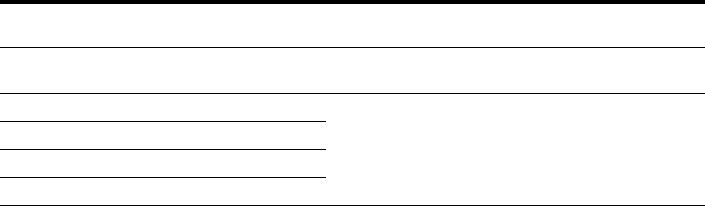
76US
Message
appears
Explanation Remedies
XM – – The preset number entered is an
invalid number.
Enter a number from 1 to 30.
SIG:GOOD The signal strength is good. Adjust the antenna so that the signal is as strong as
possible. For details, see “Aiming the XM antenna
(aerial)” (page 69).
SIG:MARG The signal strength is marginal.
SIG:WEAK The signal strength is weak.
SIG:NONE There is no signal.
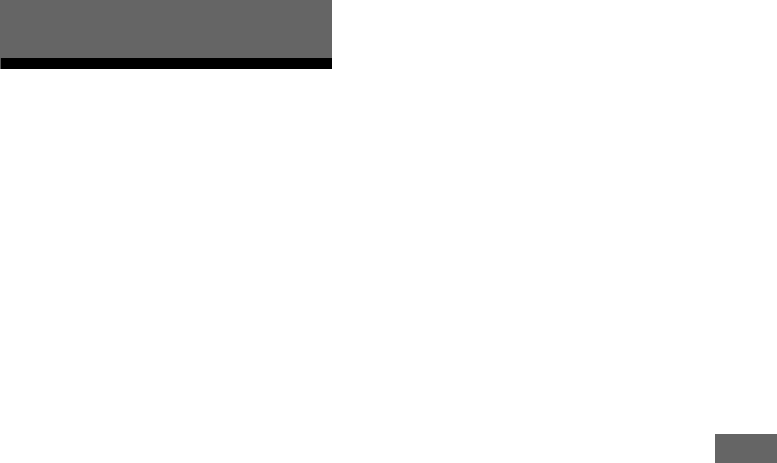
77GB
Control for HDMI
Using the Control for
HDMI function for
“BRAVIA” Sync
To use “BRAVIA” Sync, set the Control for
HDMI function as explained below.
By connecting Sony components that are
compatible with the Control for HDMI
function with an HDMI cable (not supplied),
operation is simplified as follows:
• One-Touch Play: When you play back a
component such as a DVD/Blu-ray disc
player, the receiver and the TV are turned on
automatically and switched to the
appropriate HDMI input.
• System Audio Control: While watching TV,
you can select to output the sound from the
TV speaker or the speakers connected to the
receiver.
• System Power Off: When you turn off the
TV, the receiver and connected components
are also turned off simultaneously.
Control for HDMI is a mutual control function
standard used by HDMI CEC (Consumer
Electronics Control) for HDMI (High-
Definition Multimedia Interface).
The Control for HDMI function
does not work in the following
cases:
• When you connect the receiver to a
component which does not correspond with
Sony Control for HDMI function.
• When you connect the receiver and
components using other than HDMI
connection.
We recommend that you connect the receiver
to products featuring “BRAVIA” Sync.
Note
Depending on the connected component, the
Control for HDMI function may not work. Refer to
the operating instructions of the component.
Control for HDMI
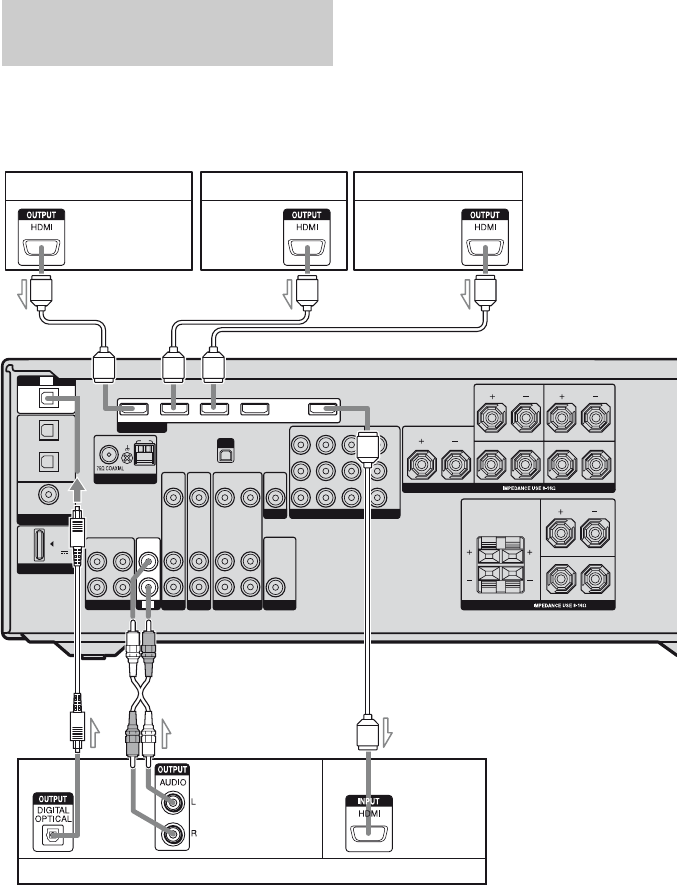
78GB
Before connecting cords, be sure to disconnect
the AC power cord.
To enjoy TV multi channel
surround sound broadcasting
You can listen to TV multi channel surround
sound broadcasting from the speakers
connected to the receiver.
Connect the OPTICAL output jack of the TV
to the OPTICAL IN jack of the receiver.
a)Connect at least one of the audio cords (B or C).
Connecting a TV and other
components
L
R
DIGITAL
DMPORT
(ASSIGNABLE)
OPTICAL
VIDEO 1
IN
COAXIAL
DVD
IN
SAT
IN
DC5V
0.7A MAX
AM
FM
XM
ANTENNA
AUDIO
OUT
SUBWOOFER
SPEAKERS
SPEAKERS
CENTER
SURROUND BACK
FRONT AFRONT B
L
R
SURROUND
L
R
L
L
R
R
COMPONENT VIDEO
SAT IN DVD IN VIDEO 1 IN MONITOR OUT
Y
P
B
/
C
B
P
R
/
C
R
AUDIO
OUT
VIDEO
OUT
VIDEO 1
AUDIO
IN
VIDEO
IN VIDEO
OUT
AUDIO
IN
VIDEO
IN
SAT
AUDIO
IN
VIDEO
IN
DVD
MONITOR
INOUT IN
SA-CD/CD/CD-R
OPTICAL
IN
TV
SAT IN DVD IN BD IN VIDEO 1 IN OUT
HDMI
TV
Satellite tuner/Set-top box
AHDMI cable (not supplied)
We recommend that you use a Sony HDMI cable.
BOptical digital cord (not supplied)a)
CAudio cord (not supplied)a)
DVD player Blu-ray disc player
Audio/video
signals
Audio/video
signals
Audio/video
signals
Audio signals
TV, etc.
Audio/video
signals
AAA
AC
B
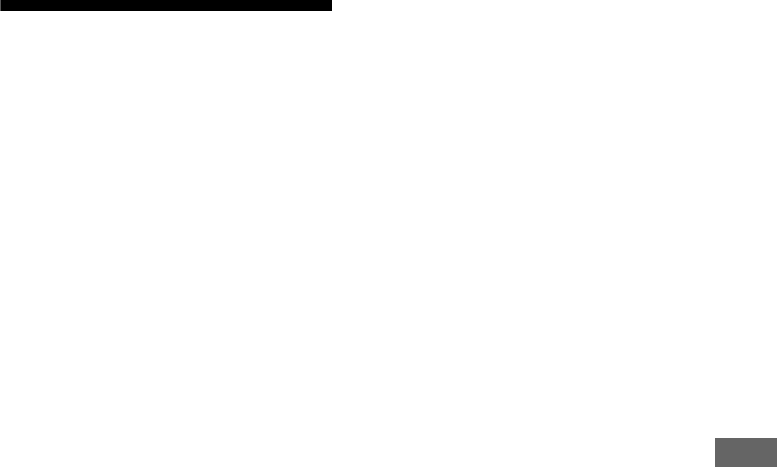
79GB
Control for HDMI
Preparing Control for
HDMI function
This receiver supports the Control for HDMI-
Easy Setting function.
This function is only available for certain
types of TV. When you perform the Control
for HDMI-Easy Setting from the TV, the
Control for HDMI setting on this receiver will
automatically change accordingly.
During the Control for HDMI-Easy Setting
operation, “SCANNING” flashes in the
display. This receiver will automatically
change the input to HDMI input. When the
setting is completed, “COMPLETE” appears
on the display.
For details, refer to the operating instructions
of the TV.
If your TV does not support the Control for
HDMI-Easy Setting function, do the following
procedures. For details on setting the TV and
connected components, refer to the operating
instructions of the respective components.
1Make sure that the receiver is connected to
the TV and components (compatible with
Control for HDMI function) via HDMI
connection.
2Turn on the receiver, TV and connected
components.
3Set the respective Control for HDMI
function for the receiver and TV to on.
See “To set Control for HDMI” (page 80).
For details on setting the TV, refer to the
operating instructions of the TV.
4Select the HDMI input of the receiver and
TV to match the HDMI input of the
connected component, so that the image
from the connected component is displayed.
5Set the Control for HDMI function for the
connected component to on.
If the Control for HDMI function for the
connected component is already set to on,
you do not need to change the setting.
6Repeat steps 4 and 5 for other components
that you want to use the Control for HDMI
function.
Notes
• If you unplug and reconnect the HDMI cable, be
sure to repeat steps 1 to 6 above.
• You cannot perform One-Touch Play and System
Audio Control during the Control for HDMI-Easy
Setting operation.
• Before you do the Control for HDMI-Easy Setting
from the TV, be sure to turn on the TV, connected
components and receiver.
• If the playback components cannot function after
you have made the settings for Control for HDMI-
Easy Setting, check the Control for HDMI setting
on your TV.
• If the connected components do not support
Control for HDMI-Easy Setting, you need to set
the Control for HDMI function for the connected
components to on before you perform the Control
for HDMI-Easy Setting from the TV.
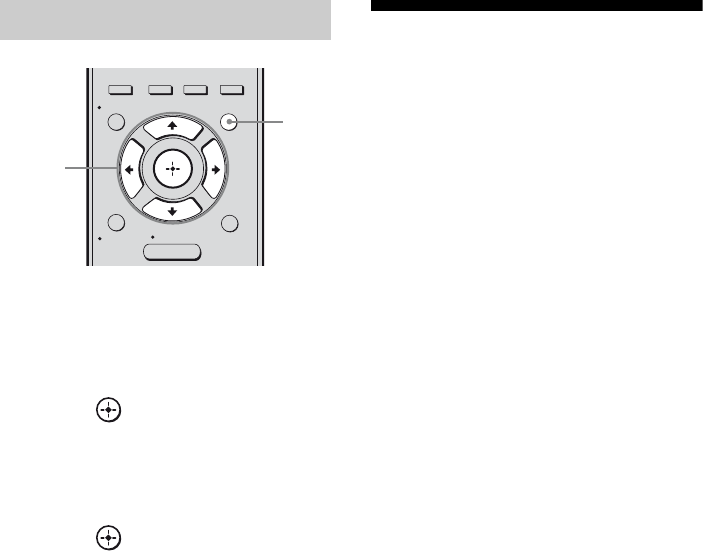
80GB
1Press AMP MENU.
2Press V/v repeatedly to select
“HDMI”.
3Press or b to enter the
menu.
4Press V/v repeatedly to select
“CTRL:HDMI”.
5Press or b to enter the
parameter.
6Press V/v repeatedly to select
“CTRL ON”.
Control for HDMI function is activated.
Watching a DVD
(One-Touch Play)
You can enjoy sound and image from the
components connected to the receiver via
HDMI connections by a simple operation.
Play back a connected component.
The receiver and the TV are turned on
automatically and switched to the appropriate
HDMI input.
Watching a DVD by simple
operation
You can also select a connected component,
such as a DVD/Blu-ray disc player using the
TV menu. In this case, the receiver and the TV
switch to the appropriate HDMI input.
Note
Depending on the TV, the start of the content may
not be output.
To set Control for HDMI
AUTO CAL
MENU
RETURN/
EXIT
OPTIONS
TOOLS
HOME
DISPLAY
AMP
MENU
O
INPUT
MODE
SLEEP NIGHT
MODE
1
2-6
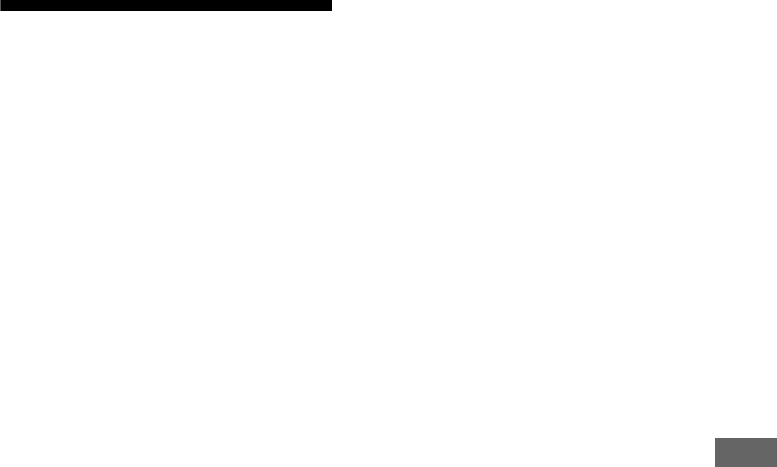
81GB
Control for HDMI
Enjoying the TV sound
from the speakers
connected to the receiver
(System Audio Control)
You can enjoy the TV sound from the speakers
connected to the receiver by a simple
operation.
You can operate System Audio Control
function using the TV menu. For details, refer
to the operating instructions of the TV.
When System Audio Control function is
turned on, the receiver will turns on and
switches to the appropriate input
automatically.
TV sound is output from the speakers
connected to the receiver, and the volume of
the TV is minimized simultaneously.
You can also use the System Audio Control
function as follows.
• If you turn on the receiver while the TV is
turned on, the System Audio Control
function will automatically be set to on and
the TV sound will output from the speakers
connected to the receiver. However, if you
turn off the receiver, the sound will output
from the TV speakers.
• You can adjust the receiver’s volume when
you adjust the TV volume.
Notes
• If System Audio Control does not function
according to your TV setting, refer to the operating
instructions of the TV.
• When “CTRL:HDMI” is set to “CTRL ON”, the
“AUDIO OUT” settings in the HDMI menu will
set automatically depending on the System Audio
Control settings.
• When you connect a TV that does not have System
Audio Control function, the System Audio Control
function does not work.
• If the TV is turned on before turning on the
receiver, the TV sound will not be output for a
moment.
• When you switch to an input other than HDMI or
TV, the System Audio Control function will
automatically be set to off.
• If you switch from other input to HDMI or TV
input, the System Audio Control function will
automatically be set to on.
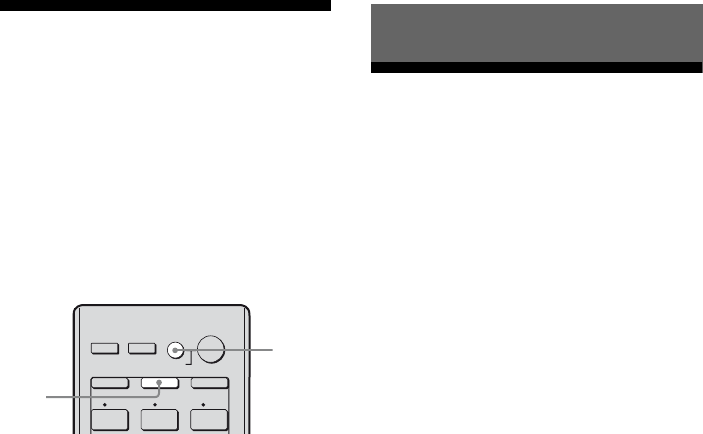
82US
Turning off the receiver
with the TV
(System Power Off)
When you turn the TV off by using the
POWER button on the TV’s remote, the
receiver and the connected components turn
off automatically.
You can also use the receiver’s remote to turn
off the TV.
Press TV, then press AV ?/1.
The TV, receiver and the components
connected via HDMI are turned off.
Notes
• Set the TV Standby Synchro to “ON” before using
the System Power Off function. For details, refer to
the operating instructions of the TV.
• Depending on the status, the connected
components may not be turned off. For details,
refer to the operating instructions of the connected
components.
Switching between
digital and analog audio
(INPUT MODE)
When you connect components to both digital
and analog input jacks on the receiver, you can
fix the audio input mode to either of them, or
switch from one to the other, depending on the
type of material you intend to watch.
1Turn INPUT SELECTOR on the
receiver to select the input.
You can also use the input buttons on the
remote.
2Press INPUT MODE repeatedly
on the receiver to select the
audio input mode.
The selected audio input mode appears on
the display.
Audio input modes
xAUTO
Gives priority to digital audio signals when
there are both digital and analog connections.
If there are more than one digital connection,
HDMI audio signals have priority over
COAXIAL and OPTICAL audio signals.
If there are no digital audio signals, analog
audio signals are selected.
xANALOG
Specifies the analog audio signals input to the
AUDIO IN (L/R) jacks.
1 2 3
THEATER
SYSTEM STANDBY
?/1
SHIFT TV
VIDEO 1 VIDEO 2 BD
AV
?/1
RM SET UP
AMP
TV
AV ?/1
Other Operations

83US
Other Operations
Notes
• Some audio input modes may not be set up
depending on the input.
• When the ANALOG DIRECT function is selected,
audio input is set to “ANALOG” automatically and
you cannot select other modes.
• When either XM Radio or DIGITAL MEDIA
PORT adapter is selected, “------” appears on the
display, and you cannot select other modes. Select
an input mode other than the satellite tuner and
DIGITAL MEDIA PORT adapter then set the
audio input mode.
Listening to digital sound
from other inputs
(DIGITAL ASSIGN)
You can reassign digital audio input that has
OPTICAL or COAXIAL (VIDEO 1 IN, SAT
IN, DVD IN) signals to another input when
they are not currently being used.
For example, to output the sound source for
DVD player using the OPTICAL IN jack on
the receiver, then:
• Connect the optical output jack of the DVD
player to the OPTICAL VIDEO 1 IN jack of
the receiver.
• Assign “VD1 OPT” to “DVD” in the
D. ASSIGN setting.
1Press AMP MENU.
2Press V/v repeatedly to select
“AUDIO”.
3Press or b to enter the
menu.
4Press V/v repeatedly to select
“D. ASSIGN”.
5Press or b to enter the
parameter.
6Press V/v repeatedly to select a
vacant digital audio input (for
example, “VD1 OPT”).
7Press or b to enter your
selection.
continued
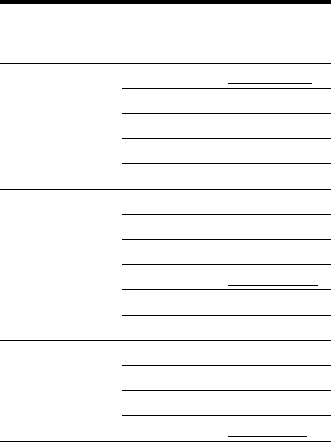
84US
8Press V/v repeatedly to select
the input (“VD1 Æ DVD” in the
example) you want to assign to
the digital audio input jack
selected in step 6.
When DVD input is selected, the sound of
the DVD player will also become a digital
sound through the OPTICAL VIDEO 1
jack.
The input you can reassign to varies for
each digital audio input. For details, see
“Assignable inputs for digital audio
input” (page 84).
To return to the previous display
Press B.
Assignable inputs for digital
audio input
The initial setting is marked with an
underscore.
Notes
• You cannot reassign more than one digital audio
input to the same input.
• You cannot use the digital audio input for the
original input when it is reassigned to another
input.
• When you assign the digital audio input, the
INPUT MODE setting may change automatically
(page 82).
Digital audio
input
[Display]
Assignable
inputs
Display
OPTICAL
VIDEO 1 IN
[VD1 OPT]
VIDEO1 VD1Æ[VD1]
VIDEO2 VD1Æ[VD2]
BD VD1Æ[BD]
DVD VD1Æ[DVD]
SA-CD/CD VD1Æ[CD]
COAXIAL DVD
IN
[DVD COAX]
VIDEO1 DVDÆ[VD1]
VIDEO2 DVDÆ[VD2]
BD DVDÆ[BD]
DVD DVDÆ[DVD]
SAT DVDÆ[SAT]
SA-CD/CD DVDÆ[CD]
OPTICAL SAT
IN
[SAT OPT]
VIDEO2 SATÆ[VD2]
BD SATÆ[BD]
DVD SATÆ[DVD]
SAT SATÆ[SAT]
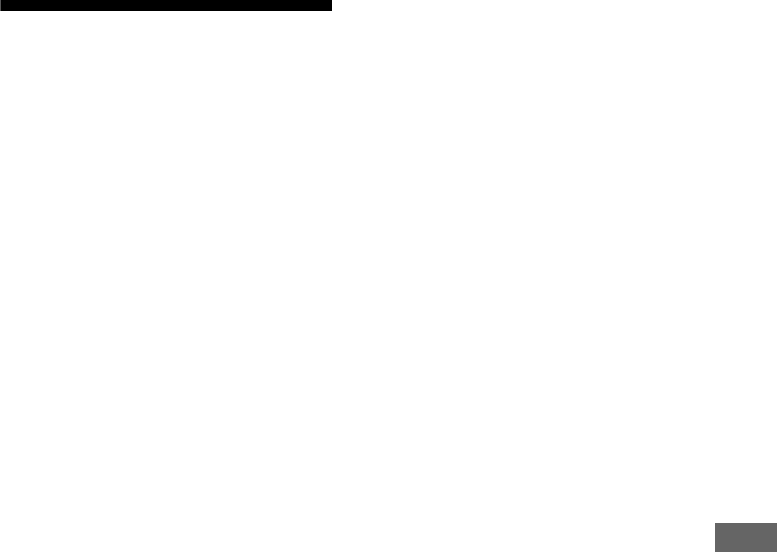
85US
Other Operations
Enjoying the DIGITAL
MEDIA PORT
(DMPORT)
The DIGITAL MEDIA PORT (DMPORT)
allows you to enjoy sound from a network
system such as a portable audio source or
computer.
By connecting a DIGITAL MEDIA PORT
adapter (not supplied), you can enjoy sound
from the connected component on the
receiver.
For details, refer to the operating instructions
supplied with the DIGITAL MEDIA PORT
adapter.
Notes
• Do not connect an adapter other than the DIGITAL
MEDIA PORT adapter.
• Do not connect or disconnect the DIGITAL
MEDIA PORT adapter while the receiver is turned
on.
• Depending on the DIGITAL MEDIA PORT
adapter, video output may not be possible.
• The DIGITAL MEDIA PORT adapters are
available for purchase depending on the area.
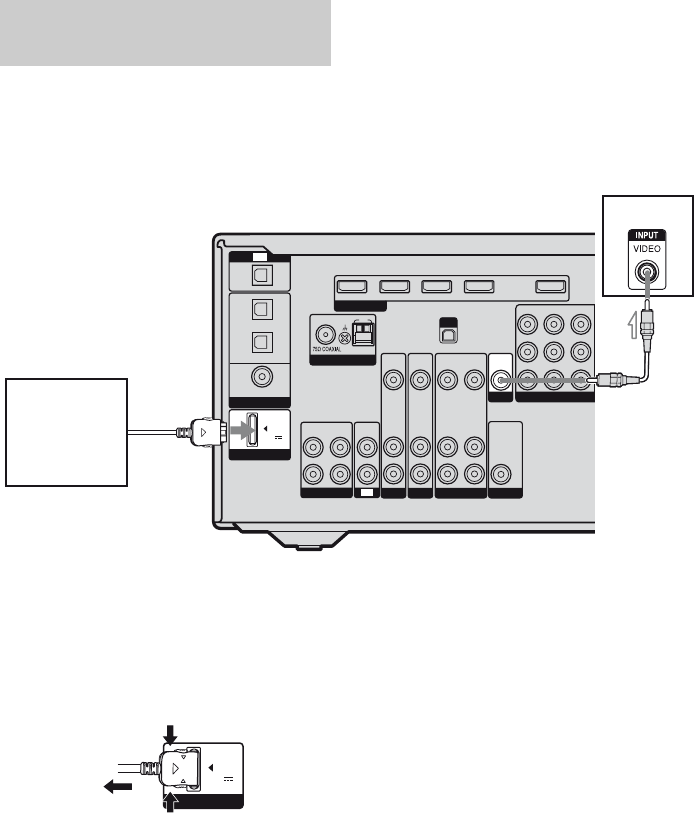
86US
You can listen to the sound and view the
images from the component connected
through the DIGITAL MEDIA PORT adapter
to the DMPORT jack on the receiver.
To detach the DIGITAL MEDIA
PORT adapter from DMPORT
jack
Press and hold both sides of the connector and
then pull out the connector.
Notes
• When connecting the DIGITAL MEDIA PORT
adapter, be sure the connector is inserted with the
arrow mark facing towards the arrow mark on the
DMPORT jack.
• Be sure to make DMPORT connections firmly,
insert the connector straight in.
• As the connector of the DIGITAL MEDIA PORT
adapter is fragile, be sure to handle with care when
placing or moving the receiver.
Connecting the DIGITAL MEDIA
PORT adapter
L
R
DIGITAL
(ASSIGNABLE)
OPTICAL
OPTICAL
IN
VIDEO 1
IN
COAXIAL
DVD
IN
TV
SAT
IN
AM
FM
XM
ANTENNA
SAT IN DVD IN BD IN VIDEO 1 IN OUT
HDMI
AUDIO
OUT
SUBWOOFER
COMPONENT VI
D
SAT IN DVD IN VIDEO 1 IN
AUDIO
OUT
VIDEO
OUT
VIDEO 1
AUDIO
IN
VIDEO
IN
AUDIO
IN
VIDEO
IN
SAT
AUDIO
IN
VIDEO
IN
DVD
IN
TV
OUT IN
SA-CD/CD/CD-R
VIDEO
OUT
MONITOR
DMPORT
DC5V
0.7A MAX
A
TV
DIGITAL MEDIA
PORT adapter
A Video cord (not supplied)
DMPORT
DC5V
0.7A MAX
21
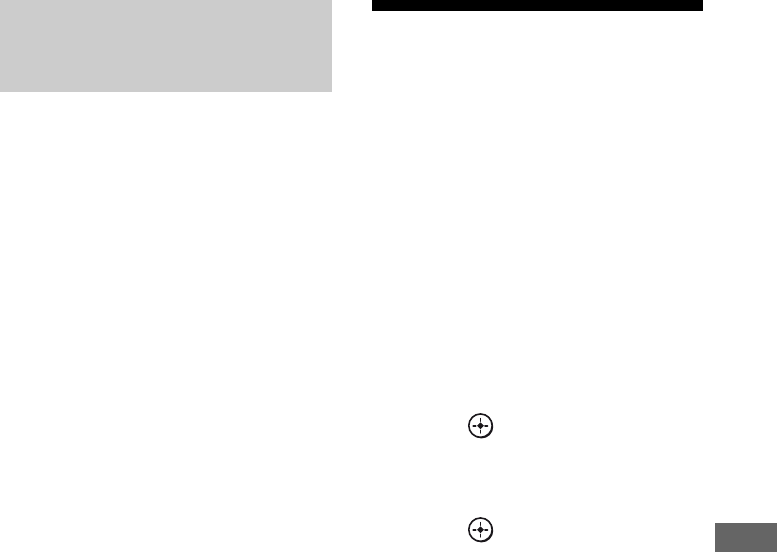
87US
Other Operations
1Press DMPORT.
You can also use the INPUT SELECTOR
on the receiver to select “DMPORT”.
2Start playback of the connected
component.
The sound is played back on the receiver
and the image appears on the TV.
For details, refer to the operating
instructions supplied with the DIGITAL
MEDIA PORT adapter.
Notes
• Depending on the type of DIGITAL MEDIA
PORT adapter, you can operate the connected
component by using the remote. For details on
remote button operation, see page 11.
• Be sure you have connected the MONITOR OUT
or HDMI OUT jack of the receiver to the TV
(page 86).
Tip
When listening to MP3 or other compressed music
using a portable audio source, you can enhance the
sound. Press MUSIC repeatedly to select
“PORTABLE” (page 60).
Naming inputs
You can enter a name of up to 8 characters for
inputs and display it on the receiver’s display.
This is convenient for labeling the jacks with
the names of the connected components.
1Press one of the input buttons
to select the input you want to
create an index name for.
You can also use INPUT SELECTOR on
the receiver.
2Press AMP MENU.
3Press V/v repeatedly to select
“SYSTEM”.
4Press or b to enter the
menu.
5Press V/v to select “NAME IN”.
6Press or b to enter the
parameter.
The cursor flashes and you can select a
character. Follow the procedure given in
“To create an index name” (page 67).
Listening/watching a connected
component through DMPORT
connection

88US
Changing the display
You can check the sound field, etc., by
changing the information on the display.
Be sure to use the buttons on the receiver for
this operation.
Press DISPLAY repeatedly.
Each time you press the button, the display
changes cyclically as follows:
All inputs except the FM and AM
band
Index name of the input* t Selected input t
Sound field currently applied t Volume level
t Stream info
FM and AM band
Preset station name* t Frequency t Sound
field currently applied t Volume level
XM Radio
Channel name t Channel number t
Category name t Artist name/Feature t
Song/program title t Signal strength t
Sound field currently applied t Volume level
* Index name appears only when you have assigned
one to the input or preset station (page 67, 87).
Index name does not appear when only blank
spaces have been entered, or it is the same as the
input name.
Note
Character or marks may not be displayed for some
languages.
Using the Sleep Timer
You can set the receiver to turn off
automatically at a specified time.
Press SLEEP repeatedly while the
power is on.
“SLEEP” lights up in the display.
Each time you press the button, the display
changes cyclically as follows:
OFF t 0:30:00 t 1:00:00 t 1:30:00 t
2:00:00
Tip
To check the remaining time before the receiver
turns off, press SLEEP. The remaining time appears
on the display. If you press SLEEP again, the sleep
timer will be canceled.
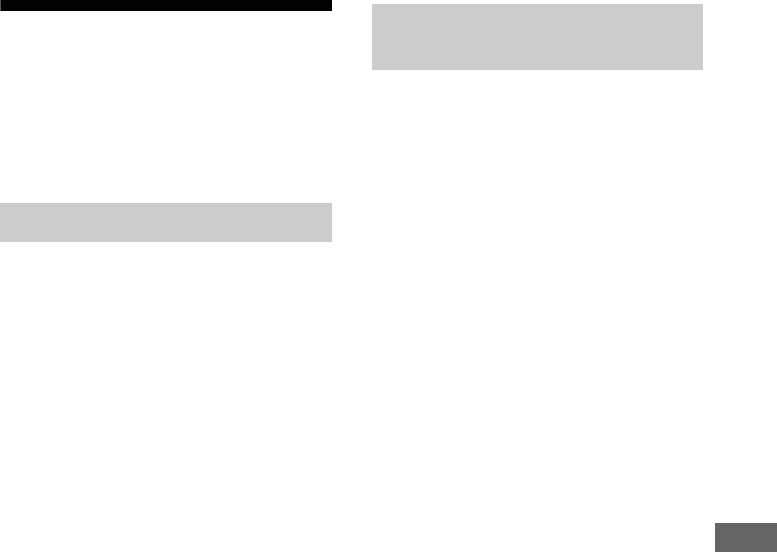
89US
Other Operations
Recording using the
receiver
You can record from a video/audio component
using the receiver. Refer to the operating
instructions supplied with your recording
component.
You can record onto a CD-R using the
receiver. See the operating instructions
supplied with your CD recorder.
1Press one of the input buttons
to select the playback
component.
You can also use INPUT SELECTOR on
the receiver.
2Prepare the playback
component for playing.
For example, tune to the radio station you
want to record (page 63).
3Prepare the recording
component.
Insert a blank CD-R into the CD recorder
and adjust the recording level.
4Start recording on the
recording component, then
start playback on the playback
component.
Note
Sound adjustments do not affect the signal output
from the SA-CD/CD/CD-R OUT jacks.
1Press one of the input buttons
to select the playback
component.
You can also use INPUT SELECTOR on
the receiver.
2Prepare the playback
component for playing.
For example, insert the video tape you
want to copy into the VCR.
3Prepare the recording
component.
Insert a blank video tape, etc. into the
recording component (VIDEO 1) for
recording.
4Start recording on the
recording component, then
start playback on the playback
component.
Note
Some sources contain copy guards to prevent
recording. In this case, you may not be able to record
from the source.
Recording onto a CD-R
Recording onto a recording
media
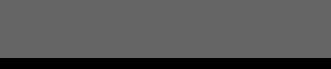
90US
Programming the remote
You can program the remote to control non-
Sony components by changing the code. Once
the control signals have been memorized, you
can use those components as part of your
system.
Furthermore, you can also program the remote
for Sony components that the remote is unable
to control. Note that the remote can only
control components that accept infrared
wireless control signals.
1Press AV ?/1 while pressing
RM SET UP.
The RM SET UP button slowly flashes.
2Press the input button for the
component you want to control.
For example, if you are going to control a
CD player, press SA-CD/CD.
The RM SET UP and the SHIFT button
indicator light up.
3Press the numeric buttons to
enter the numeric code (or one
of the codes if more than one
code exists) corresponding to
the component and the maker
of the component you want to
control (except TV).
See the tables on page 91–94 for
information on the numeric code(s)
corresponding to the component and the
maker of the component (the first digit
and the last two digits of the numeric code
correspond to the category and the
maker’s code respectively).
4Press ENT/MEM.
Once the numeric code has been verified,
the RM SET UP indicator slowly flashes
twice and the remote automatically exits
the programming mode.
5Repeat steps 1 to 4 to control
other components.
Notes
• The indicator turns off while a valid button is
pressed.
• In step 2, if you want to change to other input, press
SHIFT and then press the new input buttons you
want.
• In step 2, if you press TUNER, you can only
program the button to control a tuner (page 94).
• For the numeric codes, only the last three numbers
entered are valid.
To program the remote to
control a TV
1Press AV ?/1 while pressing RM SET UP.
The RM SET UP indicator slowly flashes.
2Press TV.
The RM SET UP and the SHIFT button
indicator light up.
3Press the numeric buttons to enter the
numeric code (or one of the codes if more
than one code exists) for TV. For details, see
page 93.
4Press ENT/MEM.
Once the numeric code has been verified,
the RM SET UP indicator slowly flashes
twice and the remote automatically exits the
programming mode.
To cancel programming
Press RM SET UP during any step. The RM
SET UP indicator flashes 5 times in quick
succession. The remote automatically exits the
programming mode.
To activate the input after
programming
Press the programmed button to activate the
input you want.
Using the Remote
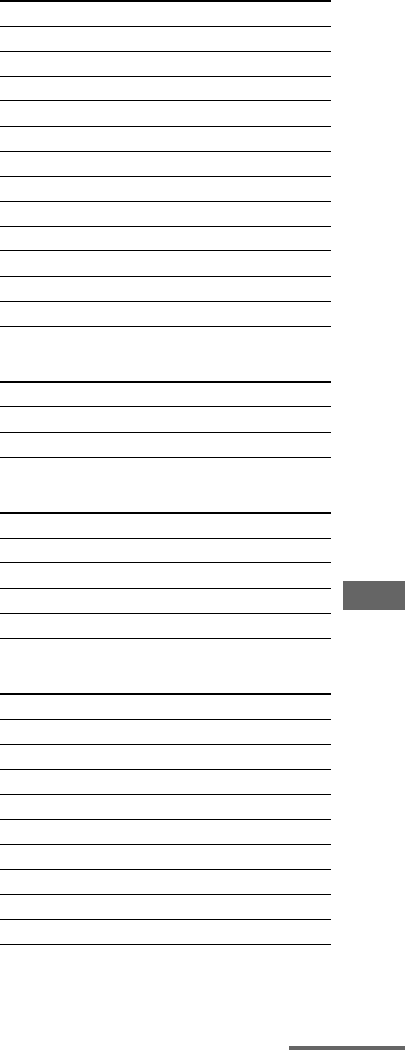
91US
Using the Remote
If programming is
unsuccessful, check the
following:
• If the indicator does not light up in step 1, the
batteries are weak. Replace both batteries.
• If the indicator flashes 5 times in quick
succession while entering the numeric code,
an error has occurred. Start again from step
1.
To clear the memory of the
remote
To clear all programmes, do the following to
reset the remote to factory settings.
While holding down MASTER
VOL –, press and hold ?/1 and then
press AV ?/1.
The indicator flashes 3 times, then goes off.
The numeric codes
corresponding to the
component and the maker of
the component
Use the numeric codes in the tables below to
control non-Sony components and also Sony
components that the remote is normally unable
to control. Since the remote signal that a
component accepts differs depending on the
model and year of the component, more than
one numeric code may be assigned to a
component. If you fail to program your remote
using one of the codes, try using other codes.
Notes
• The numeric codes are based on the latest
information available for each brand. There is a
chance, however, that your component will not
respond to some or all of the codes.
• All of the input buttons on this remote may not be
available when used with your particular
component.
To control a CD player
To control a DAT deck
To control an MD deck
To control a tape deck
Maker Code(s)
SONY 101, 102, 103
DENON 104, 123
JVC 105, 106, 107
KENWOOD 108, 109, 110
MAGNAVOX 111, 116
MARANTZ 116
ONKYO 112, 113, 114
PANASONIC 115
PHILIPS 116
PIONEER 117
TECHNICS 115, 118, 119
YAMAHA 120, 121, 122
Maker Code(s)
SONY 203
PIONEER 219
Maker Code(s)
SONY 301
DENON 302
JVC 303
KENWOOD 304
Maker Code(s)
SONY 201, 202
DENON 204, 205
KENWOOD 206, 207, 208, 209
NAKAMICHI 210
PANASONIC 216
PHILIPS 211, 212
PIONEER 213, 214
TECHNICS 215, 216
YAMAHA 217, 218
continued
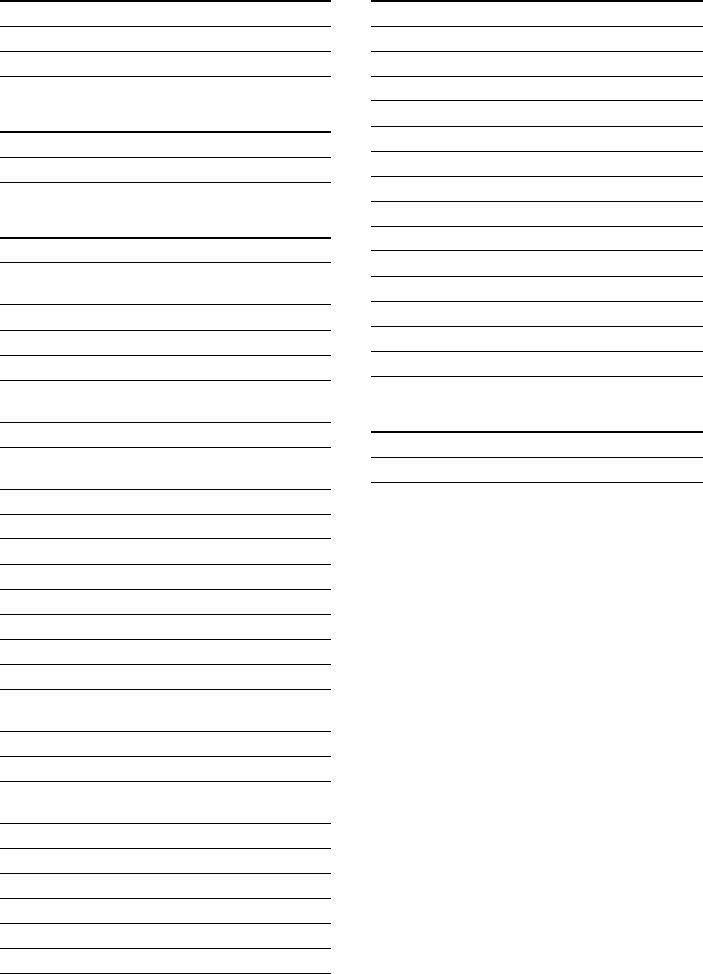
92US
To control an LD player
To control a video CD player
To control a VCR
* If an AIWA VCR does not work even though you
enter the code for AIWA, enter the code for Sony
instead.
To control a DVD player
To control a DVD recorder
Maker Code(s)
SONY 601, 602, 603
PIONEER 606
Maker Code(s)
SONY 605
Maker Code(s)
SONY 701, 702, 703, 704,
705, 706
AIWA* 710, 750, 757, 758
AKAI 707, 708, 709, 759
BLAUPUNKT 740
EMERSON 711, 712, 713, 714,
715, 716, 750
FISHER 717, 718, 719, 720
GENERAL ELECTRIC
(GE)
721, 722, 730
GOLDSTAR/LG 723, 753
GRUNDIG 724
HITACHI 722, 725, 729, 741
ITT/NOKIA 717
JVC 726, 727, 728, 736
MAGNAVOX 730, 731, 738
MITSUBISHI/MGA 732, 733, 734, 735
NEC 736
PANASONIC 729, 730, 737, 738,
739, 740
PHILIPS 729, 730, 731
PIONEER 729
RCA/PROSCAN 722, 729, 730, 731,
741, 747
SAMSUNG 742, 743, 744, 745
SANYO 717, 720, 746
SHARP 748, 749
TELEFUNKEN 751, 752
TOSHIBA 747, 756
ZENITH 754
Maker Code(s)
SONY 401, 402, 403
BROKSONIC 424
DENON 405
HITACHI 416
JVC 415, 423
MITSUBISHI 419
ORITRON 417
PANASONIC 406, 408, 425
PHILIPS 407
PIONEER 409, 410
RCA 414
SAMSUNG 416, 422
TOSHIBA 404, 421
ZENITH 418, 420
Maker Code(s)
SONY 401, 402, 403
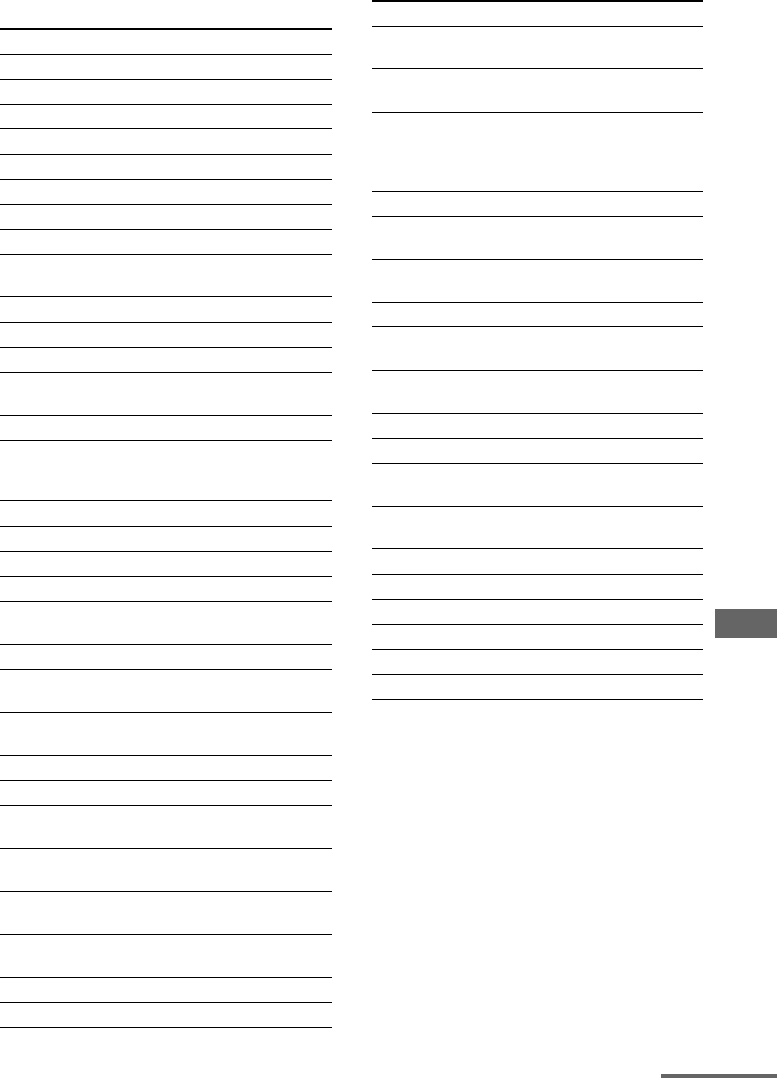
93US
Using the Remote
To control a TV
Maker Code(s)
SONY 501
AIWA 501, 536, 539
AKAI 503
AOC 503
CENTURION 566
CORONADO 517
CURTIS-MATHES 503, 551, 566, 567
DAYTRON 517, 566
DAEWOO 504, 505, 506, 507,
515, 544
FISHER 508, 545
FUNAI 548
FUJITSU 528
GOLDSTAR/LG 503, 512, 515, 517,
534, 544, 556, 568
GRUNDIG 511, 533, 534
HITACHI 503, 513, 514, 515,
517, 519, 544, 557,
571
ITT/NOKIA 521, 522
J.C.PENNY 503, 510, 566
JVC 516, 552
KMC 517
MAGNAVOX 503, 515, 517, 518,
544, 566
MARANTZ 527
MITSUBISHI/MGA 503, 519, 527, 544,
566, 568
NEC 503, 517, 520, 540,
544, 554, 566
NORDMENDE 530, 558
NOKIA 521, 522, 573, 575
PANASONIC 509, 524, 553, 559,
572
PHILIPS 515, 518, 557, 570,
571
PHILCO 503, 504, 514, 517,
518
PIONEER 509, 525, 526, 540,
551, 555
PORTLAND 503
QUASAR 509, 535
RADIO SHACK 503, 510, 527, 565,
567
RCA/PROSCAN 503, 510, 523, 529,
544
SAMSUNG 503, 515, 517, 531,
532, 534, 544, 556,
557, 562, 563, 566,
569
SAMPO 566
SABA 530, 537, 547, 549,
558
SANYO 508, 545, 546, 560,
567
SCOTT 503, 566
SEARS 503, 508, 510, 517,
518, 551
SHARP 517, 535, 550, 561,
565
SYLVANIA 503, 518, 566
THOMSON 530, 537, 547, 549
TOSHIBA 535, 539, 540, 541,
551
TELEFUNKEN 530, 537, 538, 547,
549, 558
TEKNIKA 517, 518, 567
WARDS 503, 517, 566
YORK 566
ZENITH 542, 543, 567
GE 503, 509, 510, 544
LOEWE 515, 534, 556
Maker Code(s)
continued
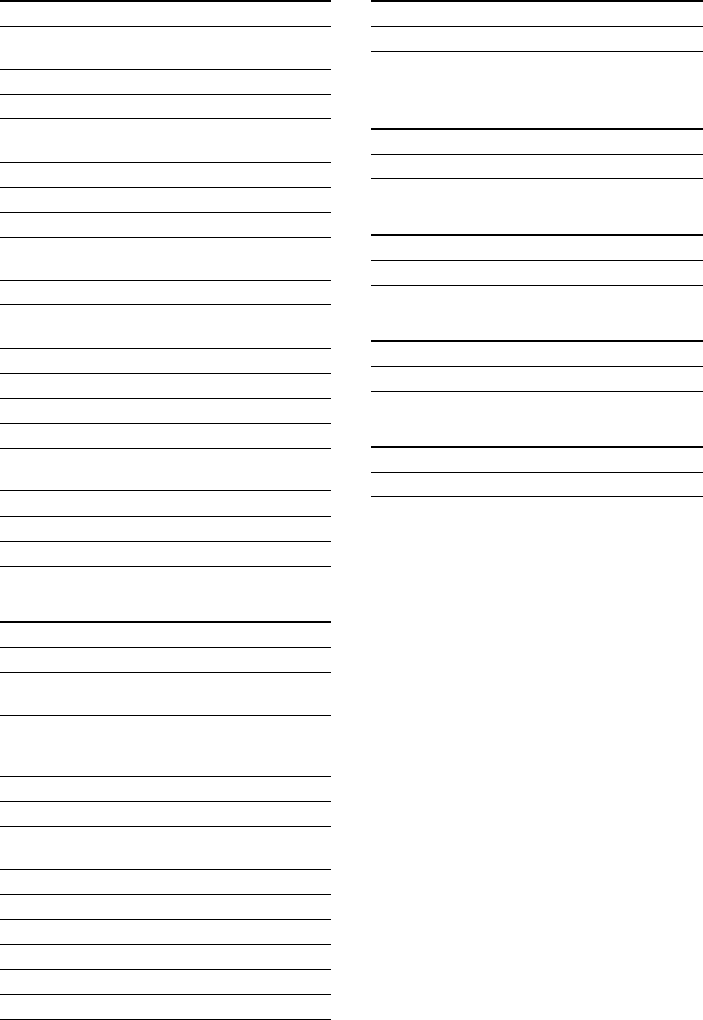
94US
To control a satellite tuner
To control a cable box
To control a tuner
To control a Blu-ray disc
recorder
To control a PSX
To control a DVD/VHS COMBO
To control a DVD/HDD COMBO
Maker Code(s)
SONY 801, 802, 803, 804,
824, 825, 865
AMSTRAD 845, 846
BskyB 862
GENERAL ELECTRIC
(GE)
866
GRUNDIG 859, 860
HUMAX 846, 847
THOMSON 857, 861, 864, 876
PACE 848, 849, 850, 852,
862, 863, 864
PANASONIC 818, 855
PHILIPS 856, 857, 858, 859,
860, 864, 874
NOKIA 851, 853, 854, 864
RCA/PROSCAN 866, 871
BITA/HITACHI 868
HUGHES 867
JVC/Echostar/Dish
Network
873
MITSUBISHI 872
SAMSUNG 875
TOSHIBA 869, 870
Maker Code(s)
SONY 821, 822, 823
HAMLIN/REGAL 836, 837, 838, 839,
840
JERROLD/G.I./
MOTOROLA
806, 807, 808, 809,
810, 811, 812, 813,
814, 819
JERROLD 830, 831
OAK 841, 842, 843
PANASONIC 816, 826, 832, 833,
834, 835
PHILIPS 830, 831
PIONEER 828, 829
RCA 805
SCIENTIFIC ATLANTA 815, 816, 817, 844
TOCOM/PHILIPS 830, 831
ZENITH 826, 827
Maker Code(s)
SONY 002, 005
Maker Code(s)
SONY 310, 311, 312
Maker Code(s)
SONY 313, 314, 315
Maker Code(s)
SONY 411
Maker Code(s)
SONY 401, 402, 403
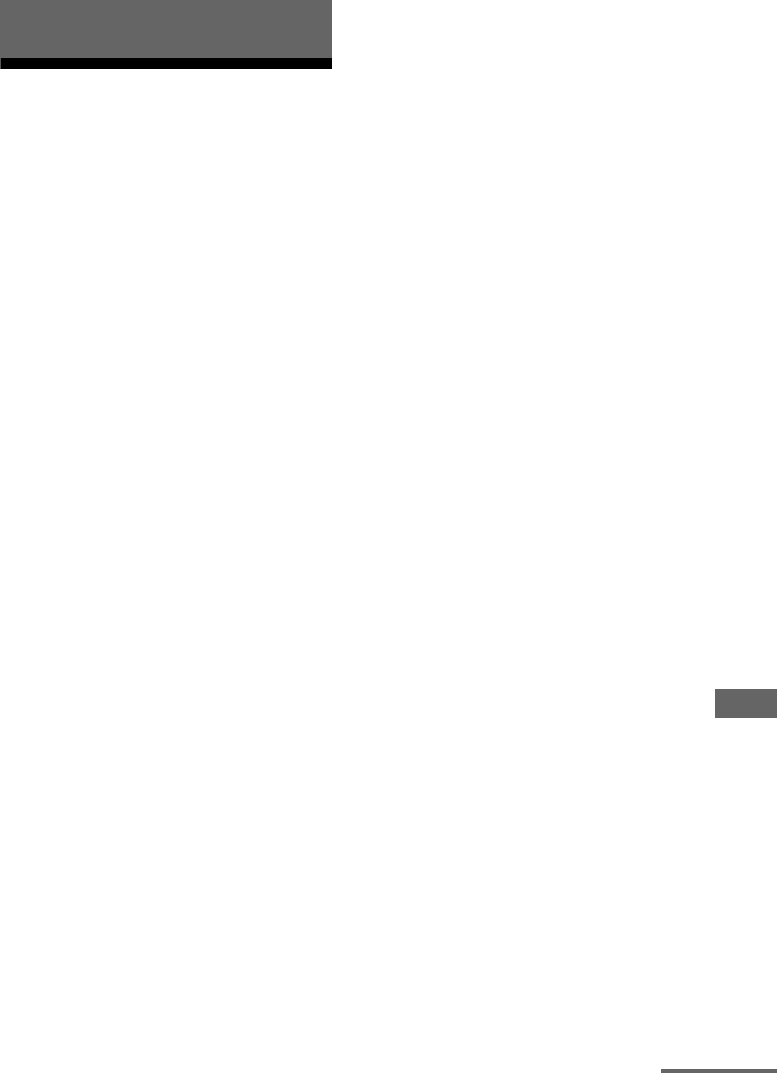
95US
Additional Information
Glossary
xCinema Studio EX
A surround sound mode that can be regarded
as the compilation of Digital Cinema Sound
technology, delivers the sound of a dubbing
theater using three technologies: “Virtual
Multi Dimensions,” “Screen Depth Matching,”
and “Cinema Studio Reverberation.”
“Virtual Multi Dimensions,” the virtual
speaker technology, creates a virtual multi-
surround environment with actual speakers up
to 7.1 channels, and brings the surround sound
experience of a theater with the latest facilities
into your home.
“Screen Depth Matching” reproduces treble
attenuation, fullness, and depth of sound
usually created in a theater using sound
emission from behind the screen. This is then
added to the front and center channels.
“Cinema Studio Reverberation” reproduces
the sound characteristics of state-of-the-art
dubbing theaters and recording studios,
including Sony Pictures Entertainment’s
dubbing studios. There are three modes, A/B/
C, available according to the studio type.
xComponent video
A format for transmitting video signal
information consisting of three separate
signals: luminance Y, chrominance Pb, and
chrominance Pr. High quality pictures, such as
DVD video or HDTV pictures, are transmitted
more faithfully. The three jacks are color -
coded green, blue and red.
xComposite video
A standard format for transmitting video
signal information. The luminance signal Y
and chrominance signal C are combined and
transmitted together.
xDeep Color
Video signals for which the color depth of
signals passing through an HDMI jack have
been raised.
The number of colors that could be expressed
by 1 pixel was 24 bits (16,777,216 colors) with
the current HDMI jack. However, the number
of colors which can be expressed by 1 pixel
will be 36 bits, etc., when the receiver
corresponds to Deep Color.
Since the gradation of the depth of a color can
be expressed more finely with more bits,
continuous color changes can be more
smoothly expressed.
xDigital Cinema Sound (DCS)
A unique sound reproduction technology for
home theater developed by Sony, in
cooperation with Sony Pictures Entertainment,
for enjoying the exciting and powerful sound
of movie theaters at home. With this “Digital
Cinema Sound” developed by integrating a
DSP (Digital Signal Processor) and measured
data, the ideal sound field intended by
filmmakers can be experienced at home.
xDolby Digital
Digital audio encoding/decoding technology
developed by Dolby Laboratories, Inc. It
consists of front (left/right), center, surround
(left/right) and subwoofer channels. It is a
designated audio standard for DVD video and
also known as 5.1 channel surround. Since
surround information is recorded and
reproduced in stereo, more realistic sound with
fuller presence is delivered than with Dolby
surround.
xDolby Digital Plus
Dolby Digital Plus provides the flexibility and
efficiency to deliver more channels of
compelling surround sound for high-definition
video media. Its superior coding efficiencies
enable up to 7.1ch of high-quality
multichannel audio without negatively
impacting bit budgets allocated for video
performance or additional feature sets.
Additional Information
continued
96US
xDolby Digital Surround EX
Acoustic technology developed by Dolby
Laboratories, Inc. Surround back information
is matrixed into regular left and right surround
channels so that the sound can be reproduced
in 6.1 channel. Active scenes, especially, are
recreated with a more dynamic and realistic
sound field.
xDolby Pro Logic II
This technology converts 2 channel stereo
recorded audio into 5.1 channel for playback.
There is a MOVIE mode for movies and
MUSIC mode for stereo sources such as
music. Old movies encoded in the traditional
stereo format can be enhanced with 5.1
channel surround sound.
The GAME mode is suitable for video games.
xDolby Pro Logic IIx
Technology for 7.1 channel (or 6.1 channel)
playback. Along with audio encoded in Dolby
Digital Surround EX, 5.1 channel Dolby
Digital encoded audio can be reproduced in
7.1 channel (or 6.1 channel). Furthermore,
existing stereo recorded content can also be
reproduced in 7.1 channel (or 6.1 channel).
xDolby Surround (Dolby Pro
Logic)
Audio processing technology developed by
Dolby Laboratories, Inc. Center and mono
surround information is matrixed into two
stereo channels. When reproduced, audio is
decoded and output in 4 channel surround
sound. This is the most common audio
processing method for DVD video.
xDolby TrueHD
Dolby TrueHD is Dolby’s lossless audio
technology developed for high-definition
optical discs. Dolby TrueHD audio is bit-for-
bit identical to the original studio masters and
provides supreme-quality audio up to 8
channel at 96 kHz/24 bit and up to 6ch at
192 kHz/24 bit. Together with high-definition
video, it offers an unprecedented home theater
experience.
xDTS 96/24
A high sound quality digital signal format. It
records audio at a sampling frequency and bit
rate of 96 kHz/24bit which is the highest
possible for DVD video. The number of
playback channels varies depending on the
software.
xDTS Digital Surround
Digital audio encoding/decoding technology
for theaters developed by DTS, Inc. It
compresses audio less than Dolby Digital,
delivering a higher quality sound
reproduction.
xDTS-ES
Format for 6.1 channel playback with
surround back information. There are two
modes, “Discrete 6.1” which records all
channels independently, and “Matrix 6.1”
which matrixes surround back channel into
surround left and surround right channels. It is
ideal for playback of motion picture
soundtracks.
xDTS-HD
Audio format which extends the conventional
DTS Digital Surround format.
This format consists of a core and an
extension, and the core part has DTS Digital
Surround compatibility. There are two kinds of
DTS-HD, DTS-HD High Resolution Audio
and DTS-HD Master Audio. DTS-HD High
Resolution Audio has a maximum
transmission rate of 6 Mbps, with lossy
compression (Lossy), and DTS-HD High
Resolution Audio corresponds to a maximum
sampling frequency of 96 kHz, and a
maximum of 7.1 channel. DTS-HD Master
Audio has a maximum transmission rate of
24.5 Mbps, and uses lossless compression
(Lossless), and DTS-HD Master Audio
corresponds to a maximum sampling
frequency of 192 kHz, and a maximum of
7.1 channel.

97US
Additional Information
xDTS Neo:6
This technology converts 2 channel stereo
recorded audio for 6.1 channel playback.
There are two modes to select according to the
playback source or your preference, CINEMA
for movies, and MUSIC for stereo sources
such as music.
xHDMI (High-Definition
Multimedia Interface)
HDMI (High-Definition Multimedia
Interface) is an interface that supports both
video and audio on a single digital connection,
allowing you to enjoy high quality digital
picture and sound. The HDMI specification
supports HDCP (High-bandwidth Digital
Contents Protection), a copy protection
technology that incorporates coding
technology for digital video signals.
xNeutral THX
Neural-THX Surround is taking surround
sound to the next level. This revolutionary new
technology delivers the rich envelopment and
discrete image detail of surround sound in a
format that is fully compatible with stereo.
Neural-THX Surround reduces the bandwidth
needed for broadcasters to deliver true, multi-
channel surround presentations, and enables
7.1-channel support for gaming and movies.
By unmasking the audio details, typically lost
by other playback systems, audiences will
experience the deep ambience and subtle
details of movies, music and games. And with
this technology being used by sound designers
during content creation, as well as embedded
into playback devices, Neural-THX Surround
promises a listening experience that is true to
the original mix.
Neural-THX Surround has been chosen as the
official surround sound broadcast format for
XM Satellite Radio’s “XM HD Surround”, as
well as other leading FM/HD radio stations
worldwide.
xSampling frequency
To convert analog audio to digital, analog data
should be quantified. This process is called
sampling, and the number of times per second
the analog data is quantified is called the
sampling frequency. A standard music CD
stores data quantified at 44,100 times per
second, which is expressed as a sampling
frequency of 44.1 kHz. Generally speaking, a
higher sampling frequency means better sound
quality.
xx.v.Color
x.v.Color is a more familiar term for the
xvYCC standard proposed by Sony, and is a
trademark of Sony. xvYCC is an international
standard for color space in video.
This standard can express a wider color range
than the currently used broadcast standard.

98US
Precautions
On safety
Should any solid object or liquid fall into the
cabinet, unplug the receiver and have it
checked by qualified personnel before
operating it any further.
On power sources
• Before operating the receiver, check that the
operating voltage is identical with your local
power supply.
The operating voltage is indicated on the
nameplate on the back of the receiver.
• The unit is not disconnected from the AC
power source (mains) as long as it is
connected to the wall outlet, even if the unit
itself has been turned off.
• If you are not going to use the receiver for a
long time, be sure to disconnect the receiver
from the wall outlet. To disconnect the AC
power cord (mains lead), grasp the plug
itself; never pull the cord.
• One blade of the plug is wider than the other
for the purpose of safety and will fit into the
wall outlet only one way. If you are unable to
insert the plug fully into the outlet, contact
your dealer.
• The AC power cord (mains lead) must be
changed only at a qualified service shop.
On heat buildup
Although the receiver heats up during
operation, this is not a malfunction. If you
continuously use this receiver at a large
volume, the cabinet temperature of the top,
side and bottom rises considerably. To avoid
burning yourself, do not touch the cabinet.
On placement
• Place the receiver in a location with adequate
ventilation to prevent heat buildup and
prolong the life of the receiver.
• Do not place the receiver near heat sources,
or in a place subject to direct sunlight,
excessive dust, or mechanical shock.
• Do not place anything on top of the cabinet
that might block the ventilation holes and
cause malfunctions.
• Do not place the receiver near equipment
such as a TV, VCR, or tape deck. (If the
receiver is being used in combination with a
TV, VCR, or tape deck, and is placed too
close to that equipment, noise may result,
and picture quality may suffer. This is
especially likely when using an indoor
antenna (aerial). Therefore, we recommend
using an outdoor antenna (aerial).)
• Use caution when placing the receiver on
surfaces that have been specially treated
(with wax, oil, polish, etc.) as staining or
discoloration of the surface may result.
On operation
Before connecting other components, be sure
to turn off and unplug the receiver.
On cleaning
Clean the cabinet, panel, and controls with a
soft cloth slightly moistened with a mild
detergent solution. Do not use any type of
abrasive pad, scouring powder, or solvent,
such as alcohol or benzine.
If you have any questions or problems
concerning your receiver, please consult your
nearest Sony dealer.
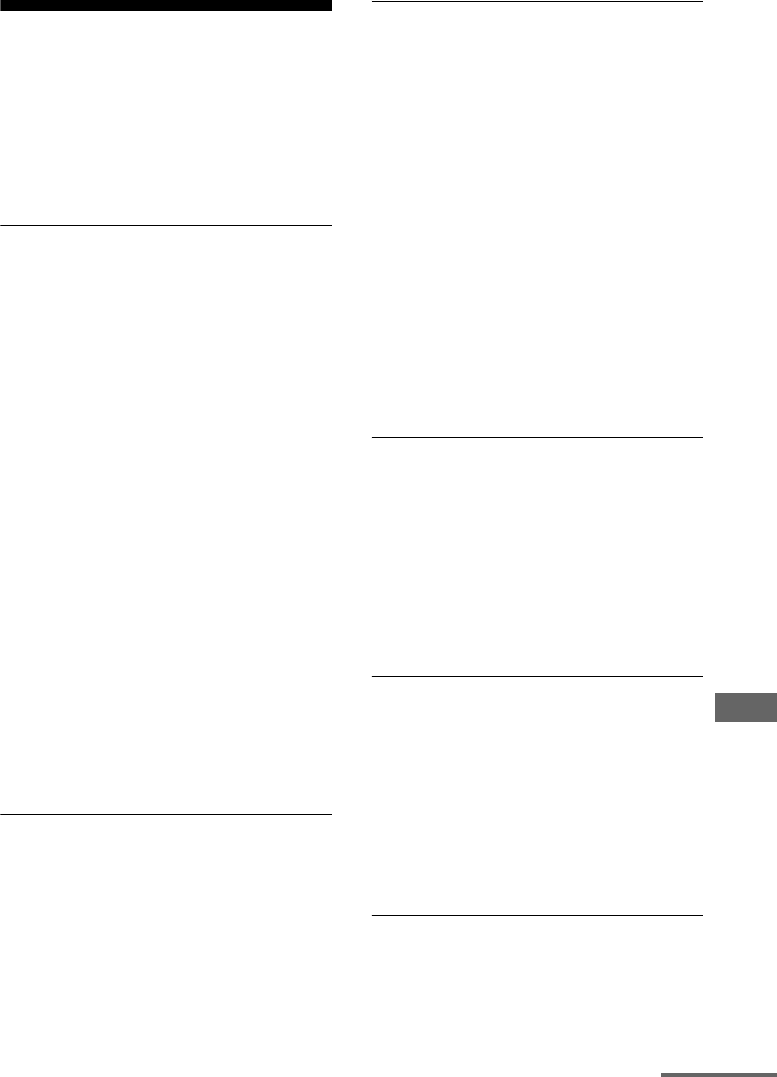
99US
Additional Information
Troubleshooting
If you experience any of the following
difficulties while using the receiver, use this
troubleshooting guide to help you remedy the
problem.
Audio
There is no sound, no matter which
component is selected, or only a very
low-level sound is heard.
• Check that the speakers and components
are connected correctly and securely.
• Check that all speaker cords are connected
correctly.
• Check that both the receiver and all
components are turned on.
• Check that MASTER VOLUME is not set
to “VOL MIN”.
• Check that the SPEAKERS (OFF/A/B/
A+B) is not set to off (page 30).
• Check that headphones are not connected.
• Press MUTING on the remote to cancel
the muting function.
• Check that you have selected the correct
component with the input buttons (page
38).
• When only a very low-level sound is
heard, check to see if NIGHT MODE is
activated (page 61).
• The protective device on the receiver has
been activated. Turn off the receiver,
eliminate the short-circuit problem, and
turn on the power again.
There is no sound from a specific
component.
• Check that the component is connected
correctly to the audio input jacks for that
component.
• Check that the cord(s) used for the
connection is (are) fully inserted into the
jacks on both the receiver and the
component.
There is no sound from one of the front
speakers.
• Connect a pair of headphones to the
PHONES jack to verify that sound is
output from the headphones. If only one
channel is output from the headphones, the
component may not be connected to the
receiver correctly. Check that all the cords
are fully inserted into the jacks on both the
receiver and the component. If both
channels are output from the headphones,
the front speaker may not be connected to
the receiver correctly. Check the
connection of the front speaker which is
not outputting any sound.
• Make sure you have connected to both the
L and R jacks of an analog component, and
not only to either the L or R jack. Use an
audio cord (not supplied).
There is no sound from analog 2
channel sources.
• Check that the INPUT MODE is not set to
“AUTO” (page 82) and the DIGITAL and
HDMI connection is not made for the
selected input.
• Check that the DIGITAL ASSIGN
function is not used to reassign the audio
input of another source to the selected
input (page 83).
There is no sound from digital sources
(from COAXIAL or OPTICAL input jack).
• Check that the INPUT MODE is not set to
“ANALOG” (page 82).
• Check that the ANALOG DIRECT
function is not selected.
• Check that the DIGITAL ASSIGN
function is not used to reassign the audio
input of another source to the selected
input (page 83).
There is pop noise from a specific
component connected to this receiver
when you turn on the component.
• Check that the INPUT MODE is not set to
“AUTO” for the selected input (page 82).
continued
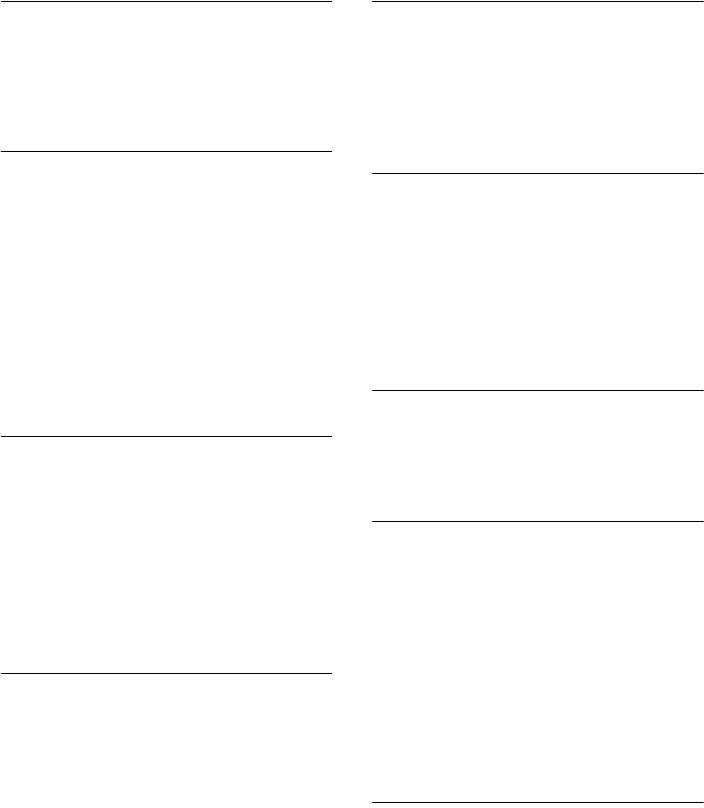
100US
The left and right sounds are
unbalanced or reversed.
• Check that the speakers and components
are connected correctly and securely.
• Adjust the balance parameters using the
LEVEL menu.
There is severe hum or noise.
• Check that the speakers and components
are connected securely.
• Check that the connecting cords are away
from a transformer or motor, and at least
10 feet (3 meters) away from a TV set or
fluorescent light.
• Move your audio components away from
the TV.
• The plugs and jacks are dirty. Wipe them
with a cloth slightly moistened with
alcohol.
There is no sound, or only a very low-
level sound is heard from the center/
surround/surround back speakers.
• Select a CINEMA STUDIO EX mode
(page 60).
• Adjust the speaker level (page 37).
• Make sure the center/surround speakers
are set to either “SMALL” or “LARGE”
(page 48).
• Check “SP PATTERN” setting (page 47).
There is no sound from the subwoofer.
• Check that the subwoofer is connected
correctly and securely.
• Make sure you have turned on your
subwoofer.
• Depending on the selected sound field, no
sound output from the subwoofer.
• When all speakers are set to “LARGE”
and “NEO6 CIN” or “NEO6 MUS” is
selected, there is no sound from the
subwoofer.
• Check “SP PATTERN” setting (page 47).
The surround effect cannot be
obtained.
• Make sure the sound field function is on
(press MOVIE or MUSIC).
• Sound fields do not function for signals
with a sampling frequency of more than
48 kHz.
Dolby Digital or DTS multi channel
sound is not reproduced.
• Check that the DVD, etc. you are playing
is recorded in Dolby Digital or DTS
format.
• When connecting the DVD player, etc., to
the digital input jacks of this receiver,
check the audio setting (the settings for the
audio output) of the connected component.
Recording cannot be carried out.
• Check that the components are connected
correctly.
• Select the source component using the
input buttons (page 38).
There is no sound from the component
connected to the DIGITAL MEDIA
PORT adapter.
• Adjust the volume of this receiver.
• The DIGITAL MEDIA PORT adapter
and/or component is not connected
correctly. Turn off the receiver, then
reconnect the DIGITAL MEDIA PORT
adapter and/or component.
• Check the DIGITAL MEDIA PORT
adapter and/or component device to make
sure it supports this receiver.
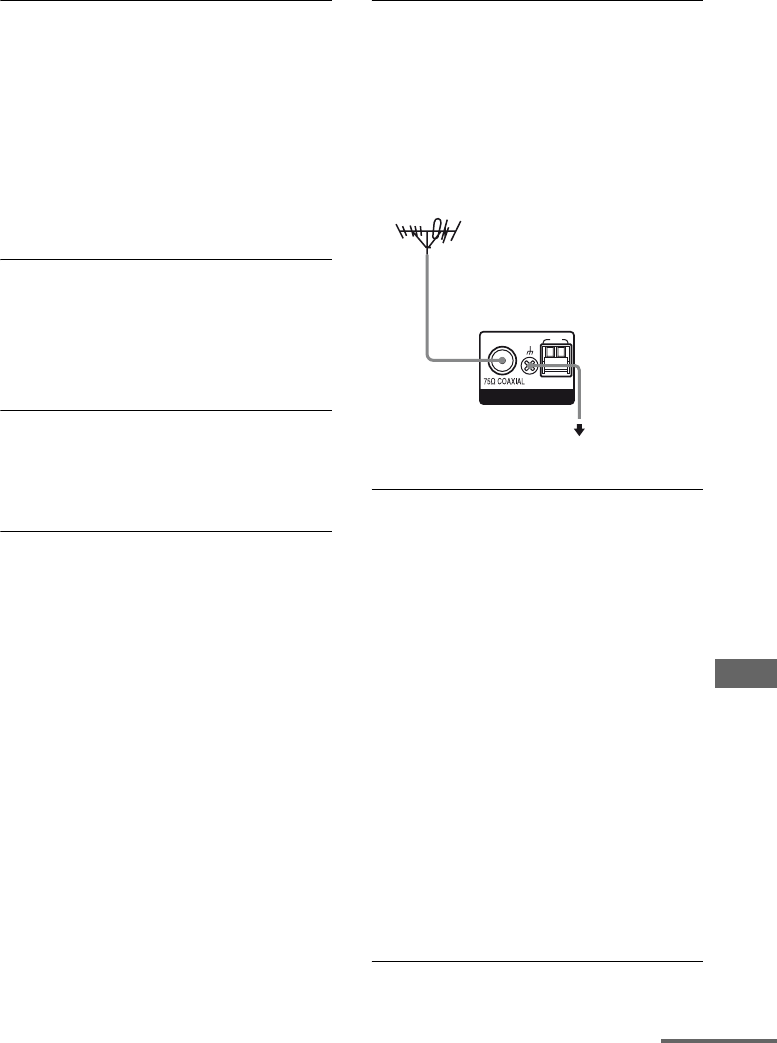
101US
Additional Information
Video
There is no picture or an unclear
picture appears on the TV screen or
monitor.
• Select the appropriate input using the input
buttons.
• Set your TV to the appropriate input mode.
• Move your audio components away from
the TV.
• Depending on the DIGITAL MEDIA
PORT adapter, video output may not be
possible.
The image of the COMPONENT VIDEO
OUT is corrupted.
• Video input signals other than 480p
component are not received when signals
are output from the VIDEO jack. Input
480i component video signals.
Recording cannot be carried out.
• Check that the components are connected
correctly.
• Select the source component using the
input buttons (page 38).
Tuner
The FM reception is poor.
• Use a 75-ohm coaxial cable (not supplied)
to connect the receiver to an outdoor FM
antenna (aerial) as shown below. If you
connect the receiver to an outdoor antenna
(aerial), ground it against lightning. To
prevent a gas explosion, do not connect the
ground (earth) wire to a gas pipe.
Radio stations cannot be tuned in.
• Check that the antennas (aerials) are
connected securely. Adjust the antennas
(aerials) and connect an external antenna
(aerial), if necessary.
• The signal strength of the stations is too
weak (when tuning in with automatic
tuning). Use direct tuning.
• Make sure you set the tuning interval
correctly (when tuning in AM stations
with direct tuning).
• No stations have been preset or the preset
stations have been cleared (when tuning by
scanning preset stations). Preset the
stations (page 65).
• Press DISPLAY repeatedly on the receiver
so that the frequency appears on the
display.
• Keep the satellite radio antenna (aerial)
away from the speaker cords and the
power cord to avoid picking up noise.
AM
FM
ANTENNA
Receiver
To ground
Ground (earth)
wire (not
supplied)
Outdoor FM antenna (aerial)
continued
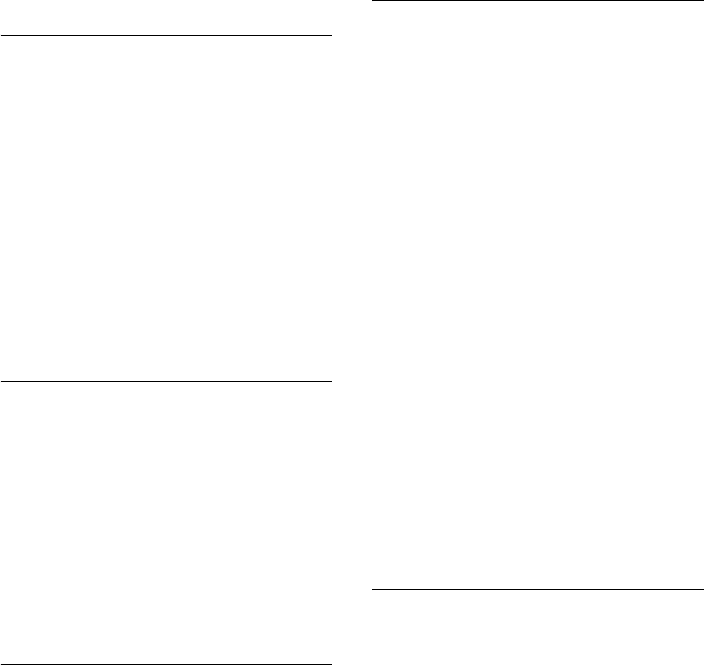
102US
HDMI
The source sound input to the HDMI
jack is not output from the receiver or
the TV speaker.
• Check the HDMI connection (page 78).
• You cannot listen to the Super Audio CD
by connecting HDMI.
• Depending on the playback component,
you may need to set up the component.
Refer to the operating instructions
supplied with each component.
• Be sure to use a connecting cable for the
HDMI jack corresponding to high speed
(an HDMI version 1.3, category 2 cable)
when you view images or listen to sound
during a Deep Color transmission.
The source image input to the HDMI
jack is not output from the TV.
• Check the HDMI connection (page 78).
• Depending on the playback component,
you may need to set up the component.
Refer to the operating instructions
supplied with each component.
• Be sure to use a connecting cable for the
HDMI jack corresponding to high speed
(an HDMI version 1.3, category 2 cable)
when you view images or listen to sound
during a Deep Color transmission.
The Control for HDMI function does not
work.
• Check the HDMI connection (page 78).
• Make sure “CTRL:HDMI” is set to
“CTRL ON” in the HDMI menu.
• Make sure the connected component is
compatible with the Control for HDMI
function.
• Check the Control for HDMI settings on
the connected component. Refer to the
operating instructions of the connected
component.
• Repeat the procedures of “Preparing
Control for HDMI function” if you change
the HDMI connection, connect/disconnect
the AC power cord, or when there is a
power failure (page 79).
No sound is output from the receiver
and TV speaker while using the System
Audio Control function.
• Make sure the TV is compatible with the
System Audio Control function.
• If the TV does not have System Audio
Control function, set the “AUDIO OUT”
settings in HDMI menu to
– “TV+AMP” if you want to listen to the
sound from the TV speaker and
receiver.
– “AMP” if you want to listen to the
sound from the receiver.
• If you cannot listen to the sound of a
component connected to the receiver
– Change the input of the receiver to
HDMI when you want to watch a
program on a component connected via
HDMI connection to the receiver.
– Change the TV channel when you want
to watch a TV broadcast.
– Select the component or input you want
to watch when you watch a program on
the component connected to the TV.
Refer to the operating instructions of the
TV on this operation.
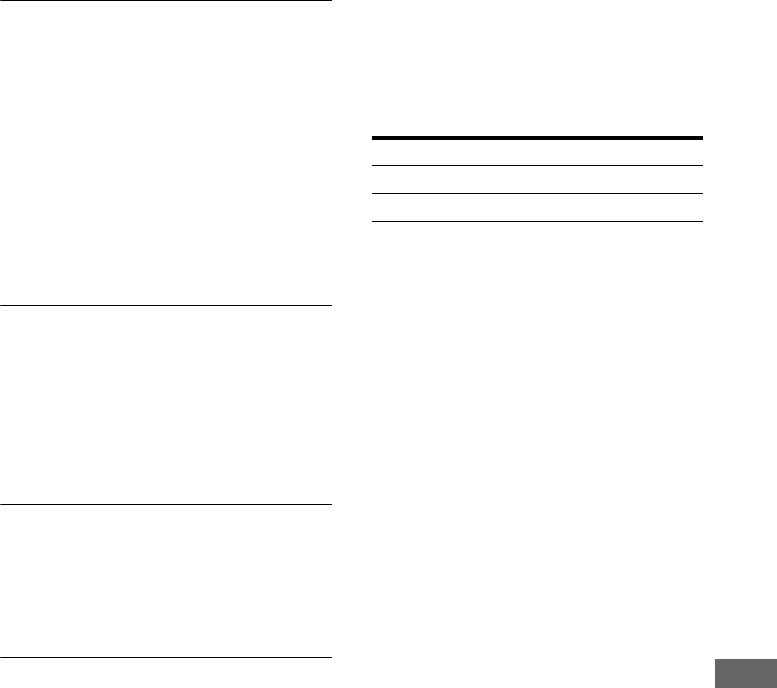
103US
Additional Information
Remote commander
The remote does not function.
• Point the remote at the remote sensor on
the receiver.
• Remove any obstacles in the path between
the remote and the receiver.
• Replace all the batteries in the remote with
new ones, if they are weak.
• Make sure you select the correct input on
the remote.
• When you operate a programmed non-
Sony component, the remote may not
function properly depending on the model
and the maker of the component.
Error messages
If there is a malfunction, the display shows a
message. You can check the condition of the
system by the message. See the following table
to solve the problem. If any problem persists,
consult your nearest Sony dealer.
PROTECTOR
• Irregular current is output from the
speakers. The receiver will automatically
turn off after a few seconds. Check the
speaker connection and turn on the power
again.
For other messages, see “Message list after
Auto Calibration measurement” (page 35) and
“XM Radio messages list” (page 75).
If you are unable to remedy the
problem using the
troubleshooting guide
Clearing the receiver’s memory may remedy
the problem (page 29). However, note that all
memorized settings will be reset to their
factory settings and you will have to readjust
all settings on the receiver.
If the problem persist
Consult your nearest Sony dealer. Note that if
service personnel changes some parts during
repair, these parts may be retained.
Reference sections for clearing
the receiver’s memory
To clear See
All memorized settings page 29
Customized sound fields page 63

104US
Specifications
AUDIO POWER
SPECIFICATIONS
POWER OUTPUT AND TOTAL
HARMONIC DISTORTION:
With 8 ohm loads, both channels driven, from
20 Hz – 20,000 Hz; rated 100 watts per
channel minimum RMS power, with no more
than 0.09% total harmonic distortion from 250
milliwatts to rated output.
Amplifier section
Power Output1)
Minimum RMS Output Power
(8 ohms, 20 Hz – 20 kHz, THD 0.09%)
100 W + 100 W
Stereo Mode Output Power
(8 ohms, 1 kHz, THD 0.7%)
110 W + 110 W
Surround Mode Output Power2)
(8 ohms, 1 kHz, THD 10%)
150 W per channel
1)Measured under the following conditions:
120 V AC, 60 Hz
2)Reference power output for front, center, surround
and surround back speakers. Depending on the
sound field settings and the source, there may be
no sound output.
Frequency response
Analog 10 Hz – 70 kHz,
+0.5/–2 dB (with sound
field and equalizer
bypassed)
Input
Analog Sensitivity: 500 mV/
50 kohms
S/N3): 96 dB
(A, 500 mV4))
Digital (Coaxial) Impedance: 75 ohms
S/N: 100 dB
(A, 20 kHz LPF)
Digital (Optical) S/N: 100 dB
(A, 20 kHz LPF)
Output (analog)
AUDIO OUT Voltage: 500 mV/
10 kohms
SUBWOOFER Voltage: 2 V/1 kohm
Equalizer
Gain levels ±10 dB, 1 dB step
3)INPUT SHORT (with sound field and equalizer
bypassed).
4)Weighted network, input level.
FM tuner section
Tuning range 87.5 MHz – 108.0 MHz
Antenna (aerial) FM wire antenna (aerial)
Antenna (aerial) terminals
75 ohms, unbalanced
Intermediate frequency
10.7 MHz
AM tuner section
Tuning range
With 10-kHz tuning scale:
530 kHz – 1,710 kHz5)
With 9-kHz tuning scale:
531 kHz – 1,710 kHz5)
Antenna (aerial) Loop antenna
Intermediate frequency
450 kHz
5)You can change the AM tuning scale to 9 kHz or
10 kHz. After tuning in any AM station, turn off
the receiver. While holding down TUNING
MODE, press POWER on the receiver. All preset
stations will be erased when you change the tuning
scale. To reset the scale to 10 kHz (or 9 kHz),
repeat the procedure.
Video section
Inputs/Outputs
Video: 1 Vp-p, 75 ohms
COMPONENT VIDEO:
Y: 1 Vp-p, 75 ohms
PB/CB: 0.7 Vp-p, 75 ohms
PR/CR: 0.7 Vp-p, 75 ohms
80 MHz HD Pass Through
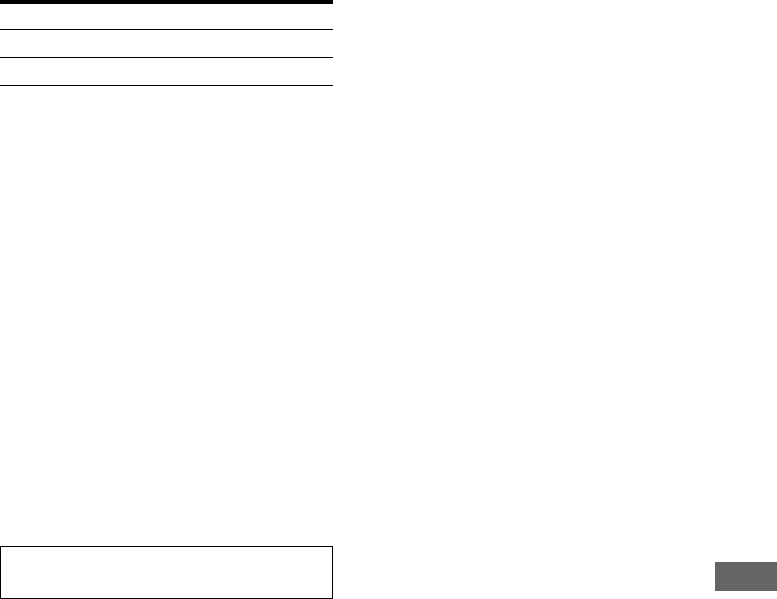
105US
Additional Information
General
Power requirements 120 V AC, 60 Hz
Power output (DIGITAL MEDIA PORT)
DC OUT: 5V, 0.7 A MAX
Power consumption
Power consumption (during standby mode)
0.7 W
(When “CTRL:HDMI” in
HDMI menu is set to
“CTRL OFF”)
Dimensions (width/height/depth) (Approx.)
17 × 6 1/4 × 12 5/8 inches
(430 × 157.5 × 318 mm)
including projecting parts
and controls
Mass (Approx.) 18 lb 12 oz (8.5 kg)
Supplied accessories
Operating instructions (this manual)
Quick Setup Guide (1)
FM wire antenna (aerial) (1)
AM loop antenna (aerial) (1)
Remote commander (RM-AAP021) (1)
R6 (size-AA) batteries (2)
Optimizer microphone (ECM-AC2) (1)
Design and specifications are subject to
change without notice.
Area code Power consumption
U 250 W
CA 320 VA
For details on the area code of the
component you are using, see page 3.

106US
Index
Numerics
2CH STEREO 62
5.1 channel 16
7.1 channel 16
A
AUTO CALIBRATION 31
AUTO FORMAT DIRECT
(A.F.D.) 56
B
Blu-ray disc player
connecting 23
playback 41
C
CD player
connecting 21
playback 40
CD recorder
connecting 21
Control for HDMI
connecting 78
preparing 79
D
DIGITAL ASSIGN 83
DIGITAL MEDIA PORT
connecting 86
input 38
Dolby Digital 95
Dolby Digital EX 55
DTS 96
DVD player
connecting 25
playback 41
DVD recorder
connecting 27
E
Error messages 103
H
HDMI
connecting 23
I
Initial setup 29
INPUT MODE 82
M
Menu
AUDIO 52
EQ 51
HDMI 53
LEVEL 46
SPEAKER 47
SURROUND 50
SYSTEM 54
TUNER 51
Muting 39
N
Naming 67, 87
Night Mode 61
O
One-Touch Play 80
P
Phase Audio 46
Phase Noise 46
R
Recording
onto a CD-R 89
onto a recording media
89
Remote commander 11
S
Satellite tuner/Set-top box
connecting 26
Selecting
component 38
sound field 60
speaker system 30
Sleep Timer 88
Sound fields
resetting 63
selecting 60
Speakers
connecting 17
installing 16
Super Audio CD player
connecting 21
playback 40
System Audio Control 81
System Power Off 82
T
Test Tone 46
Tuner
connecting 28
Tuning
automatically 63
directly 64
to preset stations 66
TV
connecting 19
V
VCR
connecting 27
Video game
connecting 27
X
XM Radio 68
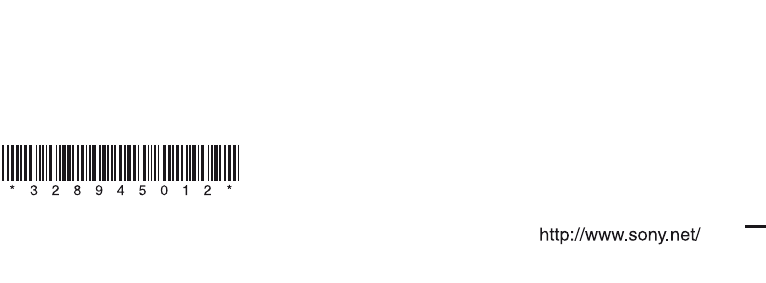
Sony Corporation Printed in Malaysia
(1)