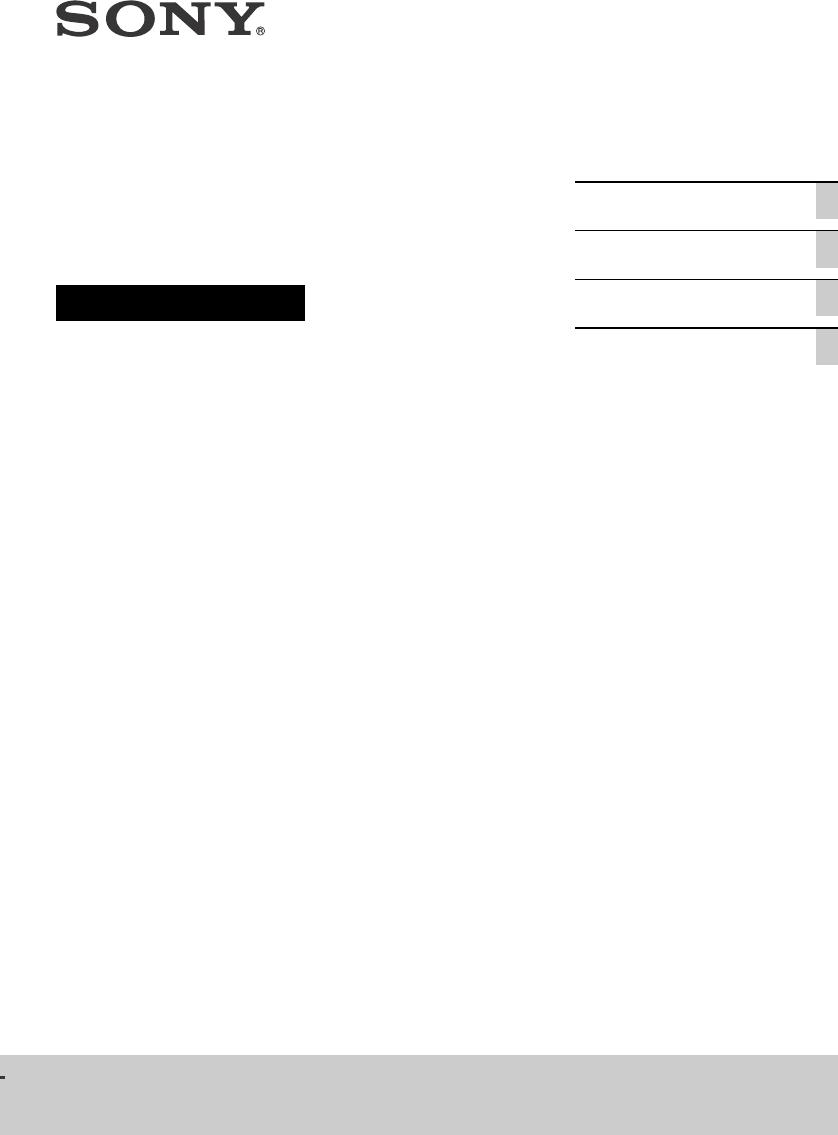Sony STR DH590 User Manual Operating Instructions Docget
User Manual: Sony STR-DH590 Operating Instructions
Open the PDF directly: View PDF ![]() .
.
Page Count: 56

2GB
D:\NORM'S JOB\SONY HA\SO17_STR-DH590\4726906111_GB\020REG.fm4-726-906-11(1) masterpage: Left
STR-DH590
4-726-906-11(1)
For the customers in the USA
Owner’s Record
The model and serial numbers are located on
the rear of the receiver. Record the serial
number in the space provided below. Refer to
these numbers whenever you call upon your
Sony dealer regarding this product.
Model No. STR-DH590
Serial No.
To reduce the risk of fire or electric shock,
do not expose this apparatus to rain or
moisture.
To reduce the risk of fire, do not cover the
ventilation opening of the appliance with
newspapers, tablecloths, curtains, etc.
Do not expose the appliance to naked flame
sources (for example, lighted candles).
To reduce the risk of fire or electric shock, do
not expose this appliance to dripping or
splashing, and do not place objects filled with
liquids, such as vases, on the appliance.
Do not install the appliance in a confined
space, such as a bookcase or built-in cabinet.
As the main plug is used to disconnect the
unit from the mains, connect the unit to an
easily accessible AC outlet. Should you notice
an abnormality in the unit, disconnect the
main plug from the AC outlet immediately.
The unit is not disconnected from the mains
as long as it is connected to the AC outlet,
even if the unit itself has been turned off.
CAUTION
Risk of explosion if the battery is replaced by
an incorrect type.
Do not expose batteries or appliances with
battery-installed to excessive heat, such as
sunshine and fire.
CAUTION
HOT SURFACE
To reduce the risk of thermal
burn hazard, do not touch the
hot surface where this symbol is
displayed.
FOR UNITED STATES CUSTOMERS. NOT
APPLICABLE IN CANADA, INCLUDING
IN THE PROVINCE OF QUEBEC.
POUR LES CONSOMMATEURS AUX
ÉTATS-UNIS. NON APPLICABLE AU
CANADA, Y COMPRIS LA PROVINCE DE
QUÉBEC.
For the customers in the USA
This symbol is intended to alert
the user to the presence of
uninsulated “dangerous voltage”
within the product’s enclosure
that may be of sufficient
magnitude to constitute a risk of
electric shock to persons.
This symbol is intended to alert
the user to the presence of
important operating and
maintenance (servicing)
instructions in the literature
accompanying the appliance.
Important Safety Instructions
1) Read these instructions.
2) Keep these instructions.
3) Heed all warnings.
4) Follow all instructions.
5) Do not use this apparatus near water.
6) Clean only with dry cloth.
7) Do not block any ventilation openings.
Install in accordance with the
manufacturer’s instructions.
8) Do not install near any heat sources such
as radiators, heat registers, stoves, or
other apparatus (including amplifiers) that
produce heat.
9) Do not defeat the safety purpose of the
polarized or grounding-type plug. A
polarized plug has two blades with one
wider than the other. A grounding type
plug has two blades and a third grounding
prong. The wide blade or the third prong
are provided for your safety. If the
provided plug does not fit into your outlet,
consult an electrician for replacement of
the obsolete outlet.
10) Protect the power cord from being walked
on or pinched particularly at plugs,
convenience receptacles, and the point
where they exit from the apparatus.
11) Only use attachments/accessories
specified by the manufacturer.
WARNING

3GB
D:\NORM'S JOB\SONY HA\SO17_STR-DH590\4726906111_GB\020REG.fm masterpage: Right
STR-DH590
4-726-906-11(1)
12) Use only with the cart, stand, tripod,
bracket, or table specified by the
manufacturer, or sold with the apparatus.
When a cart is used, use caution when
moving the cart/apparatus combination to
avoid injury from tip-over.
13) Unplug this apparatus during lightning
storms or when unused for long periods of
time.
14) Refer all servicing to qualified service
personnel. Servicing is required when the
apparatus has been damaged in any way,
such as power-supply cord or plug is
damaged, liquid has been spilled or
objects have fallen into the apparatus, the
apparatus has been exposed to rain or
moisture, does not operate normally, or
has been dropped.
NOTE:
This equipment has been tested and found to
comply with the limits for a Class B digital
device, pursuant to Part 15 of the FCC Rules.
These limits are designed to provide
reasonable protection against harmful
interference in a residential installation. This
equipment generates, uses and can radiate
radio frequency energy and, if not installed
and used in accordance with the instructions,
may cause harmful interference to radio
communications. However, there is no
guarantee that interference will not occur in a
particular installation. If this equipment does
cause harmful interference to radio or
television reception, which can be
determined by turning the equipment off and
on, the user is encouraged to try to correct the
interference by one or more of the following
measures:
Reorient or relocate the receiving antenna.
Increase the separation between the
equipment and receiver.
Connect the equipment into an outlet on a
circuit different from that to which the
receiver is connected.
Consult the dealer or an experienced radio/
TV technician for help.
CAUTION
You are cautioned that any changes or
modifications not expressly approved in this
manual could void your authority to operate
this equipment.
Properly shielded and grounded cables and
connectors must be used for connection to
host computers and/or peripherals in order to
meet FCC emission limits.
To reduce the risk of electric shock, the
speaker cable should be connected to the
apparatus and the speakers in accordance
with the following instructions.
1) Disconnect the AC power cord from the
MAINS.
2) Strip 10 to 15 mm of the wire insulation of
the speaker cable.
3) Connect the speaker cable to the
apparatus and the speakers carefully so as
not to touch the core of speaker cable by
hand. Also disconnect the AC power cord
from the MAINS before disconnecting the
speaker cable from the apparatus and the
speakers.
This equipment must not be co-located or
operated in conjunction with any other
antenna or transmitter.
For the customers in Canada
Properly shielded and grounded cables and
connectors must be used for connection to
host computers and/or peripherals.
This device complies with Industry Canada’s
licence-exempt RSSs. Operation is subject to
the following two conditions:
(1) This device may not cause interference;
and
(2) This device must accept any interference,
including interference that may cause
undesired operation of the device.
For the customers in the USA and
Canada
This equipment complies with FCC/IC
radiation exposure limits set forth for an
uncontrolled environment and meets the FCC
radio frequency (RF) Exposure Guidelines and
RSS-102 of the IC radio frequency (RF)
Exposure rules. This equipment should be
installed and operated keeping the radiator at
least 20 cm or more away from person’s body.

4GB
D:\NORM'S JOB\SONY HA\SO17_STR-DH590\4726906111_GB\020REG.fm4-726-906-11(1) masterpage: Left
STR-DH590
4-726-906-11(1)
For the customers in Australia
Disposal of old electrical &
electronic equipment
(applicable in the European
Union and other countries
with separate collection
systems)
For the customers in Europe
Disposal of waste batteries
and electrical and electronic
equipment (applicable in the
European Union and other
countries with separate
collection systems)
This symbol on the product, the battery or on
the packaging indicates that the product and
the battery shall not be treated as household
waste. On certain batteries this symbol might
be used in combination with a chemical
symbol. The chemical symbol for lead (Pb) is
added if the battery contains more than
0.004% lead. By ensuring that these products
and batteries are disposed of correctly, you
will help to prevent potentially negative
consequences for the environment and
human health which could be caused by
inappropriate waste handling. The recycling
of the materials will help to conserve natural
resources. In case of products that for safety,
performance or data integrity reasons require
a permanent connection with an incorporated
battery, this battery should be replaced by
qualified service staff only. To ensure that the
battery and the electrical and electronic
equipment will be treated properly, hand over
these products at end-of-life to the
appropriate collection point for the recycling
of electrical and electronic equipment. For all
other batteries, please view the section on
how to remove the battery from the product
safely. Hand the battery over to the
appropriate collection point for the recycling
of waste batteries. For more detailed
information about recycling of this product or
battery, please contact your local Civic Office,
your household waste disposal service or the
shop where you purchased the product or
battery.
Notice for customers: the following
information is only applicable to
equipment sold in countries applying EU
directives
This product has been manufactured by or on
behalf of Sony Corporation.
EU Importer: Sony Europe Limited.
Inquiries to the EU Importer or related to
product compliance in Europe should be sent
to the manufacturer’s authorized
representative, Sony Belgium, bijkantoor van
Sony Europe Limited, Da Vincilaan 7-D1, 1935
Zaventem, Belgium.
Hereby, Sony Corporation declares that this
equipment is in compliance with Directive
2014/53/EU.
The full text of the EU declaration of
conformity is available at the following
internet address:
http://www.compliance.sony.de/
This radio equipment is intended to be used
with the approved version(s) of software that
are indicated in the EU Declaration of
Conformity. The software loaded on this radio
equipment is verified to comply with the
essential requirements of the Directive
2014/53/EU.
You can check the software version by
pressing AMP MENU, then select “<SYSTEM>”
using / and .
This Multi Channel AV Receiver is intended for
sound and video playback from connected
devices, music streaming from a BLUETOOTH®
device, and FM tuner.
This equipment has been tested and found to
comply with the limits set out in the EMC
regulation using a connection cable shorter
than 3 meters.
Excessive sound pressure from earphones
and headphones can cause hearing loss.

5GB
D:\NORM'S JOB\SONY HA\SO17_STR-DH590\4726906111_GB\010COVTOC.fm masterpage: Right
STR-DH590
4-726-906-11(1)
Table of Contents
Supplied Items .......................................... 6
Main Features of the Receiver .................. 7
Parts and Controls .................................... 8
Connection and
Preparation
1: Deciding on the Speaker System .........14
2: Setting/Connecting Speakers .............15
3: Connecting a TV ...................................18
4: Connecting Audio-Visual Devices ...... 23
5: Connecting the FM Antenna
(aerial) ................................................ 25
6: Turning on the Receiver and
Performing Easy Setup ...................... 25
7: Setting for HDMI .................................. 29
Playback
Playing Back Sound and Images on
Connected TV and/or Audio-Visual
Devices ............................................... 30
Playing Back Sound on a BLUETOOTH
Device .................................................31
Selecting Sound Effects .......................... 33
Menu/Other Functions
Operating Menu on the TV Screen ......... 37
Selecting the speaker pattern ................ 38
Reverting to the Factory Default
Settings .............................................. 39
Troubleshooting/
Specifications
Troubleshooting ..................................... 40
Precautions ..............................................47
Specifications ......................................... 48
On Copyrights ......................................... 50
On BLUETOOTH Communication ........... 50
Supported Playable Formats ...................52
Index ........................................................53

6GB
D:\NORM'S JOB\SONY HA\SO17_STR-DH590\4726906111_GB\010COVTOC.fm masterpage: Left
STR-DH590
4-726-906-11(1)
Supplied Items
•Receiver (1)
• Remote control (1)
• R03 (size AAA) batteries (2)
• FM wire antenna (aerial) (1)
• Calibration microphone (1)
•Startup Guide (1)
Explains how to connect the 5.1-channel
speaker system, perform initial settings and
listen to connected devices.
• Operating Instructions (this booklet) (1)
Explains necessary connections, initial settings,
and basic operations.
•Some illustrations are presented as
conceptual drawings, and may be different
from the actual products.
•The manuals provided for this product
mainly describe the procedures for using the
remote control. You can also use the
controls on the receiver if they have the
same or similar names as those on the
remote control.
•The text enclosed in bracket ([--]) appears on
the TV screen, and the text enclosed in
double quotation mark (“--”) appears on the
display panel.
•The items displayed on the TV screen may
vary depending on the area.
The Help Guide (web-based online
operating instructions) provides
information on advanced functions
and operations.
You can view the Help Guide on your
computer as well as a smartphone or
tablet.
Open your Web browser and enter the
following URL or use the QR code reader
function to access the site.
For the customers in Europe
For the customers in Taiwan
For the customers in other areas
About manuals provided for
this product
http://rd1.sony.net/help/ha/
strdh59/h_eu/
http://rd1.sony.net/help/ha/
strdh59/zh-tw/
http://rd1.sony.net/help/ha/
strdh59/h_zz/

7GB
D:\NORM'S JOB\SONY HA\SO17_STR-DH590\4726906111_GB\010COVTOC.fm masterpage: Right
STR-DH590
4-726-906-11(1)
Main Features of the Receiver
Compatible with digital audio formats
DTS-HD and Dolby TrueHD are supported (only when devices are connected via HDMI
cables).
Compatible with high quality 4K video formats*
The receiver supports HDCP 2.2, Dolby Vision, HDR10 and Hybrid Log-Gamma, letting you
enjoy high quality video images (page 18).
* You need to change the setting of “SIG. FMT.” depending on the input video signal.
Equipped with an Auto Calibration function (D.C.A.C.) that makes your
viewing and listening environment close to ideal
D.C.A.C. measures and calibrates the distance, level, and frequency characteristics of the
speakers using the supplied monaural calibration microphone to fit your viewing and
listening environment (page 26).
Reproduces a virtual surround sound even in an environment where the
back speaker cannot be installed (Front Surround)
Allows you to enjoy surround sound equivalent to that of a 5.1-channel speaker system with
only two front speakers (page 17).
Compatible with BLUETOOTH® wireless technology
• Connect a WALKMAN®, smartphone, or tablet to the receiver via the BLUETOOTH function
to play music content on those devices wirelessly (page 31).
• You can turn on this receiver from a paired BLUETOOTH device even when the receiver is
in standby mode. For details on operation, visit the Help Guide.
Sound fields selectable by preference
You can select from a variety of sound fields according to speaker connections or input
sources (2ch Stereo, Direct, etc.) (page 33).
Equipped with an Audio Return Channel (ARC)-compatible HDMI jack
TV sound can be output from the receiver using only one HDMI cable (page 19, 21).

8GB
D:\NORM'S JOB\SONY HA\SO17_STR-DH590\4726906111_GB\030PAR.fm masterpage: Left
STR-DH590
4-726-906-11(1)
Parts and Controls
(power)
Turns the receiver on or sets it to the
standby mode.
Power indicator
•Green: The receiver is turned on.
•Red: The receiver is in standby mode,
and you have set one of the following:
– “CTRL.HDMI” is set to “CTRL ON”.
– “BT STBY” is set to “STBY ON”.*
– “STBY.THRU” is set to “ON” or
“AUTO”.
•The indicator goes off: The receiver is
in standby mode and:
– “CTRL.HDMI” is set to “CTRL OFF”.
– “BT STBY” is set to “STBY OFF”.
– “STBY.THRU” is set to “OFF”.
* The indicator lights up in red only if a device
has been paired with the receiver and “BT
POWER” is set to “BT ON”. If no devices are
paired with the receiver or “BT POWER” is
set to “BT OFF”, the indicator turns off.
SPEAKERS
Turns on or off the speaker system.
•“SPK ON”: The speaker system is
turned on.
•“OFF SPEAKERS”*: The speaker
system is turned off.
* “OFF” and “SPEAKERS” appears alternately
on the display panel.
No sound is output from the speakers when
you select “OFF SPEAKERS”. Be sure to select
“SPK ON”.
TUNING MODE
Selects auto tuning or preset tuning
mode.
TUNING +/–
Scans a FM station or selects preset
stations/channels.
2CH/MULTI, MOVIE, MUSIC
(page 33)
Display panel (page 10)
Receiver front panel
Note

9GB
D:\NORM'S JOB\SONY HA\SO17_STR-DH590\4726906111_GB\030PAR.fm masterpage: Right
STR-DH590
4-726-906-11(1)
NIGHT MODE
Activates the Night Mode function
which allows you to retain a theater-
like environment at low volume levels.
• The Night Mode function does not work in
the following cases:
– [Pure Direct] is set to [On].
– Headphones are connected.
– [Direct] is being used and an analog input
is selected.
• The receiver may play signals at a lower
sampling frequency than the actual
sampling frequency of the input signals,
depending on the audio format.
DISPLAY
Displays information on the display
panel.
DIMMER
Adjusts the brightness of the display
panel.
BLUETOOTH
Switches the input of the receiver to
[BT] and automatically connects to the
last connected device.
Sets the receiver to pairing mode when
there is no pairing information on the
receiver.
Disconnects the BLUETOOTH device
when the receiver is connected to a
BLUETOOTH device.
BLUETOOTH indicator (page 31)
Remote control sensor
Receives signals from remote control.
PURE DIRECT
Activates the Pure Direct function
which allows you to enjoy higher-
fidelity sound from all inputs.
The indicator above the button lights
up when the Pure Direct function is
activated.
[Calibration Type], [Night Mode], [Bass],
[Treble], and “D. RANGE” do not work when
the Pure Direct function is selected.
MASTER VOLUME (page 30)
INPUT SELECTOR
Selects the input channel connected to
the device you want to use.
CALIBRATION MIC jack (page 26)
PHONES jack
Connect headphones here.
Note
Note

10GB
D:\NORM'S JOB\SONY HA\SO17_STR-DH590\4726906111_GB\030PAR.fm masterpage: Left
STR-DH590
4-726-906-11(1)
Input indicator
Lights up to indicate the current input.
OPT
Digital signals are input through the
OPTICAL jack.
COAX
Digital signals are input through the
COAXIAL jack.
HDMI
Digital signals are input through the
selected HDMI jack.
SLEEP
Lights up when the sleep timer is
activated.
Tuning indicator
Lights up when the receiver tunes to a
radio station.
MEMORY
A memory function, such as Preset
Memory, etc., is activated.
RDS (European and Asia-Pacific
models only)
Tuned to a station with RDS services.
MONO
Monaural broadcast
ST
FM stereo broadcast
Preset station number (The number
will change according to the preset
station you select.)
D.RANGE
Lights up when dynamic range
compression is activated.
Indicators on the display panel

11GB
D:\NORM'S JOB\SONY HA\SO17_STR-DH590\4726906111_GB\030PAR.fm masterpage: Right
STR-DH590
4-726-906-11(1)
POWER SUPPLY port
For power supply only.
HDMI IN/OUT jacks (page 18, 19,
20, 21, 22, 23)
All of the HDMI IN/OUT jacks on the
receiver support HDCP 2.2. HDCP 2.2 is
newly enhanced copyright protection
technology that is used to protect
content such as 4K movies.
SPEAKERS terminals (page 15, 16,
17)
SUBWOOFER OUT jacks (page 16,
17)
AUDIO IN jacks (page 22, 24)
FM ANTENNA terminal (page 25)
OPTICAL IN jack (page 20, 22)
COAXIAL IN jack (page 24)
Receiver rear panel

12GB
D:\NORM'S JOB\SONY HA\SO17_STR-DH590\4726906111_GB\030PAR.fm masterpage: Left
STR-DH590
4-726-906-11(1)
(power) (page 26)
Turns the receiver on or sets it to the
standby mode.
INFORMATION
Displays information such as audio
format, etc. on the TV screen.
SLEEP
Sets the receiver to turn off
automatically at a specified time.
Input buttons
BLUETOOTH, MEDIA BOX,
BD/DVD, SAT/CATV, GAME,
SA-CD/CD, TV, FM
Selects the input channel connected to
the device you want to use. When you
press any of the input buttons, the
receiver turns on.
When you press BLUETOOTH, the receiver
turns on only if “BT POWER” is set to “BT ON”
in the “<BT>” menu.
BLUETOOTH PAIRING (page 31)
Switches the input of the receiver to
[BT] and sets the receiver to the pairing
mode.
2CH/MULTI, MOVIE, MUSIC
(page 33)
Selects a sound field.
PURE DIRECT
Activates the Pure Direct function
which allows you to enjoy higher-
fidelity sound from all inputs.
[Calibration Type], [Night Mode], [Bass],
[Treble], and “D. RANGE” do not work when
the Pure Direct function is selected.
FRONT SURROUND
Activates the Front Surround function
which allows you to enjoy theater-like
surround sound only with two front
speakers.
NIGHT MODE
Activates the Night Mode function
which allows you to retain a theater-
like environment at low volume levels.
• The Night Mode function does not work in
the following cases:
– [Pure Direct] is set to [On].
– Headphones are connected.
– [Direct] is being used and an analog input
is selected.
• The receiver may play signals at a lower
sampling frequency than the actual
sampling frequency of the input signals,
depending on the audio format.
Remote control
Note
Note
Note

13GB
D:\NORM'S JOB\SONY HA\SO17_STR-DH590\4726906111_GB\030PAR.fm masterpage: Right
STR-DH590
4-726-906-11(1)
DIMMER
Adjusts the brightness of the display
panel.
DISPLAY
Displays information on the display
panel.
AMP MENU
Displays the menu on the display panel
to operate the receiver.
(enter), / / /
Press , , , to select the menu
items. Then, press to enter the
selection.
BACK
Returns to the previous menu or exits a
menu or on-screen guide that is
displayed on the TV screen.
OPTIONS (page 37)
Displays the options menu on the TV
screen.
HOME (page 37)
Displays the home menu on the TV
screen.
(volume) +*/–
Adjusts the volume level of all speakers
at the same time.
(muting)
Turns off the sound temporarily. Press
the button again to restore the sound.
/ (fast rewind/fast
forward), (play/pause)*,
/ (previous/next),
(stop) (page 32)
TUNING +/–
Scans a FM station.
MEMORY*
Stores a station that you are receiving
as a preset station.
PRESET +/–
Selects preset stations or channels.
*The +, , and MEMORY buttons have
tactile dots. Use the tactile dots as reference
when operating the receiver.
• The above explanation is intended to serve as
examples.
• Depending on the model of your connected
device, some functions explained in this section
may not work with the supplied remote control.
To insert batteries into the remote
control
Insert two R03 (size AAA) batteries
(supplied) in the remote control. Make sure
that the + and – ends are in the correct
position when installing batteries.
• Do not leave the remote control in an extremely
hot or humid place.
• Do not use a new battery with an old one.
• Do not mix manganese batteries and other
kinds of batteries.
• We recommend that you use AAA manganese
batteries.
• Do not expose the remote control sensor on the
front panel of the receiver to direct sunlight or
lights. Doing so may cause a malfunction.
• If you do not intend to use the remote control for
an extended period of time, remove the
batteries to avoid possible damage from battery
leakage and corrosion.
• When the receiver no longer responds to the
remote control, replace both of the batteries
with new ones.
Note
Note

14GB
D:\NORM'S JOB\SONY HA\SO17_STR-DH590\4726906111_GB\040CON.fm masterpage: Left
STR-DH590
4-726-906-11(1)
1: Deciding on the Speaker System
Decide on the speaker system you want to set up according to the number of speakers and
subwoofers that you are using. The illustration and table below indicate the types of
speakers that can be connected to the receiver and the general positions for placing the
speakers.
As the subwoofer (SW) does not emit highly directional signals, you can place it wherever you want.
This manual describes the installation, connection, and setting procedures using the typical
speaker systems indicated in the table below as examples. To learn about all speaker
systems supported by this receiver, see “Selecting the speaker pattern” (page 38).
Connection and Preparation
Abbreviations
used in
illustrations
Speaker type Function of each speaker
FL Front left speaker Produces sounds from front left/right channels.
FR Front right speaker
CNT Center speaker Produces vocal sounds from center channel.
SL Surround left speaker Produces sounds from surround left/right channels.
SR Surround right speaker
SW Subwoofer Produces LFE (low frequency effect) channel sounds
and reinforces bass parts of other channels.
Tip
Speaker systems described in this manual
Speaker system For setting/connecting speakers,
see page
Speaker pattern
(“PATTERN”)
5.1-channel 16 “5.1”
2.1-channel 17 “2.1”

15GB
D:\NORM'S JOB\SONY HA\SO17_STR-DH590\4726906111_GB\040CON.fm masterpage: Right
STR-DH590
4-726-906-11(1)
Connection and Preparation
2: Setting/Connecting Speakers
Set up the speakers and subwoofers in a room using the layout you prefer for your speaker
system and connect them to the receiver. The speaker layout drawings on page 16 and 17
provide the ideal layout examples. You do not have to set up the speakers and subwoofers
in exactly the same way as the layout examples. Adjust the speaker layout to optimally suit
your room environment.
• Connect speakers with a nominal impedance of 6 ohms to 16 ohms.
• Before connecting cables, be sure to disconnect the AC power cord (mains lead).
• Before connecting the AC power cord (mains lead), make sure that metallic wires of the speaker cables
are not touching each other between the SPEAKERS terminals or on the receiver rear panel. If the wires
are touching, it may result in damage to the amplifier circuit.
• When you connect a subwoofer with an auto standby function, turn off the function when watching
movies. If the auto standby function is set to on, it turns to standby mode automatically based on the
level of the input signal to the subwoofer, and the sound may not be output.
If you have one subwoofer, connect it to either of the SUBWOOFER OUT jacks. If you have two subwoofers,
you can connect them to both SUBWOOFER OUT jacks.
Connect speaker cables with the polarities + (red)/– (black) matched between the receiver
and the speakers as illustrated below. Strip the jacket to 10 mm (13/32 in) at each end of the
speaker cables, and then tightly twist the speaker wire strands. Insert the stripped ends of
the cables into the terminals.
• Be sure not remove too much of the speaker cable sleeves, so as to prevent the wires of the speaker
cables from touching each other.
• Improper connection may result in fatal damage to the receiver.
Note
Tip
How to connect speaker cables
Note
10 mm
(13/32 in)
10 mm
(13/32 in)

16GB
D:\NORM'S JOB\SONY HA\SO17_STR-DH590\4726906111_GB\040CON.fm masterpage: Left
STR-DH590
4-726-906-11(1)
To fully enjoy theater-like multi-channel surround sound, you need five speakers (two front
speakers, a center speaker, and two surround speakers) and a subwoofer.
5.1-channel speaker system
30˚ 100˚ – 120˚
Speaker cable (not supplied)
Monaural audio cable (not supplied)

17GB
D:\NORM'S JOB\SONY HA\SO17_STR-DH590\4726906111_GB\040CON.fm masterpage: Right
STR-DH590
4-726-906-11(1)
Connection and Preparation
If you select [Front Surround] for the sound field setting, you can enjoy surround effects
equivalent to that of a 5.1-channel speaker system using only the two front speakers.
Place the speakers as shown below and change the direction of the front speakers little by
little to find the direction that provides the best surround effect.
2.1-channel speaker system
30˚ 1.5 m – 3 m
Set the height of a tweeter of the front
speaker at the same height as your ears.
Speaker cable (not supplied)
Monaural audio cable (not supplied)

18GB
D:\NORM'S JOB\SONY HA\SO17_STR-DH590\4726906111_GB\040CON.fm masterpage: Left
STR-DH590
4-726-906-11(1)
3: Connecting a TV
Be sure to make cable connections before connecting the AC power cord (mains lead).
Connect a TV to the HDMI TV OUT jack. You can set this receiver by operating the menu or
the on-screen instructions displayed on the TV screen.
When you connect a TV, you can watch a video and listen to the sound input from the device
connected to the receiver on the TV. You can also listen to the TV sound from the speaker
through the receiver.
About HDMI features
• Sony recommends that you use an HDMI cable made by Sony or another HDMI-authorized
cable. Be sure to use a High Speed HDMI Cable with Ethernet. For video signals that require
a high bandwidth such as 4K/60p 4:4:4, 4:2:2 and 4K/60p 4:2:0 10 bit etc., be sure to use
a Premium High Speed HDMI Cable with Ethernet, which supports bandwidths up to
18 Gbps.
• When you use high bandwidth video formats such as 4K/60p 4:4:4, 4:2:2 and 4K/60p
4:2:0 10 bit, be sure to set the HDMI signal format. For details, see “Setting the HDMI Signal
Format” (page 29).
• We do not recommend using an HDMI-DVI conversion cable. If you connect an HDMI-DVI
conversion cable to a DVI-D device, the sound and/or image may be lost. Connect
separate audio cables or digital connecting cables, then reassign the input jacks if the
sound is not output correctly.
• All HDMI jacks on the receiver support ITU-R BT.2020 wide color spaces, Deep Color (Deep
Colour), and HDR (High Dynamic Range) contents pass-through.
• The HDMI TV OUT jack supports Audio Return Channel (ARC).
• BT.2020 color space is new wider color standard that is defined for ultra-high definition
television systems.
• HDR is an emerging video format that can display a wider range of brightness levels.
• For details on the supported video formats, visit the Help Guide.
Copyright protection regarding HDMI jacks
• All HDMI jacks on the receiver support 4K resolution and HDCP 2.2 (High-bandwidth Digital
Content Protection System Revision 2.2).
HDCP 2.2 is newly enhanced copyright protection technology that is used to protect
content such as 4K movies.
• To watch HDCP 2.2 protected content such as 4K content, connect the HDMI jacks to jacks
that support HDCP 2.2 on the TV and audio-visual device. For details on whether the TV
and audio-visual device are equipped with HDCP 2.2-compatible HDMI jack, refer to the
operating instructions of the connected device.
Audio cable connection
• When connecting an optical digital audio cable, insert the plugs straight until they click
into place.
• Do not bend or tie optical digital audio cables.
Note

19GB
D:\NORM'S JOB\SONY HA\SO17_STR-DH590\4726906111_GB\040CON.fm masterpage: Right
STR-DH590
4-726-906-11(1)
Connection and Preparation
• All of the digital audio jacks are compatible with 32 kHz, 44.1 kHz, 48 kHz, and 96 kHz
sampling frequencies.
• When connecting a TV to the receiver via the TV IN jacks of the receiver, set the sound
output jack of the TV to “Fixed” if it can be switched between “Fixed” or “Variable.”
When an HDMI jack on the 4K TV is compatible with the Audio Return
Channel (ARC) function and HDCP 2.2
The Audio Return Channel (ARC) is a function that sends TV digital sound to audio-visual
devices through an HDMI cable.
If “ARC” is indicated for the TV’s HDMI input jack, this TV is compatible with the Audio Return
Channel (ARC) function. With just an HDMI cable connection between the receiver and TV’s
HDMI input jack compatible with the Audio Return Channel (ARC) function, you can listen to
TV audio from the speakers connected to the receiver.
• For this connection, you need to turn the Control for HDMI function on. Press AMP MENU, then press
/ and to select “<HDMI>” – “CTRL.HDMI” – “CTRL ON”.
• You also need to set the Control for HDMI function of your TV to on. For details, refer to the operating
instructions of the TV.
Connecting a 4K TV
Note
HDMI cable (not supplied)
Audio/Video signals
HDCP 2.2-compatible
HDMI jack
TV

20GB
D:\NORM'S JOB\SONY HA\SO17_STR-DH590\4726906111_GB\040CON.fm masterpage: Left
STR-DH590
4-726-906-11(1)
When the Audio Return Channel (ARC)-compatible HDMI jack on the 4K TV is
not compatible with HDCP 2.2
4K content copyright is protected by HDCP 2.2. To enjoy 4K content, connect the HDMI jack
on the receiver to the HDCP 2.2-compatible HDMI jack on the TV using an HDMI cable.
In this case, the TV sound cannot be sent to the receiver using the Audio Return Channel
(ARC) function of the TV. Connect the optical output jack of the TV and the OPTICAL IN jack
of the receiver using an optical digital audio cable.
Audio/Video signals
HDCP 2.2-compatible
HDMI jack
Audio signals
HDMI cable (not supplied)
Optical digital audio cable (not supplied)
TV

21GB
D:\NORM'S JOB\SONY HA\SO17_STR-DH590\4726906111_GB\040CON.fm masterpage: Right
STR-DH590
4-726-906-11(1)
Connection and Preparation
When an HDMI jack on the TV is Audio Return Channel (ARC)-compatible
The Audio Return Channel (ARC) is a function that sends TV digital sound to audio-visual
devices through an HDMI cable.
If “ARC” is indicated for the TV’s HDMI input jack, this TV is compatible with the Audio Return
Channel (ARC) function. With just an HDMI cable connection between the receiver and TV’s
HDMI input jack compatible with the Audio Return Channel (ARC) function, you can listen to
TV audio from the speakers connected to the receiver.
• For this connection, you need to turn the Control for HDMI function on. Press AMP MENU, then press
/ and to select “<HDMI>” – “CTRL.HDMI” – “CTRL ON”.
• You also need to set the Control for HDMI function of your TV to on. For details, refer to the operating
instructions of the TV.
If the Audio Return Channel (ARC)-compatible HDMI jack of the TV is already connected to another device,
disconnect the device and connect the receiver.
Connecting a TV not compatible with 4K
Note
Tip
HDMI cable (not supplied)
Audio/Video signals
TV

22GB
D:\NORM'S JOB\SONY HA\SO17_STR-DH590\4726906111_GB\040CON.fm masterpage: Left
STR-DH590
4-726-906-11(1)
When an HDMI jack on the TV is not Audio Return Channel (ARC)-compatible
The Audio Return Channel (ARC) is a function that sends TV digital sound to audio-visual
devices through an HDMI cable.
If “ARC” is not indicated for the TV’s HDMI input jack, this TV is not compatible with the Audio
Return Channel (ARC) function.
To output audio and video signals from the receiver to the TV, connect the receiver and the
TV using an HDMI cable .
To output TV audio signals to the receiver, connect the receiver and the TV using an optical
digital audio cable or stereo audio cable .
Audio signals
HDMI cable (not supplied)
Optical digital audio cable (not supplied)
Stereo audio cable (not supplied)
Recommended connection
Alternative connection
Audio/Video
signals
or
TV
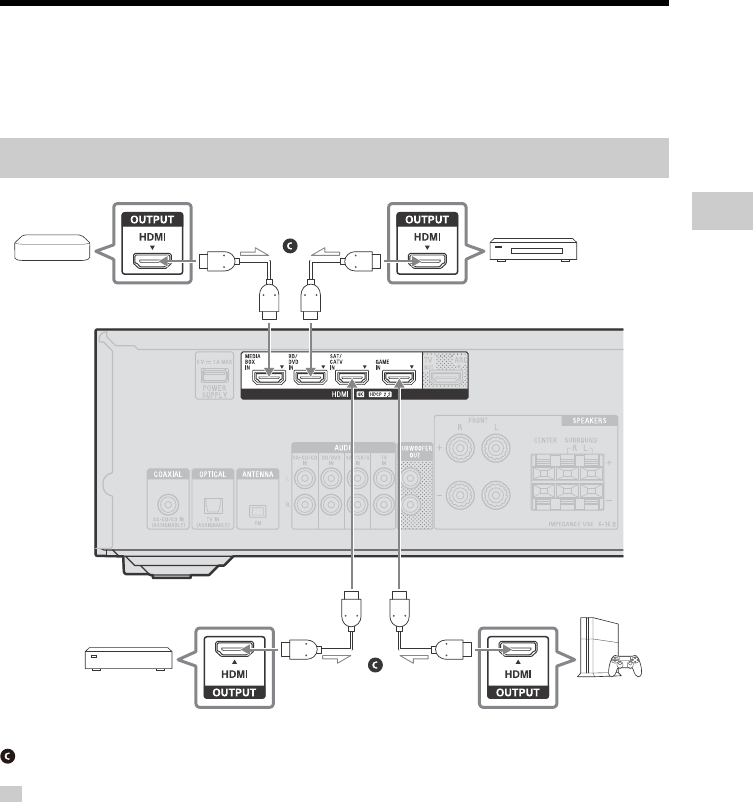
23GB
D:\NORM'S JOB\SONY HA\SO17_STR-DH590\4726906111_GB\040CON.fm masterpage: Right
STR-DH590
4-726-906-11(1)
Connection and Preparation
4: Connecting Audio-Visual Devices
For notes when connecting audio-visual devices to the HDMI jacks on the receiver, see
“About HDMI features” (page 18).
• This connection is an example. You can connect each HDMI device to any HDMI IN jacks.
• The image quality depends on the type of connecting jack. We recommend you connect your devices
via an HDMI connection if they have HDMI jacks.
Connecting devices with HDMI jacks
Tip
Game console
such as
PlayStation 4
Blu-ray Disc™ player,
DVD player
Cable box or
satellite box
Audio/Video
signals
HDMI cable (not supplied)
Media box
Audio/Video
signals
Audio/Video
signals
Audio/Video
signals

24GB
D:\NORM'S JOB\SONY HA\SO17_STR-DH590\4726906111_GB\040CON.fm masterpage: Left
STR-DH590
4-726-906-11(1)
* To connect a turntable that only has a PHONO output jack, you need to connect a phono equalizer (not
supplied) between the turntable and this receiver.
To listen to the sounds from a device connected to the AUDIO IN jacks, do not connect any device to the
HDMI IN, COAXIAL IN, and OPTICAL IN jacks, which are labeled with the same device name (such as
SA-CD/CD, BD/DVD, SAT/CATV, and TV).
• You can connect devices other than those indicated above to the AUDIO IN jacks.
• You can rename each input so that the name can be displayed on the display panel of the receiver. For
details, refer to “Changing the name for each input (Name)” in Help Guide.
Connecting devices with analog audio jacks and coaxial digital
audio jack
Note
Tip
Audio
signals
Stereo audio cable (not supplied)
Coaxial digital audio cable (not supplied)
Blu-ray Disc™
player, DVD
player
Video
signals
Audio signals
or
Super Audio CD player, CD player,
MD deck, tape deck, turntable*
Cable box or
satellite box
To the TV’s VIDEO
input jack
To the TV’s
VIDEO input jack
Recommended connection
Alternative connection
Audio
signals
Video
signals

25GB
D:\NORM'S JOB\SONY HA\SO17_STR-DH590\4726906111_GB\040CON.fm masterpage: Right
STR-DH590
4-726-906-11(1)
Connection and Preparation
5: Connecting the FM
Antenna (aerial)
• Be sure to fully extend the FM wire antenna
(aerial).
• After connecting the FM wire antenna (aerial),
keep it as horizontal as possible.
6: Turning on the
Receiver and
Performing Easy Setup
Turn on the receiver and a TV to perform
the initial settings in accordance with the
instructions on the Easy Setup screen
displayed on the TV.
1Connect the AC power cord
(mains lead) to a wall outlet.
Note
FM wire antenna (aerial)
(supplied)
1. Displaying the Easy Setup
screen on the TV screen
///,
HOME
AMP MENU
Input
buttons
To the wall outlet

26GB
D:\NORM'S JOB\SONY HA\SO17_STR-DH590\4726906111_GB\040CON.fm masterpage: Left
STR-DH590
4-726-906-11(1)
2Turn the TV on, and then
switch the input of the TV to
the input to which the
receiver is connected.
3Press (power) to turn on
the receiver.
The Easy Setup screen is displayed on
the TV.
You cannot perform Easy Setup without
connecting a TV to the receiver.
• When you turn on the receiver after the receiver
is initialized, the Easy Setup screen also appears
on the TV.
• To turn off the receiver, press (power) again.
To display the Easy Setup screen
manually
1Press HOME.
The home menu is displayed on the TV
screen (page 37).
2Press / to select [Easy Setup], and
then press .
You can select the language of messages
on the screen.
1Press / to select your
language, and then press .
The Auto Calibration function allows you
to:
• Check the connection between each
speaker and the receiver.
• Adjust the speaker level.
• Measure the distance of each speaker
from your seating position.*
• Measure the speaker size.*
• Measure the frequency characteristics
(EQ).*
* The measurement result is not utilized when
[Direct] is selected for the sound field setting
and an analog input is selected.
• The speakers emit very loud sound during the
measurement and the volume cannot be
adjusted. Be considerate of your neighbors and
any children who are present.
• If the muting function has been activated before
you perform Auto Calibration, the muting
function will shut off automatically.
• It may not be possible to take the correct
measurements or to perform Auto Calibration at
all if special speakers such as dipole speakers
are used.
• Depending on the characteristics of the
subwoofer you are using, the setup distance
value may be different from the actual position.
Note
Tip
2. Selecting the language
3. Performing Auto Calibration
Note

27GB
D:\NORM'S JOB\SONY HA\SO17_STR-DH590\4726906111_GB\040CON.fm masterpage: Right
STR-DH590
4-726-906-11(1)
Connection and Preparation
1Connect the supplied
calibration microphone to
CALIBRATION MIC jack. Then,
place the calibration
microphone at your listening
position.
Be sure to set the calibration
microphone at the same height as
your ears.
• Insert the plug of the calibration
microphone all the way into the
CALIBRATION MIC jack. If the calibration
microphone is not connected securely,
measurements may not be made properly.
• Remove any obstructions between the
calibration microphone and the speakers.
2When a subwoofer is
connected, turn on the
subwoofer and turn up the
volume.
Adjust and set the subwoofer as
follows:
• Turn the LEVEL to just before the
mid-point.
• If you connect a subwoofer with a
crossover frequency function, set the
value to maximum.
• If you connect a subwoofer with an
auto standby function, set it to off
(deactivated).
For details, refer to the operating
instructions of the subwoofer.
3Start the Auto Calibration.
4Press / to select [Start],
and then press .
5Make sure that the
calibration microphone is
connected to the receiver,
and then press .
Before you perform Auto
Calibration
Check the following items:
• Disconnect the headphones.
• For accurate measurement, make
sure the environment is quiet and
free from noise.
• Make sure the speaker system is not
set to “OFF SPEAKERS”. Press
SPEAKERS on the receiver repeatedly
to select “SPK ON” (page 8).
To CALIBRATION MIC jack
Calibration
microphone
(supplied)
Note

28GB
D:\NORM'S JOB\SONY HA\SO17_STR-DH590\4726906111_GB\040CON.fm masterpage: Left
STR-DH590
4-726-906-11(1)
6Confirm the instructions on
the screen, and then press
.
The measurement starts in 5 seconds.
The measurement process takes
approximately 30 seconds. A test tone
is output from each speaker in
sequence.
When the measurement ends, a beep
sounds and the screen switches.
7When the measurement is
successfully completed,
press / to select
[Save&Exit], and then press
.
The measurement results are saved
and the setting process is finished.
If the measurement fails, error codes
or warning messages (page 46) will be
displayed. Confirm the message,
perform necessary adjustments, and
then select [Retry] to perform Auto
Calibration again.
To exit the setting process without
saving the measurement results,
select [Exit].
8The Auto Calibration is
completed.
Disconnect the calibration
microphone, then press to exit the
Auto Calibration.
The Auto Calibration (D.C.A.C.) is designed to
achieve proper sound balance for your room. You
can also adjust the speaker levels manually,
according to your preference, using “T. TONE” in
the “<LEVEL>” menu. For details on Test Tone,
visit the Help Guide.
To cancel Auto Calibration
The Auto Calibration function will be
canceled when you perform the following
during the measurement process:
•Press (power).
• Press the input buttons on the remote
control or turn the INPUT SELECTOR on
the receiver.
• Press HOME, AMP MENU, or (muting)
on the remote control.
•Press SPEAKERS on the receiver.
• Change the volume level.
• Connect the headphones.
Tip

29GB
D:\NORM'S JOB\SONY HA\SO17_STR-DH590\4726906111_GB\040CON.fm masterpage: Right
STR-DH590
4-726-906-11(1)
Connection and Preparation
7: Setting for HDMI
Perform this setting when the receiver is
connected to a TV or audio-visual devices
using an HDMI cable.
If the receiver is connected to a TV’s HDMI
input jack that is compatible with the Audio
Return Channel (ARC) function (page 19,
21), turn on the Control for HDMI function.
Press AMP MENU, then press
/ and to select
“<HDMI>” – “CTRL.HDMI” – “CTRL
ON”.
The Audio Return Channel (ARC) function
will be activated and the TV sound will be
output to the receiver.
Be sure to set the Control for HDMI function of
your TV to on. For details, refer to the operating
instructions of the TV.
• To return to the previous menu, press BACK.
• To exit the menu, press AMP MENU.
Select the appropriate setting for the
connected TV and audio-visual devices.
1Press AMP MENU, then press
/ and to select
“<HDMI>” – “SIG. FMT.”.
2Press / to select the input
you want, and then press .
3Press / to select the
setting fit to the video signal
format of the connected TV
and/or audio-visual device,
and then press .
“STANDARD”: Select this when you do
not use high bandwidth video format.
“ENHANCED”: Select this when you
use high bandwidth video formats
such as 4K/60p 4:4:4, 4:2:2 and
4K/60p 4:2:0 10 bit.
For details on the video format, visit the
Help Guide.
• Depending on the TV or the video device, 4K
content and/or 3D content may not be
displayed.
• For details on the connected device, refer to the
operating instructions of the device.
• If your TV have similar menu for high bandwidth
video format, check the setting on the TV menu
when you select “ENHANCED” on this receiver.
For details on the TV menu setting, refer to the
operating instructions of the TV.
Activating the Audio Return
Channel (ARC) function
Note
Tip
AMP MENU
BACK
/,
Setting the HDMI Signal Format
Note

30GB
D:\NORM'S JOB\SONY HA\SO17_STR-DH590\4726906111_GB\050PLA.fm masterpage: Left
STR-DH590
4-726-906-11(1)
Playing Back Sound and
Images on Connected TV
and/or Audio-Visual
Devices
You can connect audio-visual devices to
the receiver to enjoy a wide range of
content such as movies and audio.
1Press HOME.
The home menu is displayed on the TV
screen.
Depending on the TV, the home menu may
take some time to appear on the TV screen.
2Press / to select [Watch] or
[Listen], and then press .
The menu item list appears on the TV
screen.
3Press / to select the device
you want to play, and then
press .
4Start playback on the
connected device.
To enjoy the sound and image of a
connected device without turning on the
receiver, set “STBY.THRU” to “ON” in the
“<HDMI>” menu.
5Press +/– to adjust the
volume.
Before you turn off the receiver, be sure to turn
down the volume level to avoid damaging your
speakers the next time you turn on the receiver.
• To turn the volume up or down quickly
– Turn the MASTER VOLUME knob quickly.
– Press and hold one of the +/– buttons.
• To make fine adjustments
– Turn the MASTER VOLUME knob slowly.
– Press one of the +/– buttons and release
it immediately.
To listen to FM radio
You can listen to FM broadcasts in high-
quality sound through the built-in tuner.
For details on operation, visit the Help
Guide.
Playback
Note
HOME
+/–
/,
Tip
Note
Tip

31GB
D:\NORM'S JOB\SONY HA\SO17_STR-DH590\4726906111_GB\050PLA.fm masterpage: Right
STR-DH590
4-726-906-11(1)
Playback
Playing Back Sound on a
BLUETOOTH Device
You can receive audio content from a
WALKMAN®, smartphone or tablet that has
a BLUETOOTH function and listen to it via
this receiver.
The BLUETOOTH indicator above the
BLUETOOTH button on the receiver lights
up or flashes in blue to show the
BLUETOOTH status.
Pairing is an operation in which
BLUETOOTH devices are registered to each
other before connection. Follow the steps
below to pair the BLUETOOTH device and
the receiver. Once the BLUETOOTH devices
are paired, there is no need to pair them
again. When the pairing is complete,
proceed to “Listening to sound on a paired
BLUETOOTH device” (page 32).
1Place the BLUETOOTH device
within 1 meter (3.3 feet) of
the receiver.
2Press BLUETOOTH PAIRING.
“PAIRING” flashes on the display
panel. Perform step 3 within five
minutes, otherwise pairing will be
canceled. If pairing is canceled, repeat
this step.
3Perform pairing on the
BLUETOOTH device to detect
the receiver.
For details, refer to the operating
instructions of your BLUETOOTH
device.
A list of detected devices may appear
on the BLUETOOTH device display
depending on the type of BLUETOOTH
device. The receiver is displayed as
“STR-DH590”.
4Select “STR-DH590” on the
BLUETOOTH device display.
If “STR-DH590” is not displayed,
repeat this process from step 1.
When the BLUETOOTH connection is
established, the paired device name
appears on the display panel.
5Start playback on the
BLUETOOTH device.
About the BLUETOOTH indicator
Receiver status Indicator status
The receiver is
searching for a
BLUETOOTH device to
connect
Flashes slowly
BLUETOOTH pairing Flashes quickly
BLUETOOTH
connection is
established
Lights up
BLUETOOTH
PAIRING
BLUETOOTH
+/–
/,
/,
,
Registering BLUETOOTH
devices to the receiver (Pairing
operation)

32GB
D:\NORM'S JOB\SONY HA\SO17_STR-DH590\4726906111_GB\050PLA.fm masterpage: Left
STR-DH590
4-726-906-11(1)
6Adjust the volume.
Adjust the volume of the BLUETOOTH
device first. If the volume level is still
too low, press +/– to adjust the
volume level of the receiver.
To cancel pairing operation
Pairing operation will be canceled when
you switch the input.
• Some applications of BLUETOOTH device cannot
be controlled from the receiver.
• If a passkey is required on the display of the
BLUETOOTH device in step 4, enter “0000”. The
passkey may be called “Passcode”, “PIN code”,
“PIN number” or “Password”.
• You can pair up to ten BLUETOOTH devices. If an
11th BLUETOOTH device is paired, the least
recently connected device will be replaced by
the new one.
• You can operate a BLUETOOTH device using
/ (fast rewind/fast forward),
/(previous/next), (play/pause),
(stop). For details on operation, visit the Help
Guide.
•If you press in [BT] input when no
BLUETOOTH device is connected, the receiver
automatically connects to the last connected
BLUETOOTH device.
1Turn on the BLUETOOTH
function on the BLUETOOTH
device.
2Press BLUETOOTH.
The receiver connects to the last
connected BLUETOOTH device and the
device name appears on the display
panel.
3Start playback on the
BLUETOOTH device.
4Adjust the volume.
Adjust the volume of the BLUETOOTH
device first. If the volume level is still
too low, press +/– to adjust the
volume level of the receiver.
To disconnect a BLUETOOTH
connection
The BLUETOOTH connection will be
disconnected when you perform either of
the following operations:
• Switch the input.
• Turn off the BLUETOOTH function on the
BLUETOOTH device.
• Press BLUETOOTH PAIRING.
• Turn off the receiver or the BLUETOOTH
device.
• Press BLUETOOTH on the receiver again.
• The functions may differ depending on the
specifications of the BLUETOOTH device.
• The audio playback on this receiver may be
delayed from that on the BLUETOOTH device
because of the characteristics of the
BLUETOOTH wireless technology.
• You can enable or disable AAC codec reception
from BLUETOOTH device. For details on “BT
AAC” setting, visit the Help Guide.
• You can connect to the receiver from a paired
BLUETOOTH device when “BT POWER” is set to
“BT ON” in the “<BT>” menu. For details, visit the
Help Guide.
Note
Tip
Listening to sound on a paired
BLUETOOTH device
Note
Tip

33GB
D:\NORM'S JOB\SONY HA\SO17_STR-DH590\4726906111_GB\050PLA.fm masterpage: Right
STR-DH590
4-726-906-11(1)
Playback
Selecting Sound Effects
You can select a sound field according to
your speaker configuration, the audio
content, or your individual preferences.
Press 2CH/MULTI, MOVIE, MUSIC,
or FRONT SURROUND.
Sound fields are displayed on the display
panel.
For 2CH/MULTI, MOVIE, or MUSIC, press the
button repeatedly until the sound field you
want is displayed.
For details on each sound field, see
“Selectable sound fields and their effects”
(page 34).
• When listening with headphones, only the
sound field for headphones appear.
• The sound fields for MOVIE and MUSIC may not
work, depending on the input or the speaker
pattern you select, or with audio formats.
• The receiver may play signals at a lower
sampling frequency than the actual sampling
frequency of the input signals, depending on
the audio format.
• Some speakers or the subwoofer may not
output sound, depending on the sound field
setting.
To reset sound fields to the default
settings
Be sure to use the buttons on the receiver
to perform this operation.
1Turn off the receiver.
2Press and hold MUSIC and press
(power) on the receiver.
“S.F. CLEAR” appears on the display
panel and all sound fields are reset to
their default setting.
Selecting a sound field
Note
2CH/MULTI,
MOVIE,
MUSIC
FRONT
SURROUND
MUSIC (power)

34GB
D:\NORM'S JOB\SONY HA\SO17_STR-DH590\4726906111_GB\050PLA.fm masterpage: Left
STR-DH590
4-726-906-11(1)
* There is no button to select [Headphone(2ch)]. This mode is selected automatically if you use
headphones (Other sound fields cannot be selected).
Selectable sound fields and their effects
Button Sound field Display panel Effects of the sound field
2CH/MULTI
2ch Stereo 2CH ST.
Plays back 2-channel audio signals without adding
any surround effect. Monaural and multi-channel
audio signals are output after being converted into a
2-channel signal.
This sound field is suited for playing back audio
signals as they are from two front speakers only,
without adding any virtual surround effect.
The sound is output from the front left/right speakers
only. There is no sound from the subwoofer.
Multi Ch Stereo MULTI ST.
Outputs sound from all connected speakers.
When 2-channel or monaural audio signals are input,
the receiver outputs sound from all speakers without
adding any surround effect.
When multi-channel audio signals are input, sound
may not be output from certain speakers depending
on the speaker settings or playback content.
Direct DIRECT Plays back all audio signals without adding any
surround effect.
MOVIE
HD-D.C.S. HD-D.C.S.
HD Digital Cinema Sound (HD-D.C.S.) is Sony’s new
innovative home theater technology using the latest
acoustic and digital signal processing technologies. It
is based on the precise response measurement data
of a mastering studio.
With this mode, you can enjoy Blu-ray and DVD
movies at home with not only a high-quality of sound
but also the optimal sound ambience, just as the
movie’s sound engineer intended in the mastering
process.
PLII Movie PLII MV
Performs Dolby Pro Logic II Movie mode decoding.
This setting is ideal for movies encoded in Dolby
Surround. In addition, this mode can reproduce sound
in 5.1-channel format when watching videos of
overdubbed or old movies.
Front Surround FRT SUR.
Reproduces full surround effects with only two front
speakers using Sony’s virtual signal processing
technology.
MUSIC
Audio Enhancer ENHANCER
Reproduces a clear enhanced sound from your
portable audio device. This mode is ideal for MP3 and
other compressed audio formats.
Hall HALL Reproduces the acoustics of a concert hall.
Jazz JAZZ Reproduces the acoustics of a jazz club.
Concert CONCERT Reproduces the acoustics of a 300-seat live house.
Stadium STADIUM Reproduces the feel of a large open-air stadium.
Sports SPORTS Reproduces the feel of sports broadcasting.
PLII Music PLII MS
Performs Dolby Pro Logic II Music mode decoding.
This setting is ideal for normal stereo sources such as
CDs.
Headphone(2ch)* HP 2CH
Plays back 2-channel audio signals without adding
any surround effect. Sound from monaural and multi-
channel audio signals are output after being
converted into a 2-channel signal.

35GB
D:\NORM'S JOB\SONY HA\SO17_STR-DH590\4726906111_GB\050PLA.fm masterpage: Right
STR-DH590
4-726-906-11(1)
Playback
The list below shows which speaker outputs sound when a certain sound field is selected.
2-channel content
: No sound is output.
: Outputs sound.
: Outputs sound depending on the speaker pattern setting and content to be played back.
1) Outputs sound when you connect a subwoofer and set the speaker pattern to a setting (“x.1”) that has
an active subwoofer.
2) Outputs sound when you connect a subwoofer, set the speaker pattern to a setting (“x.1”) that has an
active subwoofer, and [Small] is selected for [Size] in [Speaker Setting] menu.
Relations between sound fields and speaker outputs
Button Sound field Display panel Front
speakers Center
speaker Surround
speakers Subwoofer
2CH/
MULTI
2ch Stereo 2CH ST. – – –
Multi Ch Stereo MULTI ST.
1)
Direct (Analog
input) DIRECT – – –
Direct (Others) DIRECT – – 1)
MOVIE
HD-D.C.S. HD-D.C.S.
PLII Movie PLII MV
Front Surround FRT SUR. – – 1)
MUSIC
Audio Enhancer
ENHANCER
––2)
Hall
HALL
2)
Jazz
JAZZ
2)
Concert
CONCERT
2)
Stadium
STADIUM
2)
Sports
SPORTS
2)
PLII Music
PLII MS

36GB
D:\NORM'S JOB\SONY HA\SO17_STR-DH590\4726906111_GB\050PLA.fm masterpage: Left
STR-DH590
4-726-906-11(1)
Multi-channel content
: No sound is output.
: Outputs sound.
: Outputs sound depending on the speaker pattern setting and content to be played back.
When no sound is heard, check that all the speakers are securely connected to the correct speaker
terminals (page 15), and the correct speaker pattern (page 14) is selected.
Button Sound field Display panel Front
speakers Center
speaker Surround
speakers Subwoofer
2CH/
MULTI
2ch Stereo 2CH ST. – – –
Multi Ch Stereo MULTI ST.
Direct DIRECT
MOVIE
HD-D.C.S. HD-D.C.S.
PLII Movie PLII MV
Front Surround FRT SUR. – –
MUSIC
Audio Enhancer
ENHANCER
Hall
HALL
Jazz
JAZZ
Concert
CONCERT
Stadium
STADIUM
Sports
SPORTS
PLII Music
PLII MS
Note

37GB
D:\NORM'S JOB\SONY HA\SO17_STR-DH590\4726906111_GB\060ADD.fm masterpage: Right
STR-DH590
4-726-906-11(1)
Menu/Other Functions
Operating Menu on the
TV Screen
You can display the menu on the TV screen
to operate the receiver.
1Press HOME.
The home menu is displayed on the TV
screen.
2Press / to select the menu
you want, and then press .
The menu item list is displayed on the
TV screen.
3Press / / / to select the
menu item you want to
adjust, and then press .
• You can display the function list by pressing
OPTIONS and selecting a related function.
• To return to the previous screen, press BACK.
• To exit the menu, press HOME to display the
home menu, and then press HOME again.
• You can set some functions using the display
panel on the receiver. For details, visit the Help
Guide.
Home menu items
For details on the [Sound Effect] and
[Speaker Setting] menu items, visit the
Help Guide.
Menu/Other Functions
Tip
OPTIONS
BACK
///,
HOME
Menu Description
Watch Select to display video from
the connected device.
Listen
Select to listen to sound from
the built-in FM tuner or the
connected device.
Easy Setup
Select to re-run the [Easy
Setup] to make the basic
settings.
Sound Effect Select to enjoy sound effect.
Speaker
Setting
Select to adjust various
settings for speaker.

38GB
D:\NORM'S JOB\SONY HA\SO17_STR-DH590\4726906111_GB\060ADD.fm masterpage: Left
STR-DH590
4-726-906-11(1)
Selecting the speaker pattern
You can select the speaker pattern you want according to your speaker installation.
1Press AMP MENU, then press / and to select “<SPKR>” –
“PATTERN”.
2Press / to select the speaker pattern you want, and then press
.
: Not used.
: Used.
When you connect a subwoofer, set the speaker pattern to a “x.1” setting.
AMP MENU
/,
Speaker
pattern
Front left/right
speaker Center speaker Surround left/
right speaker Subwoofer
“5.1”
“5.0”
“4.1”
“4.0”
“3.1”
“3.0”
“2.1”
“2.0”
Tip

39GB
D:\NORM'S JOB\SONY HA\SO17_STR-DH590\4726906111_GB\060ADD.fm masterpage: Right
STR-DH590
4-726-906-11(1)
Menu/Other Functions
Reverting to the Factory
Default Settings
You can clear all memorized settings and
restore the receiver to the factory default
settings by the following procedure.
Be sure to use the buttons on the receiver
to perform this operation.
1Press (power) to turn off
the receiver.
2Press and hold (power) for
5 seconds.
“CLEARING” appears on the display
panel during initialization. When
initialization is complete, “CLEARED ”
appears on the display panel.
It takes a few seconds for the memory to be
cleared completely. Do not turn the receiver off
until “CLEARED ” appears on the display panel.
Note
(power)
(power)

40GB
D:\NORM'S JOB\SONY HA\SO17_STR-DH590\4726906111_GB\070TRU.fm masterpage: Left
STR-DH590
4-726-906-11(1)
Troubleshooting
If a problem occurs while operating the
receiver, check the following to resolve the
problem before consulting your nearest
Sony dealer.
• Check to see if the problem is listed in
this “Troubleshooting” section.
• Visit the Help Guide and enter search
keywords to check whether the
troubleshooting for your problem is
described.
For the customers in Europe:
http://rd1.sony.net/help/ha/strdh59/
h_eu/
For the customers in Taiwan:
http://rd1.sony.net/help/ha/strdh59/
zh-tw/
For the customers in other areas:
http://rd1.sony.net/help/ha/strdh59/
h_zz/
• Reset sound fields to the default settings
(page 33).
• Clear all saved settings and restore the
receiver to the factory default settings
(page 39).
If the problem persists after doing all of the
above, consult your nearest Sony dealer.
The receiver is turned off
automatically.
• If “AUTO.STBY” is set to “STBY ON”, set it
to “STBY OFF” in the “<SYSTEM>” menu.
• The sleep timer function was activated.
• “PROTECT” (page 45) was activated.
The indicator on the display panel
turns off.
• If the PURE DIRECT indicator on the front
panel lights up, press PURE DIRECT to
turn off this function.
• Press DIMMER on the receiver to select
“BRIGHT” or “DARK”.
No TV sound is output from the
receiver.
• When the receiver is connected to a TV
compatible with the Audio Return
Channel (ARC) function, make sure the
receiver is connected to an HDMI jack
compatible with the Audio Return
Channel (ARC) function (page 19, 21).
Make sure that the HDMI input of your TV
is labeled “ARC”.
• If the TV is compatible with the Audio
Return Channel (ARC) function, make
sure the Control for HDMI function on the
TV is set to on.
• Make sure “CTRL.HDMI” is set to “CTRL
ON” in the “<HDMI>” menu.
• Make sure the TV supports the System
Audio Control function. Set the speaker
setting of the TV (BRAVIA) to “Audio
System”. Refer to the operating
instructions of your TV regarding how to
set the TV.
• If the TV does not have a System Audio
Control function, set “AUDIO.OUT” in the
“<HDMI>” menu to:
– “TV+AMP” if you want to listen to the
sound from the TV speaker and
receiver.
– “AMP” if you want to listen to the sound
from the receiver only.
• If sound is still not output or if sound is
interrupted, connect the optical digital
audio cable (not supplied) and set on the
receiver “<HDMI>” – “CTRL.HDMI” – “CTRL
OFF”.
Troubleshooting/
Specifications
General
TV sound

41GB
D:\NORM'S JOB\SONY HA\SO17_STR-DH590\4726906111_GB\070TRU.fm masterpage: Right
STR-DH590
4-726-906-11(1)
Troubleshooting/Specifications
• If the TV is not compatible with the Audio
Return Channel (ARC) function, connect
the receiver to the TV using an optical
digital audio cable (not supplied) or a
stereo audio cable (not supplied). There
will be no TV sound from the connected
speakers when the receiver is connected
to an HDMI input jack of a TV that is not
compatible with the Audio Return
Channel (ARC) function.
• Be sure to select the correct device or
input when watching a program from a
device connected to the TV. Refer to the
section on this operation in the operating
instructions of the TV.
• If the sound of a cable box or satellite box
connected to the TV is not output,
connect the device to an HDMI input jack
of the receiver and switch the input of the
receiver to the input for the connected
device (page 23).
• Depending on the order in which you
connect the TV and the receiver, the
receiver may be muted and “MUTING” is
displayed on the display panel of the
receiver. If this happens, turn on the TV
first, then the receiver.
No sound is output from the TV when
the receiver is in standby mode.
• When the receiver enters standby mode,
sound is output from the last HDMI
device selected before you turned off the
receiver. If you are enjoying content from
another device, play the content on the
device and perform the One-Touch Play
operation, or turn on the receiver to
select the HDMI device from which you
want to enjoy content.
• Make sure “STBY.THRU” is set to “ON” or
“AUTO” in the “<HDMI>” menu.
No sound or only a very low level of
sound is heard, no matter which
device is selected.
• Check that all connecting cables are
inserted to their input/output jacks on
the receiver, speakers and the devices.
• Check that the receiver and all devices
are turned on.
• Check that MASTER VOLUME on the
receiver is not set to “VOL MIN”.
• Press SPEAKERS on the receiver to select
“SPK ON” (page 8).
• Check that headphones are not
connected to the receiver.
•Press (muting) to cancel the muting
function.
• Try pressing the input button on the
remote control or turning INPUT
SELECTOR on the receiver to select the
input to which you want to listen.
• The protective device on the receiver has
been activated. Turn off the receiver,
eliminate the short-circuit problem, and
turn on the power again.
There is severe humming or noise.
• Check that the speakers and device are
connected securely.
• Make sure that the connecting cables are
not near a transformer or motor.
• Move your audio device away from the
TV.
• If the plugs and jacks are dirty, wipe them
with a cloth slightly moistened with
alcohol.
No sound or only a very low level of
sound is heard from specific
speakers.
• Connect a pair of headphones to the
PHONES jack to verify that sound is
output from the headphones. If only one
channel is output from the headphones,
the device may not be connected to the
receiver correctly. Check that all of the
cables are fully inserted into the jacks on
both the receiver and the device.
If both channels are output from the
headphones, the front speaker may not
be connected to the receiver correctly.
Check the connection of the front
speaker that is not outputting any sound.
• Make sure you have connected to both
the L and R jacks of an analog device, as
analog devices require both L and R jack
connections. Use a stereo audio cable
(not supplied).
Audio
42GB
D:\NORM'S JOB\SONY HA\SO17_STR-DH590\4726906111_GB\070TRU.fm masterpage: Left
STR-DH590
4-726-906-11(1)
• Adjust the speaker level.
• Check that the speaker settings are
appropriate for the setup using “AUTO
CAL” in the “<A.CAL>” menu or
“PATTERN” in the “<SPKR>” menu. Then
check that sound is output from each
speaker correctly using “T. TONE” in the
“<LEVEL>” menu.
• Check that the subwoofer is connected
correctly and securely.
• Make sure you have turned on your
subwoofer.
• Depending on the selected sound field,
sound may not be available from the
subwoofer (page 35, 36).
There is no sound from a specific
device.
• Check that the device is correctly
connected to the corresponding audio
input jacks.
• Check that the cable(s) used for the
connection is (are) fully inserted into the
jacks on both the receiver and the device.
• Check the “IN MODE” in the “<INPUT>”
menu.
• Check that the device is correctly
connected to the corresponding HDMI
jack.
• The HDMI settings of some playback
devices need to be configured. Refer to
the operating instructions supplied with
each device.
• Be sure to use a High Speed HDMI Cable
with Ethernet when you view images or
listen to sound, especially for 1080p,
Deep Color (Deep Colour), 4K or 3D
transmission. Premium High Speed HDMI
Cable with Ethernet that supports
18 Gbps is required for 4K/60p 4:4:4,
4:2:2 and 4K/60p 4:2:0 10 bit etc.
• Sound may not be output from the
receiver while the home menu is
displayed on the TV screen. Press HOME
to exit the home menu.
• Audio signals (format, sampling
frequency, bit length, etc.) transmitted
from an HDMI jack may be suppressed by
the connected device. Check the setup of
a device connected via an HDMI cable if
the image is poor or the sound does not
come out of the device.
• When a connected device does not
support the copyright protection
technology (HDCP), the image and/or the
sound from the HDMI TV OUT jack may be
distorted or may not be output. If this is
the case, check the specifications of the
connected device.
• Set the image resolution of the playback
device to more than 720p/1080i to enjoy
High Bitrate Audio (DTS-HD Master
Audio, Dolby TrueHD).
• The image resolution of the playback
device may need to be configured to
certain settings before you can enjoy
DSD and Multi Channel Linear PCM. Refer
to the operating instructions of the
playback device.
• When you connect the receiver to a video
device (projector, etc.), sound may not be
output from the receiver. In this case, set
“AUDIO.OUT” to “AMP” in the “<HDMI>”
menu.
• You cannot listen to the sound of a device
connected to the receiver while TV input
is selected on the receiver. Be sure to
change the input of the receiver to HDMI
if you want to watch a program on a
device connected via HDMI connection to
the receiver.
• Check that the selected digital audio
input jack is not assigned to another
input.
The left and right sound is
unbalanced or reversed.
• Check that the speakers and device are
connected correctly and securely.
• Adjust the sound level parameters using
[Level] in the [Speaker Setting] menu.
Dolby Digital or DTS multi-channel
sound is not reproduced.
• Check that the DVD, etc., you are playing
is recorded in Dolby Digital or DTS format.

43GB
D:\NORM'S JOB\SONY HA\SO17_STR-DH590\4726906111_GB\070TRU.fm masterpage: Right
STR-DH590
4-726-906-11(1)
Troubleshooting/Specifications
• When connecting the DVD player, etc., to
the digital input jacks of this receiver,
make sure the digital audio output
setting of the connected device is
available.
• Set “AUDIO.OUT” to “AMP” in the
“<HDMI>” menu.
• You can only enjoy High Bitrate Audio
(DTS-HD Master Audio and Dolby
TrueHD), DSD and Multi Channel Linear
PCM with an HDMI connection.
• If your device has digital audio output
setting, check that the setting is not set
to PCM.
The surround effect cannot be
obtained.
• Be sure to select the optimal sound field
for the content. For details on the sound
fields, see “Selectable sound fields and
their effects” (page 34).
Image and sound are not output from
the TV when the receiver is in
standby mode.
• Set “<HDMI>” – “CTRL.HDMI” to “CTRL
ON”, and then set “STBY.THRU” to “ON” or
“AUTO”.
• Turn on the receiver, then select the input
to which the playing device is connected.
• If connected to devices other than those
manufactured by Sony that support the
Control for HDMI function, set
“<HDMI>” – “CTRL.HDMI” – “CTRL ON”.
The sound is output from both the
receiver and the TV.
• Mute the sound of the receiver or the TV.
No image appears on the TV screen.
• Try pressing the input button on the
remote control or turning INPUT
SELECTOR on the receiver to select the
input to which you want to watch.
• Set your TV to the appropriate input
mode.
• Make sure that cables are correctly and
securely connected to devices.
• Disconnect the HDMI cable from the
receiver and TV and then reconnect the
cable.
• Set “SIG. FMT.” of the selected input to
“STANDARD” in the “<HDMI>” menu.
• Some playback devices need to be set
up. Refer to the operating instructions
supplied with each device.
• Be sure to use a High Speed HDMI Cable
with Ethernet when you view images or
listen to sound, especially for 1080p,
Deep Color (Deep Colour), 4K or 3D
transmission.
Premium High Speed HDMI Cable with
Ethernet, which can support bandwidths
up to 18 Gbps, is required for 4K/60p
4:4:4, 4:2:2 and 4K/60p 4:2:0 10 bit, etc.
• If you want to play HDCP 2.2 content,
connect the receiver to an HDMI input
jack of a TV that is compatible with HDCP
2.2.
No 3D content appears on the TV
screen.
• Depending on the TV or the video device,
3D content may not be displayed. For
details on the 3D HDMI video format
supported by the receiver, visit the Help
Guide.
• Be sure to use a High Speed HDMI Cable
with Ethernet.
No 4K content appears on the TV
screen.
• Depending on the TV or the video device,
4K content may not be displayed. Check
the video capability and settings of your
TV and video device.
• Be sure to use a High Speed HDMI Cable
with Ethernet. When you use high
bandwidth video formats such as 4K/60p
4:4:4, 4:2:2 and 4K/60p 4:2:0 10 bit, a
Premium High Speed HDMI Cable with
Ethernet, which can support bandwidth
up to 18 Gbps, is required.
• If your TV has similar menu for high
bandwidth video format, check the
setting on the TV menu when you set
“SIG. FMT.” to “ENHANCED” (page 29) on
this receiver. For details on the setting of
the TV menu, refer to the operating
instructions of the TV.
Video

44GB
D:\NORM'S JOB\SONY HA\SO17_STR-DH590\4726906111_GB\070TRU.fm masterpage: Left
STR-DH590
4-726-906-11(1)
• Be sure to connect the receiver to an
HDMI input jack of a TV that is supporting
4K. You have to connect an HDMI cable to
an HDMI jack that supports HDCP 2.2
when you use a playback device for 4K
resolution video content, etc.
No image is output from the TV
screen when the receiver is in
standby mode.
• When the receiver enters standby mode,
the image from the last HDMI device
selected before you turned off the
receiver is displayed. If you are enjoying
content from another device, play the
content on the device and perform the
One-Touch Play operation, or turn on the
receiver to select the HDMI device from
which you want to enjoy content.
• Make sure “STBY.THRU” is set to “ON” or
“AUTO” in the “<HDMI>” menu.
The home menu does not appear on
the TV screen.
• Disconnect the HDMI cable from the
receiver and TV and then reconnect the
cable.
• Check that the appropriate input is
selected on the TV. Select the HDMI input
to which the receiver is connected.
• Press HOME to display the home menu.
• The home menu may take some time to
appear on the TV screen depending on
the TV.
HDR (High Dynamic Range) images
cannot be displayed in HDR mode.
• Depending on the TV or video
equipment, HDR images may not be
displayed in HDR mode. Check the video
capability and setting of your TV or video
equipment.
• Some video equipment may not output
HDR contents in HDR mode if “SIG. FMT.”
is set to “STANDARD”, even if both TV and
video equipment support HDR and
18 Gbps bandwidth. In this case set
“SIG. FMT.” of selected input to
“ENHANCED” in the “<HDMI>” menu.
When you select “ENHANCED”, use
Premium High Speed HDMI cables with
Ethernet which can support bandwidth
up to 18 Gbps.
The FM reception is poor.
• Extend and adjust the position of the FM
wire antenna (aerial) to a place where the
reception conditions are good.
• Place the FM wire antenna (aerial) near a
window.
• Position the FM wire antenna (aerial) as
horizontally as possible.
You cannot tune to radio stations.
• Check that the antennas (aerials) are
connected securely. Adjust the antennas
(aerials) if necessary.
• The signal of the stations is too weak
with automatic tuning. Use direct tuning.
• No stations have been preset or the
preset stations have been cleared (when
tuning by scanning preset stations is
used). Preset the stations.
• Press DISPLAY repeatedly so that the
frequency appears on the display panel.
Pairing cannot be done.
• Move the BLUETOOTH device closer to
the receiver.
• Pairing may not be possible if there are
other BLUETOOTH devices near the
receiver. In this case, turn off the other
BLUETOOTH devices.
• Correctly enter the same passkey that
was entered on the BLUETOOTH device.
Cannot make a BLUETOOTH
connection.
• The BLUETOOTH device you attempted to
connect does not support the A2DP
profile, and cannot be connected with
the receiver.
• Press BLUETOOTH to connect to the last
connected BLUETOOTH device.
• Turn on the BLUETOOTH function of the
BLUETOOTH device.
• Establish a connection from the
BLUETOOTH device.
FM radio
BLUETOOTH device

45GB
D:\NORM'S JOB\SONY HA\SO17_STR-DH590\4726906111_GB\070TRU.fm masterpage: Right
STR-DH590
4-726-906-11(1)
Troubleshooting/Specifications
• The pairing registration information has
been erased. Perform the pairing
operation again.
• While connected to a BLUETOOTH device,
this receiver cannot be detected.
• Erase the pairing registration information
of the BLUETOOTH device on the
BLUETOOTH device and perform the
pairing operation again.
The sound skips or fluctuates, or the
connection is lost.
• The receiver and the BLUETOOTH device
are too far apart.
• If there are obstructions between the
receiver and your BLUETOOTH device,
remove these or move the receiver
and/or device avoid them.
• If there is a device that generates
electromagnetic radiation, such as a
wireless LAN, other BLUETOOTH device,
or a microwave oven nearby, move it
away.
The sound of your BLUETOOTH
device cannot be heard on the
receiver.
• Turn up the volume on your BLUETOOTH
device first, and then adjust the volume
using + on the remote control (or
MASTER VOLUME on the receiver).
Severe humming or noise.
• If there are obstructions between the
receiver and your BLUETOOTH device,
remove them or move the receiver
and/or device avoid them.
• If there is a device that generates
electromagnetic radiation, such as a
wireless LAN, other BLUETOOTH device,
or a microwave oven nearby, move it
away.
• Turn down the volume of the connected
BLUETOOTH device.
The remote control does not
function.
• Point the remote control at the remote
control sensor on the receiver.
• Remove any obstructions between the
remote control and the receiver.
• Replace both of the batteries in the
remote control with new ones if they are
weak.
“PROTECT” appears on the display
panel.
The receiver will automatically turn off after
a few seconds. Check the followings:
Unplug the AC power cord (mains lead) and
let the receiver cool down for 30 minutes
while performing the following
troubleshooting:
– Disconnect all of the speakers and
subwoofer.
– Check that the speaker wires are tightly
twisted on both ends.
– Check that the receiver is not covered
and ventilation holes are not blocked.
– Check that the nominal impedance of the
connected speakers fall within the
impedance range indicated on the rear
panel of the receiver.
– Connect the front speaker first, plug in
the AC power cord (mains lead) and turn
on the receiver. Increase the volume level
and operate the receiver for at least
30 minutes until it completely warms up.
Then, connect each additional speaker
one by one and test each additional
speaker until you detect which speaker is
causing the protection error.
After checking the above items and fixing
any problems, plug in the AC power cord
(mains lead) and turn on the receiver. If the
problem persists, consult your nearest
Sony dealer.
Remote control
Error messages

46GB
D:\NORM'S JOB\SONY HA\SO17_STR-DH590\4726906111_GB\070TRU.fm masterpage: Left
STR-DH590
4-726-906-11(1)
“USB FAIL” appears on the display
panel.
An over-current from the POWER SUPPLY
port was detected. Turn off the receiver,
disconnect the USB device, and then turn
on the receiver again.
[Error 30:]
Headphones are connected. Please
disconnect the headphones and retry
calibration.
[Error 31:]
The speaker system is set to “OFF
SPEAKERS”. Press SPEAKERS on the receiver
repeatedly to select “SPK ON” and perform
Auto Calibration again.
[Error 32:], [Error 33: F], [Error 33: S]
• Sound is not detected from one or both
of the speakers.
– Sound is not detected from one or both
of the front speakers. Please ensure
that the calibration microphone is not
damaged, and is connected to the
CALIBRATION MIC jack on the front
panel of the receiver, and that all
speakers are properly connected.
– Sound is not detected from either the
left or right surround speakers. Please
ensure that the surround speakers are
connected to the SURROUND
terminals.
• Sound is not detected from any speakers,
please ensure that the calibration
microphone is not damaged and is
connected to the CALIBRATION MIC jack
on the front panel of the receiver.
[Warning 40:]
The measurement has been completed,
but the noise level is high. For best possible
results, calibrate in as quiet a place as
possible.
[Warning 41:], [Warning 42:]
The input signal from the calibration
microphone is too large. The microphone
may be too close to the speakers. Please
place the calibration microphone at your
desired listening position, and perform
Auto Calibration again.
[Warning 43:]
The distance and position of the subwoofer
cannot be detected. Please check the
subwoofer and re-calibrate in a quiet
environment.
Messages after Auto
Calibration measurements

47GB
D:\NORM'S JOB\SONY HA\SO17_STR-DH590\4726906111_GB\070TRU.fm masterpage: Right
STR-DH590
4-726-906-11(1)
Troubleshooting/Specifications
Precautions
On safety
Should any solid object or liquid fall into
the cabinet, unplug the receiver and have it
checked by qualified personnel before
operating it any further.
On power sources
• Before operating the receiver, check that
the operating voltage is identical with
your local power supply.
The operating voltage is indicated on the
nameplate on the rear of the receiver.
• If you are not going to use the receiver for
a long time, be sure to disconnect the
receiver from the wall outlet. To
disconnect the AC power cord (mains
lead), grasp the plug itself; never pull the
cord.
• The AC power cord (mains lead) must be
changed only at a qualified service shop.
On heat buildup
Although the receiver heats up during
operation, this is not a malfunction. If you
continuously use this receiver at a large
volume, the cabinet temperature of the
top, side and bottom rises considerably. To
avoid burning yourself, do not touch the
cabinet.
On placement
• Place the receiver in a location with
adequate ventilation to prevent heat
buildup and prolong the life of the
receiver.
• Do not place the receiver near heat
sources, or in a place subject to direct
sunlight, excessive dust, or mechanical
shock.
• Do not place anything on top of the
cabinet that might block the ventilation
holes and cause malfunctions.
• Do not place the receiver near device
such as a TV, VCR, or tape deck. (If the
receiver is being used in combination
with a TV, VCR, or tape deck, and is
placed too close to that device, noise
may result, and picture quality may
suffer. This is especially likely when using
an indoor antenna (aerial).)
• Use caution when placing the receiver on
surfaces that have been specially treated
(with wax, oil, polish, etc.) as staining or
discoloration of the surface may result.
On operation
Before connecting other device, be sure to
turn off and unplug the receiver.
On cleaning
Clean the cabinet, panel, and controls with
a soft cloth slightly moistened with a mild
detergent solution. Do not use any type of
abrasive pad, scouring powder, or solvent,
such as alcohol or benzine.
On replacement of parts
In the events that this receiver is repaired,
repaired parts may be retained for reuse or
recycling purposes.

48GB
D:\NORM'S JOB\SONY HA\SO17_STR-DH590\4726906111_GB\070TRU.fm masterpage: Left
STR-DH590
4-726-906-11(1)
Specifications
AUDIO POWER SPECIFICATIONS
POWER OUTPUT AND TOTAL
HARMONIC DISTORTION:
(USA models only)
With 6 ohm loads, both channels driven,
from 20 Hz – 20,000 Hz; rated 90 watts per
channel minimum RMS power at stereo
mode, with no more than 0.09% total
harmonic distortion from 250 milliwatts to
rated output.
Amplifier section1)
Speaker impedance use
6 ohms – 16 ohms
Minimum RMS Output Power
(6 ohms, 20 Hz – 20 kHz, THD 0.09%)
90 W + 90 W
Stereo Mode Output Power
(6 ohms, 1 kHz, THD 0.9%)
105 W + 105 W
Surround Mode Output Power2)
(6 ohms, 1 kHz, THD 0.9%)
145 W per channel
1) Measured under the following conditions:
2) Reference power output for front, center, and
surround speakers. Depending on the sound
field settings and the source, there may be no
sound output.
Frequency response
Analog
10 Hz – 100 kHz, +0.5/–2 dB (with
sound field and equalizer bypassed)
Input
Analog
Sensitivity: 500 mV/50 kilohms
S/N3): 105 dB (A4),500mV
5))
Digital (Coaxial)
Impedance: 75 ohms
S/N: 100 dB (A4), 20 kHz LPF)
Digital (Optical)
S/N: 100 dB (A4), 20 kHz LPF)
Output (Analog)
SUBWOOFER
Voltage: 2 V/1 kilohm
Equalizer
Gain levels
±10 dB, 1 dB step
3) INPUT SHORT (with sound field and equalizer
bypassed)
4) Weighted network
5) Input level
FM tuner section
Tuning range
USA and Canadian models:
87.5 MHz – 108.0 MHz (100 kHz step)
Other models:
87.5 MHz – 108.0 MHz (50 kHz step)
Antenna (aerial)
FM wire antenna (aerial)
Antenna (aerial) terminals
75 ohms, unbalanced
HDMI Video
Resolution
• 480p/60 Hz
• 576p/50 Hz
• 720p/60 Hz, 50 Hz, 30 Hz, 24 Hz
• 1080i/60 Hz, 50 Hz
• 1080p/60 Hz, 50 Hz, 30 Hz, 25 Hz, 24 Hz
• 4K/60 Hz, 50 Hz, 30 Hz, 25 Hz, 24 Hz
Support
HDCP 2.2, HDR (HDR10, Hybrid Log-
Gamma, Dolby Vision), 3D, Deep Color
(Deep Colour), ITU-R BT.2020, ARC
Power supply section
POWER SUPPLY port
DC 5 V 1 A (Max.)
BLUETOOTH section
Communication system
BLUETOOTH Specification version 4.2
Output
BLUETOOTH Specification Power Class 1
Maximum communication range
Line of sight approx. 30 m (98.4 feet)1)
Frequency band
2.4 GHz band
Modulation method
FHSS (Freq Hopping Spread Spectrum)
Area Power requirements
USA, Canada,
Taiwan 120 V AC, 60 Hz
Oceania, Europe 230 V AC, 50 Hz

49GB
D:\NORM'S JOB\SONY HA\SO17_STR-DH590\4726906111_GB\070TRU.fm masterpage: Right
STR-DH590
4-726-906-11(1)
Troubleshooting/Specifications
Compatible BLUETOOTH profiles2)
A2DP 1.2 (Advanced Audio Distribution
Profile)
AVRCP 1.6 (Audio Video Remote Control
Profile)
Supported Codecs3)
SBC4), AAC
Transmission range (A2DP)
20 Hz – 20,000 Hz (Sampling frequency
44.1 kHz)
Frequency band and maximum output power
(European models only)
BLUETOOTH
1) The actual range will vary depending on factors
such as obstacles between devices, magnetic
fields around a microwave oven, static
electricity, cordless phone, reception
sensitivity, antenna’s performance, operating
system, software application, etc.
2) BLUETOOTH standard profiles indicate the
purpose of BLUETOOTH communication
between devices.
3) Codec: Audio signal compression and
conversion format
4) Subband Codec
General
Power requirements
Power consumption
200 W
Standby mode: 0.3 W
(When “CTRL.HDMI” is set to “CTRL
OFF”, “STBY.THRU” is set to “OFF”, and
“BT STBY” is set to “STBY OFF”.)
BLUETOOTH Standby mode (all wireless
network ports are activated): 0.5 W
(When “BT STBY” is set to “STBY ON”,
“CTRL.HDMI” is set to “CTRL OFF”, and
“STBY.THRU” is set to “OFF”.)
Dimensions (width/height/depth) (Approx.)
430 mm × 133 mm × 297 mm (17 in ×
5 1/4 in × 11 3/4 in) including projecting
parts and controls
Mass (Approx.)
7.1 kg (15 lb 11 oz)
Design and specifications are subject to
change without notice.
Frequency
band
Maximum output
power
2,400 MHz –
2,483.5 MHz ≤ 5.0 dBm
Area Power requirements
USA, Canada,
Taiwan 120 V AC, 60 Hz
Oceania 230 V AC, 50 Hz
Europe 230V AC, 50/60Hz

50GB
D:\NORM'S JOB\SONY HA\SO17_STR-DH590\4726906111_GB\070TRU.fm masterpage: Left
STR-DH590
4-726-906-11(1)
On Copyrights
This receiver incorporates Dolby1) Digital and
Pro Logic Surround and the DTS2) Digital
Surround System.
1) Manufactured under license from Dolby
Laboratories. Dolby, Dolby Audio, Dolby Vision,
Pro Logic, and the double-D symbol are
trademarks of Dolby Laboratories.
2) For DTS patents, see http://patents.dts.com.
Manufactured under license from DTS, Inc. DTS,
the Symbol, DTS and the Symbol together,
DTS-HD, DTS-HD and the DTS-HD logo are
registered trademarks or trademarks of DTS,
Inc. in the United States and/or other countries.
© DTS, Inc. All Rights Reserved.
This receiver incorporates High-Definition
Multimedia Interface (HDMI™) technology.
The terms HDMI and HDMI High-Definition
Multimedia Interface, and the HDMI Logo are
trademarks or registered trademarks of HDMI
Licensing Administrator, Inc. in the United
States and other countries.
“BRAVIA” is a trademark of Sony Corporation.
“PlayStation” is a registered trademark of
Sony Computer Entertainment Inc.
WALKMAN® and WALKMAN® logo are
registered trademarks of Sony Corporation.
The BLUETOOTH® word mark and logos are
registered trademarks owned by the
Bluetooth SIG, Inc. and any use of such marks
by Sony Corporation is under license. Other
trademarks and trade names are those of
their respective owners.
All other trademarks and registered
trademarks are of their respective holders. In
this manual, ™ and marks are not specified.
On BLUETOOTH
Communication
Supported BLUETOOTH version and
profiles
Profile refers to a standard set of functions
for various BLUETOOTH product features.
See “BLUETOOTH section” in
“Specifications” (page 48) for the
BLUETOOTH version and profiles supported
by this receiver.
Effective communication range
BLUETOOTH devices should be used within
approximately 10 meters (33 feet)
(unobstructed distance) of each other. The
effective communication range may
become shorter under the following
conditions.
• When a person, metal object, wall or
other obstruction is between the devices
with a BLUETOOTH connection
• Locations where a wireless LAN is
installed
• Around microwave ovens that are in use
• Locations where other electromagnetic
waves are generated
Effects of other devices
BLUETOOTH devices and wireless LAN
(IEEE 802.11b/g/n) device use the same
frequency band (2.4 GHz). When using your
BLUETOOTH device near a device with
wireless LAN capability, electromagnetic
interference may occur. This could result in
lower data transfer rates, noise, or inability
to connect. If this happens, try the
following remedies:
• Use this receiver at least 10 meters
(33 feet) away from the wireless LAN
device.
• Turn off the power to the wireless LAN
device when using your BLUETOOTH
device within 10 meters (33 feet).

51GB
D:\NORM'S JOB\SONY HA\SO17_STR-DH590\4726906111_GB\070TRU.fm masterpage: Right
STR-DH590
4-726-906-11(1)
Troubleshooting/Specifications
• Install this receiver and BLUETOOTH
device as closer to each other as
possible.
Effects on other devices
The radio waves broadcast by this receiver
may interfere with the operation of some
medical devices. Since this interference
may result in malfunction, always turn off
the power on this receiver and BLUETOOTH
device in the following locations:
• In hospitals, on trains, in airplanes, at gas
stations, and any place where flammable
gasses may be present
• Near automatic doors or fire alarms
• This receiver supports security functions that
comply with the BLUETOOTH specification to
ensure secure connection during
communication using BLUETOOTH technology.
However, this security may be insufficient
depending on the setting contents and other
factors, so always be careful when performing
communication using BLUETOOTH technology.
• Sony shall not be held liable in any way for
damages or other loss resulting from
information leaks during communication using
BLUETOOTH technology.
• BLUETOOTH communication is not necessarily
guaranteed with all BLUETOOTH devices that
have the same profile as this receiver.
• BLUETOOTH devices connected with this
receiver must comply with the BLUETOOTH
specification prescribed by the Bluetooth SIG,
Inc., and must be certified to comply. However,
even when a device complies with the
BLUETOOTH specification, there may be cases
where the characteristics or specifications of the
BLUETOOTH device make it impossible to
connect, or may result in different control
methods, display or operation.
• Noise may occur or the audio may cut off
depending on the BLUETOOTH device
connected with this receiver, the
communications environment, or surrounding
conditions.
If you have any questions or problems
concerning your receiver, please consult
your nearest Sony dealer.
Note

52GB
D:\NORM'S JOB\SONY HA\SO17_STR-DH590\4726906111_GB\070TRU.fm masterpage: Left
STR-DH590
4-726-906-11(1)
Supported Playable Formats
The digital audio formats that this receiver can decode depend on the digital audio output
jacks of the connected device. This receiver supports the following audio formats.
1) Audio signals are output in another format if the playback device does not correspond to the actual
format. For details, refer to the operating instructions of the playback device.
2) The signals will be output as 5.1 channel.
Supported digital audio formats
Digital audio format Maximum number of
decoded channels Connection with the
receiver
Dolby Digital (“DD”) 5.1 COAXIAL/OPTICAL, HDMI
Dolby Digital Plus (“DD+”)1) 7.12) HDMI
Dolby TrueHD (“DTHD”)1) 7.12) HDMI
DTS (“DTS”) 5.1 COAXIAL/OPTICAL, HDMI
DTS 96/24 (“DTS 9624”) 5.1 COAXIAL/OPTICAL, HDMI
DTS-HD High Resolution Audio
(“DTSHD HR”)1) 7.12) HDMI
DTS-HD Master Audio (“DTSHD MA”)1) 7.12) HDMI
DTS Express (“DTS EXP”) 5.1 HDMI
DSD (“DSD”)1) 5.1 HDMI
Multi Channel Linear PCM (“PCM”)1) 7.12) HDMI

53GB
D:\NORM'S JOB\SONY HA\SO17_STR-DH590\4726906111_GB\010COVIX.fm masterpage: Right
STR-DH590
4-726-906-11(1)
Troubleshooting/Specifications
Index
Numerics
2.1-channel 17
2ch Stereo 34
4K 19
5.1-channel 16
A
ARC 19, 20, 21, 29
Audio Enhancer 34
Audio format 52
Audio Return Channel 19, 20, 21, 29
Auto Calibration 26
B
Batteries 13
BLUETOOTH
Pairing 31
Playback 31
Profile 48
Version 48
BT.2020 18
C
Cable 15
Center speaker 14
Concert 34
Connecting
Audio-visual devices 23
FM Antenna 25
Speaker 15
TV 18
D
Deep Color (Deep Colour) 18
Default settings
Receiver 39
Sound fields 33
Direct 34
Display panel 10
E
Easy Setup 25
Error messages 45
F
FM radio 30
Format
Audio 52
Front Surround 17, 34
H
Hall 34
HDCP 2.2 19
HD-D.C.S. 34
HDMI 18
HDMI signal format 29
HDR 18
Headphone(2ch) 34
Help Guide 6
Home menu 37
I
Initialization
Receiver 39
Sound fields 33
J
Jazz 34
L
Language 26
Listen 37
M
Menu
Home 37
Messages 45
Multi Ch Stereo 34
Multi-channel surround sound 16
O
OPTIONS 37
P
Pairing 31
PLII Movie 34
PLII Music 34
Power
Power consumption 49

54GB
D:\NORM'S JOB\SONY HA\SO17_STR-DH590\4726906111_GB\010COVIX.fm masterpage: Left
STR-DH590
4-726-906-11(1)
R
Receiver
Display panel 10
Front panel 8
Rear panel 11
Remote control 12
Battery 13
Reset
Receiver 39
Sound fields 33
S
Sound effects 33
Sound field 33
Speaker
Cable 15
Pattern 38
Sports 34
Stadium 34
Subwoofer 14
Supplied items 6
Supported playable formats
Audio 52
T
TV screen
Home menu 37
W
Watch 37


©2018 Sony Corporation Printed in Malaysia
D:\NORM'S JOB\SONY HA\SO17_STR-DH590\4726906111_GB\010BCO.fm masterpage: Left
STR-DH590
4-726-906-11(1)
4-726-906-11(1)