Sony Cyber Shot Dsc S60 Users Guide S60/S80/ST80/S90
Sony-Dsc-S60-Operating-Instructions-593691 sony-dsc-s60-operating-instructions-593691
Sony-Dsc-S90-Operating-Instructions-593785 sony-dsc-s90-operating-instructions-593785
DSC-S60 Operating Instructions DSCS60-90
DSC-S90 Operating Instructions DSCS60-90
User manual DSCS60-90 Sony DSC-S60 Cyber-Shot Camera User Manuals and Instruction Guides
2015-08-20
: Sony Sony-Cyber-Shot-Dsc-S60-Users-Guide-797406 sony-cyber-shot-dsc-s60-users-guide-797406 sony pdf
Open the PDF directly: View PDF ![]() .
.
Page Count: 103 [warning: Documents this large are best viewed by clicking the View PDF Link!]
- Notes on using your camera
- Table of contents
- Enjoying the camera
- Basic techniques for better images
- Identifying parts
- Indicators on the screen
- Changing the screen display
- Number of still images and recording time of movies
- When you do not have a “Memory Stick” (Recording with the internal memory)
- Battery life and number of images that can be recorded/viewed
- Using the mode dial
- Using the menu
- Using the Setup screen
- Using your computer
- Printing still images
- Connecting your camera to your TV
- Troubleshooting
- Others
- Index
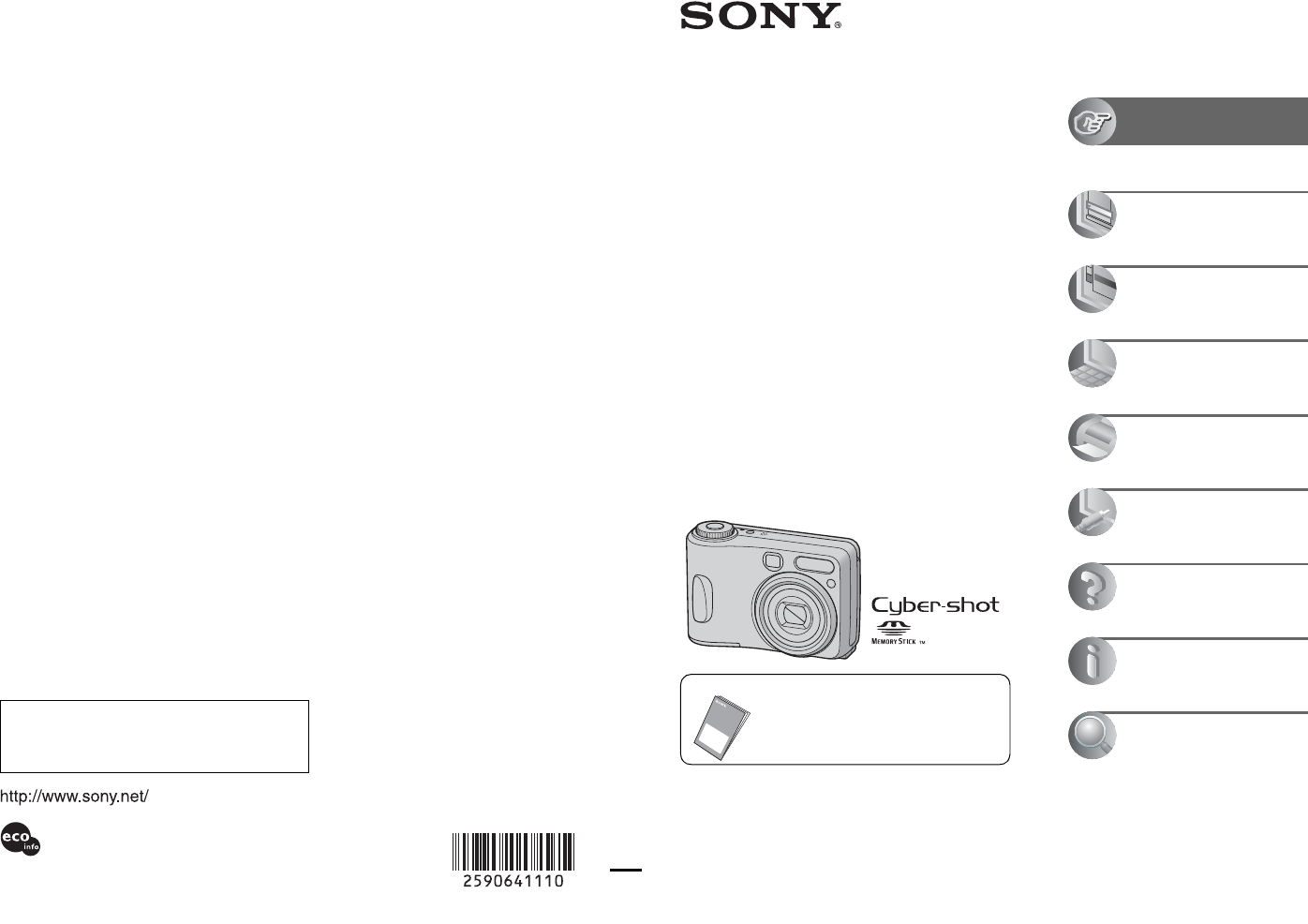
Additional information on this product and answers
to frequently asked questions can be found at our
Customer Support Website.
2-590-641-11(1)
© 2005 Sony Corporation
Printed in China
Printed on 100% recycled paper using
VOC (Volatile Organic Compound)-free
vegetable oil based ink.
Digital Still Camera
User’s Guide/
Troubleshooting
Operating Instructions
Before operating the unit, please read this manual and
“Read This First” (separate volume) thoroughly, and retain
it for future reference.
Owner’s Record
The model and serial numbers are located on the bottom.
Record the serial number in the space provided below.
Refer to these numbers whenever you call upon your Sony
dealer regarding this product.
Model No. DSC-S60/S80/ST80/S90
Serial No. ___________________________
DSC-S60/
S80/ST80/
S90
“Read This First” (separate volume)
Explains the set-up and basic operations
for shooting/playback with your camera.
Enjoying the
camera
Using the menu
Using the Setup screen
Using your computer
Printing still images
Connecting your
camera to your TV
Troubleshooting
Others
Index
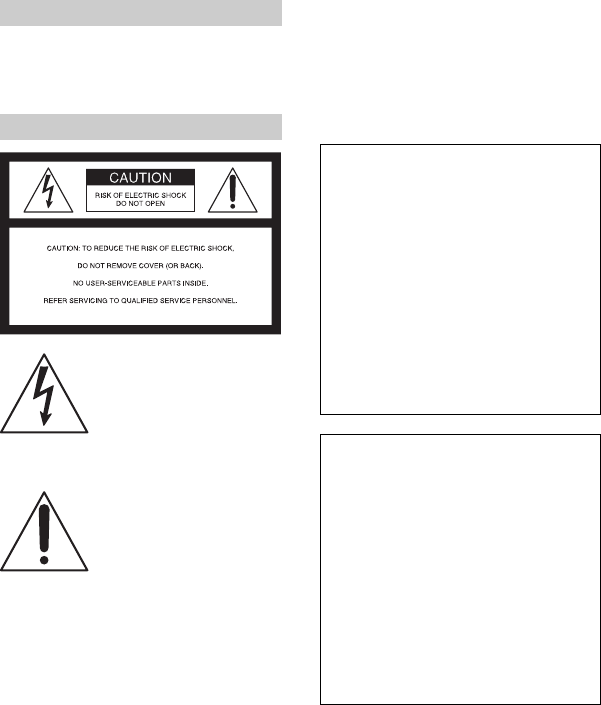
2
To prevent fire or shock hazard, do
not expose the unit to rain or
moisture.
If you have any questions about this product, you
may call:
Sony Customer Information Services Center
1-800-222-SONY (7669)
The number below is for the FCC related matters
only.
Regulatory Information
CAUTION
You are cautioned that any changes or
modifications not expressly approved in this
manual could void your authority to operate this
equipment.
WARNING
For Customers in the U.S.A.
This symbol is intended to
alert the user to the presence
of uninsulated “dangerous
voltage” within the product's
enclosure that may be of
sufficient magnitude to
constitute a risk of electric
shock to persons.
This symbol is intended to
alert the user to the presence
of important operating and
maintenance (servicing)
instructions in the literature
accompanying the appliance.
Declaration of Conformity
Trade Name: SONY
Model No.: DSC-S60
Responsible Party: Sony Electronics Inc.
Address: 16450 W. Bernardo Dr,
San Diego, CA 92127U.S.A.
Telephone No.: 858-942-2230
This device complies with Part 15 of the FCC
Rules. Operation is subject to the following
two conditions: (1) This device may not cause
harmful interference, and (2) this device must
accept any interference received, including
interference that may cause undesired
operation.
Declaration of Conformity
Trade Name: SONY
Model No.: DSC-S90
Responsible Party: Sony Electronics Inc.
Address: 16450 W. Bernardo Dr,
San Diego, CA 92127U.S.A.
Telephone No.: 858-942-2230
This device complies with Part 15 of the FCC
Rules. Operation is subject to the following
two conditions: (1) This device may not cause
harmful interference, and (2) this device must
accept any interference received, including
interference that may cause undesired
operation.
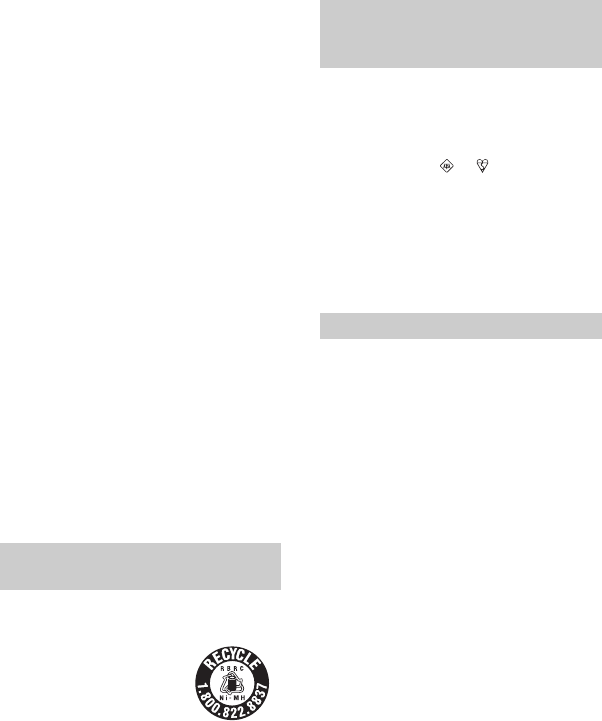
3
Note:
This equipment has been tested and found to
comply with the limits for a Class B digital
device, pursuant to Part 15 of the FCC Rules.
These limits are designed to provide reasonable
protection against harmful interference in a
residential installation. This equipment generates,
uses, and can radiate radio frequency energy and,
if not installed and used in accordance with the
instructions, may cause harmful interference to
radio communications. However, there is no
guarantee that interference will not occur in a
particular installation. If this equipment does
cause harmful interference to radio or television
reception, which can be determined by turning the
equipment off and on, the user is encouraged to
try to correct the interference by one or more of
the following measures:
– Reorient or relocate the receiving antenna.
– Increase the separation between the
equipment and receiver.
– Connect the equipment into an outlet on a
circuit different from that to which the
receiver is connected.
– Consult the dealer or an experienced radio/TV
technician for help.
The supplied interface cable must be used with the
equipment in order to comply with the limits for a
digital device pursuant to Subpart B of Part 15 of
FCC Rules.
RECYCLING NICKEL METAL HYDRIDE
BATTERIES
Nickel Metal Hydride
batteries are recyclable.
You can help preserve our
environment by returning
your used rechargeable
batteries to the collection
and recycling location
nearest you.
For more information regarding recycling of
rechargeable batteries, call toll free
1-800-822-8837, or visit http://www.rbrc.org/
Caution: Do not handle damaged or leaking
Nickel Metal Hydride batteries.
A moulded plug complying with BS 1363 is fitted
to this equipment for your safety and convenience.
Should the fuse in the plug supplied need to be
replaced, a fuse of the same rating as the supplied
one and approved by ASTA or BSI to BS 1362,
(i.e., marked with an or mark) must be
used.
If the plug supplied with this equipment has a
detachable fuse cover, be sure to attach the fuse
cover after you change the fuse. Never use the
plug without the fuse cover. If you should lose the
fuse cover, please contact your nearest Sony
service station.
This product has been tested and found compliant
with the limits set out in the EMC Directive for
using connection cables shorter than 3 meters (9.8
feet).
Attention
The electromagnetic fields at the specific
frequencies may influence the picture and sound
of this camera.
Notice
If static electricity or electromagnetism causes
data transfer to discontinue midway (fail), restart
the application or disconnect and connect the
communication cable (USB, etc.) again.
For Customers in the U.S.A. and
Canada (DSC-S90 only)
Notice for customers in the
United Kingdom (DSC-S90/S80/
ST80 only)
For Customers in Europe
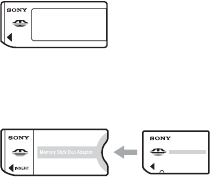
4
Notes on using your camera
Types of “Memory Stick” that can be
used (not supplied)
The IC recording medium used by this
camera is a “Memory Stick”. There are two
types of “Memory Stick”.
• “Memory Stick”: you can use a “Memory Stick”
with your camera.
• “Memory Stick Duo”: you can use a “Memory
Stick Duo” by inserting it into a Memory Stick
Duo Adaptor.
Memory Stick Duo Adaptor
• For details on “Memory Stick”, see page 91.
Notes on the Nickel-Metal Hydride
battery (supplied with DSC-S80/S90
only)
• Charge both of the supplied Ni-MH batteries
before using the camera for the first time. (t
step 1 in“Read This First”)
• The batteries can be charged even if they are not
completely discharged. Also, even if batteries
are not fully charged, you can use the partially
charged capacity of the batteries as is.
• If you do not intend to use the batteries for a
long time, use up the existing charge and
remove them from your camera, then store them
in a cool, dry place. This is to maintain the
batteries’ functions (page 93).
• For details on the usable batteries, see page 93.
Note on the battery pack NP-NH25
(supplied with DSC-ST80 only)
Refer to the operating instructions “Cyber-shot
Station”.
Carl Zeiss lens
This camera is equipped with a Carl Zeiss lens
which is capable of reproducing sharp images
with excellent contrast.
The lens for this camera has been produced under
a quality assurance system certified by Carl Zeiss
in accordance with the quality standards of Carl
Zeiss in Germany.
No compensation for contents of the
recording
• The contents of the recording cannot be
compensated for if recording or playback is not
possible due to a malfunction of your camera or
recording media, etc.
Back up recommendation
• To avoid the potential risk of data loss, always
copy (back up) data to other medium.
Back up of the internal memory
• If you turn off the power by opening the battery/
“Memory Stick” cover, etc. during the access
lamp is lit, the data in the internal memory may
be corrupted. Be sure to back up the data to
avoid the potential risk of data loss. See pages
23, 58 on how to back up the data.
Notes on recording/playback
• This camera is neither dust-proof, nor splash-
proof, nor water-proof. Read “Precautions”
(page 95) before operating the camera.
• Before you record one-time events, make a trial
recording to make sure that the camera is
working correctly.
• Be careful not to get the camera wet. Water
entering the inside of the camera may cause
malfunctions which in some cases may not be
repairable.
• Do not aim the camera at the sun or other bright
light. This may cause irrecoverable damage to
your eyes. Or it may cause the malfunction of
your camera.
• Do not use the camera near a location that
generates strong radio waves or emits radiation.
The camera may not be able to record or play
back properly.
• Using the camera in sandy or dusty locations
may cause malfunctions.
• If moisture condensation occurs, remove it
before using the camera (page 95).
5
• Do not shake or strike the camera. In addition to
malfunctions and an inability to record images,
this may render the recording medium unusable,
or cause image data breakdown, damage or loss.
• Clean the flash surface before use. The heat of
flash emission may cause dirt on the flash
surface to become discolored or to stick to the
flash surface, resulting in insufficient light
emission.
Notes on the LCD screen, LCD finder
(for models with an LCD finder) and
lens
• The LCD screen and the LCD finder are
manufactured using extremely high-precision
technology so over 99.99% of the pixels are
operational for effective use. However, there
may be some tiny black points and/or bright
points (white, red, blue, or green in color) that
constantly appear on the LCD screen and the
LCD finder. These points are normal in the
manufacturing process and do not affect the
recording in any way.
• Exposing the LCD screen, the finder, or the lens
to direct sunlight for long periods may cause
malfunctions. Be careful when placing the
camera near a window or outdoors.
• Do not press against the LCD screen. The screen
may be discolored and that may cause a
malfunction.
• Images may trail across on the LCD screen in a
cold location. This is not a malfunction.
• This camera is equipped with a power zoom
lens. Be careful not to bump the lens, and be
careful not to apply force to it.
On image data compatibility
• This camera conforms with DCF (Design rule
for Camera File system universal standard)
established by JEITA (Japan Electronics and
Information Technology Industries
Association).
• Playback of images recorded with your camera
on other equipment and playback of images
recorded or edited with other equipment on your
camera are not guaranteed.
Warning on copyright
Television programs, films, videotapes, and other
materials may be copyrighted. Unauthorized
recording of such materials may be contrary to the
provisions of the copyright laws.
The pictures used in this manual
The photographs used as examples of pictures in
this manual are reproduced images, and are not
actual images shot using this camera.
On illustrations
Illustrations used in this manual are of the DSC-
S60 unless noted otherwise.
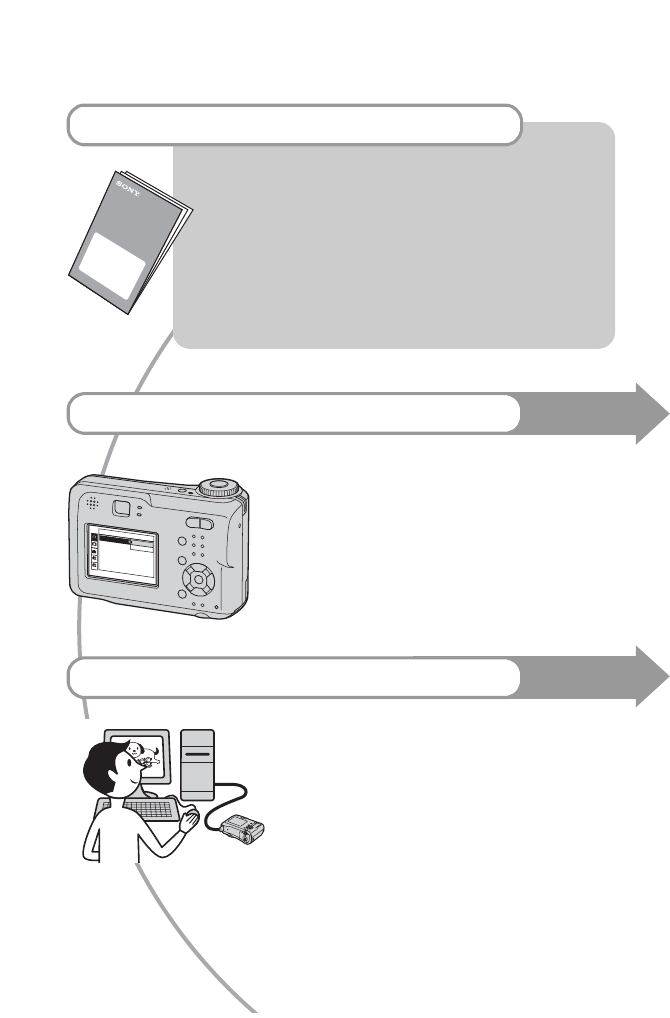
6
For full use of the digital still camera
Prepare the camera and shoot in auto adjustment mode
“Read This First” (separate volume)
1Prepare the battery
2Turn the camera on/set the clock
3Insert a “Memory Stick” (not supplied)
4Select the image size for use
5Shoot images easily (Auto adjustment mode)
Shoot still images (Scene Selection)
6View/Delete images
Get more friendly with your camera This manual
•Shoot with your favorite settings (Program auto shooting/
Manual shooting) t page 26
•Enjoy various shooting/playback using the menu t page 29
•Change the default settings t page 45
Connect your camera to a PC or a printer This manual
•Copy your images to a computer and enjoy editing them in
various ways t page 56
•Print images by connecting your camera directly to a printer
(PictBridge compliant printers only) t page 69
2
1
2
1
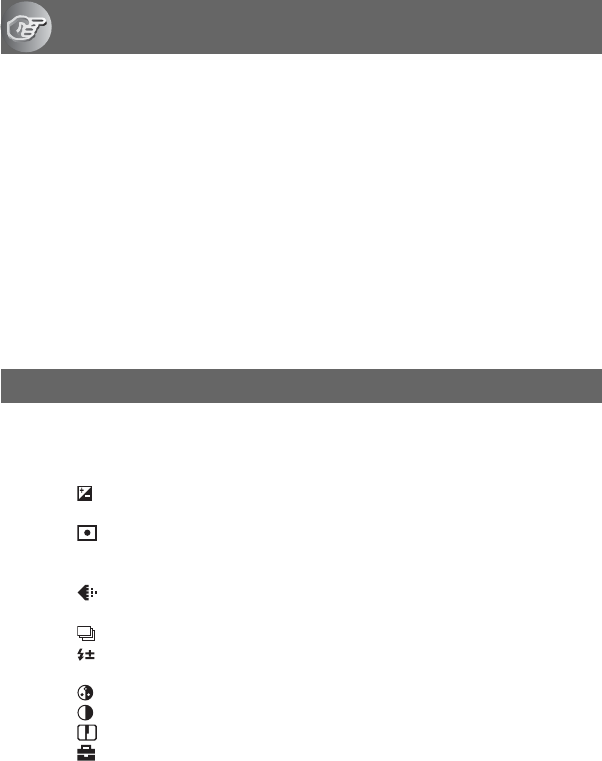
7
Table of contents
Notes on using your camera .....................................................................4
Basic techniques for better images .........................................................10
Focus – Focusing on a subject successfully................................................... 10
Exposure – Adjusting the light intensity .......................................................... 11
Color – On the effects of lighting ..................................................................... 12
Quality – On “image quality” and “image size” ............................................... 13
Identifying parts.......................................................................................15
Indicators on the screen ..........................................................................17
Changing the screen display ...................................................................21
Number of still images and recording time of movies..............................22
When you do not have a “Memory Stick” (Recording with the internal
memory) ..................................................................................................23
Battery life and number of images that can be recorded/viewed ............24
Using the mode dial.................................................................................26
Using menu items ..............................................................................29
Menu items ..........................................................................................30
Shooting menu ........................................................................................31
(EV)
9 (Focus)
(Metering Mode)
WB (White Bal)
ISO
(P.Quality)
Mode (REC Mode)
(Interval)
(Flash Level)
PFX (P.Effect)
(Saturation)
(Contrast)
(Sharpness)
(Setup)
Enjoying the camera
Using the menu
M

8
Viewing menu ......................................................................................... 38
(Folder)
- (Protect)
DPOF
(Print)
(Slide)
(Resize)
(Rotate)
(Divide)
(Setup)
Trimming
Using Setup items.............................................................................. 45
Camera 1........................................................................................... 46
AF Mode
Digital Zoom
Date/Time
Red Eye Reduction
AF Illuminator
Auto Review
Camera 2........................................................................................... 49
Enlarged Icon
Internal Memory Tool ........................................................................ 50
Format
Memory Stick Tool.............................................................................51
Format
Create REC. Folder
Change REC. Folder
Copy
Setup 1............................................................................................... 53
LCD Backlight
Beep
Language
Initialize
Setup 2............................................................................................... 54
File Number
USB Connect
Video Out
Clock Set
Using the Setup screen
1
2
1
2
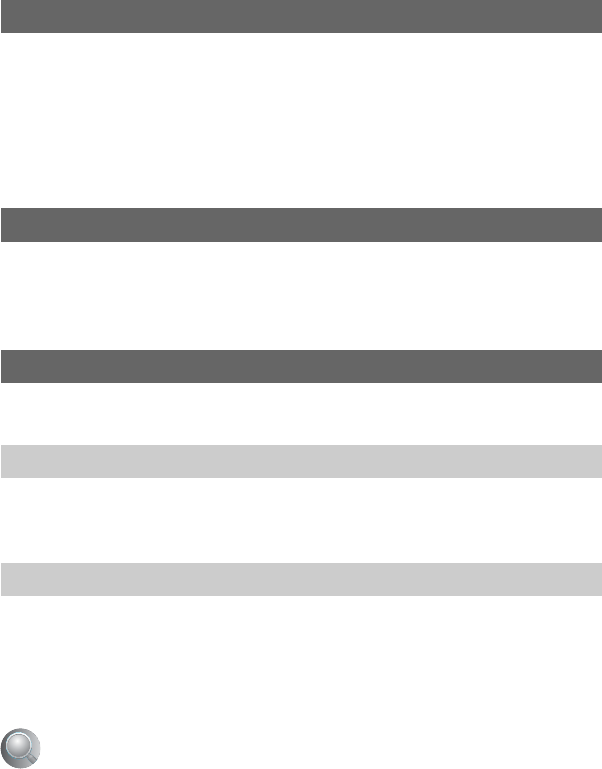
9
Enjoying your Windows computer ...........................................................56
Copying images to your computer...........................................................58
Viewing image files stored on a computer with your camera (using a
“Memory Stick”).......................................................................................64
Using the supplied software ....................................................................65
Using your Macintosh computer..............................................................67
How to print still images ..........................................................................69
Printing images directly using a PictBridge compliant printer .................70
Printing at a shop ....................................................................................73
Viewing images on a TV screen..............................................................75
Troubleshooting .......................................................................................77
Warning indicators and messages ..........................................................88
On the “Memory Stick” ............................................................................91
On the battery charger and the batteries ................................................93
Precautions .............................................................................................95
Specifications ..........................................................................................96
Using your computer
Printing still images
Connecting your camera to your TV
Troubleshooting
Others
Index......................................................................................................98
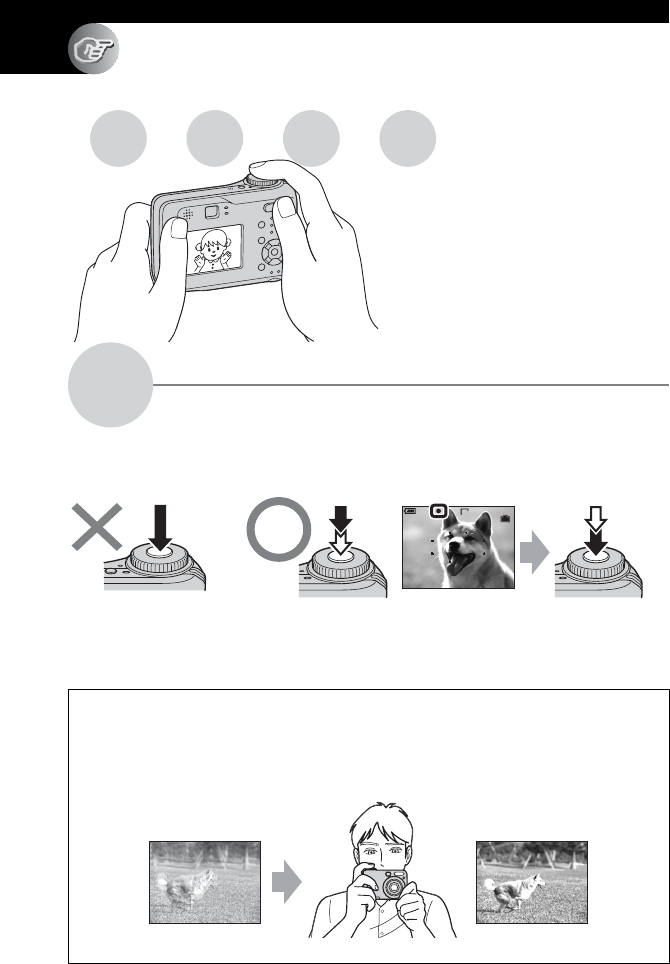
10
Enjoying the camera
Basic techniques for better images
When you press the shutter button halfway down, the camera adjusts the focus automatically
(Auto Focus). Remember to press the shutter button only halfway down.
To shoot a still image difficult to focus on t [Focus] (page 32)
If the image looks blurred even after focusing, it may be because of camera shake. t See
“Hints for preventing blur” (below).
Focus Focusing on a subject successfully
Press fully down
straight away
Press halfway
down, then Flashing,lit/beeps Press fully down
Hints for preventing blur
Hold the camera steadily, keeping your arms at your side. Also, you can stabilize the
camera by leaning against a tree or a building beside you. Using a tripod, and using the
flash in dark places are also recommended.
Focus Exposure Color Quality
This section describes the basics so you can
enjoy your camera. It tells you how to use
various camera functions such as the mode
dial (page 26), the menus (page 29), and so
on.
96
VGA FINE
F3.530
S AF
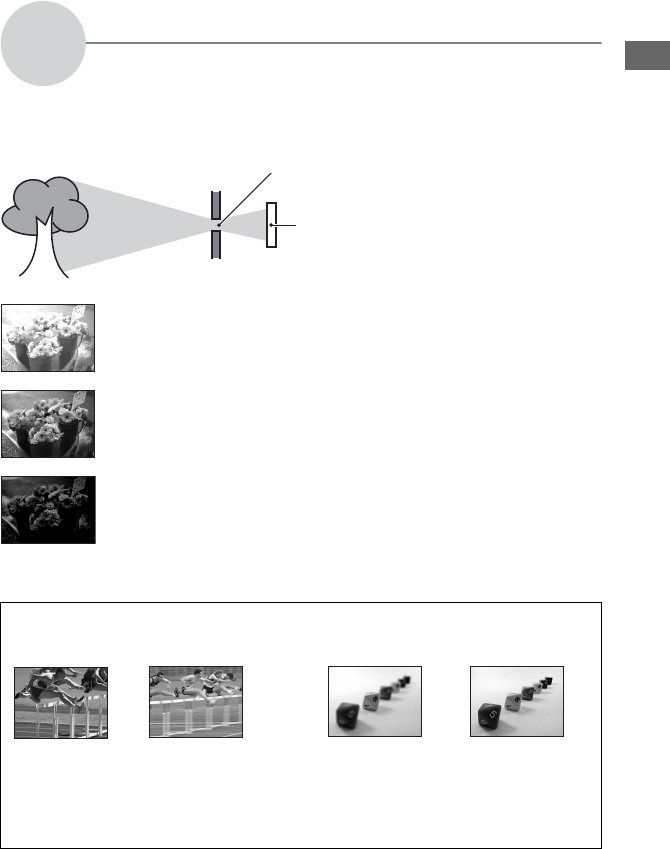
11
Enjoying the camera
You can create various images by adjusting the exposure and the ISO sensitivity. Exposure is
the amount of light that the camera will receive when you release the shutter.
Exposure Adjusting the light intensity
Overexposure
= too much light
Whitish image
The exposure is automatically set to the
proper value in the auto adjustment mode.
However, you can adjust it manually using
the functions below.
[Manual exposure]:
Allows you to adjust the shutter speed and
aperture value manually. t page 27
[EV]:
Allows you to adjust the exposure that has
been determined by the camera.
t
page 31
[Metering Mode]:
Allows you to change the part of the
subject to be measured to determine the
exposure. t page 33
Correct exposure
Underexposure
= too little light
Darker image
Characteristics of “shutter speed” Characteristics of “aperture”
(F value)
Faster
Moving objects
appear stopped.
Slower
Moving objects
appear to flow.
Open
In-focus range
narrows, both
backward and
forward.
Close
In-focus range
widens, both
backward and
forward.
Shutter speed = Length of time the camera receives
light
Aperture = Size of the opening allowing light to pass
through
ISO = Recording sensitivity
Exposure:
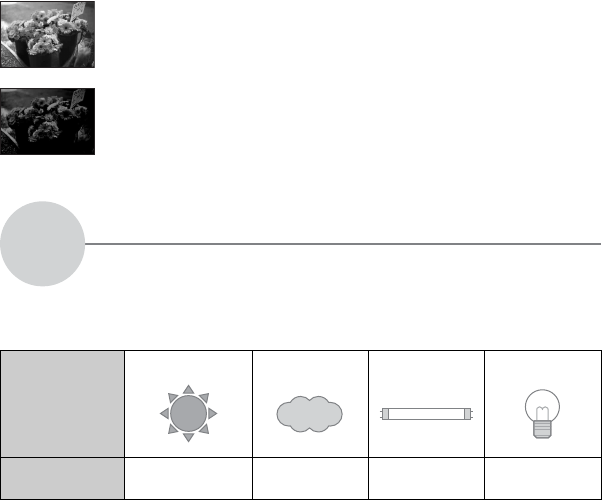
12
Adjusting the ISO sensitivity
ISO is unit of measurement (sensitivity), estimating how much light an image pickup device
(equivalent to photo films) receives. Even when the exposure is the same, images differ
depending on the ISO sensitivity.
[ISO] adjusts the sensitivity t page 34
The apparent color of the subject is affected by the lighting conditions.
Example: The color of an image affected by light sources
The color tones are adjusted automatically in the auto adjustment mode.
However, you can adjust color tones manually with [White Bal] (page 34).
High ISO sensitivity
Records a bright image even when shooting in a dark location. However, the
image tends to become noisy.
Low ISO sensitivity
Records a smoother image.
However, the image may become darker.
Color On the effects of lighting
Weather/lighting Daylight Cloudy Fluorescent Incandescent
Characteristics of
light
White (standard) Bluish Blue-tinged Reddish
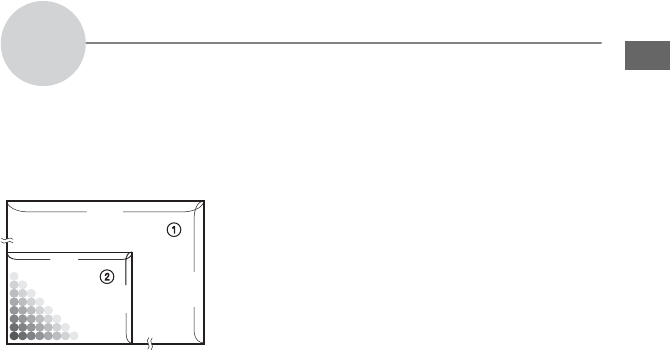
13
Enjoying the camera
A digital image is made up of a collection of small dots called pixels.
If it contains a large number of pixels, the picture becomes large, it takes up more memory,
and the image is displayed in fine detail. “Image size” is shown by the number of pixels.
Although you cannot see the differences on the screen of the camera, the fine detail and data
processing time differ when the image is printed or displayed on a computer screen.
Description of the pixels and the image size
Quality On “image quality” and “image size”
1Image size: 4M
2,304 pixels×1,728 pixels = 3,981,312 pixels
2Image size: VGA(E-Mail)
640 pixels×480 pixels = 307,200 pixels
640
480
2304
1728
Pixels
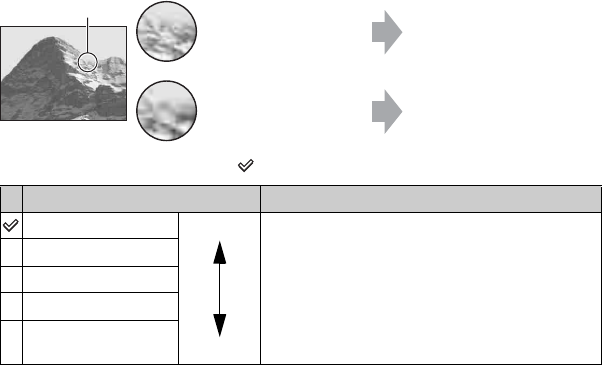
14
Selecting the image size for use (t step 4 in “Read This First”)
The default settings are marked with .
* Images are recorded in the same 3:2 aspect ratio as photograph printing paper or postcards, etc.
Selecting the image quality (compression ratio) in combination (page 34)
You can select the compression ratio when digital images are saved. When you select a high
compression ratio, the image lacks the fineness of detail, but has a smaller file size.
Pixel Many (Fine image
quality and large file
size)
Example: Printing in up to A4
size
Few (Rough image
quality but small file
size)
Example: An attached image
to be sent by e-mail
Image size Usage guidelines
4M (2304×1728) Larger
Smaller
For printing high density images in A4 or A5 size
3:2 (2304×1536)*
3M (2048×1536)
1M (1280×960) For printing in postcard size
For recording a large number of images
For attaching images to e-mail or creating web pages
VGA(E-Mail)
(640×480)
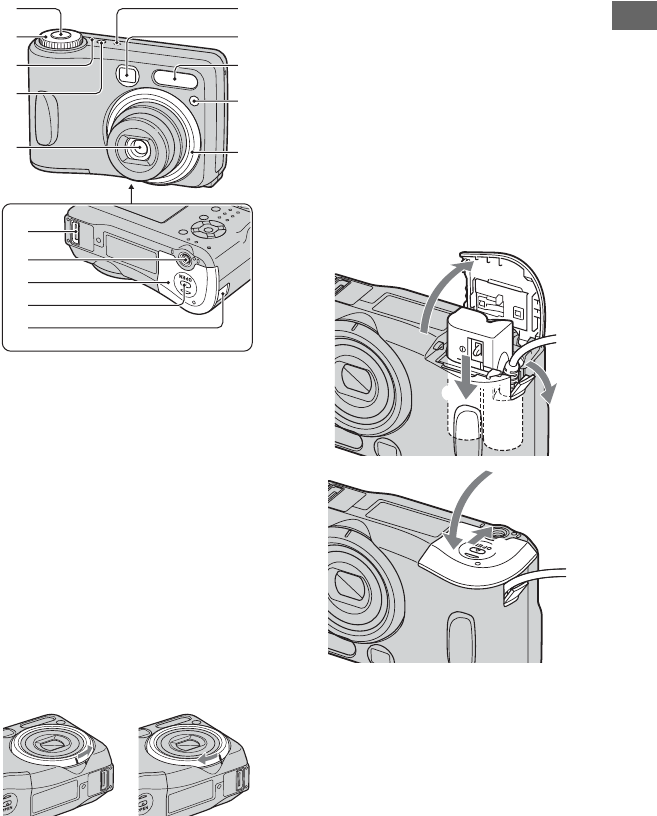
15
Enjoying the camera
Identifying parts
See the pages in parentheses for details of
operation.
AShutter button (t step 5 in “Read This
First”)
BMode dial (26)
CPOWER lamp (t step 2 in “Read This
First”)
DPOWER button (t step 2 in “Read
This First”)
ELens
FMicrophone
GFinder window
HFlash (t step 5 in “Read This First”)
ISelf-timer lamp (t step 5 in “Read
This First”)/AF illuminator (48)
JLens ring
KMulti connector (59, 75)
LTripod receptacle
• Use a tripod with a screw length of less than
5.5 mm (7/32 inch). You will be unable to
firmly secure the camera to tripods having
longer screws, and may damage the camera.
MBattery/“Memory Stick” cover (t step
1 and 3 in “Read This First”)
NOPEN button (t step 1 and 3 in “Read
This First”)
OAC Adaptor cord cover
To use the AC-LS5K AC Adaptor (not
supplied)
16
27
3
4
5
8
9
q;
qa
qs
qd
qf
qg
Removing Attaching
4
5
1
2
3
Do not pinch the cord when you close
the cover.
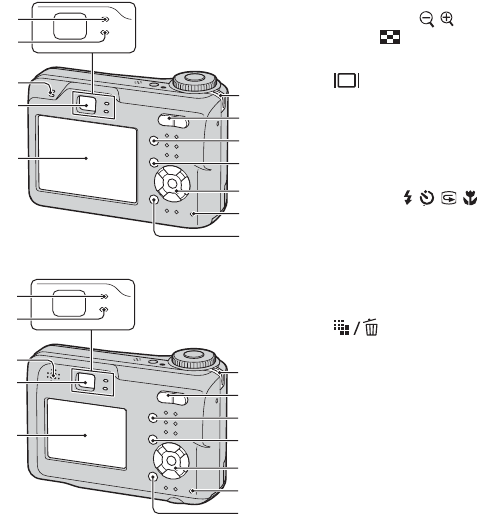
16
AAE/AF lock lamp/self-timer lamp
(green) (t step 5 in “Read This First”)
BFlash charge lamp/Record lamp
(orange) (t step 5 in “Read This
First”)
CSpeaker
DFinder (t step 5 in “Read This First”)
ELCD screen (17)
FHook for wrist strap (t “Read This
First”)
GFor shooting: Zoom (W/T) button
(t step 5 in “Read This First”)
For viewing: / (Playback zoom)
button/ (Index) button (t step 6 in
“Read This First”)
H (Display/LCD on/off) button (21)
IMENU button (29)
JControl button
Menu on: v/V/b/B/z (t step 2 in
“Read This First”)
Menu off: /// (
t step 5 in
“Read This First”)
Mode dial “M”: Shutter speed/aperture
value (27)
KAccess lamp (t step 4 in “Read This
First”
L (Image Size/Delete) button
(t step 4 and 6 in “Read This First”)
1
2
3
4
5
6
7
8
9
q;
qa
qs
1
2
3
4
5
6
7
8
9
q;
qa
qs
DSC-S90
DSC-S80/ST80/S60
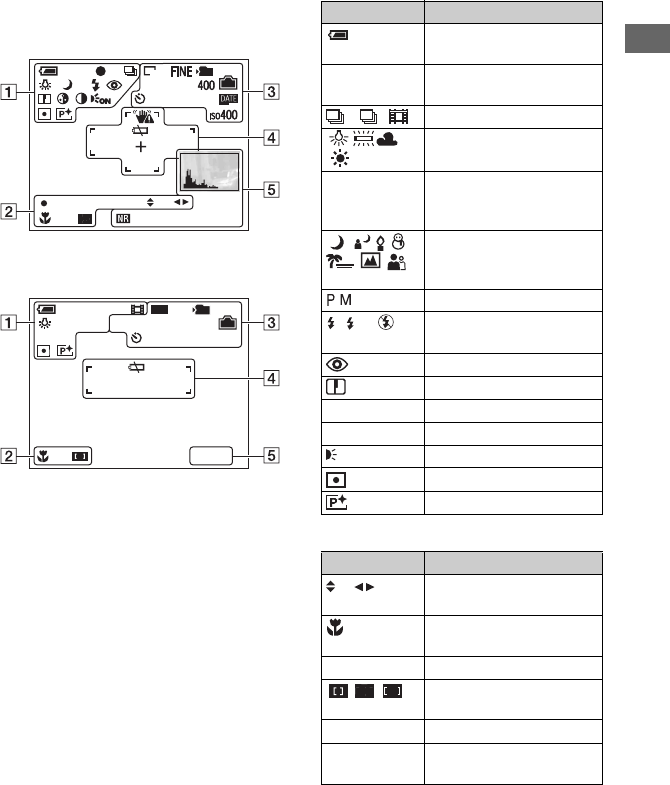
17
Enjoying the camera
Indicators on the screen
See the pages in parentheses for details of
operation.
When shooting still images
When shooting movies
A
B
+2.0
EV
C:32:00
F3.5125
1/30”
101
S AF
VGA
Return
C:32:00
101
+
[00:28:25]
00:00:00
STBY
STD
640
+2.0
EV
Display Indication
Battery remaining (t step
1 in “Read This First”)
zAE/AF lock (t step 5 in
“Read This First”)
Recording mode (26, 35)
White balance (34)
STBY
REC
Standby/Recording a movie
(t step 5 in “Read This
First”)
Mode dial (Scene
Selection) (t step 5 in
“Read This First”)
Mode dial (26)
Flash mode (t step 5 in
“Read This First”)
Red-eye reduction (47)
Sharpness (37)
5Saturation (37)
6Contrast (37)
AF illuminator (48)
Metering mode (33)
Picture effect (36)
Display Indication
Manual exposure setup
mode (27)
Macro (t step 5 in “Read
This First”)
AF mode (46)
AF range finder frame
indicator (32)
1.0m Focus preset distance (32)
z Return
z Set
Manual exposure (27)
M
SL
ON
S AF M A F
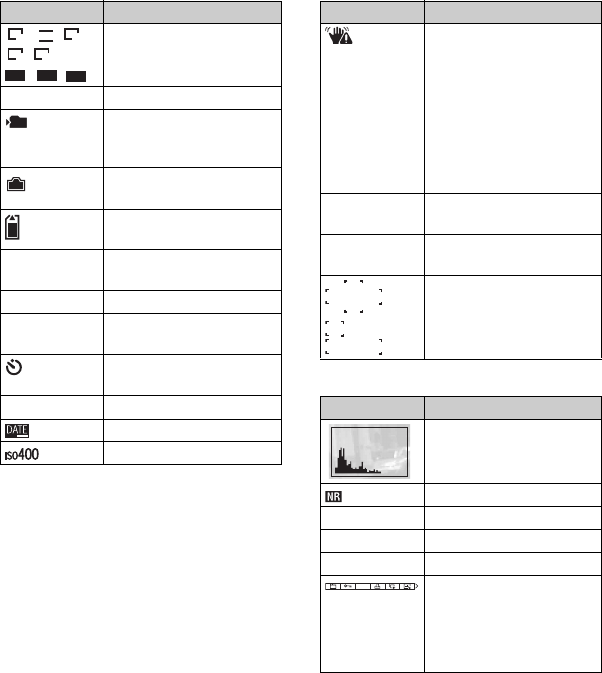
18
CD
E
Display Indication
Image size (t step 4 in
“Read This First”)
FINE STD Image quality (34)
Recording folder (51)
• This does not appear when
using the internal memory.
Remaining internal
memory capacity (22)
Remaining “Memory
Stick” capacity (22)
00:00:00
[00:28:05]
Recording time [maximum
recordable time] (22)
1/30" Multi Burst interval (36)
400 Remaining number of
recordable images (22)
Self-timer (t step 5 in
“Read This First”)
C:32:00 Self-diagnosis display (88)
Date/Time (47)
ISO number (34)
3:2 3M
4M
1M VGA
FINE
640 STD
640
160
101
Display Indication
Vibration warning (10)
• Indicates vibration will
prevent you from shooting
clear images. Even if the
vibration warning appears,
you can still shoot images.
However, we recommend
using the flash or a tripod to
increase the amount of
light.
ELow battery warning (24,
88)
+Spot metering cross hair
(33)
AF range finder frame (32)
Display Indication
Histogram (21, 31)
NR slow shutter (27)
125 Shutter speed (27)
F3.5 Aperture value (27)
+2.0EV EV level value (31)
(not displayed
on the screen
on the previous
page)
Menu/Guide menu (29)
DPOF
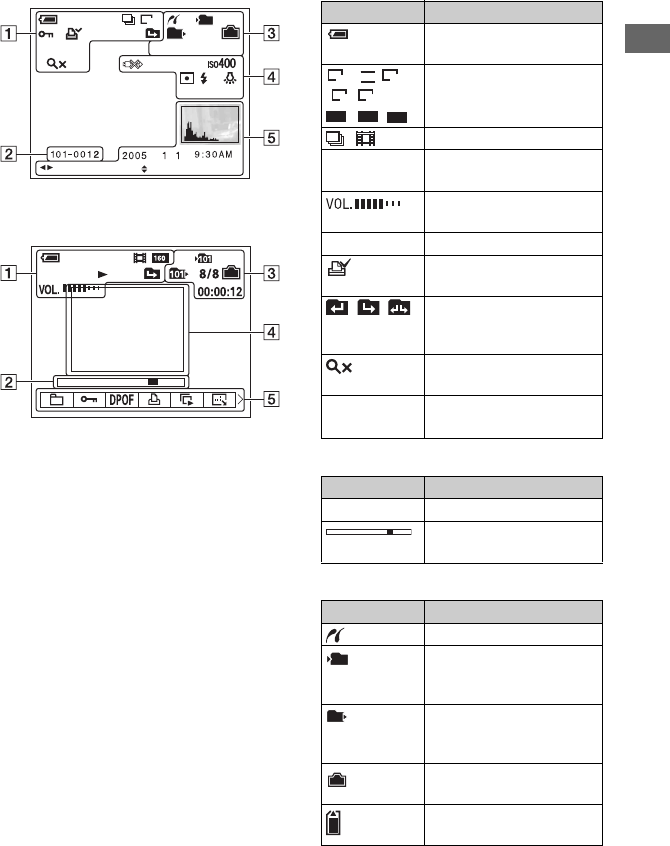
19
Enjoying the camera
When playing back still images
When playing back movies
A
B
C
C:32:00
101
VGA
1.3
M
101 12/12
+2.0EV
F3.5500
VOLUMEBACK/NEXT
Display Indication
Battery remaining (t step
1 in “Read This First”)
Image size (t step 4 in
“Read This First”)
Recording mode (26, 35)
NPlayback (t step 6 in
“Read This First”)
Vo l u m e (t step 6 in
“Read This First”)
-Protect (39)
Print order (DPOF) mark
(73)
Change folder (38)
• This does not appear when
using the internal memory.
Zoom scaling (t step 6 in
“Read This First”)
Step
12/16
Frame by frame playback
(35)
Display Indication
101-0012 Folder-file number (38)
Playback bar (t step 6 in
“Read This First”)
Display Indication
PictBridge connecting (71)
Recording folder (51)
• This does not appear when
using the internal memory.
Playback folder (38)
• This does not appear when
using the internal memory.
Remaining internal
memory capacity (22)
Remaining “Memory
Stick” capacity (22)
3:2 3M
4M
1M VGA
FINE
640 STD
640
160
M
1.3
101
101
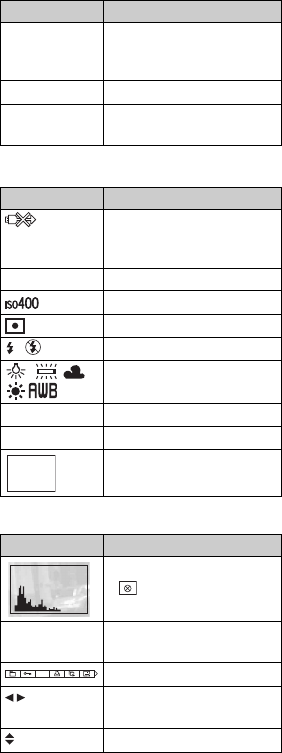
20
D
E
8/8 12/12 Image number/Number of
images recorded in selected
folder (38)
C:32:00 Self-diagnosis display (88)
00:00:12 Counter (t step 6 in
“Read This First”)
Display Indication
Do not disconnect the cable
for multi-use terminal/the
USB cable (72)
+2.0EV EV level value (31)
ISO number (34)
Metering mode (33)
Flash
White balance (34)
500 Shutter speed (27)
F3.5 Aperture value (27)
Playback image (t step 6
in “Read This First”)
Display Indication
Histogram (21, 31)
• appears when histogram
display is disabled.
2005 1 1 Recording date/time of the
playback image (47)
Menu/Guide menu (29)
BACK/
NEXT
Select images
VOLUME Adjust volume
Display Indication
DPOF
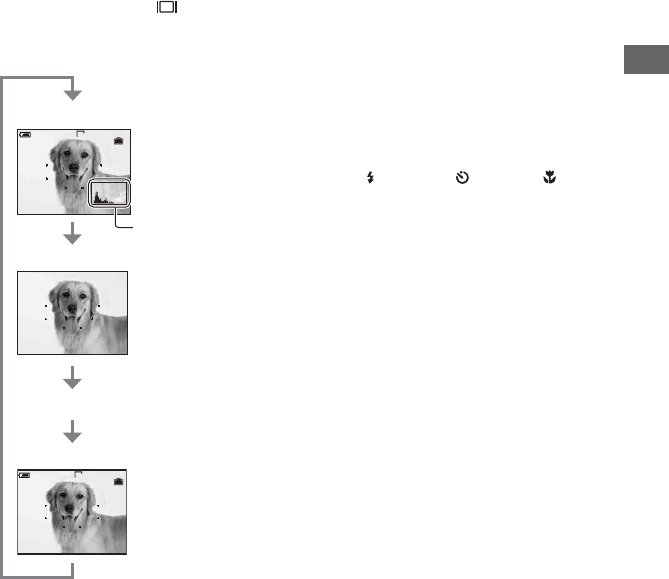
21
Enjoying the camera
Changing the screen display
Each time you press the (Display/LCD
on/off) button, the display changes as
follows.
• When you set the histogram display to on,
image information is displayed during playback.
• The histogram does not appear:
When shooting in the following situations
– The menu is displayed.
– Recording movies.
During playback in the following situations
– The menu is displayed.
– In index mode.
– You are using playback zoom.
– You are rotating still images.
– Playback of movies.
• A large difference in the histogram displayed
when shooting and during playback may occur
when:
– The flash strobes.
– The shutter speed is slow or high.
• The histogram may not appear for images
recorded using other cameras.
• When you set the LCD screen to Off, the digital
zoom does not function (page 46) and [AF
Mode] is set to [Single] (page 46). When you
select (flash mode)/ (self-timer)/
(macro), the image is displayed for about two
seconds.
S AF
VGA
96
S AF
VGA
96
S AF
Histogram on
Indicators off
LCD screen off
Indicators on
Histogram display
(page 31)
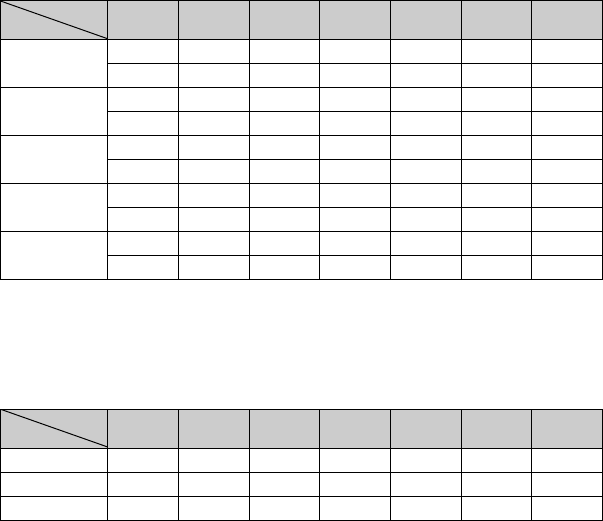
22
Number of still images and recording time of
movies
The tables show the approximate number of still images and the length of time for movies that
can be recorded on a “Memory Stick” formatted with this camera. The values may vary
depending on the shooting conditions.
The number of images that can be recorded using this internal memory is equivalent to that of
a 32 MB “Memory Stick”.
The number of still images (The image quality is [Fine] on the upper line and
[Standard] on the lower line.) (Images)
• The number of images listed is for when [Mode] is set to [Normal].
• The size of a single still image is 1M when [Mode] is set to [Multi Burst].
• When the number of remaining shootable images is greater than 9,999, the “>9999” indicator appears.
• You can resize the images later ([Resize], (page 41)).
The recording time of movies (hour : minute : second)
• Movies with the size set to [640(Fine)] can be only recorded on a “Memory Stick PRO”.
• For image size and image quality, see page 13.
• When images recorded using earlier Sony models are played back on this camera, the display may differ
from the actual image size.
Capacity
Size 32MB 64MB 128MB 256MB 512MB 1GB 2GB
4M 16 32 65 119 242 494 1012
30 60 121 216 440 898 1841
3:2 16 32 65 119 242 494 1012
30 60 121 216 440 898 1841
3M 20 41 82 148 302 617 1266
37 74 149 264 537 1097 2250
1M 50 101 202 357 726 1482 3038
93 187 376 649 1320 2694 5524
VGA(E-Mail) 196 394 790 1428 2904 5928 12154
491 985 1975 3571 7261 14821 30385
Capacity
Size 32MB 64MB 128MB 256MB 512MB 1GB 2GB
640(Fine) – – – 0:02:57 0:06:02 0:12:20 0:25:18
640(Standard) 0:01:27 0:02:56 0:05:54 0:10:42 0:21:47 0:44:27 1:31:09
160 0:22:42 0:45:39 1:31:33 2:51:21 5:47:05 11:44:22 24:18:25
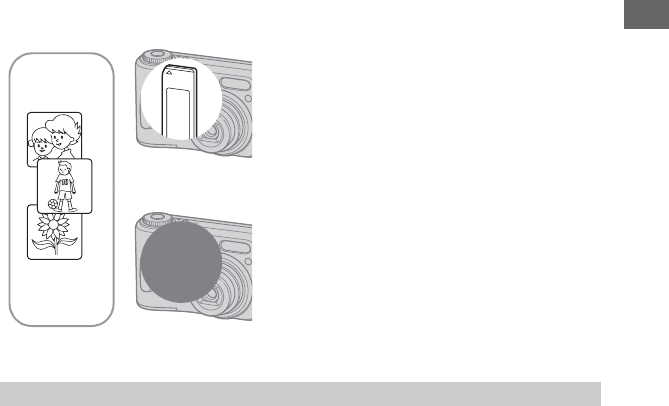
23
Enjoying the camera
When you do not have a “Memory Stick”
(Recording with the internal memory)
The camera has 32 MB of internal memory. This memory is not removable. Even when there
is no “Memory Stick” inserted in the camera, you can record images using this internal
memory.
• Movies with the image size set to [640(Fine)] cannot be recorded using the internal memory.
We recommend that you copy (back up) data without fail using one of the following methods.
To copy (back up) data on a “Memory Stick”
Prepare a “Memory Stick” with a capacity of 32 MB or more, then perform the procedure
explained in [Copy] (page 52).
To copy (back up) data on a hard disc of your computer
Perform the procedure on pages 58 to 62 without a “Memory Stick” inserted in the camera.
• You cannot move image data on a “Memory Stick” to the internal memory.
• By connecting the camera and a computer with a cable for multi-use terminal (DSC-S90/S80/S60) or
Cyber-shot Station (DSC-ST80), you can copy data stored in the internal memory to a computer, but you
cannot copy data on a computer to the internal memory.
When a “Memory Stick” (not supplied) is
inserted
[Recording]: Images are recorded on the “Memory
Stick”.
[Playback]: Images on the “Memory Stick” are played
back.
[Menu, Setup, etc.]: Various functions can be performed
on images on the “Memory Stick”.
When there is no “Memory Stick” inserted
[Recording]: Images are recorded using the internal
memory.
[Playback]: Images stored in the internal memory are
played back.
[Menu, Setup, etc.]: Various functions can be performed
on images in the internal memory.
On image data stored in the internal memory
Internal
memory
B
B
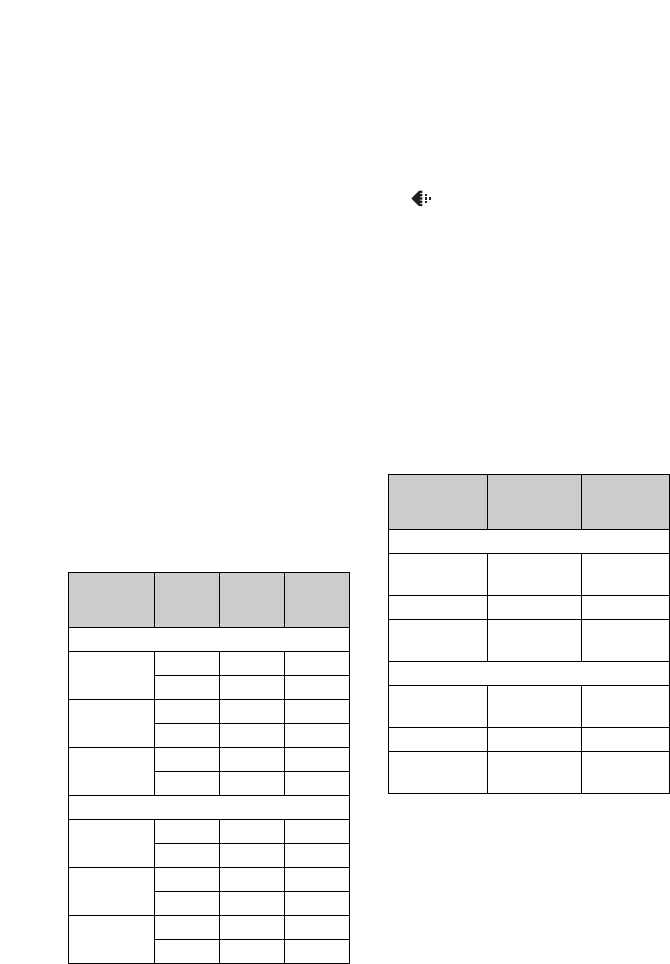
24
Battery life and number of images that can be
recorded/viewed
The tables show the approximate number of
images that can be recorded/viewed and the
battery life when you shoot images in
[Normal] mode with batteries at full
capacity and at an ambient temperature of
25°C (77°F). The numbers of images that
can be recorded or viewed take into account
changing the “Memory Stick” as necessary.
Note that the actual numbers may be less
than those indicated depending on the
conditions of use.
• The battery capacity decreases as the number of
uses increases and also over time (page 93).
• The number of images that can be recorded/
viewed and the battery life are decreased under
the following conditions:
– The surrounding temperature is low
– The flash is used
– The camera has been turned on and off many
times
– The zoom is used frequently
– [LCD Backlight] is set to [Bright]
– [AF Mode] is set to [Monitor]
– The battery power is low
When shooting still images
*1Supplied with DSC-S90/DSC-S80
*2Supplied with DSC-S60
*3Supplied with DSC-ST80
• Shooting in the following situations:
– (P.Quality) is set to [Fine]
– [AF Mode] is set to [Single]
– Shooting once every 30 seconds
– The zoom is switched alternately between the
W and T ends
– The flash strobes once every two times
– The power turns on and off once every ten
times
• The measurement method is based on the CIPA
standard.
(CIPA: Camera & Imaging Products
Association)
• Number of shooting image does not change
depending on the image size.
When viewing still images
*1Supplied with DSC-S90/DSC-S80
*2Supplied with DSC-S60
*3Supplied with DSC-ST80
• Viewing single images in order at about three
second intervals
Battery LCD
screen
No. of
images
(Approx.)
Battery
life (min.)
(Approx.)
DSC-S90
NH-AA-DA
(Ni-MH)*1On 420 210
Off 590 295
Alkaline
*
2
On 80 40
Off 150 75
Battery pack
NP-NH25*3On 490 245
Off 700 350
DSC-S80/ST80/S60
NH-AA-DA
(Ni-MH)*1On 440 220
Off 590 295
Alkaline
*
2
On 100 50
Off 150 75
Battery pack
NP-NH25*3On 510 255
Off 700 350
Battery No. of images
(Approx.)
Battery life
(min.)
(Approx.)
DSC-S90
NH-AA-DA
(Ni-MH)*19000 450
Alkaline
*
2
5300 260
Battery pack
NP-NH25*310500 520
DSC-S80/ST80/S60
NH-AA-DA
(Ni-MH)*110000 500
Alkaline
*
2
7000 350
Battery pack
NP-NH25*311800 590
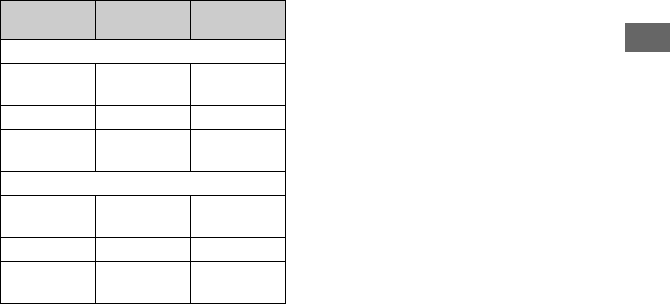
25
Enjoying the camera
When shooting movies
*1Supplied with DSC-S90/DSC-S80
*2Supplied with DSC-S60
*3Supplied with DSC-ST80
• Shooting movies continuously with an image
size of [160]
Battery LCD screen On
(Approx.)
LCD screen Off
(Approx.)
DSC-S90
NH-AA-DA
(Ni-MH)*1210 min. 300 min.
Alkaline
*
2
60 min. 120 min.
Battery pack
NP-NH25*3240 min. 360 min.
DSC-S80/ST80/S60
NH-AA-DA
(Ni-MH)*1220 min. 300 min.
Alkaline
*
2
90 min. 120 min.
Battery pack
NP-NH25*3260 min. 360 min.
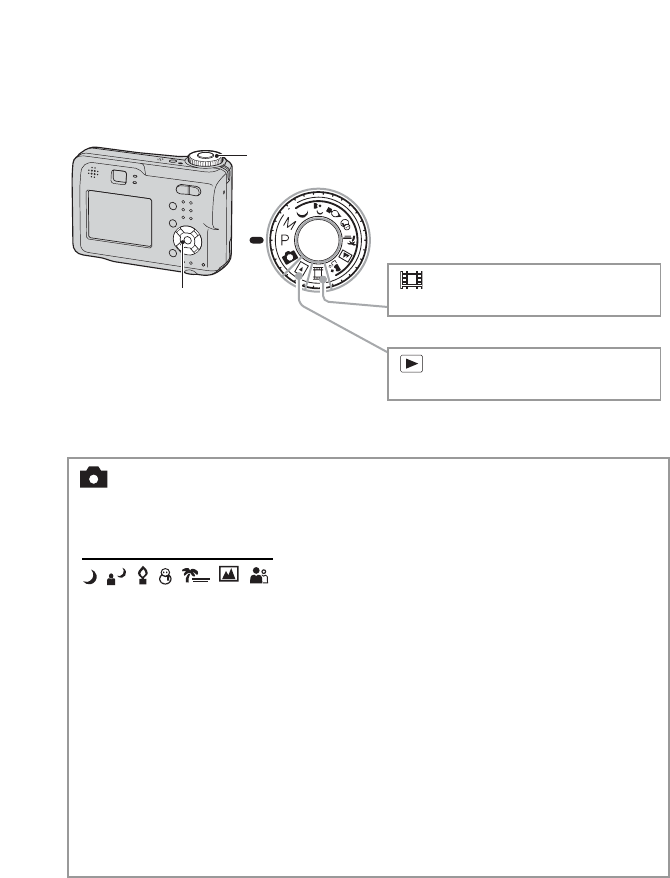
26
Using the mode dial
Set the mode dial to the desired function.
Still image shooting modes
Control button
Mode dial
: Shooting movies
t step 5 in “Read This First”
: Playback/Edit
t step 6 in “Read This First”
: Auto adjustment mode
Allows easy shooting with the settings adjusted automatically. t step 5 in
“Read This First”
: Scene Selection mode
Allows you to shoot with preset settings according to the scene. t step 5 in
“Read This First”
P: Program auto shooting mode
Allows you to shoot with the exposure adjusted automatically (both the shutter
speed and the aperture value). Also you can select various settings using the
menu.
(For details on the functions available t page 30)
M: Manual exposure shooting mode
Allows you to shoot after adjusting the exposure manually (both the shutter
speed and the aperture value) (page 27).
Also, you can select the various settings using the menu.
(For details on the functions available t page 30)
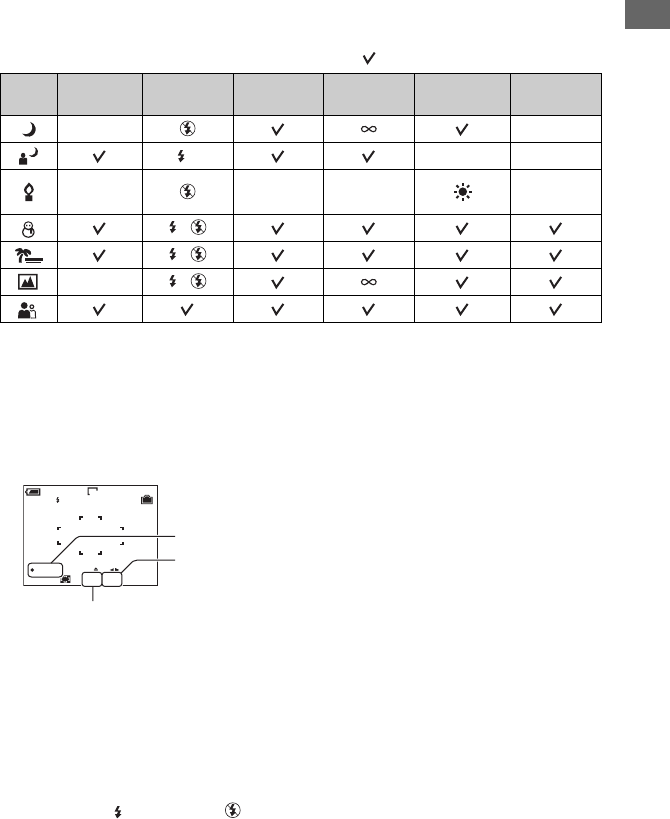
27
Enjoying the camera
Scene Selection
For details t step 5 in “Read This First”
For shooting an image appropriately according to the scene condition, a combination of
functions is determined by the camera.
( : you can select the desired setting)
To adjust the exposure manually
1Press z on the control button when the mode dial is set to M.
The “Set” indicator at the lower left of the screen changes to “Return,” and the camera enters the manual
exposure setup mode.
2Adjust the settings using the control button.
b/B: Aperture (F value)
v/V: Shutter speed
When the zoom is set fully to the W side, you can select an aperture, F2.8 or F5.6.
When the zoom is set fully to the T side, you can select an aperture, F5.2 or F10.
You can select a shutter speed from 1/1000 to 30 seconds.
The difference between the settings and proper exposure judged by the camera appears as an EV value
(page 31) on the screen. 0EV indicates the value judged as the most suitable by the camera.
3Shoot the image.
• To use the Quick Review, close-up (Macro), or self-timer function, or to change the flash mode, press z
to cancel the manual exposure setup mode after step 1. (The “Return” indicator changes to “Set”.)
• The flash is set to (Forced flash) or (No flash).
Macro Flash AF range finder Focus preset White Balance Burst/Multi
Burst
——
Auto —
—Center AF
0.5m/1.0m
3.0m/7.0m —
/
/
— /
SL
250 0
EV
98
FINE
SAF F2.8
VGA
Return
M
“Return”
Aperture value
Shutter speed
28
• Shutter speeds of one second or longer are indicated by [”], for example, 1”.
• When you set the shutter speed slower, using a tripod is recommended to prevent the effects of vibration.
• If you select shutter speeds of 1/6 second or slower, the NR slow shutter function activates automatically
to reduce the picture noise and “NR” appears.
• If you select slow shutter speeds, it takes time to process the data.

29
Using the menu
Using the menu
1Turn on the power and set the mode dial.
Items available vary depending on the mode dial position.
2Press MENU to display the menu.
3Select the desired menu item with b/B
on the control button.
• If the desired item is invisible, keep pressing b/B
until it appears on the screen.
• Press z after selecting an item when the mode dial
is set to .
4Select the setting with v/V.
The setting you select is zoomed and is set.
5Press MENU to turn off the menu.
• If there is an item that is not displayed, an v/V mark appears on the edges of the location where menu
items usually appear. To display an item that is not displayed, select the mark with the control button.
• You cannot select items that are grayed out.
v/V/b/B button
z button
Mode dial
Control button
MENU button
80
100
400
200
Auto
ISO
WB ISO
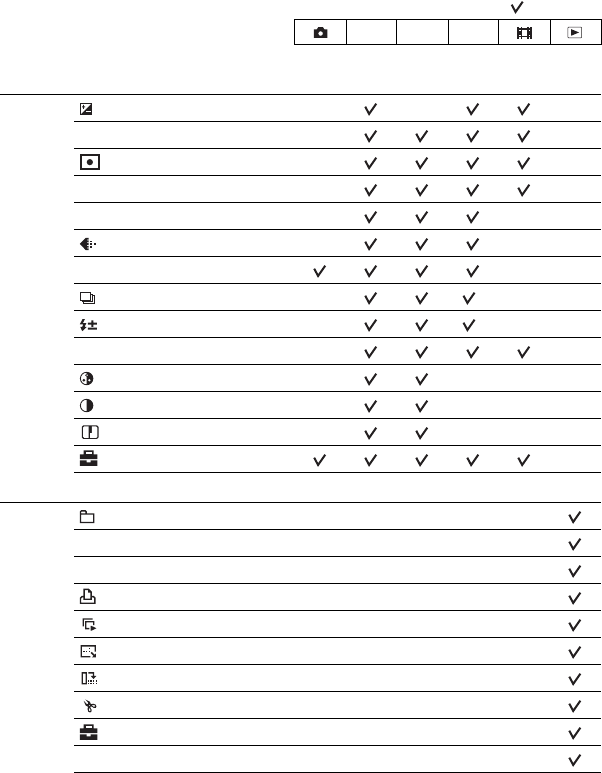
30
For details on the operation
t
page 29
Menu items
Menu for viewing (page 38)
Mode dial position: P M Scene
Menu for shooting (page 31)
(EV) — — —
9 (Focus) — —
(Metering Mode) — —
WB (White Bal) — —
ISO — — —
(P.Quality) — — —
Mode (REC Mode) — —
(Interval) — — —
(Flash Level) — — —
PFX (P.Effect) — —
(Saturation) — — — —
(Contrast) — — — —
(Sharpness) — — — —
(Setup) —
(Folder) —————
- (Protect) — — — — —
DPOF —————
(Print) — — — — —
(Slide) —————
(Resize) —————
(Rotate) —————
(Divide) — — — — —
(Setup) — — — — —
Trimming —————
M
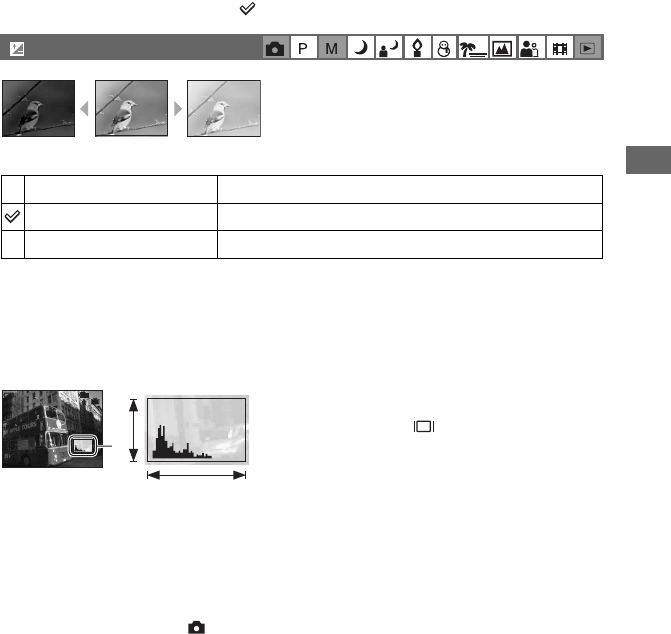
31
For details on the operation
t
page 29
Using the menu
Shooting menu
The default settings are marked with .
Manually adjusts the exposure.
Toward – Toward +
• For details on the exposure t page 11
• The compensation value can be set in 1/3EV increments.
• If a subject is being shot in extremely bright or dark conditions, or the flash is used, the exposure
adjustment may not be effective.
zAdjusting [EV] by displaying a histogram
A histogram is a graph showing the brightness of
an image. Set the mode dial to P or Scene in
advance, then press repeatedly to display the
histogram. The graph display indicates a bright
image when skewed to the right side, a dark
image when skewed to the left side. A histogram
can be used to check the exposure and adjust
[EV].
A Number of pixels
B Brightness
• The histogram also appears in the following cases, but you cannot adjust the exposure.
– When the mode dial is set to or M
– When playing back a single image
– During Quick Review
(EV)
M +2.0EV Toward +: Brightens an image.
0EV The exposure is determined automatically by the camera.
m –2.0EV Toward –: Darkens an image.
4
FINE
101
0
EV
VGA
P
BrightDark
A
B
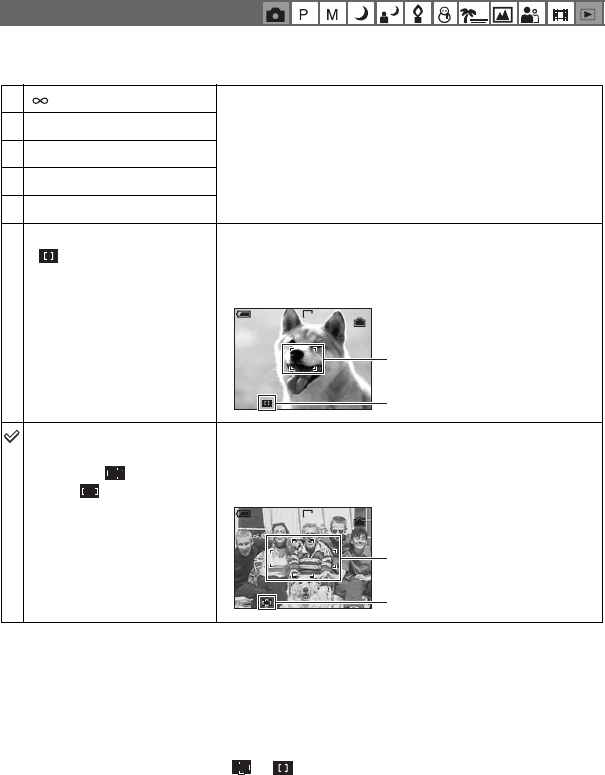
32
For details on the operation
t
page 29
You can change the focus method. Use the menu when it is difficult to get the proper focus in
auto focus mode.
• AF stands for Auto Focus.
• Distance setting information in [Focus] is approximate. If you point the lens up or down, the error
increases.
• The distance selection is limited according to the Scene mode (page 27).
• When you are shooting movies, [Multi AF] is recommended as the AF works even with a certain amount
of vibration.
• When you use [Digital Zoom] or [AF Illuminator], priority AF movement is given to subjects in or near
the center of the frame. In this case the or indicator flashes and the AF range finder frame is not
displayed.
9 (Focus)
(unlimited distance) Focuses on the subject using a previously set distance to the
subject. (Focus preset)
• When shooting a subject through a net or through window glass,
it is difficult to get the proper focus in auto focus mode. In these
cases, use of [Focus] is convenient.
7.0m
3.0m
1.0m
0.5m
Center AF
()
Focuses automatically on a subject near the center of the
frame.
• Using this with the AF lock function lets you shoot in the
desired image composition.
Multi AF
(Multipoint AF)
(Still image )
(Movie )
Focuses automatically on a subject in all ranges of the finder
frame.
• This mode is useful when the subject is not in the center of the
frame.
VGAFINE
98
P
S AF
AF range finder frame
AF range finder frame
indicator
VGAFINE
98P
S AF
AF range finder frame
AF range finder frame
indicator
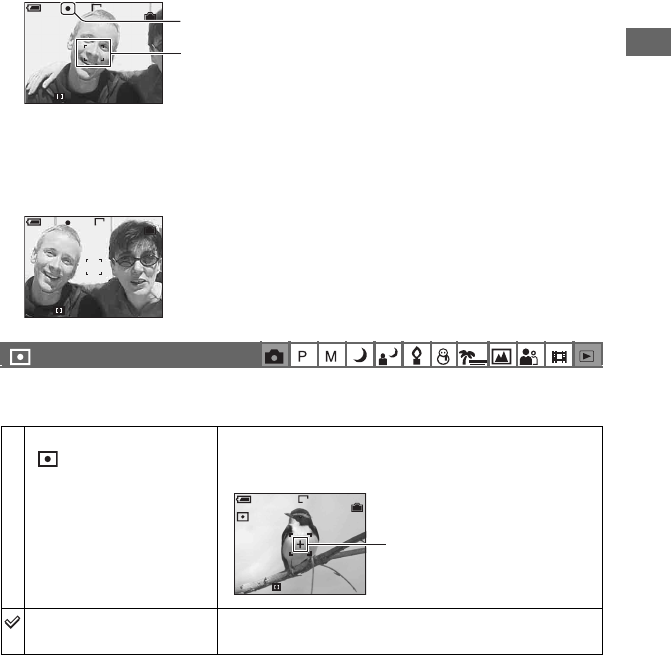
33
Using the menu
For details on the operation
t
page 29
zIf the subject is out of focus
When shooting with the subject at the edge of the frame (or the screen), or when using [Center AF], the
camera may not focus on a subject at the edge of the frame. In a case like this, do as follows.
1Recompose the shot so that the subject is centered in the AF range finder, and press the shutter
button halfway down to focus on the subject (AF lock).
As long as you do not press the shutter button fully down, you can retry the procedure as many
times as you want.
2When the AE/AF lock indicator stops flashing and remains on, return to the fully composed shot,
and press the shutter button fully down.
Selects the metering mode that sets which part of the subject to measure to determine the
exposure.
• For details on the exposure t page 11
• When using spot metering, setting [9] (Focus) to [Center AF] is recommended to focus on the metering
position (page 32).
(Metering Mode)
Spot (Spot metering)
()
Measures only a part of the subject.
• This function is useful when the subject is backlit or when there
is strong contrast between the subject and the background.
Multi (Multi-pattern
metering)
Divides into multiple regions and measures each region. The
camera determines a well-balanced exposure.
F2.8 30
VGA
FINE
98P
S AF
AE/AF lock indicator
AF range finder frame
VGA
FINE
98
S AF
P
F2.8 30
VGA
F2.8250
98
FINE
SAF
P
Spot metering cross hairs
Positions on the subject.
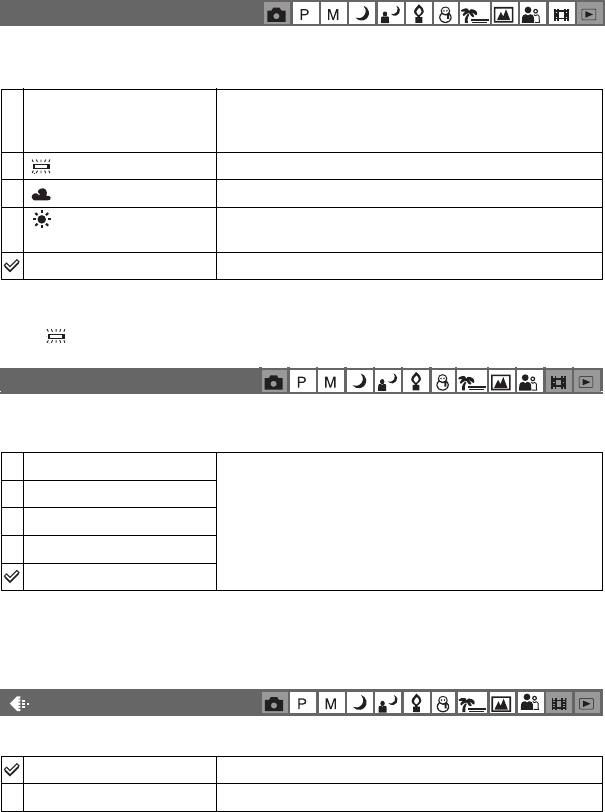
34
For details on the operation
t
page 29
Adjusts the color tones according to the lighting condition in a situation, for example, when
the colors of a image look strange.
• For details on [WB] t page 12
• Under fluorescent lights that flicker, the white balance function may not work correctly even though you
select (Fluorescent).
Selects a luminous sensitivity with units of ISO. The larger the number, the higher the
sensitivity.
• For details on the [ISO] sensitivity t page 12
• Note that the image tends to become noisier as the ISO sensitivity number increases.
• [ISO] is set to [Auto] in the Scene mode.
Selects the still image quality.
• For details on the image quality t page 13
WB (White Bal)
n (Incandescent) Adjusts for places where the lighting conditions change
quickly such as a party hall, or under bright lighting such as
photography studios.
(Fluorescent) Adjusts for fluorescent lighting.
(Cloudy) Adjusts for a cloudy sky.
(Daylight) Adjusts for outdoors, shooting night scenes, neon signs,
fireworks, or sunrise, or conditions before and after sundown.
Auto Adjusts the White Balance automatically.
ISO
400 Select a large number when shooting in dark locations or
shooting a subject moving at high speed, or select a small
number to obtain high image quality.
200
100
80
Auto
(P.Quality)
Fine (FINE) Records with high quality (low compression).
Standard (STD) Records with standard quality (high compression).
W
B
W
B
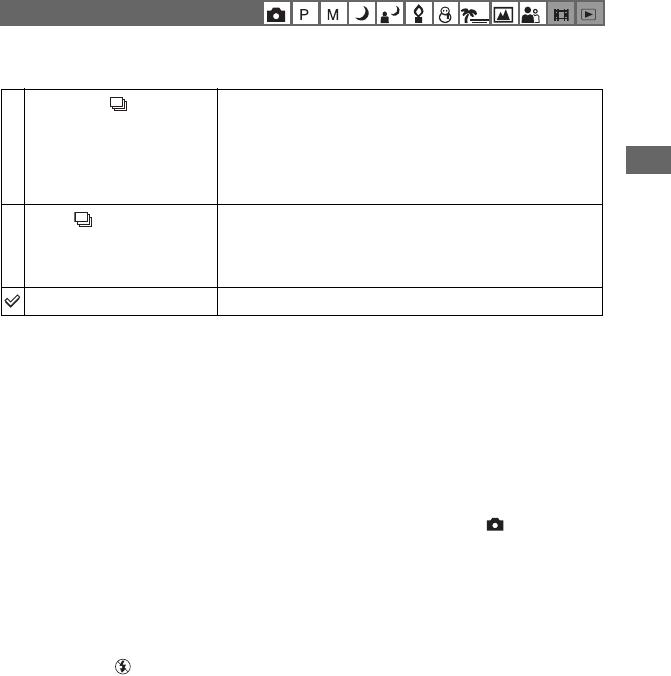
35
Using the menu
For details on the operation
t
page 29
Selects whether the camera performs continuous shooting or not when you press the shutter
button.
On the [Multi Burst]
• You can play back images shot with [Multi Burst] using the following procedure.
– To pause/resume: Press z on the control button.
– To play back frame-by-frame: Press b/B in pause mode. Press z to resume playback in series.
• You cannot use the following functions in the [Multi Burst] mode:
– Smart zoom
–Flash
– Inserting the date and time
– Dividing a series of images shot with [Multi Burst]
– Deleting a frame in a series of images shot with [Multi Burst]
– Setting the frame interval to a mode other than [1/30] when the mode dial is set to
– Setting the shutter speed to lower than 1/30 second when the mode dial is set to M
• When playing back a series of images shot with [Multi Burst] using a computer or a camera not equipped
with the Multi Burst function, the image is displayed as a single image with 16 frames.
• The image size of images shot in the [Multi Burst] mode is 1M.
• You may not be able to shoot images in the [Multi Burst] mode depending on the Scene mode (page 27).
On the [Burst]
• The flash is set to (No flash).
• When recording with the self timer, a series of a maximum of five images is recorded.
• When the mode dial is set to M, you cannot set the shutter speed in the [Burst] mode to 1/6 second or
slower.
• When the battery level is low, or when the internal memory or “Memory Stick” is full, the [Burst] stops.
• You may not be able to shoot images in the [Burst] mode depending on the Scene mode (page 27).
Mode (REC Mode)
Multi Burst ( ) Records 16 frames in succession as a still image file when
you press the shutter button.
• This is convenient for checking your form in sports, for
example.
• You can select the Multi Burst shutter interval in [Interval] mode
(page 36).
Burst ( ) Records the maximum number of images in succession (refer
to the following table) when you press and hold down the
shutter button.
• When “Recording” disappears, you can shoot the next image.
Normal Does not shoot continuously.
M
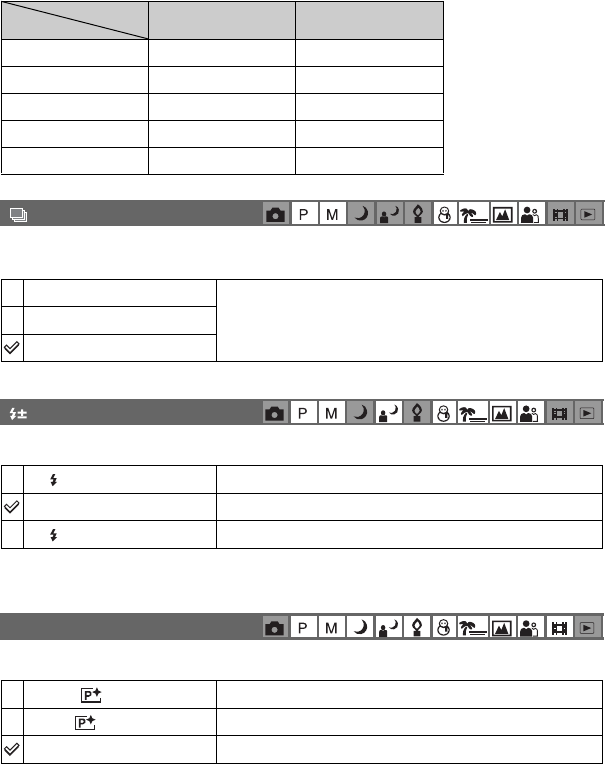
36
For details on the operation
t
page 29
The maximum number of continuous shots
(Units: images)
Selects the frame interval in the [Multi Burst] mode (page 35).
Adjusts the amount of flash light.
• To change flash mode t step 5 in “Read This First”
Allows you to shoot an image with special effects.
• This setting is not maintained when the power is turned off.
Quality
Size Fine
Standard
4M 4 6
3:2 4 6
3M 4 7
1M 10 18
VGA(E-Mail) 30 30
(Interval)
1/7.5 (1/7.5") • This setting cannot be made when [Mode] (REC Mode) in the
menu is set to other than [Multi Burst] (page 35).
1/15 (1/15")
1/30 (1/30")
(Flash Level)
+ ( +) Toward +: Makes the flash level higher.
Normal
– ( –) Toward –: Makes the flash level lower.
PFX (P.Effect)
B & W ( ) Records the image in monochrome (black and white).
Sepia ( ) Records the image in sepia (like an old photograph).
Off No effect.
M
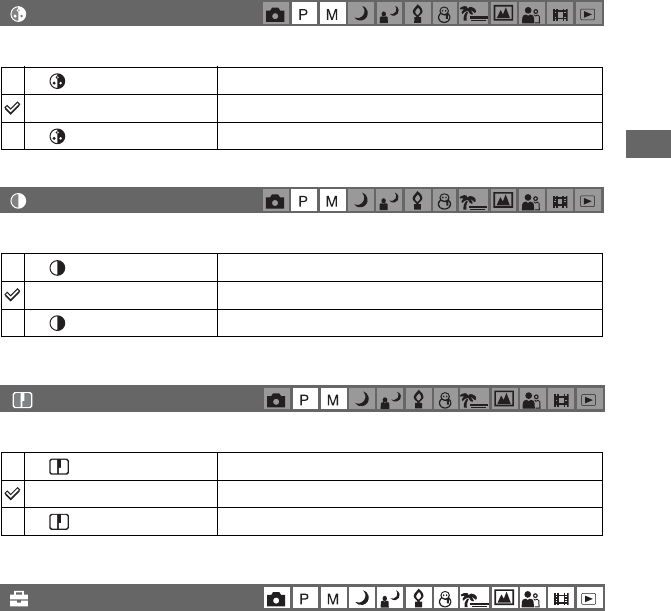
37
Using the menu
For details on the operation
t
page 29
Adjusts the saturation of the image.
Adjusts the contrast of the image.
Adjusts the sharpness of the image.
See page 45.
(Saturation)
+ ( ) Toward +: Brightens the color.
Normal
– ( ) Toward –: Darkens the color.
(Contrast)
+ ( ) Toward +: Enhances the contrast.
Normal
– ( ) Toward –: Reduces the contrast.
(Sharpness)
+ ( ) Toward +: Sharpens the image.
Normal
– ( ) Toward –:Softens the image.
(Setup)
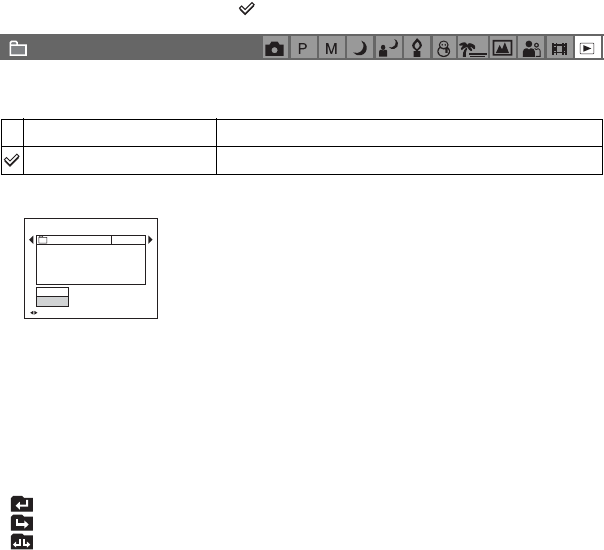
38
For details on the operation
t
page 29
Viewing menu
The default settings are marked with .
Selects the folder containing the image you want to play back (when using a “Memory Stick”
only).
1Select the desired folder with b/B on the control button.
2Select [OK] with v, then press z.
zOn the [Folder]
The camera stores images in a specified folder of a “Memory Stick” (page 51). You can change the folder or
create a new one.
• To create a new folder t [Create REC. Folder] (page 51)
• To change the folder for recording images t [Change REC. Folder] (page 52)
• When multiple folders are created in the “Memory Stick” and the first or last image in the folder is
displayed, the following indicators appear.
: Moves to the previous folder.
: Moves to the next folder.
: Moves to either the previous and next folders.
(Folder)
OK See the following procedure.
Cancel Cancels the selection.
BACK/NEXT
Select Folder
Cancel
OK
Folder Name:
102 2/2
Created:
No. Of Files:
2005
102MSDCF
9
111::05:34
AM
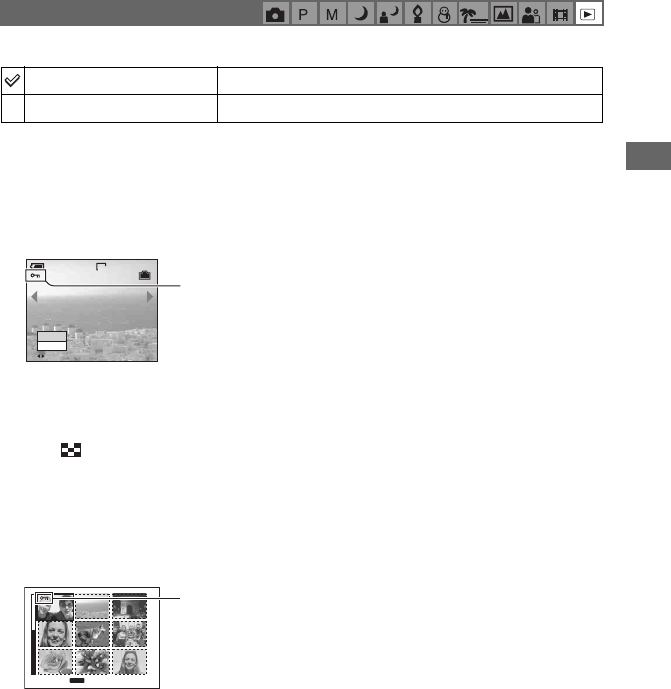
39
Using the menu
For details on the operation
t
page 29
Protects images against accidental erasure.
To protect images in single-image mode
1Display the image you want to protect.
2Press MENU to display the menu.
3Select [-] (Protect) with b/B on the control button, then press z.
The image is protected and the - (protect) indicator appears on the image.
4To protect other images, select the desired image with b/B, then press z.
To protect images in index mode
1Press (index) to display the index screen.
2Press MENU to display the menu.
3Select [-] (Protect) with b/B on the control button, then press z.
4Select [Select] with v/V, then press z.
5Select the image you want to protect with v/V/b/B, then press z.
A green - indicator appears on the selected image.
6Repeat step 5 to protect other images.
7Press MENU.
8Select [OK] with B, then press z.
The - indicator turns white. The selected images are protected.
• To protect all images in the folder, select [All In This Folder] in step 4, and press z. Select [On] with B,
then press z.
- (Protect)
Protect (-)See the following procedure.
Exit Exits the Protection function.
VGA
2/9
Protect
Exit
BACK/NEXT
-
TO NEXT
MENU
• SELECT
- (green)
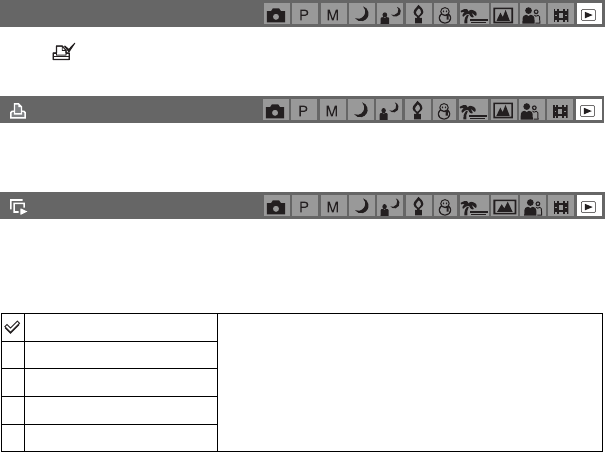
40
For details on the operation
t
page 29
To cancel the protection
In single-image mode
Press z in step 3 or 4 of “To protect images in single-image mode.”
In index mode
1Select the image for which you want to remove protection in step 5 of “To protect images in
index mode.”
2Press z to turn the - indicator gray.
3Repeat the operation above for all images to be unprotected.
4Press MENU, select [OK] with B, and then press z.
To cancel protection of all images in the folder
Select [All In This Folder] in step 4 of “To protect images in index mode,” and press z.
Select [Off] with B, then press z.
• Note that formatting the recording media erases all the data stored on it, even if images are protected, and
these images cannot be recovered.
• It may take some time to protect an image.
Adds a (Print order) mark to images you want to print (page 73).
See page 70.
Plays back recorded images in order (Slide show).
Interval
DPOF
(Print)
(Slide)
3 sec Sets the slide show interval.
5 sec
10 sec
30 sec
1 min
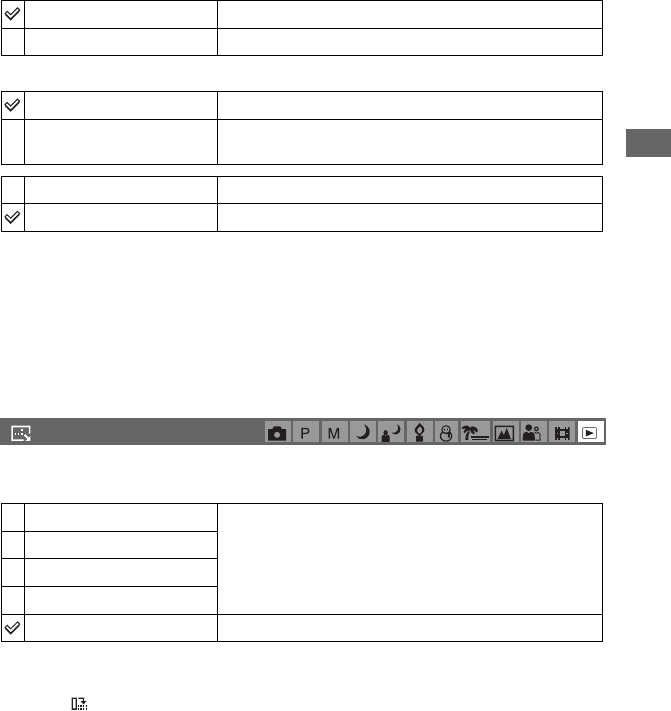
41
Using the menu
For details on the operation
t
page 29
Image
Repeat
1Select [Interval], [Image] and [Repeat] with v/V/b/B on the control button.
2Select [Start] with V/B, then press z.
The slide show starts.
To end the slide show, press z, select [Exit] with B, then press z.
• During a slide show, you can display the previous/next image with b/B.
• The [Interval] time is just a guideline, so it may vary depending on the image size, etc.
You can change the image size of a recorded image (Resize), and save it as a new file. The
original image is retained even after resizing.
1Display the image you want to resize.
2Press MENU to display the menu.
3Select [ ] (Resize) with b/B, then press z.
4Select the desired size with v/V, then press z.
The resized image is recorded in the recording folder as the newest file.
• For details on [Image Size] t step 4 in “Read This First”
• You cannot change the size of movies or [Multi Burst] images.
• When you change from a small size to a large size, the image quality deteriorates.
• You cannot resize to an image size of 3:2.
• When you resize a 3:2 image, the upper and lower black portions will be displayed on the image.
Folder Plays back all images in the selected folder.
All Plays back all images stored on the “Memory Stick”.
On Plays back images in a continuous loop.
Off After all the images have been played back, the slide show
ends.
Start See the following procedure.
Cancel Cancels the slide show.
(Resize)
4M The setting size is just a guideline.
t step 4 in “Read This First”
3M
1M
VGA
Cancel Cancels resizing.
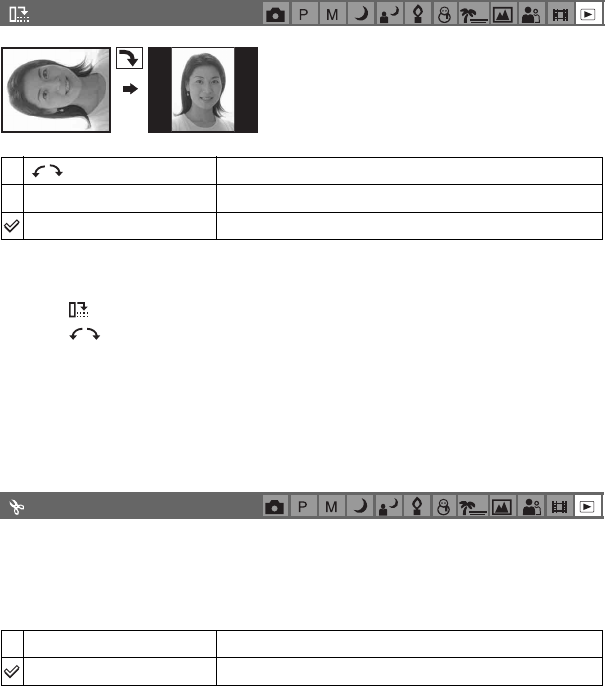
42
For details on the operation
t
page 29
Rotates a still image.
1Display the image to be rotated.
2Press MENU to display the menu.
3Select [ ] (Rotate) with b/B on the control button, then press z.
4Select [ ] with v, then rotate the image with b/B.
5Select [OK] with v/V, then press z.
• You cannot rotate protected images, movies, or [Multi Burst] images.
• You may not be able to rotate images shot with other cameras.
• When viewing images on a computer, the image rotation information may not be reflected depending on
the software.
Cuts movies, or deletes unnecessary portions of movies. This is the recommended function to
use when the internal memory or “Memory Stick” capacity is insufficient, or when you attach
movies to your e-mail messages.
• Note that the original movie is deleted and that number is skipped. Also note that you cannot restore files
once you cut them.
(Rotate)
Rotates an image. See the following procedure.
OK Determines the rotation. See the following procedure.
Cancel Cancels rotation.
(Divide)
OK See the following procedure.
Cancel Cancels division.
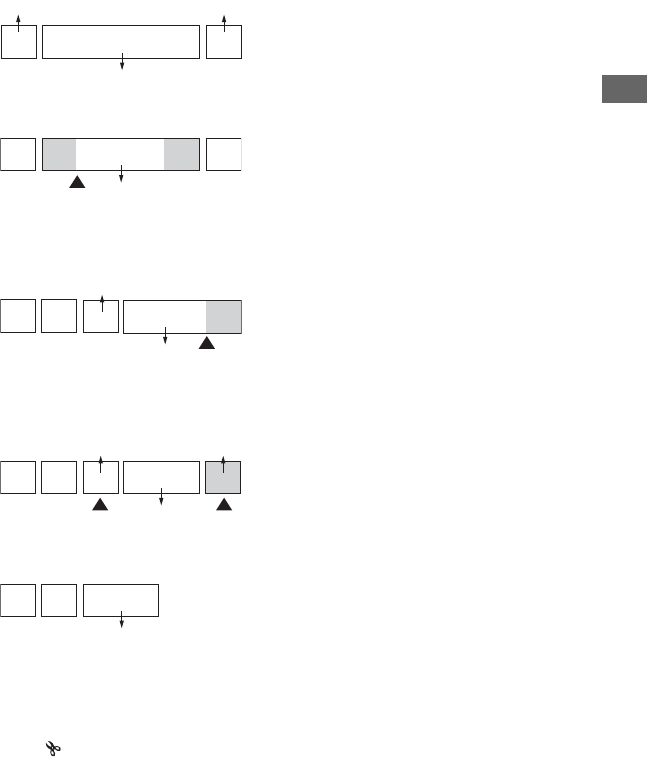
43
Using the menu
For details on the operation
t
page 29
Example: Cutting a movie numbered 101_0002
This section describes an example of dividing a movie numbered 101_0002 and deleting it in
the following file configuration.
1Cutting scene A.
Divide
101_0002 is divided into 101_0004 and 101_0005.
2Cutting scene B.
Divide
101_0005 is divided into 101_0006 and 101_0007.
3Deleting scenes A and B if they are unnecessary.
Delete Delete
4Only the desired scenes remain.
Procedure
1Display the movie to be divided.
2Press MENU to display the menu.
3Select [ ] (Divide) with b/B on the control button, then press z.
4Select [OK] with v, then press z.
The playback of the movie starts.
12
101_0002
101_0003
3
101_0001
123AB
101_0002
101_0004
123 B
A
101_0005
13
101_0004 101_0007
101_0006
AB2
13
2
101_0006
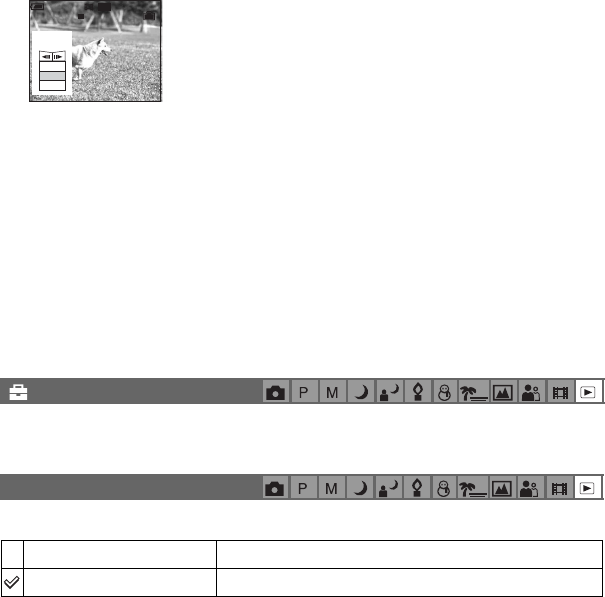
44
For details on the operation
t
page 29
5Press z at the desired cutting point.
• When you want to adjust the cutting point, select [c/C] (frame rewind/forward) and adjust the
cutting point using b/B.
• If you want to change the cutting point, select [Cancel]. The playback of the movie starts again.
6Select [OK] with v/V, and press z.
7Select [OK] with v, then press z.
The movie is cut.
• The cut movies are assigned new numbers, and then recorded as the newest files in the selected recording
folder.
• You cannot cut the following kinds of images.
– Still image
– Movies not long enough to cut (shorter than about two seconds)
– Protected movies (page 39)
See page 45.
Records an enlarged image (t step 6 in “Read This First”) as a new file.
1Press MENU during playback zoom to display the menu.
2Select [Trimming] with B on the control button, then press z.
3Select the image size with v/V, then press z.
The image is recorded, and the original image is displayed again.
• The trimmed image is recorded as the newest file in the selected recording folder, and the original image is
retained.
• The quality of trimmed images may deteriorate.
• You cannot trim to an image size of 3:2.
• You cannot trim images displayed with Quick Review.
(Setup)
Trimming
Trimming See the following procedure.
Return Cancels trimming.
00:00:02
STD
640
Divide
Dividing
Point
O K
Cancel
Exit
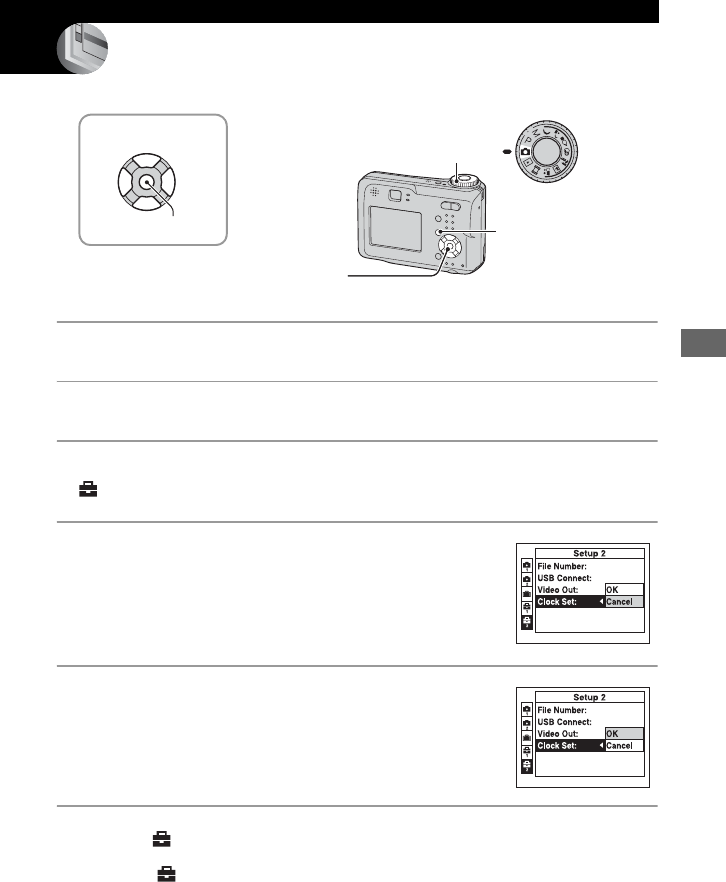
45
Using the Setup screen
Using the Setup screen
Using Setup items
You can change the default settings using the Setup screen.
1Turn on the power.
2Press MENU to display the menu.
3Press B on the control button to select
(Setup).
4Press v/V/b/B on the control button to
select the item you want to set.
The frame of the selected item turns yellow.
5Press z to enter the setting.
To turn off the (Setup) screen, press MENU.
To cancel the (Setup) setting
Select [Cancel] if it appears, then press z on the control button. If it does not appear, select
the previous setting again.
• This setting is maintained even when the power is turned off.
v/V/b/B button
z button
Mode dial
Control button
MENU button
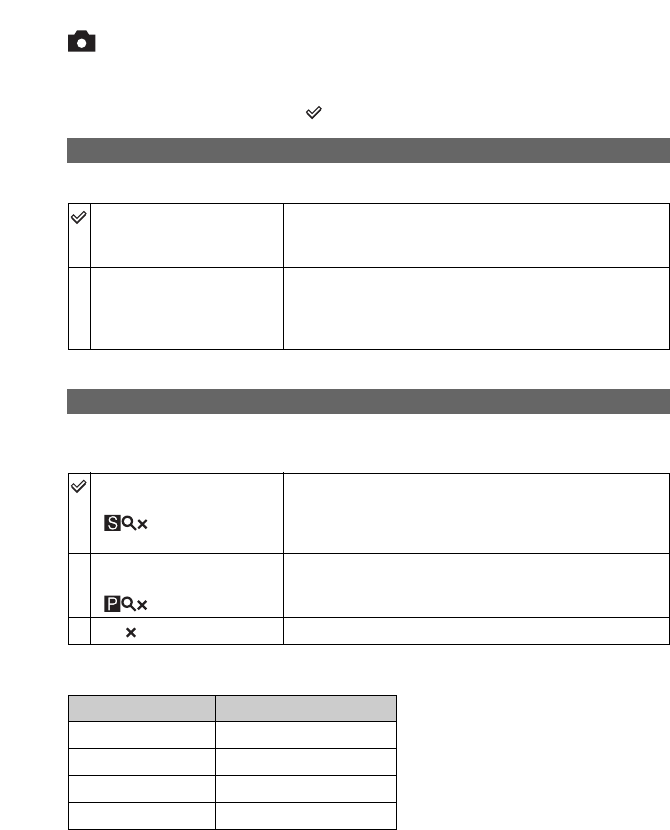
46
For details on the operation
t
page 45
Camera 1
1
The default settings are marked with .
Selects the auto focus operation mode.
• When shooting using the finder with the LCD screen off, the camera operates in the [Single] mode.
Selects the digital zoom mode. The camera enlarges the image using optical zoom (up to 3×).
When the zoom scale exceeds 3×, the camera uses either smart or precision digital zoom.
Image size and maximum zoom scale using Smart zoom
AF Mode
Single (S AF) Automatically adjusts the focus when the shutter button is
pressed and held halfway down. This mode is useful for
shooting stationary subjects.
Monitor (M AF) Automatically adjusts the focus before the shutter button is
pressed and held halfway down. This mode shortens the time
needed for focusing.
• Battery consumption is faster than in [Single] mode.
Digital Zoom
Smart
(Smart zoom)
()
Enlarges the image digitally with almost no distortion. This is
not available when the image size is set to [4M] or [3:2].
• The maximum zoom scale of Smart zoom is shown in the
following table.
Precision
(Precision digital zoom)
()
Enlarges all image sizes up to a maximum of 6×, but the
image quality deteriorates.
Off ( ) Does not use the digital zoom.
Size Maximum zoom scale
4M –
3M Approx. 3.4×
1M Approx. 5.4×
VGA(E-Mail) Approx. 10×
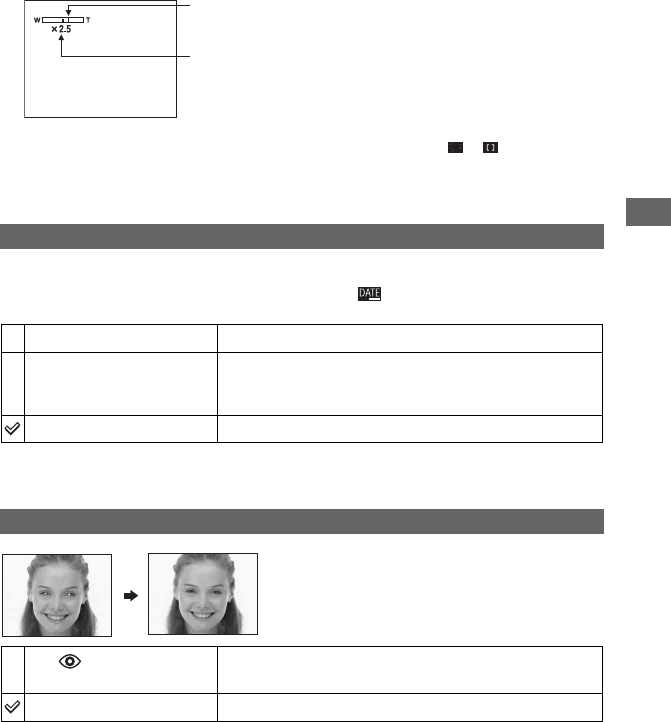
47
Using the Setup screen
For details on the operation
t
page 45
• When you press the zoom button, the zoom scaling indicator appears as follows.
• The maximum zoom scale of smart zoom/precision zoom includes the scale of the optical zoom.
• The AF range finder frame does not appear when using the digital zoom. The or indicator flashes,
and AF operates with priority on subjects located near the center of the frame.
• When using the smart zoom, the image on the screen may look rough. However, this phenomenon has no
effect on the recorded image.
Selects how to superimpose the date or time onto the image. Select this before shooting.
• The date and time do not appear during shooting, instead, the indicator appears. The date and time
appear in red on the lower-right corner of the screen during playback only.
• You cannot insert the date and time into movies or images in the [Multi Burst] mode.
• The date and time superimposed cannot be removed later.
Reduces the red-eye phenomenon when using the
flash. Select this before shooting.
• Because it takes about a second until the shutter clicks, hold the camera firmly to prevent the effects of
vibration. Also, do not let the subject move.
• Red-eye reduction may not produce the desired effects depending on individual differences, the distance
to the subject, if the subject does not see the pre-strobe, or other conditions.
Date/Time
Day&Time Superimposes the date, hour, and minute.
Date Superimposes the year, month and day.
• The date is inserted in the order you select. (t step 2 “Set the
clock” in “Read This First”)
Off Does not superimpose the date and time.
Red Eye Reduction
On ( ) Reduces the red-eye phenomenon.
• The flash pre-strobes twice or more before shooting.
Off Does not use Red Eye Reduction.
The W side of this line is the optical zoom area,
and the T side is the digital zoom area
Zoom scaling indicator
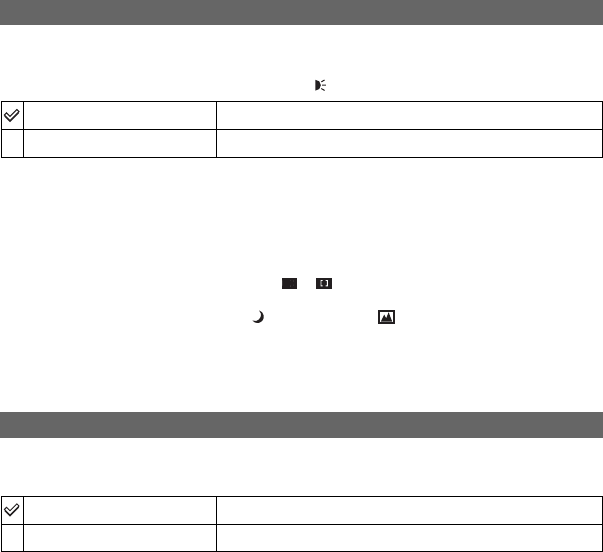
48
For details on the operation
t
page 45
The AF illuminator supplies fill light to focus more easily on a subject in dark surroundings.
The AF illuminator emits red light allowing the camera to focus easily when the shutter button
is pressed halfway, until the focus is locked. The indicator appears at this time.
• If the AF illuminator light does not reach the subject sufficiently or the subject has no contrast, focus will
not be achieved. (A distance of up to approximately 3.5 m (137 7/8 inches) (W)/2.5 m (98 1/2 inches) (T)
is recommended.)
• Focus is achieved as long as the AF illuminator light reaches the subject, even if the light is slightly off the
center of the subject.
• When Focus preset is set (page 32), [AF Illuminator] does not function.
• The AF range finder frame does not appear. The or indicator flashes, and AF operates with priority
on subjects located near the center of the frame.
• The AF illuminator does not operate when (Twilight mode) or (Landscape mode) is selected in the
Scene mode.
• The AF illuminator emits very bright light. Although there are no problems with safety, do not look
directly into the AF illuminator emitter at close range.
Displays the recorded image on the screen for approximately two seconds immediately after
shooting a still image.
• You cannot shoot the next image during the Auto Review display. If you press the shutter button halfway
down during this period, the recorded image display disappears and you can immediately shoot the next
image.
AF Illuminator
Auto Uses the AF illuminator.
Off Does not use AF illuminator.
Auto Review
On Use the Auto Review.
Off Does not use Auto Review.
ON
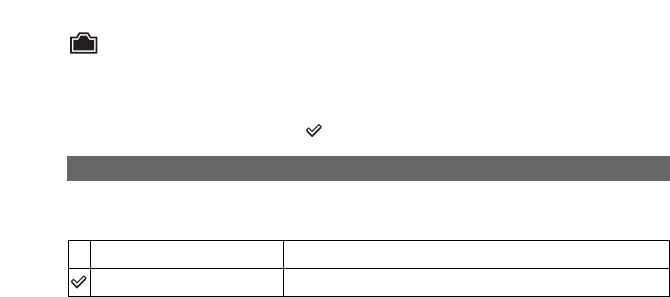
50
For details on the operation
t
page 45
Internal Memory Tool
This item does not appear when a “Memory Stick” is inserted in the camera.
The default settings are marked with .
Formats the internal memory.
• Note that formatting irrevocably erases all data in the internal memory, including even protected images.
1Select [OK] with v on the control button, then press z.
The message “All data in internal memory will be erased Ready?” appears.
2Select [OK] with v, then press z.
The format is complete.
Format
OK See the following procedure.
Cancel Cancels the formatting.
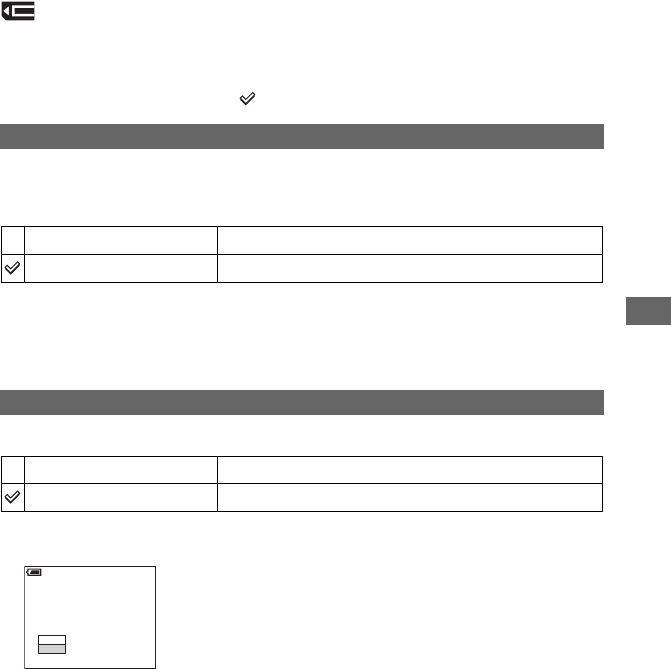
51
Using the Setup screen
For details on the operation
t
page 45
Memory Stick Tool
This item appears only when a “Memory Stick” is inserted in the camera.
The default settings are marked with .
Formats the “Memory Stick”. A commercially available “Memory Stick” is already formatted,
and can be used immediately.
• Note that formatting irrevocably erases all data on a “Memory Stick”, including even protected images.
1Select [OK] with v on the control button, then press z.
The message “All data in Memory Stick will be erased Ready?” appears.
2Select [OK] with v, then press z.
The format is complete.
Creates a folder in a “Memory Stick” for recording images.
1Select [OK] with v on the control button, then press z.
The folder creation screen appears.
2Select [OK] with v, then press z.
A new folder is created with a number incremented one higher than the largest number, and the
folder becomes the current recording folder.
• For details on the folder, see page 38.
• When not creating a new folder, the “101MSDCF” folder is selected as the recording folder.
• You can create folders designated up to “999MSDCF.”
• Images are recorded in the newly created folder until a different folder is created or selected.
• You cannot delete a folder with the camera. To delete a folder, use your computer, etc.
• Up to 4,000 images can be stored in one folder. When the folder capacity is exceeded, a new folder is
automatically created.
• For more information, see “Image file storage destinations and file names” (page 63).
Format
OK See the following procedure.
Cancel Cancels the formatting.
Create REC. Folder
OK See the following procedure.
Cancel Cancels folder creation.
Create REC. Folder
Creating REC. folder
102MSDCF
Ready?
OK
Cancel
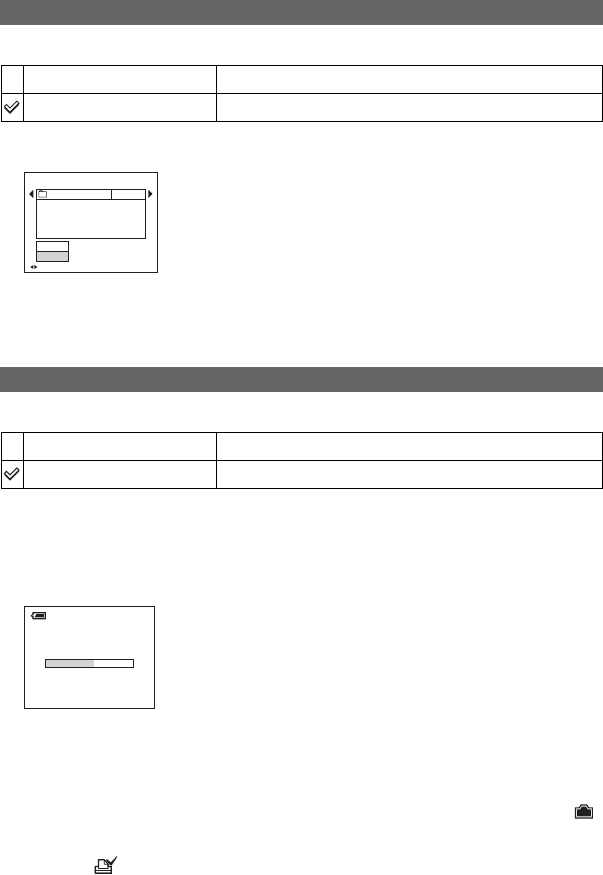
52
For details on the operation
t
page 45
Changes the folder currently used for recording images.
1Select [OK] with v on the control button, then press z.
The folder selection screen appears.
2Select the desired folder with b/B, and [OK] with v, then z.
• You cannot select the “100MSDCF” folder as a recording folder.
• You cannot move recorded images to a different folder.
Copies all images in the internal memory to a “Memory Stick”.
1Insert a “Memory Stick” having 32 MB or larger capacity.
2Select [OK] with v on the control button, then press z.
The message “All data in internal memory will be copied Ready?” appears.
3Select [OK] with v, then press z.
Copying starts.
• Use batteries with enough capacity or the AC Adaptor (not supplied). If you attempt to copy image files
using batteries with little remaining charge, the batteries may run out, causing copying to fail or possibly
corrupting the data.
• You cannot copy individual images.
• The original images in the internal memory are retained even after copying. To delete the contents of the
internal memory, remove the “Memory Stick” after copying, then execute the [Format] command in
Internal Memory Tool (page 50).
• You cannot select a folder copied on a “Memory Stick”.
• The setting of (Print order) marks is not copied even when you copy data.
Change REC. Folder
OK See the following procedure.
Cancel Cancels changing the recording folder.
Copy
OK See the following procedure.
Cancel Cancels the copying.
BACK/NEXT
Select REC. Folder
Cancel
OK
Folder Name:
102 2/2
Created:
No. Of Files:
2005
102MSDCF
0
111::05:34
AM
Copying
102_COPY
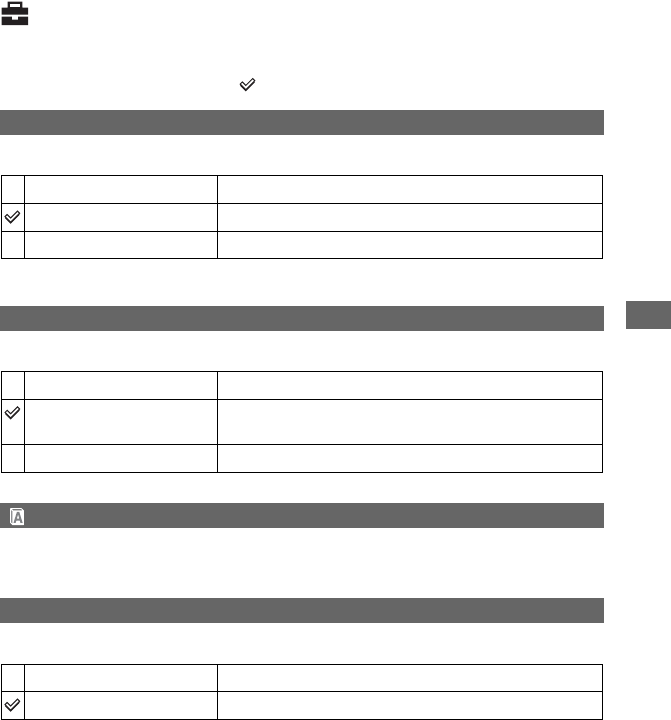
53
Using the Setup screen
For details on the operation
t
page 45
Setup 1
1
The default settings are marked with .
Selects the brightness of the LCD backlight when using the camera with batteries.
• Selecting [Bright] uses up the battery charge faster.
Selects the sound produced when you operate the camera.
Selects the language to be used to display the menu items, warnings, and messages.
Initializes the setting to the default setting.
1Select [OK] with v on the control button, then press z.
The message “Initialize all settings Ready?” appears.
2Select [OK] with v, then press z.
The settings are reset to the default setting.
• Make sure that the power is not disconnected during resetting.
LCD Backlight
Bright Brightens.
Normal
Dark Darkens.
Beep
Shutter Turns on the shutter sound when you press the shutter button.
On Turns on the beep/shutter sound when you press the control
button/ press the shutter button.
Off Turns off the beep/shutter sound.
Language
Initialize
OK See the following procedure.
Cancel Cancels the resetting.
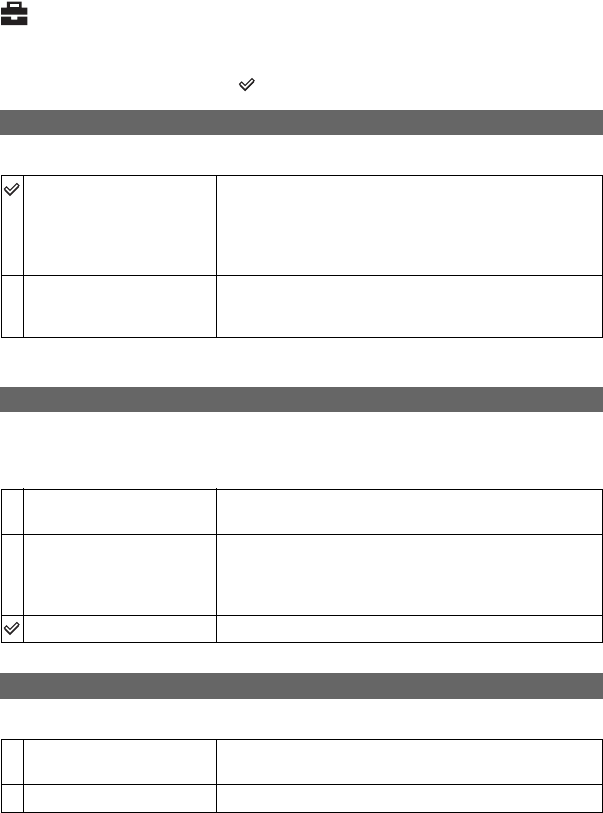
54
For details on the operation
t
page 45
Setup 2
2
The default settings are marked with .
Selects the method used to assign file numbers to images.
Selects the USB mode to be used when connecting the camera to a computer or a PictBridge
compliant printer using the cable for multi-use terminal (DSC-S90/S80/S60) or Cyber-shot
Station (DSC-ST80).
Sets the video signal output according to connected equipment.
File Number
Series Assigns numbers to files in sequence even if the recording
folder or the “Memory Stick” is changed. (When the replaced
“Memory Stick” contains a file with a number higher than the
last assigned number, a number one higher than the largest
number is assigned.)
Reset Starts from 0001 each time the folder is changed. (When the
recording folder contains a file, a number one higher than the
largest number is assigned.)
USB Connect
PictBridge Connects the camera to a PictBridge compliant printer (page
70).
PTP When [PTP] (Picture Transfer Protocol) is set and the camera
is connected to a computer, the images in the recording folder
selected by the camera are copied to the computer.
(Compatible with Windows XP and Mac OS X.)
Normal Connects the camera to a computer (page 59).
Video Out
NTSC Sets the video output signal to NTSC mode (e.g., for the
USA, Japan).
PAL Sets the video output signal to PAL mode (e.g., for Europe).
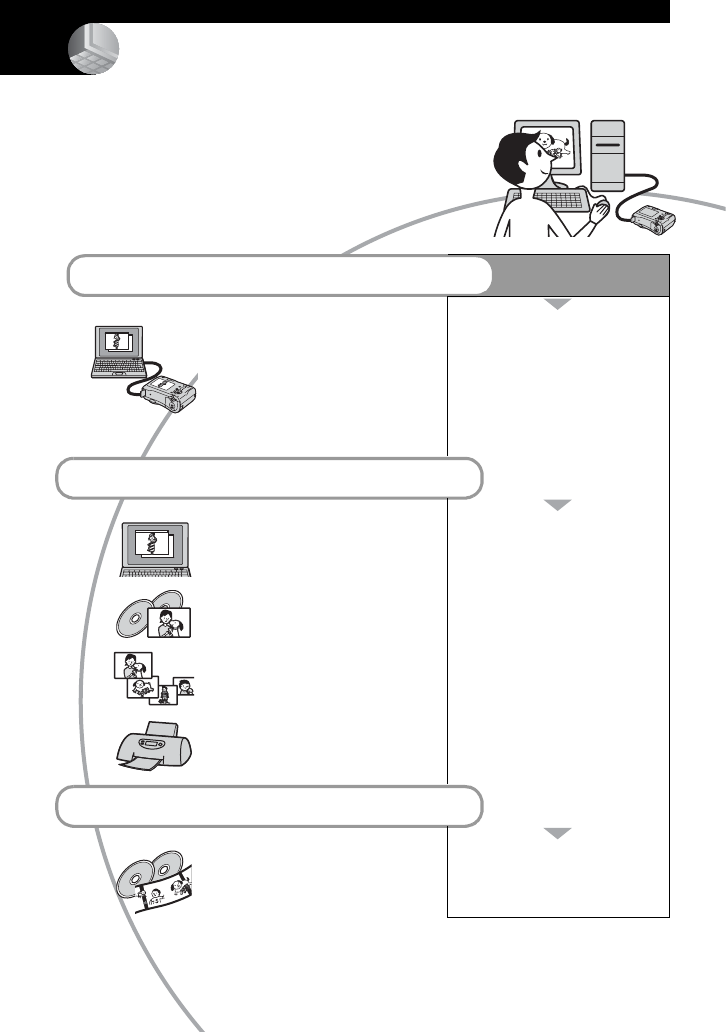
56
Using your computer
Enjoying your W indows computer
For details on using a Macintosh computer,
refer to “Using your Macintosh computer”
(page 67).
Copying images to your computer (page 58) Preparation
Viewing images on your
computer
Installing the USB driver.
• Installation of the USB driver is
not needed when using Windows
XP.
Enjoying images using “PicturePackage” (page 65)
Viewing images saved on your
computer
Installing “PicturePackage”
(page 65).
Storing images on a CD-R
Creating a Music video/
Slideshow
Printing images
Creating a video CD using “ImageMixer” (page 65)
Creating a video CD “ImageMixer VCD2” is
installed automatically when
“PicturePackage” is installed.
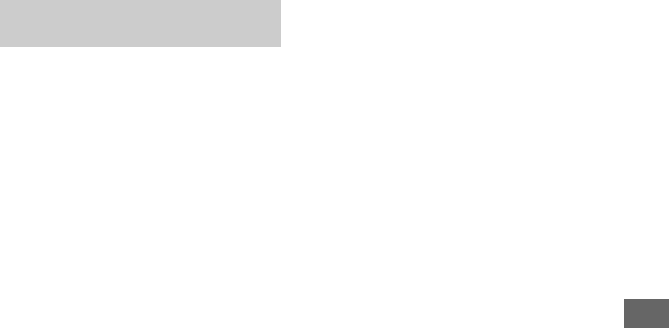
57
Using your computer
The following environment is
recommended for a computer connected to
the camera.
Recommended environment for
copying images
OS (pre-installed): Microsoft Windows 98,
Windows 98SE, Windows 2000
Professional, Windows Millennium
Edition, Windows XP Home Edition, or
Windows XP Professional
• Operation is not assured in an environment
based on an upgrade of the operating
systems described above or in a multi-boot
environment.
CPU: MMX Pentium 200 MHz or faster
USB connector: Provided as standard
Display: 800 × 600 dots or more, High Color
(16-bit color, 65,000 colors) or more
Recommended environment for using
“PicturePackage”/“ImageMixer
VCD2”
Software: Macromedia Flash Player 6.0 or
later, Windows Media Player 7.0 or later,
DirectX 9.0b or later
Sound card: 16-bit stereo sound card with
speakers
Memory: 64 MB or more (128 MB or more is
recommended.)
Hard Disk: Disk space required for
installation—approximately 500 MB
Display: Video card (Direct Draw driver
compliant) with 4 MB of VRAM
• For automatic creation of a Music video/
Slideshow (page 65), a Pentium III 500 MHz or
faster CPU is required.
• When using “ImageMixer VCD2,” a Pentium III
800 MHz or faster CPU is recommended.
• This software is compatible with DirectX
technology. “DirectX” must be installed for use.
• A separate software application for operating
the recording device is required in order to write
to CD-Rs.
Notes on connecting your camera to a
computer
• Operations are not guaranteed for all the
recommended computer environments
mentioned above.
• If you connect two or more USB devices to a
single computer at the same time, some devices,
including your camera, may not operate,
depending on the types of USB devices you are
using.
• Operations are not guaranteed when using a
USB hub.
• Connecting your camera using a USB interface
that is compatible with Hi-Speed USB (USB 2.0
compliant) allows advanced transfer (high speed
transfer) as this camera is compatible with Hi-
Speed USB (USB 2.0 compliant).
• There are two modes for a USB connection
when connecting a computer, [Normal] (default
setting) and [PTP] modes. This section
describes the [Normal] mode as an example. For
details on [PTP], see page 54.
• When your computer resumes from the suspend
or sleep mode, communication between your
camera and your computer may not recover at
the same time.
Recommended computer
environment
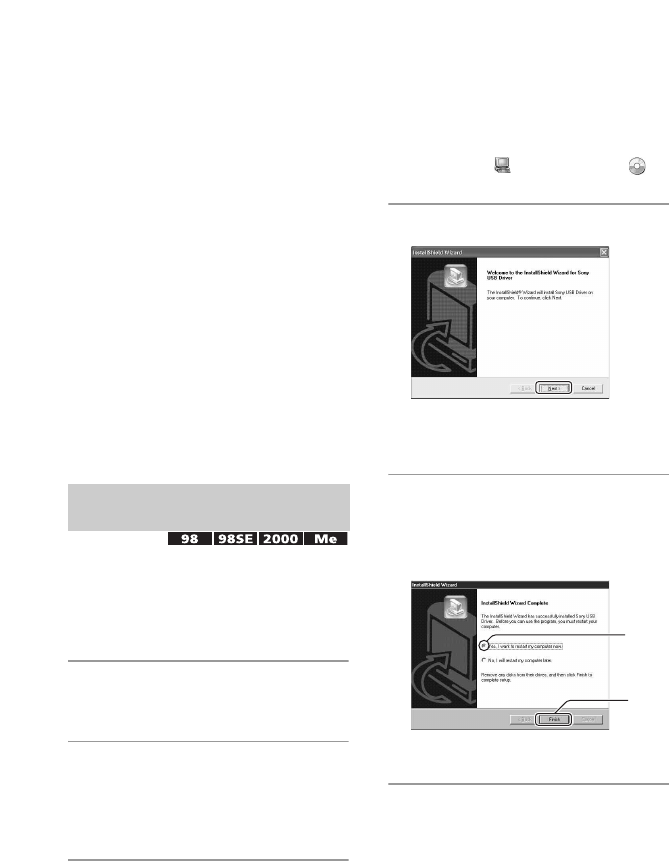
58
Copying images to your computer
This section describes the process using a
Windows computer as an example.
You can copy images from the camera to
your computer as follows.
For a computer with a “Memory Stick”
slot
Remove the “Memory Stick” from the
camera and insert the “Memory Stick” into
the “Memory Stick” slot of the computer,
then copy the images.
For a computer without a “Memory
Stick” slot
Follow Stages 1 through 5 on pages 58 to
62 to copy images.
• Screens when copying images on a “Memory
Stick” to a computer are used as examples.
• A driver is software that enable equipment
connected to the computer to operate properly.
• When using Windows XP, start from Stage 2.
• When “PicturePackage” is already installed,
Stage 1 is unnecessary.
NOTE: Do not connect the camera to
the computer at this time.
1Shut down all application
software in use.
• In Windows 2000, log on as Administrator
(authorized Administrators).
2Insert the CD-ROM into the
computer, then click [USB Driver]
when the install menu screen
appears.
The “InstallShield Wizard” screen
appears.
• If the install menu screen does not appear,
double-click (My Computer)
t
(PICTUREPACKAGE).
3Click [Next].
The USB driver installation starts.
When the installation is finished, the
screen informs you of completion.
4Click the radio button next to
[Yes, I want to restart my
computer now] to select it, then
click [Finish].
Your computer restarts. Now, you can
establish a USB connection.
Remove the CD-ROM when the installation
is completed.
Stage 1: Installing the USB
Driver
1
2
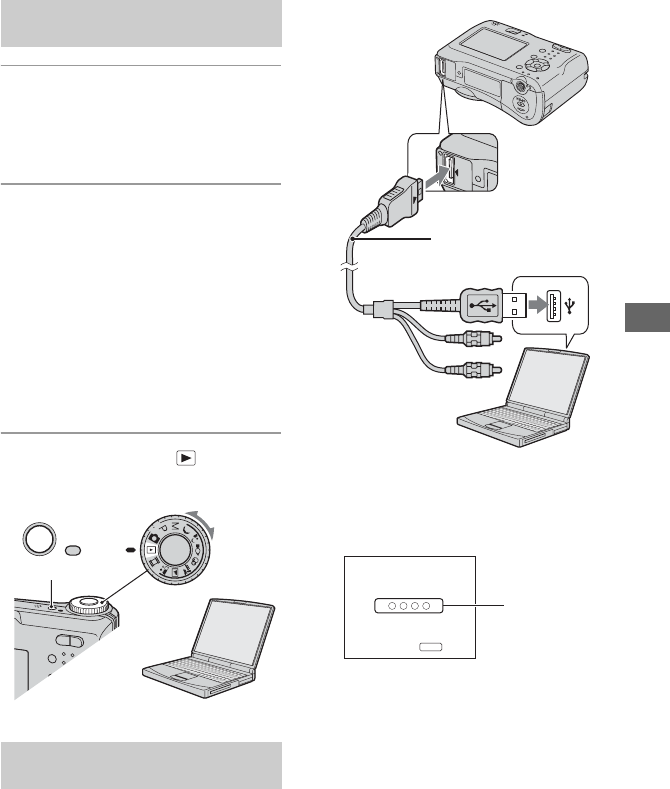
59
Using your computer
1Insert a “Memory Stick” with
recorded images into the camera.
• When copying images in the internal
memory, this step is unnecessary.
2Insert the batteries with enough
capacity remained in the camera,
or connect the camera to a wall
outlet (wall socket) with the AC
Adaptor (not supplied).
• When you copy images to your computer
using insufficient batteries, copying may fail
or image data may be corrupted if the
batteries shut off too soon.
• For DSC-ST80, also refer to the operating
instructions “Cyber-shot Station”.
3Set the mode dial to , then turn
on the camera and the computer.
• For DSC-ST80, also refer to the operating
instructions “Cyber-shot Station”.
• With Windows XP, the AutoPlay wizard
appears on the desktop.
“USB Mode Normal” appears on the screen
of the camera.
When a USB connection is established for
the first time, your computer automatically
runs a program to recognize the camera.
Wait for a while.
* During communication, the access indicators
turn red. Do not operate the computer until the
indicators turn white.
• If “USB Mode Normal” does not appear, set
[USB Connect] to [Normal] (page 54).
Stage 2: Preparing the camera
and the computer
Stage 3: Connecting the camera
and your computer
POWER
To the multi
connector
Cable for multi-use
terminal
To a USB connector
USB Mode
MENU
Switch on
Normal
Memory Stick
Access
indicators*
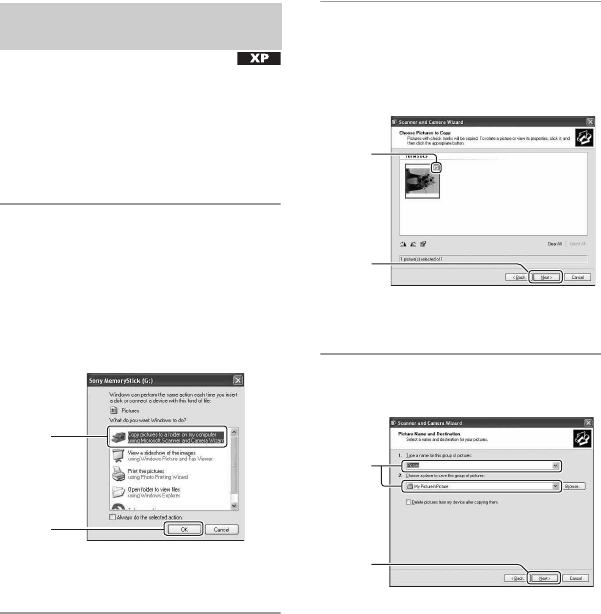
60
• For Windows 98/98SE/2000/Me, follow the
procedure explained in “Stage 4-B: Copying
images to a Computer” on page 61.
This section describes an example of
copying images to a “My Documents”
folder.
1After making a USB connection in
Stage 3, click [Copy pictures to a
folder on my computer using
Microsoft Scanner and Camera
Wizard] t [OK] as the wizard
screen appears automatically on
the desktop.
The “Scanner and Camera Wizard”
screen appears.
2Click [Next].
The images saved on the “Memory
Stick” of the camera appear.
• If no “Memory Stick” is inserted, images in
the internal memory appear.
3Click the check box of unwanted
images to remove the checkmark
so they are not copied, then click
[Next].
The “Picture Name and Destination”
screen appears.
4Select a name and destination for
the images, then click [Next].
Image copying starts. When the copying
is completed, the “Other Options”
screen appears.
• This section describes an example of
copying images to the “My Documents”
folder.
Stage 4-A: Copying images to a
computer
1
2
1
2
1
2
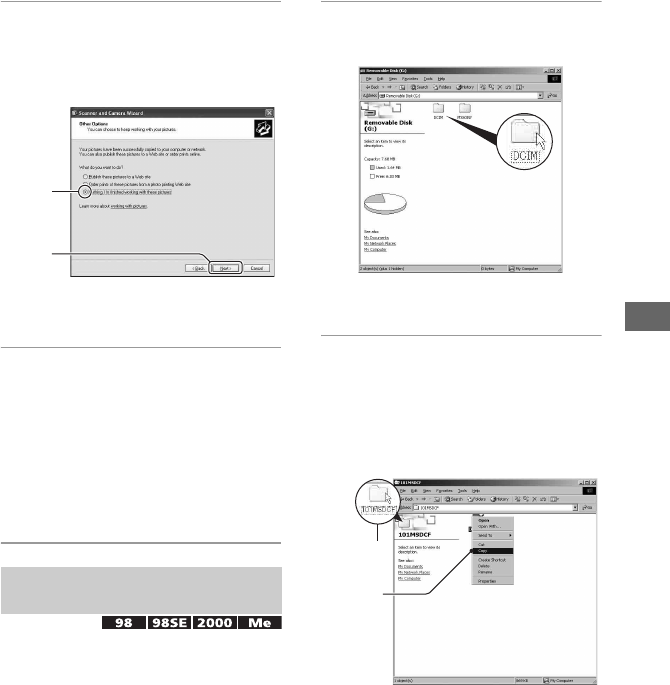
61
Using your computer
5Click the radio button next to
[Nothing. I'm finished working
with these pictures] to select it,
then click [Next].
The “Completing the Scanner and
Camera Wizard” screen appears.
6Click [Finish].
The wizard screen closes.
• To continue copying other images,
disconnect the cable for multi-use terminal
(DSC-S90/S80/S60) or Cyber-shot Station
(DSC-ST80) (page 63) and reconnect it.
Then follow the procedure explained in
“Stage 3: Connecting the camera and your
computer” on page 59.
• For Windows XP, follow the procedure
explained in “Stage 4-A: Copying images to a
computer” on page 60.
This section describes an example of
copying images to the “My Documents”
folder.
1Double-click [My Computer] t
[Removable Disk] t [DCIM].
• If the “Removable Disk” icon is not
displayed, see page 83.
2Double-click the folder where the
image files you want to copy are
stored.
Then, right-click an image file to
display the menu and click
[Copy].
• On the storage destination of the image
files, see page 63
Stage 4-B: Copying images to a
Computer
1
2
2
1
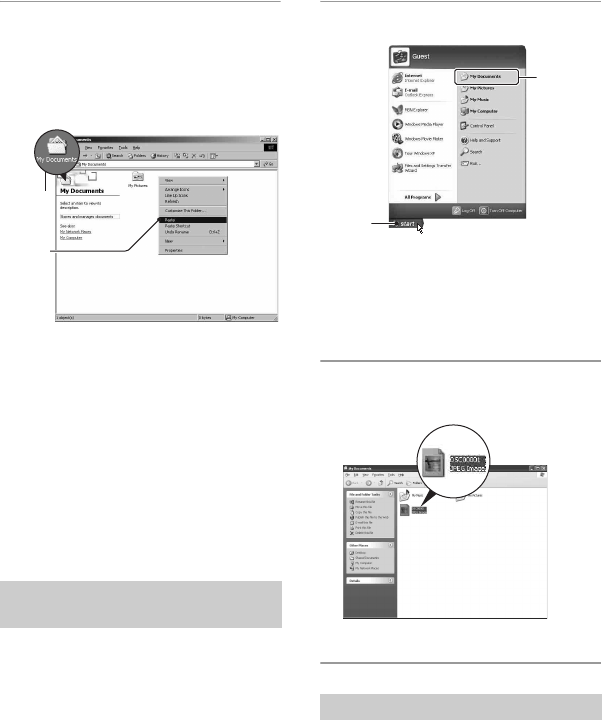
62
3Double-click the [My Documents]
folder. Then, right-click on the
“My Documents” window to
display the menu and click
[Paste].
The image files are copied to the “My
Documents” folder.
• When an image with the same file name
exists in the copy destination folder, the
overwrite confirmation message appears.
When you overwrite an existing image with
a new one, the original file data is deleted.
To copy an image file to the computer
without overwriting, change the file name to
a different name and then copy the image
file. However, note that if you change the
file name, you may not be able to play back
that image with your camera (page 64).
This section describes the procedure for
viewing copied images in the “My
Documents” folder.
1Click [Start] t [My Documents].
The contents of the “My Documents”
folder are displayed.
• If you are not using Windows XP,
double-click [My Documents] on the
desktop.
2Double-click the desired image
file.
The image is displayed.
• For DSC-ST80, also refer to the operating
instructions “Cyber-shot Station”.
Perform the following procedure when:
• Disconnecting the cable for multi-use terminal
• Removing a “Memory Stick”
• Inserting a “Memory Stick” after copying
images from the internal memory
• Turning off the camera
Stage 5: Viewing images on
your computer
1
2
To delete the USB connection
1
2
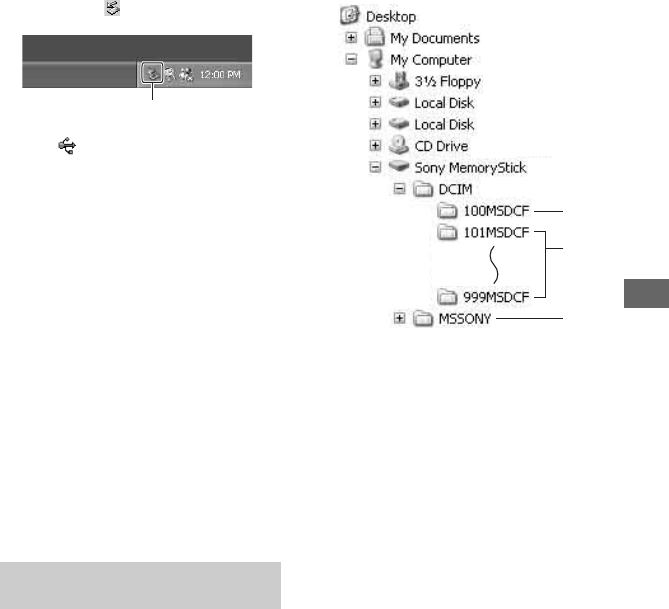
63
Using your computer
xFor Windows 2000/Me/XP
1Double-click on the tasktray.
2Click (Sony DSC)
t [Stop].
3Confirm the device on the confirmation
window, then click [OK].
4Click [OK].
• Step 4 is unnecessary for Windows XP.
5Disconnect the cable for multi-use
terminal, remove the “Memory Stick”, or
turn off the camera. When you copy
images from a “Memory Stick” after
copying images in the internal memory to
the computer, insert the “Memory Stick”.
xFor Windows 98/98SE
1Confirm that the access indicators (page
59) are white.
2Disconnect the cable for multi-use
terminal, remove the “Memory Stick”, or
turn off the camera. When you copy
images from a “Memory Stick” after
copying images in the internal memory to
the computer, insert the “Memory Stick”.
The image files recorded with your camera
are grouped as folders on the “Memory
Stick”.
Example: viewing folders on Windows XP
AFolder containing image data recorded
using a camera not equipped with the
folder creating function
BFolder containing image data recorded
using this camera
When not creating any new folders, there
is only the “101MSDCF” folder.
There is only the “101_SONY” folder in
case of the internal memory.
CFolder containing movie data, etc.,
recorded using a camera not equipped with
the folder creating function
• You cannot record any images to the
“100MSDCF” or “MSSONY” folders. The
images in these folders are available only for
viewing.
• For more information about folders, see pages
38, 51.
• Image files are named as follows. ssss
stands for any number within the range from
0001 to 9999. The numerical portions of the
name of a movie file recorded in movie mode
and its corresponding index image file are the
same.
– Still image files: DSC0ssss.JPG
– Movie files: MOV0ssss.MPG
– Index image files that are recorded when you
record movies: MOV0ssss.THM
Image file storage destinations
and file names
Double-click here
A
B
C
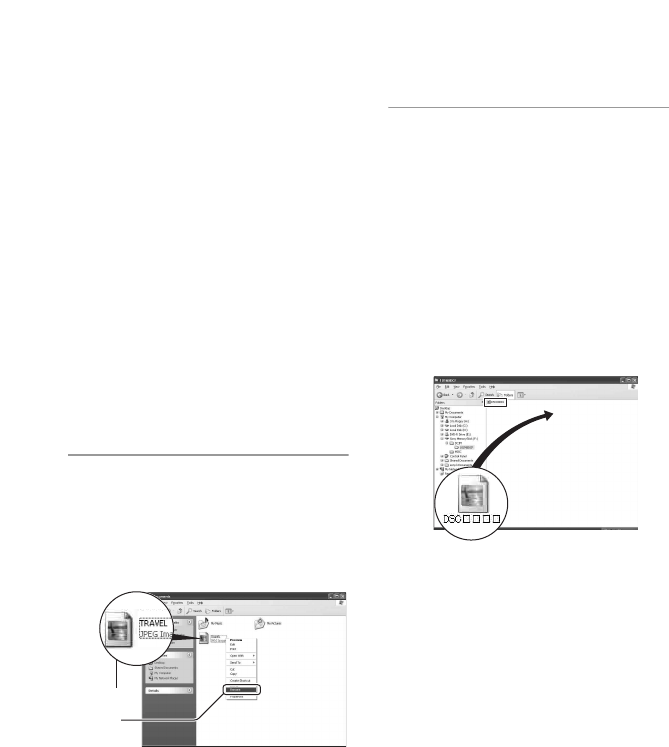
64
Viewing image files stored on a computer with
your camera (using a “Memory Stick”)
This section describes the process using a
Windows computer as an example.
When an image file copied to a computer
no longer remains on a “Memory Stick”,
you can view that image again on the
camera by copying the image file on the
computer to a “Memory Stick”.
• Step 1 is not necessary if the file name set with
your camera has not been changed.
• You may be unable to play back some images
depending on the image size.
• When an image file has been processed by a
computer or when the image file was recorded
using a model other than that of your camera,
playback on your camera is not guaranteed.
• When there is no folder, first create a folder with
your camera (page 51) and then copy the image
file.
1Right-click the image file, then
click [Rename]. Change the file
name to “DSC0ssss.”
Enter a number from 0001 to 9999 for
ssss.
• If the overwrite confirmation message
appears, enter a different number in step 1.
• An extension may be displayed depending
on the computer settings. The extension for
still images is JPG, and the extension for
movies is MPG. Do not change the
extension.
2Copy the image file to the
“Memory Stick” folder in the
following order.
1Right-click the image file, then click
[Copy].
2Double-click [Removable Disk] or
[Sony MemoryStick] in [My
Computer].
3Right-click the [sssMSDCF] folder
in the [DCIM] folder, then click [Paste].
•sss stands for any number within the
range from 100 to 999.
1
2
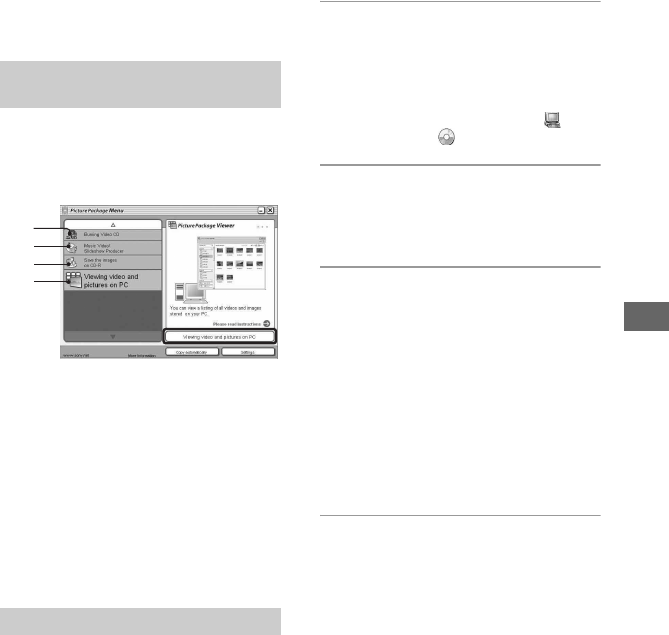
65
Using your computer
Using the supplied software
This section describes the process using a
Windows computer as an example.
The supplied CD-ROM contains two
software applications: “PicturePackage”
and “ImageMixer.”
PicturePackage
What you can do:
ABurning Video CD
The “ImageMixer VCD2” screen appears.
BMusic Video/Slideshow Producer
CSave the images on CD-R
DViewing video and pictures on PC
How to start up the functions:
Click one of A-D, then click the button at
the lower right of the screen.
You can install the “PicturePackage” and
“ImageMixer VCD2” software using the
following procedure.
• If you have not yet installed the USB driver
(page 58), do not connect the camera to the
computer before you install the
“PicturePackage” software (except for Windows
XP).
• In Windows 2000/XP, log on as Administrator.
• When “PicturePackage” is installed, the USB
driver is installed automatically.
1Turn on your computer, and insert
the CD-ROM (supplied) into the
CD-ROM drive.
The installation menu screen appears.
• If it does not appear, double-click (My
Computer) t (PICTUREPACKAGE).
2Click [PicturePackage].
The “Choose Setup Language” screen
appears.
3Select the desired language, then
click [Next] twice.
This section describes the English
screen.
The “License Agreement” screen
appears.
Read the agreement carefully. If you
accept the terms of the agreement, click
the radio button next to [I accept the
terms of the license agreement] and then
click [Next].
4Follow the instructions on the
screen to complete the
installation.
• “ImageMixer VCD2” and “DirectX” will be
installed if you have not yet installed them.
• When the restarting confirmation message
appears, restart the computer following the
instructions on the screen.
Overview of the supplied
software
Installing the software
A
B
C
D
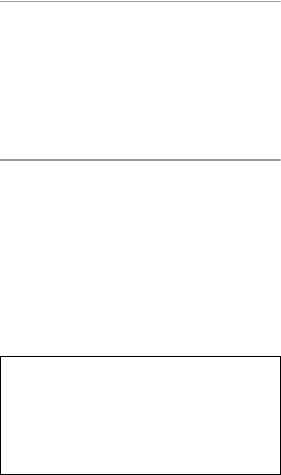
66
5Remove the CD-ROM as the
shortcut icons of
“PicturePackage Menu” and
“PicturePackage destination
Folder” are displayed after the
installation.
To start up the software
•Double-click the “PicturePackage Menu”
icon on the desktop.
For information on the use of the
software
Click [?] at the upper-right corner of each
screen to show the on-line help.
Technical support for
“PicturePackage”/“ImageMixer
VCD2” is provided by the Pixela User
Support Center. For more
information, refer to the information
included on the CD-ROM.
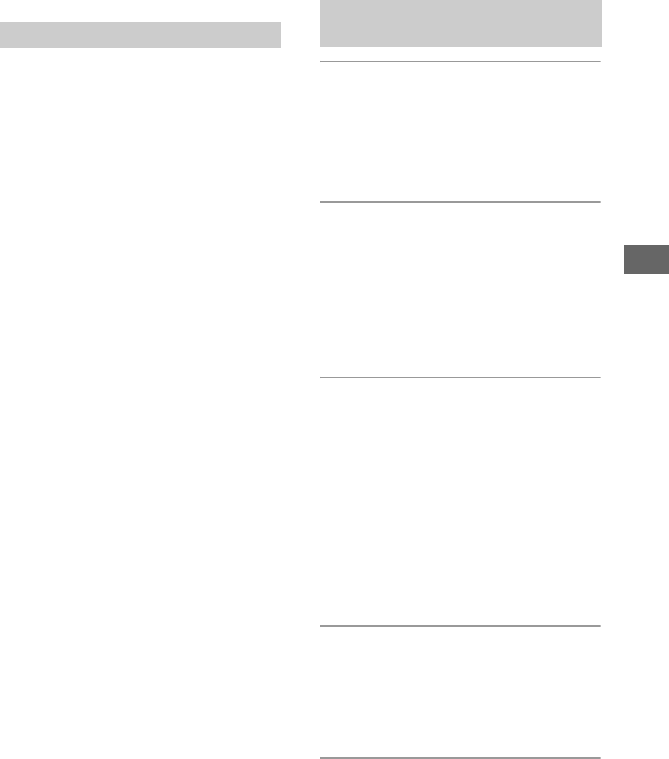
67
Using your computer
Using your Macintosh computer
You can copy images to your computer and
create a video CD using “ImageMixer
VCD2” (supplied).
OS (pre-installed): Mac OS 9.1, 9.2, or Mac
OS X (v10.0-v10.3)
USB connector: Provided as standard
Recommended computer environment
for using “ImageMixer VCD2”
OS (pre-installed): Mac OS X (v10.1.5 or
later)
CPU: iMac, eMac, iBook, PowerBook, Power
Mac G3/G4 series
Memory: 128 MB or more (256 MB or more
is recommended.)
Hard Disk: Disk space required for
installation - approximately 250 MB
Display: 1024 × 768 dots or more, 32,000
colors or more
• QuickTime 4 or later must be pre-installed.
(QuickTime 5 or later is recommended.)
Notes on connecting your camera to a
computer
• Operations are not guaranteed for all the
recommended computer environments
mentioned above.
• If you connect two or more USB devices to a
single computer at the same time, some devices,
including your camera, may not operate
depending on the types of USB devices you are
using.
• Operations are not guaranteed when using a
USB hub.
• Connecting your camera using a USB interface
that is compatible with Hi-Speed USB (USB 2.0
compliant) allows advanced transfer (high speed
transfer) as this camera is compatible with Hi-
Speed USB (USB 2.0 compliant).
• There are two modes for a USB connection
when connecting a computer, [Normal] (the
default setting) and [PTP] modes. This section
describes the [Normal] mode as an example. For
details on [PTP], see page 54.
• When your computer resumes from the suspend
or sleep mode, communication between your
camera and your computer may not recover at
the same time.
1Prepare the camera and a
Macintosh computer.
Perform the same procedure as that
described in “Stage 2: Preparing the
camera and the computer” on page 59.
2Connect the cable for multi-use
terminal.
Perform the same procedure as that
described in “Stage 3: Connecting the
camera and your computer” on page 59.
• For DSC-ST80, also refer to the operating
instructions “Cyber-shot Station”.
3Copy image files to the Macintosh
computer.
1Double-click the newly recognized icon
t [DCIM] t the folder where the
images you want to copy are stored.
2Drag and drop the image files to the
hard disk icon.
The image files are copied to the hard
disk.
• For details on the storage location of the
images and file names, see page 63.
4View images on the computer.
Double-click the hard disk icon t the
desired image file in the folder
containing the copied files to open that
image file.
Recommended environment
Copying and viewing images on
a computer
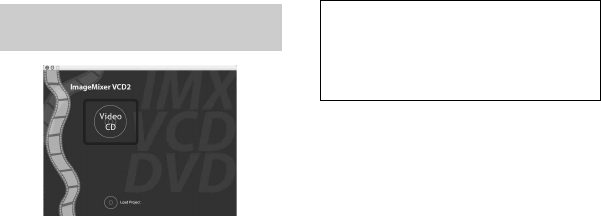
68
To disconnect the cable for multi-use
terminal/ remove the “Memory Stick”/
turn off the camera
Drag and drop the drive icon or the icon of
the “Memory Stick” to the “Trash” icon,
then remove the cable for the multi-use
terminal, remove the “Memory Stick”, or
turn off the camera.
• If you are using Mac OS X v10.0, perform the
procedure above after you have turned your
computer off.
• You can create an image file that is compatible
with the video CD creation function. To save the
data in the video CD format on a CD-R, you
need Toast (not supplied) by Roxio.
To install “ImageMixer VCD2”
• Shut down all other application software before
you install “ImageMixer VCD2.”
• The display settings should be 1024 × 768 dots
or higher and 32,000 colors or higher.
1Turn on your Macintosh computer, and
insert the CD-ROM (supplied) into the
CD-ROM drive.
2Double-click the CD-ROM icon.
3Copy the [IMXINST.SIT] file in the
[MAC] folder to the hard disk icon.
4Double-click the [IMXINST.SIT] file in
the copy-to folder.
5Double-click the extracted [ImageMixer
VCD2_Install] file.
6After the user information screen appears,
enter the desired name and password.
The installation of the software starts.
To start up “ImageMixer VCD2”
Open [Image Mixer] in [Application], then
double-click [ImageMixer VCD2].
For information on the use of the
software
Click [?] at the upper-right corner of each
screen to show the on-line help.
Creating a video CD using
“ImageMixer VCD2”
Technical support for “ImageMixer
VCD2” is provided by the Pixela User
Support Center. For more
information, refer to the information
included on the CD-ROM.
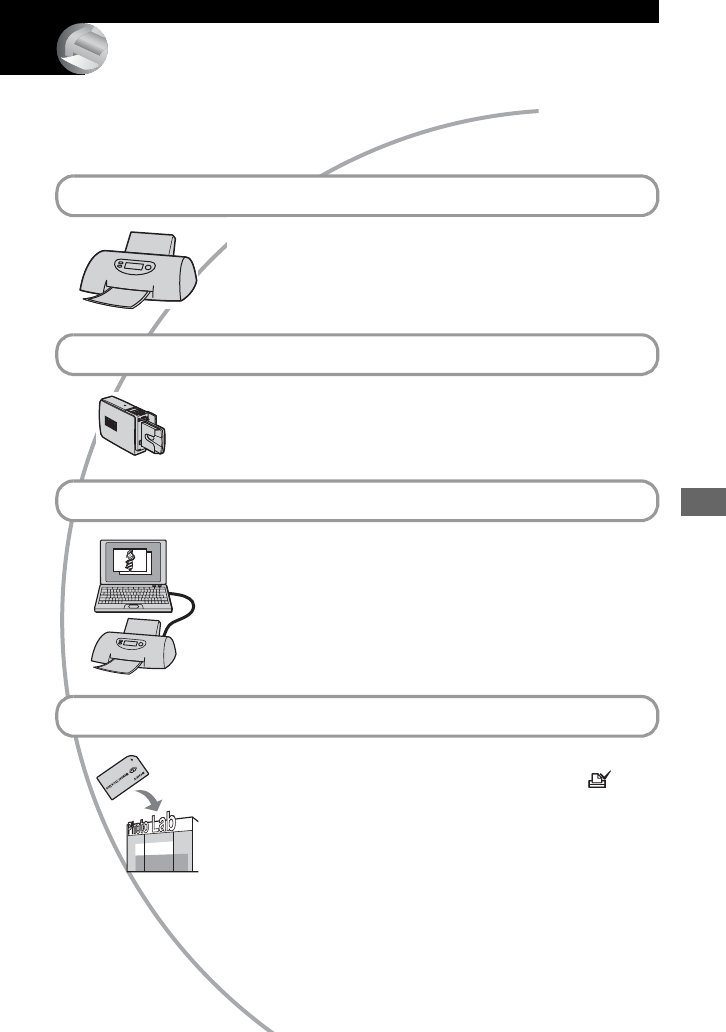
69
Printing still images
Printing still images
How to print still images
Printing directly using a PictBridge compliant printer (page 70)
You can print images by connecting the camera directly to a
PictBridge compliant printer.
Printing directly using a “Memory Stick” compliant printer
You can print images with a “Memory Stick” compliant printer.
For details, see the operating instructions supplied with the printer.
Printing using a computer
You can copy images to a computer using the supplied
“PicturePackage” software and print the images.
Printing at a shop (page 73)
You can take a “Memory Stick” containing images shot with your
camera to a photo printing service shop. You can make a (Print
order) mark on images that you want to print out in advance.
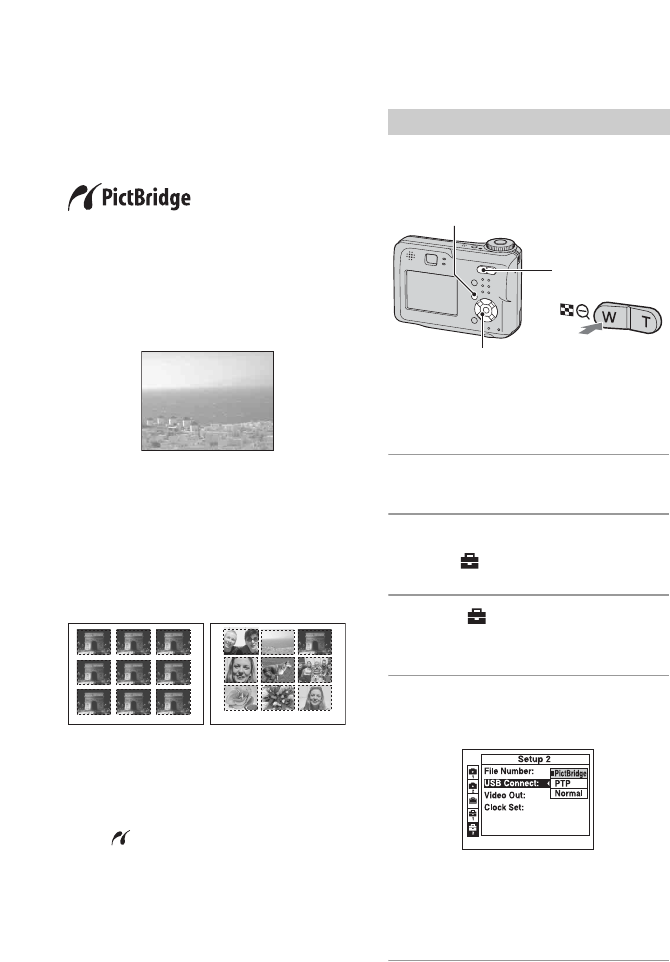
70
Printing images directly using a PictBridge compliant
printer
Even if you do not have a computer, you
can print images shot using your camera by
connecting the camera directly to a
PictBridge compliant printer.
• “PictBridge” is based on the CIPA standard.
(CIPA: Camera & Imaging Products
Association)
In single-image mode
You can print a single image on a printing
sheet.
In index mode
You can print several images at a reduced
size on a printing sheet. You can print a set
of either the same images (1) or different
images (2).
12
• An index print function may not be provided
depending on the printer.
• The quantity of images that can be printed as an
index image differ depending on the printer.
• You cannot print movies.
• If the indicator flashes on the screen of the
camera for about five seconds (error
notification), check the connected printer.
Prepare the camera to connect it to the
printer with the cable for multi-use
terminal.
• It is recommended to use an AC Adaptor (not
supplied) to prevent the power from turning off
partway through printing.
1Press MENU to display the menu.
2Press B on the control button to
select (Setup).
3Select [ ] (Setup2) with V, then
select [USB Connect] with v/V/B.
4Select [PictBridge] with B/v, then
press z.
The USB mode is set.
• Connecting the camera to the printer when
[PictBridge] is not selected turns off the
LCD screen. Be sure to set [USB Connect]
to [PictBridge].
Stage 1: Preparing the camera
Index button
Control Button
MENU button
2
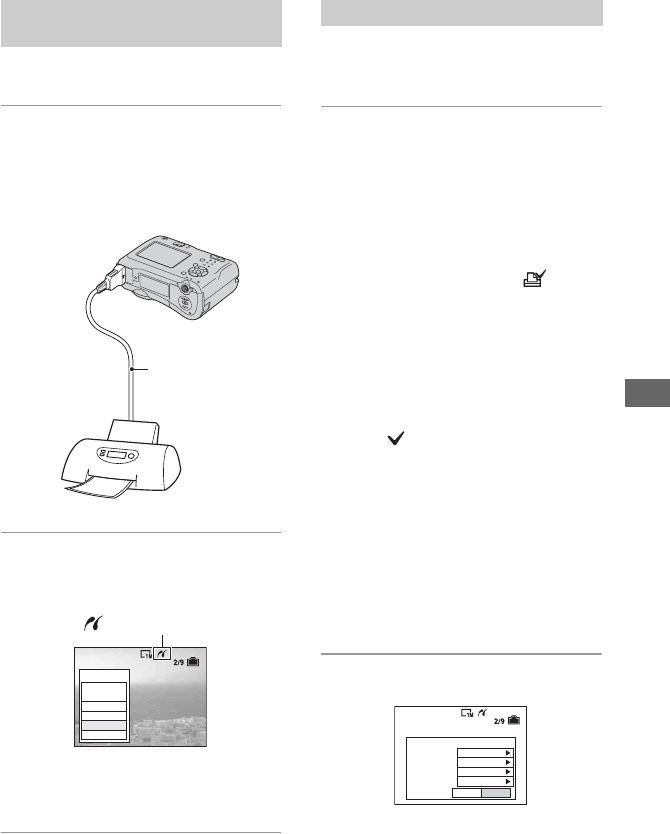
71
Printing still images
• For DSC-ST80, refer to the operating
instructions “Cyber-shot Station”.
1Connect the multi connector on
your camera and the USB jack on
the printer with the cable for
multi-use terminal (supplied with
DSC-S90/S80/S60).
2Turn on your camera and the
printer.
After the connection is made,
the indicator appears
The camera is set to playback mode,
then an image and the print menu appear
on the screen.
Regardless of what the mode dial is set to,
the print menu appears when you complete
Stage 2.
1Select the desired printing
method with v/V on the control
button, then press z.
[All In This Folder]
Prints all the images in the folder.
[DPOF image]
Prints all the images with a (Print
order) mark (page 73) regardless of the
displayed image.
[Select]
Selects images and prints all the
selected images.
1Select the image you want to print with
b/B, then press z.
The mark appears on the selected
image.
• To select other images, repeat this
procedure.
2Select [Print] with V, then press z.
[This image]
Prints a displayed image.
• If you select [This image] and set [Index] to
[On] in step 2, you can print a set of the
same images as an index image.
2Select print settings with v/V/b/B.
[Index]
Select [On] to print as an index image.
Stage 2: Connecting the camera
to the printer
Cable for multi-use
terminal/USB
cable
To the USB jack
To the multi
connector
All In
This Folder
DPOF image
Select
This image
Cancel
Print
Stage 3: Printing
OKExit
1
Off
Default
Size
Date
Quantity
Off
Index
Print
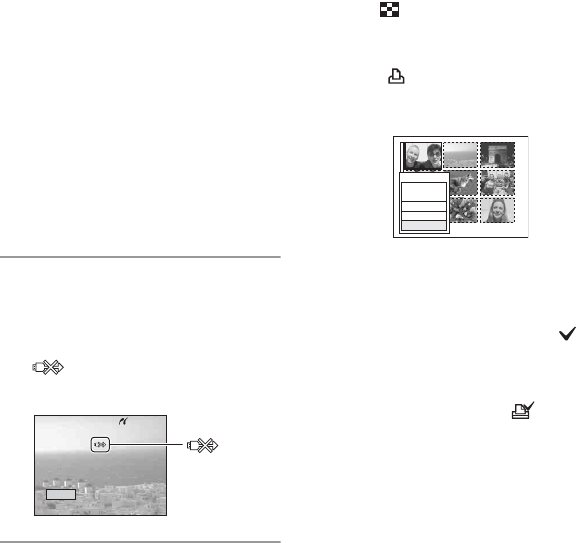
72
[Size]
Select the size of the printing sheet.
[Date]
Select [Day&Time] or [Date] to insert
the date and time on images.
• When you choose [Date], the date will be
inserted in the order you select (t step 2 in
“Read This First”). This function may not
be provided depending on the printer.
[Quantity]
When [Index] is set to [Off]:
Select the number of sheets of an image
that you want to print. The image will
be printed as a single image.
When [Index] is set to [On]:
Select the number of sets of images that
you want to print as an index image.
If you selected [This image] in step 1,
select the number of the same image
you want to print side by side on a sheet
as an index image.
• The designated number of images may not
all fit onto a single sheet depending on the
quantity of images.
3Select [OK] with V/B, then press
z.
The image is printed.
• Do not disconnect the USB cable while the
(Do not disconnect the cable for
multi-use terminal/the USB cable) indicator
appears on the screen.
To print other images
After step 3, select [Select] and the desired
image with v/V, then perform from step 1.
To print images on the index screen
Perform “Stage 1: Preparing the camera”
(page 70) and “Stage 2: Connecting the
camera to the printer” (page 71), then
proceed with the following.
When you connect the camera to a printer,
the print menu appears. Select [Cancel] to
turn off the print menu, then proceed as
follows.
1Press (Index).
The index screen appears.
2Press MENU to display the menu.
3Select [ ] (Print) with B, then press z.
4Select the desired printing method with
b/B, then press z.
[Select]
Selects images and prints all the selected
images.
Select the image you want to print with v/
V/b/B, then press z to display the
mark. (Repeat this procedure to select
other images.) Then, press MENU.
[DPOF image]
Prints all the images with a (Print
order) mark regardless of the displayed
image.
[All In This Folder]
Prints all the images in the folder.
5Perform steps 2 and 3 of “Stage 3:
Printing” (page 71).
Exit
Printing
2/3
indicator
All In
This Folder
DPOF image
Select
Cancel
Print
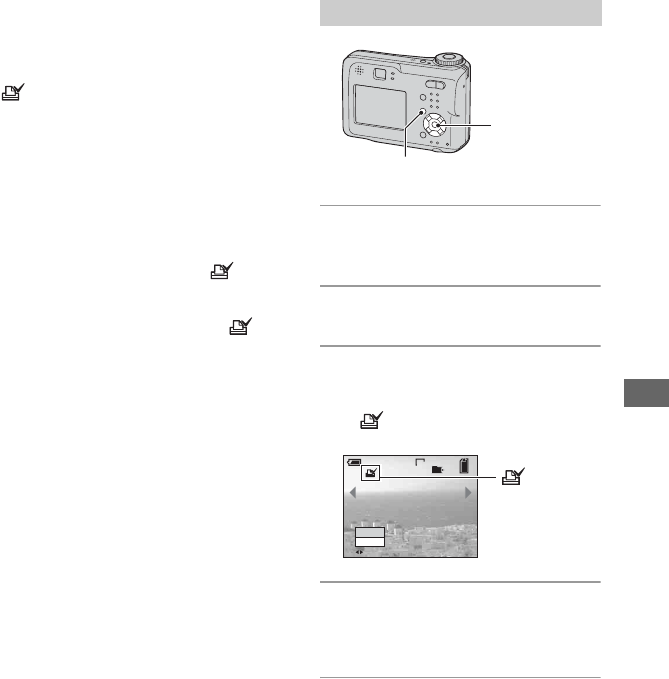
73
Printing still images
Printing at a shop
You can take a “Memory Stick” containing
images shot with your camera to a photo
printing service shop. As long as the shop
supports photo printing services
conforming to the DPOF, you can make a
(Print order) mark on images in
advance so that you do not need to reselect
them when you print them out at the shop.
• You cannot print images stored in the internal
memory at a print shop directly from the
camera. Copy the images to a “Memory Stick”,
then take the “Memory Stick” to the print shop.
What is DPOF?
DPOF (Digital Print Order Format) is a
function allowing you to make a (Print
order) mark on images that you want to
print out later.
• You can also print the images with the
(Print order) mark using a printer that conforms
to the DPOF (Digital Print Order Format)
standard or using a PictBridge compliant printer.
• You cannot mark movies.
• When you mark images shot in [Multi Burst]
mode, all the images are printed on one sheet
divided into 16 panels.
When taking a “Memory Stick” to a
shop
• Consult your photo printing service shop as to
what types of “Memory Stick” they handle.
• If a “Memory Stick” is not handled by your
photo printing service shop, copy the images
you want to print out to other medium such as a
CD-R and take it to the shop.
• When taking a “Memory Stick Duo”, be sure to
take the Memory Stick Duo Adaptor with it.
• Before you take image data to a shop, always
copy (back up) your data to a disk.
• You cannot set the number of prints.
1Display the image you want to
print.
2Press MENU to display the menu.
3Select DPOF with b/B, then press
z.
A (Print order) mark is marked on
the image.
4To mark other images, display the
desired image with b/B, then
press z.
To remove the mark in single-image
mode
Press z in step 3 or 4.
Marking in single-image mode
Control button
MENU button
VGA
2/9
DPOF
Exit
BACK/NEXT
101
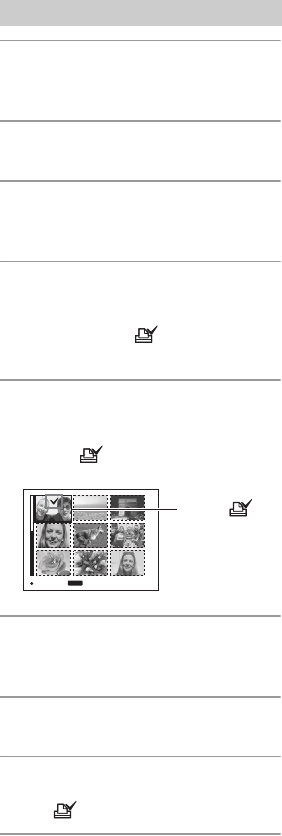
74
1Display the index screen. (t step
6 in “Read This First”)
2Press MENU to display the menu.
3Select DPOF with b/B, then press
z.
4Select [Select] with v/V, then
press z.
• You cannot add a mark in [All In This
Folder].
5Select the image you want to
mark with v/V/b/B, then press z.
A green mark appears on the
selected image.
6Repeat step 5 to mark other
images.
7Press MENU.
8Select [OK] with B, then press z.
The mark turns white.
To cancel, select [Cancel] in step 4 or select
[Exit] in step 8, then press z.
To remove the mark in index mode
Select the images from which you want to
remove the mark in step 5, then press z.
To remove all the marks in the folder
Select [All In This Folder] in step 4, then
press z. Select [Off], then press z.
Marking in index mode
TO NEXT
MENU
SELECT
Green
mark
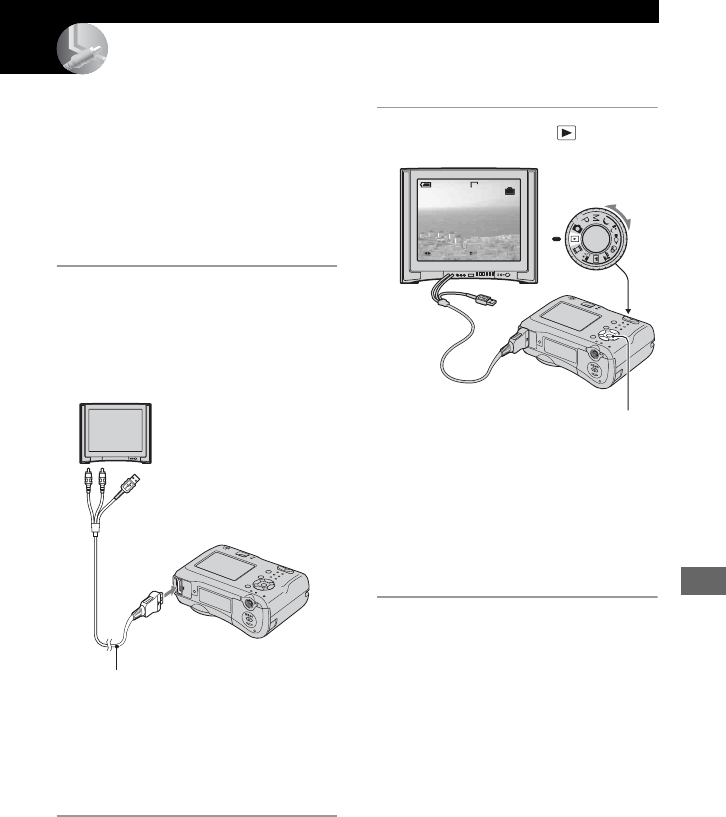
75
Connecting your camera to your TV
Connecting your camera to your TV
Viewing images on a TV screen
You can view images on a TV screen by
connecting the camera to a TV.
Turn off both your camera and the TV
before connecting the camera and the TV
with the A/V cable.
• For DSC-ST80, refer to the operating
instructions “Cyber-shot Station”.
1Connect the cable for multi-use
terminal (supplied with DSC-S90/
S80/S60) to the multi connector of
the camera and the audio/video
input jacks of a TV.
• Place the camera with the screen facing
upwards.
• If your TV has stereo input jacks, connect the
audio plug (black) of the cable for multi-use
terminal to the left audio jack.
2Turn on the TV and set the TV/
video input switch to “video.”
• For details, see the operating instructions
supplied with the TV.
3Set the mode dial to , and turn
on the camera.
Images shot with the camera appear on
the TV screen.
Press b/B on the control button to
select the desired image.
• When using your camera abroad, it may be
necessary to switch the video signal output
to match that of your TV system (page 54).
To audio/video input
jacks
To multi
connector
Cable for multi-
use terminal
BACK/NEXT
10:30
PM
2005 1 1101-0002
VOLUME
VGA
2/9
Control button
Mode dial
76
On TV color systems
If you want to view images on a TV screen,
you need a TV with a video input jack and
the cable for multi-use terminal (supplied
with DSC-S90/S80/S60) or the A/V
connecting cable (supplied with DSC-
ST80). The color system of the TV must
match that of your digital still camera.
Check the following lists:
NTSC system
Bahama Islands, Bolivia, Canada, Central
America, Chile, Colombia, Ecuador,
Jamaica, Japan, Korea, Mexico, Peru,
Surinam, Taiwan, the Philippines, the
U.S.A., Venezuela, etc.
PAL system
Australia, Austria, Belgium, China, Czech
Republic, Denmark, Finland, Germany,
Holland, Hong Kong, Hungary, Italy,
Kuwait, Malaysia, New Zealand, Norway,
Poland, Portugal, Singapore, Slovak
Republic, Spain, Sweden, Switzerland,
Thailand, United Kingdom, etc.
PAL-M system
Brazil
PAL-N system
Argentina, Paraguay, Uruguay
SECAM system
Bulgaria, France, Guiana, Iran, Iraq,
Monaco, Russia, Ukraine, etc.
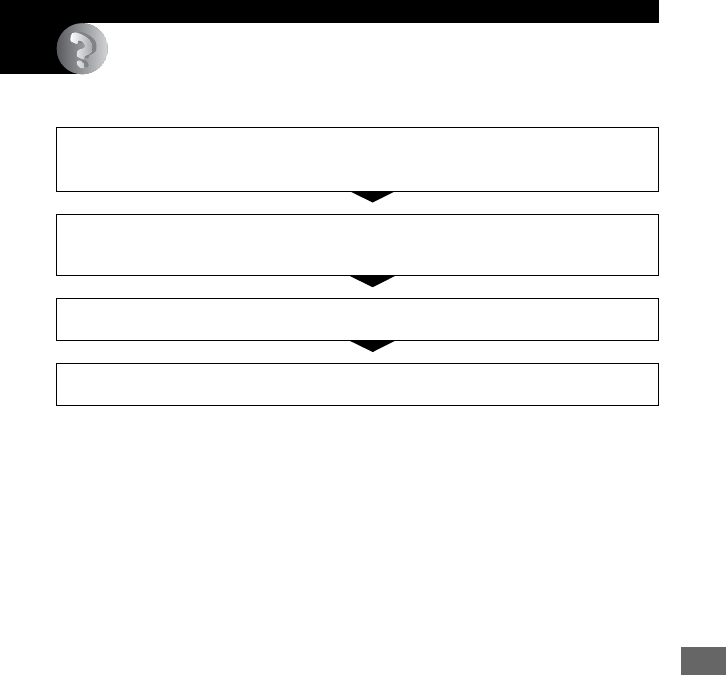
77
Troubleshooting
Troubleshooting
Troubleshooting
If you experience trouble with your camera, try the following solutions.
Please understand that you give your consent that the contents of the internal memory may be
checked when you send your camera to be repaired.
1Check the items on pages 78 to 87.
If a code such as “C/E:ss:ss” appears on the screen, see page 88.
2Remove the batteries, and insert the batteries again after about one
minute, and turn on the power.
3Initialize the settings (pages 53)
4Consult your Sony dealer or local authorized Sony service facility.
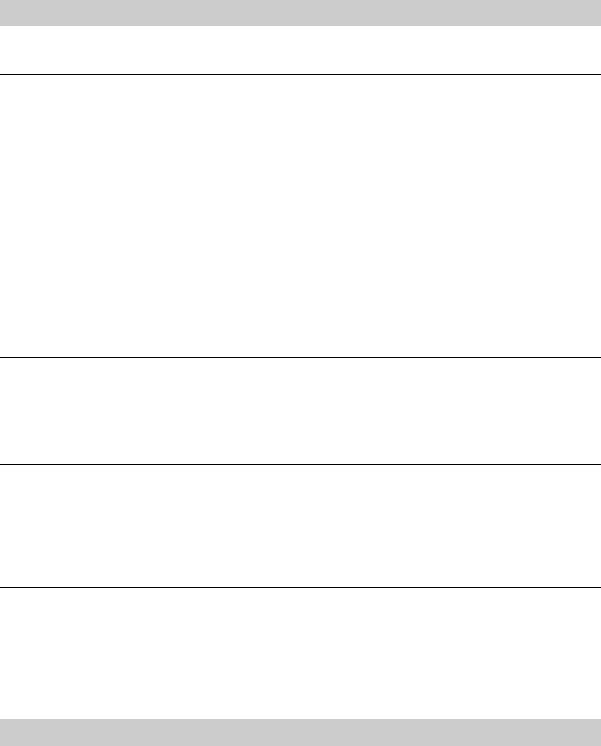
78
For DSC-ST80, also refer to the operating instructions “Cyber-shot Station”.
The battery remaining indicator is incorrect, or sufficient battery remaining
indicator is displayed but the power runs out too quickly.
•This phenomenon occurs when you use the camera in an extremely hot or cold location (page
93).
•When using alkaline batteries/Oxy Nickel Primary Battery, the displayed time remaining may
not be correctly indicated.
•The batteries are discharged. Install charged batteries or replace with new ones (t step 1 in
“Read This First”).
•The poles of batteries or the terminals of battery cover are dirty so the batteries are not
charged sufficiently. Clean them with a cotton swab, etc. (page 93).
•When using nickel-metal hydride batteries, the displayed time remaining differs from the
current one due to the memory effect (page 93), etc. Fully discharge and then charge the
batteries to correct the display.
•The batteries are dead (page 93). Replace them with new ones.
The batteries run down too quickly.
•Charge nickel-metal hydride batteries sufficiently (t step 1 in “Read This First”).
•You are using the camera in an extremely cold location (page 93).
•The batteries are dead (page 93). Replace them with new ones.
Cannot turn on the camera.
•Install the batteries correctly (t step 1 in “Read This First”).
•The batteries are discharged. Install charged batteries or replace with new ones (t step 1 in
“Read This First”).
•The batteries are dead (page 93). Replace them with new ones.
The power turns off suddenly.
•If you do not operate the camera for about three minutes while the power is on, the camera
turns off automatically to prevent wearing down the batteries. Turn on the camera again (t
step 2 in “Read This First”).
•The batteries are discharged. Install charged batteries or replace with new ones (t step 1 in
“Read This First”).
The screen does not turn on even when the power is turned on.
•Turn on the screen (page 21).
Batteries and power
Shooting still images/movies
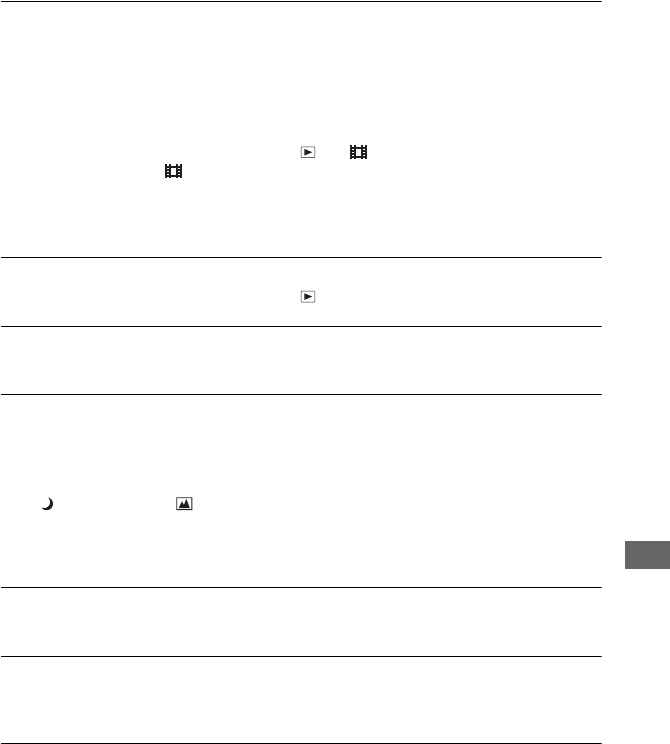
79
Troubleshooting
Your camera cannot record images.
•Check the free capacity of the internal memory or “Memory Stick” (page 18). If they are full,
do one of the following:
–Delete unnecessary images (t step 6 in “Read This First”)
–Change the “Memory Stick”.
•Set the write-protect switch on the “Memory Stick” to the recording position (page 91).
•You cannot record images while charging the flash.
•Set the mode dial to an other position than and when shooting still images.
•Set the mode dial to when shooting movies.
•The image size is set to [640(Fine)] when recording movies. Do one of the following:
–Set the image size to other than [640(Fine)].
–Insert a “Memory Stick PRO” (page 91).
The subject is not visible on the screen.
•Set the mode dial to an other position than (page 26).
Recording takes a long time.
•The NR slow shutter function is activated (page 27). This is not a malfunction.
The image is out of focus.
•The subject is too close. Record in the close-up (Macro) recording mode. Make sure to
position the lens farther away from the subject than the shortest shooting distance,
approximately 10 cm (4 inches) (W)/50 cm (19 3/4 inches) (T), when shooting (t step 5 in
“Read This First”).
• (Twilight mode) or (Landscape mode) is selected as the Scene mode when you shoot
still images.
•The Focus preset function is selected. Select the auto focus mode (page 32).
•Refer to “If the subject is out of focus” on page 33.
Zoom does not work.
•You cannot change the zoom scale when shooting movies.
Precision digital zoom does not function.
•Set [Digital Zoom] to [Precision] (page 46).
•This function cannot be used while shooting movies.
Smart zoom does not function.
•Set [Digital Zoom] to [Smart] (page 46).
•This function cannot be used when:
–The image size is set to [4M] or [3:2].
–Shooting in [Multi Burst] mode.
–Shooting movies.
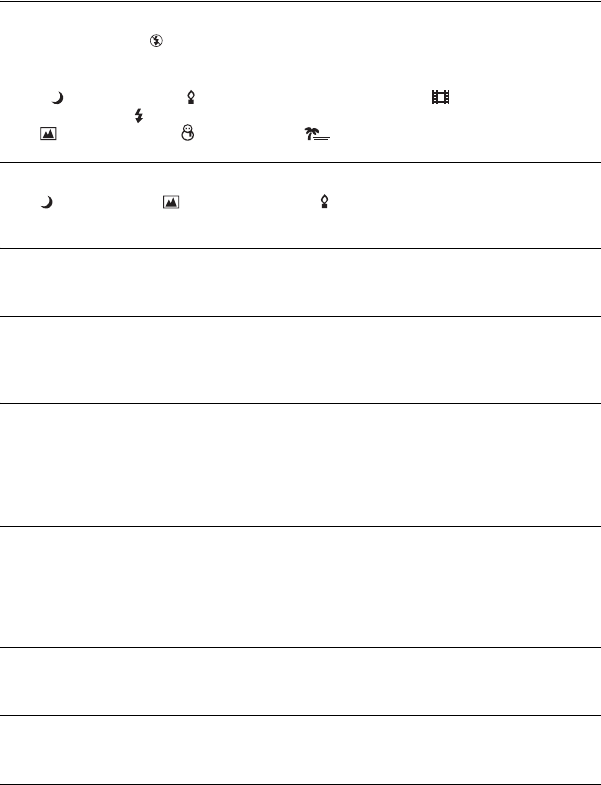
80
The flash does not work.
•The flash is set to (No flash) (t step 5 in “Read This First”).
•You cannot use the flash when:
–[Mode] (REC Mode) is set to [Burst] or [Multi Burst] (page 35).
– (Twilight mode) or (Candle mode) of the Scene mode, or (movie) is selected.
•Set the flash to (Forced flash) (t step 5 in “Read This First”) to shoot still images when
(Landscape mode), (Snow mode), or (Beach mode) is selected as the Scene mode.
The close-up (Macro) function does not work.
• (Twilight mode), (Landscape mode), or (Candle mode) is selected for the Scene
mode (page 27).
The date and time are recorded incorrectly.
•Set the correct date and time (t step 2 in “Read This First”).
The F value and shutter speed flash when you press and hold the shutter
button halfway down.
•The exposure is incorrect. Correct the exposure (page 31).
The image is too dark.
•You are shooting a subject with a light source behind the subject. Select the metering mode
(page 33) or adjust the exposure (page 31).
•The brightness of the screen is too low. Adjust the brightness of the LCD backlight (page 53).
•Turn on the screen (page 21).
The image is too bright.
•You are shooting a spotlighted subject in a dark location such as on a stage. Adjust the
exposure (page 31).
•The brightness of the screen is too bright. Adjust the brightness of the LCD backlight (page
53).
The image colors are not correct.
•Picture Effect function is activated. Cancel the Picture Effect function (page 36).
Vertical streaks appear when you are shooting a very bright subject.
•The smear phenomenon is occurring. This phenomenon is not a malfunction.
Noise appears in the image when you view the screen in a dark place.
•The camera is attempting to increase the visibility of the screen by temporarily brightening
the image under conditions of low illumination. There is no effect on the recorded image.
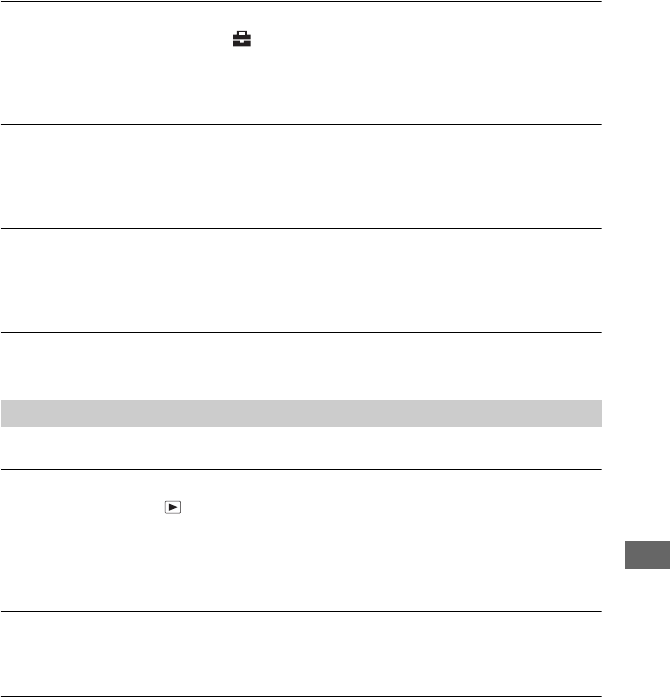
81
Troubleshooting
The eyes of the subject come out red.
•Set [Red Eye Reduction] in the (Setup) menu to [On] (page 47).
•Shoot the subject at a distance closer than the recommended shooting distance using the flash
(t step 5 in “Read This First”).
•Light the room and shoot the subject.
The image seen through the finder does not indicate the actual recordable
range.
•The parallax phenomenon is occurring when the subject is close. To confirm the recordable
range, use the screen.
Cannot shoot images in succession.
•The internal memory or the “Memory Stick” is full. Delete unnecessary images (t step 6 in
“Read This First”).
•The battery level is low. Install charged batteries or replace with new ones.
Unknown pattern appears on the finder.
•This is due to the structure of the finder. This is not a malfunction.
Refer to “Computers” (page 82) in conjunction with the following items.
Your camera cannot play back images.
•Set the mode dial to (page 26).
•The folder/file name has been changed on your computer.
•When an image file has been processed by a computer or when the image file was recorded
using a model other than that of your camera, playback on your camera is not guaranteed.
•The camera is in USB mode. Delete the USB communication (page 62).
The image appears rough right after playback starts.
•The image may appear rough right after playback starts due to image processing. This is not a
malfunction.
The image does not appear on the TV screen.
•Check [Video Out] to see if the video output signal of your camera is set to the color system of
your TV (page 54).
•Check whether the connection is correct (page 75).
•The cable for multi-use terminal is connected. Disconnect it according to the correct
procedure (page 62).
Viewing images

82
The image does not appear on the screen.
•If the cable for multi-use terminal is connected, disconnect it (page 75).
Your camera cannot delete an image.
•Cancel the protection (page 40).
•Set the write-protect switch on the “Memory Stick” to the recording position (page 91).
You have deleted an image by mistake.
•Once you have deleted an image, you cannot restore it. We recommend that you set protection
on an image (page 39), or set the write-protect switch on the “Memory Stick” to the LOCK
position (page 91) to prevent accidental erasure.
The resizing function does not work.
•You cannot resize movies and Multi Burst images.
You cannot display a DPOF (Print order) mark.
•You cannot display DPOF (Print order) marks on movies.
You cannot cut a movie.
•The movie is not long enough to cut (shorter than about two seconds).
•Cancel the protection (page 40).
•Still images cannot be cut.
You do not know if the OS of your computer is compatible with the camera.
•Check “Recommended computer environment” (page 57) for Windows, and “Recommended
environment” (page 67) for Macintosh.
You cannot install the USB driver.
•In Windows 2000, log on as Administrator (authorized Administrators) (page 58).
Your computer does not recognize your camera.
•Turn on the camera (t step 2 in “Read This First”).
•When the battery level is low, install the charged batteries, replace the batteries with new ones
(t step 1 in “Read This First”), or use the AC Adaptor (not supplied) (page 15).
•Use the cable for multi-use terminal (DSC-S90/S80/S60) or Cyber-shot Station (DSC-ST80)
(page 59).
Deleting/Editing images
Computers

83
Troubleshooting
•Disconnect the cable for multi-use terminal (DSC-S90/S80/S60) or Cyber-shot Station (DSC-
ST80) from both the computer and the camera, and connect it again firmly. Make sure that
“USB Mode Normal” is displayed (page 59).
•Set [USB Connect] to [Normal] in the (Setup) menu (page 54).
•Disconnect all equipment other than the camera, the keyboard and the mouse from the USB
connectors of your computer.
•Connect the camera directly to your computer without passing through a USB hub or other
device (page 59).
•The USB driver is not installed. Install the USB driver (page 58).
•Your computer does not properly recognize the device because you connected the camera and
your computer with the cable for multi-use terminal (DSC-S90/S80/S60) or Cyber-shot
Station (DSC-ST80) before you installed the “USB Driver” from the supplied CD-ROM.
Delete the erroneously recognized device from your computer, then install the USB driver
(see the next item).
The Removable disk icon does not appear on the computer screen when you
connect your computer to the camera.
•Follow the procedure below to install the USB driver again. The following procedure is for a
Windows computer.
1Right-click [My Computer] to display the menu, then click [Properties].
The “System Properties” screen appears.
2Click [Hardware] t [Device Manager].
•For Windows 98/98SE/Me, click the [Device Manager] tab.
The “Device Manager” appears.
3Right-click [ Sony DSC], then click [Uninstall] t [OK].
The device is deleted.
4Install the USB driver (page 58).
You cannot copy images.
•Connect the camera and your computer correctly using the supplied cable for multi-use
terminal (DSC-S90/S80/S60) or Cyber-shot Station (DSC-ST80) (page 59).
•Follow the designated copy procedure for your OS (pages 60, 67).
•You may not be able to shoot using a “Memory Stick” formatted by a computer. Shoot using a
“Memory Stick” formatted by your camera (page 51).
After making a USB connection, “PicturePackage” does not start automatically.
•Start up the “PicturePackage Menu” and check [Settings].
•Make the USB connection after the computer is turned on (page 59).
The image cannot be played back on a computer.
•If you are using “PicturePackage,” click on help at the upper-right corner of each screen.
•Consult the computer or software manufacturer.
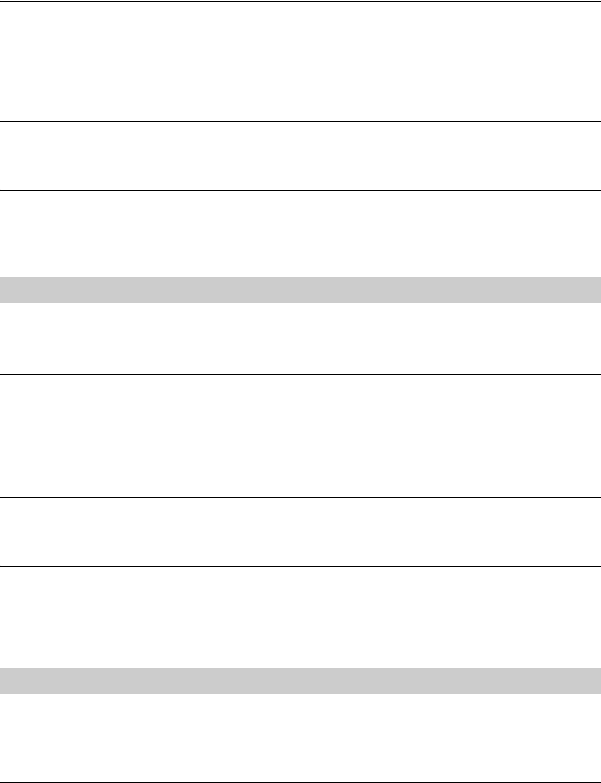
84
The image and sound are interrupted by noise when you view a movie on a
computer.
•You are playing back the movie directly from the internal memory or the “Memory Stick”.
Copy the movie to the hard disk of your computer, then play back the movie from the hard
disk (page 58).
You cannot print an image.
•Check the printer settings.
Images once copied to a computer cannot be viewed on the camera.
•Copy them to a folder recognized by the camera, such as “101MSDCF” (page 63).
•Operate correctly (page 64).
Cannot insert a “Memory Stick”.
•Insert it in the correct direction (t step 3 in “Read This First”).
Cannot record on a “Memory Stick”.
•Set the write-protect switch on the “Memory Stick” to the recording position (page 91).
•The “Memory Stick” is full. Delete unnecessary images (t step 6 in “Read This First”).
•Insert a “Memory Stick PRO” (page 22) when recording movies with the image size set to
[640(Fine)].
Cannot format a “Memory Stick”.
•Set the write-protect switch on the “Memory Stick” to the recording position (page 91).
You have formatted a “Memory Stick” by mistake.
•All the data on the “Memory Stick” is deleted by formatting. You cannot restore it. We
recommend that you set the write-protect switch on the “Memory Stick” to the LOCK
position to prevent accidental erasure (page 91).
The camera or your computer cannot play back the data in the internal memory.
•There is a “Memory Stick” inserted in the camera. Remove it (t step 3 in “Read This
First”).
Cannot record images using the internal memory.
•There is a “Memory Stick” inserted in the camera. Remove it (t step 3 in “Read This
First”).
“Memory Stick”
Internal memory
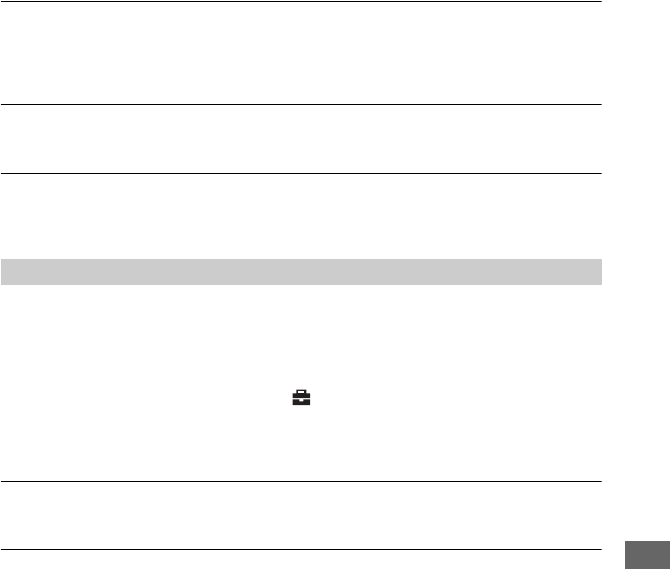
85
Troubleshooting
The free capacity of the internal memory does not increase even when you
copy the data stored in the internal memory to a “Memory Stick”.
•The data is not deleted after copying. Execute the [Format] command (page 50) to format the
internal memory after copying the data.
Cannot copy the data stored in the internal memory to a “Memory Stick”.
•The “Memory Stick” is full. Check the capacity.
Cannot copy the data on the “Memory Stick” or the computer to the internal
memory.
•Data on a “Memory Stick” or a computer cannot be copied to the internal memory.
A connection cannot be established.
•The camera cannot be connected directly to a printer that is not compliant with the PictBridge
standard. Consult the printer manufacturer as to whether the printer is compliant with
PictBridge or not.
•Check that the printer is turned on and can be connected to the camera.
•Set [USB Connect] to [PictBridge] in the (Setup) menu (page 54).
•Disconnect and connect the cable for multi-use terminal (DSC-S90/S80/S60) or Cyber-shot
Station (DSC-ST80) again. If an error message is indicated on the printer, refer to the
operating instructions supplied with the printer.
The LCD screen turns off when you connect the camera to the pritner.
•Set [USB Connect] to [PictBridge], and then connect the camera again (page 70).
Cannot print images.
•Check that the camera and the printer are properly connected using the cable for multi-use
terminal (DSC-S90/S80/S60) or Cyber-shot Station (DSC-ST80).
•Turn on the printer. For further information, refer to the operating instructions supplied with
it.
•If you select [Exit] during printing, images may not print. Disconnect and connect the cable
for multi-use terminal (DSC-S90/S80/S60) or Cyber-shot Station (DSC-ST80) again. If you
still cannot print your images, disconnect the cable, turn the printer off and then on, then
connect the cable again.
•Movies cannot be printed.
•Images shot using cameras other than this camera or images modified with a computer may
not be printed.
PictBridge compliant printer
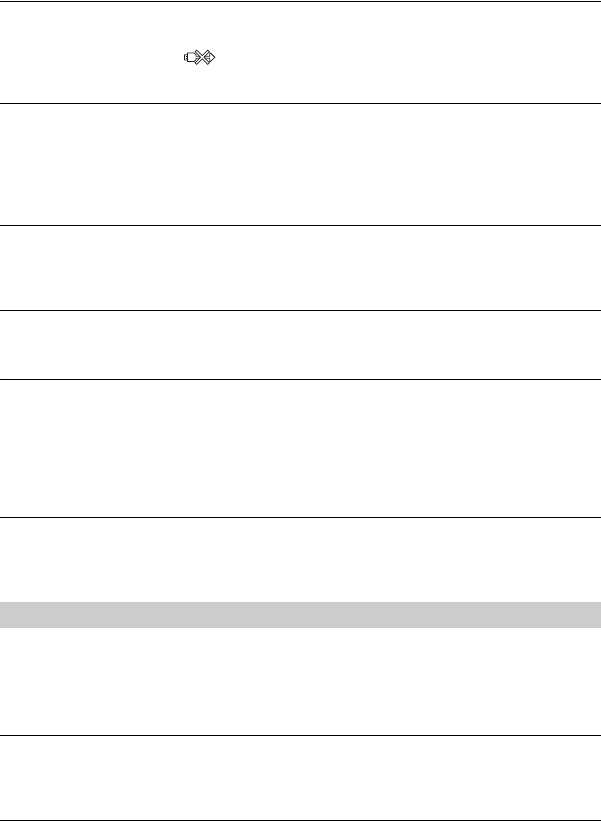
86
Printing is canceled.
•You disconnected the cable for multi-use terminal (DSC-S90/S80/S60) or Cyber-shot Station
(DSC-ST80) before the (Do not disconnect the cable for multi-use terminal/the USB
cable) mark disappears.
Cannot insert the date or print images in the index mode.
•The printer does not provide these functions. Consult the printer manufacturer as to whether
the printer provides these functions or not.
•The date may not be inserted in the index mode depending on the printer. Consult the printer
manufacturer.
“---- -- --” is printed on the date-inserted part of the image.
•Images that do not have the recording data cannot be printed with the date inserted. Set [Date]
to [Off] and print the image again (page 72).
Cannot select the print size.
•Consult the printer manufacturer as to whether the printer can provide the desired size.
Cannot print the image at the size selected.
•Disconnect the cable for multi-use terminal (DSC-S90/S80/S60) or Cyber-shot Station (DSC-
ST80) and reconnect it whenever you change the paper size after the printer has been
connected to the camera.
•The print setting of the camera differs from that of the printer. Change the setting of either the
camera (page 72) or the printer.
Cannot operate the camera after canceling printing.
•Wait for a while as the printer is carrying out the cancellation. It may take some time
depending on the printer.
Your camera does not work.
•Use the type of batteries you can use with this camera (page 93).
•The battery level is low (The E indicator appears). Charge the batteries or replace with new
ones (t step 1 in “Read This First”).
The power is on, but the camera does not work.
•The built-in microcomputer is not working properly. Remove the batteries, and then, after one
minute, insert the batteries and turn on the camera.
Cannot identify an indicator on the screen.
•See page 17.
Others
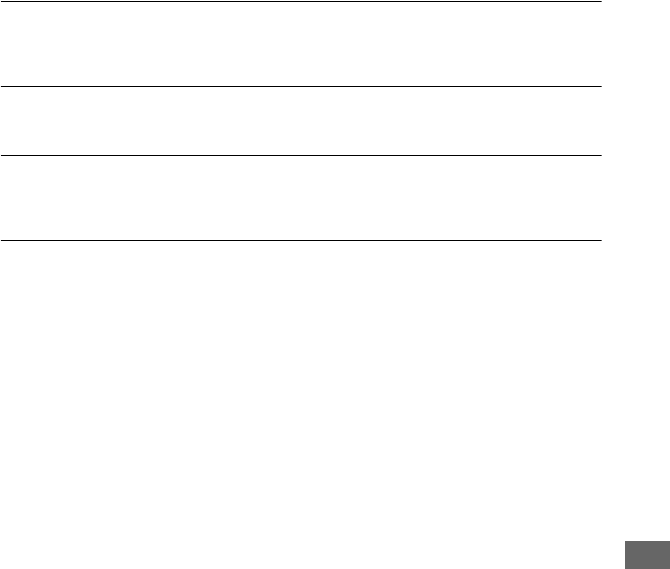
87
Troubleshooting
The lens gets fogged.
•Moisture condensation has occurred. Turn off the camera and leave it for about an hour before
using it (page 95).
The camera becomes warm when you use it for a long time.
•This is not a malfunction.
The lens does not move when you turn off the camera.
•The batteries are discharged. Charge the batteries or install new batteries (t step 1 in “Read
This First”) or use the AC Adaptor (not supplied).
The Clock Set screen appears when you turn on the camera.
•Set the date and time again (t step 2 in “Read This First”).
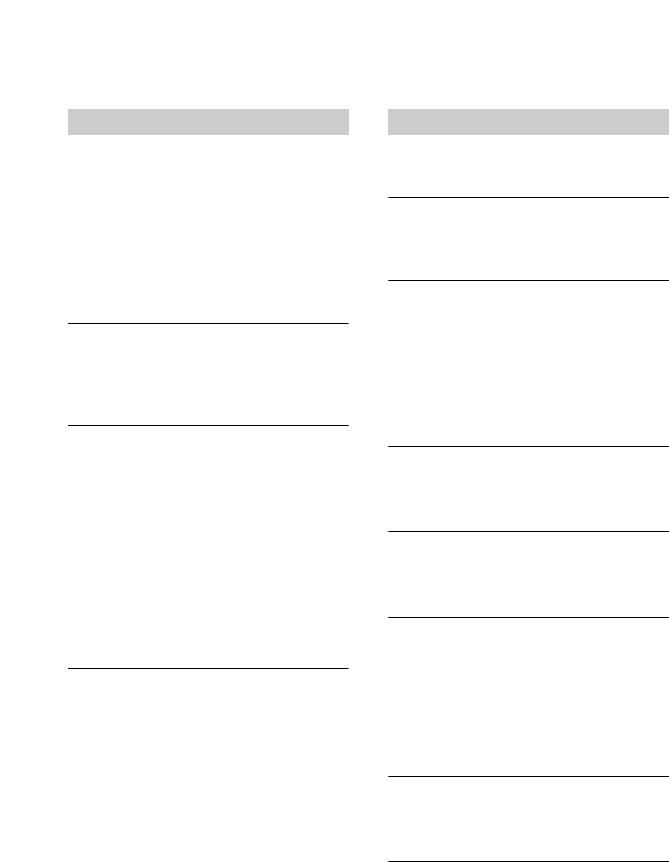
88
Warning indicators and messages
If a code starting with a letter of the
alphabet appears, your camera has a self-
diagnosis display. The last two digits
(indicated by ss) will differ depending on
the state of the camera.
If you are unable to solve the problem even
after trying the following corrective actions
a few times, contact your Sony dealer or
local authorized Sony service facility.
C:32:ss
•There is trouble with your camera's
hardware. Turn the power off and on
again.
C:13: ss
•The camera cannot read or write data.
Turn off and on the power or re-insert
the “Memory Stick” several times.
•Format error has occurred in the internal
memory or an unformatted “Memory
Stick” is inserted. Format the media
(pages 50, 51).
•The inserted “Memory Stick” cannot be
used with your camera, or the data is
damaged. Insert a new “Memory Stick”
(page 91).
E:61: ss
E:91: ss
E:92: ss
•A camera malfunction has occurred.
Initialize the camera (page 53), then
turn the power on again.
If the following messages appear, follow
the instructions.
Turn the power off and on again
•A problem with the lens has caused an
error.
E
•The battery level is low. Charge the
batteries (t step 1 in “Read This
First”). Depending on the conditions of
use or the type of battery, the indicator
may flash even though there are still 5
to 10 minutes of remaining battery time
left.
System error
•Turn the power off and then on again
(t step 2 “Read This First”).
Internal memory error
•Turn the power off and then on again
(t step 2 “Read This First”).
Memory Stick error
•Insert the “Memory Stick” correctly.
•The inserted “Memory Stick” cannot be
used in your camera (page 91).
•The “Memory Stick” is damaged.
•The terminal section of the “Memory
Stick” is dirty.
Memory Stick type error
•The inserted “Memory Stick” cannot be
used in your camera (page 91).
Format error
•Format the media again (pages 50, 51).
Self-diagnosis display Messages
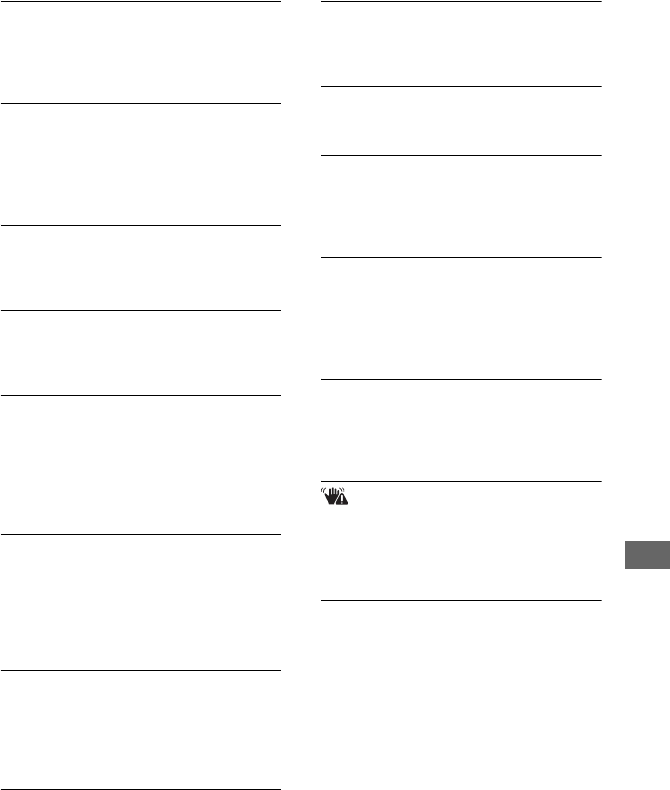
89
Troubleshooting
Memory Stick locked
•Set the write-protect switch on the
“Memory Stick” to the recording
position (page 91).
No memory space in internal
memory
No memory space in Memory Stick
•Delete unnecessary images or files (t
step 6 “Read This First”).
Read only memory
•Your camera cannot record or delete
images on this “Memory Stick”.
No file
•No images have been recorded in the
internal memory.
No file in this folder
•No images have been recorded in this
folder.
•You did not operate correctly when
copying images from your computer
(page 64).
Folder error
•A folder with the same first three digit
number already exists on the “Memory
Stick”. (For example: 123MSDCF and
123ABCDE) Select other folders, or
create a new folder (page 51).
Cannot create more folders
•The folder with a name beginning with
“999” exists on the “Memory Stick”.
You cannot create any folders if this is
the case.
Cannot record
•The camera cannot record images in the
selected folder. Select a different folder
(page 52).
File error
•An error occurred while playing back
the image.
File protect
•Release the protection (page 40).
Image size over
•You are playing back an image of a size
that cannot be played back on your
camera.
Cannot divide
•The movie is not long enough to be
divided (shorter than about two
seconds).
•The file is not a movie.
Invalid operation
•You are playing back a file that was
created on equipment other than this
camera.
(Vibration warning indicator)
•Camera shake may occur due to
insufficient light. Use the flash, mount
the camera on a tripod, or otherwise
secure the camera in place.
640(Fine) is not available
•640(Fine) size movies can be recorded
only using a “Memory Stick PRO”.
Insert a “Memory Stick PRO” or set the
image size to a size other than
[640(Fine)].
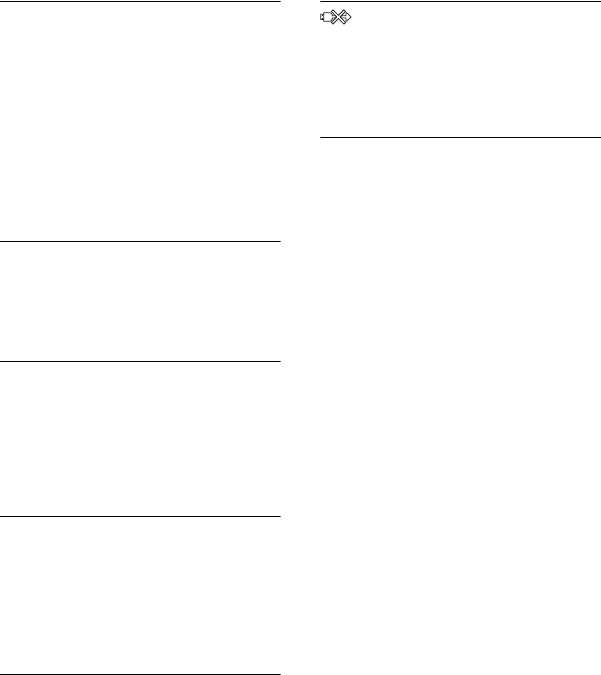
90
Enable printer to connect
•[USB Connect] is set to [PictBridge],
however the camera is connected to a
non-PictBridge compliant device.
Check the device.
•The connection is not established.
Disconnect and connect the cable for
multi-use terminal (DSC-S90/S80/S60)
or Cyber-shot Station (DSC-ST80)
again. If an error message is indicated
on the printer, refer to the operating
instructions supplied with the printer.
Connect to PictBridge device
•You tried to print images before the
printer connection was established.
Connect to a PictBridge compliant
printer.
No printable image
•You tried to execute [DPOF image]
without placing a DPOF (Print order)
mark on the image(s).
•You tried to execute [All In This Folder]
while a folder that holds only movies
was selected. You cannot print movies.
Printer busy
Paper error
No Paper
Ink error
Low Ink
No Ink
•Check the printer.
Printer error
•Check the printer.
•Check if the image you want to print is
corrupted.
•The data transmission to the printer may
not be completed yet. Do not disconnect
the cable for multi-use terminal (DSC-
S90/S80/S60) or the USB cable (DSC-
ST80).
Processing
•The printer is canceling the current print
job. You cannot print until it is finished.
This may take time, depending on the
printer.
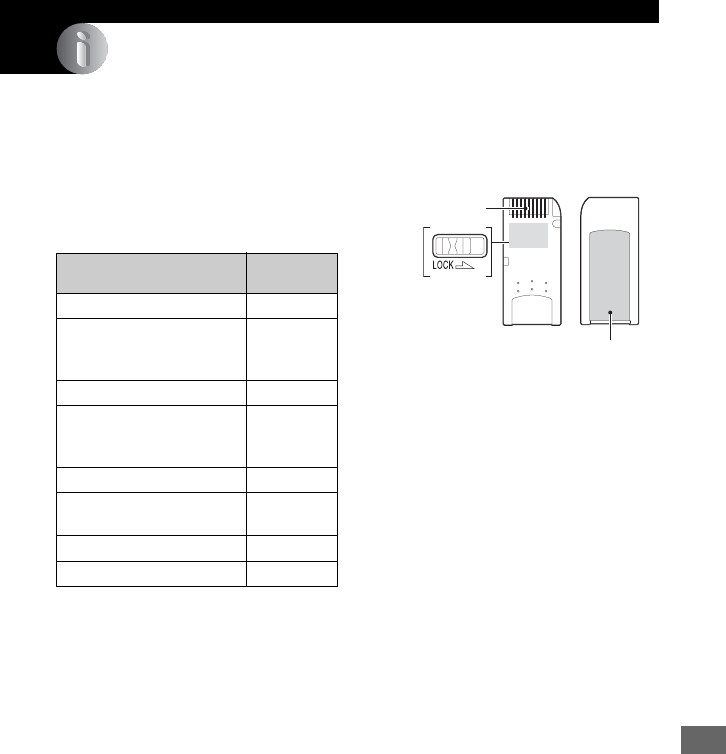
91
Others
Others
On the “Memory Stick”
A “Memory Stick” is a compact, portable
IC recording medium. The types of
“Memory Stick” that can be used with this
camera are listed in the table below.
However, proper operation cannot be
guaranteed for all “Memory Stick”
functions.
*1When using a “Memory Stick Duo” with this
camera, be sure to insert it into a Memory Stick
Duo Adaptor.
*2“MagicGate Memory Stick” and “Memory
Stick PRO” are equipped with MagicGate
functions. MagicGate is copyright protection
technology that uses encryption technology.
Data recording/playback that requires
MagicGate functions cannot be performed with
this camera.
*3Supports high-speed data transfer using a
parallel interface.
*4640(Fine) size movies can be recorded.
• A “Memory Stick” formatted with a computer is
not guaranteed to operate with this camera.
• Data read/write speeds differ depending on the
combination of the “Memory Stick” and the
equipment used.
Notes on using a “Memory Stick” (not
supplied)
• You cannot record, edit or delete images if you
slide the write-protect switch to LOCK.
The position and/or the shape of the write-
protect switch may differ depending on the
“Memory Stick” you use.
• Do not remove the “Memory Stick” while
reading or writing data.
• Data may be corrupted in the following cases:
– When the “Memory Stick” is removed or the
camera is turned off during a read or write
operation
– When the “Memory Stick” is used in
locations subject to static electricity or
electrical noise
• We recommend backing up important data.
• Do not attach any other material than the
supplied label on the labeling position.
• When you attach the supplied label, be sure to
attach it to the labeling position. Be careful that
the label does not stick out.
• When you carry or store the “Memory Stick”,
put it in the case supplied with it.
• Do not touch the terminal of the “Memory
Stick” with your hand or a metal object.
• Do not strike, bend or drop the “Memory Stick”.
• Do not disassemble or modify the “Memory
Stick”.
• Do not expose the “Memory Stick” to water.
• Do not use or store the “Memory Stick” under
the following conditions:
– High temperature locations such as the hot
interior of a car parked in direct sunlight
– Locations exposed to direct sunlight
– Humid locations or locations with corrosive
substances present
“Memory Stick” type Recording/
Playback
Memory Stick a
Memory Stick (MagicGate/
High-speed data transfer
compatible)
a*2*3
Memory Stick Duo*1 a
Memory Stick Duo
(MagicGate/High-speed data
transfer compatible)*1
a*2*3
MagicGate Memory Stick a*2
MagicGate Memory Stick
Duo *1
a*2
Memory Stick PRO a*2*3*4
Memory Stick PRO Duo*1 a*2*3*4
Terminal
Write-protect
switch
Labeling position
92
Notes on using a “Memory Stick Duo”
(not supplied)
• To use a “Memory Stick Duo” with the camera,
be sure to insert the “Memory Stick Duo” into a
Memory Stick Duo Adaptor. If you insert a
“Memory Stick Duo” into a “Memory Stick”
compliant device without a Memory Stick Duo
Adaptor, you might not be able to remove it
from the device.
• When inserting a “Memory Stick Duo” into a
Memory Stick Duo Adaptor, make sure the
“Memory Stick Duo” is inserted facing in the
correct direction.
• When using a “Memory Stick Duo” inserted
into a Memory Stick Duo Adaptor with the
camera, make sure that the “Memory Stick
Duo” is inserted facing the correct direction.
Note that improper use may damage the
equipment.
• Do not insert a Memory Stick Duo Adaptor into
a “Memory Stick” compliant device without a
“Memory Stick Duo” attached. Doing so may
result in malfunction of the unit.
• To format a “Memory Stick Duo”, insert the
“Memory Stick Duo” into the Memory Stick
Duo Adaptor.
• When the “Memory Stick Duo” is equipped
with the write-protect switch, release its lock.
Note on using a “Memory Stick PRO”
(not supplied)
• “Memory Stick PRO” media with a capacity of
up to 2 GB have been confirmed to operate
properly with this camera.

93
Others
On the battery charger and the batteries
On the battery charger (supplied with
DSC-S90/S80)
• Do not charge any other batteries except Sony
Nickel-Metal Hydride batteries in the battery
charger supplied with your camera. If you try to
charge any other type of battery (e.g.,
manganese batteries, alkaline dry cells, primary
lithium batteries, or Ni-Cd batteries) than the
batteries specified, those batteries may leak,
overheat, or explode, causing the danger of
burns or other injuries.
• Remove the charged batteries from the battery
charger. If you keep charging them, there is a
danger of leaks, excessive heat, explosions, or
electric shock.
• When charging a high capacity battery other
than the supplied battery using the supplied
battery charger, the full capacity of the battery
may not be available.
• When the CHARGE lamp flashes, this may
indicate a battery error or that batteries other
than the specified type have been inserted.
Check that the batteries are the specified type. If
the batteries are the specified type, remove all
the batteries, replace them with new ones or
another ones and check if the battery charger
operates correctly. If the battery charger
operates correctly, a battery error may have
occurred.
• If the battery charger is dirty, charging may not
be performed successfully. Clean the battery
charger with dry cloth, etc.
Batteries you can use with your
camera
HR 15/51:HR6 (size AA) Nickel-Metal Hydride
batteries (2)
• NH-AA-DA (2) (supplied with DSC-S90/S80)
• NH-AA-2DB twin pack, etc.
Battery pack NP-NH25 (supplied with DSC-
ST80)
R6 (size AA) alkaline batteries (2) (supplied with
DSC-S60)
ZR6 (size AA) Oxy Nickel Primary Battery (2)
Batteries you cannot use with your
camera
Manganese batteries
Lithium batteries
Ni-Cd batteries
If you use the above batteries, we cannot
guarantee full performance of the camera by
property of the batteries, such as brownout of the
batteries.
On Nickel-Metal Hydride batteries
• Do not peel off the external seals or damage the
batteries. Never use batteries from which the
seals have been partially or completely
removed, or batteries that have been split in any
way. These may cause leakage, explosion, or
heat-up of the battery, and personal scald or
injury may be caused. These may cause a
malfunction of the battery charger.
• Always carry the Nickel-Metal Hidride batteries
in the battery case (supplied with DSC-S90/
S80). Otherwise, metallic objects may short the
+ and - ends, resulting in the risk of heating or
fire.
• If the poles of the Nickel-Metal Hydride
batteries are dirty, the batteries may not charge
properly. Wipe them with a dry cloth, etc.
• At the time of purchase, or when the Nickel-
Metal Hydride batteries have not been used for a
long time, they may not full charge. This is
typical of this type of battery, and is not a
malfunction. If this happens, repeatedly using
up the batteries fully, and then recharging them
should correct the problem.
• If you recharge Nickel-Metal Hydride batteries
before fully using up the existing charge, the
low battery warning may be displayed sooner
than expected. This is called the “memory
effect.”* If this problem occurs, charging the
batteries only after using up the existing charge
will correct it.
* The “memory effect” - the situation in which
the capacity of the battery is temporarily
lowered.
• To use up the batteries completely, put the
camera in the slide show mode (page 40) and
leave it that way until the batteries are used up.
• Do not mix new and used batteries.
• Do not expose the battery to water. The battery
is not water-resistant.
94
Effective use of Nickel-Metal Hydride
batteries
• Batteries are discharged even when they are not
used. We recommend you charge the batteries
just before using them.
• Battery performance decreases in low-
temperature surroundings, and the battery life is
shortened under such circumstances. To use the
battery longer, we recommend you keep the
battery in its case in a pocket close to your body
to warm it, and insert it in your camera just
before you start shooting.
• If the poles of the batteries and the terminals on
the battery cover of the camera are dirty, the
battery life may be extremely shortened.
Occasionally wipe them with a dry cloth, etc. to
keep them clean.
• If you shoot a lot using the flash and the zoom,
the battery power will be used up faster.
• We recommend having spare batteries handy for
two or three times the expected shooting time,
and try test shooting before actually using the
camera.
Battery life of Nickel-Metal Hydride
batteries
• The battery life is limited. The battery capacity
decreases little by little as you use it more and
more, and as time passes. When the battery
operating time seems to have been considerably
shortened, a probable cause is that the batteries
have reached the end of their life.
• The battery life varies depending on storage,
operating conditions, and environment, and is
different for each battery.
On alkaline batteries/Oxy Nickel
Primary Battery
• Alkaline batteries/Oxy Nickel Primary Battery
have a shorter life compared to the Nickel-Metal
Hydride batteries. For this reason, the power
may turn off even though the battery remaining
indicator shows sufficient battery life remaining.
• Battery performance differs greatly depending
on the manufacturer and the type of battery, and
in some cases the battery life may be extremely
short. This is especially true at low
temperatures, and you may not be able to shoot
at temperatures below 5°C (41°F).
• Do not mix new and old batteries.
• The battery remaining indicator may not display
the correct information when using alkaline
batteries/Oxy Nickel Primary Battery.
• Due to characteristics of alkaline batteries/Oxy
Nickel Primary Battery, there is a large
difference between the available shooting time
and the available playback time. For this reason,
the camera may turn off with the lens portion
extended when you switch the mode dial. In this
case, replace the batteries with new ones or fully
charged Nickel-Metal Hydride batteries.
Precautions on the battery pack NP-
NH25
• Refer to the operating instructions “Cyber-shot
Station”.

95
Others
Precautions
x Do not leave the camera in the
following places
• In an extremely hot place
In places such as in a car parked in the sun, the
camera body may become deformed and this
may cause a malfunction.
• Under direct sunlight or near a heater
The camera body may become discolored or
deformed, and this may cause a malfunction.
• In a location subject to rocking vibration
• Near strong magnetic place
• In sandy or dusty places
Be careful not to let sand or dust get into the
camera. This may cause the camera to
malfunction, and in some cases this malfunction
cannot be repaired.
x On cleaning
Cleaning the LCD screen
Wipe the screen surface with an LCD cleaning kit
(not supplied) to remove fingerprints, dust, etc.
Cleaning the lens
Wipe the lens with a soft cloth to remove
fingerprints, dust, etc.
Cleaning the camera surface
Clean the camera surface with a soft cloth slightly
moistened with water, then wipe the surface with
a dry cloth. Do not use the following as they may
damage the finish or the casing.
• Chemical products such as thinner, benzine,
alcohol, disposable cloths, insect repellent, or
insecticide, etc.
• Do not touch the camera with the above on your
hand.
• Do not leave the camera in contact with rubber
or vinyl for a long time.
x On operating temperatures
Your camera is designed for use under the
temperatures between 0°C and 40°C (32°F and
104°F). (In case of alkaline batteries/Oxy Nickel
Primary Battery, the temperatures are between
5°C and 40°C (41°F and 104°F).) Shooting in
extremely cold or hot places that exceed this range
is not recommended.
x On moisture condensation
If the camera is brought directly from a cold to a
warm location, moisture may condense inside or
outside the camera. This moisture condensation
may cause a malfunction of the camera.
Moisture condensation occurs easily
when:
• The camera is brought from a cold location such
as a ski slope into a warmly heated room
• The camera is taken from an air-conditioned
room or car interior to the hot outdoors, etc.
How to prevent moisture condensation
When bringing the camera from a cold place to a
warm place, seal the camera in a plastic bag and
allow it to adapt to conditions at the new location
over about an hour.
If moisture condensation occurs
Turn off the camera and wait about an hour for the
moisture to evaporate. Note that if you attempt to
shoot with moisture remaining inside the lens, you
will be unable to record clear images.
x On the internal rechargeable
battery
This camera has an internal rechargeable battery
for maintaining the date and time and other
settings regardless of whether the power is on or
off.
This rechargeable battery is continually charged
as long as you are using the camera. However, if
you use the camera for only short periods, it
discharges gradually, and if you do not use the
camera at all for about one month it becomes
completely discharged. In this case, be sure to
charge this rechargeable battery before using the
camera.
However, even if this rechargeable battery is not
charged, you can still use the camera as long as
you do not record the date and time.
Charging method
Insert batteries with enough capacity in the
camera, or connect the camera to a wall outlet
(wall socket) using the AC Adaptor (not
supplied), and leave the camera for 24 hours or
more with the power off.

96
Specifications
Camera
[System]
Image device 6.85 mm (1/2.7 type) color
CCD, Primary color filter
Total pixel number of camera
Approx. 4 231 000 pixels
Effective pixel number of camera
Approx. 4 065 000 pixels
Lens Carl Zeiss Vario-Tessar
3× zoom lens
f = 6.0 - 18.0 mm (39 - 117 mm
when converted to a 35 mm still
camera)
F2.8 - 5.2
Exposure control Automatic exposure, Manual
exposure, Scene Selection (7
modes)
White balance Automatic, Daylight, Cloudy,
Fluorescent, Incandescent
File format (DCF compliant)
Still images: Exif Ver. 2.2
JPEG compliant, DPOF
compatible
Movies: MPEG1 compliant
(Monaural)
Recording media Internal memory 32 MB
“Memory Stick”
Flash Recommended distance (ISO
set to Auto): 0.2 m to 4.5 m
(7 7/8 inches to 178 1/2 inches)
(W)/0.5 m to 2.5 m
(19 3/4 inches to 98 1/2 inches)
(T)
[Input and Output connectors]
Multi connector
USB communication
Hi-Speed USB (USB 2.0
compliant)
[LCD screen]
LCD panel DSC-S90:
6.2 cm (2.5 type) TFT drive
DSC-S80/ST80/S60:
5.1 cm (2.0 type) TFT drive
Total number of dots
115 200 (480×240) dots
[Power, general]
Power HR15/51:HR6 (Size AA)
Nickel-Metal Hydride batteries
(2) (supplied with DSC-S90/
S80), 2.4 V
R6 (size AA) Alkaline batteries
(2) (supplied with DSC-S60),
3 V
Battery pack NP-NH25 (1)
(supplied with DSC-ST80)
ZR6 (size AA) Oxy Nickel
Primary Battery (2) (not
supplied), 3 V
AC-LS5K AC Adaptor (not
supplied), 4.2 V
Power consumption
(during shooting with the LCD screen on)
DSC-S90: 1.1 W
DSC-S80/ST80/S60: 1.0 W
Operating temperature
0°C to +40°C (+32°F to
+104°F)
Storage temperature
–20°C to +60°C (–4°F to
+140°F)
Dimensions 96.6×64.4×40.1 mm
(3 7/8×2 5/8×1 5/8 inches)
(W/H/D, excluding maximum
protrusions)
Mass DSC-S90:
Approx. 253 g (8 oz) (including
two batterries and wrist strap)
DSC-S80/ST80/S60:
Approx. 249 g (8 oz) (including
two batterries and wrist strap)
Microphone Electret condenser microphone
Speaker Dynamic speaker
Exif Print Compatible
PRINT Image Matching III
Compatible
PictBridge Compatible

97
Others
BC-CS2A/CS2B Ni-MH battery charger
(supplied with DSC-S90/S80)
Power requirements
AC 100 to 240 V, 50/60 Hz,
3 W
Output voltage AA: DC 1.4V 400 mA × 2
AAA: DC 1.4 V 160 mA × 2
Operating temperature
0°C to +40°C (+32°F to
+104°F)
Storage temperature
–20°C to +60°C (–4°F to
+140°F)
Dimensions Approx. 71×30×91 mm
(2 7/8×1 3/16×3 5/8 inches)
(W/H/D)
Mass Approx. 90 g (3 oz)
For DSC-ST80, also refer to the operating
instructions “Cyber-shot Station”.
Design and specifications are subject to change
without notice.

98
Index
Index
A
A/V cable..............................75
Accessories supplied
t in “Read This First”
AE/AF indicator
t step 5 in “Read This
First”
AF Illuminator......................48
AF lock.................................33
AF Mode...............................46
AF range finder frame ..........32
AF range finder frame indicator
.......................................32
Aperture..........................11, 27
Auto adjustment mode
t step 5 in “Read This
First”
Auto Focus............................10
Auto power-off function
t step 2 in “Read This
First”
Auto Review.........................48
B
Back up.................................23
Battery
Charging
t step 1 in “Read This
First”
Install/Remove
t step 1 in “Read This
First”
Remaining indicator
t step 1 in “Read This
First”
Beach mode
t step 5 in “Read This
First”
Beep......................................53
Blur.......................................10
Burst .....................................35
C
Cable for multi-use terminal
................................ 59, 75
Camera 1.............................. 46
Camera 2.............................. 49
Candle mode
t step 5 in “Read This
First”
CD-ROM.............................. 58
Center AF............................. 32
Change REC. Folder............ 52
Charging battery pack
t step 1 in “Read This
First”
Cleaning............................... 95
Clock Set.............................. 55
Cloudy.................................. 34
Color .................................... 12
Compression ratio................ 14
Computer
Copying still images ..... 58
Macintosh ..................... 67
Recommended
environment ............ 57, 67
Software........................ 65
Viewing image stored on a
computer with your
camera........................... 64
Windows ....................... 56
Connecting
Computer ...................... 59
Printer ........................... 71
TV................................. 75
Contrast ................................ 37
Copy..................................... 52
Copying still images to your
computer ....................... 58
Create REC. Folder.............. 51
D
Date...................................... 47
Date&Time .......................... 47
Date/Time .............................47
Daylight................................ 34
Delete
t step 6 in “Read This
First”
Digital Zoom ........................46
DirectX .................................57
Divide ................................... 42
DPOF....................................73
E
Effective pixels ..................... 96
Electronic transformer
t step 1 in “Read This
First”
Enlarged Icon .......................49
Enlarging an image
t step 6 in “Read This
First”
EV.........................................31
Exposure......................... 11, 27
Extension..............................64
F
F value ............................11, 27
File name..............................63
File Number.......................... 54
File strorage destination ....... 63
Fine.......................................34
Flash Level ...........................36
Flash mode
t step 5 in “Read This
First”
Fluorescent ...........................34
Focus ..............................10, 32
Focus preset.......................... 32
Folder....................................38
Changing.......................52
Creating.........................51
Forced flash
t step 5 in “Read This
First”

99
Index
Format.............................50, 51
H
Histogram .......................21, 31
Holding the camera
t step 5 in “Read This
First”
I
Identifying parts....................15
Image file storage destinations
and file names................63
Image quality ..................13, 34
Image size.............................13
t step 4 in “Read This
First”
ImageMixer VCD2 ...............68
Incandescent .........................34
Index mode ...........................70
Index screen
t step 6 in “Read This
First”
Indicator...............see “Screen”
Initialize ................................53
Install ........................58, 65, 68
Internal memory....................23
Format ...........................50
Internal Memory Tool...........50
Internal rechargeable
battery............................95
Interval..................................36
ISO............................11, 12, 34
J
JPG........................................63
L
Landscape mode
t step 5 in “Read This
First”
Language...............................53
t step 2 in “Read This
First”
LCD Backlight ..................... 53
LCD screen ..........see “Screen”
M
M AF .................................... 46
Macintosh computer............. 67
Recommended
environment .................. 67
Macro
t step 5 in “Read This
First”
Mains lead
t step 1 in “Read This
First”
Manual exposure .................. 27
“Memory Stick” ................... 91
Insert/Remove
t step 3 in “Read This
First”
Format........................... 51
Number of images/
recording time............... 22
Write-protect switch ..... 91
Memory Stick Tool .............. 51
Menu .................................... 29
Items.............................. 30
Shooting ........................ 31
Viewing ......................... 38
Metering Mode..................... 33
Mode .................................... 35
Moisture condensation ......... 95
Monitor................................. 46
Monochrome ........................ 36
MPG ..................................... 63
Multi AF............................... 32
Multi Burst ........................... 35
Multi-pattern metering ......... 33
Multipoint AF ...................... 32
N
NR slow shutter.................... 28
NTSC ................................... 54
Number of images/Recording
time................................22
O
Optical zoom ........................46
OS ...................................57, 67
Overexposure........................11
P
P.Effect..................................36
PAL.......................................54
Parallax .................................81
PC ................... see “Computer”
PFX.......................................36
PictBridge .............................70
Picture effect.........................36
PicturePackage......................65
Pixel ......................................13
Playback ............see “Viewing”
Playback/Edit........................26
Power cord
t step 1 in “Read This
First”
Precautions ...........................95
Precision digital zoom ..........46
Pressing halfway down.........10
t step 5 in “Read This
First”
Print ......................................69
Index mode....................70
Single-image mode........70
Print order mark....................73
Printing at a shop ..................73
Printing directly....................70
Program auto shooting..........26
Protect...................................39
PTP .......................................54
Q
Quick Review
t step 5 in “Read This
First”
100
R
REC Mode............................35
Red Eye Reduction...............47
Resize ...................................41
Rewind/Fast forward
t step 6 in “Read This
First”
Rotate....................................42
S
S AF......................................46
Saturation..............................37
Scene
t step 5 in “Read This
First”
Screen
Changing the display.....21
Indicator ........................17
LCD Backlight ..............53
Self-diagnosis display...........88
Self-timer
t step 5 in “Read This
First”
Sepia .....................................36
Setting the clock
t step 2 in “Read This
First”
Setup......................... 37, 44, 45
Camera 1 ....................... 46
Camera 2 ....................... 49
Internal Memory Tool ... 50
Memory Stick Tool .......51
Setup 1...........................53
Setup 2...........................54
Setup 1..................................53
Setup 2..................................54
Sharpness..............................37
Shooting
Movie
t step 5 in “Read This
First”
Still image
t step 5 in “Read This
First”
Shooting menu ..................... 31
Shooting movies................... 26
Shutter speed.................. 11, 27
Single ................................... 46
Single-image mode .............. 70
Slide ..................................... 40
Slow synchro
t step 5 in “Read This
First”
Smart zoom .......................... 46
Snow mode
t step 5 in “Read This
First”
Soft snap mode
t step 5 in “Read This
First”
Software ............................... 65
Specifications....................... 96
Spot metering....................... 33
Spot metering cross hairs..... 33
Standard ............................... 34
T
Trimming ............................. 44
Tripod receptacle ................. 15
Troubleshooting ................... 77
TV ........................................ 75
Twilight mode
t step 5 in “Read This
First”
Twilight portrait mode
t step 5 in “Read This
First”
U
Underexposure ..................... 11
USB Connect ....................... 54
USB Driver .......................... 58
Using your camera abroad
t step 1 in “Read This
First”
V
VGA
t step 4 in “Read This
First”
Video CD........................65, 68
Video Out .............................54
Viewing
Movie
t step 6 in “Read This
First”
Still image
t step 6 in “Read This
First”
Viewing menu.......................38
Volume
t step 6 in “Read This
First”
W
Warning indicators and
messages ....................... 88
WB .......................................34
White balance.......................34
Windows computer...............56
Recommended
environment...................57
Wrist strap
t in “Read This First”
Write-protect switch.............91
Z
Zoom
t step 5 in “Read This
First”

101
Trademarks
• and Cyber-shot Station are
trademarks of Sony Corporation.
• “Memory Stick”, , “Memory Stick PRO”,
, “Memory Stick Duo”,
, “Memory Stick PRO
Duo”, , “MagicGate”,
and are trademarks of Sony
Corporation.
• Picture Package is a trademark of Sony
Corporation.
• Microsoft, Windows, Windows Media, and
DirectX are either registered trademarks or
trademarks of Microsoft Corporation in the
United States and/or other countries.
• Macintosh, Mac OS, QuickTime, iMac, iBook,
PowerBook, Power Mac, and eMac are
trademarks or registered trademarks of Apple
Computer, Inc.
• Macromedia and Flash are trademarks or
registered trademarks of Macromedia, Inc. in
the United States and/or other countries.
• Intel, MMX, and Pentium are trademarks or
registered trademarks of Intel Corporation.
• In addition, system and product names used in
this manual are, in general, trademarks or
registered trademarks of their respective
developers or manufacturers. However, the ™ or
® marks are not used in all cases in this manual.

