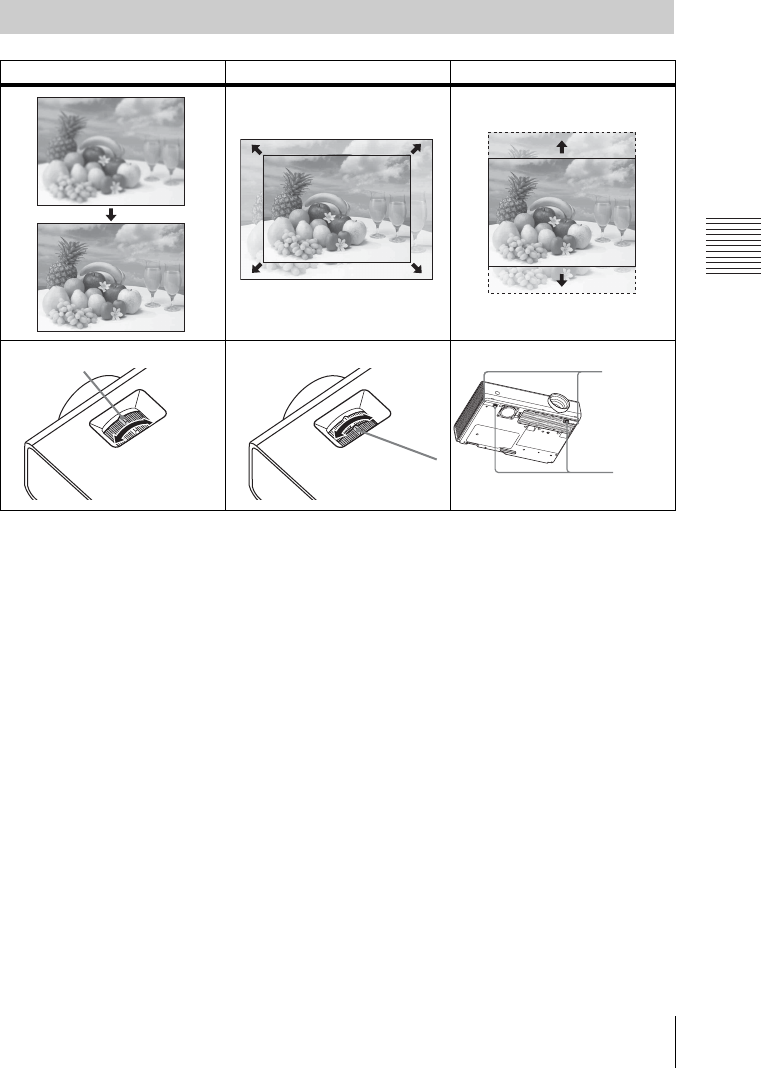Sony Data Projector Vpl Ew275 Ew245 Ew225 Users Manual EW275/EW245/EW225/EX275/EX271/EX245/EX241/EX225/EX221
VPL-EX221, VPL-EW225, VPL-EX225, VPL-EX241, VPL-EW245, VPL-EX245, VPL-EX271, VPL-EW275, VPL-EX275 VPL-EX221, VPL-EW225, VPL-EX225, VPL-EX241, VPL-EW245, VPL-EX245, VPL-EX271, VPL-EW275, VPL-EX275
VPL-EW275EW245EW225 to the manual 1ef37323-fa0c-4071-90f1-8d338e3e1381
2015-01-24
: Sony Sony-Data-Projector-Vpl-Ew275-Ew245-Ew225-Users-Manual-296524 sony-data-projector-vpl-ew275-ew245-ew225-users-manual-296524 sony pdf
Open the PDF directly: View PDF ![]() .
.
Page Count: 80
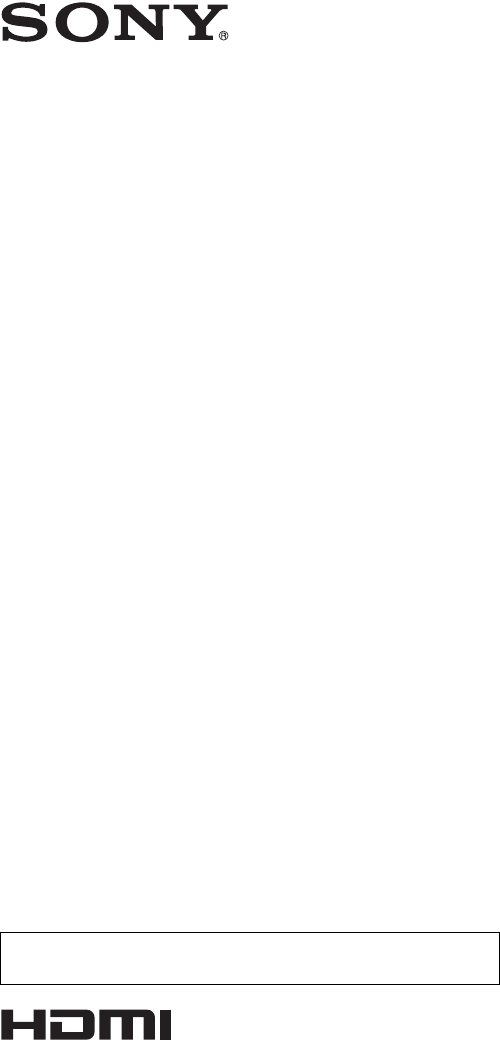
4-435-798-11 (1)
© 2012 Sony Corporation
Data
Projector
Operating Instructions
Before operating the unit, please read this manual and supplied Quick Reference Manual
thoroughly and retain it for future reference.
VPL-EW275/EW245/EW225
VPL-EX275/EX271/EX245/EX241/EX225/EX221
Not all models are available in all countries and area. Please check
with your local Sony Authorized Dealer.
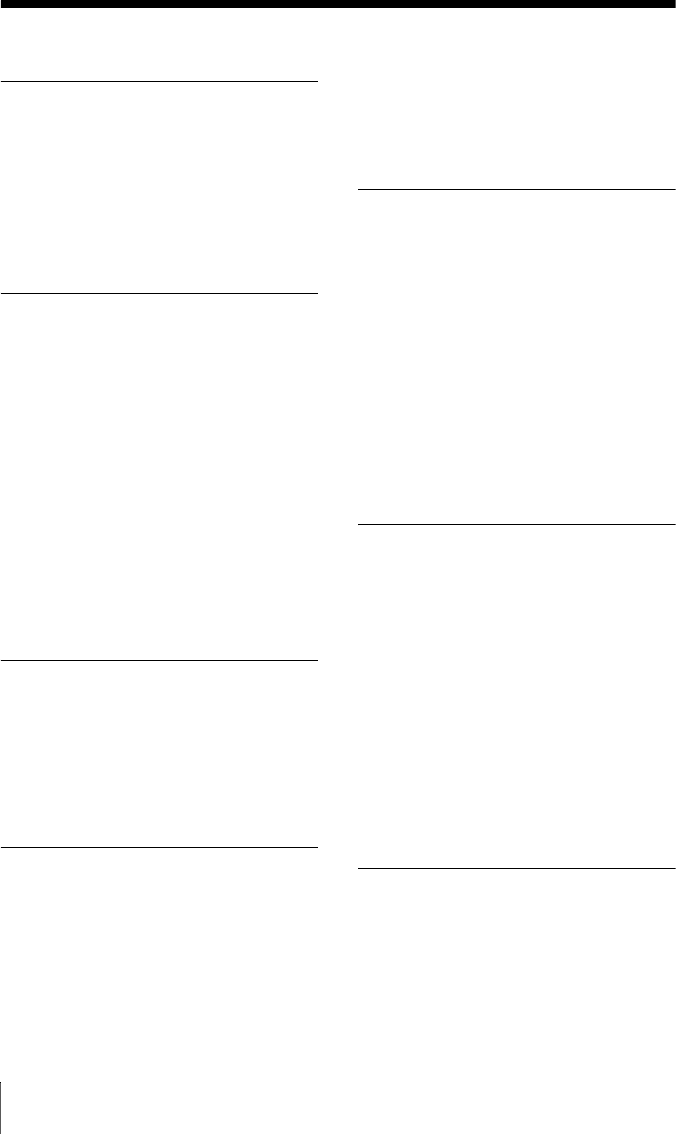
2Table of Contents
Table of Contents
Overview
Location and Function of Controls .... 4
Main Unit .....................................4
Connector Panel ...........................5
Remote Commander and Control
Panel Keys ................................. 6
Preparation
Connecting the Projector ................... 9
Connecting a Computer ................9
Connecting a Video
equipment ................................ 10
Connecting a microphone .......... 12
Connecting a USB memory
device ...................................... 12
Connecting a USB wireless LAN
module .................................... 13
Connecting an External Monitor and
Audio Equipment .................... 13
Projecting/Adjusting an
Image
Projecting an Image ......................... 14
Adjusting the Projected image ... 15
Turning Off the Power ................ 18
Adjustments and Settings
Using a Menu
Using a MENU ................................ 19
The Picture Menu .............................20
The Screen Menu .............................21
The Function Menu .......................... 25
The Operation Menu ........................ 26
The Connection/Power Menu ...........27
The Installation Menu ......................29
The Information Menu .....................30
Network
Using Network Features ...................31
Displaying the Control Window of
the Projector with a Web
Browser ...................................31
Confirming the Information
regarding the Projector ............32
Operating the Projector from a
Computer .................................32
Using the e-mail report
Function ...................................33
Presentation Function via
Network
Using Presentation Function via
Network .........................................35
Installing Projector Station for
Network Presentation ..............35
Starting Projector Station for
Network Presentation ..............35
Projecting an Image ....................36
Connection Settings ....................36
Using the Controller ...................37
Projecting an Image using
USB Connection
Projecting an Image using USB
Connection ....................................38
Starting USB Display .................38
Projecting an Image ....................38
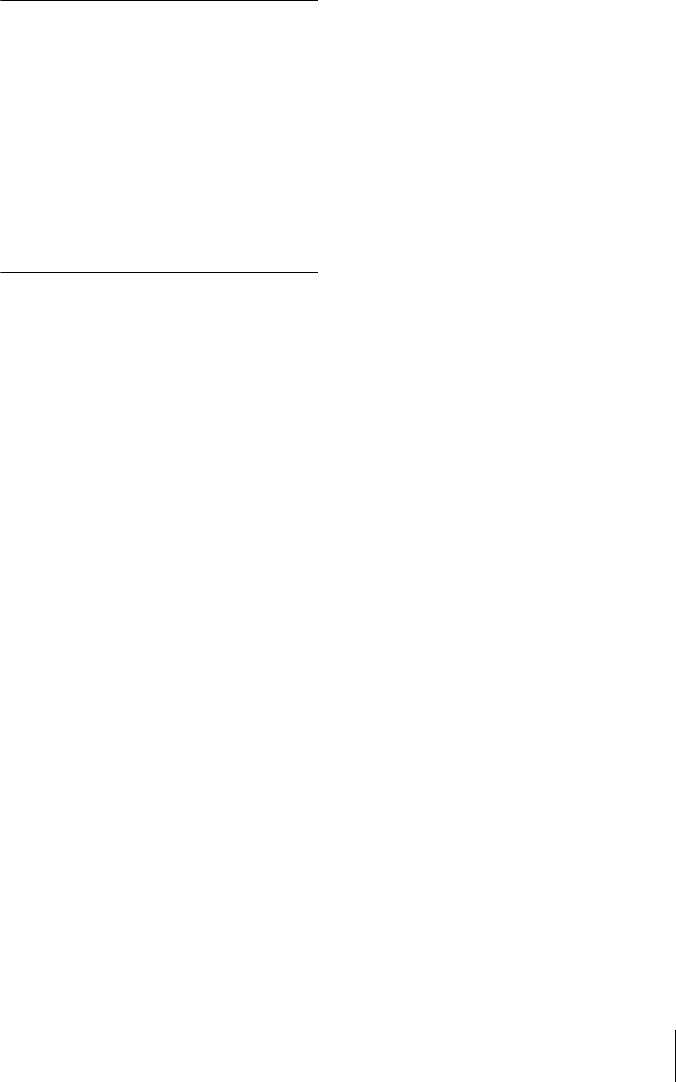
3
Table of Contents
Using the Controller ...................38
USB Media Viewer
Using USB Media Viewer ................39
Thumbnail Mode ........................40
Option Menu ...............................40
Display Mode .............................41
Option Menu ...............................41
Slideshow Mode .........................41
Option Menu ...............................42
Others
Indicators ..........................................43
Messages List ...................................44
Troubleshooting ...............................45
Replacing the Lamp .........................47
Cleaning the Air Filter .....................49
Specifications ...................................50
Projection Distance ..........................58
Dimensions .......................................72
Index .................................................78
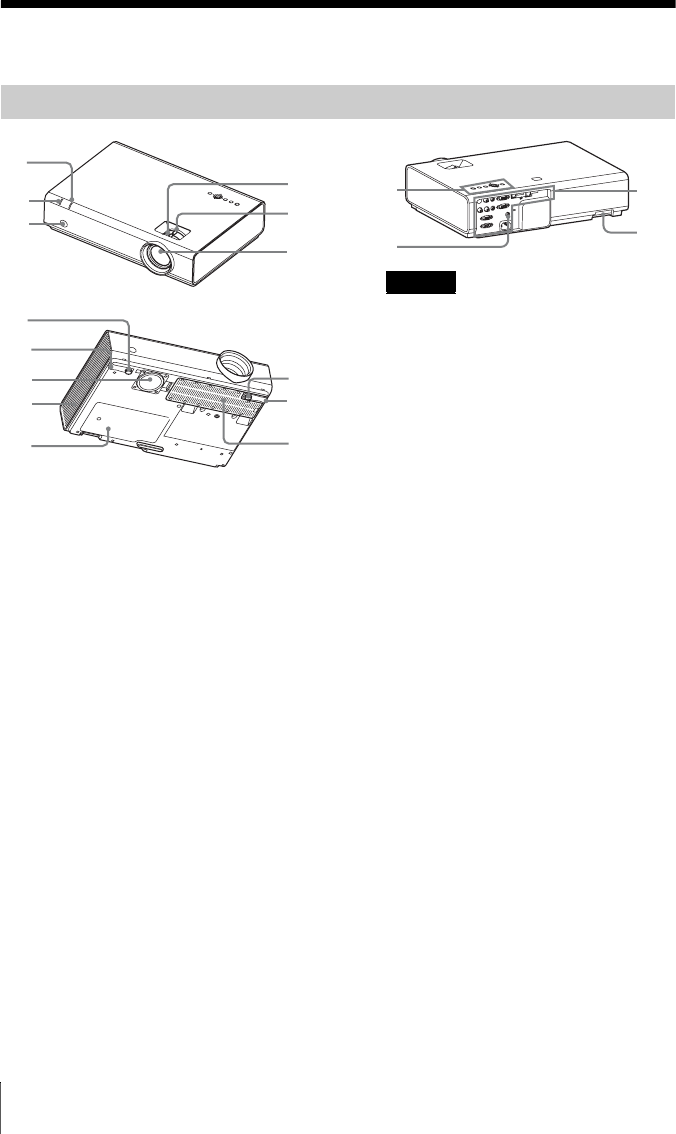
4Location and Function of Controls
BOverview
Location and Function of Controls
aFocus ring (page 15)
bZoom ring (page 15)
cLens
dRemote control detector
eON/STANDBY indicator
(page 43)
fLAMP/COVER indicator
(page 43)
gFront feet (adjustable) (page 16)
hFoot adjust button (page 16)
iAir filter cover/Ventilation holes
(intake) (page 49)
jLamp cover (page 47)
kVentilation holes (exhaust)
Do not place anything near the ventilation
holes as this may cause internal heat
buildup. Do not place your hand near the
ventilation holes and the circumference as
this may cause injury.
lSpeaker (VPL-EW275/EW245/
EW225/EX275/EX245/EX225
only)
mConnector panel (page 5)
nSecurity bar
Connects to a commercially available
security chain or wire.
oSecurity lock
Connects to an optional security cable
manufactured by Kensington.
For details, visit Kensington’s web site.
http://www.kensington.com/
pControl panel keys (page 6)
Main Unit
5
4
3
2
1
6
8
7
9
qa
qs
7
8
0
Caution
qh
qf
qd
q
g

5
Location and Function of Controls
Overview
VPL-EW275/EW245/EW225/EX275/EX245/EX225
VPL-EX271/EX241/EX221
Input (pages 9, 10)
aINPUT A
Video: RGB/YPBPR input connector
(RGB/YPBPR)
Audio: Audio input connector (AUDIO)
bINPUT B
Video: RGB input connector (RGB)
Audio: Audio input connector (AUDIO)
cINPUT C
Video: HDMI input connector (HDMI)
Audio: HDMI input connector (HDMI)
dS VIDEO (S VIDEO IN)
Video: S video input connector (S
VIDEO IN)
Audio: Audio input connector (L
(MONO) AUDIO/R)
eVIDEO (VIDEO IN)
Video: Video input connector (VIDEO)
Audio: Audio input connector (L
(MONO) AUDIO/R)
• The audio inputs of S VIDEO and VIDEO
are shared.
• The audio input connector and audio output
from the HDMI connector are available only
on VPL-EW275/EW245/EW225/EX275/
EX245/EX225.
Output (page 13)
fOUTPUT
Video: Monitor output connector
(MONITOR)
Audio: Audio output connector
(AUDIO)
Connector Panel
54
4
5
7
6
1
29
8q;3
qs
qa
54
7
6
1
29
8q;3qa
Notes
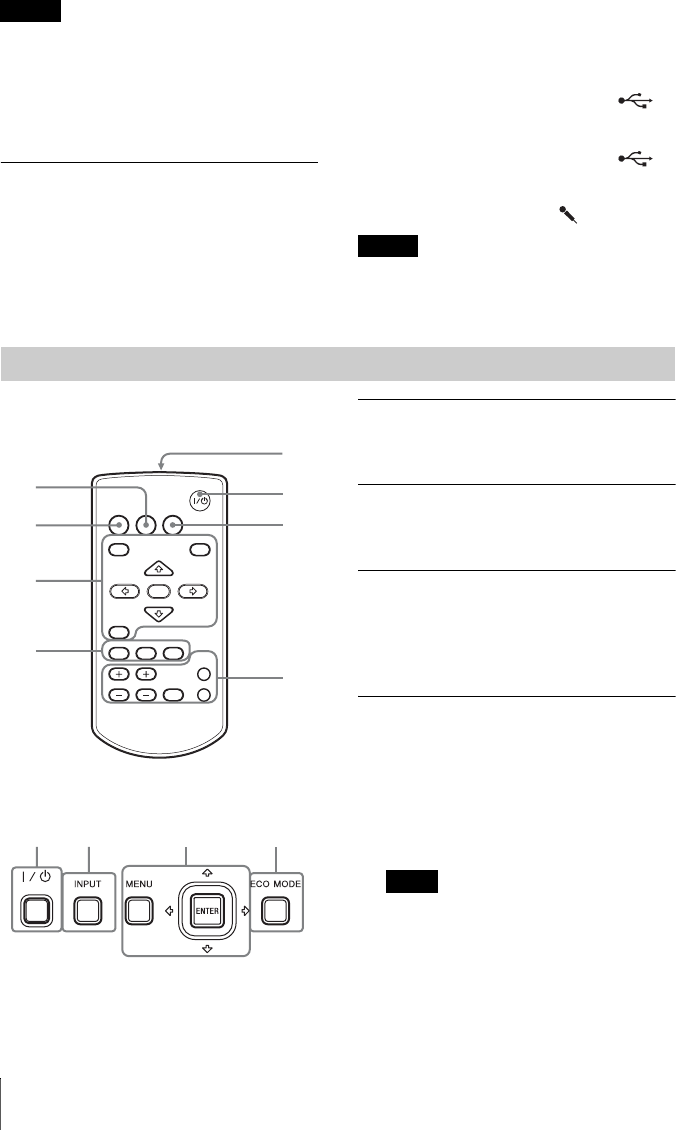
6Location and Function of Controls
• This connector outputs the projected image
or audio only when INPUT A or INPUT B is
used.
• The audio output connector is available only
on VPL-EW275/EW245/EW225/EX275/
EX245/EX225.
Others
gRS-232C connector (RS-232C)
RS-232C compatible control connector.
Connects the computer’s RS-232C
connector and the RS-232C cross cables.
hLAN connector (page 31)
iAC IN (∼) socket
Connects the supplied AC power cord.
jUSB connector (Type A) ( )
(pages 12, 39)
kUSB connector (Type B) ( )
(page 38)
lMicrophone input ( )
Microphone input is available only on VPL-
EW275/EW245/EW225/EX275/EX245/
EX225.
Remote Commander
Control Panel Keys
aTurning on the power/Going to
standby mode
?/1 (On/Standby) key
bSelecting an input signal
(page 14)
INPUT key
cOperating a menu (page 19)
MENU key
RESET key
ENTER /V/v/B/b (arrow) keys
RETURN key
dAdjusting the image (page 15)
ASPECT key (page 21)
KEYSTONE key (page 17)
PATTERN key
This function is not available.
APA (Auto Pixel Alignment) key*
(page 17)
*Use this key when inputting a computer
signal via the RGB input connector
(INPUT A or INPUT B).
Notes
Note
Remote Commander and Control Panel Keys
2
3
4
5
6
1
4
7
INPUT
MENU
APA ECO MODE
RETURN
ASPECT
D ZOOM
KEYSTONE
ENTER
VOLUME
PATTERN
FREEZE
BLANK
MUTING
RESET
36
12
Note
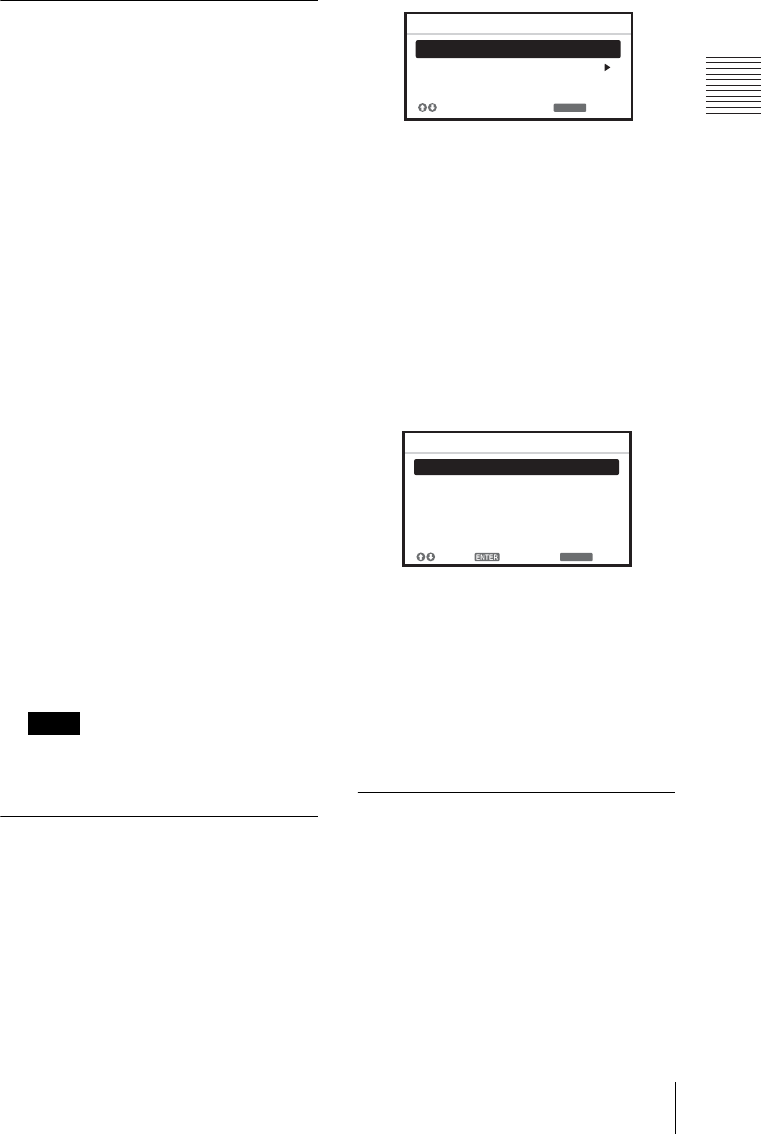
7
Location and Function of Controls
Overview
eUsing various functions during
projecting
D ZOOM (Digital Zoom) +/– key*
Enlarges a portion of the image while
projecting.
1Press the D ZOOM + key to display
the digital zoom icon on the projected
image.
2Press the V/v/B/b keys to move the
digital zoom icon to the point on the
image you want to enlarge.
3Press the D ZOOM + key or the D
ZOOM – key repeatedly to change the
enlargement ratio. The image can be
enlarged up to 4 times.
Press the RESET key to restore the
previous image.
BLANK key
Cuts off the projected image
temporarily. Press again to restore the
previous image. Picture muting helps
reduce power consumption.
MUTING key (VPL-EW275/EW245/
EW225/EX275/EX245/EX225 only)
Mutes the audio output temporarily.
Press again to restore the previous
volume.
VOLUME +/– key (VPL-EW275/
EW245/EW225/EX275/EX245/
EX225 only)
Adjusts the volume output.
FREEZE key
This function is not available.
* Use this key when inputting a computer
signal. But it may not be used depending
on the resolution of the input signal.
fSetting the energy–saving mode
easily
ECO MODE key
Energy-saving mode can be set easily.
Energy-saving mode consists of “Lamp
Mode,” “With No Input,” “With Static
Signal” and “Standby Mode.”
1Press the ECO MODE key to display
the ECO Mode menu.
2Press the V/v key or ECO MODE key
to select “ECO” or “User” mode.
ECO: Sets each mode to the optimum
energy-saving value.
Lamp Mode: Low
With No Input: Standby
With Static Signal: Lamp
Dimming
Standby Mode: Low
User: Sets each item of the ECO
Mode menu as you desire (go to
step 3).
3Select “User” then press the b key.
The setting items appear.
4Press the V/v key to select the item
then press the ENTER key.
5Press the V/v key to select the setting
value.
6Press the ENTER key.
The screen returns to the User screen.
For details on ECO Mode settings, see
“Lamp Mode,” “With No Input,” “With
Static Signal” and “Standby Mode” on
the Connection/Power menu (page 27).
Others
gInfrared transmitter
About remote commander operation
• Direct the remote commander toward the
remote control detector.
• The shorter the distance between the
remote commander and the projector is,
the wider the angle within which the
remote commander can control the
projector becomes.
Note
RETURN
ECO
User
ECO Mode
:Sel :Back
RETURN
Lamp Mode High
Auto Power Saving
Standby Mode
Off
With No Input
Lamp Dimming
With Static Signal
Standard
User
:Sel :Set :Back

8Location and Function of Controls
• Make sure that nothing obstructs the
infrared beam between the remote
commander and the remote control
detector on the projector.
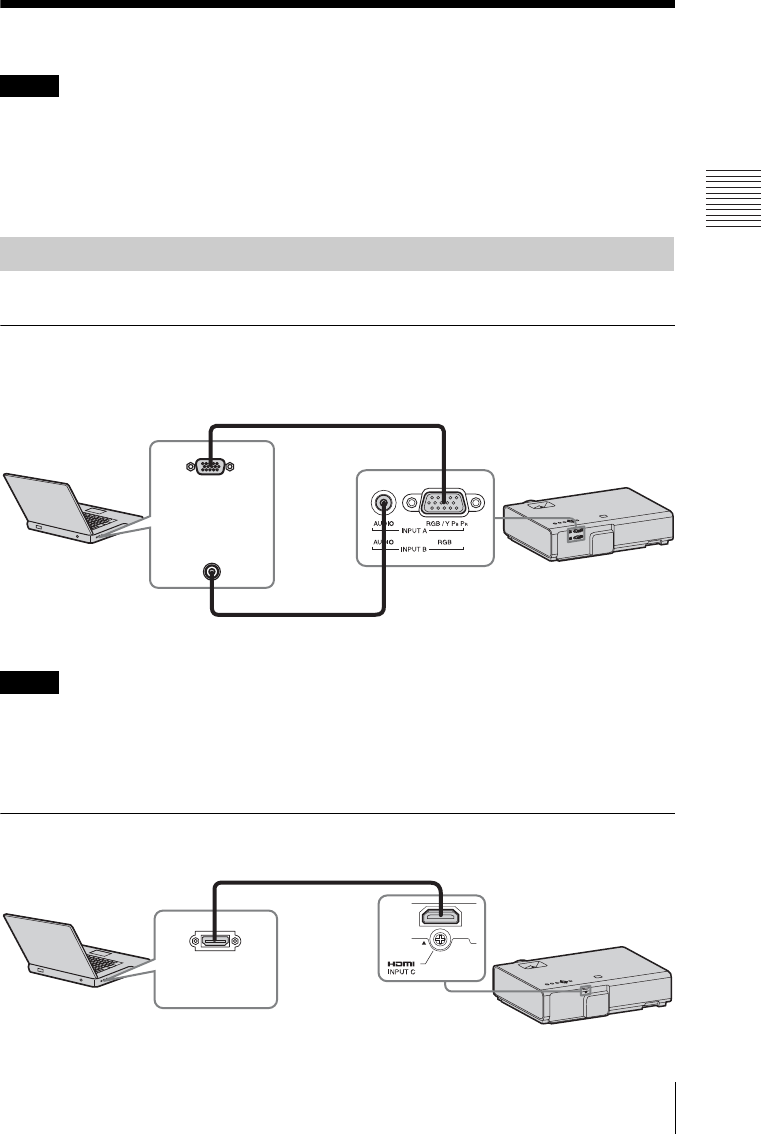
9
Connecting the Projector
Preparation
BPreparation
Connecting the Projector
• Make sure all the equipment is powered off when connecting the projector.
• Use the proper cables for each connection.
• Insert the cable plugs firmly; Loose connections may reduce performance of picture signals or
cause a malfunction. When pulling out a cable, be sure to grip it by the plug, not the cable itself.
• For more information, refer also to the instruction manuals of the equipment you are connecting.
• Use a no-resistance audio cable.
Connection with a computer is explained for each input signal.
INPUT A/INPUT B
• The audio input connector is available only on VPL-EW275/EW245/EW225/EX275/EX245/
EX225.
• It is recommended that you set the resolution of your computer to 1280 × 800 pixels (VPL-EW275/
EW245/EW225) or 1024 × 768 pixels (VPL-EX275/EX271/EX245/EX241/EX225/EX221) for
the external monitor.
INPUT C
Notes
Connecting a Computer
For connecting a computer with an RGB output connector.
RGB output
connector
Audio output
connector
Mini D-sub 15-pin cable (supplied)
Computer
Audio cable (Stereo mini plug)
(not supplied)
Notes
For connecting a computer with an HDMI output connector.
HDMI output
connector
HDMI cable
(not supplied)
Computer
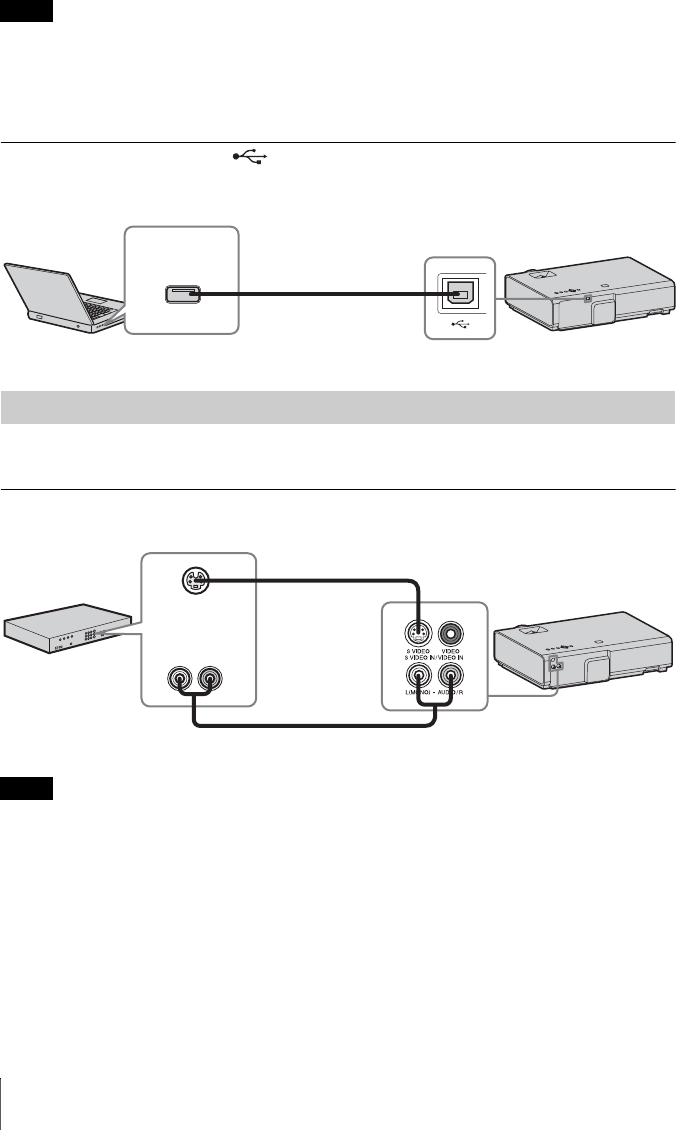
10 Connecting the Projector
• Audio output from the HDMI connector is available only on VPL-EW275/EW245/EW225/
EX275/EX245/EX225.
• Use HDMI-compatible equipment and cable(s) that have an HDMI logo on them.
• The HDMI connector of this projector is not compatible with DSD (Direct Stream Digital) Signal
or CEC (Consumer Electronics Control) Signal.
USB connector (Type B) ( )
For connecting to a computer with a USB connector (“Projecting an Image using USB
Connection” (page 38)).
Connections with a VHS video deck, DVD player, or BD player are explained for each input
signal.
S VIDEO IN
For connecting video equipment with an S-video output connector.
The audio input connector is available only on VPL-EW275/EW245/EW225/EX275/EX245/
EX225.
Notes
Connecting a Video equipment
USB A-B cable (not
supplied)
Computer
USB connector
(Type A)
Note
S video output
connector
Audio output
connector
S video cable (not supplied)
Computer
Audio cable (Phono plug × 2)
(not supplied)
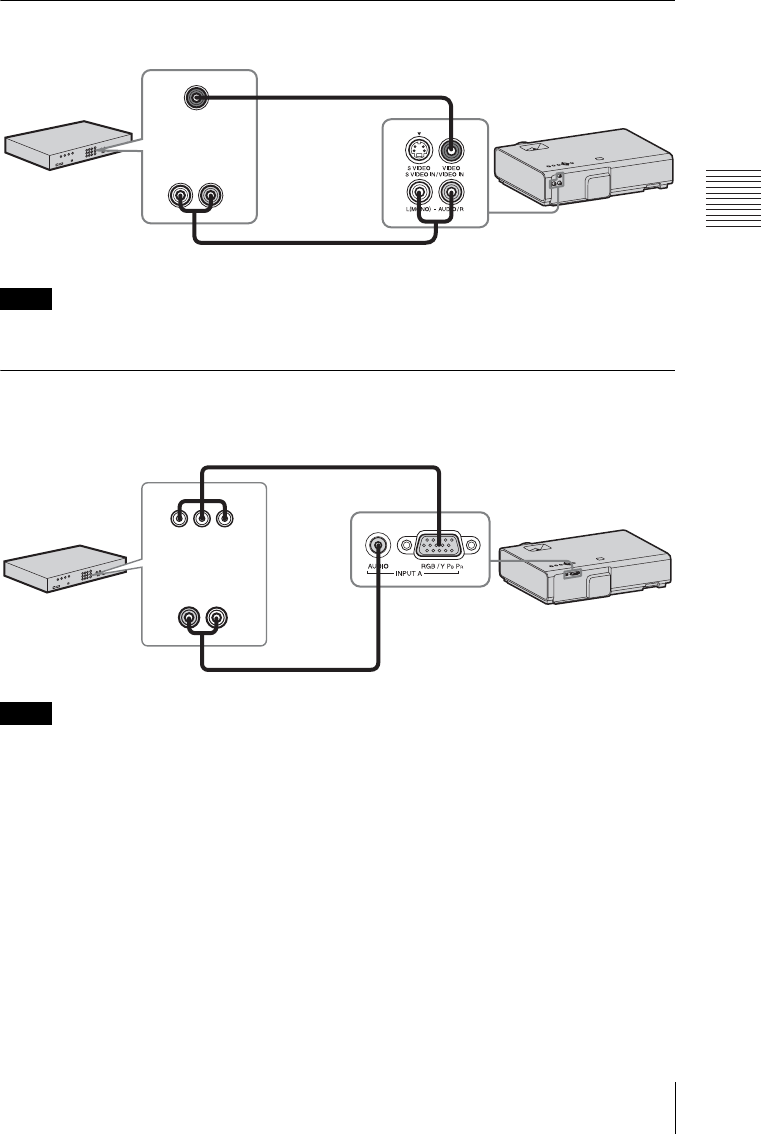
11
Connecting the Projector
Preparation
VIDEO IN
For connecting video equipment with a video output connector.
The audio input connector is available only on VPL-EW275/EW245/EW225/EX275/EX245/
EX225.
INPUT A
For connecting video equipment with a YPBPR output connector.
The audio input connector is available only on VPL-EW275/EW245/EW225/EX275/EX245/
EX225.
Note
Note
Video cable (not supplied)
Audio cable (Phono plug × 2 – stereo mini plug) (not supplied)
Video output
connector
Audio output
connector
Video equipment
Component – Mini D-sub 15-pin cable (not supplied)
Audio cable (Phono plug × 2 – stereo mini plug) (not supplied)
Video equipment
YPBPR output
connector
Audio output
connector

12 Connecting the Projector
INPUT C
• Audio output from the HDMI connector is available only on VPL-EW275/EW245/EW225/
EX275/EX245/EX225.
• Use HDMI-compatible equipment and cable(s) that have an HDMI logo on them.
• The HDMI connector of this projector is not compatible with DSD (Direct Stream Digital) Signal
or CEC (Consumer Electronics Control) Signal.
Microphone ( )
For connecting a microphone.
• The microphone input is available only on VPL-EW275/EW245/EW225/EX275/EX245/EX225.
• Only dynamic microphones are supported.
USB connector (Type A) ( )
For connecting a USB memory device (“Using USB Media Viewer” (page 39)).
Notes
Connecting a microphone
Notes
Connecting a USB memory device
Video equipment
HDMI cable
(not supplied)
HDMI output
connector
For connecting video equipment with an HDMI output connector.
Microphone
(not supplied)
USB memory device
(not supplied)
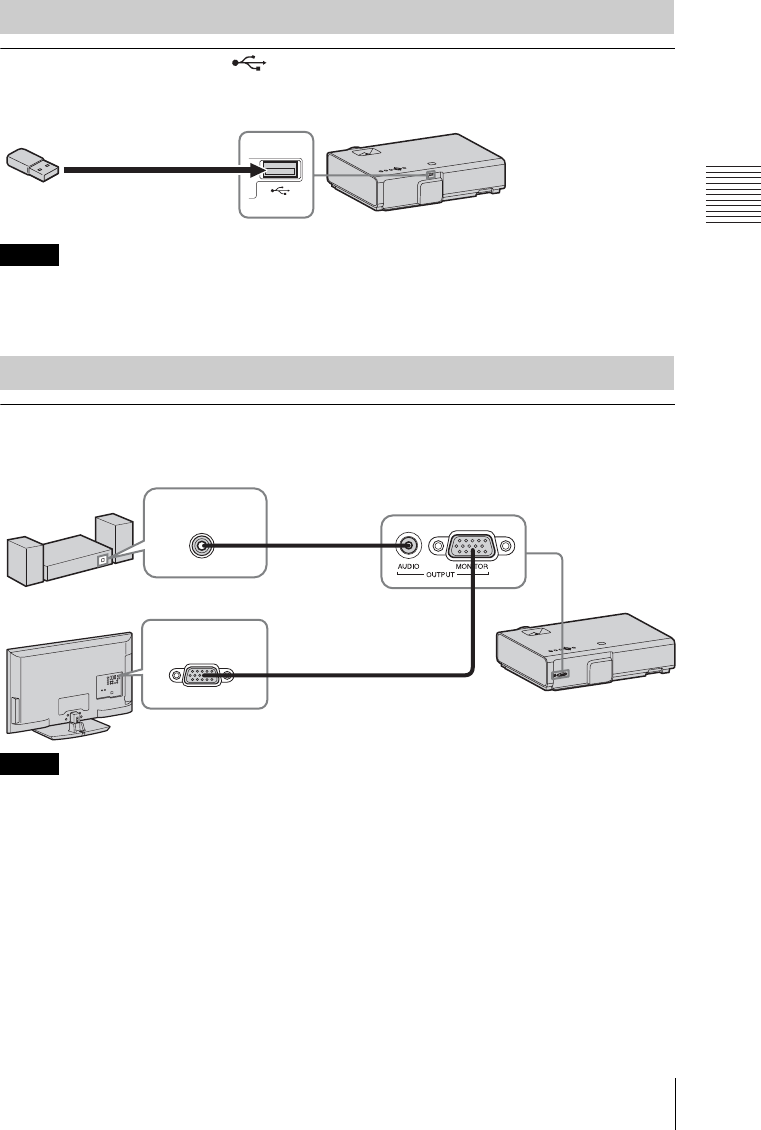
13
Connecting the Projector
Preparation
USB connector (Type A) ( )
For connecting a USB wireless LAN module IFU-WLM3 (not supplied) (“Presentation
Function via Network” (page 35)).
• Undesignated USB wireless LAN modules do not work.
• When connecting/disconnecting the USB wireless LAN module, make sure that the projector is in
Standby mode (Standby Mode: “Low”), or the AC power cord is unplugged from the wall outlet.
OUTPUT
Projected images or input audio can be output to display equipment such as a monitor or audio
equipment such as speakers with a built-in amplifier.
• The audio input connector is available only on VPL-EW275/EW245/EW225/EX275/EX245/
EX225.
• Projected images and audio can be output.
Connecting a USB wireless LAN module
Notes
Connecting an External Monitor and Audio Equipment
Notes
USB wireless LAN module
IFU-WLM3 (not supplied)
Audio cable
(stereo mini plug)
(not supplied)
Audio input
connector
Mini D-sub 15-pin cable
(supplied)
RGB input
connector
Audio equipment
Display equipment

14 Projecting an Image
BProjecting/Adjusting an Image
Projecting an Image
The size of a projected image depends on the distance between the projector and screen. Install
the projector so that the projected image fits the screen size. For details on projection distances
and projected image sizes, see “Projection Distance” (page 58).
1Plug the AC power cord into the wall
outlet.
2Connect all equipment to the projector
(page 9).
3Press the ?/1 key to turn on the unit.
4Turn on the connected equipment.
5Select the input source.
Press the INPUT key on the projector to
display the menu for switching input
signal on the screen. Press the INPUT
key repeatedly, or press the V/v key to
select an image to be projected.
6When projecting a computer image,
switch your computer’s output to
external display.
The method to switch the output varies
depending on the type of computer.
(Example)
To project image files stored in a USB
memory device, see “USB Media
Viewer” (page 39). To project an image
using USB Connection, see “Projecting
an Image using USB Connection”
(page 38). To use Presentation Function
via Network, see “Presentation Function
via Network” (page 35).
Computer
Video equipment
Projector
Wall outlet
1
2
5
4
3
6
+
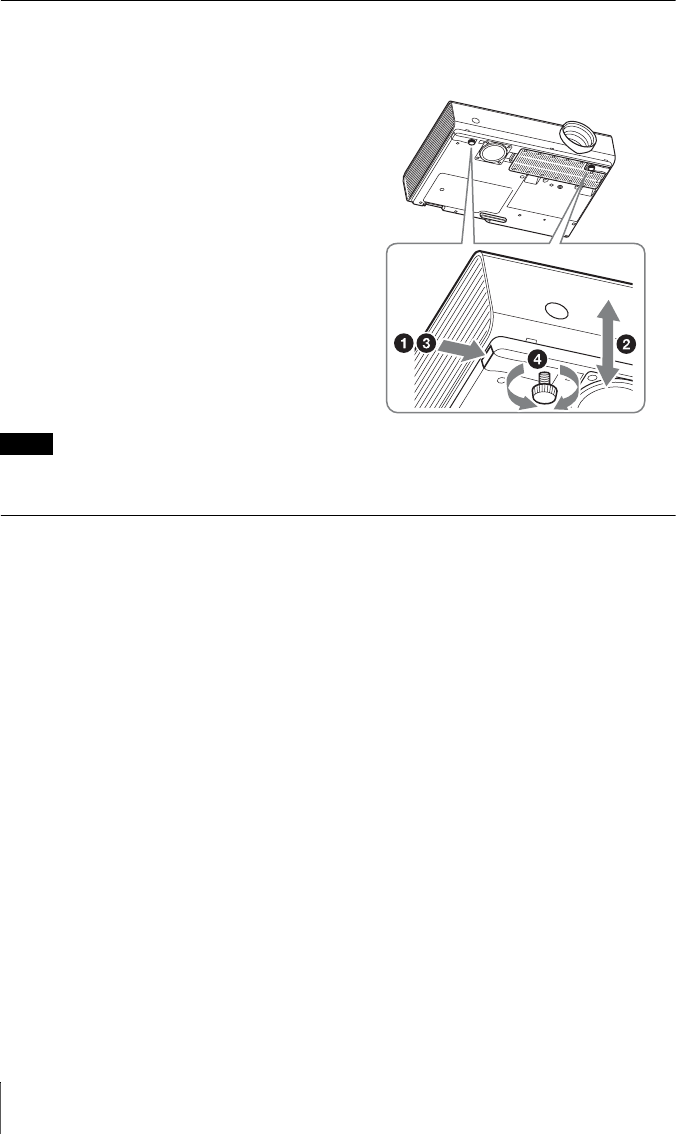
16 Projecting an Image
Adjusting the tilt of the projector with the front feet (adjustable)
By changing the tilt of the projector with the foot adjust buttons/front feet (adjustable), you can
adjust the position of the projected image.
How to adjust the angle
1Press and hold the foot adjust buttons.
2Lift up the front of the projector to
adjust the angle.
3Release the foot adjust buttons.
4Turn the front feet (adjustable) to set
the angle of the projector precisely.
• Be careful not to let the projector down on your fingers.
• Do not push hard on the top of the projector with the front feet (adjustable) extended.
Changing the aspect ratio of the projected image
Press the ASPECT key on the remote commander to change the aspect ratio of the projected
image. You can also change the setting in Aspect of the Screen menu (pages 21, 23).
Notes
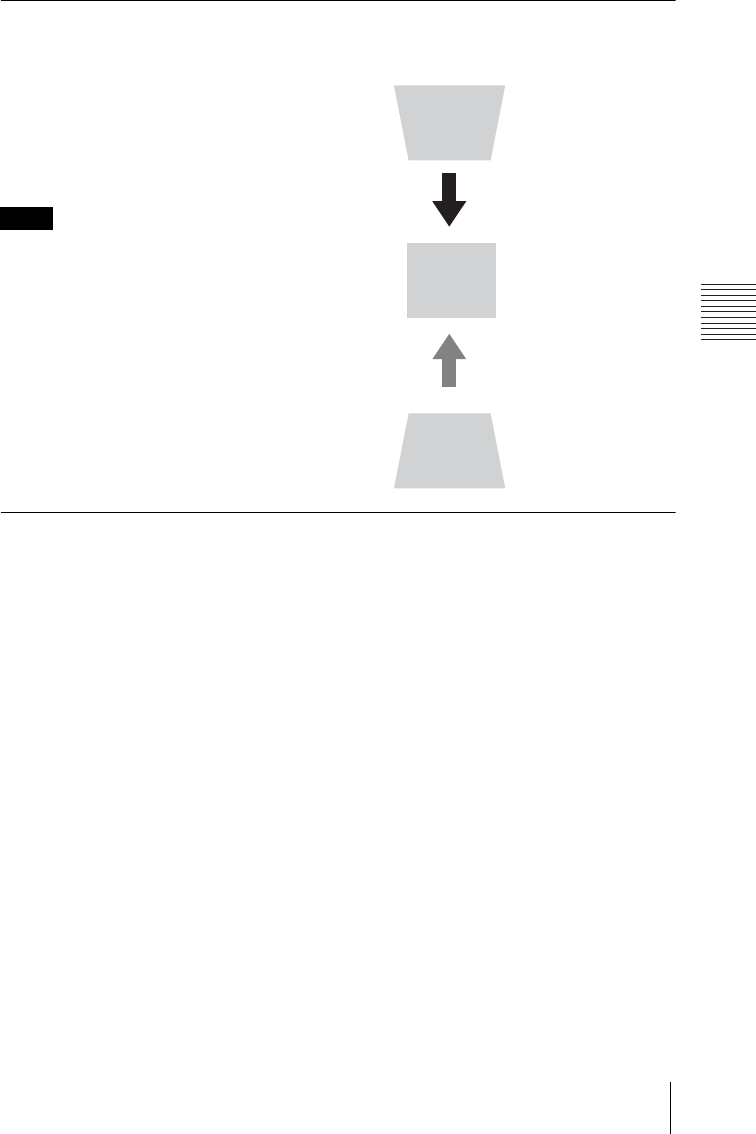
17
Projecting an Image
Projecting/Adjusting an Image
Correcting trapezoidal distortion of the projected image (Keystone feature)
Normally the Keystone feature automatically adjusts the projected image. The Keystone
feature may not work automatically if the screen is tilted. In this case, set Keystone manually.
1Press the KEYSTONE key on the remote
commander or select V Keystone in the
Installation menu.
2Use the V/v/B/b keys to set the value. The
higher the value, narrower the top of the
projected image. The lower the value, the
narrower the bottom.
Since the Keystone adjustment is an electronic
correction, the image may be deteriorated.
Automatically adjusts Phase, Pitch and Shift of projected image while a
signal is input from a computer (APA (Auto Pixel Alignment))
Press the APA key on the remote commander. Press again to cancel adjusting during the setting.
You can also set APA in the Screen Menu (page 22). If Smart APA in the Function menu is set
to “On”, executes APA automatically when a signal is input (page 25).
Note
Increase the number
towards plus
Increase the number
towards minus
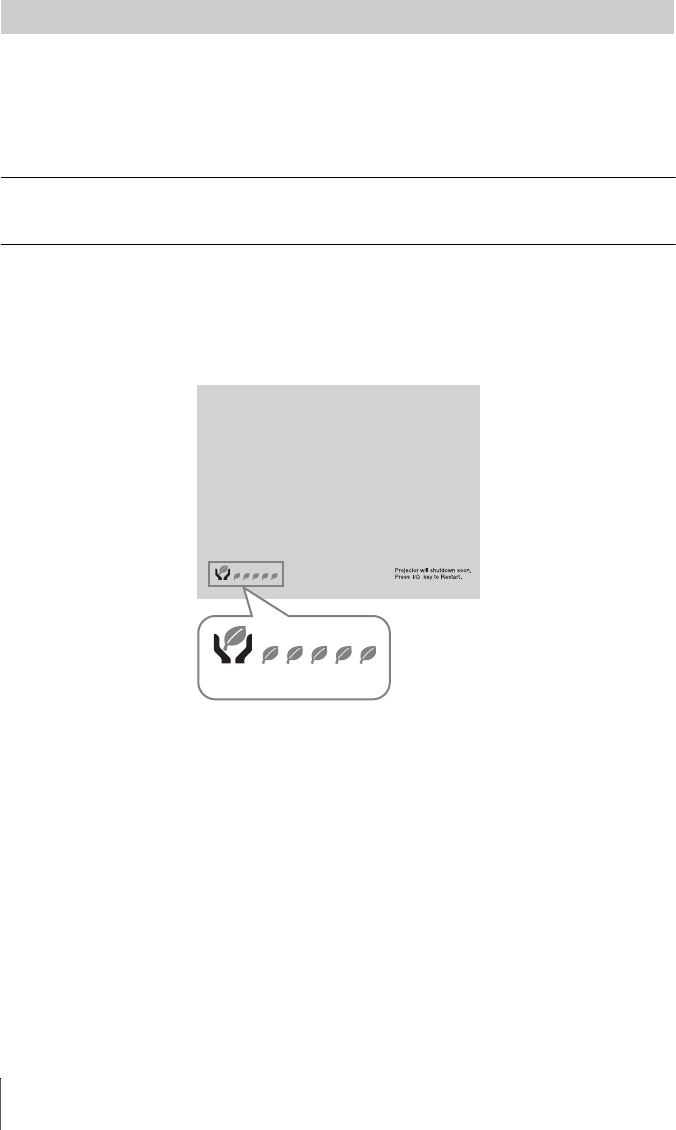
18 Projecting an Image
1Press the ?/1 key on the unit or the remote commander.
The projector starts shutdown and turns off. If you press the ?/1 key within 10 seconds
again, shutdown is cancelled.
2Unplug the AC power cord from the wall outlet.
To turn off without displaying confirmation message
Press and hold the ?/1 key on the unit for a few seconds (page 44).
ECO gauge
This gauge indicates the current effectiveness of the projector’s ECO function. (For details on
the ECO function, see “ECO MODE key” (page 7) and “ECO” (page 27).)
The leaf icons are displayed when the projector is shut down. The number of displayed icons
varies according to how much energy is saved as a result of using the ECO function.
Turning Off the Power
ECO gauge
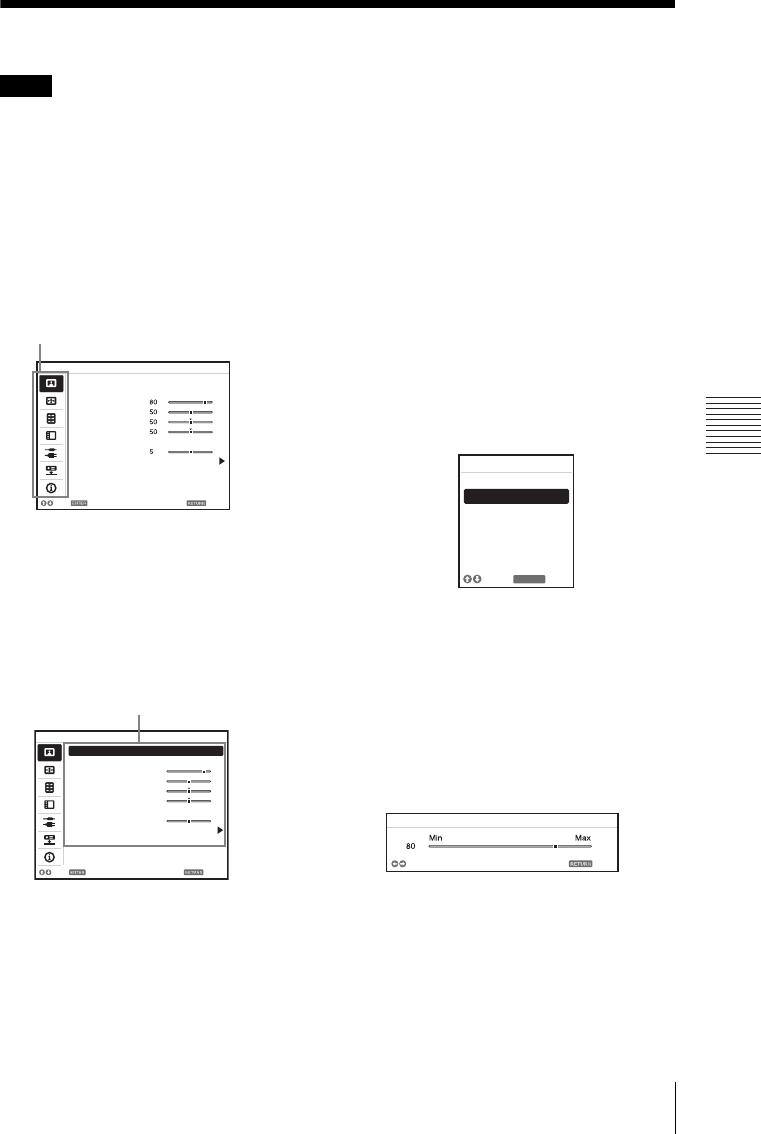
19
Using a MENU
Adjustments and Settings Using a Menu
BAdjustments and Settings Using a Menu
Using a MENU
The menu displays used for the explanation below may be different depending on the model you are
using.
1Press the MENU key to display the
menu.
2Select the setting menu.
Use the V/v key to select the setting
menu then press the b key or ENTER
key.
3Select the setting item.
Use the V/v key to select the setting
menu then press the b key or ENTER
key.
To return to the selection screen of the
setting menu, press the B or RETURN
key.
4Make the setting or adjustment for the
selected item.
The setting method varies, depending on
the setting item.
If the next menu window is displayed,
select the item according to the
operations in step 3 and then press the
ENTER key to register the setting.
To return to the selection screen of the
setting items, press the B or RETURN
key. You can press the RESET key to
reset an item to its factory setting value
to aid setting.
Using a pop-up menu
Press the V/v/B/b key to select an item.
A selected item takes effect
immediately, except “Language”, which
will take effect after you press the
ENTER key.
Using the setting menu
Press the V/v key to select the item.
Press the ENTER key to register the
setting and return to the previous screen.
Using the adjustment menu
To increase the value, press the V/b key
and to decrease the number, press the
v/B key. Press the ENTER key to
register the setting and return to the
previous screen.
5Press the MENU key to clear the
menu.
The menu disappears automatically if no
operation is performed.
Note
Picture Mode Standard
Reset
Contrast
Brightness
Color
Hue
Color Temp.
Sharpness
Expert Setting
:Sel :Set :Back
Picture
Low
Setting menu
80
50
50
50
5
Picture Mode Standard
Reset
Contrast
Brightness
Color
Hue
Color Temp.
Sharpness
Expert Setting
:Sel :Set :Back
Picture
Low
Setting items
RETURN
Picture Mode
Dynamic
Standard
:Back
:Sel
Cinema
Game
Blackboard
Presentation
AdjustBack
Contrast
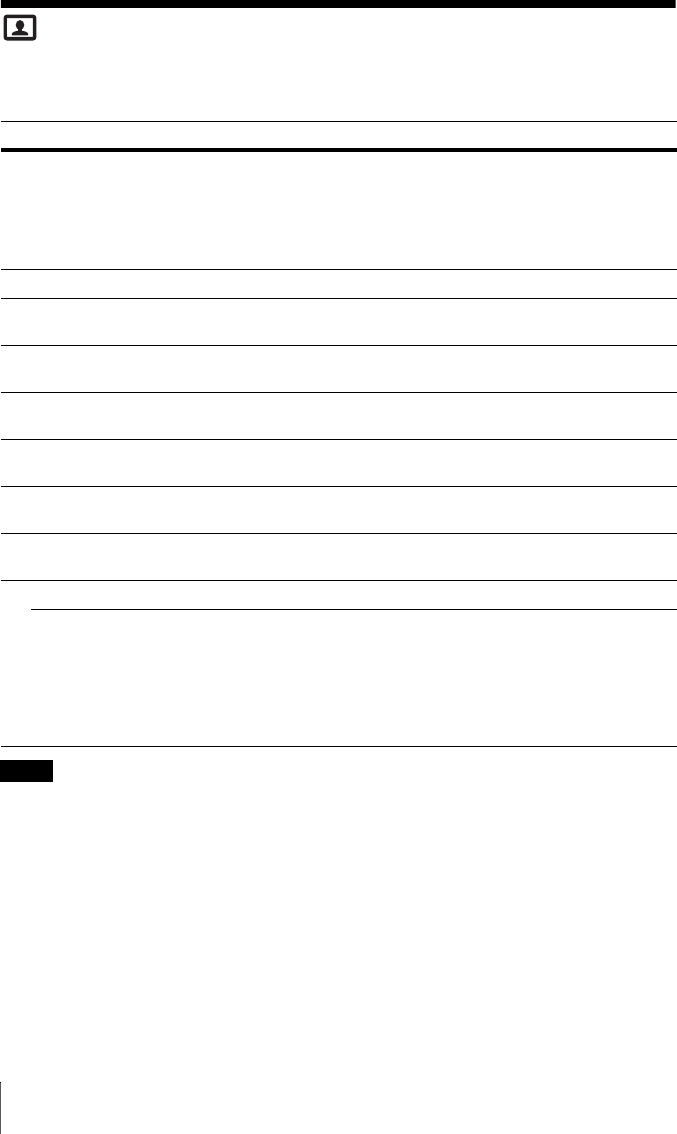
20 The Picture Menu
The Picture Menu
The Picture is used to adjust the picture for each input signal.
*1: When a computer signal is input, this option is available.
*2: The settings in the Picture return to their factory defaults, except for Picture Mode.
*3: When a video signal is input, this option is available.
*4: When the signal without color burst signal is input, this option is unavailable.
*5: When an analog TV signal is input, this option may not available, depending on the color system.
*6: When “Picture Mode” is set to the item other than “Presentation” or “Blackboard,” this option
is available.
*7: When “Picture Mode” is set to “Blackboard,” this option is unavailable.
Items Item descriptions
Picture Mode Dynamic: Emphasizes the contrast to produce a dynamic and vivid picture.
Standard: Provides an image which is natural and well balanced.
Presentation*1: Provides a bright image, suitable for presentations.
Blackboard: Provides an image suitable for displaying on a blackboard.
Game: Provides an image suitable for viewing games.
Cinema: Provides an image suitable for viewing movies.
Reset*2 Resets the factory setting.
Contrast The higher the value, the greater the contrast. The lower the value, the lower
the contrast.
Brightness The higher the value, the brighter the picture. The lower the value, the darker
the picture.
Color*3 *4 The higher the value, the greater the intensity. The lower the value, the lower
the intensity.
Hue*3 *4 *5 The higher the value, the more greenish the picture becomes. The lower the
value, the more reddish the picture becomes.
Color Temp.*6 High/Middle/Low: The higher the value, the more bluish the picture. The
lower the value, the more reddish the picture.
Sharpness The higher the value, the sharper the picture. The lower the value, the softer
the picture.
Expert Setting
Gamma
Mode*1 *7 Graphics1: Gamma correction to make halftones brighter. This setting is
suitable when projecting highly colorful images, such as photos, in a bright
place.
Graphics2: Gamma correction to improve the reproduction of halftones.
Highly colorful images, such as photos, can be reproduced in natural tones.
Text: Improves black and white contrast. Suitable for images with lots of text
content.
Notes
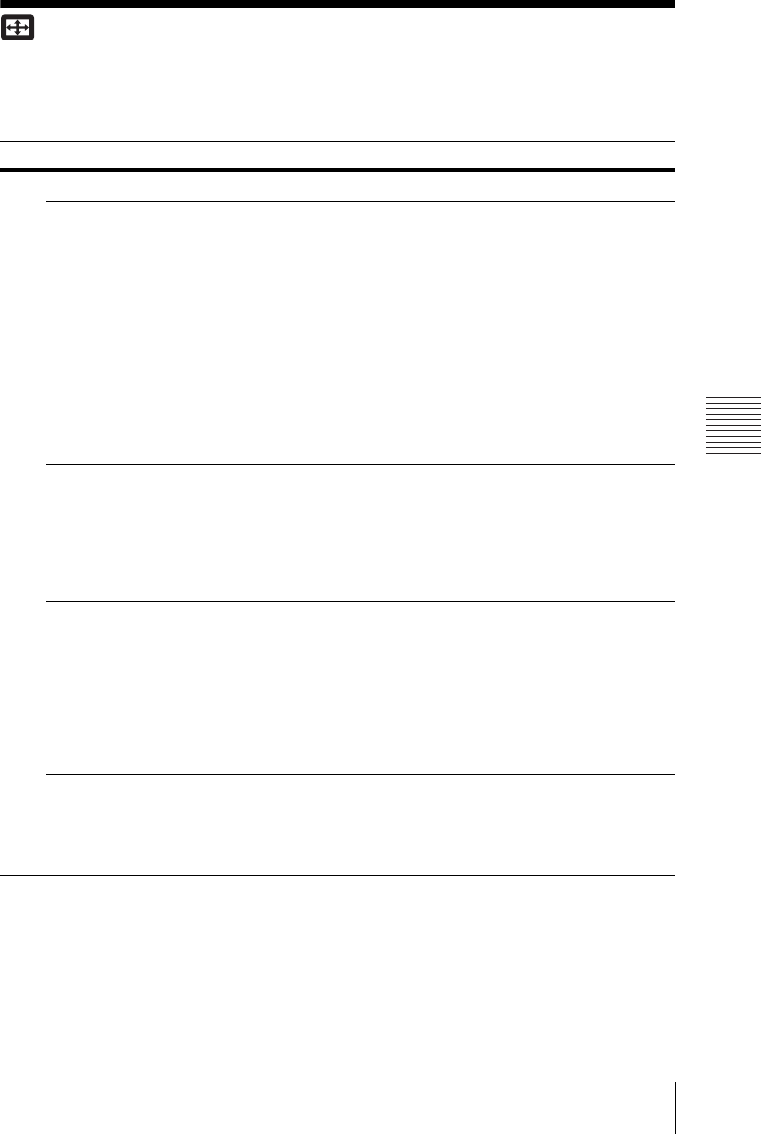
21
The Screen Menu
Adjustments and Settings Using a Menu
The Screen Menu
The Screen menu is used to adjust the size, position and aspect ratio of the projected image for
each input signal.
Items Item descriptions
Aspect*1 Changes the aspect ratio of the projected image (page 23).
VPL-EW275/EW245/
EW225: When the
computer signal is
input
4:3: Displays the image to fit the maximum projected image size
with an aspect ratio fixed to 4:3.
16:9: Displays the image to fit the maximum projected image size
with an aspect ratio fixed to 16:9.
Full 1: Displays the image to fit the maximum projected image
size without changing the aspect ratio of the input signal.
Full 2: Displays the image to fit the maximum projected image
size changing the aspect ratio of the input signal.
Full 3: Displays the image to fit the maximum width or height, up
to 1280 × 720 pixels, without changing the aspect ratio of the
input signal.
Normal: Displays the image on the center position of the
projected screen without changing the resolution of the input
signal or enlarging the image.
VPL-EW275/EW245/
EW225: When the
video signal is input
4:3: Displays the image to fit the maximum projected image size
with an aspect ratio fixed to 4:3.
16:9: Displays the image to fit the maximum projected image size
with an aspect ratio fixed to 16:9.
Full: Displays the image to fit the maximum projected image size
changing the aspect ratio of the input signal.
Zoom: Zooms the center area of a projected image.
VPL-EX275/EX271/
EX245/EX241/
EX225/EX221: When
the computer signal is
input
4:3: Displays the image to fit the maximum projected image size
with an aspect ratio fixed to 4:3.
16:9: Displays the image to fit the maximum projected image size
with an aspect ratio fixed to 16:9.
Full 1: Displays the image to fit the maximum projected image
size without changing the aspect ratio of the input signal.
Normal: Displays the image on the center position of the
projected screen without changing the resolution of the input
signal or enlarging the image.
VPL-EX275/EX271/
EX245/EX241/
EX225/EX221: When
the video signal is
input
4:3: Displays the image to fit the maximum projected image size
with an aspect ratio fixed to 4:3.
16:9: Displays the image to fit the maximum projected image size
with an aspect ratio fixed to 16:9.
Zoom: Zooms the center area of a projected image.

22 The Screen Menu
*1: • Note that if the projector is used for profit or for public viewing, modifying the original picture
by switching to the aspect mode may constitute an infringement of the rights of authors or
producers, which are legally protected.
• Depending on the input signal, setting items for aspect ratio or some other setting items cannot
be set in some cases, or changing the aspect ratio setting may have no effect.
• A part of the image may be displayed in black, depending on the setting item.
*2: Available when a computer signal is input from the RGB input connector (INPUT A/INPUT B).
*3: If the projected image includes large amount of black portion around it, the APA function will
not work properly and a part of the image may not be displayed on the screen and also optimum
image cannot be obtained, depending on the type of input signal. In this case, adjust the “Phase,”
“Pitch,” and “Shift” items manually.
*4: Available when a computer or a video signal is input from the RGB/YPBPR input connector
(INPUT A).
Adjust Signal Adjusts the image of computer signal. Use this item if the edge of
the image is cut and reception is bad.
APA*2 *3 Automatically adjusts the projected image to an optimum quality
when you press the ENTER key (page 6).
Phase*2 Adjusts the dot phase of the display pixel and the input signal. Set
to the value where looks clearest.
Pitch*2 The higher the value, the wider the horizontal image elements
(pitch). The lower the value, the narrower the horizontal image
elements (pitch).
Shift*4 H (Horizontal): The higher the value, the farther right the image
is projected on the screen. The lower the value, the image farther
left.
V (Vertical): The higher the value, the farther up the image is
projected on the screen. The lower the value, the image farther
down.
Notes
Items Item descriptions
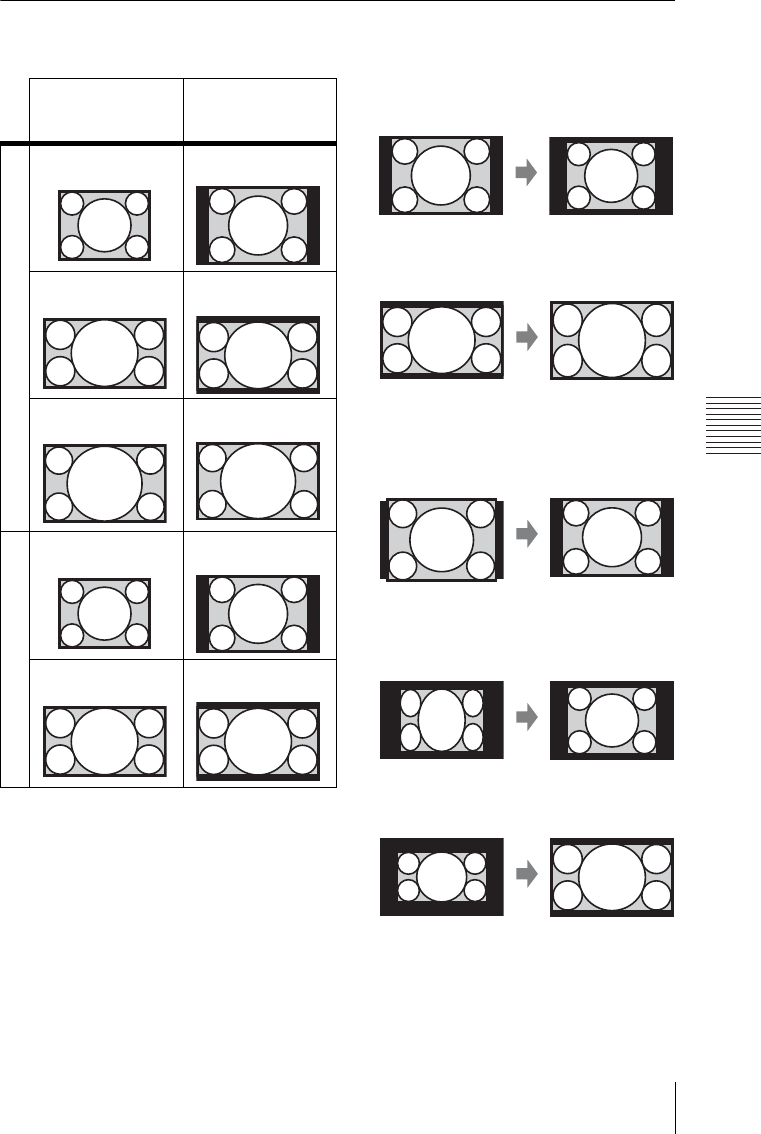
23
The Screen Menu
Adjustments and Settings Using a Menu
Aspect
VPL-EW275/EW245/EW225 *1: If you select “Normal,” the image is
projected in the same resolution as the
input signal without changing the aspect
ratio of the original image.
*2: If you select “Full2,” the image is projected
to fit the projected image size, regardless
of the aspect ratio of the image.
*3: If you adjust the projected image position
using an image with 16:9 aspect ratio and
then switch the input source to 4:3 image,
the top and bottom edge of the image may
be hidden. In this a case, select “Full3.”
*4: Depending on the input signal, the
projected image may be projected as
illustrated below. In this a case, select
“16:9.”
*5: Depending on the input signal, the image
may be projected as illustrated below. In
this a case, select “Zoom.”
Input signal Recommended
setting value and
projected image
Computer signal
4:3 Full1*1 *2 *3
16:9 Full1*1 *2 *3
16:10 Full1*3
Video signal
4:3 4:3*4 *5
16:9 16:9
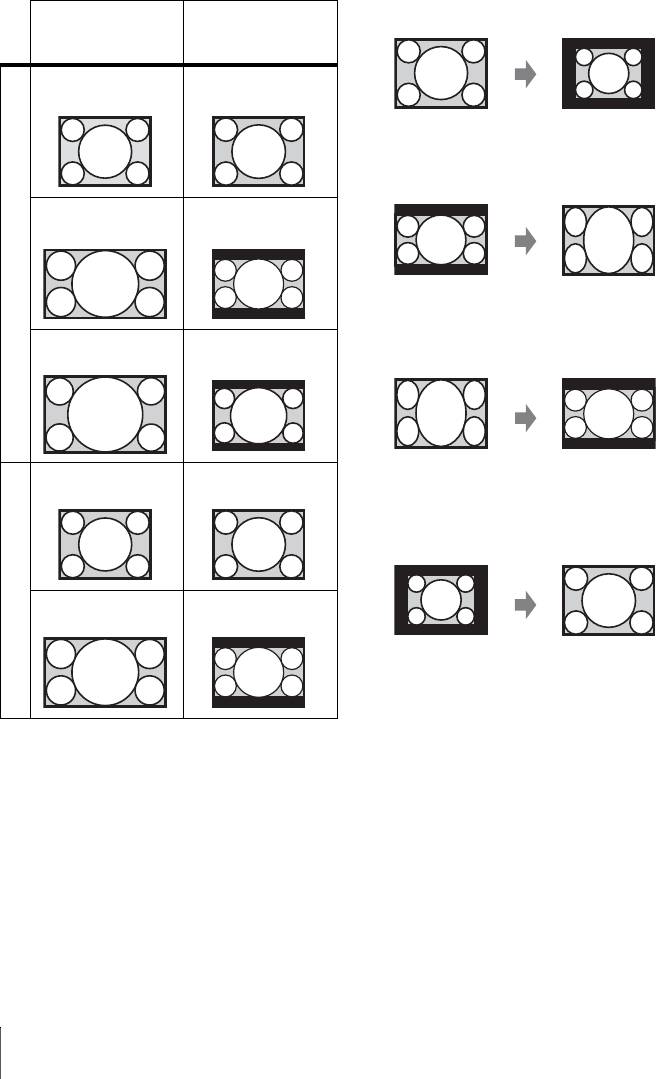
24 The Screen Menu
VPL-EX275/EX271/EX245/EX241/
EX225/EX221
*1: If you select “Normal,” the image is
projected in the same resolution as the
input signal without changing the aspect
ratio of the original image.
*2: If you select “4:3,” the image is projected
to fit the projected image size, regardless
of the aspect ratio of the image.
*3: Depending on the input signal, the
projected image may be projected as
illustrated below. In this a case, select
“16:9.”
*4: Depending on the input signal, the
projected image may be projected as
illustrated below. In this a case, select
“Zoom.”
Input signal Recommended
setting value and
projected image
Computer signal
4:3 Full1*1
16:9 Full1*1 *2
16:10 Full1*1 *2
Video signal
4:3 4:3*3
16:9 16:9*4
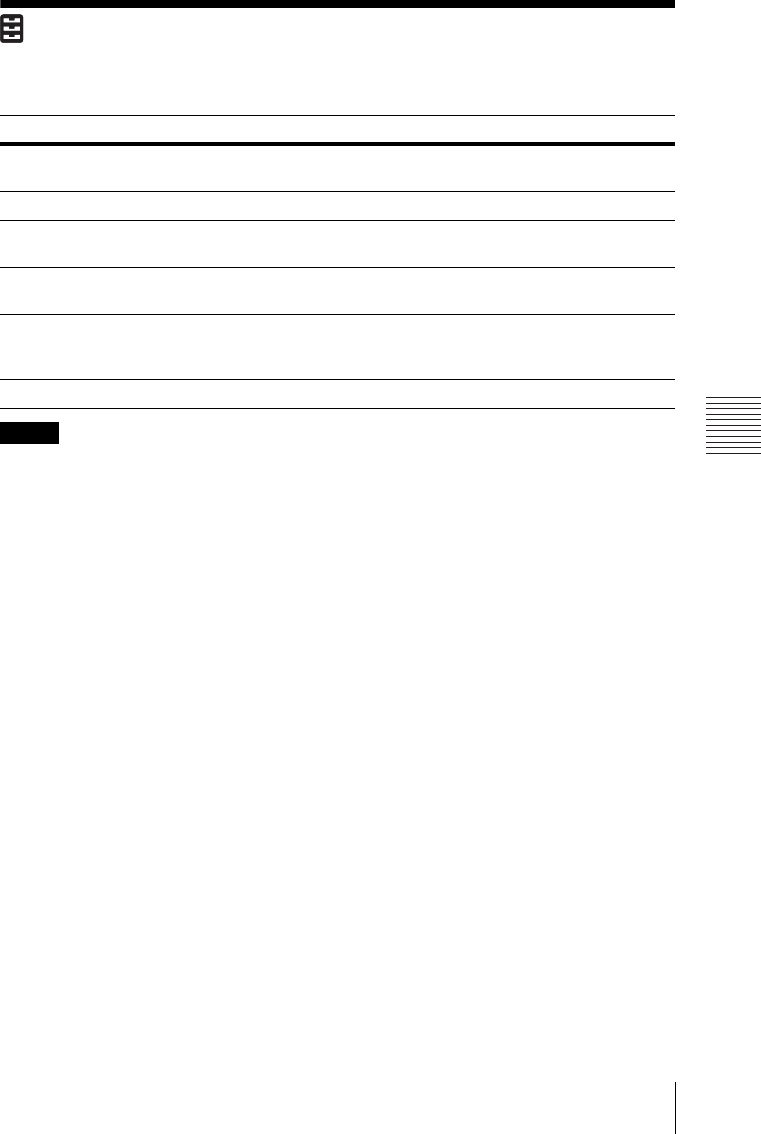
25
The Function Menu
Adjustments and Settings Using a Menu
The Function Menu
The Function menu is used for setting various functions of the projector.
*1: APA functions when a computer signal is input via the RGB input connector (INPUT A/INPUT
B).
*2: The maximum available mic volume is set by the value of “Volume.”
*3: VPL-EW275/EW245/EW225/EX275/EX245/EX225 only.
Items Item descriptions
Volume*3 The higher the value, the louder an audio volume and the lower the
value, the lower the audio volume.
Mic Volume*3 Adjust the volume of the microphone.*2
Speaker*3 On/Off: When set to “On,” speaker outputs sound. To not output
sound from the speaker, select “Off.”
Smart APA On/Off: When set to “On,” APA functions automatically when a
signal is input.*1
CC Display CC1/CC2/CC3/CC4/Text1/Text2/Text3/Text4: Select the closed
caption service (captions or text).
Off: Closed caption does not appear.
Lamp Timer Reset When replacing the lamp, resets the lamp timer (page 47).
Notes
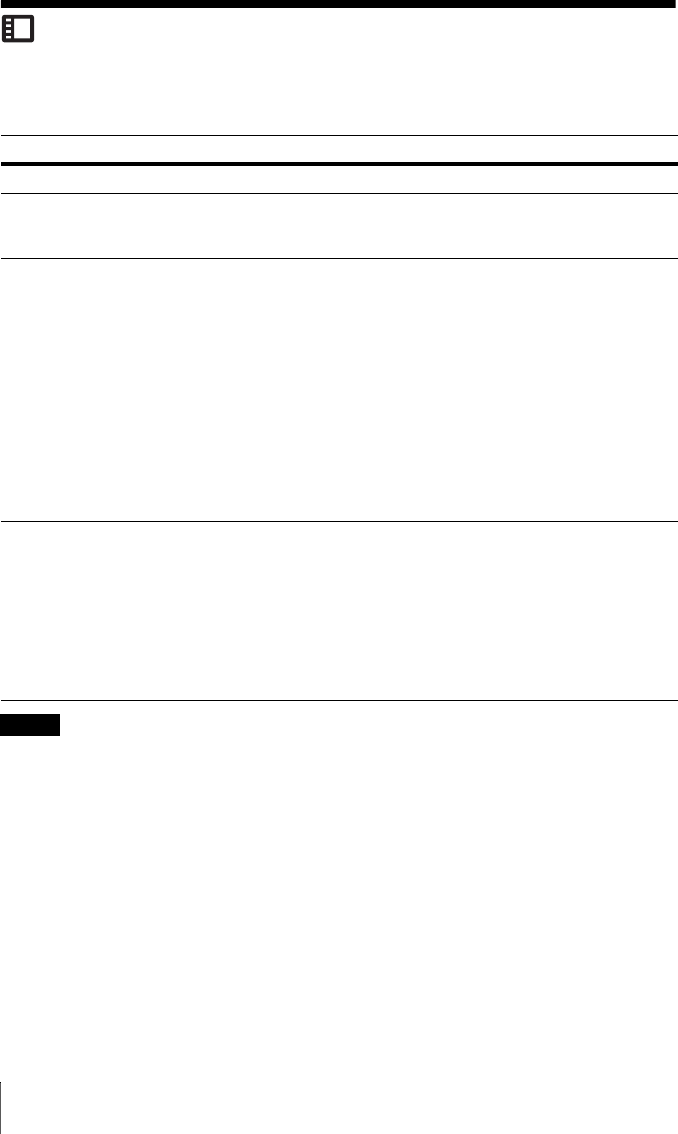
26 The Operation Menu
The Operation Menu
The Operation menu is used for setting for the operations by using the menu or the remote
commander.
*1: You will not be able to use the projector if you forget your password. If you call qualified Sony
personnel because you have forgotten the password, you will be asked to verify the projector’s
serial number and your identity. (This process may differ in other countries/regions.) Once your
identity has been confirmed, we will provide you with the password.
Items Item descriptions
Language Selects the language used in the menu and messages.
Status On: All on-screen statuses are enabled.
Off: Turns off the on-screen displays, except for menus, warning messages
and messages from the message list.
Security Lock*1 On/Off: This function enables restriction of the projector to authorized users
by password. The setting procedures for security locking are as follows:
1Select “On” and press the ENTER key to display the setting menu.
2Input the password with the MENU, V/v/B/b and ENTER keys. (The
default setting password is “ENTER, ENTER, ENTER, ENTER.”)
3Input a new password with the MENU, V/v/B/b and ENTER keys.
4Enter the password again to confirm.
Enter the password when you turn on the projector after disconnecting and
reconnecting the AC power cord.
When it is set to “Off,” you can cancel the security lock. You are required to
input the password again.
If you fail to enter the correct password after three consecutive times, the
projector cannot be used. In this case, press the ?/1 key to go Standby mode
then turn on the power again.
Control Key
Lock
On/Off: When set to “On,” locks all the control panel keys of the projector.
However, you can operate the following when set to “On”:
• Press and hold the ?/1 key for approximately 10 seconds during Standby
mode.
c The projector turns on.
• Press and hold the MENU key for approximately 10 seconds during power
on.
c“Control Key Lock” is set to “Off” and enables operation of all keys on
the projector.
Note
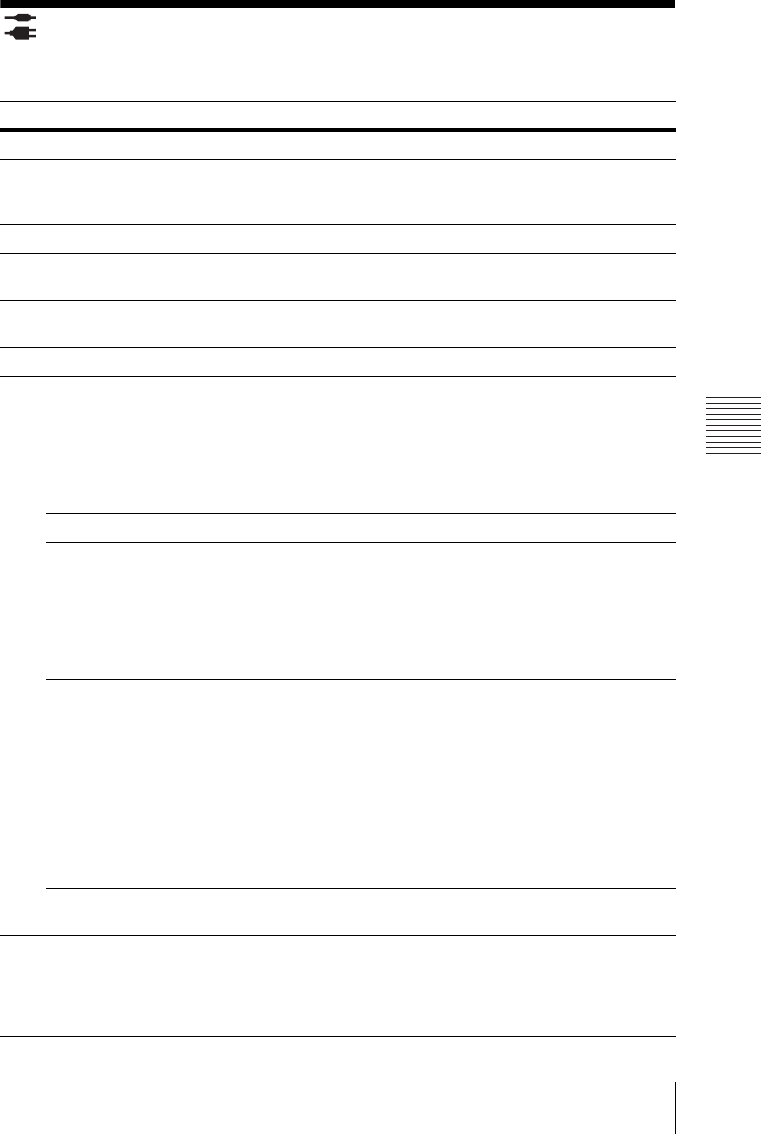
27
The Connection/Power Menu
Adjustments and Settings Using a Menu
The Connection/Power Menu
The Connection/Power menu is used for setting for the connections and power.
Items Item descriptions
LAN Settings
IP Address Setup Auto (DHCP): The IP address is assigned automatically from the
DHCP server such as a router.
Manual: To specify the IP Address manually.
WLAN Settings
WLAN
Connection*8 On/Off: Set the wireless output of the USB wireless LAN module (not
supplied) to On/Off.
Input-A Signal Sel.
Auto/Computer/Video GBR/Component:
When set to “Auto,” selects
the type of video signal input automatically when “Input-A” is selected.
*1
ECO
Lamp Mode High/Standard/Low/Auto*5 *7: When set to “High,” the image
becomes brighter, and power consumption becomes higher. When set to
“Low,” power consumption is minimized; however, the image will be
darker. When set to “Auto,” brightness is adjusted automatically
according to image content. Dark images are projected with brightness
adjusted, leading to energy-saving. Bright images are projected
brightly, without adjusting brightness.
Auto Power Saving
With No Input Lamp Cutoff: The lamp turns off automatically and power
consumption is reduced if no signal is input for more than 10 minutes.
The lamp lights again when a signal is input or any key is pressed. In
Lamp Cutoff, the ON/STANDBY indicator lights in orange. (page 43)
Standby*6: If no signal is input to the unit for more than 10 minutes,
the power turns off automatically, and the unit enters standby mode.
Off: You can deactivate the With No Input.
With Static
Signal
Lamp Dimming*4 *5 *7: If an image does not change for about 10
seconds, lamp output is gradually reduced (approximately 10% to
15%*3) from that set in the Lamp Mode. Automatically the lamp slowly
darkens to approximately 30% of its lamp output according to the
selected time (with no change to input signal) “5,” “10,” “15,” “20”
minutes or “Demo.,” While dimming the lamp, the message “Lamp
Dimming” appears. If you select “Demo.,” the image will start to
darken about 40 seconds later. When any change in signal is detected,
or an operation (remote control or control panel) is performed, normal
brightness is restored.
Off: You can deactivate the With Static Signal.
Standby Mode*2Standard/Low: When set to “Low,” lowers power consumption in
Standby mode.
Direct Power On On/Off: When set to “On,” you can turn the power on without going to
Standby mode when the AC power cord is connected to a wall outlet.
With the projector turned off, you can also unplug the AC power cord
without going to Standby mode, regardless of the Direct Power On
setting.

28 The Connection/Power Menu
*1: This may not be optimum depending on the input signal. In this case set manually according to
the connected equipment.
*2: When “Standby Mode” is set to “Low,” the network and network control function cannot be
operated while the projector is in standby mode.
*3: This varies depending on the “Lamp Mode” setting.
*4: As the lamp is dimmed gradually, you may not notice any change in brightness. You might only
notice that the lamp has dimmed when its brightness is restored after there is a change in input
signal.
*5: This mode does not work for about three minutes after the lamp lights. A change in signal may
not be detected depending on the input image. The lamp may become brighter at intervals during
lamp dimming. However, this is not a malfunction. If With No Input is set, it takes priority.
*6: Select “Off” to avoid entering standby mode when there is no input signal.
*7: Does not function when “Type A USB”, “Type B USB” or “Network” is selected as the input.
In this case, it becomes equivalent to “Standard.”
*8: Reflecting changes in WLAN settings may take a few moments.
Notes
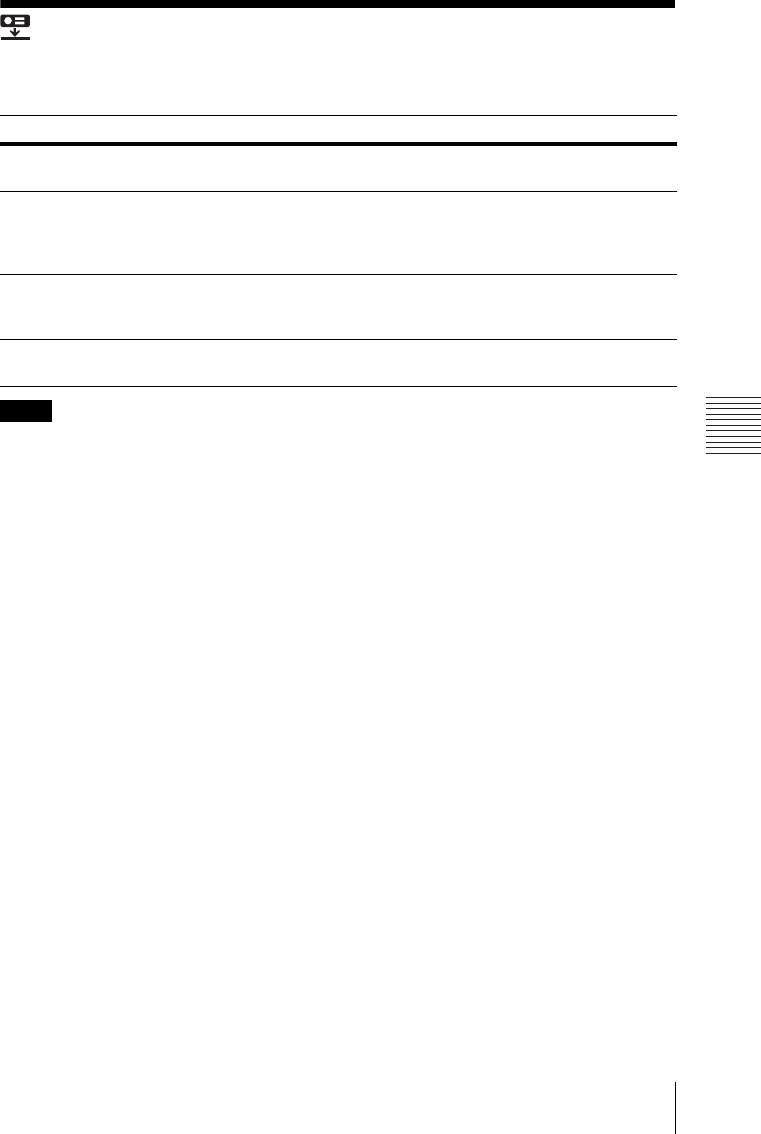
29
The Installation Menu
Adjustments and Settings Using a Menu
The Installation Menu
The Installation menu is used for installing the projector.
*1: When “High Altitude Mode” is set to “On,” the speed of the fan increases, and the fan noise
becomes slightly louder.
*2: Since the Keystone adjustment is an electronic correction, the image may be deteriorated.
Items Item descriptions
Image Flip HV/H/V/Off: Flips the projected image horizontally or vertically
according to the installation method.
Installation Attitude Right Side Up/Upside Down/Link to Image Flip: Change the cooling
setting to suit to the installation attitude. When set to “Link to Image Flip,”
the cooling setting changes based on the setting of “Image Flip.”
Continuing to use the wrong setting may affect component reliability.
High Altitude
Mode*1 On/Off: Set to “On” when using the projector at an altitude of 1,500 m or
higher. Continuing to use the wrong setting may affect component
reliability.
V Keystone*2 Auto/Manual*2: The higher the value, the narrower the top of the
projected image. The lower the value, the narrower the bottom.
Notes
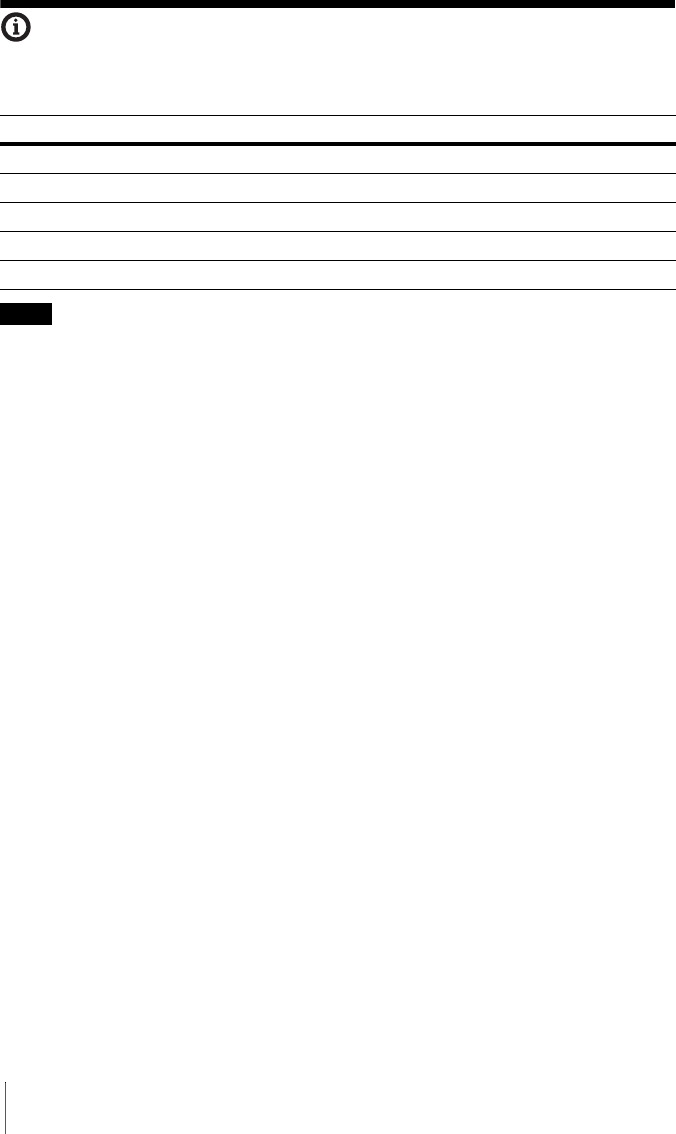
30 The Information Menu
The Information Menu
The Information menu is used to check projector status, such as total usage time of the lamp.
*1: These items may not be displayed depending on the input signal.
Items Item descriptions
Model Name Displays the model name.
Serial No. Displays the serial number.
fH/fV*1 Displays the horizontal/vertical frequency of the current input signal.
Signal Type Displays the type of the current input signal.
Lamp Timer Indicates the total usage time of a lamp.
Note
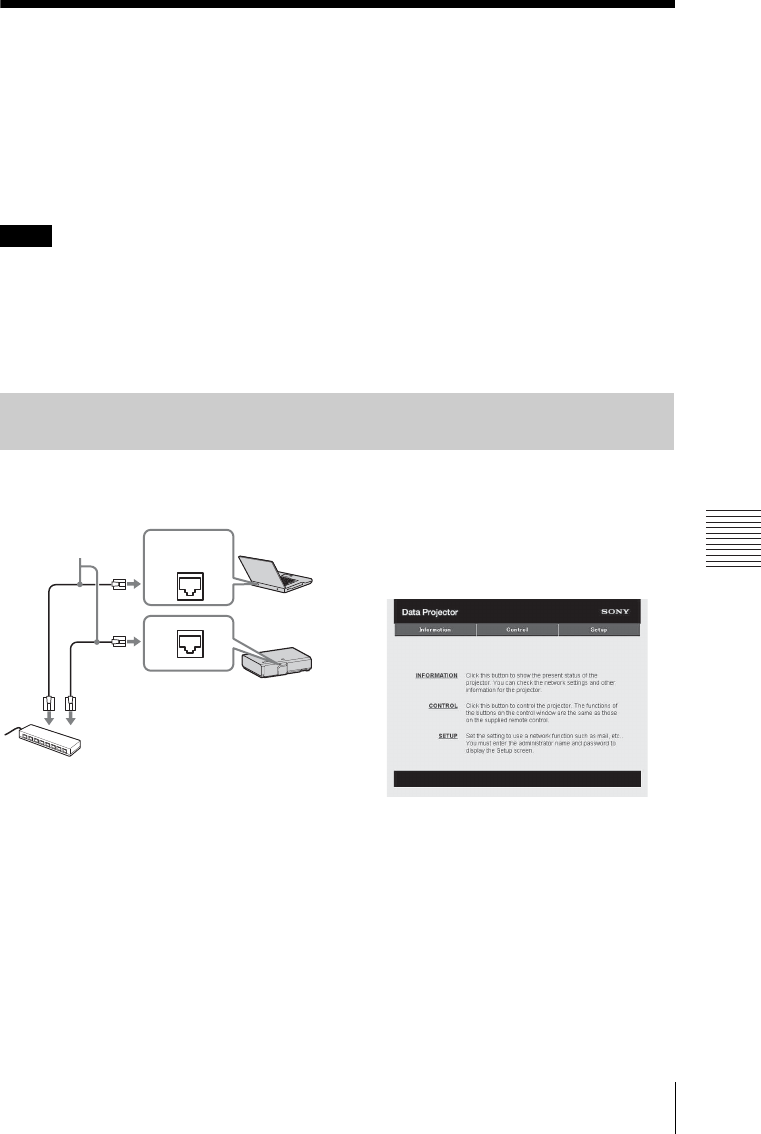
31
Using Network Features
Network
BNetwork
Using Network Features
Connection to the network allows you to operate the following features:
• Checking the current status of the projector via a Web browser.
• Remotely controlling the projector via a Web browser.
• Receiving the e-mail report via the projector.
• Making the network settings for the projector.
• Supports network monitoring, control protocol (Advertisement, PJ Talk, PJ Link, AMX
DDDP [Dynamic Device Discovery Protocol]).
• The menu displays used for the explanation below may be different depending on the model you
are using.
• Supported Web browsers are Internet Explorer 6/7/8.
• The menu displays only in English.
• If the browser of your computer is set to [Use a proxy server] when you access to the projector
from your computer, click the check mark to set accessing without using a proxy server.
1Connect the LAN cable.
2Set the network settings for the
projector using “LAN Settings” on the
Connection/Power menu (page 27).
3Start a web browser on the computer,
enter the following in the address field,
then press the Enter key on your
computer.
http://xxx.xxx.xxx.xxx
(xxx.xxx.xxx.xxx: IP address for the
projector)
You can confirm the IP address of the
projector in the “LAN Settings” on the
Connection/Power menu (page 27).
The following window appears in the
Web browser:
Once you make the network settings,
you can open the Control window only
by performing step 3 of this procedure.
Notes
Displaying the Control Window of the Projector with a Web
Browser
LAN cable
(straight type)
(not supplied)
Hub, router, etc
LAN Connector
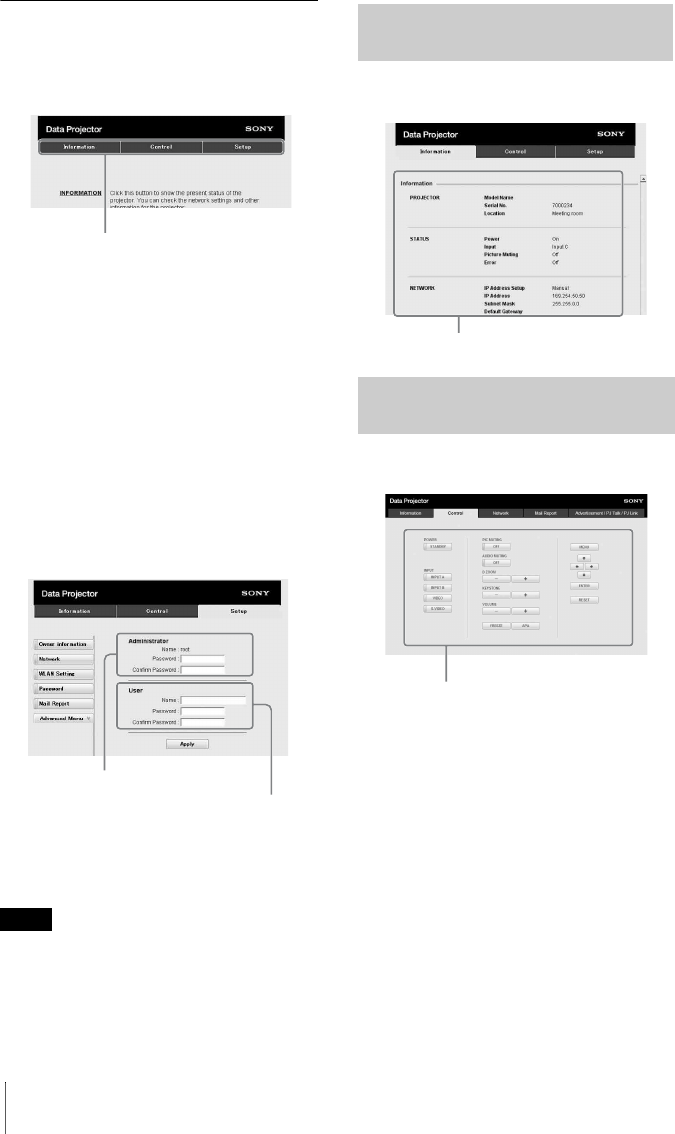
32 Using Network Features
How to operate the Control window
Switching the page
Click one of the Page Switching buttons to
display the desired setting page.
Setting the access limitation
You can limit a user for accessing any
particular page.
Administrator: Allowed access to all
pages
User: Allowed access to all pages except
the Setup page
Set the access limitation from [Password] of
the Setup page.
When you access the Setup page for the first
time, enter “root” for user name and enter
nothing for password.
The name of the administrator is preset to
“root.”
When you change the password, input a new
password after deleting the password
(*****) that was set.
If you forget your password, consult with
qualified Sony personnel.
You can confirm the current settings for the
projector on the Information page.
You can control the projector from the
computer on the Control page.
The functions of the buttons shown in the
operation area are the same as the keys on
the remote commander.
Note
Page Switching buttons
Entry area for [Administrator]
Entry area for [User]
Confirming the Information
regarding the Projector
Operating the Projector from
a Computer
Information area
Operation area
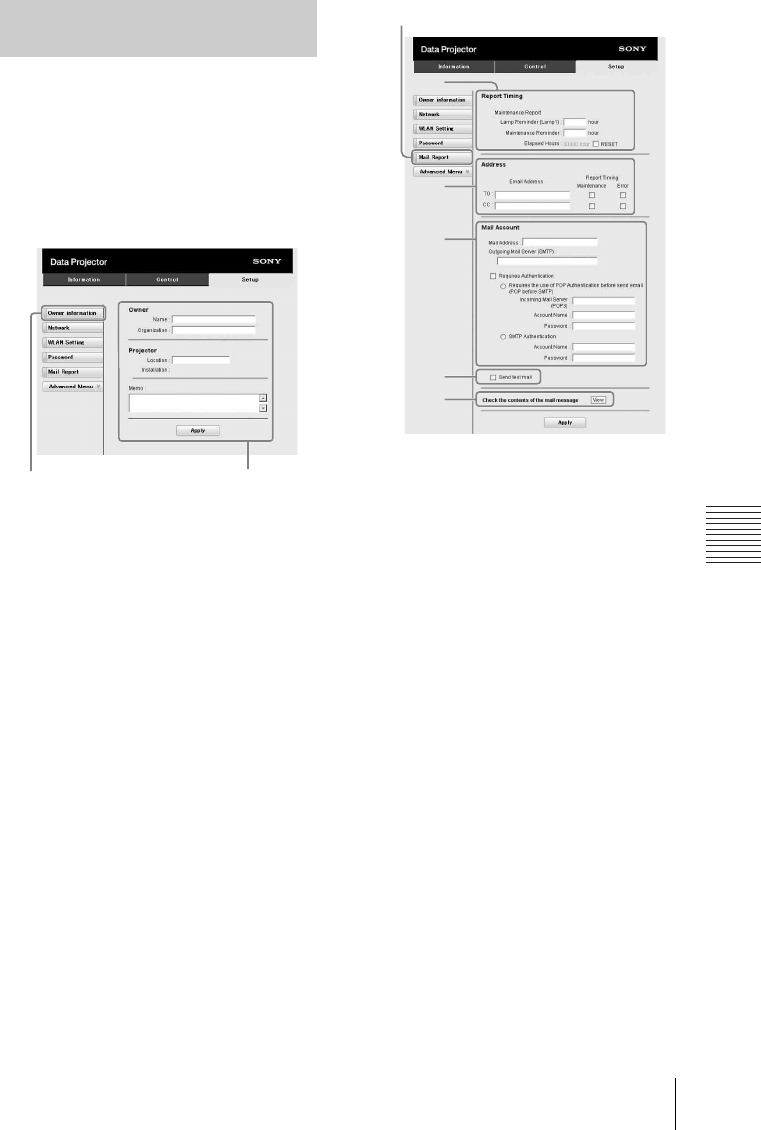
33
Using Network Features
Network
Set the e-mail report function on the Setup
page.
Entered values will not be applied unless
you click on [Apply].
1Click on [Owner information] to enter
the owner information recorded in the
e-mail report.
2Set the timing of the e-mail report.
Click on [Mail Report] to open the Mail
Report page.
Lamp Reminder (Lamp1): Set the
timing of the email report for lamp
replacement. To reset Lamp
Reminder, execute “Lamp Timer
Reset” on the projector (page 25).
Maintenance Reminder: Set the timing
of the email report for maintenance. To
reset Maintenance Reminder, check
the RESET check box and then click
on [Apply].
3Enter the outgoing e-mail address in
the Email Address box then check the
Report Timing check box of the e-mail
report to be sent.
4Set the mail account for sending e-
mail reports.
Mail Address: Enter the e-mail address.
Outgoing Mail Server (SMTP): Enter
the address of outgoing mail server
(SMTP).
Required Authentication: Check this
check box if authentication is required
for sending e-mail.
Requires the use of POP
Authentication before sending email
(POP before SMTP): Check this
check box to arrange for POP
authentication to be performed before
sending e-mail.
Incoming Mail Server (POP3): Enter
the address of the incoming-mail
server (POP3) to be used for POP
authentication.
Account Name: Enter the mail account
name.
Password: Enter the password.
Using the e-mail report
Function
1
Owner information button
2
3
4
6
5
Mail Report button

34 Using Network Features
SMTP Authentication: Check this
check box to arrange for SMTP
authentication to be performed before
sending e-mail.
Account Name: Enter the mail account
name.
Password: Enter the password.
5Confirm the contents of the e-mail
report.
When you click on [View], the contents
of the e-mail report are displayed.
6Send the test mail.
Check on the Send test mail check box
then click on [Apply] to send your test
mail to the e-mail address you set.
• The email report function will not work if the
network uses Outbound Port25 blocking,
which prevents access to the SMTP server.
• You cannot use the following characters to
enter the characters in the text box: “ ' ”, “ “
”, “ \ ”, “ & ”, “ < ”, “ > ”
Notes
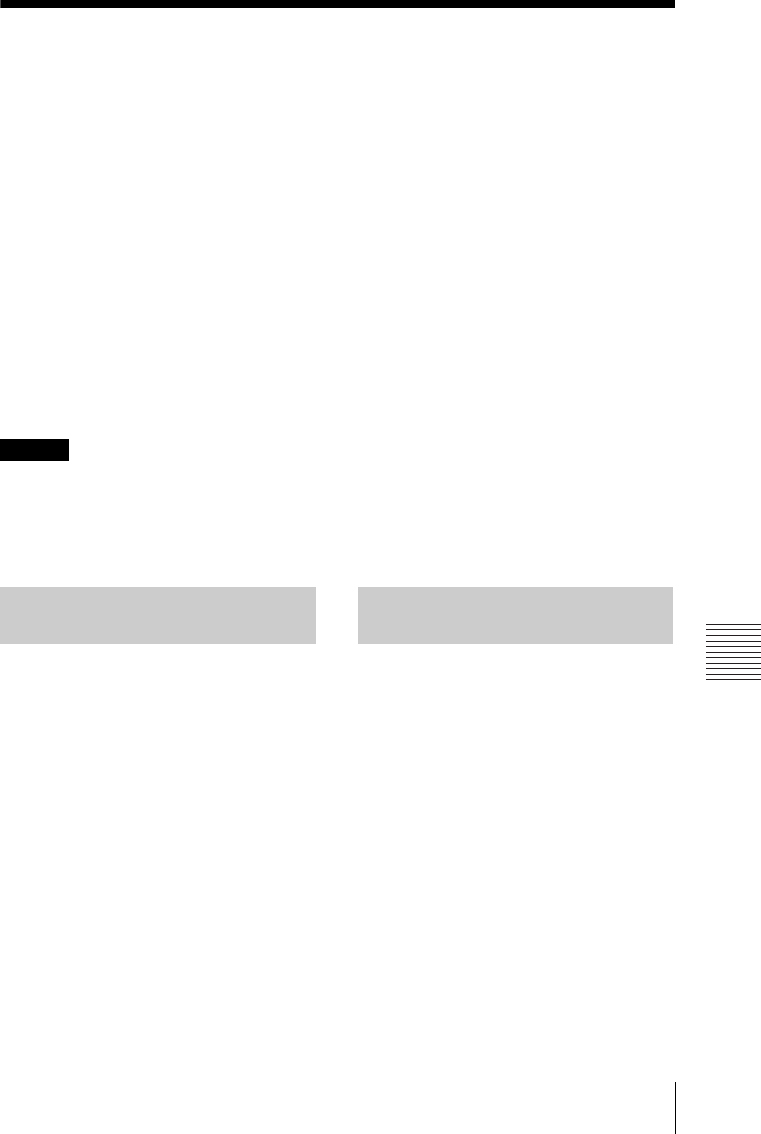
35
Using Presentation Function via Network
Presentation Function via Network
BPresentation Function via Network
Using Presentation Function via Network
The Presentation Function via Network enables you to do the following:
• Connect a maximum of 8 computers to the projector.
• Project images from a maximum of 4 computers simultaneously.
• Connect a USB Wireless LAN Module (not supplied) to the projector allows the projector to
connect to a network wirelessly.
Presentation Function via Network requires installation of Projector Station for Network
Presentation (supplied CD-ROM). For information on updates of Projector Station for Network
Presentation, visit Sony’s web site: https://www.servicesplus.sel.sony.com/
System requirements for using the application are as follows.
OS
WindowsXP: Home/Professional (recommended)
WindowsVista: Home Premium/Business/Ultimate/Enterprise
Windows7: Home Premium/Professional (Recommended)/Ultimate/Enterprise
CPU
Pentium4 2.8GHz or faster
• To install the application, administrative rights are required.
• If you do not have administrative rights, the application may not run properly.
• If firewall or security software is installed, the application may not run properly.
• Depending on the type of network adapter, the application may not run properly.
• Movie player (Media Player, etc.) images may not be projected properly.
1Close all running applications.
2Insert the supplied CD-ROM into the
CD-ROM drive of the computer.
3Open the CD-ROM and double-click
the .exe file.
When the message “User Account
Control” is displayed, click “Allow” or
“Yes.”
4Follow the on-screen instructions to
install the software.
1Connect the projector to a network.
For a wired connection, connect the
projector by a LAN cable, then make the
network settings (page 31).
For a wireless connection, see
“Connecting a USB Wireless LAN
Module” (page 13). Also check the
WLAN Settings (page 27).
2Turn on the projector.
Select “Network” as the input source
(page 14).
3Start Projector Station for Network
Presentation.
Select [Start]-[All Programs]-[Projector
Station for Network Presentation] on the
computer.
Notes
Installing Projector Station
for Network Presentation
Starting Projector Station for
Network Presentation
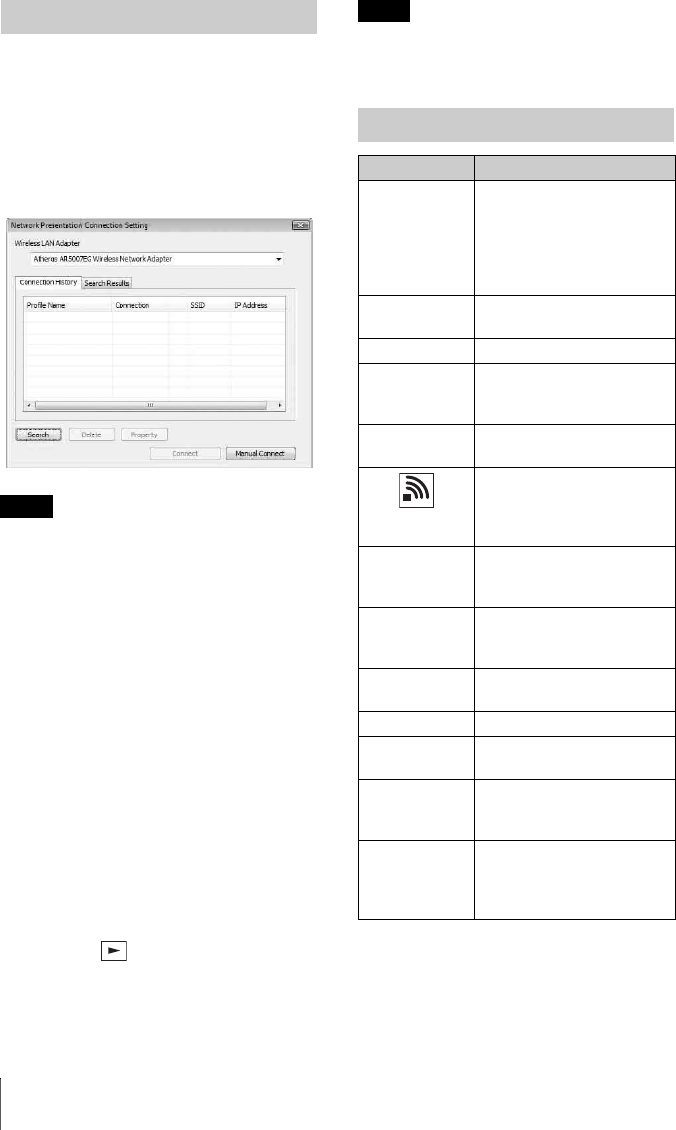
36 Using Presentation Function via Network
After starting Projector Station for Network
Presentation, the connection setting window
appears.
1Find projectors connected to the
network.
Click “Search” in the connection setting
window to search for projectors.
• The appearance of the application on the
screen is subject to change without notice.
• When a projector is connected to a network
via a wireless connection, if the “SSID” is
changed from the factory default, it may not
be found.
• When a projector is connected to a network
via a wired connection, depending on the
network environment, it may not be found.
• When connecting a projector with its
“SSID”, “Security Method” and “Wireless
Password” in the “Wireless LAN Setting”
changed, select “Manual Connect” and
connect manually.
2Select a projector to project an image.
Check the checkbox.
3Click “Connect”.
If other users are projecting an image,
the controller appears on the screen.
Click the to start projecting an
image (page 37).
If no users are projecting an image, the
controller appears on the screen and
starts projecting an image.
Display related settings (such as your
computer’s resolution) change when the
application is started.
Projecting an Image
Notes
Note
Connection Settings
Item Item descriptions
Wireless LAN
Adapter
To select a wireless LAN
adapter used for Projector
Station for Network
Presentation (appears only
when wireless connection is
used).
Connection
History
List profiles that have been
connected before.
Search Results Show the search result.
Profile Name Display the registered names
of the projectors found in the
network.
Connection Display the connection
method (wired/wireless).
Displays the strength of the
wireless signal (appears only
when wireless connection is
used).
SSID Display SSID (appears only
when wireless connection is
used).
IP Address Display IP address (appears
only when wired connection
is used).
Search Start searching for projectors
in the network.
Delete Delete selected profile.
Property Display the properties of the
selected profile.
Connect Connect to the selected
projector and start projecting
an image.
Manual
Connect
Enter the SSID and IP
address manually to connect
with the projector, and start
projecting an image.
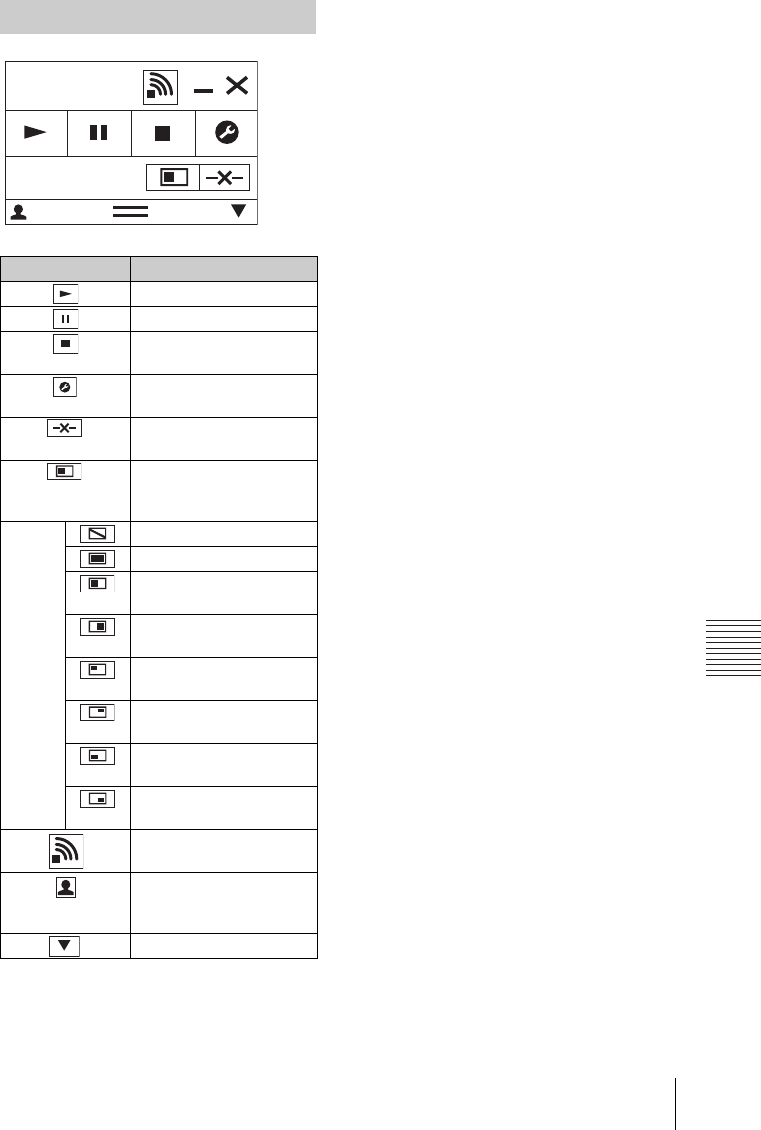
37
Using Presentation Function via Network
Presentation Function via Network
Using the Controller
Items Functions
Start projecting an image.
Pause projecting an image.
Stop projecting an image
(screen turns black).
Change the application
settings.
Disconnect from the
projector.
Select a projection method
then start projecting an
image.
Projection
method
Not projecting an image.
Project in full screen.
Project in the left half of
the screen.
Project in the right half of
the screen.
Project in the upper left
quadrant of the screen.
Project in the upper right
quadrant of the screen.
Project in the lower left
quadrant of the screen.
Project in the lower right
quadrant of the screen.
Display the strength of the
wireless signal.
Display the number of
users connected to the
projector.
Display the users’ status.
Network
Presentation
User 000001
8

38 Projecting an Image using USB Connection
BProjecting an Image using USB Connection
Projecting an Image using USB Connection
You can also project an image simply by connecting the projector and computer with a USB A-
B cable (not supplied).
Projecting an image using USB connection requires to start USB Display.
System requirements for using the application are as follows.
OS
WindowsXP: Home/Professional (recommended)
WindowsVista: Home Premium/Business/Ultimate/Enterprise
Windows7: Home Premium/Professional (Recommended)/Ultimate/Enterprise
CPU
Pentium4 2.8GHz or faster
1Connecting the projector and your computer with a USB A-B cable (not supplied)
(page 10).
2Turn on the projector.
Select “Type B USB” as the input source (page 14). After a short time, the projector is
recognized as a CD-ROM drive in the computer.
3Open “USB Display” in the CD-ROM drive.
• The resolution of your computer changes when the application is started.
• Depending of the computer’s setting, the application may start automatically.
• When you are finished using the projector, you can simply disconnect the USB cable without using
the Safely Remove Hardware option.
• Movie player (Media Player, etc.) images may not be projected properly.
After starting USB Display, the controller
appears on the screen, and projection starts
automatically.
Starting USB Display
Notes
Projecting an Image Using the Controller
Items Functions
Start projecting an image.
Pause projecting an image.
Stop projecting an image
(the screen turns black).
Display information about
USB Display.
USB Display
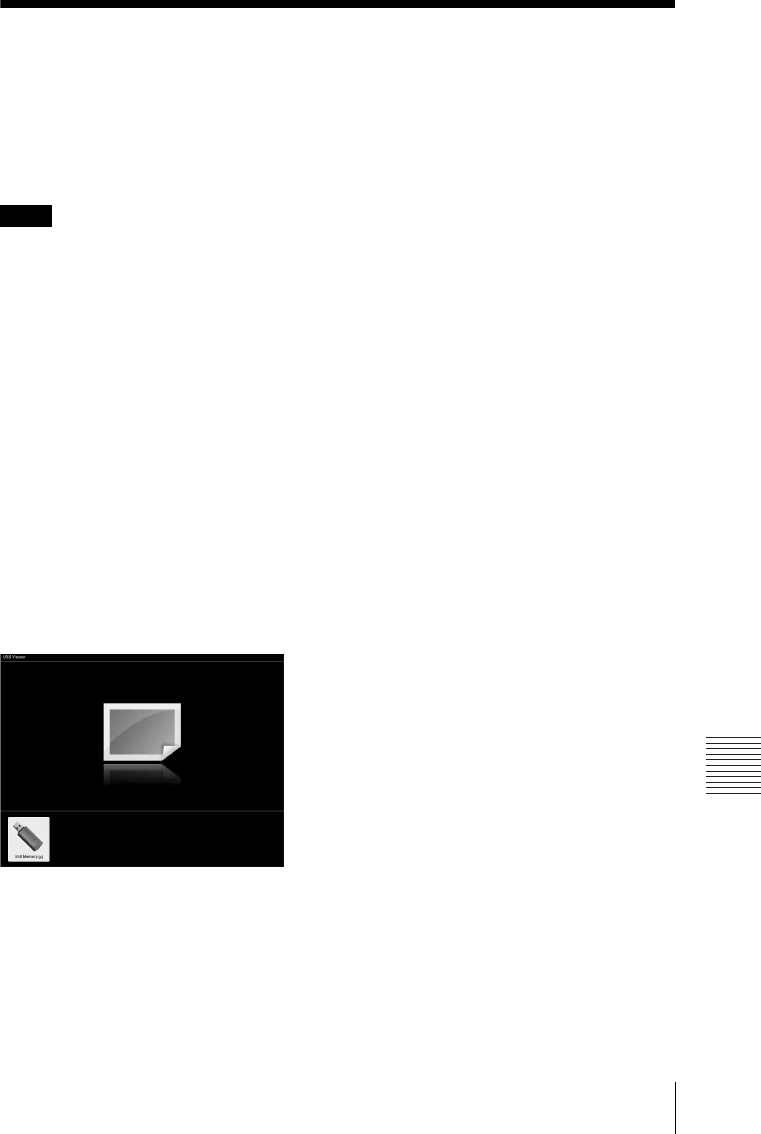
39
Using USB Media Viewer
USB Media Viewer
BUSB Media Viewer
Using USB Media Viewer
You can browse image files stored in a USB memory device inserted in the USB connector of
the projector, without using a computer.
Supported storage media and file format:
• Supported storage media: USB flash memory
• Supported format of storage media: FAT format
• Supported file format: JPEG (.jpg/.jpeg), Bitmap (.bmp), PNG (.png), GIF (.gif), TIFF (.tif/.tiff)
• exFAT, NTFS are not supported.
• TIFF files containing EXIF information are not supported.
• Image files in a USB memory device connected to the projector via a USB hub may not be
displayed.
• Security protected USB memory may not function correctly.
• A USB memory card reader that is recognized as more than one drive may not function correctly.
• Display of image files that are larger than 4092 × 3072 pixels is not guaranteed. It may take a long
time to display, or may not be displayed.
• A folder with a deep folder structure or with a very long folder name may not be displayed.
• An image may not be displayed, depending on its file type.
• Files or folders with names including non-alphanumeric characters may not be displayed.
• When displaying an image file, do not disconnect the USB memory device. It may cause a
malfunction of the USB memory device or the projector. Disconnect the USB memory device
when the USB Memory device selection screen is displayed.
1Connect a USB Memory device to the projector (page 12).
2Select “Type A USB” as the input source (page 14).
3Select the USB Memory device.
Press the ENTER key to display in the thumbnail mode.
USB Media Viewer has three display modes: “thumbnail mode,” “display mode” and
“slideshow mode.”
Notes

40 Using USB Media Viewer
Press the V/v/B/b key on the remote commander to select an image, then press the ENTER
key. The option menu appears in the lower part of the screen.
You can select the display order of thumbnails and display method of image files.
• Files without thumbnail data (including those created by an application) appear as blank icons.
• Cannot display more than 200 image files and folders in one folder.
Thumbnail Mode
The image files in the folder are displayed as a thumbnail list.
Option menu
Option Menu
Items Item descriptions
Hide the option menu.
Switch to the display mode, and display the selected image in full screen
view. (page 41)
Switch to the slideshow mode, and start the slideshow from the selected
image. (page 41)
Sort image files.
Sort image files
Sort by name in alphabetical order.
Sort by name in reverse alphabetical order.
Sort by date in chronological order.
Sort by date in reverse chronological order.
Notes
a
z
a
z
a
z
1
2
2
1
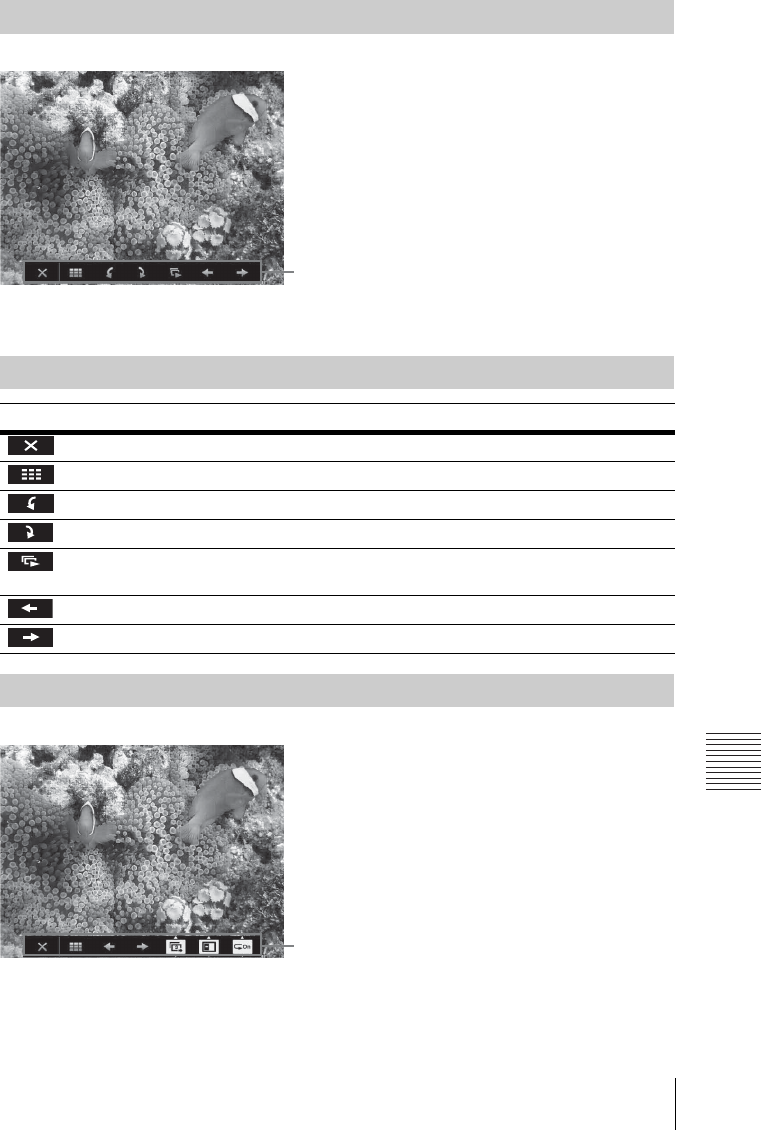
41
Using USB Media Viewer
USB Media Viewer
In display mode, you can view a selected image in full screen view.
Press the ENTER key on the remote commander. The option menu appears in the lower part of
the screen.
In slideshow mode, you can view images as a slideshow.
Press ENTER key on the remote commander. The slideshow pauses and the option menu
appears in the lower part of the screen.
Display Mode
Option menu
Option Menu
Items Item descriptions
Hide the option menu.
Return to the thumbnail mode (page 40).
Rotate the image 90 degrees counter-clockwise.
Rotate the image 90 degrees clockwise.
Switch to the slideshow mode, and start the slideshow from the selected
image. (page 41)
Display the previous image.
Display the next image.
Slideshow Mode
Option menu

42 Using USB Media Viewer
Option Menu
Items Item descriptions
Hide the option menu.
Return to the thumbnail mode (page 40).
Display the previous image.
Display the next image.
Press the V/v key to change the slideshow time interval.
Slideshow time interval
After 3 seconds, display the next image.
After 5 seconds, display the next image.
After 10 seconds, display the next image.
Press the V/v key to change the slideshow effect.
Slideshow effect
The next image appears with tile transition effect.
The next image appears from the left side of the screen.
The next image appears from the right side of the screen.
The next image appears from the top of the screen.
The next image appears from the bottom of the screen.
Press the V/v key to change the slideshow repeat setting.
Repeat Setting
After displaying the last image, the slideshow starts from the first image
again.
After displaying the last image, the slideshow ends and returns to the
thumbnail mode.
3
3
5
10
On
On
Off
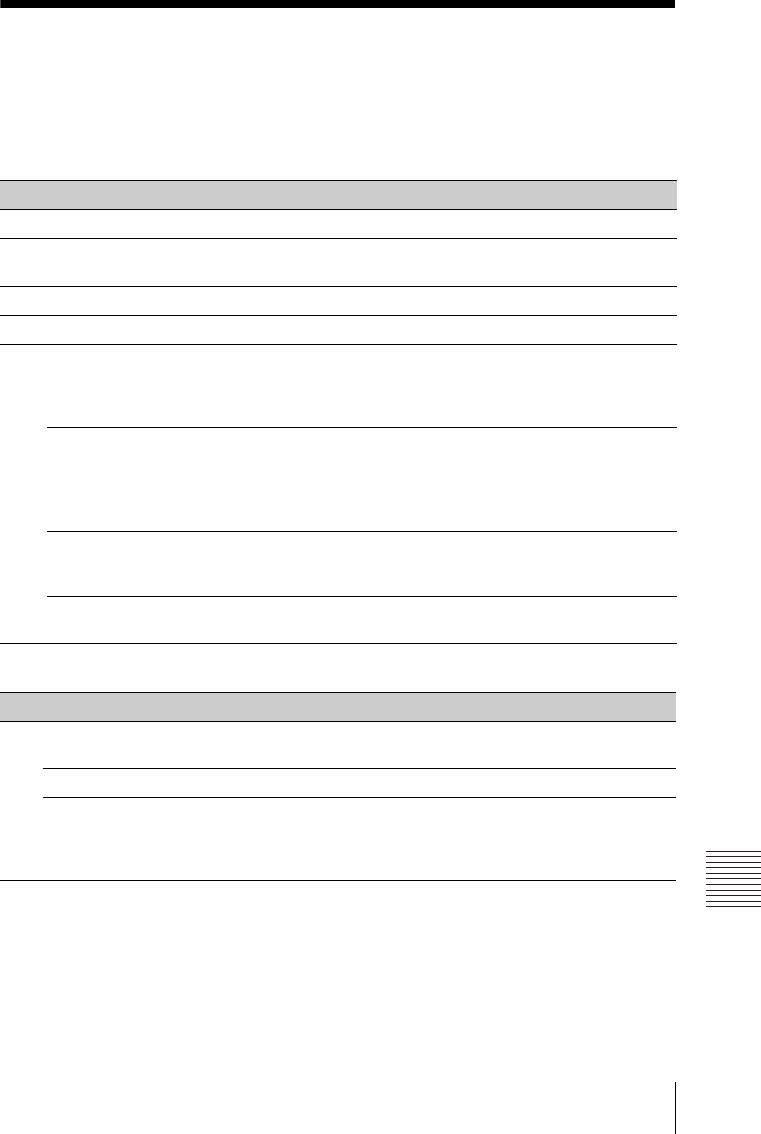
43
Indicators
Others
BOthers
Indicators
The indicators allow checking the status and notify you of abnormal operation of the projector.
If the projector exhibits abnormal status, address the problem in accordance with the table
below.
ON/STANDBY indicator
LAMP/COVER indicator
Status Meaning/Remedies
Lights in red The projector is in Standby mode.
Flashes in green • The projector is ready to operate after having been turned on.
• The lamp cools after the projector is turned off.
Lights in green The projector’s power is on.
Lights in orange The projector is in With No Input (Lamp Cutoff). (page 27)
Flashes in red The projector is in abnormal status. Symptoms are indicated by
number of flashes. Address the problem in accordance with the
following. If the symptom is shown again, consult with qualified Sony
personnel.
Flashes twice The internal temperature is unusually high. Check the items below.
• Check if nothing is blocking the ventilation holes. (pages 4, 4)
• Check if the air filter is not clogged. (page 49)
• Check if the Installation Attitude in the Installation menu is set
correctly. (page 29)
Flashes six times Unplug the AC power cord from a wall outlet. After checking that the
ON/STANDBY indicator goes out, plug the power cord to a wall
outlet again then turn on the projector.
Other number of
flashes
Consult with qualified Sony personnel.
Status Meaning/Remedies
Flashes in red Symptoms are indicated by number of flashes. Address the problem in
accordance with the following.
Flashes twice The lamp cover is not attached securely. (page 47)
Flashes three times The temperature of lamp is unusually high. Turn off the power and
wait for lamp to cool then turn on the power again. If the symptom is
shown again, the lamp may be burnt out. In this case, replace the lamp
with a new one (page 47).
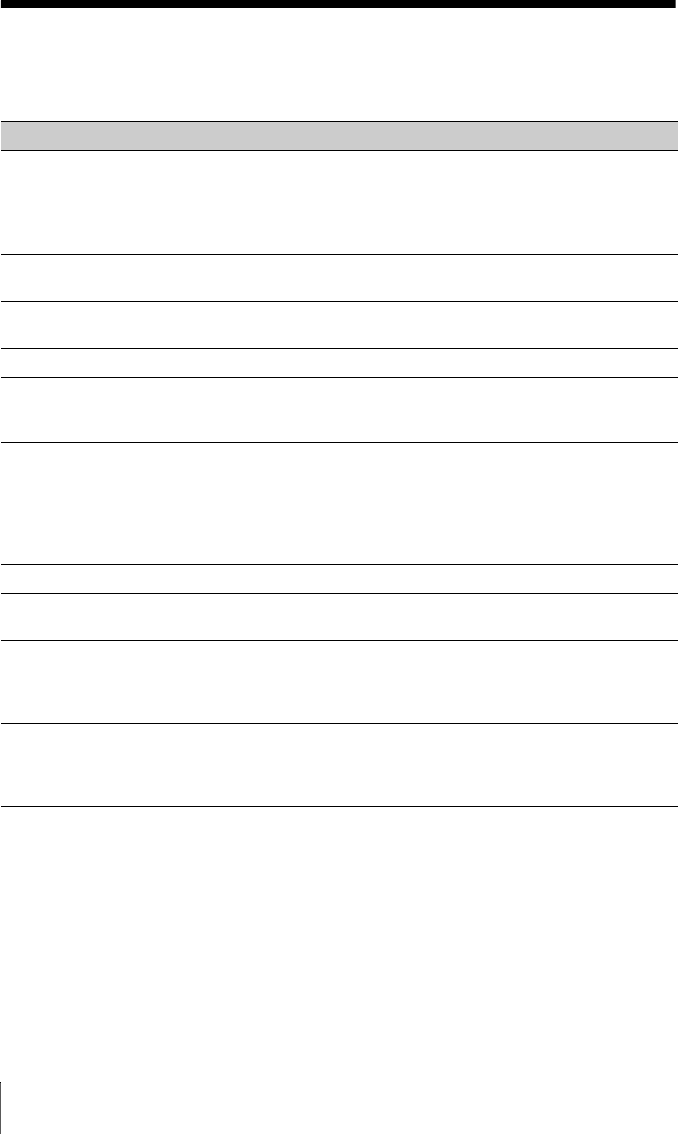
44 Messages List
Messages List
When any of the messages listed below appears on the projected image, address the problem in
accordance with the table below.
Messages Meaning/Remedy Page
High temp.! Lamp off in
1 min.
Check the items below.
• Check if nothing is blocking the ventilation holes.
• Check if the air filter is not clogged.
• Check if the Installation Attitude in the Installation menu is
set correctly.
4, 4,
29, 49
Frequency is out of
range!
Change the output setting of the connected equipment to one
for signals supported by the projector.
57
Please check Input-A
Signal Sel.
Set “Input-A Signal Sel.” to “Auto” or select the input signal
type to suit to the input signal.
27
Please clean the filter. Clean the air filter. 49
Please replace the Lamp
and clean the Filter.
Replace the lamp with a new one and clean the air filter. The
message appears whenever you turn on the power until you
replace the lamp and reset the lamp timer.
47, 49
Projector temperature is
high. High Altitude
Mode should be “On” if
Projector is being used
at high altitude.
When not using the projector at an altitude of 1,500 m or
higher, check the items below.
• Check if nothing is blocking the ventilation holes.
• Check if the air filter is not clogged.
• Check if Installation Attitude in the Installation menu is set
correctly.
4, 4,
29, 49
Not applicable! Invalid key was pressed. –
The control keys are
locked!
“Control Key Lock” is set to “On.” 26
Projector will shutdown
soon
Press ?/1 Key to Restart
The ?/1 key was pressed and the projector will be shut down
soon. To cancel shutdown, press the ?/1 key again (the
projector will remain on). To turn off the projector directly,
press and hold the ?/1 key.
18
Lamp Dimming Reduces lamp output when “With Static Signal” is set. When
any change in signal is detected, or an operation (remote
control or control panel) is performed, normal brightness is
restored.
27
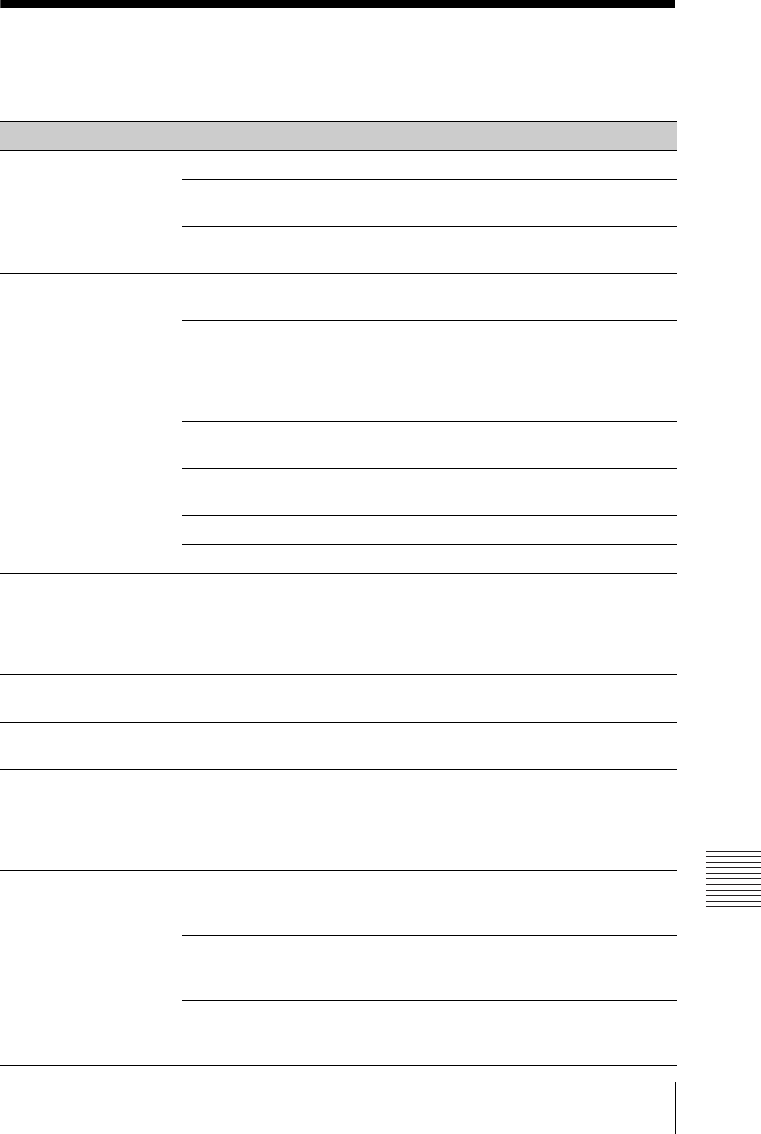
45
Troubleshooting
Others
Troubleshooting
Before asking to have the projector repaired, try to diagnose the problem, following the
instructions below.
Symptoms Remedy Page
The power is not turned
on.
Check if the AC power cord is firmly connected. –
When the “Control Key Lock” is set to “On,” you cannot turn
on the projector using the ?/1 key on the projector.
26
If the lamp or lamp cover is not attached securely, the projector
cannot be turned on.
47
No image. Check if the connecting cable is connected to external
equipment firmly.
9
Check the computer signal is set for output to an external
monitor only. If you set your computer to output to both the
computer’s display and an external monitor, the external
monitor image may not be displayed properly. Set your
computer to output to only an external monitor.
14
Check if the application “USB Display” or “Projector Station
for Network Presentation” is running.
35, 38
Check if the USB memory device connected to the projector is
compatible with the projector.
39
Check if the input source is correctly selected. 14
Check if the picture is muted by pressing the BLANK key. 7
The application “USB
Display” or “Projector
Station for Network
Presentation” does not
start.
Check if the computer connected to the projector meets the
system requirement for the applications.
35, 38
The computer cannot
connect to the projector.
• Check “LAN Settings” of the projector.
• Check the condition of the wireless connection.
27
On-screen display does
not appear.
The on-screen display does not appear when “Status” in the
Operation menu is set to “Off.”
26
The aspect ratio of the
display is not right/the
image is displayed
smaller /a portion of
image does not appear.
The image may not display correctly because the input signal
cannot be judged correctly. In this case, set “Aspect” manually.
6, 21,
23
The image is a
trapezoid.
The images become trapezoidal because of the projection
angle. In this case, you can correct the trapezoidal distortion,
using a Keystone feature.
6, 17,
29
When the “V Keystone” is set to “Manual,” the keystone
feature does not work automatically. Set “V Keystone” to
“Auto” or “Manual” to set manually.
6, 17,
29
When the projector is installed on an uneven surface, the
feature may not work properly. In this case, select “Manual” to
set “V Keystone” manually.
6, 17,
29
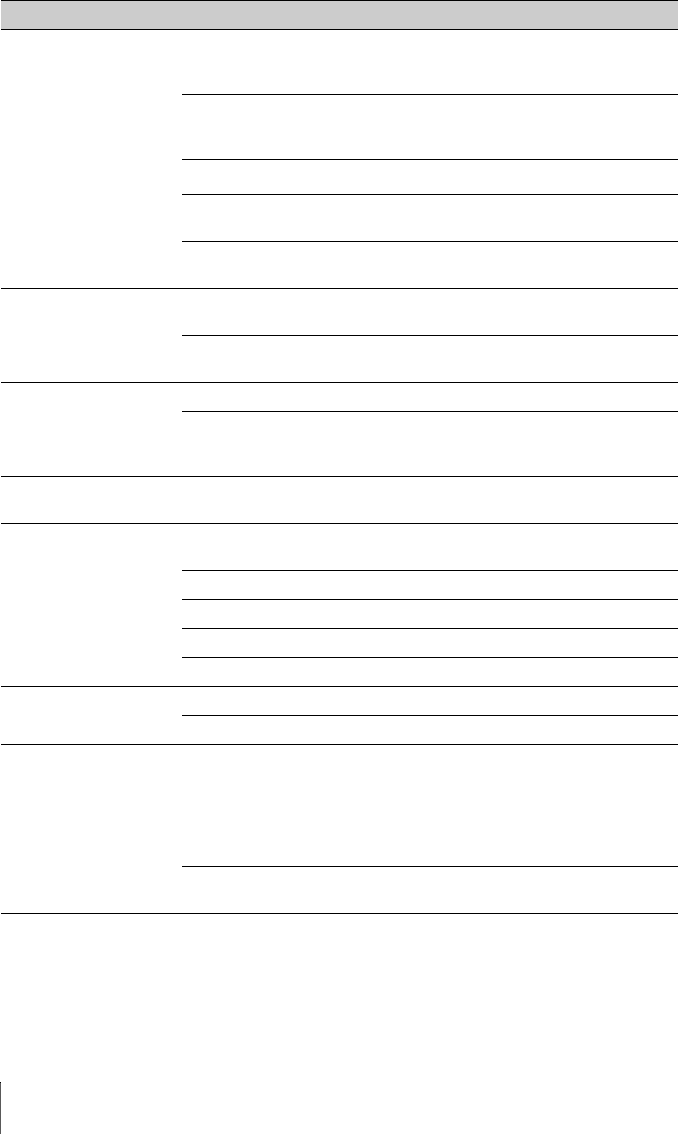
46 Troubleshooting
The image is dark/too
bright.
The settings for “Brightness,” “Contrast,” and “Lamp Mode”
affect brightness of the image. Check if the value is
appropriate.
20, 27
The image will be dark when the lamp is burnt out. Check
“Lamp Timer,” and replace the lamp with a new one if
necessary.
30, 47
“With Static Signal” is set to “On.” 27
During picture muting, the lamp is dimmed to reduce power
consumption.
27
When video signal is not input, the lamp is dimmed to reduce
power consumption.
–
The image becomes
darker or brighter.
When the lamp is dimmed for a long time, brightness may
increase temporarily, but this is not malfunction.
–
When the “Lamp Mode” is set to “Auto,” the luminance of the
lamp changes according to the input image.
27
The image is not clear. Check if the projector is in focus. 15
The picture will not be clear if condensation has accumulated
on the lens. In this case, let the projector sit for about two
hours with the power on.
–
The image is noisy. Check if the connecting cable is connected to the external
equipment properly.
9
No sound. (VPL-
EW275/EW245/
EW225/EX275/EX245/
EX225 only)
Check that the connecting cables between the projector and
external video or audio equipment are securely connected.
9
Check if the external audio equipment is set properly. –
Audio is not output if “Speaker” is set to “Off.” 25
Audio is not output if audio muting is activated. 7
Check if the volume is not set to minimum. 7, 25
The remote commander
does not work.
Check if the batteries are installed correctly. –
Check if the batteries are not exhausted. –
The fan is noisy. The sound from the fan is often greater than normal to cool the
lamp, etc. in the following cases.
• “Lamp Mode” is set to “High.”
• The unit is used at a high altitude. “High Altitude Mode” is
set to “On.”
• The unit is used in the location where the temperature is high.
27, 29
If the ventilation holes are blocked, the internal temperature of
the projector rises and the fan noise becomes larger.
4, 4
Symptoms Remedy Page
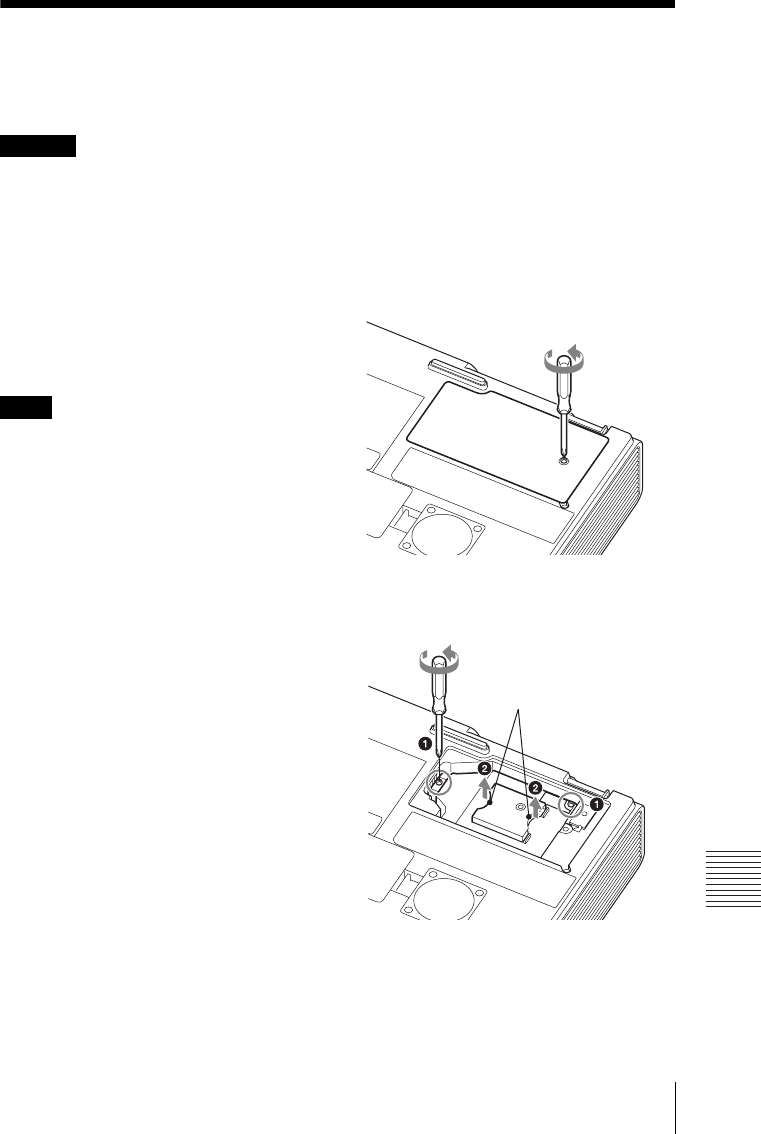
47
Replacing the Lamp
Others
Replacing the Lamp
Replace the lamp with a new one if a message displayed on the projected image (page 44).
Use an LMP-E212 projector lamp (not supplied) for replacement.
• The lamp remains hot after the projector is
turned off. If you touch the lamp, you may
burn your finger. When you replace the
lamp, wait for at least an hour after
turning off the projector for the lamp to
cool sufficiently.
• Do not allow any metallic or inflammable
objects into the lamp replacement slot after
removing the lamp, otherwise it may cause
electrical shock or fire. Do not put your
hands into the slot.
•If the lamp breaks, contact qualified
Sony personnel. Do not replace the lamp
yourself.
• When removing the lamp, be sure to pull it
out straight, by holding the designated
location. If you touch a part of the lamp other
than the designated location, you may be
burned or injured. If you pull out the lamp
while the projector is tilted, the pieces may
scatter if the lamp breaks any may cause
injury.
1Turn off the projector, and disconnect
the AC power cord from a wall outlet.
2When the lamp has cooled
sufficiently, open the lamp cover by
loosening 1 screw.
3Loosen the 2 screws on the lamp then
pull out the lamp by its grab.
Caution
Notes
Grab

48 Replacing the Lamp
4Insert the new lamp all the way in until
it is securely in place. Tighten the
2 screws.
5Close the lamp cover and tighten the
1 screw.
The power will not turn on if the lamp is
not secured properly.
6Connect the AC power cord to a wall
outlet and turn on the projector.
7Reset the lamp timer for notification of
the next replacement time.
Select “Lamp Timer Reset” on the
Function menu then press the ENTER
key. When a message appears, select
“Yes” to reset the lamp timer (page 25).
Disposal of the used lamp
For the customers in the USA
Lamp in this product contains mercury.
Disposal of these materials may be
regulated due to environmental
considerations. For disposal or
recycling information, please contact
your local authorities or the
Telecommunications Industry
Association (www.eiae.org).
Note
Caution
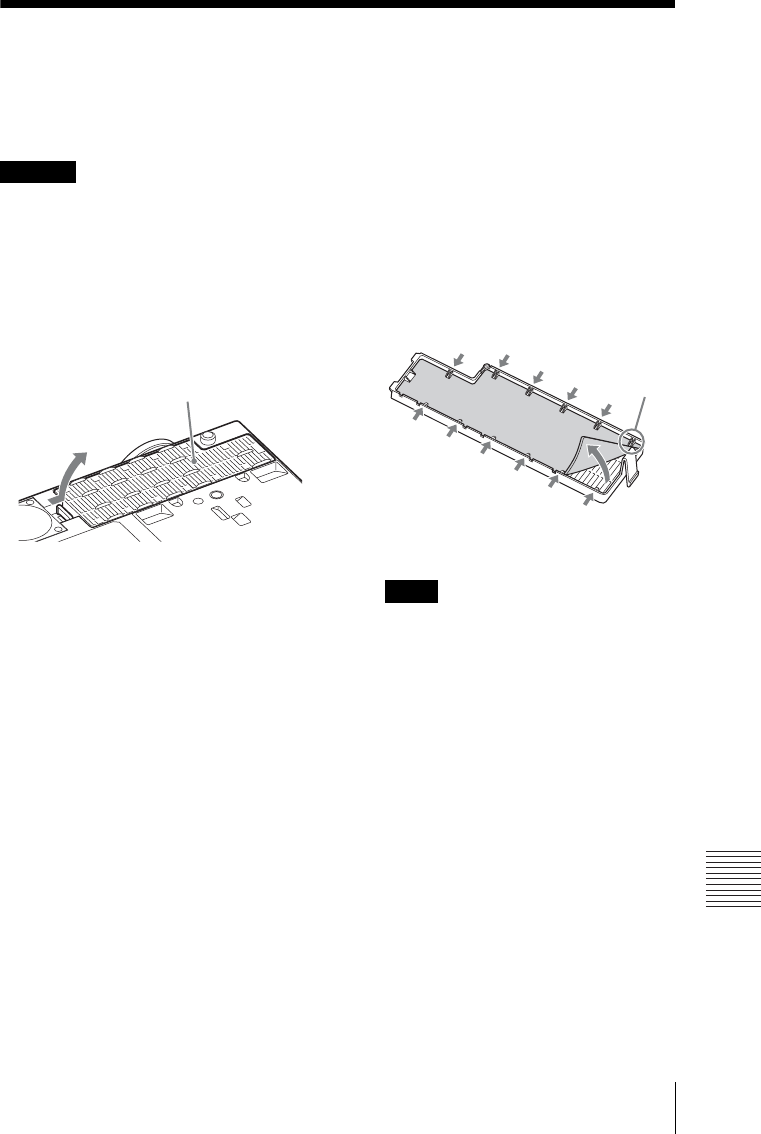
49
Cleaning the Air Filter
Others
Cleaning the Air Filter
When a message appears on the projected image indicating time for a filter cleaning, clean the
air filter (pages 43, 44).
If the dust cannot be removed from the air filter even after cleaning, replace the air filter with
a new one. For details on a new air filter, consult with qualified Sony personnel.
If you neglect to clean the air filter, dust may accumulate, clogging it. As a result, the
temperature may rise inside the unit, leading to a possible malfunction or fire.
1Turn off the projector, and disconnect
the AC power cord from the AC outlet.
2Slide out and remove the air filter
cover from the unit.
3Clean the air filter with a vacuum
cleaner.
Pull out and remove the air filter cover,
and clean it with a vacuum cleaner.
4Reattach the air filter cover to the unit.
Be sure to attach the air filter cover firmly,
otherwise it may cause a malfunction.
Caution
Air filter cover
Note
Claws

50 Specifications
Specifications
Items Descriptions
Model VPL-EW275/EW245/EW225/EX275/EX271/EX245/EX241/
EX225/EX221
Projection system 3 LCD system
Display device Effective display
size
VPL-EW275: 0.75 inch (19.0 mm), 3 plate panels,
Aspect ratio 16:10
VPL-EW245/EW225: 0.59 inch (15.0 mm), 3 plate
panels, Aspect ratio 16:10
VPL-EX275/EX271/EX245/EX241/EX225/EX221:
0.63 inch (16.0 mm), 3 plate panels, Aspect ratio 4:3
Effective picture
elements
VPL-EW275/EW245/EW225: 3,072,000 pixels (1280 ×
800 pixels, 3 plate panels)
VPL-EX275/EX271/EX245/EX241/EX225/EX221:
2,359,296 pixels (1024 × 768 pixels, 3 plate panels)
Projection lens Zoom Manual zoom:
VPL-EW275/EW245/EX275/EX271/EX245: 1.6 times
VPL-EW225/EX241/EX225: 1.3 times
VPL-EX221: 1.2 times
Focus Manual
Light source High-pressure mercury lamp, 210 W type
Projected image
size
30 inches to 300 inches (0.76 m to 7.62 m)
Luminous flux
(Brightness)
VPL-EW275: 3700 lm
VPL-EW245: 3100 lm
VPL-EW225: 2600 lm
VPL-EX275/EX271: 3700 lm
VPL-EX245/EX241: 3200 lm
VPL-EX225/EX221: 2700 lm
(when “Lamp Mode” is set to “High”)
Speaker (VPL-
EW275/EW245/
EW225/EX275/
EX245/EX225
only)
16 W × 1 (monaural)
Applicable
scanning
frequency*1
Horizontal: 14 kHz to 93 kHz, Vertical: 47 Hz to 93 Hz
Resolution*1 When a computer
signal is input
Maximum display resolution: 1600 × 1200 pixels (resize)
Panel display resolution:
VPL-EW275/EW245/EW225: 1280 × 800 pixels
VPL-EX275/EX271/EX245/EX241/EX225/EX221:
1024 × 768 pixels
When a video
signal is input
NTSC, PAL, SECAM, 480/60i, 576/50i, 480/60p,
576/50p, 720/60p, 720/50p, 1080/60i, 1080/50i,
1080/60p, 1080/50p
Color system NTSC3.58, PAL, SECAM, NTSC4.43, PAL-M, PAL-N

51
Specifications
Others
INPUT OUTPUT
(Computer/video)
INPUT A RGB/YPBPR input connector: Mini D-sub 15-pin
female, G with sync/Y: 1 Vp-p ± 2 dB, sync negative,
75 ohms terminated, RGB/PBPR: 0.7 Vp-p ± 2 dB,
75 ohms terminated, Sync signal: TTL level high
impedance, positive/negative
Audio input connector (VPL-EW275/EW245/EW225/
EX275/EX245/EX225 only): Stereo mini jack, rated
input 500 mVrms, input impedance more than 47 kohms
INPUT B RGB input connector: Mini D-sub 15-pin female,
RGB: 0.7 Vp-p ± 2 dB, 75 ohms terminated, Sync signal:
TTL level high impedance, positive/negative
Audio input connector (VPL-EW275/EW245/EW225/
EX275/EX245/EX225 only): Stereo mini jack, rated
input 500 mVrms, input impedance more than 47 kohms
INPUT C HDMI input connector (Audio output is available
only on VPL-EW275/EW245/EW225/EX275/EX245/
EX225.): HDMI 19-pin, HDCP, HDMI audio support
S VIDEO
(SVIDEO IN)
S video input connector: Mini DIN 4-pin, Y: 1 Vp-p
± 2dB, sync negative, 75 ohms terminated, C: (burst
signal) 0.286 (NTSC)/0.3 (PAL/SECAM) Vp-p ± 2 dB,
75 ohms terminated
Audio input connector (VPL-EW275/EW245/EW225/
EX275/EX245/EX225 only): Phono jack × 2, rated
input 500 mVrms, input impedance more than 47 kohms
VIDEO (VIDEO
IN)
Video input connector: Pin jack, 1 Vp-p ± 2 dB, sync
negative, 75 ohms terminated
Audio input connector (VPL-EW275/EW245/EW225/
EX275/EX245/EX225 only): Shared with S VIDEO
OUTPUT MONITOR output connector: Mini D-sub 15-pin
female, G with sync/Y: 1 Vp-p ± 2 dB, sync negative,
75 ohms terminated, RGB/PBPR: 0.7 Vp-p ± 2 dB,
75 ohms terminated, Sync signal: HD, VD 4 V (open),
1 Vp-p (75 ohms), positive/negative
Audio output connector (VPL-EW275/EW245/
EW225/EX275/EX245/EX225 only): Stereo mini jack,
1 Vrms (maximum volume, when inputting 500 mVrms),
output impedance 5 kohms
Other connectors RS-232C connector: D-Sub 9-pin male
LAN connector: RJ45, 10BASE-T/100BASE-TX
USB connector: Type A
USB connector: Type B
Microphone input (VPL-EW275/EW245/EW225/
EX275/EX245/EX225 only): Mini jack
Operating
temperature/
Operating
humidity
0 °C to 40 °C (32 °F to 104 °F)/35% ~ 85% (no
condensation)
Items Descriptions
Model VPL-EW275/EW245/EW225/EX275/EX271/EX245/EX241/
EX225/EX221
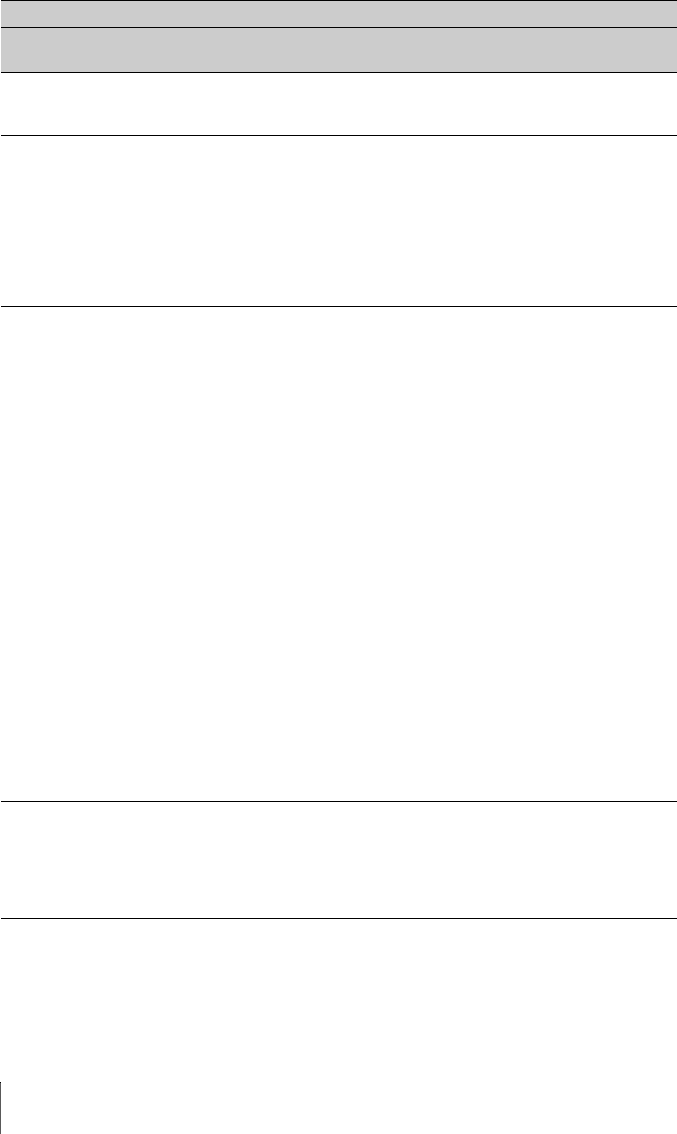
52 Specifications
Storage
temperature/
Storage humidity
–20 °C to +60 °C (–4 °F to 140 °F)/10% to 90% (no
condensation)
Power
requirements
VPL-EW275/EX275: 100V to 240V AC, 3.1A-1.3A,
50/60Hz
VPL-EW245/EX245: 100V to 240V AC, 3.2A-1.3A,
50/60Hz
VPL-EW225: 100V to 240V AC, 2.9A-1.2A, 50/60Hz
VPL-EX271/EX241: 100V to 240V AC, 2.8A-1.2A,
50/60Hz
VPL-EX225: 100V to 240V AC, 3.0A-1.2A, 50/60Hz
VPL-EX221: 100V to 240V AC, 2.7A-1.2A, 50/60Hz
Power
consumption
VPL-EW275:
100V to 120V AC: 303W
220V to 240V AC: 294W
VPL-EW245:
100V to 120V AC: 311W
220V to 240V AC: 299W
VPL-EW225:
100V to 120V AC: 287W
220V to 240V AC: 277W
VPL-EX275:
100V to 120V AC: 306W
220V to 240V AC: 298W
VPL-EX271:
100V to 120V AC: 276W
220V to 240V AC: 268W
VPL-EX245:
100V to 120V AC: 315W
220V to 240V AC: 305W
VPL-EX241:
100V to 120V AC: 273W
220V to 240V AC: 265W
VPL-EX225:
100V to 120V AC: 293W
220V to 240V AC: 285W
VPL-EX221:
100V to 120V AC: 268W
220V to 240V AC: 261W
Standby power 100V to 120V AC: 5.9W (when “Standby mode” is set to
“Standard”)/0.1W(when “Standby mode” is set to
“Low”)
220V to 240V AC: 5.9W (when “Standby mode” is set to
“Standard”)/0.2W(when “Standby mode” is set to
“Low”)
Items Descriptions
Model VPL-EW275/EW245/EW225/EX275/EX271/EX245/EX241/
EX225/EX221

53
Specifications
Others
Heat dissipation VPL-EW275:
100V AC: 1034 BTU/h
240V AC: 1003 BTU/h
VPL-EW245:
100V AC: 1061 BTU/h
240V AC: 1020 BTU/h
VPL-EW225:
100V AC: 980 BTU/h
240V AC: 945 BTU/h
VPL-EX275:
100V AC: 1044 BTU/h
240V AC: 1017 BTU/h
VPL-EX271:
100V AC: 942 BTU/h
240V AC: 915 BTU/h
VPL-EX245:
100V AC: 1075 BTU/h
240V AC: 1041 BTU/h
VPL-EX241:
100V AC: 932 BTU/h
240V AC: 904 BTU/h
VPL-EX225:
100V AC: 1000 BTU/h
240V AC: 973 BTU/h
VPL-EX221:
100V AC: 915 BTU/h
240V AC: 891 BTU/h
Standard
dimensions
(W/H/D)
VPL-EW275:
Approx. 365 × 105.3 × 267.7 mm (14 3/8 × 4 5/32 ×
10 17/32 inches)
Approx. 365 × 96.2 × 252 mm (14 3/8 × 3 25/32 ×
9 29/32 inches) (without projecting parts)
VPL-EW245/EX275/EX271/EX245:
Approx. 365 × 105.3 × 259.7 mm (14 3/8 × 4 5/32 ×
10 7/32 inches)
Approx. 365 × 96.2 × 252 mm (14 3/8 × 3 25/32 ×
9 29/32 inches) (without projecting parts)
VPL-EW225/EX241/EX225/EX221:
Approx. 365 × 105.3 × 252.5 mm (14 3/8 × 4 5/32 ×
9 15/16 inches)
Approx. 365 × 96.2 × 252 mm (14 3/8 × 3 25/32 ×
9 29/32 inches) (without projecting parts)
Mass VPL-EW275: Approx. 4.1 kg (9 lb 1 oz)
VPL-EW245: Approx. 3.9 kg (8 lb 9 oz)
VPL-EW225/EX225: Approx. 3.9 kg (8 lb 8 oz)
VPL-EX275/EX245: Approx. 4 kg (8 lb 11 oz)
VPL-EX271: Approx. 3.8 kg (8 lb 6 oz)
VPL-EX241/ EX221: Approx. 3.8 kg (8 lb 4 oz)
Supplied
accessories
See “Checking the Supplied Accessories” in the supplied
Quick Reference Manual.
Items Descriptions
Model VPL-EW275/EW245/EW225/EX275/EX271/EX245/EX241/
EX225/EX221
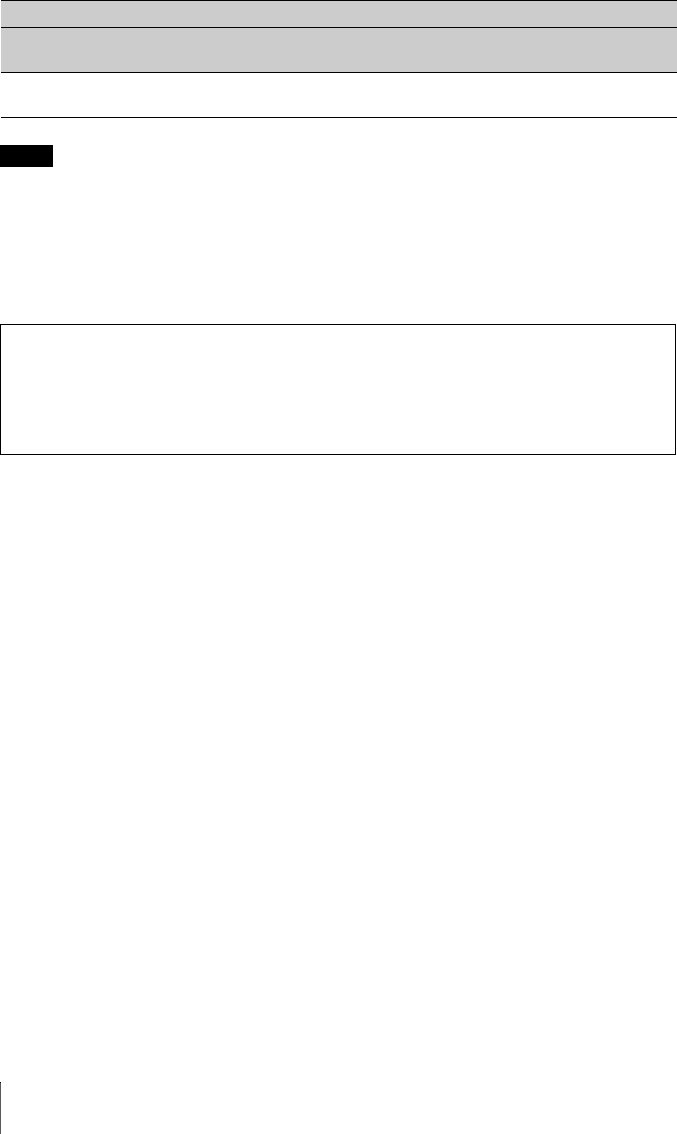
54 Specifications
*1: For details, refer to “Acceptable Input Signals” on page 57.
*2: Information on accessories in this manual is current as of May 2012.
*3: Not all optional accessories are available in all countries and area. Please check with your local
Sony Authorized Dealer.
Design and specifications of the unit, including the optional accessories, are subject to change
without notice.
Optional
accessories*2 *3 Projector Lamp LMP-E212 (for replacement)
USB wireless LAN module IFU-WLM3
Items Descriptions
Model VPL-EW275/EW245/EW225/EX275/EX271/EX245/EX241/
EX225/EX221
Notes
Always verify that the unit is operating properly before use. SONY WILL NOT BE LIABLE
FOR DAMAGES OF ANY KIND INCLUDING, BUT NOT LIMITED TO,
COMPENSATION OR REIMBURSEMENT ON ACCOUNT OF THE LOSS OF PRESENT
OR PROSPECTIVE PROFITS DUE TO FAILURE OF THIS UNIT, EITHER DURING
THE WARRANTY PERIOD OR AFTER EXPIRATION OF THE WARRANTY, OR FOR
ANY OTHER REASON WHATSOEVER.
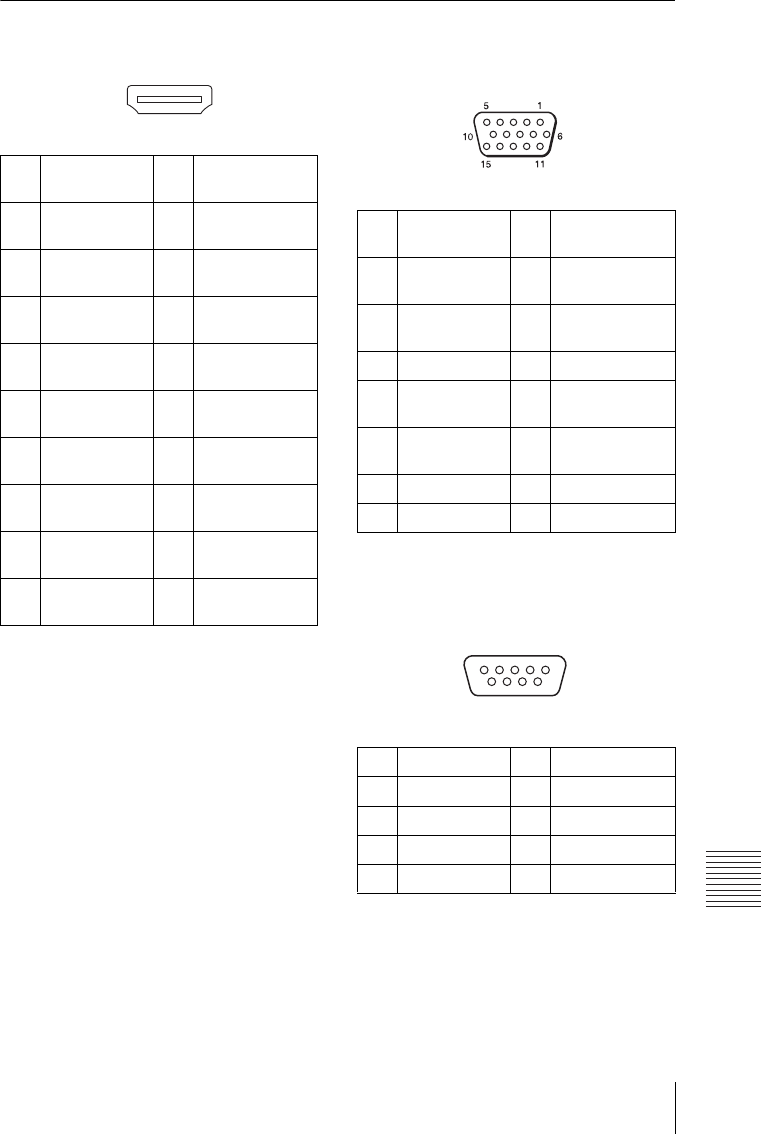
55
Specifications
Others
Pin assignment
HDMI connector (HDMI, female) RGB input connector (Mini D-sub
15-pin, female)
RS-232C connector (D-Sub 9-pin,
male)
1 T.M.D.S.
Data2+
11 T.M.D.S.
Clock Shield
2 T.M.D.S.
Data2 Shield
12 T.M.D.S.
Clock –
3 T.M.D.S.
Data2 –
13 N.C.
4 T.M.D.S.
Data1+
14 RESERVED
(N.C.)
5 T.M.D.S.
Data1 Shield
15 SCL
6 T.M.D.S.
Data1 –
16 SDA
7 T.M.D.S.
Data0+
17 DDC GND
8 T.M.D.S.
Data0 Shield
18 +5V Power
9 T.M.D.S.
Data0 –
19 Hot Plug
Detect
10 T.M.D.S.
Clock+
1
2
19
18
1 Video input
(red) R
9 Power supply
input for DDC
2 Video input
(green) G
10 GND
3 Video input
(blue) B
11 GND
4 GND 12 DDC/SDA
5 RESERVE 13 Horizontal sync
signal
6 GND (R) 14 Vertical sync
signal
7 GND (G) 15 DDC/SCL
8 GND (B)
1NC 6NC
2RXDA 7RTS
3TXDA 8CTS
4DTR 9NC
5 GND
51
9
6
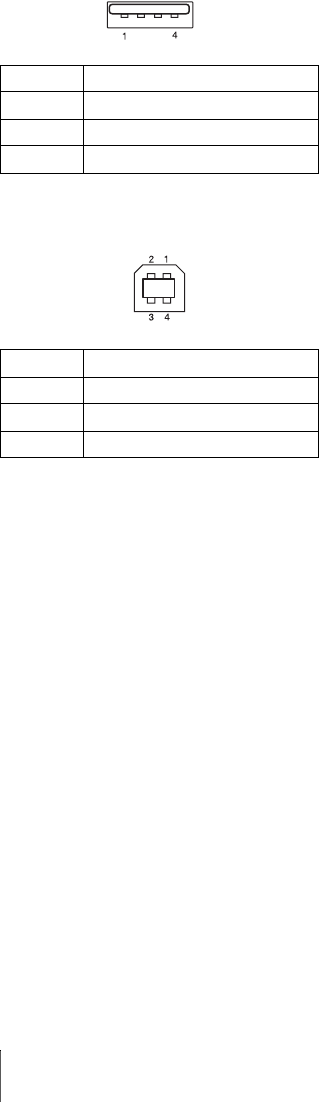
56 Specifications
USB connector (Type A, female)
USB connector (Type B, female)
1V
BUS (4.4 - 5.25 V)
2 Data–
3 Data+
4Ground
1VCC (+5 V)
2 Data–
3 Data+
4Ground
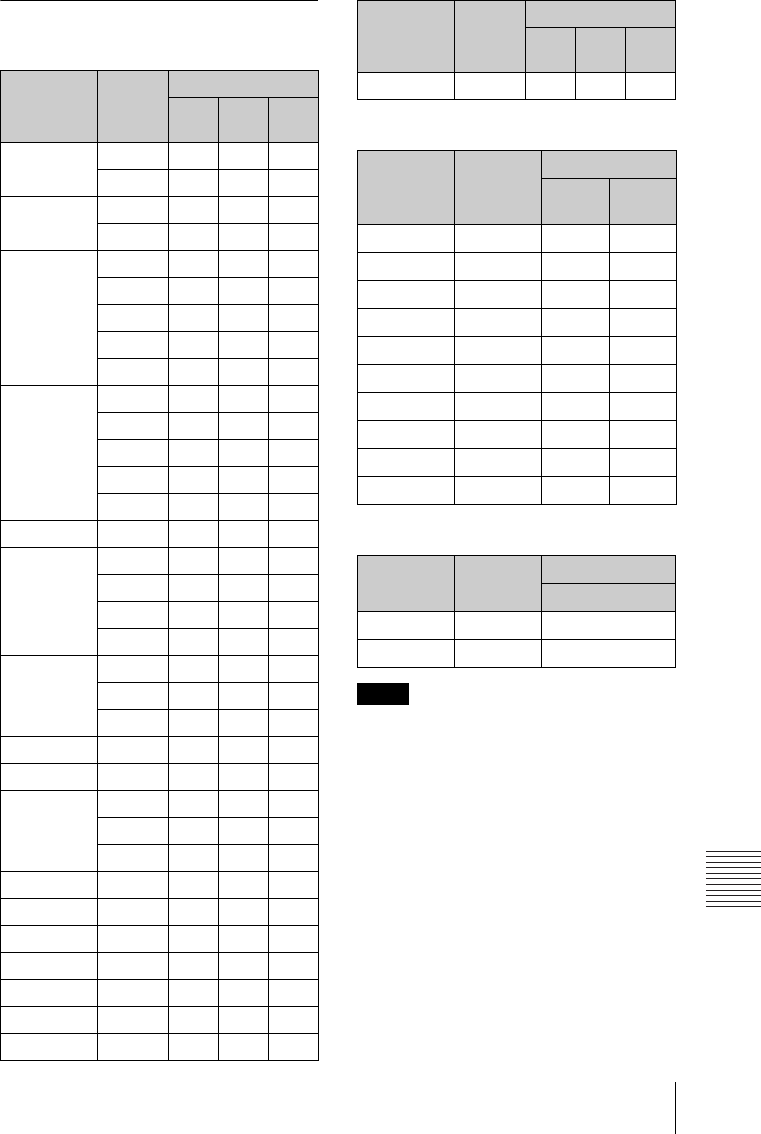
57
Specifications
Others
Acceptable Input Signals
*1
Computer signal
Digital TV signal
*4
Analog TV signal
*1: • When a signal other than the signals listed
in table is input, the picture may not be
displayed properly.
• An input signal meant for screen
resolution different from that of the panel
will not be displayed in its original
resolution. Text and lines may be uneven.
*2: This is identified as a movie delivery signal
of 720/60p.
*3: This is identified as a movie delivery signal
of 1080/60p.
*4: Only G with sync/Y is supported.
Resolution fH[kHz]/
fV[Hz]
Input connector
RGB/
YPBPRHDMI RGB
640 × 350 31.5/70 zz
37.9/85 zz
640 × 400 31.5/70 zz
37.9/85 zz
640 × 480 31.5/60 zzz
35.0/67 zz
37.9/73 zz
37.5/75 zz
43.3/85 zz
800 × 600 35.2/56 zz
37.9/60 zzz
48.1/72 zz
46.9/75 zz
53.7/85 zz
832 × 624 49.7/75 zz
1024 × 768 48.4/60 zzz
56.5/70 zz
60.0/75 zz
68.7/85 zz
1152 × 864 64.0/70 zz
67.5/75 zz
77.5/85 zz
1152 × 900 61.8/66 zz
1280 × 960 60.0/60 zzz
1280 × 1024 64.0/60 zzz
80.0/75 zz
91.1/85 zz
1400 × 1050 65.3/60 zzz
1600 × 1200 75.0/60 zzz
1280 × 768 47.8/60 z
1280 × 720 45.0/60 zz*2 z
1920 × 1080 67.5/60 z*3
1366 × 768 47.7/60 zzz
1440 × 900 55.9/60 zzz
1280 × 800 49.7/60 zzz
Signal fV[Hz]
Input connector
RGB/
YPBPRHDMI
480i 60
zz
576i 50
zz
480p 60
zz
576p 50
zz
1080i 60
zz
1080i 50
zz
720p 60
zz
720p 50
zz
1080p 60
z
1080p 50
z
Signal fV[Hz] Input connector
VIDEO/S VIDEO
NTSC 60
z
PAL /S EC AM 5 0
z
Notes
Resolution fH[kHz]/
fV[Hz]
Input connector
RGB/
YPBPRHDMI RGB
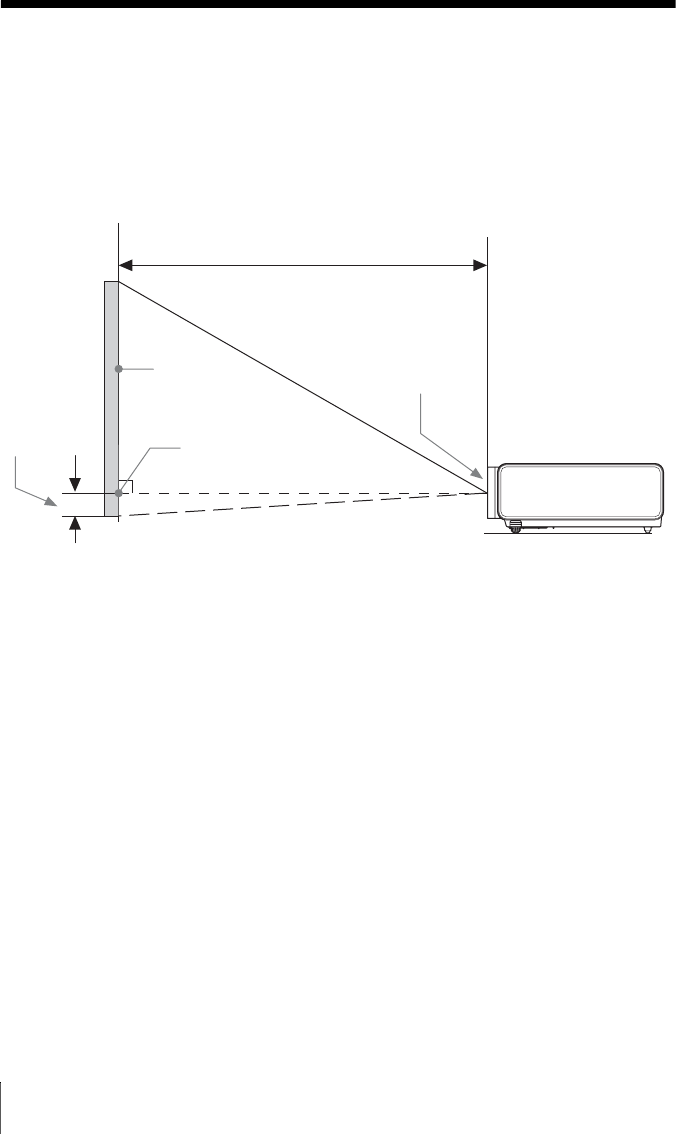
58 Projection Distance
Projection Distance
The projection distance is the distance between the front of the lens and the surface of the
projected image. The following describes the projection distance and height from the center of
the lens to edge of screen by each projected screen size. Height H is the height from the bottom
of the projected image (top for ceiling mount) to A (determined by drawing a perpendicular line
from the center of the lens to projected image surface).
Floor Installation
* The number will be minus when the bottom of the projected image is lower than A.
Projection distance L
Center of lens
Height H from
center of lens
to edge of
screen
Projected
image
A
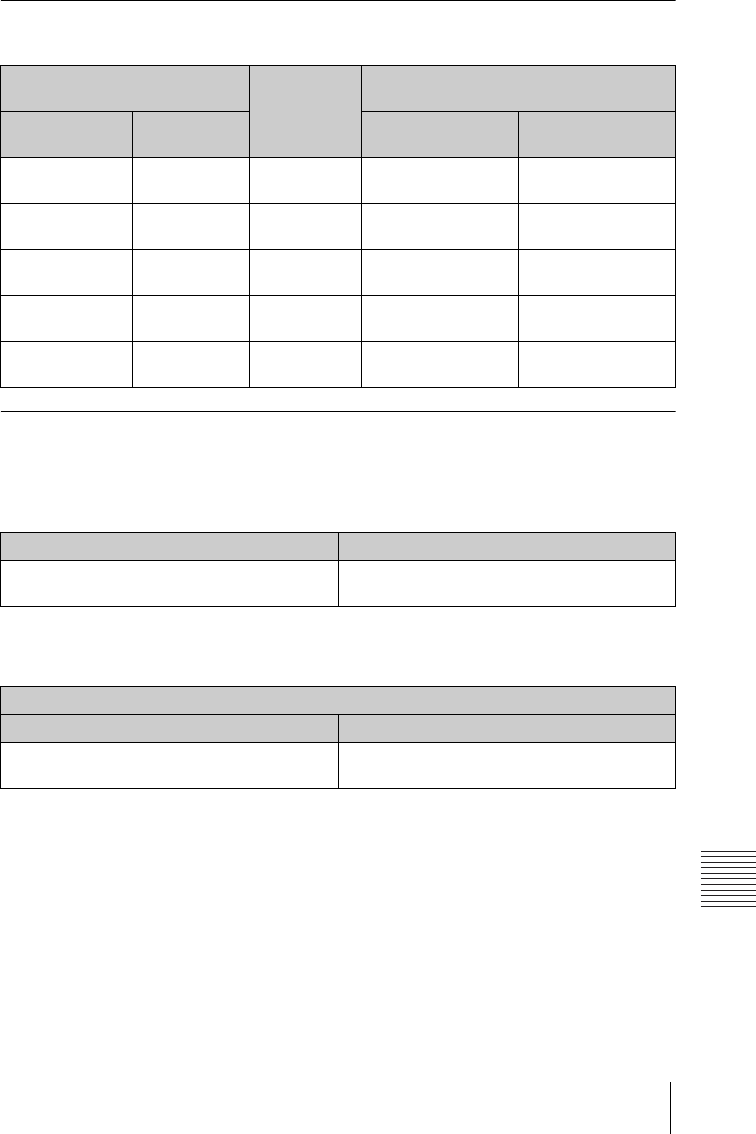
59
Projection Distance
Others
Projection distance table (VPL-EW275)
Unit: m (inches)
Projection distance formula (VPL-EW275)
D: Projected image size (Diagonal)
H: Height H from center of lens to edge of screen
Expression#1 (Projection distance L) Unit: m (inches)
Expression#2 (Height H from center of lens to edge of screen)
Projected image size Projection
Distance L
Height H from center of lens to edge of
screen
Diagonal D Width × Height Minimum Projection
Distance L
Maximum Projection
Distance L
80 inch (2.03m) 1.72 × 1.08
(68 × 42)
1.92-3.09
(76-121)
-0.20 (-8) -0.20 (-8)
100 inch (2.54m) 2.15 × 1.35
(85 × 53)
2.41-3.87
(95-152)
-0.25 (-10) -0.25 (-10)
120 inch (3.05m) 2.58 × 1.62
(102 × 64)
2.90-4.66
(114-183)
-0.29 (-12) -0.29 (-12)
150 inch (3.81m) 3.23 × 2.02
(127 × 79)
3.63-5.83
(143-229)
-0.37 (-15) -0.37 (-15)
200 inch (5.08m) 4.31 × 2.69
(170 × 106)
4.85-7.79
(191-306)
-0.49 (-19) -0.49 (-19)
Minimum Projection Distance L Maximum Projection Distance L
L=0.024366 × D-0.0315
(L=0.959286 × D-1.2399)
L=0.039132 × D-0.0357
(L=1.540634 × D-1.4060)
Height H from center of lens to edge of screen
Minimum Projection Distance L Maximum Projection Distance L
H=-0.00246 × D
(H=-0.09675 × D)
H=-0.00246 × D
(H=-0.09675 × D)
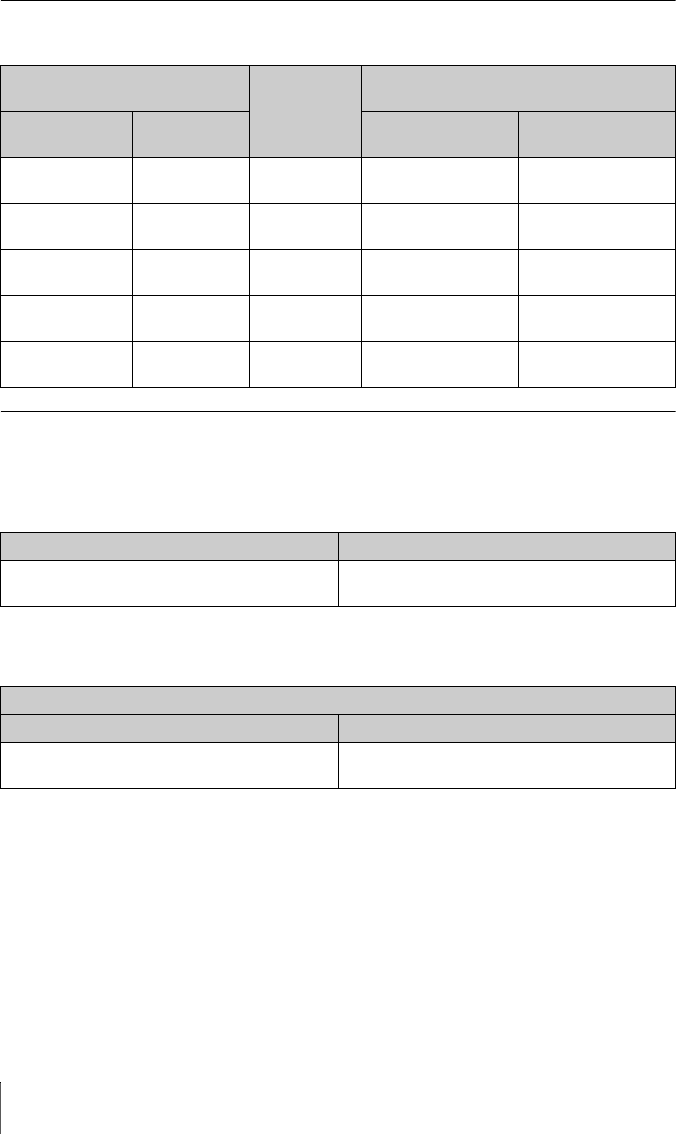
60 Projection Distance
Projection distance table (VPL-EW245)
Unit: m (inches)
Projection distance formula (VPL-EW245)
D: Projected image size (Diagonal)
H: Height H from center of lens to edge of screen
Expression#1(Projection distance L) Unit: m (inches)
Expression#2(Height H from center of lens to edge of screen)
Projected image size Projection
Distance L
Height H from center of lens to edge of
screen
Diagonal D Width × Height Minimum Projection
Distance L
Maximum Projection
Distance L
80 inch (2.03m) 1.72 × 1.08
(68 × 42)
2.43-3.90
(96-153)
-0.11 (-4) -0.11 (-4)
100 inch (2.54m) 2.15 × 1.35
(85 × 53)
3.04-4.89
(120-192)
-0.13 (-5) -0.13 (-5)
120 inch (3.05m) 2.58 × 1.62
(102 × 64)
3.66-5.88
(144-231)
-0.16 (-6) -0.16 (-6)
150 inch (3.81m) 3.23 × 2.02
(127 × 79)
4.58-7.36
(181-289)
-0.20 (-8) -0.20 (-8)
200 inch (5.08m) 4.31 × 2.69
(170 × 106)
6.11-9.82
(241-386)
-0.27 (-11) -0.27 (-11)
Minimum Projection Distance L Maximum Projection Distance L
L=0.030704 × D-0.0319
(L=1.208801 × D-1.2545)
L=0.049310 × D-0.0360
(L=1.941336 × D-1.4163)
Height H from center of lens to edge of screen
Minimum Projection Distance L Maximum Projection Distance L
H=-0.00135 × D
(H=-0.05300 × D)
H=-0.00135 × D
(H=-0.05300 × D)
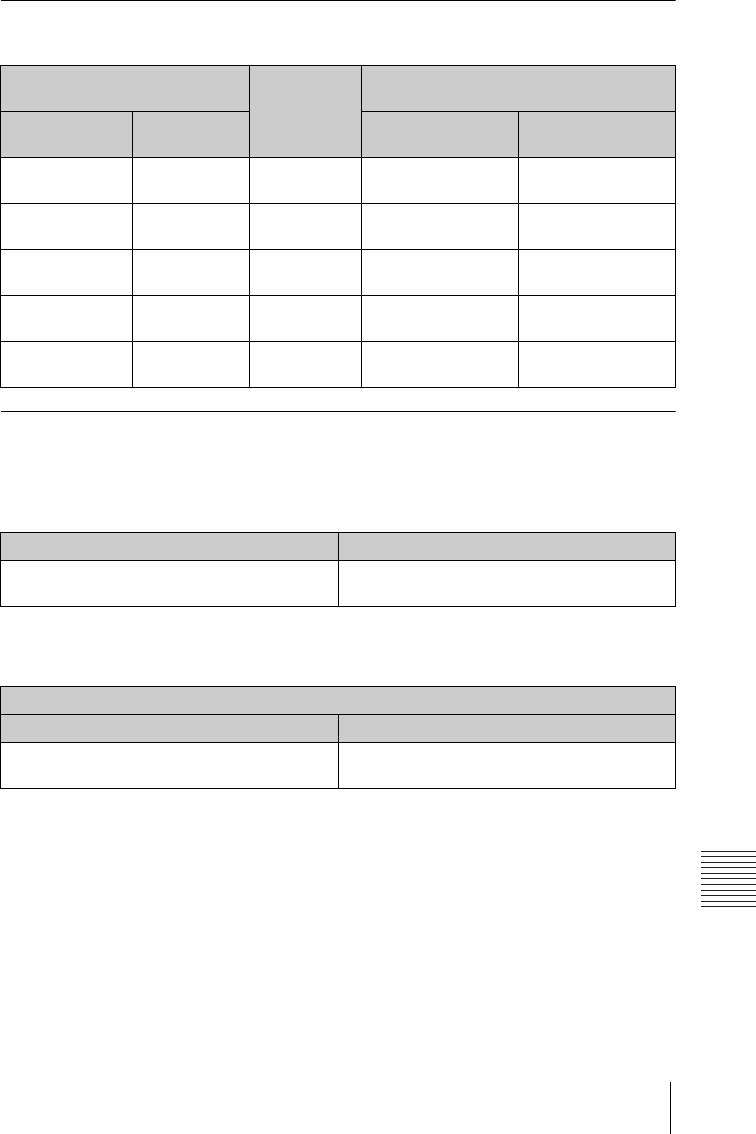
61
Projection Distance
Others
Projection distance table (VPL-EW225)
Unit: m (inches)
Projection distance formula (VPL-EW225)
D: Projected image size (Diagonal)
H: Height H from center of lens to edge of screen
Expression#1(Projection distance L) Unit: m (inches)
Expression#2(Height H from center of lens to edge of screen)
Projected image size Projection
Distance L
Height H from center of lens to edge of
screen
Diagonal D Width × Height Minimum Projection
Distance L
Maximum Projection
Distance L
80 inch (2.03m) 1.72 × 1.08
(68 × 42)
2.35-3.06
(93-120)
-0.11 (-4) -0.11 (-4)
100 inch (2.54m) 2.15 × 1.35
(85 × 53)
2.94-3.83
(116-151)
-0.13 (-5) -0.13 (-5)
120 inch (3.05m) 2.58 × 1.62
(102 × 64)
3.53-4.61
(139-181)
-0.16 (-6) -0.16 (-6)
150 inch (3.81m) 3.23 × 2.02
(127 × 79)
4.42-5.77
(174-227)
-0.20 (-8) -0.20 (-8)
200 inch (5.08m) 4.31 × 2.69
(170 × 106)
5.91-7.70
(233-303)
-0.27 (-11) -0.27 (-11)
Minimum Projection Distance L Maximum Projection Distance L
L=0.029654 × D-0.0291
(L=1.167491 × D-1.1464)
L=0.038671 × D-0.0282
(L=1.522489 × D-1.1109)
Height H from center of lens to edge of screen
Minimum Projection Distance L Maximum Projection Distance L
H=-0.00135 × D
(H=-0.05300 × D)
H=-0.00135 × D
(H=-0.05300 × D)
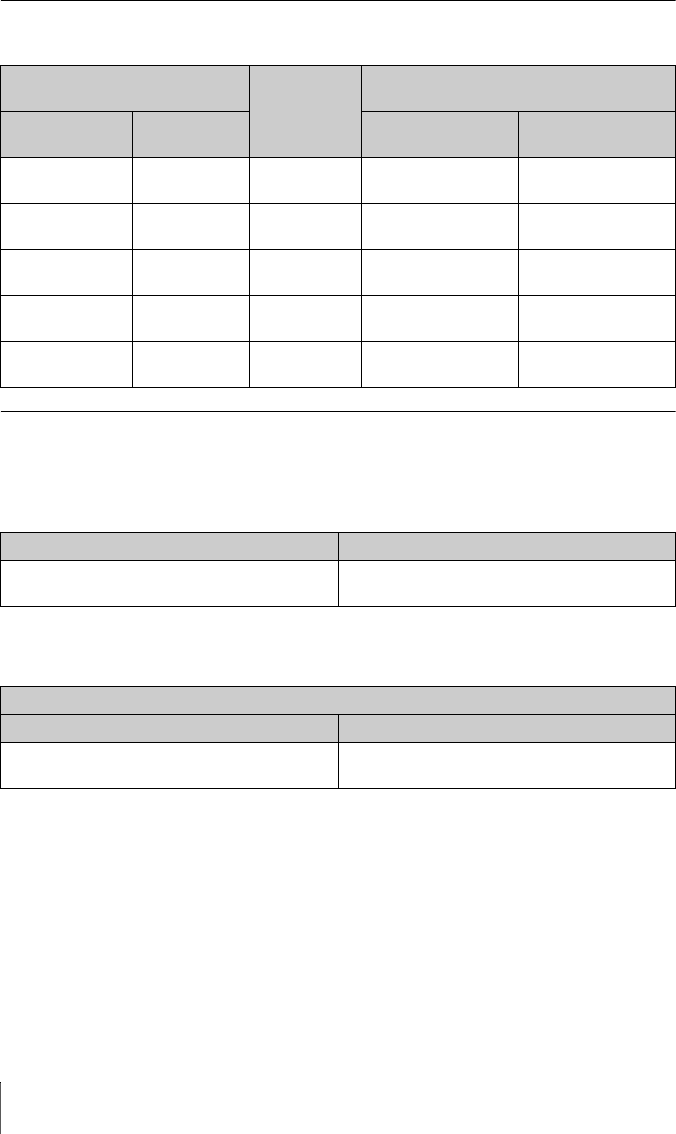
62 Projection Distance
Projection distance table (VPL-EX275/EX271/EX245)
Unit: m (inches)
Projection distance formula (VPL-EX275/EX271/EX245)
D: Projected image size (Diagonal)
H: Height H from center of lens to edge of screen
Expression#1(Projection distance L) Unit: m (inches)
Expression#2(Height H from center of lens to edge of screen)
Projected image size Projection
Distance L
Height H from center of lens to edge of
screen
Diagonal D Width × Height Minimum Projection
Distance L
Maximum Projection
Distance L
80 inch (2.03m) 1.63 × 1.22
(64 × 48)
2.29-3.68
(90-145)
-0.20 (-8) -0.20 (-8)
100 inch (2.54m) 2.03 × 1.52
(80 × 60)
2.87-4.61
(113-181)
-0.25 (-10) -0.25 (-10)
120 inch (3.05m) 2.44 × 1.83
(96 × 72)
3.45-5.54
(136-218)
-0.30 (-12) -0.30 (-12)
150 inch (3.81m) 3.05 × 2.29
(120 × 90)
4.32-6.94
(170-273)
-0.38 (-15) -0.38 (-15)
200 inch (5.08m) 4.06 × 3.05
(160 × 120)
5.77-9.26
(227-364)
-0.51 (-20) -0.51 (-20)
Minimum Projection Distance L Maximum Projection Distance L
L=0.028965 × D-0.0315
(L=1.140341 × D-1.2418)
L=0.046521 × D-0.0363
(L=1.831537 × D-1.4310)
Height H from center of lens to edge of screen
Minimum Projection Distance L Maximum Projection Distance L
H=-0.00254 × D
(H=-0.10000 × D)
H=-0.00254 × D
(H=-0.10000 × D)
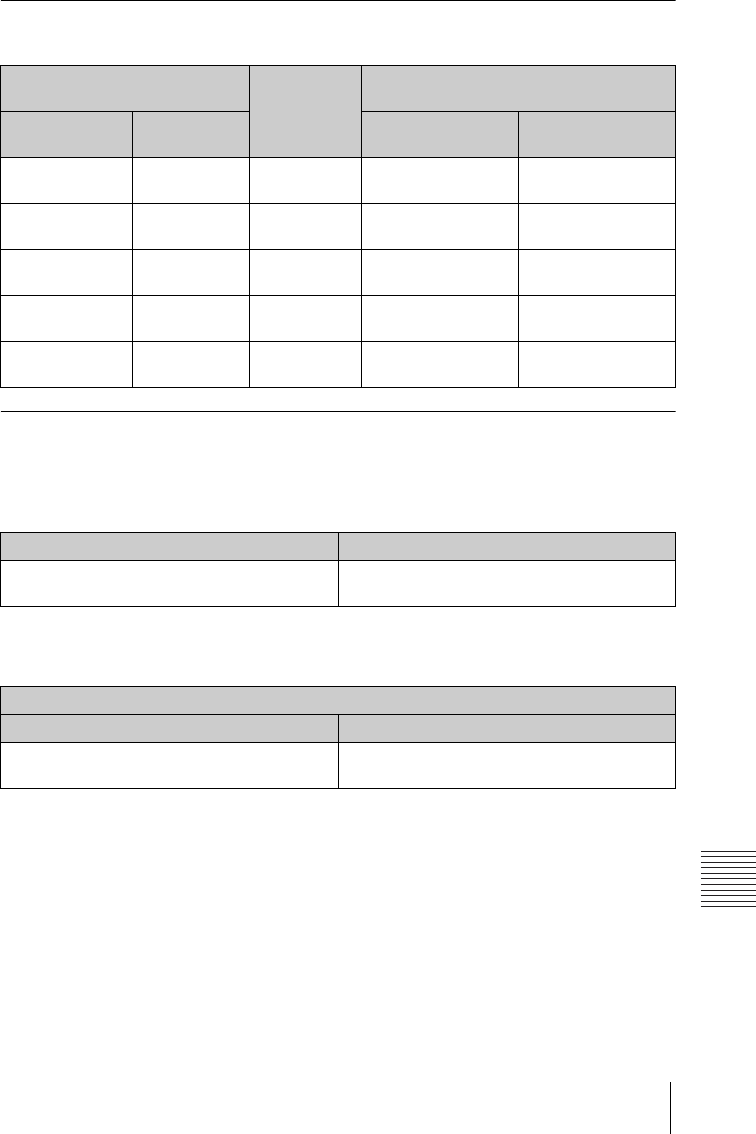
63
Projection Distance
Others
Projection distance table (VPL-EX241/EX225)
Unit: m (inches)
Projection distance formula (VPL-EX241/EX225)
D: Projected image size (Diagonal)
H: Height H from center of lens to edge of screen
Expression#1(Projection distance L) Unit: m (inches)
Expression#2(Height H from center of lens to edge of screen)
Projected image size Projection
Distance L
Height H from center of lens to edge of
screen
Diagonal D Width × Height Minimum Projection
Distance L
Maximum Projection
Distance L
80 inch (2.03m) 1.63 × 1.22
(64 × 48)
2.24-2.92
(89-115)
-0.20 (-8) -0.20 (-8)
100 inch (2.54m) 2.03 × 1.52
(80 × 60)
2.81-3.66
(111-144)
-0.25 (-10) -0.25 (-10)
120 inch (3.05m) 2.44 × 1.83
(96 × 72)
3.38-4.40
(133-173)
-0.30 (-12) -0.30 (-12)
150 inch (3.81m) 3.05 × 2.29
(120 × 90)
4.23-5.51
(167-217)
-0.38 (-15) -0.38 (-15)
200 inch (5.08m) 4.06 × 3.05
(160 × 120)
5.65-7.36
(223-290)
-0.51 (-20) -0.51 (-20)
Minimum Projection Distance L Maximum Projection Distance L
L=0.028353 × D-0.0294
(L=1.116279 × D-1.1560)
L=0.036975 × D-0.0282
(L=1.455727 × D-1.1109)
Height H from center of lens to edge of screen
Minimum Projection Distance L Maximum Projection Distance L
H=-0.00254 × D
(H=-0.10000 × D)
H=-0.00254 × D
(H=-0.10000 × D)
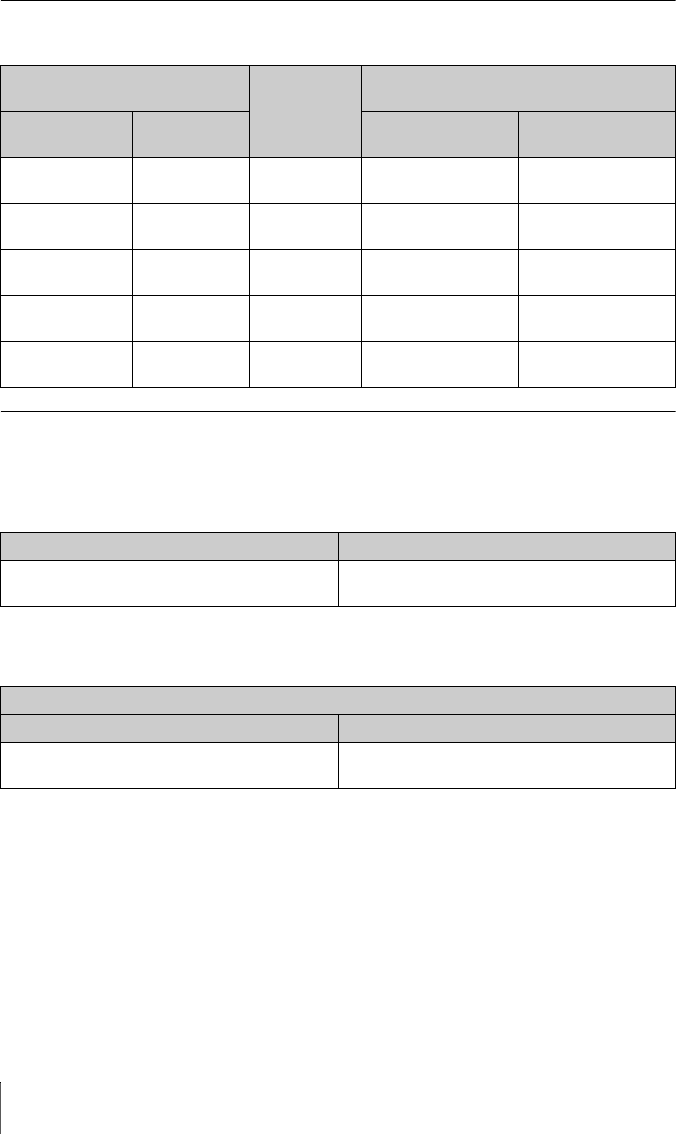
64 Projection Distance
Projection distance table (VPL-EX221)
Unit: m (inches)
Projection distance formula (VPL-EX221)
D: Projected image size (Diagonal)
H: Height H from center of lens to edge of screen
Expression#1(Projection distance L) Unit: m (inches)
Expression#2(Height H from center of lens to edge of screen)
Projected image size Projection
Distance L
Height H from center of lens to edge of
screen
Diagonal D Width × Height Minimum Projection
Distance L
Maximum Projection
Distance L
80 inch (2.03m) 1.63 × 1.22
(64 × 48)
2.41-2.88
(95-113)
-0.20 (-8) -0.20 (-8)
100 inch (2.54m) 2.03 × 1.52
(80 × 60)
3.02-3.60
(119-142)
-0.25 (-10) -0.25 (-10)
120 inch (3.05m) 2.44 × 1.83
(96 × 72)
3.63-4.33
(143-170)
-0.30 (-12) -0.30 (-12)
150 inch (3.81m) 3.05 × 2.29
(120 × 90)
4.54-5.42
(179-213)
-0.38 (-15) -0.38 (-15)
200 inch (5.08m) 4.06 × 3.05
(160 × 120)
6.06-7.24
(239-285)
-0.51 (-20) -0.51 (-20)
Minimum Projection Distance L Maximum Projection Distance L
L=0.030411 × D-0.0233
(L=1.197284 × D-0.9154)
L=0.036318 × D-0.0234
(L=1.429835 × D-0.9228)
Height H from center of lens to edge of screen
Minimum Projection Distance L Maximum Projection Distance L
H=-0.00254 × D
(H=-0.10000 × D)
H=-0.00254 × D
(H=-0.10000 × D)
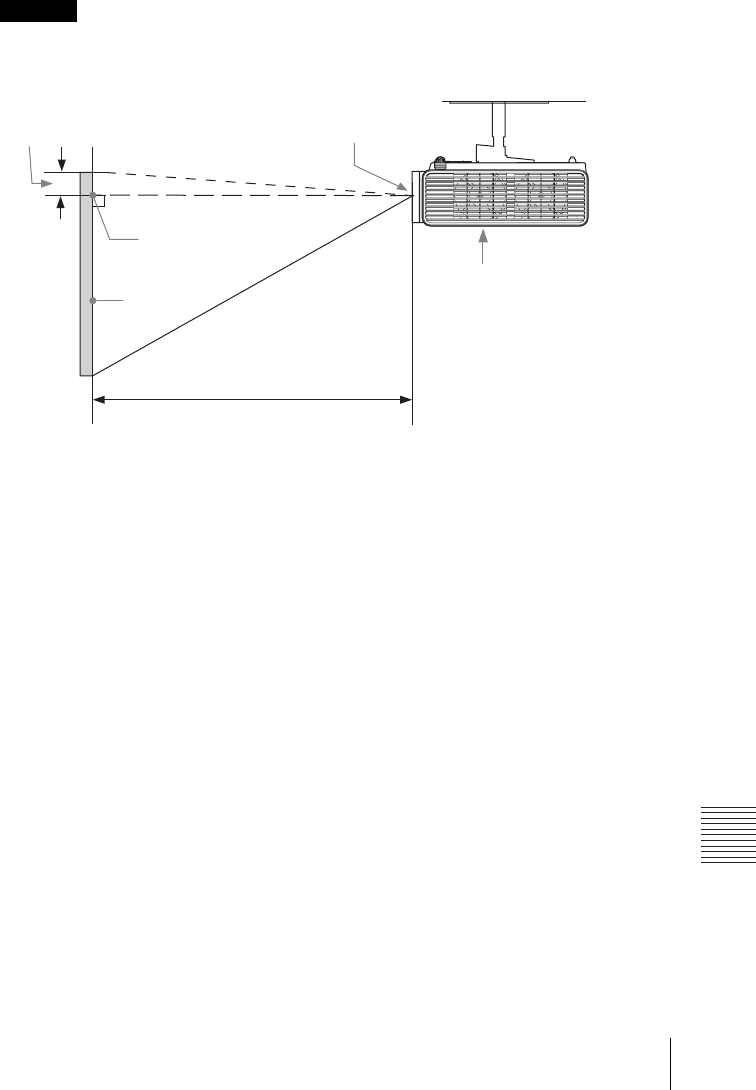
65
Projection Distance
Others
Ceiling Installation
Never mount the projector on the ceiling or move it by yourself.
Be sure to consult with qualified Sony personnel (charged).
* The number will be minus when the top of the projected image is higher than A.
Caution
Center of lens
Height H from
center of lens to
edge of screen
Projection distance L
Projected
image
A
Top side
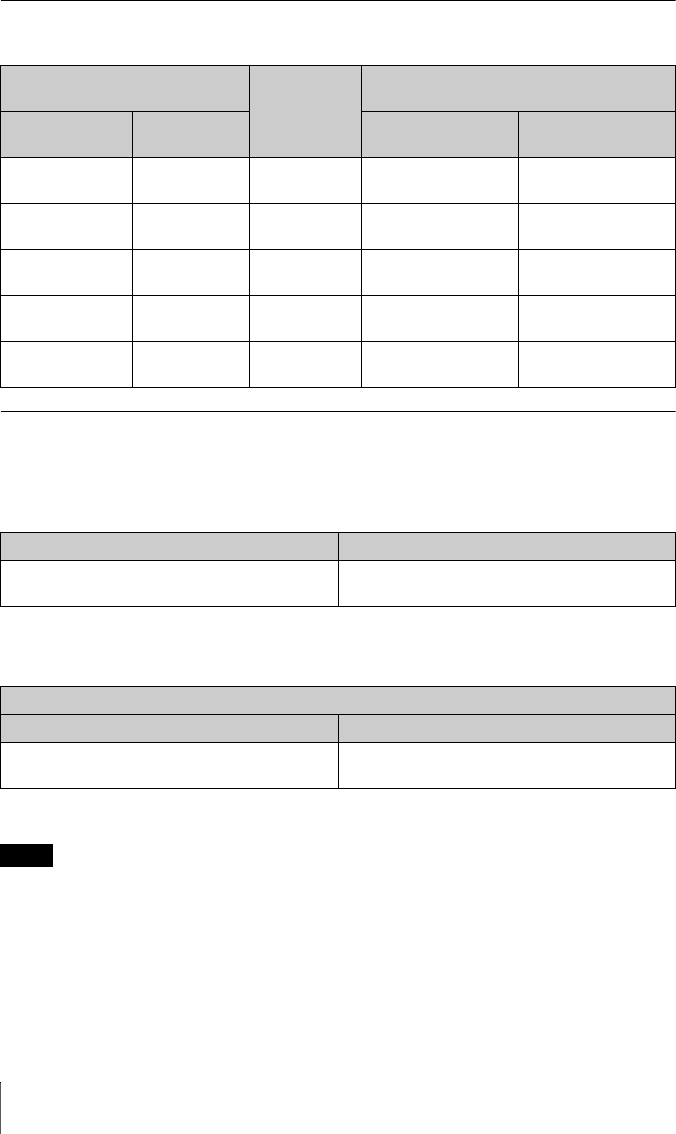
66 Projection Distance
Projection distance table (VPL-EW275)
Unit: m (inches)
Projection distance formula (VPL-EW275)
D: Projected image size (Diagonal)
H: Height H from center of lens to edge of screen
Expression#1(Projection distance L) Unit: m (inches)
Expression#2(Height H from center of lens to edge of screen)
For ceiling installation, consult with a ceiling mount manufacturer, and use a ceiling mount specified
for use with this projector by the manufacturer.
Projected image size Projection
Distance L
Height H from center of lens to edge of
screen
Diagonal D Width × Height Minimum Projection
Distance L
Maximum Projection
Distance L
80 inch (2.03m) 1.72 × 1.08
(68 × 42)
1.92-3.09
(76-121)
-0.20 (-8) -0.20 (-8)
100 inch (2.54m) 2.15 × 1.35
(85 × 53)
2.41-3.87
(95-152)
-0.25 (-10) -0.25 (-10)
120 inch (3.05m) 2.58 × 1.62
(102 × 64)
2.90-4.66
(114-183)
-0.29 (-12) -0.29 (-12)
150 inch (3.81m) 3.23 × 2.02
(127 × 79)
3.63-5.83
(143-229)
-0.37 (-15) -0.37 (-15)
200 inch (5.08m) 4.31 × 2.69
(170 × 106)
4.85-7.79
(191-306)
-0.49 (-19) -0.49 (-19)
Minimum Projection Distance L Maximum Projection Distance L
L=0.024366 × D-0.0315
(L=0.959286 × D-1.2399)
L=0.039132 × D-0.0357
(L=1.540634 × D-1.4060)
Height H from center of lens to edge of screen
Minimum Projection Distance L Maximum Projection Distance L
H=-0.00246 × D
(H=-0.09675 × D)
H=-0.00246 × D
(H=-0.09675 × D)
Note
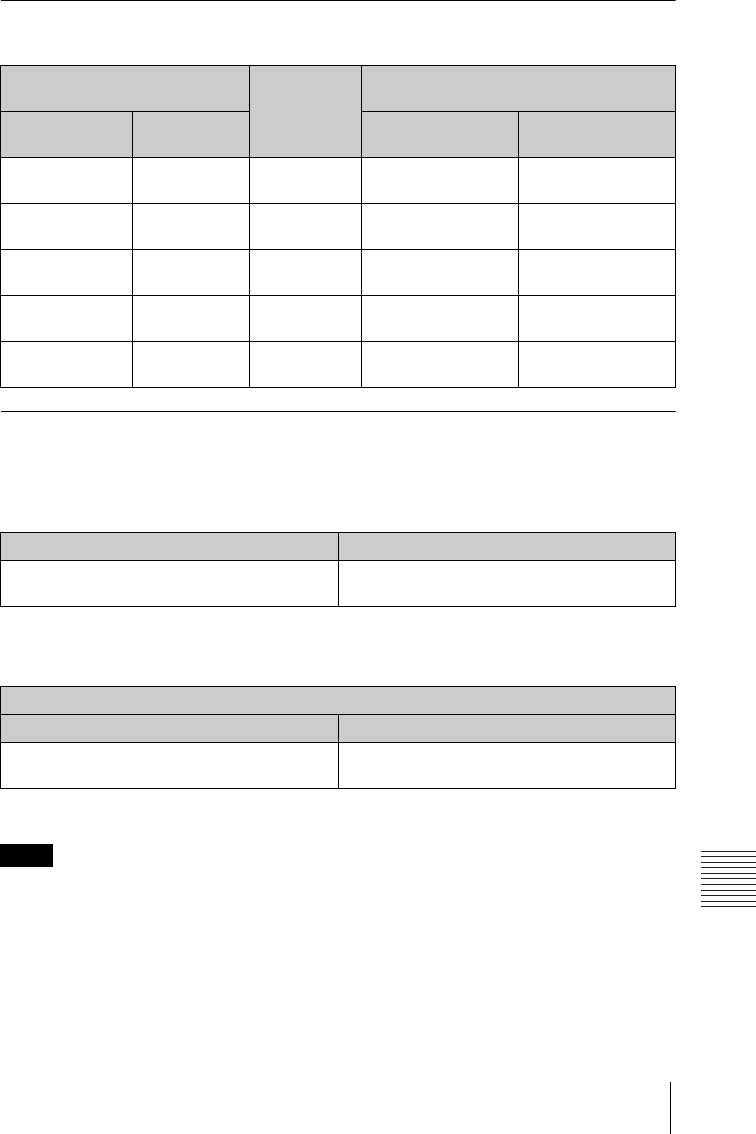
67
Projection Distance
Others
Projection distance table (VPL-EW245)
Unit: m (inches)
Projection distance formula (VPL-EW245)
D: Projected image size (Diagonal)
H: Height H from center of lens to edge of screen
Expression#1(Projection distance L) Unit: m (inches)
Expression#2(Height H from center of lens to edge of screen)
For ceiling installation, consult with a ceiling mount manufacturer, and use a ceiling mount specified
for use with this projector by the manufacturer.
Projected image size Projection
Distance L
Height H from center of lens to edge of
screen
Diagonal D Width × Height Minimum Projection
Distance L
Maximum Projection
Distance L
80 inch (2.03m) 1.72 × 1.08
(68 × 42)
2.43-3.90
(96-153)
-0.11 (-4) -0.11 (-4)
100 inch (2.54m) 2.15 × 1.35
(85 × 53)
3.04-4.89
(120-192)
-0.13 (-5) -0.13 (-5)
120 inch (3.05m) 2.58 × 1.62
(102 × 64)
3.66-5.88
(144-231)
-0.16 (-6) -0.16 (-6)
150 inch (3.81m) 3.23 × 2.02
(127 × 79)
4.58-7.36
(181-289)
-0.20 (-8) -0.20 (-8)
200 inch (5.08m) 4.31 × 2.69
(170 × 106)
6.11-9.82
(241-386)
-0.27 (-11) -0.27 (-11)
Minimum Projection Distance L Maximum Projection Distance L
L=0.030704 × D-0.0319
(L=1.208801 × D-1.2545)
L=0.049310 × D-0.0360
(L=1.941336 × D-1.4163)
Height H from center of lens to edge of screen
Minimum Projection Distance L Maximum Projection Distance L
H=-0.00135 × D
(H=-0.05300 × D)
H=-0.00135 × D
(H=-0.05300 × D)
Note

68 Projection Distance
Projection distance table (VPL-EW225)
Unit: m (inches)
Projection distance formula (VPL-EW225)
D: Projected image size (Diagonal)
H: Height H from center of lens to edge of screen
Expression#1(Projection distance L) Unit: m (inches)
Expression#2(Height H from center of lens to edge of screen)
For ceiling installation, consult with a ceiling mount manufacturer, and use a ceiling mount specified
for use with this projector by the manufacturer.
Projected image size Projection
Distance L
Height H from center of lens to edge of
screen
Diagonal D Width × Height Minimum Projection
Distance L
Maximum Projection
Distance L
80 inch (2.03m) 1.72 × 1.08
(68 × 42)
2.35-3.06
(93-120)
-0.11 (-4) -0.11 (-4)
100 inch (2.54m) 2.15 × 1.35
(85 × 53)
2.94-3.83
(116-151)
-0.13 (-5) -0.13 (-5)
120 inch (3.05m) 2.58 × 1.62
(102 × 64)
3.53-4.61
(139-181)
-0.16 (-6) -0.16 (-6)
150 inch (3.81m) 3.23 × 2.02
(127 × 79)
4.42-5.77
(174-227)
-0.20 (-8) -0.20 (-8)
200 inch (5.08m) 4.31 × 2.69
(170 × 106)
5.91-7.70
(233-303)
-0.27 (-11) -0.27 (-11)
Minimum Projection Distance L Maximum Projection Distance L
L=0.029654 × D-0.0291
(L=1.167491 × D-1.1464)
L=0.038671 × D-0.0282
(L=1.522489 × D-1.1109)
Height H from center of lens to edge of screen
Minimum Projection Distance L Maximum Projection Distance L
H=-0.00135 × D
(H=-0.05300 × D)
H=-0.00135 × D
(H=-0.05300 × D)
Note
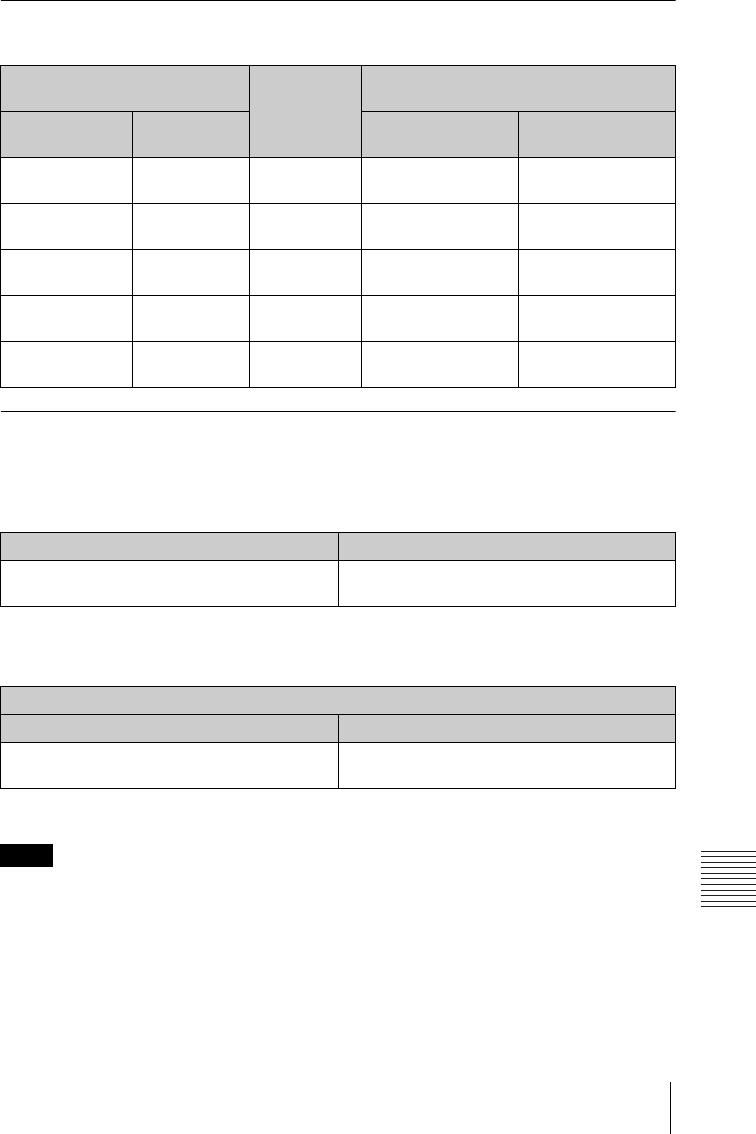
69
Projection Distance
Others
Projection distance table (VPL-EX275/EX271/EX245)
Unit: m (inches)
Projection distance formula (VPL-EX275/EX271/EX245)
D: Projected image size (Diagonal)
H: Height H from center of lens to edge of screen
Expression#1(Projection distance L) Unit: m (inches)
Expression#2(Height H from center of lens to edge of screen)
For ceiling installation, consult with a ceiling mount manufacturer, and use a ceiling mount specified
for use with this projector by the manufacturer.
Projected image size Projection
Distance L
Height H from center of lens to edge of
screen
Diagonal D Width × Height Minimum Projection
Distance L
Maximum Projection
Distance L
80 inch (2.03m) 1.63 × 1.22
(64 × 48)
2.29-3.68
(90-145)
-0.20 (-8) -0.20 (-8)
100 inch (2.54m) 2.03 × 1.52
(80 × 60)
2.87-4.61
(113-181)
-0.25 (-10) -0.25 (-10)
120 inch (3.05m) 2.44 × 1.83
(96 × 72)
3.45-5.54
(136-218)
-0.30 (-12) -0.30 (-12)
150 inch (3.81m) 3.05 × 2.29
(120 × 90)
4.32-6.94
(170-273)
-0.38 (-15) -0.38 (-15)
200 inch (5.08m) 4.06 × 3.05
(160 × 120)
5.77-9.26
(227-364)
-0.51 (-20) -0.51 (-20)
Minimum Projection Distance L Maximum Projection Distance L
L=0.028965 × D-0.0315
(L=1.140341 × D-1.2418)
L=0.046521 × D-0.0363
(L=1.831537 × D-1.4310)
Height H from center of lens to edge of screen
Minimum Projection Distance L Maximum Projection Distance L
H=-0.00254 × D
(H=-0.10000 × D)
H=-0.00254 × D
(H=-0.10000 × D)
Note
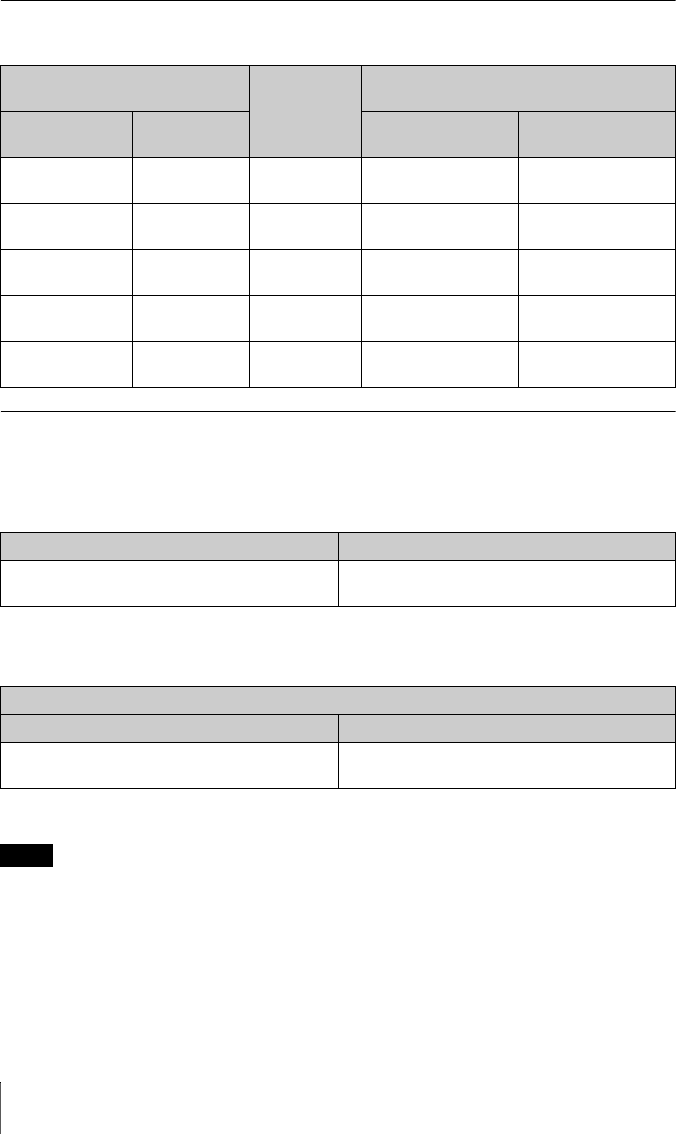
70 Projection Distance
Projection distance table (VPL-EX241/EX225)
Unit: m (inches)
Projection distance formula (VPL-EX241/EX225)
D: Projected image size (Diagonal)
H: Height H from center of lens to edge of screen
Expression#1(Projection distance L) Unit: m (inches)
Expression#2(Height H from center of lens to edge of screen)
For ceiling installation, consult with a ceiling mount manufacturer, and use a ceiling mount specified
for use with this projector by the manufacturer.
Projected image size Projection
Distance L
Height H from center of lens to edge of
screen
Diagonal D Width × Height Minimum Projection
Distance L
Maximum Projection
Distance L
80 inch (2.03m) 1.63 × 1.22
(64 × 48)
2.24-2.92
(89-115)
-0.20 (-8) -0.20 (-8)
100 inch (2.54m) 2.03 × 1.52
(80 × 60)
2.81-3.66
(111-144)
-0.25 (-10) -0.25 (-10)
120 inch (3.05m) 2.44 × 1.83
(96 × 72)
3.38-4.40
(133-173)
-0.30 (-12) -0.30 (-12)
150 inch (3.81m) 3.05 × 2.29
(120 × 90)
4.23-5.51
(167-217)
-0.38 (-15) -0.38 (-15)
200 inch (5.08m) 4.06 × 3.05
(160 × 120)
5.65-7.36
(223-290)
-0.51 (-20) -0.51 (-20)
Minimum Projection Distance L Maximum Projection Distance L
L=0.028353 × D-0.0294
(L=1.116279 × D-1.1560)
L=0.036975 × D-0.0282
(L=1.455727 × D-1.1109)
Height H from center of lens to edge of screen
Minimum Projection Distance L Maximum Projection Distance L
H=-0.00254 × D
(H=-0.10000 × D)
H=-0.00254 × D
(H=-0.10000 × D)
Note
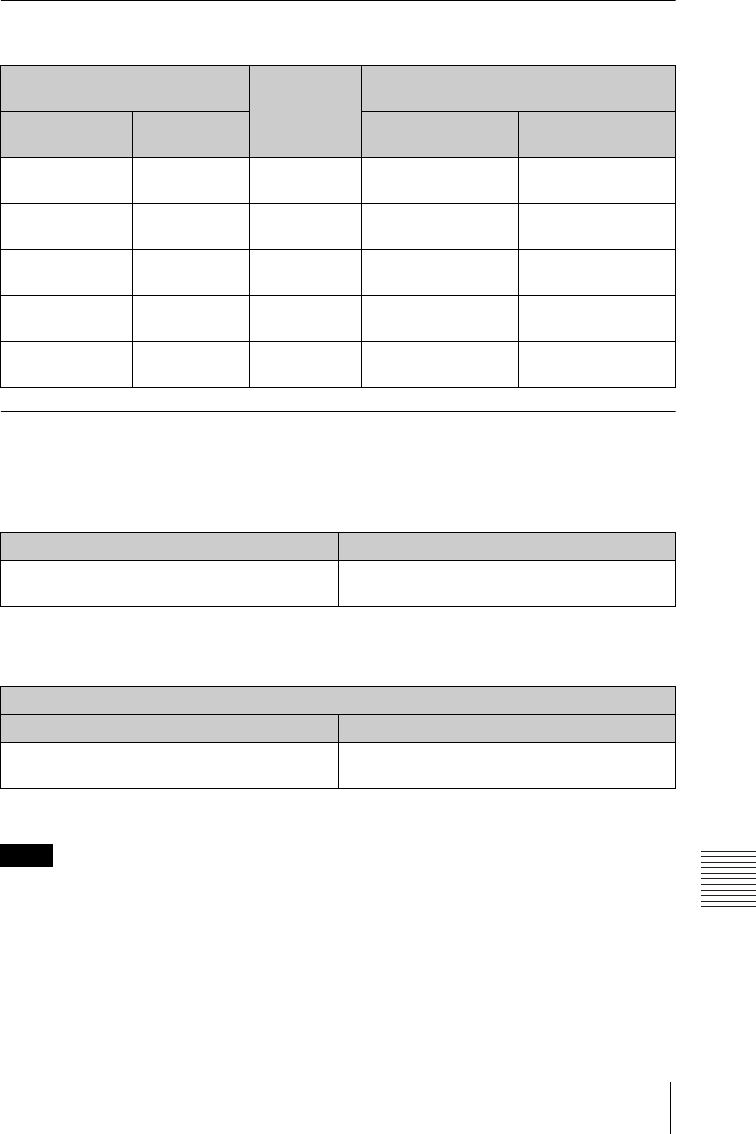
71
Projection Distance
Others
Projection distance table (VPL-EX221)
Unit: m (inches)
Projection distance formula (VPL-EX221)
D: Projected image size (Diagonal)
H: Height H from center of lens to edge of screen
Expression#1(Projection distance L) Unit: m (inches)
Expression#2(Height H from center of lens to edge of screen)
For ceiling installation, consult with a ceiling mount manufacturer, and use a ceiling mount specified
for use with this projector by the manufacturer.
Projected image size Projection
Distance L
Height H from center of lens to edge of
screen
Diagonal D Width × Height Minimum Projection
Distance L
Maximum Projection
Distance L
80 inch (2.03m) 1.63 × 1.22
(64 × 48)
2.41-2.88
(95-113)
-0.20 (-8) -0.20 (-8)
100 inch (2.54m) 2.03 × 1.52
(80 × 60)
3.02-3.60
(119-142)
-0.25 (-10) -0.25 (-10)
120 inch (3.05m) 2.44 × 1.83
(96 × 72)
3.63-4.33
(143-170)
-0.30 (-12) -0.30 (-12)
150 inch (3.81m) 3.05 × 2.29
(120 × 90)
4.54-5.42
(179-213)
-0.38 (-15) -0.38 (-15)
200 inch (5.08m) 4.06 × 3.05
(160 × 120)
6.06-7.24
(239-285)
-0.51 (-20) -0.51 (-20)
Minimum Projection Distance L Maximum Projection Distance L
L=0.030411 × D-0.0233
(L=1.197284 × D-0.9154)
L=0.036318 × D-0.0234
(L=1.429835 × D-0.9228)
Height H from center of lens to edge of screen
Minimum Projection Distance L Maximum Projection Distance L
H=-0.00254 × D
(H=-0.10000 × D)
H=-0.00254 × D
(H=-0.10000 × D)
Note
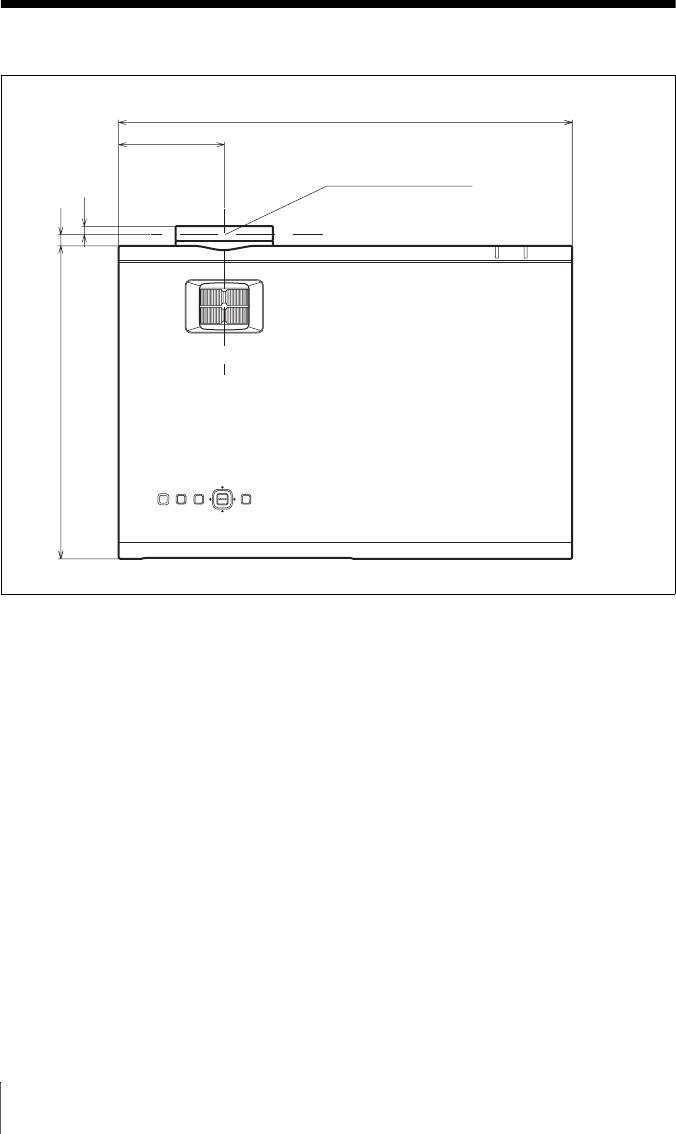
72 Dimensions
Dimensions
Top (VPL-EW275)
Unit: mm (inches)
252 (9 29/32)
365 (14 3/8)
Center of Lens
85 (3 11/32)
6.7 (1/4)
9 (11/32)
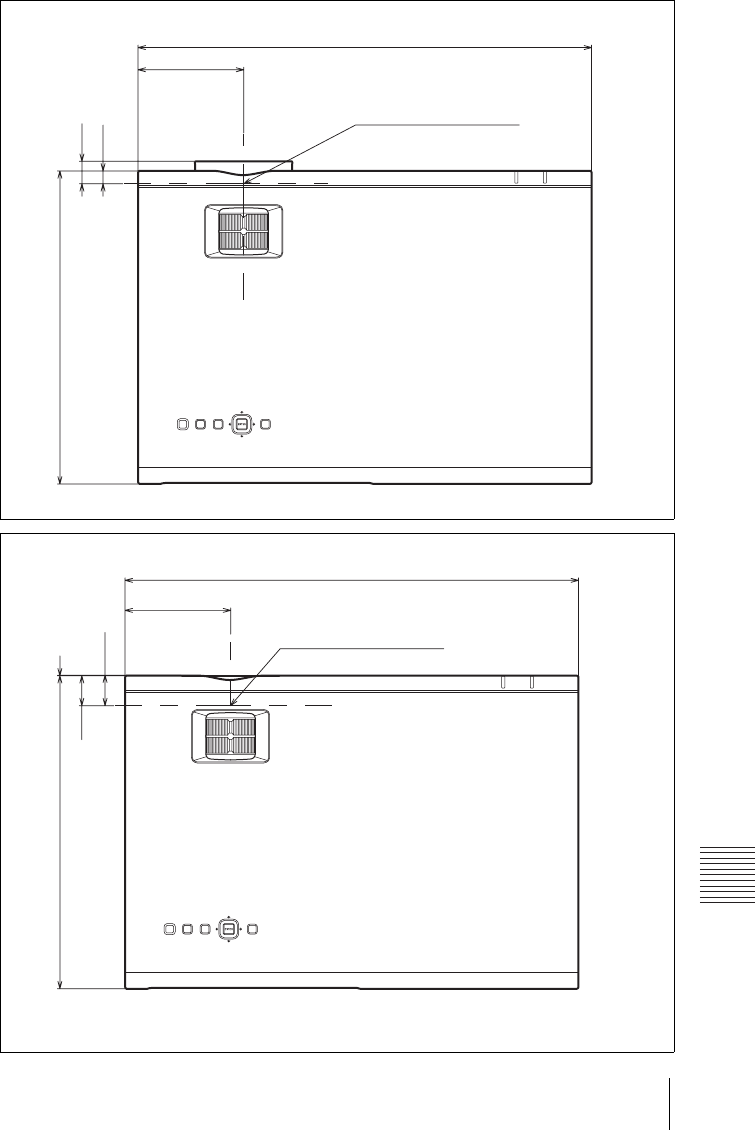
73
Dimensions
Others
Top (VPL-EW245/EX275/EX271/EX245)
Unit: mm (inches)
252 (9 29/32)
365 (14 3/8)
Center of Lens
85 (3 11/32)
10.4 (13/32)
18.1 (23/32)
Top (VPL-EW225/EX241/EX225)
Unit: mm (inches)
252 (9 29/32)
365 (14 3/8)
Center of Lens
85 (3 11/32)
24.7 (31/32)
0.5 (1/32)
24.2 (15/16)
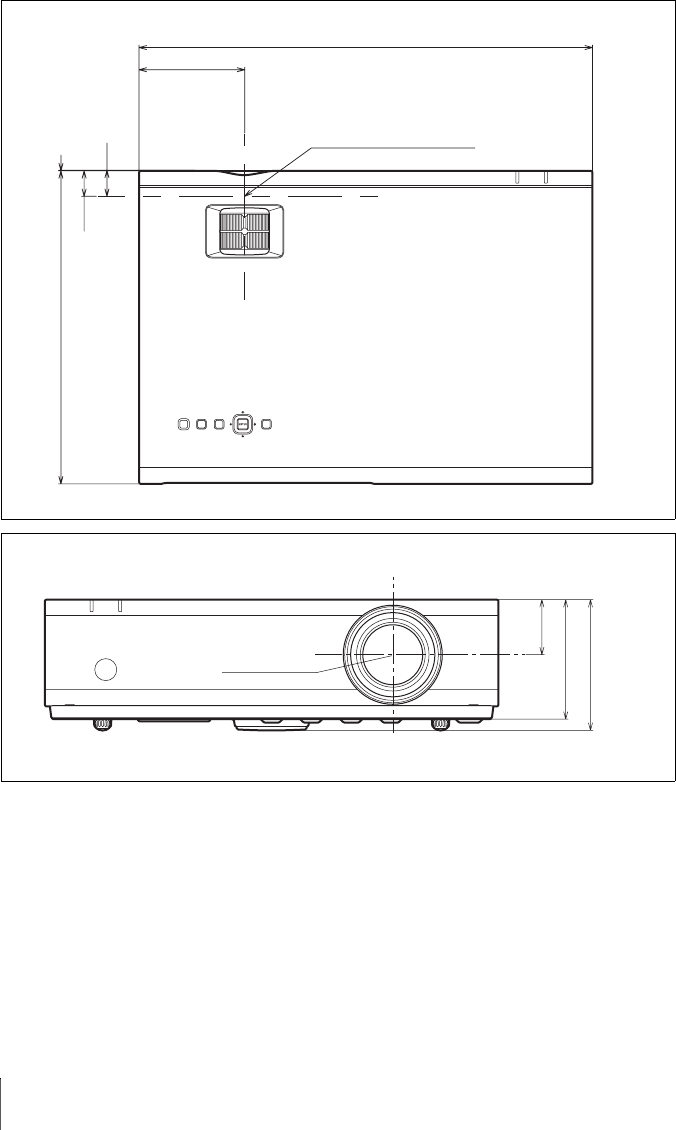
74 Dimensions
Top (VPL-EX221)
Unit: mm (inches)
252 (9 29/32)
365 (14 3/8)
Center of Lens
85 (3 11/32)
21 (13/16)
0.5 (1/32)
20.5 (13/16)
Front
Unit: mm (inches)
105.3
(4
5
/
32
)
96.2
(3
25
/
32
)
44.3
(1
3
/
4
)
Center of Lens
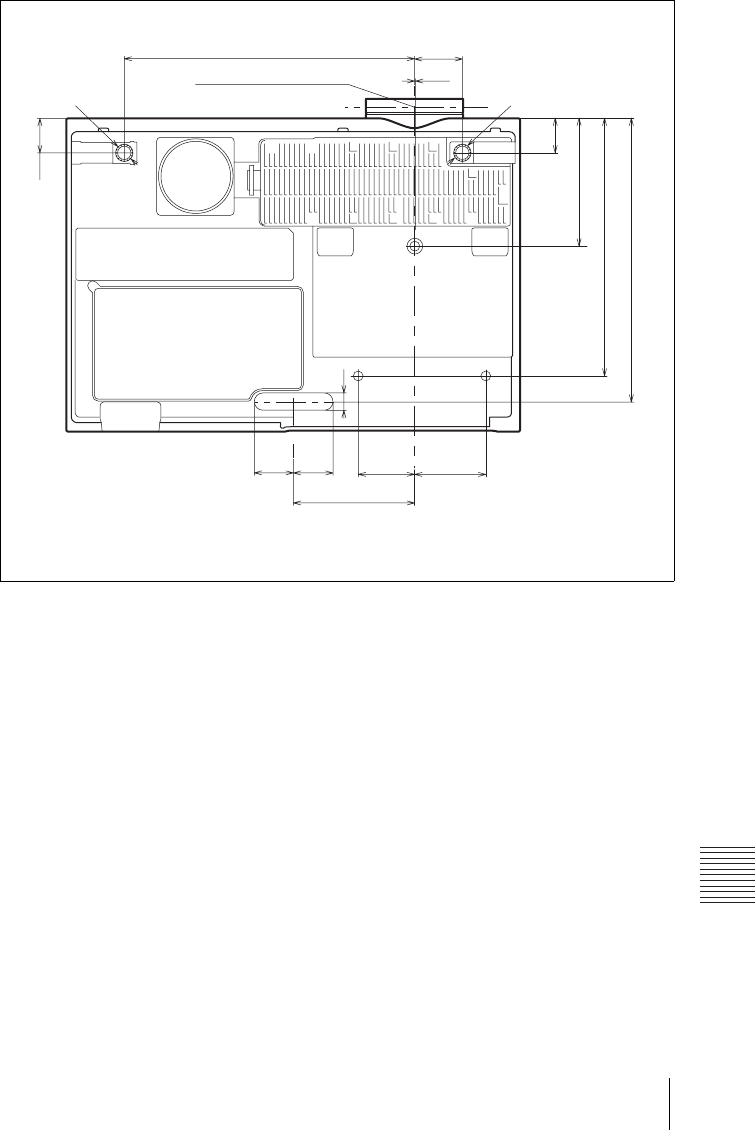
75
Dimensions
Others
Bottom (VPL-EW275)
Unit: mm (inches)
233.5 (9 3/16)38.5 (1 17/32)
228 (8 31/32)
207 (8 5/32)
102.5 (4 1/32)
27.5 (1 3/32)
31.8
(1 1/4)
97.5 (3 27/32)
0.8 (1/32)
14 (9/16)
27.5 (1 3/32)
31.8
(1 1/4)
57.4
(2 1/4)
45.3
(1 25/32)
13.5 (17/32)
Center of Lens
14 (9/16)
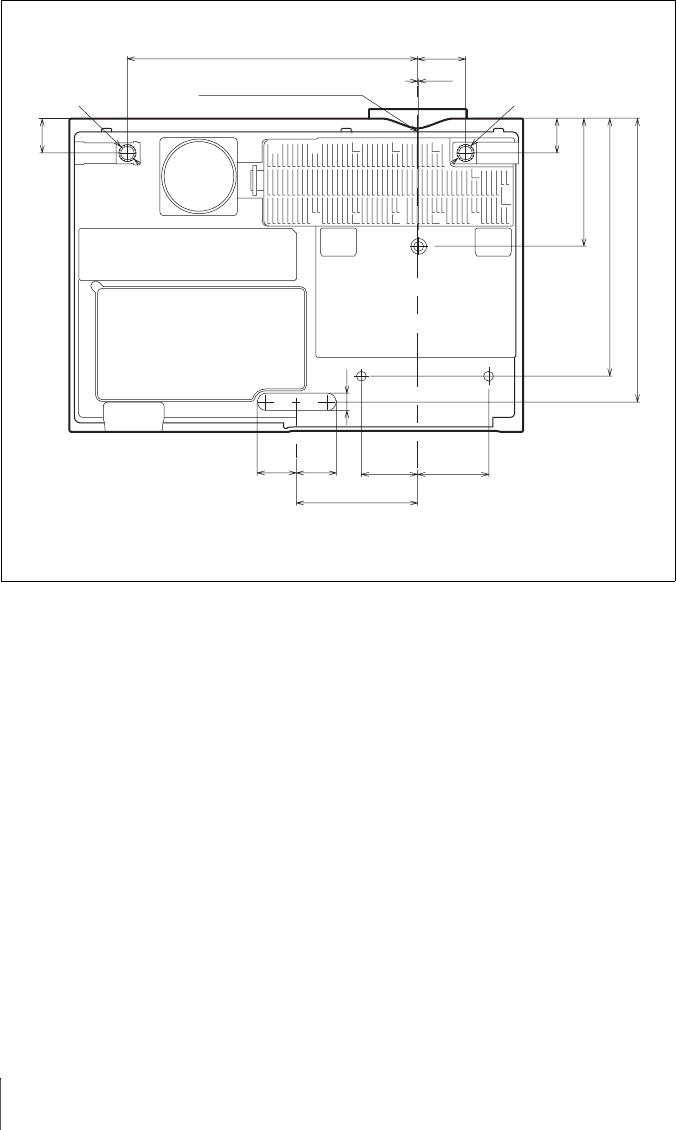
76 Dimensions
Bottom (VPL-EW245/EX275/EX271/EX245)
Unit: mm (inches)
233.5 (9 3/16)38.5 (1 17/32)
97.5 (3 27/32)
0.8 (1/32)
14 (9/16)
13.5 (17/32)
31.8
(1 1/4)
31.8
(1 1/4)
57.4
(2 1/4)
45.3
(1 25/32)
Center of Lens 14 (9/16)
228 (8 31/32)
207 (8 5/32)
102.5 (4 1/32)
27.5 (1 3/32)
27.5 (1 3/32)
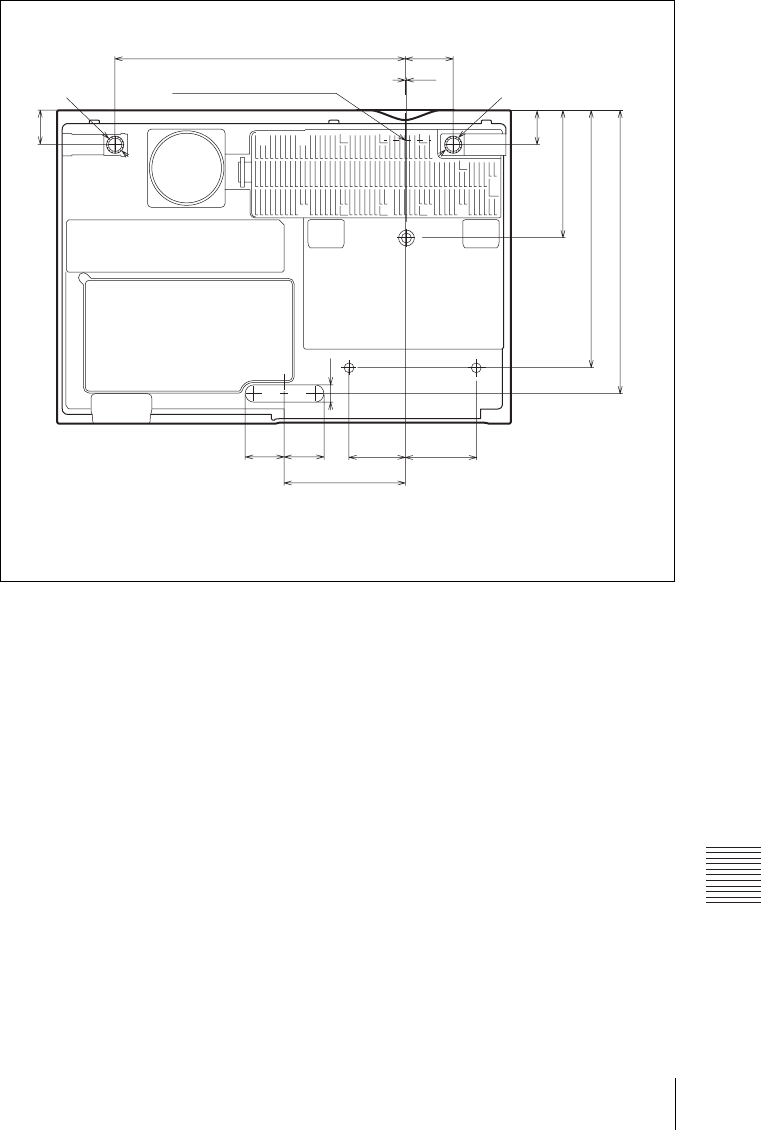
77
Dimensions
Others
Bottom (VPL-EW225/EX241/EX225/EX221)
Unit: mm (inches)
233.5 (9 3/16)38.5 (1 17/32)
97.5 (3 27/32)
0.8 (1/32)
14 (9/16)
13.5 (17/32)
31.8
(1 1/4)
31.8
(1 1/4)
57.4
(2 1/4)
45.3
(1 25/32)
14 (9/16)
Center of Lens
228 (8 31/32)
207 (8 5/32)
102.5 (4 1/32)
27.5 (1 3/32)
27.5 (1 3/32)
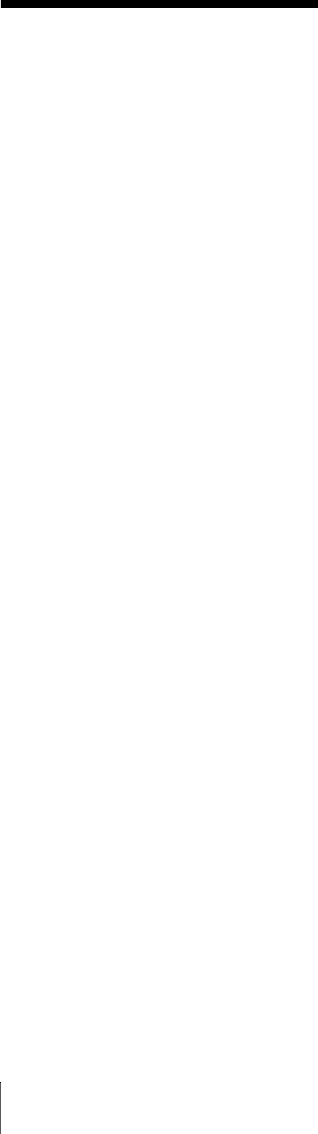
78 Index
Index
A
AC IN ........................................................ 6
Acceptable input signal ........................... 57
Adjust Signal ........................................... 22
Air filter ...................................................49
Air filter cover/Ventilation holes
(intake) ............................................... 4
APA ........................................................... 6
Aspect ........................................... 6, 21, 23
B
BLANK ..................................................... 7
Brightness ............................................... 20
C
CC Display .............................................. 25
Color .......................................................20
Color Temp. ............................................20
Connecting a computer ............................. 9
Connecting a Video equipment ............... 10
Connecting an external monitor and audio
equipment ........................................13
Connector panel .................................... 4, 5
Contrast ...................................................20
Control Key Lock .................................... 26
Control Panel Keys ................................... 6
Correcting trapezoidal distortion of the
projected image
(Keystone feature) .......................6, 17
D
Digital Zoom ............................................. 7
E
ECO MODE (Energy-saving mode) ......... 7
F
fH ............................................................ 30
Focus .......................................................15
Focus ring .................................................. 4
Front feet (adjustable) .............................16
fV ............................................................ 30
G
Gamma Mode .......................................... 20
H
H (Horizontal) .........................................22
High Altitude Mode .................................29
Hue ..........................................................20
I
Image Flip ................................................29
Information menu ....................................30
Input ...........................................................5
Installation Attitude .................................29
Installation menu .....................................29
K
Keystone ....................................................6
L
Lamp cover ................................................4
Lamp Timer .............................................30
Lamp Timer Reset ...................................25
LAMP/COVER indicator ....................4, 43
LAN connector ..........................................6
Language .................................................26
Location and function of controls ..............4
M
Main unit ...................................................4
Messages list ............................................44
Model Name ............................................30
MUTING ...................................................7
N
Network Features .....................................31
O
Operation menu .......................................26
Optional accessories ................................54
Output ........................................................5
P
Phase, Pitch, Shift ....................................22
Picture menu ............................................20
Picture mode ............................................20
Pin assignment .........................................55
Projecting an image .................................14
Projector Station for Network
Presentation ......................................35
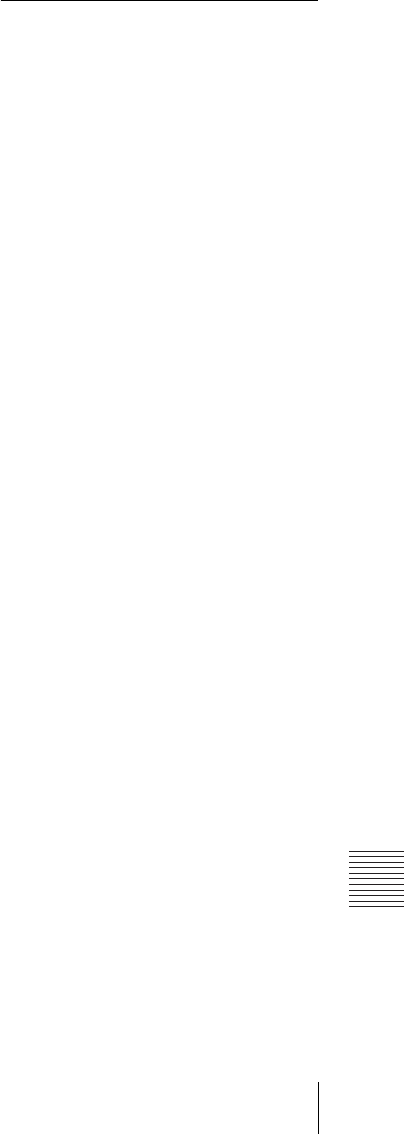
79
Index
Others
R
Remote commander ...................................6
Remote control detector ............................4
Replacing the lamp ..................................47
Reset ........................................................20
RS-232C ....................................................6
S
Security bar ...............................................4
Security Lock ......................................4, 26
Selecting an input signal ...........................6
Serial No. .................................................30
Sharpness .................................................20
Signal Type ..............................................30
Smart APA ...............................................25
Speaker ....................................................25
Specifications ..........................................50
Status .......................................................26
T
The Connection/Power Menu ..................27
The Function menu ..................................25
The Screen menu .....................................21
Troubleshooting .......................................45
Turn off ................................................6, 18
Turn on ................................................6, 14
U
USB Display ............................................38
USB Media Viewer .................................39
Using a menu ...........................................19
Using the e-mail report Function ............33
V
V Keystone ....................................6, 17, 29
Ventilation holes ........................................4
Volume ......................................................7
W
With No Input ..........................................27
With Static Signal ....................................27
Z
Zoom .......................................................15
About Trademarks
• Adobe and Adobe Acrobat are trademarks
or registered trademarks of Adobe
Systems Incorporated in the United States
and/or other countries.
• Kensington is a registered trademark of
Kensington Technology Group.
• The terms HDMI and HDMI High-
Definition Multimedia Interface, and the
HDMI Logo are trademarks or registered
trademarks of HDMI Licensing LLC in
the United States and other countries.
• Internet Explore is registered trademarks
of Microsoft Corporation in the United
States and/or other countries.
• PJLink is a registered trademark of Japan
Business Machine and Information
System Industries Association.
• AMX is a trademark of AMX Corporation.
• All other trademarks and registered
trademarks are trademarks or registered
trademarks of their respective holders. In
this manual, ™ and ® marks are not
specified.

Sony Corporation