Sony Dr 350Usb Operating Instructions
Sony-Sony-Dr350Usb-Headset-Dr-350Usb-Users-Manual-293371 sony-sony-dr350usb-headset-dr-350usb-users-manual-293371
DR-350USB Operating Instructions DR350USB_EN_ES
dr350usb1 554934a4-130d-47f6-91c2-412130e00a5a Sony Headphones DR350USB User Guide |
2015-03-13
: Sony Sony-Dr-350Usb-Operating-Instructions-600363 sony-dr-350usb-operating-instructions-600363 sony pdf
Open the PDF directly: View PDF ![]() .
.
Page Count: 2
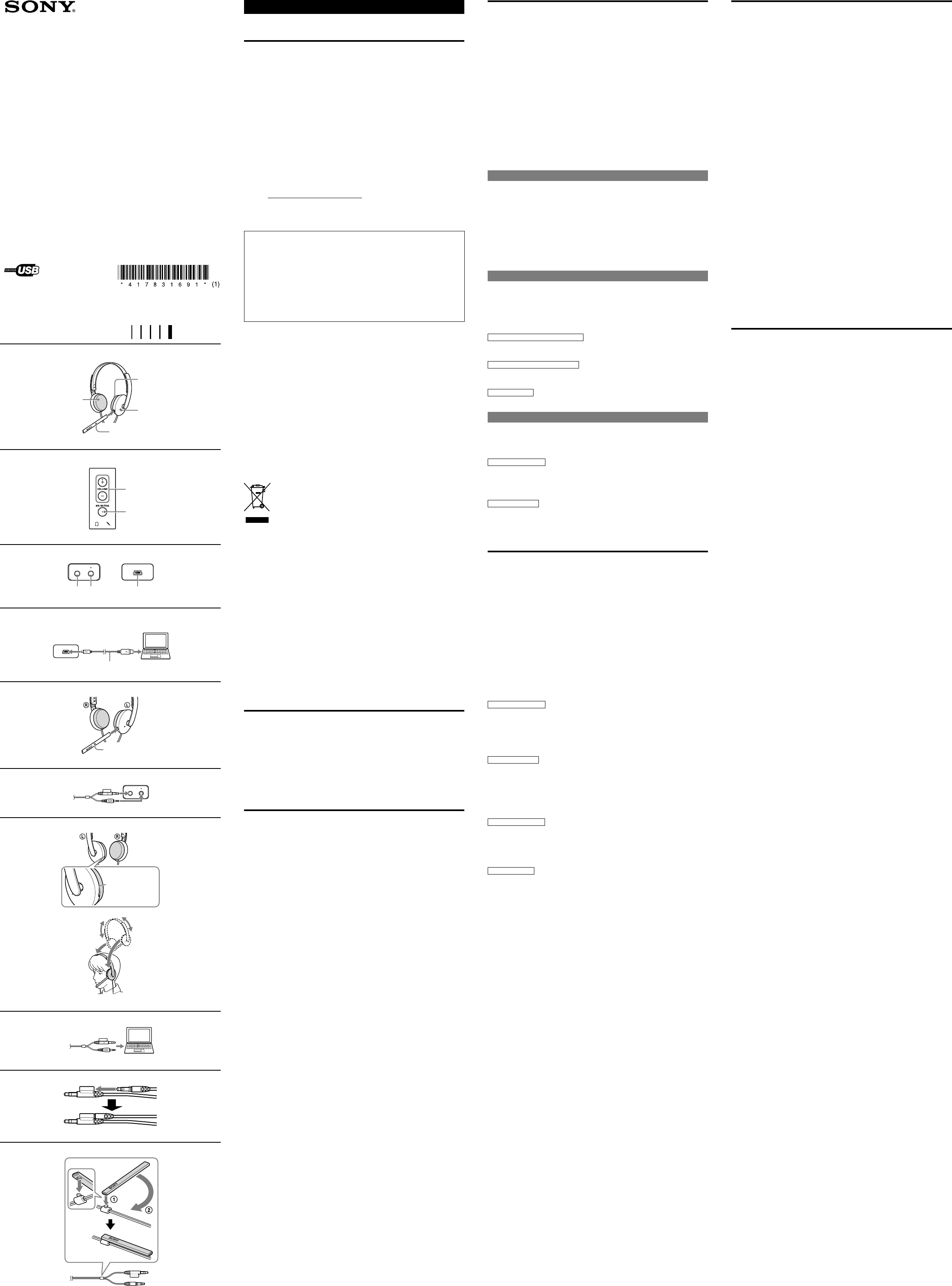
To the dedicated USB jack
To the USB Jack
Dedicated USB cable (supplied)
VOICE TUBE
Tactile dot
English
Stereo headset
WARNING
To prevent fire or shock hazard, do not expose the unit to rain or
moisture.
To prevent fire or shock hazard, do not place objects filled with liquids, such as vases, on
the apparatus.
To avoid electrical shock, do not open the cabinet. Refer servicing to qualified personnel
only.
CE mark
The validity of the CE marking is restricted to only those countries when it is legally
enforced, mainly in the countries EEA (European Economic Area).
Owner’s Record
The model number of this product is DR-350USB.
The serial number is located at the back of USB Audio Box UAB-350.
Record these numbers in the spaces provided below. Refer to them whenever you call
upon your Sony dealer regarding this product.
Model No. DR-350USB
Serial No.
Information
If you have any questions about this product, you may call:
Sony Customer Information Service Center 1-800-222-7669 or http://www.sony.com/
Declaration of Conformity
Trade Name: SONY
Model No.: UAB-350 (USB Audio Box)
Responsible
Party:
Sony Electronics Inc.
Address: 16530 Via Esprillo, San Diego, CA 92127
USA
Telephone No.: 858-942-2230
This device complies with Part 15 of the FCC Rules. Operation is subject to the
following two conditions: (1) this device may not cause harmful interference, and (2)
this device must accept any interference received, including interference that may cause
undesired operation.
You are cautioned that any changes or modifications not expressly approved in this
manual could void your authority to operate this equipment.
This equipment must not be co-located or operated in conjunction with any other
antenna or transmitter.
Note
This equipment has been tested and found to comply with the limits for a Class B digital
device, pursuant to Part 15 of the FCC Rules. These limits are designed to provide
reasonable protection against harmful interference in a residential installation. This
equipment generates, uses and can radiate radio frequency energy and, if not installed and
used in accordance with the instructions, may cause harmful interference to radio
communications. However, there is no guarantee that interference will not occur in a
particular installation. If this equipment does cause harmful interference to radio or
television reception, which can be determined by turning the equipment off and on, the
user is encouraged to try to correct the interference by one or more of the following
measures:
– Reorient or relocate the receiving antenna.
– Increase the separation between the equipment and receiver.
– Connect the equipment into an outlet on a circuit different from that to which the
receiver is connected.
– Consult the dealer or an experienced radio/TV technician for help.
Disposal of Old Electrical & Electronic Equipment (Applicable
in the European Union and other European countries with
separate collection systems)
This symbol on the product or on its packaging indicates that this product
shall not be treated as household waste. Instead it shall be handed over to the
applicable collection point for the recycling of electrical and electronic
equipment. By ensuring this product is disposed of correctly, you will help prevent
potential negative consequences for the environment and human health, which could
otherwise be caused by inappropriate waste handling of this product. The recycling of
materials will help to conserve natural resources. For more detailed information about
recycling of this product, please contact your local Civic Office, your household waste
disposal service or the shop where you purchased the product.
Microsoft and Windows are registered trademarks or trademarks of Microsoft
Corporation in the United States and/or other countries.
Macintosh and Mac OS are registered trademarks of Apple Inc. in the U.S. and other
countries.
IBM and PC/AT are trademarks and registered trademarks of International Business
Machines Corporation.
Pentium is a trademark or registered trademark of Intel Corporation.
"WALKMAN" and "WALKMAN" logo are registered trademarks of Sony Corporation.
Skype™ is a trademark of Skype Limited.
In this manual, Windows® 2000 Professional is referred to as Windows 2000.
In this manual, Windows® XP Home Edition, Windows® XP Professional and
Windows® XP Media Center Edition are referred to as Windows XP.
In this manual, Windows Vista® is referred to as Windows Vista.
In this manual, Windows® 7 Edition is referred to as Windows 7.
In this manual, Macintosh® is referred to as Macintosh.
All other names of systems and products are trademarks or registered trademarks of
their respective owners. ™ and ® marks are omitted in this manual.
PC screen terms depicted in this manual may differ from the actual terms.
Welcome!
Thank you for purchasing the Sony DR-350USB Stereo Headset. Before operating the
unit, please read this manual thoroughly and retain it for future reference.
Some features are:
Ideal PC Headset for voice chatting, PC Gaming, and music listening.
Built-in high sensitivity microphone, plus detachable VOICE TUBE for superior
communications.
Smart design and low pressure ear pad for long lasting wearing comfort.
Practical dual use both mini plug and USB.
Handy operation via USB Audio Box functions, such as volume control and mic
muting.
Specifications
Stereo Headset DR-350
Cord 1.2 m (47 1/4 in.)
Plug Gold plated stereo mini plug (for headphone)
Gold plated mini plug (for microphone)
Mass Approx. 110 g (3.9 oz.) (without cord)
Headphones
Type Open air dynamic
Driver unit 30 mm, dome type (CCAW adopted)
Power handling capacity 1,000 mW (IEC*1)
Impedance 24 Ω at 1 kHz
Sensitivity 100 dB/mW
Frequency response 14 - 22,000 Hz
Microphone
Design Built-in microphone
Type Electret condenser
Open circuit voltage level -38 dB (0 dB = 1 V/Pa)
Effective frequency rage 20 - 10,000 Hz
USB Audio Box UAB-350
Frequency range 20 - 20,000 Hz (headphone)
200 - 10,000 Hz (microphone)
Input/Output jacks Output for headphone (mini jack/stereo)
Impedance load: 24 Ω
Input for microphone (mini jack/monaural)
Plug-in-power system
Dedicated USB jack
Power supply USB bus power compliant (5 V, 100 mA)
Dimensions (excluding projection)
Approx. 31 × 16 × 73 mm (w/h/d)
(1 1/4 × 21/32 × 2 7/8 in.)
Mass Approx. 25 g (0.9 oz.)
Operating environment Compliant computer:
IBM PC/AT or compatible computers
Apple Macintosh
Compliant OS:
Windows 7
Starter/Home Basic/Home Premium/Professional/
Ultimate
Windows Vista
Home Basic/Home Premium/Business/Ultimate
Windows XP
Home Edition (SP2 or later)/Professional (SP2 or later)/
Media Center Edition 2004 (SP2 or later)/ Media
Center Edition 2005 (SP2 or later)
Windows 2000
Professional (SP4)
Mac OS X (10.3 or later)
CPU: Pentium II 266 MHz or better
USB port*2
Supplied accessories Dedicated USB cable (1)
VOICE TUBE (1)
Operating Instructions (1)
For the operating environment mentioned above, the headset is not guaranteed to
operate with all computers.
The headset is not guaranteed to operate with home built computers, operating systems
that are personally up-graded, or multiple operating systems.
The headset is not guaranteed to operate with functions such as system suspend, sleep
and hibernation, on all computers.
*1 IEC (International Electronic Committee) tested.
*2 The USB Audio Box supports USB 2.0 (USB 2.0 Full Speed).
Design and specifications are subject to change without notice.
Identifying parts
Headset DR-350 (see fig. )
Ear pad (Right)
Ear pad (Left)
Microphone
VOICE TUBE
Attach the VOICE TUBE to the headset.
USB Audio Box UAB-350 (see fig. )
PHONE VOLUME +* / - button (for headphone)
Adjust the volume level of the headset.
MIC MUTING button
(light out) OFF: The microphone is set to MUTING OFF mode.
(light up) MUTING: The microphone is set to MUTING ON mode.
USB Audio Box connection parts (see fig. )
Headphone jack
Microphone jack* (Plug-in-power system)
Dedicated USB jack
* There is a tactile dot on the USB Audio Box for easy recognition.
Step 1: Connection
Connect your USB Audio Box and computer with the supplied dedicated USB cable (see
fig. ).
Notes
The headset supports the USB 2.0 version (USB 2.0 Full Speed).
The headset is not guaranteed to operate with a USB hub or USB extension cable. Use
the supplied dedicated USB cable only.
When the headset is connected to the computer, the volume level of the computer may
be set to maximum. Turn down the volume of the computer beforehand.
When you use the USB Audio Box, the voice of a digital broadcast is not output from
the computer. To listen to the voice, connect the headset to the computer directly
without using the USB Audio Box.
Step 2: Installing the USB driver
USB drivers are included in operating systems if you are using Windows 2000, Windows
XP, Windows Vista, Windows 7, and Macintosh. USB drivers will be installed when the
system is connected to a computer for the first time. Follow the on-screen instructions to
install. For details, refer to the operating instructions of your computer.
Note
When connecting to different USB ports, you may have to install USB drivers.
For Windows 2000/Windows XP
When the system is connected to a computer, the USB Composite Device, USB Human
Interface Device and USB Audio Device are installed automatically.
For Windows Vista/Windows 7
When the system is connected to a computer, the USB Composite Device, USB Human
Interface Device and UAB-350 are installed automatically.
For Macintosh
When the system is connected to a computer, the UAB-350 is installed automatically.
Step 3: Setting for music CD playback
This setting is necessary when playing back a music CD in the CD-ROM drive.
Follow the instructions below according to your operating system and click the check box
of [Enable digital CD audio for this CD-ROM device]. For Windows Vista, Windows 7
and Macintosh, setting for music CD playback is not necessary.
For Windows 2000
Click the [Start] menu, and select [Settings], [Control Panel], [Sounds and
Multimedia], and [Hardware] tab. Select the CD-ROM drive for playing music, click
[Properties], and then click the [Properties] tab again. Click the check box of [Enable
digital CD audio for this CD-ROM device].
For Windows XP
Click the [start] menu, and select [Control Panel], [Sounds, Speech and Audio
Devices], [Sounds and Audio Devices], and [Hardware] tab. Select the CD-ROM drive
for playing music, click [Properties], and then click the [Properties] tab again. Click the
check box of [Enable digital CD audio for this CD-ROM device].
How to use
1 Attach the VOICE TUBE to the headset, with the Sony logo facing outwards
(see fig. ).
The VOICE TUBE helps the microphone more effectively pick up your voice.
2 Connect the headphone plug (black) to the headphone jack and connect the
microphone plug (pink) to the microphone jack (see fig. ).
UAB-350 is for only the headset (DR-350). If another headset is connected to the USB
Audio Box, malfunction may occur.
3 Adjust the band of the headset, and then wear the ear pad marked on your
right ear, and the one marked on your left ear.
There is a tactile dot on the unit marked to distinguish the left side (see fig. ).
Adjusting the volume level of the microphone
Check and adjust the volume level of the microphone by the computer. Follow the
instructions below according to your operating system, and check/adjust the volume level.
For details on the operation of your computer, refer to the operating instructions of your
computer.
For Windows
For Windows 2000
Click the [Start] menu, select [Programs], [Accessories], [Entertainment], [Sound
Recorder]. Check the volume level after recording with the [Sound Recorder]. If the
volume level is too high or too low, click the [Start] menu and select [Settings], [Control
Panel], [Sounds and Multimedia], and [Audio] tab. Check that [Preferred device] in
the Sound Recording menu is set to [UAB-350], and click [Volume] in Sound
Recording menu, and adjust the microphone input level.
For Windows XP
Click the [start] menu, select [All Programs], [Accessories], [Entertainment], and
[Sound Recorder]. Check the volume level after recording with the [Sound Recorder].
If the volume level is too high or too low, click the [start] menu and select [Control
Panel], [Sounds, Speech and Audio Devices], [Sounds and Audio Devices], and
[Audio] tab. Check that [Default device] in the Sound recording menu is set to [UAB-
350] and click [Volume] in Sound recording menu, and adjust the microphone input
level.
For Windows Vista
Click the [Start] menu, select [All Programs], [Accessories], [Sound Recorder].
Record with the [Sound Recorder]. Click the [Start] menu and select [Control Panel],
[Hardware and Sound], [Sound], [Recording] tab, and select [UAB-350] for the
recording device and click [Set Default]. Select [UAB-350] again, click [Properties],
select the [Levels] tab, and adjust the microphone input level.
For Windows 7
Click the [Start] menu, select [All Programs], [Accessories], [Sound Recorder].
Record with the [Sound Recorder]. Click the [Start] menu and select [Control Panel],
[Hardware and Sound], [Sound], [Recording] tab, and select [UAB-350] for the
recording device and click [Set Default]. Select [UAB-350] again, click [Properties],
select the [Levels] tab, and adjust the microphone input level.
For Macintosh
Click the [Apple] menu, select [System Preferences], [Sound], [Input] tab, and adjust
the microphone input level.
Notes
The microphone does not support muting on the audio recording device of your
computer. Set MUTING OFF mode by pressing the MIC MUTING button on the USB
Audio Box to mute the microphone.
You may have to perform settings depending on the software. For details, refer to the
operating instructions of your software.
Using the headset separately
You can also use the headset without the USB Audio Box.
Connect the headphone plug (black) to the headphone jack of the computer and connect
the microphone plug (pink) to the microphone jack of the computer (see fig. ).
Notes
When you connect the headset to the computer directly, this headset does not operate
for Apple Macintosh or Mac OS.
When you control the volume of the headset, adjust it on the computer.
When you do not use the microphone plug
When listening to a Walkman, etc., but not using the microphone, you can insert the
microphone plug into the plug holder attached to the headphone plug so that it does not
dangle (see fig. ).
When you do not use the VOICE TUBE
When storing the VOICE TUBE, you can attach it to the headset to avoid losing it (see fig.
).
Insert the convex section of the cord in the hole of the VOICE TUBE.
Rotate the VOICE TUBE 90-degrees to secure in place.
Precautions
On Safety
UAB-350 is for only the headset (DR-350). If another headset is connected to the USB
Audio Box, malfunction may occur.
Listening with the headset at high volume may affect your hearing. For traffic safety, do
not use while driving or cycling.
Be careful not to use the headset at too loud a volume level. Otherwise, audio feedback
(howling) may occur as the microphone picks up the sound from the headphone unit.
Do not drop your headset or subject it to external shock, as it may cause a malfunction.
Do not disassemble or attempt to open any parts of the system.
Grasp the plug part of the dedicated USB cable or headset cord when you disconnect
from the connectors or jacks.
After operating the headset with the dedicated USB cable or headset cord, disconnect
the USB cable from the computer if the headset is not to be used for an extended period
of time.
Do not use alcohol, benzene, or thinner to clean the cabinet.
Sound from the headset may be interrupted depending on the communication
conditions of the network.
Do not put weight or pressure on the headset, especially the VOICE TUBE, as it may
cause the headset to deform during long storage.
Do not clean the VOICE TUBE before detaching it from the headset. It may damage
the VOICE TUBE.
The following should be considered regarding placement to avoid malfunctions.
Do not leave the system in a location near heat sources, radios or TV receivers, or a
place subject to direct sunlight, excessive dust, moisture, rain or mechanical shock.
Do not leave the system in a bathroom or other high-humidity location.
Although this system is magnetically shielded, do not leave recorded tapes, watches,
personal credit cards or floppy disks using magnetic coding in front of the system for
an extended period of time.
About headset usage
Act considerately
If the volume is too high, sound may leak outside the headset. Be careful not to raise the
volume so high that it bothers people around you. There is a tendency to raise the volume
when listening in noisy places. However, the volume should be kept at a level where you
can respond when called, etc.
About the ear pads
The ear pads are replaceable. Replace them when they are worn out. To replace the ear
pads, consult your nearest Sony dealer.
If you have any questions or problems concerning your system that are not covered in this
manual, please consult your nearest Sony dealer.
Troubleshooting
Sound of the headset is low.
The headphone plug is not connected to the jack properly.
Connect the headphone plug properly.
The volume control of your computer or the volume level of the music playback
software is turned down.
Adjust the volume control.
Turn up the volume level of the music playback software.
There is no sound from the headset.
The dedicated USB cable is not connected to your computer.
Connect the dedicated USB cable to your computer.
The headphone plug is not connected to the headphone jack.
Connect the headphone plug to the headphone jack.
The system is connected while music software is in use.
Stop playback of the music software and start again.
The audio device of your computer is not set correctly.
For Windows 2000
Click the [Start] menu, and select [Settings], [Control Panel], [Sounds and
Multimedia], [Audio] tab, and then select [UAB-350] for [Preferred device] in the
Sound Playback menu.
For Windows XP
Click the [start] menu, select [Control Panel], [Sounds, Speech and Audio
Devices], [Sounds and Audio Devices], [Audio] tab, and then select [UAB-350]
for [Default device] in the Sound playback menu.
For Windows Vista
Click the [Start] menu, select [Control Panel], [Hardware and Sound], [Sound],
[Playback] tab, select [UAB-350] for the playback device, and then click [Set
default].
For Windows 7
Click the [Start] menu, select [Control Panel], [Hardware and Sound], [Sound],
[Playback] tab, select [UAB-350] for the playback device, and then click [Set
default].
For Macintosh
Click the [Apple] menu, select [System Preferences], [Sound], [Output] tab, and
then select [UAB-350] for [Select a device for sound output].
The volume control of your computer or the music playback software, etc., is set to
mute.
Unset mute.
Your computer does not recognize the headset as a USB device.
Restart your computer.
The CD-ROM drive of your computer does not support the digital play function of
WDM.
Use a CD-ROM drive that supports the digital play function of WDM.
Sound is disrupted.
The CPU of your computer is overloaded.
Exit other applications.
Other USB devices are connected to your computer and being used simultaneously.
Quit operating other USB devices.
You cannot record sound from the microphone.
The microphone plug is not connected to the microphone jack.
Connect the microphone plug to the microphone jack.
The MIC MUTING button is set to MUTING mode.
Set the MIC MUTING button to OFF.
The audio recording device of your computer is not set correctly.
For Windows 2000
Click the [Start] menu, and select [Settings], [Control Panel], [Sounds and
Multimedia], [Audio] tab, and then select [UAB-350] for [Preferred device] in the
Sound Recording menu.
For Windows XP
Click the [start] menu, select [Control Panel], [Sounds, Speech and Audio
Devices], [Sounds and Audio Devices], [Audio] tab, and then select [UAB-350]
for [Default device] in the Sound recording menu.
For Windows Vista
Click the [Start] menu, select [Control Panel], [Hardware and Sound], [Sound],
[Recording] tab, select [UAB-350] for the recording device, and then click [Set
Default].
For Windows 7
Click the [Start] menu, select [Control Panel], [Hardware and Sound], [Sound],
[Recording] tab, select [UAB-350] for the recording device, and then click [Set
Default].
For Macintosh
Click the [Apple] menu, select [System Preferences], [Sound], [Input] tab, and
then select [UAB-350] for [Select a device for sound input].
Recorded sound is low.
The microphone plug is not connected to the microphone jack properly.
Connect the microphone plug properly.
The VOICE TUBE is not attached.
Attach the VOICE TUBE to the headset.
The volume level of the microphone is set too low on the computer.
Increase the volume level of the microphone on the computer.
There is noise in recorded sound.
There are electrical wires, fluorescent lights or mobile phones near the headset
(especially the microphone).
Move away from any possible sources of electromagnetic interference.
Recorded sound is distorted.
The volume level of the microphone is set too high on the computer.
Decrease the volume level of the microphone on the computer.
The MIC MUTING button does not work.
The MUTING mode cannot be unset by the MIC MUTING button, if setting on the
computer.
Unset mute on the computer.
For details on operation of your computer, refer to the operating instructions of your
computer.
Some problems may not be solved even with Troubleshooting. In such cases, contact your
nearest Sony dealer.
Stereo Headset
DR-350USB
4-178-316-91(1)
Operating Instructions
Manual de instrucciones
©2010 Sony Corporation Printed in Thailand

A la toma USB exclusiva
Al puerto USB
Cable USB exclusivo (suministrado)
VOICE TUBE
Punto táctil
Español
Auriculares estéreo
ADVERTENCIA
Para evitar el riesgo de incendios o descargas eléctricas, no exponga la
unidad a la lluvia ni a la humedad.
Para evitar el riesgo de incendios o descargas eléctricas, no coloque sobre el aparato
objetos que contengan líquidos como, por ejemplo, un jarrón.
Para evitar descargas eléctricas, no abra la unidad. En caso de avería, solicite los servicios
de personal cualificado.
Marca CE
La validez de la marca CE se limita únicamente a aquellos países en los que la legislación
la impone, especialmente los países de EEE (Espacio económico europeo).
Tratamiento de los equipos eléctricos y electrónicos al final
de su vida útil (aplicable en la Unión Europea y en países
europeos con sistemas de recogida selectiva de residuos)
Este símbolo en el equipo o el embalaje indica que el presente producto no
puede ser tratado como residuos domésticos normales, sino que debe
entregarse en el correspondiente punto de recogida de equipos eléctricos y
electrónicos. Al asegurarse de que este producto se desecha correctamente, Ud. ayuda a
prevenir las consecuencias negativas para el medio ambiente y la salud humana que
podrían derivarse de la incorrecta manipulación en el momento de deshacerse de este
producto. El reciclaje de materiales ayuda a conservar los recursos naturales. Para recibir
información detallada sobre el reciclaje de este producto, póngase en contacto con el
ayuntamiento, el punto de recogida más cercano o el establecimiento donde ha adquirido
el producto.
Microsoft y Windows son marcas comerciales registradas o marcas comerciales de
Microsoft Corporation en los Estados Unidos y otros países.
Macintosh y Mac OS son marcas comerciales registradas de Apple Inc. en los Estados
Unidos y otros países.
IBM y PC/AT son marcas comerciales y marcas comerciales registradas de
International Business Machines Corporation.
Pentium es una marca comercial o marca comercial registrada de Intel Corporation.
“WALKMAN” y el logotipo de “WALKMAN” son marcas comerciales registradas de
Sony Corporation.
Skype™ es una marca comercial de Skype Limited.
En este manual, el término Windows 2000 se utilize para indicar Windows® 2000
Professional.
En este manual, el término Windows XP se utiliza para indicar Windows® XP Home
Edition, Windows® XP Professional y Windows® XP Media Center Edition.
En este manual, el término Windows Vista se utiliza para indicar Windows Vista®.
En este manual, el término Windows 7 se utiliza para indicar Windows® 7 Edition.
En este manual, el término Macintosh se utiliza para indicar Macintosh®.
Todos los demás nombres de sistemas y productos son marcas comerciales o marcas
comerciales registradas de sus respectivos propietarios. Las marcas ™ y ® se omiten en
este manual.
Es posible que los términos referentes a pantallas del ordenador que se muestran en este
manual difieran de los términos reales.
¡Bienvenido!
Gracias por la adquisición de los auriculares estéreo DR-350USB de Sony. Antes de
utilizarlos, lea atentamente este manual y consérvelo para consultarlo en el futuro.
Características principales:
Auriculares de ordenador ideales para mantener conversaciones de voz, jugar a juegos
de ordenador y escuchar música.
Micrófono de alta sensibilidad incorporado y, además, VOICE TUBE extraíble para
obtener comunicaciones de calidad superior.
Almohadillas para auriculares de diseño inteligente que ejercen poca presión, para
llevarlos con comodidad durante largos períodos de tiempo.
Práctico doble uso: miniclavija y USB.
Fáciles de utilizar mediante las funciones de la Caja de audio USB como, por ejemplo, el
control de volumen y el silenciamiento de los micrófonos.
Especificaciones
Auriculares estéreo DR-350
Cable 1,2 m
Clavija Miniclavija estéreo dorada (para auriculares)
Miniclavija dorada (para micrófono)
Masa Aprox. 110 g (sin cable)
Auriculares
Tipo Abiertos, dinámicos
Unidad auricular 30 mm, tipo cúpula (CCAW adoptado)
Capacidad de potencia 1.000 mW (IEC*1)
Impedancia 24 Ω a 1 kHz
Sensibilidad 100 dB/mW
Respuesta en frecuencia 14 - 22.000 Hz
Micrófono
Diseño Micrófono incorporado
Tipo Condensador de electreto
Nivel de tensión del circuito abierto
-38 dB (0 dB = 1 V/Pa)
Gama de frecuencias efectivas
20 - 10.000 Hz
Caja de audio USB UAB-350
Gama de frecuencias 20 - 20.000 Hz (auriculares)
200 - 10.000 Hz (micrófono)
Tomas de entrada y salida Salida de auriculares (minitoma/estéreo)
Impedancia de carga: 24 Ω
Entrada de micrófono (minitoma/monoaural)
Sistema de alimentación por enchufe
Toma USB exclusiva
Fuente de alimentación Compatible con alimentación mediante bus USB (5 V,
100 mA)
Dimensiones (excluyendo partes salientes)
Aprox. 31 × 16 × 73 mm (an/al/prf)
Masa Aprox. 25 g
Entorno operativo Ordenadores compatibles:
IBM PC/AT u ordenadores compatibles
Apple Macintosh
Sistemas operativos compatibles:
Windows 7
Starter/Home Basic/Home Premium/Professional/
Ultimate
Windows Vista
Home Basic/Home Premium/Business/Ultimate
Windows XP
Home Edition (SP2 o posterior)/Professional (SP2 o
posterior)/Media Center Edition 2004 (SP2 o
posterior)/ Media Center Edition 2005 (SP2 o
posterior)
Windows 2000
Professional (SP4)
Mac OS X (10.3 o posterior)
CPU: Procesador Pentium II a 266 MHz o superior
Puerto USB*2
Accesorios suministrados Cable USB exclusivo (1)
VOICE TUBE (1)
Manual de instrucciones (1)
No se garantiza que los auriculares sean compatibles con todos los ordenadores del
entorno operativo mencionado anteriormente.
No se garantiza que los auriculares sean compatibles con ordenadores y sistemas
operativos que el usuario ha actualizado ni con ordenadores con varios sistemas
operativos.
No se garantiza que los auriculares sean compatibles con algunas funciones del
ordenador, como la suspensión, el reposo o la hibernación del sistema.
*1 Probado por IEC (International Electronic Committee).
*2 La Caja de audio USB admite USB 2.0 (USB 2.0 Full Speed).
El diseño y las especificaciones están sujetos a cambios sin previo aviso.
Identificación de los componentes
Auriculares DR-350 (consulte la figura )
Almohadilla para auricular (derecho)
Almohadilla para auricular (izquierdo)
Micrófono
VOICE TUBE
Coloque el VOICE TUBE en los auriculares.
Caja de audio USB UAB-350 (consulte la figura )
Botón PHONE VOLUME +* / - (auriculares)
Permite ajustar el nivel de volumen de los auriculares.
Botón MIC MUTING
(luz apagada) OFF: el micrófono se ha ajustado en modo MUTING OFF.
(luz encendida) MUTING: el micrófono se ha ajustado en modo MUTING ON.
Componentes de conexión de la Caja de audio USB (consulte la figura )
Toma de auriculares
Toma de micrófono* (sistema de alimentación por enchufe)
Toma USB exclusiva
* La Caja de audio USB dispone de un punto táctil para facilitar el reconocimiento.
Paso 1: Conexión
Conecte la Caja de audio USB al ordenador mediante el cable USB exclusivo suministrado
(consulte la figura ).
Notas
Los auriculares son compatibles con la versión USB 2.0 (USB 2.0 Full Speed).
No se garantiza que los auriculares funcionen con un concentrador USB o con un cable
prolongador USB. Utilice solamente el cable USB exclusivo suministrado.
Cuando los auriculares están conectados al ordenador, es posible que el nivel de
volumen del ordenador se ajuste al máximo. Baje el volumen del ordenador de
antemano.
Cuando utilice la Caja de audio USB, el ordenador no emitirá las voces de las
transmisiones digitales. Para escuchar dichas voces, conecte los auriculares al
ordenador directamente sin utilizar la Caja de audio USB.
Paso 2: Instalación del controlador USB
Los sistemas operativos Windows 2000, Windows XP, Windows Vista, Windows 7 y
Macintosh incluyen controladores USB. Los controladores USB se instalarán la primera
vez que se conecte el sistema al ordenador. Siga las instrucciones en pantalla para
proceder con la instalación. Para obtener más información, consulte el manual de
instrucciones del ordenador.
Nota
Si realiza la conexión a distintos puertos USB, es posible que deba instalar controladores
USB.
Para Windows 2000/Windows XP
Al conectar el sistema al ordenador, se inicia automáticamente la instalación del USB
Composite Device, el USB Human Interface Device y el USB Audio Device.
Para Windows Vista/Windows 7
Al conectar el sistema al ordenador, se inicia automáticamente la instalación del USB
Composite Device, el USB Human Interface Device y el UAB-350.
Para Macintosh
Al conectar el sistema al ordenador, se inicia automáticamente la instalación del UAB-
350.
Paso 3: Ajuste para reproducir un CD de música
Este ajuste es necesario si reproduce un CD de música en la unidad de CD-ROM.
Lleve a cabo los siguientes pasos correspondientes al sistema operativo de su ordenador y
haga clic en la casilla de verificación [Habilitar audio digital de CD para este
dispositivo de CD-ROM]. Para Windows Vista, Windows 7 y Macintosh, el ajuste para
reproducir un CD de música no es necesario.
Para Windows 2000
Haga clic en el menú [Inicio] y seleccione [Configuración], [Panel de control],
[Sonidos y multimedia], y la ficha [Hardware]. Seleccione la unidad de CD-ROM
donde desea reproducir la música, haga clic en [Propiedades] y, a continuación, haga clic
de nuevo en la ficha [Propiedades]. Haga clic en la casilla de verificación [Habilitar
audio digital de CD para este dispositivo de CD-ROM].
Para Windows XP
Haga clic en el menú [Inicio] y seleccione [Panel de control], [Dispositivos de sonido,
audio y voz], [Dispositivos de sonido y audio], y la ficha [Hardware]. Seleccione la
unidad de CD-ROM donde desea reproducir la música, haga clic en [Propiedades] y, a
continuación, haga clic de nuevo en la ficha [Propiedades] . Haga clic en la casilla de
verificación [Habilitar audio digital de CD para este dispositivo de CD-ROM].
Utilización de la unidad
1 Acople el VOICE TUBE a los auriculares, con el logotipo de Sony orientado
hacia fuera (consulte la figura ).
El VOICE TUBE permite que el micrófono capte la voz de manera más efectiva.
2 Conecte la clavija de los auriculares (negra) a la toma de auriculares y conecte
la clavija del micrófono (rosa) a la toma micrófono (consulte la figura ).
UAB-350 está diseñado sólo para auriculares (DR-350). Si se conecta otro tipo de
auricular a la Caja de audio USB, es posible que se produzca un fallo de
funcionamiento.
3 Ajuste la diadema de los auriculares y, a continuación, coloque la almohadilla
para auricular marcada con en la oreja derecha y la marcada con en la
oreja izquierda.
Hay un punto táctil en la unidad marcado con una para diferenciar el lado
izquierdo (consulte la figura ).
Ajuste del nivel de volumen del micrófono
Compruebe y ajuste el nivel de volumen del micrófono mediante el ordenador. Lleve a
cabo los siguientes pasos correspondientes al sistema operativo de su ordenador y
compruebe o ajuste el nivel de volumen.
Para obtener más información sobre el funcionamiento del ordenador, consulte el manual
de instrucciones suministrado con este.
Para Windows
Para Windows 2000
Haga clic en el menú [Inicio], seleccione [Programas], [Accesorios],
[Entretenimiento], [Grabadora de sonidos]. Compruebe el nivel de volumen después
de grabar con la [Grabadora de sonidos]. Si el nivel de volumen es demasiado alto o
demasiado bajo, haga clic en el menú [Inicio] y seleccione [Configuración], [Panel de
control], [Sonidos y multimedia] y la ficha [Audio]. Compruebe que [Dispositivo
preferido] del menú Grabación de sonido se ha ajustado en [UAB-350] y, a
continuación, haga clic en [Volumen] del menú Grabación de sonido y ajuste el nivel
de entrada del micrófono.
Para Windows XP
Haga clic en el menú [Inicio], seleccione [Todos los programas], [Accesorios],
[Entretenimiento] y [Grabadora de sonidos]. Compruebe el nivel de volumen después
de grabar con la [Grabadora de sonidos]. Si el nivel de volumen es demasiado alto o
demasiado bajo, haga clic en el menú [Inicio] y seleccione [Panel de control],
[Dispositivos de sonido, audio y voz], [Dispositivos de sonido y audio] y la ficha
[Audio]. Compruebe que [Dispositivo predeterminado] del menú Grabación de
sonido se ha ajustado en [UAB- 350] y, a continuación, haga clic en [Volumen] del
menú Grabación de sonido y ajuste el nivel de entrada del micrófono.
Para Windows Vista
Haga clic en el menú [Inicio], seleccione [Todos los programas], [Accesorios],
[Grabadora de sonidos]. Grabe con la [Grabadora de sonidos]. Haga clic en el menú
[Inicio] y seleccione [Panel de control], [Hardware y sonido], [Sonido], la ficha
[Grabar] y, a continuación, seleccione [UAB-350] en el dispositivo de grabación y haga
clic en [Predeterminar]. Vuelva a seleccionar [UAB-350], haga clic en [Propiedades],
seleccione la ficha [Niveles] y ajuste el nivel de entrada del micrófono.
Para Windows 7
Haga clic en el menú [Inicio], seleccione [Todos los programas], [Accesorios],
[Grabadora de sonidos]. Grabe con la [Grabadora de sonidos]. Haga clic en el menú
[Inicio] y seleccione [Panel de control], [Hardware y sonido], [Sonido], la ficha
[Grabar] y, a continuación, seleccione [UAB-350] en el dispositivo de grabación y haga
clic en [Predeterminar]. Vuelva a seleccionar [UAB-350], haga clic en [Propiedades],
seleccione la ficha [Niveles] y ajuste el nivel de entrada del micrófono.
Para Macintosh
Haga clic en el menú [Apple], seleccione [Preferencias del Sistema], [Sonido] y la
ficha [Entrada] y ajuste el nivel de entrada del micrófono.
Notas
El micrófono no admite la función de silenciamiento para el dispositivo de grabación
de audio del ordenador. Si desea silenciar el micrófono, pulse el botón MIC MUTING
para ajustar la Caja de audio USB en modo MUTING OFF.
Es posible que sea necesario realizar algunos ajustes en función del software. Para
obtener más información, consulte el manual de instrucciones del software.
Utilización independiente de los auriculares
Es posible utilizar los auriculares sin la Caja de audio USB.
Conecte la clavija de los auriculares (negra) a la toma de auriculares del ordenador y la
clavija del micrófono (rosa) a la toma del micrófono (consulte la figura ).
Notas
Cuando conecte los auriculares al ordenador directamente, estos auriculares no
funcionarán con Apple Macintosh ni con Mac OS.
Cuando controle el volumen de los auriculares, ajústelo en el ordenador.
Cuando no utilice la clavija del micrófono
Cuando se escucha música a través de un Walkman o similar, pero no se utiliza el
micrófono, es posible insertar el conector del micrófono en el compartimiento para
conectores colocado en el conector de los auriculares, a fin de que no se balancee
(consulte la figura ).
Cuando no utilice el VOICE TUBE
Cuando guarde el VOICE TUBE, puede acoplarlo a los auriculares para evitar perderlo
(consulte la figura ).
Inserte la sección convexa del cable en el orificio del VOICE TUBE.
Gire el VOICE TUBE 90 grados para fijarlo en su sitio con seguridad.
Precauciones
Seguridad
UAB-350 está diseñado sólo para auriculares (DR-350). Si se conecta otro tipo de
auricular a la Caja de audio USB, es posible que se produzca un fallo de
funcionamiento.
Si utiliza los auriculares a un volumen alto, puede dañar sus oídos. Por razones de
seguridad vial, no los utilice mientras conduzca o vaya en bicicleta.
Asegúrese de no utilizar los auriculares a un nivel de volumen demasiado alto. De lo
contrario, es posible que se produzca una reacción acústica (un efecto de zumbido)
debido a que el micrófono recibe el sonido de fuerte volumen de la unidad de
auriculares.
No deje que los auriculares se caigan o reciban golpes, ya que esto podría afectar a su
funcionamiento.
No desmonte ni intente abrir ninguno de los componentes del sistema.
Cuando desconecte la unidad de los conectores o las tomas, hágalo agarrando la clavija
del cable USB exclusivo o del cable de los auriculares.
Cuando termine de utilizar los auriculares con el cable USB exclusivo o el cable de los
auriculares, desconecte dicho cable USB del ordenador si no va a utilizar los auriculares
durante un período de tiempo prolongado.
No utilice alcohol, bencina ni disolventes para limpiar la unidad.
Es posible que el sonido de los auriculares se interrumpa en función de las condiciones
de comunicación de la red.
No coloque ningún peso ni ejerza presión alguna sobre los auriculares, especialmente
sobre el VOICE TUBE, ya que podría provocar que los auriculares se deformaran
durante los largos períodos de almacenamiento.
No limpie el VOICE TUBE antes de extraerlo de los auriculares. Si lo hiciera, podría
dañar el VOICE TUBE.
Tenga en cuenta los siguientes consejos relacionados con la ubicación para evitar
fallos de funcionamiento.
No deje el sistema cerca de fuentes de calor, receptores de radio o televisión, ni en
lugares expuestos a la luz solar directa, polvo excesivo, humedad, lluvia o golpes.
No deje el sistema en el baño u otros lugares con mucha humedad.
Aunque este sistema está magnéticamente protegido, no deje cintas grabadas, relojes,
tarjetas de crédito o disquetes que utilicen codificación magnética delante de la unidad
durante un período prolongado de tiempo.
Acerca del uso de los auriculares
Respeto por los demás
Cuando el volumen es demasiado alto, el sonido se emite fuera de los auriculares. Tenga
cuidado de no subir demasiado el volumen, ya que podría molestar a las personas que se
encuentran a su alrededor. Cuando se utilizan los auriculares en lugares con mucho ruido,
la tendencia es subir el volumen. Sin embargo, el volumen debe mantenerse en un nivel
que le permita oír cuando alguien le llama mientras escucha música con los auriculares.
Acerca de las almohadillas para auriculares
Las almohadillas para auriculares pueden sustituirse. Sustitúyalas cuando estén
deterioradas. Consulte a su distribuidor Sony más cercano para conocer el procedimiento
a seguir.
Si tiene preguntas o problemas referentes al sistema y no encuentra la solución en este
manual, póngase en contacto con su distribuidor Sony más cercano.
Solución de problemas
El sonido de los auriculares es bajo.
La clavija de los auriculares no se ha conectado correctamente a la toma.
Conéctela correctamente.
El control de volumen del ordenador o el nivel de volumen del software de
reproducción de música se ha ajustado bajo.
Ajuste el control de volumen.
Suba el nivel de volumen del software de reproducción de música.
No se oye ningún sonido a través de los auriculares.
El cable USB exclusivo no está conectado al ordenador.
Conecte el cable USB exclusivo al ordenador.
La clavija de los auriculares no está conectada a la toma de auriculares.
Conéctela a la toma de auriculares.
El sistema se ha conectado mientras se reproducía el software de música.
Detenga la reproducción del software de música y empiece de nuevo.
El dispositivo de reproducción de audio del ordenador no se ha ajustado
correctamente.
Para Windows 2000
Haga clic en el menú [Inicio] y seleccione [Configuración], [Panel de control],
[Sonidos y multimedia], la ficha [Audio] y, a continuación, seleccione [UAB-350]
para [Dispositivo preferido] en el menú Reproducción de sonido.
Para Windows XP
Haga clic en el menú [Inicio], seleccione [Panel de control], [Dispositivos de
sonido, audio y voz], [Dispositivos de sonido y audio], la ficha [Audio] y, a
continuación, seleccione [UAB-350] para [Dispositivo predeterminado] en el
menú Reproducción de sonido.
Para Windows Vista
Haga clic en el menú [Inicio], seleccione [Panel de control], [Hardware y sonido],
[Sonido] y la ficha [Reproducción], seleccione [UAB-350] para el dispositivo de
reproducción y, a continuación, haga clic en [Predeterminar].
Para Windows 7
Haga clic en el menú [Inicio], seleccione [Panel de control], [Hardware y sonido],
[Sonido] y la ficha [Reproducción], seleccione [UAB-350] para el dispositivo de
reproducción y, a continuación, haga clic en [Predeterminar].
Para Macintosh
Haga clic en el menú [Apple], seleccione [Preferencias del Sistema], [Sonido], la
ficha [Salida] y, a continuación, seleccione [UAB-350] para [Seleccione un
dispositivo para la salida de sonido].
El control de volumen del ordenador o el software de reproducción de música, etc., se
ha ajustado en silenciar.
Desactive el ajuste de silenciar.
El ordenador no reconoce los auriculares como dispositivo USB.
Reinicie el ordenador.
La unidad de CD-ROM del ordenador no admite la función de reproducción digital de
WDM.
Utilice una unidad de CD-ROM que admita esta función de WDM.
El sonido se interrumpe.
La CPU del ordenador está sobrecargada.
Cierre las demás aplicaciones.
Hay otros dispositivos USB conectados al ordenador que se utilizan simultáneamente.
Desactive los otros dispositivos USB.
No es posible grabar el sonido que se emite a través del micrófono.
La clavija del micrófono no está conectada a la toma de micrófono.
Conéctela a la toma de micrófono.
El botón MIC MUTING se ha ajustado en el modo de silencio (MUTING).
Ajuste el botón MIC MUTING en OFF.
El dispositivo de grabación de audio del ordenador no se ha ajustado correctamente.
Para Windows 2000
Haga clic en el menú [Inicio] y seleccione [Configuración], [Panel de control],
[Sonidos y multimedia], la ficha [Audio] y, a continuación, seleccione [UAB-350]
para [Dispositivo preferido] en el menú Grabación de sonido.
Para Windows XP
Haga clic en el menú [Inicio], seleccione [Panel de control], [Dispositivos de
sonido, audio y voz], [Dispositivos de sonido y audio], la ficha [Audio] y, a
continuación, seleccione [UAB-350] para [Dispositivo predeterminado] en el
menú Grabación de sonido.
Para Windows Vista
Haga clic en el menú [Inicio], seleccione [Panel de control], [Hardware y sonido],
[Sonido] y la ficha [Grabar], seleccione [UAB-350] para el dispositivo de
reproducción y, a continuación, haga clic en [Predeterminar].
Para Windows 7
Haga clic en el menú [Inicio], seleccione [Panel de control], [Hardware y sonido],
[Sonido] y la ficha [Grabar], seleccione [UAB-350] para el dispositivo de
reproducción y, a continuación, haga clic en [Predeterminar].
Para Macintosh
Haga clic en el menú [Apple], seleccione [Preferencias del Sistema], [Sonido], la
ficha [Entrada] y, a continuación, seleccione [UAB-350] para [Seleccione un
dispositivo para la entrada de sonido].
El sonido grabado es demasiado bajo.
La clavija del micrófono no se ha conectado correctamente a la toma de micrófono.
Conéctela correctamente.
El VOICE TUBE no está fijado a los auriculares.
Fije el VOICE TUBE a los auriculares.
El nivel de volumen del micrófono se ha ajustado demasiado bajo en el ordenador.
Suba el nivel de volumen del micrófono en el ordenador.
El sonido grabado presenta ruido.
Cerca de los auriculares y, especialmente, cerca del micrófono, hay cables eléctricos,
lámparas fluorescentes o teléfonos móviles.
Aléjese de cualquier posible fuente de interferencias electromagnéticas.
El sonido grabado está distorsionado.
El nivel de volumen del micrófono se ha ajustado demasiado alto en el ordenador.
Baje el nivel de volumen del micrófono en el ordenador.
El botón MIC MUTING no funciona.
No es posible desactivar el ajuste del modo MUTING (silenciamiento) mediante el
botón MIC MUTING si se está ajustando el ordenador.
Desactive el ajuste de silencio del ordenador.
Para obtener más información sobre el funcionamiento del ordenador, consulte el manual
de instrucciones suministrado con este.
El apartado “Solución de problemas” no puede resolver todas las averías. En tal caso,
póngase en contacto con su proveedor Sony más cercano.