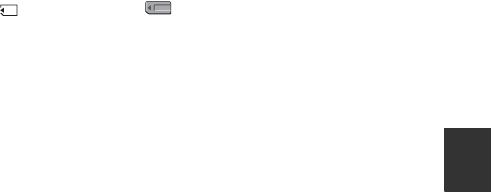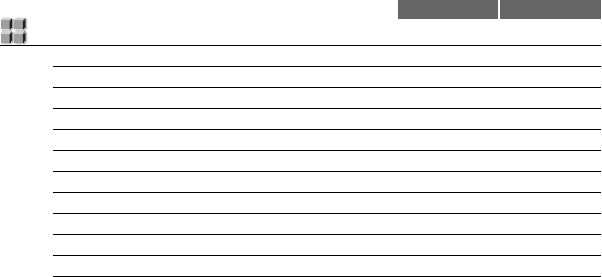Sony Dsr Pd175P Pd177P Users Manual PD175P/PD177P
2015-01-23
: Sony Sony-Dsr-Pd175P-Pd177P-Users-Manual-286326 sony-dsr-pd175p-pd177p-users-manual-286326 sony pdf
Open the PDF directly: View PDF ![]() .
.
Page Count: 128 [warning: Documents this large are best viewed by clicking the View PDF Link!]
- Read this first
- Getting Started
- Step 1: Checking supplied items
- Step 2: Attaching the lens hood with lens cover
- Step 3: Charging the battery pack
- Step 4: Turning the power on and holding your camcorder properly
- Step 5: Adjusting the LCD panel and viewfinder
- Step 6: Setting the date and time
- Step 7: Inserting a tape or a “Memory Stick Duo” media
- Recording/Playback
- Using the Menu
- Dubbing/Editing
- Troubleshooting
- Additional Information
- Quick Reference
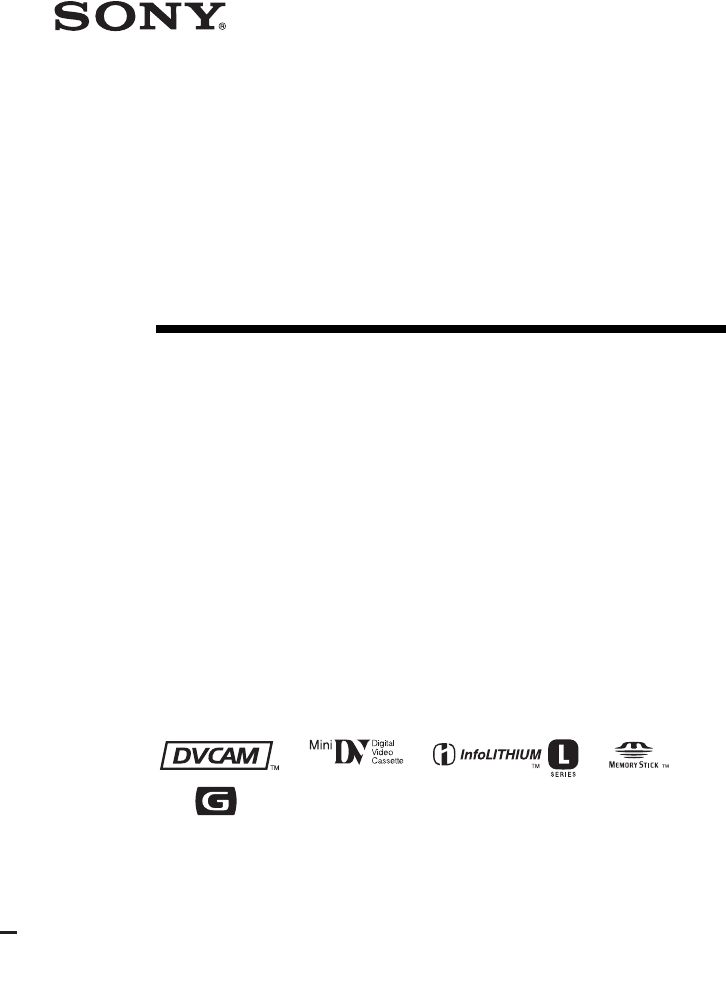
© 2009 Sony Corporation
4-154-011-13(1)
Digital Camcorder
Operating Guide
Before operating the unit, please read this manual thoroughly,
and retain it for future reference
DSR-PD175P/PD177P
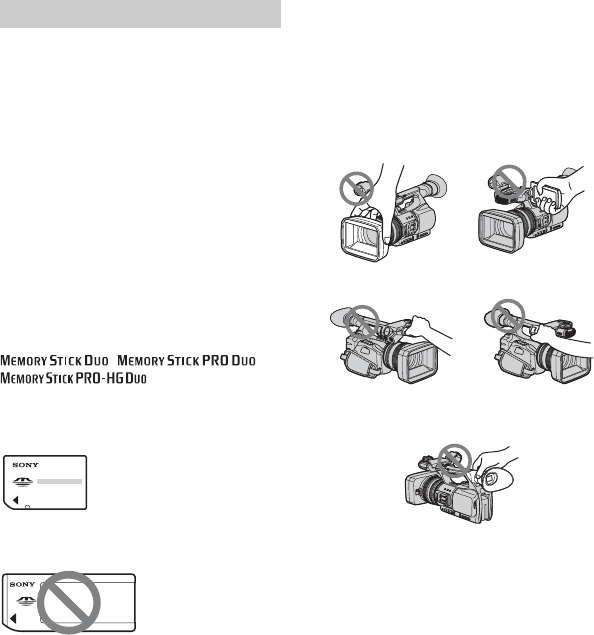
2
Read this first
Before operating this unit, please read this
manual thoroughly, and retain it for future
reference.
Types of cassette you can use in your
camcorder
Your camcorder is capable of recording in
DVCAM and DV formats.
When recording in DV format, Sony
recommends that you use mini DV
cassettes.
When recording in DVCAM format, Sony
recommends that you use mini DVCAM
cassettes. Your camcorder does not support
the Cassette Memory function (p. 99).
Types of “Memory Stick” media you
can use in your camcorder
You can use any “Memory Stick” media
that has the following markings.
“Memory Stick Duo” media
(This size can be used with your
camcorder.)
“Memory Stick” media
(You cannot use it in your camcorder.)
bNotes
• You cannot use any type of memory card
except “Memory Stick Duo” media.
• “Memory Stick PRO Duo” media can be
used only with “Memory Stick PRO”
media compatible equipment.
• Do not attach a label or the like on a
“Memory Stick Duo” media or a
“Memory Stick Duo” media Adaptor.
• When using a “Memory Stick Duo” media
with “Memory Stick” media compatible
equipment, insert the “Memory Stick
Duo” media into the “Memory Stick Duo”
media Adaptor.
Using the camcorder
• Do not hold the camcorder by the
following parts.
bNotes
• The camcorder is not dustproof, dripproof
or waterproof.
See “About handling of your camcorder”
(p. 105).
• Do not connect cables to your camcorder
with their terminals placed the wrong
way. Squeezing the terminals into your
camcorder's jacks may damage them or
results in a malfunction of your
camcorder.
Notes on use
LCD panel
Viewfinder
Lens hood
Internal microphone Microphone holder
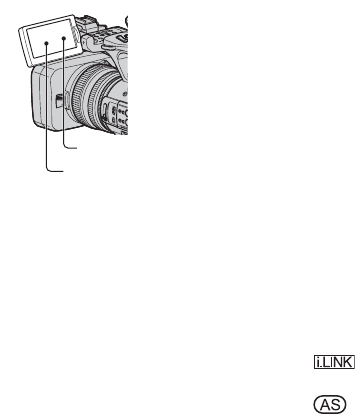
3
About menu items, LCD panel,
viewfinder, and lens
• A menu item that is grayed out is not
available under the current recording or
playback conditions.
• The LCD screen and the viewfinder are
manufactured using extremely high-
precision technology, so over 99.99% of
the pixels are operational for effective
use. However, there may be some tiny
black points and/or bright points (white,
red, blue, or green in color) that appear
constantly on the LCD screen and the
viewfinder. These points are normal
results of the manufacturing process and
do not affect the recording in any way.
Do not expose your camcorder’s
viewfinder, lens, or LCD screen to the
sun or strong light source for extended
periods.
• Intense light sources (especially the sun)
will converge on the viewfinder or lens
and damage the internal parts of your
camcorder. Avoid sunlight or other strong
light sources when storing your
camcorder. Protect this device by always
closing the lens cover or by placing it in
its bag when not in use.
About the temperature of your
camcorder and battery pack
• Your camcorder has a protective function
that disables recording or playback if the
temperature of your camcorder or battery
pack is beyond the safely operable range.
In this case, a message appears on the
screen or in the viewfinder (p. 96).
On recording
• Before starting to record, test the
recording function to make sure the
picture and sound are recorded without
any problems.
• Compensation for the contents of
recordings and loss of shooting
opportunities cannot be provided, even if
recording or playback is not possible due
to a malfunction of the camcorder, storage
media, etc., or distortion of the picture or
sound occurs due to limitations of the
camcorder.
• TV color systems differ depending on the
countries/regions. To view your
recordings on a TV, you need a PAL
system-based TV.
• Television programs, films, video tapes,
and other materials may be copyrighted.
Unauthorized recording of such materials
may be contrary to the copyright laws.
• Because of the way that the image device
(CMOS sensor) reads out image signals,
the subjects passing by the frame rapidly
might appear crooked depending on the
recording conditions. This phenomenon
may be notable in displays having high
motion resolution.
Notes on the icons used in this
manual
The function that can be used when
i.LINK cable is connected.
The function that can be assigned to
an ASSIGN button.
About this manual
• The images of the LCD screen and the
viewfinder used in this manual for
illustration purposes are captured using a
digital still camera, and therefore may
appear different.
Black point
White, red, blue or green point
Continued ,
4
• The on-screen displays in each local
language are used for illustrating the
operating procedures. Change the screen
language before using your camcorder if
necessary (p. 17).
• Design and specifications of recording
media and other accessories are subject to
change without notice.
Read this first (Continued)
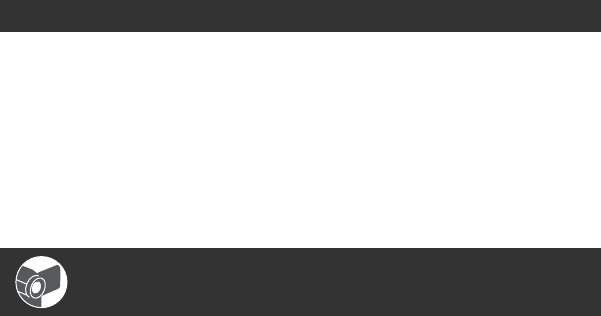
5
Table of Contents
Read this first ...........................................................................................2
Step 1: Checking supplied items ..............................................................8
Step 2: Attaching the lens hood with lens cover .......................................9
Step 3: Charging the battery pack ..........................................................10
Step 4: Turning the power on and holding your camcorder properly .....13
Step 5: Adjusting the LCD panel and viewfinder ....................................14
Step 6: Setting the date and time ...........................................................16
Changing the language setting .......................................................... 17
Step 7: Inserting a tape or a “Memory Stick Duo” media .......................18
Recording ...............................................................................................20
Changing the settings of your camcorder recordings .............................23
Adjusting the zoom ............................................................................. 23
Adjusting the focus manually.............................................................. 24
Adjusting the image brightness .......................................................... 25
Adjusting to natural color (White balance).......................................... 28
Customizing the picture quality (Picture profile)................................. 29
Attaching an optional microphone...................................................... 38
Adjusting the volume .......................................................................... 40
Assigning the functions to the ASSIGN buttons .....................................41
Recording an index signal .................................................................. 42
Reviewing the most recently recorded scenes (Rec review).............. 42
Searching for the last scene of the most recent recording (End search)
............................................................................................................ 43
Using the Shot transition ..................................................................... 43
Playback .................................................................................................45
Changing/checking the settings in your camcorder ................................48
Changing the screen .......................................................................... 48
Displaying recording data (Data code) .............................................. 48
Displaying the settings in your camcorder (Status check) ................. 49
Checking the remaining battery (Battery Info) .................................... 49
Locating a scene on a tape ....................................................................50
Searching for a scene by date of recording (Date search) ................ 50
Searching for a recording start point (Index search).......................... 50
Playing the picture on a TV ....................................................................52
Getting Started
Recording/Playback
Continued ,
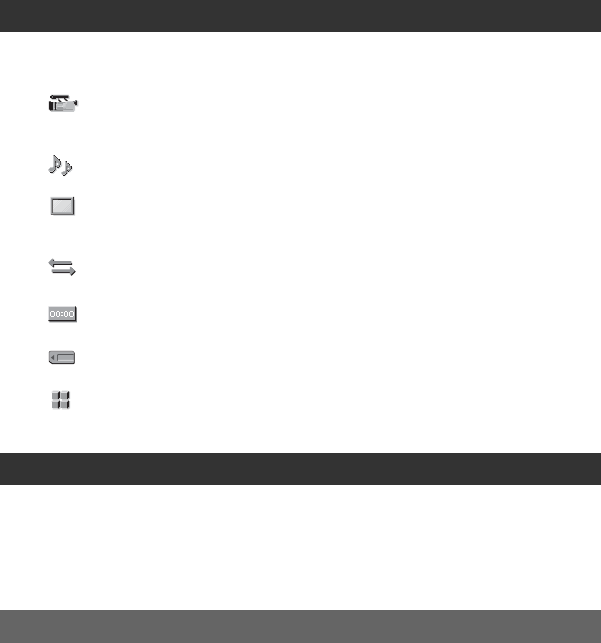
6
Using the menu items ...........................................................54
Menu items ............................................................................................ 56
(CAMERA SET) menu .................................................................... 59
Settings to adjust your camcorder to the recording conditions (GAIN SETUP/
BACK LIGHT/STEADYSHOT, etc.)
(AUDIO SET) menu .......................................................................66
Settings for the audio recording (DV AU.MODE/XLR SET, etc.)
(DISPLAY SET) menu ..................................................................... 69
Display settings of the display and the viewfinder (MARKER/VF B.LIGHT/DISP
OUTPUT, etc.)
(IN/OUT REC) menu ....................................................................... 73
Recording settings, input and output settings (DV REC MODE, etc.)
(TC/UB SET) menu ......................................................................... 75
(TC PRESET/UB PRESET/TC LINK, etc.)
(MEMORY SET) menu .................................................................... 76
Settings for the “Memory Stick Duo” media (ALL ERASE/FORMAT, etc.)
(OTHERS) menu ............................................................................. 78
Settings while recording on a tape or other basic settings (BEEP, etc.)
Dubbing to VCR or DVD/HDD recorders ............................................... 81
Recording pictures from a VCR .............................................................83
Copying movies on a tape to a computer .............................................. 85
Copying still images to a computer ........................................................ 87
Troubleshooting ..................................................................................... 88
Warning indicators and messages ......................................................... 96
Using the Menu
Dubbing/Editing
Troubleshooting
Table of Contents (Continued)
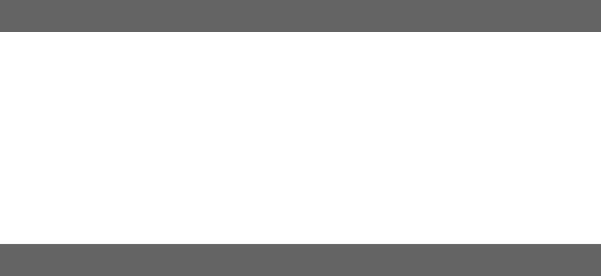
7
Using your camcorder abroad ................................................................98
Maintenance and precautions ................................................................99
Usable cassette tapes ........................................................................ 99
Compatibility of the DVCAM/DV formats........................................... 100
About the “Memory Stick” media ...................................................... 101
About the “InfoLITHIUM” battery pack ............................................. 103
About i.LINK...................................................................................... 104
About handling of your camcorder ................................................... 105
Specifications .......................................................................................109
Identifying parts and controls ...............................................................113
Indicators for the LCD screen and viewfinder ......................................119
Index .....................................................................................................122
Additional Information
Quick Reference
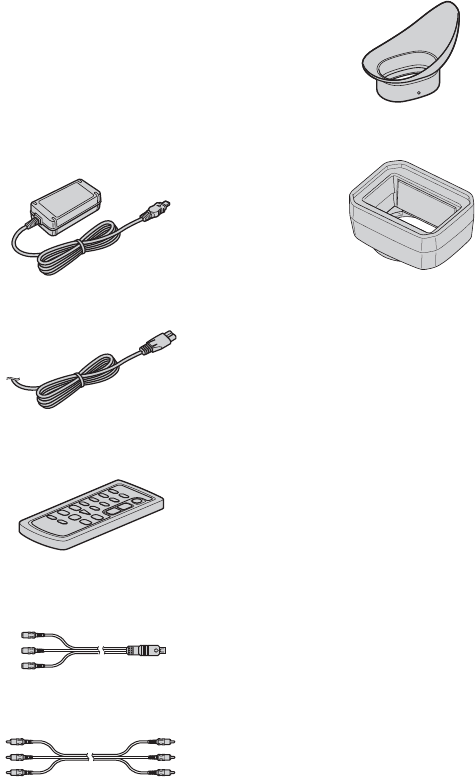
8
Getting Started
Step 1: Checking supplied items
Make sure that you have following items
supplied with your camcorder.
The number in the parentheses indicates the
number of that item supplied.
• The cassette tape and “Memory Stick Duo”
media are not included. See pages 2, 99 and 101
for types of cassette tapes and “Memory Stick
Duo” media that you can use on your
camcorder.
AC Adaptor (1) (p. 10)
Power cord (mains lead) (1) (p. 10)
Wireless Remote Commander (RMT-831)
(1) (p. 118)
A button-type lithium battery is already installed.
A/V connecting cable (1) (p. 52, 81)
Video audio cable (1) (p. 52, 81)
Large eyecup (1) (p. 15)
Lens hood with lens cover (1) (p. 9)
This lens hood is pre-mounted.
CD-ROM “Manuals for Digital Camcorder”
(1)
Operating Guide (2)
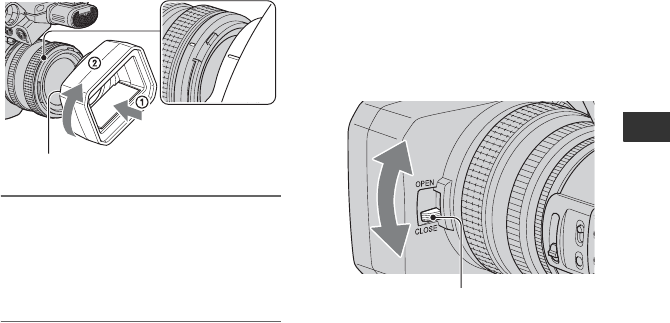
9
Getting Started
Step 2: Attaching the lens hood with lens cover
Align the marks on the lens hood to
those on the camcorder, and turn the
lens hood in the direction of the
arrow 2.
To remove the lens hood with lens
cover
Turn the lens hood in the opposite direction
to the arrow 2 in the illustration while
pressing the PUSH (lens hood release)
button.
zTips
• If you attach or remove a 72mm (2 7/8 in.) PL
filter or MC protector, remove the lens hood
with lens cover.
To open or close the shutter of the
lens hood with lens cover
Move the lens cover lever to OPEN to open
the lens cover, and move the lever to
CLOSE to close the lens cover.
PUSH (lens hood release) button
Lens cover lever
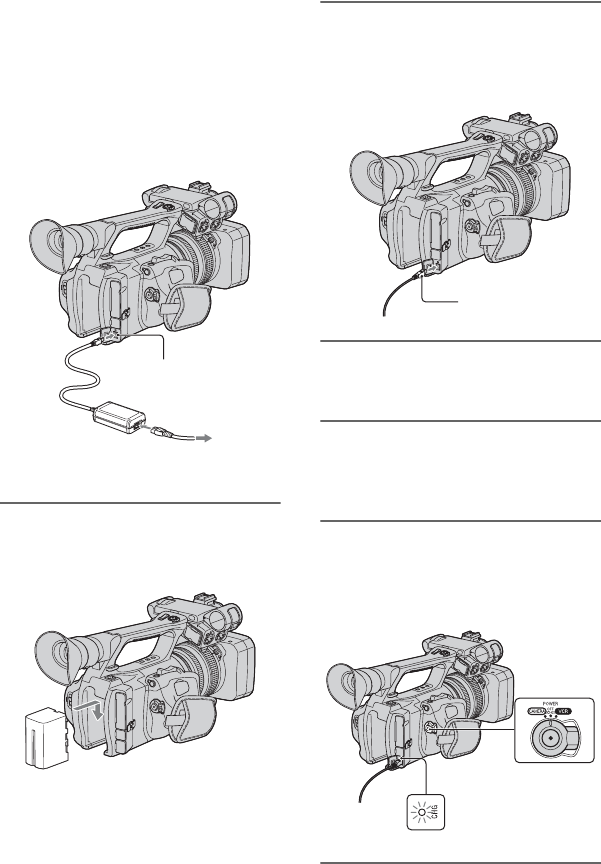
10
Step 3: Charging the battery pack
You can charge the optional
“InfoLITHIUM” battery pack (L
series) with the supplied AC
Adaptor.
bNotes
• You cannot use batteries other than the
“InfoLITHIUM” battery pack (L series)
(p. 103).
1Press the battery pack against the
back of your camcorder and slide
it down.
2With the B mark on the DC plug
facing outwards, connect the DC
plug to the DC IN jack on your
camcorder.
3Connect the power cord (mains
lead) to the AC Adaptor.
4Connect the power cord (mains
lead) to the wall outlet (wall
socket).
5Set the POWER switch to OFF
(CHG).
The CHG lamp lights up and charging
starts.
AC Adaptor
Power cord (mains lead)
DC plug DC IN jack
To the wall outlet
(wall socket)
B mark
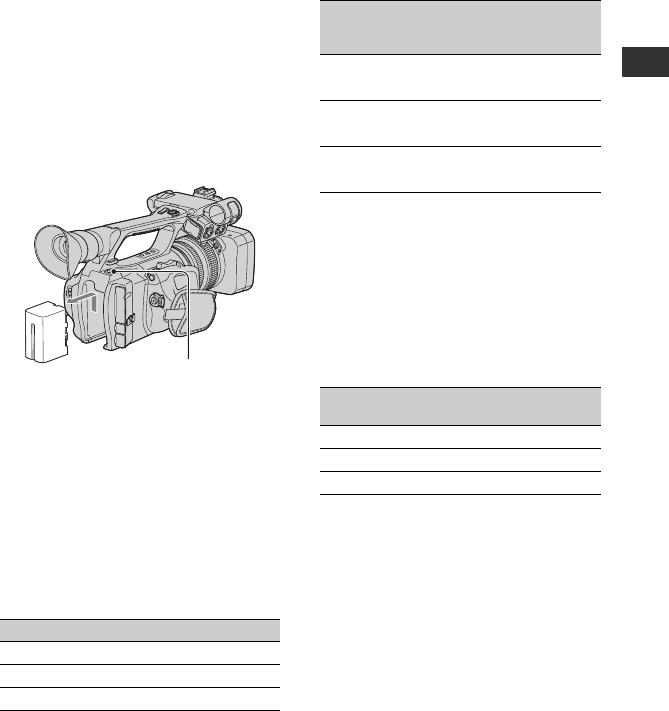
11
Getting Started
After charging the battery
The CHG lamp turns off when the battery is
fully charged. Disconnect the AC Adaptor
from the DC IN jack.
zTips
• You can check the remaining battery life with
the battery info function (p. 49).
To remove the battery pack
Slide the POWER switch to OFF (CHG).
Push the BATT RELEASE (battery release)
button and remove the battery pack.
To store the battery pack
If the battery pack will not be used for a
while, run down the battery and store it. See
page 104 for details on storage of the
battery pack.
Charging time
Approximate time (min.) required when
you fully charge a fully discharged battery
pack.
bNotes
• You cannot use the NP-F330 battery pack with
your camcorder.
Recording time
Approximate time (min.) available when
you use a fully charged battery pack.
Upper: When the LCD backlight turns on.
Lower: When recording with the viewfinder
while the LCD panel is closed.
*Typical recording time shows the time when
you repeat recording start/stop, turning the
power on/off and zooming.
Playing time
Approximate time (min.) available when
you use a fully charged battery pack.
*When the LCD backlight turns on.
On the battery pack
• Before changing the battery pack, slide the
POWER switch to OFF (CHG).
• The CHG lamp flashes during charging, or
Battery Info (p. 49) will not be correctly
displayed under the following conditions.
– The battery pack is not attached correctly.
– The battery pack is damaged.
– The battery pack is worn-out (For Battery
Info only).
– The battery pack is too cold.
Replace the battery pack, or remove it and put
it in a warm place.
Battery pack Charging time
NP-F570 260
NP-F770 370
NP-F970 520
BATT RELEASE
(battery release) button
Battery pack
Continuous
recording
time
Typical
recording
time*
NP-F570 145 70
155 75
NP-F770 305 150
315 155
NP-F970 460 230
475 235
Battery pack LCD panel
opened*
LCD panel
closed
NP-F570 210 225
NP-F770 435 460
NP-F970 660 690
Continued ,
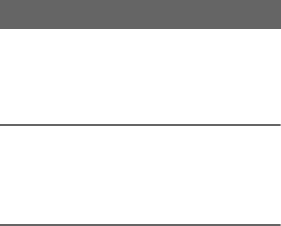
12
– The battery pack is too hot.
Replace the battery pack, or remove it and put
it in a cool place.
• The power will not be supplied from the battery
as long as the AC Adaptor is connected to the
DC IN jack of your camcorder, even when the
power cord (mains lead) is disconnected from
the wall outlet (wall socket).
On the charging/recording/playback time
• Times measured with the camcorder at 25 °C
(77 °F). 10 to 30 °C (50 °F to 86 °F) is
recommended.
• The recording and playback time will be shorter
when you use your camcorder in low
temperatures.
• The recording and playback time will be shorter
depending on the conditions under which you
use your camcorder.
You can use the AC Adaptor to obtain AC.
While you are using the AC Adaptor, the
battery pack will not lose its charge even
when it is attached to your camcorder.
Connect your camcorder as shown
in “Step 3: Charging the battery
pack” (p. 10).
On the AC Adaptor
• Use a nearby wall outlet when using the AC
Adaptor. Disconnect the AC Adaptor from the
wall outlet (wall socket) immediately if any
malfunction occurs while using your camcorder.
• Do not use the AC Adaptor placed in a narrow
space, such as between a wall and furniture.
• Do not short-circuit the DC plug of the AC
Adaptor or battery terminal with any metallic
objects. This may cause a malfunction.
• Even if your camcorder is turned off, AC power
(house current) is still supplied to it while
connected to the wall outlet (wall socket) via the
AC Adaptor.
Using an outside power source
Step 3: Charging the battery pack (Continued)
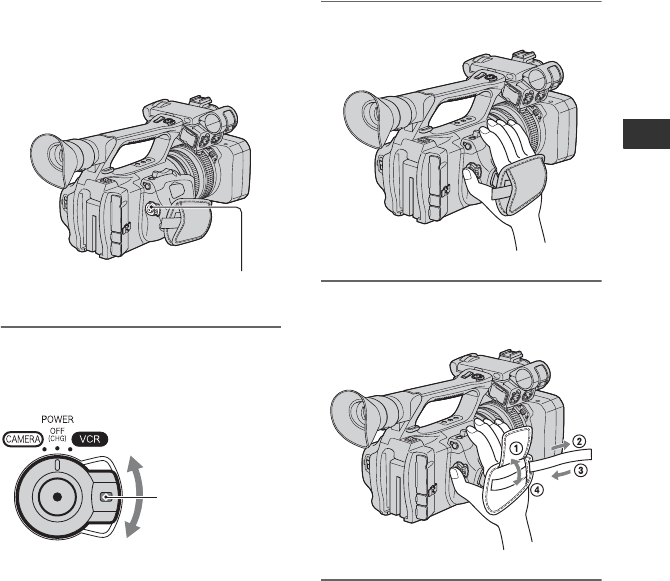
13
Getting Started
Step 4: Turning the power on and holding your
camcorder properly
To record or play back, set the POWER
switch to the respective positions.
When you use your camcorder for the first
time, the [CLOCK SET] screen appears
(p. 16).
1Slide the POWER switch to
CAMERA or VCR while you press
the green button.
CAMERA: To record pictures.
VCR: To play or edit pictures.
bNotes
• The current date and time appear on the LCD
screen for a few seconds when you turn on your
camcorder once you set the date and time
([CLOCK SET], p. 16).
2Hold the camcorder properly.
3Ensure a good grip, then fasten
the grip belt.
To turn off the power
Slide the POWER switch to OFF (CHG)
while pressing the green button.
bNotes
• If warning messages appear on the screen,
follow the instructions.
POWER switch
Press and hold the
green button when
you slide the
POWER switch
from OFF (CHG).
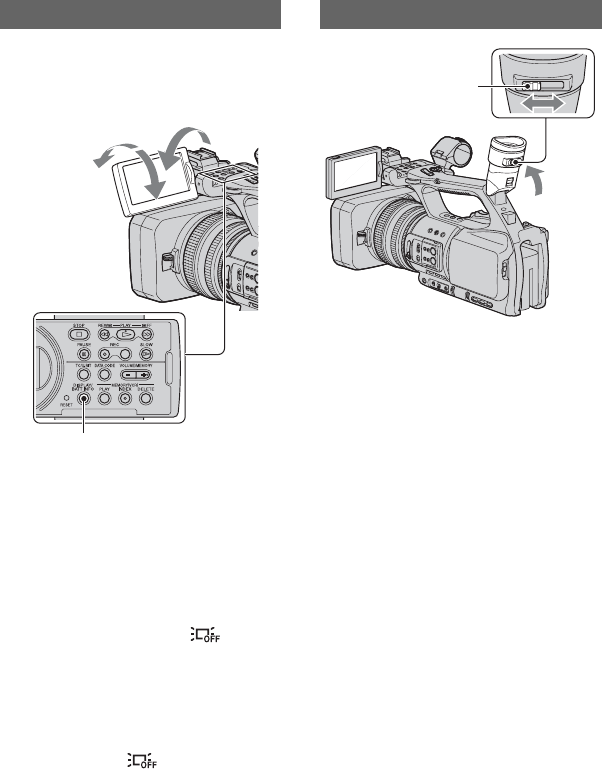
14
Step 5: Adjusting the LCD panel and viewfinder
Open the LCD panel 180 degrees (1), then
rotate it to the best angle to record or play
back (2).
zTips
• You can record in mirror mode by setting the
LCD panel to face the subject. The image will
be recorded normally.
To turn off the LCD backlight to make
the battery last longer
Press and hold the DISPLAY/BATT INFO
button for a few seconds until appears.
This setting is practical when you use your
camcorder in bright conditions or when you
want to save battery power. The recorded
picture will not be affected by the setting.
To turn on the LCD backlight, press and
hold the DISPLAY/BATT INFO button for
a few seconds until disappears.
zTips
• You can adjust the brightness of the LCD screen
from [LCD BRIGHT] (p. 72).
bNotes
• You may see primary colors shimmering in the
viewfinder when you move your eye line. This
is not a malfunction. The shimmering colors
will not be recorded on the recording media.
zTips
• You can adjust the brightness of the viewfinder
backlight from [VF B.LIGHT] (p. 72).
• To display images both on the LCD display and
in the viewfinder, set [VF POWERMODE] to
[ON](p. 72).
• To display images in black and white in the
viewfinder, set [VF COLOR] to [OFF] (p. 72).
The LCD panel
DISPLAY/BATT INFO button
1Open 180 degrees.
2180 degrees
(max.)
290 degrees
(max.)
The viewfinder
Viewfinder lens
adjustment lever
Move it until the picture
becomes clear.
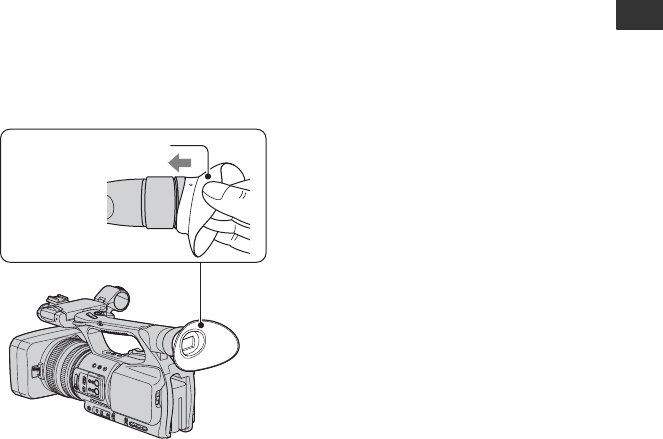
15
Getting Started
When the picture in the viewfinder is
hard to see
If you cannot see the picture in the
viewfinder clearly under bright
circumstances, use the supplied large
eyecup. To attach the large eyecup, stretch
it slightly and align it with the eyecup
groove in the viewfinder. You can attach
the large eyecup facing either the right or
left side.
bNotes
• Do not remove the pre-attached eyecup.
Large eyecup (supplied)
Attach with the
protruding part
at the top.
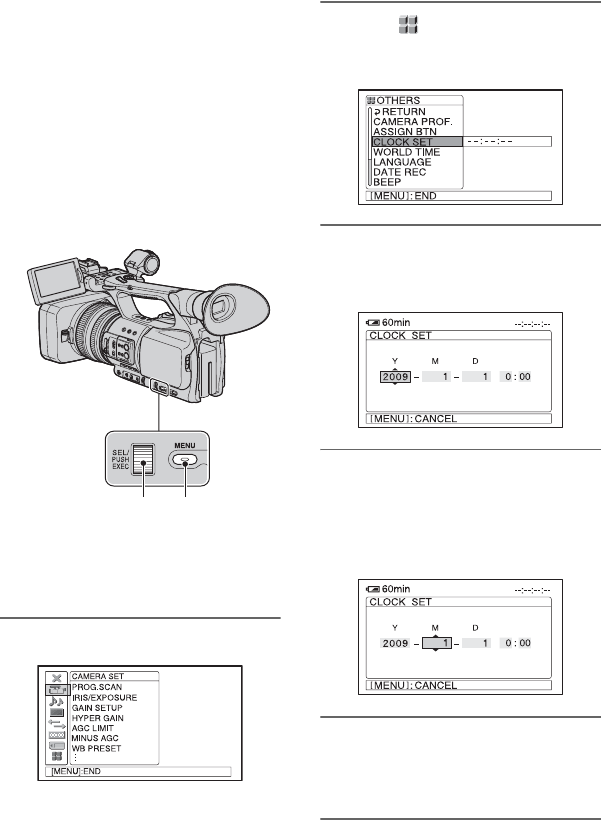
16
Step 6: Setting the date and time
Set the date and time when using your
camcorder for the first time. If you do not
set the date and time, [CLOCK SET] screen
appears every time you turn on your
camcorder or change the POWER switch
positions.
zTips
• If you do not use your camcorder for about 3
months, the built-in rechargeable battery gets
discharged and the date and time settings may
be cleared from memory. In this case, charge the
rechargeable battery and then set the date and
time again (p. 107).
Skip to step 4 when you set the clock for
the first time.
1Press the MENU button.
2Select (OTHERS) by turning
the SEL/PUSH EXEC dial, then
press the dial.
3Select [CLOCK SET] by turning
the SEL/PUSH EXEC dial, then
press the dial.
4Set [Y] (year) by turning the SEL/
PUSH EXEC dial, then press the
dial.
You can set any year up to the year
2079.
5Set [M] (month), [D] (day), hour
and minute, then press the dial.
The clock starts.
SEL/PUSH
EXEC dial
MENU
button

17
Getting Started
zTips
• The date and time are automatically recorded on
the tape, and can be displayed during playback
(DATA CODE button, p. 48).
.
You can change the on-screen displays to
show messages in a specified language.
Press the MENU button and select
(OTHERS) with the SEL/PUSH
EXEC dial. Select the screen language in
[LANGUAGE] (p. 79).
Changing the language setting
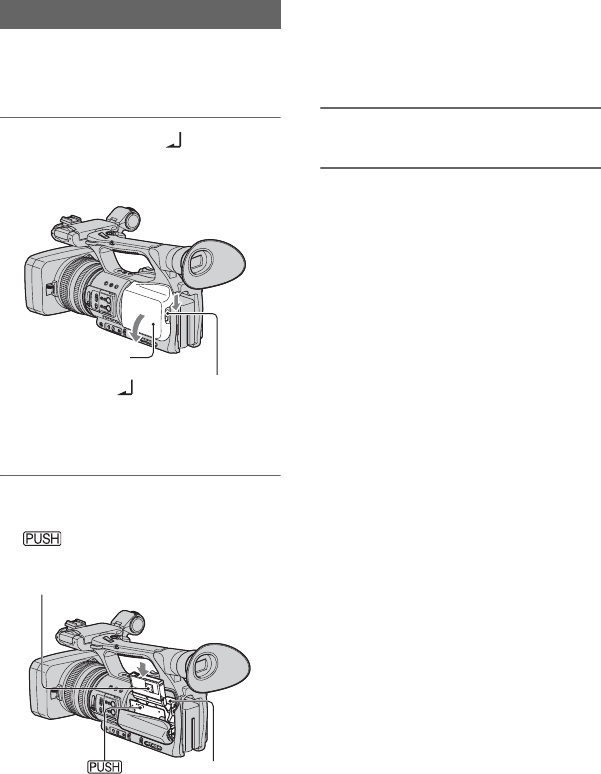
18
Step 7: Inserting a tape or a “Memory Stick Duo”
media
See page 99 for details on tapes including
which tapes can be used and how to protect
from overwriting tapes.
1Slide and hold the OPEN/
EJECT lever in the direction of the
arrow and open the lid.
The cassette compartment automatically
comes out.
2Insert a cassette with its window
facing outwards, then press
.
The cassette compartment automatically
slides back in.
bNotes
• Do not push the portion marked
while the cassette
compartment is sliding in. Doing so may
cause a malfunction.
3Close the lid.
To eject the cassette
Open the lid following the same procedure
as described in step 1 and remove the
cassette.
bNotes
• The pictures of the LCD screen and the
viewfinder may disappear for a few seconds if
you do any of the following while using the AC
adaptor. This is not a malfunction.
– Insert/eject the tape
– Turn on your camcorder when the tape is in
the camcorder
– Change the POWER switch position when the
tape is in the camcorder
zTips
• The recordable time varies depending on [DV
REC MODE] (p. 73).
Cassette tape
OPEN/EJECT lever
Lid
Push the center of the back of
the cassette lightly.
Cassette
compartment
Window
{DO NOT PUSH}
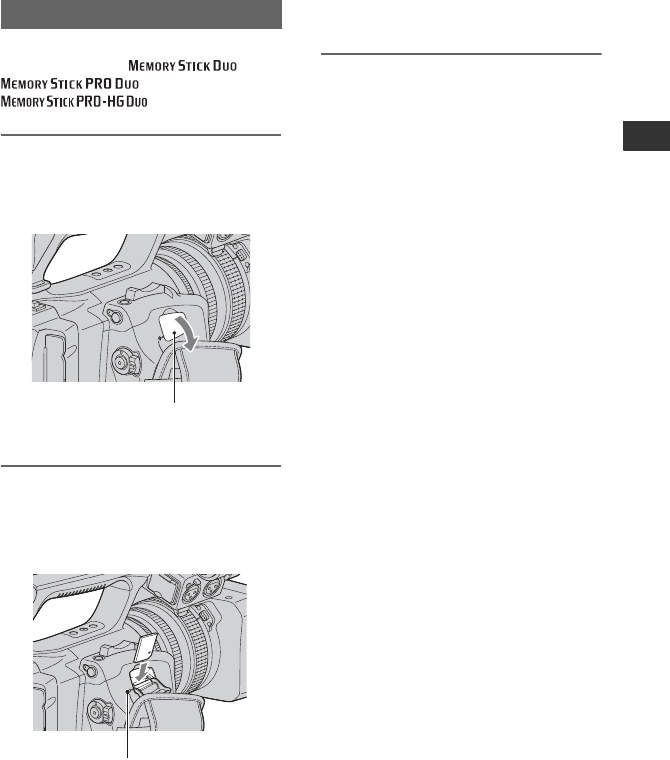
19
Getting Started
You can use only a “Memory Stick Duo”
media marked with ,
or
(p. 101).
1Open the “Memory Stick Duo”
media slot cover in the direction
of the arrow.
2Insert the “Memory Stick Duo”
media into the “Memory Stick
Duo” media slot in the correct
direction until it clicks.
bNotes
• If you insert the “Memory Stick Duo”
media into the slot in the wrong direction,
the “Memory Stick Duo” media, the
“Memory Stick Duo” media slot, or image
data may be damaged.
To eject a “Memory Stick Duo” media
Lightly push the “Memory Stick Duo”
media once.
bNotes
• When the access lamp is lit or flashing, your
camcorder is reading/writing data. Do not shake
or knock your camcorder, turn the power off,
eject the “Memory Stick Duo” media, or remove
the battery pack. Otherwise, image data may be
damaged.
• When inserting or ejecting the “Memory Stick
Duo” media, be careful with the “Memory Stick
Duo” media from popping out and dropping.
“Memory Stick Duo” media
“Memory Stick Duo” media slot
cover
Access lamp
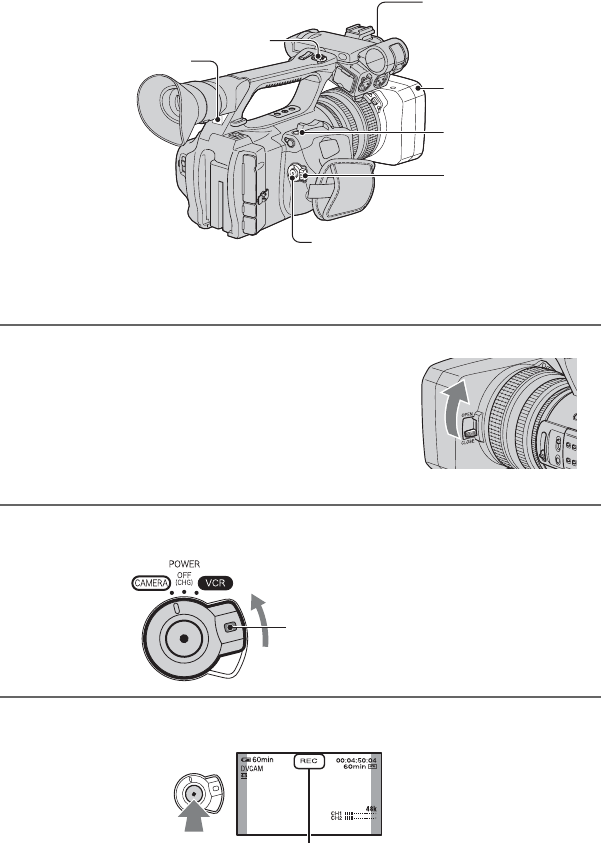
20
Recording/Playback
Recording
Your camcorder records movies on tape and still images on “Memory Stick Duo” media. Do
the following steps to record movies.
1Open the shutter of the lens hood.
2Slide the POWER switch to CAMERA while pressing the green button.
3Press the REC START/STOP button A (or B).
Lens hood
REC START/
STOP button B
POWER switch
REC START/STOP button A
Recording lamp
Recording lamp
ASSIGN 7/
PHOTO button
Slide the POWER switch while
pressing the green button
[STBY] t [REC]
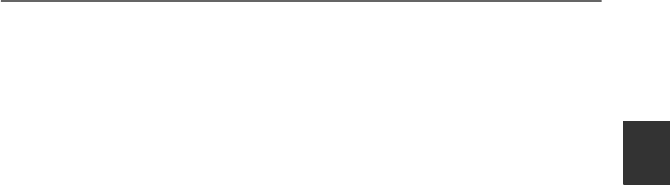
21
Recording/Playback
The recording lamp lights up during recording.
To stop movie recording, press the REC START/STOP button again.
zTips
• You can switch the aspect ratio to 16:9 ([DV WIDE REC], p. 73).
• You can change the screen display during recording (p. 48).
• Indicators displayed on the screen during recording are shown on page 119.
• The recording lamp can be set to stay off ([REC LAMP], p. 79).
• You cannot record movies on a “Memory Stick Duo” media.
• For low angle recording, the REC START/STOP button on the handle is convenient. Release the
HOLD lever to enable the REC START/STOP button. It might be helpful if you set the LCD panel
face up or close it after turning it face down, or lift the viewfinder up during the low angle recording.
Continued ,
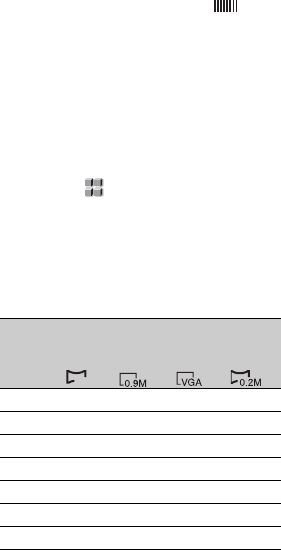
22
To capture still images
1Assign [PHOTO] to the ASSIGN 7/
PHOTO button (p. 41).
2Press the ASSIGN 7/PHOTO button or
the PHOTO button on the Remote
Commander.
A still image will be recorded on the
“Memory Stick Duo” media.
disappears when the recording is
completed.
You can capture still images during
movie recording.
zTips
• See page 119 for indicators that appear on the
screen during recording.
• You can assign [PHOTO] to another ASSIGN
button from (OTHERS) t [ASSIGN
BTN], and use that ASSIGN button as a
PHOTO button.
Capacity of the “Memory Stick Duo”
media (MB) and the number of
recordable pictures
bNotes
• Specifications are for Sony “Memory Stick
Duo” media. The actual number of recordable
pictures can vary depending on the recording
environment and the type of “Memory Stick
Duo” media.
• You cannot store a still image under the
following conditions:
– When the shutter speed is slower than 1/50.
– While using the fader
– While using [SMTH SLW REC]
– While using shot transition
– When [COLOR BAR] is set to [ON]
• The unique pixel array of Sony's ClearVid
CMOS sensor and image processing system
(Enhanced Imaging Processor) allows for still
image resolution equivalent to the sizes
described.
zTips
• Image sizes of still images are as follows:
– Recording at an aspect ratio of 16:9: 1.2M
– Recording at an aspect ratio of 4:3: 0.9M
– Playing back at an aspect ratio of 16:9: 0.2M
– Playing back at an aspect ratio of 4:3: VGA
To store still images captured from
movies on a tape on “Memory Stick
Duo” media
You can capture an image in a movie and
record it on a “Memory Stick Duo” media
as a still image. Be sure to insert a recorded
tape and a “Memory Stick Duo” media in
your camcorder.
1Assign [PHOTO] to the ASSIGN 7/
PHOTO button (p. 41).
2Set the POWER switch to VCR.
3Press the N (play) button to search for
the scene you want to save as a still
image. Press the ASSIGN 7/PHOTO
button or the PHOTO button on your
Remote Commander at the scene.
bNotes
• The recorded date and time on the tape and the
stored date and time on the “Memory Stick
Duo” media are both saved on the “Memory
Stick Duo” media. When you view still images,
only the recorded date and time on the tape will
be displayed on the screen (Data code, p. 48).
• Camera data stored on the tape will not be
copied to the “Memory Stick Duo” media.
• You cannot store a still image while using your
camcorder with [PB ZOOM] set to [ON] (p. 79).
1.2M
1440
×
810
0.9M
1080 ×
810
VGA
640 ×
480
0.2M
640 ×
360
512MB 770 1000 2900 3650
1GB 1550 2100 6000 7500
2GB 3150 4300 12000 15000
4GB 6300 8500 23500 29500
8GB 12500 17000 48000 60000
16GB 25500 34500 97500 122000
32GB 50500 68500 192500 240500
1.2M
Recording (Continued)
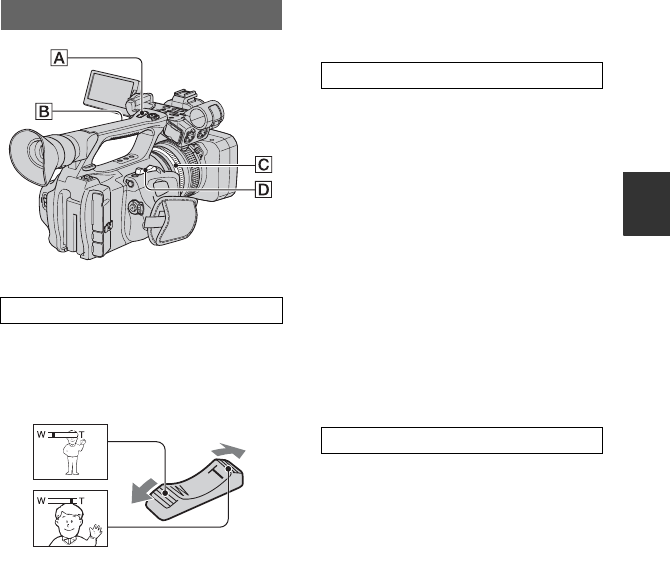
23
Recording/Playback
Changing the settings of your camcorder
recordings
Move the power zoom lever D slightly for
a slower zoom. Move it further for a faster
zoom.
zTips
• The minimum distance required between your
camcorder and the subject for focus is about 1
cm (about 13/32 in.) for wide angle and about
80 cm (about 2 5/8 feet) for telephoto.
• The focus may not be adjusted at certain zoom
positions if the subject is within 80 cm (about 2
5/8 feet) from your camcorder.
• When you set [FOCUS MACRO] to [OFF], you
cannot focus on a subject within 80 cm (about 2
5/8 feet) regardless of the zoom position (p. 62).
• Be sure to keep your finger on the power zoom
lever D. If you move your finger off the power
zoom lever D, the operation sound of the
power zoom lever D may also be recorded.
• You can increase the zoom speed of the zoom
lever D or the handle zoom A ([SPEED
ZOOM], p. 62).
1Set the handle zoom switch B to VAR
or FIX.
zTips
• When you set the handle zoom switch B to
VAR, you can zoom in or out at variable
speed.
• When you set the handle zoom switch B to
FIX, you can zoom in or out at a fixed speed
set in [HANDLE ZOOM] (p. 62).
2Press the handle zoom lever A to zoom
in or out.
bNotes
• You cannot use the handle zoom lever A when
the handle zoom switch B is set to OFF.
• You cannot change the zoom speed of the zoom
lever D with the handle zoom switch B.
You can zoom at the desired speed by
turning the zoom ring C. Fine adjustment
is also possible.
bNotes
• Turn the zoom ring C at a moderate speed. If
you turn it too fast, the zoom speed may lag
behind the zoom ring rotation speed, or the
operation sound of the zoom may also be
recorded.
Adjusting the zoom
Using the zoom lever
Close view: (Telephoto)
Wide view: (Wide angle)
Using the handle zoom
Using the zoom ring
Continued ,
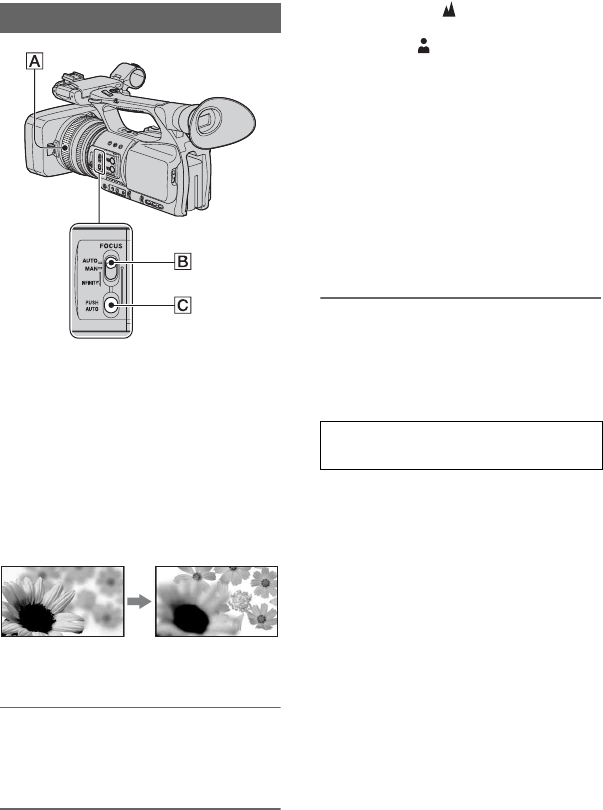
24
You can adjust the focus manually for
different recording conditions.
Use this function in the following cases.
– To record a subject behind a window covered
with raindrops.
– To record horizontal stripes.
– To record a subject with little contrast between
the subject and its background.
– When you want to focus on a subject in the
background.
– To record a stationary subject using a tripod.
1During recording or standby, set
the FOCUS switch B to MAN.
9 appears.
2Rotate the focus ring A and
adjust the focus.
9 changes to when the focus
cannot be adjusted any farther. 9
changes to when the focus cannot be
adjusted any closer.
zTips
For focusing manually
• It is easier to focus on the subject when you use
the zoom function. Move the power zoom lever
towards T (telephoto) to adjust the focus, and
then towards W (wide angle) to adjust the zoom
for recording.
• When you want to record a close-up image of a
subject, move the power zoom lever towards W
(wide angle) to fully magnify the image, then
adjust the focus.
To restore automatic adjustment
Set the FOCUS switch B to AUTO.
9 disappears and the automatic focus
adjustment is restored.
Record the subject while pressing and
holding the PUSH AUTO button C.
If you release the button, the setting returns
to manual focusing.
Use this function to shift the focus on one
subject to another. The scenes will shift
smoothly.
zTips
• The focal distance information (for when it is
dark and hard to adjust the focus) appears for
about 3 seconds in the following cases. (It will
not be displayed correctly if you are using a
conversion lens (optional)).
– When you set the FOCUS switch to MAN
and 9 appears on the screen
– When you rotate the focus ring while 9 is
displayed on the screen.
Adjusting the focus manually
Using automatic focus temporarily
(Push auto focus)
Changing the settings of your camcorder recordings (Continued)
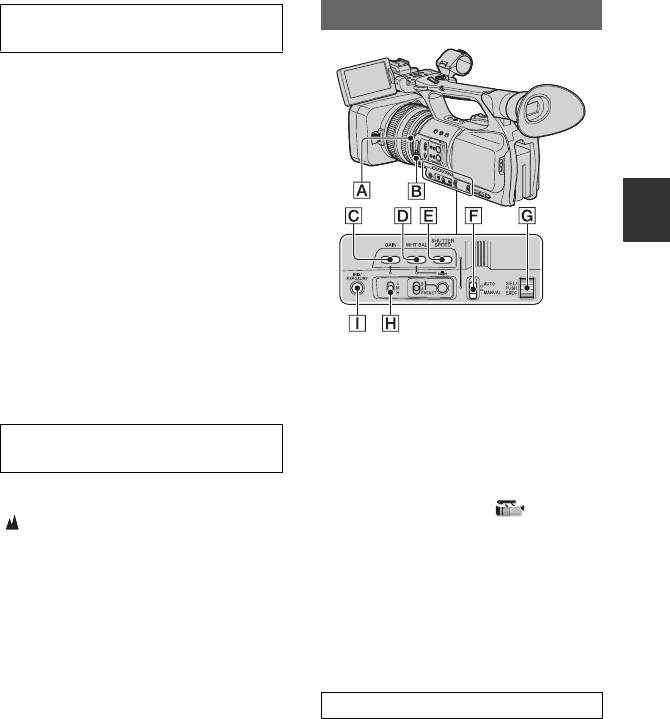
25
Recording/Playback
Assign [EXP.FOCUS] to any one of the
ASSIGN buttons beforehand (p. 41).
During standby, press the ASSIGN button
to which [EXP.FOCUS] is assigned.
[EXPANDED FOCUS] appears and the
center of the screen is magnified by about
2.0 times. It will be easier to confirm the
focus setting during manual focusing. The
screen returns to the original size when you
press the button again.
bNotes
• The screen returns to the original size when you
start recording during the expanded focus
display.
zTips
• You can select a type of expanded image
displayed during the expanded focus
([EXP.FOCUS TYPE], p. 71).
Slide the FOCUS switch B to INFINITY
and hold it there.
appears on the screen.
To return to manual focus mode, release the
FOCUS switch B. This function enables
you to set focus on a distant subject even
when the focus is automatically set on a
close subject.
bNotes
• This function is only available during manual
focus. It is not available during automatic focus.
You can adjust the image brightness by
adjusting the iris, gain or shutter speed, or
by reducing the light volume with the ND
filter B. Also, when [EXPOSURE] is
assigned to the iris ring A, you can adjust
the iris, gain and shutter speed with the iris
ring A. You can assign [IRIS] or
[EXPOSURE] to the iris ring A from
[IRIS/EXPOSURE] of the
(CAMERA SET) menu (p. 59). The default
setting is [IRIS].
bNotes
• You cannot use the back light function and the
spotlight function if at least two of iris, gain and
shutter speed are adjusted manually.
• [AE SHIFT] is not effective while you adjust
the iris, gain and shutter speed all manually.
You can manually adjust the iris to control
the volume of the light entering the lens. By
adjusting the iris, you can change or close
the aperture of the lens, which is expressed
as an F value between F1.6 and F11. The
volume of light increases the more you
open the aperture (decreasing F value). The
volume of light decreases the more you
Using the expanded focus (Expanded
focus)
Focusing on a distant subject (Focus
infinity)
Adjusting the image brightness
Adjusting the iris
Continued ,
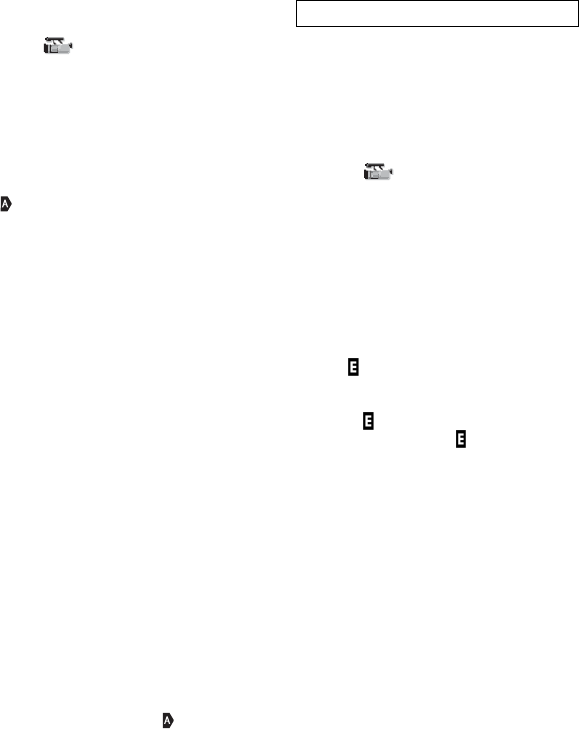
26
close the aperture (increasing F value). The
current F value appears on the screen.
1Select (CAMERA SET) menu t
[IRIS/EXPOSURE] t [RING
ASSIGN] t [IRIS] (p. 59).
2During recording or standby, set the
AUTO/MANUAL switch F to
MANUAL.
3When the iris is automatically adjusted,
press the IRIS/EXPOSURE button I.
next to the iris value disappears
(p. 71), or the iris value appears on the
screen.
4Adjust the iris with the iris ring A.
When you assign [PUSH AT IRIS] to
one of the ASSIGN buttons, you can
automatically adjust the iris while
pressing and holding that ASSIGN
button. See page 41 for details on the
ASSIGN button.
zTips
• The F value becomes close to F3.4 as the zoom
position changes from W to T even when you
open the aperture by setting the F value lower
than F3.4, such as F1.6.
• The range of focus, an important effect of the
aperture, is called the depth of field. The depth
of field gets shallower as the aperture is opened,
and deeper as the aperture is closed. Use the
aperture creatively to obtain the desired effect in
your photography.
• This is handy for making the background
blurred or sharp.
To adjust the iris automatically
Press the IRIS/EXPOSURE button I, or
set the AUTO/MANUAL switch F to
AUTO.
The iris value disappears, or appears
next to the iris value.
bNotes
• When you set the AUTO/MANUAL switch F
to AUTO, other manually adjusted items (gain,
shutter speed, white balance) also become
automatic.
When [IRIS/EXPOSURE] is set to
[EXPOSURE], you can adjust the image
brightness by adjusting the iris, gain and
shutter speed with the iris ring.
You can also manually preset one or two of
these parameters and adjust the remaining
parameter(s) with the iris ring.
1Select (CAMERA SET) menu t
[IRIS/EXPOSURE] t [RING
ASSIGN] t [EXPOSURE] (p. 59)
2During recording or standby, set the
AUTO/MANUAL switch F to
MANUAL.
3When [EXPOSURE] is automatically
adjusted, press the IRIS/EXPOSURE
button I.
The iris, gain and shutter speed values
and appear on the screen. You can
adjust the iris, gain and shutter speed
with the iris ring A.
When is not displayed, do the
following operation. appears next to
the items, indicating that you can adjust
them with the iris ring A.
–Gain
Press the GAIN button C.
– Shutter speed
Press the SHUTTER SPEED button E
twice. When the shutter speed is not locked,
press the button once.
4Adjust the image brightness by turning
the iris ring A.
When you assign [PUSH AT IRIS] to
one of the ASSIGN buttons, you can
automatically adjust the exposure while
pressing and holding that ASSIGN
button. See page 41 for details on the
ASSIGN button.
Adjusting the exposure
Changing the settings of your camcorder recordings (Continued)
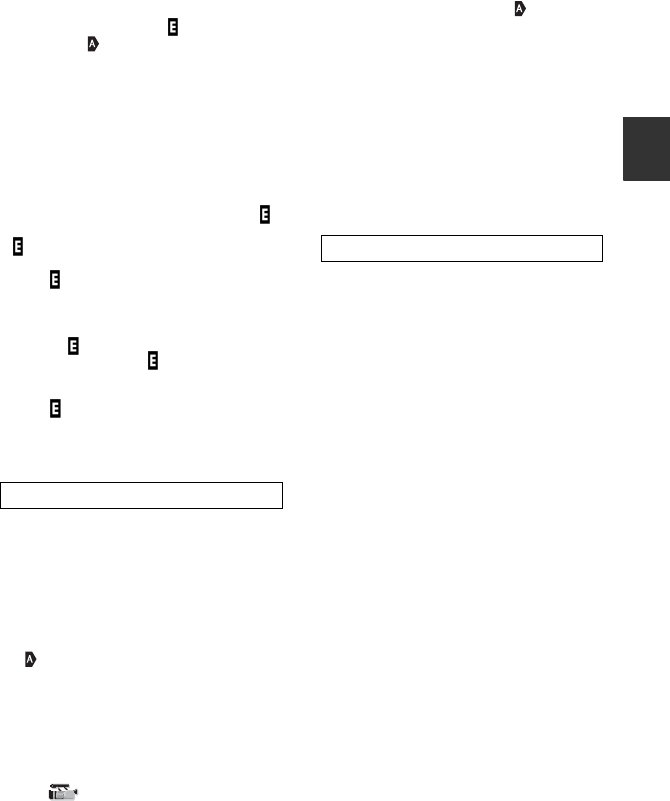
27
Recording/Playback
To restore automatic adjustment
Press the IRIS/EXPOSURE button I, or
set the AUTO/MANUAL switch F to
AUTO.
The values next to which is displayed
disappear, or appears next to those
values.
bNotes
• When you set the AUTO/MANUAL switch F
to AUTO, other manually adjusted items (gain,
shutter speed, white balance) also become
automatic.
zTips
• When you press the GAIN button C while
is displayed on the screen next to the gain value,
disappears and you can adjust the gain
manually. When you press the GAIN button C
again, appears and you can adjust the gain
with the iris ring A. See step 2 in “Adjusting
the gain” for details on how to adjust the gain.
• When you press the SHUTTER SPEED button
E while is displayed on the screen next to
the shutter speed value, disappears and you
can adjust the shutter speed manually. When
you press the SHUTTER SPEED button E
again, appears and you can adjust the shutter
speed with the iris ring A. See steps 3 and 4
in “Adjusting the shutter speed” on page 27 for
details on how to adjust the shutter speed.
You can adjust the gain manually when you
do not want to use the AGC (automatic gain
control).
1Set the AUTO/MANUAL switch F to
MANUAL during recording or standby.
2When the gain is automatically
adjusted, press the GAIN button C.
next to the gain value disappears, or
the gain value appears on the screen.
3Set the gain switch H to H, M or L.
The gain value set for the selected gain
switch position appears on the screen.
You can set the gain value for each gain
switch position from [GAIN SETUP] of
the (CAMERA SET) menu
(p. 59).
To adjust the gain automatically
Press the GAIN button C, or set the
AUTO/MANUAL switch F to AUTO.
The gain value disappears, or appears
next to the gain value.
bNotes
• When you set AUTO/MANUAL switch F to
AUTO, other manually adjusted items (iris,
shutter speed, white balance) also become
automatic.
zTips
• When you record a movie with the gain set to
[-6dB] and play it back with the data code, the
gain value is displayed as [---].
You can manually adjust and fix the shutter
speed. You can make a moving subject look
still or emphasize the movement of a
moving subject by adjusting the shutter
speed.
1During recording or standby, set
AUTO/MANUAL switch F to
MANUAL.
2Press the SHUTTER SPEED button E
until the shutter speed value is
highlighted.
3Change the shutter speed displayed on
the screen by turning the SEL/PUSH
EXEC dial G.
You can adjust the shutter speed in a
range of 1/3 second through 1/10000
second.
The denominator of the set shutter speed
appears on the screen. For example,
[100] appears on the screen when you
set the shutter speed to 1/100 second.
The larger the value on the screen, the
faster the shutter speed.
4Press the SEL/PUSH EXEC dial G to
lock the shutter speed.
To readjust the shutter speed, do steps
2 to 4.
Adjusting the gain
Adjusting the shutter speed
Continued ,
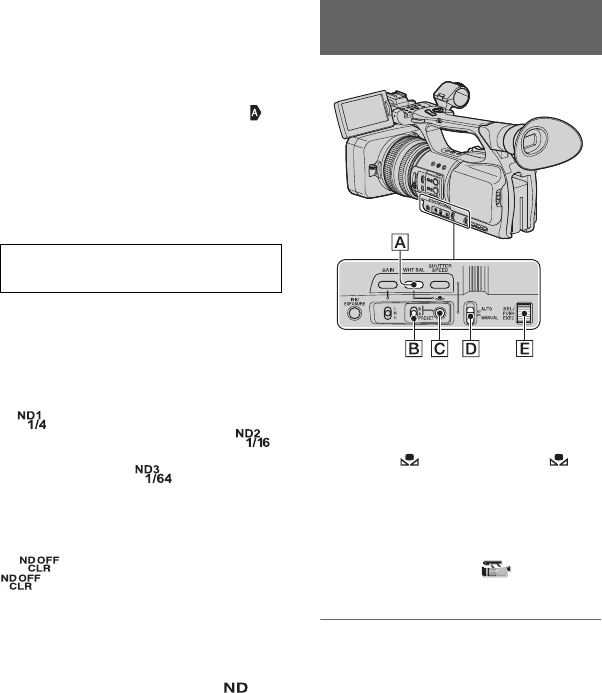
28
zTips
• It is difficult to focus automatically at a lower
shutter speed. Manual focusing with your
camcorder attached to a tripod is recommended.
• The picture may flicker or change colors under
fluorescent lamps, sodium lamps, or mercury
lamps.
To adjust the shutter speed
automatically
Press the SHUTTER SPEED button E
twice, or set the AUTO/MANUAL switch
F to AUTO.
The shutter speed value disappears, or
appears next to the shutter speed value.
bNotes
• When you set the AUTO/MANUAL switch F
to AUTO, other manually adjusted items (iris,
gain, white balance) also become automatic.
You can record a subject clearly by using
the ND filter B when the recording
environment is too bright.
The ND filters 1, 2 and 3 reduce the volume
of light to about 1/4, 1/16 and 1/64,
respectively.
If flashes during automatic iris
adjustment, set the ND filter to 1. If
flashes during automatic iris adjustment, set
the ND filter to 2. If flashes during
automatic iris adjustment, set the ND filter
to 3.
The ND filter indicator will stop flashing
and remain on the screen.
If flashes, set the ND filter to OFF.
will disappear from the screen.
bNotes
• If you change the ND filters B during
recording, the movie and sound may be
distorted.
• When adjusting the iris manually, the icon
does not flash even if the light volume should be
adjusted with the ND filter.
zTips
• While recording a bright subject, diffraction
may occur if you close the aperture further
down, resulting in a fuzzy focus (this is a
common phenomenon with video cameras). The
ND filter B suppresses this phenomenon and
gives better recording results.
You can adjust and fix the white balance
according to the lighting conditions of the
recording environment.
You can store a white balance values in
memory A ( A) and memory B ( B),
respectively. Unless a white balance is
readjusted, values will remain even after the
power has been turned off.
When you select PRESET, [OUTDOOR] or
[INDOOR] (whichever you previously set
in [WB PRESET] of the (CAMERA
SET) menu) will be selected.
1During recording or standby, set
the AUTO/MANUAL switch D to
MANUAL.
Adjusting the volume of light
(ND filter)
Adjusting to natural color (White
balance)
Changing the settings of your camcorder recordings (Continued)
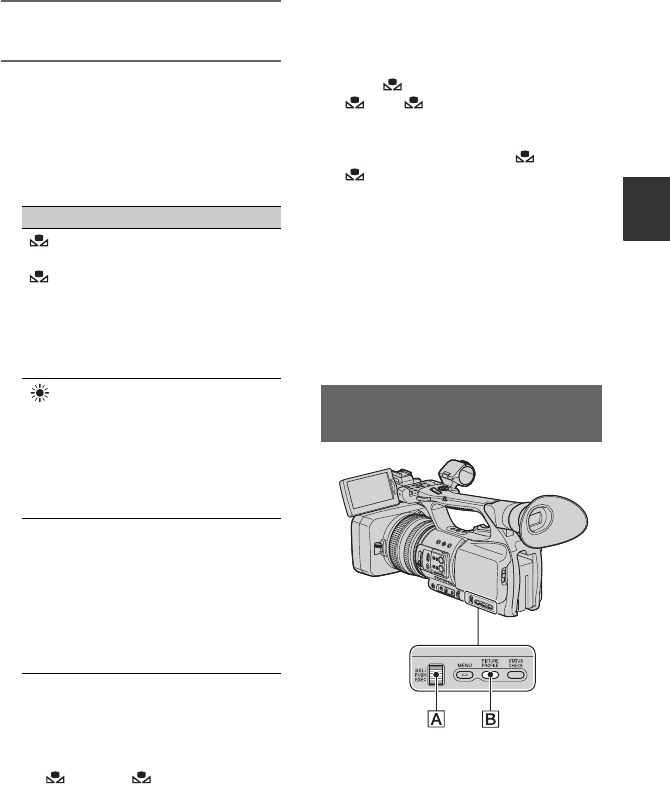
29
Recording/Playback
2Press the WHT BAL button A.
3Set the white balance memory
switch B to any one of
PRESET/A/B.
Select A or B for recording with the
white balance setting stored in memory
A or B.
To save the adjusted white balance
value in memory A or B
1Set the white balance memory switch to
A ( A) or B ( B) in step 3 of
“Adjusting to natural color (White
balance).”
2Capture a white subject, such as white
paper, full-screen in the same lighting
conditions as the one in which the
subject is.
3Press (one push) button C.
A or B starts flashing rapidly. It
will stay on when the white balance
adjustment is completed and the
adjusted value is stored in A or
B.
To adjust the white balance
automatically
Press the WHT BAL button A or set the
AUTO/MANUAL switch D to AUTO.
bNotes
• When you set the AUTO/MANUAL switch D
to AUTO, other manual adjustments (iris, gain,
and shutter speed) also become automatic.
You can customize the picture quality by
adjusting picture profile items such as
[GAMMA] and [DETAIL].
Connect your camcorder to a TV or
monitor, and adjust the picture quality
while observing the picture on the TV or
monitor screen.
Indicator Shooting conditions
A
(Memory A)
B
(Memory B)
• White balance values
adjusted for light
sources can be stored
in memory A or
memory B. Follow the
steps in “To save the
adjusted white balance
value in memory A or
B” (p. 29).
Outdoor
([OUTDOOR])
• Recording neon signs
or fireworks
• Recording sunset/
sunrise, just after
sunset or just before
sunrise
• Under daylight color
fluorescent lamps
n
Indoor
([INDOOR])
• Under the lighting
conditions that change
in many ways, such as
a party hall
• Under strong light
such as in a
photography studio
• Under sodium lamps
or mercury lamps
Customizing the picture quality
(Picture profile)
Continued ,
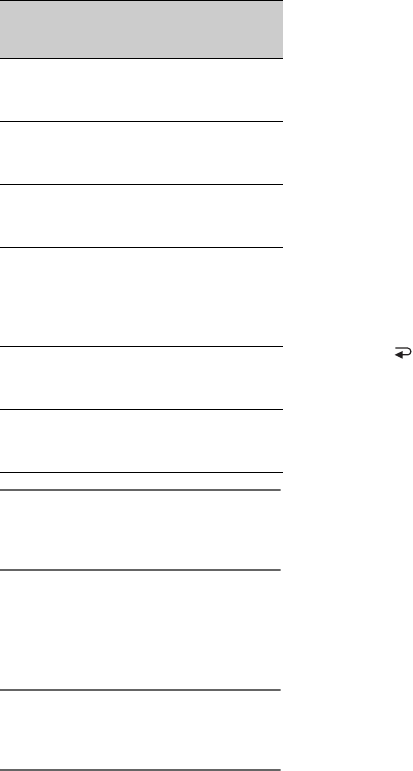
30
Picture quality settings for different
recording conditions are stored in [PP1]
through [PP6] as default settings.
1During standby, press the
PICTURE PROFILE button B.
2Select a picture profile number
with the SEL/PUSH EXEC dial A.
You can record with the settings of the
selected picture profile.
3Select [OK] with the SEL/PUSH
EXEC dial A.
To cancel the picture profile recording
Select [OFF] in step 2 with the SEL/PUSH
EXEC dial A.
To change the picture profile
You can change the settings stored in [PP1]
through [PP6].
1Press the PICTURE PROFILE button
B.
2Select the PICTURE PROFILE number
with the SEL/PUSH EXEC dial A.
3Select [SETTING] with the SEL/PUSH
EXEC dial A.
4Select an item to be adjusted with the
SEL/PUSH EXEC dial A.
5Adjust the picture quality with the SEL/
PUSH EXEC dial A.
6Repeat steps 4 and 5 to adjust other
items.
7Select [ RETURN] with the SEL/
PUSH EXEC dial A.
8Select [OK] with the SEL/PUSH EXEC
dial A.
A picture profile indicator appears.
zTips
• You can assign picture profiles to the ASSIGN
buttons and use them to turn picture profiles on
and off (p. 41).
Picture profile
number (setting
name)
Recording condition
PP1
:USER
Default settings the same
as when Picture Profile is
[OFF]
PP2
:USER
Default settings the same
as when Picture Profile is
[OFF]
PP3
:USER
Default settings the same
as when Picture Profile is
[OFF]
PP4
:PD COLOR
Example settings of
pictures recorded by a
professional handy
camcorder with PD
gamma
PP5
:FILM LOOK1
Example settings of
pictures recorded on
cinema color negative film
PP6
:FILM LOOK2
Example settings of
pictures screened with
cinema color print film
Changing the settings of your camcorder recordings (Continued)
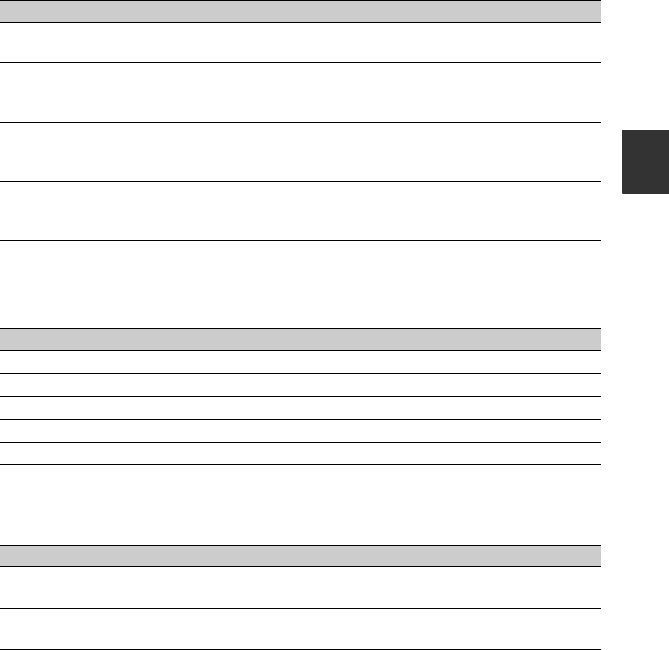
31
Recording/Playback
BLACK LEVEL
To set the black level.
GAMMA
To select a gamma curve.
BLACK GAMMA
To correct gamma in low intensity area.
Item Description and settings
[MASTER BLACK] Sets the master black level.
-15 to +15
[BLACK R] Sets the black level of Rch.
[MASTER BLACK] + [BLACK R] is the black level of Rch.
-15 to +15
[BLACK G] Sets the black level of Gch.
[MASTER BLACK] + [BLACK G] is the black level of Gch.
-15 to +15
[BLACK B] Sets the black level of Bch.
[MASTER BLACK] + [BLACK B] is the black level of Bch.
-15 to +15
Item Description and settings
[STANDARD] Standard gamma curve
[CINEMATONE1] Gamma curve 1 for producing tone of film camera images
[CINEMATONE2] Gamma curve 2 for producing tone of film camera images
[G5.0] Gamma curve with 5.0 of a low intensity area gain
[PD] Gamma curve for producing tone similar to DSR-PD series
Item Description and settings
[RANGE] Selects a correcting range.
HIGH / MIDDLE / LOW
[LEVEL] Sets the correcting level.
-7 (maximum black compression) to +7 (maximum black stretch)
Continued ,
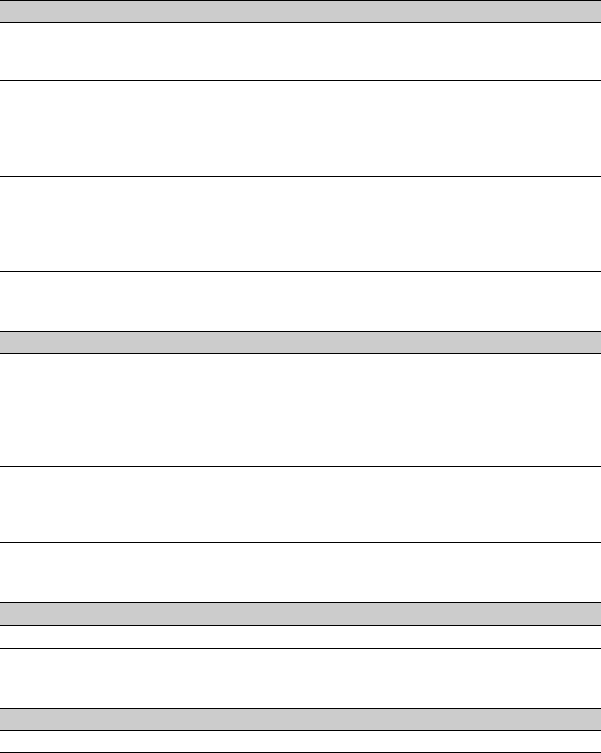
32
KNEE
To set the knee point and slope for video signal compression to reduce over-exposure by
limiting signals in high contrast areas of the subject to the dynamic range of your camcorder.
COLOR MODE
To set type and level of colors.
COLOR LEVEL
To set the color level.
COLOR PHASE
To set the color phase.
Item Description and settings
[MODE] Selects a mode either automatic or manual.
[AUTO] : to set the knee point and slope automatically.
[MANUAL] : to set the knee point and slope manually.
[AUTO SET] Sets the maximum point and sensitivity in automatic mode.
[MAX POINT] : Sets the maximum point.
90% to 100%
[SENSITIVITY] : Sets the sensitivity.
HIGH/MIDDLE/LOW
[MANUAL SET] Sets the knee point and slope manually.
[POINT] : Sets the knee point.
75% to 105%
[SLOPE] : Sets the knee slope.
-5(gentle) to +5(steep)
Item Description and settings
[TYPE] Selects a type of colors.
[STANDARD] : Standard colors
[CINEMATONE1] : Film camera image-like colors good with
[GAMMA] set to [CINEMATONE1]
[CINEMATONE2] : Film camera image-like colors good with
[GAMMA] set to [CINEMATONE2]
[LEVEL] Sets a color level when you set [TYPE] to the settings other than
[STANDARD].
1 (close to color settings of [STANDARD]) to 8 (color settings of the
selected type)
Item Description and settings
-7 (light) to +7 (dark), -8: black and white
Item Description and settings
-7 (greenish) to +7 (reddish)
Changing the settings of your camcorder recordings (Continued)
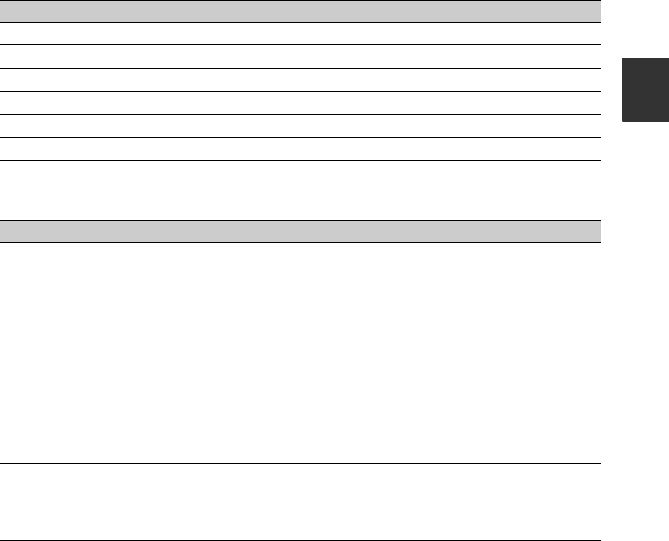
33
Recording/Playback
COLOR DEPTH
To set the color depth for each color phase.
This function is more effective for chromatic colors and less effective for achromatic colors.
The color looks deeper as you increase the setting value to more positive side, and lighter as
you decrease the value to more negative side. This function is effective even if you set
[COLOR LEVEL] to [-8] (monotone).
COLOR CORRCT
To set items for the color correction.
Item Description and settings
[R] -7 (light red) to +7 (deep red)
[G] -7 (light green) to +7 (deep green)
[B] -7 (light blue) to +7 (deep blue)
[C] -7 (light cyan) to +7 (deep cyan)
[M] -7 (light magenta) to +7 (deep magenta)
[Y] -7 (light yellow) to +7 (deep yellow)
Item Description and settings
[TYPE] Selects color correction type.
[OFF] : Not correct colors.
[COLOR REVISN] : Corrects colors stored in memory. Colors not
stored in memory (displayed in black and
white when [COLOR EXTRCT] is set) will
not be corrected.
[COLOR EXTRCT] : Displays areas in colors that are stored in the
memory.
The other areas are displayed in black and
white. You can use this function to add effects
on your movies or to confirm the colors to be
stored in the memory.
[MEMORY SEL] Selects a memory to be effective.
[1]: Sets Memory 1 to be effective.
[2]: Sets Memory 2 to be effective.
[1&2]: Sets both Memory 1 and 2 to be effective.
Continued ,
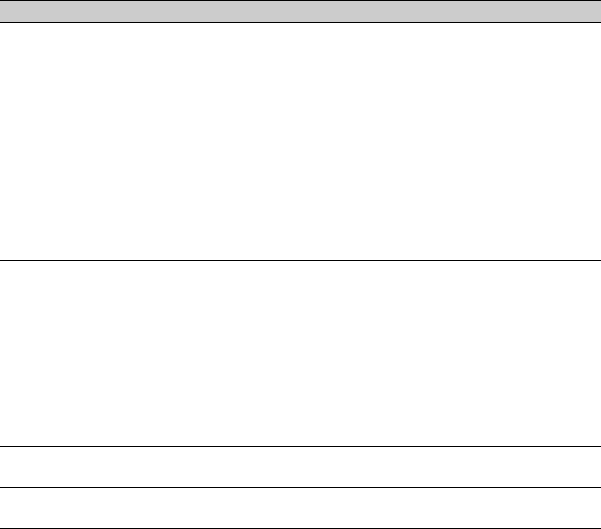
34
COLOR CORRCT (Continued)
zTips
• Setting both memories to the same setting doubles the color correction effect.
• The settings of [COLOR CORRCT] will be retained even if the power is turned off. However, if you want
to correct colors that may change according to time of the day, weather, location, etc., it is recommended
that you set [COLOR CORRCT] again prior to recording.
• If you change the white balance value or the settings of [WB SHIFT], [COLOR LEVEL] or [COLOR
PHASE] of the picture profile, the settings of [RANGE] and [PHASE] of the selected memory will
change. When you change the white balance value or the settings of the above picture profile items after
you have set [RANGE] and [PHASE], check the settings of [COLOR CORRCT] prior to recording.
• During the automatic white balance adjustment, the white balance value automatically varies according to
the lighting conditions of your recording environment. The manual white balance adjustment is
recommended when you use [COLOR CORRCT].
Item Description and settings
[MEM1 COLOR] Sets colors stored in Memory 1.
[PHASE] : Sets color phase.
0 (purple) t 8 (red) t 16 (yellow) t
24 (green) t 31 (blue)
[RANGE] : Sets color phase range.
0 (no color selection), 1 (narrow: to select only a
single color) to 31 (wide: to select multiple colors
in similar color phase)
[SATURATION] : Sets saturation.
0 (to select from light colors to dark colors) to 31
(to select dark color)
[ONE PUSH SET]: Automatically sets [PHASE] for a subject at the
center of the marker. [SATURATION] is set to 0.
[MEM1 REVISN] Corrects colors in Memory 1.
[R GAIN] : Corrects the redness of the color in Memory 1.
Tone of cyan becomes higher as the redness decreases.
-15 (less reddish) to +15 (more reddish)
0 for no correction
[B GAIN] : Corrects the blueness of the color in Memory 1.
Tone of yellow becomes higher as the blueness
decreases.
-15 (less bluish) to +15 (more bluish)
0 for no correction
[MEM2 COLOR] Sets colors stored in Memory 2.
See [MEM1 COLOR] for description and settings.
[MEM2 REVISN] Corrects colors in Memory 2.
See [MEM1 REVISN] for description and settings.
Changing the settings of your camcorder recordings (Continued)
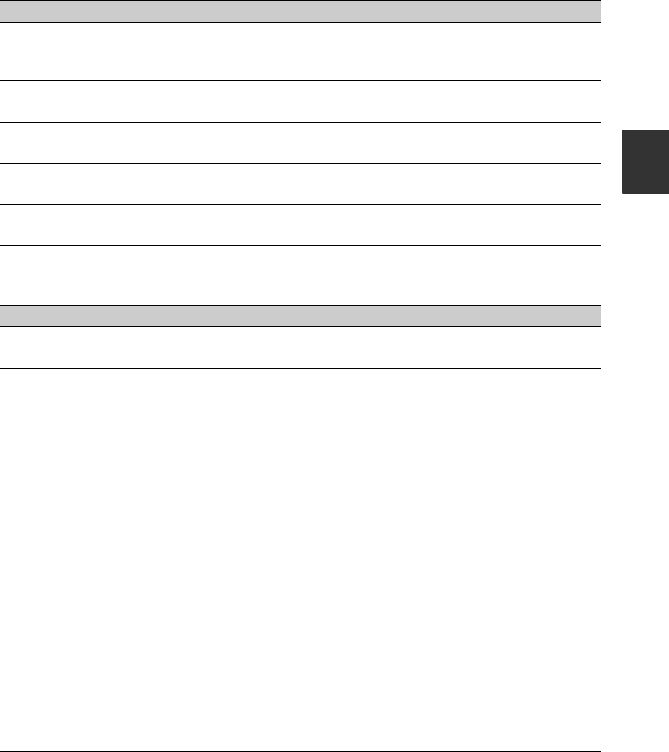
35
Recording/Playback
WB SHIFT
To set items for the white balance shift.
DETAIL
To set items for the detail.
Item Description and settings
[FILTER TYPE] Selects a color filter type for the white balance shift.
[LB-CC] : Film type (color conversion and correction)
[R-B] : Video type (correction of R and B levels)
[LB[COL TEMP]] Sets a color temperature offset value.
-9 (bluish) to +9 (reddish)
[CC[MG/GR]] Sets a color correct offset value.
-9 (greenish) to +9 (magentish)
[R GAIN] Sets an R level.
-9 (low R level) to +9 (high R level)
[B GAIN] Sets a B level.
-9 (low B level) to +9 (high B level)
Item Description and settings
[LEVEL] Sets the detail level.
-7 to +7
[MANUAL SET] [ON/OFF] : Turns on and off the manual detail adjustment.
[ON] : Enables the manual detail adjustment (automatic
optimization will not be performed).
[OFF] : Disables the manual detail adjustment.
[V/H BALANCE] : Sets the horizontal (H) and vertical (V) balance of
detail.
[B/W BALANCE]: Selects the balance of the upper DETAIL (P) and
the lower DETAIL (N).
TYPE 1 (off to the lower DETAIL (N) side) to
TYPE 5 (off to the upper DETAIL (P) side)
[BLACK LIMIT] : Sets the limit level of the lower DETAIL (N).
0 (Low limit level: likely to be limited) to 7 (High
limit level: not likely to be limited)
[WHITE LIMIT] : Sets the limit level of the upper DETAIL (P).
0 (Low limit level: likely to be limited) to 7 (High
limit level: not likely to be limited)
[CRISPENING] : Sets the crispening level.
0 (shallow crispening level) to 7 (deep crispening
level)
[HI-LIGHT DTL] : Sets the DETAIL level in the high intensity areas.
-2 to +2
Continued ,
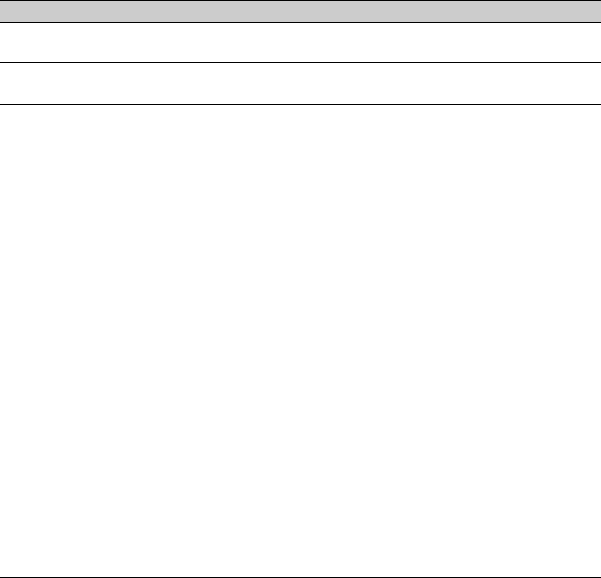
36
SKINTONE DTL
To adjust the detail of skintone areas to reduce wrinkles.
PROFILE NAME
To name the picture profiles set in [PP1] through [PP6] (p. 37).
COPY
To copy the settings of the picture profile to another picture profile number.
RESET
To reset the picture profile to the default setting.
Item Description and settings
[ON/OFF] Suppresses details in skin-tone areas to reduce wrinkles. Select [ON]
when you want to use this function. You can also select other areas.
[LEVEL] Sets the adjustment level.
1 (less adjust the detail) to 8 (more adjust the detail)
[COLOR SEL] Sets color items for the detail adjustment.
[PHASE] : Sets the color phase.
0 (purple) t 32 (red) t 64 (yellow) t
96 (green) t 127 (blue)
[RANGE] : Sets the color range.
0 (selects no color), 1 (narrow: selects a single
color) to 31 (wide: selects multiple colors in
similar color phases and saturation)
The detail will not be adjusted when you set
[RANGE] to 0.
[SATURATION] : Sets the color saturation.
0 (selects a light color) to 31 (selects a deep color)
[REVERSE] : Reverses the selected color range.
If you execute this function when a color has been
selected, colors that were not selected will be
selected instead.
[Y LEVEL] : Sets the color brightness.
0 (selects a dark color) to 31 (selects a bright
color)
[Y RANGE] : Sets the color brightness range.
1 (narrows the brightness range) to 32 (expands
the brightness range)
[ONE PUSH SET]: Automatically adjusts [PHASE],
[SATURATION] and [Y LEVEL] for a subject at
the center of the marker. [RANGE] and
[Y RANGE] will not be changed.
Changing the settings of your camcorder recordings (Continued)
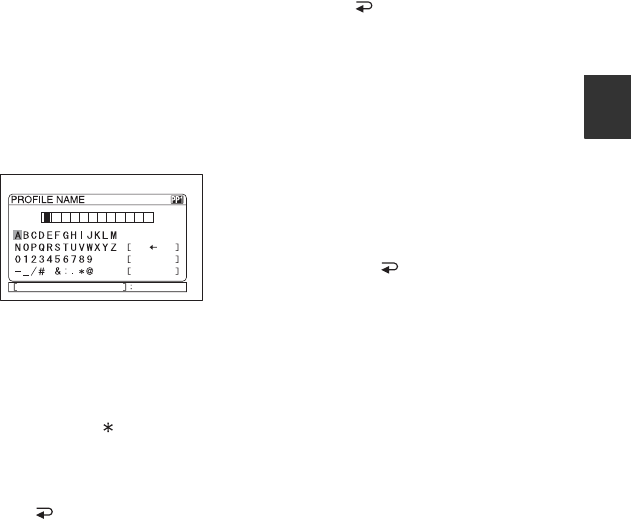
37
Recording/Playback
To name the picture profile settings
You can name picture profile1 through 6.
1Press the PICTURE PROFILE button
B.
2Select the picture profile that you want
to name with the SEL/PUSH EXEC dial
A.
3Select [SETTING] t [PROFILE
NAME] with the SEL/PUSH EXEC dial
A.
4Select a letter with the SEL/PUSH
EXEC dial A. Repeat this operation
until a complete name is entered.
zTips
• Each name can be up to 12 characters long.
Characters that can be used in profile
names:
•A to Z
•0 to 9
• - _ / # & : . @
5Select [OK] with the SEL/PUSH EXEC
dial A.
The profile name is changed.
6Select [ RETURN] t [OK] with
the SEL/PUSH EXEC dial A.
To copy the picture profile setting to
other picture profiles
1Press the PICTURE PROFILE button
B.
2Select the picture profile that you want
to copy from with the SEL/PUSH
EXEC dial A.
3Select [SETTING] t [COPY] with
SEL/PUSH EXEC dial A.
4Select the number of the picture profile
that you want to copy to with the SEL/
PUSH EXEC dial A.
5Select [YES] with the SEL/PUSH
EXEC dial A.
6Select [ RETURN] t [OK] with the
SEL/PUSH EXEC dial A.
To reset the picture profile settings
You can reset the picture profile settings by
each picture profile number. You cannot
reset all picture profile settings at once.
1Press the PICTURE PROFILE button
B.
2Select the number of the picture profile
that you want to reset with the SEL/
PUSH EXEC dial A.
3Select [SETTING] t [RESET] t
[YES] t [ RETURN] t [OK]
with the SEL/PUSH EXEC dial A.
CANCEL
OK
P I CTURE PROF I LE END
PICT. PROFILE
Continued ,
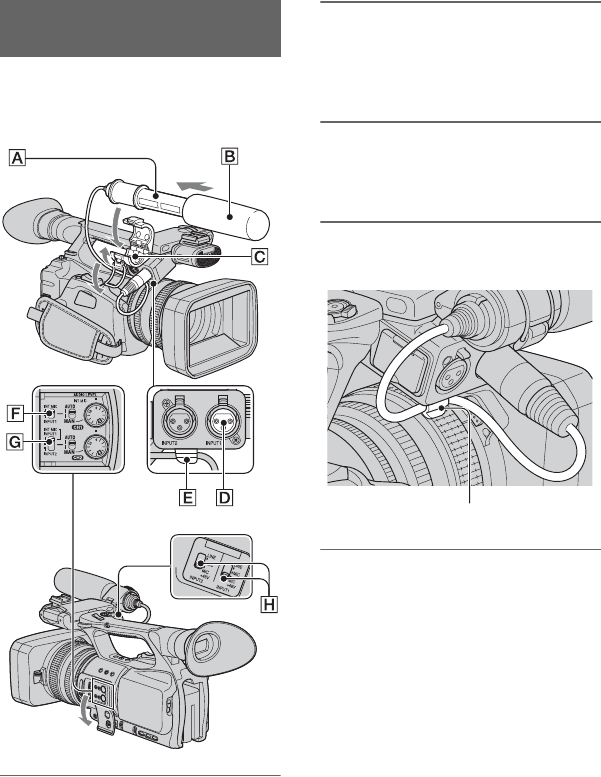
38
It is recommended to use the Sony ECM-
673/674 microphone (optional).
When you use the microphone for
recording sound, do the following steps.
1Attach an optional wind screen
B to the optional microphone A.
2Place the microphone A in the
microphone holder C with the
model name facing upward, close
the cover, and shut the clamp.
3Connect the plug of the
microphone to the INPUT1 jack
D.
4Put the microphone cable into the
cable holder E.
5Select channels with the CH1 (INT
MIC/INPUT1) switch F and the
CH2 (INT MIC/INPUT1/INPUT2)
switch G.
See the table below for the recording
channels.
Attaching an optional
microphone
Put the cable in the outer cable holder.
Changing the settings of your camcorder recordings (Continued)
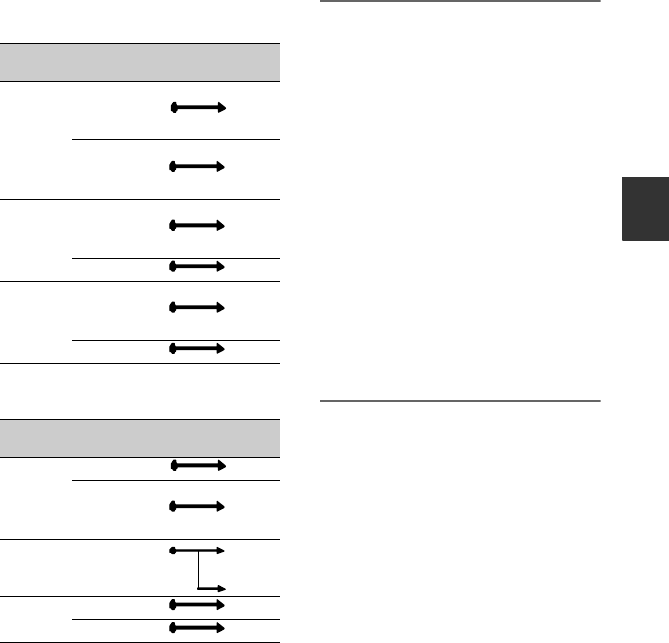
39
Recording/Playback
When the CH1 switch is set to
INT MIC
When the CH1 is set to INPUT1
6Set the INPUT1 switch H to an
appropriate position for the
microphone connected to the
INPUT1 jack D.
LINE: For inputting sound from an
audio device
MIC: For inputting sound from an
external microphone that does
not support the +48V power
source.
MIC+48V: For inputting sound from a
device that supports the
+48V power source
including the optional
microphone.
When you connect a microphone to the
INPUT2 jack, set the INPUT2 switch to
an appropriate position for that
microphone.
bNotes
• When you connect a device that supports the
+48V power source to the INPUT1 or INPUT2
jack, set the INPUT1/INPUT2 switch to MIC
prior to connecting the device. When you
disconnect the device, set the INPUT1/INPUT2
switch to MIC first, then disconnect it.
• When you connect a microphone that does not
support the +48V power source to the INPUT1
or INPUT2 jack, set the INPUT1/INPUT2
switch to MIC. If you use it with the INPUT1/
INPUT2 switch set to MIC+48V, it may be
damaged or the recorded sound may be
distorted.
CH2 switch
position Input channel and source
INT MIC Internal
microphone
(L)
CH1
Internal
microphone
(R)
CH2*
INPUT1 Internal
microphone
(mono)
CH1
XLR INPUT1 CH2**
INPUT2 Internal
microphone
(mono)
CH1
XLR INPUT2 CH2**
CH2 switch
position Input channel and source
INT MIC XLR INPUT1 CH1
Internal
microphone
(mono)
CH2**
INPUT1 XLR INPUT1 CH1
CH2**
INPUT2 XLR INPUT1 CH1
XLR INPUT2 CH2**
*The recording level of channel 2 is
synchronized with that of channel 1 when only
the internal microphone is used. The recording
level of channel 2 is controlled with the CH1
(AUDIO LEVEL) dial and the CH1 (AUTO/
MAN) switch.
** You can adjust the recording levels of channel 1
and channel 2 separately.
Continued ,
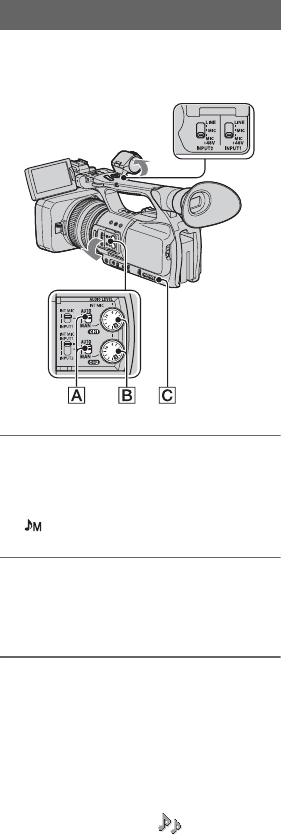
40
You can adjust the volume of an internal
microphone or a microphone connected to
the INPUT1/INPUT2 jack.
1Set the AUTO/MAN (CH1/CH2)
switch A of the channel to be
adjusted to MAN.
appears on the screen.
2Turn the AUDIO LEVEL dial B to
adjust the volume during
recording or standby.
To restore automatic adjustment
Set the AUTO/MAN (CH1/CH2) switch A of
the manually adjusted channel to AUTO.
zTips
• To check other audio settings, press the
STATUS CHECK button C.
• For other settings, see the (AUDIO SET)
menu (p. 66).
Adjusting the volume
Changing the settings of your camcorder recordings (Continued)
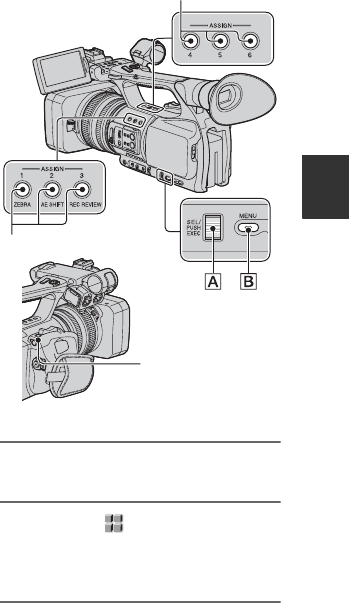
41
Recording/Playback
Assigning the functions to the ASSIGN buttons
Some functions need to be assigned to the
ASSIGN buttons for use. You can assign a
single function to any one of the ASSIGN 1
to 7 buttons.
Functions you can assign to the
ASSIGN buttons
The buttons in parentheses indicate that the
functions are assigned to the buttons by
default.
• EXP.FOCUS (p. 25)
• FOCUS MACRO (p. 62)
• D.EXTENDER (p. 62)
• RING ROTATE (p. 59)
• HYPER GAIN (p. 60)
• AE SHIFT (p. 61) (ASSIGN 2 button)
• PUSH AT IRIS (p. 25)
• INDEX MARK (p. 42)
• STEADYSHOT (p. 62)
• BACK LIGHT (p. 61)
• SPOTLIGHT (p. 61)
• FADER (p. 62)
• SMTH SLW REC (p. 63)
• COLOR BAR (p. 65)
• REC REVIEW (p. 42) (ASSIGN 3 button)
• END SEARCH (p. 43)
• ZEBRA (p. 69) (ASSIGN 1 button)
• MARKER (p. 70)
• PEAKING (p. 70)
• TC RESET (p. 75)
• PHOTO (p. 22) (ASSIGN 7 button)
• PICTURE PROFILE (p. 29)
• SHOT TRANSITION (p. 43)
1Press the MENU button B.
2Select the (OTHERS) t
[ASSIGN BTN] with the SEL/PUSH
EXEC dial A.
3Select the ASSIGN button to
which you want to assign a
function with the SEL/PUSH
EXEC dial A.
• [------] appears if no function is assigned to
the ASSIGN button.
• Select [YES] when you select [SHOT
TRANSITION], then do step 5.
ASSIGN 1-3 buttons
ASSIGN 4-6 buttons
ASSIGN 7/PHOTO
button
Continued ,
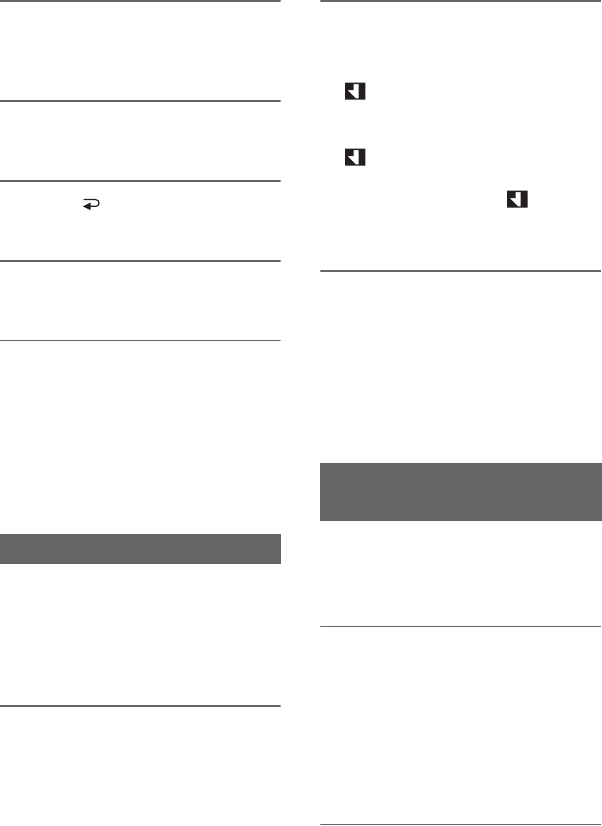
42
4Select the function that you want
to assign with the SEL/PUSH
EXEC dial A.
5Select [OK] with the SEL/PUSH
EXEC dial A.
6Select [ RETURN] with the SEL/
PUSH EXEC dial A.
7Press the MENU button B to hide
the menu screen.
zTips
• Shot transition is assigned to the ASSIGN
4, 5 and 6 buttons (p. 43). Cancel the shot
transition assignment to return to the pre-
setting assignment.
• To cancel the shot transition, select
[SHOT TRANSITION] t [YES] in step
3.
If you record a scene with an index signal,
you can easily find that scene during
playback (p. 50).
The index function will make it easier to
check the transition of recording or edit
your pictures using index signals.
1Assign [INDEX MARK] to one of
the ASSIGN buttons (p. 41).
2Press the ASSIGN button to
which [INDEX MARK] is assigned.
During recording
appears for about 7 seconds and an
index signal is recorded.
During standby
flashes.
After you press the REC START/STOP
button to start recording, appears
for about 7 seconds and an index signal
is recorded.
To cancel the operation
Press the ASSIGN button to which [INDEX
MARK] is assigned again before you start
recording.
bNotes
• You cannot record an index signal on a recorded
tape afterward.
You can view about 2 seconds of the scene
recorded just before you stopped the tape.
This is convenient during playback of the
latest scene check.
Press the REC REVIEW button or the
ASSIGN button to which [REC
REVIEW] is assigned during
standby.
The last 2 seconds (approx.) of the most
recently recorded scenes will be played
back, then your camcorder returns to
standby.
Recording an index signal
Reviewing the most recently
recorded scenes (Rec review)
Assigning the functions to the ASSIGN buttons (Continued)
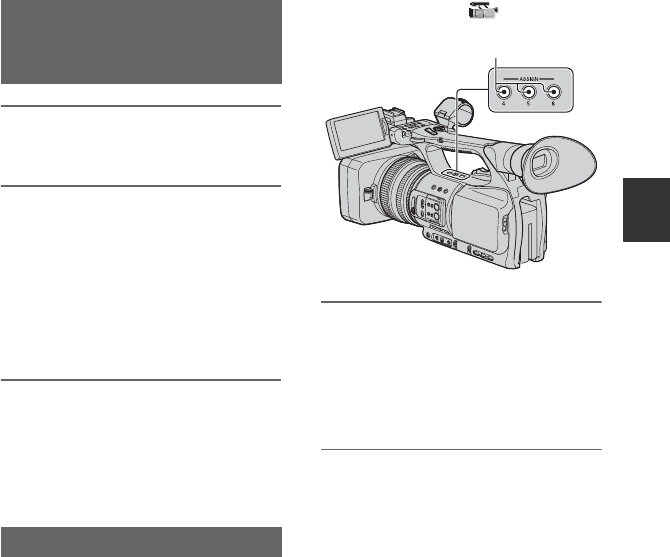
43
Recording/Playback
1Assign [END SEARCH] to one of
the ASSIGN buttons (p. 41).
2 Press the ASSIGN button to
which [END SEARCH] is
assigned.
The last scene of the most recent
recording will be played back for about
5 seconds, and the camcorder goes into
standby at the point where the last
recording finishes.
bNotes
• End search will not work once you eject the
tape.
• End search will not work correctly if a blank
section exists between recorded sections on the
tape.
You can store settings of focus, zoom, iris,
gain, shutter speed and white balance, and
smoothly shift from the current settings to
the stored settings (shot transition).
For example, you can shift the focus from
closer objects to farther objects, or change
the depth of field by adjusting the iris. You
can also develop scenes under different
conditions smoothly. If you store manually
adjusted settings of white balance, you can
smoothly shift from one scene to another
under different conditions, such as from
indoors to outdoors.
Sony recommends that you use a tripod to
avoid image blurring.
You can set the items, such as transition
curve and transition time, in [SHOT
TRANSITION] of the (CAMERA
SET) menu (p. 65).
1Assign [SHOT TRANSITION] to
the ASSIGN buttons (p. 41).
zTips
• Shot transition is assigned to ASSIGN 4, 5
and 6 buttons.
2Store the settings (shot).
1Press the ASSIGN 4 button repeatedly
to bring up the SHOT TRANSITION
STORE screen.
2Manually adjust the settings.
See pages 23 to 37 for details on how to
adjust the settings manually.
3Press the ASSIGN 5 button for storing
the settings in SHOT-A, or the
ASSIGN 6 button for storing the
settings in SHOT-B.
bNotes
• The settings stored in SHOT-A or
SHOT-B will be erased when you set
the POWER switch to OFF (CHG).
Searching for the last scene of
the most recent recording
(End search)
Using the Shot transition
ASSIGN 4 - 6 buttons
Continued ,
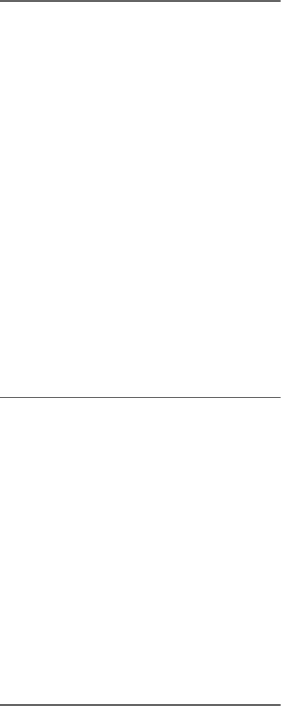
44
3Check the stored settings.
1Press the ASSIGN 4 button repeatedly
to bring up the SHOT TRANSITION
CHECK screen.
2Press the ASSIGN 5 button to check
SHOT-A. Press the ASSIGN 6 button
to check SHOT-B.
The image will be displayed with the
settings stored in the selected SHOT.
The focus, zoom, iris, gain, shutter
speed and white balance are
automatically adjusted to the stored
settings.
bNotes
• On the shot transition check screen,
the settings do not shift to the stored
settings of the transition time and
curve set in [TRANS TIME] and
[TRANS CURVE] (p. 65)
4Execute the shot transition.
1Press the ASSIGN 4 button repeatedly
to bring up the SHOT TRANSITION
EXEC screen.
2Press the REC START/STOP button.
3Press the ASSIGN 5 button for
recording with SHOT-A, or the
ASSIGN 6 button for recording with
SHOT-B.
The settings shift from the current ones
to the stored ones.
zTips
• Press the ASSIGN 4 button repeatedly to
cancel the shot transition.
bNotes
• When you change [SHOT TRANSITION]
(p. 43), press the ASSIGN 4 button repeatedly
to exit the shot transition screen.
• You cannot return from the stored SHOT-A or
SHOT-B settings to previous settings after you
execute the shot transition during recording.
• If you press the following buttons during the
shot transition operation, the operation will be
canceled:
– PICTURE PROFILE button
– MENU button
– ASSIGN button to which [EXP.FOCUS] is
assigned
– STATUS CHECK button
– ASSIGN button to which [SMTH SLW REC]
is assigned
• You can also make a transition from the SHOT-
A to the SHOT-B or from the SHOT-B to the
SHOT-A. For example, to make a transition
from the SHOT-A to the SHOT-B, display the
shot transition check screen, press the ASSIGN
5 button to bring up the SHOT-A and press the
REC START/STOP button. Then, display the
shot transition execution screen and press the
ASSIGN 6 button.
• You can rehearse the shot transition by pressing
the respective buttons (ASSIGN 5 or ASSIGN
6) to which your customized settings are
assigned before pressing the REC START/
STOP button in step 4.
To cancel the operation
Press the ASSIGN 4 button repeatedly to
exit the shot transition screen.
Assigning the functions to the ASSIGN buttons (Continued)
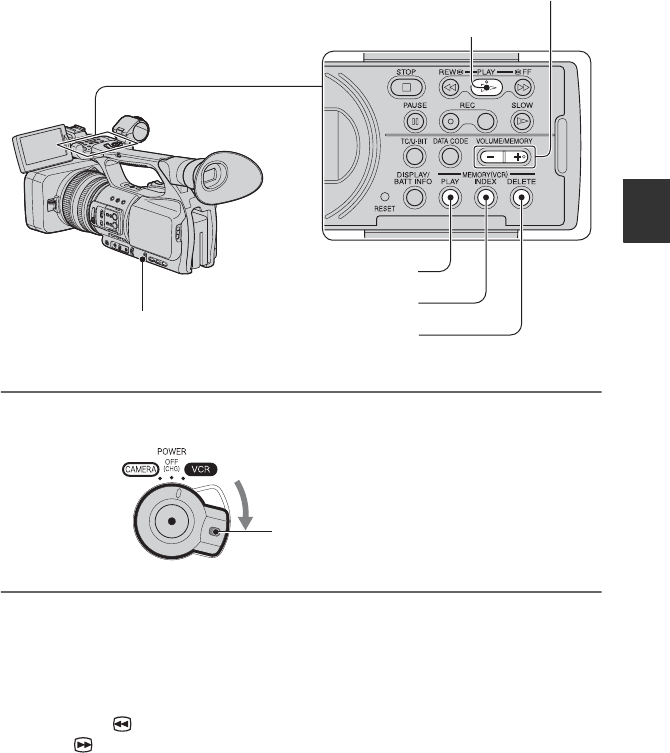
45
Recording/Playback
Playback
You can play back movies as follows:
1Slide the POWER switch to VCR while pressing the green button.
2Start playing back.
Press m (rewind) to go to the point you want to view, then press N (play) to start
playback.
•x : STOP
•X : PAUSE (Press N or X again to restart the playback)
•m : REW (Rewind, review)
•M : FF (Cue, fast forward)
•y : SLOW
bNotes
• Your camcorder automatically goes into a stopped state when it is in pause for more than 3 minutes.
• You can play back a DV format tape on your camcorder only when its contents are recorded in SP
mode. You cannot play back movies recorded on the DV format tape in LP mode.
PLAY button
MEMORY/INDEX button
SEL/PUSH EXEC dial MEMORY/DELETE button
MEMORY/PLAY button
VOLUME/MEMORY button
Slide the POWER switch while
pressing the green button.
Continued ,
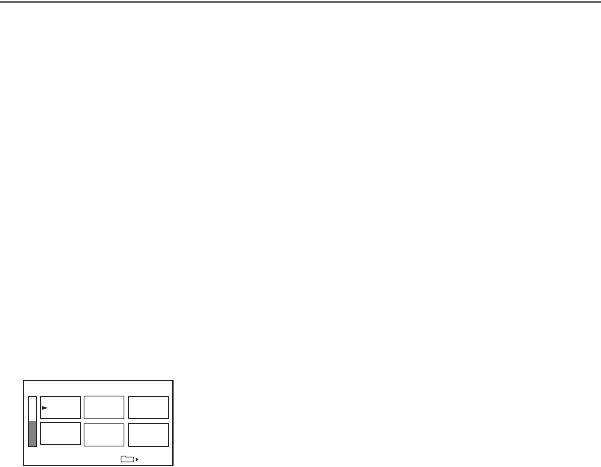
46
• Time code and user bits will not be displayed correctly when you play back a tape with no time code
or user bit data, or a tape with time code that your camcorder does not support.
zTips
• See page 120 for indicators displayed on the screen during playback.
• See page 48 for how to switch displays during playback.
To search for a scene while viewing a movie
Press and hold m/M during playback (Picture Search). To view during fast forward, press
and hold M. To view during rewind, press and hold m (Skip Scan).
To adjust the volume
Adjust the volume with the VOLUME/MEMORY button.
To view still images
1Set the POWER switch to VCR.
2Press the MEMORY/PLAY button.
3Select the still image that you want to view using the VOLUME/MEMORY button.
To stop viewing still images, press the MEMORY/PLAY button again.
To display the list of still images (index screen)
1Set the POWER switch to VCR.
2Press the MEMORY/INDEX button.
3Select a still image using the VOLUME/MEMORY button.
To display a single image, move B to that image and press the MEMORY/PLAY button.
To stop displaying the list of still images, press the MEMORY/INDEX button again.
To delete still images from “Memory Stick Duo” media
1Do the steps of “To view still images” to display still images that you want to delete.
2Press the MEMORY/DELETE button.
3Select [YES] with the SEL/PUSH EXEC dial.
The still image will be deleted.
bNotes
• Still images cannot be restored once you delete them.
• You cannot delete still images when the “Memory Stick Duo” media is write-protected (p. 101) or the still
image is protected (p. 90).
1/19
101–0050
101
Playback (Continued)
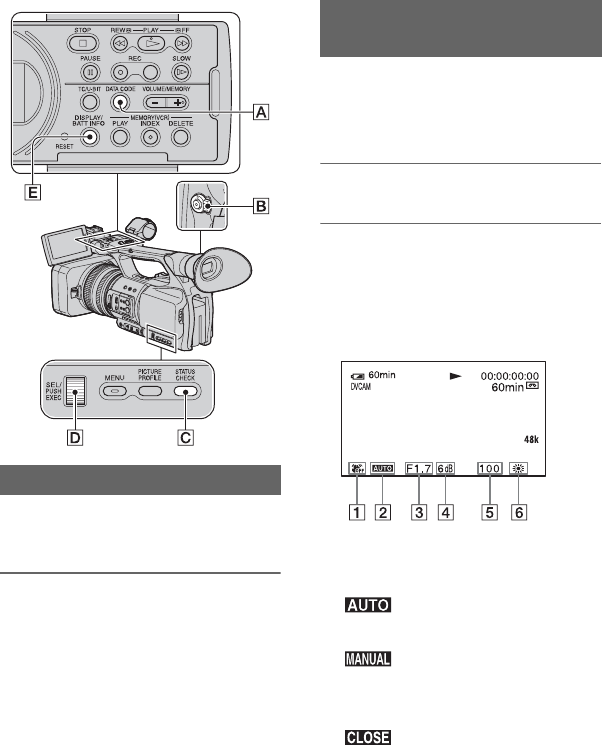
48
Changing/checking the settings in your
camcorder
You can turn on and off the display of the
time code, tape counter, and other
information on the screen.
Press the DISPLAY/BATT INFO
button E.
The screen indicators turn on (displayed)
and off (not displayed) as you press the
button.
When the POWER switch is set to
CAMERA, the screen changes (detailed
display t simple display t no display) as
you press the button.
zTips
• You can display the screen indicators during
playback on a TV. Select [V-OUT/PANEL] of
[DISP OUTPUT] (p. 73).
You can display information, including
date, time and camera data, automatically
stored during recording on the screen
during playback.
1Set the POWER switch B to VCR.
2Press the DATA CODE button A
during playback or pause.
The screen changes (date and time
display t camera data display t no
display) as you press the button.
ASteadyShot off
BExposure
appears during playback of the
movie recorded with the iris, gain and
shutter speed automatically adjusted.
appears during playback of a
movie recorded with the iris, gain and
shutter speed manually adjusted.
CIris
appears in the iris value display
area during playback of a movie
recorded with the iris manually adjusted
to its maximum value.
DGain
EShutter speed
Changing the screen
Displaying recording data (Data
code)
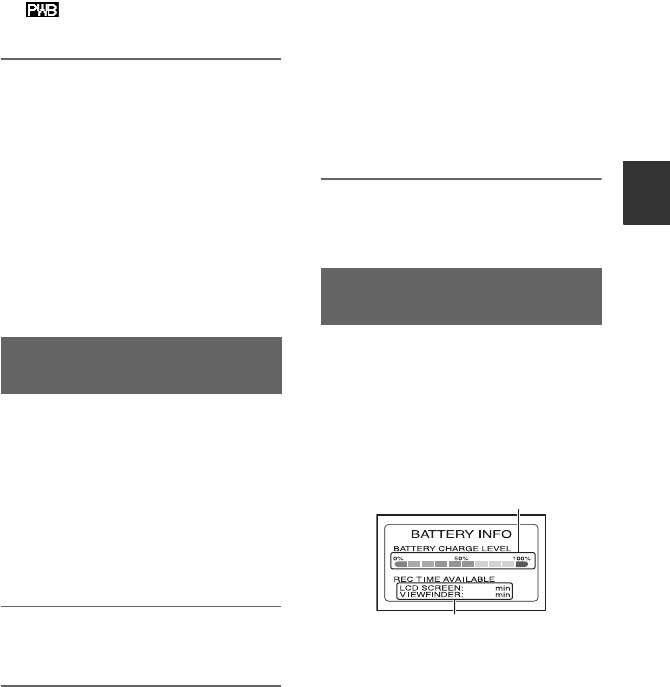
49
Recording/Playback
FWhite balance
appears during playback of the
movie recorded with the shot transition.
bNotes
• The exposure correction value (0EV), shutter
speed and iris will be displayed during viewing
of still images on “Memory Stick Duo” media.
• Date and time will be displayed in the same area
when you select the date and time display. If
you record without setting date and time, [-- --
----] and [--:--:--] will be displayed.
• An accurate shutter speed may not be displayed
when you play back a tape recorded with your
camcorder on another device. Check the data
code that is displayed on the screen when you
play back the tape on your camcorder for the
accurate shutter speed.
You can check the settings of the following
items.
• Audio setup such as microphone volume level
(p. 40, 66)
• Output signal setup (p. 74)
• Functions assigned to the ASSIGN buttons
(p. 41)
• Camera setup (p. 59)
• Optional external recording unit HVR-MRC1 or
HVR-DR60
1Press the STATUS CHECK button
C.
2Turn the SEL/PUSH EXEC dial D
until a desired display shows up
on the screen.
When the POWER switch B is set to
CAMERA, the display changes in the
following sequence:
AUDIO t OUTPUT t ASSIGN t
CAMERA t EXT DEVICE (when an
external device is connected)
When the POWER switch B is set to
VCR, the display changes in the
following sequence:
AUDIO t OUTPUT t ASSIGN t
EXT DEVICE (when an external device
is connected)
To hide the display
Press the STATUS CHECK button C.
Set the POWER switch B to OFF (CHG),
then press the DISPLAY/BATT INFO
button E. The approximate recordable
time in the selected format and battery
information appear for about 7 seconds.
You can view the battery information for up
to 20 seconds by pressing the button again
while the information is displayed.
Displaying the settings in your
camcorder (Status check)
Checking the remaining battery
(Battery Info)
65
60
Remaining battery (approx.)
Recording capacity (approx.)
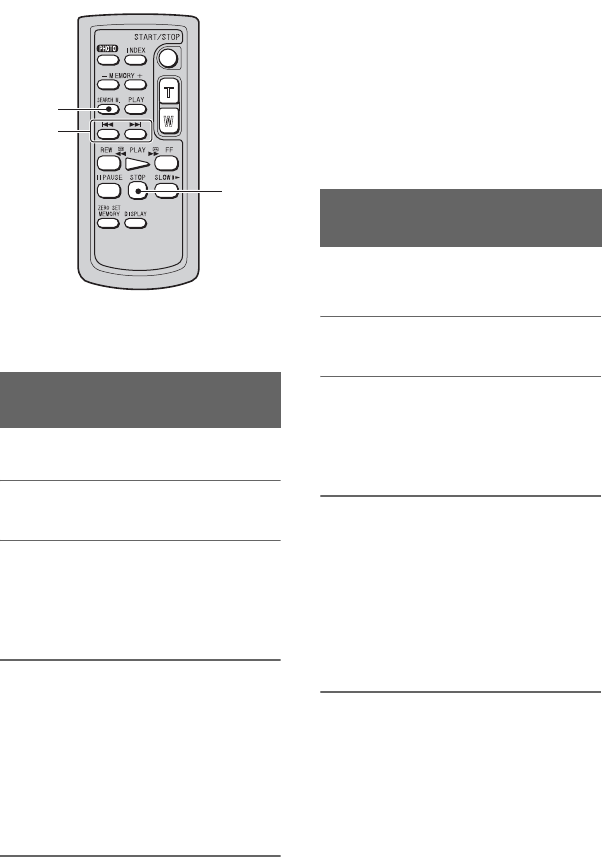
50
Locating a scene on a tape
bNotes
• See page 118 for details on how to use the
Remote Commander.
You can search scenes by recording dates.
1Set the POWER switch to VCR.
2Press the SEARCH M. button A
on the Remote Commander
repeatedly to select [DATE
SEARCH].
3Press the .(previous)/>
(next) button B on the Remote
Commander to select a recording
date.
You can select a date previous or next to
the date of the current tape position.
Playback automatically starts from the
scene recorded on the selected date.
To cancel the operation
Press the STOP button C on the Remote
Commander.
bNotes
• Each day of recording must be longer than 2
minutes. Your camcorder may not detect the
date if the recording of that date is short.
• The date search may not work properly if a
blank section exists on the tape.
You can search scenes by indexes recorded
at the start of recording (p. 42).
1Set the POWER switch to VCR.
2Press the SEARCH M. button A
on the Remote Commander
repeatedly to select [INDEX
SEARCH].
3Press the .(previous)/>
(next) button B on the Remote
Commander to select an index
point.
You can select an index previous or next
to the index of the current tape position.
Playback automatically starts from the
scene marked by the index.
To cancel the operation
Press the STOP button C on the Remote
Commander.
Searching for a scene by date of
recording (Date search)
C
A
B
Searching for a recording start
point (Index search)

51
Recording/Playback
bNotes
• Recording between indexes must be longer than
2 minutes. Your camcorder may not detect the
date if the recording between the indexes is
short.
• The index search may not work properly if a
blank section exists on the tape.
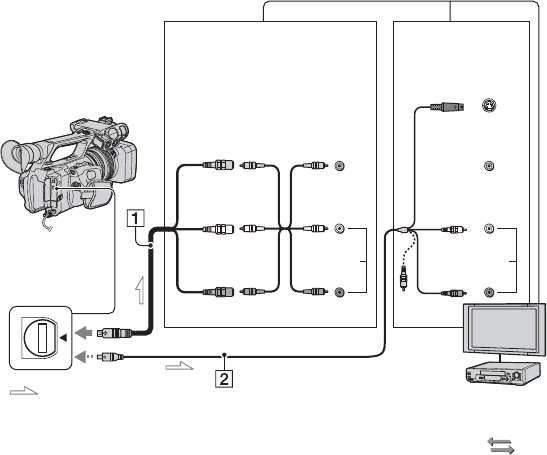
52
Playing the picture on a TV
You can connect your camcorder to the input jack of a TV or a VCR using the A/V connecting
cable (1) or the A/V connecting cable with S VIDEO (2). Connect your camcorder to the
wall outlet (wall socket) using the supplied AC Adaptor for this operation (p. 10). Refer also
to the instruction manuals supplied with the devices to be connected.
AA/V connecting cable and video
audio cable (supplied)
Connect to the input jack of another device.
BA/V connecting cable with S
VIDEO (optional)
When connecting to another device via the S
VIDEO jack, by using the A/V connecting
cable with an S VIDEO cable, pictures can be
reproduced more faithfully than with the
supplied A/V cable connection.
Connect the white and red plugs (left/right
audio) and S VIDEO plug (S VIDEO
channel) of an A/V connecting cable. In this
case, the yellow (standard video) plug
connection is not necessary. S VIDEO
connection only will not output audio.
zTips
• You can display the time code on the TV screen
by setting [DISP OUTPUT] to [V-OUT/
PANEL] (p. 73).
• When you set the aspect ratio according to the
connected TV (16:9/4:3), select (IN/OUT
REC) t set [DV WIDE CONV] to
[SQUEEZE], [LETTER BOX] or [EDGE
CROP] (p. 74).
When connecting your camcorder to a
TV through a VCR
Connect your camcorder to the LINE IN
input on the VCR. Set the input selector on
the VCR to LINE (VIDEO 1, VIDEO 2,
etc.), if the VCR has an input selector.
A/V Remote
Connector
(Yellow)
(White)
(Red)
: Signal flow
VCR or TV
(Yellow)
(White)
(Red)
(Black)
Device with an
S VIDEO jack
Device without
an S VIDEO jack
IN IN S VIDEO
VIDEOVIDEO
AUDIO AUDIO
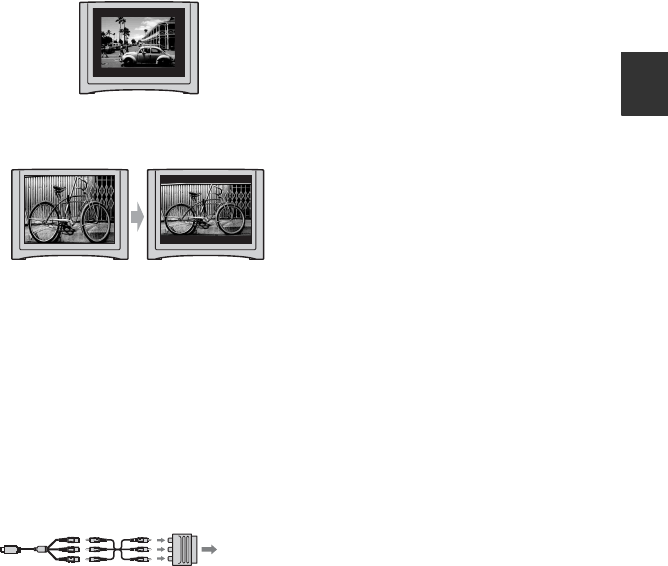
53
Recording/Playback
bNotes
• When you set [DV WIDE CONV], or when the
picture’s aspect ratio switches between 16:9 and
4:3, the image may jitter.
• On some 4:3 TVs, a still image recorded in 4:3
aspect ratio may not appear in full screen. This
is not a malfunction.
• When you play back a picture recorded in 16:9
aspect ratio on a 4:3 TV not compatible with the
16:9 signal, set [DV WIDE CONV].
When your TV is monaural (Only one
audio input jack)
Connect the yellow plug of the A/V
connecting cable to the video input jack and
connect either the white (left channel) or
the red (right channel) plug to the audio
input jack of your TV or VCR.
If your TV/VCR has a 21-pin adaptor
(EUROCONNECTOR)
Use an optional 21-pin adaptor to view
playback pictures.
TV/VCR
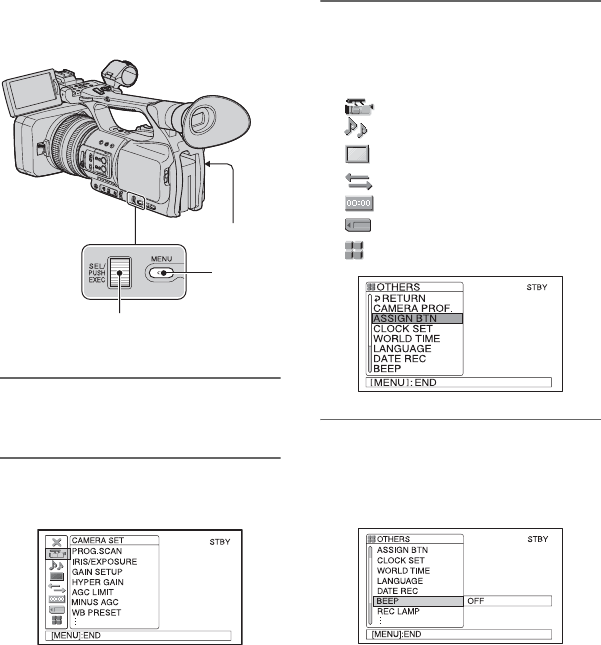
54
Using the Menu
Using the menu items
You can change various settings or make
detailed adjustments using the menu items
displayed on the screen.
1Set the POWER switch to
CAMERA or VCR.
2Press the MENU button.
The menu index screen appears.
3Turn the SEL/PUSH EXEC dial
until the icon of the desired menu
is highlighted, then press the dial
to select the menu.
CAMERA SET (p. 59)
AUDIO SET (p. 66)
DISPLAY SET (p. 69)
IN/OUT REC (p. 73)
TC/UB SET (p. 75)
MEMORY SET (p. 76)
OTHERS (p. 78)
4Turn the SEL/PUSH EXEC dial
until the desired menu item is
highlighted, then press the dial to
select the item.
The available menu items vary
depending on the position of the power
switch of your camcorder. Unavailable
items will be grayed out.
SEL/PUSH EXEC dial
MENU
button
POWER switch
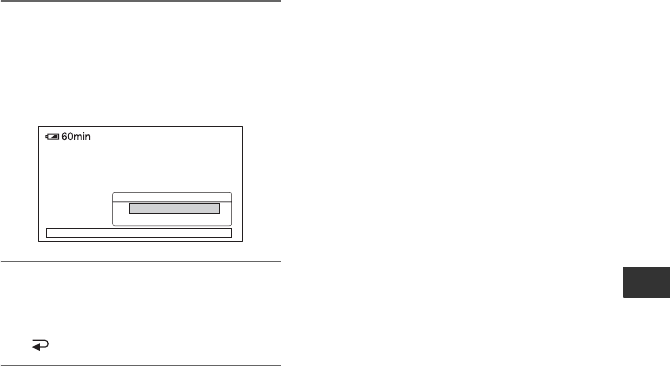
55
Using the Menu
5Turn the SEL/PUSH EXEC dial
until the desired setting is
highlighted or to bring up the
desired setting, then press the
dial to confirm the setting.
6Press the MENU button to hide
the menu screen.
To return to the previous screen, select
[ RETURN].
BEEP
[MENU ]: END
STBY 00:00:28:10
ON
OFF
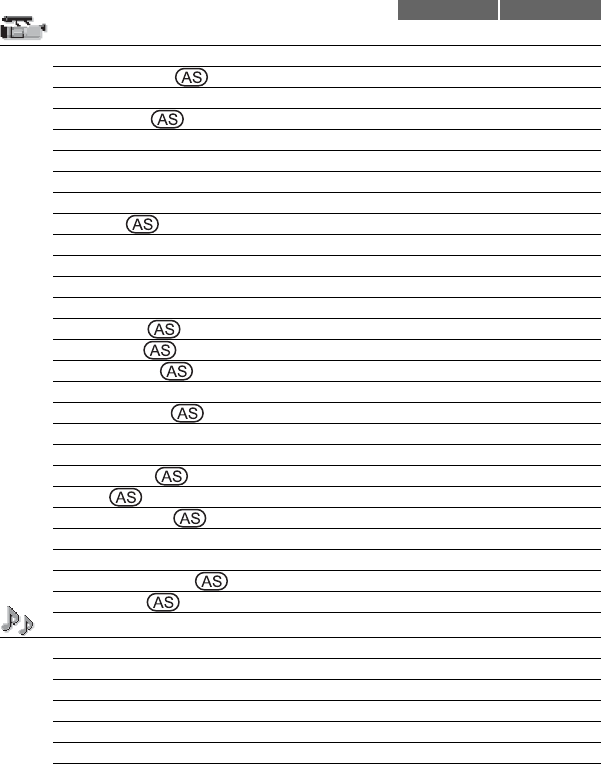
56
Menu items Available menu items (z) vary depending on the POWER switch
position.
Position of POWER switch: CAMERA VCR
(CAMERA SET) menu (p. 59)
PROG.SCAN z–
IRIS/EXPOSURE z–
GAIN SETUP z–
HYPER GAIN z–
AGC LIMIT z–
MINUS AGC z–
WB PRESET z–
ATW SENS z–
AE SHIFT z–
AE RESPONSE z–
AT IRIS LMT z–
FLCKR REDUCE z–
CNTRST ENHCR z–
BACK LIGHT z–
SPOTLIGHT z–
STEADYSHOT z–
AF ASSIST z–
FOCUS MACRO z–
HANDLE ZOOM z–
SPEED ZOOM z–
D.EXTENDER z–
FADER z–
SMTH SLW REC z–
INTERVAL REC z–
DV FRAME REC z–
SHOT TRANSITION z–
COLOR BAR z–
(AUDIO SET) menu (p. 66)
DV AU.MODE z–
AUDIO LIMIT z–
INT MIC SET z–
XLR SET z–
AUDIO CH SEL – z
DV AUDIO MIX – z
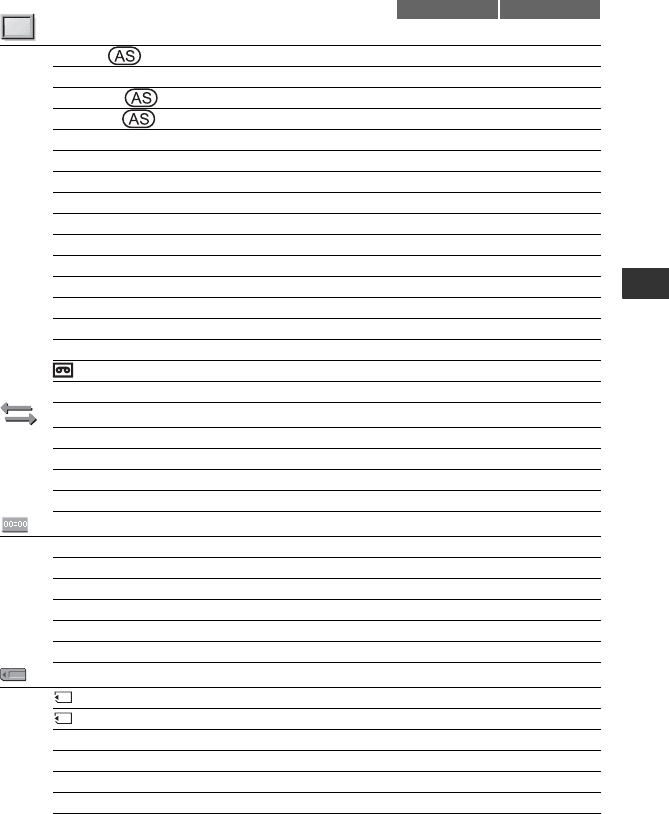
57
Using the Menu
(DISPLAY SET) menu (p. 69)
ZEBRA z–
HISTOGRAM z–
PEAKING z–
MARKER z–
EXP.FOCUS TYPE z–
CAM DATA DSP z–
AU.LVL DISP z–
ZOOM DISPLAY z–
LCD BRIGHT zz
LCD COLOR zz
LCD BL LEVEL zz
VF B.LIGHT zz
VF COLOR zz
VF POWERMODE zz
LETTER SIZE zz
REMAINING zz
DISP OUTPUT zz
(IN/OUT REC) menu (p. 73)
DV REC MODE zz
DV WIDE REC z–
DV WIDE CONV zz
EXT REC CTRL z–
(TC/UB SET) menu (p. 75)
TC PRESET zz
UB PRESET zz
TC RUN zz
TC MAKE zz
TC LINK z–
UB TIME REC zz
(MEMORY SET) menu (p. 76)
ALL ERASE – z
FORMAT zz
FILE NO. zz
NEW FOLDER zz
REC FOLDER zz
PB FOLDER – z
Position of POWER switch: CAMERA VCR
Continued ,
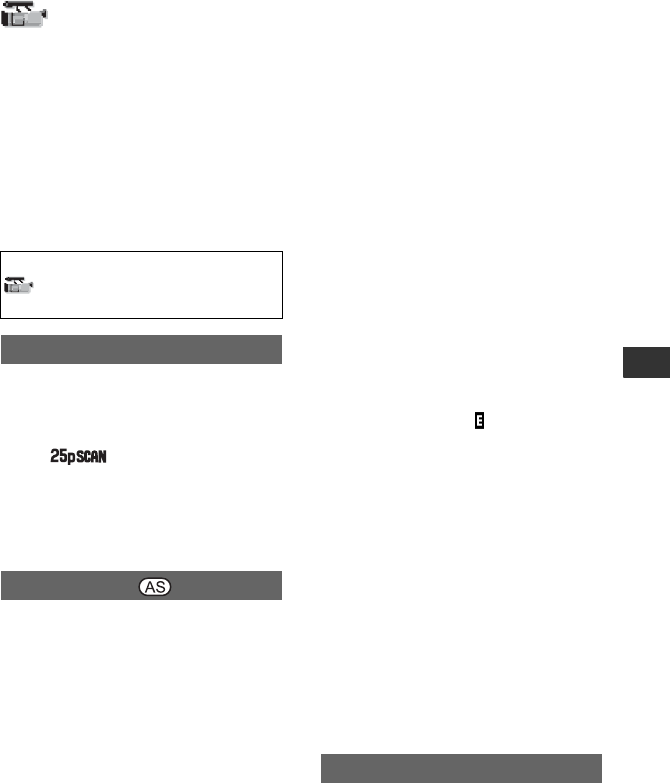
59
Using the Menu
(CAMERA SET)
menu
Settings to adjust your camcorder to the
recording conditions (GAIN SETUP/BACK
LIGHT/STEADYSHOT, etc.)
The default settings are marked with B.
The indicators in parentheses appear when
the items are selected.
See page 54 for details on selecting
menu items.
You can capture progressive scan images
with a vertical resolution of 625 lines.
BOFF
25 ( )
Captures 25 frames per second.
bNote
• The captured images are converted to 50i format
and recorded on tape.
xRING ASSIGN
You can select either [IRIS] (default
setting) or [EXPOSURE] as the function
assigned to the iris ring (p. 25).
xRING ROTATE
You can select the rotation direction of the
iris ring.
BNORMAL
Makes images dark with clockwise
rotation of the iris ring.
OPPOSITE
Makes images dark with counter-
clockwise rotation of the iris ring.
bNotes
• You cannot assign [RING ASSIGN] to an
ASSIGN button.
Press the MENU button t select
(CAMERA SET) with the SEL/PUSH
EXEC dial.
PROG.SCAN
IRIS/EXPOSURE
• When the AUTO/MANUAL switch is set to
AUTO, the IRIS/EXPOSURE button is not
available.
zTips
• The iris, gain and shutter speed values are
adjusted as follows when you change the
[RING ASSIGN] setting with the AUTO/
MANUAL switch set to MANUAL.
– When you change [RING ASSIGN] from
[IRIS] to [EXPOSURE]
The adjustment remains in the same mode
that it was in prior to changing [RING
ASSIGN]. If it is in automatic adjustment, it
remains in automatic adjustment after
changing [IRIS] to [EXPOSURE]. If it is in
manual adjustment, it remains in manual
adjustment after changing [IRIS] to
[EXPOSURE].
You can adjust the iris, gain and shutter speed
with the iris ring when is displayed next to
the values on the screen.
Adjustment for the gain and shutter speed can
be switched between [EXPOSURE] and
manual.
– When you change [RING ASSIGN] from
[EXPOSURE] to [IRIS]
The adjustment remains in the same mode
that it was in prior to changing [RING
ASSIGN]. If it is in automatic adjustment, it
remains in automatic adjustment after
changing [EXPOSURE] to [IRIS]. If it is in
manual adjustment, it remains in manual
adjustment after changing [EXPOSURE] to
[IRIS].
Adjustments for the gain and shutter speed
can be switched between automatic and
manual.
• You can assign [RING ROTATE] to one of the
ASSIGN buttons (p. 41).
You can set gain values for the H, M and L
positions of the gain switch. The default
settings of [H], [M] and [L] are 18dB, 9dB
and 0dB, respectively.
1Select [H], [M] or [L] with the SEL/
PUSH EXEC dial.
GAIN SETUP
Continued ,
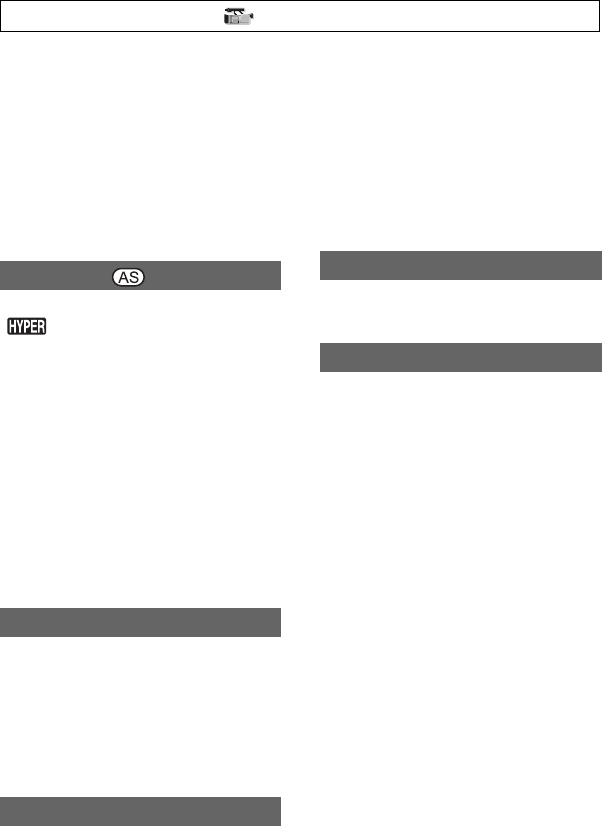
60
2Set the gain value with the SEL/PUSH
EXEC dial, and press the dial.
You can select the value between -6dB
and 21dB in 3dB increments. The larger
the value, the higher the gain.
3Select [OK] with the SEL/PUSH EXEC
dial.
4Press the MENU button to hide the
menu screen.
When you set this function to [ON]
( ), you can increase the gain to its
limit. The default setting is [OFF].
bNotes
• During the hyper gain, the picture quality will
be reduced due to noise.
• [HYPER GAIN] is automatically set to [OFF] if
you turn the power off and back on.
• When you record a movie with [HYPER GAIN]
set to [ON] or the gain set to [-6dB] and play it
back with the data code, the gain value is
displayed as [---].
zTips
• You are recommended to use this function with
manual focus.
You can select the upper limit for the Auto
Gain Control (AGC) from [OFF] (21dB, the
default setting), [18dB], [15dB], [12dB],
[9dB], [6dB], [3dB] and [0dB].
bNotes
If you adjust the gain manually, you cannot obtain
the effect of [AGC LIMIT].
When you set this function to [ON], the
automatic gain control range can be
expanded to the negative range. Especially
in a bright environment, minus gain control
allows more suitable gain setting and
enables low noise recording. The dynamic
range of your camcorder is not reduced
when you set [MINUS AGC] to [ON].
BON
Enables minus gain control during
automatic gain control, as required.
OFF
Disables minus gain control during
automatic gain control.
You can use the preset white balance. For
more details, see page 28.
You can set the auto white balance
operation under a reddish light source such
as an incandescent lamp or candle, or under
a bluish light source such as in outdoor
shade.
BINTELLIGENT
Automatically adjusts the white balance so
that scenes look natural for the light
source.
HIGH
Automatically adjusts the white balance
while reducing redness or blueness.
MIDDLE
LOW
Automatically adjusts the white balance
while increasing redness or blueness.
bNotes
• This is only effective when white balance is
adjusted automatically.
• [ATW SENS] is not effective under a clear sky
or the sun.
HYPER GAIN
AGC LIMIT
MINUS AGC
WB PRESET
ATW SENS
Press the MENU button t select (CAMERA SET) with the SEL/PUSH EXEC dial.
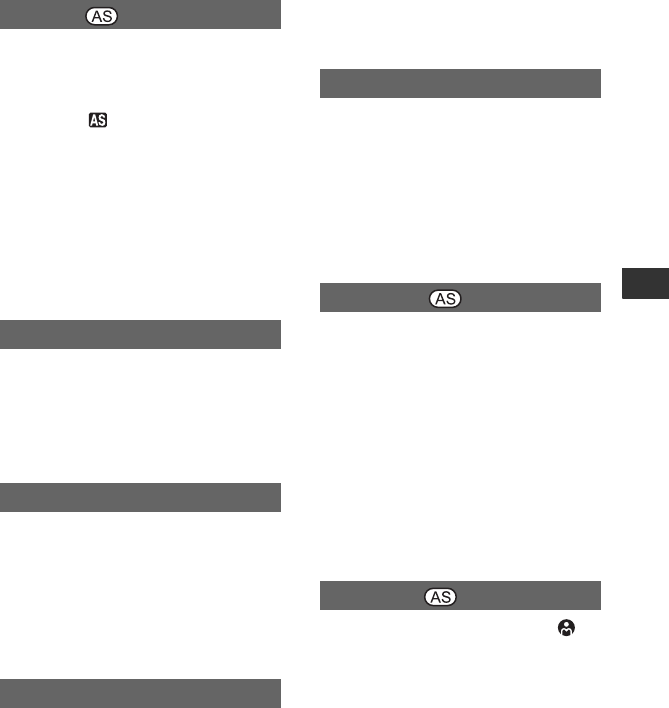
61
Using the Menu
You can set an offset value to adjust the
automatic exposure adjustment value
between [-7] (dark) and [+7] (bright) with
the SEL/PUSH EXEC dial. The default
setting is [0]. and selected value
appears on the screen when you change the
value from the default setting.
bNotes
• This function is not effective while you adjust
the iris, shutter speed and gain all manually.
• [AE SHIFT] is canceled when [EXPOSURE] is
manually adjusted.
• This function is not effective when [HYPER
GAIN] is set to [ON].
You can select the speed at which the
automatic exposure adjustment function
follows changes in the brightness of the
subject. You can select a speed from
[FAST], [MIDDLE] and [SLOW]. The
default setting is [FAST].
You can select the highest iris value for
automatic adjustment from [F11], [F9.6],
[F8], [F6.8], [F5.6], [F4.8] and [F4]. The
default setting is [F11].
bNotes
• This function is not effective during manual iris
adjustment.
BON
Reduces flickering. Flickering of the
screen under a light source such as a
fluorescent lamp will be reduced.
OFF
Does not reduce flickering.
bNotes
• Flickering may not be reduced for certain light
sources.
When you set this function to [ON], your
camcorder detects high contrast images,
such as backlit scenes, and automatically
improves underexposed images. The
default setting is [OFF].
bNotes
• When you set [BACK LIGHT] to [ON],
[CNTRST ENHCR] is temporarily disabled.
When you set this function to [ON] (.),
you can correct backlighting. The default
setting is [OFF].
bNotes
• [BACK LIGHT] is set to [OFF] when you set
[SPOTLIGHT] to [ON].
• [BACK LIGHT] is set to [OFF] when
[EXPOSURE] is manually adjusted.
• [BACK LIGHT] is set to [OFF] if at least two of
iris, gain, and shutter speed are adjusted
manually.
• [BACK LIGHT] is set to [OFF] when [HYPER
GAIN] is set to [ON].
When you set this function to [ON] ( ),
you can prevent overexposure of light
during recording of a subject under strong
light, such as a stage. For example, you can
prevent people’s faces from being over-
exposed. The default setting is [OFF].
bNotes
• [SPOTLIGHT] is set to [OFF] when you set
[BACK LIGHT] to [ON].
• [SPOTLIGHT] is set to [OFF] when
[EXPOSURE] is manually adjusted.
• You cannot use the spotlight function if at least
two of iris, gain, and shutter speed are adjusted
manually.
AE SHIFT
AE RESPONSE
AT IRIS LMT
FLCKR REDUCE
CNTRST ENHCR
BACK LIGHT
SPOTLIGHT
Continued ,
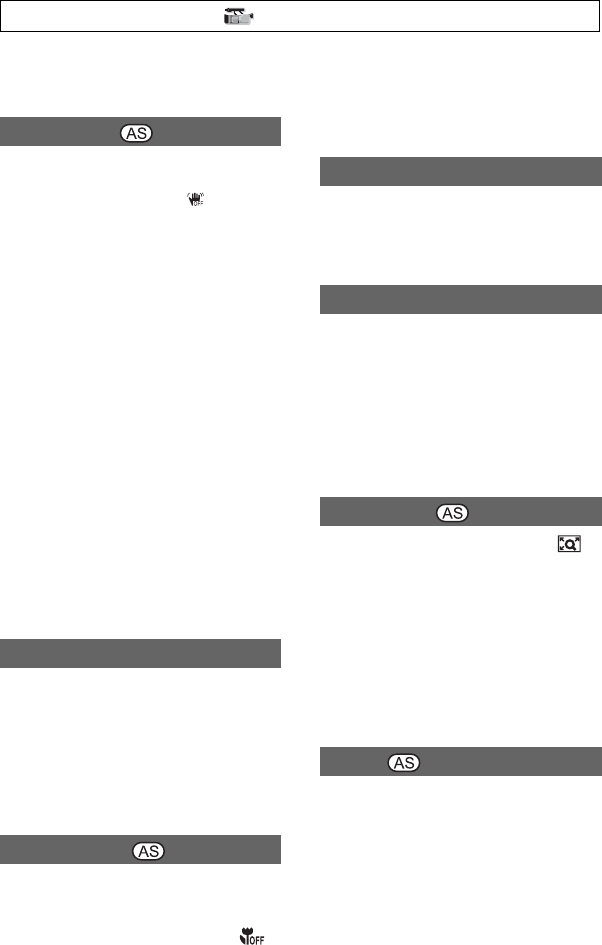
62
• [SPOTLIGHT] is set to [OFF] when [HYPER
GAIN] is set to [ON].
xON/OFF
When you select [ON], you can reduce
camera shake. Select [OFF] ( ) when you
use a tripod (optional) to make images look
natural. The default setting is [ON].
xTYPE
You can select a type of camera-shake
reduction for different recording situations.
HARD
Reduces camera shake at a high level. This
setting is not suitable for panorama tilt
recordings.
BSTANDARD
Reduces camera shake at a standard level.
SOFT
Reduces camera shake at a low level.
Slight unsteadiness remains in movies,
which make the movies look as they are.
WIDE CONV.
This item is provided for a wide
conversion lens (optional), and is
especially effective for the Sony wide
conversion lens.
When you set this function to [ON], you
can temporarily focus manually using the
focus ring during the auto focus adjustment.
The default setting is [OFF].
bNotes
• This function is effective only when the FOCUS
switch is set to AUTO (p. 24).
When you set this function to [ON], you
can focus on a subject within 80 cm (about
2 5/8 feet). The default setting is [ON].
When you set this function to [OFF] ( ),
you can set fine focus on a subject further
than 80 cm away regardless of the zoom
position although you will lose focus on a
subject within 80 cm.
You can select the zoom speed for the FIX
position of the handle zoom switch from [1]
(slow) through [8] (fast). The default setting
is [3].
When you set this function to [ON], you
can increase the zoom speed of the zoom
lever and the handle zoom. The default
setting is [OFF].
bNotes
• When you set this function to [ON], the
operation sound of the zoom may also be
recorded.
When you set this function to [ON] ( ),
the displayed image becomes 1.5 times
larger. The image quality decreases because
the image is digitally processed. This
function helps you to focus on far-away
subjects, such as a wild bird at a distance.
The default setting is [OFF].
bNotes
• This function is automatically set to [OFF]
when you turn the power off and back on.
You can add visual effects to transition
between scenes.
1Select [WHITE FADER] or [BLACK
FADER] during standby to fade in with the
selected effect or recording to fade out with
the selected effect.
STEADYSHOT
AF ASSIST
FOCUS MACRO
HANDLE ZOOM
SPEED ZOOM
D.EXTENDER
FADER
Press the MENU button t select (CAMERA SET) with the SEL/PUSH EXEC dial.
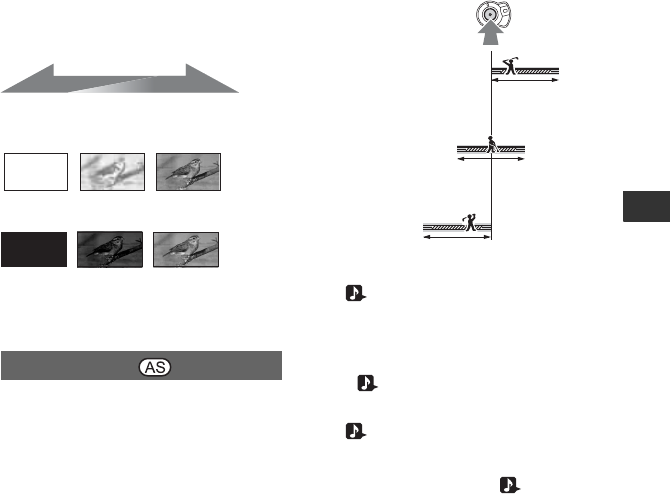
63
Using the Menu
2Press the REC START/STOP button.
The fader indicator stops flashing and
disappears when the fading is complete.
To cancel before starting the operation,
select [OFF] in step 1.
The setting will be cleared every time you
press the REC START/STOP button.
WHITE FADER
BLACK FADER
bNotes
• This function is automatically set to [OFF]
when you turn the power off and back on.
Fast moving subjects and action, which
cannot be captured under the general
recording conditions, can be recorded in
smooth moving slow-motion.
This is useful for recording fast action, such
as a golf or tennis swing.
Select [EXECUTE], and press the REC
START/STOP button on the [SMTH SLW
REC] screen.
A 6-second recording is recorded as a 24-
second slow-motion movie.
Recording ends when [Recording...]
disappears from the screen.
To cancel [SMTH SLW REC], press the
MENU button.
You can select the [SMTH SLW REC]
settings suitable for your recording.
xREC TIMING
You can use this to select when recording
starts in relation to when the REC START/
STOP button is pressed.
*The default setting is [START TRIG].
xTRIG
When you set this function to [ON],
recording automatically starts in response
to a preset sound level instead of the REC
START/STOP button being pressed.
The [ TRIG] setting is canceled when
you turn the power off and back on.
xTRIG LEVEL
You can select the sound level at which
recording is triggered from [HIGH],
[MIDDLE] and [LOW] in [ TRIG
LEVEL]. The default setting is [HIGH].
bNotes
• Sounds cannot be recorded.
• The shutter speed is automatically set to 1/215
second when you start [SMTH SLW REC].
• The recording time may be shorter than the set
time, depending on recording conditions.
• The image quality is lower than regular
recording.
zTips
• After executing [SMTH SLW REC] with an
ASSIGN button, you can also cancel [SMTH
SLW REC] by pressing the ASSIGN button
again. See page 41 for details on how to use the
ASSIGN buttons.
SMTH SLW REC
STBY REC
Fading out Fading in
[START TRIG]*
[CENTER TRIG]
[END TRIG]
Continued ,
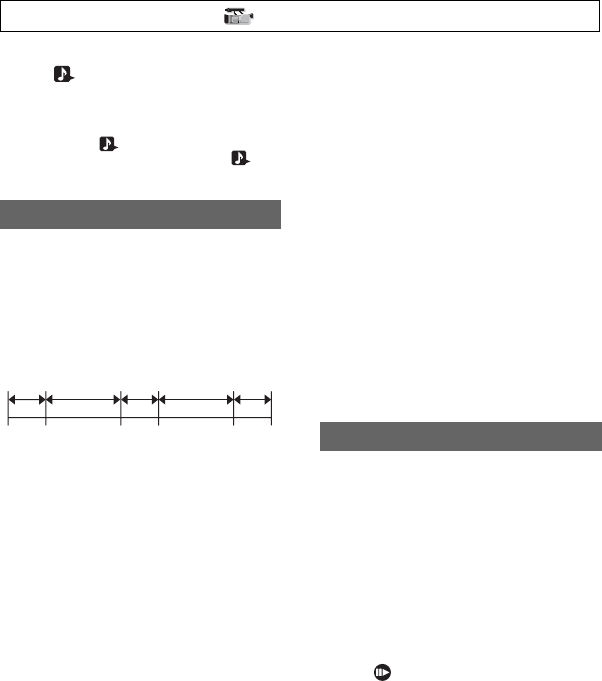
64
• When [ TRIG] is set to [ON], you can also
start recording by pressing the REC START/
STOP button.
• When you manually set the microphone volume
to a low level, [ TRIG] may not work
properly. We recommend that you set [
TRIG LEVEL] to [MIDDLE] or [LOW].
You can record a series of movies on a tape
at regular intervals. This function is useful
to observe things like cloud movements or
daylight changes. The scenes run smoothly
into each other when you play back the
tape. Use the AC Adapter/Charger to obtain
AC power for long recording.
1Select [ON/OFF] t [ON] with the SEL/
PUSH EXEC dial.
2Perform the following step if you are
changing the recording time from the
default setting of [0.5sec]. If you are
keeping the default recording time, go
straight to step 3.
Select [REC TIME] t [0.5sec], [1sec],
[1.5sec] or [2sec] with the SEL/PUSH
EXEC dial.
3Perform the following step if you are
changing the interval time from the default
setting of [30sec]. If you are using the
default interval time, go straight to step 4.
Select [INTERVAL] t [30sec], [1min],
[5min] or [10min].
4Select [OK] with the SEL/PUSH EXEC
dial.
5Press the MENU button to hide the menu
screen.
6Press the REC START/STOP button.
[INTERVAL REC] recording starts.
To cancel [INTERVAL REC], press the
REC START/STOP button.
The operation of your camcorder differs
depending on when you press the REC
START/STOP button.
If you press the button during [INTERVAL
REC] recording, the recording temporarily
stops. If you press it again, [INTERVAL
REC] recording restarts,
If you press the button during [INTERVAL
REC] interval, [INTERVAL REC]
recording stops and regular recording starts.
If you press it again, regular recording
stops. If you press the button once again,
[INTERVAL REC] recording restarts.
To cancel [INTERVAL REC] recording,
select [ON/OFF] t [OFF] with the SEL/
PUSH EXEC dial.
bNotes
• The recording time and interval time may differ
slightly from the settings.
• If you focus manually, you can get sharp images
even if the lighting changes.
You can record stop motion (or frame-by-
frame) animation movies. That type of
animation uses a technique of changing the
subject, such as a doll or a toy’s position
and recording it at each different position
while your camcorder sits still. Use the
Remote Commander to reduce camera
shake.
BOFF
Not use this function.
ON ( )
Records a movie by stop motion (or frame-
by-frame) technique.
1Select [ON] with the SEL/PUSH
EXEC dial.
2Press the MENU button to hide the
menu screen.
3Press the REC START/STOP button.
Your camcorder records a movie for
about 6 frames and returns to standby.
4Move the subject and repeat step 3.
INTERVAL REC
interval
Recording
interval
Recording Recording
DV FRAME REC
Press the MENU button t select (CAMERA SET) with the SEL/PUSH EXEC dial.
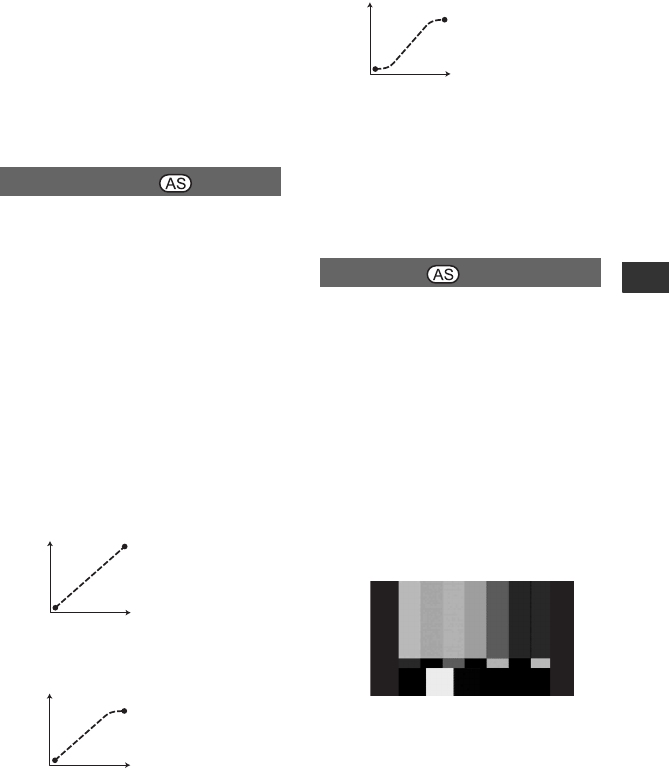
65
Using the Menu
bNotes
• When you use frame recording continuously,
the remaining tape time will not be indicated
correctly.
• The last scene will be longer than other scenes.
• You cannot record index signals during frame
recording.
• This function is automatically set to [OFF]
when you turn the power off and back on.
You can set [TRANS TIME] and [TRANS
CURVE].
See page 43 for details on the shot
transition function.
xTRANS TIME
You can set the transition time between
[3.5sec] and [90.0sec]. The default setting
is [4.0sec].
xTRANS CURVE
You can select the transition curve.
Characteristics of the transition curves are
illustrated in the following graphs.
*1: parameter level
*2: time
LINEAR
Makes the transition linearly.
BSOFT STOP
Makes the transition slowly at the end.
SOFT TRANS
Makes the transition slowly at the
beginning and end, and linearly in
between.
bNotes
• You cannot change [TRANS TIME] and
[TRANS CURVE] settings during store, check,
or execution of the [SHOT TRANSITION].
Cancel [SHOT TRANSITION] setting by
pressing the ASSIGN 4 button several times
before changing the [TRANS TIME] or
[TRANS CURVE] setting.
xON/OFF
When you select [ON], you can display
color bars on the screen or record them on a
tape. This function helps you to adjust
colors when you view movies recorded
with your camcorder on a TV or a monitor.
The default setting is [OFF].
bNotes
• This function is automatically set to [OFF]
when you turn the power off and back on.
• When [DV WIDE REC] is set to [ON], color
bars are displayed and recorded full-screen.
xTYPE
Selects a type of color bars.
SHOT TRANSITION
*1
*2
*1
*2
COLOR BAR
*1
*2
TYPE 1
Continued ,
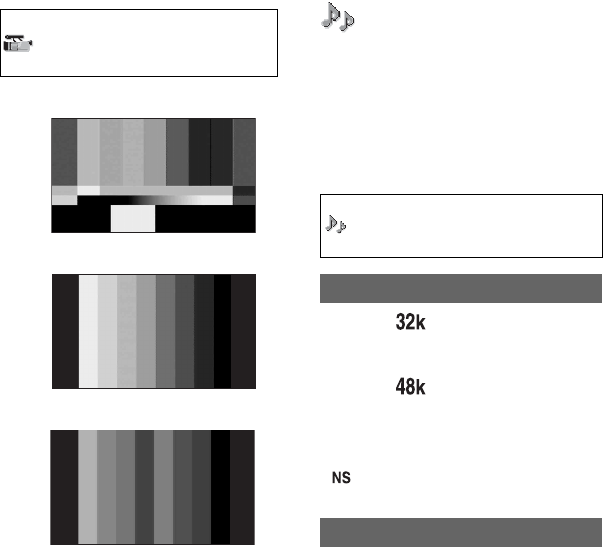
66
xTONE
Outputs audio tone signals (1 kHz: full bit
-18 dB) when you set [TONE] to [ON]. The
default setting is [OFF].
TYPE 2
TYPE 3
TYPE 4 (75% brightness of TYPE 3)
(AUDIO SET) menu
Settings for the audio recording (DV
AU.MODE/XLR SET, etc.)
The default settings are marked with B.
The indicators in parentheses appear when
the items are selected.
See page 54 for details on selecting
menu items.
FS32K ( )
Records in the 12-bit mode (2 stereo
sounds).
BFS48K ( )
Records in the 16-bit mode (1 stereo sound
with high quality).
bNotes
• appears when DVCAM standard is not met
(p. 100).
You can set the clipping-noise reduction
function for CH1/CH2.
BOFF
Disables the function.
ON
Enables the function.
bNotes
• This function is available only when you set the
AUTO/MAN switch to MAN.
Press the MENU button t select
(AUDIO SET) with the SEL/PUSH
EXEC dial.
DV AU.MODE (DV Audio mode)
AUDIO LIMIT
Press the MENU button t select
(CAMERA SET) with the SEL/
PUSH EXEC dial.
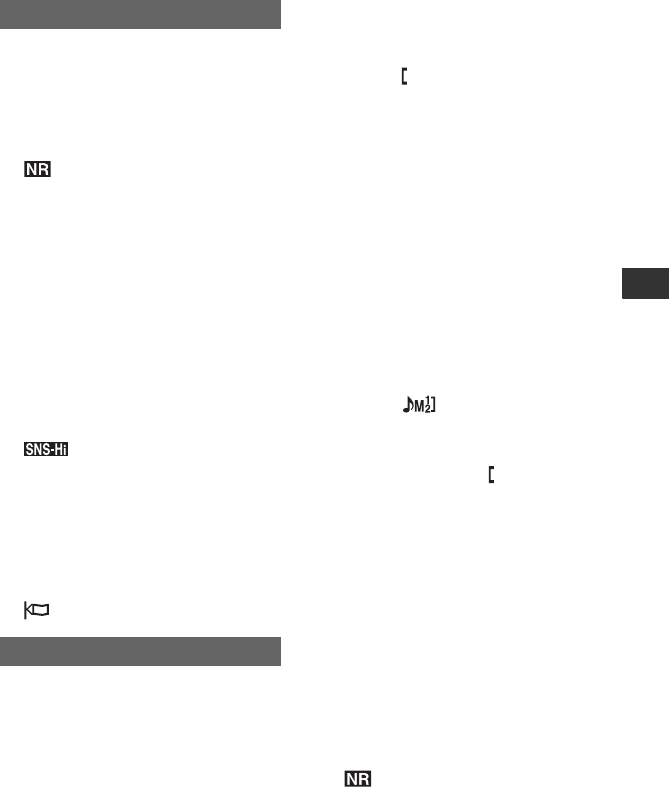
67
Using the Menu
xINT MIC NR
You can reduce noise from the internal
microphone.
BON
Reduces noise from the internal
microphone.
appears on the status check screen.
OFF
Does not reduce noise from the internal
microphone.
xINT MIC SENS
You can set recording sensitivity of the
internal microphone.
BNORMAL
Sensitivity that is normally used in
professional recordings.
HIGH
Sensitivity that is normally used in
consumer recordings.
appears on the status check
screen.
xINT MIC WIND
BOFF
Disables wind noise reduction.
ON
Enables wind noise reduction.
appears on the status check screen.
xXLR AGC LINK
You can select either linked or separate
AGC (Auto Gain Control) of CH1 and CH2
when using an external microphone.
BSEPARATE
Separately applies AGC for CH1/CH2.
Sound inputs from CH1/CH2 will be
recorded as separate sound.
LINKED
Applies the AGC of CH1 linked with that
of CH2. Sound inputs from CH1/CH2 will
be recorded as a set of sound such as stereo
sound. appears on the status check
screen.
bNotes
• This function is available when the CH1 and
CH2 switches are set to AUTO and the INPUT1
and INPUT2 switches are both set to MIC or
both set to LINE (p. 38).
xAU.MAN GAIN
You can select either linked or separate
audio level control of CH1and CH2 when
using an external microphone.
BSEPARATE
Separately controls the audio levels of
CH1 and CH2. Sound inputs from CH1
and CH2 will be recorded as separate
sound.
LINKED ( )
Controls the audio level of CH1 linked
with that of CH2. Sound inputs from CH1
and CH2 will be recorded as a set of sound
such as stereo sound. appears on the
status check screen.
bNotes
• This function is available when the CH1 and
CH2 switches are set to MAN and the INPUT1
and INPUT2 switches are both set to MIC or
both set to LINE (p. 38).
• When you select [LINKED], you can adjust the
volume with the AUDIO LEVEL dial of CH1
(p. 38).
xINPUT1 MIC NR
You can reduce noise from the
microphone.
BON
Reduces noise from the microphone.
appears on the status check screen.
OFF
Does not reduce noise from the
microphone.
INT MIC SET
XLR SET
A
M
Continued ,
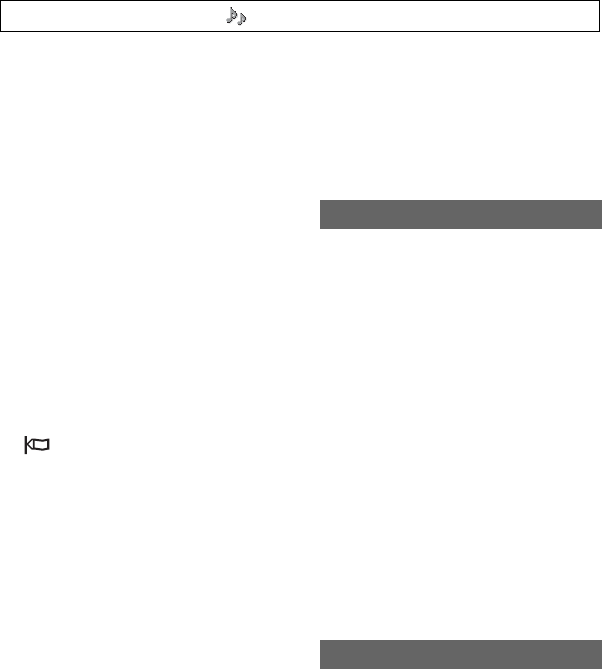
68
bNotes
• The setting is not effective when you set the
INPUT1 switch to LINE.
xINPUT1 TRIM
You can adjust the input signal level from
INPUT1.
You can select from [-18dB], [-12dB],
[-6dB], [0dB], [+6dB] and [+12dB]. The
default setting is [0dB].
bNotes
• The setting is not effective when you set the
INPUT1 switch to LINE.
xINPUT1 WIND
BOFF
Disables wind noise reduction.
ON
Enables wind noise reduction.
appears on the status check screen.
bNotes
• The setting is not effective when you set the
INPUT1 switch to LINE.
xINPUT2 MIC NR
xINPUT2 TRIM
xINPUT2 WIND
You can set INPUT2 in the same way as
INPUT1.
zTips
• -48dBu is set as 0dB in your camcorder.
• Set [INPUT TRIM] to [+6dB] for the optional
microphone (Sony ECM-673/674), or [+12dB]
for the optional microphone (Sony ECM-NV1).
• The INPUT TRIM function adjusts the input
level from an external microphone. When using
a highly sensitive microphone or recording loud
sound, set this to the minus side. When using a
less sensitive microphone or recording quiet
sound, set it to the plus side.
• When recording loud sound, the sound may be
distorted at either the input point or the
recording point. If it is distorted at the input
point, adjust the sound using the INPUT TRIM
function. If it is distorted at the recording point,
lower the total volume level manually.
• If you set INPUT TRIM too far to the minus
side, the microphone volume becomes too low,
resulting in poor signal-to-noise ratio.
• Test the effect of the INPUT TRIM function
according to the microphone used or the sound
field of the recording site before actual
recording.
BCH1,CH2
Reproduces the sound of CH1 and CH2 in
respective channels.
CH1
Reproduces the sound of CH1 in channels
1 and 2.
CH2
Reproduces the sound of CH2 in channels
1 and 2.
CH1+CH2
Reproduces mixed sound of the CH1 and
CH2 in channels 1 and 2.
zTips
• When you select [CH1,CH2] and play back a
tape on your camcorder, sound of CH1 + CH2
comes out of the speakers.
• When you select [CH1+CH2], the same sound is
output from right and left speakers of the device
to be connected.
You can monitor the sound dubbed from
another device or recorded through a 4-
channel microphone during playback. You
can set how to output the sound.
BCH1,CH2
Outputs only the sound recorded in CH1
and CH2 during recording.
AUDIO CH SEL
DV AUDIO MIX
Press the MENU button t select (AUDIO SET) with the SEL/PUSH EXEC dial.
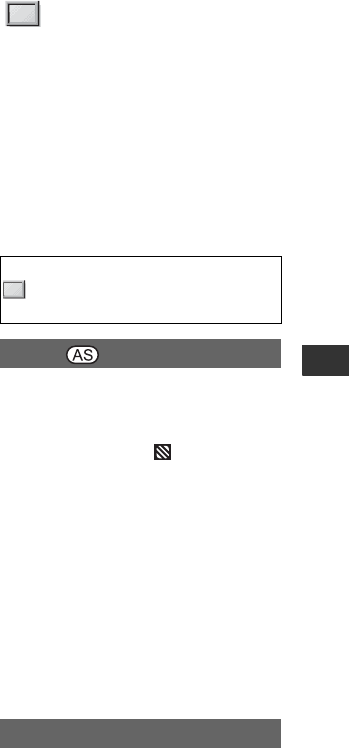
69
Using the Menu
MIX
Outputs the combined sound of the sound
recorded in CH1 and CH2 during
recording and the sound dubbed in CH3
and CH4.
CH3,CH4
Outputs only the sound dubbed in CH3 and
CH4.
(DISPLAY SET)
menu
Display settings of the display and the
viewfinder (MARKER/VF B.LIGHT/DISP
OUTPUT, etc.)
The default settings are marked with B.
The indicators in parentheses appear when
the items are selected.
See page 54 for details on selecting
menu items.
You can display a zebra pattern as a guide
for adjusting brightness.
xON/OFF
When you select [ON], and the
brightness level appear on the screen. The
zebra pattern will not be recorded on a tape
or a “Memory Stick Duo” media. The
default setting is [OFF].
xLEVEL
You can select the brightness level between
70 and 100 or 100+. The default setting is
[70].
zTips
• The zebra pattern is a strip pattern displayed
over a part of an image on the screen when that
part is higher than the preset brightness level.
You can adjust the iris while referring to a
histogram. A histogram is a graph that
shows the distribution of the image
brightness. You can use the histogram as a
guide for adjusting the iris. The histogram
will not be recorded on a tape or a
“Memory Stick Duo” media.
Press the MENU button t select
(DISPLAY SET) with the SEL/PUSH
EXEC dial.
ZEBRA
HISTOGRAM
Continued ,
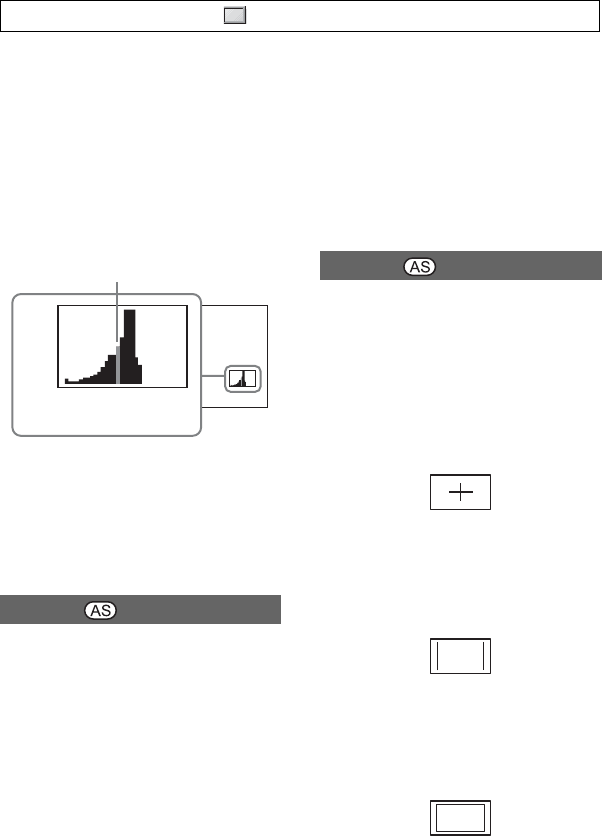
70
BOFF
Does not display a histogram.
NORMAL
Displays a histogram.
ADVANCE
Displays a histogram, and a bar that
indicates an average of the brightness
levels around the center of an image
(within the marker) on the histogram.
zTips
• The left area on the graph shows the darker
areas of the image while the right area shows the
brighter areas.
• A vertical line that indicates the brightness level
of [ZEBRA] will be displayed on the histogram
when you set [ZEBRA] to [ON].
xON/OFF
When you select [ON], you can display an
image on the screen with its details
enhanced. This function helps you to adjust
the focus. The default setting is [OFF].
xCOLOR
You can select peaking color from
[WHITE], [RED] and [YELLOW]. The
default setting is [WHITE].
xLEVEL
You can select a peaking sensitivity from
[HIGH], [MIDDLE] and [LOW]. The
default setting is [MIDDLE].
bNotes
• You cannot record an image with
enhanced details on a tape or a “Memory
Stick Duo” media.
zTips
• You can focus more easily using this
function in combination with the
expanded focus function (p. 25).
xON/OFF
When you select [ON], you can display
markers. The default setting is [OFF].
Markers will not be recorded on a tape or
“Memory Stick Duo” media.
xCENTER
When you select [ON], you can display a
marker in the center of the screen. The
default setting is [ON].
xASPECT
When you select [ON], you can display
markers at boundaries of display area
defined by the aspect ratio, which you can
select from [4:3], [13:9] and [14:9]. The
default setting is [OFF].
xSAFETY ZONE
When you select [ON], then [80%] or
[90%], you can display markers at
boundaries of the display area that regular
home TVs can display. The default setting
is [OFF].
PEAKING
BrighterDarker
Brightness
Pixels
Average MARKER
Press the MENU button t select (DISPLAY SET) with the SEL/PUSH EXEC dial.
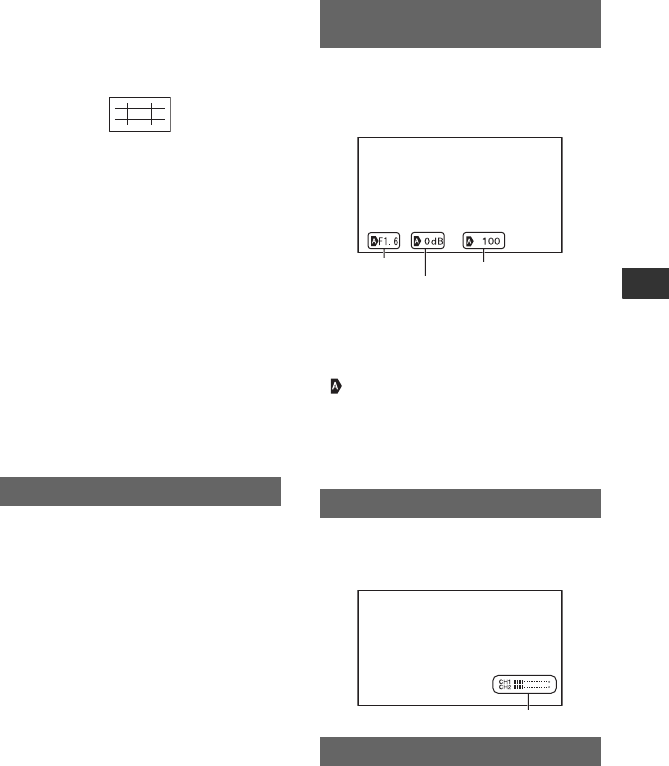
71
Using the Menu
xGUIDEFRAME
When you select [ON], you can display
frame markers that help you to check
horizontal and vertical positions of a
subject. The default setting is [OFF].
bNotes
• You cannot output display information, such as
the time code, to an external device via the
external output jacks when [MARKER] is set to
[ON].
• You cannot display markers when you set
[DATE REC] to [ON].
• [ASPECT] is not displayed when [DV WIDE
REC] is set to [ON].
zTips
• You can display all types of markers at the same
time.
• You can obtain a balanced composition by
positioning the subject at the cross points of the
guideframe marker.
• You can display markers only on the LCD panel
and viewfinder. You cannot display them on an
external device.
You can set the type of expanded focus
display.
BTYPE 1
Simply enlarges images.
TYPE 2
Enlarges and shows images in black and
white.
When you set this function to [ON], you
can constantly display the iris, shutter speed
and gain settings on the screen. The default
setting is [OFF].
zTips
• The settings appear on the screen during
manual adjustment regardless of the
settings of this function.
• indicates that the settings are
automatically adjusted values.
• The displayed settings are different from
the settings that will be displayed when
you press the DATA CODE button (p. 48).
When you set this function to [ON], you
can display the audio level meter on the
screen. The default setting is [ON].
BBAR
Displays a bar that indicates the zoom position.
NUMBER
Displays a number (0 through 99) that
indicates the zoom position.
EXP.FOCUS TYPE
CAM DATA DSP (Camera data
display)
AU.LVL DISP (Audio level display)
ZOOM DISPLAY
Iris value
Gain value
Shutter speed value
Audio level meter
Continued ,
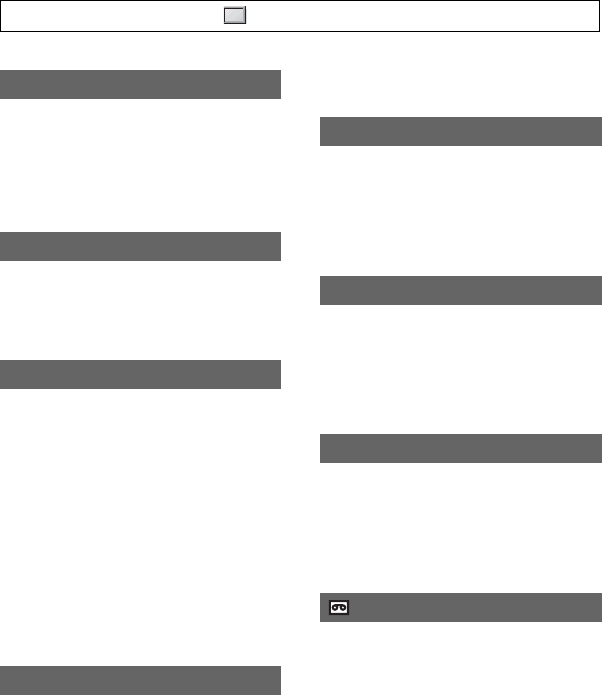
72
You can adjust the brightness of the LCD
screen. Changes in LCD brightness will not
affect the brightness of recorded images.
zTips
• You can also turn off the LCD backlight (p. 14).
You can adjust the color level of the LCD
panel. Changes in the LCD color level will
not affect the color level of recording
images.
You can adjust the backlight level of the
LCD screen.
BNORMAL
Standard brightness.
BRIGHT
Brightens the LCD screen.
bNotes
• When you connect your camcorder to outside
power sources, [LCD BL LEVEL] is
automatically set to [BRIGHT].
• When you select [BRIGHT], recordable time
with the battery is slightly reduced.
You can adjust the brightness of the
viewfinder.
BNORMAL
Standard brightness.
BRIGHT
Brightens the viewfinder screen.
bNotes
• When you connect your camcorder to outside
power sources, [BRIGHT] is automatically
selected for the setting.
• When you select [BRIGHT], recordable time
with the battery is slightly reduced.
BON
Displays images in the viewfinder in color.
OFF
Displays images in the viewfinder in black
and white.
BAUTO
Turns on the viewfinder while you close
the LCD panel or record in mirror mode.
ON
Always turns on the viewfinder.
BNORMAL
Displays the menu in regular letter size.
2x
Displays the selected menu items in letter
size, the height of which is doubled.
BAUTO
Displays the remaining time of a tape for
about 8 seconds in the following
situations:
• When you set the POWER switch to VCR
or CAMERA with a cassette inserted.
• When you press N (Play) or the
DISPLAY/BATT INFO button.
ON
Always displays the remaining time of a
tape. The remaining time is not displayed
when you insert a new tape or a tape that is
rewound to the beginning. It is displayed
when you start playback or recording.
LCD BRIGHT
LCD COLOR
LCD BL LEVEL
VF B.LIGHT
VF COLOR
VF POWERMODE
LETTER SIZE
REMAINING
Press the MENU button t select (DISPLAY SET) with the SEL/PUSH EXEC dial.
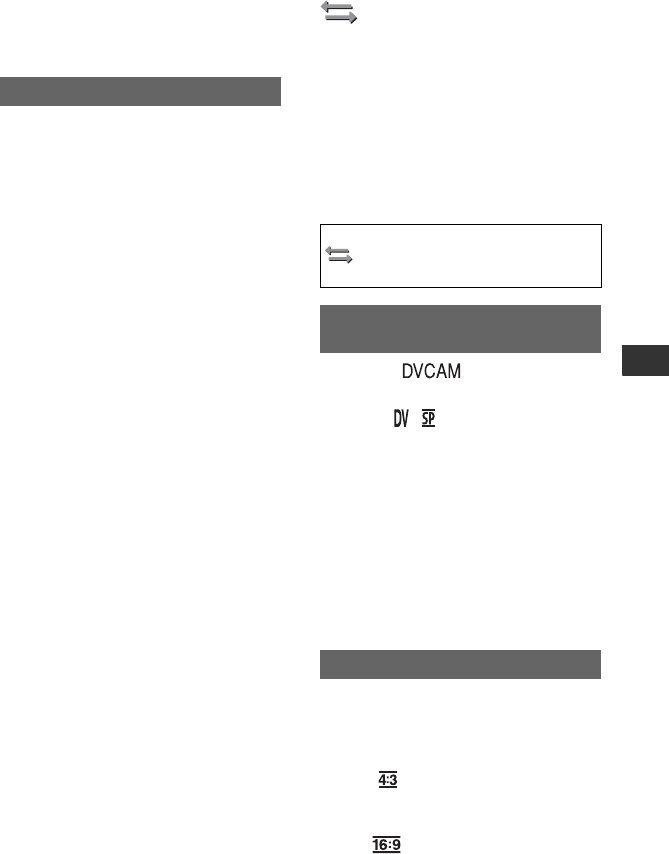
73
Using the Menu
You can select outputs to which display
information, such as time code, is
outputted.
BLCD PANEL
Outputs information to the LCD screen
and viewfinder.
V-OUT/PANEL
Outputs information to the LCD screen,
viewfinder and composite output.
bNotes
• You cannot output display information, such as
the time code, to an external device when
[MARKER] is set to [ON].
DISP OUTPUT
(IN/OUT REC)
menu
Recording settings, input and output
settings (DV REC MODE, etc.)
The default settings are marked with B.
The indicators in parentheses appear when
the items are selected.
See page 54 for details on selecting
menu items.
BDVCAM ( )
Records in the DVCAM format.
DV SP ( )
Records in the SP (Standard Play) mode of
the DV format to record for a longer time
than in the DVCAM format.
bNotes
• Mosaic-like disturbance or audio interruption
may occur when you play back a movie
recorded in the DV SP mode by another device.
• Images may be distorted or time code may not
be properly connected between the scenes
recorded in the DVCAM mode and DV SP
mode.
You can record a movie in the aspect ratio
that matches that of the TV that you want to
connect. Refer also to the instruction
manuals of the TV.
BOFF ( )
Records a movie in an aspect ratio that
matches the full screen of a 4:3 TV.
ON ( )
Records a movie in an aspect ratio that
matches the full screen of a 16:9 (wide)
TV.
Press the MENU button t select
(IN/OUT REC) with the SEL/PUSH
EXEC dial.
DV REC MODE (DV Recording
mode)
DV WIDE REC
Continued ,
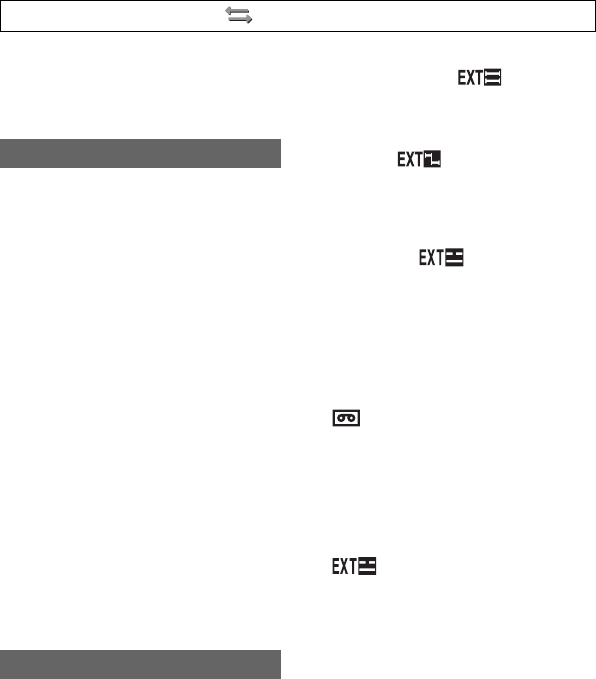
74
bNotes
• Set [DV WIDE CONV] correctly to suit the TV
you want to connect for playback (p. 74).
You can select a down convert type when
you down-convert DV widescreen signal to
DV signal.
Use this function for signals output from
the following output jacks:
–S Video
– Audio/Video
BSQUEEZE
Outputs a horizontally compressed image
while maintaining its original height.
LETTER BOX
Outputs an image with black bars added to
the top and bottom of the original image,
while maintaining the original aspect ratio.
EDGE CROP
Outputs the central portion of the original
image by cropping its right and left edges.
bNotes
• When you view a movie with [DV WIDE REC]
set to [ON] on a standard 4:3 TV, images of the
movie may appear vertically compressed. In
such a case, set [DV WIDE CONV] to
[LETTER BOX] or [EDGE CROP].
You can connect your camcorder to a
DVCAM/DV compatible device (digital
video camera recorder, hard disc recorder,
etc.) with an i.LINK cable, and record
movies on your camcorder and the
connected device simultaneously, or
continue recording from your camcorder to
the connected device.
Refer also to the instruction manuals
supplied with the connecting devices.
xREC CTL MODE
BOFF
Does not record on a connected device.
SYNCHRONOUS ( )
Records movies, sound and time code on a
connected device in synchronization with
your camcorder.
RELAY ( )
Records movies, sound and time code on a
connected device when a tape on your
camcorder reaches close to the end during
recording.
EXT ONLY ( )
You can operate an external recording
unit* with the REC START/STOP button
of your camcorder.
*HVR-MRC1(optional) or HVR-DR60
(optional)
bNotes
• When this function is set to [EXT ONLY],
does not flash even when there is no tape
inserted.
• You can use the REC START/STOP button of
your camcorder as a recording start/stop button
for the external recording unit when you set this
function to [EXT ONLY]. Use the REC button
of the video control buttons (p. 117) to start
recording on a tape or the STOP button to stop
recording.
• (EXT ONLY) flashes when you
connect an external recording unit that is not
supported by [EXT ONLY].
xSTBY COMMAND
BREC PAUSE
Stops recording operation of a connected
device by putting it in pause when you stop
recording operation of your camcorder.
STOP
Stops recording operation of a connected
device when you stop recording operation
of your camcorder.
DV WIDE CONV
EXT REC CTRL
Press the MENU button t select (IN/OUT REC) with the SEL/PUSH EXEC dial.
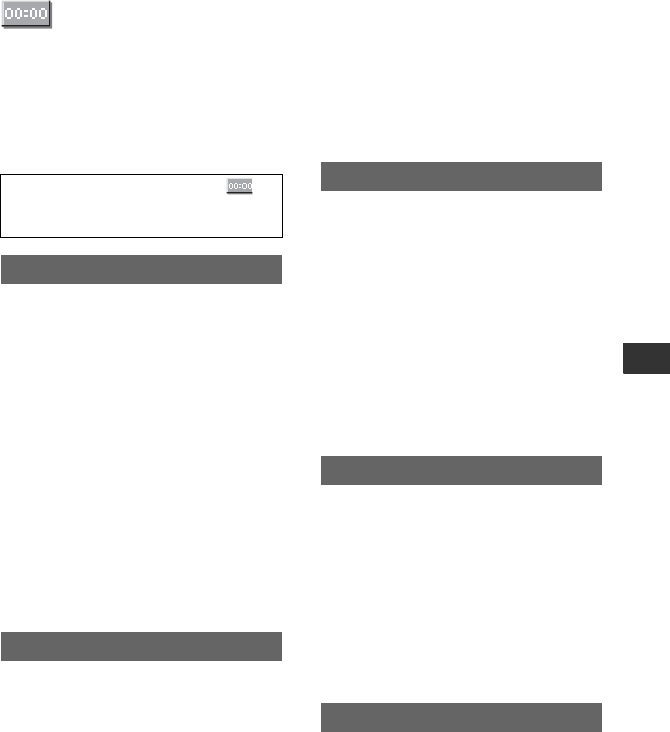
75
Using the Menu
(TC/UB SET) menu
(TC PRESET/UB PRESET/TC LINK, etc.)
The default settings are marked with B.
The indicators in parentheses appear when
the items are selected.
See page 54 for details on selecting
menu items.
xPRESET
You can preset the time code.
1Select [TC PRESET] with the SEL/PUSH
EXEC dial.
2Select [PRESET] with the SEL/PUSH
EXEC dial.
3Select the first 2 digits with the SEL/PUSH
EXEC dial.
You can set the time code between
00:00:00:00 and 23:59:59:24.
4Set other digits by repeating step 3.
5Select [OK] with the SEL/PUSH EXEC
dial.
xRESET
You can reset the time code (00:00:00:00).
Select [RESET] in step 1 of the
[PRESET].
xPRESET
You can preset the user bit.
1Select [UB PRESET] with the SEL/PUSH
EXEC dial.
2Select [PRESET] with the SEL/PUSH
EXEC dial.
3Select the first 2 digits with the SEL/PUSH
EXEC dial.
4Set other digits by repeating step 3.
5Select [OK] with the SEL/PUSH EXEC
dial.
Press the MENU button t select
(TC/UB SET) with the SEL/PUSH EXEC
dial.
TC PRESET
UB PRESET
xRESET
You can reset the user bit (00 00 00 00).
Select [RESET] in step 1 of the
[PRESET].
You can select how the time code advances.
BREC RUN
Advances the time code only during
recording.
Select this setting to record the time code
continuously from the last time code of the
previous recording.
FREE RUN
Advances the time code regardless of
operation of your camcorder.
Select this setting to save the actual time in
the time code.
BREGENERATE
Reads the last time code of the previous
recording from the tape and records the
new time code consecutively from the last
time code during the backspace editing.
The time code runs in [REC RUN] mode
regardless of the setting of [TC RUN].
PRESET
Records the newly set time code on the
tape.
You can synchronize the time codes of
multiple camcorders.
This function is useful for editing movies
recorded by multiple camcorders.
1Insert a tape into the main camcorder from
which you want to generate the time code.
2Set the POWER switches of the main and
sub camcorders to CAMERA.
3Connect the sub camcorder to the main
camcorder with an i.LINK cable.
4Set the main and sub camcorder as follows:
TC RUN
TC MAKE
TC LINK
Continued ,
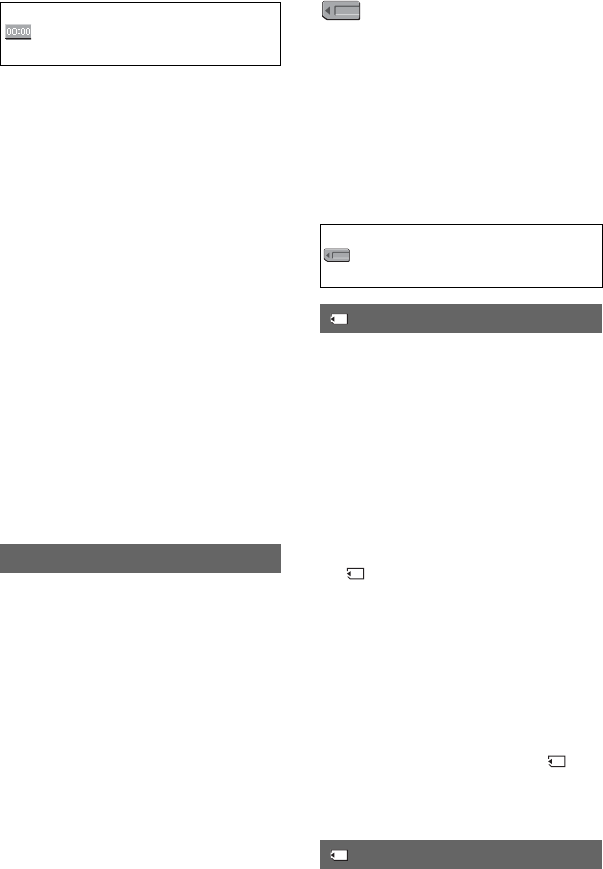
76
• Set [TC RUN] to [FREE RUN] (p. 75).
• Set [TC MAKE] to [PRESET] (p. 75).
Set the sub camcorders as follows:
5Select [TC/UB SET] t [TC LINK] with
the SEL/PUSH EXEC dial.
The message [Synchronize TC with
connected device?] appears.
6Select [YES] to synchronize the time code
of the sub camcorder with that of the main
camcorder. Disconnect the i.LINK cable
from your camcorders when
synchronization is completed. You can
record with the synchronized time codes
using those camcorders.
bNotes
• If you want to execute [TC LINK] for more than
two camcorders, repeat the steps for multiple
sub camcorders with one main camcorder.
• Some frame shifting may occur over time after
time code synchronization.
• Some frame shifting may occur if you turn the
power off and back on. In such a case, set [TC
LINK] again.
BOFF
Does not save the actual time in the user
bit code.
ON
Saves the actual time in the user bit code.
UB TIME REC
(MEMORY SET)
menu
Settings for the “Memory Stick Duo”
media (ALL ERASE/FORMAT, etc.)
The default settings are marked with B.
The indicators in parentheses appear when
the items are selected.
See page 54 for details on selecting
menu items.
You can delete all still images without
image protection on a “Memory Stick Duo”
media or in the selected folder.
1Select [ALL FILES] or [CURRENT
FLDR].
[ALL FILES]: Deletes all the images on
the “Memory Stick Duo” media.
[CURRENT FLDR]: Deletes all the
images in the currently selected folder.
2Select [YES] t [YES] with the SEL/
PUSH EXEC dial.
[ Erasing all data...] appears.
[Completed.] appears when all unprotected
images are deleted.
bNotes
• Release the write protect tab on the “Memory
Stick Duo” media beforehand for the “Memory
Stick Duo” media with the write-protect tab
(p. 101).
• The folder will not be deleted even when you
delete all the images in the folder.
• Do not do any of the following while [
Erasing all data...] is displayed:
– Operate the POWER switch/buttons.
– Eject the “Memory Stick Duo” media.
You do not need to format the “Memory
Stick Duo” media since it is already
formatted at the factory. If you want to
Press the MENU button t select
(MEMORY SET) with the SEL/PUSH
EXEC dial.
ALL ERASE
FORMAT
Press the MENU button t select
(TC/UB SET) with the SEL/PUSH
EXEC dial.
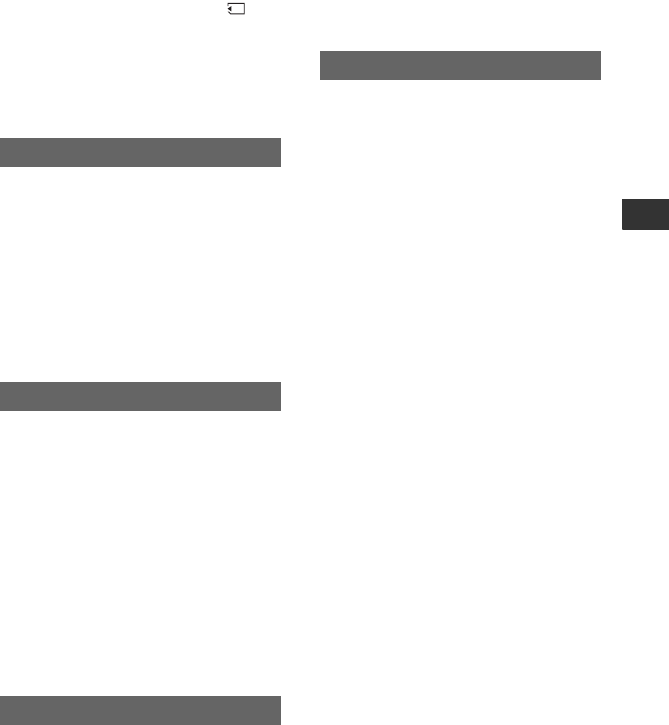
77
Using the Menu
format the “Memory Stick Duo” media,
select [YES]t[YES].
bNotes
• Do not do any of the following while [
Formatting…] is displayed:
– Operate the POWER switch/buttons.
– Eject the “Memory Stick Duo” media.
• Formatting erases everything on the “Memory
Stick Duo” media including protected image
data and newly created folders.
BSERIES
Assigns file numbers in sequence even if
the “Memory Stick Duo” media is replaced
with another one. The file number is reset
when a new folder is created or the
recording folder is replaced with another.
RESET
Resets the file number to 0001 each time
the “Memory Stick Duo” media is
changed.
When you select [YES], you can create a
new folder (102MSDCF to 999MSDCF) on
a “Memory Stick Duo” media. When a
folder is full (a maximum of 9,999 images
are stored), a new folder is automatically
created.
bNotes
• You cannot delete a new folder once you have
created it on your camcorder. Format the
“Memory Stick Duo” media (p. 76) or delete it
on your computer.
• The number of recordable pictures on a
“Memory Stick Duo” media may decrease as
the number of folders increases.
You can select a folder in which you want
to store still images.
Select the folder with the SEL/PUSH
EXEC dial.
zTips
• The still images will be stored in the
101MSDCF folder by default.
• Once you store the still images in the current
folder, the folder is selected as a playback
folder.
You can select a folder in which still
images you want to view are stored.
Select the folder with the SEL/PUSH
EXEC dial.
FILE NO.
NEW FOLDER
REC FOLDER (Recording folder)
PB FOLDER (Playback folder)
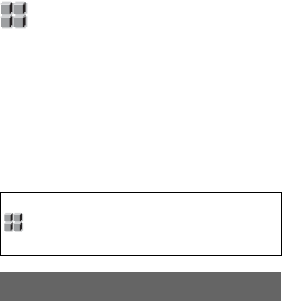
78
(OTHERS) menu
Settings while recording on a tape or other
basic settings (BEEP, etc.)
The default settings are marked with B.
The indicators in parentheses appear when
the items are selected.
See page 54 for details on selecting
menu items.
You can save up to 99 camera setting
profiles on a “Memory Stick Duo” media
and two profiles in your camcorder. Using
these saved profiles let you quickly obtain
suitable camera settings later. When using
multiple camcorders of this model, you can
save the setting on a “Memory Stick Duo”
media and load them into the other
camcorders.
zTips
• You can save menu settings, picture profiles and
button settings as a camera profile.
xTo load a camera profile
You can load a camera profile and use it on
your camcorder.
1Select [LOAD] with SEL/PUSH EXEC
dial.
2Select the camera profile that you want to
load with the SEL/PUSH EXEC dial.
3Select [YES] in the check screen.
Your camcorder is restarted and the
selected camera profile becomes effective.
zNotes
• You cannot load camera profile that has been
saved by a different model of camcorder or
edited on a computer.
xTo save a camera profile
1Select [SAVE] with the SEL/PUSH EXEC
dial.
2Select [MEMORY STICK] with the SEL/
PUSH EXEC dial to save the camera
profile on the “Memory Stick Duo” media
Press the MENU button t select
(OTHERS) with the SEL/PUSH EXEC
dial.
CAMERA PROF. (Camera profile)
or [CAMERA] to save it in your
camcorder.
3Select [NEW FILE] or an existing profile
name with the SEL/PUSH EXEC dial.
4Select [YES] in the check screen with the
SEL/PUSH EXEC dial.
The camera profile is saved.
zTips
• When you select [NEW FILE] in [MEMORY
STICK], a camera profile is saved as [MS01]
the fist time you save a camera profile.
• When you select [NEW FILE] in [CAMERA], a
camera profile is saved as [CAM1] or [CAM2].
• When you select an existing camera profile, the
new camera profile is overwritten.
• You cannot view nor edit a camera profile saved
on a “Memory Stick Duo” media on your
computer.
• You can save a camera profile on a “Memory
Stick Duo” media that has still image data.
xTo change the camera profile name
You can change the camera profile name.
1Select [PROFILE NAME] with the SEL/
PUSH EXEC dial.
2Select the camera profile of which you
want to change the name with the SEL/
PUSH EXEC dial.
[PROFILE NAME] screen appears.
3Change the profile name with the SEL/
PUSH EXEC dial.
zTips
• You can enter the name in the same way as
the picture profile (p. 37).
4Select [OK] with the SEL/PUSH EXEC
dial.
The profile name is changed.
xTo delete camera profile settings
1Select [DELETE] with the SEL/PUSH
EXEC dial.
2Select the camera profile you want to delete
with the SEL/PUSH EXEC dial.
3Select [YES] on the check screen.
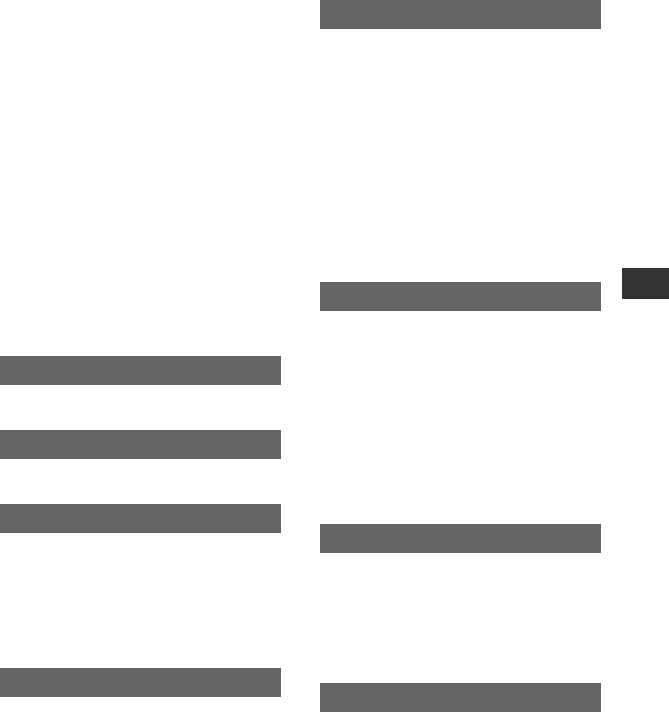
79
Using the Menu
xTo copy a camera profile
You can copy camera profile saved on your
camcorder to a “Memory Stick Duo”
media.
1Select [COPY] with the SEL/PUSH EXEC
dial.
2Select the camera profile that you want to
copy with the SEL/PUSH EXEC dial.
3Select [MEMORY STICK] or [CAMERA]
for a “Memory Stick Duo” media or your
camcorder as a copy destination of the
camera profile.
4Select [NEW FILE] or an existing profile
name with the SEL/PUSH EXEC dial.
5Select [YES] on the check screen.
zTips
• You can copy a camera profile saved on a
“Memory Stick Duo” media to your camcorder.
See page 41.
See page 16.
When you use your camcorder abroad, you
can adjust the clock to the local time by
setting the time difference with the SEL/
PUSH EXEC dial.
When you set the time difference to 0, the
clock returns to the original setting.
You can select the language to be used on
the LCD screen.
zTips
• Your camcorder offers [ENG[SIMP]]
(simplified English) in case that you cannot find
your native tongue among the options.
When you set this function to [ON], you
can enlarge movie images about 1.1 to 5
times (still images about 1.5 to 5 times)
with the handle zoom lever. The default
setting is [OFF]. To end zoom, press and
hold the W side of the handle zoom lever
until it stops.
zTips
• To move the zoom horizontally, press the SEL/
PUSH EXEC dial, then turn the dial. To move
the zoom vertically, press the SEL/PUSH EXEC
dial one more time, then turn the dial.
BOFF
Does not superimpose the date and time on
images.
ON
Superimposes the date and time on images.
zTips
• When [DV WIDE REC] is set to [OFF], the date
and time are displayed outside the 4:3 area, but
are properly recorded on images.
BOFF
Cancels the melody.
ON
Activates a melody when you start/stop
recording.
When you set this function to [OFF], you
can turn off the camera recording lamps
during recording. The default setting is
[ON].
ASSIGN BTN
CLOCK SET
WORLD TIME
LANGUAGE
PB ZOOM (Playback zoom)
DATE REC
BEEP
REC LAMP (Recording lamp)
Continued ,
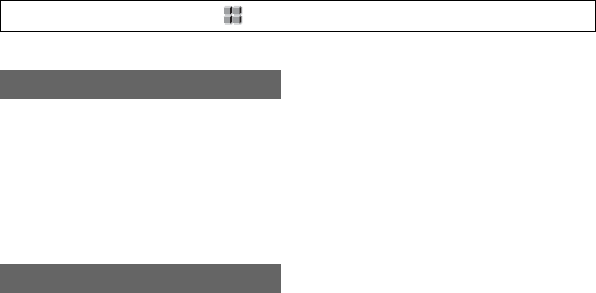
80
When you set this function to [ON], you
can use the supplied Remote Commander
(p. 118). The default setting is [ON].
zTips
• Set to [OFF] to prevent your camcorder from
responding to a command sent by another VCR
remote control unit.
You can display the cumulative operation
time of your camcorder with the total hours
of operation, drum rotation, tape running, or
the total number of tape unthreading
operations.
OPERATION
Displays the total hours of operation in 10-
hour increments.
DRUM RUN
Displays the total hours of drum rotation in
10-hour increments.
TAPE RUN
Displays the total hours of tape running in
10-hour increments.
THREADING
Displays the total number of tape
unthreading operation in 10-operation
increments.
REMOTE CTRL (Remote control)
HOURS METER
Press the MENU button t select (OTHERS) with the SEL/PUSH EXEC dial.
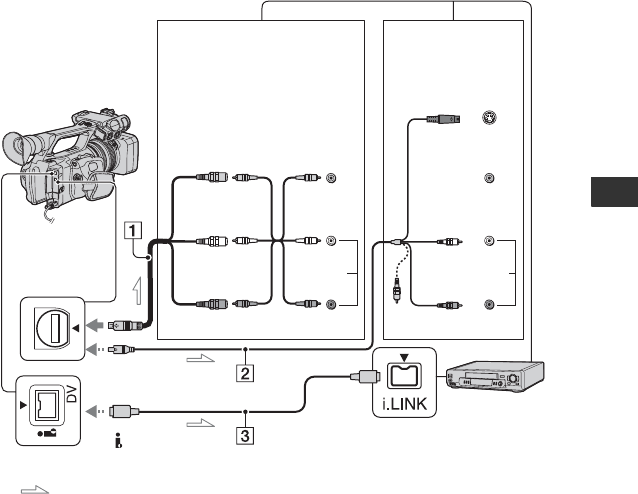
81
Dubbing/Editing
Dubbing/Editing
Dubbing to VCR or DVD/HDD recorders
You can dub images played back on your camcorder to other recording devices, such as VCRs
or DVD/HDD recorders.
You can connect your camcorder to VCRs or DVD/HDD recorders, using the A/V connecting
cable (1), the A/V connecting cable with S VIDEO (2), or the i.LINK cable (3).
Connect your camcorder to a wall outlet (wall socket) using the supplied AC Adaptor for this
operation (p. 10). Refer also to the instruction manuals supplied with the devices to be
connected.
AA/V connecting cable and video
audio cable (supplied)
Connect to the input jack of another device.
BA/V connecting cable with S
VIDEO (optional)
When connecting to another device via the S
VIDEO jack, by using the A/V connecting
cable with an S VIDEO cable, pictures can be
reproduced more faithfully than with the
supplied A/V cable connection. Connect the
white and red plugs (left/right audio) and S
VIDEO plug (S VIDEO channel) of an A/V
connecting cable. In this case, the yellow
(standard video) plug connection is not
necessary. S VIDEO connection only will not
output audio.
Ci.LINK cable (optional)
Use an i.LINK cable to connect your
camcorder to another device equipped with an
i.LINK jack. The video and audio signals are
transmitted digitally, producing high quality
pictures and sound. Note that you cannot
output picture and sound separately.
A/V Remote
Connector
: Signal flow
To i.LINK jack
To DV Interface
(i.LINK)
VCRs or
DVD/HDD
recorders
(Yellow)
(White)
(Red)
Device with an
S VIDEO jack
(Yellow)
(White)
(Red)
(Black)
Device without
an S VIDEO jack
S VIDEO
VIDEO VIDEO
AUDIO
AUDIO
IN IN
Continued ,
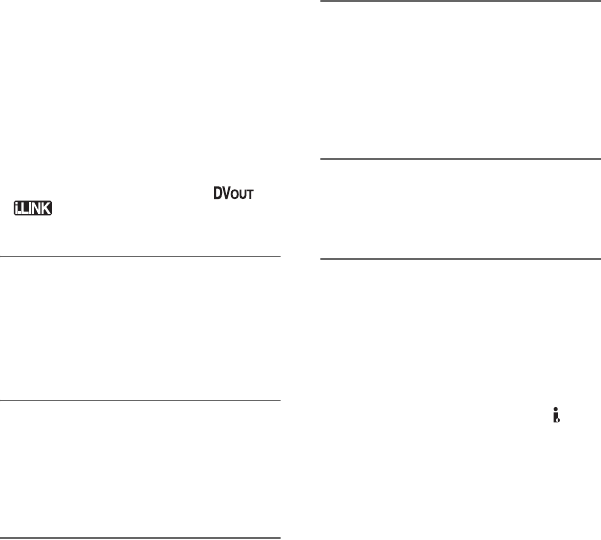
82
bNotes
• When you are connecting your camcorder to a
monaural device, connect the yellow plug of the
A/V connecting cable to the video input jack,
and the red (right channel) or the white (left
channel) plug to the audio input jack on the
device.
• When you connect a device via an A/V
connecting cable, set [DISP OUTPUT] to [LCD
PANEL] (the default setting) (p. 73).
• While your camcorder is sending signals to
another device via an i.LINK cable,
appears on the LCD screen on your
camcorder.
1Prepare your camcorder for
playback.
Insert the recorded cassette.
Slide the POWER switch repeatedly to
turn on the PLAY/EDIT lamp.
2Insert the recording media in the
recording device.
If your recording device has an input
selector, set it to the appropriate input
(such as video input1, video input2).
3Connect your camcorder to the
recording device (VCR or DVD/
HDD recorder) with the A/V
connecting cable (supplied) 1,
an A/V connecting cable with S
VIDEO (optional) 2 or an i.LINK
cable (optional) 3.
Connect your camcorder to the input
jacks of the recording device.
4Start playback on the camcorder,
and recording on the recording
device.
Refer to the operating instructions
supplied with your recording device for
details.
5When dubbing is complete, stop
your camcorder and the
recording device.
bNotes
• Set [DV WIDE CONV] according to the
playback device (TV, etc.) when connecting
with the A/V connecting cable.
• To record the date/time and camera settings data
when connected by the A/V connecting cable,
display them on the screen (p. 48).
• The following cannot be output via the DV
Interface (i.LINK):
– Indicators
– Pictures edited using PB zoom (p. 79).
• When connected using an i.LINK cable, the
recorded picture becomes rough when a picture
is paused on your camcorder while recording.
• When connected using an i.LINK cable, data
code (date/time/camera settings data) may not
be displayed or recorded depending on the
device or application.
Dubbing to VCR or DVD/HDD recorders (Continued)
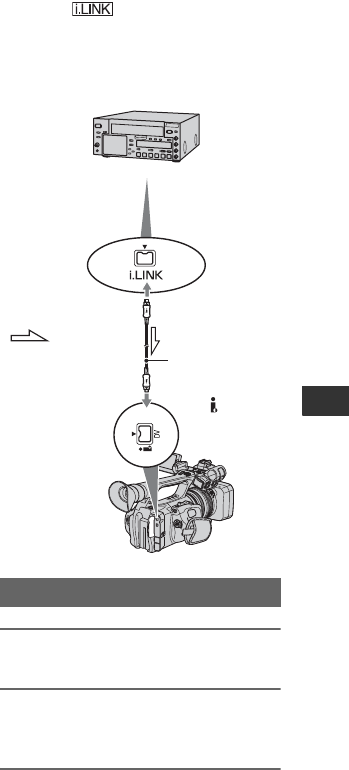
83
Dubbing/Editing
Recording pictures from a VCR
You can record pictures from a VCR on a
tape. You can record a scene as a still image
on a “Memory Stick Duo” media. Be sure
to insert a cassette or a “Memory Stick
Duo” media for recording in your
camcorder beforehand.
You can connect your camcorder to a VCR
device using an i.LINK cable.
Connect your camcorder to a wall outlet
(wall socket) using the supplied AC
Adaptor for this operation (p. 10). Refer
also to the instruction manuals supplied
with the devices to be connected.
bNotes
• You need an i.LINK cable for this operation.
• You cannot perform this operation with the A/V
connecting cable.
• Your camcorder has a 4-pin i.LINK terminal.
Select a cable that fits the terminal on the device
to be attached.
• Your camcorder can only record from a PAL
source. For example, French video or TV
programs (SECAM) cannot be recorded
correctly. See page 98 for details on TV color
systems.
1Set the POWER switch to VCR.
2Connect your VCR as a player to
your camcorder.
3Insert a cassette into the VCR.
Recording movies
AV device with i.LINK jack
To i.LINK
connector
i.LINK cable
(optional)
To DV
interface
(i.LINK)
: Signal
flow
Continued ,
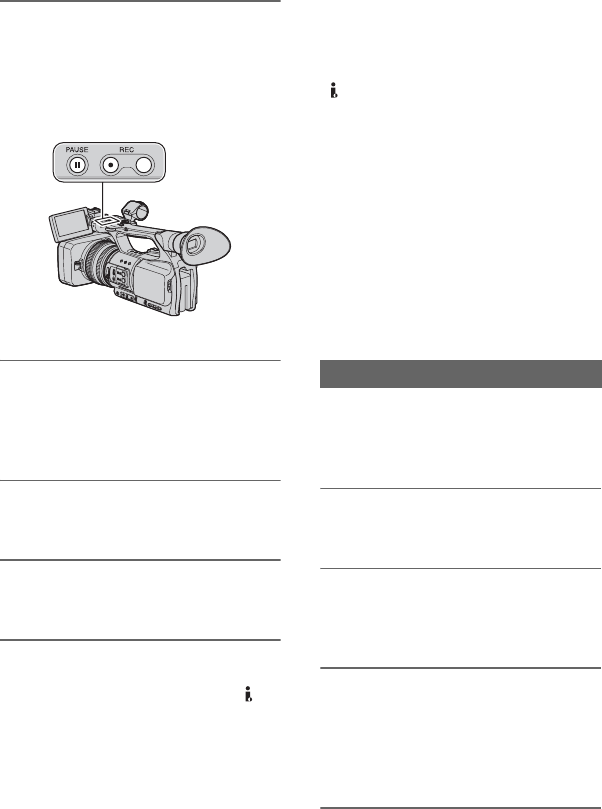
84
4Set your camcorder to recording
pause.
While pressing X (PAUSE), press both
z REC (record) buttons
simultaneously.
5Start playing the cassette on your
VCR.
The picture played on the VCR appears
on the LCD screen of your camcorder.
6Press X (PAUSE) again at the
point you want to start recording.
7Press x (STOP) to stop
recording.
bNotes
• You cannot record TV programs from the DV
interface (i.LINK).
• User bits are not recorded when dubbing from a
DVCAM (DV) device via an i.LINK cable.
• You can record pictures from DV devices only
in the DVCAM (DV) format.
• Note the following when connecting with an
i.LINK cable:
– The recorded picture becomes rough when a
picture is paused on your camcorder while
recording.
– You cannot record the picture and sound
separately.
– If you pause or stop the recording and restart
it, the picture may not be recorded smoothly.
• If video signals input to your camcorder via the
DV jack experience the phenomenon of
jittering (variation in frequency), that jittering is
contained in the video signals output from the
A/V Remote Connector. When you monitor a
movie on a TV connected to your camcorder via
the A/V Remote Connector, images may be
distorted or not displayed. Jittering will not
affect recording of the movie on a tape with
your camcorder but may affect recording of the
movie with another VCR connected to your
camcorder via the A/V Remote Connector.
zTips
• When a 4:3 video signal is input, it appears with
black bands on the right and left sides of the
screen of your camcorder.
Be sure to insert a “Memory Stick Duo”
media for recording in your camcorder and
assign [PHOTO] to the ASSIGN 7/PHOTO
button (p. 41) beforehand.
1Perform steps 1 to 3 in
“Recording movies.”
2Start playing the cassette.
The pictures on the VCR appear on the
screen of your camcorder.
3Press the ASSIGN 7/PHOTO
button on your camcorder or the
PHOTO button on the Remote
Commander at the scene you
want to record.
Recording still images
Recording pictures from a VCR (Continued)
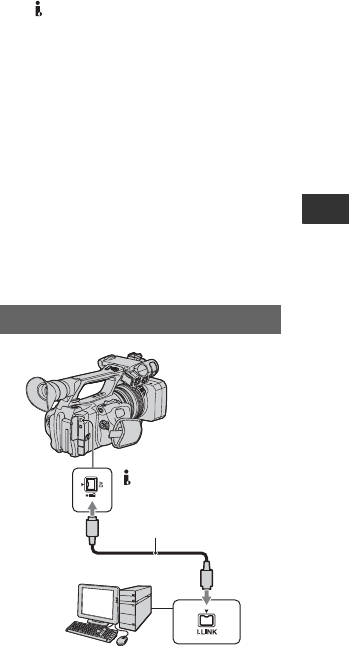
85
Dubbing/Editing
bNotes
• The image size is 0.2M when capturing a still
image from a movie recorded and played back
at an aspect ratio of 16:9, or VGA (0.3M) when
the movie is recorded and played back at an
aspect ratio of 4:3.
Copying movies on a
tape to a computer
Connect your camcorder to a computer with
an i.LINK cable.
The computer needs to have an i.LINK
connector and be installed with editing
software that can copy video signals.
bNotes
• The DV jack of your camcorder does not have
a power-supply function.
• When you connect your camcorder to a
computer via an i.LINK cable, make sure that
the terminals of the i.LINK cable are placed the
right way. Squeezing the terminals into jacks
may damage the terminals and jacks, or result in
a malfunction of your camcorder.
• You cannot copy image data stored on a
“Memory Stick Duo” media onto your computer
via an i.LINK cable.
• Refer to the operating instructions of the
software for details on image copying.
• Refer to the operating instructions of the editing
software for the recommended connection.
• Some editing software on the computer may not
work correctly.
Step:1 Connect an i.LINK cable
i.LINK cable (optional)
DV interface
(i.LINK)
Continued ,

86
Notes on connecting to the computer
• Connect the i.LINK cable to the computer first,
then to your camcorder. Connecting in the
opposite order may cause static electricity to
build up, resulting in a malfunction of your
camcorder.
• The computer may freeze or may not recognize
the signal from your camcorder in the following
situations.
– Connecting your camcorder to a computer
that does not support the DVCAM (DV)
video signal formats.
– Changing the POWER switch position while
connected with an i.LINK cable.
Use the supplied AC Adaptor to obtain AC
power (p. 10).
1Prepare editing software (not provided).
2Turn on your computer.
3Insert a tape into your camcorder and set
the POWER switch to VCR.
4Copy images to the computer with your
software.
Step:2 Copying movies
Copying movies on a tape to a computer (Continued)
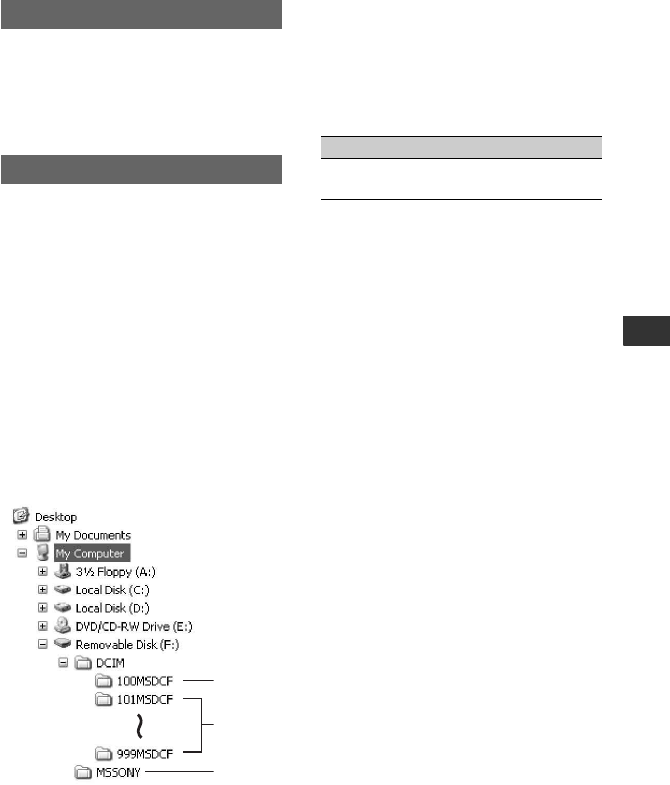
87
Dubbing/Editing
Copying still images to a computer
• For details on precautions and compatible
application software, refer also to the operating
instructions of the device to be connected.
• Required hardware: “Memory Stick Duo” media
slot, Memory Stick Reader/Writer compatible
with “Memory Stick Duo” media.
For Windows users
You can copy still images stored on a
“Memory Stick Duo” media to your
computer via the “Memory Stick Duo”
media slot of your computer.
1Turn on your computer.
2Insert the “Memory Stick Duo” media
into the “Memory Stick Duo” media slot
of your computer.
3Double-click the [Removable Disk]
icon displayed in [My Computer]. Then,
drag and drop a still image from the
folder onto the hard disk drive of your
computer.
AFolder containing image files recorded
by other camcorders without the folder
creation function (for playback only).
BFolder containing image files recorded
by your camcorder when no new folders
have been created, only [101MSDCF] is
displayed.
CFolder containing movie data recorded
by other camcorders without the folder
creation function (for playback only)
ssss are numbers between 0001 and
9999.
For Macintosh users
Double-click the drive icon, then drag and
drop the desired picture file onto the hard
disk of your computer.
System requirements
Copying pictures
1
2
3
Folder File Meaning
101MSDCF (up
to 999MSDCF)
DSC0ss
ss.JPG
Still image
file
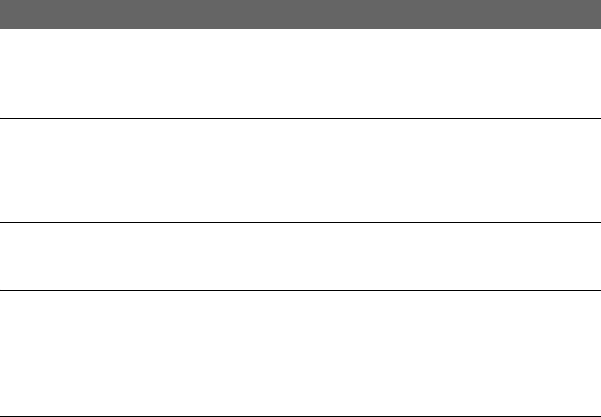
88
Troubleshooting
Troubleshooting
If you run into any problems using your camcorder, use the following table to troubleshoot the
problem. If the problem persists, disconnect the power source and contact your Sony dealer.
• Power sources/LCD screen/Remote Commander···p. 88
• Cassette tapes/“Memory Stick Duo” media···p. 90
• Recording···p. 90
• Playback···p. 93
• Connecting to TV···p. 94
• Dubbing/Editing/Connecting to other devices···p. 95
• Connecting to a computer···p. 95
The power does not turn on or abruptly turns off.
• Attach a charged battery pack to the camcorder (p. 10).
• Use the AC Adaptor to connect to a wall outlet (wall socket) (p. 10).
The camcorder does not operate even when the power is set to on.
• Disconnect the AC Adaptor from the wall outlet (wall socket) or remove the battery pack,
then reconnect it after about 1 minute.
• Press the RESET button (p. 117) using a sharp-pointed object.
The camcorder gets warm.
• The camcorder may get warmer while you use it. This is not a malfunction.
The CHG lamp does not light while the battery pack is being charged.
• Slide the POWER switch to OFF (CHG) (p. 10).
• Attach the battery pack to the camcorder correctly (p. 10).
• Connect the power cord (mains lead) to the wall outlet (wall socket) properly.
• The battery charge is completed (p. 10).
The CHG lamp flashes while the battery pack is being charged.
• Attach the battery pack to the camcorder correctly (p. 10). If the problem persists, disconnect
the AC Adaptor from the wall outlet (wall socket) and contact your Sony dealer. The battery
pack may be damaged.
• When the battery pack is too hot or cold, the CHG lamp may flash slowly, indicating that the
battery pack cannot be charged.
Power sources/LCD screen/Remote Commander
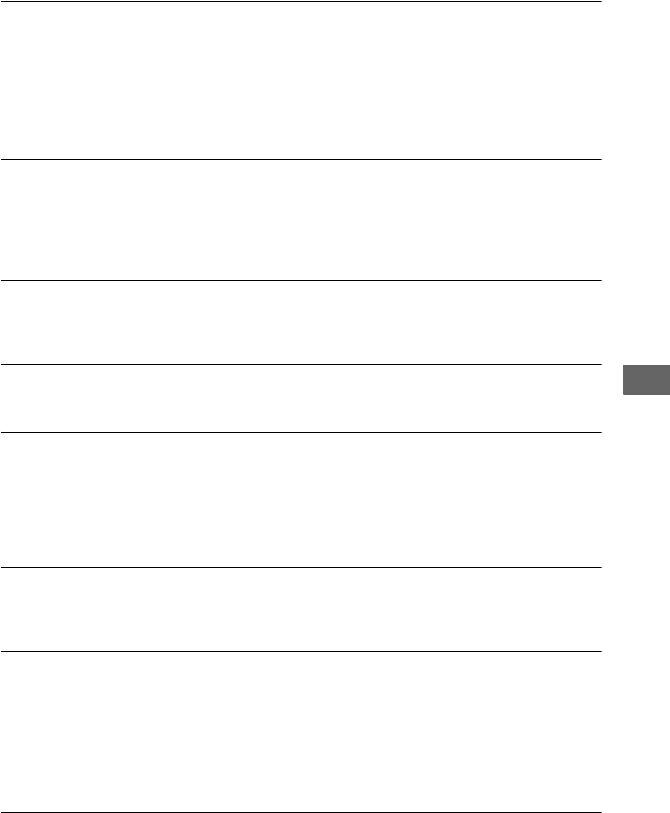
89
Troubleshooting
The remaining battery time indicator does not indicate the correct time.
• Ambient temperature is too high or too low, or the battery pack has not been charged enough.
This is not a malfunction.
• Fully charge the battery again. If the problem persists, the battery may be worn-out. Replace
it with a new one (p. 10, 103).
• The indicated time may not be correct in certain circumstances. For example, when you open
or close the LCD panel, it takes about 1 minute to display the correct remaining battery time.
The battery pack discharges too quickly.
• Ambient temperature is too high or low, or the battery pack has not been charged enough.
This is not a malfunction.
• Fully charge the battery again. If the problem persists, the battery may be worn-out. Replace
it with a new one (p. 10, 103).
The picture remains on the LCD screen.
• This occurs if you disconnect the DC plug or remove the battery pack without turning off the
power first. This is not a malfunction.
The picture in the viewfinder is not clear.
• Move the viewfinder lens adjustment lever until the picture appears clearly (p. 14).
The pictures of the LCD screen and the viewfinder have disappeared.
• The pictures of the LCD screen and the viewfinder may disappear for a few seconds if you do
any of the following while using the AC adaptor. This is not a malfunction.
– Insert/eject the tape
– Turn on your camcorder when the tape is in the camcorder
– Change the POWER switch position when the tape is in the camcorder
The picture in the viewfinder has disappeared.
• If you change [VF POWERMODE] to [AUTO], the finder light remains off while the LCD
panel is open (p. 72).
The supplied Remote Commander does not function.
• Set [REMOTE CTRL] to [ON] (p. 80).
• Remove any obstructions between the Remote Commander and the remote sensor.
• Keep strong light sources, such as sunlight or overhead lighting, away from the remote
sensor, otherwise the Remote Commander may not function properly.
• Insert a fresh battery in the compartment with its +/– terminals matching those of the
compartment (p. 118).
Another VCR responds when you use the supplied Remote Commander.
• Select a commander mode other than VTR 2 for your VCR.
• Cover the sensor of your VCR with black paper.
Continued ,
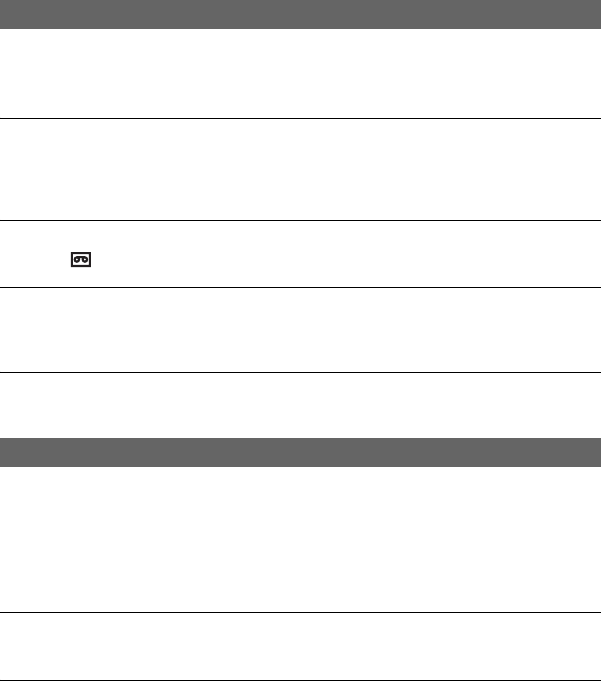
90
Troubleshooting (Continued)
The cassette cannot be ejected from the compartment.
• Make sure the power source (battery pack or AC Adaptor) is connected correctly (p. 10).
• Moisture condensation has occurred inside the camcorder (p. 106).
The Cassette Memory indicator or title display does not appear while using a
cassette with the Cassette Memory function.
• This camcorder does not support the Cassette Memory function, so the indicator does not
appear.
The remaining tape indicator is not displayed.
• Set [ REMAINING] to [ON] to always display the remaining tape indicator (p. 72).
The cassette is noisier during rewinding or fast-forwarding.
• When using the AC Adaptor, rewind/fast forward speed increases (compared with battery
operation) and therefore increases noise. This is not a malfunction.
You cannot delete pictures on a “Memory Stick Duo” media.
• The pictures are protected. Release the protect function on your computer, etc.
The recording does not start when you press the REC START/STOP button.
• Slide the POWER switch to CAMERA (p. 20).
• The tape has reached the end. Rewind it, or insert a new cassette.
• Set the write-protect tab of the cassette to REC or insert a new cassette (p. 99).
• The tape is stuck to the drum due to moisture condensation. Remove the cassette and leave
your camcorder for at least 1 hour, then re-insert the cassette (p. 106).
The handle zoom does not work.
• Set the handle zoom speed switch to FIX or VAR (p. 23).
You cannot record on the “Memory Stick Duo” media.
• The “Memory Stick Duo” media is full. Delete unnecessary pictures recorded on the
“Memory Stick Duo” media (p. 46).
• Format the “Memory Stick Duo” media on your camcorder (p. 76) or insert another “Memory
Stick Duo” media (p. 19).
Cassette tapes/“Memory Stick Duo” media
Recording
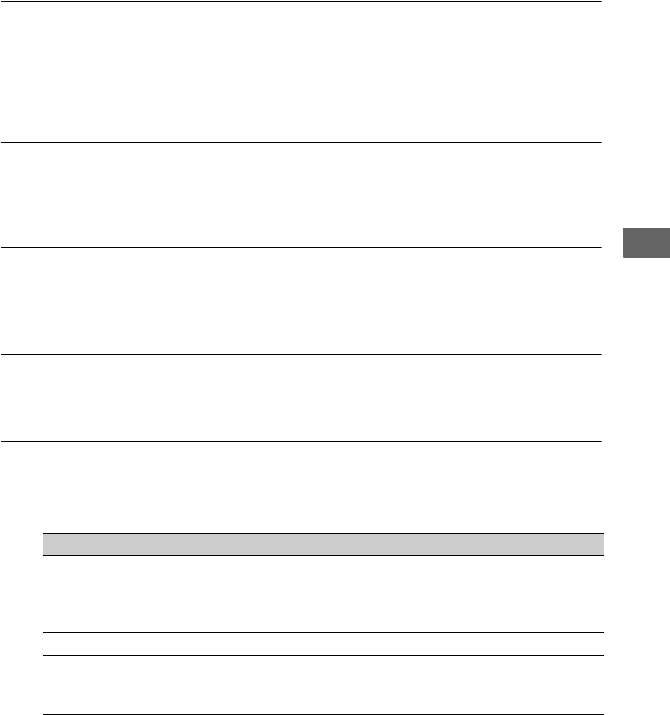
91
Troubleshooting
• You cannot record still images on a “Memory Stick Duo” media in the following cases.
– While executing [FADER]
– While executing [SMTH SLW REC]
– When and the shutter speed is slower than 1/50
– While using shot transition
– When [COLOR BAR] is set to [ON]
• Assign [PHOTO] to the ASSIGN 7/PHOTO button, or any one of the ASSIGN buttons.
You cannot record a smooth transition on a tape from the last recorded scene
to the next.
• Perform End search (p. 43).
• Do not remove the cassette (the picture will be recorded continuously without a break even
when you turn the power off).
• Do not record pictures in DVCAM mode and DV SP mode on the same tape.
The shutter sound is not heard when you record a still image.
• Set [BEEP] to [ON] (p. 79).
• No shutter sound will be output during movie recording or while an external device is
connected.
End search does not work.
• Do not eject the cassette after recording (p. 43).
• There is nothing recorded on the cassette.
• There is a blank section between recorded sections of the tape. This is not a malfunction.
Automatic focus does not function.
• Set the FOCUS switch to AUTO to enable the automatic focus function (p. 24).
• Adjust the focus manually if the automatic focus does not work properly (p. 24).
Menu items are grayed out or do not work.
• You cannot select grayed out display items in the current recording/playback situation.
• There are some functions you cannot activate simultaneously. The following list shows
examples of unworkable combinations of functions and menu items.
Cannot use Situation
[BACK LIGHT],
[SPOTLIGHT]
Two or more of iris, gain, and shutter speed are set manually.
[IRIS/EXPOSURE] is set to [EXPOSURE] and image
brightness is adjusted with the iris ring
[HYPER GAIN] is set to [ON].
[CNTRST ENHCR] [BACK LIGHT] is set to [ON].
[FADER] No tape is inserted.
Moisture condensation has occurred inside the camcorder.
The write-protect tab on the cassette is set to SAVE.
Continued ,
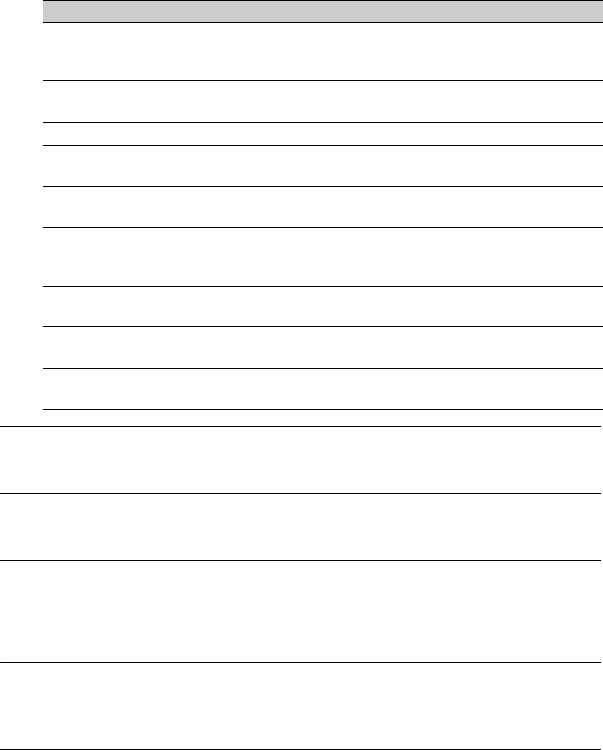
92
Troubleshooting (Continued)
Shutter speed, gain, white balance or iris cannot be adjusted manually.
• Set the AUTO/MANUAL switch to MANUAL.
Tiny spots in white, red, blue, or green appear on the screen.
• This phenomenon appears when using a slow shutter speed (p. 27). This is not a malfunction.
Subjects passing by the frame very fast appear crooked.
• This is called the focal plane phenomenon. This is not a malfunction. Because of the way that
the image device (CMOS sensor) reads out image signals, subjects passing by the frame
rapidly might appear crooked depending on the recording conditions.
The screen picture is bright, and the subject does not appear on the screen.
• Set [BACK LIGHT] to [OFF].
• Set [HYPER GAIN] to [OFF].
The screen picture is dark, and the subject does not appear on the screen.
• Press and hold the DISPLAY/BATT INFO button for a few seconds to turn on the backlight
(p. 14).
[ZEBRA], [PEAKING],
[CAM DATA DSP],
[HISTOGRAM]
[COLOR BAR] is set to [ON].
[SMTH SLW REC] [COLOR BAR] is set to [ON].
[PROG.SCAN] is set to [25].
[MARKER] [DATE REC] is set to [ON].
[LCD BL LEVEL],
[VF B.LIGHT]
AC power source is being used.
[TC LINK] Your camcorder is not connected to an external device via an
i.LINK cable.
[WORLD TIME],
[DATE REC], [UB TIME
REC]
Date and time are not set.
[INTERVAL REC] [REC CTL MODE] of [EXT REC CTRL] is set to [EXT
ONLY].
[DV FRAME REC] [REC CTL MODE] of [EXT REC CTRL] is set to [EXT
ONLY].
[EXT REC CTRL] [INTERVAL REC] is set to [ON].
[DV FRAME REC] is set to [ON].
Cannot use Situation
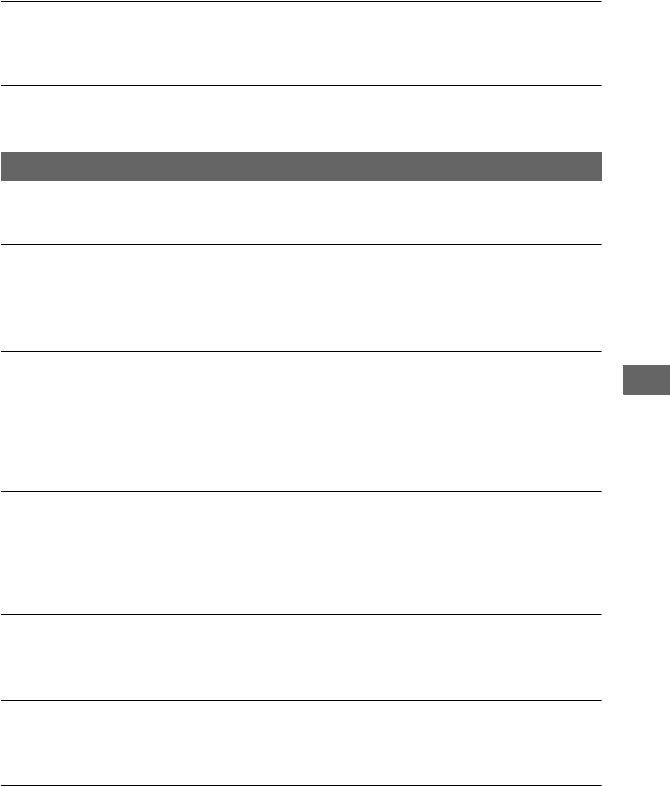
93
Troubleshooting
Horizontal stripes appear on the image.
• This occurs when recording pictures under a fluorescent lamp, sodium lamp, or mercury
lamp. This is not a malfunction. This can be improved by changing the shutter speed (p. 27).
Fine patterns flicker, diagonal lines look jagged.
• Adjust [DETAIL] to the negative side (p. 35).
If you are playing back pictures stored on a “Memory Stick Duo” media, refer also to the
Cassette tapes/“Memory Stick Duo” media section (p. 90).
You cannot play back tape.
• Slide the POWER switch to VCR.
• Rewind the tape (p. 45).
• You cannot play back a tape recorded in HDV format.
Image data stored on a “Memory Stick Duo” media cannot be played back
correctly.
• Image data cannot be played back if you have modified file names or folders, or have edited
the data on a computer (In this case, the file name flashes). This is not a malfunction (p. 103).
• Pictures recorded on other devices may not be played back correctly. This is not a
malfunction.
The data file name is displayed incorrectly, or flashing.
• The file is damaged.
• The file format is not supported on your camcorder (p. 99).
• Only the file name is displayed if the folder structure does not conform to the universal
standard.
Horizontal lines appear on the picture. The displayed pictures are not clear or
do not appear.
• The video head is dirty. Clean the head using a cleaning cassette (optional) (p. 106).
You cannot hear the sound recorded with a 4CH microphone on another
camcorder.
• Set [DV AUDIO MIX] for 4-ch recording (p. 68).
No sound or only a low sound is heard.
• Turn up the volume (p. 46).
• Set [DV AUDIO MIX] (p. 68).
• Pictures recorded using [SMTH SLW REC] do not have sound.
Playback
Continued ,
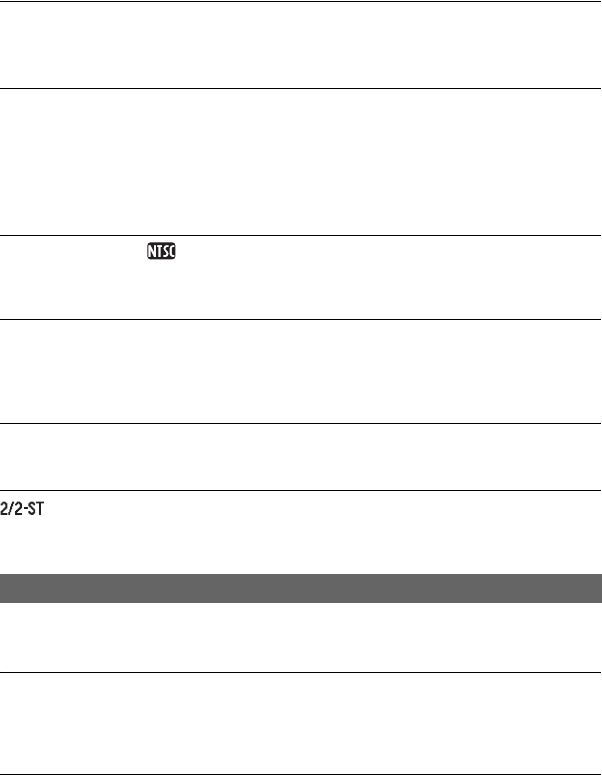
94
Troubleshooting (Continued)
Movies freeze for a while, or the sound breaks off.
• This occurs if the tape or video head is dirty (p. 106).
• Use a Sony mini DV cassette tape.
“---” is displayed on the screen.
• The tape you are playing back was recorded without setting the date and time.
• A blank section on the tape is being played back.
• The data code on a tape with a scratch or noise cannot be read.
• The tape you are playing was recorded with the gain set to -6dB.
• The tape you are playing was recorded with [HYPER GAIN] set to [ON].
Noises appear and is displayed on the screen.
• The tape was recorded in a TV color system other than that of your camcorder (PAL). This is
not a malfunction.
Date Search does not work correctly.
• Be sure to record more than 2 minutes after the date changed. If one day’s recording is too
short, your camcorder may not accurately find the point where the recording date changes.
• There is a blank section between recorded sections of the tape. This is not a malfunction.
New sound added to a recorded tape on another camcorder is not heard.
• Set [DV AUDIO MIX] from [CH1,CH2] (original sound) to [MIX] or [CH3,CH4] (p. 68).
appears on the LCD screen.
• This appears when you play back a tape recorded on other recording devices using a 4ch
microphone. This camcorder does not comply with the 4ch microphone recording standard.
You cannot view the picture on the TV connected with an i.LINK cable.
• Connect the TV with another connecting cable, and play back pictures (p. 52).
You cannot hear the sound on the TV connected with an S VIDEO plug (S
VIDEO channel).
• If you are using an S VIDEO plug or component video plugs, make sure the red and white
plugs are also connected (p. 52).
The picture appears distorted on a 4:3 TV.
• This happens when viewing a picture recorded in 16:9 (wide) mode on a 4:3 TV. Set [DV
WIDE CONV] in [IN/OUT REC] (p. 74).
Connecting to TV
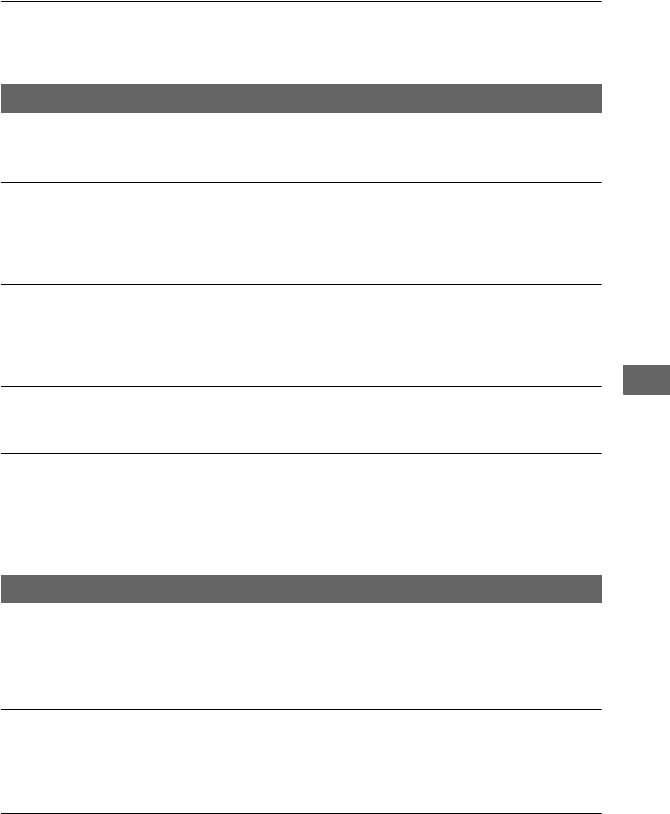
95
Troubleshooting
Black bands appear at the top and bottom of a 4:3 TV screen.
• This happens when viewing a picture recorded in the 16:9 (wide) mode on a 4:3 TV.
This is not a malfunction.
Pictures from connected devices cannot be zoomed.
• You cannot zoom pictures from connected devices on your camcorder.
Time code and other information appears on the display of the connected
device.
• Set [DISP OUTPUT] to [LCD PANEL] while connected with the A/V connecting cable
(p. 73).
You cannot dub correctly using the A/V connecting cable.
• The A/V connecting cable is not connected properly.
Make sure that the A/V connecting cable is connected to the input jack of the other device for
dubbing a picture from your camcorder.
You cannot add sound to a recorded tape.
• You cannot add sound to a recorded tape on this unit.
When you copy a movie shot in wide (16:9) format using an i.LINK cable, the
screen stretches vertically.
• You cannot output the aspect ratio setting using an i.LINK cable. Set the aspect ratio of the
TV instead.
• Connect using an A/V connecting cable instead.
The computer does not recognize your camcorder.
• Disconnect the cable from the computer, then connect it again securely.
• Disconnect the cable from the computer, restart the computer, then connect the computer to
your camcorder correctly.
You cannot view or copy a movie recorded on a tape to a computer.
• Disconnect the cable from the computer, then connect it again.
• You need editing software (optional) to copy a movie recorded on a tape to your computer
(p. 85).
Your computer freezes.
• Disconnect the cable from your computer and camcorder. Reboot your computer, and
connect your computer and camcorder following the steps in the correct order (p. 86).
Dubbing/Editing/Connecting to other devices
Connecting to a computer
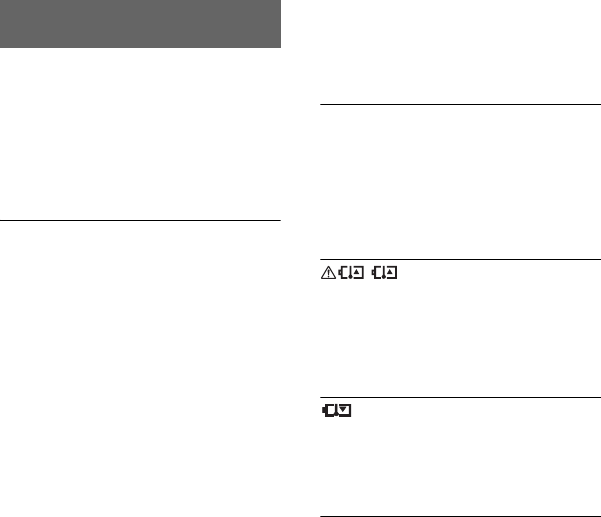
96
Warning indicators and messages
When an error occurs, a warning indicator
appears on the LCD screen or in the
viewfinder.
You can fix some problems associated with
the symptoms yourself. If the problem
persists, even after you have tried a couple
of times, contact your Sony dealer or local
authorized Sony service facility.
C:(or E:) ss:ss (Self-diagnosis
display)
C:04:ss
• The battery pack is not an
“InfoLITHIUM” battery pack. Use an
“InfoLITHIUM” battery pack (p. 103).
C:06:ss
• The battery pack is too hot. Replace the
battery pack, or remove it and put it in a
cool place.
C:21:ss
• Moisture condensation has occurred.
Remove the cassette and leave your
camcorder for at least 1 hour, then re-
insert the cassette (p. 106).
C:22:ss
• Clean the head using a cleaning
cassette (optional) (p. 106).
C:31:ss / C:32:ss
• Symptoms that are not described above
have occurred. Remove and insert the
cassette, then operate your camcorder
again. Do not perform this procedure if
moisture condensation has occurred
(p. 106).
• Remove the power source. Reconnect it
and operate your camcorder again.
• Change the cassette. Press the RESET
button (p. 117), and operate your
camcorder again.
E:61:ss / E:62:ss
• Contact your Sony dealer or local
authorized Sony service facility. Inform
them of the 5-digit code, which starts
from “E.”
E (Battery level warning)
• The battery pack is nearly used up.
• Depending on the operating,
environment, or battery conditions, E
may flash, even if there are
approximately 5 to 10 minutes
remaining.
(Warning indicator
pertaining to battery pack
temperature)
• The battery pack is too hot. Replace the
battery pack, or remove it and put it in a
cool place.
(Warning indicator pertaining to
battery pack temperature)
• The battery pack is too cold. Replace
the battery pack, or remove it and put it
in a warm place.
% (Moisture condensation warning)*
• Eject the cassette, remove the power
source, and then leave it for about 1
hour with the cassette lid open (p. 106).
Self-diagnosis display/Warning
indicators
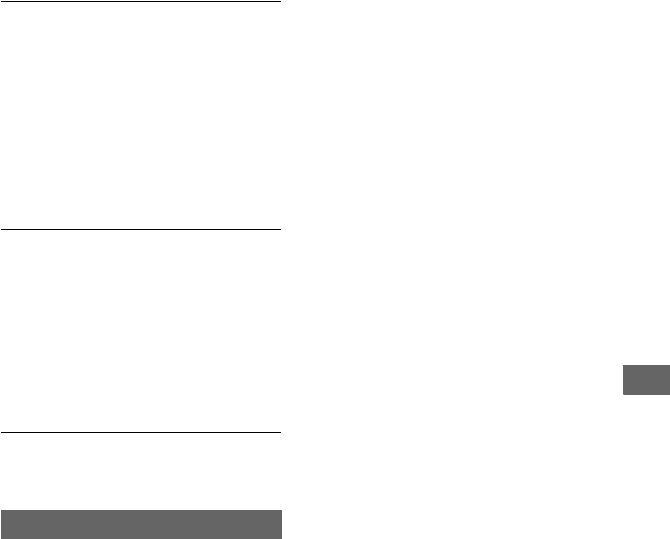
97
Troubleshooting
Q (Warning indicators pertaining to
the tape)
Slow flashing:
• There is less than 5 minutes remaining
on the tape.
• No cassette is inserted.*
• The write-protect tab on the cassette is
set to lock (p. 99).*
Fast flashing:
• The tape has run out.*
Z (Eject cassette warning)*
Slow flashing:
• The write-protect tab on the cassette is
set to lock (p. 99).
Fast flashing:
• Moisture condensation has occurred
(p. 106).
• The self-diagnosis display code is
displayed (p. 96).
*When [BEEP] is set to [ON] (p. 79), you will
hear a melody when the warning indicators
appear on the screen.
If messages appear on the screen, follow the
instructions.
Warning messages
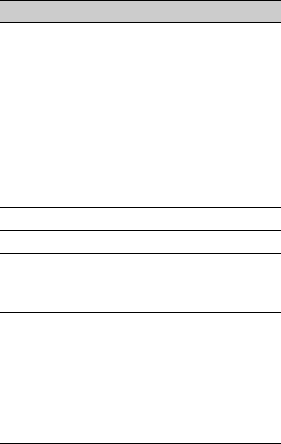
98
Additional Information
Using your camcorder abroad
Power supply
You can use your camcorder in any
country/region using the AC Adaptor
supplied with your camcorder within the
AC 100 V to 240 V, 50/60 Hz range.
On TV color systems
Your camcorder is PAL system, so its
picture can only be viewed on a PAL
system TV with an AUDIO/VIDEO input
jack.
Simple setting of the clock by time
difference
When you are abroad, you can easily adjust
the clock to the local time by setting the
time difference. Select [WORLD TIME],
then set the time difference (p. 79).
System Used in
PAL Australia, Austria, Belgium,
China, Czech Republic,
Denmark, Finland, Germany,
Holland, Hong Kong, Hungary,
Italy, Kuwait, Malaysia,
New Zealand, Norway, Poland,
Portugal, Singapore,
Slovak Republic, Spain,
Sweden, Switzerland, Thailand,
United Kingdom, etc.
PAL - M Brazil
PAL - N Argentina, Paraguay, Uruguay.
SECAM Bulgaria, France, Guiana, Iran,
Iraq, Monaco, Russia, Ukraine,
etc.
NTSC Bahama Islands, Bolivia,
Canada, Central America, Chile,
Colombia, Ecuador, Guyana,
Jamaica, Japan, Korea, Mexico,
Peru, Surinam, Taiwan,
the Philippines, the U.S.A.,
Venezuela, etc.
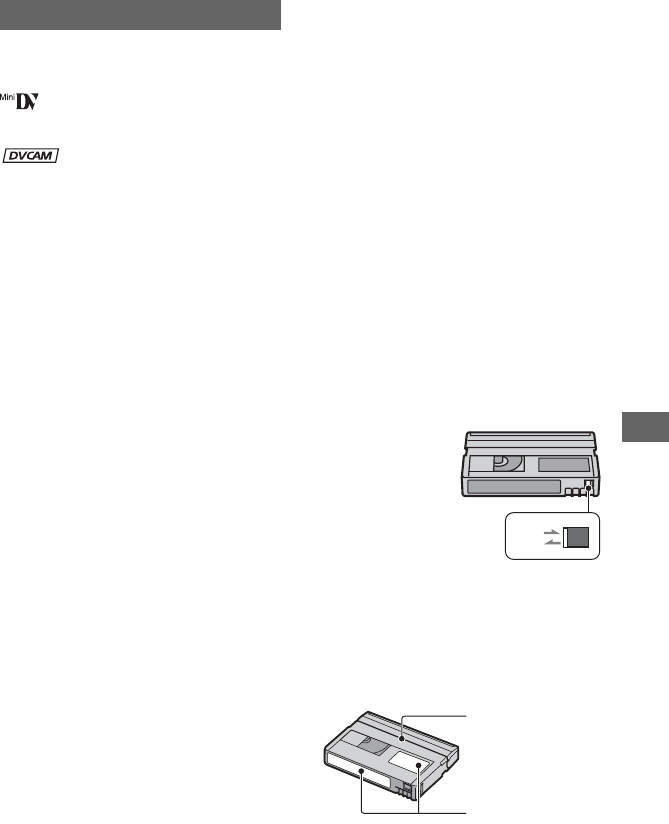
99
Additional Information
Maintenance and precautions
Your camcorder is capable of recording in
DVCAM/DV formats.
It is recommended to use a cassette with the
mark to record in the DVCAM/DV
format.
It is recommended to use a cassette with the
mark to record in the DVCAM
format.
Your camcorder is not compatible with the
Cassette Memory function.
Playback
• Your camcorder can play back pictures in the
DVCAM (DV) format.
To prevent a blank section from being
created on the tape
Go to the end of the recorded section using
[END SEARCH] (p. 43) before you begin
the next recording when you have played
back the tape.
Copyright signal
xWhen you play back
If the cassette you play back on your
camcorder contains copyright signals, you
cannot copy it to a tape in another video
camera connected to your camcorder.
xWhen you record
You cannot record software on your
camcorder that contains copyright control
signals for copyright protection of software.
[Cannot record due to copyright
protection.] appears on the LCD screen, or
in the viewfinder if you try to record such
software. Your camcorder does not record
copyright control signals on the tape when
it records.
Audio mode
The DVCAM format has 2 audio modes.
You cannot dub sound onto a recorded tape
with your camcorder.
xFS32K (12-bit) mode
The original sound is recorded on channels
1 and 2, and the new sound on channels 3
and 4. The balance between channels 1/2
and channels 3/4 can be adjusted by
selecting [DV AUDIO MIX] in the menu
settings during playback. If you select
[MIX], the sounds of channel 1/2 and
channel 3/ 4 are synthesized to be output.
xFS48K (16-bit) mode
The original sound can be recorded in high
quality using 2 channels. The audio mode
can be indicated on the LCD screen or in
the viewfinder.
Notes on use
xWhen not using your camcorder for a
long time
Remove the cassette and store it.
xTo prevent accidental erasure
Slide the write-protect tab on the cassette to
set it to SAVE.
xWhen labeling a cassette
Be sure to place the label only on the
locations shown in the following
illustration so as not to cause a malfunction
of your camcorder.
Usable cassette tapes
REC
SAVE
REC: The cassette can be
recorded.
SAVE: The cassette cannot be
recorded (write-protected).
Do not place a
label along this
border.
Labeling position
Continued ,
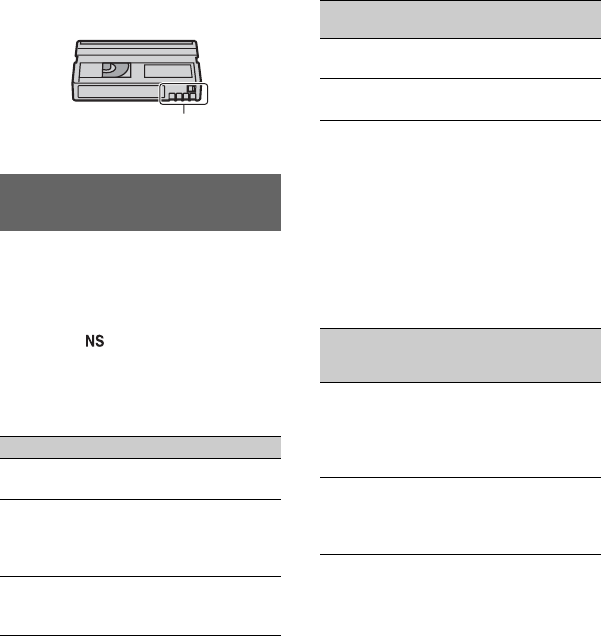
100
xAfter using the cassette
Rewind the tape to the beginning to avoid
distortion of the picture or the sound. The
cassette should then be put in its case, and
stored in an upright position.
xWhen cleaning the gold-plated
connector
Generally, clean the gold-plated connector
on a cassette with a cotton-wool swab after
every 10 times it has been ejected.
If the gold-plated connector on the cassette
is dirty or dusty, the remaining tape
indicator may not show correctly.
The DVCAM format was developed as a
more reliable and higher-end format than
the consumer DV format. Explained here
are the differences, compatibility, and
limitations on editing for the DVCAM and
DV formats. appears when the DVCAM
standard is not met.
Differences between the DVCAM and
DV formats
*There are 2 modes for audio recording, lock
mode and unlock mode. In lock mode, the
sampling frequencies of audio and video are
synchronized. Therefore, lock mode is more
effective than unlock mode in digital
processing and smooth transition during audio
editing.
Mini DVCAM and mini DV cassettes
The recording format of the picture is
defined according to the recorder’s format
as described below.
bNotes
• This camcorder complies with the DVCAM
format. Though mini DV cassettes can be used
for recording, we recommend you use mini
DVCAM cassettes to get the most out of the
high reliability of the DVCAM format.
• The recording time of mini DV cassettes is 1/3
shorter than that indicated on mini DV cassettes
when recorded in the DVCAM format.
Compatibility on playback
Compatibility of the DVCAM/DV
formats
Specification DVCAM DV
TRACK
Pitch
15 µm 10 µm
Audio
sampling
frequency
12 bit:32
kHz
16 bit:48
kHz
12 bit:32 kHz
16 bit:32 kHz
44.1 kHz
48 kHz
Audio
recording
mode*
Lock mode Lock/Unlock
mode
Gold-plated connector
Recorder’s
format
Cassette’s
format
Recording
format
DVCAM DVCAM
DV
DVCAM
DV DVCAM
DV
DV
Tape On DV video
equipment
On DVCAM
video
equipment
DV
formatted
Can be
played back
Can be
played back
only when
recorded in
SP mode
DVCAM
formatted
Can be
played back
on some
equipment
Can be
played back
Maintenance and precautions (Continued)
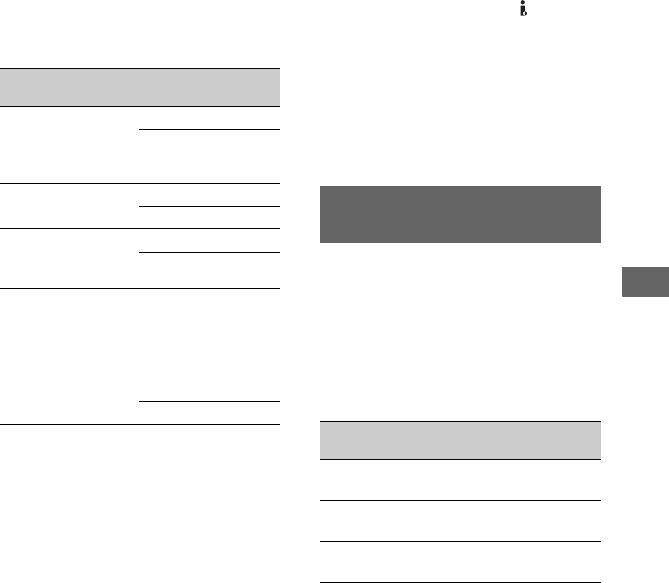
101
Additional Information
Compatibility on editing using DV
jacks
When this camcorder is connected to other
digital video equipment using an i.LINK
cable, the recording format of edited tapes
is defined according to the source tape and
the recorder’s format as described below.
Playback or editing using the edited tape
may be limited depending on dubbing
operation. Start dubbing after reading
“Limitations on editing” (p. 101).
1) When using mini DVCAM video equipment to
perform DV dubbing of a tape recorded in DV
format, the tape produced will be in the
DVCAM format which the time code format
will be partly misadjusted. (There will be no
effect on the recorded picture, except in certain
cases.)
2) If the tape that is to be dubbed is in the DVCAM
format as in 1), the tape produced will be in the
DVCAM format and the time code format will
be partly misadjusted.
3) Some mini DV video equipment may be able to
play back a DVCAM-formatted tape. Even if
the tape is played back, quality of playback
cannot be guaranteed. The time code format will
be partly misadjusted.
bNotes
• If you use tapes as in 1) to 3) above for editing,
the functions may be limited regardless of the
format of players and recorders.
Limitations on editing
You may find the following limitations
when editing a tape produced by dubbing or
editing using the DV Interface (i.LINK)
jack:
• Due to the difference in track pitch, you cannot
record or edit on DV-formatted tapes using mini
DVCAM video equipment.
• Depending on the DVCAM video equipment
used, you may not be able to edit DVCAM
formatted tapes if the audio recording mode is
unlock mode. In this case, dub using audio/
video jacks.
A “Memory Stick” media is a compact,
portable IC recording medium with a large
data capacity.
You can use the following types of
“Memory Stick” media listed below on the
camcorder. However, we do not guarantee
the operation of all types of “Memory
Stick” media on your camcorder. (See the
list below for more details.)
• This product does not support high speed data
transfer via a parallel interface.
• This product cannot record or play data that uses
“MagicGate” technology. “MagicGate” is a
copyright protection technology that records and
transfers the contents in an encrypted format.
Source
tape
Player’s
format
Recorder’s
format
Recording
format
DV
formatted
(SP mode
only)
DVCAM DVCAM DVCAM 1)
DV DV
DV
formatted
DV DVCAM DVCAM
DV DV
DVCAM
formatted
2)
DVCAM DVCAM DVCAM
DV DV
DVCAM
formatted
2)
DV 3) DVCAM DVCAM
(Compatib
ility
depends
on
models.)
DV DV
About the “Memory Stick”
media
Types of “Memory Stick” media Recording
/Playback
“Memory Stick Duo” media
(with MagicGate)
a
“Memory Stick PRO Duo”
media
a
“Memory Stick PRO-HG Duo”
media
a
Continued ,
102
• This product is compatible with “Memory Stick
Micro” media (“M2”). “M2” is the abbreviation
for the “Memory Stick Micro” media.
• Still image format: Your camcorder compresses
and records image data in the JPEG (Joint
Photographic Experts Group) format. The file
extension is “.JPG.”
• A “Memory Stick Duo” media formatted by a
computer (Windows OS/Mac OS) does not have
guaranteed compatibility with your camcorder.
• Data read/write speed may vary depending on
the combination of the “Memory Stick Duo”
media and “Memory Stick Duo” media
compliant product you use.
• You can prevent accidental erasure of images
when you slide the write-protect tab on the
“Memory Stick Duo” media with a small
tapered object, to the write-protect position.
• Damaged or lost image data will not be
compensated for, and may occur in the
following cases:
– If you eject the “Memory Stick Duo” media,
turn the power off on your camcorder, or
remove the battery pack for replacement
while your camcorder is reading or writing
image files on the “Memory Stick Duo”
media (while the access lamp is lit or
flashing).
– If you use the “Memory Stick Duo” media
near magnets or magnetic fields.
• It is recommended to make a back-up of
important data on the hard disk of a computer.
• Be careful not to apply excessive force when
writing on a memo area on a “Memory Stick
Duo” media.
• Do not attach a label or the like on a “Memory
Stick Duo” media or a “Memory Stick Duo”
media adaptor.
• When you carry or store a “Memory Stick Duo”
media, put it in its case.
• Do not touch, or allow metallic objects to come
into contact with the terminals.
• Do not bend, drop or apply strong force to the
“Memory Stick Duo” media.
• Do not disassemble or modify the “Memory
Stick Duo” media.
• Do not let the “Memory Stick Duo” media get
wet.
• Be careful to keep “Memory Stick Duo” media
out of the reach of small children. There is
danger that a child might swallow it.
• Do not insert anything other than a “Memory
Stick Duo” media into the “Memory Stick Duo”
media slot. Doing so may cause a malfunction.
• Do not use or keep the “Memory Stick Duo”
media in the following locations:
– Places subject to extremely high temperature,
such as a car parked outside in the summer.
– Places under direct sunlight.
– Places with extremely high humidity or
subject to corrosive gases.
xOn the “Memory Stick Duo” media
adaptor
• When using a “Memory Stick Duo” media with
a “Memory Stick” media compliant device,
make sure to insert the “Memory Stick Duo”
media into a “Memory Stick Duo” media
adaptor.
• When inserting a “Memory Stick Duo” media
into a “Memory Stick Duo” media adaptor,
make sure the “Memory Stick Duo” media is
inserted facing in the correct direction, then
insert it all the way in. Note that improper use
may cause a malfunction. Also, if you force the
“Memory Stick Duo” media into the “Memory
Stick Duo” media adaptor in the wrong
direction, it may be damaged.
• Do not insert a “Memory Stick Duo” media
adaptor without a “Memory Stick Duo” media
attached. Doing so may result in malfunctions of
the unit.
xOn a “Memory Stick PRO Duo” media
• The maximum memory capacity of a “Memory
Stick PRO Duo” media that can be used on your
camcorder is 32 GB.
• This unit does not support high speed data
transfer.
Notes on using “Memory Stick Micro”
media
• To use a “Memory Stick Micro” media with the
camcorder, you need a Duo-sized M2 Adaptor.
Insert the “Memory Stick Micro” media into the
Duo-sized M2 Adaptor, then insert the adaptor
into the “Memory Stick Duo” media slot. If you
insert a “Memory Stick Micro” media into the
camcorder without using a Duo-sized M2
Adaptor, you might not be able to remove it
from the camcorder.
Maintenance and precautions (Continued)
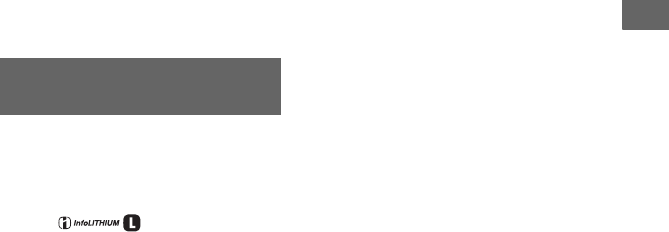
103
Additional Information
• Do not leave the “Memory Stick Micro” media
within the reach of small children. They might
accidentally swallow it.
On image data compatibility
• Image data files recorded on a “Memory Stick
Duo” media by your camcorder conform to the
“Design rule for Camera File system” universal
standard established by the JEITA (Japan
Electronics and Information Technology
Industries Association).
• On your camcorder, you cannot play back still
images recorded on other devices (DCR-
TRV900E or DSC-D700/D770) that do not
conform to the universal standard. (These
models are not sold in some regions.)
• If you cannot use a “Memory Stick Duo” media
that has been used with another device, format it
with your camcorder (p. 76). Note that
formatting erases all information on the
“Memory Stick Duo” media.
• You may not be able to play back images with
your camcorder:
– When playing back image data modified on
your computer.
– When playing back image data recorded with
other devices.
This unit is compatible with an
“InfoLITHIUM” battery pack (L series).
Your camcorder operates only with an
“InfoLITHIUM” battery pack.
“InfoLITHIUM” L series battery packs
have the mark.
What is an “InfoLITHIUM” battery
pack?
An “InfoLITHIUM” battery pack is a
lithium-ion battery pack that has functions
for communicating information related to
operating conditions between your
camcorder and a supplied AC Adaptor.
The “InfoLITHIUM” battery pack
calculates the power consumption
according to the operating conditions of
your camcorder, and displays the remaining
battery time in minutes.
With an AC Adaptor, the remaining battery
time and charging time appear.
To charge the battery pack
• Be sure to charge the battery pack before you
start using your camcorder.
• We recommend charging the battery pack in an
ambient temperature of between 10 °C to 30 °C
(50 °F to 86 °F) until the CHG lamp of the AC
Adaptor turns off. If you charge the battery pack
outside of this temperature range, you may not
be able to charge it efficiently.
To use the battery pack effectively
• Battery pack performance decreases when the
surrounding temperature is 10 °C (50 °F) or
below, and the length of time you can use the
battery pack becomes shorter. In that case, do
one of the following to use the battery pack for a
longer time.
– Put the battery pack in a pocket to warm it up,
and insert it in your camcorder right before
you start taking shots.
– Use a large capacity battery pack: NP-F770/
F970 (optional).
• Frequent use of the LCD screen or frequent
playback, fast forward or rewind wears out the
battery pack faster.
We recommend using a large capacity battery
pack: NP-F770/F970.
• Be sure to set the POWER switch to OFF
(CHG) when not recording or playing back on
your camcorder. The battery pack is also
consumed when your camcorder is in recording
standby or playback pause.
• Have spare battery packs ready for two or three
times the expected recording time, and make
trial recordings before making the actual
recording.
• Do not expose the battery pack to water. The
battery pack is not water resistant.
About the remaining battery time
indicator
• When the power goes off even though the
remaining battery time indicator indicates that
the battery pack has enough power to operate,
charge the battery pack fully again. Remaining
battery time will be indicated correctly. Note,
About the “InfoLITHIUM”
battery pack
Continued ,
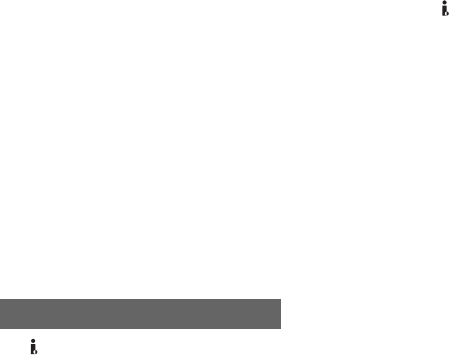
104
however, that the battery indication will not be
restored if it is used in high temperatures for a
long time, or if left in a fully charged state, or
when the battery pack is frequently used. Use
the remaining battery time indication as a rough
guide only.
• The E mark that indicates low battery flashes
even if there are still 5 to 10 minutes of battery
time remaining, depending on the operating
conditions or ambient temperature.
About storage of the battery pack
• If the battery pack is not used for a long time,
fully charge the battery pack and use it up on
your camcorder once a year to maintain proper
function. To store the battery pack, remove it
from your camcorder and put it in a dry, cool
place.
• To discharge the battery pack on your
camcorder completely, leave your camcorder in
tape recording standby until the power goes off
(p. 13).
About battery life
• Battery capacity decreases over time and
through repeated use. If decreased usage time
between charges becomes significant, it is
probably time to replace it with a new one.
• Each battery’s life is governed by storage,
operating and environmental conditions.
The DV (i.LINK) jack on your
camcorder is an i.LINK-compliant 4-pin
jack. This section describes the i.LINK
standard and its features.
What is i.LINK?
i.LINK is a digital serial interface for
transferring digital video, digital audio, and
other data to other i.LINK-compatible
devices. You can also control other devices
using i.LINK.
i.LINK-compatible devices can be
connected using an i.LINK cable. Possible
applications are operations and data
transactions with various digital AV
devices.
When two or more i.LINK-compatible
devices are daisy-chained with the unit,
operation becomes possible from any
device in the chain. Note that the operation
method may vary, or data transactions may
not be possible, depending on specifications
and characteristics of the connected
devices.
bNotes
• Normally, only one device can be connected to
this unit with an i.LINK cable. When
connecting this unit to a DV compatible device
having two or more DV interfaces, refer to the
operating instructions of the device to be
connected.
• i.LINK is a more familiar term for the IEEE
1394 data transport bus proposed by Sony, and
is a trademark approved by many corporations.
• IEEE 1394 is an international standard
standardized by the Institute of Electrical and
Electronics Engineers.
About the i.LINK Baud rate
i.LINK’s maximum baud rate varies
according to the device. There are 3 types.
S100 (approx. 100Mbps*)
S200 (approx. 200Mbps)
S400 (approx. 400Mbps)
The baud rate is listed under
“Specifications” in the operating
instructions of each piece of equipment. It
is also indicated near the i.LINK interface
on some devices.
The baud rate may differ from the indicated
value when the unit is connected to a device
with a different maximum baud rate.
Mbps stands for “megabits per second,” or
the amount of data that can be sent or
received in one second. For example, a
baud rate of 100 Mbps means that 100
megabits of data can be sent in one second.
About i.LINK
* What is Mbps?
Maintenance and precautions (Continued)
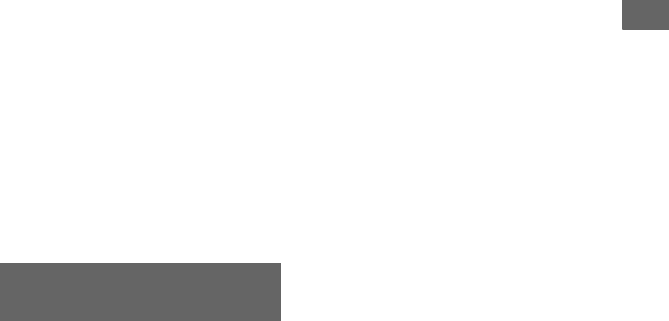
105
Additional Information
To use i.LINK functions on this unit
For details on how to dub when this unit is
connected to other video devices having a
DV Interface, see page 81.
This unit can also be connected to other
i.LINK (DV Interface) compatible devices
made by Sony (e.g. a VAIO series personal
computer) as well as to video devices.
Some i.LINK compatible video devices,
such as Digital Televisions, DVD,
MICROMV or HDV recorders/players are
not compatible with DV devices. Before
connecting to other devices, be sure to
confirm whether the device is compatible
with a DV device or not. For details on
precautions and compatible application
software, refer also to the operating
instructions for the device to be connected.
bNotes
• Do not connect cables to your VCR with their
terminals placed the wrong way. Forcing the
connectors into your VCR’s jacks may damage
them or result in a malfunction of your VCR.
When using the 4 pin jacks, align the v mark on
the i.LINK cable plug with the V mark on DV
jack before connecting.
• Connect the i.LINK cable to the other device
first, then to your VCR. Connecting to your
VCR first may cause static discharge, resulting
in a malfunction of your VCR.
• If you connect a device that has an i.LINK
terminal to your VCR via an i.LINK cable,
switch off the device and unplug it from the
power socket before connecting/disconnecting
the i.LINK cable; otherwise, high voltage
current may be present at the i.LINK terminal of
the device, which could create a malfunction.
On use and care
• Do not use or store the camcorder and
accessories in the following locations.
– Anywhere extremely hot or cold. Never leave
them exposed to temperatures above 60 °C
(140 °F), such as under direct sunlight, near
heaters or in a car parked in the sun. They
may malfunction or become deformed.
– Near strong magnetic fields or mechanical
vibration. The camcorder may malfunction.
– Near strong radio waves or radiation. The
camcorder may not be able to record properly.
– Near AM receivers and video equipment.
Noise may occur.
– On a sandy beach or anywhere dusty. If sand
or dust gets in your camcorder, it may
malfunction. Sometimes this malfunction
cannot be repaired.
– Near windows or outdoors, where the LCD
screen, the viewfinder, or the lens may be
exposed to direct sunlight. This damages the
inside of the viewfinder or the LCD screen.
– Anywhere very humid.
• Operate your camcorder on DC 7.2 V (battery
pack) or DC 8.4 V (AC Adaptor).
• For DC or AC operation, use the accessories
recommended in these operating instructions.
• Do not let your camcorder get wet, for example,
from rain or sea water. If your camcorder gets
wet, it may malfunction. Sometimes this
malfunction cannot be repaired.
• If any solid object or liquid gets inside the
casing, unplug your camcorder and have it
checked by a Sony dealer before operating it
any further.
• Avoid rough handling, disassembling,
modifying, physical shock, or impact such as
hammering, dropping or stepping on the
product. Be particularly careful of the lens.
• Do not use a deformed or damaged battery pack.
• Keep the POWER switch setting to OFF (CHG)
when you are not using your camcorder.
• Do not wrap your camcorder with a towel, for
example, and operate it. Doing so might cause
heat to build up inside.
• When disconnecting the power cord (mains
lead), pull it by the plug and not the lead.
• Do not damage the power cord (mains lead)
such as by placing anything heavy on it.
• Keep metal contacts clean.
• Keep the Remote Commander and button-type
battery out of children’s reach. If the battery is
accidentally swallowed, consult a doctor
immediately.
• If the battery electrolytic liquid has leaked,
– consult your local authorized Sony service
facility.
About handling of your
camcorder
Continued ,
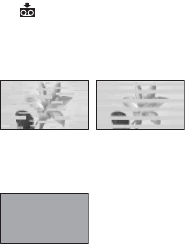
106
– wash off any liquid that may have contacted
your skin.
– if any liquid gets in your eyes, wash with
plenty of water and consult a doctor.
xWhen not using your camcorder for a
long time
• Periodically turn on the camcorder and play a
cassette for about 3 minutes.
• Use up the battery pack completely before
storing it.
Moisture condensation
If your camcorder is brought directly from a
cold place to a warm place, moisture may
condense inside your camcorder, on the
surface of the tape, or on the lens. In this
state, the tape may stick to the head drum
and be damaged, or your camcorder may
not operate correctly. If there is moisture
inside your camcorder, [Moisture
condensation. Eject the cassette] or
[Moisture condensation. Turn off for 1H.]
appears. The indicator will not appear if the
moisture condenses on the lens only.
xIf moisture condensation has occurred
None of the functions except cassette
ejection will work. Eject the cassette, turn
off your camcorder, and leave it for about
one hour with the cassette lid open. Your
camcorder can be used again when both of
the following conditions are met:
• The warning message does not appear when the
power is turned on.
• Neither % nor Z flashes when a cassette is
inserted and the video operation buttons are
pressed.
If moisture starts to condense, your
camcorder sometimes cannot detect
condensation. If this happens, the cassette is
sometimes not ejected for 10 seconds after
the cassette lid is opened. This is not a
malfunction. Do not close the cassette lid
until the cassette is ejected.
xNote on moisture condensation
Moisture may condense when you bring
your camcorder from a cold place into a
warm place (or vice versa), or when you use
your camcorder in a humid place as shown
below.
• When you bring your camcorder from a ski
slope into a place warmed up by a heating
device.
• When you bring your camcorder from an air
conditioned car or room into a hot place outside.
• When you use your camcorder after a squall or a
shower.
• When you use your camcorder in a hot and
humid place.
xHow to avoid moisture condensation
When you bring your camcorder from a
cold place into a warm place, put your
camcorder in a plastic bag and seal it
tightly. Remove the bag when the air
temperature inside the plastic bag has
reached the surrounding temperature (after
about one hour).
Video head
• If the following problem occurs, clean the video
heads for 10 seconds with a Sony cleaning
cassette (optional).
– Playback pictures do not move.
– Playback pictures do not appear.
– The sound breaks off.
–[x Dirty video head. Use a cleaning
cassette.] appears on the screen during
recording.
– The following phenomenon occurs.
Block-noise
appears.
The playback screen goes blank.
(Solid blue screen)
Maintenance and precautions (Continued)

107
Additional Information
• The video heads will be worn after long use. If
you cannot obtain a clear image even after using
a cleaning cassette (optional), the video heads
may be worn out. Please contact your Sony
dealer or local authorized Sony service facility
to have the video heads replaced.
LCD screen
• Do not exert excessive pressure on the LCD
screen, as it may cause damage.
• If your camcorder is used in a cold place, a
residual image may appear on the LCD screen.
This is not a malfunction.
• While using your camcorder, the back of the
LCD screen may heat up. This is not a
malfunction.
xTo clean the LCD screen
If fingerprints or dust make the LCD screen
dirty, it is recommended you use a soft
cloth to clean it. When you use the LCD
Cleaning Kit (optional), do not apply the
cleaning liquid directly to the LCD screen.
Use cleaning paper moistened with the
liquid.
On handling the casing
• If the casing is soiled, clean the camcorder body
with a soft cloth lightly moistened with water,
and then wipe the casing with a dry soft cloth.
• Avoid the following to avoid damage to the
finish.
– Using chemicals such as thinner, benzine,
alcohol, chemical cloths, repellent, insecticide
and sunscreen.
– Handling with the above substances on your
hands.
– Leaving the casing in contact with rubber or
vinyl objects for a long period of time.
About care and storage of the lens
• Wipe the surface of the lens clean with a soft
cloth in the following instances:
– When there are fingerprints on the lens
surface.
– In hot or humid locations
– When the lens is exposed to salty air such as
at the seaside.
• Store in a well-ventilated location subject to
little dirt or dust.
• To prevent mold, periodically clean the lens as
described above. It is recommended that you
operate your camcorder about once a month to
keep it in optimum state for a long time.
On charging the pre-installed
rechargeable battery
Your camcorder has a pre-installed
rechargeable battery to retain the date, time,
and other settings even when the POWER
switch is set to OFF (CHG). The pre-
installed rechargeable battery is always
charged while your camcorder is connected
to the wall outlet (wall socket) via the AC
Adaptor or while the battery pack is
inserted. The rechargeable battery will be
fully discharged in about 3 months if you
do not use your camcorder at all without the
AC Adaptor connected or the battery pack
attached. Use your camcorder after
charging the pre-installed rechargeable
battery.
However, even if the pre-installed
rechargeable battery is not charged, the
camcorder operation will not be affected as
long as you are not recording the date.
xProcedures
Connect your camcorder to a wall outlet
(wall socket) using the supplied AC
Adaptor, and leave it with the POWER
switch set to OFF (CHG) for more than 24
hours.
Continued ,
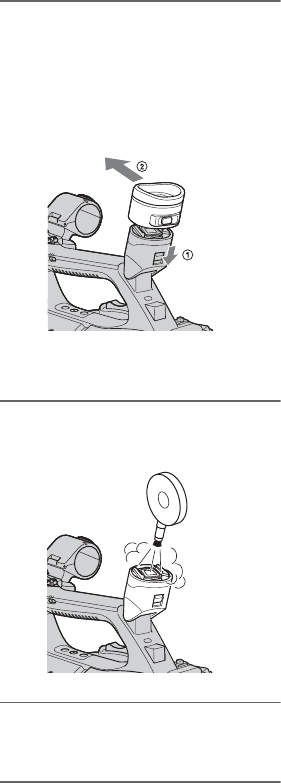
108
Removing dust from inside the
viewfinder
1Remove the eye piece of the
viewfinder.
Slide down the viewfinder release lever
and hold it in position (1), then lift the
eye piece of the viewfinder as indicated
by the arrow in the illustration (2).
• The lever may be difficult to move when
you use the camcorder in low temperatures.
2Remove dust inside the eye piece
and viewfinder with a blower.
3Attach the viewfinder following
the reverse procedure of step 1.
Maintenance and precautions (Continued)
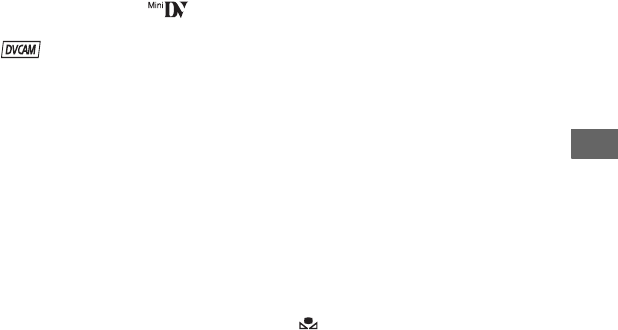
109
Additional Information
Specifications
System
Video recording system (DVCAM (DV))
2 rotary heads, Helical scanning system
Still image recording system
Exif Ver. 2.2*
Audio recording system (DVCAM (DV))
Rotary heads, PCM system
Quantization: 12 bits
Fs32kHz (channel 1/2 stereo),
Quantization: 16 bits
Fs48kHz (channel 1/2 stereo)
Video signal
PAL color, CCIR standards
Usable cassette
Mini DV cassette with the mark
printed or Mini DVCAM cassette with
the mark printed
Tape speed (DVCAM)
Approx. 28.221 mm/s
Tape speed (DV SP)
Approx. 18.831 mm/s
Recording/playback time (DVCAM)
41 min (using a PDVM-40ME cassette)
Recording/playback time (DV SP)
63 min (using a PDVM-40ME cassette)
Fast forward/rewind time
Approx. 2 min 40 s (using a PDVM-
40ME cassette and rechargeable battery
pack)
Approx. 1 min 45 s (using a PDVM-
40ME cassette and AC Adaptor)
Viewfinder
Electric viewfinder (color, black and
white)
Picture
1.1 cm (0.45 type, aspect ratio 16:9)
Total dot number
1 226 880 (approx. 852 × 3[RGB] ×
480)
Image device
6.0 mm (1/3 type) 3CMOS sensor
Recording Pixels (DV16:9 still
recording):
Max. 1.20 Mega (1 440 ×810) pixels**
Gross: Approx. 1 120 000 pixels
Effective (movie, 16:9):
Approx. 1 037 000 pixels
Effective (movie, 4:3):
Approx. 778 000 pixels
Effective (still, 16:9):
Approx. 1 037 000 pixels
Effective (still, 4:3):
Approx. 778 000 pixels
Lens
G Lens
20 ×(Optical), Approx. 30 ×(Digital,
when [D.EXTENDER] is set to [ON])
Focal length
f=4.1 - 82.0 mm (3/16 - 3 1/4 in.)
When converted to a 35 mm still
camera
29.5 - 590 mm (1 3/16 - 23 1/4 in.)
(16:9),
36.1 - 722 mm (1 7/16 - 28 1/2 in.)
(4:3)
F1.6 - 3.4
Filter diameter: 72 mm (2 7/8 in.)
Color temperature
[AUTO]
(one push) A/B
[INDOOR] (3 200K)
[OUTDOOR] (5 800K±7 offset levels)
[MANU WB TEMP] (2 300K -
15 000K in 100K steps)
Continued ,
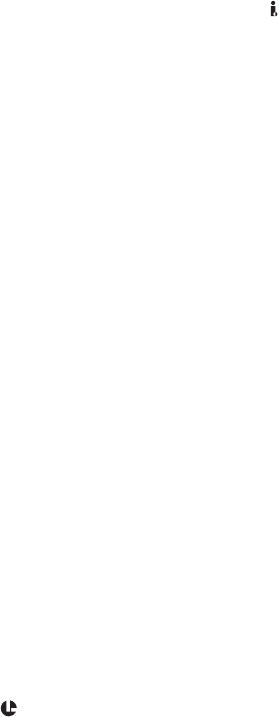
110
Minimum illumination
1.5 lx (lux) (Fixed Shutter Speed 1/25,
auto gain, auto iris) (F 1.6)
*“Exif” is a file format for still images,
established by the JEITA (Japan
Electronics and Information Technology
Industries Association). Files in this
format can have additional information
such as your camcorder’s setting
information at the time of recording.
**The unique pixel array of Sony's
ClearVid CMOS sensor and image
processing system (Enhanced Imaging
Processor) allows for still image
resolution equivalent to the sizes
described.
Output connectors
A/V Remote Connector
10-pin connector
When A/V connecting cable is
connected
Video signal: 1 Vp-p, 75 Ω (ohms)
Luminance signal: 1 Vp-p, 75 Ω (ohms)
Chrominance signal: 0.3 Vp-p (burst
signal), 75 Ω (ohms)
Audio signal: -10 dBu (at load
impedance 47 kΩ (kilohms)), Output
impedance with less than 2.2 kΩ
(kilohms)
(0 dBu=0.775 Vrms)
i (headphones) jack
Stereo-minijack (Ø 3.5 mm)
Input/Output connectors
LANC jack
Stereo mini-minijack (Ø 2.5 mm)
INPUT1/INPUT2 jack
XLR 3-pin, female,
-48 dBu: 3kΩ (kilohms)
+4 dBu: 10kΩ (kilohms)
(0 dBu=0.775 Vrms)
DV jack
i.LINK interface (IEEE 1394, 4-pin
connector S100)
LCD screen
Picture
8.0 cm (3.2 type, aspect ratio 16:9)
Total dot number
921 600 (1 920 × 480)
General
Power requirements
DC 7.2 V (battery pack)
DC 8.4 V (AC Adaptor)
Average power consumption
During camera recording using the
internal microphone, and the
viewfinder with normal brightness:
DVCAM (DV) recording 6.0 W
During camera recording using the
internal microphone, and the LCD with
normal brightness:
DVCAM (DV) recording 6.2 W
Operating temperature
0 °C to 40 °C (32 °F to 104 °F)
Storage temperature
-20 °C to +60 °C (-4 °F to +140 °F)
Dimensions (approx.)
169 × 188 × 401 mm
(63/4×71/2×157/8in.)
(w/h/d)
including the projecting parts
Mass (approx.)
2.2 kg (4 lb 14 oz) including the lens
hood with lens cover
Specifications (Continued)

111
Additional Information
AC Adaptor AC-L100/AC-L100C
Power requirements
AC 100 V - 240 V, 50 Hz/60 Hz
Current consumption
0.35 A - 0.18 A
Power consumption
18 W
Output voltage
DC 8.4 V*
Operating temperature
0 °C to 40 °C (32 °F to 104 °F)
Storage temperature
-20 °C to +60 °C (-4 °F to +140 °F)
Dimensions (approx.)
48 × 29 × 81 mm
(115/16×13/16×31/4 in.) (w/h/d)
excluding the projecting parts
Mass (approx.)
170 g (6.0 oz) excluding the power cord
(mains lead)
*See the label on the AC Adaptor for other
specifications.
Design and specifications are subject to change
without notice.
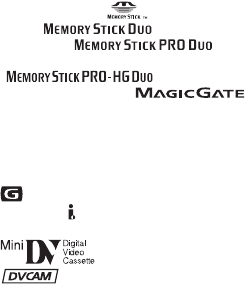
112
On trademarks
• “Memory Stick,” “ ,” “Memory Stick
Duo,” “ ,” “Memory Stick
PRO Duo,” “ ,”
“Memory Stick PRO-HG Duo,”
“ ,” “Memory Stick
Micro,” “MagicGate,” “ ,”
“MagicGate Memory Stick” and “MagicGate
Memory Stick Duo” are trademarks of Sony
Corporation.
• “InfoLITHIUM” is a trademark of Sony
Corporation.
• is a trademark of Sony Corporation.
• i.LINK and are trademarks of Sony
Corporation.
• is a trademark.
• is a trademark.
• Microsoft, Windows, Windows Vista, and
Windows Media are trademarks or registered
trademarks of U.S. Microsoft Corporation in the
U.S. and other countries.
• Macintosh and Mac OS are registered
trademarks of Apple Inc. in the U.S. and other
countries.
• Pentium is a trademark or registered trademark
of Intel Corporation.
• Adobe, and Adobe Reader are trademarks of
Adobe Systems Incorporated.
All other product names mentioned herein may be
the trademarks or registered trademarks of their
respective companies. Furthermore, ™ and “®”
are not mentioned in each case in this manual.
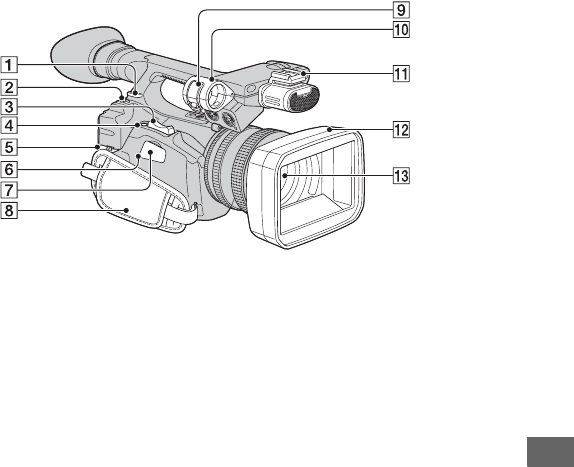
113
Quick Reference
Quick Reference
Identifying parts and controls
The numbers in ( ) are reference pages.
AHook for shoulder strap (116)
BBATT RELEASE button (11)
CZoom lever (23)
DASSIGN 7/PHOTO button (22)
ECable holder (52)
For securing the A/V connecting cable
or other cables
FAccess lamp (19)
G“Memory Stick Duo” media slot (19)
HGrip belt (13)
IMicrophone fixing clamper (38)
JMicrophone holder (38)
KAccessory shoe
LLens hood with lens cover (9)
MLens (9)
Continued ,
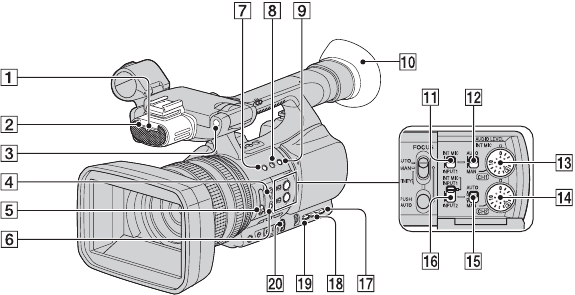
114
AFront recording lamp (79)
The recording lamp flashes if the
remaining tape or battery is low.
BInternal microphone (38)
CFront remote sensor (80)
DFOCUS switch (24)
END filter (28)
FPUSH AUTO button (24)
GASSIGN 1 button/ZEBRA button (41)
HASSIGN 2 button/AE SHIFT button*
(41)
IASSIGN 3 button/REC REVIEW
button (41)
JLarge eyecup (15)
KCH1 (INT MIC/INPUT1) switch (38)
LAUTO/MAN (CH1) switch (40)
MAUDIO LEVEL(CH1) dial (40)
NAUDIO LEVEL(CH2) dial (40)
OAUTO/MAN (CH2) switch (40)
PCH2 (INT MIC/INPUT1/INPUT2)
switch (38)
QSTATUS CHECK button (49)
RPICTURE PROFILE button (29)
SMENU button (16)
TAUTO/MANUAL switch (25)
*The ASSIGN 2 button /AE SHIFT button has a
raised tactile dot for your convenience in
locating the button.
Identifying parts and controls (Continued)
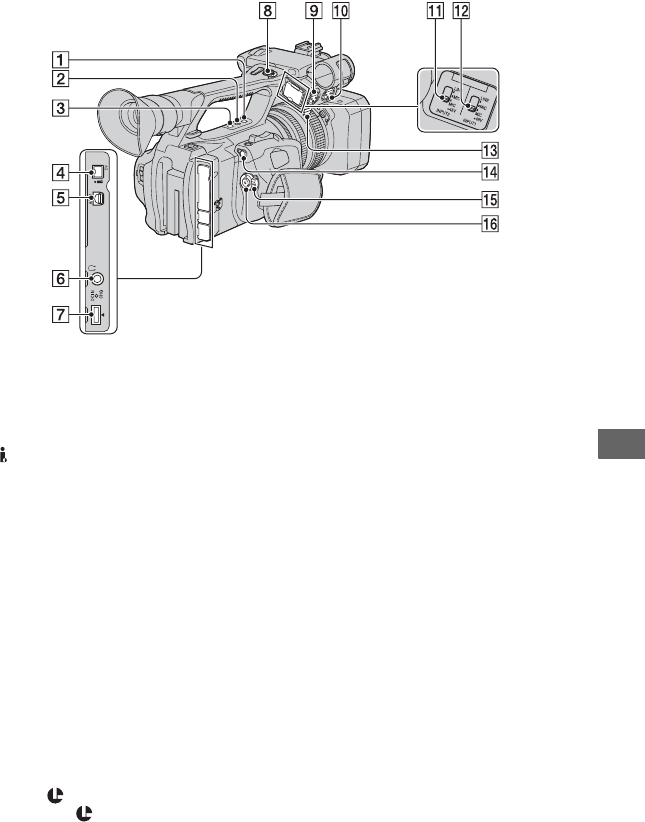
115
Quick Reference
AASSIGN 4 button (41)
BASSIGN 5 button* (41)
CASSIGN 6 button (41)
D DV jack (81)
EA/V Remote Connector (52)
Fi (headphones) jack
For stereo mini-jack headphones
GDC IN jack (10)
HREC START/STOP button (20)
IINPUT2 jack (38)
JINPUT1 jack (38)
KINPUT2 switch (38)
LINPUT1 switch (38)
MCable holder (38)
Inner cable holder and outer cable
holder are provided for securing an
i.LINK cable and a microphone cable,
respectively.
NLANC jack
The LANC control jack is used for
controlling the tape transport of video
device and peripherals connected to it.
OPOWER switch (13)
PREC START/STOP button (20)
*The ASSIGN 5 button has a raised tactile dot for
your convenience in locating the button.
Continued ,
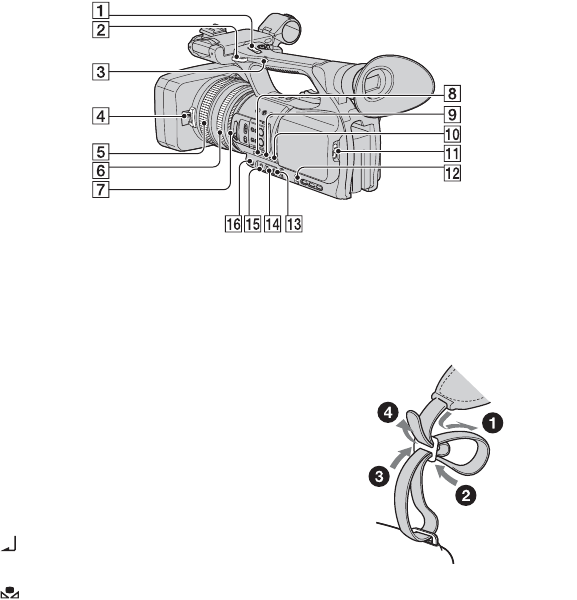
116
AHandle zoom lever (23)
BHook for shoulder strap (116)
CHandle zoom switch (23)
DLens cover lever (9)
EFocus ring (24)
FZoom ring (23)
GIris ring (25)
HGAIN button (27)
IWHT BAL button* (28)
JSHUTTER SPEED button (25)
K OPEN/EJECT lever (18)
LSEL/PUSH EXEC dial (16)
M (One push) button (29)
NWhite balance memory switch (28)
OGain switch (27)
PIRIS/EXPOSURE button (25)
*WHT BAL button has a raised tactile dot for
your convenience in locating the button.
To attach the shoulder strap
Attach the shoulder strap (optional) to the
hooks for the shoulder strap.
Identifying parts and controls (Continued)
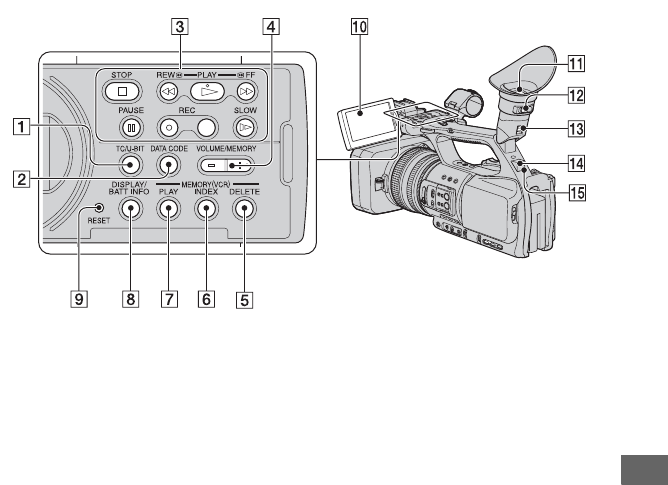
117
Quick Reference
ATC/U-BIT button
Switches between time code and user bit
to display on the LCD screen.
BDATA CODE button (48)
CVideo control buttons (STOP/REW/
PLAY*/FF/PAUSE/REC/SLOW) (45)
DVOLUME/MEMORY button* (45)
EMEMORY/DELETE button (45)
FMEMORY/INDEX button* (45)
GMEMORY/PLAY button (45)
HDISPLAY/BATT INFO button (48)
IRESET button
If you press the RESET button, all
settings including the clock setting
(except the Picture profile and Camera
profile settings) return to the default.
JLCD screen (14)
KViewfinder (14)
LViewfinder lens adjustment lever (14)
MViewfinder release lever (108)
NRear remote sensor (79)
ORear recording lamp (79)
The recording lamp flashes if the
remaining tape or battery is low.
*PLAY button, VOLUME/MEMORY button,
and MEMORY/INDEX button have raised
tactile dots for your convenience in locating the
buttons.
Continued ,
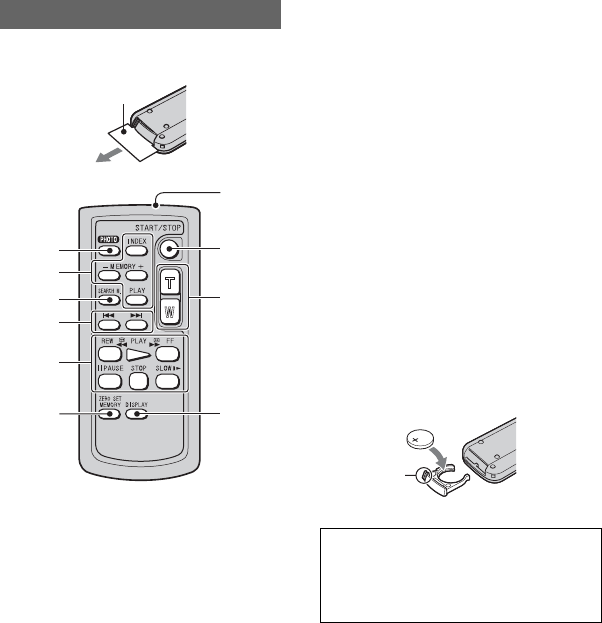
118
Remove the insulation sheet before using
the Remote Commander.
APHOTO (22)
The on-screen image when you press this
button will be recorded onto the “Memory
Stick Duo” media as a still image.
BMemory control buttons (Index, –/+,
Memory/playback) (45)
CSEARCH M. (50)
D. >
EVideo control buttons (Rewind,
Playback, Fast-forward, Pause, Stop,
Slow) (45)
FZERO SET MEMORY
This button is invalid with your
camcorder.
GTransmitter
HSTART/STOP (20)
IPower zoom (23)
JDISPLAY (48)
bNotes
• Aim the Remote Commander towards the
remote sensor to operate your camcorder.
• Point the remote sensor away from strong light
sources such as direct sunlight or overhead
lighting. Otherwise, the Remote Commander
may not function properly.
• When you are operating with the Remote
Commander supplied with your camcorder,
your VCR may also operate. In that case, select
a commander mode other than VTR 2 for your
VCR, or cover the sensor of your VCR with
black paper.
To change the battery of the Remote
Commander
1While pressing on the tab, inset your
fingernail into the slit to pull out the battery
case.
2Place a new battery with the + side facing
up.
3Insert the battery case back into the Remote
Commander until it clicks.
• When the lithium battery becomes weak, the
operating distance of the Remote Commander
may shorten, or the Remote Commander may
not function properly. In this case, replace the
battery with a Sony CR2025 lithium battery.
Use of another battery may present a risk of fire
or explosion.
Remote Commander
7
1
2
3
4
5
6
8
9
0
Insulation sheet
WARNING
Battery may explode if mistreated. Do not
recharge, disassemble or dispose of in
fire.
Tab
Identifying parts and controls (Continued)
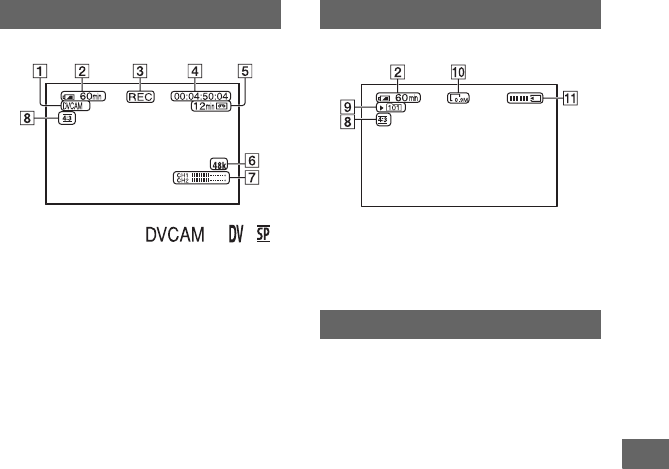
119
Quick Reference
Indicators for the LCD screen and viewfinder
The numbers in ( ) are reference pages.
The indicators will not be recorded on the tape during recording.
ARecording format ( or )
(73)
BRemaining battery (approx.)
CRecording status ([STBY] (standby) or
[REC] (recording))
DDuring recording:
Tape counter (hour: minute: second:
frame)
During playback:
Time code (hour: minute: second:
frame)
ERecording capacity of the tape (approx.)
FDV Audio Mode (66)
GAudio level display (71)
HAspect ratio of the movie (73)
IRecording folder (77)
JImage size (22)
KRecording indicator (22)
The date/time during recording and the
camera setting data will be recorded
automatically. They do not appear on the
screen during recording, but you can check
them on the screen by pressing the DATA
CODE button during playback (p. 48).
Recording movies Recording still images
Data code during recording
Continued ,
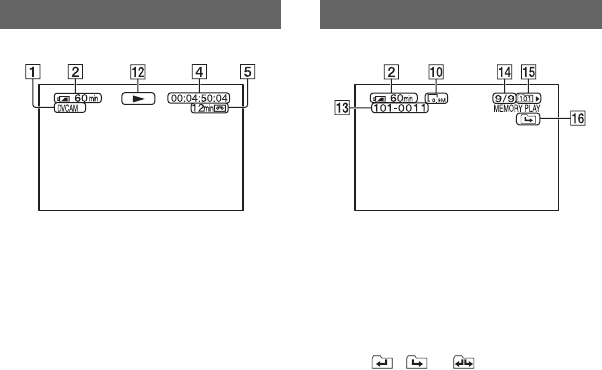
120
LTape transport indicator
Recording mode (DVCAM or DV SP)
appears when a tape recorded in the DVCAM
or DV SP format is played back.
MData file name
NPicture number/Total number of
recorded pictures in the current
playback folder
OPlayback folder (77)
PPrevious/Next folder icon
The , or appears when the
first or last picture of the current folder is
displayed and when there are multiple folders
on the same “Memory Stick Duo” media. You
can move to Previous/Next folder with the
VOLUME/MEMORY button.
Viewing movies Viewing still images
Indicators for the LCD screen and viewfinder (Continued)
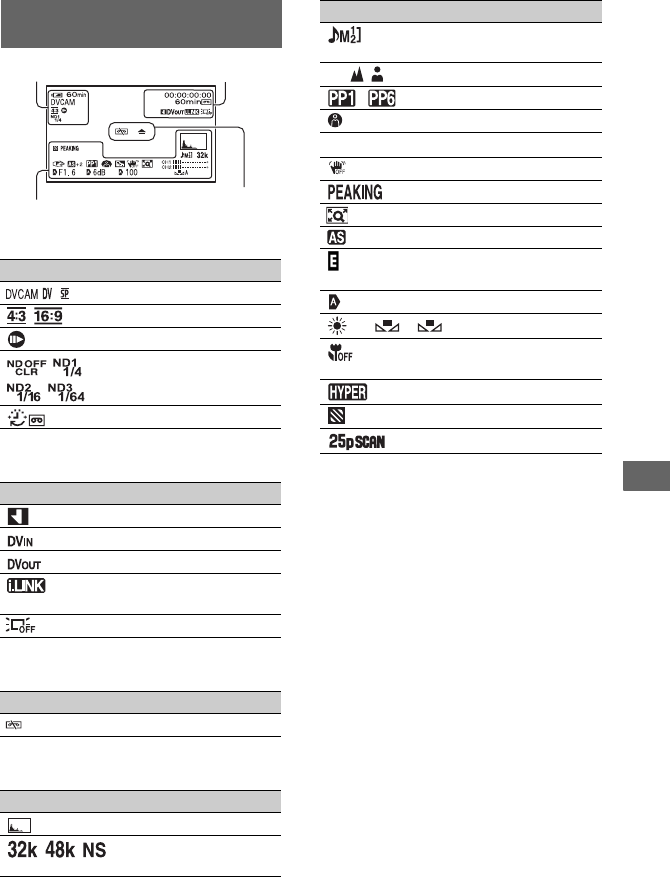
121
Quick Reference
Upper left
Upper right
Center
Bottom
zTips
• Indicators may look different or appear at
different positions.
Indicators when you make
changes
Indicator Meaning
Recording format (73)
DV WIDE REC (73)
DV FRAME REC (64)
ND filter (28)
INTERVAL REC (64)
Indicator Meaning
INDEX MARK (42)
DV input (83)
DV output (81)
i.LINK connection
(81, 83)
LCD backlight off (14)
Indicator Meaning
Z Warning (96)
Indicator Meaning
HISTOGRAM (69)
DV AU.MODE (DV
Audio Mode) (66)
Upper left Upper right
Bottom Center
Manual volume
control(40, 67)
9 Manual focus (24)
~ Picture profile (29)
SPOTLIGHT(61)
.BACK LIGHT (61)
SteadyShot off (62)
PEAKING (70)
D.EXTENDER (62)
AE SHIFT (61)
EXPOSURE control
(26)
Auto setting (71)
n A B White balance (28)
FOCUS MACRO
(62)
HYPER GAIN (60)
ZEBRA (69)
PROG.SCAN (59)
Indicator Meaning
122
Index
A
Access lamp..........................19
ADVANCE ..........................70
AE RESPONSE....................61
AE SHIFT.............................61
AE SHIFT button .................41
AF ASSIST...........................62
AGC LIMIT .........................60
ALL ERASE.........................76
ALL FILES...........................76
ASPECT ...............................70
ASSIGN 7/PHOTO button
........................................22, 41
ASSIGN BTN.......................79
ASSIGN buttons...................41
AT IRIS LMT.......................61
ATW SENS ..........................60
AUDIO CH SEL ..................68
AUDIO LEVEL (CH1)
dial ........................................40
AUDIO LEVEL (CH1/CH2)
dial ........................................40
AUDIO LEVEL (CH2)
dial ........................................40
AUDIO LIMIT .....................66
AUDIO SET menu ...............66
AUTO/MAN (CH1/CH2)
switch....................................40
AUTO/MANUAL switch.....25
AU. MAN GAIN..................67
AU.LVL DISP
(Audio level display) ............71
A/V connecting cable .....52, 81
A/V connecting cable with S
VIDEO............................52, 81
A/V Remote Connector ..52, 81
B
BACK LIGHT................61, 91
BAR......................................71
BATT RELEASE (battery
release) button ......................11
Battery.................................. 10
Battery Info.......................... 49
BEEP.................................... 79
BLACK FADER.................. 62
BLACK GAMMA............... 31
BLACK LEVEL .................. 31
Button-type lithium battery
........................................... 118
C
Cable holder......................... 38
CAM DATA DSP (Camera
data display)................... 71, 92
CAMERA PROF.
(Camera profile)................... 78
CAMERA SET menu .......... 59
Cassette
Insert/Eject.................... 18
Tape .............................. 99
Cassette compartment.......... 18
CENTER.............................. 70
CENTER TRIG.................... 63
CH1 (INT MIC/INPUT1)
switch................................... 38
CH2 (INT MIC/INPUT1/
INPUT2) switch................... 38
Charging time ...................... 11
CHG lamp ............................ 10
CLOCK SET.................. 16, 79
CNTRST ENHCR.......... 61, 91
COLOR BAR....................... 65
COLOR CORRCT (Color
Correct) ................................ 33
COLOR DEPTH.................. 33
COLOR LEVEL .................. 32
COLOR MODE................... 32
COLOR PHASE .................. 32
Computer ............................. 87
Connect
TV................................. 52
VCR.............................. 81
COPY................................... 36
CURRENT FLDR ................76
D
DATA CODE button............48
Date and time ...............17, 119
DATE REC ....................79, 92
Date search ...........................50
Deleting camera profile settings
..............................................78
Deleting still images.............46
DETAIL ...............................35
DISP OUTPUT ....................73
DISPLAY SET menu ...........69
DISPLAY/BATT INFO
button........................14, 48, 49
DRUM RUN ........................80
Dubbing................................81
DV AUDIO MIX ................. 68
DV AU. MODE
(DV Audio mode)................. 66
DV FRAME REC.................64
DV REC MODE
(Recording mode).................73
DV SP...................................73
DV WIDE CONV ................74
DV WIDE REC....................73
DVCAM ............................... 73
D.EXTENDER
(Digital Extender).................62
E
END SEARCH.....................43
End search ............................43
END TRIG ...........................63
Expanded focus ....................25
EXPOSURE .........................59
EXP.FOCUS ..................25, 41
EXP.FOCUS TYPE .............71
EXT ONLY ..........................74
EXT REC CTRL ............74, 92

123
Quick Reference
F
FADER ...........................62, 91
FILE NO. (File number) .......77
FLCKR REDUCE ................61
Focus.....................................24
FOCUS MACRO..................62
Focus ring .............................24
FOCUS switch......................24
Folder
NEW FOLDER .............77
PB FOLDER (Playback
folder) ............................77
REC FOLDER (Recording
folder) ............................77
FORMAT..............................76
FREE RUN ...........................75
FS32K...................................66
FS48K...................................66
G
Gain ......................................27
GAIN button .........................27
GAIN SETUP .......................59
Gain switch ...........................27
GAMMA ..............................31
Grip belt................................13
GUIDEFRAME ....................70
H
HANDLE ZOOM .................62
Handle zoom.........................23
Handle zoom lever................23
Handle zoom switch .............23
Headphones jack.................115
HISTOGRAM ................69, 92
Hook for shoulder strap ......116
HOURS METER ..................80
HYPER GAIN ......................60
I
INDEX MARK.....................42
Index screen ......................... 46
Index search ......................... 50
Index signal.......................... 42
Indicators............................ 119
INDOOR .............................. 29
Indoor ................................... 29
INPUT1..........................38, 40
INPUT1 jack .................. 38, 40
INPUT1 MIC NR.................67
INPUT1 switch .................... 39
INPUT1 TRIM.....................68
INPUT1 WIND ....................68
INPUT2..........................38, 40
INPUT2 jack ........................ 40
INPUT2 MIC NR.................68
INPUT2 switch .................... 39
INPUT2 TRIM.....................68
INPUT2 WIND ....................68
Insulation sheet ..................118
INTELLIGENT.................... 60
Internal microphone ............. 38
INTERVAL.......................... 64
INTERVAL REC................. 64
IN/OUT REC menu .............73
IRIS ................................25, 59
Iris ring .................................25
IRIS/EXPOSURE ................ 59
IRIS/EXPOSURE button ..... 25
i.LINK ................................ 104
i.LINK cable............. 81, 83, 85
J
JPEG................................... 102
K
KNEE ................................... 32
L
LANC jack .........................115
LANGUAGE ....................... 79
Large eyecup ........................15
LCD ......................................14
LCD backlight ......................14
LCD BL LEVEL ............72, 92
LCD BRIGHT ......................72
LCD COLOR........................72
LCD PANEL ........................73
Lens ....................................107
Lens cover lever .....................9
Lens hood with lens cover......9
LETTER SIZE......................72
LINKED ...............................67
M
Macintosh .............................87
MARKER.......................70, 92
Memory A ............................29
Memory B.............................29
MEMORY SET menu ..........76
“Memory Stick Duo” media
......................................19, 101
Insert/Eject ....................19
Number of recordable
pictures ..........................22
Write-protect tab .........102
“Memory Stick Duo” media
slot cover ..............................19
“Memory Stick” media...2, 101
MEMORY/DELETE button
..............................................45
MEMORY/INDEX button ...45
MEMORY/PLAY button .....45
Menu
AUDIO SET menu........66
CAMERA SET menu....59
DISPLAY SET menu....69
IN/OUT REC menu.......73
MEMORY SET menu
.......................................76
OTHERS menu .............78
TC/UB SET menu .........75
Using the menu .............54
MENU button .......................16
Continued ,
124
Index (Continued)
Menu items...........................56
Microphone ..........................38
Microphone fixing clamper
..............................................38
Microphone holder ...............38
MIC+48V .............................39
MIX ......................................69
Moisture condensation .......106
N
ND filter ...............................28
NEW FOLDER ....................77
NORMAL.............................70
NTSC....................................98
NUMBER.............................71
O
One push button....................29
OPEN/EJECT lever..............18
OPERATION .......................80
OTHERS menu.....................78
OUTDOOR ..........................29
Outdoor.................................29
Outside power source ...........12
P
PAL ................................94, 98
PB FOLDER
(Playback folder) .................77
PB ZOOM (Playback zoom)
..............................................79
PEAKING ......................70, 92
PHOTO.................................22
PHOTO button .....................22
Picture profile .......................29
PICTURE PROFILE button
..............................................29
Picture Search.......................46
PLAY button ........................45
Playing time..........................11
POWER switch.....................13
Pre-installed rechargeable
battery ................................ 107
PRESET............................... 75
PROFILE NAME ................ 36
PROG. SCAN ...................... 59
PUSH AT IRIS .................... 26
PUSH AUTO button............ 24
PUSH (lens hood release)
button ..................................... 9
R
REC CTL MODE ................ 74
REC FOLDER (Recording
folder)................................... 77
REC LAMP.......................... 79
REC PAUSE........................ 74
REC REVIEW ..................... 42
Rec review ........................... 42
REC REVIEW button.......... 42
REC RUN ............................ 75
REC START/STOP button
............................................. 20
REC TIME........................... 64
REC TIMING ...................... 63
Recording............................. 20
Recording lamp.................... 20
Recording time..................... 11
REGENERATE ................... 75
RELAY ................................ 74
REMAINING....................... 72
Remaining battery................ 49
Remote Commander .......... 118
REMOTE CTRL (Remote
control)................................. 80
Remote sensor............ 114, 117
RESET ........................... 36, 75
RESET button.................... 117
RING ASSIGN .................... 59
RING ROTATE................... 59
S
S VIDEO jack ................ 52, 81
SAFETY ZONE ...................70
SEARCH M. button .............50
Self-diagnosis display ..........96
SEL/PUSH EXEC dial.........16
SEPARATE..........................67
SHOT TRANSITION ..........65
Shot transition ...................... 43
Shoulder strap.....................116
Shutter speed ........................27
SHUTTER SPEED button
..............................................27
SKINTONE DTL (Skintone
detail)....................................36
Skip Scan..............................46
Slot .......................................19
SMTH SLW REC
(Smooth slow recording)
........................................63, 92
Specifications .....................109
SPEED ZOOM.....................62
SPOTLIGHT ..................61, 91
START TRIG.......................63
Status check..........................49
STATUS CHECK button .....49
STEADYSHOT....................62
Supplied items ........................8
SYNCHRONOUS................74
T
Tape counter.......................119
TAPE RUN ..........................80
Tape......................See Cassette
TC LINK ........................75, 92
TC MAKE............................75
TC PRESET .........................75
TC RUN ...............................75
TC/UB SET menu ................75
TC/U-BIT button................117
Telephoto..............................23
THREADING.......................80
Time code...........................119
TONE ...................................66

125
Quick Reference
Trademark...........................112
TRANS TIME ......................65
Transmitter..........................118
TRIG.....................................63
TRIG LEVEL .......................63
Troubleshooting....................88
TV.........................................52
TV color systems ..................98
U
UB PRESET .........................75
UB TIME REC .....................76
Using the menu items ...........54
Using your camcorder abroad
..............................................98
V
VF B.LIGHT ..................72, 92
VF COLOR...........................72
VF POWERMODE ..............72
Video control buttons .........118
Video head ..........................106
Viewfinder ............................14
Viewfinder lens adjustment
lever ......................................14
Viewfinder release lever.....108
Volume ...........................40, 46
VOLUME/MEMORY button
..............................................45
V-OUT/PANEL....................73
W
Warning indicators................96
Warning messages ................97
WB PRESET ........................60
WB SHIFT............................35
White balance .......................28
White balance memory switch
..............................................29
WHITE FADER ...................62
WHT BAL button .................28
Wide angle ............................23
Windows .............................. 87
WORLD TIME .............. 79, 92
Write-protect tab .......... 99, 102
X
XLR SET.............................. 67
Z
ZEBRA...........................69, 92
ZEBRA button .....................41
Zoom .................................... 23
ZOOM DISPLAY................ 71
Zoom lever ...........................23
Zoom ring............................. 23
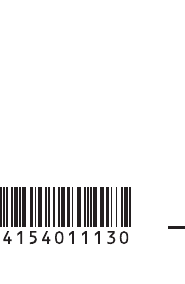
Printed on 70% or more recycled paper
using VOC (Volatile Organic Compound)
-free vegetable oil based ink.
Printed in Japan
http://www.sony.net/