Sony Gdm W900 Users Manual
GDM-W900 to the manual b498b9d5-d4b1-432c-9d52-af15bdc13598
2015-01-23
: Sony Sony-Gdm-W900-Users-Manual-289828 sony-gdm-w900-users-manual-289828 sony pdf
Open the PDF directly: View PDF ![]() .
.
Page Count: 110 [warning: Documents this large are best viewed by clicking the View PDF Link!]
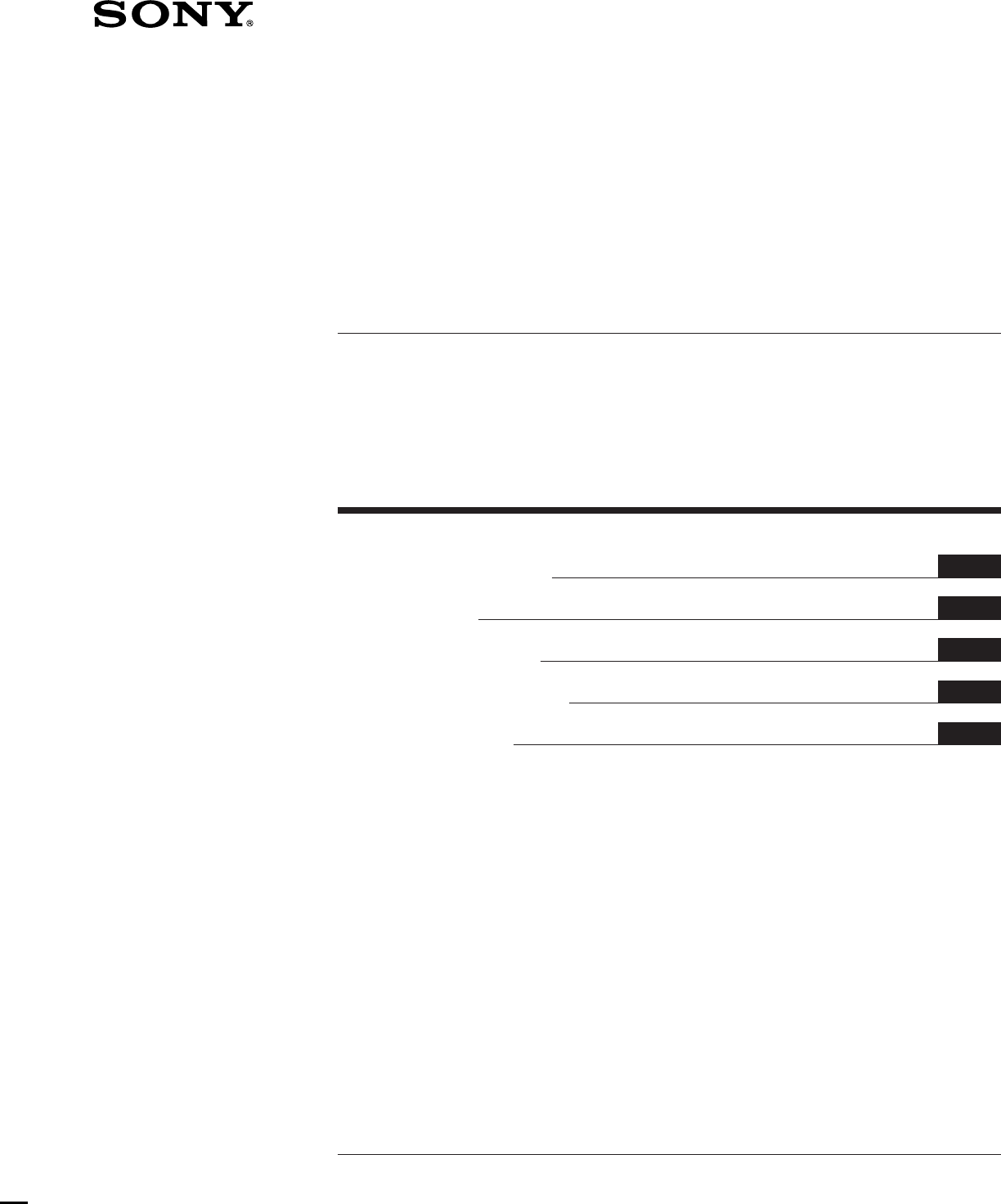
ES
F
E
D
I
I
Trinitron® Color Graphic Display
GDM-W900
1996 by Sony Corporation
3-858-582-13 (1)
Multiscan®
Operating Instructions
Mode d’emploi
Bedienungsanleitung
Manual de instrucciones
Istruzioni per l’uso
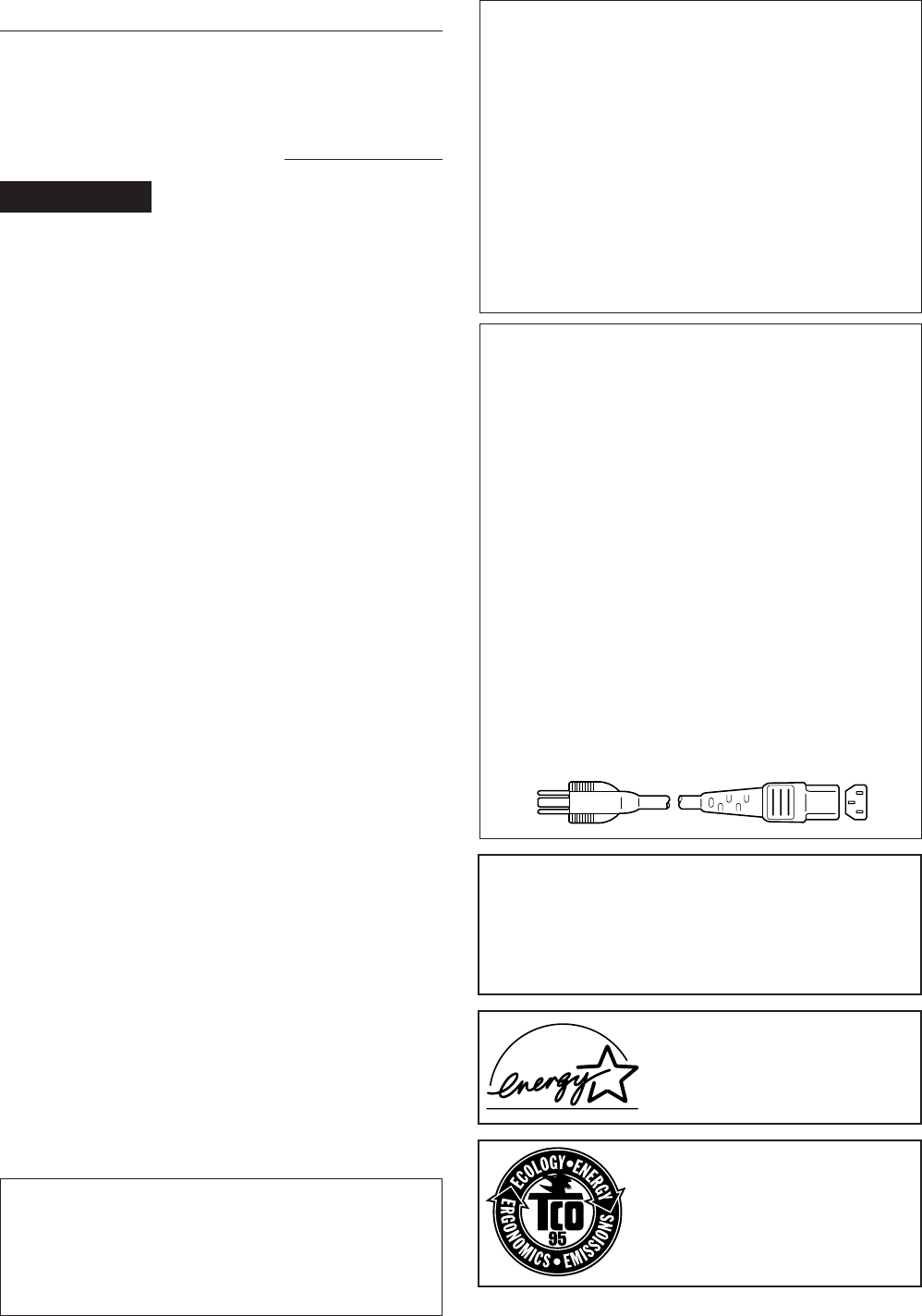
2
Owner’s Record
The model and serial numbers are located at the rear of the unit.
Record the serial number in the space provided below. Refer to
these numbers whenever you call upon your service representative
regarding this product.
Model No. GDM-W900 Serial No.
WARNING
To prevent fire or shock hazard, do not expose the
unit to rain or moisture.
Dangerously high voltages are present inside the
set. Do not open the cabinet. Refer servicing to
qualified personnel only.
This equipment has been tested and found to comply with the
limits for a Class B digital device, pursuant to Part 15 of the FCC
Rules. These limits are designed to provide reasonable protection
against harmful interference in a residential installation. This
equipment generates, uses, and can radiate radio frequency energy
and, if not installed and used in accordance with the instructions,
may cause harmful interference to radio communications.
However, there is no guarantee that interference will not occur in a
particular installation. If this equipment does cause harmful
interference to radio or television reception, which can be
determined by turning the equipment off and on, the user is
encouraged to try to correct the interference by one or more of the
following measures:
– Reorient or relocate the receiving antenna.
– Increase the separation between the equipment and receiver.
– Connect the equipment into an outlet on a circuit different from
that to which the receiver is connected.
– Consult the dealer or an experienced radio/TV technician for
help.
You are cautioned that any changes or modifications not expressly
approved in this manual could void your authority to operate this
equipment.
INFORMATION
This product complies with Swedish National Council for
Metrology (MPR) standards issued in December 1990 (MPR ll) for
very low frequency (VLF) and extremely low frequency (ELF).
INFORMATION
Ce produit est conforme aux normes du Swedish National Council
for Metrology de décembre 1990 (MPR ll) en ce qui concerne les
fréquences très basses (VLF) et extrêmement basses (ELF).
Hinweis
Dieses Gerät erfüllt bezüglich tieffrequenter (very low frequency)
und tiefstfrequenter (extremely low frequency) Strahlung die
Vorschriften des „Swedish National Council for Metrology (MPR)“
vom Dezember 1990 (MPR ll).
INFORMACIÓN
Este producto cumple las normas del Consejo Nacional Sueco para
Metrología (MPR) emitidas en diciembre de 1990 (MPR ll) para
frecuencias muy bajas (VLF) y frecuencias extremadamente bajas
(ELF).
Dieses Gerät entspricht den folgenden europäischen EMV-
Vorschriften für Betrieb in Wohngebieten, gewerblichen
Gebieten und Leichtindustriegebieten.
EN55022/1994 Klasse B
EN50082-1/1992
EN60555-2/1987
Hinweise
• Aus ergonomischen Gründen wird empfohlen, die
Grundfarbe Blau nicht auf dunklem Untergrund zu
verwenden (schlechte Erkennbarkeit, Augenbelastung bei zu
geringem Zeichenkontrast).
• Aus ergonomischen Gründen sollten nur Darstellungen auf
dunklem Hintergrund bei Vertikalfrequenzen ab
60 Hz (ohne Zeilensprung) benutzt werden.
• Die Konvergenz des Bildes kann sich auf Grund des
Magnetfeldes am Ort der Aufstellung aus der korrekten
Grundeinstellung verändern. Zur Korrektur empfiehlt es sich
deshalb, die Regler an der Frontseite für H STAT und V STAT
so einzustellen, daß die getrennt sichtbaren Farblinien für
Rot, Grün und Blau bei z.B. der Darstellung eines
Buchstabens zur Deckung (Konvergenz) gelangen.
Siehe hierzu auch die Erklärungen zu H STAT und V STAT.
NOTICE
This notice is applicable for USA/Canada only.
If shipped to USA/Canada, install only a UL LISTED/CSA
LABELLED power supply cord meeting the following
specifications:
SPECIFICATIONS
Plug Type Nema-Plug 5-15p
Cord Type SVT or SJT, minimum 3 × 18
AWG
Length Maximum 15 feet
Rating Minimum 7A, 125V
NOTICE
Cette notice s’applique aux Etats-Unis et au Canada
uniquement.
Si cet appareil est exporté aux Etats-Unis ou au Canada, utiliser
le cordon d’alimentation portant la mention UL LISTED/CSA
LABELLED et remplissant les conditions suivantes:
SPECIFICATIONS
Type de fiche Fiche Nema 5-15 broches
Cordon Type SVT ou SJT, minimum 3 × 18
AWG
Longueur Maximum 15 pieds
Tension Minimum 7A, 125V
この装置は、情報処理装置等電波障害自主規制協議会
(VCCI)基準に基づく第二種情報技術装置です。この
装置は、家庭環境で使用することを目的としています
が、この装置がラジオやテレビジョン受信機に近接して
使用されると、受信障害を引き起こすことがあります。
取扱説明書に従って正しい取り扱いをしてください。
As an ENERGY STAR Partner, Sony
Corporation has determined that this
product meets the ENERGY STAR
guidelines for energy efficiency.
This monitor complies with the TCO’95
guidelines.
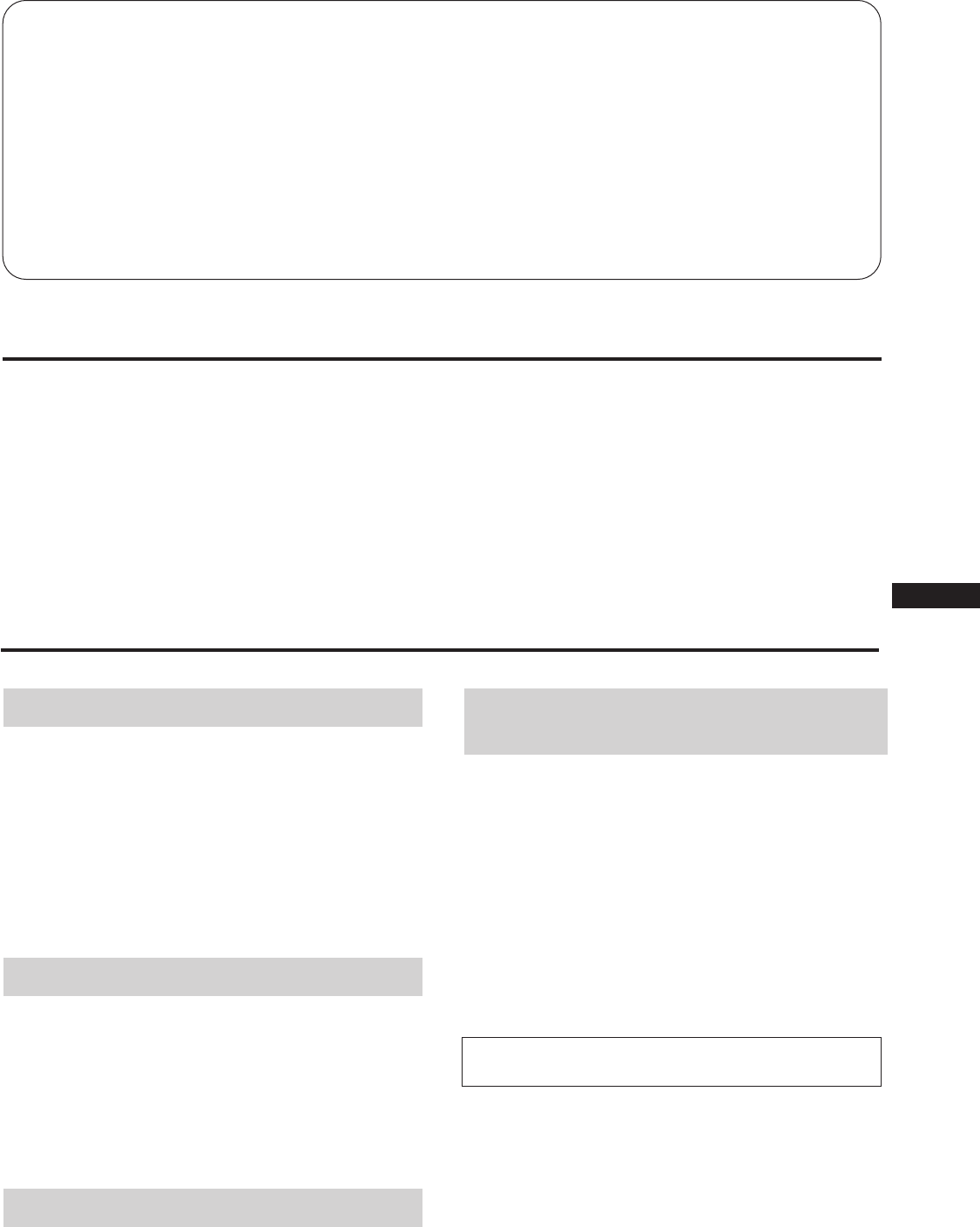
3
EN
F
D
ES
I
J
Table of Contents
Introduction .......................................................................... 3
Precautions ............................................................................ 3
Connections ........................................................................... 4
Preset Modes ......................................................................... 5
Selecting the Input Signal.................................................... 5
Functions of Controls........................................................... 6
Selecting the OSD Language .............................................. 8
Changing the OSD Position ................................................ 8
Operating the OSD ............................................................... 8
Adjustments (Normal mode).............................................. 9
Adjustments (Expert mode).............................................. 13
Control Lock Function ....................................................... 16
Degaussing the Screen ....................................................... 16
Plug & Play.......................................................................... 17
Damper Wire....................................................................... 17
Power Saving Function...................................................... 17
Input Signal Warning Function........................................ 18
Use of the Tilt-Swivel......................................................... 18
Specifications ...................................................................... 18
Troubleshooting ................................................................. 19
Introduction
Congratulations on your purchase of a Sony Multiscan
series monitor.
This monitor incorporates over 25 years of Sony experience
with Trinitron® display technology, ensuring excellent
performance and outstanding reliability.
The advanced design of this monitor together with Digital
Multiscan Technology allows it to sync to any video mode
within its wide scan range.
In addition, its four factory preset color modes and user
adjustable color modes give you unprecedented flexibility
in matching on-screen colors to hard copy printouts.
Furthermore, this monitor features digital control with OSD
(On Screen Display). It delivers easier adjustment by
visualizing your control statement. All together, it delivers
incredible performance with the quality and support you
can expect from Sony.
Trinitron® is a trademark of Sony Corporation.
Installation
• Prevent internal heat build-up by allowing adequate air
circulation. Do not place the unit on surfaces (rugs,
blankets, etc.) or near materials (curtains, draperies) that
may block the ventilation holes.
• Do not install the unit near heat sources such as radiators
or air ducts, or in a place subject to direct sunlight,
excessive dust, mechanical vibration or shock.
• Do not place the unit near equipment which generates
magnetism, such as a converter or high voltage power
lines.
Maintenance
• Clean the cabinet, panel and controls with a soft cloth
lightly moistened with a mild detergent solution. Do not
use any type of abrasive pad, scouring powder or solvent,
such as alcohol or benzine.
• Do not rub, touch, or tap the surface of the screen with
sharp or abrasive items, like a ballpoint pen or a
screwdriver. This type of contact may result in a scratched
picture tube.
Transportation
When you transport this monitor for repairing or shipping,
use the original carton box and packing materials.
Warning on power
connection
• Use the supplied power cord.
For the customers in UK
If you use the monitor in UK, please use the UK cable with
UK plug (not supplied).
• Before disconnecting the power cord, wait for at least 30
seconds after turning off the power to allow the static
electricity on the CRT display surface to discharge.
• After the power has been turned on, the CRT is
demagnetized for approximately five seconds. This
generates a strong magnetic field around the bezel, which
may affect the data stored on magnetic tapes or disks near
the bezel. Place such magnetic recording equipment and
tapes/disks away from this unit.
The socket-outlet should be installed near the
equipment and be easily accessible.
Precautions
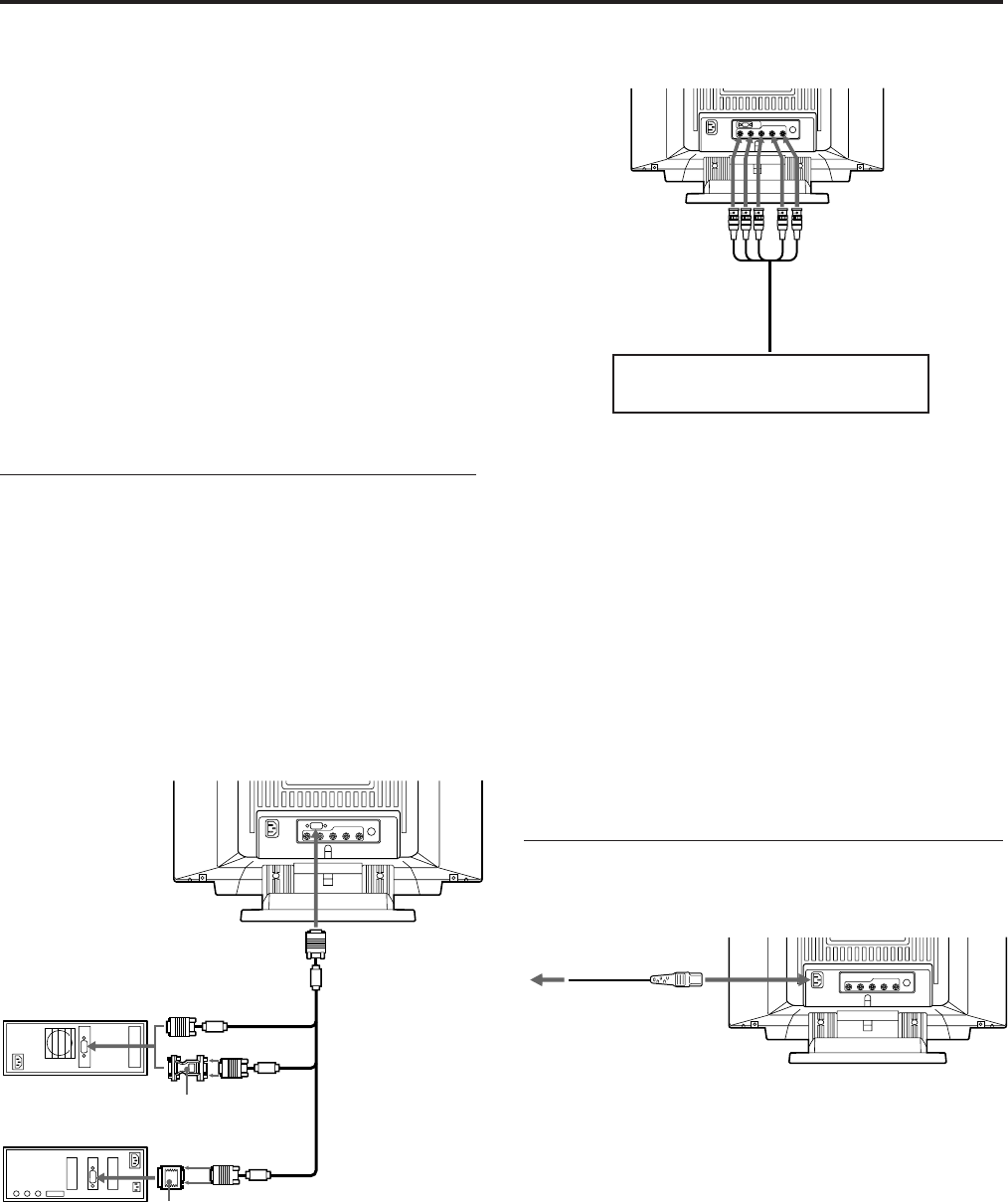
4
Before using this monitor, check that the following items
are included in your package:
• Monitor (1)
• Video signal cable (1)
• Power cord (1)
• Macintosh 1) adapter (1)
• HD15 (Female) –HD15 (Male without the No. 9 pin)
adapter (1)
• Warranty card (1)
• This operating instructions (1)
This monitor will sync with any IBM or compatible system
equipped with VGA 2) or greater graphics capability.
Although this monitor will sync with other platforms, a
cable adapter is required. Please consult your dealer for
advice on which adapter is suitable for your needs.
Step 1: Connect the monitor to the
computer.
With the computer switched off, connect the video signal
cable to the monitor (HD15/5 BNC’s) and connect the other
end to the video output.
To connect the HD15 connector, use the supplied video
signal cable.
To connect the 5 BNC’s connector, use the SMF-400 video
signal cable (not supplied).
Note
Do not touch the pins of the video signal cable.
Connecting to the HD15 connector
* The HD15–HD15 adapter may be needed for some models.
Connections
to SYNC IN HD/VD
to VIDEO IN R/G/B
Video signal cable SMF-
400 (not supplied)
Connecting to the 5 BNC’s connector
For the customers using IBM PC or IBM compatible
system which is not compatible with DDC2AB and
DDC2B+
This monitor uses a No. 9 pin in the video signal connector for
DDC2AB and DDC2B+ compatibility.
Some PC systems which are not compatible with either DDC2AB or
DDC2B+ may not accept the No. 9 pin. If you are not sure whether
your PC system accepts the No. 9 pin or not, use the HD15 (Female)
- HD15 (Male without the No. 9 pin) adapter (supplied). Make sure
that the male side (without the No. 9 pin) is connected to the
computer.
For the customers using the Macintosh computer
Supplied Macintosh adapter is compatible with Macintosh LC,
Performa, Quadra and Power macintosh series computers.
Macintosh II series and some older version of PowerBook models
may need an adapter with micro switches.
Step 2: Connect the power cord.
With the monitor switched off, connect the power cord to
the monitor and the other end to the power outlet.
The installation of your monitor is complete. Enjoy your
monitor.
Notice
To comply with the limits of FCC class B and IC Class B for digital
device, please attach supplied video signal cable for HD15 input or
SMF-400 (not supplied) for BNC input. Furthermore, each cable
must have ferrite cores in it.
1) Macintosh and Power Macintosh are trademarks of Apple
Computer Inc.
2) VGA is a trademark of IBM Corporation.
Connect to the computer in the same
way as for the HD15 connector.
to HD15
to video output
HD15–HD15 adapter
(supplied) *
Macintosh computer
IBM or compatible
computer
to video output
to a wall outlet
Power cord (supplied)
Macintosh adapter
(supplied)
Video signal
cable
(supplied)
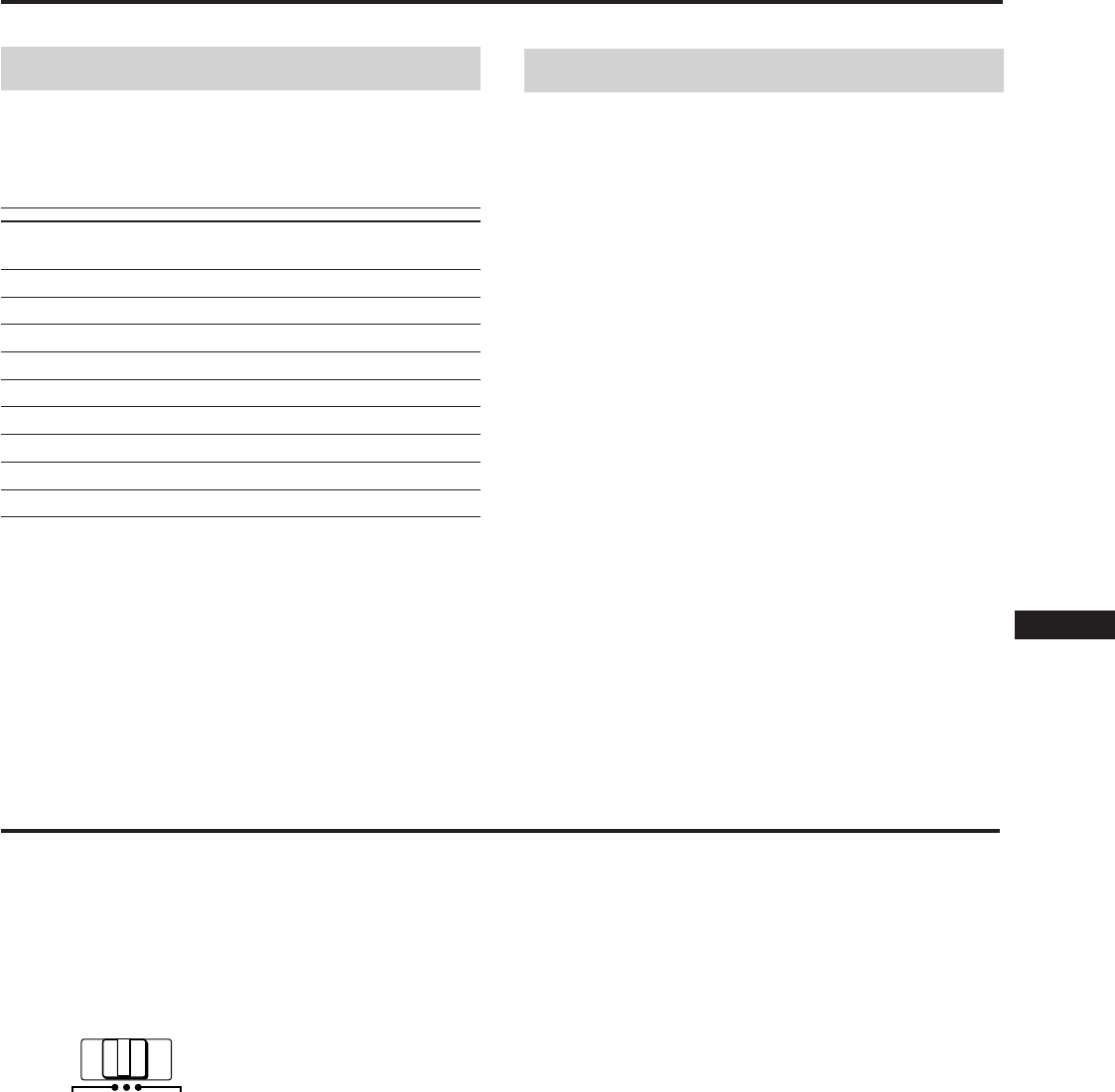
5
EN
F
D
ES
I
J
Preset Modes
Preset modes
The monitor has nine factory preset modes for true “Plug &
Play” capability.
Table of preset modes
No. Resolution Horizontal Vertical Graphic mode
(dots×lines) Frequency Frequency
1 640 × 480 31.5 kHz 60 Hz VGA Graphic
2 720 × 400 31.5 kHz 70 Hz VGA Text
3 1280 × 1024 80.0 kHz 75 Hz VESA 1)
4 1600 × 1200 93.8 kHz 75 Hz VESA
5 1920 × 1080 67.5 kHz 60 Hz Sony
6 1920 × 1080 84.4 kHz 72 Hz Sony
7 1600 × 1024 81.3 kHz 76 Hz Sony
8 1920 × 1200 95.0 kHz 76 Hz Sony
9 1920 × 1035 33.8 kHz 60 Hz HDTV
1) VESA is a trademark of Video Electronics Standard Association.
User modes
When using a video mode that is not one of the preset
modes, some fine tuning may be required to optimize the
display to your preference. Simply adjust the monitor
according to the adjustments instructions on pages 9 to 15.
The adjustments will be stored automatically and recalled
whenever that mode is used.
A total of 16 user-defined modes can be stored in memory.
If a 17th mode is entered, it will replace the first.
For less common modes, and modes that may evolve in the
future, the Digital Multiscan Technology of this monitor will
perform all of the complex adjustments necessary to ensure
a high quality picture for any timing in its frequency range.
However, due to the wide variety of video boards on the
market, it may be necessary for the user to fine tune the
vertical/horizontal size and centering.
Recommended horizontal timing conditions
Horizontal sync width should be more than 0.8 µsec.
Horizontal blanking width should be more than 2.7 µsec.
Note for Windows® 2) users
Check your video board manual or the utility program
which comes with your graphic board and select the highest
available refresh rate to maximize monitor performance.
2) Windows is a registered trademark of Microsoft Corporation in
the United States and other countries.
Selecting the Input Signal
This monitor has two signal input connectors and can
connect two computers. When the power of both computers
is on, select the signal you want to input as follows.
1Turn on power of the monitor and the computer.
2Select the input signal.
To input the signal from the computer connected to
the 5 BNC’s connector
Set the INPUT switch to BNC.
To input the signal from the computer connected to
the HD15 connector
Set the INPUT switch to HD15.
If only one computer is connected or turned on
Set the INPUT switch to AUTO (center position). The
input signal is automatically selected.
3If necessary, adjust the user controls according to
your preference on pages 9 to 15.
When you set the INPUT switch to “AUTO”and
connect computers to both connectors
If you turn on or restart the computer you want to input a signal
from, or the computer is in power saving mode, the monitor may
automatically select another computer’s signal. This is because no
signal is input to the monitor at that moment. If this happens,
select the signal using the INPUT switch.
For the customers using the Windows95
Even if you select SONY for the maker on the device select screen,
the model name (GDM-W900) may not appear. In this case, select
the DDC standard monitor.
HD15 AUTO
INPUT BNC
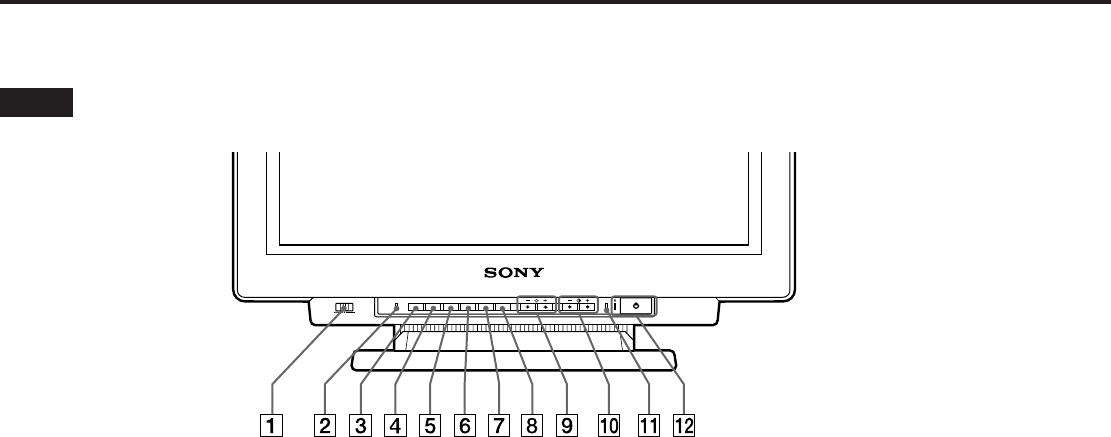
6
Functions of Controls
See the given pages for further description.
Front
1INPUT switch (page 5)
Selects the input signal.
2RESET button (page 12)
Resets the adjustment to the factory preset levels.
3OPTION button (pages 8, 9, 13, 16)
Displays the “OPTION” OSD (On Screen Display).
4COLOR button (pages 12, 15)
Displays the “COLOR” OSD to adjust color
temperature.
5SCREEN button (pages 11, 14)
Displays the “SCREEN” OSD to adjust the vertical and
horizontal convergence, etc.
6GEOM (geometry) button (pages 10, 14)
Displays the ”GEOMETRY” OSD to adjust the picture
rotation and pincushion, etc.
7SIZE button (pages 10, 14)
Displays the “SIZE” OSD to adjust the picture size.
8CENT (center) button (pages 10, 14)
Displays the “CENTER” OSD to adjust the picture
position.
9¨ (brightness) −/+ (./>) buttons (pages 8
– 16)
Adjust the picture brightness.
Act as the –/+ (./>) buttons when adjusting other
items.
0> (contrast) −/+ (?//) buttons (pages 8 –
16)
Adjust the contrast.
Act as the −/+ (?//) buttons when adjusting other
items.
!¡ POWER SAVING indicator (page 17)
Lights up when the monitor is in the Power Saving
Mode.
!™ u power switch and indicator (page 17)
Turns the monitor on or off. The indicator lights up
when the monitor is turned on.
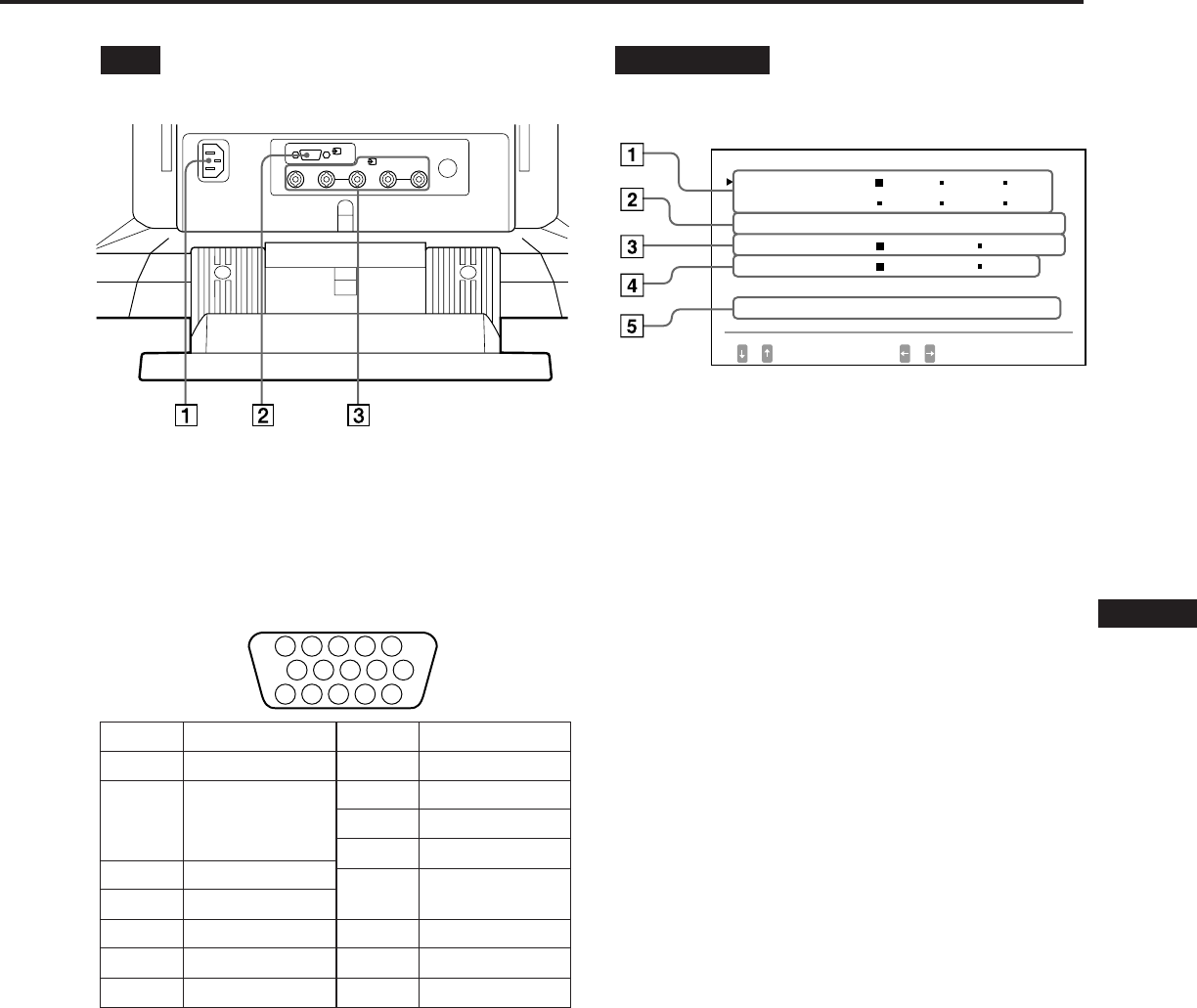
7
EN
F
D
ES
I
J
Rear
1AC IN connector
Plug in an AC power cord.
2Video input 1 connector (HD15)
Inputs RGB video signal (0.714 Vp-p, positive) and
SYNC signal.
* Display Data Channel (DDC) Standard by VESA
3Video input 2 connector (5 BNC)
Inputs RGB video signal (0.714 Vp-p, positive).
OPTION OSD
1LANGUAGE (page 8)
Selects an OSD language, Japanese, English, French,
German, Spanish, or Italian.
2OSD POSITION (page 8)
Changes the OSD position to be displayed.
3OSD MENU (pages 9, 13)
Selects the adjustment mode, normal or expert.
4LOCK (page 16)
Turns on or off the control lock function.
5INPUT (pages 5, 18)
Shows the current active connector, the BNC connectors
or the HD15 connector, and the signal frequency.
5 4 3 2 1
678910
1112131415
Pin No.
1
2
3
4
5
6
7
Signal
Red
Green
(Composite
Sync on Green)
Blue
Ground
DDC Ground*
Red Ground
Green Ground
Signal
Blue Ground
DDC + 5V*
Ground
Ground
Bi-Directional
Data (SDA)*
H. Sync
V. Sync
Data Clock(SCL)*
Pin No.
8
9
10
11
12
13
14
15
1
(HD15)
RGB2HD VD
(BNC)
OPT I ON
L ANGUAGE
OSD POS I T I ON :
OSD MENU
LOCK
I NPUT : BNC
JPN ENG FRA
DEU ESP I TA
RIGHT BOTTOM
NORMAL EXPERT
UNLOCK LOCK
84.4
kHz / 72Hz
SELECT SET
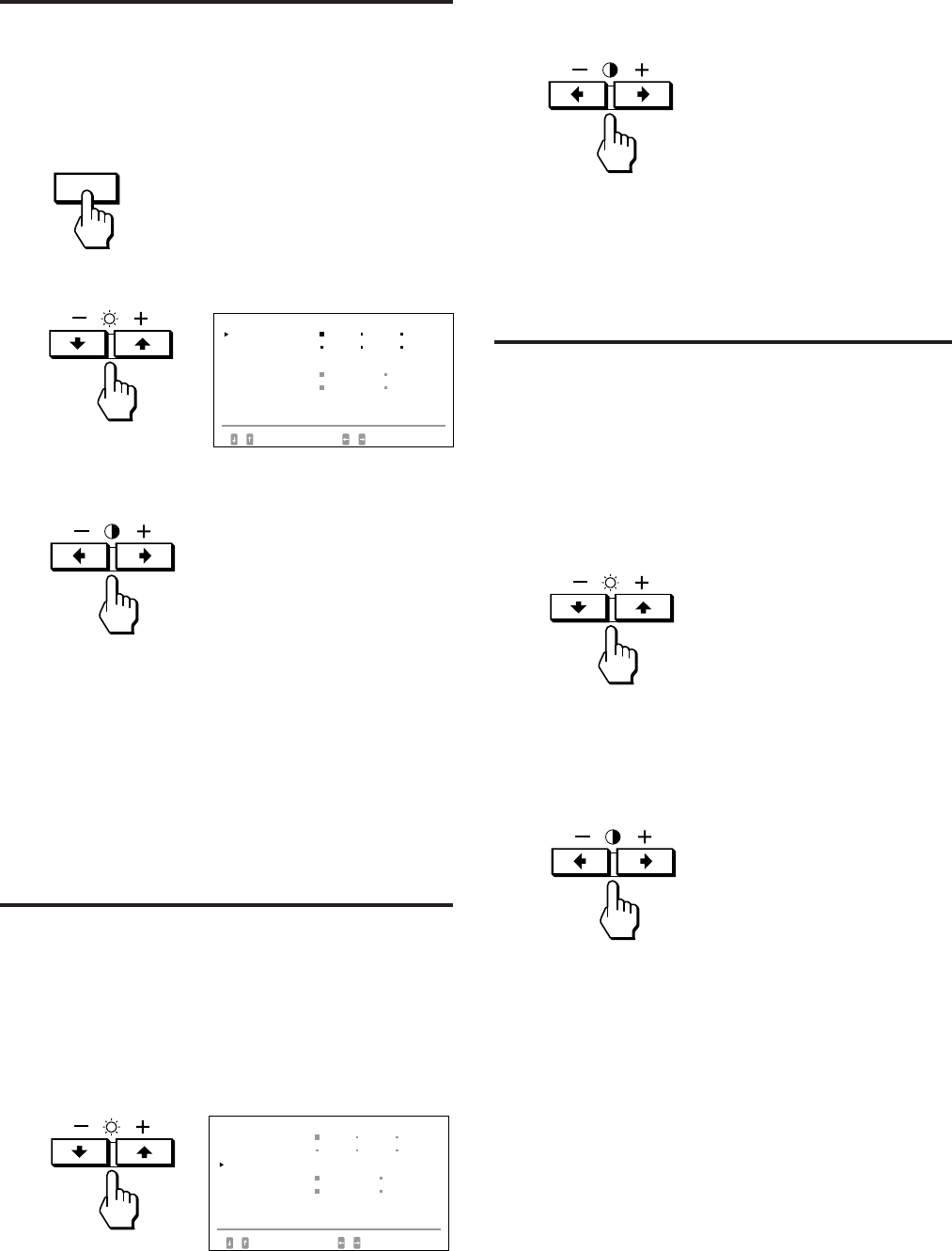
8
Selecting the OSD
Language
Japanese, English, French, German, Spanish, or Italian
versions of OSD are available.
1Press the OPTION button.
The “OPTION” OSD appears.
2Press the ¨./> button to select “LANGUAGE.”
3Press the >?// button to select the desired
language.
JPN: Japanese, ENG: English, FRA: French,
DEU: German, ESP: Spanish, ITA: Italian
The “OPTION” OSD automatically disappears after about
30 seconds. To turn off the OSD, press the OPTION button
again.
Changing the OSD
Position
You can change the OSD position, for example, when you
want to adjust the picture behind the OSD.
1Press the OPTION button.
The “OPTION” OSD appears.
2Press the ¨./> button to select “OSD POSITION”.
OPTION
3Press the >?// button to move the OSD to the
desired position.
The “OPTION” OSD automatically disappears after about 30
seconds. To turn off the OSD, press the OPTION button
again.
Operating the OSD
Select a parameter using the ¨./> buttons in the OSD
which parameters are arranged in vertical row, and adjust or
select the setting of the selected parameter using the
>?// buttons.
To select a parameter to adjust or select the setting,
press ¨. or > button.
The green ” mark goes to the selected parameter and the
parameter becomes yellow.
To adjust or select the settings of the selected parameter,
press >? or / button.
When adjusting, the bar length and the figure increase or
decrease.
When selecting the setting, the green p goes to the selected
setting.
OPT I ON
L ANGUAGE
OSD POS I T I ON :
OSD MENU
LOCK
I NPUT : BNC
JPN ENG FRA
DEU ESP I TA
RIGHT BOTTOM
NORMAL EXPERT
UNLOCK LOCK
84.4
kHz/ 72Hz
SELECT SET
OPT I ON
L ANGUAGE
OSD POS I T I ON :
OSD MENU
LOCK
JPN ENG FRA
DEU ESP I TA
RIGHT BOTTOM
NORMAL EXPERT
UNLOCK LOCK
SELECT SET
I NPUT : BNC
84.4
kHz/ 72Hz
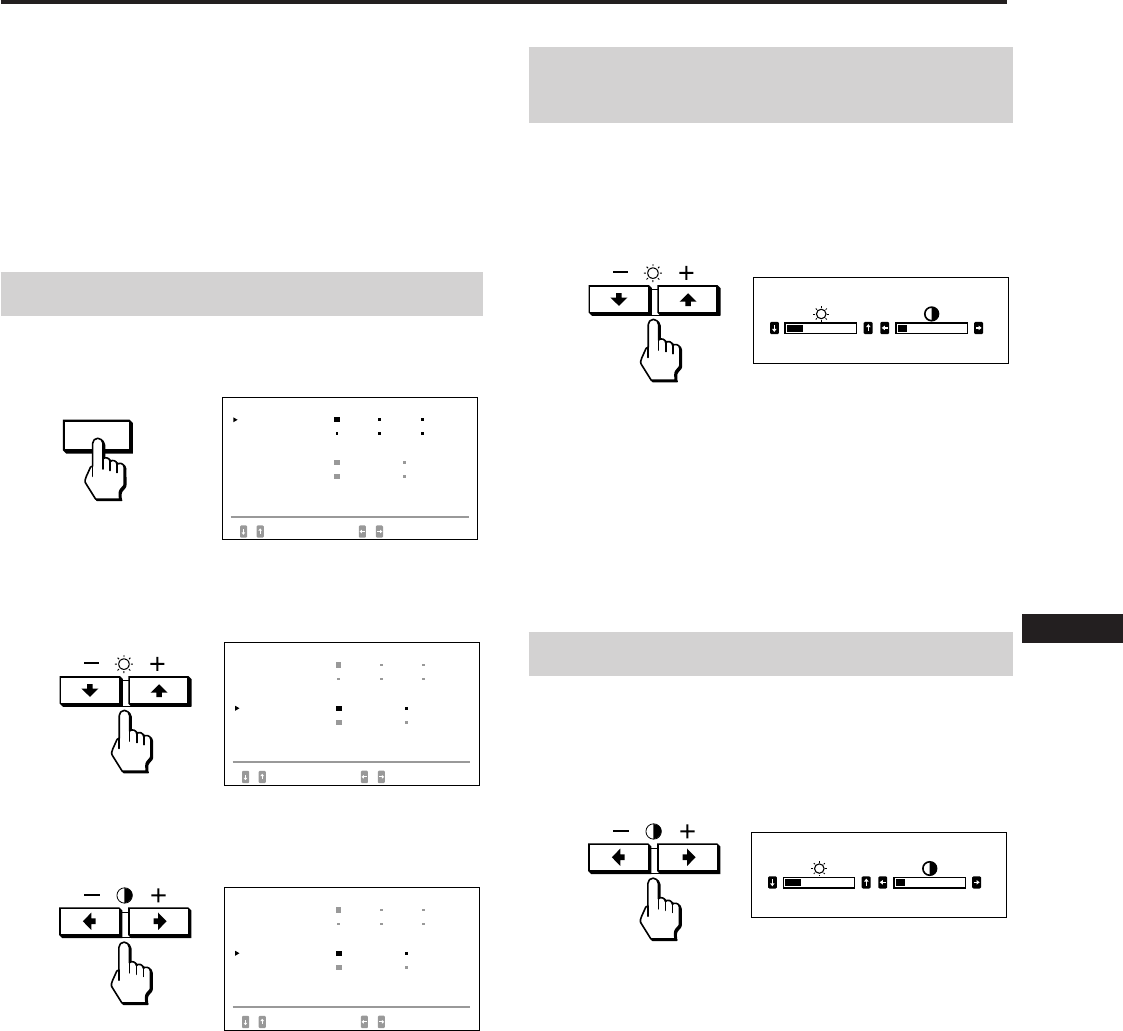
9
EN
F
D
ES
I
J
Adjustments (Normal mode)
You can adjust the picture to your preference.
This monitor has two levels of adjustment mode, normal
and expert.
Before adjusting
• Connect the monitor and the computer, turn them on and
feed the signal to the monitor.
• Select “LANGUAGE” in the “OPTION” OSD, then select
“ENG” (English) on page 8.
Selecting the normal mode
1Press the OPTION button.
The “OPTION” OSD appears.
2Press the ¨./> button to select “OSD MENU.”
The “OSD MENU” becomes yellow.
3Press the >?// button to select NORMAL.
Move the green p to NORMAL.
The “OPTION” OSD automatically disappears after about
30 seconds. To turn off the OSD, press the OPTION button
again.
Adjusting the picture
brightness
The adjustment data becomes the common setting for all
input signals received.
1Press the¨ (brightness) ./> button.
The “BRIGHTNESS/CONTRAST” OSD appears.
2Press the ¨./> button again to adjust picture
brightness.
. . . . for less brightness
> . . . for more brightness
The OSD automatically disappears after about 3 seconds.
To reset, press the RESET button while the OSD is on. The
brightness and contrast are both reset.
Adjusting the picture contrast
The adjustment data becomes the common setting for all
input signals received.
1Press the > (contrast) ?// button.
The “BRIGHTNESS/CONTRAST” OSD appears.
2Press the >?// button again to adjust picture
contrast.
?. . . for less contrast
/ . . . for more contrast
The OSD automatically disappears after about 3 seconds.
To reset, press the RESET button while the OSD is on. The
brightness and contrast are both reset.
OPTION
BR I GHTNESS / CONTRAST
23 10
BR I GHTNESS / CONTRAST
23 10
OPT I ON
L ANGUAGE
OSD POS I T I ON :
OSD MENU
LOCK
I NPUT : BNC
JPN ENG FRA
DEU ESP I TA
RIGHT BOTTOM
NORMAL EXPERT
UNLOCK LOCK
84.4
kHz/ 72Hz
SELECT SET
OPT I ON
L ANGUAGE
OSD POS I T I ON :
OSD MENU
LOCK
JPN ENG FRA
DEU ESP I TA
RIGHT BOTTOM
NORMAL EXPERT
UNLOCK LOCK
SELECT SET
I NPUT : BNC
84.4
kHz/ 72Hz
OPT I ON
L ANGUAGE
OSD POS I T I ON :
OSD MENU
LOCK
JPN ENG FRA
DEU ESP I TA
RIGHT BOTTOM
NORMAL EXPERT
UNLOCK LOCK
SELECT SET
I NPUT : BNC
84.4
kHz/ 72Hz
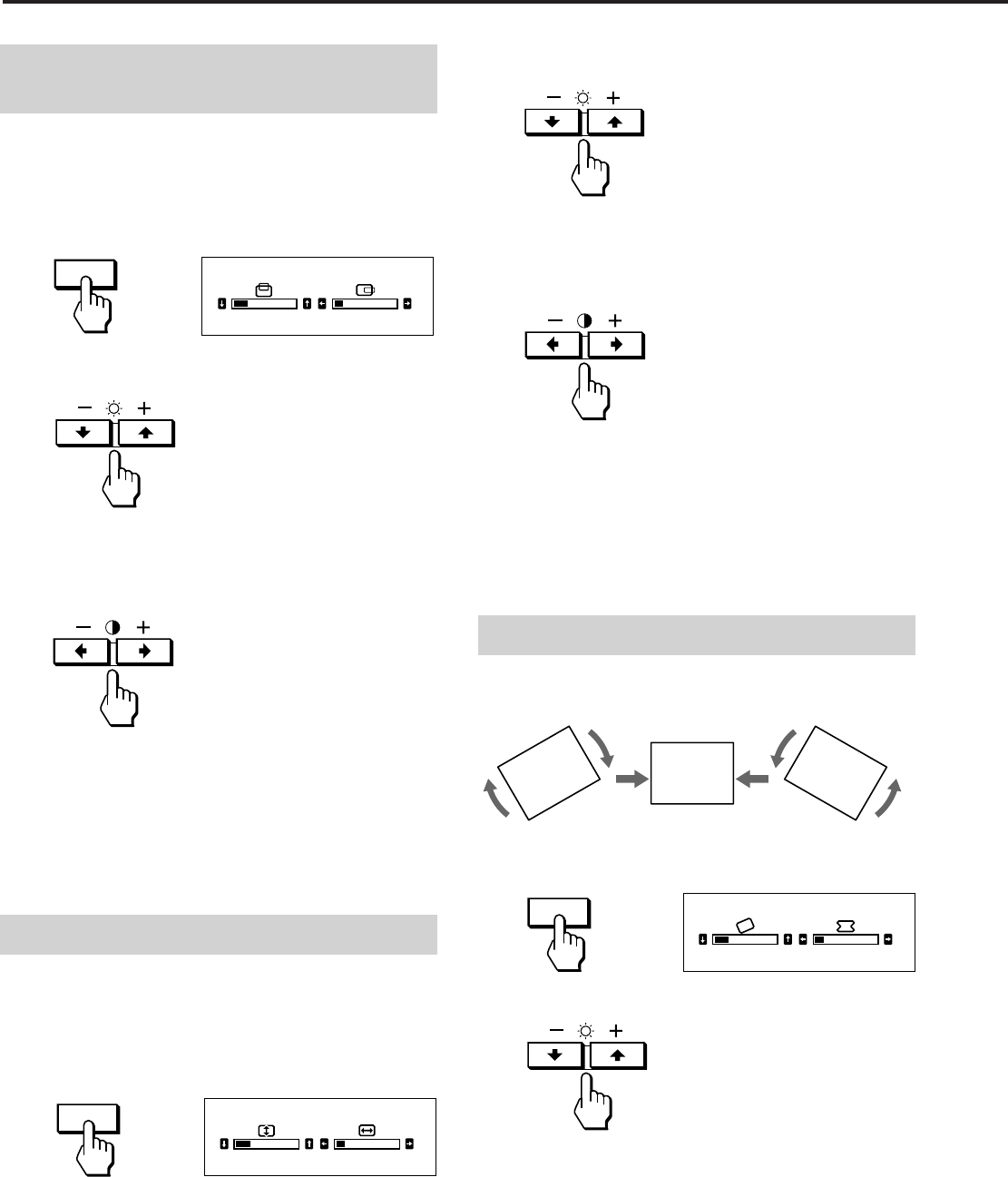
10
2For vertical adjustment
Press the ¨ ./> buttons.
. . . . to decrease
> . . . to increase
For horizontal adjustment
Press the > ?// buttons.
? . . . to decrease
/ . . . to increase
The OSD automatically disappears after about 10 seconds.
To turn off the OSD, press the SIZE button again.
To reset, press the RESET button while the OSD is on. The
horizontal and vertical sizes are both reset.
Adjusting the picture rotation
The adjustment data becomes the common setting for all
input signals received.
1Press the GEOM button.
The “GEOMETRY” OSD appears.
2Press the ¨./> buttons.
. . . . to rotate counterclockwise
> . . . to rotate clockwise
The OSD automatically disappears after about 10 seconds.
To turn off the OSD, press the GEOM button again.
To reset, press the RESET button while the OSD is on. The
picture rotation and the pincushion settings are both reset.
Adjusting the picture
centering
The adjustment data becomes the individual setting for each
input signal received.
1Press the CENT button.
The “CENTER” OSD appears.
2For vertical adjustment
Press the ¨ ./> buttons.
. . . . to move down
> . . . to move up
For horizontal adjustment
Press the > ?// buttons.
? . . . to move left
/ . . . to move right
The OSD automatically disappears after about 10 seconds.
To turn off the OSD, press the CENT button again.
To reset, press the RESET button while the OSD is on. The
horizontal and vertical centerings are both reset.
Adjusting the picture size
The adjustment data becomes the individual setting for each
input signal received.
1Press the SIZE button.
The “SIZE” OSD appears.
Adjustments (Normal mode)
CENT
23 10
CENTER
23 10
SIZE
i
SIZE
GEOM
GEOMETRY
23 10
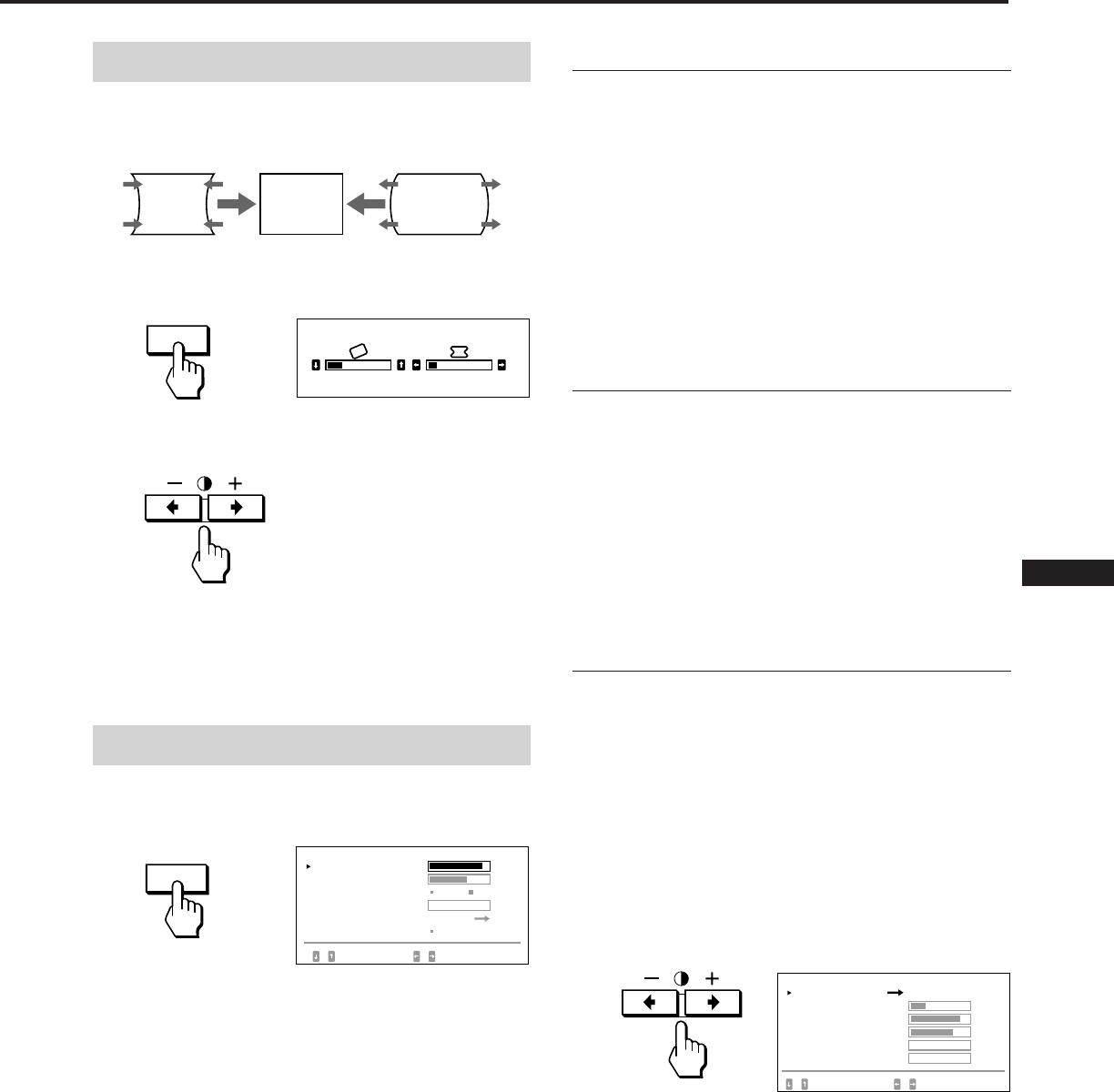
11
EN
F
D
ES
I
J
Adjusting the pincushion
The adjustment data becomes the individual setting for each
input signal received.
1Press the GEOM button.
The “GEOMETRY” OSD appears.
2Press the >?// button so that the picture edges
become straight.
The OSD automatically disappears after about 10 seconds.
To turn off the OSD, press the GEOM button again.
To reset, press the RESET button while the OSD is on. The
picture rotation and the pincushion settings are both reset.
Adjusting the screen
1Press the SCREEN button.
The “SCREEN” OSD appears.
2Press the ¨./> button to select the parameter you
want to adjust referring to the following.
The selected parameter turns yellow.
The OSD automatically disappears after about 30 seconds.
To turn off the OSD, press the SCREEN button again.
To reset, press the RESET button while the OSD is on. The
selected parameter is reset.
Convergence
The adjustment data becomes the common setting for all
input signals received.
Press the >?// button so that the red or blue
shadow disappears.
“H CONVERGENCE” (Horizontal convergence)
? . . . to move Red to the left and Blue to the right
/ . . . to move Red to the right and Blue to the left
“V CONVERGENCE” (Vertical convergence)
? . . . to move Red down and Blue up
/ . . . to move Red up and Blue down
Canceling the Moire
The adjustment data becomes the individual setting for each
input signal received.
Press the >?// button to select “ON” for “CANCEL
MOIRE.”
If the picture becomes unclear
The picure may become unclear by canceling moire.
1 Press the ¨./> button to select “MOIRE ADJ.”
2 Press the >?// button to adjust beginning from 0
until the moire is minimum.
Landing
Correct when the color is not uniform due to influence from
the earth’s magnetizm.
The adjustment data becomes the common setting for all
input signals received.
First, degauss the screen, then display an entirely white
picture for more than 20 minutes before the adjustment to
adjust more accurately.
1Press the ¨./> button to select “DEGAUSS.”
2Press the >/ button.
The screen is degaussed for about five seconds.
3Press the ¨./> button to select “LANDING.”
4Press the >/ button.
The “LANDING” OSD appears on the screen.
5Press the ¨./> button to select the position, and
adjust by pressing the > ?// button.
To return to the “SCREEN” OSD, select “SCREEN MENU
/” and press the >/ button.
To reset, press the RESET button while the OSD is on. The
selected parameter is reset.
GEOM
GEOMETRY
23 10
SCREEN
H CONVERGENCE
CANCEL MO I RE
MO I RE ADJ
LANDING
85
OFF ON
SELECT SET / ADJUST
V CONVERGENCE 72
0
ADJUST
DEGAUSS ON
SCREEN
L AND I NG
CENTER TOP/ BOT
LEFT TOP
R I GHT TOP
LEFT BOTTOM
SELECT ADJUST
R I GHT BOTTOM
25
85
72
0
0
SCREEN MENU
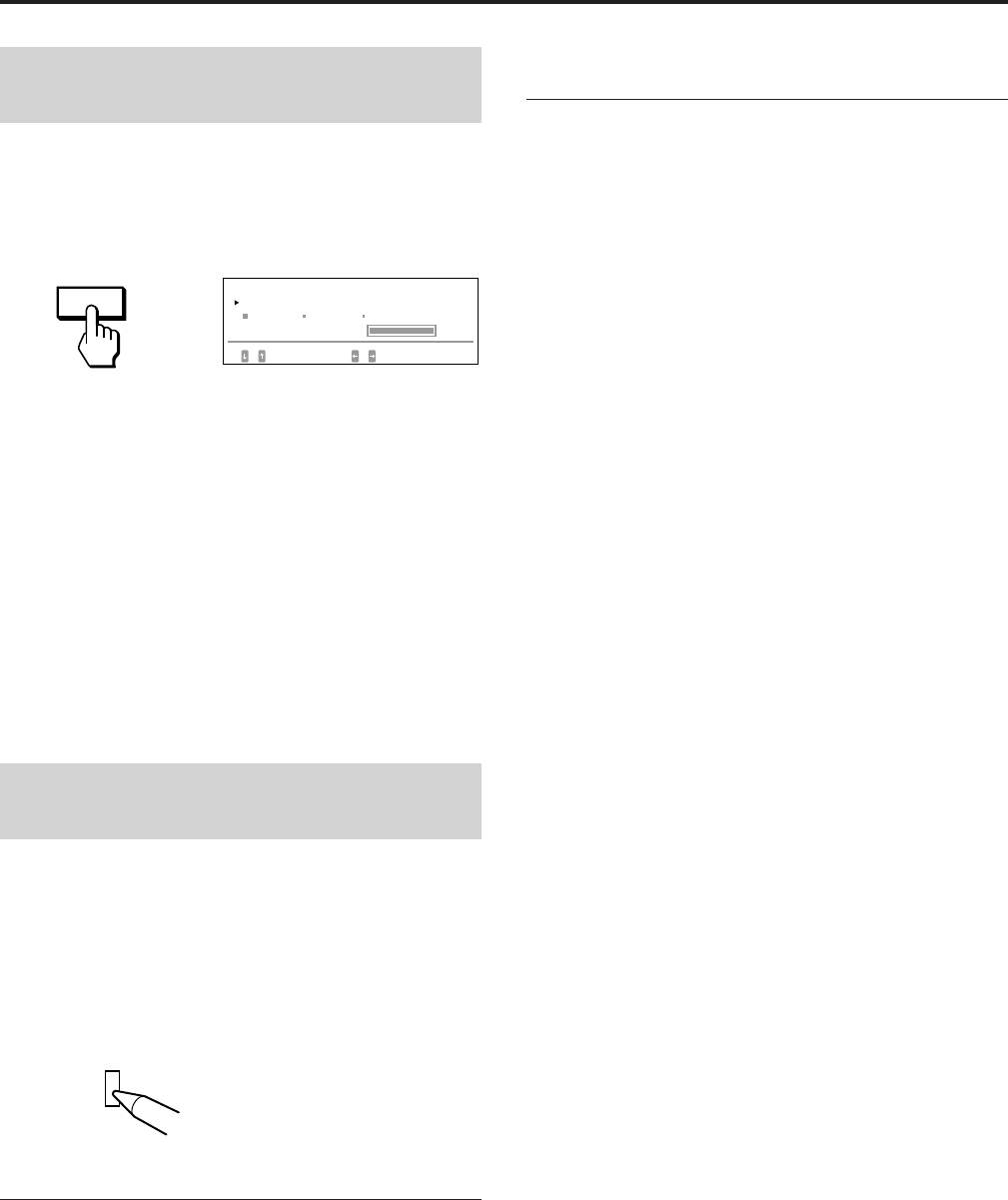
12
Adjusting the color
temperature
The adjustment data becomes the common setting for all
input signals received.
1Press the COLOR button.
The “COLOR” OSD appears.
2Press the >?// buttons to select a color
temperature.
The factory settings are:
5000K, 6500K, 9300K
Adjusting the color temperature
Press the ¨./> button to select “VARIABLE,” and
adjust by pressing the >?// button.
The figure of the adjusted color temperature changes.
The OSD automatically disappears after about 30 seconds.
To turn off the OSD, press the COLOR button again.
To reset, press the RESET button while the OSD is on. The
selected color tempetarure is reset. The adjustments you
made in the expert mode (page 15) are also reset.
Resetting to the factory-
preset levels
1Press the button of the OSD you want to reset to the
factory setting.
2When the parameters are arranged in vertical row in
the OSD, select a parameter you want to reset by
pressing the ¨./> buttons.
3Press the RESET button.
Resetting all adjustment data
When there is no OSD displayed, press and hold the
RESET button for more than two seconds.
All adjustment data including the brightness and contrast
are reset to factory-preset levels.
Adjustments (Normal mode)
Resetting the picture size, position,
moire, and geometry* at the same time
When there is no OSD displayed, press and hold the
RESET button for one second.
The above items of the current input signal are reset to
factory-preset levels.
* The ”Rotation” adjustment (pages 10, 14) is not reset.
RESET
COLOR
COLOR TEMPERATURE
SELECT SET / ADJUST
COLOR
VARIABLE
5000K 6500K 9300K
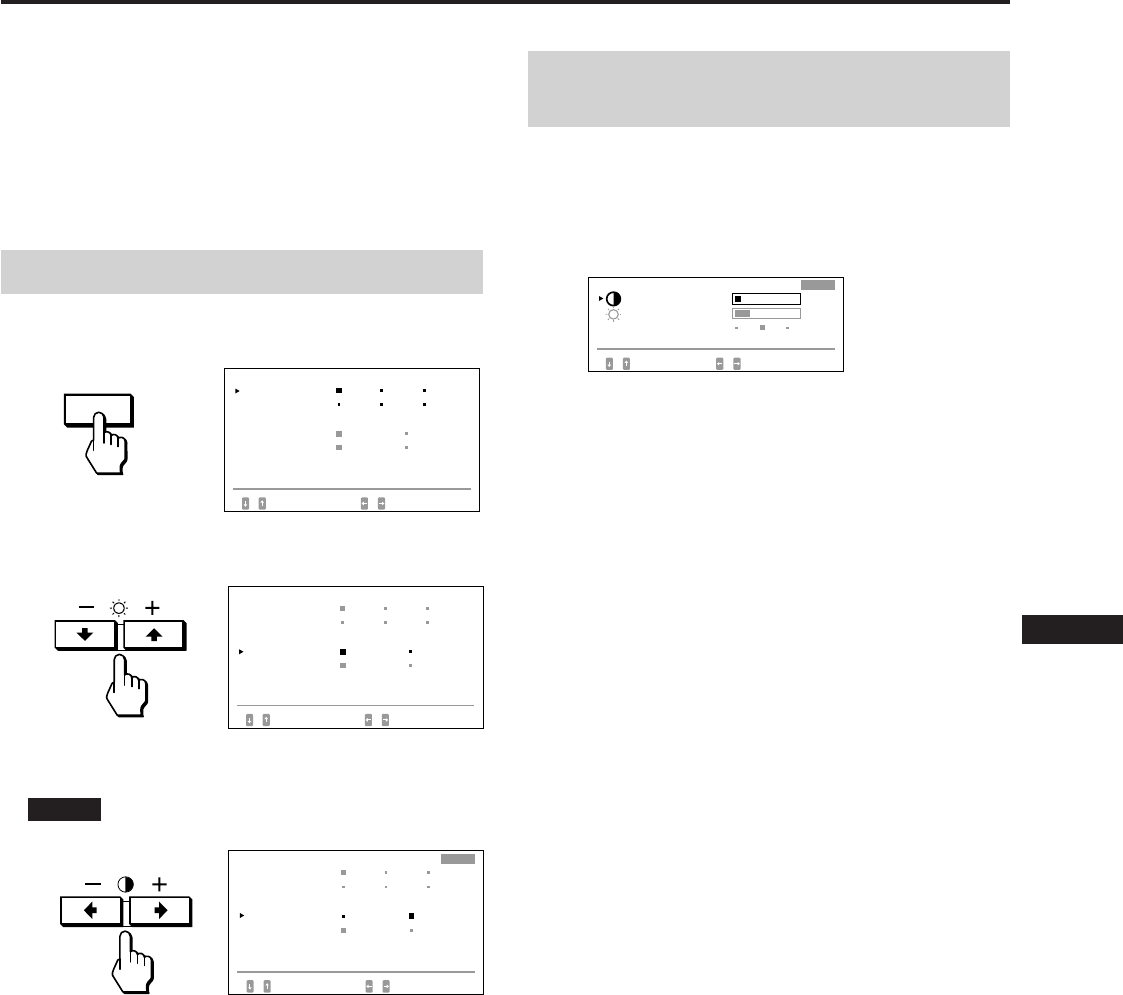
13
EN
F
D
ES
I
J
Adjusting the picture
brightness and contrast
The adjustment data becomes the common setting for all
input signals received.
1Press the ¨./> button or the >?// button.
The “BRIGHTNESS/CONTRAST” OSD appears.
2Press the ¨./> button to select “PRESET” and the
> ?// button to select a preset number.
When you want to use the monitor later in the same
condition, just select the same preset number.
3Press the ¨./> button or the >?// button to
adjust the brightness or contrast.
¨ BRIGHTNESS:
Adjusts the picture brightness.
> CONTRAST:
Adjusts the picture contrast.
The OSD automatically disappears after about 30 seconds.
To turn off the OSD, press the ¨./> or >?// button
again.
To reset, press the RESET button while the OSD is on. The
selected preset number is reset.
Adjustments (Expert mode)
OPTION
You can adjust more in detail in the expert mode than in the
normal mode.
Before adjusting
• Connect the monitor and the computer, turn them on and
feed the signal to the monitor.
• Select “LANGUAGE” in the “OPTION” OSD, then select
“ENG” (English) on page 8.
Selecting the expert mode
1Press the OPTION button.
The “OPTION” OSD appears.
2Press the ¨./> button to select “OSD MENU.”
The “OSD MENU” turns yellow.
3Press the >?// button to select “EXPERT.”
Move the green p to EXPERT.
EXPERT appears at the top right corner of the OSD in
Expert mode.
The “OPTION” OSD automatically disappears after about
30 seconds. To turn off the OSD, press the OPTION button
again.
OPT I ON
L ANGUAGE
OSD POS I T I ON :
OSD MENU
LOCK
I NPUT : BNC
JPN ENG FRA
DEU ESP I TA
RIGHT BOTTOM
NORMAL EXPERT
UNLOCK LOCK
84.4
kHz/ 72Hz
SELECT SET
OPT I ON
L ANGUAGE
OSD POS I T I ON :
OSD MENU
LOCK
JPN ENG FRA
DEU ESP I TA
RIGHT BOTTOM
NORMAL EXPERT
UNLOCK LOCK
SELECT SET
I NPUT : BNC
84.4
kHz/ 72Hz
BR I GHTNESS / CONTRAST
1
10
EXPERT
23
BR I GHTNESS
SELECT SET / ADJUST
PRESET 23
CONTRAST
OPT I ON
LANGUAGE
OSD POS I T I ON :
LOCK
RIGHT
SELECT SET / ADJUST
ENGJPN FRA
ESP ITADEU BOTTOM
OSD MENU NORMAL EXPERT
LOCKUNLOCK
I NPUT : BNC
84.4
kHz/ 72Hz
EXPERT
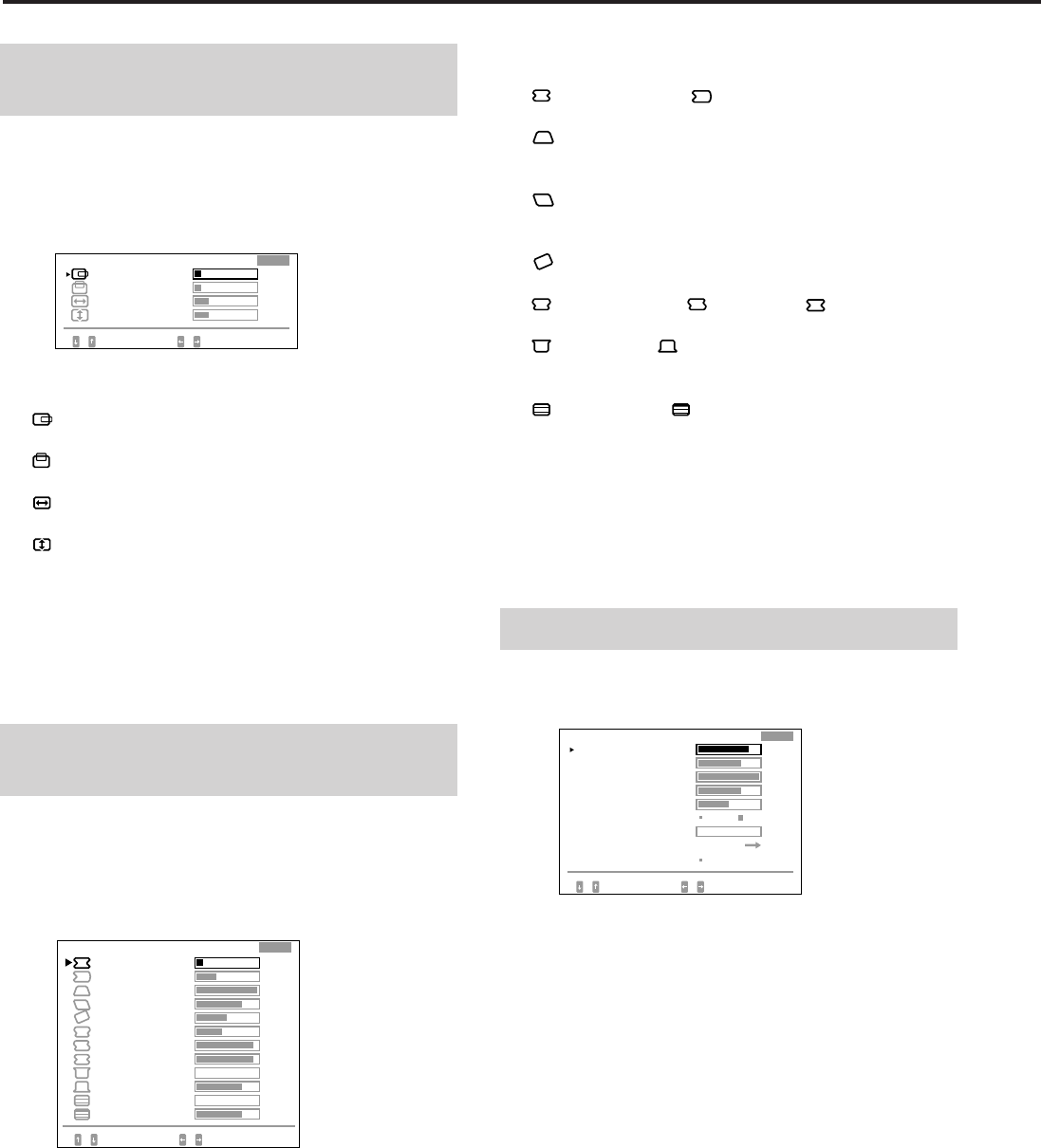
14
Adjusting the picture
centering and size
The adjustment data becomes the individual setting for each
input signal received.
1Press the SIZE button or the CENT button.
The “CENTER/SIZE” OSD appears.
2Press the ¨./> button to select and the > ?//
button to adjust the parameter.
H CENTER:
Adjusts the picture position in horizontal direction.
V CENTER:
Adjusts the picture position in vertical direction.
H SIZE:
Adjusts the picture size in horizontal direction.
V SIZE:
Adjusts the picture size in vertical direction.
The OSD automatically disappears after about 30 seconds.
To turn off the OSD, press the SIZE or CENT button again.
To reset, press the RESET button while the OSD is on. The
selected parameter is reset.
Adjusting the picture
rotation and the pincushion
The adjustment data becomes the individual setting for each
input signal received.
1Press the GEOM button.
The “GEOMETRY” OSD appears.
2Press the ¨ ./> button to select and the > ?//
button to adjust the parameter.
H PINCUSHION/ H PIN BAL:
Corrects the picture distortion of the picture edges.
H KEYSTONE:
Corrects the difference of picture size at the top and
bottom.
H KEY BAL:
Corrects the imbalance of picture position at the top and
bottom.
ROTATION:
Corrects the picture rotation.
S PINCUSHION/ S PIN BAL/ C BOW:
Corrects the wavy distortion of the picture edges.
FLARE TOP/ FLARE BOT:
Corrects the flare distortion of the picture at the top and
bottom.
V LINEARITY/ V LIN BAL:
Corrects the vertical linearity and the vertical linearity
balance.
The OSD automatically disappears after about 30 seconds.
To turn off the OSD, press the GEOM button again.
To reset, press the RESET button while the OSD is on. The
selected parameter is reset.
Adjusting the screen
1Press the SCREEN button.
The “SCREEN” OSD appears.
2Press the ¨./> button to select and the >?//
button to adjust the parameter.
H CONVERGENCE/V CONVERGENCE:
Adjusts the horizontal convergence and the vertical
convergence.
The adjustment data becomes the common setting for all
input signals received.
V CONV TOP/V CONV BOT:
Adjusts the vertical convergence at the top and bottom
of the screen.
The adjustment data becomes the common setting for all
input signals received.
H FOCUS:
Adjusts the horizontal focusing.
The adjustment data becomes the common setting for all
input signals received.
Adjustments (Expert mode)
S P I NCUSH I ON
S P I N BAL
C BO
W
FLARE TOP
FL ARE BOT
V L I N BAL
SELECT ADJUST
V L I NEAR I TY
93
0
75
0
75
H P I N BAL
H KEYSTONE
H KEY BAL
ROTAT I ON
H P I NCUSH I ON
GEOMETRY
93
42
50
75
100
33
10
EXPERT
SCREEN
H CONVERGENCE
V CONV TOP
OFF ON
SELECT SET / ADJUST
H FOCUS
CANCEL MO I RE
MO I RE ADJ
LAND I NG
85
72
100
50
0
V CONVERGENCE
EXPERT
75
V CONV BOT
ON
ADJUST
DEGAUSS
CENTER/ S I ZE
EXPERT
23
SELECT ADJUST
V S I ZE
H CENTER 10
10
23
H S I ZE
V CENTER
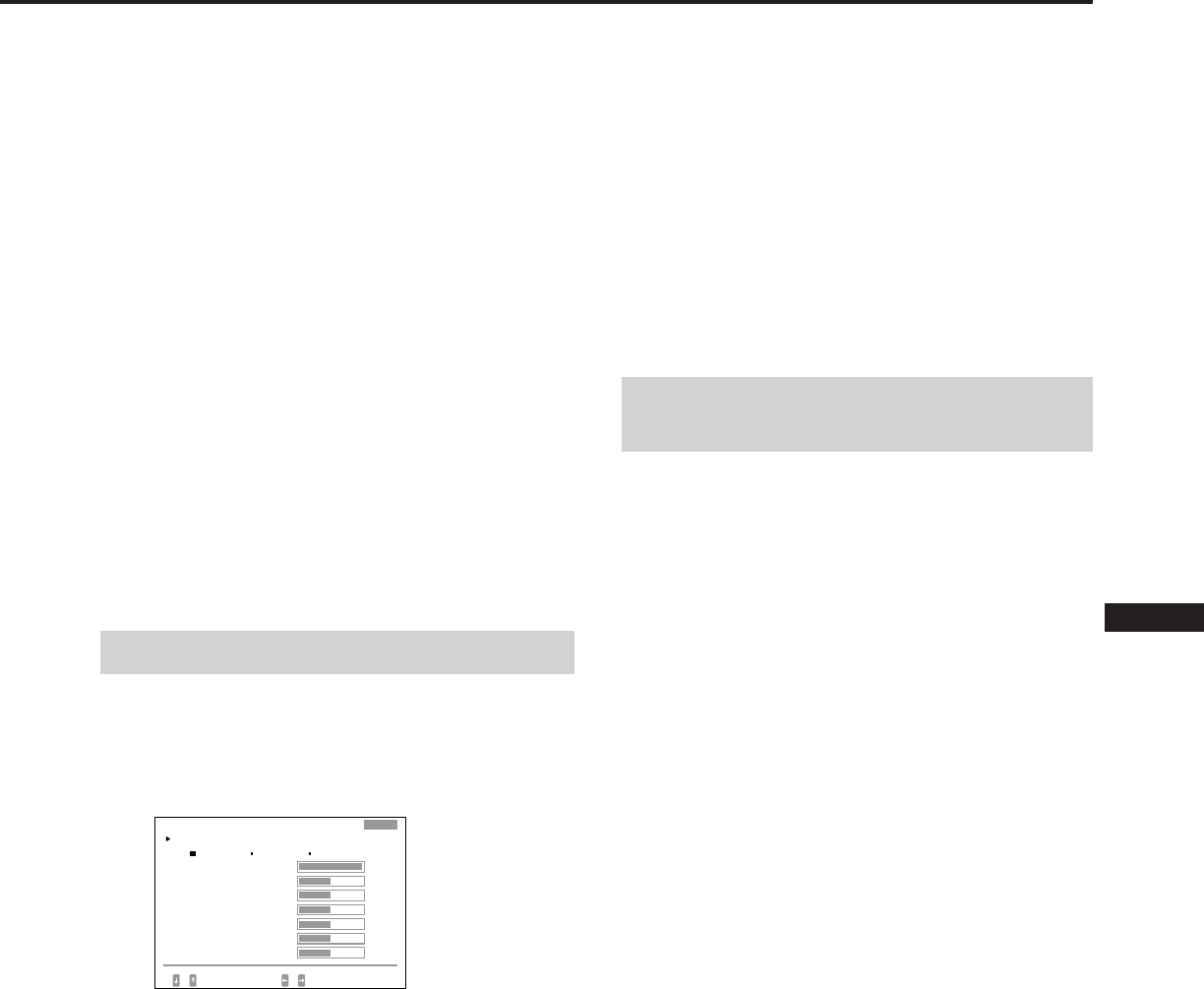
15
EN
F
D
ES
I
J
CANCEL MOIRE:
Cancels the moire when ”ON” is selected.
The adjustment data becomes the individual setting for
each input signal received.
MOIRE ADJ:
Reduces fuzziress of the picture caused by canceling
moire.
Adjust beginning from 0 until the moire is minimum.
The adjustment data becomes the individual setting for
each input signal received.
LANDING:
See “Landing” on page 11.
The adjustment data becomes the common setting for all
input signals received.
DEGAUSS:
See “Degaussing the screen” on page 16.
The OSD automatically disappears after about 30 seconds.
To turn off the OSD, press the SCREEN button again.
To reset, press the RESET button while the OSD is on. The
selected parameter is reset.
Adjusting the color
The adjustment data becomes the common setting for all
input signals received.
1Press the COLOR button.
The “COLOR” OSD appears.
2Press the >?// button to select the color
temperature to adjust, 5000, 6500 or 9300.
3Press the ¨./> button to select and the >?//
button to adjust the parameter.
VARIABLE:
Adjusts the color selected in step 2 to the desired color
temperature. The figure of the selected color
temperature changes.
R BIAS/G BIAS/B BIAS:
Adjusts the black level of each signal. “++” appears at
the right shoulder of the adjusted color temperature.
R GAIN/G GAIN/B GAIN:
Adjusts the white level of each signal. “++” appears at
the right shoulder of the adjusted color temperature.
The OSD automatically disappears after about 30 seconds.
To turn off the OSD, press the COLOR button again.
To reset all parameters of a particular color
temperature
Select the color temperature in step 2, and then press the
RESET button. All parameters of the color temperature are
reset and “++” at the right shoulder disappears.
To reset a particular parameter of a particular color
temperature
Select the parameter in step 3, and then press the RESET
button. Only the selected parameter of the color
temperature is reset.
Resetting to the factory-
preset levels
Reset in the same way as described in “Resetting to the
factory-preset levels” on page 12.
5000K 6500K 9300K
COLOR
COLOR TEMPERATURE
VAR I ABLE
SELECT SET / ADJUST
R B I AS
G B I AS
B B I AS
R GA I N
G GA I N
100
50
50
50
50
B GA I N 50
EXPERT
50
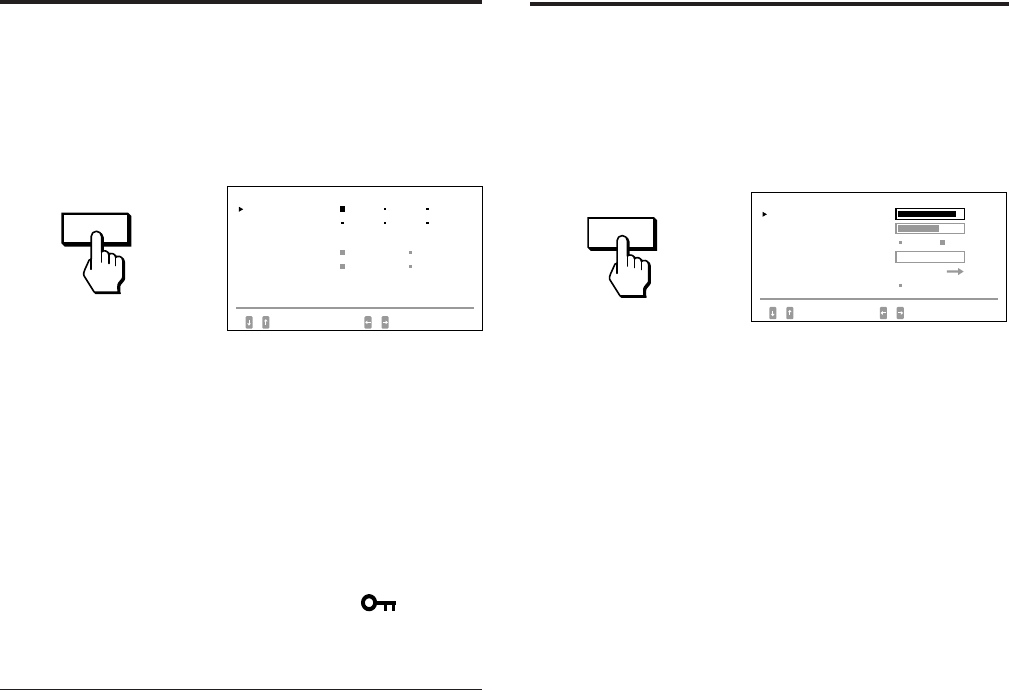
16
Control Lock
Function
The control lock function disables all the buttons on the
front panel except the u (power) and OPTION buttons and
the INPUT switch.
1Press the OPTION button.
The “OPTION” OSD appears.
2Press the ¨./> button to select “LOCK.”
3Press the >?// button to select “LOCK.”
The “OPTION” OSD automatically disappears after about
30 seconds. To turn off the OSD, press the OPTION button
again.
Once you select “LOCK,” you cannot select other item on
the “OPTION” OSD using the ¨ ./> button.
If you press any button other than the u (power) and
OPTION buttons and the INPUT switch, the mark
appears on the screen.
To cancel the control lock
Press the > ?// button to select “UNLOCK.”
Note
Use the control lock function only when necessary.
OPTION
OPT I ON
L ANGUAGE
OSD POS I T I ON :
OSD MENU
LOCK
I NPUT : BNC
JPN ENG FRA
DEU ESP I TA
RIGHT BOTTOM
NORMAL EXPERT
UNLOCK LOCK
84.4
kHz/ 72Hz
SELECT SET
Degaussing the
Screen
The screen of the monitor is automatically degaussed when
the power is turned on (page 3).
You can degauss manually.
1Press the SCREEN button.
The “SCREEN” OSD appears.
2Press the ¨ ./> button to select “DEGAUSS.”
3Press the > / button.
The screen is degaussed for about five seconds.
SCREEN
08
SCREEN
H CONVERGENCE
CANCEL MO I RE
MO I RE ADJ
LANDING
85
OFF ON
SELECT SET / ADJUST
V CONVERGENCE 72
0
ADJUST
DEGAUSS ON
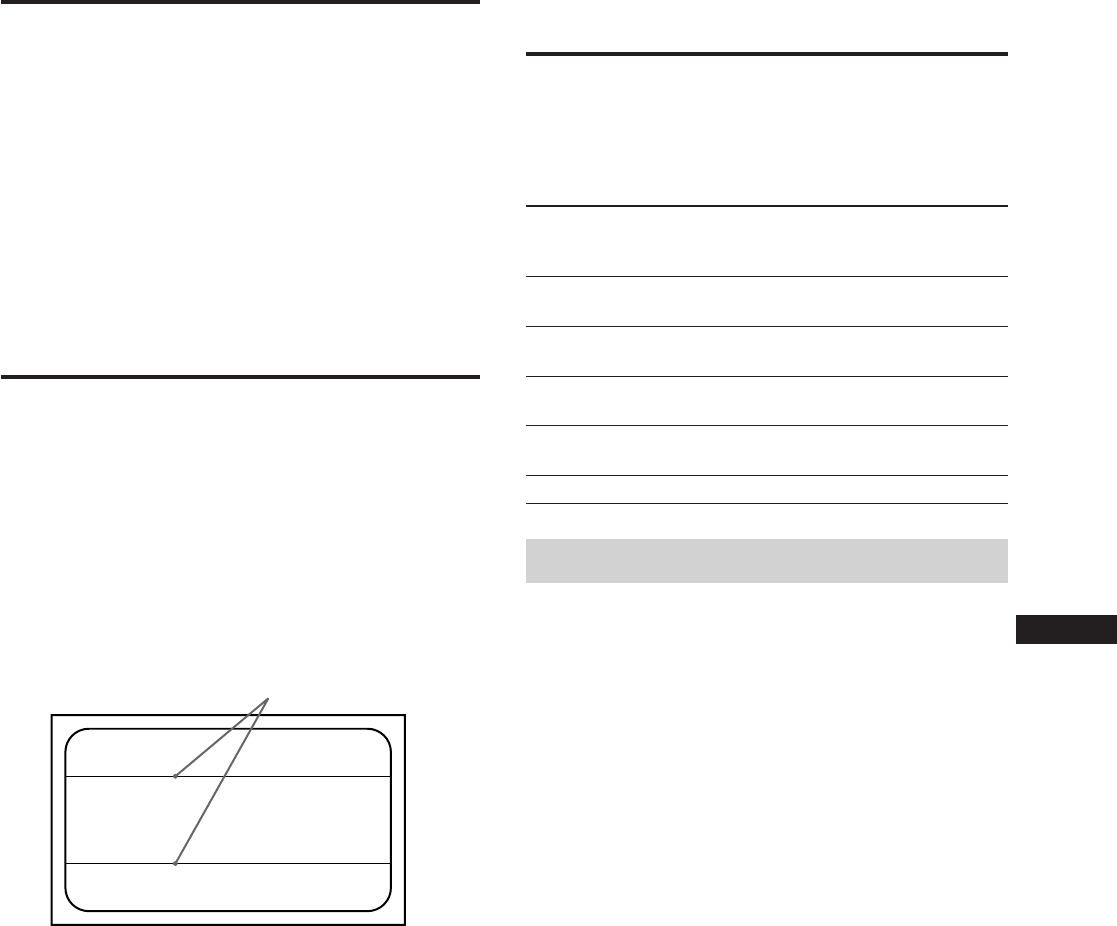
17
EN
F
D
ES
I
J
Power
consump-
tion
≤ 200 W
≤ 140 W
≤ 15 W
≤ 8 W
0 W
Plug & Play
This monitor complies with the DDC1, DDC2B and
DDC2AB which are the Display Data Channel (DDC)
standards of VESA.
When a DDC1 host system is connected, the monitor
synchronizes with the V. CLK in accordance with the VESA
standards and outputs the EDID (Extended Display
Identification Data) to the data line.
When a DDC2B or DDC2AB host system is connected, the
monitor automatically switches to each communication.
DDC is a trademark of Video Electronics Standard Association.
Damper Wire
Using a white background, very thin horizontal lines on the
screen are visible as shown below. These lines are damper
wires.
The Trinitron tube has a vertically striped Aperture Grill
inside. The Aperture Grille allows more light to pass
through to the screen giving the Trinitron CRT more color
and brightness.
These damper wires are attached to the Aperture Grille to
prevent vibration of the Aperture Grille wire so that the
screen image is constantly stable.
Power
consumption
state
Normal
operation
Standby
(1st state)
Suspend
(2nd state)
Active-off
(3rd state)
Power-off
POWER
SAVING
indicator
Off
Orange on
Orange on
Orange on
Off
1
2
3
4
5
Power Saving
Function
This monitor is capable of three states of reduced power
consumption. By sensing the absence of video signals and
one or both sync signals coming from the host computer, it
will reduce power consumption as follows.
Power saving operation
•The H-sync is not present.
/ The unit goes into standby state.
•The V-sync is not present.
/ The unit goes into suspend state.
•Both the H-sync and V-sync are not present.
/ The unit goes into active-off state.
The monitor requires a video card or screen saver software
which switches off one or both sync signals to activate the
power saving function.
Caution
If no video signal is input to the monitor, or if the INPUT
switch is set to the connector to which no signal is input
when you turn on the monitor, the input signal warning
indicator (page 18) appears. After 30 seconds, the Power
Saving function automatically puts the monitor into the
Active-off state and the POWER SAVING indicator lights
up. Once the horizontal and vertical syncs are sensed, the
monitor will automatically return to its Normal operation
state.
Recovery
time
—
Approx.
3 sec.
Approx.
3 sec.
Approx.
10 sec.
—
u (power)
indicator
Green on
Green on
Green on
Off
Off
Damper wire
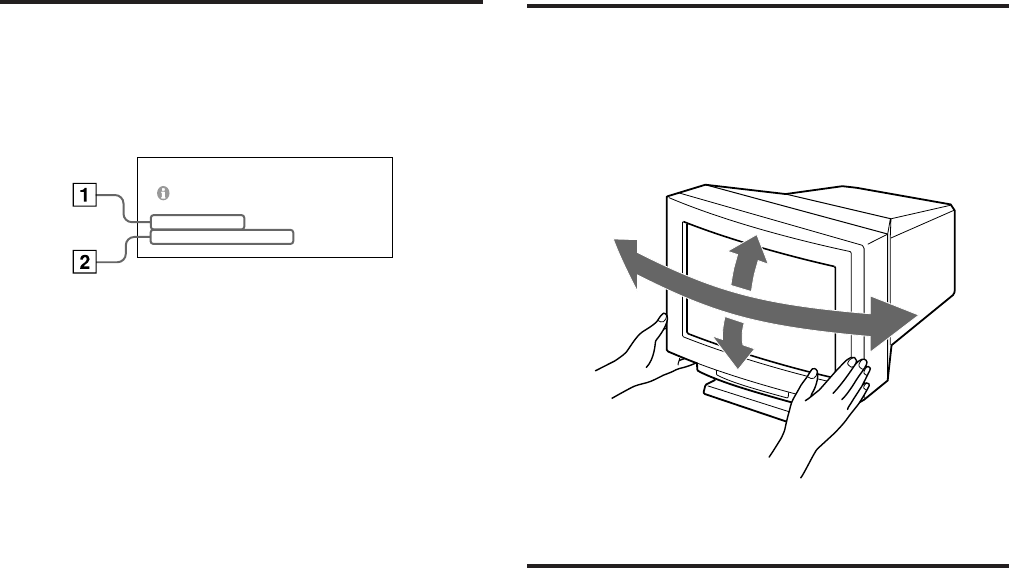
18
Input Signal
Warning Function
If there is something wrong with the input signal, one of the
following messages appears when you turn the monitor off
and on, or when you operate the INPUT switch.
The message disappears after about 30 seconds.
1Shows the INPUT switch setting.
2Shows the input signal condition.
“FH: - kHz” indicates no horizontal sync signal.
“FV: - Hz” indicates no vertical sync signal.
“OUT OF SCAN RANGE” indicates that the input signal
is not supported by the monitor’s specifications.
“NO CONNECTION” indicates that the supplied video
signal cable is disconnected from the HD15 connector
when the INPUT switch is set to “HD15.”
Use of the Tilt-
Swivel
With the tilt-swivel, this unit can be adjusted to be viewed
at the desired angle within 310° horizontally and 20°
vertically.
To turn the unit vertically and horizontally, hold it at its
bottom with both hands as illustrated below.
Specifications
Picture tube 0.25 – 0.28 mm aperture grille pitch
24 inches measured diagonally
90-degree deflection
Viewable image size Approx. 482 × 304 mm (w/h)
(19 × 12 inches)
22.5” viewing image
Resolution Horizontal: Max. 1920 dots
Vertical: Max. 1200 lines
Standard image area Approx. 473 × 296 mm (w/h)
(18 5/8 × 11 3/4 inches)
Deflection frequency Horizontal: 30 to 96 kHz
Vertical: 50 to 160 Hz
Input HD15 (1), 5 BNC (1)
R/G/B: 75 Ω, 0.714 Vp-p, positive
HD/VD or Composite sync
Sync-on-green: 0.286 Vp-p,
negative
AC input voltage/current
100 to 120 V, 50/60 Hz, 2.2 A
200 to 240 V, 50 – 60 Hz, 1.4 A
Power consumption Max. 200 W
Dimensions 580 × 500 × 548 mm (w/h/d)
(22 7/8 × 19 3/4 × 21 5/8 inches)
Mass Approx. 41 kg (90 lb 6 oz)
Design and specifications are subject to change without
notice.
155°
155°
15°
5°
PLEASE CHECK THE S I GNAL
I NPUT : HD1 5
FH : 84.4kHz FV : _ Hz
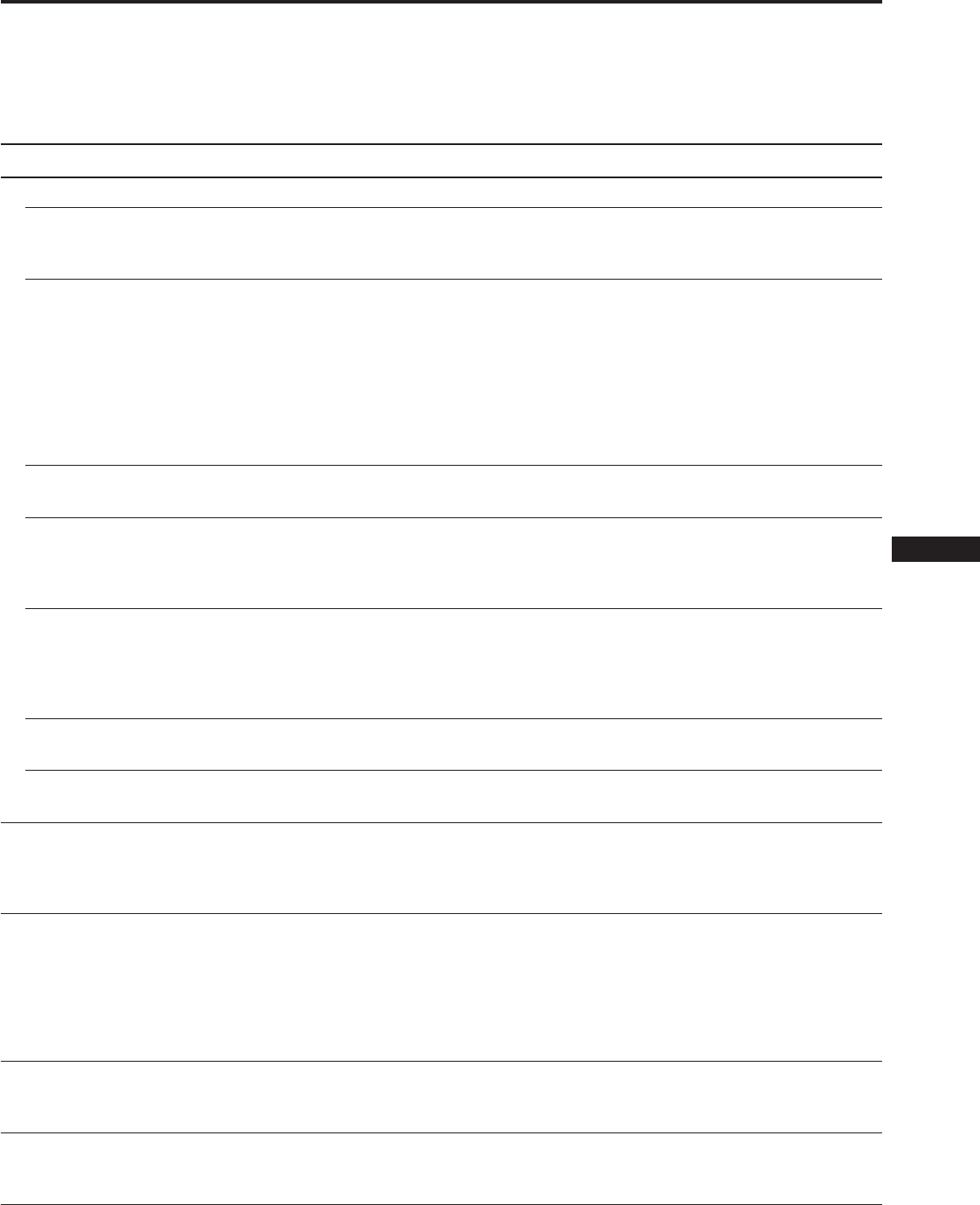
19
EN
F
D
ES
I
J
Troubleshooting
This section may help you isolate a problem and as a result, eliminate the need to contact technical support, allowing
continued productivity.
Note the model name and the serial number of your monitor. Also note the make and name of your computer and video
board.
Symptom Check these items
No picture
If neither u (power)
indicator nor POWER
SAVING indicator is lit
If the POWER SAVING
indicator is lit
If the u (power) indicator
is flashing in green
If the u (power) and/or
POWER SAVING
indicators are flashing in
orange
If you do the above
procedures and the
monitor does not recover
If using a Macintosh
system
If using a Windows95
Picture is scrambled
Color is not uniform
You cannot adjust the
monitor with the buttons on
the front panel
White does not look white
• Check that the power cord is properly connected.
• Check that the u (power) switch is in the “on” position.
• Check that your computer power switch is in the “on” position.
• The monitor will recover when you press any key on the keyboard of the computer.
• The INPUT switch setting is incorrect.
• Check that the video signal cable is properly connected and all plugs are firmly seated in
their socket.
• Check that the 5 BNC’s are connected in the correct order (from the power cord side:
Red–Green–Blue–HD–VD).
• Ensure that no pins are bent or pushed in the HD15 video input connector.
• Check that the video board is seated completely in the proper bus slot.
• Check that the video frequency range is within that specified for the monitor.
(Horizontal: 30 – 96 kHz, Vertical: 50 – 160 Hz)
• Turn the monitor off and on. If the indicator is off, the monitor is in the normal
condition. If the indicator is still flashing, there is a potential monitor failure.
• Unplug the video input 1 and 2 connectors and wait for 5 seconds. Then press and hold
the > + button for 2 seconds to display the color bars. If the color bars appear, the
monitor may be in normal condition. Turn the monitor off and on to return to the
normal operation mode. If the color bars do not appear, there is a potential monitor
failure.
• Check that the Macintosh adapter and the video signal cable are properly connected,
and the dip switches of the adapter are properly set.
• When you cannot find “GDM-W900” among the Sony monitors on the Windows95
device select screen, select the DDC standard monitor.
• Check your graphic board manual for proper monitor setting.
• Check this manual and confirm that the graphic mode and the frequency at which you
are trying to operate is supported (page 5). Even within the proper range some video
boards may have a sync pulse that is too narrow for the monitor to sync correctly.
• Degauss the monitor (page 16).
If you place equipment which generates a magnetic field such as a loudspeaker, or you
change the direction of the monitor, color may lose uniformity.
This function is to demagnetize the metal frame of the CRT to obtain a neutral field for
uniform color reproduction. If a second degauss cycle is needed, allow a minimum
interval of 20 minutes for the best result.
• Adjust the landing (page 11).
• If the control lock function is set to on, set it to off on the OPTION OSD (page 16).
You will be able to adjust the monitor.
• Adjust color (page 12, 15).
• Check that the 5 BNC’s are connected in the correct order (from the power cord side:
Red–Green–Blue–HD–VD).
Continued to the next page
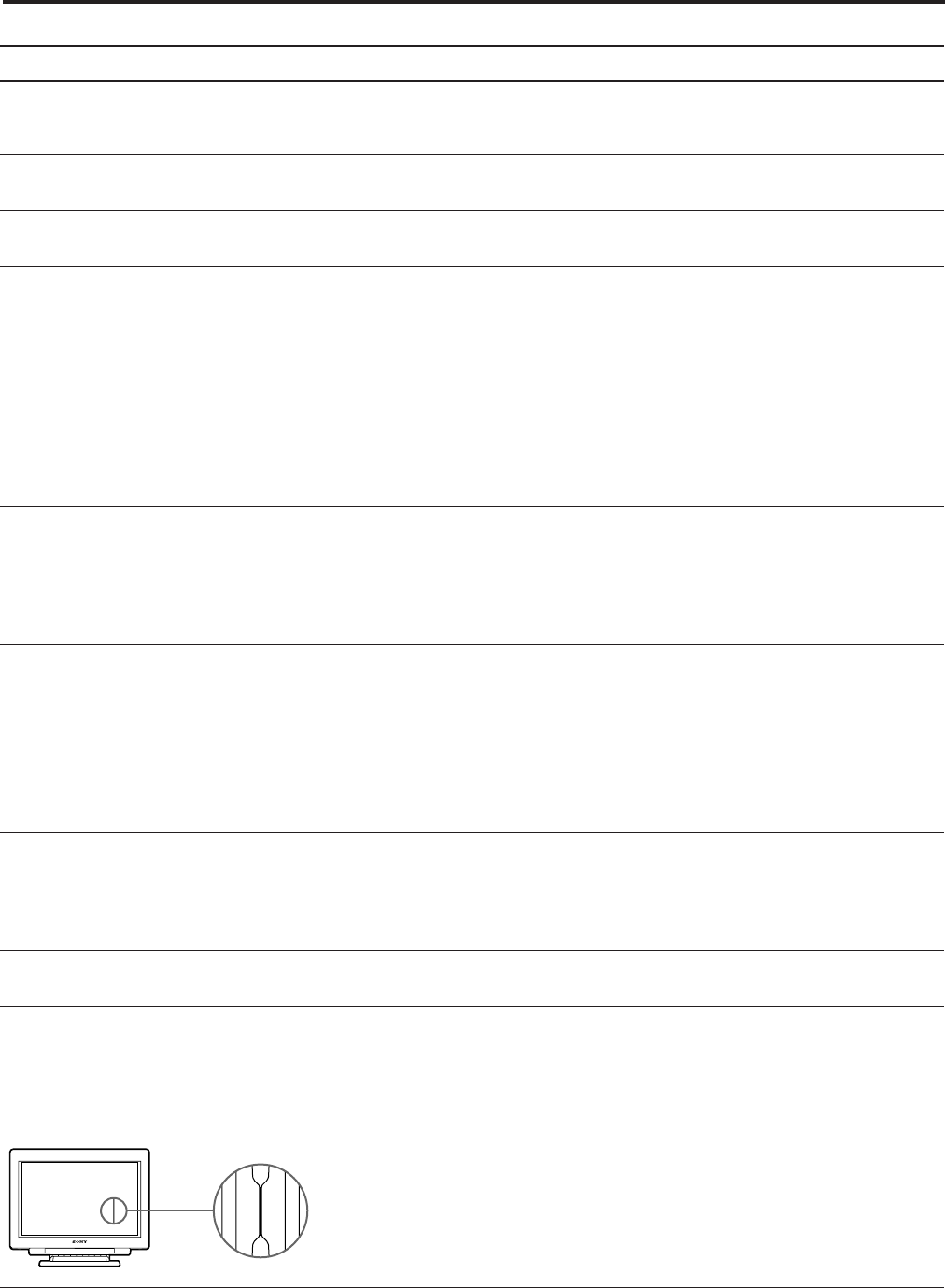
20
Symptom Check these items
Screen image is not centered
or sized properly
Edges of the image are
curved
White lines show red or blue
shades at edges
Picture is fuzzy
Picture bounces or has wavy
oscillations
Picture is not stable
Picture appears to be
ghosting
Two fine horizontal lines
(wires) are visible
Wavy or elliptical (moire)
pattern is visible
Hum is heard right after the
power is turned on
Because of vibration and
shock during transportation,
the Aperture Grille may
occasionally slip out of place
and black stripes may
appear
• Adjust the centering or size (pages 10, 14).
• Some video modes do not fill the screen to the edge of the monitor. There is no single
answer to solve the problem. This problem tends to occur on higher refresh timings.
• Adjust the geometry items such as pincushion and keystone distortion (page 11, 14).
• Adjust the convergence (pages 11, 14).
• Adjust the contrast and brightness (page 9).
• Degauss the monitor (page 16).
If you place equipment which generates a magnetic field such as a loudspeaker, or you
change the direction of the monitor, color may lose uniformity.
This function is to demagnetize the metal frame of the CRT to obtain a neutral field for
uniform color reproduction. If a second degauss cycle is needed, allow a minimum
interval of 20 minutes for the best result.
• If red or blue shades are found at the edge of images, adjust the convergence (pages 11,
14).
• If the moire is cancelled, the picture may become fuzzy. Adjust so that the picture is as
clear as possible (page 11, 15).
• Isolate and eliminate any potential sources of electric or magnetic fields. Common causes
for this symptom are electric fans, fluorescent lighting, laser printers, and so on.
• If you have another monitor close to this monitor, increase the distance between them to
reduce the interference.
• Try plugging the monitor into a different AC outlet, preferably on a different circuit.
• Try the monitor on a completely different computer in a different room.
• Set the refresh rate to non-interlace of 75 Hz or more on the computer referring to the
computer’s manual.
• Eliminate the use of video cable extension cable and/or video switch boxes if this
symptom occurs. Excessive cable length or weak connection can produce this symptom.
• These wires stabilize the vertically striped Aperture Grille (page 17). This Aperture Grille
allows more light to pass through to the screen giving the Trinitron CRT more color and
brightness.
• Cancel the moire (page 11, 15).
The moire may be modified depending on the connected computer.
• Due to the relationship between resolution, monitor dot pitch and the pitch of some
image patterns, certain screen backgrounds, especially gray, sometimes show moire.
Change your desktop pattern.
• When the power is turned on, the auto-degauss cycle is activated. While the Auto-
degauss cycle is activated, a hum may be heard. This is not a malfunction.
• Lightly pat the sides of the monitor.
Troubleshooting
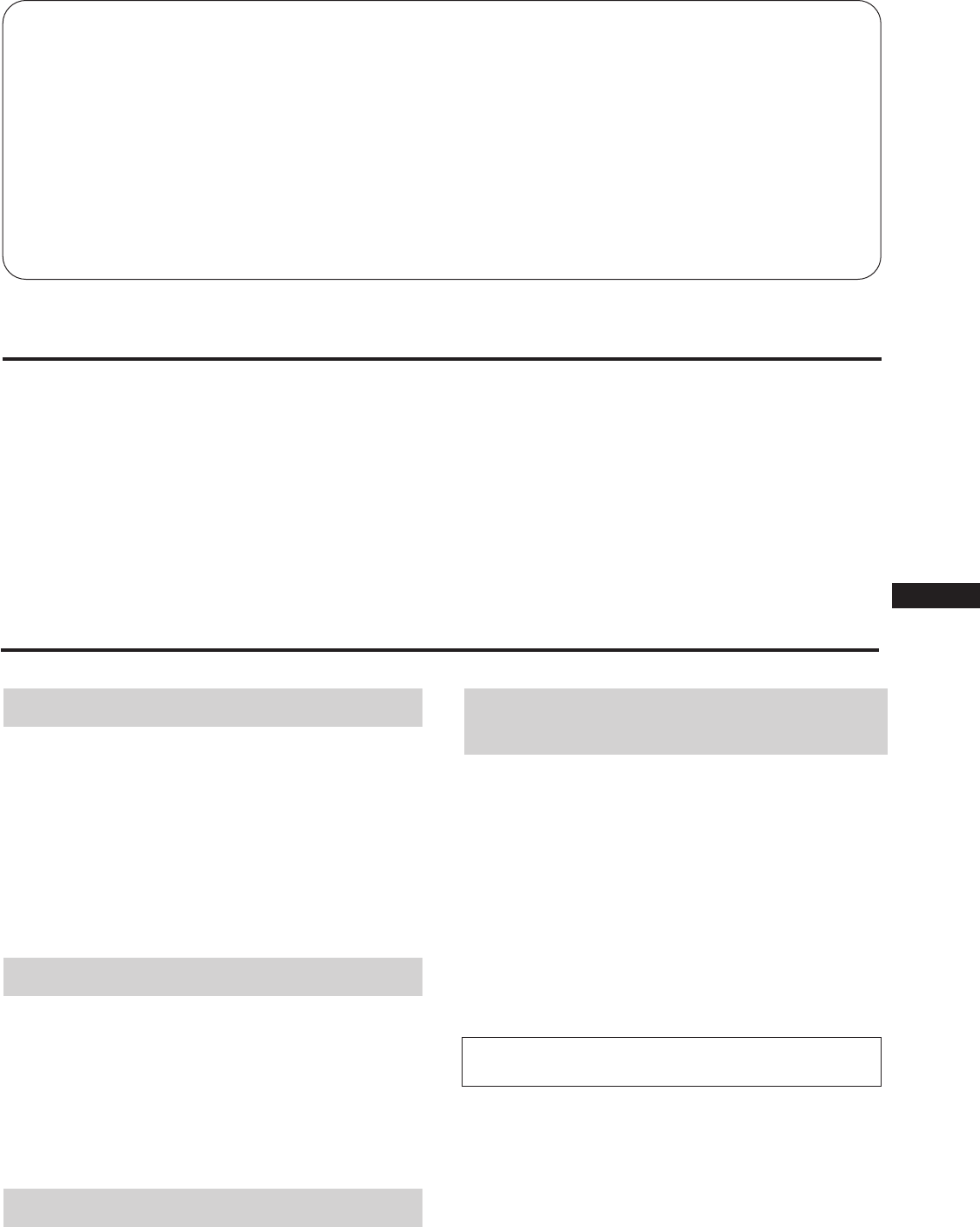
3
EN
F
D
ES
I
J
Table of Contents
Introduction .......................................................................... 3
Precautions ............................................................................ 3
Connections ........................................................................... 4
Preset Modes ......................................................................... 5
Selecting the Input Signal.................................................... 5
Functions of Controls........................................................... 6
Selecting the OSD Language .............................................. 8
Changing the OSD Position ................................................ 8
Operating the OSD ............................................................... 8
Adjustments (Normal mode).............................................. 9
Adjustments (Expert mode).............................................. 13
Control Lock Function ....................................................... 16
Degaussing the Screen ....................................................... 16
Plug & Play.......................................................................... 17
Damper Wire....................................................................... 17
Power Saving Function...................................................... 17
Input Signal Warning Function........................................ 18
Use of the Tilt-Swivel......................................................... 18
Specifications ...................................................................... 18
Troubleshooting ................................................................. 19
Introduction
Congratulations on your purchase of a Sony Multiscan
series monitor.
This monitor incorporates over 25 years of Sony experience
with Trinitron® display technology, ensuring excellent
performance and outstanding reliability.
The advanced design of this monitor together with Digital
Multiscan Technology allows it to sync to any video mode
within its wide scan range.
In addition, its four factory preset color modes and user
adjustable color modes give you unprecedented flexibility
in matching on-screen colors to hard copy printouts.
Furthermore, this monitor features digital control with OSD
(On Screen Display). It delivers easier adjustment by
visualizing your control statement. All together, it delivers
incredible performance with the quality and support you
can expect from Sony.
Trinitron® is a trademark of Sony Corporation.
Installation
• Prevent internal heat build-up by allowing adequate air
circulation. Do not place the unit on surfaces (rugs,
blankets, etc.) or near materials (curtains, draperies) that
may block the ventilation holes.
• Do not install the unit near heat sources such as radiators
or air ducts, or in a place subject to direct sunlight,
excessive dust, mechanical vibration or shock.
• Do not place the unit near equipment which generates
magnetism, such as a converter or high voltage power
lines.
Maintenance
• Clean the cabinet, panel and controls with a soft cloth
lightly moistened with a mild detergent solution. Do not
use any type of abrasive pad, scouring powder or solvent,
such as alcohol or benzine.
• Do not rub, touch, or tap the surface of the screen with
sharp or abrasive items, like a ballpoint pen or a
screwdriver. This type of contact may result in a scratched
picture tube.
Transportation
When you transport this monitor for repairing or shipping,
use the original carton box and packing materials.
Warning on power
connection
• Use the supplied power cord.
For the customers in UK
If you use the monitor in UK, please use the UK cable with
UK plug (not supplied).
• Before disconnecting the power cord, wait for at least 30
seconds after turning off the power to allow the static
electricity on the CRT display surface to discharge.
• After the power has been turned on, the CRT is
demagnetized for approximately five seconds. This
generates a strong magnetic field around the bezel, which
may affect the data stored on magnetic tapes or disks near
the bezel. Place such magnetic recording equipment and
tapes/disks away from this unit.
The socket-outlet should be installed near the
equipment and be easily accessible.
Precautions
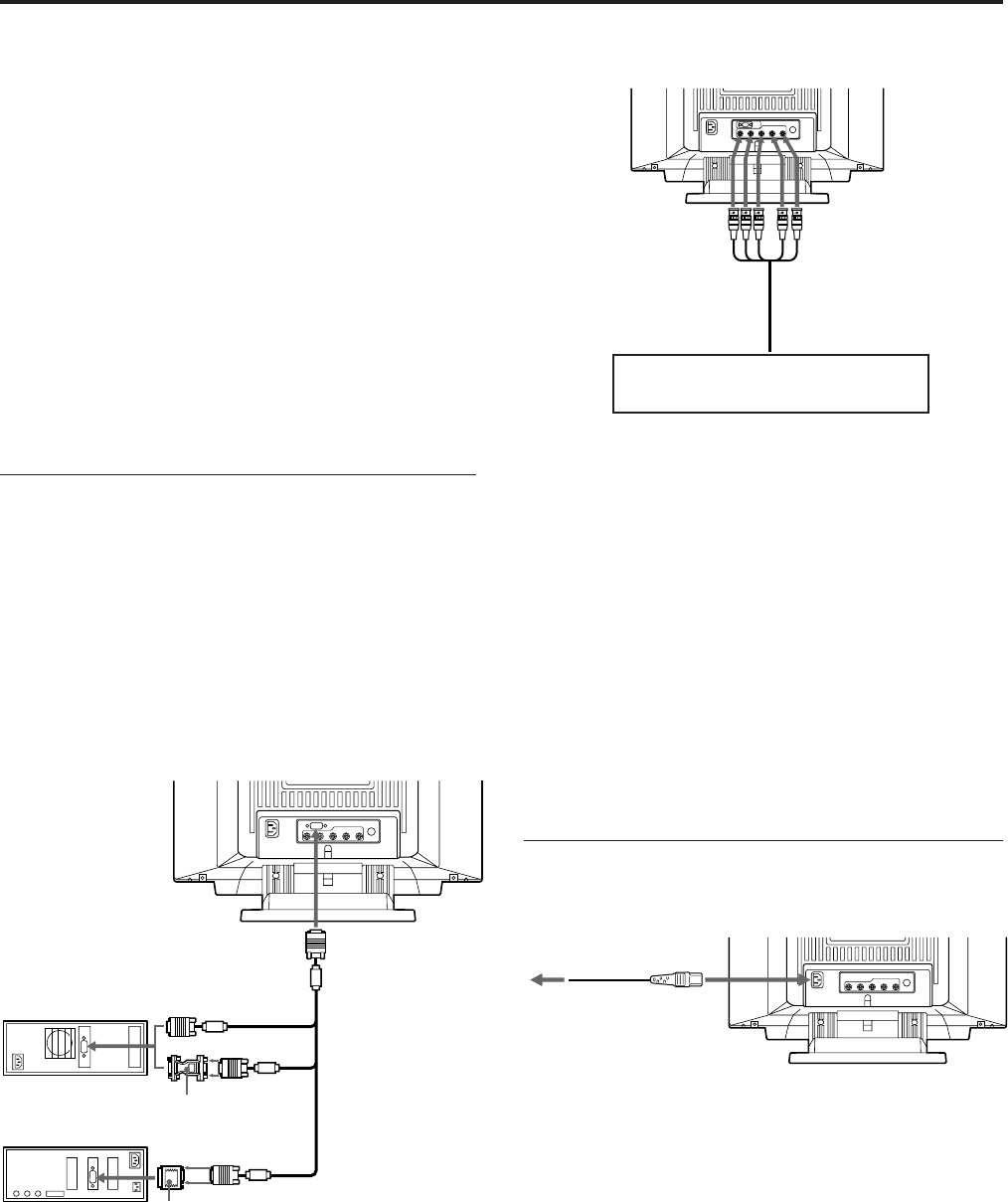
4
Before using this monitor, check that the following items
are included in your package:
• Monitor (1)
• Video signal cable (1)
• Power cord (1)
• Macintosh 1) adapter (1)
• HD15 (Female) –HD15 (Male without the No. 9 pin)
adapter (1)
• Warranty card (1)
• This operating instructions (1)
This monitor will sync with any IBM or compatible system
equipped with VGA 2) or greater graphics capability.
Although this monitor will sync with other platforms, a
cable adapter is required. Please consult your dealer for
advice on which adapter is suitable for your needs.
Step 1: Connect the monitor to the
computer.
With the computer switched off, connect the video signal
cable to the monitor (HD15/5 BNC’s) and connect the other
end to the video output.
To connect the HD15 connector, use the supplied video
signal cable.
To connect the 5 BNC’s connector, use the SMF-400 video
signal cable (not supplied).
Note
Do not touch the pins of the video signal cable.
Connecting to the HD15 connector
* The HD15–HD15 adapter may be needed for some models.
Connections
to SYNC IN HD/VD
to VIDEO IN R/G/B
Video signal cable SMF-
400 (not supplied)
Connecting to the 5 BNC’s connector
For the customers using IBM PC or IBM compatible
system which is not compatible with DDC2AB and
DDC2B+
This monitor uses a No. 9 pin in the video signal connector for
DDC2AB and DDC2B+ compatibility.
Some PC systems which are not compatible with either DDC2AB or
DDC2B+ may not accept the No. 9 pin. If you are not sure whether
your PC system accepts the No. 9 pin or not, use the HD15 (Female)
- HD15 (Male without the No. 9 pin) adapter (supplied). Make sure
that the male side (without the No. 9 pin) is connected to the
computer.
For the customers using the Macintosh computer
Supplied Macintosh adapter is compatible with Macintosh LC,
Performa, Quadra and Power macintosh series computers.
Macintosh II series and some older version of PowerBook models
may need an adapter with micro switches.
Step 2: Connect the power cord.
With the monitor switched off, connect the power cord to
the monitor and the other end to the power outlet.
The installation of your monitor is complete. Enjoy your
monitor.
Notice
To comply with the limits of FCC class B and IC Class B for digital
device, please attach supplied video signal cable for HD15 input or
SMF-400 (not supplied) for BNC input. Furthermore, each cable
must have ferrite cores in it.
1) Macintosh and Power Macintosh are trademarks of Apple
Computer Inc.
2) VGA is a trademark of IBM Corporation.
Connect to the computer in the same
way as for the HD15 connector.
to HD15
to video output
HD15–HD15 adapter
(supplied) *
Macintosh computer
IBM or compatible
computer
to video output
to a wall outlet
Power cord (supplied)
Macintosh adapter
(supplied)
Video signal
cable
(supplied)
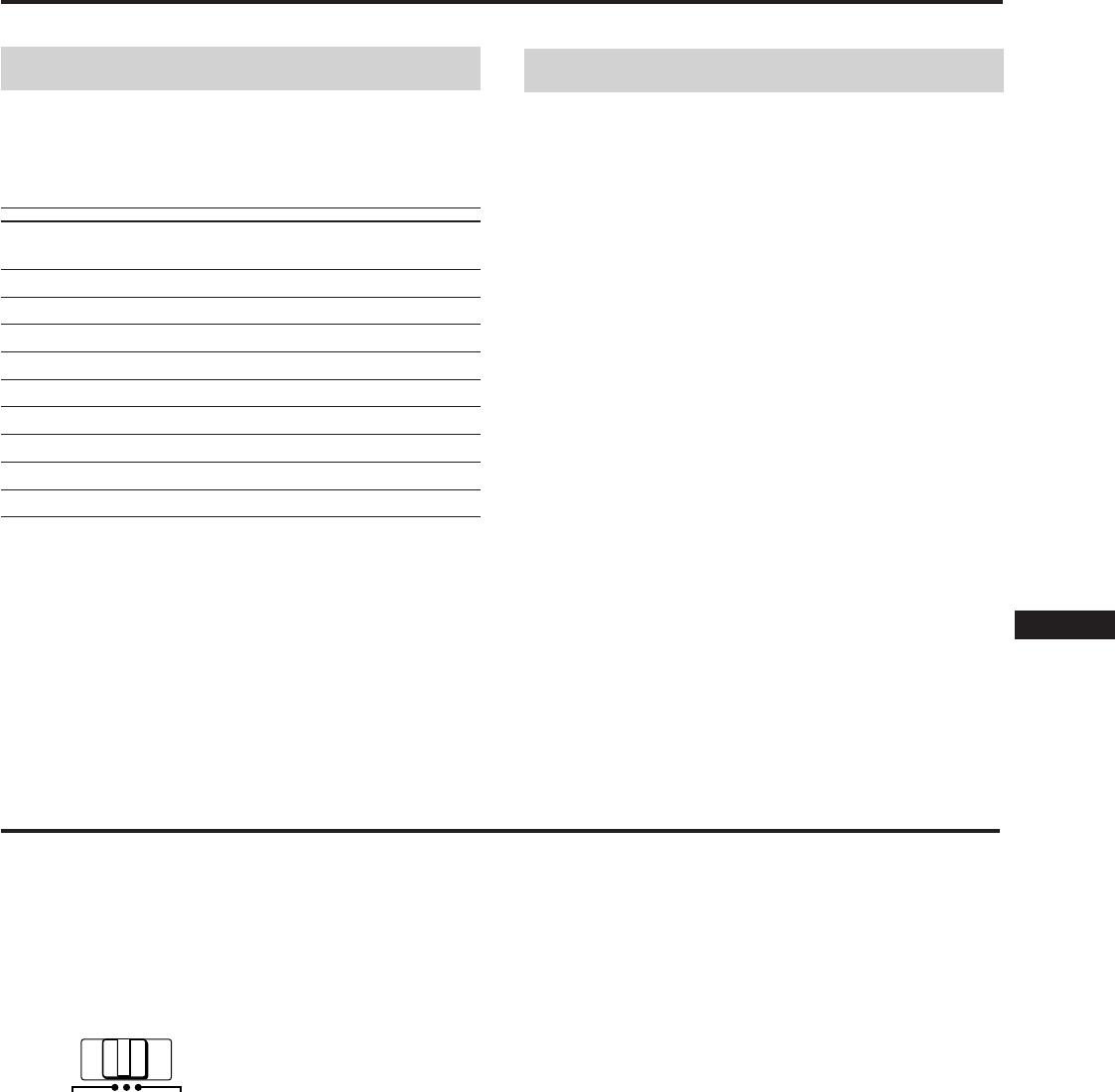
5
EN
F
D
ES
I
J
Preset Modes
Preset modes
The monitor has nine factory preset modes for true “Plug &
Play” capability.
Table of preset modes
No. Resolution Horizontal Vertical Graphic mode
(dots×lines) Frequency Frequency
1 640 × 480 31.5 kHz 60 Hz VGA Graphic
2 720 × 400 31.5 kHz 70 Hz VGA Text
3 1280 × 1024 80.0 kHz 75 Hz VESA 1)
4 1600 × 1200 93.8 kHz 75 Hz VESA
5 1920 × 1080 67.5 kHz 60 Hz Sony
6 1920 × 1080 84.4 kHz 72 Hz Sony
7 1600 × 1024 81.3 kHz 76 Hz Sony
8 1920 × 1200 95.0 kHz 76 Hz Sony
9 1920 × 1035 33.8 kHz 60 Hz HDTV
1) VESA is a trademark of Video Electronics Standard Association.
User modes
When using a video mode that is not one of the preset
modes, some fine tuning may be required to optimize the
display to your preference. Simply adjust the monitor
according to the adjustments instructions on pages 9 to 15.
The adjustments will be stored automatically and recalled
whenever that mode is used.
A total of 16 user-defined modes can be stored in memory.
If a 17th mode is entered, it will replace the first.
For less common modes, and modes that may evolve in the
future, the Digital Multiscan Technology of this monitor will
perform all of the complex adjustments necessary to ensure
a high quality picture for any timing in its frequency range.
However, due to the wide variety of video boards on the
market, it may be necessary for the user to fine tune the
vertical/horizontal size and centering.
Recommended horizontal timing conditions
Horizontal sync width should be more than 0.8 µsec.
Horizontal blanking width should be more than 2.7 µsec.
Note for Windows® 2) users
Check your video board manual or the utility program
which comes with your graphic board and select the highest
available refresh rate to maximize monitor performance.
2) Windows is a registered trademark of Microsoft Corporation in
the United States and other countries.
Selecting the Input Signal
This monitor has two signal input connectors and can
connect two computers. When the power of both computers
is on, select the signal you want to input as follows.
1Turn on power of the monitor and the computer.
2Select the input signal.
To input the signal from the computer connected to
the 5 BNC’s connector
Set the INPUT switch to BNC.
To input the signal from the computer connected to
the HD15 connector
Set the INPUT switch to HD15.
If only one computer is connected or turned on
Set the INPUT switch to AUTO (center position). The
input signal is automatically selected.
3If necessary, adjust the user controls according to
your preference on pages 9 to 15.
When you set the INPUT switch to “AUTO”and
connect computers to both connectors
If you turn on or restart the computer you want to input a signal
from, or the computer is in power saving mode, the monitor may
automatically select another computer’s signal. This is because no
signal is input to the monitor at that moment. If this happens,
select the signal using the INPUT switch.
For the customers using the Windows95
Even if you select SONY for the maker on the device select screen,
the model name (GDM-W900) may not appear. In this case, select
the DDC standard monitor.
HD15 AUTO
INPUT BNC
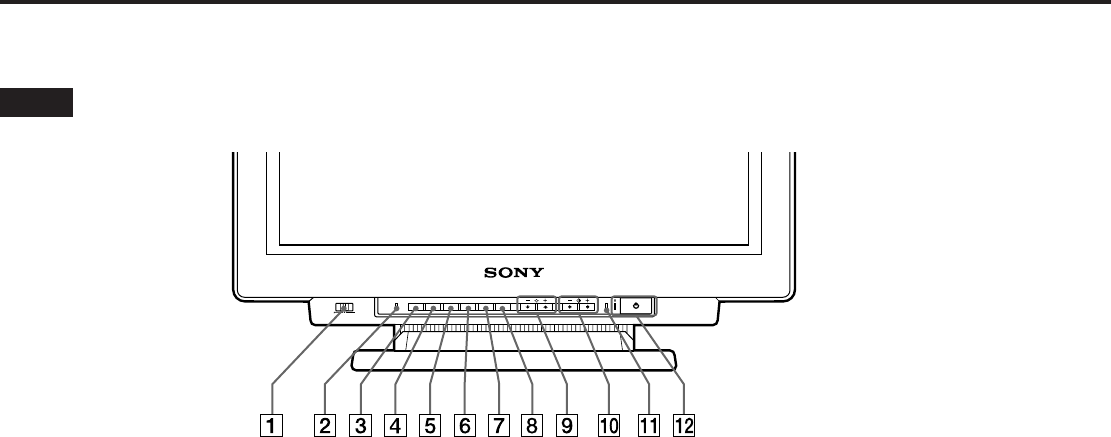
6
Functions of Controls
See the given pages for further description.
Front
1INPUT switch (page 5)
Selects the input signal.
2RESET button (page 12)
Resets the adjustment to the factory preset levels.
3OPTION button (pages 8, 9, 13, 16)
Displays the “OPTION” OSD (On Screen Display).
4COLOR button (pages 12, 15)
Displays the “COLOR” OSD to adjust color
temperature.
5SCREEN button (pages 11, 14)
Displays the “SCREEN” OSD to adjust the vertical and
horizontal convergence, etc.
6GEOM (geometry) button (pages 10, 14)
Displays the ”GEOMETRY” OSD to adjust the picture
rotation and pincushion, etc.
7SIZE button (pages 10, 14)
Displays the “SIZE” OSD to adjust the picture size.
8CENT (center) button (pages 10, 14)
Displays the “CENTER” OSD to adjust the picture
position.
9¨ (brightness) −/+ (./>) buttons (pages 8
– 16)
Adjust the picture brightness.
Act as the –/+ (./>) buttons when adjusting other
items.
0> (contrast) −/+ (?//) buttons (pages 8 –
16)
Adjust the contrast.
Act as the −/+ (?//) buttons when adjusting other
items.
!¡ POWER SAVING indicator (page 17)
Lights up when the monitor is in the Power Saving
Mode.
!™ u power switch and indicator (page 17)
Turns the monitor on or off. The indicator lights up
when the monitor is turned on.
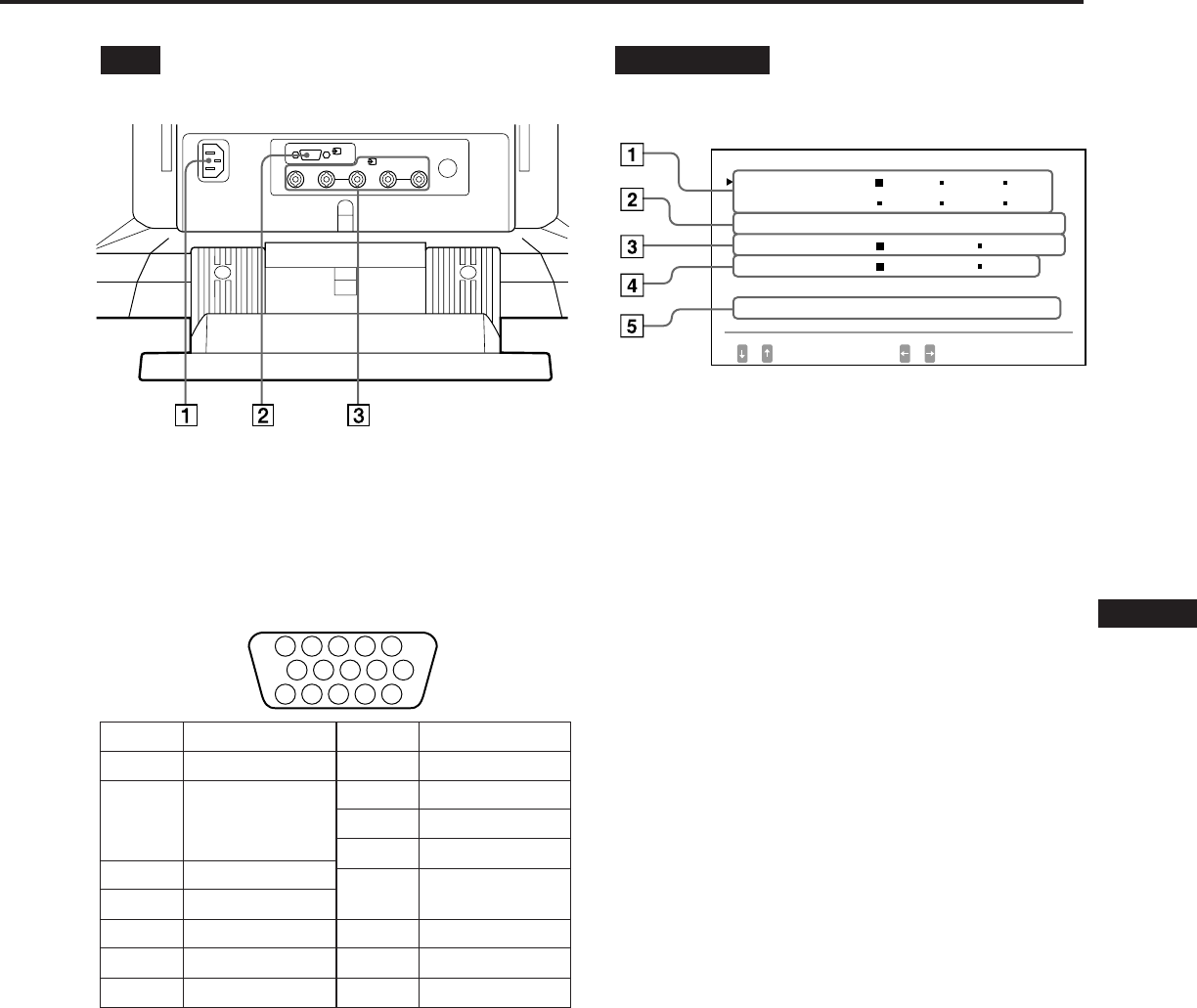
7
EN
F
D
ES
I
J
Rear
1AC IN connector
Plug in an AC power cord.
2Video input 1 connector (HD15)
Inputs RGB video signal (0.714 Vp-p, positive) and
SYNC signal.
* Display Data Channel (DDC) Standard by VESA
3Video input 2 connector (5 BNC)
Inputs RGB video signal (0.714 Vp-p, positive).
OPTION OSD
1LANGUAGE (page 8)
Selects an OSD language, Japanese, English, French,
German, Spanish, or Italian.
2OSD POSITION (page 8)
Changes the OSD position to be displayed.
3OSD MENU (pages 9, 13)
Selects the adjustment mode, normal or expert.
4LOCK (page 16)
Turns on or off the control lock function.
5INPUT (pages 5, 18)
Shows the current active connector, the BNC connectors
or the HD15 connector, and the signal frequency.
5 4 3 2 1
678910
1112131415
Pin No.
1
2
3
4
5
6
7
Signal
Red
Green
(Composite
Sync on Green)
Blue
Ground
DDC Ground*
Red Ground
Green Ground
Signal
Blue Ground
DDC + 5V*
Ground
Ground
Bi-Directional
Data (SDA)*
H. Sync
V. Sync
Data Clock(SCL)*
Pin No.
8
9
10
11
12
13
14
15
1
(HD15)
RGB2HD VD
(BNC)
OPT I ON
L ANGUAGE
OSD POS I T I ON :
OSD MENU
LOCK
I NPUT : BNC
JPN ENG FRA
DEU ESP I TA
RIGHT BOTTOM
NORMAL EXPERT
UNLOCK LOCK
84.4
kHz / 72Hz
SELECT SET
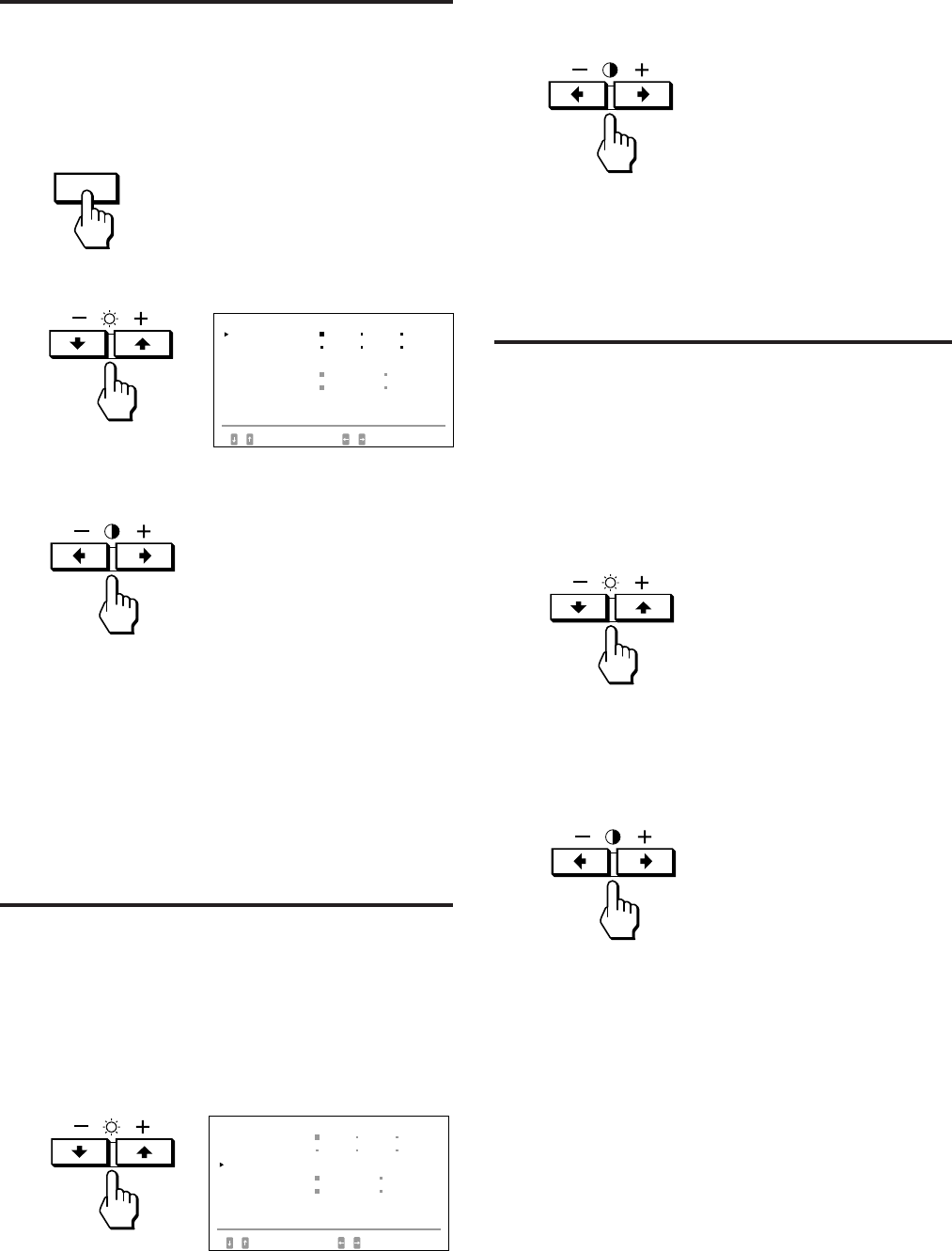
8
Selecting the OSD
Language
Japanese, English, French, German, Spanish, or Italian
versions of OSD are available.
1Press the OPTION button.
The “OPTION” OSD appears.
2Press the ¨./> button to select “LANGUAGE.”
3Press the >?// button to select the desired
language.
JPN: Japanese, ENG: English, FRA: French,
DEU: German, ESP: Spanish, ITA: Italian
The “OPTION” OSD automatically disappears after about
30 seconds. To turn off the OSD, press the OPTION button
again.
Changing the OSD
Position
You can change the OSD position, for example, when you
want to adjust the picture behind the OSD.
1Press the OPTION button.
The “OPTION” OSD appears.
2Press the ¨./> button to select “OSD POSITION”.
OPTION
3Press the >?// button to move the OSD to the
desired position.
The “OPTION” OSD automatically disappears after about 30
seconds. To turn off the OSD, press the OPTION button
again.
Operating the OSD
Select a parameter using the ¨./> buttons in the OSD
which parameters are arranged in vertical row, and adjust or
select the setting of the selected parameter using the
>?// buttons.
To select a parameter to adjust or select the setting,
press ¨. or > button.
The green ” mark goes to the selected parameter and the
parameter becomes yellow.
To adjust or select the settings of the selected parameter,
press >? or / button.
When adjusting, the bar length and the figure increase or
decrease.
When selecting the setting, the green p goes to the selected
setting.
OPT I ON
L ANGUAGE
OSD POS I T I ON :
OSD MENU
LOCK
I NPUT : BNC
JPN ENG FRA
DEU ESP I TA
RIGHT BOTTOM
NORMAL EXPERT
UNLOCK LOCK
84.4
kHz/ 72Hz
SELECT SET
OPT I ON
L ANGUAGE
OSD POS I T I ON :
OSD MENU
LOCK
JPN ENG FRA
DEU ESP I TA
RIGHT BOTTOM
NORMAL EXPERT
UNLOCK LOCK
SELECT SET
I NPUT : BNC
84.4
kHz/ 72Hz
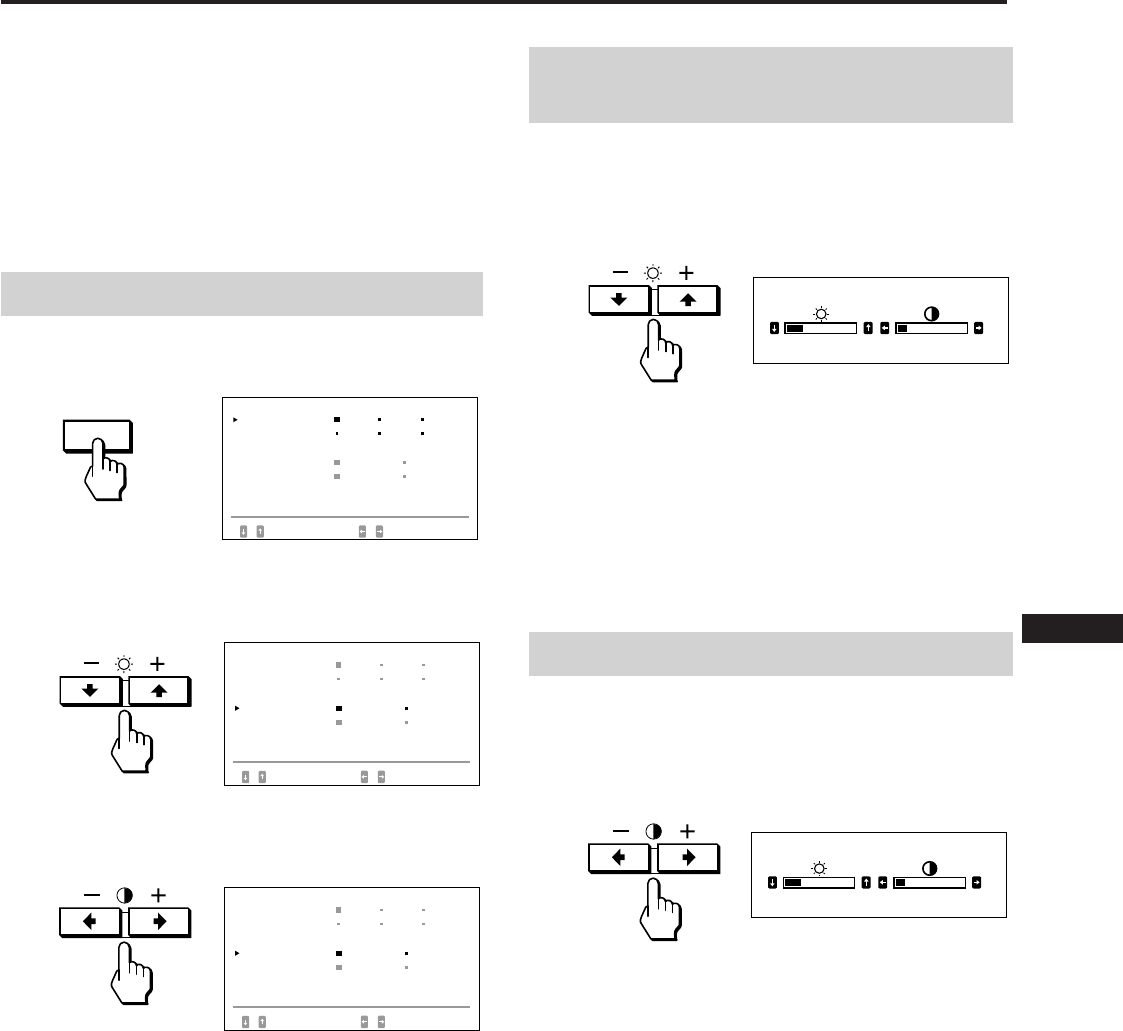
9
EN
F
D
ES
I
J
Adjustments (Normal mode)
You can adjust the picture to your preference.
This monitor has two levels of adjustment mode, normal
and expert.
Before adjusting
• Connect the monitor and the computer, turn them on and
feed the signal to the monitor.
• Select “LANGUAGE” in the “OPTION” OSD, then select
“ENG” (English) on page 8.
Selecting the normal mode
1Press the OPTION button.
The “OPTION” OSD appears.
2Press the ¨./> button to select “OSD MENU.”
The “OSD MENU” becomes yellow.
3Press the >?// button to select NORMAL.
Move the green p to NORMAL.
The “OPTION” OSD automatically disappears after about
30 seconds. To turn off the OSD, press the OPTION button
again.
Adjusting the picture
brightness
The adjustment data becomes the common setting for all
input signals received.
1Press the¨ (brightness) ./> button.
The “BRIGHTNESS/CONTRAST” OSD appears.
2Press the ¨./> button again to adjust picture
brightness.
. . . . for less brightness
> . . . for more brightness
The OSD automatically disappears after about 3 seconds.
To reset, press the RESET button while the OSD is on. The
brightness and contrast are both reset.
Adjusting the picture contrast
The adjustment data becomes the common setting for all
input signals received.
1Press the > (contrast) ?// button.
The “BRIGHTNESS/CONTRAST” OSD appears.
2Press the >?// button again to adjust picture
contrast.
?. . . for less contrast
/ . . . for more contrast
The OSD automatically disappears after about 3 seconds.
To reset, press the RESET button while the OSD is on. The
brightness and contrast are both reset.
OPTION
BR I GHTNESS / CONTRAST
23 10
BR I GHTNESS / CONTRAST
23 10
OPT I ON
L ANGUAGE
OSD POS I T I ON :
OSD MENU
LOCK
I NPUT : BNC
JPN ENG FRA
DEU ESP I TA
RIGHT BOTTOM
NORMAL EXPERT
UNLOCK LOCK
84.4
kHz/ 72Hz
SELECT SET
OPT I ON
L ANGUAGE
OSD POS I T I ON :
OSD MENU
LOCK
JPN ENG FRA
DEU ESP I TA
RIGHT BOTTOM
NORMAL EXPERT
UNLOCK LOCK
SELECT SET
I NPUT : BNC
84.4
kHz/ 72Hz
OPT I ON
L ANGUAGE
OSD POS I T I ON :
OSD MENU
LOCK
JPN ENG FRA
DEU ESP I TA
RIGHT BOTTOM
NORMAL EXPERT
UNLOCK LOCK
SELECT SET
I NPUT : BNC
84.4
kHz/ 72Hz
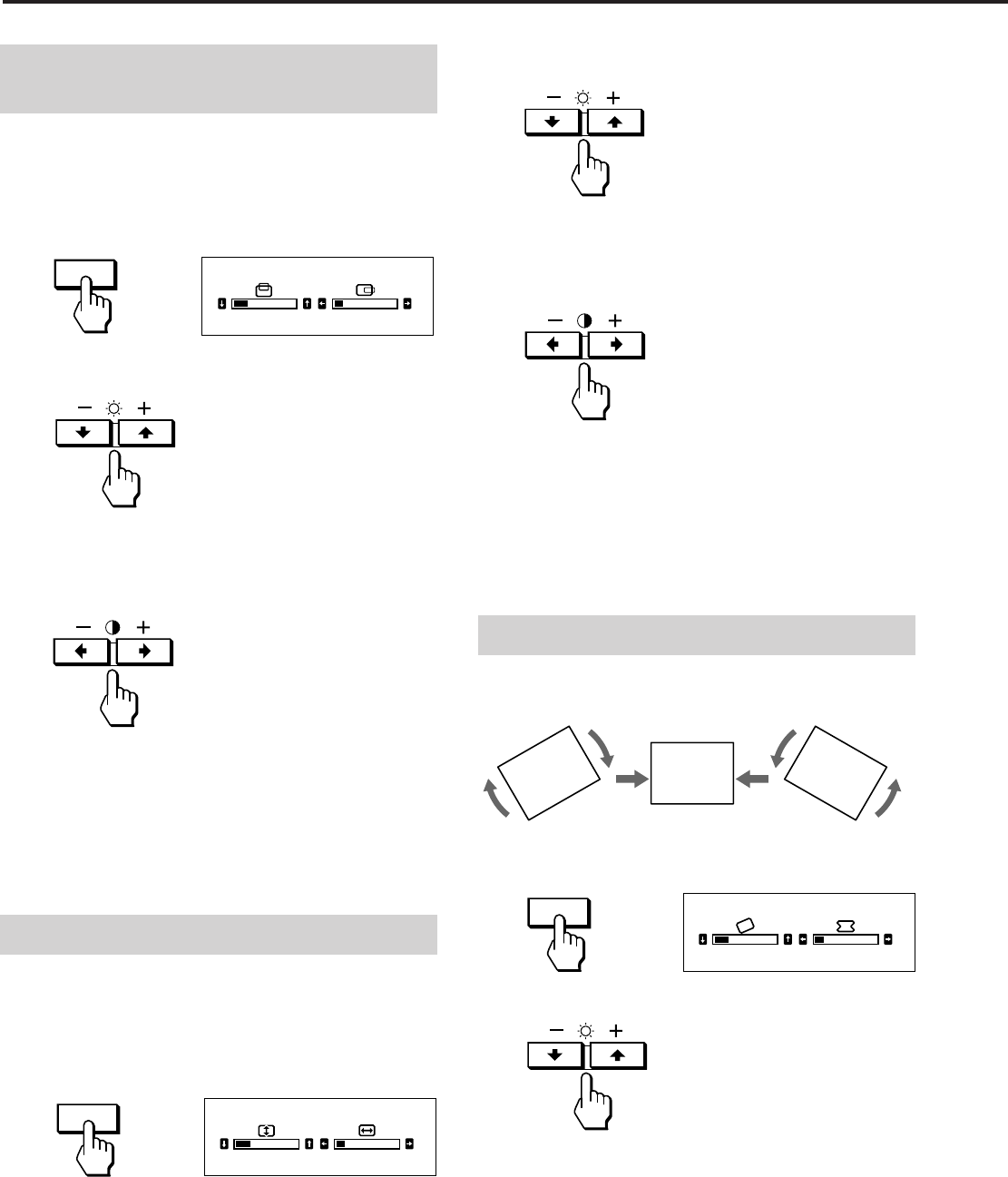
10
2For vertical adjustment
Press the ¨ ./> buttons.
. . . . to decrease
> . . . to increase
For horizontal adjustment
Press the > ?// buttons.
? . . . to decrease
/ . . . to increase
The OSD automatically disappears after about 10 seconds.
To turn off the OSD, press the SIZE button again.
To reset, press the RESET button while the OSD is on. The
horizontal and vertical sizes are both reset.
Adjusting the picture rotation
The adjustment data becomes the common setting for all
input signals received.
1Press the GEOM button.
The “GEOMETRY” OSD appears.
2Press the ¨./> buttons.
. . . . to rotate counterclockwise
> . . . to rotate clockwise
The OSD automatically disappears after about 10 seconds.
To turn off the OSD, press the GEOM button again.
To reset, press the RESET button while the OSD is on. The
picture rotation and the pincushion settings are both reset.
Adjusting the picture
centering
The adjustment data becomes the individual setting for each
input signal received.
1Press the CENT button.
The “CENTER” OSD appears.
2For vertical adjustment
Press the ¨ ./> buttons.
. . . . to move down
> . . . to move up
For horizontal adjustment
Press the > ?// buttons.
? . . . to move left
/ . . . to move right
The OSD automatically disappears after about 10 seconds.
To turn off the OSD, press the CENT button again.
To reset, press the RESET button while the OSD is on. The
horizontal and vertical centerings are both reset.
Adjusting the picture size
The adjustment data becomes the individual setting for each
input signal received.
1Press the SIZE button.
The “SIZE” OSD appears.
Adjustments (Normal mode)
CENT
23 10
CENTER
23 10
SIZE
i
SIZE
GEOM
GEOMETRY
23 10
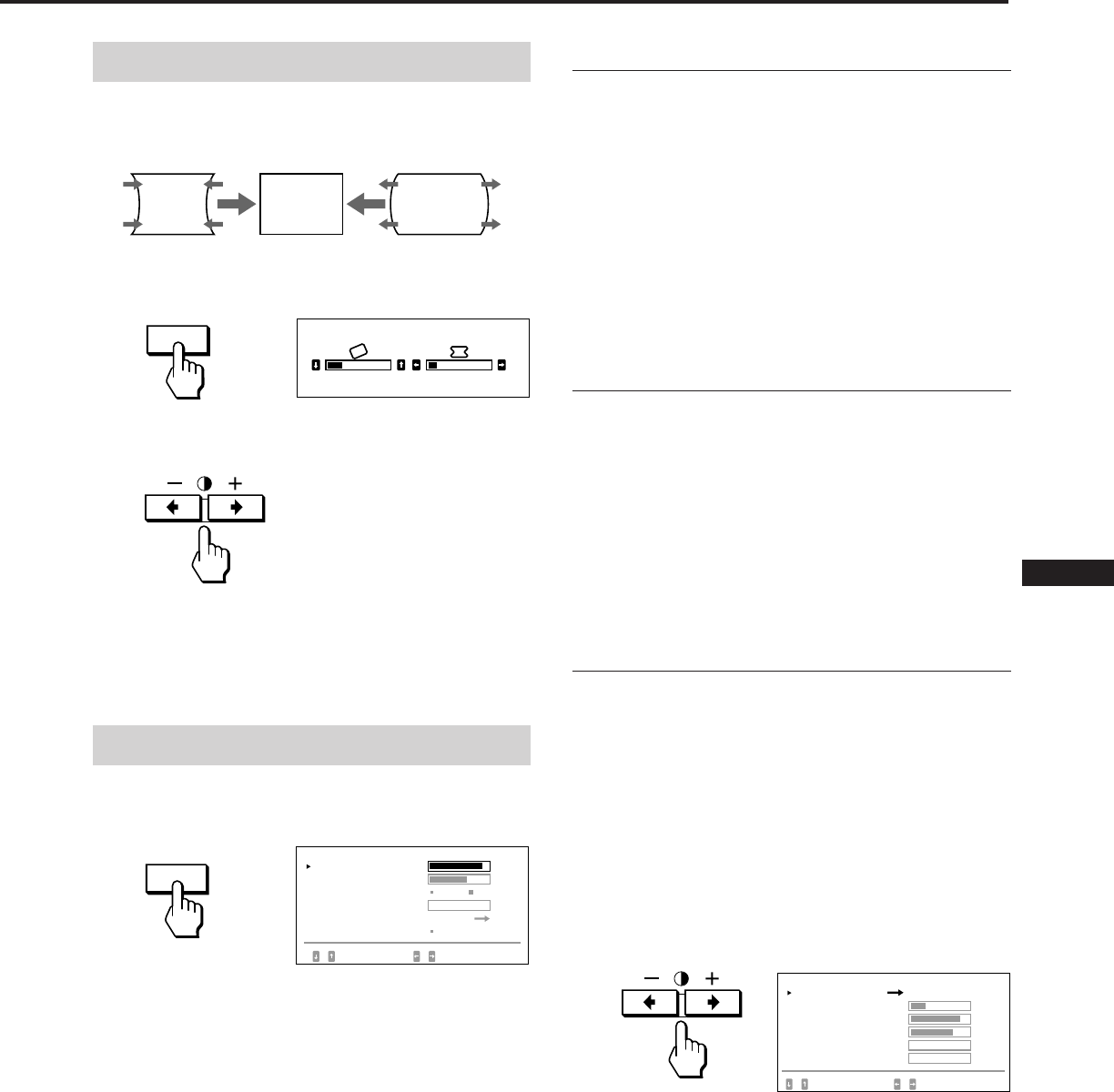
11
EN
F
D
ES
I
J
Adjusting the pincushion
The adjustment data becomes the individual setting for each
input signal received.
1Press the GEOM button.
The “GEOMETRY” OSD appears.
2Press the >?// button so that the picture edges
become straight.
The OSD automatically disappears after about 10 seconds.
To turn off the OSD, press the GEOM button again.
To reset, press the RESET button while the OSD is on. The
picture rotation and the pincushion settings are both reset.
Adjusting the screen
1Press the SCREEN button.
The “SCREEN” OSD appears.
2Press the ¨./> button to select the parameter you
want to adjust referring to the following.
The selected parameter turns yellow.
The OSD automatically disappears after about 30 seconds.
To turn off the OSD, press the SCREEN button again.
To reset, press the RESET button while the OSD is on. The
selected parameter is reset.
Convergence
The adjustment data becomes the common setting for all
input signals received.
Press the >?// button so that the red or blue
shadow disappears.
“H CONVERGENCE” (Horizontal convergence)
? . . . to move Red to the left and Blue to the right
/ . . . to move Red to the right and Blue to the left
“V CONVERGENCE” (Vertical convergence)
? . . . to move Red down and Blue up
/ . . . to move Red up and Blue down
Canceling the Moire
The adjustment data becomes the individual setting for each
input signal received.
Press the >?// button to select “ON” for “CANCEL
MOIRE.”
If the picture becomes unclear
The picure may become unclear by canceling moire.
1 Press the ¨./> button to select “MOIRE ADJ.”
2 Press the >?// button to adjust beginning from 0
until the moire is minimum.
Landing
Correct when the color is not uniform due to influence from
the earth’s magnetizm.
The adjustment data becomes the common setting for all
input signals received.
First, degauss the screen, then display an entirely white
picture for more than 20 minutes before the adjustment to
adjust more accurately.
1Press the ¨./> button to select “DEGAUSS.”
2Press the >/ button.
The screen is degaussed for about five seconds.
3Press the ¨./> button to select “LANDING.”
4Press the >/ button.
The “LANDING” OSD appears on the screen.
5Press the ¨./> button to select the position, and
adjust by pressing the > ?// button.
To return to the “SCREEN” OSD, select “SCREEN MENU
/” and press the >/ button.
To reset, press the RESET button while the OSD is on. The
selected parameter is reset.
GEOM
GEOMETRY
23 10
SCREEN
H CONVERGENCE
CANCEL MO I RE
MO I RE ADJ
LANDING
85
OFF ON
SELECT SET / ADJUST
V CONVERGENCE 72
0
ADJUST
DEGAUSS ON
SCREEN
L AND I NG
CENTER TOP/ BOT
LEFT TOP
R I GHT TOP
LEFT BOTTOM
SELECT ADJUST
R I GHT BOTTOM
25
85
72
0
0
SCREEN MENU
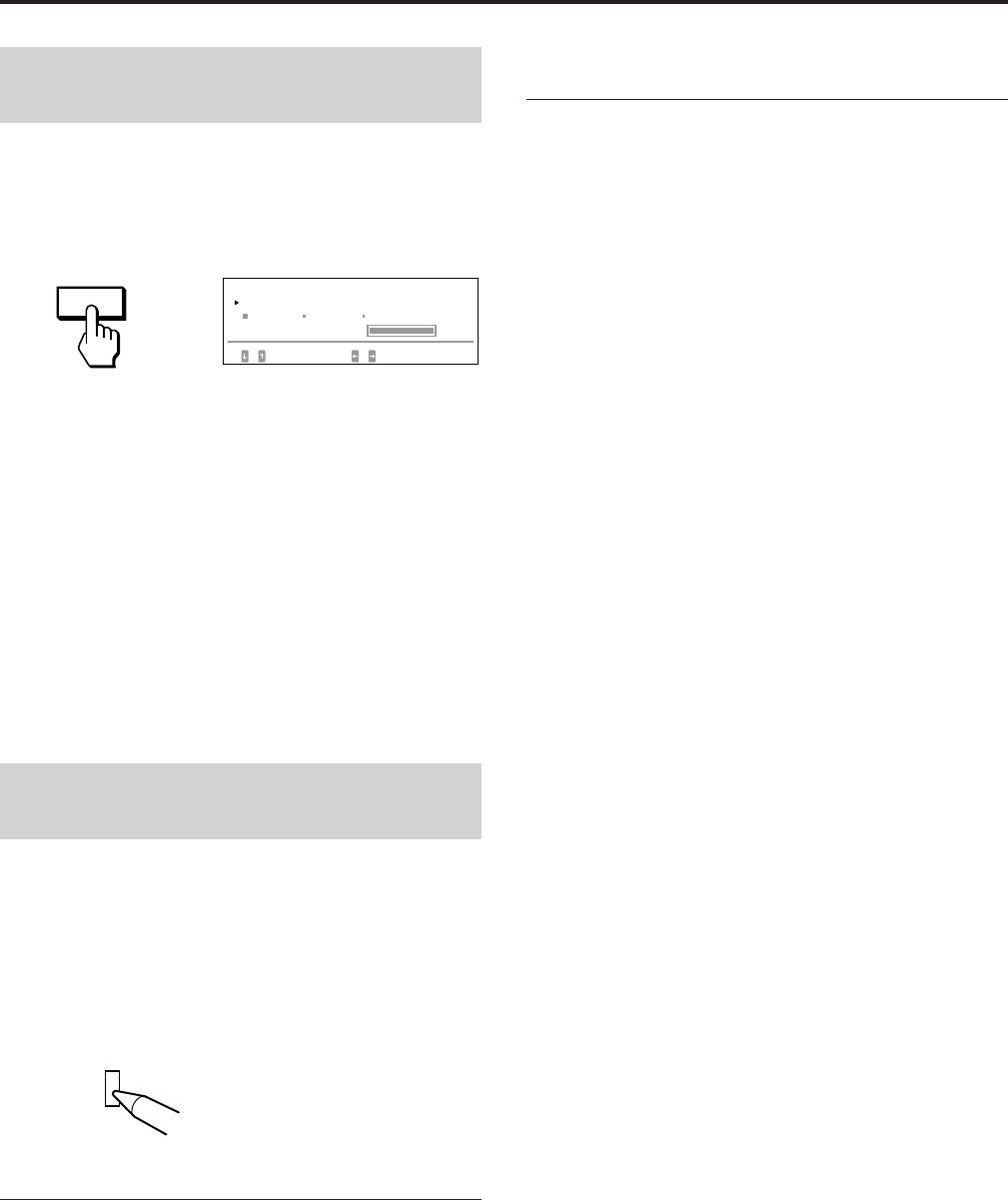
12
Adjusting the color
temperature
The adjustment data becomes the common setting for all
input signals received.
1Press the COLOR button.
The “COLOR” OSD appears.
2Press the >?// buttons to select a color
temperature.
The factory settings are:
5000K, 6500K, 9300K
Adjusting the color temperature
Press the ¨./> button to select “VARIABLE,” and
adjust by pressing the >?// button.
The figure of the adjusted color temperature changes.
The OSD automatically disappears after about 30 seconds.
To turn off the OSD, press the COLOR button again.
To reset, press the RESET button while the OSD is on. The
selected color tempetarure is reset. The adjustments you
made in the expert mode (page 15) are also reset.
Resetting to the factory-
preset levels
1Press the button of the OSD you want to reset to the
factory setting.
2When the parameters are arranged in vertical row in
the OSD, select a parameter you want to reset by
pressing the ¨./> buttons.
3Press the RESET button.
Resetting all adjustment data
When there is no OSD displayed, press and hold the
RESET button for more than two seconds.
All adjustment data including the brightness and contrast
are reset to factory-preset levels.
Adjustments (Normal mode)
Resetting the picture size, position,
moire, and geometry* at the same time
When there is no OSD displayed, press and hold the
RESET button for one second.
The above items of the current input signal are reset to
factory-preset levels.
* The ”Rotation” adjustment (pages 10, 14) is not reset.
RESET
COLOR
COLOR TEMPERATURE
SELECT SET / ADJUST
COLOR
VARIABLE
5000K 6500K 9300K
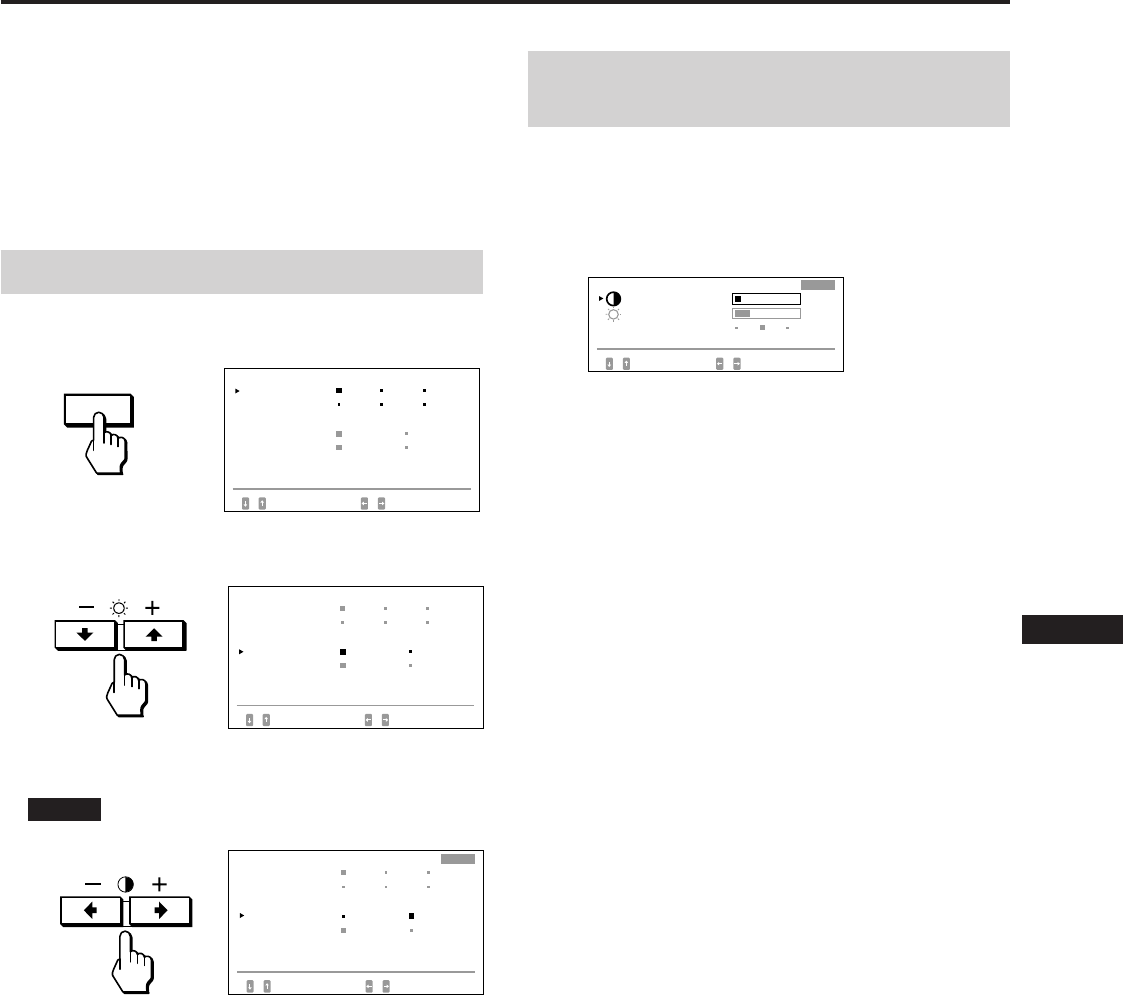
13
EN
F
D
ES
I
J
Adjusting the picture
brightness and contrast
The adjustment data becomes the common setting for all
input signals received.
1Press the ¨./> button or the >?// button.
The “BRIGHTNESS/CONTRAST” OSD appears.
2Press the ¨./> button to select “PRESET” and the
> ?// button to select a preset number.
When you want to use the monitor later in the same
condition, just select the same preset number.
3Press the ¨./> button or the >?// button to
adjust the brightness or contrast.
¨ BRIGHTNESS:
Adjusts the picture brightness.
> CONTRAST:
Adjusts the picture contrast.
The OSD automatically disappears after about 30 seconds.
To turn off the OSD, press the ¨./> or >?// button
again.
To reset, press the RESET button while the OSD is on. The
selected preset number is reset.
Adjustments (Expert mode)
OPTION
You can adjust more in detail in the expert mode than in the
normal mode.
Before adjusting
• Connect the monitor and the computer, turn them on and
feed the signal to the monitor.
• Select “LANGUAGE” in the “OPTION” OSD, then select
“ENG” (English) on page 8.
Selecting the expert mode
1Press the OPTION button.
The “OPTION” OSD appears.
2Press the ¨./> button to select “OSD MENU.”
The “OSD MENU” turns yellow.
3Press the >?// button to select “EXPERT.”
Move the green p to EXPERT.
EXPERT appears at the top right corner of the OSD in
Expert mode.
The “OPTION” OSD automatically disappears after about
30 seconds. To turn off the OSD, press the OPTION button
again.
OPT I ON
L ANGUAGE
OSD POS I T I ON :
OSD MENU
LOCK
I NPUT : BNC
JPN ENG FRA
DEU ESP I TA
RIGHT BOTTOM
NORMAL EXPERT
UNLOCK LOCK
84.4
kHz/ 72Hz
SELECT SET
OPT I ON
L ANGUAGE
OSD POS I T I ON :
OSD MENU
LOCK
JPN ENG FRA
DEU ESP I TA
RIGHT BOTTOM
NORMAL EXPERT
UNLOCK LOCK
SELECT SET
I NPUT : BNC
84.4
kHz/ 72Hz
BR I GHTNESS / CONTRAST
1
10
EXPERT
23
BR I GHTNESS
SELECT SET / ADJUST
PRESET 23
CONTRAST
OPT I ON
LANGUAGE
OSD POS I T I ON :
LOCK
RIGHT
SELECT SET / ADJUST
ENGJPN FRA
ESP ITADEU BOTTOM
OSD MENU NORMAL EXPERT
LOCKUNLOCK
I NPUT : BNC
84.4
kHz/ 72Hz
EXPERT
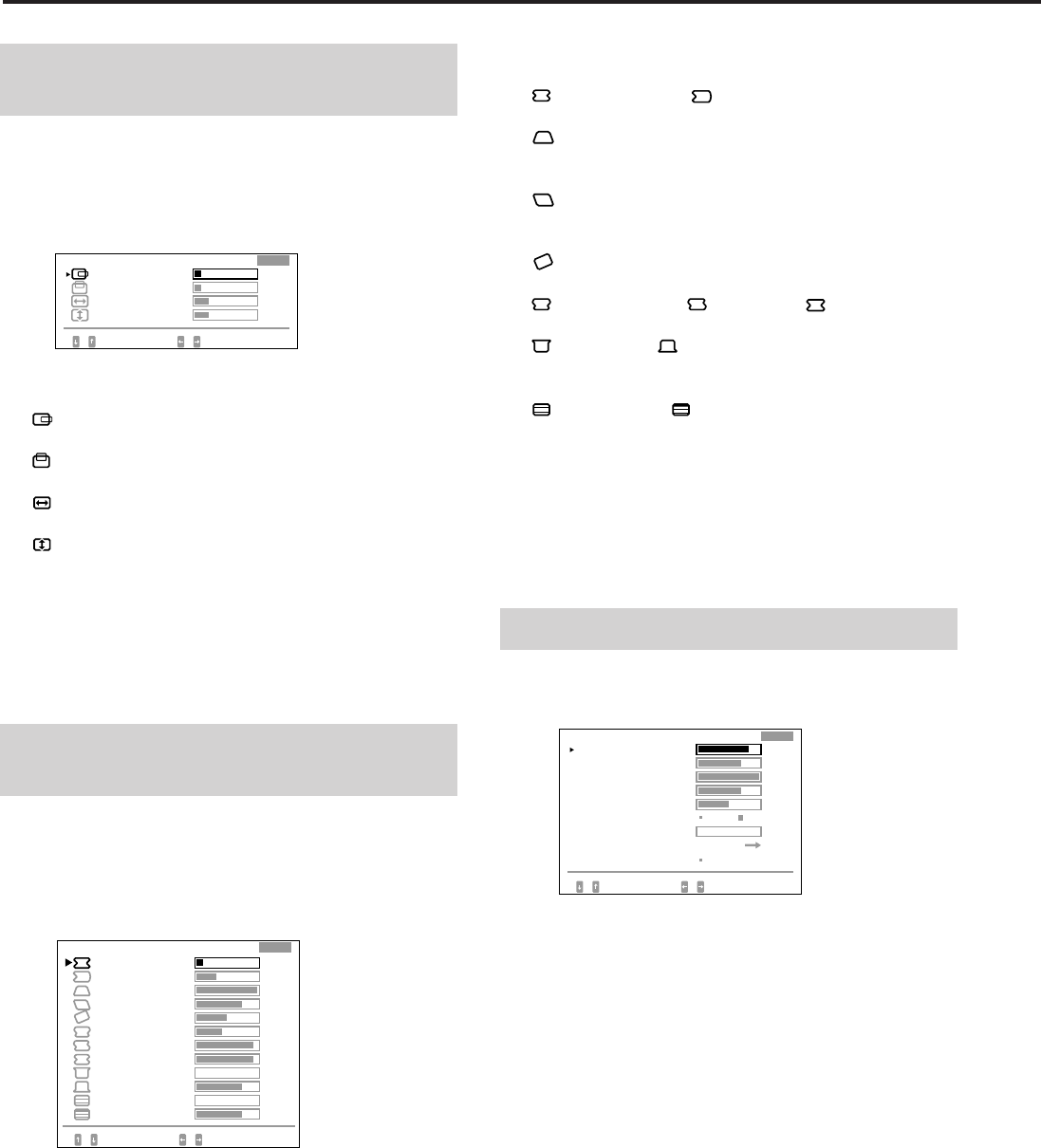
14
Adjusting the picture
centering and size
The adjustment data becomes the individual setting for each
input signal received.
1Press the SIZE button or the CENT button.
The “CENTER/SIZE” OSD appears.
2Press the ¨./> button to select and the > ?//
button to adjust the parameter.
H CENTER:
Adjusts the picture position in horizontal direction.
V CENTER:
Adjusts the picture position in vertical direction.
H SIZE:
Adjusts the picture size in horizontal direction.
V SIZE:
Adjusts the picture size in vertical direction.
The OSD automatically disappears after about 30 seconds.
To turn off the OSD, press the SIZE or CENT button again.
To reset, press the RESET button while the OSD is on. The
selected parameter is reset.
Adjusting the picture
rotation and the pincushion
The adjustment data becomes the individual setting for each
input signal received.
1Press the GEOM button.
The “GEOMETRY” OSD appears.
2Press the ¨ ./> button to select and the > ?//
button to adjust the parameter.
H PINCUSHION/ H PIN BAL:
Corrects the picture distortion of the picture edges.
H KEYSTONE:
Corrects the difference of picture size at the top and
bottom.
H KEY BAL:
Corrects the imbalance of picture position at the top and
bottom.
ROTATION:
Corrects the picture rotation.
S PINCUSHION/ S PIN BAL/ C BOW:
Corrects the wavy distortion of the picture edges.
FLARE TOP/ FLARE BOT:
Corrects the flare distortion of the picture at the top and
bottom.
V LINEARITY/ V LIN BAL:
Corrects the vertical linearity and the vertical linearity
balance.
The OSD automatically disappears after about 30 seconds.
To turn off the OSD, press the GEOM button again.
To reset, press the RESET button while the OSD is on. The
selected parameter is reset.
Adjusting the screen
1Press the SCREEN button.
The “SCREEN” OSD appears.
2Press the ¨./> button to select and the >?//
button to adjust the parameter.
H CONVERGENCE/V CONVERGENCE:
Adjusts the horizontal convergence and the vertical
convergence.
The adjustment data becomes the common setting for all
input signals received.
V CONV TOP/V CONV BOT:
Adjusts the vertical convergence at the top and bottom
of the screen.
The adjustment data becomes the common setting for all
input signals received.
H FOCUS:
Adjusts the horizontal focusing.
The adjustment data becomes the common setting for all
input signals received.
Adjustments (Expert mode)
S P I NCUSH I ON
S P I N BAL
C BO
W
FLARE TOP
FL ARE BOT
V L I N BAL
SELECT ADJUST
V L I NEAR I TY
93
0
75
0
75
H P I N BAL
H KEYSTONE
H KEY BAL
ROTAT I ON
H P I NCUSH I ON
GEOMETRY
93
42
50
75
100
33
10
EXPERT
SCREEN
H CONVERGENCE
V CONV TOP
OFF ON
SELECT SET / ADJUST
H FOCUS
CANCEL MO I RE
MO I RE ADJ
LAND I NG
85
72
100
50
0
V CONVERGENCE
EXPERT
75
V CONV BOT
ON
ADJUST
DEGAUSS
CENTER/ S I ZE
EXPERT
23
SELECT ADJUST
V S I ZE
H CENTER 10
10
23
H S I ZE
V CENTER
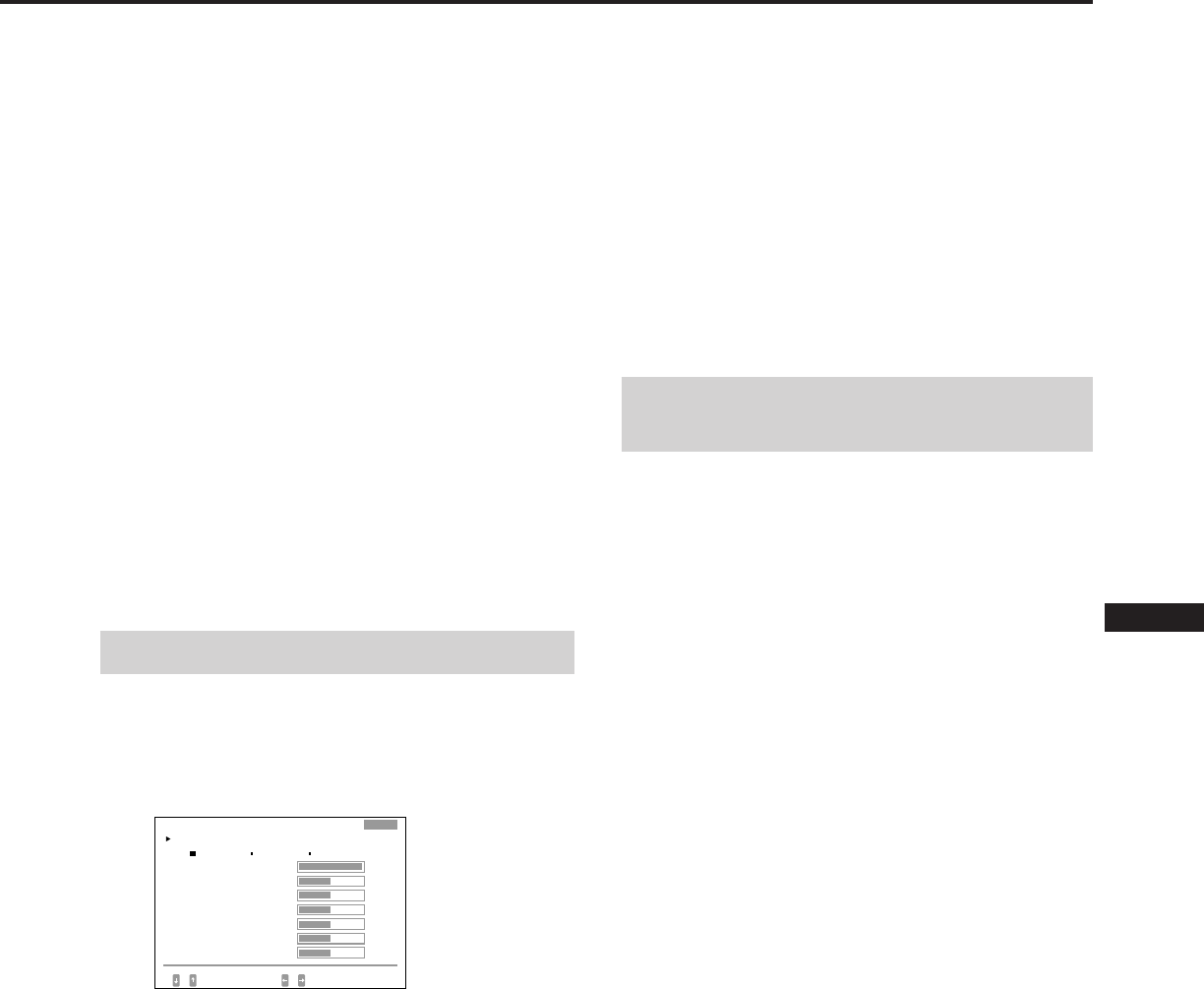
15
EN
F
D
ES
I
J
CANCEL MOIRE:
Cancels the moire when ”ON” is selected.
The adjustment data becomes the individual setting for
each input signal received.
MOIRE ADJ:
Reduces fuzziress of the picture caused by canceling
moire.
Adjust beginning from 0 until the moire is minimum.
The adjustment data becomes the individual setting for
each input signal received.
LANDING:
See “Landing” on page 11.
The adjustment data becomes the common setting for all
input signals received.
DEGAUSS:
See “Degaussing the screen” on page 16.
The OSD automatically disappears after about 30 seconds.
To turn off the OSD, press the SCREEN button again.
To reset, press the RESET button while the OSD is on. The
selected parameter is reset.
Adjusting the color
The adjustment data becomes the common setting for all
input signals received.
1Press the COLOR button.
The “COLOR” OSD appears.
2Press the >?// button to select the color
temperature to adjust, 5000, 6500 or 9300.
3Press the ¨./> button to select and the >?//
button to adjust the parameter.
VARIABLE:
Adjusts the color selected in step 2 to the desired color
temperature. The figure of the selected color
temperature changes.
R BIAS/G BIAS/B BIAS:
Adjusts the black level of each signal. “++” appears at
the right shoulder of the adjusted color temperature.
R GAIN/G GAIN/B GAIN:
Adjusts the white level of each signal. “++” appears at
the right shoulder of the adjusted color temperature.
The OSD automatically disappears after about 30 seconds.
To turn off the OSD, press the COLOR button again.
To reset all parameters of a particular color
temperature
Select the color temperature in step 2, and then press the
RESET button. All parameters of the color temperature are
reset and “++” at the right shoulder disappears.
To reset a particular parameter of a particular color
temperature
Select the parameter in step 3, and then press the RESET
button. Only the selected parameter of the color
temperature is reset.
Resetting to the factory-
preset levels
Reset in the same way as described in “Resetting to the
factory-preset levels” on page 12.
5000K 6500K 9300K
COLOR
COLOR TEMPERATURE
VAR I ABLE
SELECT SET / ADJUST
R B I AS
G B I AS
B B I AS
R GA I N
G GA I N
100
50
50
50
50
B GA I N 50
EXPERT
50
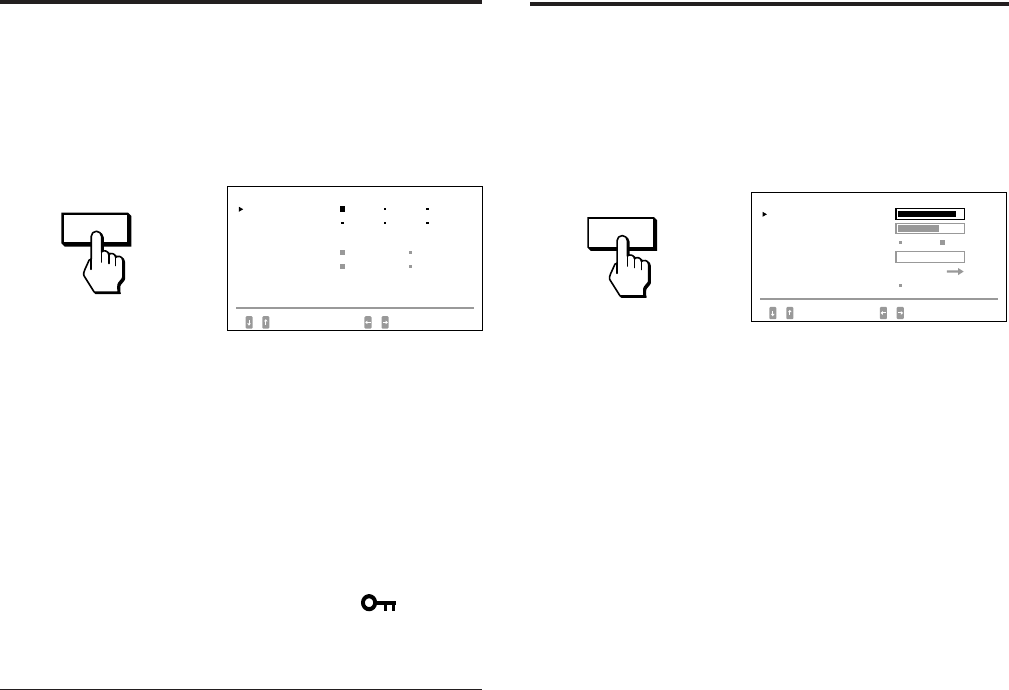
16
Control Lock
Function
The control lock function disables all the buttons on the
front panel except the u (power) and OPTION buttons and
the INPUT switch.
1Press the OPTION button.
The “OPTION” OSD appears.
2Press the ¨./> button to select “LOCK.”
3Press the >?// button to select “LOCK.”
The “OPTION” OSD automatically disappears after about
30 seconds. To turn off the OSD, press the OPTION button
again.
Once you select “LOCK,” you cannot select other item on
the “OPTION” OSD using the ¨ ./> button.
If you press any button other than the u (power) and
OPTION buttons and the INPUT switch, the mark
appears on the screen.
To cancel the control lock
Press the > ?// button to select “UNLOCK.”
Note
Use the control lock function only when necessary.
OPTION
OPT I ON
L ANGUAGE
OSD POS I T I ON :
OSD MENU
LOCK
I NPUT : BNC
JPN ENG FRA
DEU ESP I TA
RIGHT BOTTOM
NORMAL EXPERT
UNLOCK LOCK
84.4
kHz/ 72Hz
SELECT SET
Degaussing the
Screen
The screen of the monitor is automatically degaussed when
the power is turned on (page 3).
You can degauss manually.
1Press the SCREEN button.
The “SCREEN” OSD appears.
2Press the ¨ ./> button to select “DEGAUSS.”
3Press the > / button.
The screen is degaussed for about five seconds.
SCREEN
08
SCREEN
H CONVERGENCE
CANCEL MO I RE
MO I RE ADJ
LANDING
85
OFF ON
SELECT SET / ADJUST
V CONVERGENCE 72
0
ADJUST
DEGAUSS ON
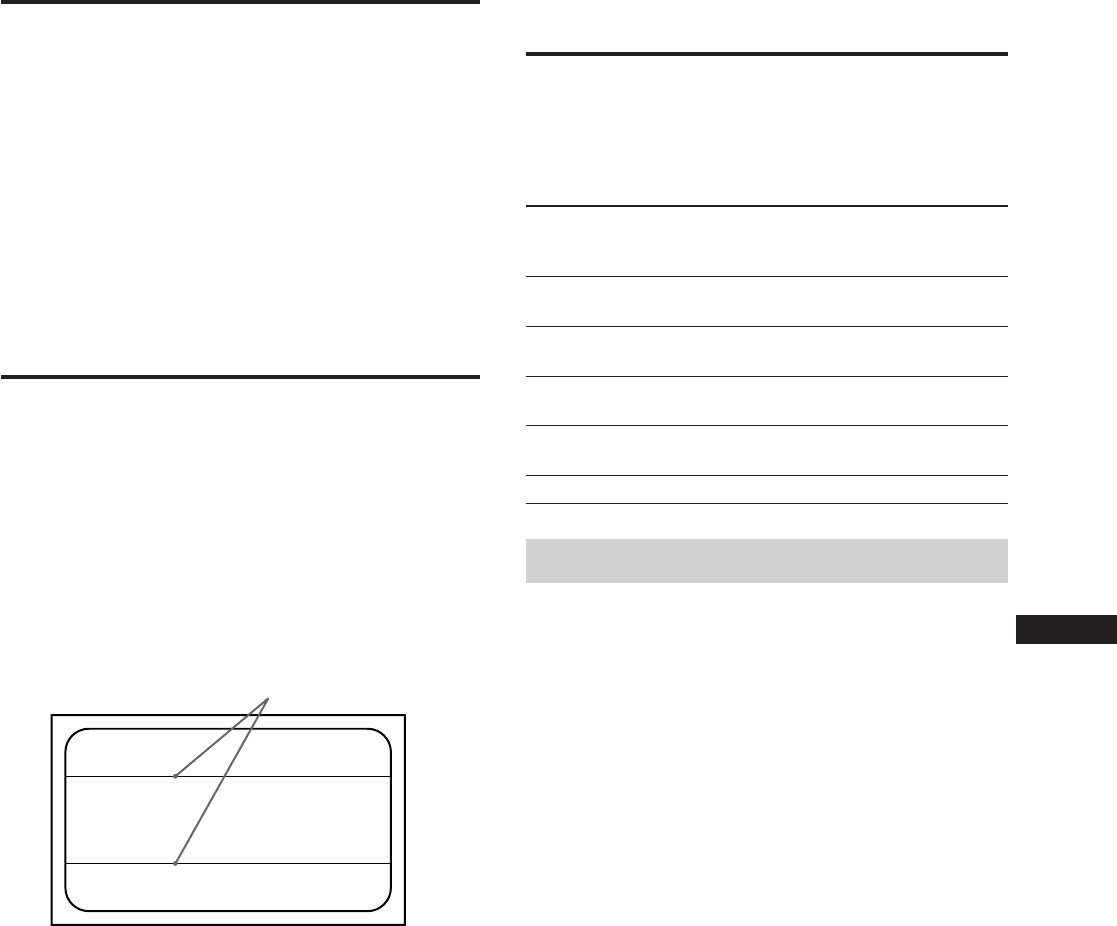
17
EN
F
D
ES
I
J
Power
consump-
tion
≤ 200 W
≤ 140 W
≤ 15 W
≤ 8 W
0 W
Plug & Play
This monitor complies with the DDC1, DDC2B and
DDC2AB which are the Display Data Channel (DDC)
standards of VESA.
When a DDC1 host system is connected, the monitor
synchronizes with the V. CLK in accordance with the VESA
standards and outputs the EDID (Extended Display
Identification Data) to the data line.
When a DDC2B or DDC2AB host system is connected, the
monitor automatically switches to each communication.
DDC is a trademark of Video Electronics Standard Association.
Damper Wire
Using a white background, very thin horizontal lines on the
screen are visible as shown below. These lines are damper
wires.
The Trinitron tube has a vertically striped Aperture Grill
inside. The Aperture Grille allows more light to pass
through to the screen giving the Trinitron CRT more color
and brightness.
These damper wires are attached to the Aperture Grille to
prevent vibration of the Aperture Grille wire so that the
screen image is constantly stable.
Power
consumption
state
Normal
operation
Standby
(1st state)
Suspend
(2nd state)
Active-off
(3rd state)
Power-off
POWER
SAVING
indicator
Off
Orange on
Orange on
Orange on
Off
1
2
3
4
5
Power Saving
Function
This monitor is capable of three states of reduced power
consumption. By sensing the absence of video signals and
one or both sync signals coming from the host computer, it
will reduce power consumption as follows.
Power saving operation
•The H-sync is not present.
/ The unit goes into standby state.
•The V-sync is not present.
/ The unit goes into suspend state.
•Both the H-sync and V-sync are not present.
/ The unit goes into active-off state.
The monitor requires a video card or screen saver software
which switches off one or both sync signals to activate the
power saving function.
Caution
If no video signal is input to the monitor, or if the INPUT
switch is set to the connector to which no signal is input
when you turn on the monitor, the input signal warning
indicator (page 18) appears. After 30 seconds, the Power
Saving function automatically puts the monitor into the
Active-off state and the POWER SAVING indicator lights
up. Once the horizontal and vertical syncs are sensed, the
monitor will automatically return to its Normal operation
state.
Recovery
time
—
Approx.
3 sec.
Approx.
3 sec.
Approx.
10 sec.
—
u (power)
indicator
Green on
Green on
Green on
Off
Off
Damper wire
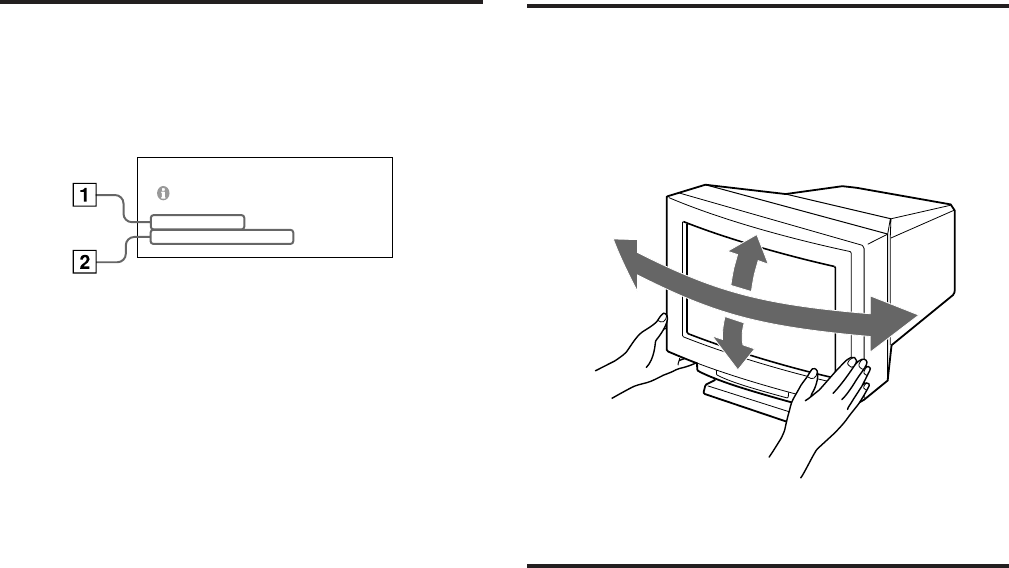
18
Input Signal
Warning Function
If there is something wrong with the input signal, one of the
following messages appears when you turn the monitor off
and on, or when you operate the INPUT switch.
The message disappears after about 30 seconds.
1Shows the INPUT switch setting.
2Shows the input signal condition.
“FH: - kHz” indicates no horizontal sync signal.
“FV: - Hz” indicates no vertical sync signal.
“OUT OF SCAN RANGE” indicates that the input signal
is not supported by the monitor’s specifications.
“NO CONNECTION” indicates that the supplied video
signal cable is disconnected from the HD15 connector
when the INPUT switch is set to “HD15.”
Use of the Tilt-
Swivel
With the tilt-swivel, this unit can be adjusted to be viewed
at the desired angle within 310° horizontally and 20°
vertically.
To turn the unit vertically and horizontally, hold it at its
bottom with both hands as illustrated below.
Specifications
Picture tube 0.25 – 0.28 mm aperture grille pitch
24 inches measured diagonally
90-degree deflection
Viewable image size Approx. 482 × 304 mm (w/h)
(19 × 12 inches)
22.5” viewing image
Resolution Horizontal: Max. 1920 dots
Vertical: Max. 1200 lines
Standard image area Approx. 473 × 296 mm (w/h)
(18 5/8 × 11 3/4 inches)
Deflection frequency Horizontal: 30 to 96 kHz
Vertical: 50 to 160 Hz
Input HD15 (1), 5 BNC (1)
R/G/B: 75 Ω, 0.714 Vp-p, positive
HD/VD or Composite sync
Sync-on-green: 0.286 Vp-p,
negative
AC input voltage/current
100 to 120 V, 50/60 Hz, 2.2 A
200 to 240 V, 50 – 60 Hz, 1.4 A
Power consumption Max. 200 W
Dimensions 580 × 500 × 548 mm (w/h/d)
(22 7/8 × 19 3/4 × 21 5/8 inches)
Mass Approx. 41 kg (90 lb 6 oz)
Design and specifications are subject to change without
notice.
155°
155°
15°
5°
PLEASE CHECK THE S I GNAL
I NPUT : HD1 5
FH : 84.4kHz FV : _ Hz
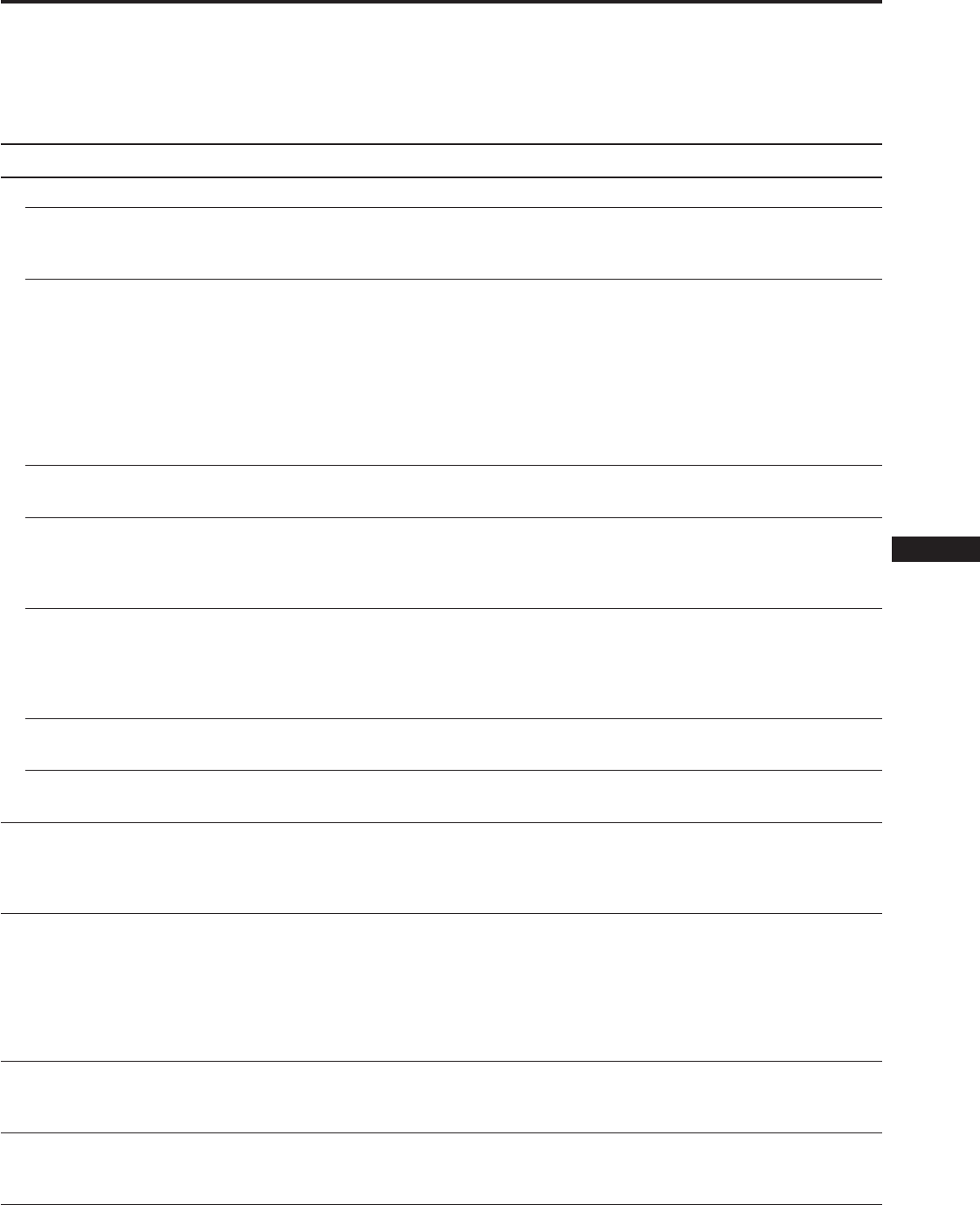
19
EN
F
D
ES
I
J
Troubleshooting
This section may help you isolate a problem and as a result, eliminate the need to contact technical support, allowing
continued productivity.
Note the model name and the serial number of your monitor. Also note the make and name of your computer and video
board.
Symptom Check these items
No picture
If neither u (power)
indicator nor POWER
SAVING indicator is lit
If the POWER SAVING
indicator is lit
If the u (power) indicator
is flashing in green
If the u (power) and/or
POWER SAVING
indicators are flashing in
orange
If you do the above
procedures and the
monitor does not recover
If using a Macintosh
system
If using a Windows95
Picture is scrambled
Color is not uniform
You cannot adjust the
monitor with the buttons on
the front panel
White does not look white
• Check that the power cord is properly connected.
• Check that the u (power) switch is in the “on” position.
• Check that your computer power switch is in the “on” position.
• The monitor will recover when you press any key on the keyboard of the computer.
• The INPUT switch setting is incorrect.
• Check that the video signal cable is properly connected and all plugs are firmly seated in
their socket.
• Check that the 5 BNC’s are connected in the correct order (from the power cord side:
Red–Green–Blue–HD–VD).
• Ensure that no pins are bent or pushed in the HD15 video input connector.
• Check that the video board is seated completely in the proper bus slot.
• Check that the video frequency range is within that specified for the monitor.
(Horizontal: 30 – 96 kHz, Vertical: 50 – 160 Hz)
• Turn the monitor off and on. If the indicator is off, the monitor is in the normal
condition. If the indicator is still flashing, there is a potential monitor failure.
• Unplug the video input 1 and 2 connectors and wait for 5 seconds. Then press and hold
the > + button for 2 seconds to display the color bars. If the color bars appear, the
monitor may be in normal condition. Turn the monitor off and on to return to the
normal operation mode. If the color bars do not appear, there is a potential monitor
failure.
• Check that the Macintosh adapter and the video signal cable are properly connected,
and the dip switches of the adapter are properly set.
• When you cannot find “GDM-W900” among the Sony monitors on the Windows95
device select screen, select the DDC standard monitor.
• Check your graphic board manual for proper monitor setting.
• Check this manual and confirm that the graphic mode and the frequency at which you
are trying to operate is supported (page 5). Even within the proper range some video
boards may have a sync pulse that is too narrow for the monitor to sync correctly.
• Degauss the monitor (page 16).
If you place equipment which generates a magnetic field such as a loudspeaker, or you
change the direction of the monitor, color may lose uniformity.
This function is to demagnetize the metal frame of the CRT to obtain a neutral field for
uniform color reproduction. If a second degauss cycle is needed, allow a minimum
interval of 20 minutes for the best result.
• Adjust the landing (page 11).
• If the control lock function is set to on, set it to off on the OPTION OSD (page 16).
You will be able to adjust the monitor.
• Adjust color (page 12, 15).
• Check that the 5 BNC’s are connected in the correct order (from the power cord side:
Red–Green–Blue–HD–VD).
Continued to the next page
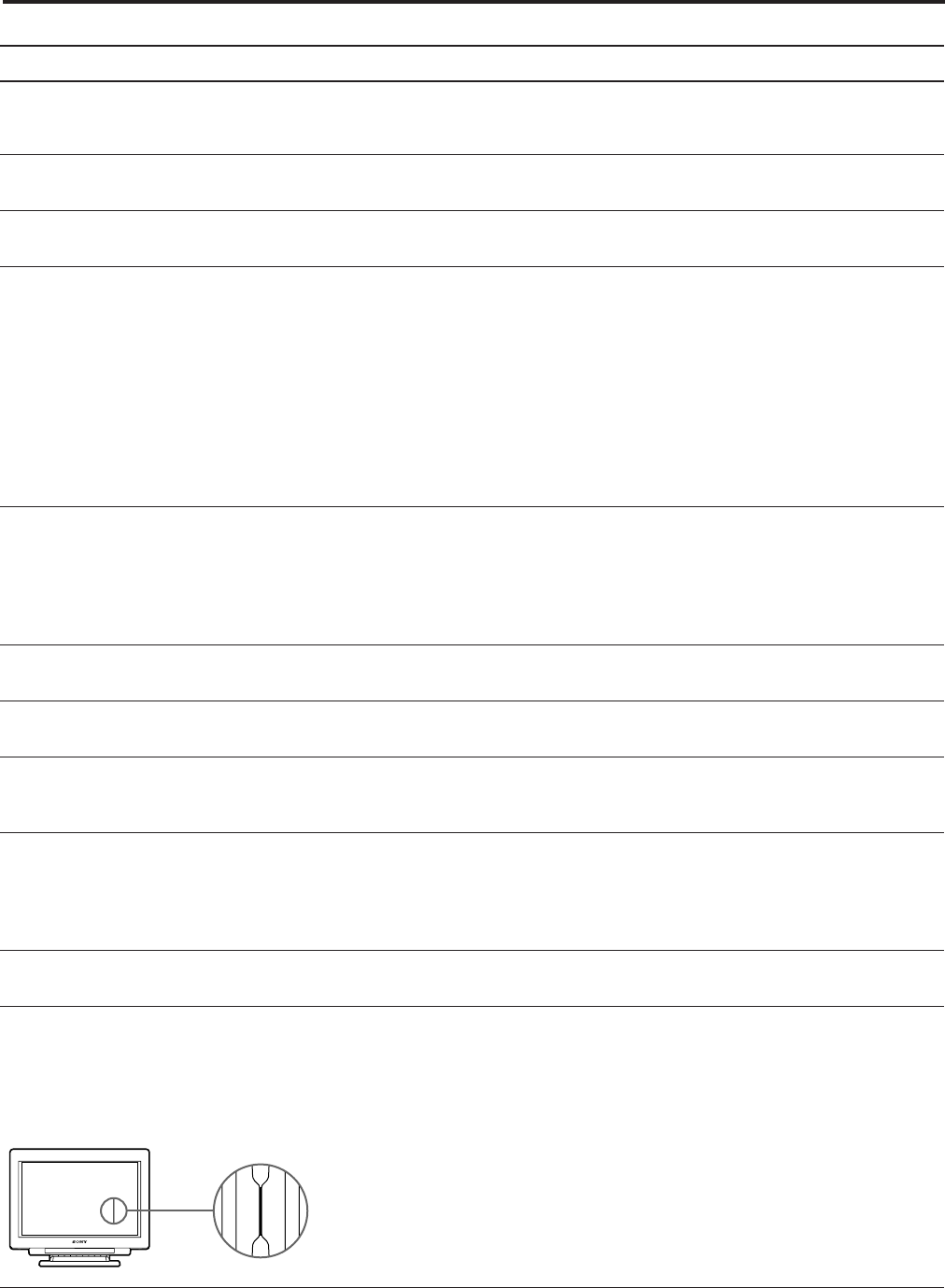
20
Symptom Check these items
Screen image is not centered
or sized properly
Edges of the image are
curved
White lines show red or blue
shades at edges
Picture is fuzzy
Picture bounces or has wavy
oscillations
Picture is not stable
Picture appears to be
ghosting
Two fine horizontal lines
(wires) are visible
Wavy or elliptical (moire)
pattern is visible
Hum is heard right after the
power is turned on
Because of vibration and
shock during transportation,
the Aperture Grille may
occasionally slip out of place
and black stripes may
appear
• Adjust the centering or size (pages 10, 14).
• Some video modes do not fill the screen to the edge of the monitor. There is no single
answer to solve the problem. This problem tends to occur on higher refresh timings.
• Adjust the geometry items such as pincushion and keystone distortion (page 11, 14).
• Adjust the convergence (pages 11, 14).
• Adjust the contrast and brightness (page 9).
• Degauss the monitor (page 16).
If you place equipment which generates a magnetic field such as a loudspeaker, or you
change the direction of the monitor, color may lose uniformity.
This function is to demagnetize the metal frame of the CRT to obtain a neutral field for
uniform color reproduction. If a second degauss cycle is needed, allow a minimum
interval of 20 minutes for the best result.
• If red or blue shades are found at the edge of images, adjust the convergence (pages 11,
14).
• If the moire is cancelled, the picture may become fuzzy. Adjust so that the picture is as
clear as possible (page 11, 15).
• Isolate and eliminate any potential sources of electric or magnetic fields. Common causes
for this symptom are electric fans, fluorescent lighting, laser printers, and so on.
• If you have another monitor close to this monitor, increase the distance between them to
reduce the interference.
• Try plugging the monitor into a different AC outlet, preferably on a different circuit.
• Try the monitor on a completely different computer in a different room.
• Set the refresh rate to non-interlace of 75 Hz or more on the computer referring to the
computer’s manual.
• Eliminate the use of video cable extension cable and/or video switch boxes if this
symptom occurs. Excessive cable length or weak connection can produce this symptom.
• These wires stabilize the vertically striped Aperture Grille (page 17). This Aperture Grille
allows more light to pass through to the screen giving the Trinitron CRT more color and
brightness.
• Cancel the moire (page 11, 15).
The moire may be modified depending on the connected computer.
• Due to the relationship between resolution, monitor dot pitch and the pitch of some
image patterns, certain screen backgrounds, especially gray, sometimes show moire.
Change your desktop pattern.
• When the power is turned on, the auto-degauss cycle is activated. While the Auto-
degauss cycle is activated, a hum may be heard. This is not a malfunction.
• Lightly pat the sides of the monitor.
Troubleshooting
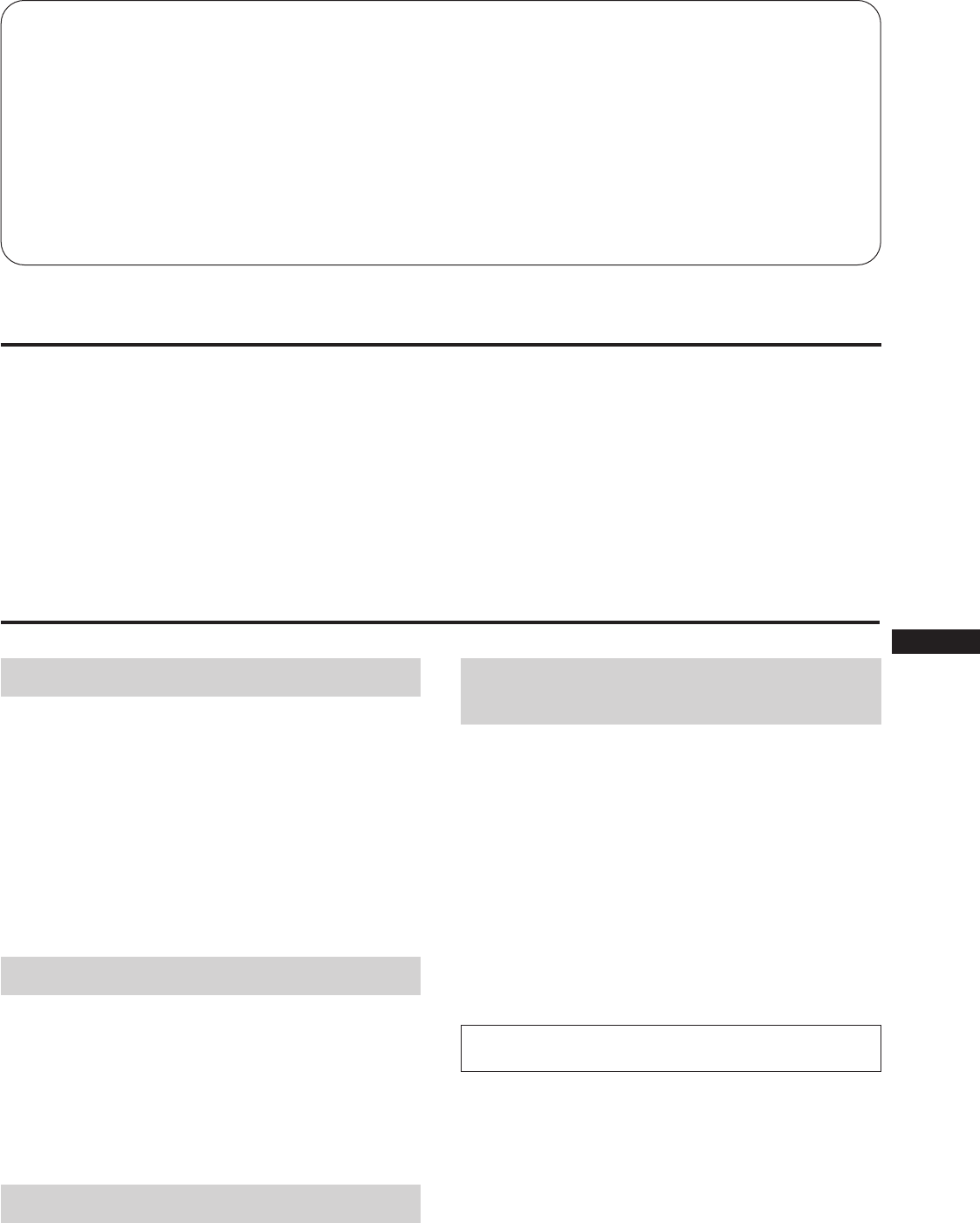
3
EN
F
D
ES
I
J
Table des matières
Introduction .......................................................................... 3
Précautions ............................................................................ 3
Raccordement ....................................................................... 4
Modes par défaut ................................................................. 5
Sélection du signal d’entrée ................................................ 5
Fonction des commandes .................................................... 6
Sélection de la langue d’affichage des menus.................. 8
Changement de la position des menus ............................. 8
Pilotage par menus............................................................... 8
Réglages (mode Normal) .................................................... 9
Réglages (mode Expert)..................................................... 13
Fonction de verrouillage des commandes ...................... 16
Démagnétisation................................................................. 16
Plug & Play.......................................................................... 17
Fil d’amortissement............................................................ 17
Fonction d’économie d’énergie ........................................ 17
Fonction d’avertissement du signal d’entrée ................. 18
Utilisation du support pivotant ....................................... 18
Spécifications ...................................................................... 18
Dépannage........................................................................... 19
Introduction
Nous vous félicitons d’avoir fait l’acquisition d’un moniteur
Multiscan Sony !
Ce moniteur intègre plus de 25 années d’expérience de Sony
en matière de technologie d’affichage Trinitron®, qui vous
garantit d’excellentes performances et une fiabilité
exceptionnelle.
La conception avancée de ce moniteur et la technologie
Multiscan numérique lui permettent de se synchroniser sur
n’importe quel mode vidéo dans sa vaste plage de balayage.
De plus, avec ses quatre modes de couleur par défaut et ses
modes de couleur réglables par l’utilisateur, il assure une
flexibilité inégalée en matière de correspondance des
couleurs d’affichage et d’impression.
Ce moniteur est par ailleurs doté de commandes
numériques et d’un système d’affichage des menus (OSD). Il
se règle de façon très simple en visualisant vos réglages.
Bref, il allie des performances exceptionnelles à la qualité et
à la fiabilité que vous êtes en droit d’attendre d’un produit
Sony.
Trinitron® est une marque déposée de Sony Corporation.
Précautions
Installation
• Veillez à assurer une circulation d’air adéquate pour
éviter une surchauffe interne de l’appareil. Ne placez pas
l’appareil sur des surfaces textiles (tapis, couvertures, etc.)
ni à proximité de rideaux ou de draperies susceptibles
d’obstruer les orifices de ventilation.
• N’installez pas l’appareil à proximité de sources de
chaleur comme un radiateur ou une bouche d’air chaud,
ni dans un endroit exposé au rayonnement solaire direct,
à des poussières en excès, à des vibrations ou à des chocs
mécaniques.
• N’installez pas l’appareil à proximité d’équipements qui
génèrent un champ magnétique tels un convertisseur ou
des lignes à haute tension.
Entretien
• Nettoyez le châssis, le panneau de verre et les commandes
à l’aide d’un chiffon doux légèrement imprégné d’une
solution détergente douce. N’utilisez jamais de tampons
abrasifs, de poudre à récurer ou de solvants tels que de
l’alcool ou du benzène.
• Ne frottez pas, ne touchez pas et ne tapotez pas la surface
de l’écran avec des objets abrasifs ou aux arêtes vives
comme un stylo à bille ou un tournevis. Ce type de
contact risque en effet de rayer le tube image.
Transport
Lorsque vous transportez ce moniteur en vue de réparations
ou de son expédition, utilisez le carton et les matériaux de
conditionnement d’origine.
Avertissement sur le raccordement à
la source d’alimentation
• Utilisez le cordon d’alimentation fourni.
Pour les clients au Royaume-Uni
Si vous utilisez le moniteur au Royaume-Uni, veuillez
utiliser le câble anglais et la fiche anglaise (non fournis).
• Avant de débrancher le cordon d’alimentation, attendez
au moins 30 secondes après avoir actionné l’interrupteur
d’alimentation de manière à permettre la décharge de
l’électricité statique à la surface de l’écran à tube
cathodique (CRT).
• Après que le courant a été branché, le CRT est
démagnétisé pendant environ 5 secondes. Cela génère un
puissant champ magnétique autour de l’encadrement qui
peut affecter les données mémorisées sur une bande
magnétique ou des disquettes situées à proximité. Placez
ces systèmes d’enregistrement magnétique et ces bandes/
disquettes à l’écart de cet appareil.
La prise murale doit être installée à proximité de
l’équipement et être aisément accessible.
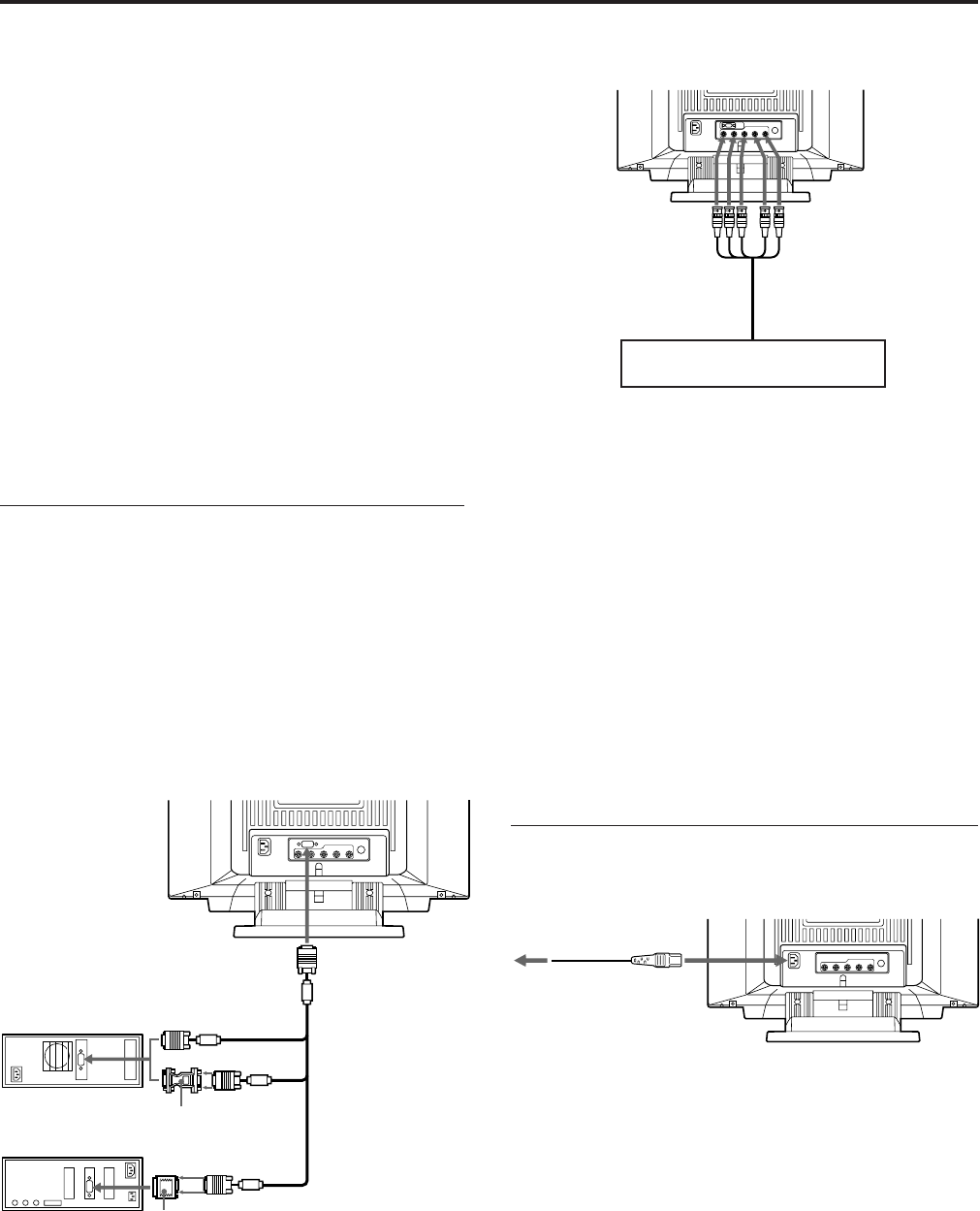
4
Raccordement du connecteur 5 BNC
Pour les utilisateurs de PC IBM ou compatible non
compatibles avec DDC2AB et DDC2B+
Ce moniteur utilise une broche n°9 dans le connecteur de la carte
vidéo pour assurer la compatibilité DDC2AB et DDC2B+.
Il est possible que certains PC non compatibles avec DDC2AB ou
DDC2B+ n’acceptent pas la broche n°9. Si vous ne savez pas si votre
PC accepte la broche n°9 ou non, utilisez l’adaptateur HD15
(femelle) – HD15 (mâle sans la broche n°9) (fourni).
Assurez-vous que le côté mâle (sans la broche n°9) est raccordé à
l’ordinateur.
Pour les utilisateurs de Macintosh
L’adaptateur Macintosh fourni est compatible aux ordinateurs
Macintosh des séries LC, Performa, Quadra et Power macintosh.
Il est possible que la série Macintosh II et certaines anciennes
versions PowerBook nécessitent un adaptateur à
microcommutateurs.
2e étape : Branchez le cordon
d’alimentation.
Le moniteur étant hors tension, branchez le cordon
d’alimentation au moniteur et l’autre extrémité à une prise
murale.
L’installation de votre moniteur est à présent terminée.
Nous vous souhaitons de multiples satisfactions avec votre
moniteur.
Notice
Pour satisfaire aux limitations FCC Classe B et IC Classe B pour
appareils numériques, branchez le câble de signal vidéo fourni sur
l’entrée HD15 ou un câble SMF-400 (non fourni) sur l’entrée BNC.
Chaque câble doit comporter des tores de ferrite.
1) VGA est une marque déposée d’IBM Corporation.
2) Macintosh et Power Macintosh sont des marques déposées
d’Apple Computer Inc.
Raccordement
Avant d’utiliser ce moniteur, vérifiez si les éléments
suivants sont contenus dans l’emballage :
• Moniteur (1)
• Câble de signal vidéo (1)
• Cordon d’alimentation (1)
• Adaptateur Macintosh 1) (1)
• Adaptateur HD15 (femelle) – HD15 (mâle sans la broche
n°9) (1)
• Carte de garantie (1)
• Ce mode d’emploi (1)
Ce moniteur se synchronise sur n’importe quel système
IBM ou compatible équipé d’une carte VGA1) ou de
capacités graphiques supérieures.
Bien que ce moniteur se synchronise sur d’autres plate-
formes, un adaptateur de câble est nécessaire. Veuillez
consulter votre distributeur pour connaître l’adaptateur qui
répond au mieux à vos besoins.
1re étape : Raccordez le moniteur à
l’ordinateur.
L’ordinateur étant hors tension, raccordez le câble de signal
vidéo au moniteur (HD15/5 BNC) et branchez-en l’autre
extrémité à la sortie vidéo.
Pour raccorder le connecteur HD15, utilisez le câble de
signal vidéo fourni.
Pour raccorder le connecteur BNC, utilisez le câble de
signal vidéo SMF-400 (non fourni).
Remarque
Ne touchez pas les broches du câble de signal vidéo.
Raccordement du connecteur HD15
* L’adaptateur HD15-HD15 peut être nécessaire avec certains
modèles.
vers SYNC IN HD/VD
Câble de signal vidéo
SMF-400 (non fourni)
vers VIDEO IN R/G/B
Raccordez-le à l’ordinateur de la
même façon que le connecteur HD15.
vers une prise murale
Cordon d’alimentation
(fourni)
Câble de signal
vidéo (fourni)
Adaptateur Macintosh
(fourni)
Adaptateur
HD15-HD15 (fourni)*
vers HD15
Ordinateur IBM ou
compatible
Ordinateur Macintosh
vers la sortie vidéo
vers la sortie vidéo
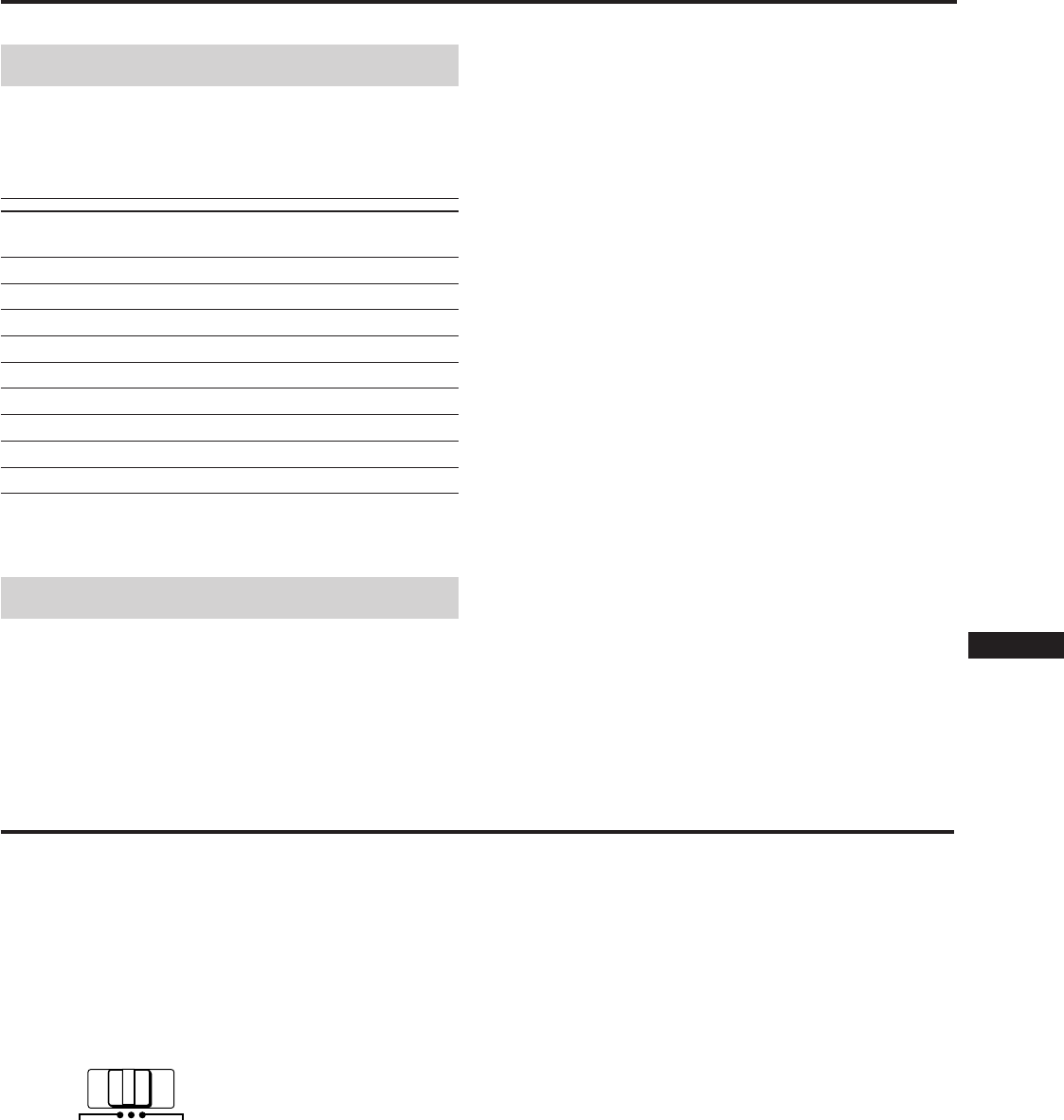
5
EN
F
D
ES
I
J
Modes par défaut
Modes par défaut
Le moniteur comporte 9 modes par défaut qui lui confèrent
une réelle capacité “Plug & Play”.
Tableau des modes par défaut
N° Définition Fréquence Fréquence Mode
(points×lignes)
horizontale verticale graphique
1 640 × 480 31,5 kHz 60 Hz
VGA Graphique
2 720 × 400 31,5 kHz 70 Hz VGA Texte
3 1280 × 1024 80,0 kHz 75 Hz VESA1)
4 1600 × 1200 93,8 kHz 75 Hz VESA
5 1920 × 1080 67,5 kHz 60 Hz Sony
6 1920 × 1080 84,4 kHz 72 Hz Sony
7 1600 × 1024 81,3 kHz 76 Hz Sony
8 1920 × 1200 95,0 kHz 76 Hz Sony
9 1920 × 1035 33,8 kHz 60 Hz HDTV
1) VESA est une marque déposée de Video Electronics Standard
Association.
Modes utilisateur
Si vous utilisez un mode vidéo qui n’est pas l’un des modes
par défaut, il est possible que vous deviez syntoniser
finement le moniteur de façon à obtenir la qualité
d’affichage voulue. Il vous suffit pour cela de régler le
Sélection du signal d’entrée
Ce moniteur est doté de deux connecteurs d’entrée de signal
et peut être raccordé à deux ordinateurs. Lorsque les deux
ordinateurs sont sous tension, sélectionnez le signal d’entrée
de votre choix selon la procédure suivante.
1Mettez le moniteur et l’ordinateur sous tension.
2Sélectionnez le signal d’entrée.
Pour entrer le signal de l’ordinateur raccordé au
connecteur 5 BNC
Réglez le commutateur INPUT sur BNC.
Pour entrer le signal de l’ordinateur raccordé au
connecteur HD15 .
Réglez le commutateur INPUT sur HD15.
Si seul un ordinateur est raccordé ou sous tension
Réglez le commutateur INPUT sur AUTO (position
centrale). Le signal d’entrée est automatiquement
sélectionné.
3Si nécessaire, réglez les commandes utilisateur selon
vos préférences en vous reportant aux pages 9 à 15.
Si vous réglez le commutateur INPUT sur “AUTO”
et raccordez un ordinateur aux deux connecteurs
Si vous mettez sous tension ou redémarrez l’ordinateur dont vous
souhaitez entrer le signal, ou si l’ordinateur se trouve en mode
d’économie d’énergie, il est possible que le moniteur sélectionne
automatiquement le signal de l’autre ordinateur. La raison en est
qu’aucun signal n’est entré sur le moniteur dans les conditions ci-
dessus. Si cela se produit, sélectionnez le signal au moyen du
commutateur INPUT.
Pour les utilisateurs de Windows95
Même si vous sélectionnez SONY pour le fabricant sur l’écran de
sélection de l’appareil, il est possible que le nom du modèle (GDM-
W900) n’apparaisse pas. Dans ce cas, sélectionnez le moniteur
standard DCC.
HD15 AUTO
INPUT
BNC
moniteur suivant les instructions de réglage des pages 9 à
15. Les réglages sont mémorisés automatiquement et
rappelés chaque fois que le mode afférent est activé.
La mémoire permet de sauvegarder 16 modes utilisateur. Si
vous mémorisez un 17e mode, il remplace le premier mode
sauvegardé.
Pour les modes moins courants, et pour les modes qui
seront utilisés à l’avenir, la technologie Multiscan
numérique de ce moniteur réalise tous les réglages
complexes nécessaires pour assurer une haute qualité
d’image pour n’importe quelle synchronisation dans sa
plage de fréquences. En raison de la grande diversité de
cartes vidéo disponibles sur le marché, il peut cependant
s’avérer nécessaire d’effectuer le réglage fin de la taille et du
centrage vertical/horizontal.
Conditions de synchronisation horizontale préconisées
Largeur de synchronisation horizontale de plus de 0,8 µs.
Largeur de neutralisation horizontale de plus de 2,7 µs.
Remarque à l’attention des utilisateurs de Window® 2)
Vérifiez le manuel de votre carte vidéo ou le programme
utilitaire fourni avec la carte graphique et sélectionnez le
taux de régénération le plus élevé de manière à maximiser
les performances du moniteur.
2) Windows est une marque déposée de Microsoft Corporation aux
Etats-Unis et dans d’autres pays.
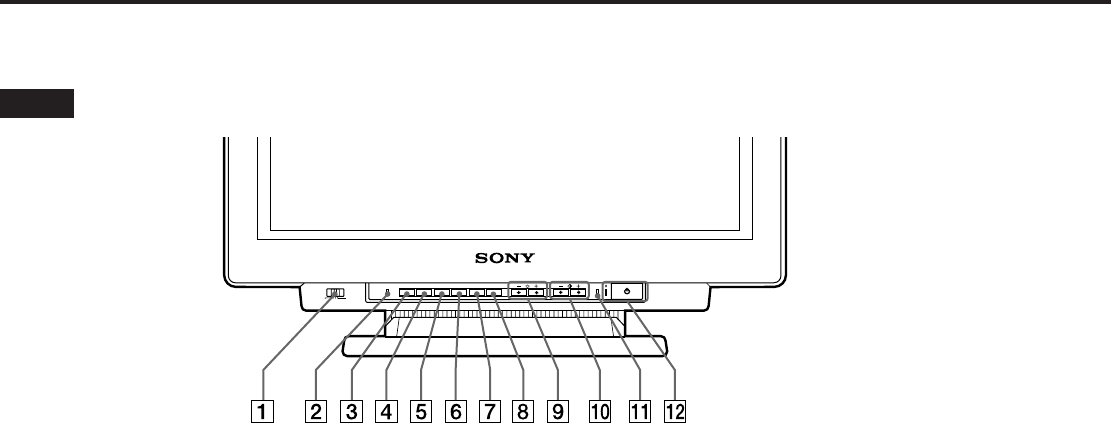
6
Fonction des commandes
1Commutateur INPUT (page 5)
Pour sélectionner le signal d’entrée.
2Touche RESET (page 12)
Pour ramener les réglages aux valeurs par défaut.
3Touche OPTION (pages 8, 9, 13, 16)
Pour afficher l’écran (OSD) “OPTION”.
4Touche COLOR (pages 12, 15)
Pour afficher l’écran “COULEUR” de réglage de la
température de couleur.
5Touche SCREEN (pages 11, 14)
Pour afficher l’écran “ECRAN” de réglage de la
convergence verticale et horizontale, etc.
6Touche GEOM (géométrie) (pages 10, 14)
Pour afficher l’écran “GEOMETRIE” de réglage de la
rotation et de la distorsion en coussin de l’image, etc.
7Touche SIZE (pages 10, 14)
Pour afficher l’écran “TAILLE” de réglage de la taille de
l’image.
8Touche CENT (centrage) (pages 10, 14)
Pour afficher l’écran “CENTRAGE” de réglage de la
position de l’image.
9Touches ¨ (luminosité) −/+ (./>)
(pages 8 –16)
Pour régler la luminosité de l’image.
Servent de touches −/+ (./>) pour le réglage d’autres
paramètres.
Reportez-vous aux pages indiquées pour une description plus précise.
Avant
0Touches > (contraste) −/+ (?//)
(pages 8 – 16)
Pour régler le contraste de l’image.
Servent de touches −/+ (?//) pour le réglage
d’autres paramètres.
!¡ Indicateur POWER SAVING (page 17)
S’allume lorsque le moniteur est mode d’économie
d’énergie.
!™ Interrupteur et indicateur d’alimentation
u (page 17)
Met le moniteur sous ou hors tension. L’indicateur
s’allume lorsque le moniteur est sous tension.
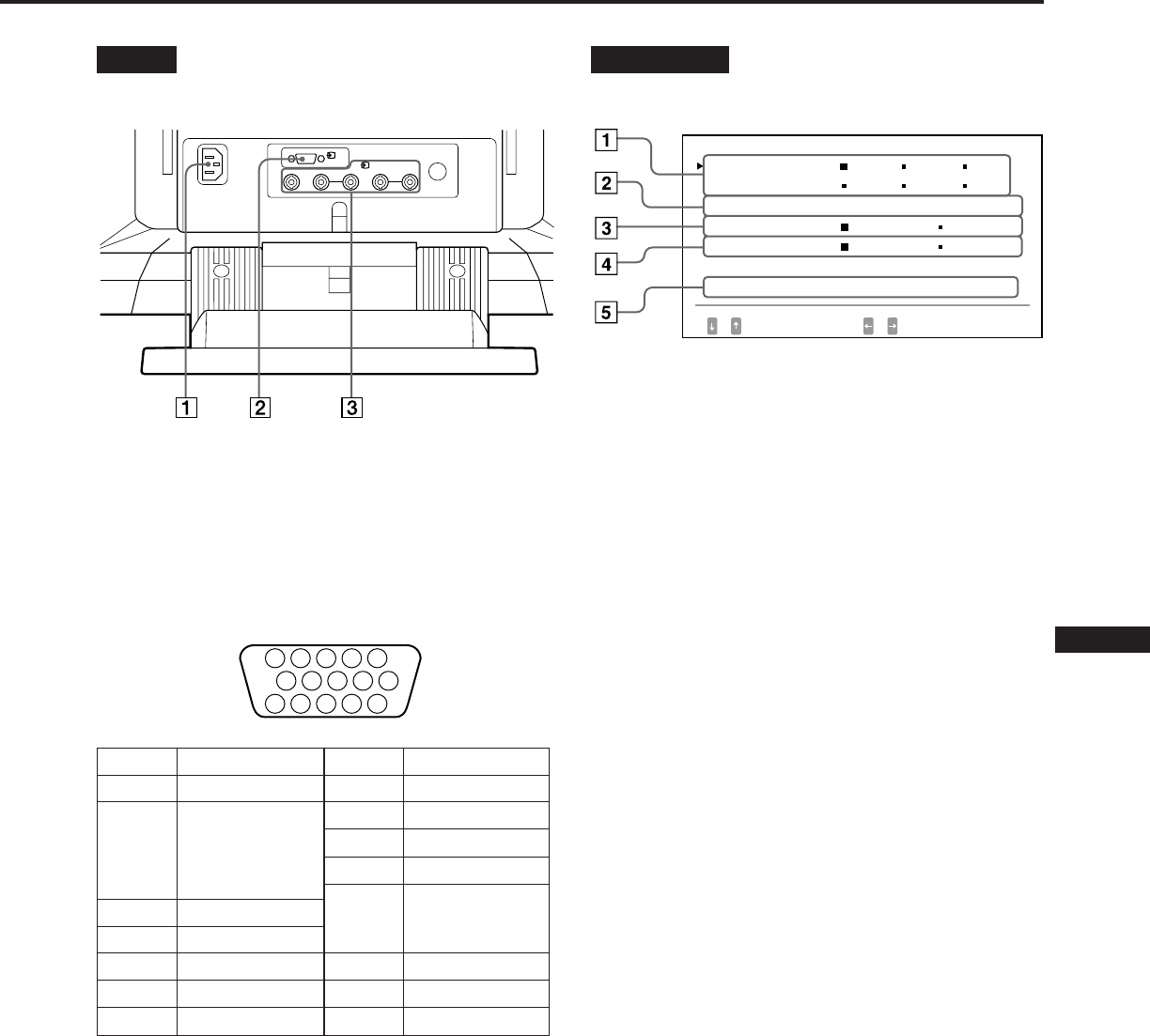
7
EN
F
D
ES
I
J
Arrière
1Connecteur AC IN
Branchement du cordon d’alimentation.
2Connecteur d’entrée vidéo 1 (HD15)
Entrée du signal vidéo RGB (0,714 Vp-p, positif) et du
signal SYNC.
* Norme Display Data Channel (DDC) de VESA
3Connecteur d’entrée vidéo 2 (5 BNC)
Entrée du signal vidéo RGB (0,714 Vp-p, positif).
OSD OPTION
1LANGUAGE (page 8)
Pour sélectionner la langue d’affichage des menus :
allemand, anglais, espagnol, français, italien ou
japonais.
2POSITION OSD (page 8)
Pour changer la position des menus affichés.
3MENU OSD (pages 9, 13)
Pour sélectionner le mode de réglage, normal ou expert.
4VERROU (page 16)
Pour activer ou désactiver la fonction de verrouillage
des commandes.
5ENTREE (pages 5, 18)
Pour afficher le connecteur actif, les connecteurs BNC
ou le connecteur HD15 et la fréquence du signal.
5 4 3 2 1
678910
1112131415
Broche
1
2
3
4
5
6
7
Signal
Rouge
Vert
(synchronisation
composite sur le
vert)
Bleu
Masse
Masse DDC*
Masse du rouge
Masse du vert
Signal
Masse du bleu
DDC + 5 V*
Masse
Masse
Données
bidirectionnelles
(SDA)*
Sync H
Sync V
Horloge (SCL)*
Broche
8
9
10
11
12
13
14
15
1
(HD15)
RGB2HD VD
(BNC)
OPT I ON
L ANGUAGE
POS I T I ON OSD :
MENU OSD
VERROU
ENTREE : BNC
JPN ENG FRA
DEU ESP I TA
BAS DRO I T
NORMAL EXPERT
DEVERR VERROU
84.4
kHz /
72
Hz
SELECT DEF
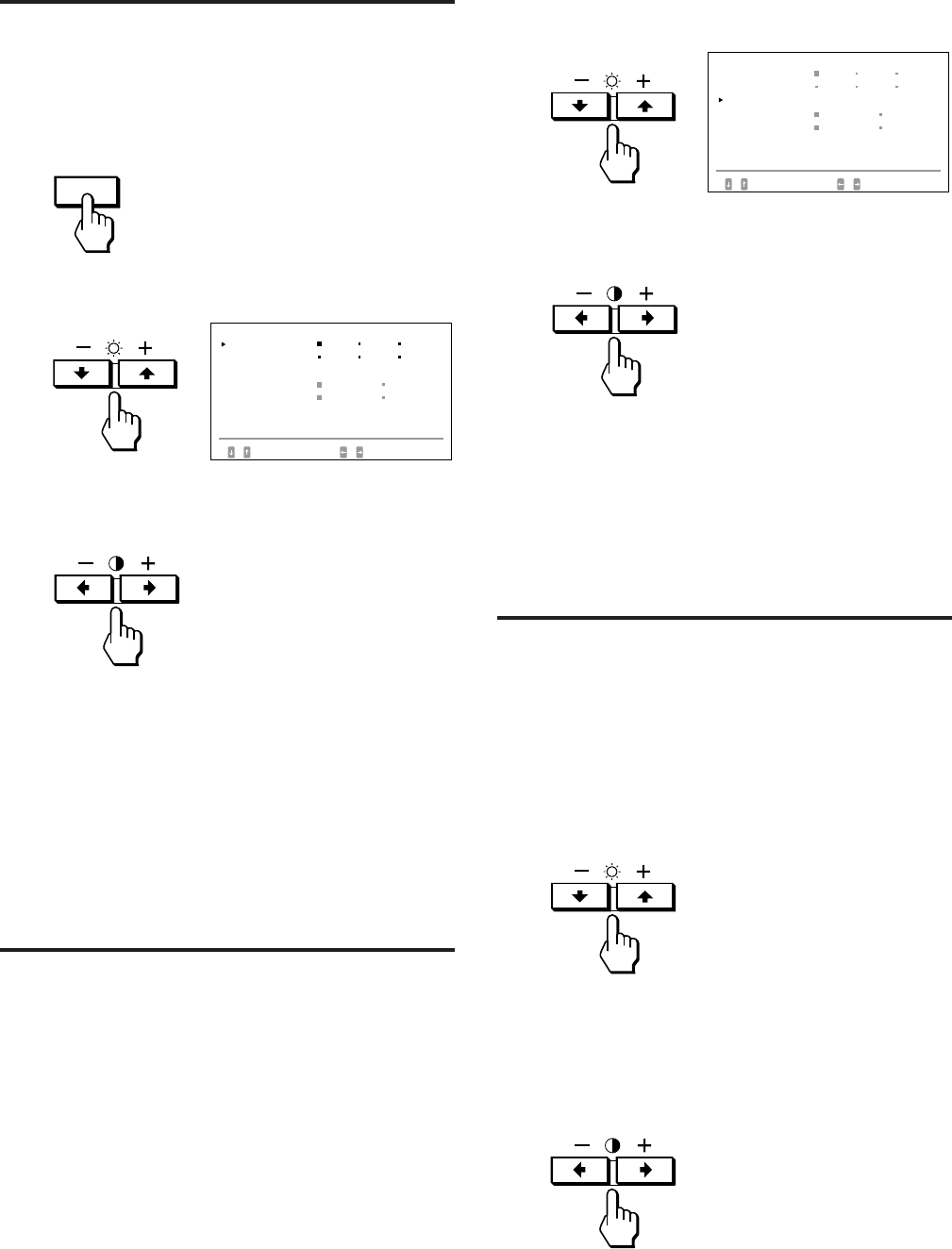
8
OPTION
Sélection de la langue
d’affichage des menus
Vous avez le choix entre l’allemand, l’anglais, l’espagnol, le
français, l’italien ou le japonais pour l’affichage des menus.
1Appuyez sur la touche OPTION.
Le menu “OPTION” apparaît.
2Appuyez sur la touche ¨ ./>pour sélectionner
“LANGUAGE”.
3Appuyez sur la touche > ?// pour sélectionner la
langue voulue.
JPN : Japonais, ENG : anglais, FRA : français,
DEU : allemand, ESP : espagnol, ITA : italien
Le menu “OPTION” disparaît automatiquement après
environ 30 secondes. Pour faire disparaître le menu,
appuyez de nouveau sur la touche OPTION.
Changement de la
position des menus
Vous pouvez changer la position des menus, par exemple
lorsque vous voulez régler l’image visible derrière les
menus.
1Appuyez sur la touche OPTION.
Le menu “OPTION” apparaît.
2Appuyez sur la touche ¨ ./> pour sélectionner
“POSITION OSD”.
3Appuyez sur la touche > ?// pour amener le
menu à la position voulue.
Le menu “OPTION” disparaît automatiquement après
environ 30 secondes. Pour faire disparaître le menu,
appuyez de nouveau sur la touche OPTION.
Pilotage par
menus
Sélectionnez un paramètre à l’aide des touches ¨ ./> dans
le menu pour choisir les paramètres à arranger dans la
rangée verticale et ajuster ou sélectionner le réglage du
paramètre sélectionné à l’aide des touches > ?//.
Pour sélectionner un paramètre à régler ou sélectionner
un réglage, appuyez sur la touche ¨ .ou >.
L’indicateur vert ” se place en regard du paramètre
sélectionné et le paramètre devient jaune.
Pour régler ou sélectionner le réglage du paramètre
sélectionné, appuyez sur la touche > ? ou /.
Pendant le réglage, la longueur de la barre et le chiffre
augmente ou diminue.
Lors de la sélection du réglage, l’indicateur vert p se place
en regard du paramètre de réglage sélectionné.
OPT I ON
L ANGUAGE
POS I T I ON OSD :
MENU OSD
VERROU
ENTREE : BNC
JPN ENG FRA
DEU ESP I TA
BAS DROI T
NORMAL EXPERT
DEVERR VERROU
84.4
kHz /
72
Hz
SELECT DEF
OPT I ON
L ANGUAGE
POS I T I ON OSD :
MENU OSD
VERROU
ENTREE : BNC
JPN ENG FRA
DEU ESP I TA
BAS DROI T
NORMAL EXPERT
DEVERR VERROU
84.4
kHz /
72
Hz
SELECT DEF

9
EN
F
D
ES
I
J
Vous pouvez régler l’image suivant vos préférences.
Ce moniteur comporte deux niveaux de réglage, normal et
expert.
Avant le réglage
• Raccordez le moniteur et l’ordinateur, mettez-les sous
tension et envoyez le signal vers le moniteur.
• Sélectionnez “LANGUAGE” dans le menu “OPTION” et
sélectionnez ensuite “FRA” (Français) à la page 8.
Sélection du mode normal
1Appuyez sur la touche OPTION.
Le menu “OPTION” apparaît.
2Appuyez sur la touche ¨ ./> pour sélectionner
“MENU OSD”.
Le menu “MENU OSD” devient jaune.
3Appuyez sur la touche > ?// pour sélectionner
“NORMAL”.
Amenez l’indicateur vert p en regard de NORMAL.
Le menu “OPTION” disparaît automatiquement au bout de
30 secondes. Pour désactiver le menu, appuyez à nouveau
sur la touche OPTION.
Réglages (mode Normal)
Réglage de la luminosité de
l’image
Les données de réglage deviennent le réglage commun à
tous les signaux d’entrée reçus.
1Appuyez sur la touche ¨ (luminosité) ./>.
Le menu “LUMINOSITE/CONTRASTE” apparaît.
2Appuyez de nouveau sur la touche ¨ ./> pour
régler la luminosité de l’image.
. . . . pour diminuer la luminosité
> . . . pour augmenter la luminosité
Le menu disparaît automatiquement au bout d’environ 3
secondes.
Pour réinitialiser les réglages, appuyez sur la touche RESET
lorsque le menu est affiché. La luminosité et le contraste sont
tous deux réinitialisés.
Réglage du contraste de
l’image
Les données de réglage deviennent le réglage commun à
tous les signaux d’entrée reçus.
1Appuyez sur la touche > (contraste) ?//.
Le menu “LUMINOSITE/CONTRASTE” apparaît.
2Appuyez de nouveau sur la touche > ?// pour
régler le contraste de l’image.
?. . . pour diminuer le contraste
/ . . . pour augmenter le contraste
Le menu disparaît automatiquement au bout d’environ 3
secondes.
Pour réinitialiser les réglages, appuyez sur la touche RESET
lorsque le menu est affiché. La luminosité et le contraste sont
tous deux réinitialisés.
LUMI NOSI TE /CONTRASTE
23 10
LUMI NOS I TE / CONTRASTE
23 10
OPTION
OPT I ON
L ANGUAGE
POS I T I ON OSD :
MENU OSD
VERROU
ENTREE : BNC
JPN ENG FRA
DEU ESP I TA
BAS DROI T
NORMAL EXPERT
DEVERR VERROU
84.4
kHz /
72
Hz
SELECT DEF
OPT I ON
L ANGUAGE
POS I T I ON OSD :
MENU OSD
VERROU
ENTREE : BNC
JPN ENG FRA
DEU ESP I TA
BAS DROI T
NORMAL EXPERT
DEVERR VERROU
84.4
kHz /
72
Hz
SELECT DEF
OPT I ON
L ANGUAGE
POS I T I ON OSD :
MENU OSD
VERROU
ENTREE : BNC
JPN ENG FRA
DEU ESP I TA
BAS DROI T
NORMAL EXPERT
DEVERR VERROU
84.4
kHz /
72
Hz
SELECT DEF
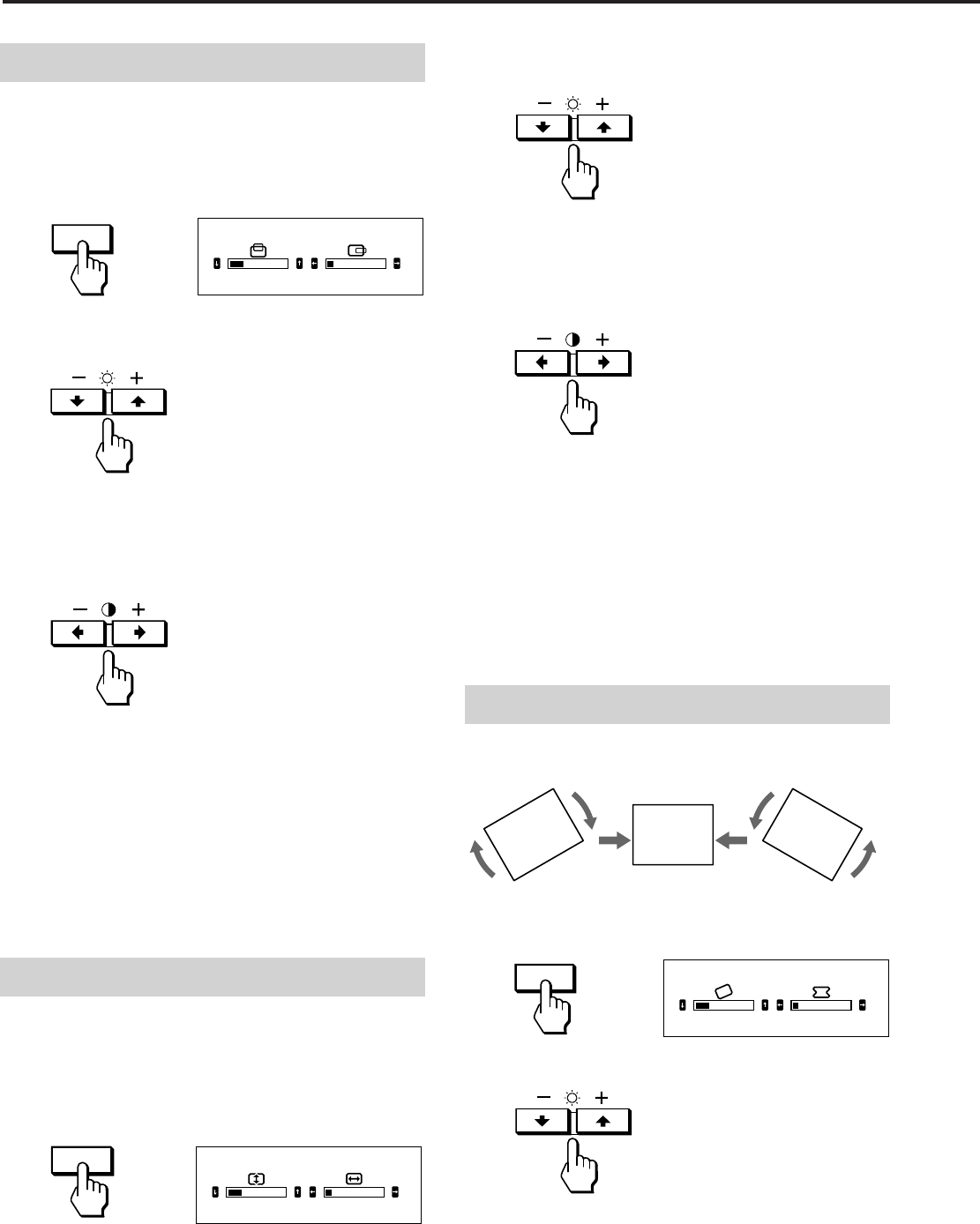
10
Réglages (mode Normal)
CENT
2Pour le réglage vertical
Appuyez sur les touches ¨ ./> .
. . . . pour réduire la taille de l’image
> . . . pour augmenter la taille de l’image
Pour le réglage horizontal
Appuyez sur les touches > ?//.
? . . . pour réduire la taille de l’image
/ . . . pour augmenter la taille de l’image
Le menu disparaît automatiquement au bout d’environ 10
secondes. Pour désactiver le menu, appuyez à nouveau sur
la touche SIZE.
Pour ramener le réglage à sa valeur par défaut, appuyez sur
la touche RESET alors que le menu est affiché. Le
dimensionnement horizontal et vertical est ramené à la
valeur de réglage par défaut.
Réglage de la rotation de l’image
Les données de réglage deviennent le réglage commun à
tous les signaux d’entrée reçus.
1Appuyez sur la touche GEOM.
Le menu “GEOMETRIE” apparaît.
2Appuyez sur les touches ¨ ./>.
. . . . pour faire pivoter l’image dans le sens antihoraire
> . . . pour faire pivoter l’image dans le sens horaire
Réglage du centrage de l’image
Les données de réglage deviennent le réglage individuel
pour chaque signal d’entrée reçu.
1Appuyez sur la touche CENT.
Le menu “CENTRAGE” apparaît.
2Pour le réglage vertical
Appuyez sur les touches ¨ ./>.
. . . . pour abaisser l’image
> . . . pour relever l’image
Pour le réglage horizontal
Appuyez sur les touches > ?//.
? . . . pour déplacer l’image vers la gauche
/ . . . pour déplacer l’image vers la droite
Le menu disparaît automatiquement au bout d’environ 10
secondes. Pour désactiver le menu, appuyez à nouveau sur
la touche CENT.
Pour ramener le réglage à sa valeur par défaut, appuyez sur
la touche RESET alors que le menu est affiché. Les centrages
horizontal et vertical sont ramenés à la valeur de réglage par
défaut.
Réglage de la taille de l’image
Les données de réglage deviennent le réglage individuel
pour chaque signal d’entrée reçu.
1Appuyez sur la touche SIZE.
Le menu “TAILLE” apparaît.
SIZE
GEOM
23 10
CENTRAGE
23
TAILLE
10
23
GEOMETR I E
10
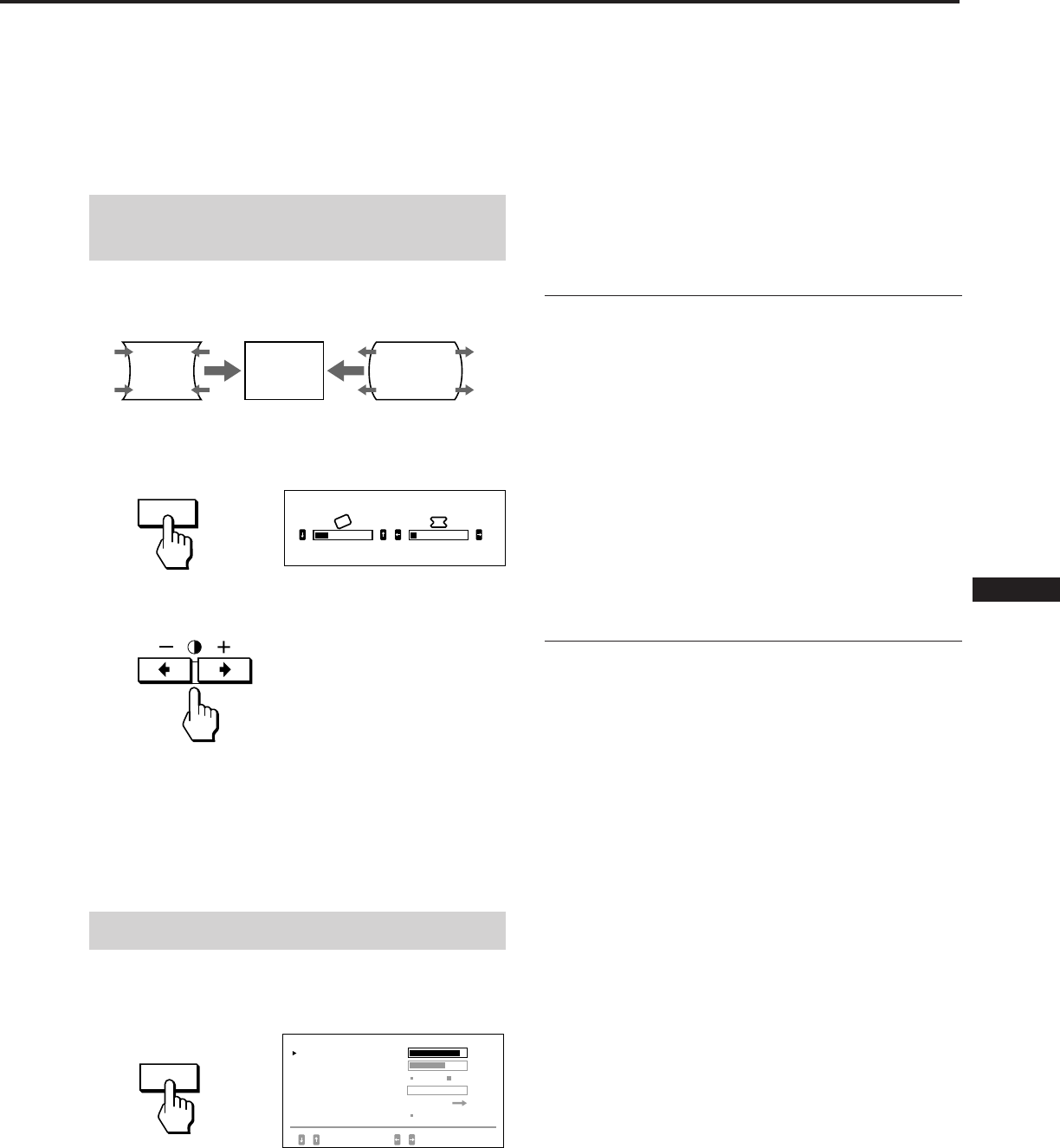
11
EN
F
D
ES
I
J
Le menu disparaît automatiquement au bout d’environ 10
secondes. Pour désactiver le menu, appuyez à nouveau sur
la touche GEOM.
Pour réinitialiser les réglages, appuyez sur la touche RESET
lorsque le menu est affiché. La rotation d’image et la
distorsion en coussin sont toutes deux réinitialisées.
Réglage de la distorsion en
coussin
Les données de réglage deviennent le réglage individuel
pour chaque signal d’entrée reçu.
1Appuyez sur la touche GEOM.
Le menu “GEOMETRIE” apparaît.
2Appuyez sur la touche > ?// de façon à ce que les
bords de l’image soient rectilignes.
Le menu disparaît automatiquement au bout d’environ 10
secondes. Pour désactiver le menu, appuyez à nouveau sur
la touche GEOM.
Pour réinitialiser les réglages, appuyez sur la touche RESET
lorsque le menu est affiché. La rotation d’image et la
distorsion en coussin sont toutes deux réinitialisées.
Réglage de l’écran
1Appuyez sur la touche SCREEN.
Le menu “ECRAN” apparaît.
2Appuyez sur la touche ¨ ./> pour sélectionner le
paramètre à régler.
Le paramètre sélectionné devient jaune.
Le menu disparaît automatiquement au bout d’environ 30
secondes. Pour désactiver le menu, appuyez à nouveau sur
la touche SCREEN.
Pour ramener le réglage à sa valeur par défaut, appuyez sur
la touche RESET alors que le menu est affiché. Le paramètre
sélectionné est ramené à sa valeur de réglage par défaut.
Convergence
Les données de réglage deviennent le réglage commun à
tous les signaux d’entrée reçus.
Appuyez sur la touche > ?// de façon à ce que
l’ombre rouge ou bleue disparaisse.
“CONVERGENCE H” (Convergence horizontale)
? . . . pour décaler le rouge vers la gauche et le bleu
vers la droite
/ . . . pour décaler le rouge vers la droite et le bleu vers
la gauche
“CONVERGENCE V” (Convergence verticale)
? . . . pour abaisser le rouge et relever le bleu
/ . . . pour relever le rouge et abaisser le bleu
Suppression du moiré
Les données de réglage deviennent le réglage individuel
pour chaque signal d’entrée reçu.
Appuyez sur la touche > ?// pour sélectionner “OUI”
dans “ELIM MOIRAGE”.
Si l’image perd de sa clarté
La suppression du moiré risque de réduire la clarté de
l’image.
1 Appuyez sur la touche ¨ ./> pour sélectionner
“REGL MOIRAGE”.
2 Appuyez sur la touche > ?// pour réduire le moiré
progressivement à partir de 0 jusqu’à ce qu’il soit
réduit au minimum.
GEOM
23
GEOMETR I E
10
SCREEN
ECRAN
CONVERGENCE H 85
NON OU I
SELECT
CONVERGENCE V 72
0
AJUST
DEMAGNET I S OU I
PURETE COULEUR
DEF / AJUST
EL I M MO I RAGE
REGL MO I RAGE
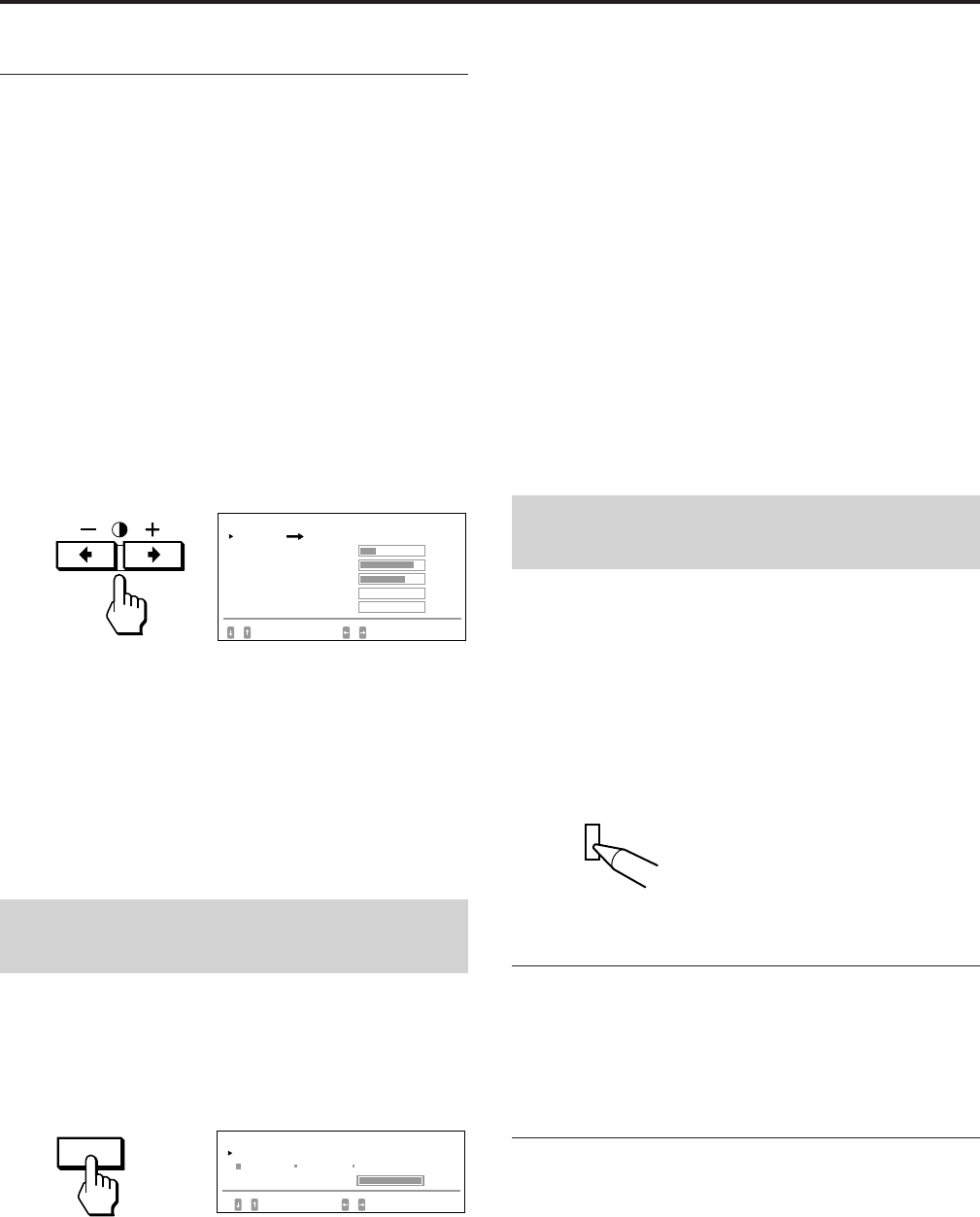
12
Réglages (mode Normal)
Alignement
Procédez à ce réglage lorsque les couleurs ne sont pas
uniformes sous l’effet du magnétisme terrestre.
Les données de réglage deviennent le réglage commun à
tous les signaux d’entrée reçus.
Tout d’abord, démagnétisez l’écran, puis affichez une image
entièrement blanche pendant plus de 20 minutes avant de
procéder au réglage proprement dit.
1Appuyez sur la touche ¨ ./> pour sélectionner
“DEMAGNETIS”.
2Appuyez sur la touche > /.
L’écran est démagnétisé pendant environ cinq secondes.
3Appuyez sur la touche ¨ ./> pour sélectionner
“PURETE COULEUR”.
4Appuyez sur la touche > /.
Le menu “PURETE COULEUR” apparaît à l’écran.
5Appuyez sur la touche ¨ ./> pour sélectionner la
position et ajustez en appuyant sur la touche
> ?//.
Pour revenir au menu “ECRAN”, sélectionnez
“ECRAN /” et appuyez sur la touche > /.
Pour réinitialiser les réglages, appuyez sur la touche RESET
lorsque le menu est affiché. Le paramètre sélectionné est
réinitialisé.
Réglage de la température de
couleur
Les données de réglage deviennent le réglage commun à
tous les signaux d’entrée reçus.
1Appuyez sur la touche COLOR.
Le menu “COULEUR” apparaît.
2Appuyez sur les touches > ?// pour sélectionner
la température de couleur.
Les réglages par défaut sont :
5000K, 6500K, 9300K
Réglage de la température de couleur
Appuyez sur la touche ¨ ./> pour sélectionner
VARIABLE et réglez la valeur en appuyant sur la touche
> ?//.
Le chiffre de la température de couleur réglée change.
Le menu disparaît automatiquement au bout d’environ 30
secondes. Pour désactiver le menu, appuyez à nouveau sur
la touche COLOR.
Pour ramener le réglage à sa valeur par défaut, appuyez sur
la touche RESET alors que le menu est affiché. La
température de couleur sélectionnée est ramenée à sa valeur
par défaut. Les réglages que vous avez effectués en mode
expert (page 15) sont également réinitialisés.
Réinitialisation aux valeurs
de réglage par défaut
1Appuyez sur la touche du menu que vous désirez
réinitialiser aux valeurs par défaut.
2Lorsque les paramètres sont arrangés en rangée
verticale dans le menu, sélectionnez le paramètre
que vous désirez réinitialiser en appuyant sur les
touches ¨ ./>.
3Appuyez sur la touche RESET.
Réinitialisation de toutes les données de
réglage
Si aucun menu n’est affiché, maintenez la touche RESET
enfoncée pendant au moins deux secondes.
Toutes les données de réglage, y compris la luminosité et le
contraste, sont ramenées aux valeurs de réglage par défaut.
Réinitialisation simultanée de la taille, de
la position, moiré et goemetrie*
Si aucun menu n’est affiché, maintenez la touche RESET
enfoncée pendant une seconde.
Les paramètres ci-dessus du signal d’entrée sont ramenés à
leur valeur de réglage par défaut.
* Le réglage de la “Rotation” (pages 10, 14) n’est pas
réinitialisé.
RESET
COLOR
HAUT GAUCHE
HAUT DROIT
BAS GAUCHE
SELECT AJUST
BAS DROIT
25
85
72
0
0
ECRAN
PURET E COULEUR
CENTR HAUT / BAS
TEMPERATURE DE COULEUR
SELECT
COUL EUR
VARIABLE
5000K 6500K 9300K
DEF / AJUST
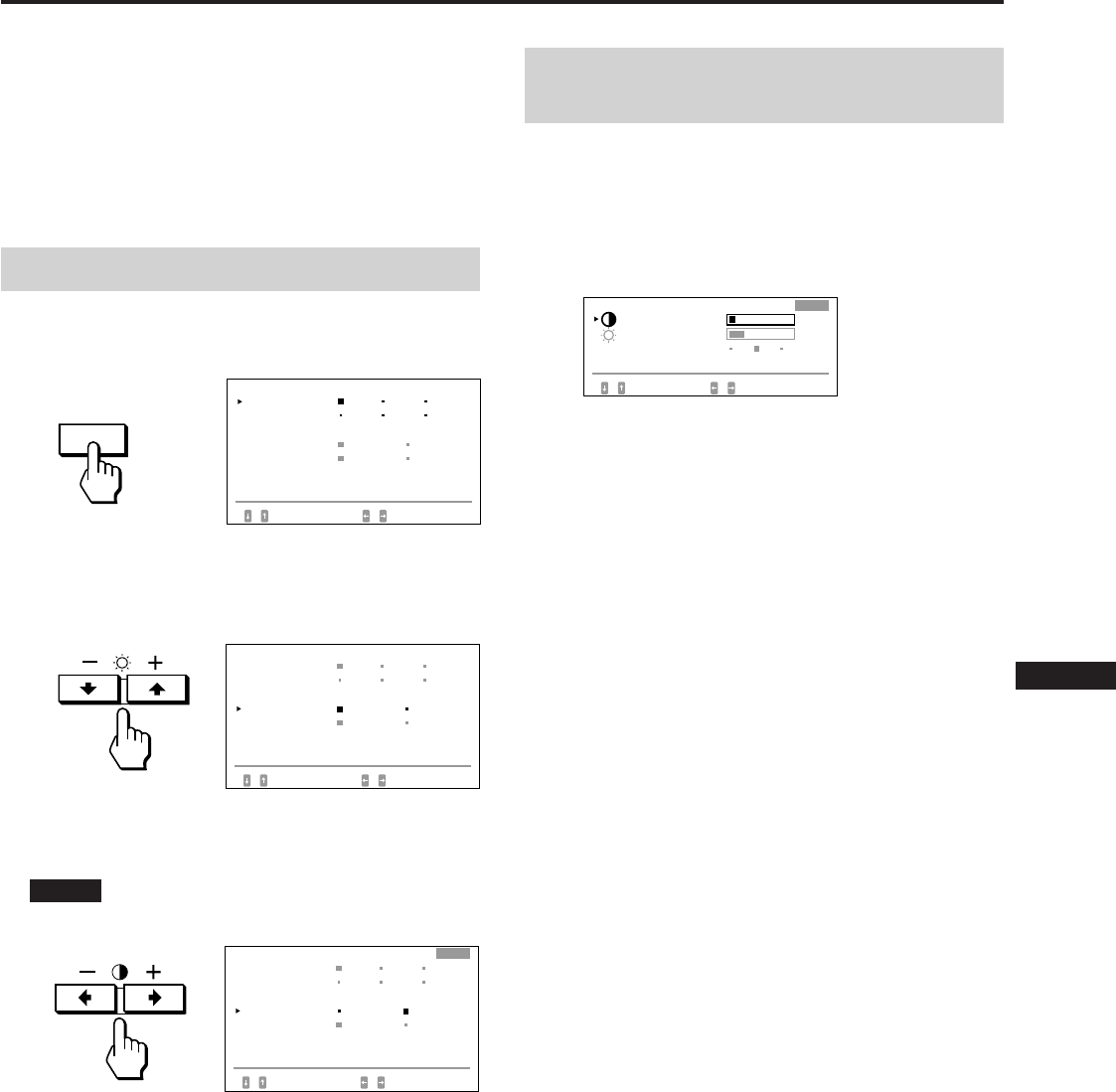
13
EN
F
D
ES
I
J
Le mode expert vous permet d’effectuer des réglages plus
précis qu’en mode normal.
Avant le réglage
• Raccordez le moniteur et l’ordinateur, mettez-les sous
tension et envoyez le signal vers le moniteur.
• Sélectionnez “LANGUAGE” dans le menu “OPTION” et
sélectionnez ensuite “FRA” (Français) à la page 8.
Sélection du mode expert
1Appuyez sur la touche OPTION.
Le menu “OPTION” apparaît.
2Appuyez sur la touche ¨ ./> pour sélectionner
“MENU OSD”.
Le menu “MENU OSD” devient jaune.
3Appuyez sur la touche > ?// pour sélectionner
“EXPERT”.
Amenez l’indicateur vert p en regard d’EXPERT.
EXPERT apparaît dans le coin supérieur gauche de
l’écran en mode Expert.
Le menu “OPTION” disparaît automatiquement au bout de
30 secondes. Pour désactiver le menu, appuyez à nouveau
sur la touche OPTION.
Réglages (mode Expert)
Réglage de la luminosité et
du contraste de l’image
Les données de réglage deviennent le réglage commun à
tous les signaux d’entrée reçus.
1Appuyez sur la touche ¨ ./> ou sur la touche
> ?//.
Le menu “LUMINOSITE/CONTRASTE” apparaît.
2Appuyez sur la touche ¨ ./> pour sélectionner
“PRESET” et sur la touche > ?// pour sélectionner
un numéro de programmation.
Par la suite, lorsque vous voudrez utiliser le moniteur
dans les mêmes conditions, il vous suffira de
sélectionner le même numéro de programmation.
3Appuyez sur la touche ¨ ./> ou sur la touche
> ?// pour régler la luminosité ou le contraste.
¨ LUMINOSITE :
Réglage de la luminosité de l’image.
> CONTRASTE :
Réglage du contraste de l’image.
Le menu disparaît automatiquement au bout d’environ 30
secondes. Pour désactiver le menu, appuyez à nouveau sur
la touche ¨ ./> ou > ?//
Pour ramener le réglage à sa valeur par défaut, appuyez sur
la touche RESET alors que le menu est affiché. Le numéro
de programmation est réinitialisé.
OPTION
OPT I ON
L ANGUAGE
POS I T I ON OSD :
MENU OSD
VERROU
ENTREE : BNC
JPN ENG FRA
DEU ESP I TA
BAS DROI T
NORMAL EXPERT
DEVERR VERROU
84.4
kHz /
72
Hz
SELECT DEF
OPT I ON
L ANGUAGE
POS I T I ON OSD :
MENU OSD
VERROU
ENTREE : BNC
JPN ENG FRA
DEU ESP I TA
BAS DROI T
NORMAL EXPERT
DEVERR VERROU
84.4
kHz /
72
Hz
SELECT DEF
LUMI NOSI TE / CONTRASTE
1
10
EXPERT
23
LUMI NOS I TE
SELECT
PREREGL AGE 23
CONTRASTE
DEF / AJUST
EXPERT
OPT I ON
L ANGUAGE
POS I T I ON OSD :
MENU OSD
VERROU
ENTREE : BNC
JPN ENG FRA
DEU ESP I TA
BAS DROI T
NORMAL EXPERT
DEVERR VERROU
84.4
kHz /
72
Hz
SELECT DEF
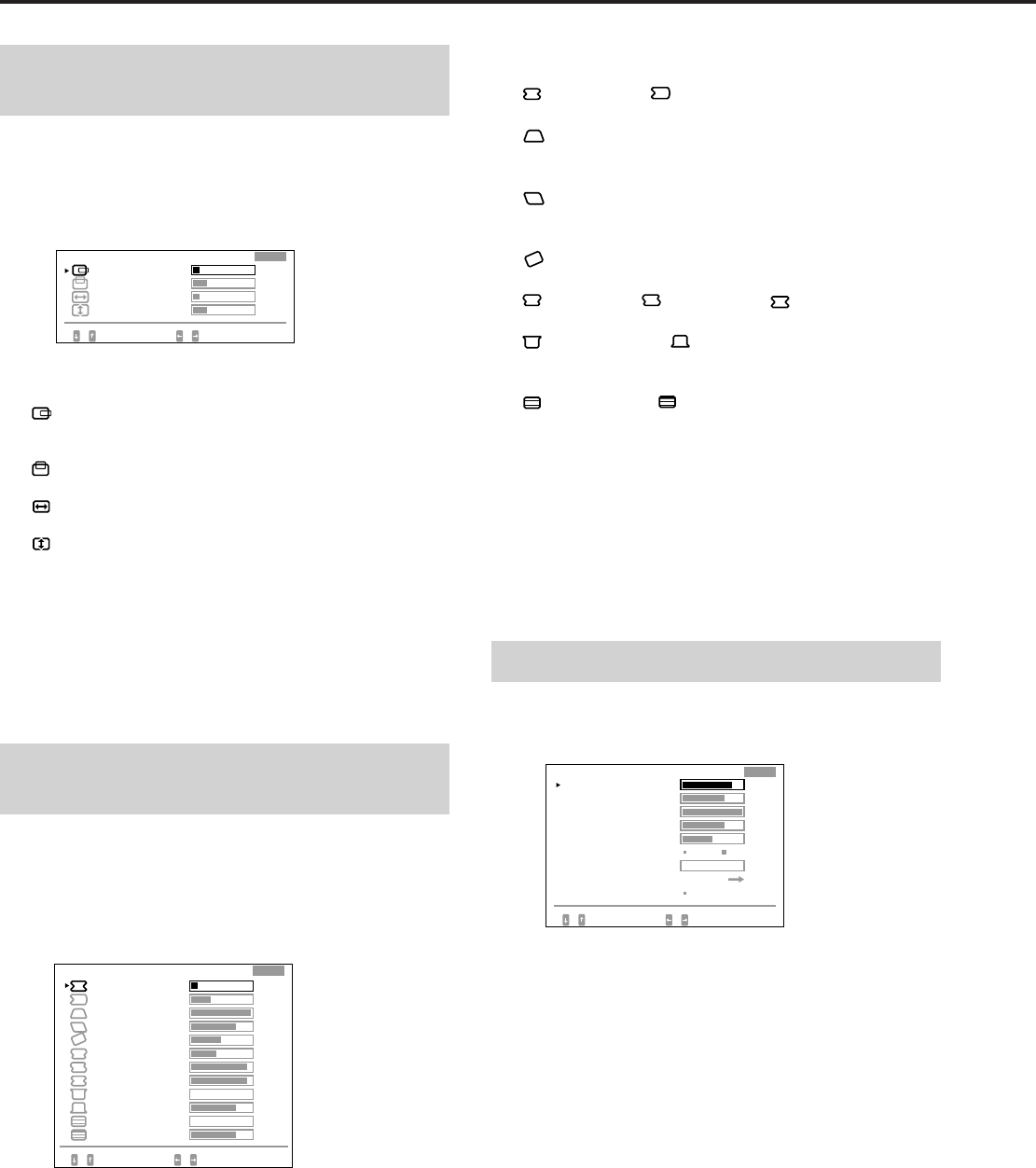
14
Réglages (mode Expert)
Réglage du centrage et de la
taille de l’image
Les données de réglage deviennent le réglage individuel
pour chaque signal d’entrée reçu.
1Appuyez sur la touche SIZE ou CENT.
Le menu “CENTRAGE/TAILLE” apparaît.
2Appuyez sur la touche ¨ ./> pour sélectionner le
paramètre et sur la touche > ?// pour le régler.
CENTRAGE H :
Réglage de la position de l’image dans le sens
horizontal.
CENTRAGE V :
Réglage de la position de l’image dans le sens vertical.
TAILLE H :
Réglage de la taille de l’image dans le sens horizontal.
TAILLE V :
Réglage de la taille de l’image dans le sens vertical.
Le menu disparaît automatiquement au bout d’environ 30
secondes. Pour désactiver le menu, appuyez à nouveau sur
la touche SIZE ou CENT.
Pour ramener le réglage à sa valeur par défaut, appuyez sur
la touche RESET alors que le menu est affiché. Le paramètre
sélectionné est réinitialisé.
Réglage de la rotation et de la
distorsion en coussin de l’image
Les données de réglage deviennent le réglage individuel
pour chaque signal d’entrée reçu.
1Appuyez sur la touche GEOM.
Le menu “GEOMETRIE” apparaît.
2Appuyez sur la touche ¨ ./> pour sélectionner le
paramètre et sur la touche > ?// pour le régler.
COUSSIN H/ CORR CYL H:
Corrige la distorsion des bords de l’image.
TRAPEZE H :
Corrige la différence de taille entre le haut et le bas de
l’image.
CORR PARAL H :
Corrige le déséquilibre de positionnement entre le haut
et le bas de l’image.
ROTATION :
Corrige la rotation de l’image.
COUSSIN S/ CORR CYL S/ ARC C :
Corrige la distorsion ondulatoire des bords de l’image.
COINS HAUTS/ COINS BAS :
Corrige la distorsion en évasement dans le haut et le bas
de l’image.
LINEARITE V/ BAL LIN V :
Corrige la linéarité verticale et la balance de linéarité
verticale de l’image.
Le menu disparaît automatiquement au bout d’environ 30
secondes. Pour désactiver le menu, appuyez à nouveau sur
la touche GEOM.
Pour ramener le réglage à sa valeur par défaut, appuyez sur
la touche RESET alors que le menu est affiché. Le paramètre
sélectionné est réinitialisé.
Réglage de l’écran
1Appuyez sur la touche SCREEN.
Le menu “ECRAN” apparaît.
2Appuyez sur la touche ¨ ./> pour sélectionner un
paramètre et sur la touche > ?// pour le régler.
CONVERGENCE H/CONVERGENCE V :
Réglage de la convergence horizontale et de la
convergence verticale.
Les données de réglage deviennent le réglage commun à
tous les signaux d’entrée reçus.
CONV V HAUT/CONV V BAS :
Réglage de la convergence verticale dans le haut et dans
le bas de l’écran.
Les données de réglage deviennent le réglage commun à
tous les signaux d’entrée reçus.
CENTRAGE / TA I L LE
EXPERT
23
SELECT AJUST
TA I LLE V
CENTRAGE H 10
23
10
TA I LLE H
CENTRAGE V
BAL L I N V
SELECT AJUST
L I NEAR I TE V
93
0
75
0
75
TRAPEZE H
ROTAT I ON
COUSS I N H
GEOMETRIE
93
42
50
75
100
33
10
EXPERT
CORR CYL H
CORR PARAL H
CORR CYL S
CO I NS BAS
COUSSIN S
ARC C
CO I NS HAUTS
ECRAN
CONVERGENCE H
CONV V HAUT
NON OU I
SELECT
PURETE
COULEUR
85
72
100
50
0
CONVERGENCE V
EXPERT
75
CONV V BAS
OU I
AJUST
DEMAGNET I S
FOCAL I SAT I ON H
EL I M MOI RAGE
REGL MO I RAGE
DEF / AJUST
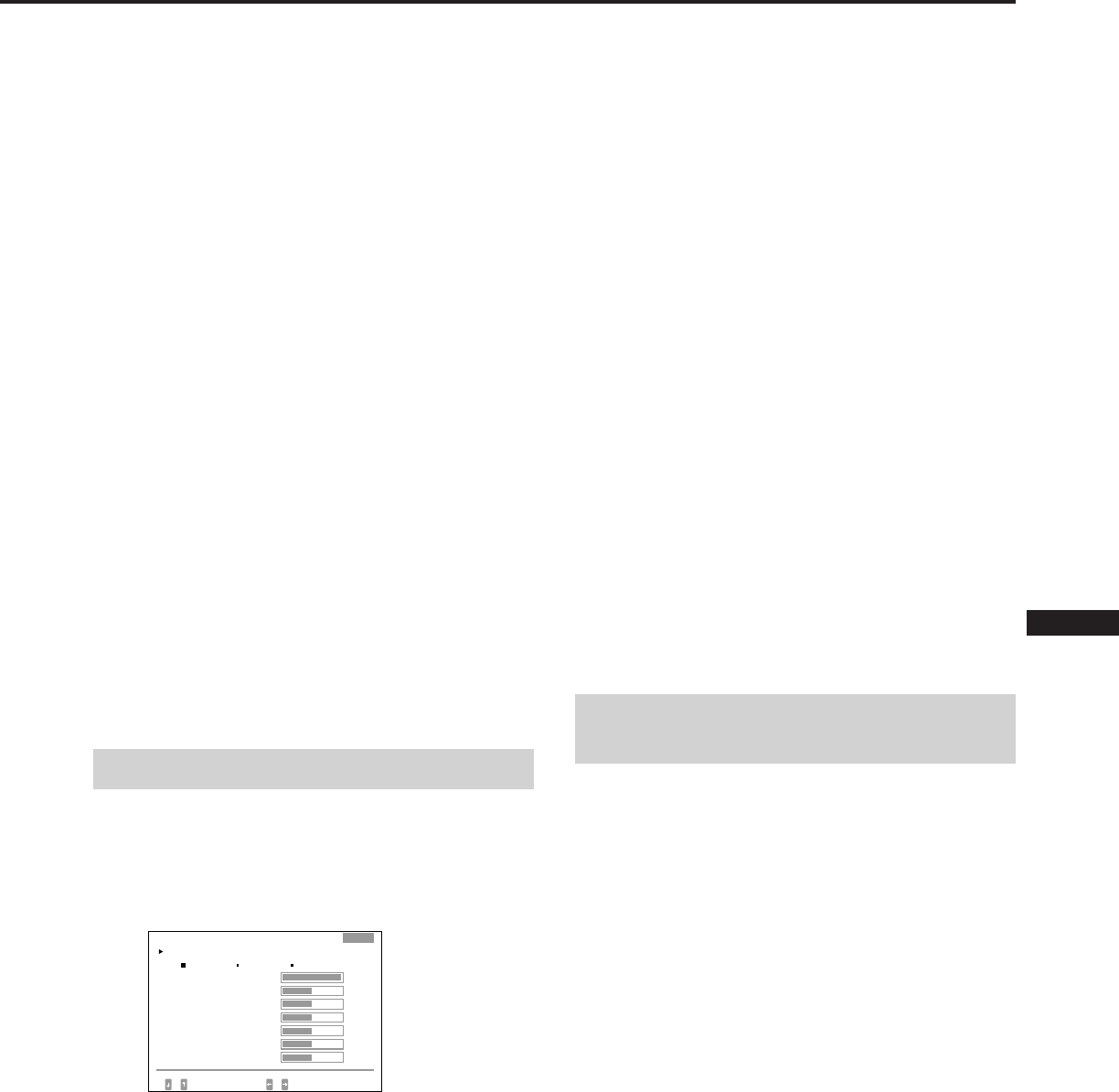
15
EN
F
D
ES
I
J
3Appuyez sur la touche ¨ ./> pour sélectionner le
paramètre et sur la touche > ?// pour le régler.
VARIABLE :
Réglage de la couleur sélectionnée à l’étape 2 sur une
température de couleur déterminée. La figure de la
température de couleur sélectionnée change.
R BIAS/V BIAS/ B BIAS :
Réglage du niveau de noir de chaque signal. L’indication
“++” apparaît dans l’épaulement droit de la température
de couleur réglée.
R GAIN/V GAIN/B GAIN :
Réglage du niveau de blanc de chaque signal.
L’indication “++” apparaît dans l’épaulement droit de la
température de couleur réglée.
Le menu disparaît automatiquement au bout d’environ 30
secondes. Pour désactiver le menu, appuyez à nouveau sur
la touche COLOR.
Pour réinitialiser tous les paramètres d’une température
de couleur déterminée
Sélectionnez la température de couleur à l’étape 2 et
appuyez ensuite sur la touche RESET. Tous les paramètres
de la température de couleur sont réinitialisés et l’indication
“++” disparaît de l’épaulement droit.
Pour réinitialiser un paramètre spécifique d’une
température de couleur déterminée
Sélectionnez le paramètre à l’étape 3 et appuyez ensuite sur
la touche RESET. Seul le paramètre sélectionné de la
température de couleur est réinitialisé.
Réinitialisation des valeurs
de réglage par défaut
Réinitialisez de la même façon que dans la description
“Réinitialisation aux valeurs de réglage par défaut” à la
page 12.
FOCALISATION H :
Réglage de la mise au point horizontale.
Les données de réglage deviennent le réglage commun à
tous les signaux d’entrée reçus.
ELIM MOIRAGE :
Le moiré est supprimé lorsque ce paramètre est réglé sur
“OUI”.
Les données de réglage deviennent le réglage individuel
pour chaque signal d’entrée reçu.
REGL MOIRAGE :
Réduit le manque de clarté de l’image causé par la
suppression du moiré.
Réglage progressif à partir de 0 jusqu’à ce que le moiré
soit réduit au minimum.
Les données de réglage deviennent le réglage individuel
pour chaque signal d’entrée reçu.
PURETE COULEUR :
Voir la section “Alignement” à la page 11.
Les données de réglage deviennent le réglage commun à
tous les signaux d’entrée reçus.
DEMAGNETIS :
Voir la section “Démagnétisation” à la page 16.
Le menu disparaît automatiquement au bout d’environ 30
secondes. Pour désactiver le menu, appuyez à nouveau sur
la touche SCREEN.
Pour ramener le réglage à sa valeur par défaut, appuyez sur
la touche RESET alors que le menu est affiché. Le paramètre
sélectionné est réinitialisé.
Réglage des couleurs
Les données de réglage deviennent le réglage commun à
tous les signaux d’entrée reçus.
1Appuyez sur la touche COLOR.
Le menu “COULEUR” apparaît.
2Appuyez sur la touche > ?// pour sélectionner la
température de couleur à régler : 5000, 6500 ou 9300.
6500K 9300K
COULEUR
TEMPERATURE DE COULEUR
SELECT
V GA IN
100
50
50
50
50
B GA IN 50
50
EXPERT
VAR I ABLE
5000K
R BIAS
V BIAS
B BIAS
R GA IN
DEF / AJUST
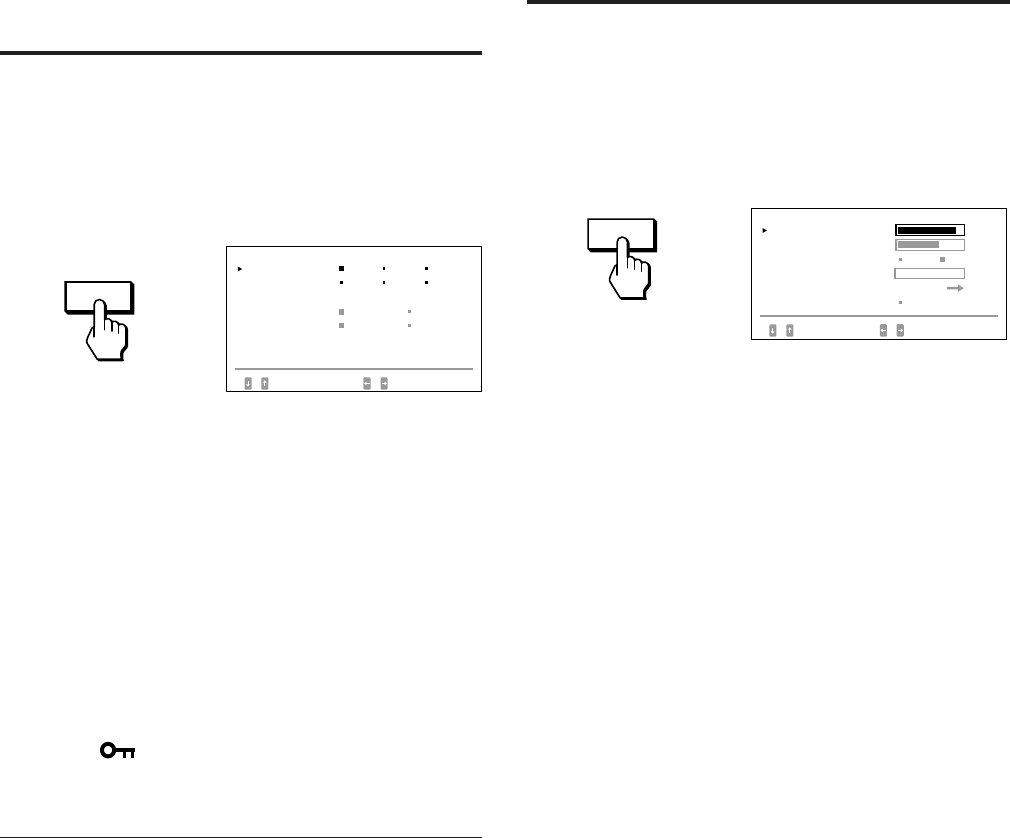
16
Fonction de verrouillage
des commandes
La fonction de verrouillage des commandes désactive toutes
les touches du panneau frontal à l’exception des touches u
(alimentation) et OPTION et du commutateur INPUT.
1Appuyez sur la touche OPTION.
Le menu “OPTION” apparaît.
2Appuyez sur la touche ¨ ./> pour sélectionner
“VERROU”.
3Appuyez sur la touche > ?// pour sélectionner
“VERROU”.
Le menu “OPTION” disparaît automatiquement au bout
d’environ 30 secondes. Pour désactiver le menu, appuyez à
nouveau sur la touche OPTION.
Lorsque vous avez sélectionné “VERROU”, vous ne pouvez
pas sélectionner d’autre paramètre dans le menu “OPTION”
à l’aide de la touche ¨ ./>.
Si vous appuyez sur une touche autre que les touches u
(alimentation) et OPTION ou que le commutateur INPUT,
l’indicateur apparaît à l’écran.
Pour désactiver le verrouillage des
commandes
Appuyez sur la touche > ?// pour sélectionner
“DEVERR”.
Remarque
N’utilisez la fonction de verrouillage des commandes que lorsque
cela s’avère nécessaire.
Démagnétisation
L’écran du moniteur est automatiquement démagnétisé à la
mise sous tension (page 3).
Vous pouvez aussi le démagnétiser manuellement.
1Appuyez sur la touche SCREEN.
Le menu “ECRAN” apparaît.
2Appuyez sur la touche ¨ ./> pour sélectionner
“DEMAGNETIS”.
3Appuyez sur la touche > / .
L’écran est démagnétisé pendant environ cinq secondes.
OPTION
SCREEN
OPT I ON
L ANGUAGE
POS I T I ON OSD :
MENU OSD
VERROU
ENTREE : BNC
JPN ENG FRA
DEU ESP I TA
BAS DROI T
NORMAL EXPERT
DEVERR VERROU
84.4
kHz /
72
Hz
SELECT DEF
ECRAN
CONVERGENCE H 85
NON OU I
SELECT
CONVERGENCE V 72
0
AJUST
DEMAGNET I S OU I
PURETE COULEUR
DEF / AJUST
EL I M MO I RAGE
REGL MO I RAGE
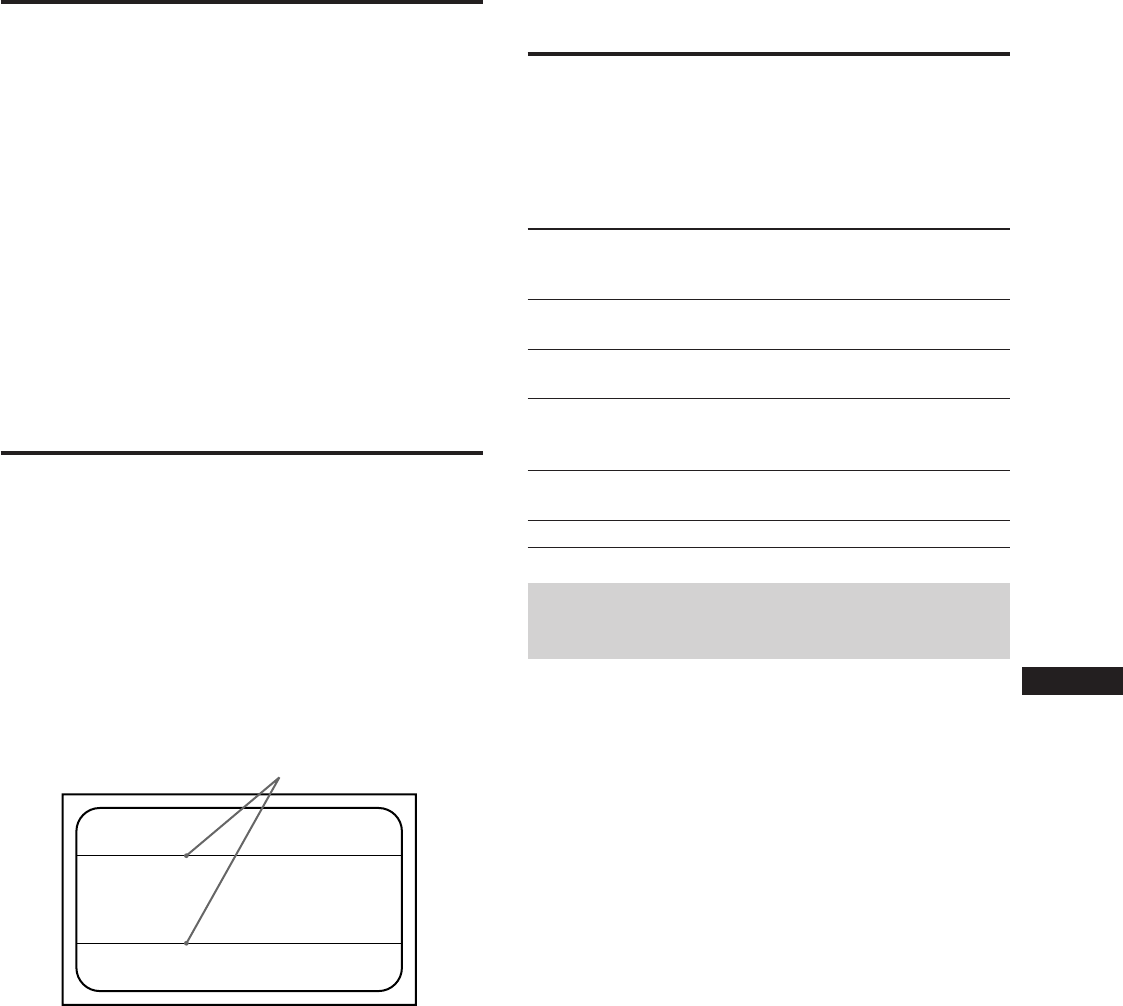
17
EN
F
D
ES
I
J
Mode de
fonctionnement
Mode normal
Mode de veille
(1er état)
Mode
d’interruption
(2e état)
Mode inactif
(3e état)
Eteint
Indicateur
POWER
SAVING
Eteint
Allumé en
orange
Allumé en
orange
Allumé en
orange
Eteint
Temps de
reprise
—
Approx.
3 sec.
Approx.
3 sec.
Approx.
10 sec.
—
Consommation
électrique
≤ 200 W
≤ 140 W
≤ 15 W
≤ 8 W
0 W
Fil d’amortissement
Fonction d’économie
d’énergie
Ce moniteur est doté de trois modes de réduction de la
consommation d’énergie. S’il détecte l’absence de signaux
vidéo et de l’un ou des deux signaux de synchronisation
provenant de l’ordinateur serveur, il réduit la
consommation électrique de la façon suivante :
Fonctionnement en mode
d’économie d’énergie
• Pas de signal de synchronisation horizontale
/ L’appareil passe en mode de veille.
• Pas de signal de synchronisation verticale
/ L’appareil passe en mode d’interruption.
• Pas de signal de synchronisation horizontale ni verticale
/ L’appareil passe en mode inactif.
Le moniteur nécessite une carte vidéo ou un logiciel
économiseur d’écran qui désactive un signal de
synchronisation ou les deux de manière à pouvoir activer la
fonction d’économie d’énergie.
Attention
Si aucun signal vidéo n’est transmis au moniteur ou si le
commutateur INPUT est réglé sur le connecteur par lequel
aucun signal n’est transmis lors de la mise sous tension du
moniteur, le témoin de signal d’entrée (page 18) s’allume.
Après 30 secondes, la fonction d’économie d’énergie met
automatiquement le moniteur en mode veille et le témoin
POWER SAVING s’allume. Dès que les synchronisations
horizontale et verticale sont détectées, le moniteur repasse
automatiquement en mode de fonctionnement normal.
Indicateur
u
(alimentation)
Allumé en
vert
Allumé en
vert
Allumé en
vert
Eteint
Eteint
1
2
3
4
5
Plug & Play
Ce moniteur satisfait aux normes DDC1, DDC2B et
DDC2AB qui sont les normes Display Data Channel (DDC)
de VESA.
Si un serveur DDC1 est connecté, le moniteur se
synchronise avec V. CLK suivant les normes VESA et envoie
les données EDID (Extended Display Identification Data)
par la ligne de données.
Si un serveur DDC2B ou DDC2AB est raccordé, le moniteur
commute automatiquement à chaque communication.
DDC est une marque déposée de Video Electronics Standard
Association.
Fil
d’amortissement
Sur un fond blanc, il se peut que vous observiez sur l’écran
de très fines lignes horizontales comme illustré ci-dessous. Il
s’agit des fils d’amortissement.
Le tube Trinitron comporte une grille d’ouverture intérieure
rayée verticalement. Cette grille d’ouverture permet le
passage d’une plus grande quantité de lumière au travers
de l’écran, ce qui confère au tube cathodique Trinitron des
couleurs plus denses et une luminosité plus intense.
Ces fils d’amortissement sont fixés à la grille d’ouverture de
façon à amortir les vibrations de la grille et à garantir une
stabilité constante de l’image à l’écran.
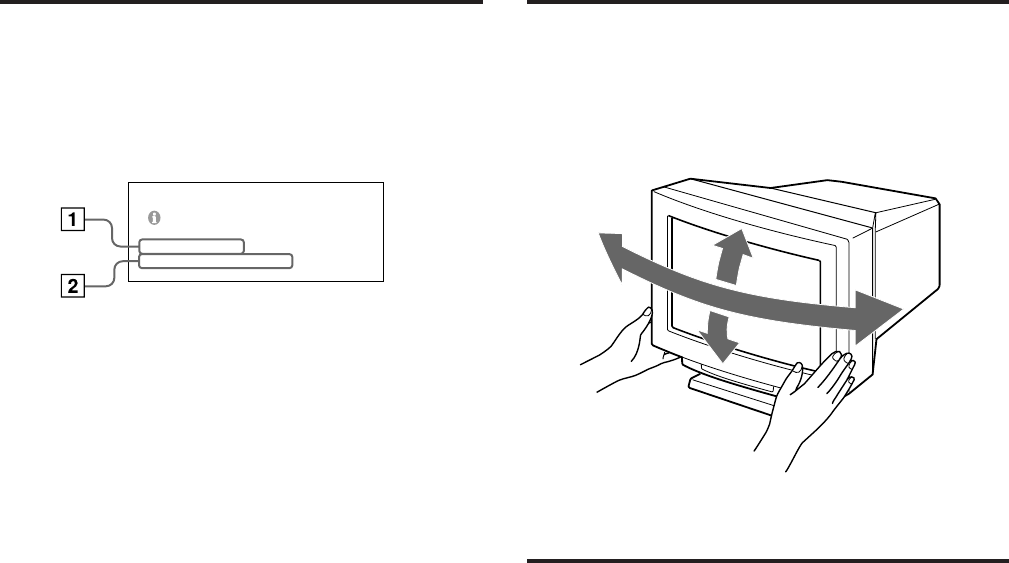
18
Fonction d’avertissement
de signal d’entrée
S’il y a une anomalie avec le signal d’entrée, le message
suivant apparaît lorsque vous mettez le moniteur hors et
sous tension ou lorsque vous actionnez le commutateur
INPUT.
Le message disparaît au bout d’environ 30 secondes.
1Indique le réglage du commutateur INPUT.
2Indique la condition du signal d’entrée.
“FH : - kHz” indique qu’il n’y a pas de signal de
synchronisation horizontale.
“FV : - Hz” indique qu’il n’y a pas de signal de
synchronisation verticale.
“HORS PLAGE DE BALAYAGE” indique que le signal
d’entrée n’est pas supporté par les spécifications du
moniteur.
“PAS DE CONNEXION” indique que le câble de signal
vidéo fourni est débranché du connecteur HD15 lorsque
le commutateur INPUT est mis sur “HD15”.
Utilisation du
support pivotant
Le support pivotant permet de régler cet appareil suivant
l’angle de vision de votre préférence dans une plage de 310°
horizontalement et 20° verticalement.
Pour faire pivoter l’appareil verticalement et
horizontalement, maintenez-le des deux mains par la base.
Spécifications
Tube image 0,25 – 0,28 mm de pas d’ouverture
de grille
24 pouces mesurés en diagonale
90 degrés de déflexion
Taille de l’image visible Approx. 482 × 304 mm (l/h)
(19 × 12 pouces)
Image visible de 22,5”
Définition Horizontale : Max. 1920 points
Verticale : Max. 1200 lignes
Zone d’image standard Approx. 473 × 296 mm (l/h)
(18 5⁄8 × 11 3⁄4 pouces)
Fréquence de déflexion Horizontale : 30 à 96 kHz
Verticale : 50 à 160 Hz
Entrée HD15 (1), 5 BNC (1)
R/G/B : 75 Ω, 0,714 Vp-p, positive
Synchronisation HD/VD ou
composite
Synchronisation sur le vert :
0,286 Vp-p, négative
Tension/courant d’alimentation (secteur)
100 à 120 V, 50/60 Hz, 2,2 A
220 à 240 V, 50 – 60 Hz, 1,4 A
Consommation électrique
Max. 200 W
Dimensions 580 × 500 × 548 mm (l/h/p)
(22 7⁄8 × 19 3⁄4 × 21 5⁄8 pouces)
Poids Approx. 41 kg (90 lb 6 oz)
La conception et les spécifications sont sujettes à
modifications sans préavis.
5°
155°
155° 15°
VER I F I ER LE S I GNAL SVP
ENTREE : HD15
FH :
84.4
kHz FV : _ Hz
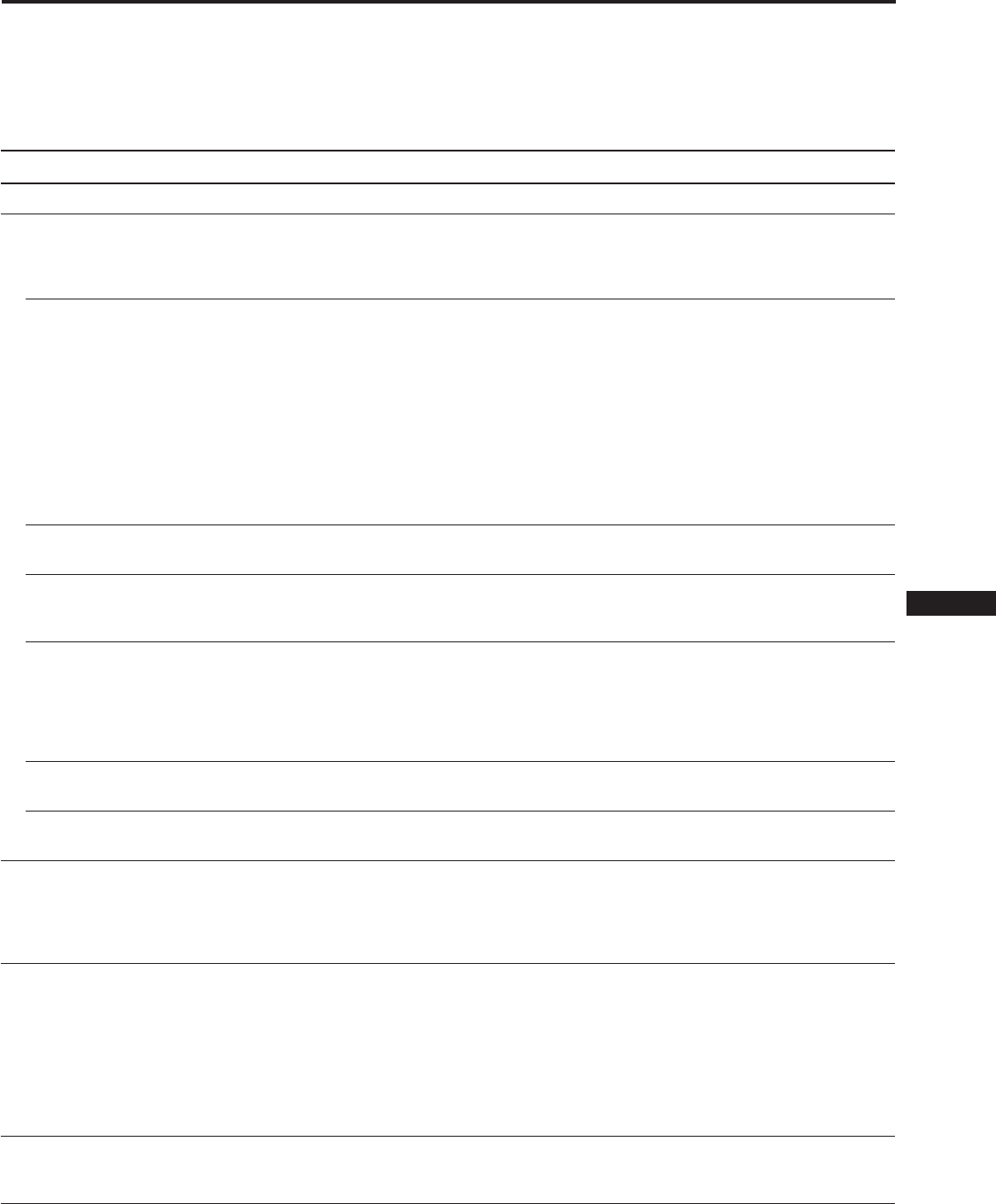
19
EN
F
D
ES
I
J
Cette section peut vous aider à localiser un problème et, par conséquent, vous éviter de consulter un service technique, ce qui
vous permet de ne pas interrompre votre productivité.
Consignez la désignation et le numéro de série de votre moniteur. Consignez également la marque et la désignation de votre
ordinateur et de la carte vidéo.
Symptôme Vérifiez
Pas d’image
Si ni l’indicateur u
(alimentation) ni l’indicateur
POWER SAVING n’est
allumé.
Si l’indicateur POWER
SAVING est allumé.
Si l’indicateur u
(alimentation) clignote en vert.
Si les indicateurs u
(alimentation) et/ou POWER
SAVING clignotent en orange.
Si vous appliquez les
procédures ci-dessus et si le
moniteur ne fonctionne
toujours pas normalement.
Si vous utilisez un système
Macintosh.
Si vous utilisez Windows95
L’image est brouillée.
Les couleurs ne sont pas
uniformes.
Vous ne parvenez pas à régler
le moniteur à l’aide des touches
du panneau frontal.
Dépannage
• Vérifiez si le cordon d’alimentation est correctement branché.
• Vérifiez si le commutateur u (alimentation) est réglé sur la position “on”.
• Vérifiez si l’interrupteur d’alimentation de votre ordinateur est réglé sur la position
“on”.
• Le moniteur fonctionnera à nouveau normalement après que vous aurez appuyé sur une
touche quelconque du clavier de l’ordinateur.
• Le commutateur INPUT n’est pas réglé sur la bonne position.
• Vérifiez si le câble de signal vidéo est correctement branché et si toutes les fiches sont
bien enfoncées dans leurs prises respectives.
• Vérifiez si les 5 BNC sont raccordés dans le bon ordre (depuis le côté du cordon
d’alimentation : rouge–vert–bleu–HD–VD).
• Assurez-vous qu’aucune broche n’est pliée ou enfoncée dans le connecteur d’entrée
vidéo HD15.
• Vérifiez si la carte vidéo est correctement enfoncée dans la fente de bus adéquate.
• Vérifiez si la plage de fréquence vidéo correspond à la plage spécifiée pour le moniteur.
(Horizontale : 30 – 96 kHz, Verticale : 50 – 160 Hz)
• Mettez le moniteur hors et puis sous tension. Si l’indicateur s’éteint, cela signifie que le
moniteur est dans un état de fonctionnement normal. Si l’indicateur continue de
clignoter, le moniteur présente peut-être une défaillance.
• Débranchez les connecteurs d’entrée vidéo 1 et 2 et attendez 5 secondes. Maintenez
ensuite la touche > + enfoncée pendant 2 secondes de manière à afficher les barres de
couleur. Si les barres de couleur apparaissent, cela signifie que le moniteur est dans un
état de fonctionnement normal. Mettez le moniteur hors et puis à nouveau sous tension
pour revenir en mode de fonctionnement normal. Si les barres de couleur n’apparaissent
pas, le moniteur présente peut-être une défaillance.
• Vérifiez si l’adaptateur Macintosh et le câble de signal vidéo sont correctement raccordés
et si les microcommutateurs de l’adaptateur sont correctement réglés.
• Si vous ne trouvez pas “GDM-W900” parmi les moniteurs Sony dans l’écran de sélection
des appareils de Windows95, sélectionnez le moniteur standard DCC.
• Consultez le manuel de votre carte graphique pour le réglage approprié du moniteur.
• Consultez ce manuel et vérifiez si le mode graphique et la fréquence que vous essayez
d’utiliser sont supportés (page 5). Certaines cartes vidéo peuvent avoir une impulsion de
synchronisation trop étroite pour une synchronisation correcte du moniteur, même dans
la plage adéquate.
• Démagnétisez le moniteur (page 16).
Si vous placez un appareil qui génère un champ magnétique comme un haut-parleur ou
si vous changez l’orientation du moniteur, il est possible que les couleurs perdent leur
uniformité.
Cette fonction sert à démagnétiser le cadre métallique du tube cathodique de façon à
obtenir un champ neutre pour une reproduction uniforme des couleurs. Si un second
cycle de démagnétisation est nécessaire, laissez s’écouler un intervalle d’au moins 20
minutes pour obtenir les meilleurs résultats.
• Réglez l’alignement (page 12).
• Si la fonction de verrouillage des commandes est activée, désactivez-la dans le menu
OPTION (page 16).
Vous serez en mesure de régler le moniteur.
(suite page suivante)
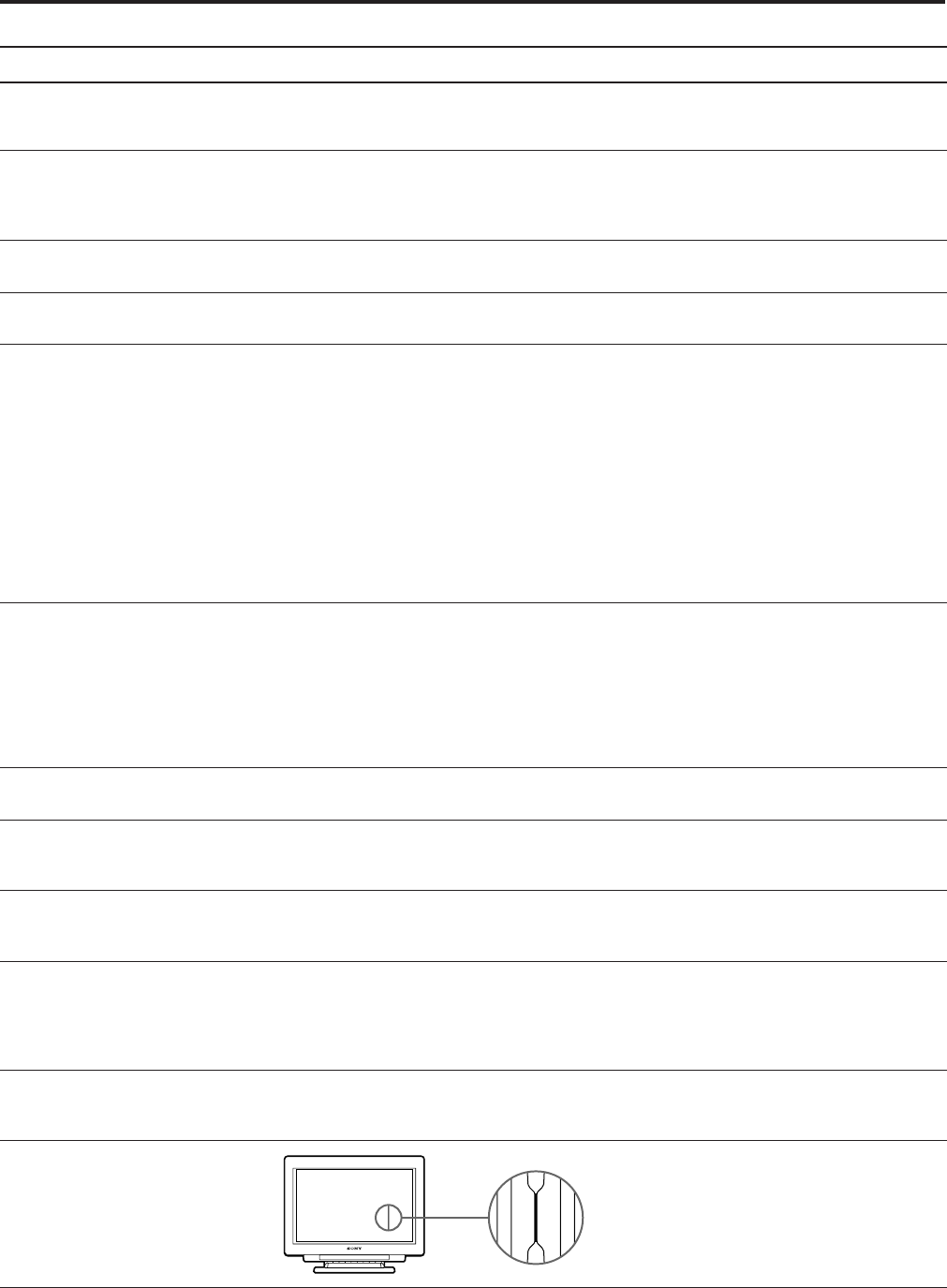
20
Symptôme Vérifiez
Le blanc n’est pas blanc.
L’image n’est pas centrée
correctement ou n’est pas
correctement dimensionnée.
Les bords de l’image sont
incurvés.
Des lignes blanches sont
ombrées de rouge ou de bleu.
L’image est floue.
L’image sautille ou oscille
fortement.
L’image est instable.
Apparition d’images fantômes.
Deux fines lignes horizontales
(fils) sont visibles.
Apparition d’un motif
ondulatoire ou elliptique
(moiré).
Un souffle est audible juste
après la mise sous tension.
Les vibrations et les chocs
occasionnés durant le transport
peuvent parfois déplacer la
grille d’ouverture, provoquant
ainsi l’apparition de lignes
noires.
• Réglez les couleurs (pages 12, 15).
• Vérifiez si les 5 BNC sont dans le bon ordre (depuis le côté du cordon d’alimentation :
rouge–vert–bleu–HD–VD).
• Réglez le centrage ou la taille de l’image (pages 10, 14).
• Certains modes vidéo ne remplissent pas l’écran jusqu’aux bords du moniteur. Aucun
remède à ce problème. Ce problème a tendance à se manifester au niveau des
synchronisations de régénération supérieures.
• Réglez les paramètres de géométrie de l’image tels que la distorsion en coussin et en
trapèze (pages 11, 14).
• Réglez la convergence (pages 11, 14).
• Réglez le contraste et la luminosité (page 9).
• Démagnétisez le moniteur (page 16).
Si vous placez un appareil qui génère un champ magnétique comme un haut-parleur ou
si vous changez l’orientation du moniteur, il est possible que les couleurs perdent leur
uniformité.
Cette fonction sert à démagnétiser le cadre métallique du tube cathodique de façon à
obtenir un champ neutre pour une reproduction uniforme des couleurs. Si un second
cycle de démagnétisation est nécessaire, laissez s’écouler un intervalle d’au moins 20
minutes pour obtenir les meilleurs résultats.
• Si les images sont ombrées de bleu ou de rouge, procédez au réglage de la convergence
(pages 11, 14).
• Lorsque le moiré a été supprimé, il arrive que l’image soit floue. Réglez la suppression
du moiré de façon à ce que l’image soit la plus claire possible (pages 11, 15).
• Isolez et éliminez toute source potentielle de champs électriques ou magnétiques. C’est
généralement le cas des ventilateurs électriques, des éclairages fluorescents, des
imprimantes laser, etc.
• Si un autre moniteur se trouve à proximité de celui-ci, éloignez-les de façon à réduire les
interférences.
• Branchez le moniteur sur une autre prise d’alimentation, de préférence sur un circuit
différent.
• Essayez le moniteur sur un ordinateur complètement différent dans une autre pièce.
• Réglez le taux de régénération sur un non-entrelacement de 75 Hz ou plus sur
l’ordinateur en vous référant au manuel de l’ordinateur.
• Si ce symptôme se manifeste, débranchez les câbles prolongateurs vidéo et/ou les
boîtiers de commutation vidéo. Une longueur de câble excessive ou des connexions
lâches peuvent être à l’origine de l’apparition de ce symptôme.
• Ces fils stabilisent la grille d’ouverture rayée verticalement (page 17). Cette grille
d’ouverture permet le passage de plus de lumière au travers de l’écran, ce qui confère au
tube cathodique Trinitron des couleurs plus denses et une luminosité plus intense.
• Désactivez la suppression du moiré (pages 11, 15). Le moiré peut varier suivant
l’ordinateur connecté.
• Suivant le rapport entre la définition, le pas des points du moniteur et le pas de certaines
trames d’image, il arrive que des arrière-plans, et plus particulièrement le gris,
présentent un effet de moiré. Changez la configuration du bureau.
• Le cycle de démagnétisation est activé à la mise sous tension. Pendant que le cycle de
démagnétisation est activé, un souffle peut se faire entendre. Il ne s’agit pas d’un
dysfonctionnement.
• Tapotez légèrement les côtés du
moniteur.
Dépannage
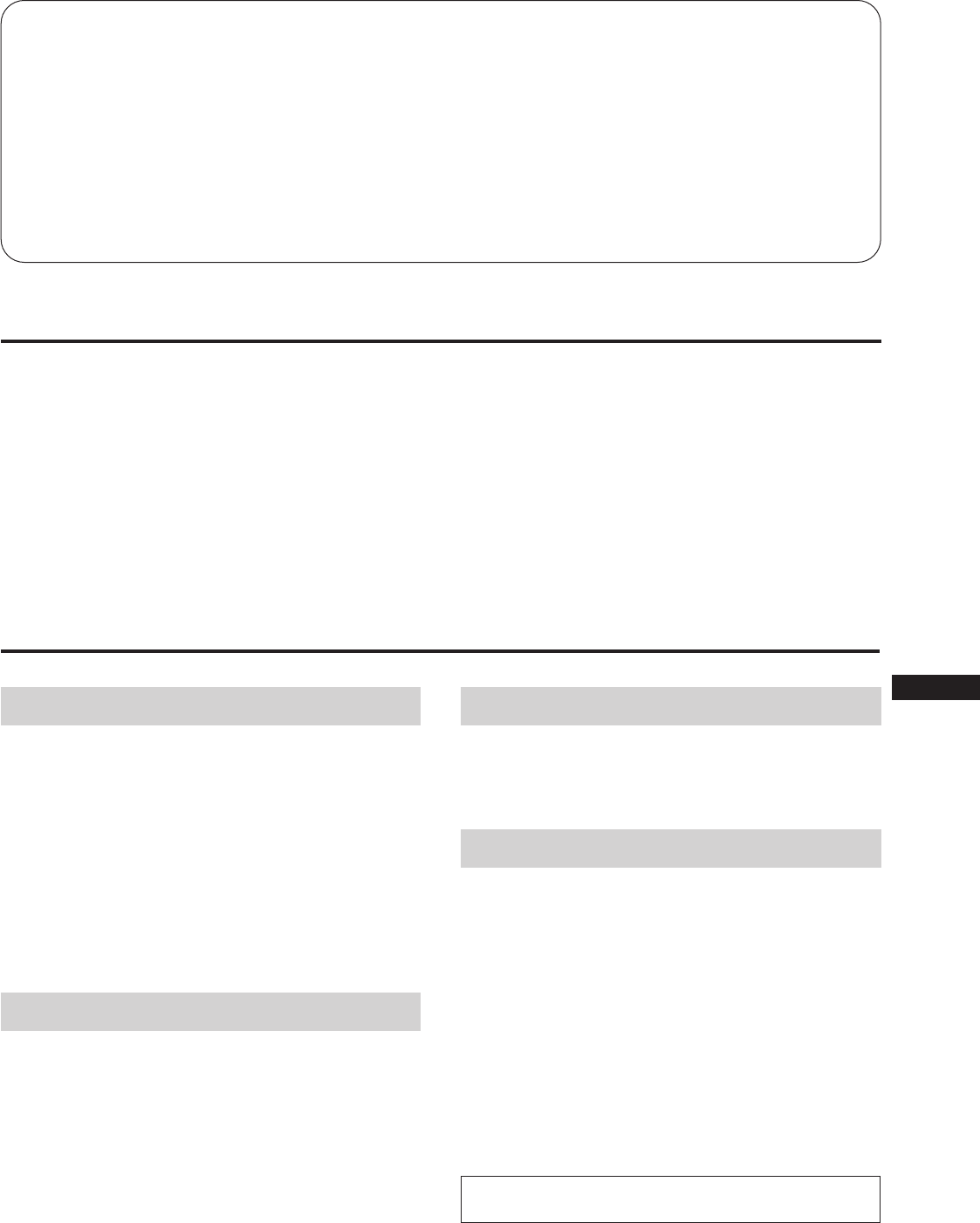
3
EN
F
D
ES
I
J
Inhalt
Einführung ............................................................................ 3
Sicherheitsmaßnahmen ....................................................... 3
Anschließen des Monitors................................................... 4
Voreingestellte Modi............................................................ 5
Auswählen des Eingangssignals........................................ 5
Lage und Funktion der Bedienelemente........................... 6
Auswählen der Sprache für die Bildschirmanzeige........ 8
Ändern der Position der Bildschirmanzeige .................... 8
Arbeiten mit der Bildschirmanzeige ................................. 8
Einstellungen (Normalmodus)........................................... 9
Einstellungen (Expertenmodus)....................................... 13
Tastensperrfunktion........................................................... 16
Entmagnetisierung ............................................................. 16
Plug and Play ...................................................................... 17
Dämpfungsdrähte .............................................................. 17
Energiesparfunktion .......................................................... 17
Warnfunktion für Eingangssignal ................................... 18
Der dreh- und neigbare Ständer ...................................... 18
Technische Daten ............................................................... 18
Störungsbehebung ............................................................. 19
Einführung
Herzlichen Glückwunsch zum Kauf dieses Monitors der
Multiscan-Serie von Sony!
In diesen Monitor sind 25 Jahre Erfahrung mit der
Trinitron®-Technologie, einer Entwicklung von Sony,
eingegangen. Herausragende Qualität und außerordentliche
Zuverlässigkeit sind bei diesem Monitor eine
Selbstverständlichkeit!
Dank des hochmodernen Designs sowie der Digital
Multiscan-Technologie kann sich das Gerät auf eine
Vielzahl von Videomodi innerhalb eines sehr weiten
Abtastbereichs einstellen.
Darüber hinaus verfügt das Gerät über vier werkseitig
Sicherheitsmaßnahmen
Aufstellung
• Achten Sie auf ausreichende Luftzufuhr, damit sich im
Gerät kein Wärmestau bildet. Stellen Sie das Gerät nicht
auf Oberflächen wie Teppichen oder Decken oder in der
Nähe von Materialien wie Gardinen und Wandbehängen
auf, die die Lüftungsöffnungen blockieren könnten.
• Stellen Sie das Gerät nicht in der Nähe von Wärmequellen
wie Heizkörpern oder Warmluftauslässen oder an Orten
auf, an denen es direktem Sonnenlicht, außergewöhnlich
viel Staub, mechanischen Vibrationen oder Stößen
ausgesetzt ist.
• Stellen Sie das Gerät nicht in der Nähe anderer Geräte
auf, die ein starkes Magnetfeld generieren, wie zum
Beispiel ein Stromrichter oder eine
Hochspannungsleitung.
Wartung
• Reinigen Sie Gehäuse, Bedienfeld und Bedienelemente
mit einem weichen Tuch, das Sie leicht mit einem milden
Reinigungsmittel angefeuchtet haben. Verwenden Sie
keine Scheuermittel, Scheuerschwämme oder
Lösungsmittel wie Alkohol oder Benzin.
• Berühren Sie die Bildschirmoberfläche nicht mit scharfen,
rauhen oder spitzen Gegenständen wie zum Beispiel
Kugelschreibern oder Schraubenziehern. Andernfalls
könnte die Bildschirmoberfläche zerkratzt werden.
voreingestellte Farbmodi und vom Benutzer einstellbare
Modi, mit deren Hilfe Sie die Bildschirmfarben und die
Farben auf Ihren Ausdrucken perfekt aufeinander
abstimmen können.
Eingestellt wird dieser Monitor digital über
Bildschirmanzeigen, auf denen Sie den Wert direkt beim
Einstellen ablesen können - eine außerordentlich bequeme
und einfache Möglichkeit, die Bildqualität zu optimieren.
Die Leistungsstärke des Monitors, seine Qualität und die
Unterstützung, die Sie von Sony erwarten können, werden
gewiß auch Sie überzeugen.
Trinitron® ist ein Warenzeichen der Sony Corporation.
Transport
Wenn Sie diesen Monitor transportieren wollen, zum
Beispiel, um ihn zur Reparatur einzuschicken, oder im
Rahmen eines Umzugs, verwenden Sie bitte den
Originalkarton und das Originalverpackungsmaterial.
Warnhinweis zum Netzanschluß
• Verwenden Sie das mitgelieferte Netzkabel.
Für Kunden in Großbritannien
Wenn Sie den Monitor in Großbritannien verwenden,
benutzen Sie bitte das Kabel mit dem für Großbritannien
geeigneten Stecker (nicht mitgeliefert).
• Warten Sie nach dem Ausschalten des Geräts mindestens
30 Sekunden, bevor Sie das Netzkabel lösen. In dieser Zeit
kann sich die statische Elektrizität auf der Oberfläche der
Kathodenstrahlröhre entladen.
• Wenn Sie das Gerät einschalten, wird die
Kathodenstrahlröhre etwa 5 Sekunden lang
entmagnetisiert. Dadurch entsteht um den Metallrand der
Röhre ein starkes magnetisches Feld, das Daten auf
Magnetbändern oder anderen Datenträgern in der Nähe
beschädigen kann. Legen Sie solche magnetischen
Datenträger und Bänder/Disketten daher nicht zu nahe
bei diesem Gerät ab.
Die Netzsteckdose sollte sich in der Nähe des Geräts
befinden und leicht zugänglich sein.
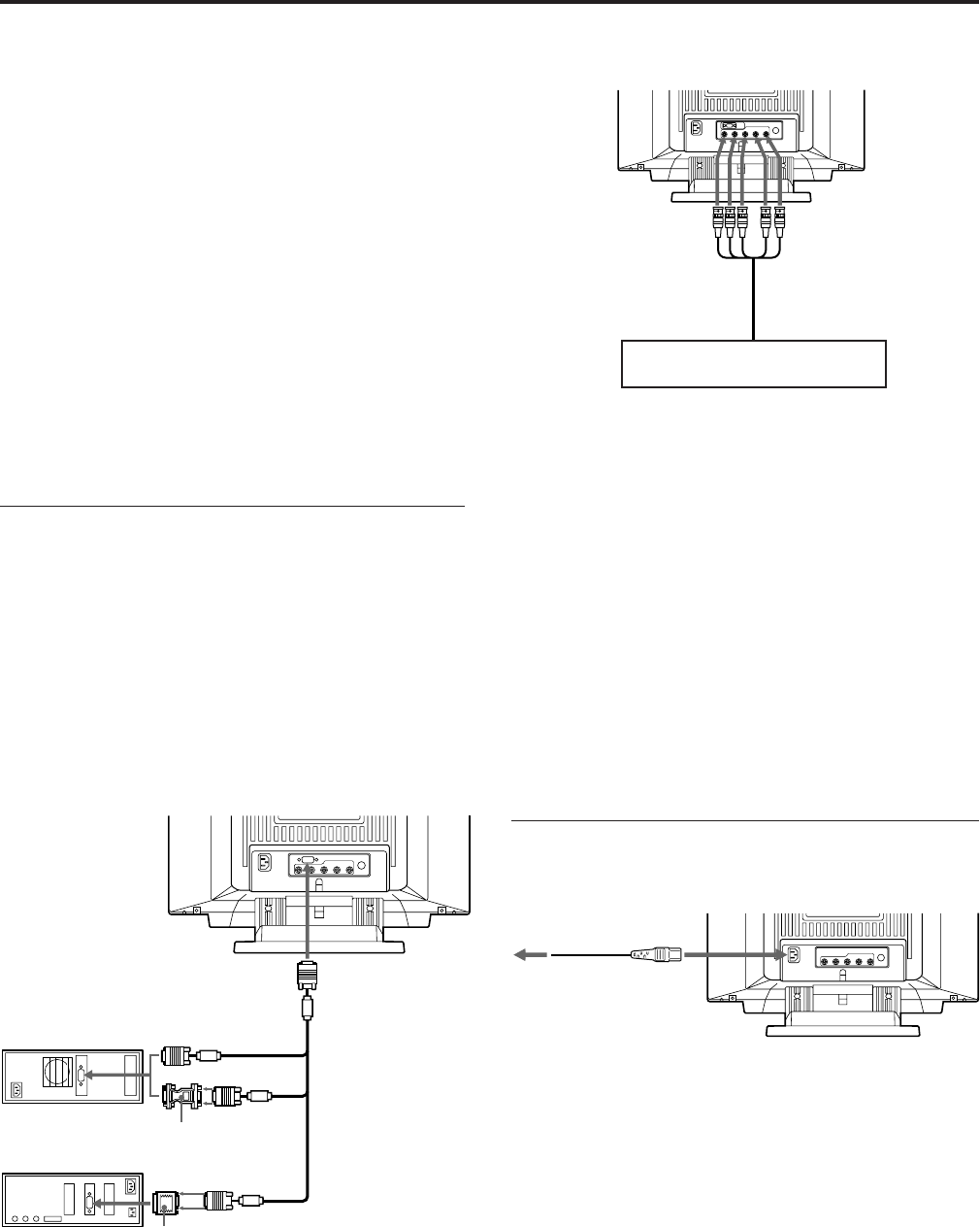
4
Verbinden des 5-BNC-Anschlusses
Anschluß an einen IBM PC oder Kompatiblen, der
nicht mit DDC2AB und DDC2B+ kompatibel ist
Dieser Monitor verwendet Stift Nr. 9 im Videosignalanschluß für
die DDC2AB- und DDC2B+-Kompatibilität.
An einige PC-Systeme, die nicht mit DDC2AB und DDC2B+
kompatibel sind, können Sie möglicherweise Stift Nr. 9 nicht
anschließen. Wenn Sie nicht sicher sind, ob Ihr PC-System den Stift
Nr. 9 unterstützt, verwenden Sie den mitgelieferten Adapter HD15
(weiblich) - HD15 (männlich, ohne Stift Nr. 9). In diesem Fall muß
der männliche Stecker (ohne Stift Nr. 9) an den Computer
angeschlossen werden.
Anschluß an einen Macintosh-Computer
Der mitgelieferte Macintosh-Adapter ist kompatibel mit Macintosh
LC, Performa, Quadra und der Power Macintosh-Serie. Bei der
Macintosh II-Serie und einigen älteren Versionen der PowerBook-
Modelle ist gegebenenfalls ein Adapter mit Mikroschaltern
erforderlich.
Schritt 2: Schließen Sie das Netzkabel an.
Schließen Sie bei ausgeschaltetem Monitor das Netzkabel an
den Monitor an, und stecken Sie den Netzstecker in die
Netzsteckdose.
Die Installation des Monitors ist damit abgeschlossen. Sie
können nun mit dem Monitor arbeiten.
Hinweis
Damit das Gerät den Richtlinien von FCC Klasse B und IC Klasse B
für digitale Geräte entspricht, schließen Sie bitte bei HD15-Eingang
das mitgelieferte Videosignalkabel bzw. bei BNC-Eingang das
Videosignalkabel SMF-400 (nicht mitgeliefert) an. Beide Kabel sind
mit Ferritkernen ausgestattet.
1) Macintosh und Power Macintosh sind Warenzeichen der Apple
Computer Inc.
2) VGA ist ein Warenzeichen der IBM Corporation.
Anschließen des Monitors
Bevor Sie mit dem Monitor arbeiten, überprüfen Sie bitte,
ob folgende Teile im Lieferumfang enthalten sind:
• Monitor (1)
• Videosignalkabel (1)
• Netzkabel (1)
• Macintosh 1)-Adapter (1)
• Adapter HD15 (weiblich) – HD15 (männlich, ohne Stift
Nr. 9) (1)
• Garantiekarte (1)
• Diese Bedienungsanleitung (1)
Dieser Monitor kann sich auf alle IBM- oder kompatiblen
Systeme mit VGA2) oder weiter entwickelten
Grafikfunktionen einstellen.
Sie können diesen Monitor auch mit Geräten anderer
Plattformen einsetzen. In diesem Fall ist jedoch ein
Kabeladapter erforderlich. Bei Ihrem Händler können Sie
erfahren, welchen Adapter Sie gegebenenfalls benötigen.
Schritt 1: Schließen Sie den Monitor an
den Computer an.
Schließen Sie bei ausgeschaltetem Computer das
Videosignalkabel an den Monitor an (HD15/5 BNC), und
verbinden Sie das andere Ende des Kabels mit dem
Videoausgang.
Verwenden Sie für den HD15-Anschluß bitte das
mitgelieferte Videosignalkabel.
Für den 5-BNC-Anschluß verwenden Sie das
Videosignalkabel SMF-400 (nicht mitgeliefert).
Hinweis
Berühren Sie nicht die Stifte des Videosignalkabels.
Verbinden des HD15-Anschlusses
* Bei einigen Modellen ist möglicherweise ein HD15-HD15-
Adapter erforderlich.
an VIDEO IN R/G/B an SYNC IN HD/VD
Die Verbindung mit dem Computer
erfolgt wie beim HD15-Anschluß.
Videosignalkabel SMF-400
(nicht mitgeliefert)
an HD15
Videosignalkabel
(mitgeliefert)
IBM PC oder Kompatibler an Videoausgang
Macintosh-Computer
an Videoausgang
Netzkabel (mitgeliefert)
an eine Netzsteckdose
HD15-HD15-Adapter
(mitgeliefert) *
Macintosh-Adapter
(mitgeliefert)
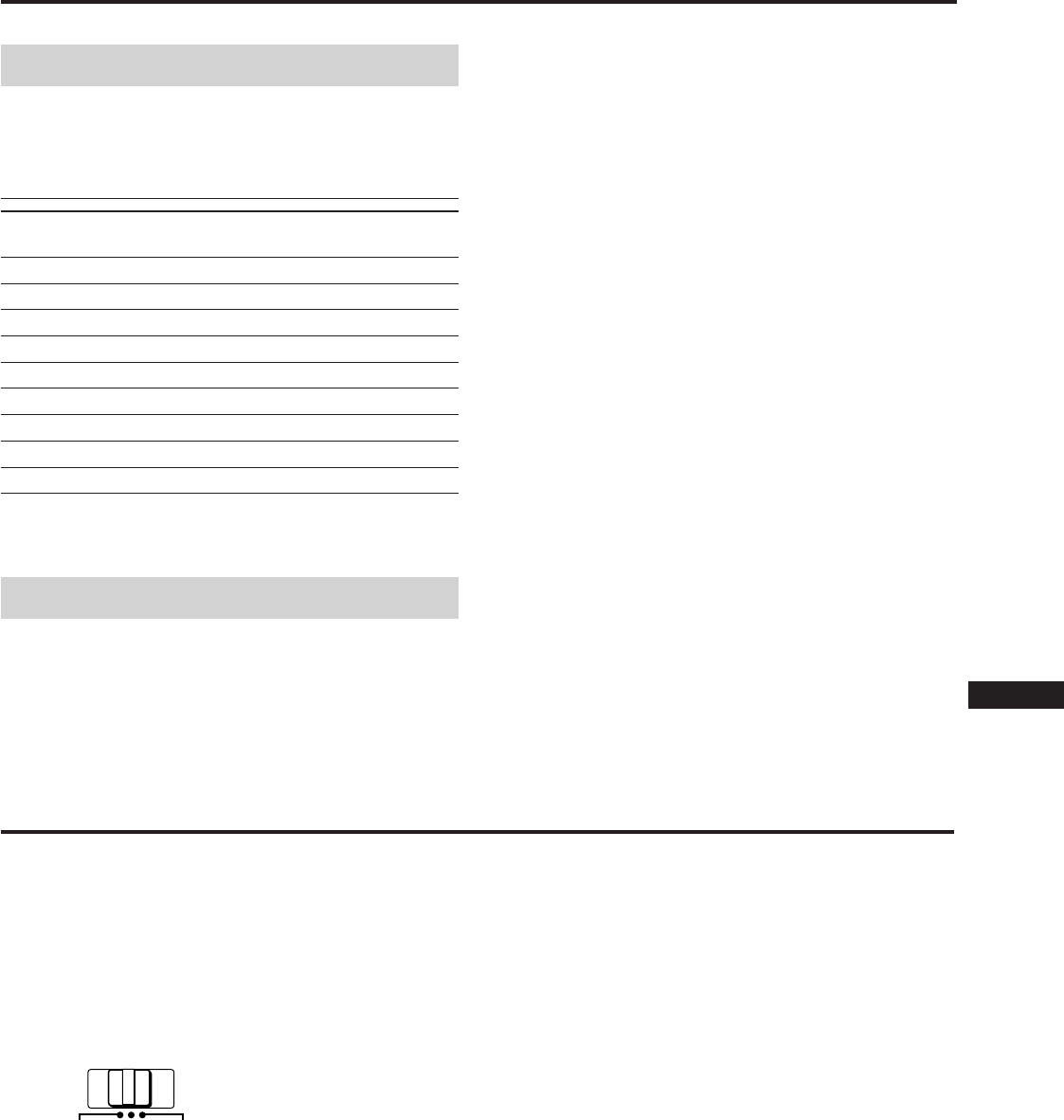
5
EN
F
D
ES
I
J
Voreingestellte Modi
Voreingestellte Modi
Der Monitor verfügt über 9 werkseitig voreingestellte Modi.
Damit ist eine echte “Plug-and-Play”-Installation möglich.
Tabelle der voreingestellten Modi
Nr. Auflösung Horizontal- Vertikal- Grafikmodus
(Punkte×Zeilen)
frequenz frequenz
1 640 × 480 31,5 kHz 60 Hz VGA-Grafik
2 720 × 400 31,5 kHz 70 Hz VGA-Text
3 1280 × 1024 80,0 kHz 75 Hz VESA1)
4 1600 × 1200 93,8 kHz 75 Hz VESA
5 1920 × 1080 67,5 kHz 60 Hz Sony
6 1920 × 1080 84,4 kHz 72 Hz Sony
7 1600 × 1024 81,3 kHz 76 Hz Sony
8 1920 × 1200 95,0 kHz 76 Hz Sony
9 1920 × 1035 33,8 kHz 60 Hz HDTV
1) VESA ist ein Warenzeichen der Video Electronics Standard
Association.
Benutzermodi
Wenn Sie mit einem anderen als einem der werkseitig
voreingestellten Videomodi arbeiten, müssen Sie das Gerät
unter Umständen feineinstellen, um die Bildqualität zu
optimieren.
Gehen Sie dabei einfach nach den entsprechenden
Erläuterungen auf Seite 9 bis 15 vor. Die Einstellungen
werden automatisch gespeichert und abgerufen, wann
immer der betreffende Modus aktiviert wird.
Sie können für das Gerät bis zu 16 benutzerdefinierte Modi
abspeichern. Wenn Sie einen 17. Modus definieren, wird der
erste Modus durch diesen ersetzt.
Auch bei weniger üblichen Modi oder bei Modi, die sich erst
in Zukunft entwickeln werden, kann der Monitor dank der
Digital Multiscan-Technologie die erforderlichen
Einstellungen vornehmen, so daß die Bildqualität für alle
Timings und Frequenzbereiche immer sehr gut ist. Wegen
der Vielzahl unterschiedlicher Videokarten auf dem Markt
ist es jedoch mitunter notwendig, Bildbreite und -höhe
sowie Bildzentrierung manuell etwas zu korrigieren.
Empfohlene Werte für das horizontale Timing
Horizontales Synchronbreitenverhältnis sollte über 0,8 µSek.
liegen.
Horizontale Austastbreite sollte über 2,7 µSek. liegen.
Hinweis für Windows® 2)-Benutzer
Sehen Sie in der Dokumentation oder im Dienstprogramm
zu Ihrer Videokarte nach, welches die höchste
Auffrischungsrate ist, und wählen Sie diese aus, um die
Leistung des Geräts zu optimieren.
2) Windows ist ein eingetragenes Warenzeichen der Microsoft
Corporation in den USA und anderen Ländern.
Auswählen des Eingangssignals
Dieser Monitor ist mit zwei Signaleingängen ausgestattet
und kann an zwei Computer angeschlossen werden. Wenn
beide Computer eingeschaltet sind, wählen Sie das
einzuspeisende Signal folgendermaßen aus.
1Schalten Sie Monitor und Computer ein.
2Wählen Sie das Eingangssignal aus.
So wählen Sie das Signal des an den 5-BNC-Anschluß
angeschlossenen Computers aus
Stellen Sie den Schalter INPUT auf BNC.
So wählen Sie das Signal des an den HD15-Anschluß
angeschlossenen Computers aus
Stellen Sie den Schalter INPUT auf HD15.
Wenn nur ein Computer angeschlossen oder
eingeschaltet ist
Stellen Sie den Schalter INPUT auf AUTO (mittlere
Position). Das Eingangssignal wird automatisch
ausgewählt.
3Stellen Sie gegebenenfalls die Bedienelemente wie
auf Seite 9 bis 15 erläutert nach Ihren Wünschen ein.
Wenn Sie den Schalter INPUT auf AUTO stellen
und zwei Computer angeschlossen sind
Wenn Sie den Computer, dessen Signal eingespeist werden soll,
einschalten oder neu starten oder wenn sich der Computer im
Energiesparmodus befindet, wählt der Monitor möglicherweise
automatisch das Signal des anderen Computers aus. In diesen
Fällen geht nämlich kein Signal am Monitor ein. Wählen Sie das
Signal in einem solchen Fall mit dem Schalter INPUT aus.
Für Benutzer von Windows95
Auch wenn Sie auf dem Geräteauswahlbildschirm als Hersteller
SONY auswählen, wird der Modellname (GDM-W900)
möglicherweise nicht angezeigt. Wählen Sie in diesem Fall den
DDC-Standardmonitor.
HD15 AUTO
INPUT
BNC
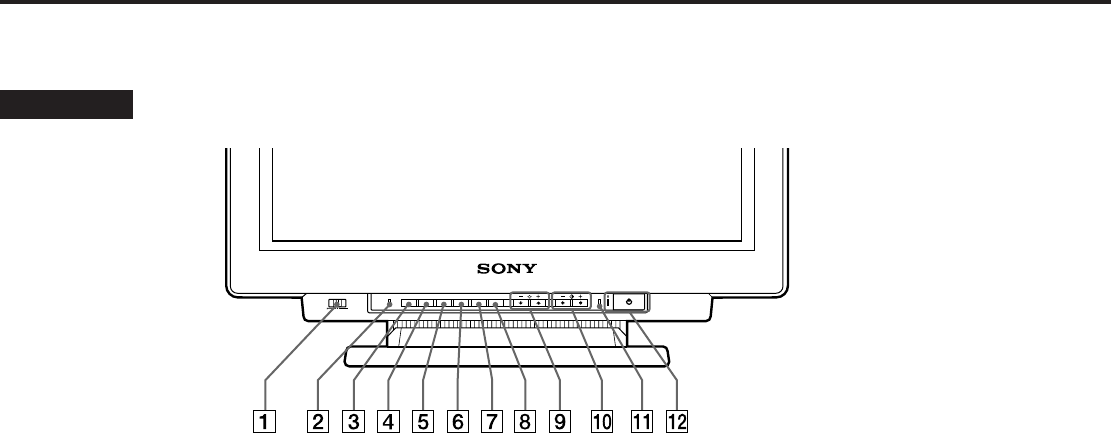
6
Näheres finden Sie auf den angegebenen Seiten.
Vorderseite
1Schalter INPUT (Seite 5)
Zum Auswählen des Eingangssignals.
2Taste RESET (Seite 12)
Zum Zurücksetzen der Werte auf die werkseitigen
Einstellungen.
3Taste OPTION (Seiten 8, 9, 13, 16)
Zum Aufrufen der Bildschirmanzeige “OPTION”.
4Taste COLOR (Seiten 12, 15)
Zum Aufrufen der Bildschirmanzeige “FARBE”, mit
der Sie die Farbtemperatur einstellen können.
5Taste SCREEN (Seiten 11, 14)
Zum Aufrufen der Bildschirmanzeige “BILD”, mit der
Sie die vertikale und horizontale Konvergenz usw.
einstellen können.
6Taste GEOM (Geometrie) (Seiten 10, 14)
Zum Aufrufen der Bildschirmanzeige “GEOMETRIE”,
mit der Sie die Bildrotation und Kissenverzeichnung
usw. einstellen können.
7Taste SIZE (Seiten 10, 14)
Zum Aufrufen der Bildschirmanzeige “GRÖSSE”, mit
der Sie die Bildgröße einstellen können.
8Taste CENT (Zentrierung) (Seiten 10, 14)
Zum Aufrufen der Bildschirmanzeige “BILDLAGE”,
mit der Sie die Bildposition einstellen können.
9Tasten ¨ (Helligkeit) −/+ (./>)
(Seiten 8 – 16)
Zum Einstellen der Bildhelligkeit.
Darüber hinaus werden auch andere Optionen mit den
Tasten −/+ (./>) eingestellt.
0Tasten > (Kontrast) −/+ (?//)
(Seiten 8 – 16)
Zum Einstellen des Kontrasts.
Darüber hinaus werden auch andere Optionen mit den
Tasten −/+ (?//) eingestellt.
!¡ Anzeige POWER SAVING (Seite 17)
Leuchtet auf, wenn sich der Monitor im
Energiesparmodus befindet.
!™ Netzschalter und -anzeige u (Seite 17)
Zum Ein- und Ausschalten des Monitors. Die Anzeige
leuchtet auf, wenn das Gerät eingeschaltet wird.
Lage und Funktion der Bedienelemente
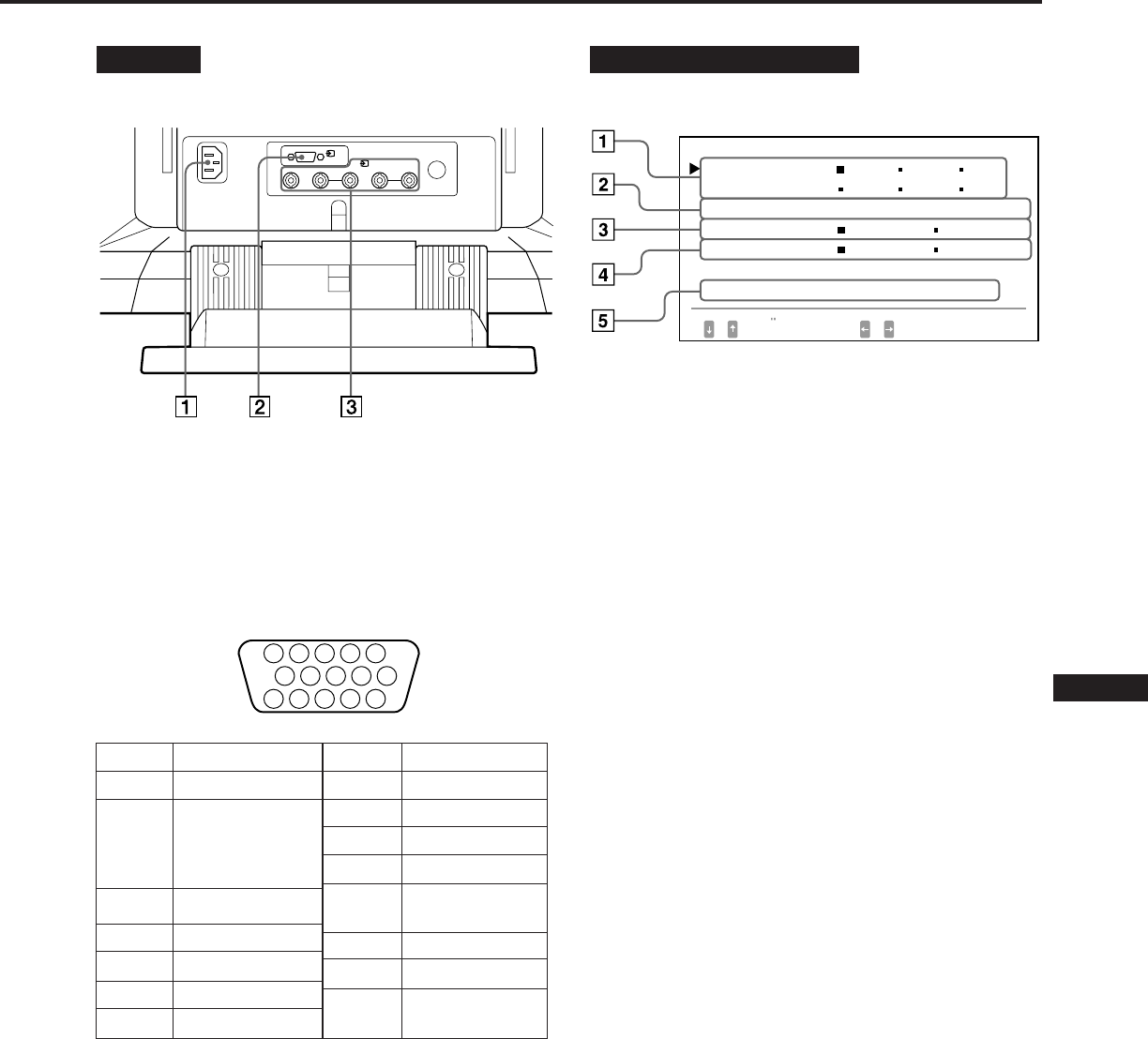
7
EN
F
D
ES
I
J
Rückseite
1Netzeingang AC IN
Zum Anschließen des Netzkabels.
2Videoeingang 1 (HD15)
Zum Einspeisen von RGB-Videosignalen (0,714 Vp-p,
positiv) und SYNC-Signalen.
* DDC-Standard (DDC = Display Data Channel) nach VESA
3Videoeingang 2 (5 BNC)
Zum Einspeisen von RGB-Videosignalen (0,714 Vp-p,
positiv).
5 4 3 2 1
678910
1112131415
Signal
Masse Blau
DDC + 5V*
Masse
Masse
Bidirektionale
Daten (SDA
)*
H. Sync.
V. Sync.
Datentakt
(SCL)
*
Stift Nr.
8
9
10
11
12
13
14
15
Stift Nr.
1
2
3
4
5
6
7
Signal
Rot
Grün
(zusammengesetztes
Grünsignal mit
Synchronisation)
Blau
Masse
DDC Masse*
Masse Rot
Masse Grün
Bildschirmanzeige OPTION
1LANGUAGE (Seite 8)
Zum Auswählen einer Sprache für die
Bildschirmanzeigen (Japanisch, Englisch, Französisch,
Deutsch, Spanisch oder Italienisch).
2POSITION (Seite 8)
Zum Ändern der Position, an der die
Bildschirmanzeige erscheint.
3OSD MENÜS (Seiten 9, 13)
Zum Auswählen des Einstellmodus (Normal- oder
Expertenmodus)
4SPERREN (Seite 16)
Zum Ein- bzw. Ausschalten der Tastensperrfunktion.
5EINGANG (Seiten 5, 18)
Zum Anzeigen, welcher Anschluß gerade aktiv ist
(BNC- oder HD15-Anschluß) und welche
Signalfrequenz verwendet wird.
1
(HD15)
RGB2HD VD
(BNC)
OPT I ON
L ANGUAGE
POS I T I ON
:
SPERREN
E I NGANG : BNC
JPN ENG FRA
DEU ESP I TA
UNTEN RECHTS
NORMAL EXPERT
FRE I GB SPERREN
84.4
kHz /
72
Hz
WAHLEN E I NST
OSD MENÜS
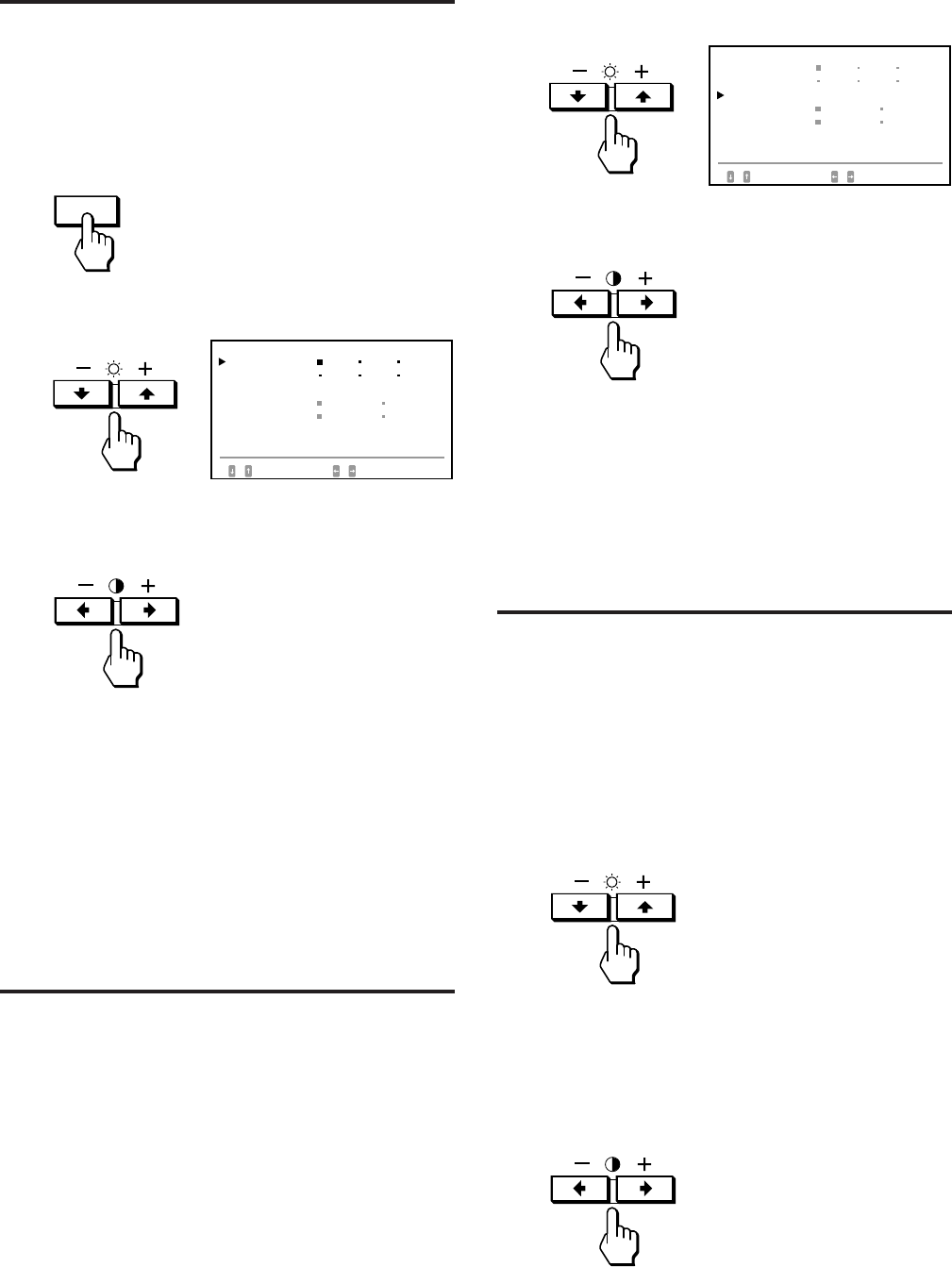
8
Auswählen der Sprache
für die Bildschirmanzeige
Für die Bildschirmanzeigen stehen die Sprachen Japanisch,
Englisch, Französisch, Deutsch, Spanisch oder Italienisch
zur Verfügung.
1Drücken Sie die Taste OPTION.
Die Bildschirmanzeige “OPTION” erscheint.
2Wählen Sie mit der Taste ¨ ./> die Option
“LANGUAGE” aus.
3Wählen Sie mit der Taste > ?// die gewünschte
Sprache aus.
JPN: Japanisch, ENG: Englisch, FRA: Französisch
DEU: Deutsch, ESP: Spanisch, ITA: Italienisch
Die Bildschirmanzeige “OPTION” wird nach etwa 30
Sekunden automatisch ausgeblendet. Sie können die
Bildschirmanzeige jedoch auch ausblenden, indem Sie die
Taste OPTION erneut drücken.
Ändern der Position der
Bildschirmanzeige
Sie können die Bildschirmanzeige verschieben, wenn Sie
z. B. den Bereich hinter der Bildschirmanzeige einstellen
wollen.
1Drücken Sie die Taste OPTION.
Die Bildschirmanzeige “OPTION” erscheint.
OPTION
2Wählen Sie mit der Taste ¨ ./> die Option
“POSITION” aus.
3Verschieben Sie die Bildschirmanzeige mit der Taste
> ?// an die gewünschte Position.
Die Bildschirmanzeige “OPTION” wird nach etwa 30
Sekunden automatisch ausgeblendet. Sie können die
Bildschirmanzeige jedoch auch ausblenden, indem Sie die
Taste OPTION erneut drücken.
Arbeiten mit der
Bildschirmanzeige
Wählen Sie in der Bildschirmanzeige, in der die Parameter
vertikal angeordnet sind, mit den Tasten ¨ ./> einen
Parameter aus, und stellen Sie den Wert des ausgewählten
Parameters mit den Tasten > ?// ein bzw. wählen Sie
ihn damit aus.
Zum Auswählen eines einzustellenden Parameters oder
zum Auswählen der Einstellung drücken Sie die Taste
¨ . oder >.
Die grüne Markierung ” wechselt zum ausgewählten
Parameter, und der Parameter wird gelb angezeigt.
Zum Ändern oder Auswählen der Einstellungen des
ausgewählten Parameters drücken Sie die Taste
> ? oder /.
Beim Einstellen wird der Balken länger oder kürzer bzw.
die Zahl höher oder niedriger.
Wenn Sie die Einstellung auswählen, wechselt die grüne
Markierung p zur ausgewählten Einstellung.
OPT I ON
L ANGUAGE
POS I T ION
:
OSD MENÜS
SPERREN
E I NGANG : BNC
JPN ENG FRA
DEU ESP I TA
UNTEN RECHTS
NORMAL EXPERT
FREIGB
SPERREN
84.4
kHz /
72
Hz
W
ÄHLEN E I NST
OPT I ON
L ANGUAGE
POS I T ION
:
OSD MENÜS
SPERREN
E I NGANG : BNC
JPN ENG FRA
DEU ESP I TA
UNTEN RECHTS
NORMAL EXPERT
FREIGB
SPERREN
84.4
kHz /
72
Hz
W
ÄHLEN E I NST
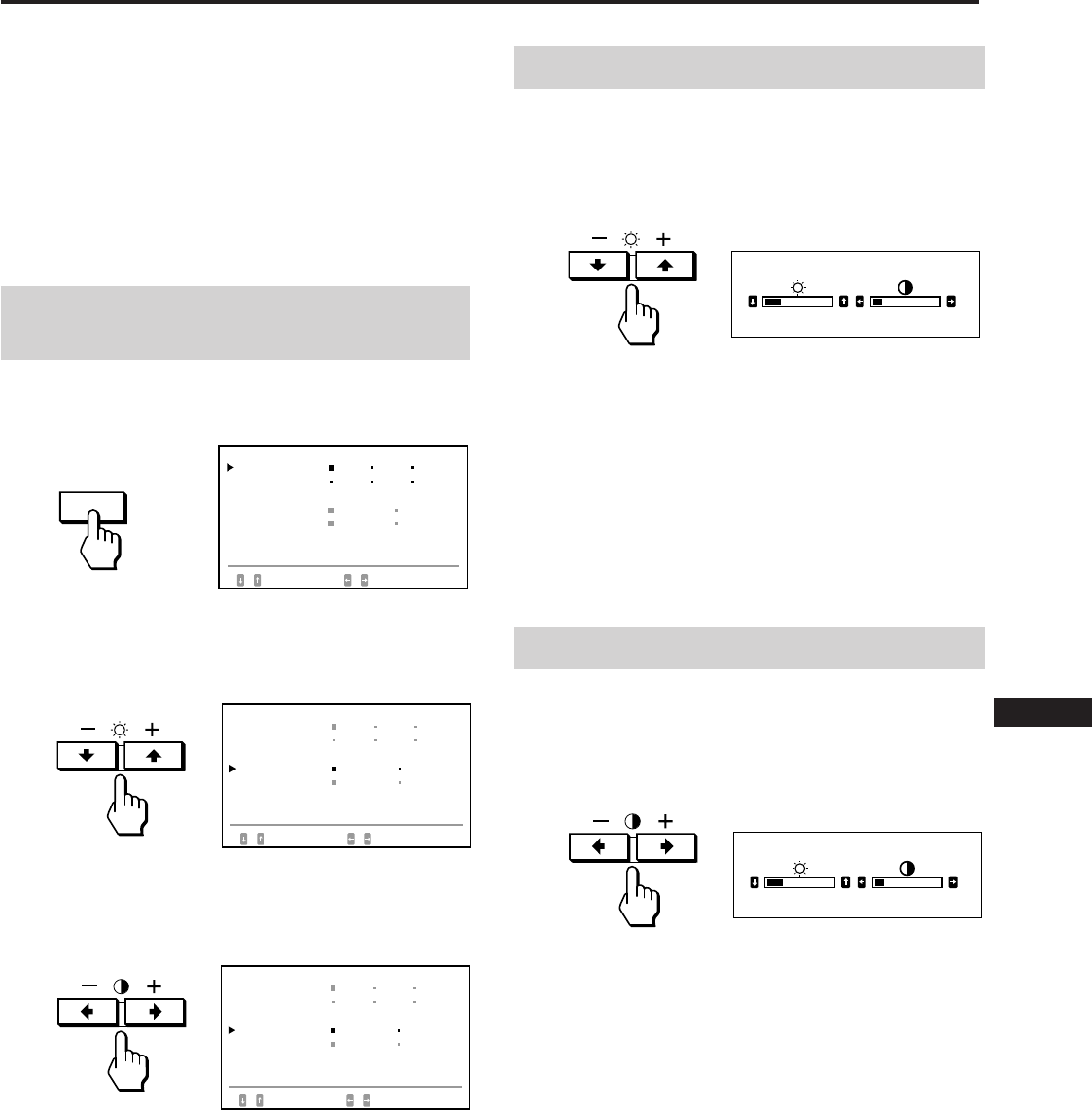
9
EN
F
D
ES
I
J
Sie können das Bild auf dem Monitor ganz nach Ihren
Wünschen einstellen.
Dieser Monitor bietet zwei Einstellmodi, den normalen
Modus und den Expertenmodus.
Vorbereitungen
• Verbinden Sie den Monitor und den Computer, schalten
Sie sie ein, und speisen Sie ein Signal in den Monitor ein.
• Wählen Sie “LANGUAGE” in der Bildschirmanzeige
“OPTION”, und wählen Sie “DEU” (Deutsch) (Seite 8).
Auswählen des normalen
Modus
1Drücken Sie die Taste OPTION.
Die Bildschirmanzeige “OPTION” erscheint.
2Wählen Sie mit der Taste ¨ ./> die Option “OSD
MENÜS” aus.
“OSD MENÜS” wird gelb angezeigt.
3Wählen Sie mit der Taste > ?// die Option
“NORMAL” aus.
Stellen Sie die grüne Markierung p auf NORMAL.
Die Bildschirmanzeige “OPTION” wird nach etwa 30
Sekunden automatisch ausgeblendet.
Sie können die Bildschirmanzeige jedoch auch ausblenden,
indem Sie die Taste OPTION erneut drücken.
OPTION
Einstellungen (Normalmodus)
Einstellen der Bildhelligkeit
Der eingestellte Wert gilt für alle Eingangssignale.
1Drücken Sie die Taste ¨ (Helligkeit) ./>.
Die Bildschirmanzeige “HELLIGKEIT/KONTRAST”
erscheint.
2Stellen Sie die Bildhelligkeit mit den Tasten
¨ (Helligkeit) ./> ein.
Mit . stellen Sie das Bild dunkler ein.
Mit > stellen Sie das Bild heller ein.
Die Bildschirmanzeige wird nach etwa 3 Sekunden
automatisch ausgeblendet.
Drücken Sie zum Zurücksetzen die Taste RESET, solange
die Bildschirmanzeige zu sehen ist. Die Einstellungen für
Helligkeit und Kontrast werden damit zurückgesetzt.
Einstellen des Bildkontrasts
Der eingestellte Wert gilt für alle Eingangssignale.
1Drücken Sie die Taste > (Kontrast) ?//.
Die Bildschirmanzeige “HELLIGKEIT/KONTRAST”
erscheint.
2Stellen Sie den Bildkontrast mit den Tasten
> (Kontrast) ?// ein.
Mit ? stellen Sie weichere Kontraste ein.
Mit / stellen Sie härtere Kontraste ein.
Die Bildschirmanzeige wird nach etwa 3 Sekunden
automatisch ausgeblendet.
Drücken Sie zum Zurücksetzen die Taste RESET, solange
die Bildschirmanzeige zu sehen ist. Die Einstellungen für
Helligkeit und Kontrast werden damit zurückgesetzt.
HEL L I GKE I T / KONTRAST
23 10
HEL L I GKE I T / KONTRAST
23 10
OPT I ON
L ANGUAGE
POS I T ION
:
OSD MENÜS
SPERREN
E I NGANG : BNC
JPN ENG FRA
DEU ESP I TA
UNTEN RECHTS
NORMAL EXPERT
FREIGB
SPERREN
84.4
kHz /
72
Hz
W
ÄHLEN E I NST
OPT I ON
L ANGUAGE
POS I T ION
:
OSD MENÜS
SPERREN
E I NGANG : BNC
JPN ENG FRA
DEU ESP I TA
UNTEN RECHTS
NORMAL EXPERT
FREIGB
SPERREN
84.4
kHz /
72
Hz
W
ÄHLEN E I NST
OPT I ON
L ANGUAGE
POS I T ION
:
OSD MENÜS
SPERREN
E I NGANG : BNC
JPN ENG FRA
DEU ESP I TA
UNTEN RECHTS
NORMAL EXPERT
FREIGB
SPERREN
84.4
kHz /
72
Hz
W
ÄHLEN E I NST
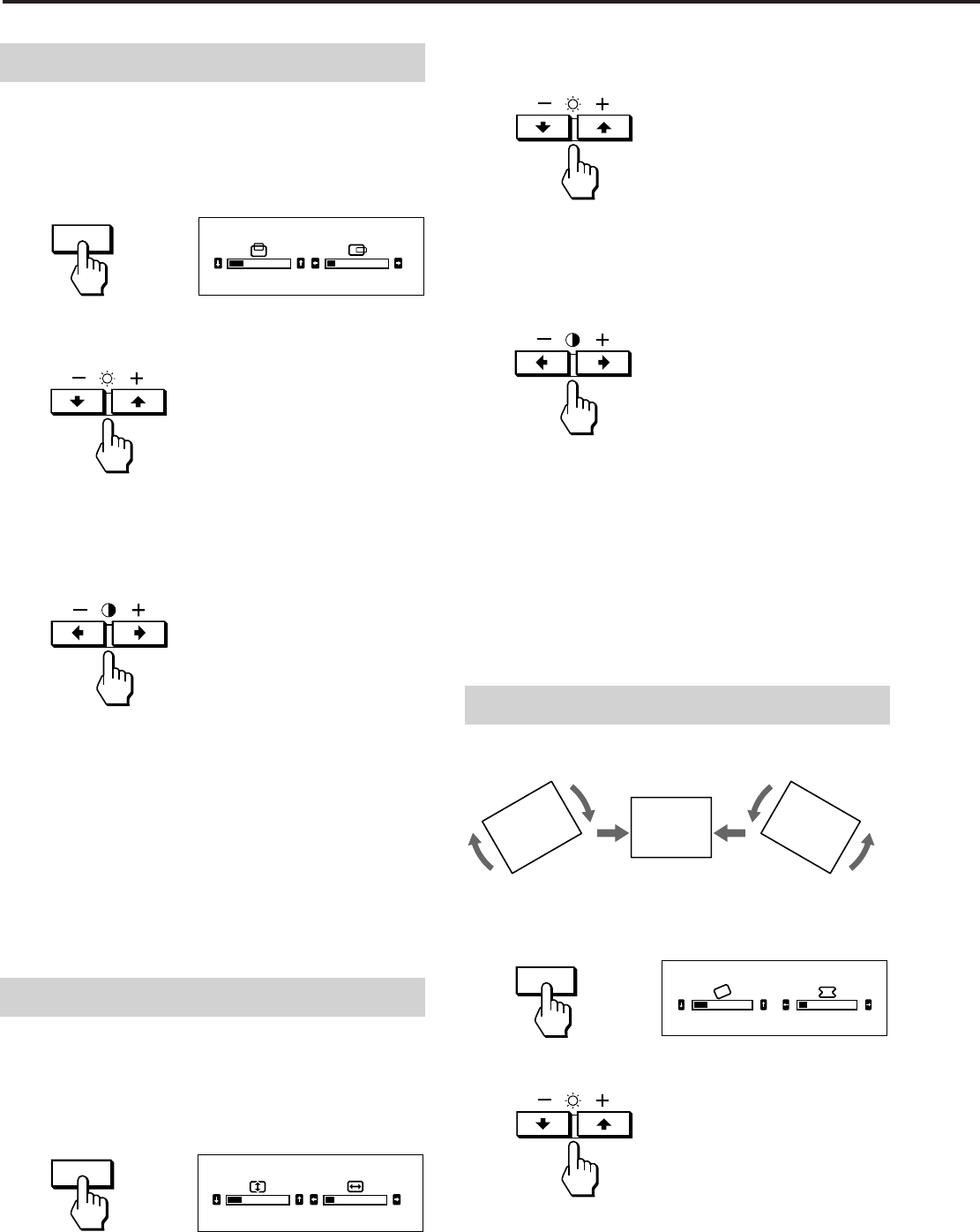
10
Einstellungen (Normalmodus)
CENT
SIZE
23 10
GRÖSSE
GEOM
2Zum Einstellen der Bildhöhe
Drücken Sie die Tasten ¨ ./>.
Mit . stellen Sie das Bild niedriger ein.
Mit > stellen Sie das Bild höher ein.
Zum Einstellen der Bildbreite
Drücken Sie die Tasten> ?//.
Mit ? stellen Sie das Bild schmaler ein.
Mit / stellen Sie das Bild breiter ein.
Die Bildschirmanzeige wird nach etwa 10 Sekunden
automatisch ausgeblendet. Sie können die
Bildschirmanzeige jedoch auch ausblenden, indem Sie die
Taste SIZE erneut drücken.
Drücken Sie zum Zurücksetzen des Wertes die Taste
RESET, solange die Bildschirmanzeige zu sehen ist. Damit
werden die Bildbreite und die Bildhöhe zurückgesetzt.
Einstellen des Bildrotation
Der eingestellte Wert gilt für alle Eingangssignale.
1Drücken Sie die Taste GEOM.
Die Bildschirmanzeige “GEOMETRIE” erscheint.
2Drücken Sie die Tasten ¨ ./>.
Mit . drehen Sie das Bild gegen den Uhrzeigersinn.
Mit > drehen Sie das Bild im Uhrzeigersinn.
Einstellen der Bildzentrierung
Der eingestellte Wert gilt nur für das gerade eingespeiste
Eingangssignal.
1Drücken Sie die Taste CENT.
Die Bildschirmanzeige “BILDLAGE” erscheint.
2Zum Einstellen der vertikalen Bildposition
Drücken Sie die Tasten ¨ ./>.
Mit . verschieben Sie das Bild nach unten.
Mit > verschieben Sie das Bild nach oben.
Zum Einstellen der horizontalen Bildposition
Drücken Sie die Tasten > ?//.
Mit ? verschieben Sie das Bild nach links.
Mit / verschieben Sie das Bild nach rechts.
Die Bildschirmanzeige wird nach etwa 10 Sekunden
automatisch ausgeblendet. Sie können die
Bildschirmanzeige jedoch auch ausblenden, indem Sie die
Taste CENT erneut drücken.
Drücken Sie zum Zurücksetzen des Wertes die Taste RESET,
solange die Bildschirmanzeige zu sehen ist. Damit werden
die horizontale und die vertikale Bildposition
zurückgesetzt.
Einstellen der Bildgröße
Der eingestellte Wert gilt nur für das gerade eingespeiste
Eingangssignal.
1Drücken Sie die Taste SIZE.
Die Bildschirmanzeige “GRÖSSE” erscheint.
23
GEOMETR I E
10
23 10
B I LDLAGE
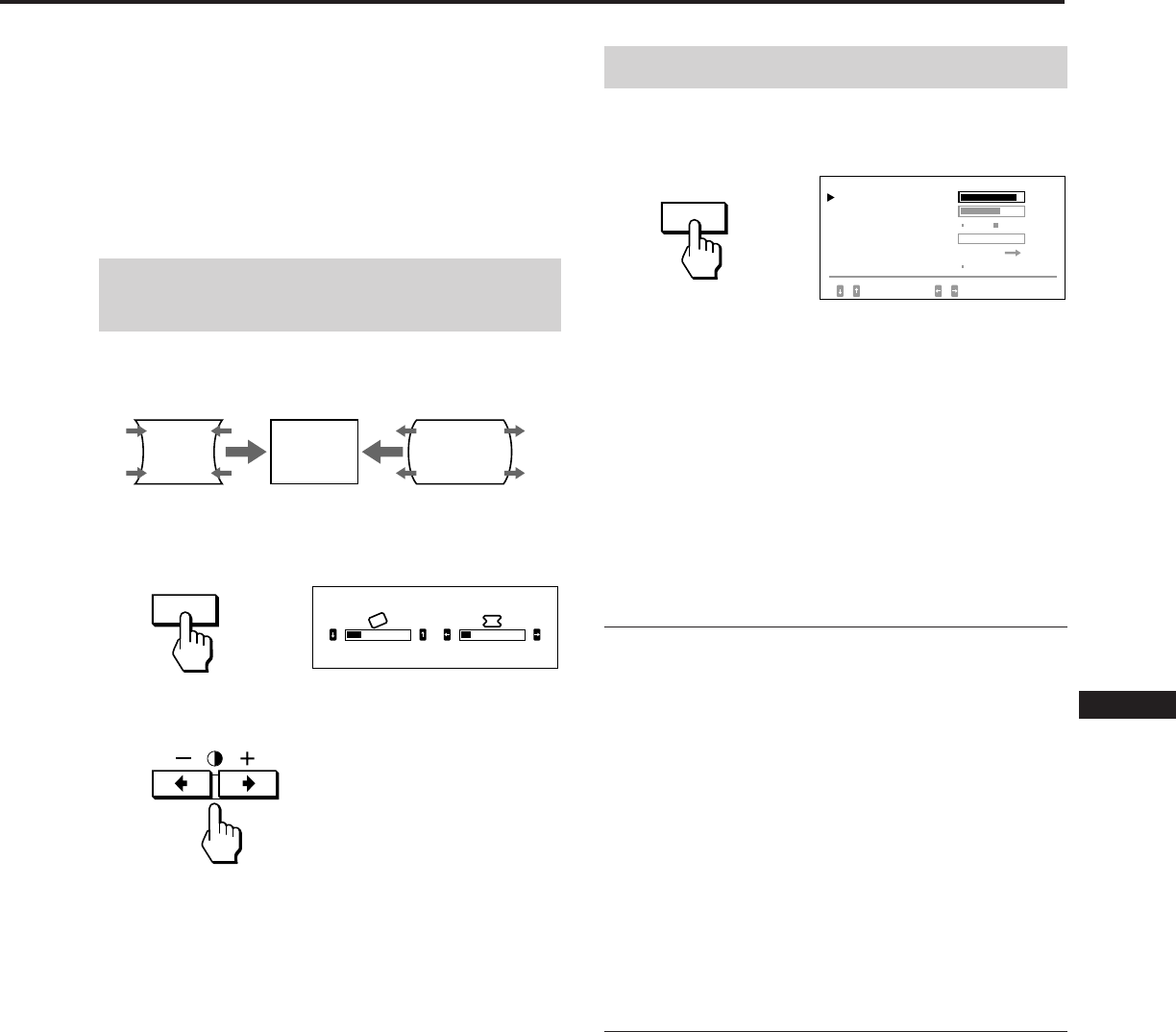
11
EN
F
D
ES
I
J
GEOM
Die Bildschirmanzeige wird nach etwa 10 Sekunden
automatisch ausgeblendet. Sie können die
Bildschirmanzeige jedoch auch ausblenden, indem Sie die
Taste GEOM erneut drücken.
Drücken Sie zum Zurücksetzen des Wertes die Taste
RESET, solange die Bildschirmanzeige zu sehen ist. Die
Einstellungen für Bildrotation und Kissenverzeichnung
werden damit zurückgesetzt.
Korrigieren der
Kissenverzeichnung
Der eingestellte Wert gilt nur für das gerade eingespeiste
Eingangssignal.
1Drücken Sie die Taste GEOM.
Die Bildschirmanzeige “GEOMETRIE” erscheint.
2Stellen Sie mit den Tasten > ?// das Bild so ein,
daß die Ränder gerade werden.
Die Bildschirmanzeige wird nach etwa 10 Sekunden
automatisch ausgeblendet. Sie können die
Bildschirmanzeige jedoch auch ausblenden, indem Sie die
Taste GEOM erneut drücken.
Drücken Sie zum Zurücksetzen des Wertes die Taste
RESET, solange die Bildschirmanzeige zu sehen ist. Die
Einstellungen für Bildrotation und Kissenverzeichnung
werden damit zurückgesetzt.
Einstellen der Bildqualität
1Drücken Sie die Taste SCREEN.
Die Bildschirmanzeige “BILD” erscheint.
2Wählen Sie mit der Taste ¨ ./> den einzustellenden
Parameter aus.
Der ausgewählte Parameter wird gelb angezeigt.
Die Bildschirmanzeige wird nach etwa 30 Sekunden
automatisch ausgeblendet. Sie können die
Bildschirmanzeige jedoch auch ausblenden, indem Sie die
Taste SCREEN erneut drücken.
Drücken Sie zum Zurücksetzen des Wertes die Taste
RESET, solange die Bildschirmanzeige zu sehen ist. Der
ausgewählte Parameter wird zurückgesetzt.
Konvergenz
Der eingestellte Wert gilt für alle Eingangssignale.
Stellen Sie mit der Taste > ?// das Bild so ein, daß
kein roter oder blauer Schatten mehr zu sehen ist.
“H KONVERGENZ” (Horizontale Konvergenz)
Mit ? verschieben Sie die Rotkomponente nach links
und die Blaukomponente nach rechts.
Mit / verschieben Sie die Rotkomponente nach rechts
und die Blaukomponente nach links.
“V KONVERGENZ” (Vertikale Konvergenz)
Mit ? verschieben Sie die Rotkomponente nach unten
und die Blaukomponente nach oben.
Mit / verschieben Sie die Rotkomponente nach oben
und die Blaukomponente nach unten.
Korrigieren des Moiré-Effekts
Der eingestellte Wert gilt nur für das gerade eingespeiste
Eingangssignal.
Wählen Sie mit der Taste > ?// die Einstellung “EIN”
für “MOIREKORREKTUR”.
Wenn das Bild unscharf wird
Das Bild kann etwas unscharf werden, wenn Sie den Moiré-
Effekt korrigieren.
1 Wählen Sie mit der Taste ¨ ./> die Option “MOIRE
EINST” aus.
2 Beginnen Sie die Korrektur mit der Taste > ?// bei
0, bis der Moiré-Effekt so weit wie möglich eliminiert
ist.
23
GEOMETR I E
10
SCREEN
FARBRE I NHE I T
B I LD
H KONVERGENZ
MO I REKORREK TUR
MO I RE E I NST
85
AUS E I N
W
ÄHLEN EINST/RGLN
ENTMAGNET EIN
72
0
RGLN
V KONVERGENZ
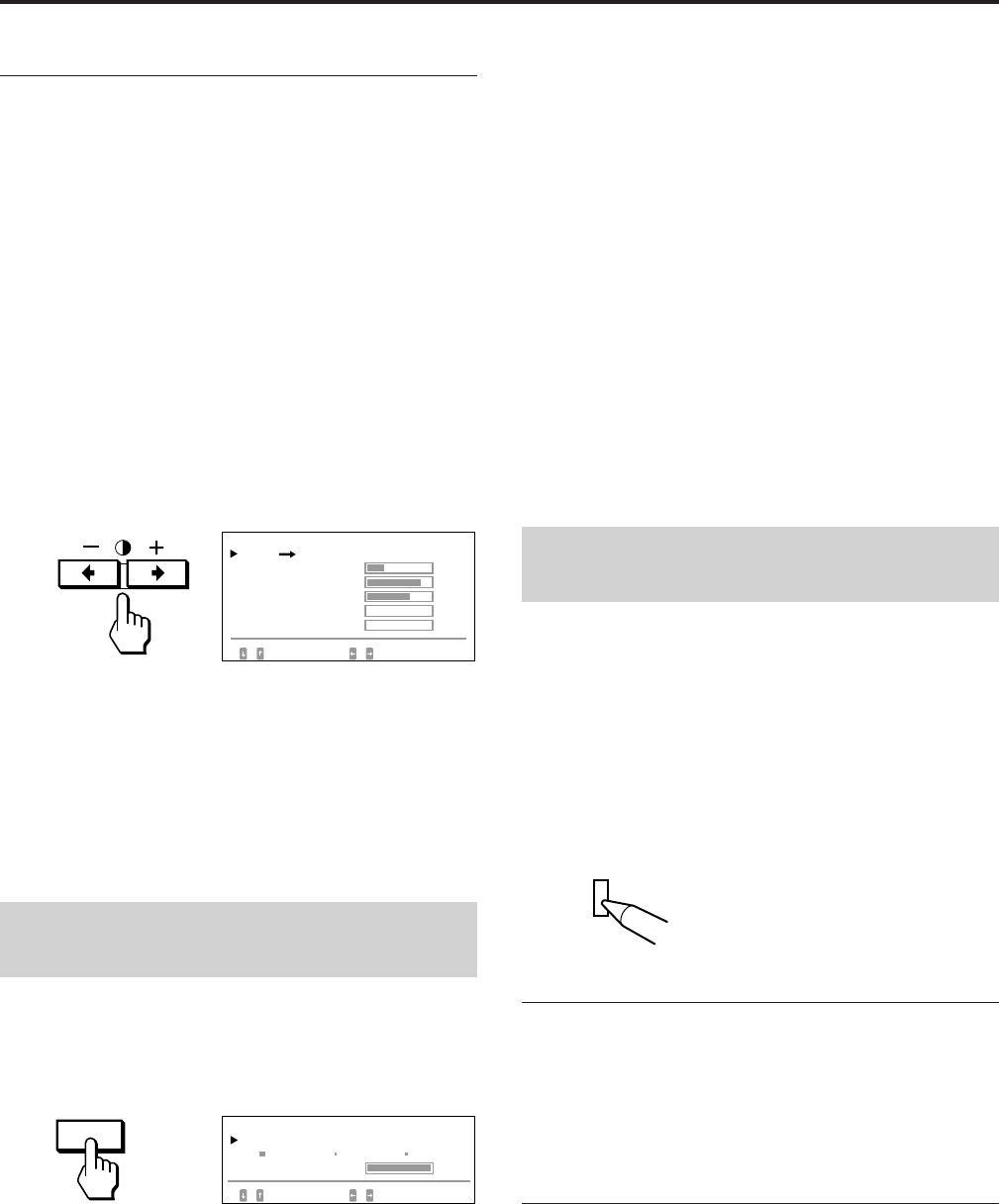
12
Einstellungen (Normalmodus)
RESET
COLOR
Farbreinheit
Wenn die Farben aufgrund des Erdmagnetismus nicht
gleichmäßig sind, muß die Farbreinheit korrigiert werden.
Der eingestellte Wert gilt für alle Eingangssignale.
Entmagnetisieren Sie den Bildschirm.
Eine genauere Einstellung ist möglich, wenn Sie vor dem
Einstellen mehr als 20 Minuten lang ein ganz weißes Bild
anzeigen.
1Wählen Sie mit der Taste ¨ ./> die Option
“ENTMAGNET” aus.
2Drücken Sie die Taste > /.
Der Bildschirm wird etwa fünf Sekunden lang
entmagnetisiert.
3Wählen Sie mit der Taste ¨ ./> die Option
“REINHEIT EINST” aus.
4Drücken Sie die Taste > /.
Die Bildschirmanzeige “FARBREINHEIT” erscheint.
5Wählen Sie mit der Taste ¨ ./> die Position, und
stellen Sie den Wert mit der Taste > ?// ein.
Wenn Sie wieder zur Bildschirmanzeige “BILD” wechseln
wollen, wählen Sie “BILD /” und drücken die Taste > /.
Drücken Sie zum Zurücksetzen des Wertes die Taste
RESET, solange die Bildschirmanzeige zu sehen ist. Der
ausgewählte Parameter wird zurückgesetzt.
Einstellen der
Farbtemperatur
Der eingestellte Wert gilt für alle Eingangssignale.
1Drücken Sie die Taste COLOR.
Die Bildschirmanzeige “FARBE” erscheint.
2Wählen Sie mit der Taste > ?// die
Farbtemperatur aus.
Die werkseitigen Einstellungen sind:
5000K, 6500K, 9300K
Einstellen der Farbtemperatur
Wählen Sie mit der Taste ¨ ./> die Option
“VARIABEL”, und stellen Sie diese mit der Taste
> ?// ein.
Der Wert der eingestellten Farbtemperatur ändert sich.
Die Bildschirmanzeige wird nach etwa 30 Sekunden
automatisch ausgeblendet. Sie können die
Bildschirmanzeige jedoch auch ausblenden, indem Sie die
Taste COLOR erneut drücken.
Drücken Sie zum Zurücksetzen des Wertes die Taste
RESET, solange die Bildschirmanzeige zu sehen ist. Die
ausgewählte Farbtemperatur wird zurückgesetzt. Die
Einstellungen, die Sie im Expertenmodus (Seite 15)
vorgenommen haben, werden ebenfalls zurückgesetzt.
Zurücksetzen der Werte auf die
werkseitigen Einstellungen
1Drücken Sie die Taste zum Aufrufen der
Bildschirmanzeige, deren Parameter Sie auf die
werkseitige Einstellung zurücksetzen wollen.
2Wenn Sie in der Bildschirmanzeige, in der die
Parameter vertikal angeordnet sind, einen
bestimmten Parameter zurücksetzen wollen, wählen
Sie diesen mit der Taste ¨ ./> aus.
3Drücken Sie die Taste RESET.
Zurücksetzen aller Einstellungen
Halten Sie die Taste RESET mehr als zwei Sekunden lang
gedrückt, wenn keine Bildschirmanzeige zu sehen ist.
Alle Einstellungen einschließlich Helligkeit und Kontrast
werden auf die werkseitigen Werte zurückgesetzt.
Gleichzeitiges Zurücksetzen der
Einstellungen für Bildgröße, -position,
Moiré-Effek und Geometrie*
Halten Sie die Taste RESET eine Sekunde lang gedrückt,
wenn keine Bildschirmanzeige zu sehen ist.
Die oben genannten Optionen werden für das aktuelle
Eingangssignal auf die werkseitigen Einstellungen
zurückgesetzt.
* Die Einstellung für “Rotation” (S. 10, 14) wird nicht
zurückgesetzt.
FARBRE I NHE I T
B I LD
OBEN L I NKS
UNTEN RECH TS
25
85
72
0
MI TTE OBN/UNTN
0
OBEN RECHTS
WÄ
HLEN RGLN
UNTEN L I NKS
VAR I ABEL
FARBE
5000K 6500K 9300K
W
ÄHLEN EINST/RGLN
FARBTEMPERATUR
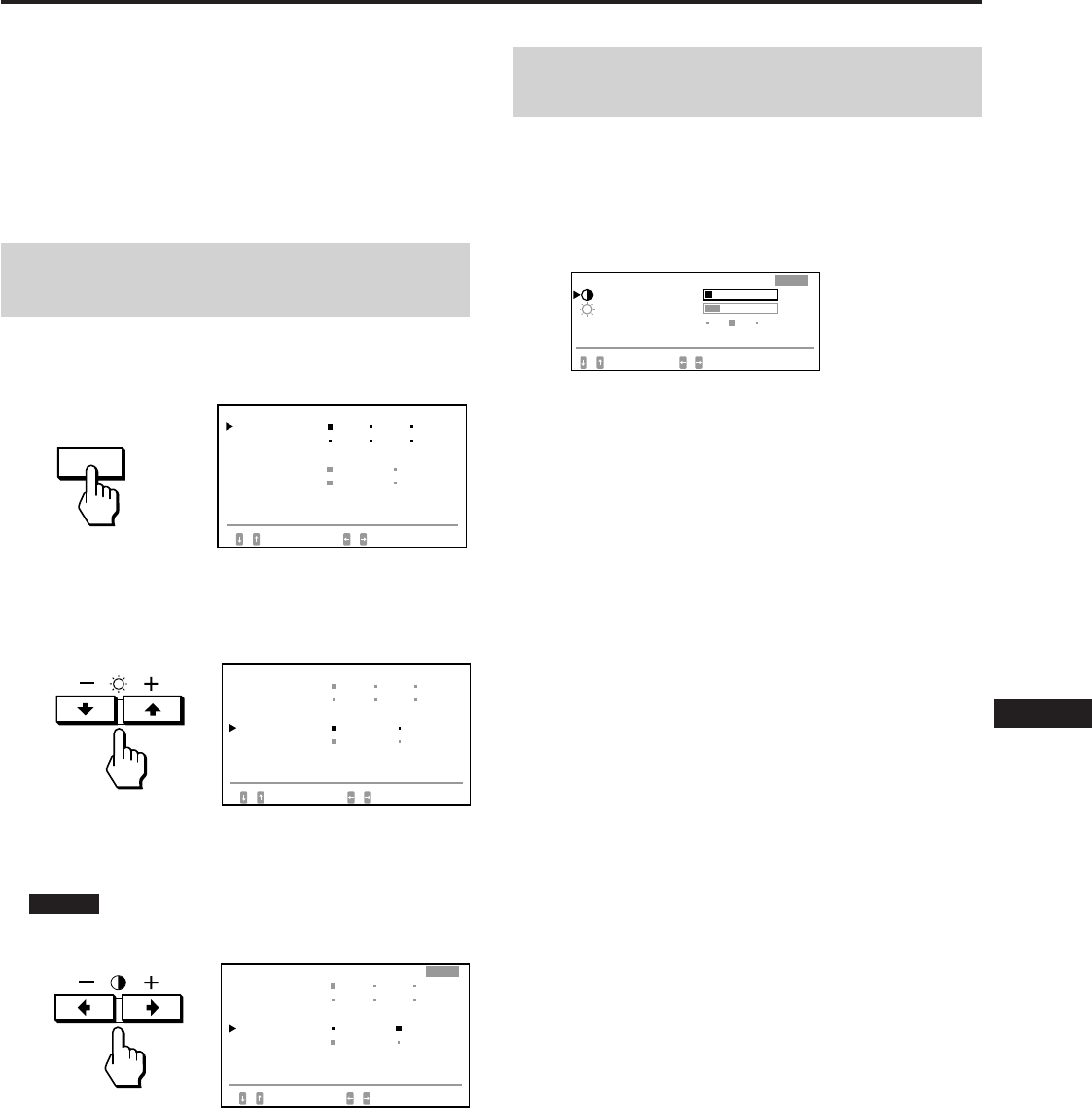
13
EN
F
D
ES
I
J
Einstellungen (Expertenmodus)
Im Expertenmodus können Sie detailliertere Einstellungen
als im normalen Modus vornehmen.
Vorbereitungen
• Verbinden Sie den Monitor und den Computer, schalten
Sie sie ein, und speisen Sie ein Signal in den Monitor ein.
• Wählen Sie “LANGUAGE” in der Bildschirmanzeige
“OPTION”, und wählen Sie “DEU” (Deutsch) (Seite 8).
Auswählen des
Expertenmodus
1Drücken Sie die Taste OPTION.
Die Bildschirmanzeige “OPTION” erscheint.
2Wählen Sie mit der Taste ¨ ./> die Option “OSD
MENÜS” aus.
“OSD MENÜS” wird gelb angezeigt.
3Wählen Sie mit der Taste > ?// die Option
“EXPERT” aus.
Stellen Sie die grüne Markierung p auf EXPERT.
EXPERT erscheint im Expertenmodus in der rechten
oberen Ecke der Bildschirmanzeige.
Die Bildschirmanzeige “OPTION” wird nach etwa 30
Sekunden automatisch ausgeblendet. Sie können die
Bildschirmanzeige jedoch auch ausblenden, indem Sie die
Taste OPTION erneut drücken.
Einstellen von Bildhelligkeit
und Kontrast
Der eingestellte Wert gilt für alle Eingangssignale.
1Drücken Sie die Taste ¨ ./> oder > ?//.
Die Bildschirmanzeige “HELLIGKEIT/KONTRAST”
erscheint.
2Wählen Sie mit der Taste ¨ ./> die Option
“VOREINSTELLUNG” und mit der Taste > ?// eine
Speichernummer.
Wenn Sie den Monitor später mit diesen Einstellungen
benutzen wollen, wählen Sie einfach die entsprechende
Speichernummer aus.
3Stellen Sie mit der Taste ¨ ./> oder der Taste
> ?//die Helligkeit oder den Kontrast ein.
¨ HELLIGKEIT:
Zum Einstellen der Bildhelligkeit.
> KONTRAST:
Zum Einstellen des Bildkontrasts.
Die Bildschirmanzeige wird nach etwa 30 Sekunden
automatisch ausgeblendet. Sie können die
Bildschirmanzeige jedoch auch ausblenden, indem Sie die
Taste ¨ ./> oder > ?// erneut drücken.
Drücken Sie zum Zurücksetzen des Wertes die Taste
RESET, solange die Bildschirmanzeige zu sehen ist. Die
Einstellungen unter der ausgewählten Speichernummer
werden zurückgesetzt.
HEL L I GKE I T / KONTRAST
1
EXPERT
W
ÄHLEN E I NST / RGLN
VORE I NST EL LUNG 23 23
10
KONTRAST
HEL L I GKE I T
OPTION
OPT I ON
L ANGUAGE
POS I T ION
:
OSD MENÜS
SPERREN
E I NGANG : BNC
JPN ENG FRA
DEU ESP I TA
UNTEN RECHTS
NORMAL EXPERT
FREIGB
SPERREN
84.4
kHz /
72
Hz
W
ÄHLEN E I NST
OPT I ON
L ANGUAGE
POS I T I ON
:
OSD MENÜS
SPERREN
E I NGANG : BNC
JPN ENG FRA
DEU ESP I TA
UNTEN RECHTS
NORMAL EXPERT
FREIGB
SPERREN
84.4
kHz /
72
Hz
W
ÄHLEN E I NST
OPT I ON
L ANGUAGE
POSITION:
OSD MENÜS
SPERREN
E I NGANG : BNC
JPN ENG FRA
DEU ESP I TA
UNTEN RECHTS
NORMAL EXPERT
FREIGB
SPERREN
84.4
kHz /
72
Hz
W
ÄHLEN E I NST
EXPERT
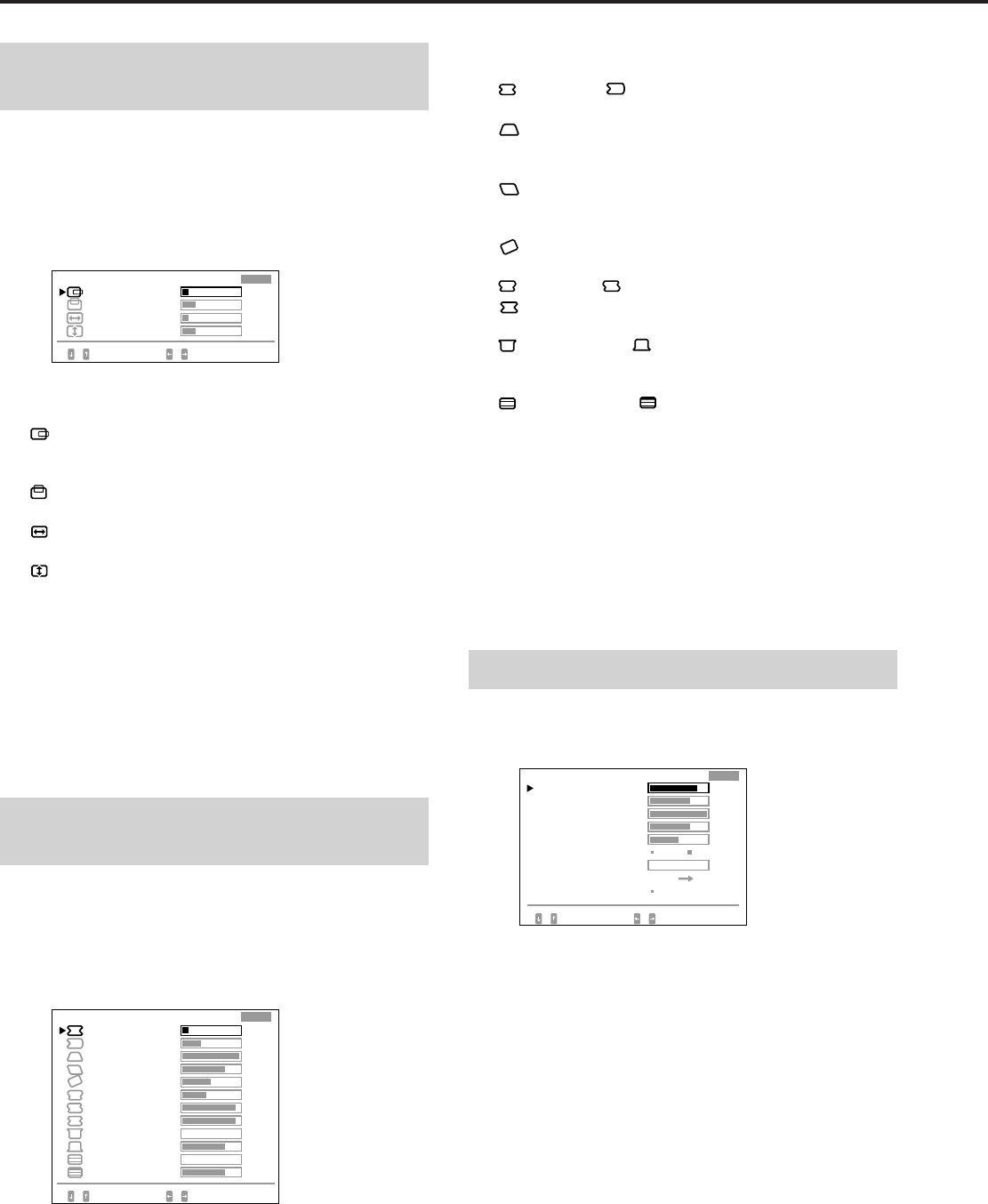
14
Einstellungen (Expertenmodus)
Einstellen der Bildzentrierung
und Bildgröße
Der eingestellte Wert gilt nur für das gerade eingespeiste
Eingangssignal.
1Drücken Sie die Taste SIZE oder die Taste CENT.
Die Bildschirmanzeige “BILDLAGE/GRÖSSE”
erscheint.
2Wählen Sie mit der Taste ¨ ./> den Parameter aus,
und stellen Sie ihn mit der Taste > ?// ein.
H BILDLAGE:
Zum Einstellen der Bildposition in horizontaler
Richtung.
V BILDLAGE:
Zum Einstellen der Bildposition in vertikaler Richtung.
BREITE:
Zum Einstellen der Bildbreite.
HÖHE:
Zum Einstellen der Bildhöhe.
Die Bildschirmanzeige wird nach etwa 30 Sekunden
automatisch ausgeblendet. Sie können die
Bildschirmanzeige jedoch auch ausblenden, indem Sie die
Taste SIZE oder CENT erneut drücken.
Drücken Sie zum Zurücksetzen des Wertes die Taste
RESET, solange die Bildschirmanzeige zu sehen ist. Der
ausgewählte Parameter wird zurückgesetzt.
Einstellen der Bildrotation und
Korrigieren der Kissenverzeichnung
Der eingestellte Wert gilt nur für das gerade eingespeiste
Eingangssignal.
1Drücken Sie die Taste GEOM.
Die Bildschirmanzeige “GEOMETRIE” erscheint.
2Wählen Sie mit der Taste ¨ ./> den Parameter aus,
und stellen Sie ihn mit der Taste > ?// ein.
H KISSEN/ H KISSEN BAL:
Korrigiert die Bildverzerrung an den Bildrändern.
H TRAPEZ:
Korrigiert die unterschiedliche Bildgröße am oberen und
unteren Bildrand.
H TRAPEZ BAL:
Korrigiert die unterschiedliche Bildposition am oberen
und unteren Bildrand.
ROTATION:
Korrigiert die Bildrotation.
S KISSEN/ S KISSEN BAL/
H WELLEN:
Korrigiert wellige Bildverzerrungen an den Bildrändern.
ECKEN OBEN/ ECKEN UNTEN:
Korrigiert die Verzerrung durch eine Bildverbreiterung
am oberen und unteren Bildrand.
V LINEARITÄT/ V LIN BAL:
Korrigiert die vertikale Linearität und den
Ausgleichswert der vertikalen Linearität.
Die Bildschirmanzeige wird nach etwa 30 Sekunden
automatisch ausgeblendet. Sie können die
Bildschirmanzeige jedoch auch ausblenden, indem Sie die
Taste GEOM erneut drücken.
Drücken Sie zum Zurücksetzen des Wertes die Taste
RESET, solange die Bildschirmanzeige zu sehen ist. Der
ausgewählte Parameter wird zurückgesetzt.
Einstellen der Bildqualität
1Drücken Sie die Taste SCREEN.
Die Bildschirmanzeige “BILD” erscheint.
2Wählen Sie mit der Taste ¨ ./> den Parameter aus,
und stellen Sie ihn mit der Taste > ?// ein.
H KONVERGENZ/V KONVERGENZ:
Zum Einstellen der horizontalen und der vertikalen
Konvergenz.
Der eingestellte Wert gilt für alle Eingangssignale.
V KONV OBEN/V KONV UNTEN:
Zum Einstellen der vertikalen Konvergenz am oberen
und unteren Bildschirmrand.
Der eingestellte Wert gilt für alle Eingangssignale.
W
ÄHLEN RGLN
V B I LDLAGE 10
EXPERT
10
23
23
HÖHE
H B I LDLAGE
BRE I TE
B I LDLAGE / GRÖSSE
S K I SSEN
S K I SSEN BAL
V L I N BAL
WÄ
HLEN RGLN
V L I NEAR I TÄT
93
0
75
0
75
H K I SSEN BAL
H TRAPEZ
H TRAPEZ BAL
ROTA T I ON
H K I SSEN
GEOMETR I E
93
42
50
75
100
33
10
EXPERT
H WELLEN
ECKEN OBEN
ECKEN UNTEN
BILD
H KONVERGENZ
V KONV OBEN
AUS E I N
H FOKUS
MO I REKORREKTUR
FARBRE I NHE I T
85
72
100
50
0
V KONVERGENZ
EXPERT
75
V KONV UNTEN
EIN
ENTMAGNET RGLN
WÄ
HLEN E I NST / RGLN
MO I RE E I NST

15
EN
F
D
ES
I
J
H FOKUS:
Zum Einstellen des horizontalen Brennpunkts.
Der eingestellte Wert gilt für alle Eingangssignale.
MOIREKORREKTUR:
Eliminiert den Moiré-Effekt, wenn “EIN” ausgewählt ist.
Der eingestellte Wert gilt nur für das gerade eingespeiste
Eingangssignal.
MOIRE EINST:
Reduziert Bildunschärfen, die durch das Korrigieren des
Moiré-Effekts entstanden sind.
Beginnen Sie die Korrektur bei 0, bis der Moiré-Effekt so
weit wie möglich unterdrückt ist.
Der eingestellte Wert gilt nur für das gerade eingespeiste
Eingangssignal.
FARBREINHEIT:
Siehe “Farbreinheit” auf Seite 12.
Der eingestellte Wert gilt für alle Eingangssignale.
ENTMAGNET:
Siehe “Entmagnetisierung” auf Seite 16.
Die Bildschirmanzeige wird nach etwa 30 Sekunden
automatisch ausgeblendet. Sie können die
Bildschirmanzeige jedoch auch ausblenden, indem Sie die
Taste SCREEN erneut drücken.
Drücken Sie zum Zurücksetzen des Wertes die Taste
RESET, solange die Bildschirmanzeige zu sehen ist. Der
ausgewählte Parameter wird zurückgesetzt.
Einstellen der Farbe
Der eingestellte Wert gilt für alle Eingangssignale.
1Drücken Sie die Taste COLOR.
Die Bildschirmanzeige “FARBE” erscheint.
2Wählen Sie mit der Taste > ?// die einzustellende
Farbtemperatur 5000, 6500 oder 9300 K.
3Wählen Sie mit der Taste ¨ ./> den Parameter aus,
und stellen Sie ihn mit der Taste > ?// ein.
VARIABEL:
Zum Einstellen der in Schritt 2 gewählten Farbe auf die
gewünschte Farbtemperatur. Die Darstellung für die
ausgewählte Farbtemperatur ändert sich.
R BIAS/G BIAS/B BIAS:
Zum Einstellen des Schwarzwerts der einzelnen Signale.
“++” erscheint rechts an der eingestellten
Farbtemperatur.
R GAIN/G GAIN/B GAIN:
Zum Einstellen des Weißwerts der einzelnen Signale.
“++” erscheint rechts an der eingestellten
Farbtemperatur.
Die Bildschirmanzeige wird nach etwa 30 Sekunden
automatisch ausgeblendet. Sie können die
Bildschirmanzeige jedoch auch ausblenden, indem Sie die
Taste COLOR erneut drücken.
So setzen Sie alle Parameter für eine bestimmte
Farbtemperatur zurück
Wählen Sie in Schritt 2 die Farbtemperatur aus, und
drücken Sie dann die Taste RESET. Alle Parameter der
betreffenden Farbtemperatur werden zurückgesetzt, und
das Zeichen “++” rechts wird ausgeblendet.
So setzen Sie einen bestimmten Parameter für eine
bestimmte Farbtemperatur zurück
Wählen Sie in Schritt 3 den Parameter aus, und drücken Sie
dann die Taste RESET. Nur der ausgewählte Parameter der
betreffenden Farbtemperatur wird zurückgesetzt.
Zurücksetzen der Werte auf die
werkseitigen Einstellungen
Gehen Sie dazu wie unter “Zurücksetzen der Werte auf die
werkseitigen Einstellungen” auf Seite 12 erläutert vor.
FARBE
VAR I ABEL
5000K 6500K 9300K
G
B I AS
B
B I AS
50
50
50
50
50
WÄ
HLEN E I NST / RGLN
B GA I N
50
R B I AS
R
GA I N
G
GA I N
FARBTEMPERATUR
EXPERT
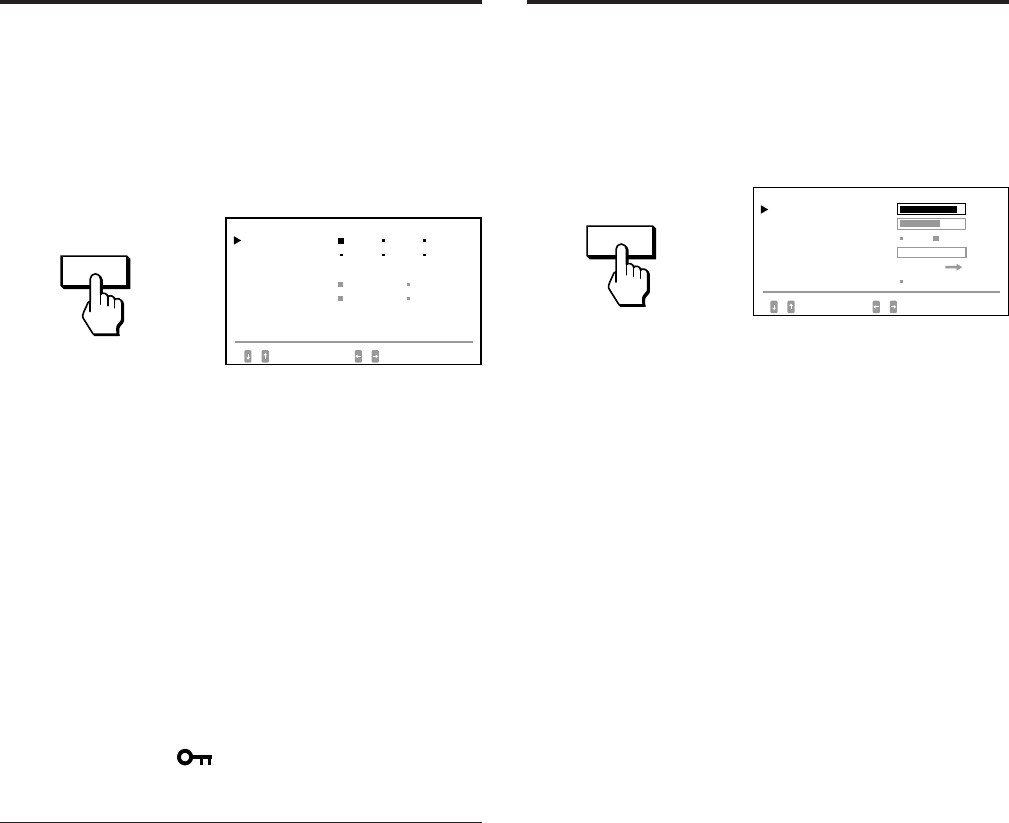
16
SCREEN
Tastensperrfunktion
Mit der Tastensperrfunktion können Sie alle
Bedienelemente an der Vorderseite mit Ausnahme des
Netzschalters u, der Taste OPTION und des Schalters
INPUT sperren.
1Drücken Sie die Taste OPTION.
Die Bildschirmanzeige “OPTION” erscheint.
2Wählen Sie mit der Taste ¨ ./> die Option
“SPERREN” aus.
3Wählen Sie mit der Taste > ?// die Option
“SPERREN” aus.
Die Bildschirmanzeige “OPTION” wird nach etwa 30
Sekunden automatisch ausgeblendet.
Sie können die Bildschirmanzeige jedoch auch ausblenden,
indem Sie die Taste OPTION erneut drücken.
Wenn Sie “SPERREN” ausgewählt haben, können Sie mit
der Taste ¨ ./> keine andere Option auf der
Bildschirmanzeige “OPTION” auswählen.
Wenn Sie ein anderes Bedienelement als den Netzschalter
u, die Taste OPTION und den Schalter INPUT betätigen,
erscheint das Symbol auf dem Bildschirm.
So heben Sie die Tastensperre wieder auf
Wählen Sie mit der Taste > ?// die Option “FREIGB”
aus.
Hinweis
Verwenden Sie die Tastensperrfunktion nur, wenn es wirklich
erforderlich ist.
OPTION
Entmagnetisierung
Der Monitorbildschirm wird automatisch entmagnetisiert,
wenn das Gerät eingeschaltet wird (Seite 3).
Sie können ihn aber auch manuell entmagnetisieren.
1Drücken Sie die Taste SCREEN.
Die Bildschirmanzeige “BILD” erscheint.
2Wählen Sie mit der Taste ¨ ./> die Option
“ENTMAGNET” aus.
3Drücken Sie die Taste > /.
Der Bildschirm wird etwa fünf Sekunden lang
entmagnetisiert.
OPT I ON
L ANGUAGE
POS I T ION
:
OSD MENÜS
SPERREN
E I NGANG : BNC
JPN ENG FRA
DEU ESP I TA
UNTEN RECHTS
NORMAL EXPERT
FREIGB
SPERREN
84.4
kHz /
72
Hz
W
ÄHLEN E I NST
FARBRE I NHE I T
B I LD
H KONVERGENZ
MO I REKORREK TUR
MO I RE E I NST
85
AUS E I N
W
ÄHLEN EINST/RGLN
ENTMAGNET EIN
72
0
RGLN
V KONVERGENZ
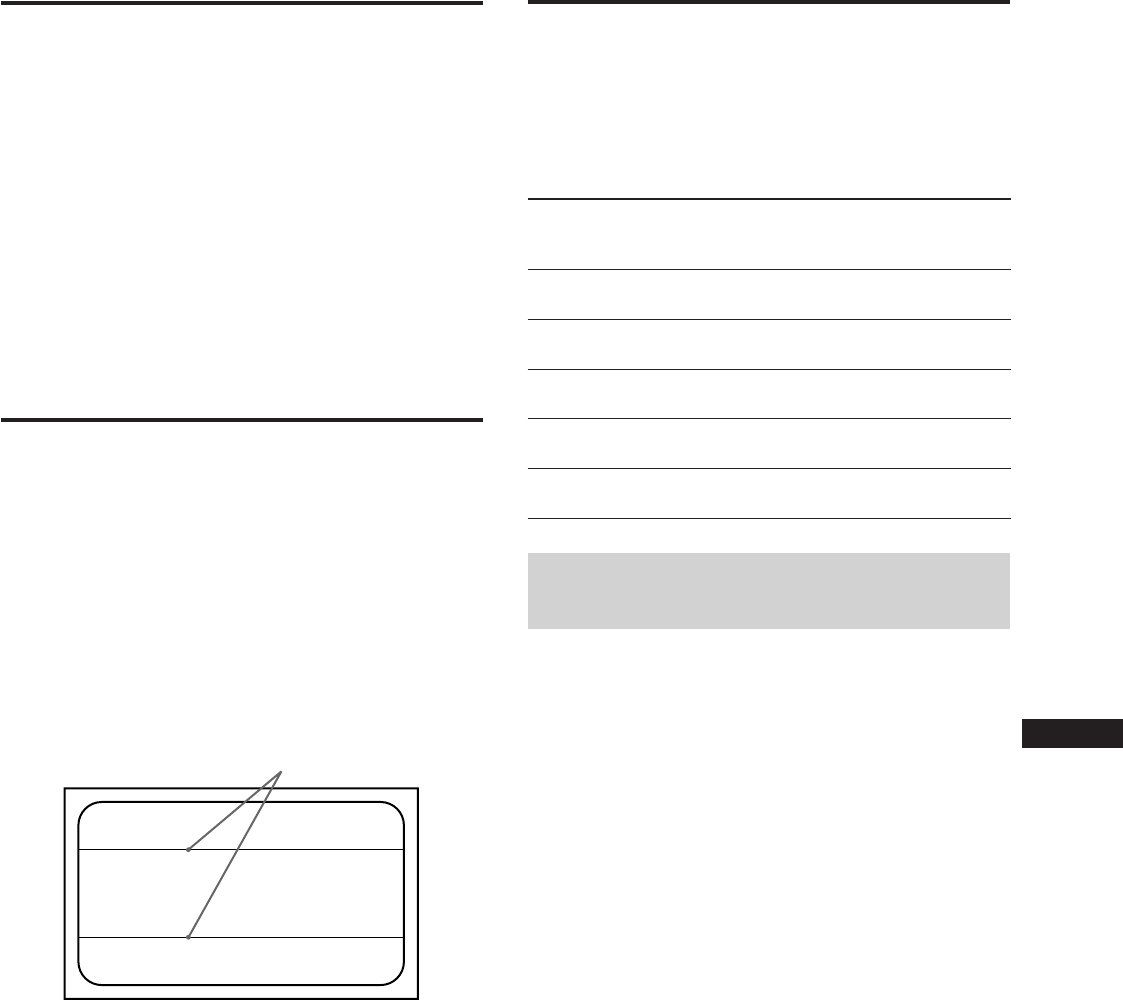
17
EN
F
D
ES
I
J
Leistungs-
aufnahme
≤ 200 W
≤ 140 W
≤ 15 W
≤ 8 W
0 W
Plug and Play
Dieser Monitor entspricht den DDC-Standards (DDC =
Display Data Channel) DDC1, DDC2B und DDC2AB der
VESA.
Ist das Gerät an ein DDC1-Hostsystem angeschlossen, wird
es gemäß dem VESA-Standard mit V.CLK synchronisiert
und gibt EDID-Signale (EDID = Extended Display
Identification Data) an die Datenleitung aus.
Ist das Gerät an ein DDC2B- oder DDC2AB-Hostsystem
angeschlossen, schaltet es automatisch auf den
entsprechenden Kommunikationsmodus um.
DDC ist ein Warenzeichen der Video Electronics Standard
Association.
Dämpfungsdrähte
Bei einem weißen Hintergrund sind, wie unten abgebildet,
sehr dünne, horizontale Linien auf dem Bildschirm zu
sehen. Bei diesen Linien handelt es sich um
Dämpfungsdrähte.
Die Trinitron-Röhre ist im Inneren mit einer vertikal
gestreiften Streifenmaske ausgestattet. Aufgrund dieser
Streifenmaske gelangt mehr Licht auf den Bildschirm, so
daß die Trinitron-Kathodenstrahlröhre mehr Farbe und
Helligkeit erhält.
Die Dämpfungsdrähte sind mit der Streifenmaske
verbunden und dämpfen deren Vibrationen. Sie sorgen
damit für eine gleichbleibende Bildqualität.
Energiesparfunktion
Dieser Monitor ist mit einer Energiesparfunktion
ausgestattet, die den Stromverbrauch des Geräts in drei
Stufen senkt. Wenn das Gerät erkennt, daß die Videosignale
und eins oder beide der Synchronisationssignale vom Host-
Computer ausbleiben, wird der Stromverbrauch reduziert,
und zwar in folgender Weise.
Arbeitsweise der
Energiesparfunktion
• Es trifft kein horizontales Synchronisationssignal ein.
/ Der Monitor schaltet in den Bereitschaftsmodus.
• Es trifft kein vertikales Synchronisationssignal ein.
/ Der Monitor schaltet in den Unterbrechungsmodus.
• Es trifft weder ein horizontales noch ein vertikales
Synchronisationssignal ein.
/ Der Monitor schaltet in den deaktivierten Modus.
Damit der Monitor die Energiesparfunktion aktivieren
kann, ist eine Videokarte oder eine entsprechende Software
erforderlich, die gegebenenfalls eines oder beide
Synchronisationssignale ausschaltet.
Achtung
Wenn Sie den Monitor einschalten und am Monitor kein
Videosignal eingeht oder der Schalter INPUT auf den
Anschluß eingestellt ist, an dem keine Signale eingehen,
erscheint die Warnanzeige für das Eingangssignal (Seite 18).
Nach 30 Sekunden schaltet die Energiesparfunktion den
Monitor automatisch in den deaktivierten Modus, und die
Anzeige POWER SAVING leuchtet auf. Sobald das Gerät
jedoch horizontale und vertikale Synchronisationssignale
erkennt, schaltet es automatisch wieder in den normalen
Betriebsmodus.
Energiespar-
funktion
Normal-
betrieb
Bereitschaft
(1. Stufe)
Unterbrechung
(2. Stufe)
Deaktiviert
(3. Stufe)
Ausgeschaltet
Netzanzeige
u
leuchtet
grün
leuchtet
grün
leuchtet
grün
leuchtet
nicht
leuchtet
nicht
Anzeige
POWER
SAVING
leuchtet
nicht
leuchtet
orange
leuchtet
orange
leuchtet
orange
leuchtet
nicht
Zeit für
Reaktivie-
rung
—
ca. 3
Sekunden
ca. 3
Sekunden
ca. 10
Sekunden
—
1
2
3
4
5
Dämpfungsdrähte
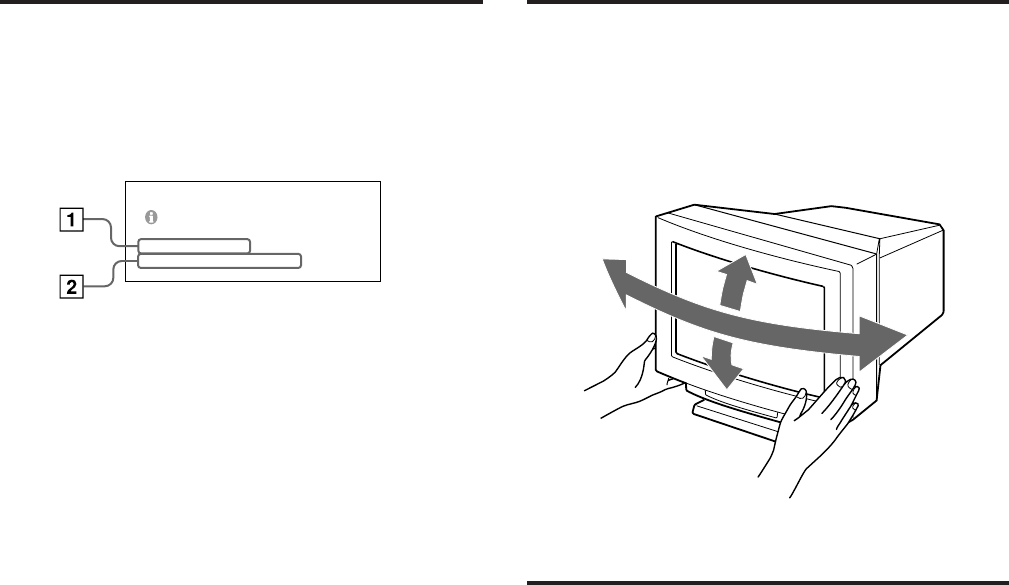
18
Der dreh- und
neigbare Ständer
Mit der dreh- und neigbaren Ständer können Sie den
Monitor so einstellen, wie es Ihnen angenehm ist. Dabei
können Sie ihn horizontal um bis zu 310° drehen und
vertikal um bis zu 20° neigen.
Wenn Sie den Monitor drehen oder neigen, stützen Sie ihn
bitte mit beiden Händen unten ab, wie auf der Abbildung
unten gezeigt.
Technische Daten
Bildröhre Streifenmasken-Pitch 0,25 – 0,28
mm
sichtbarer Bildbereich 57,0 cm
Ablenkung 90 Grad
Sichtbare Bildgröße ca. 482 × 304 mm (B/H)
Auflösung Horizontal: max. 1920 Punkte
Vertikal: max. 1200 Zeilen
Standardanzeigegröße ca. 473 × 296 mm (B/H)
Ablenkfrequenz Horizontal: 30 bis 96 kHz
Vertikal: 50 bis 160 Hz
Eingänge HD15 (1), 5 BNC (1)
R/G/B: 75 Ω, 0,714 Vp-p, positiv
Zusammengesetztes oder HD/VD-
Synchronisationssignal
Grünsignal mit Sync: 0,286 Vp-p,
negativ
Betriebsspannung 200 bis 240 V Wechselstrom,
50 – 60 Hz, 1,4 A
Leistungsaufnahme max. 200 W
Abmessungen 580 × 500 × 548 mm (B/H/T)
Gewicht ca. 41 kg
Änderungen, die dem technischen Fortschritt dienen,
bleiben vorbehalten.
Warnfunktion für
Eingangssignal
Wenn mit dem Eingangssignal etwas nicht in Ordnung ist,
erscheint folgende Meldung, wenn Sie den Monitor aus-
und einschalten oder wenn Sie den Schalter INPUT
betätigen.
Die Meldung wird nach etwa 30 Sekunden ausgeblendet.
1Zeigt die Einstellung des Schalters INPUT
an.
2Zeigt den Status des Eingangssignals an.
“FH: - kHz” gibt an, daß kein horizontales
Synchronisationssignal vorhanden ist.
“FV: - Hz” gibt an, daß kein vertikales
Synchronisationssignal vorhanden ist.
“NICHT IM FREQUENZBEREICH” gibt an, daß das
Eingangssignal nicht den technischen Daten des
Monitors entspricht.
“KEINE VERBINDUNG” gibt an, daß das mitgelieferte
Videosignalkabel nicht an den HD15-Anschluß
angeschlossen ist, während der Schalter INPUT auf
“HD15” steht.
5°
155°
155° 15°
B I TTE S I GNAL ÜBERPRÜFEN
E I NGANG: HD15
FH:
84.4
kHz FV: _ Hz

19
EN
F
D
ES
I
J
Sie können ein Problem gegebenenfalls anhand dieses Abschnitts beheben, ohne daß Sie sich an den Kundendienst wenden
müssen und das Gerät für längere Zeit ausfällt.
Notieren Sie sich den Modellnamen und die Seriennummer Ihres Monitors. Notieren Sie sich außerdem das Fabrikat und
Modell Ihres Computers und der Videokarte.
Symptom Überprüfen Sie bitte folgendes:
Kein Bild
Weder die Netzanzeige u
noch die Anzeige POWER
SAVING leuchtet:
Die Anzeige POWER
SAVING leuchtet:
Die Anzeige u blinkt
grün:
Die Netzanzeige u und/
oder die Anzeige POWER
SAVING blinken orange:
Wenn Sie die oben
angegebenen
Abhilfemaßnahmen
durchführen, der Monitor
aber nicht in den normalen
Betriebsmodus schaltet:
Bei einem Macintosh-
System:
Bei einem Windows95-
System:
Bild ist gestört
Farbe ist nicht gleichmäßig
Der Monitor läßt sich mit
den Bedienelementen vorn
nicht einstellen.
Weiß sieht nicht weiß aus
• Das Netzkabel muß korrekt angeschlossen sein.
• Der Netzschalter u muß sich in der Position “On” befinden.
• Der Netzschalter des Computers muß sich in der Position “On” befinden.
• Wenn Sie eine beliebige Taste an der Computertastatur drücken, schaltet der Monitor
wieder in den normalen Betriebsmodus.
• Der Schalter INPUT ist nicht korrekt eingestellt.
• Das Videosignalkabel muß korrekt angeschlossen sein, und alle Stecker müssen fest in
den Buchsen sitzen.
• Die 5 BNC-Stecker müssen in der richtigen Reihenfolge angeschlossen sein (vom
Netzkabel aus: Rot–Grün–Blau–HD–VD).
• Achten Sie darauf, daß am HD15-Videoeingangsanschluß keine Stifte verbogen oder
eingedrückt sind.
• Die Videokarte muß korrekt im richtigen Bus-Steckplatz sitzen.
• Die Videofrequenz muß im für den Monitor angegebenen Bereich liegen
(horizontal: 30 – 96 kHz, vertikal: 50 – 160 Hz).
• Schalten Sie den Monitor aus und wieder ein. Leuchtet die Anzeige nicht mehr, befindet
sich das Gerät im normalen Betriebsmodus. Wenn die Anzeige immer noch blinkt, liegt
möglicherweise ein Fehler am Monitor vor.
• Lösen Sie die Kabel an Videoeingang 1 und 2, und warten Sie 5 Sekunden lang. Halten
Sie dann die Taste > + zwei Sekunden lang gedrückt. Nun sollten die Farbbalken
angezeigt werden. Wenn sie erscheinen, ist der Monitor in Ordnung. Schalten Sie den
Monitor aus und wieder ein. Das Gerät wechselt in den normalen Betriebsmodus. Wenn
die Farbbalken nicht erscheinen, liegt möglicherweise ein Fehler am Monitor vor.
• Der Macintosh-Adapter und das Videosignalkabel müssen korrekt angeschlossen und
die Dip-Schalter des Adapters korrekt eingestellt sein.
• Wenn Sie “GDM-W900” unter den Sony-Monitoren im Windows95-Gerätemenü nicht
finden können, wählen Sie den DDC-Standardmonitor.
• Schlagen Sie in der Anleitung zur Grafikkarte die korrekte Monitoreinstellung nach.
• Lesen Sie in dieser Anleitung nach, ob der Grafikmodus und die Frequenz, mit der der
Monitor arbeitet, unterstützt werden (Seite 5). Auch innerhalb des korrekten Bereichs
arbeiten einige Videokarten mit einem Synchronisationsimpuls, der für eine korrekte
Synchronisation des Monitors zu kurz ist.
• Entmagnetisieren Sie den Monitor (Seite 16).
Wenn Sie ein Gerät, das ein Magnetfeld erzeugt (z. B. einen Lautsprecher), in der Nähe
des Monitors aufstellen oder wenn Sie die Richtung des Monitors ändern, sind die
Farben möglicherweise nicht gleichmäßig.
Mit der Entmagnetisierungsfunktion wird der Metallrahmen der Kathodenstrahlröhre
entmagnetisiert, so daß ein neutrales Feld entsteht, in dem eine gleichmäßige
Farbwiedergabe möglich ist. Ist ein zweiter Entmagnetisierungszyklus erforderlich,
warten Sie nach dem ersten Zyklus mindestens 20 Minuten. Auf diese Weise erreichen
Sie die besten Ergebnisse.
• Stellen Sie die Farbreinheit ein (Seite 12).
• Wenn die Tastensperrfunktion eingeschaltet ist, schalten Sie sie über die
Bildschirmanzeige “OPTION” aus (Seite 16).
Sie können dann den Monitor einstellen.
• Stellen Sie die Farbe ein (Seiten 12, 15).
• Die 5 BNC-Stecker müssen in der richtigen Reihenfolge angeschlossen sein (vom
Netzkabel aus: Rot–Grün–Blau–HD–VD).
Störungsbehebung
Fortsetzung auf der nächsten Seite
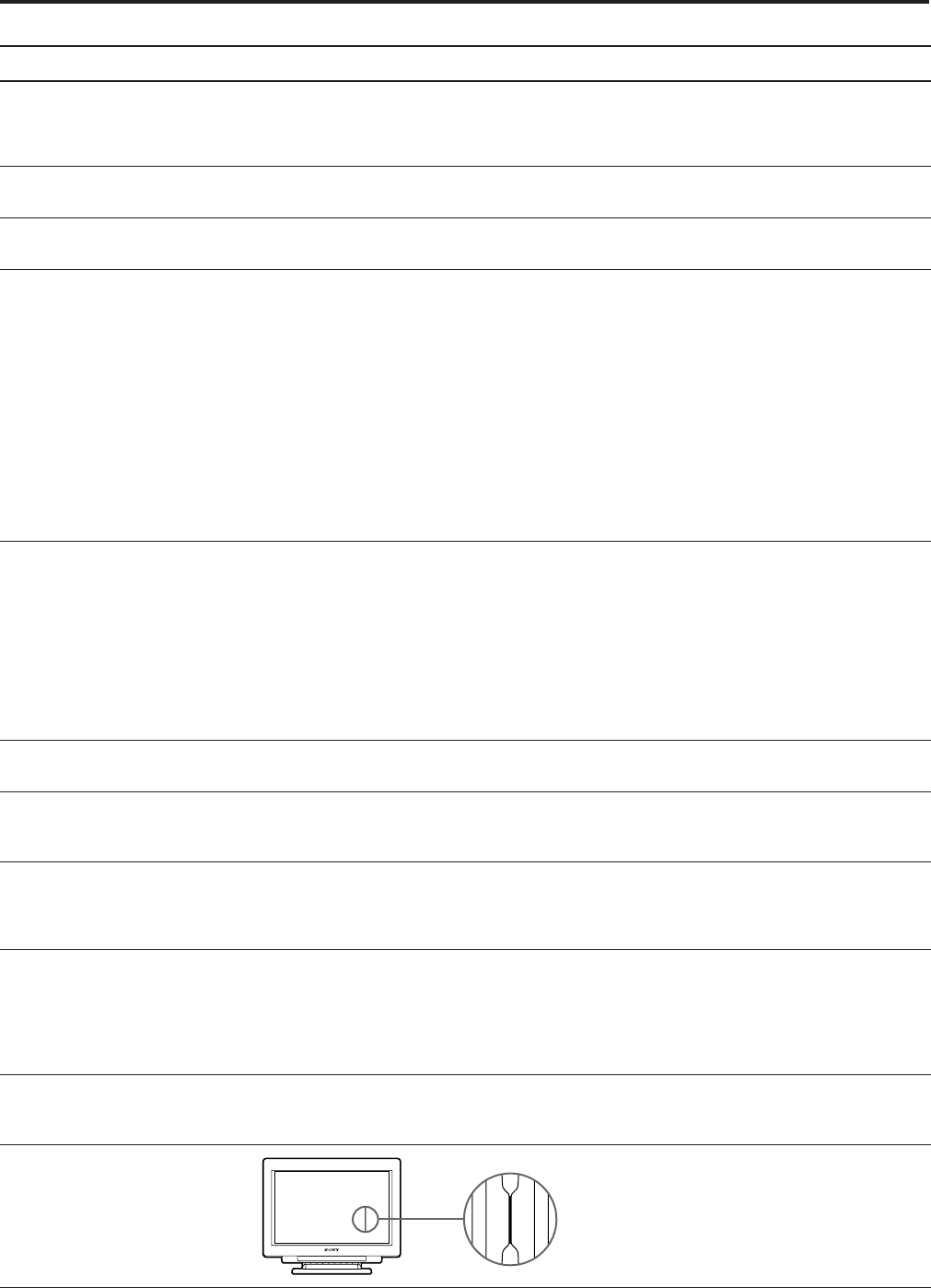
20
Symptom Überprüfen Sie bitte folgendes:
Bildschirmanzeige nicht
zentriert oder Bildgröße
nicht korrekt
Bildränder sind gekrümmt
Rote oder blaue Schatten an
den Rändern weißer Linien
Bild ist verschwommen
Bild springt oder oszilliert
Bild ist nicht stabil
Doppelbilder
Zwei dünne horizontale
Linien (Drähte) sind sichtbar.
Wellenförmige oder
elliptische Moiré-Effekte
Unmittelbar nach dem
Einschalten ist
Summgeräusch zu hören.
Aufgrund von
Erschütterungen und Stößen
während eines Transports
kann sich die Streifenmaske
gelegentlich verschieben,
und schwarze Streifen
können erscheinen.
Störungsbehebung
• Stellen Sie die Zentrierung bzw. die Bildgröße ein (Seiten 10, 14).
• Bei bestimmten Videomodi füllt die Anzeige nicht den gesamten Bildschirm. Für dieses
Problem gibt es keine einfache Lösung. Das Problem tritt in der Regel eher bei hohen
Bildauffrischungsraten auf.
•
Korrigieren Sie Geometrieoptionen wie Kissenverzeichnung und Trapezverzerrung
(Seiten 11, 14).
• Stellen Sie die Konvergenz ein (Seiten 11, 14).
• Stellen Sie Kontrast und Helligkeit ein (Seite 9).
• Entmagnetisieren Sie den Monitor (Seite 16).
Wenn Sie ein Gerät, das ein Magnetfeld erzeugt (z. B. einen Lautsprecher), in der Nähe
des Monitors aufstellen oder wenn Sie die Richtung des Monitors ändern, sind die
Farben möglicherweise nicht gleichmäßig.
Mit der Entmagnetisierungsfunktion wird der Metallrahmen der Kathodenstrahlröhre
entmagnetisiert, so daß ein neutrales Feld entsteht, in dem eine gleichmäßige
Farbwiedergabe möglich ist. Ist ein zweiter Entmagnetisierungszyklus erforderlich,
warten Sie nach dem ersten Zyklus mindestens 20 Minuten. Auf diese Weise erreichen
Sie die besten Ergebnisse.
• Sind an den Bildrändern rote oder blaue Schatten zu sehen, stellen Sie die Konvergenz
ein (Seiten 11, 14).
• Wenn der Moiré-Effekt weitgehend eliminiert wurde, kann das Bild verschwommen
sein. Stellen Sie das Bild so scharf wie möglich ein (Seiten 11, 15).
• Stellen Sie elektrische bzw. magnetische Geräte, die aufgrund elektrischer oder
magnetischer Felder Interferenzen mit dem Monitor verursachen können, weiter vom
Monitor entfernt auf, oder entfernen Sie sie ganz. Typischerweise werden solche
Störungen durch Geräte wie Ventilatoren, Leuchtstoffröhren, Laser-Drucker usw.
verursacht.
• Steht sehr nahe bei diesem Gerät ein zweiter Monitor, vergrößern Sie den Abstand
zwischen beiden Geräten, um die Interferenzen zu verringern.
• Schließen Sie das Netzkabel des Monitors an eine andere Steckdose, möglichst an einem
anderen Stromkreis, an.
• Testen Sie den Monitor an einem anderen Computer in einem anderen Raum.
• Schlagen Sie in der Dokumentation zum Computer nach, und setzen Sie die
Bildauffrischungsrate auf 75 Hz oder mehr ohne Zwischenzeilen.
• Verwenden Sie keine Bildschirmverlängerungskabel und/oder Videoschaltboxen, wenn
dieses Phänomen auftritt. Zu lange Kabel oder eine störanfällige Verbindung können
dieses Problem auslösen.
• Bei diesen Linien handelt es sich um Dämpfungsdrähte zur Stabilisierung der vertikal
gestreiften Streifenmaske (Seite 17). Aufgrund dieser Streifenmaske gelangt mehr Licht
auf den Bildschirm, so daß Farben und Helligkeit bei der Trinitron-Kathodenstrahlröhre
intensiver sind.
• Korrigieren Sie den Moiré-Effekt (Seiten 11, 15). Der Moiré-Effekt muß je nach
angeschlossenem Computer behoben werden.
• Wegen der Zusammenwirkung von Auflösung, Bildpunktdichte des Monitors und
Bildpunktdichte einiger Bildmuster kann es bei einigen Hintergrundeinstellungen
(besonders bei einem grauen Hintergrund) zu einem Moiré-Effekt kommen. Wählen Sie
ein anderes Hintergrundmuster für Ihren Desktop.
• Wenn Sie den Monitor einschalten, wird der Entmagnetisierungszyklus aktiviert. Ein
Summgeräusch ist zu hören, während der automatische Entmagnetisierungszyklus
aktiviert wird. Dies ist keine Fehlfunktion.
• Klopfen Sie leicht auf die Seiten des
Monitors.
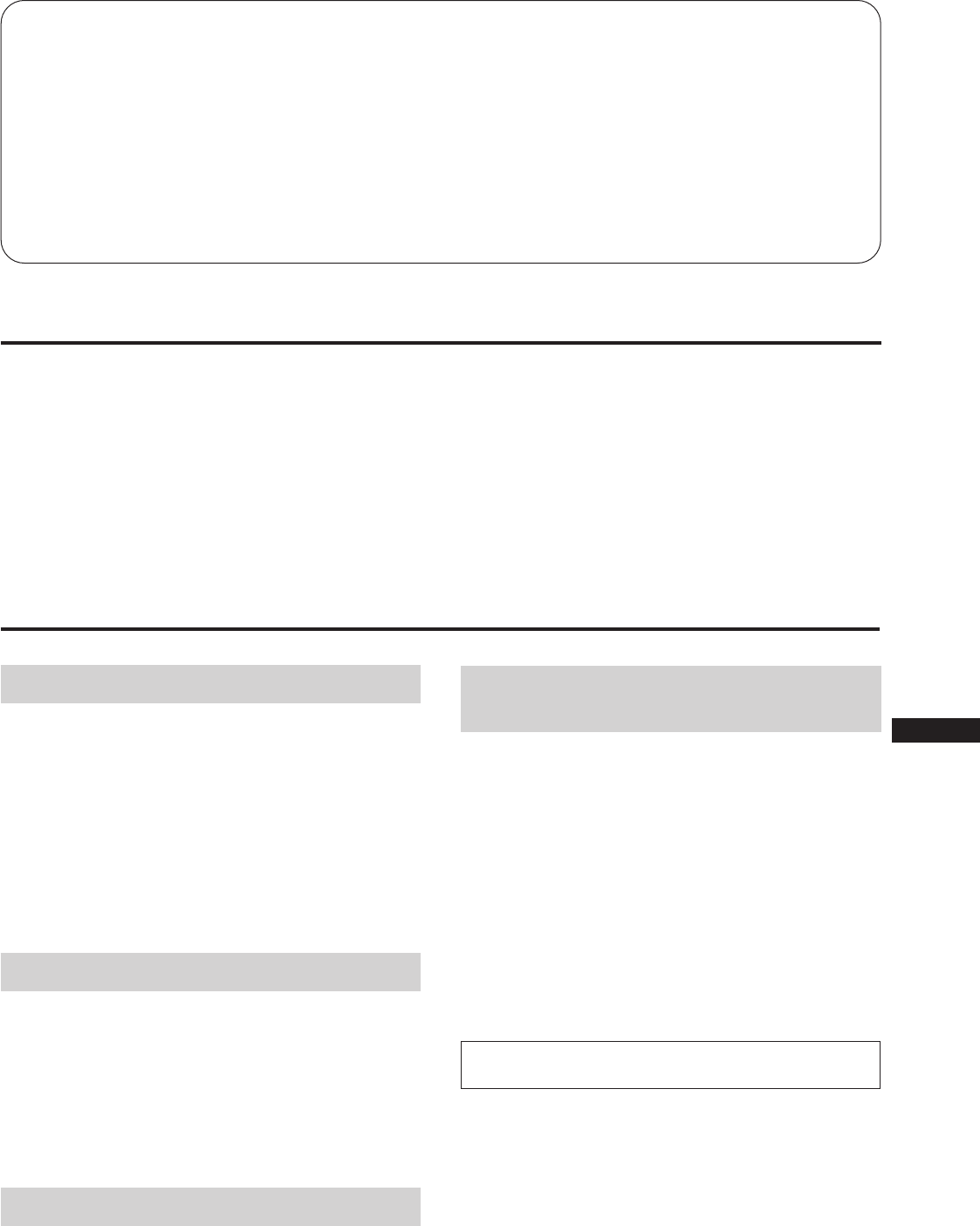
3
EN
F
D
ES
I
J
Indice
Introducción .......................................................................... 3
Precauciones.......................................................................... 3
Conexiones ............................................................................ 4
Modos predefinidos ............................................................. 5
Selección de la señal de entrada ......................................... 5
Funciones de los controles .................................................. 6
Selección del idioma de OSD.............................................. 8
Cambio de la posición de OSD ........................................... 8
Funcionamiento de la indicación en pantalla (OSD) ...... 8
Ajustes (modo Normal) ....................................................... 9
Ajustes (modo Experto) ..................................................... 13
Función de bloqueo de los controles ............................... 16
Desmagnetización .............................................................. 16
Función Plug & Play .......................................................... 17
Hilos de amortiguación ..................................................... 17
Función de ahorro de energía........................................... 17
Función de aviso de la señal de entrada ......................... 18
Uso del soporte basculante giratorio ............................... 18
Especificaciones .................................................................. 18
Solución de problemas ...................................................... 19
Introducción
Enhorabuena por su compra de un monitor de la serie
Multiscan de Sony.
Este monitor incorpora más de 25 años de experiencia de
Sony junto con la tecnología de visualización Trinitron®,
garantizando así unas prestaciones excelentes y una altísima
fiabilidad.
El diseño avanzado de este monitor junto con la tecnología
de multiexploración digital permite a la unidad
sincronizarse con cualquier modo de vídeo dentro de su
amplio rango de exploración.
Además, los cuatro modos de color predefinidos de fábrica
y los modos de color ajustables por el usuario proporcionan
una flexibilidad sin precedentes para la adaptación de los
colores que aparecen en pantalla a las copias impresas.
Este monitor también ofrece control digital con OSD (On
Screen Display), que facilita los ajustes mediante la
visualización de la sentencia de control. En conjunto,
proporciona unas prestaciones increíbles junto con la
calidad y asistencia técnica que puede esperar de Sony.
Trinitron® es una marca registrada de Sony Corporation.
Precauciones
Instalación
• Coloque la unidad en un lugar debidamente ventilado
para evitar el recalentamiento interno. No sitúe la unidad
sobre superficies (alfombras, mantas, etc.) o cerca de
materiales (cortinas, tapices) que puedan bloquear los
orificios de ventilación.
• No instale la unidad cerca de fuentes de calor como
radiadores o tubos de ventilación, ni la exponga a la luz
directa del sol, a polvo excesivo, o a vibraciones o
sacudidas mecánicas.
• Mantenga la unidad alejada de equipos que generan
campos magnéticos, como transformadores o líneas
eléctricas de alto voltaje.
Mantenimiento
• Limpie el exterior, el panel y los controles con un paño
suave ligeramente humedecido en una solución
detergente poco concentrada. No utilice ningún tipo de
estropajo, productos de limpieza en polvo ni disolventes,
como alcohol o bencina.
• Procure no friccionar, tocar ni golpear la superficie de la
pantalla con objetos puntiagudos o abrasivos, como un
bolígrafo o un destornillador. De lo contrario, este tipo de
contacto puede causar que el tubo de imagen se arañe.
Transporte
Si va a transportar el monitor por alguna causa, embálelo en
la caja de cartón y con los materiales de embalaje originales.
Advertencia sobre la
conexión de la alimentación
• Utilice el cable de alimentación suministrado.
Para los clientes del Reino Unido
Si utiliza el monitor en el Reino Unido, emplee el cable y
el enchufe adecuados para el Reino Unido (no
suministrados).
• Para desconectar el cable de alimentación, espere al
menos 30 segundos tras apagar la unidad para permitir la
descarga de la electricidad estática acumulada en la
superficie del CRT.
•Tras activar la alimentación, el CRT se desmagnetiza
durante 5 segundos aproximadamente. Este proceso
genera un intenso campo magnético que puede alterar los
datos contenidos en las cintas o discos magnéticos
situados en las proximidades. Por este motivo, es
aconsejable mantener los equipos de grabación
magnéticos y las cintas/discos alejados de esta unidad.
La toma de corriente debe instalarse cerca de la
unidad en una zona accesible.
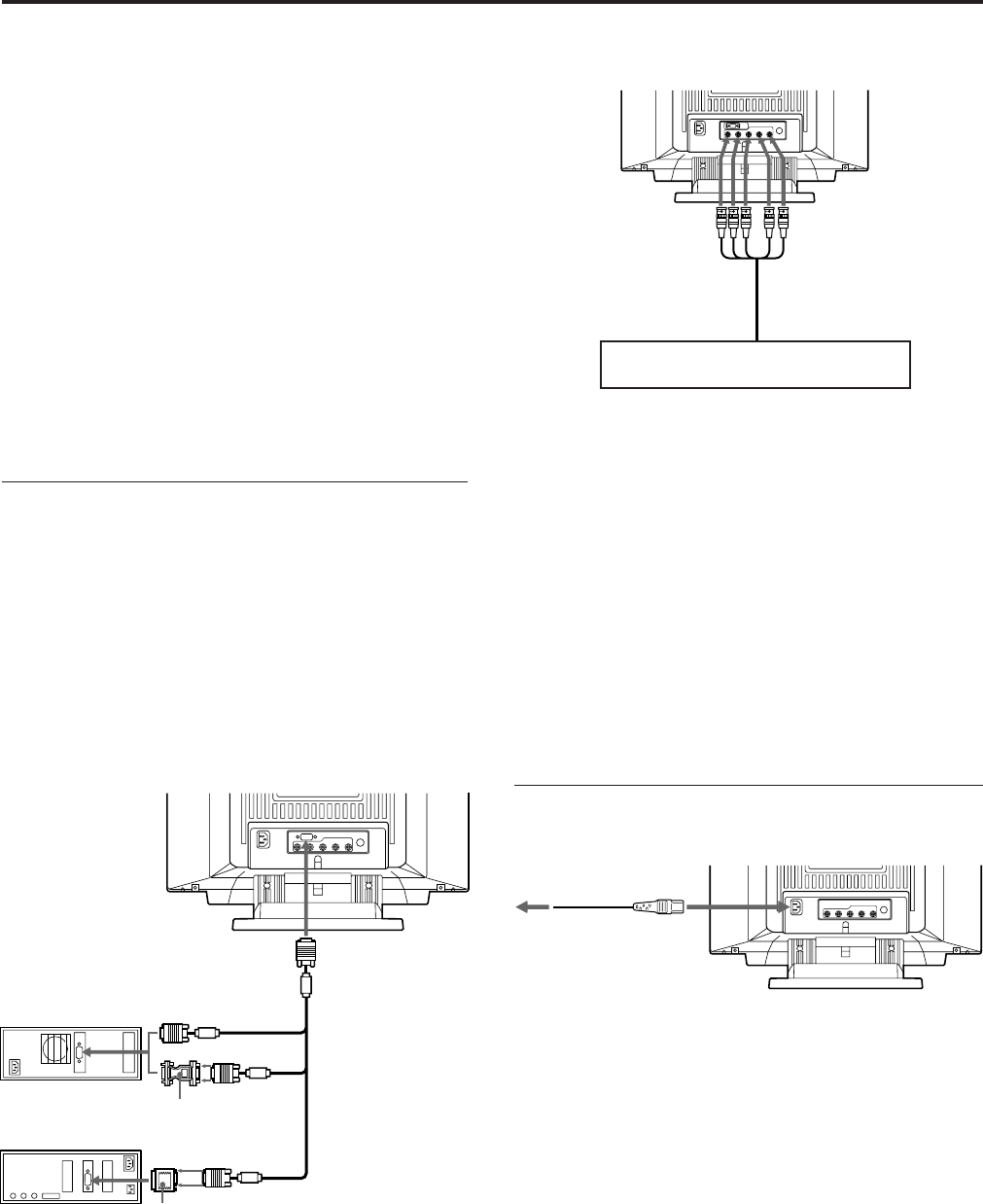
4
Conexión al conector 5 BNC
Para usuarios que utilizan ordenadores IBM o
sistemas compatibles con IBM, que son
incompatibles con DDC2AB y DDC2B+
Para la compatibilidad con DDC2AB y DDC2B+, este monitor
emplea el terminal n° 9 del conector de señal de vídeo.
Algunos sistemas de ordenador incompatibles con DDC2AB o
DDC2B+, pueden no admitir el terminal n° 9. En caso de no estar
seguro, utilice el adaptador HD15 (hembra)–HD15 (macho sin el
terminal nº 9) suministrado y asegúrese de conectar el macho (sin
terminal n° 9) al ordenador.
Para usuarios que utilizan un ordenador Macintosh
El adaptador suministrado es compatible con las series Macintosh
LC, Performa, Quadra y Power.
La serie Macintosh II y algunas versiones antiguas de PowerBook
pueden necesitar un adaptador con microinterruptores.
Paso 2: Conecte el cable de alimentación.
Con el monitor apagado, enchufe un extremo del cable de
alimentación al monitor y el otro a la toma de corriente.
La instalación está finalizada. Disfrute del monitor.
Aviso
Para cumplir con los límites de la FCC de Clase B e IC Clase B para
dispositivos digitales, instale el cable suministrado de señal de
vídeo para entradas HD15 o SMF-400 (no suministrado) para
entradas BNC. Además, cada cable cuenta con núcleos de ferrita.
1) Macintosh y Power Macintosh son marcas registradas de Apple
Computer Inc.
2) VGA es una marca registrada de IBM Corporation.
Conexiones
Antes de utilizar este monitor, asegúrese de que en el
paquete se incluyen los siguientes artículos:
• Monitor (1)
• Cable de señal de vídeo (1)
• Cable de alimentación (1)
• Adaptador Macintosh 1) (1)
• Adaptador HD15 (hembra)–HD15 (macho sin el terminal
nº 9) (1)
• Tarjeta de garantía (1)
• Manual de instrucciones (1)
Este monitor puede sincronizarse con cualquier sistema
IBM o compatible equipado con una capacidad gráfica
VGA2) o superior.
Aunque este monitor puede sincronizarse con otras
plataformas, es necesario utilizar un adaptador de cable.
Consulte a su concesionario para obtener información sobre
el adaptador más apropiado para sus necesidades.
Paso 1: Conecte el monitor al ordenador.
Con el ordenador apagado, conecte el cable de señal de
vídeo al monitor (HD15/5 BNC) y enchufe el otro extremo
a la salida de vídeo.
Para enchufar el conector HD15, emplee el cable de señal de
vídeo suministrado.
Para enchufar el conector 5 BNC, utilice el cable de señal de
vídeo SMF-400 (no suministrado).
Nota
No toque los terminales del cable de señal de vídeo.
Conexión del conector HD15
* Es posible que algunos modelos requieran el adaptador
HD15–HD15.
a SYNC IN HD/VD
Cable de señal de vídeo
SMF-400 (no suministrado)
a VIDEO IN R/G/B
Realice la conexión al ordenador de la
misma manera que para el conector HD15.
adaptador Macintosh
(suministrado)
a HD15
adaptador HD15-HD15
(suministrado) *
cable de señal de vídeo
(suministrado)
a la salida de vídeo
ordenador IBM o
compatible
a la salida de vídeo
ordenador Macintosh
a una toma mural
Cable de alimentación
(suministrado)
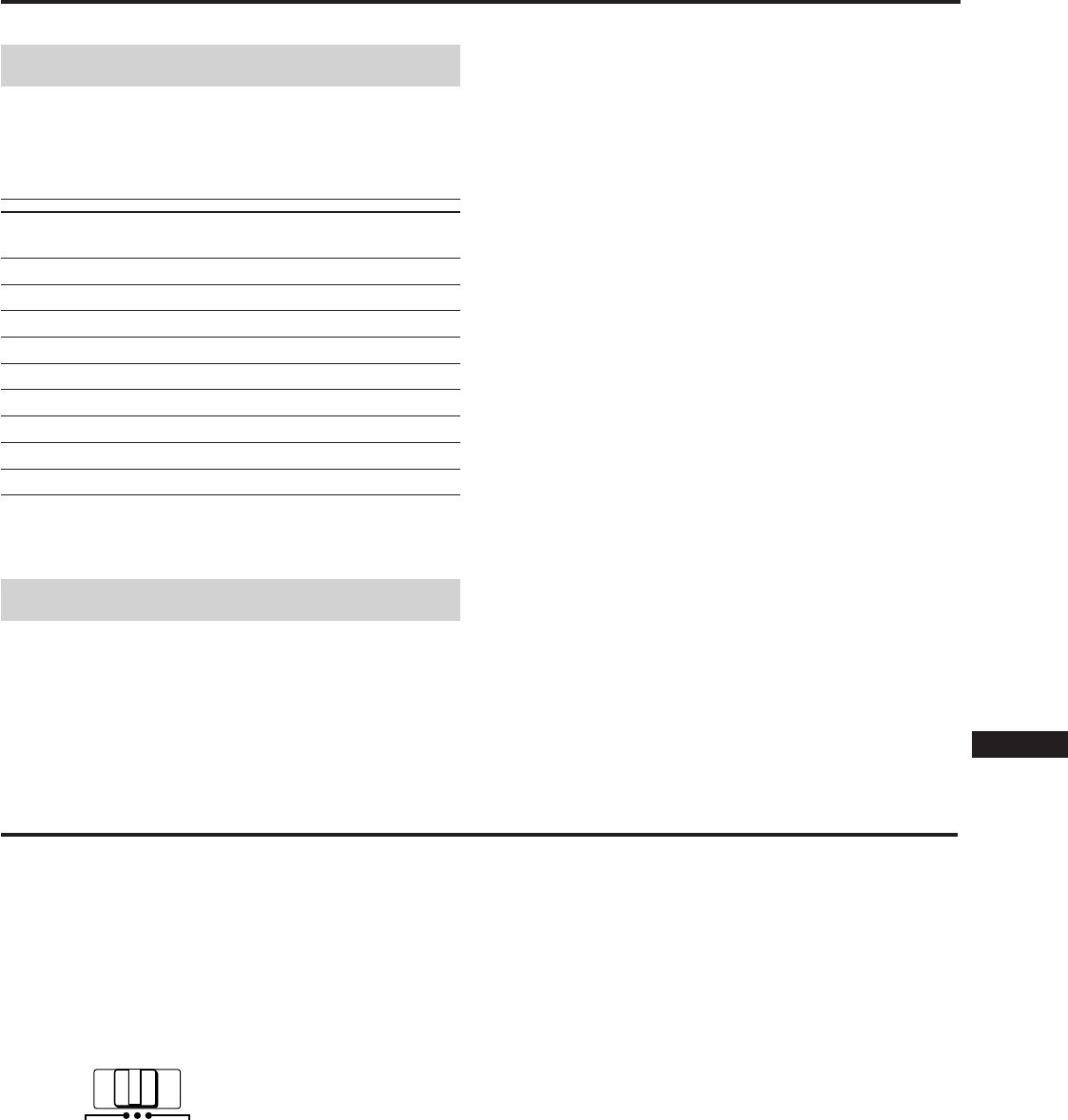
5
EN
F
D
ES
I
J
Modos predefinidos
Modos predefinidos
El monitor dispone de 9 modos predefinidos de fábrica para
proporcionar una verdadera capacidad “Plug & Play”.
Tabla de modos predefinidos
No. Resolución Frecuencia Frecuencia Modo
(puntos×líneas)
horizontal vertical gráfico
1 640 × 480 31,5 kHz 60 Hz VGA gráfico
2 720 × 400 31,5 kHz 70 Hz VGA texto
3 1280 × 1024 80,0 kHz 75 Hz VESA1)
4 1600 × 1200 93,8 kHz 75 Hz VESA
5 1920 × 1080 67,5 kHz 60 Hz Sony
6 1920 × 1080 84,4 kHz 72 Hz Sony
7 1600 × 1024 81,3 kHz 76 Hz Sony
8 1920 × 1200 95,0 kHz 76 Hz Sony
9 1920 × 1035 33,8 kHz 60 Hz HDTV
1) VESA es una marca registrada de Video Electronics Standard
Association.
Modos del usuario
Al utilizar un modo de vídeo distinto de los predefinidos, es
posible que tenga que realizar algunos ajustes detallados
para optimizar la visualización según sus preferencias.
Selección de la señal de entrada
Este monitor cuenta con dos conectores de señal de entrada
y puede conectarse a dos ordenadores. Con ambos
ordenadores encendidos, seleccione la señal de entrada
apropiada de la siguiente forma:
1Encienda el monitor y el ordenador.
2Seleccione la señal de entrada.
Para utilizar la señal de entrada del ordenador
enchufado al conector 5 BNC
Ponga el interruptor INPUT en BNC.
Para emplear la señal de entrada del ordenador
enchufado al conector HD15
Ponga el interruptor INPUT en HD15.
Si sólo un ordenador está conectado o encendido
Ponga el interruptor INPUT en AUTO (posición central).
La señal de entrada se selecciona automáticamente.
3Si es necesario, ajuste los controles de usuario según
sus preferencias, siguiendo las indicaciones de las
páginas 9 a 15.
Al poner el interruptor INPUT en “AUTO” y
conectar ordenadores a ambos conectores
Si enciende o reinicia el ordenador cuya señal de entrada desee
utilizar, o si el ordenador se encuentra en el modo de ahorro de
energía, el monitor puede seleccionar automáticamente la señal
de otro ordenador. Ello se debe a que no le llega ninguna señal al
monitor durante ese momento. En este caso, seleccione la señal
mediante el interruptor INPUT.
Para utilizar Windows95
Incluso si selecciona SONY como nombre del fabricante en la
pantalla de selección de dispositivos, el nombre del modelo (GDM-
W900) puede no aparecer. En ese caso, seleccione el monitor
estándar DDC.
Simplemente ajuste el monitor de acuerdo con las
instrucciones que aparecen en las páginas 9 a 15. Los ajustes
se almacenarán automáticamente y se recuperarán siempre
que se utilice ese modo.
Es posible guardar en la memoria un total de 16 modos
definidos por el usuario. Si se introducen 17, el último
sustituirá al primero.
Para los modos menos comunes, y aquellos que aparezcan
en el futuro, la tecnología de multiexploración digital de este
monitor realizará todos los ajustes complejos necesarios
para asegurar una alta calidad de imagen para cualquier
sincronización dentro de su rango de frecuencias.
Sin embargo, debido a la gran variedad de tarjetas de vídeo
existentes en el mercado, es posible que el usuario tenga que
ajustar manualmente el tamaño vertical/horizontal y el
centrado.
Condiciones de sincronización horizontal recomendadas
El ancho de sincronización horizontal debe ser superior a
0,8 µsec.
La supresión horizontal debe ser superior a 2,7 µsec.
Nota para los usuarios de Windows® 2)
Consulte el manual de su tarjeta de vídeo o el programa de
utilidades suministrado con la tarjeta gráfica y seleccione el
índice de barrido más alto disponible para maximizar el
rendimiento del monitor.
2) Windows es una marca registrada de Microsoft Corporation en
los Estados Unidos y otros países.
HD15 AUTO
INPUT BNC
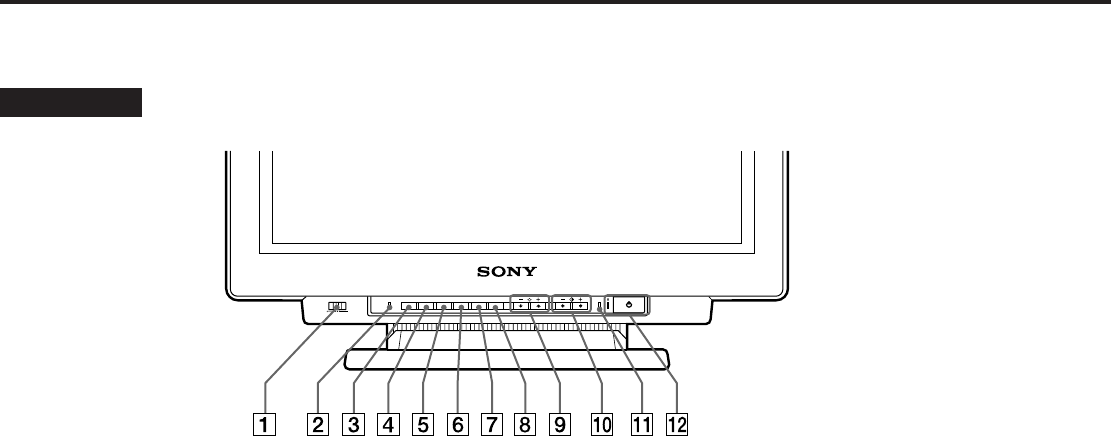
6
Funciones de los controles
1 Interruptor INPUT (página 5)
Selecciona la señal de entrada.
2 Botón RESET (página 12)
Recupera los niveles predefinidos de fábrica.
3 Botón OPTION (páginas 8, 9, 13, 16)
Muestra la función OSD (indicación en pantalla) de
“OPCION”.
4 Botón COLOR (páginas 12, 15)
Muestra la función OSD de “COLOR” para ajustar la
temperatura de color.
5 Botón SCREEN (páginas 11, 14)
Muestra la función OSD de “PANTALLA” para ajustar
la convergencia vertical y horizontal, etc.
6 Botón GEOM (páginas 10, 14)
Muestra la función OSD de “GEOMETRIA” para ajustar
la rotación o distorsión de la imagen, etc.
7 Botón SIZE (páginas 10, 14)
Muestra la función OSD de “TAMAÑO” para ajustar el
tamaño de la imagen.
8 Botón CENT (páginas 10, 14)
Muestra la función OSD de “CENTRADO” para ajustar
la posición de la imagen.
9 Botones ¨ (brillo) −/+ (./>)
(páginas 8 –16)
Ajusta el brillo de la imagen.
Actúan como los botones −/+ (./>) al ajustar otras
opciones.
Consulte las páginas correspondientes para obtener descripciones más detalladas.
Parte frontal
0 Botones > (contraste) −/+ (?//)(páginas
8 –16)
Ajusta el contraste.
Actúan como los botones −/+ (?//) al ajustar otras
opciones.
!¡ Indicador POWER SAVING (página 17)
Se ilumina cuando el monitor se encuentra en los
modos de ahorro de energía.
!™ Interruptor e indicador de encendido u
(página 17)
Enciende o apaga el monitor. El indicador se ilumina
cuando el monitor se encuentra encendido.
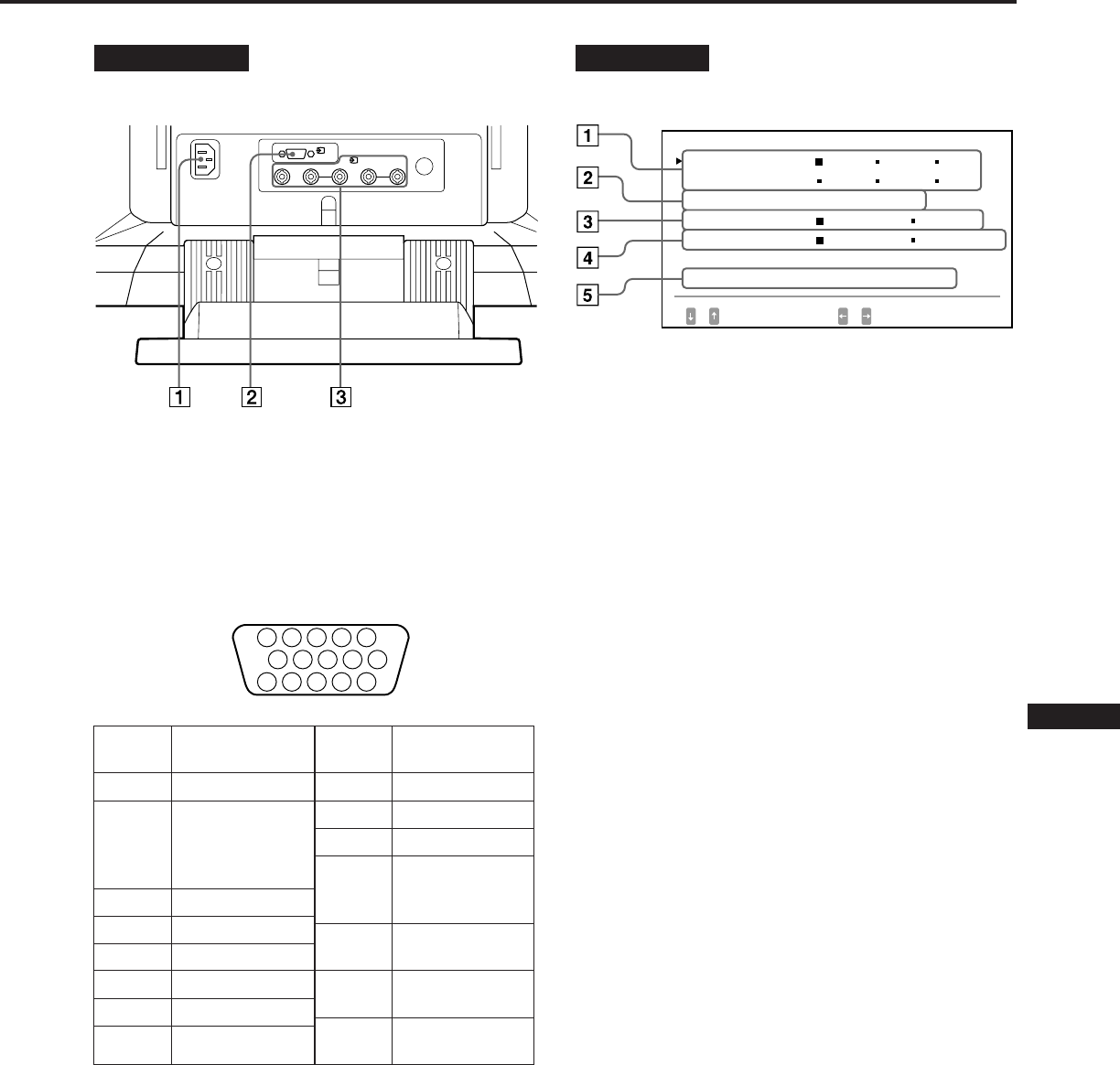
7
EN
F
D
ES
I
J
Parte posterior
1Conector AC IN
Permite enchufar un cable de alimentación CA.
2Conector de entrada de vídeo 1 (HD15)
Entrada de la señal de vídeo RGB (0,714 Vp-p, positivo)
y la señal SYNC.
* Norma Display Data Channel (DDC) de VESA
3Conector de entrada de vídeo 2 (5 BNC)
Entrada de la señal de vídeo RGB (0,714 Vp-p,
positivo).
OSD OPCION
1LANGUAGE (página 8)
Selecciona un idioma de OSD: japonés, inglés, francés,
alemán, español o italiano.
2POSIC MENU (página 8)
Cambia la posición OSD que debe aparecer.
3MENU OSD (páginas 9, 13)
Selecciona el modo de ajuste: normal o experto.
4BLOQUEO (página 16)
Activa o desactiva la función de bloqueo de los
controles.
5ENTRADA (páginas 5, 18)
Muestra el conector que se encuentra activo, los
conectores BNC o el conector HD15 y la frecuencia de
señal.
5 4 3 2 1
678910
1112131415
Nº. de
terminal
1
2
3
4
5
6
7
8
Señal
Rojo
Verde
(sincronización
compuesta de
verde)
Azul
Masa
Masa de DDC*
Masa de rojo
Masa de verde
Masa de azul
Señal
+5V de DDC*
Masa
Masa
Datos
bidireccionales
(SDA)*
Sincronización
horizontal
Sincronización
vertical
Reloj de datos
(SCL)*
Nº. de
terminal
9
10
11
12
13
14
15
1
(HD15)
RGB2HD VD
(BNC)
OPC I ON
L ANGUAGE
POS I C MENU :
MENU OSD
BLOQUEO
ENTRADA : BNC
JPN ENG FRA
DEU ESP I TA
I NF I ZQ
NORMAL AVZDO
DESBLO BLOQUEO
84.4
kHz /
72
Hz
SELEC CONF
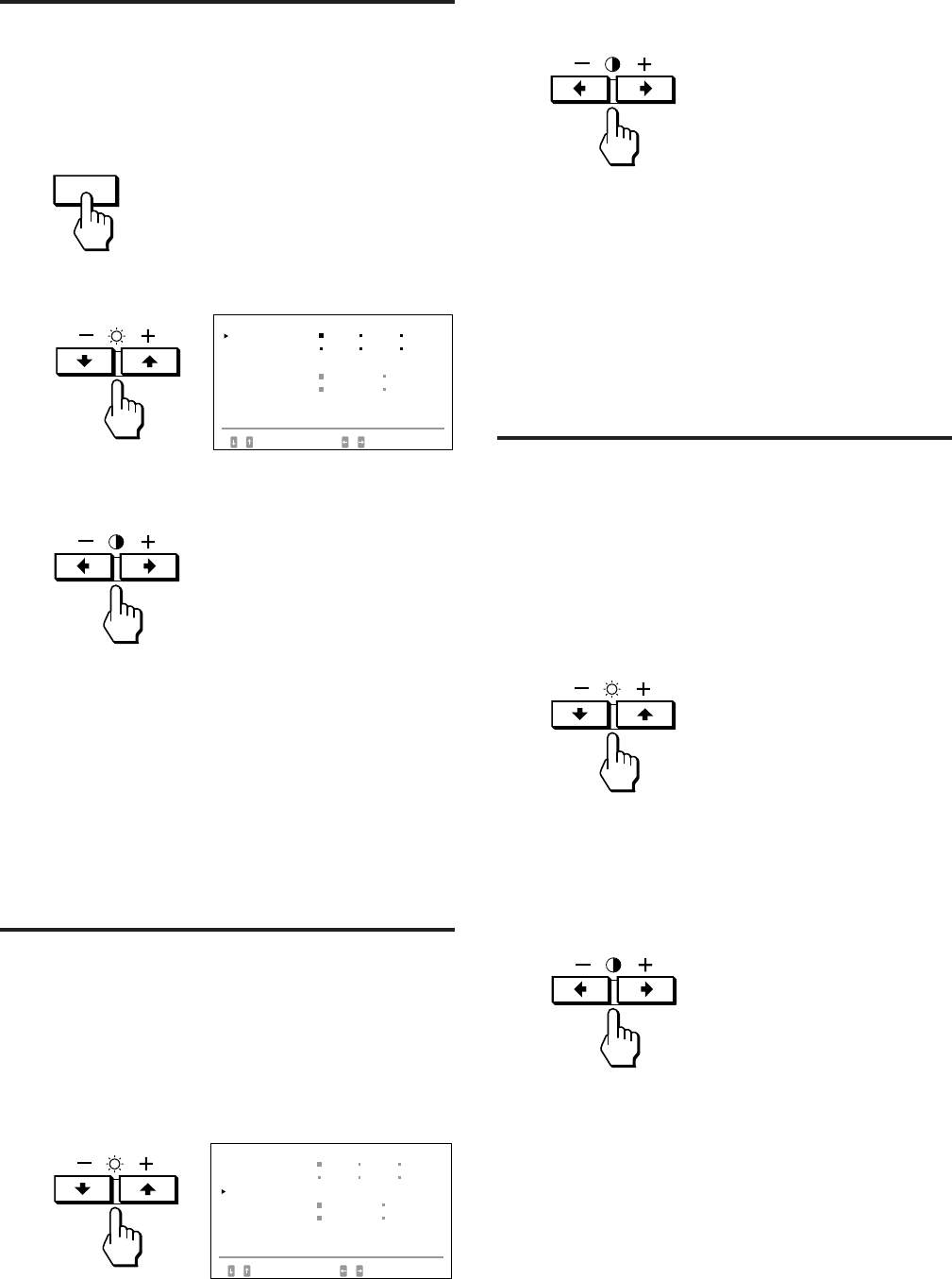
8
Selección del
idioma de OSD
Existen versiones de la indicación en pantalla en japonés,
inglés, francés, alemán, español e italiano.
1Pulse el botón OPTION.
Aparece la indicación en pantalla “OPCION”.
2Pulse el botón ¨ ./> para seleccionar “LANGUAGE”.
3Pulse el botón > ?// para seleccionar el idioma
apropiado.
JPN: japonés, ENG: inglés, FRA: francés,
DEU: alemán, ESP: español, ITA: italiano
La indicación “OPCION” desaparece automáticamente
después de unos 30 segundos. Para borrar la indicación,
vuelva a pulsar el botón OPTION.
Cambio de la
posición de OSD
Puede cambiar la posición de la indicación en pantalla, por
ejemplo si desea ajustar la imagen detrás de ésta.
1Pulse el botón OPTION.
Aparece la indicación en pantalla “OPCION”.
2Pulse el botón ¨ ./> para seleccionar “POSIC
MENU”.
OPTION
3Pulse el botón > ?// para mover la indicación en
pantalla a la posición apropiada.
La indicación “OPCION” desaparece automáticamente
después de unos 30 segundos. Para borrar la indicación,
vuelva a pulsar el botón OPTION.
Funcionamiento de la
indicación en pantalla
(OSD)
Seleccione un parámetro con los botones ¨ ./> de OSD,
cuyos parámetros están dispuestos en una fila vertical, y
ajuste o seleccione la opción del parámetro correspondiente
con los botones > ?//.
Para elegir un parámetro y ajustarlo o seleccionar la
opción, pulse el botón ¨ . o >.
La marca verde ” se desplaza al parámetro seleccionado y
éste se torna amarillo.
Para ajustar o seleccionar las opciones del parámetro
elegido, pulse el botón > ? o /.
Al realizar un ajuste, aumenta o disminuye la longitud de la
barra y la cifra.
Al seleccionar la opción, la p verde se desplaza a la opción
seleccionada.
OPC I ON
L ANGUAGE
POS I C MENU :
MENU OSD
BLOQUEO
ENTRADA : BNC
JPN ENG FRA
DEU ESP I TA
I NF I ZQ
NORMAL AVZDO
DESBLO BLOQUEO
84.4
kHz /
72
Hz
SELEC CONF
OPC I ON
L ANGUAGE
POS I C MENU :
MENU OSD
BLOQUEO
ENTRADA : BNC
JPN ENG FRA
DEU ESP I TA
I NF I ZQ
NORMAL AVZDO
DESBLO BLOQUEO
84.4
kHz /
72
Hz
SELEC CONF
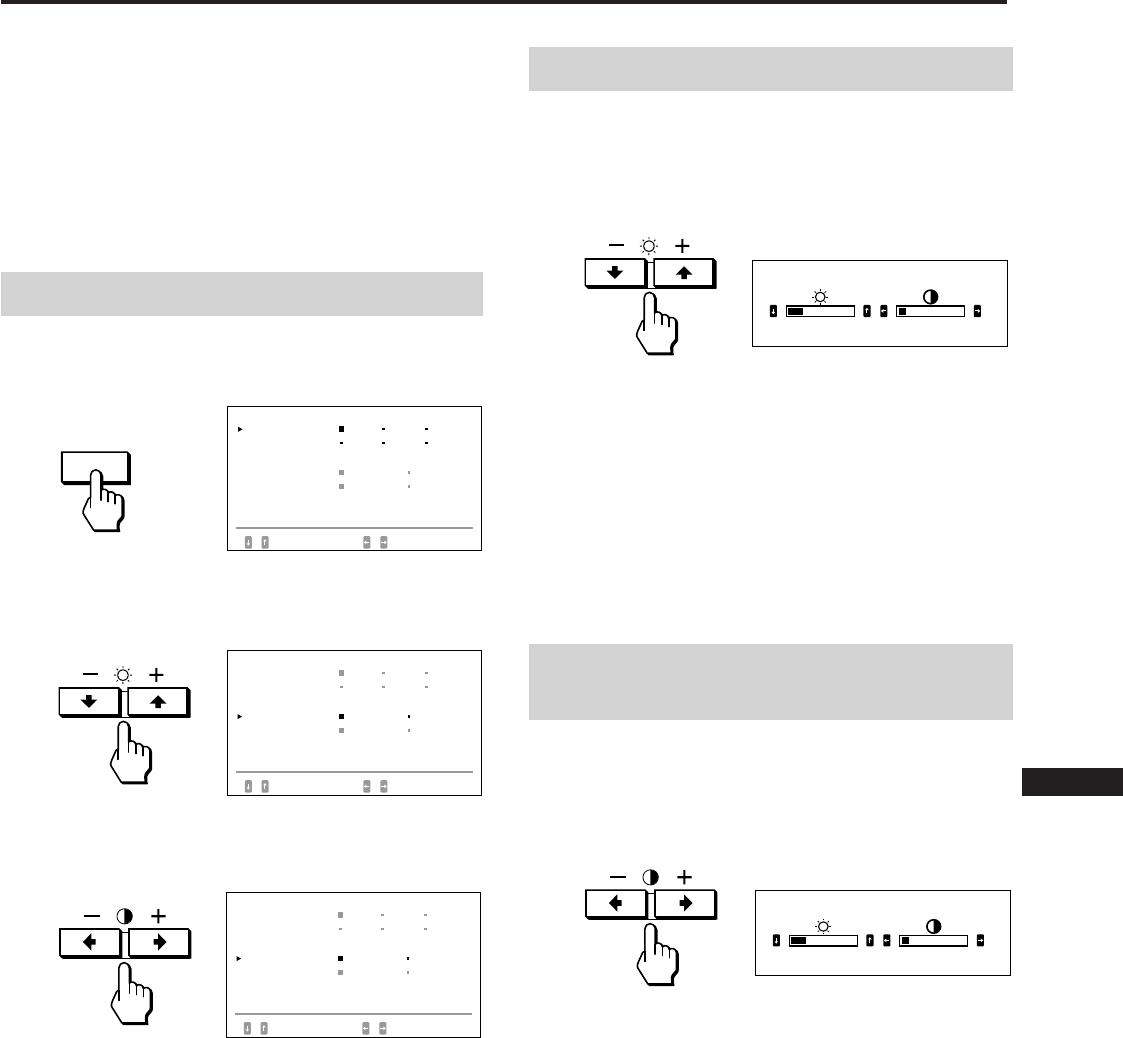
9
EN
F
D
ES
I
J
Puede ajustar la imagen según sus preferencias.
Este monitor tiene dos niveles de modo de ajuste: normal y
experto.
Antes de realizar ajustes
• Conecte el monitor y el ordenador, enciéndalos y alimente
la señal al monitor.
• Seleccione “LANGUAGE” en la indicación “OPCION” y,
a continuación, elija “ESP” (Español) en la pagina 8.
Selección del modo normal
1Pulse el botón OPTION.
Aparece la indicación “OPCION”.
2Pulse el botón ¨ ./> para seleccionar “MENU OSD”.
“MENU OSD” se torna amarillo.
3Pulse el botón > ?// para seleccionar NORMAL.
Desplace la p verde a NORMAL.
La indicación “OPCION” desaparece automáticamente
después de unos 30 segundos. Para borrar la indicación,
vuelva a pulsar el botón OPTION.
Ajustes (modo Normal)
Ajuste del brillo de la imagen
Los datos de ajuste se convierten en el ajuste común de
todas las señales de entrada recibidas.
1Pulse el botón ¨ (brillo) ./>.
Aparece la indicación “BRILLO/CONTRASTE”.
2Pulse de nuevo el botón ¨ ./> para ajustar el brillo
de la imagen.
. . . . para menos brillo
> . . . para más brillo
La indicación desaparece automáticamente después de unos
3 segundos.
Para reajustar, pulse el botón RESET mientras la función
OSD aún se encuentre activada. También se restaura el brillo
y el contraste.
Ajuste del contraste de la
imagen
Los datos de ajuste se convierten en el ajuste común de
todas las señales de entrada recibidas.
1Pulse el botón > (contraste) ?//.
Aparece la indicación “BRILLO/CONTRASTE”.
2Pulse de nuevo el botón > ?// para ajustar el
contraste de la imagen.
?. . . para menos contraste
/ . . . para más contraste
La indicación desaparece automáticamente después de unos
3 segundos.
Para reajustar, pulse el botón RESET mientras la función
OSD aún esté activada. También se restaura el brillo y el
contraste.
OPTION
BR I LLO/CONTRASTE
23 10
BR I LLO/CONTRASTE
23 10
OPC I ON
L ANGUAGE
POS I C MENU :
MENU OSD
BLOQUEO
ENTRADA : BNC
JPN ENG FRA
DEU ESP I TA
I NF I ZQ
NORMAL AVZDO
DESBLO BLOQUEO
84.4
kHz /
72
Hz
SELEC CONF
OPC I ON
L ANGUAGE
POS I C MENU :
MENU OSD
BLOQUEO
ENTRADA : BNC
JPN ENG FRA
DEU ESP I TA
I NF I ZQ
NORMAL AVZDO
DESBLO BLOQUEO
84.4
kHz /
72
Hz
SELEC CONF
OPC I ON
L ANGUAGE
POS I C MENU :
MENU OSD
BLOQUEO
ENTRADA : BNC
JPN ENG FRA
DEU ESP I TA
I NF I ZQ
NORMAL AVZDO
DESBLO BLOQUEO
84.4
kHz /
72
Hz
SELEC CONF
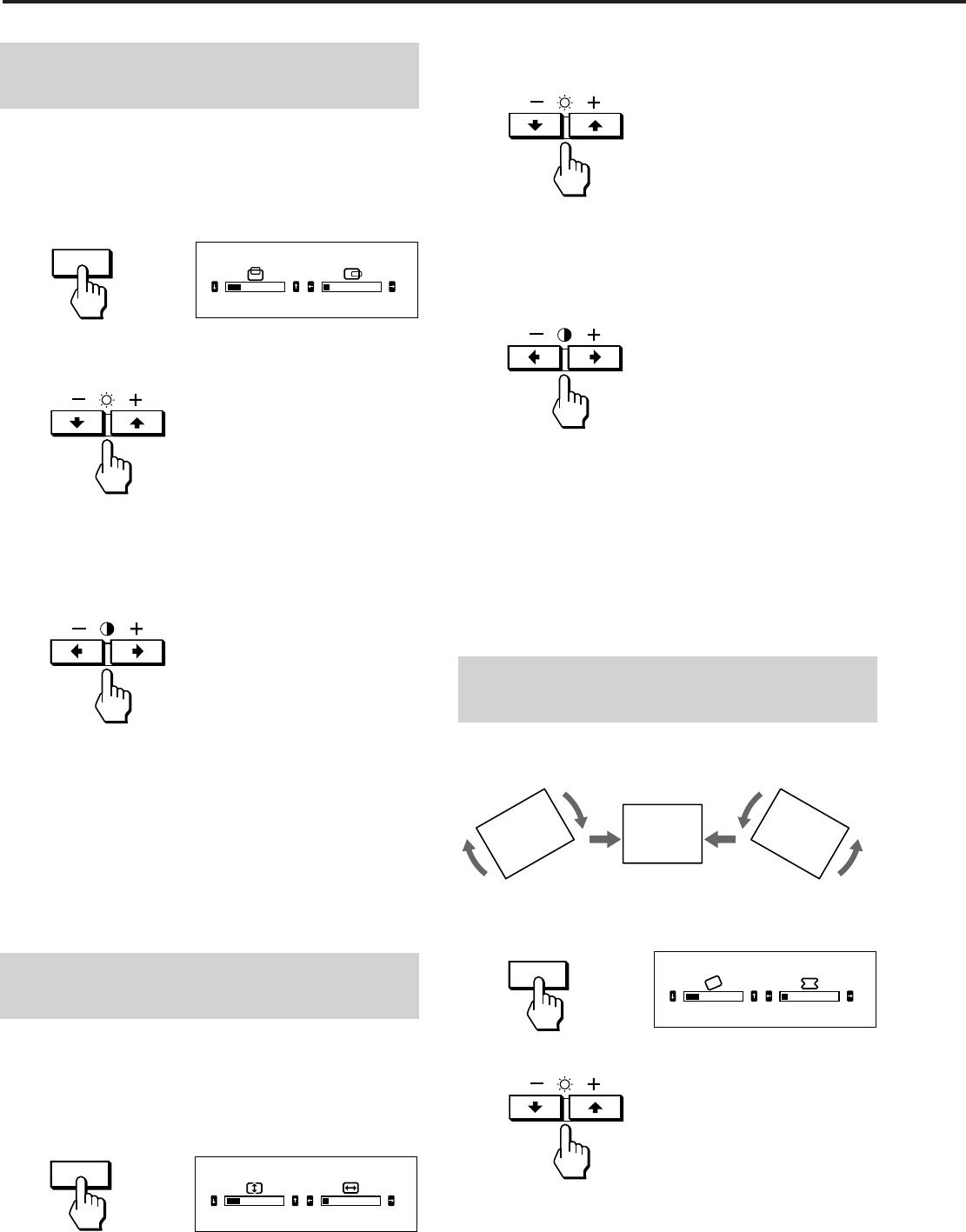
10
Ajustes (modo Normal)
2Para el ajuste vertical
Pulse los botones ¨ ./>.
. . . . para reducir
> . . . para aumentar
Para el ajuste horizontal
Pulse los botones > ?//.
? . . . para reducir
/ . . . para aumentar
La indicación desaparece automáticamente después de unos
10 segundos. Para borrar la indicación, vuelva a pulsar el
botón SIZE.
Para reajustar, pulse el botón RESET mientras la función
OSD aún esté activada. Se restaura tanto el tamaño
horizontal como el vertical.
Ajuste de la rotación de la
imagen
Los datos de ajuste se convierten en el ajuste común de
todas las señales de entrada recibidas.
1Pulse el botón GEOM.
Aparece la indicación “GEOMETRIA”.
2Pulse los botones ¨ ./>.
. . . . para rotar en el sentido contrario a las agujas del
reloj
> . . . para rotar en el sentido de las agujas del reloj
CENT
SIZE
Ajuste del centrado de la
imagen
Los datos de ajuste se convierten en el ajuste individual de
cada señal de entrada recibida.
1Pulse el botón CENT.
Aparece la indicación “CENTRADO”.
2Para el ajuste vertical
Pulse los botones ¨ ./>.
. . . . para desplazarse hacia abajo
> . . . para desplazarse hacia arriba
Para el ajuste horizontal
Pulse los botones > ?//.
? . . . para desplazarse hacia la izquierda
/ . . . para desplazarse hacia la derecha
La indicación desaparece automáticamente después de unos
10 segundos. Para borrar la indicación, pulse de nuevo el
botón CENT.
Para reajustar, pulse el botón RESET mientras la función
OSD aún esté activada. Se restaura tanto el centrado
horizontal como el vertical.
Ajuste del tamaño de la
imagen
Los datos de ajuste se convierten en el ajuste individual de
cada señal de entrada recibida.
1Pulse el botón SIZE.
Aparece la indicación “TAMAÑO”.
GEOM
23
GEOMETR I A
10
23
TAMAÑO
10
23
CENTRADO
10
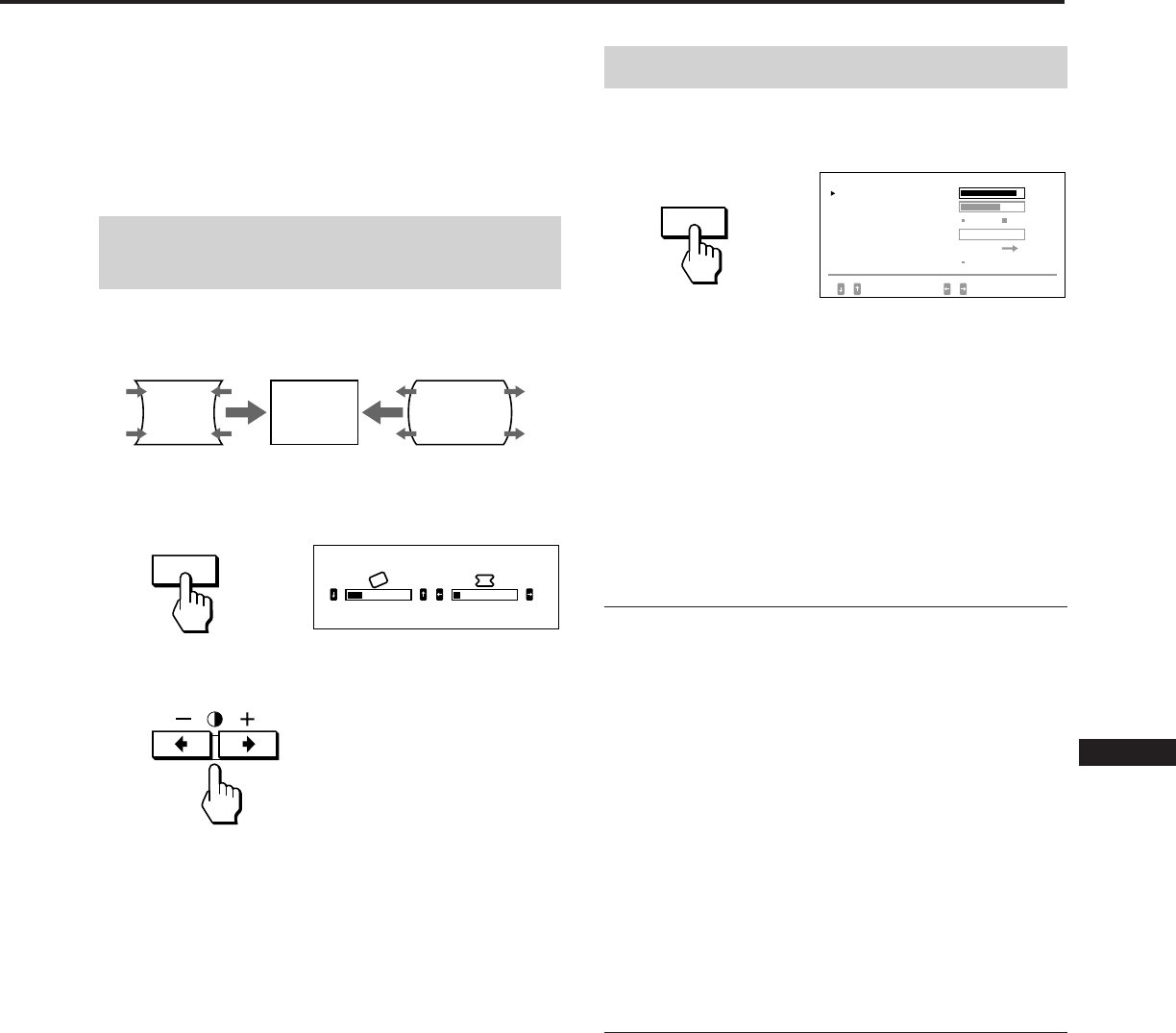
11
EN
F
D
ES
I
J
La indicación desaparece automáticamente después de unos
10 segundos. Para borrar la indicación, vuelva a pulsar el
botón GEOM.
Para reajustar, pulse el botón RESET mientras la función
OSD aún esté activada. También se restaura la rotación de la
imagen y el efecto cojín.
Ajuste de la distorsión de
imagen
Los datos de ajuste se convierten en el ajuste individual de
cada señal de entrada recibida.
1Pulse el botón GEOM.
Aparece la indicación “GEOMETRIA”.
2Pulse el botón > ?// para que los bordes de la
imagen queden rectos.
La indicación desaparece automáticamente después de unos
10 segundos. Para borrar la indicación, vuelva a pulsar el
botón GEOM.
Para reajustar, pulse el botón RESET mientras la función
OSD aún esté activada. También se restaura la rotación de la
imagen y la distorsión.
Ajuste de la pantalla
1Pulse el botón SCREEN.
Aparece la indicación “PANTALLA”.
2Pulse el botón ¨ ./> para seleccionar el parámetro
que desee ajustar.
El parámetro seleccionado se torna amarillo.
La indicación desaparece automáticamente después de unos
30 segundos.
Para borrar la indicación, pulse de nuevo el botón SCREEN.
Para reajustar, pulse el botón RESET mientras la función
OSD aún esté activada. Se restaura el parámetro
seleccionado.
Convergencia
Los datos de ajuste se convierten en el ajuste común de
todas las señales de entrada recibidas.
Pulse el botón > ?// para que desaparezca la sombra
roja o azul.
“CONVERGENCIA H“ (Convergencia horizontal)
? . . . para desplazar el rojo hacia la izquierda y el azul
hacia la derecha
/ . . . para desplazar el rojo hacia la derecha y el azul
hacia la izquierda
“CONVERGENCIA V“ (Convergencia vertical)
? . . . para desplazar el rojo hacia abajo y el azul hacia
arriba
/ . . . para desplazar el rojo hacia arriba y el azul hacia
abajo
Cancelación del efecto muaré
Los datos de ajuste se convierten en el ajuste individual de
cada señal de entrada recibida.
Pulse el botón > ?// para seleccionar “SI” para
“CANCELAR MUARE”.
Si la imagen se vuelve borrosa
Al cancelar el efecto muaré, la imagen puede aparecer
borrosa.
1 Pulse el botón ¨ ./> para seleccionar “AJUS
MUARE”.
2 Pulse el botón > ?// para ajustar a partir de 0
hasta lograr un mínimo de muaré.
GEOM
23
GEOMETR I A
10
PANTALLA
CONVERGENC I A H
CANCELAR MUARE
AJUS MUARE
A JUS PUREZA
85
NO S I
SELEC CONF / A JUS
CONVERGENC I A V 72
0
AJUS
DESMAGNET SI
SCREEN
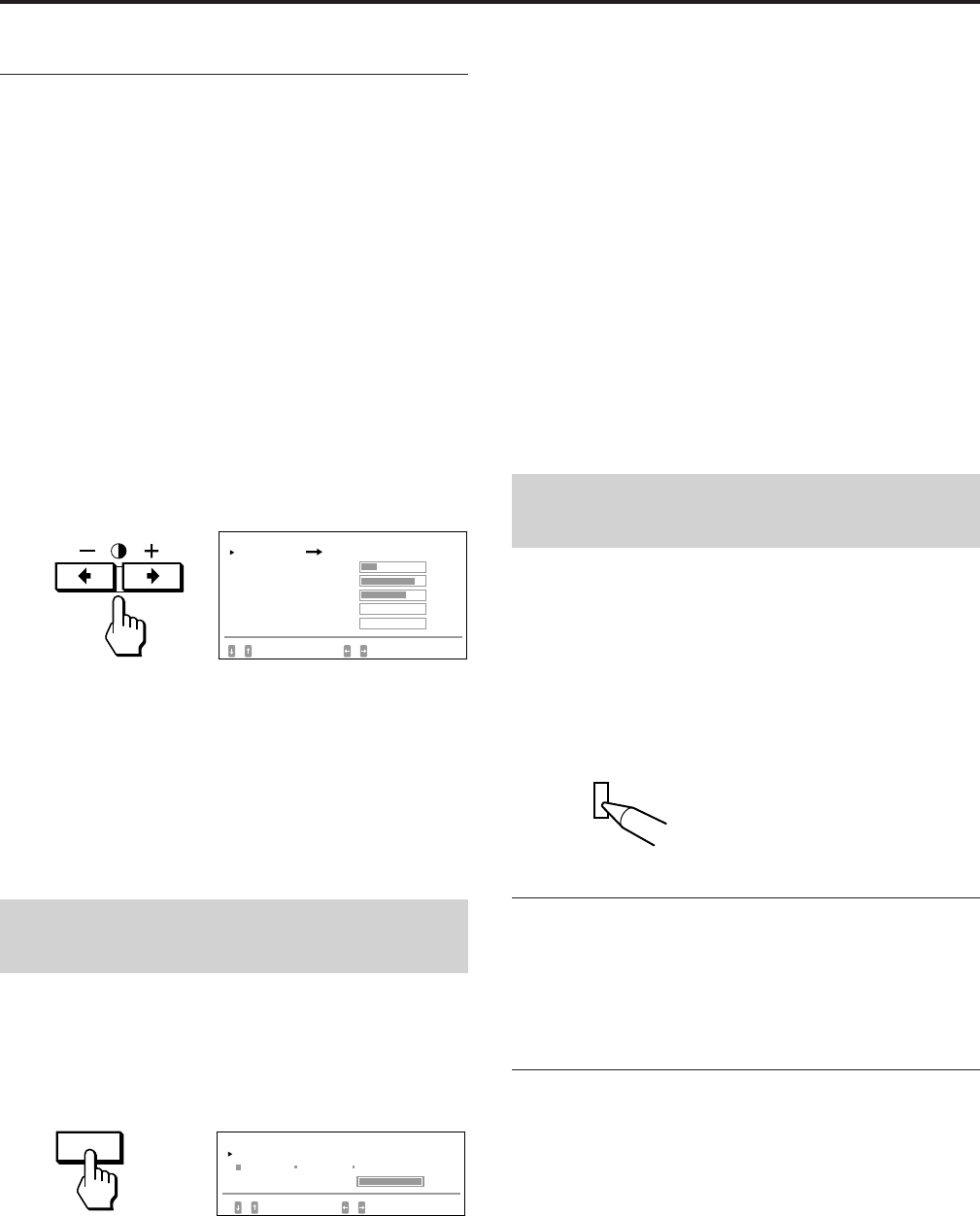
12
Ajustes (modo Normal)
Pureza de imagen
Corrija este ajuste si el color no aparece uniforme debido a
la influencia del magnetismo terrestre.
Los datos de ajuste se convierten en el ajuste común de
todas las señales de entrada recibidas.
En primer lugar desmagnetice la pantalla y, para ajustar con
más exactitud, muestre una imagen completamente blanca
durante más de 20 minutos antes de realizar el ajuste.
1Pulse el botón ¨ ./> para seleccionar
“DESMAGNET”.
2Pulse el botón > /.
Las desmagnetización se cancelará durante
aproximadamente cinco segundos.
3Pulse el botón ¨ ./> para seleccionar “AJUS
PUREZA”.
4Pulse el botón > /.
Aparece la indicación “AJUS PUREZA”.
5Pulse el botón ¨ ./> para seleccionar la posición y
ajústela pulsando > ?//.
Para volver a la indicación “PANTALLA”, seleccione
“PANTALLA /” y pulse el botón > /.
Para reajustar, pulse el botón RESET mientras la función
OSD aún esté activada. Se restaura el parámetro
seleccionado.
Ajuste de la temperatura de
color
Los datos de ajuste se convierten en el ajuste común de
todas las señales de entrada recibidas.
1Pulse el botón COLOR.
Aparece la indicación “COLOR”.
2Pulse los botones > ?// para seleccionar una
temperatura de color.
Los ajustes de fábrica son:
5000K, 6500K, 9300K
Ajuste de la temperatura de color
Pulse el botón¨ ./> para seleccionar “VARIABLE”, y
ajústelo pulsando el botón > ?//.
La cifra de la temperatura de color ajustada cambia.
La indicación desaparece automáticamente después de unos
30 segundos. Para borrar la indicación, vuelva a pulsar el
botón COLOR.
Para reajustar, pulse el botón RESET mientras la función
OSD esté activada. Se restaura la temperatura de color
seleccionada, así como los ajustes realizados en el modo
experto (página 15).
Restauración de los niveles
predefinidos de fábrica
1Pulse el botón de la indicación en pantalla que quiera
restaurar en el ajuste de fábrica.
2Si los parámetros están dispuestos en una fila
vertical en OSD, seleccione el que quiere restaurar
pulsando los botones ¨ ./>.
3Pulse el botón RESET.
Restauración de todos los datos de ajuste
Sin ninguna indicación en pantalla, mantenga pulsado el
botón RESET durante más de dos segundos.
Se restauran los niveles predefinidos de fábrica de todos los
datos de ajuste, incluidos el brillo y contraste.
Restauración simultánea del tamaño,
posición, muare y geometria*
Sin ninguna indicación en pantalla, pulse y mantenga
pulsado el botón RESET durante un segundo.
Los aspectos mencionados de la señal de entrada actual
recuperan los niveles predefinidos de fábrica.
* El ajuste “Rotation” (páginas 10, 14) no se restaura.
RESET
COLOR
TEMPERATURA DE COLOR
SELEC CONF / A JUS
COLOR
VARIABLE
5000K 6500K 9300K
AJUS PUREZA
CENTR SUP / I NF
SUP I ZQ
SUP DER
I NF I ZQ
SELEC AJUS
I NF DER
25
85
72
0
0
PANTALLA
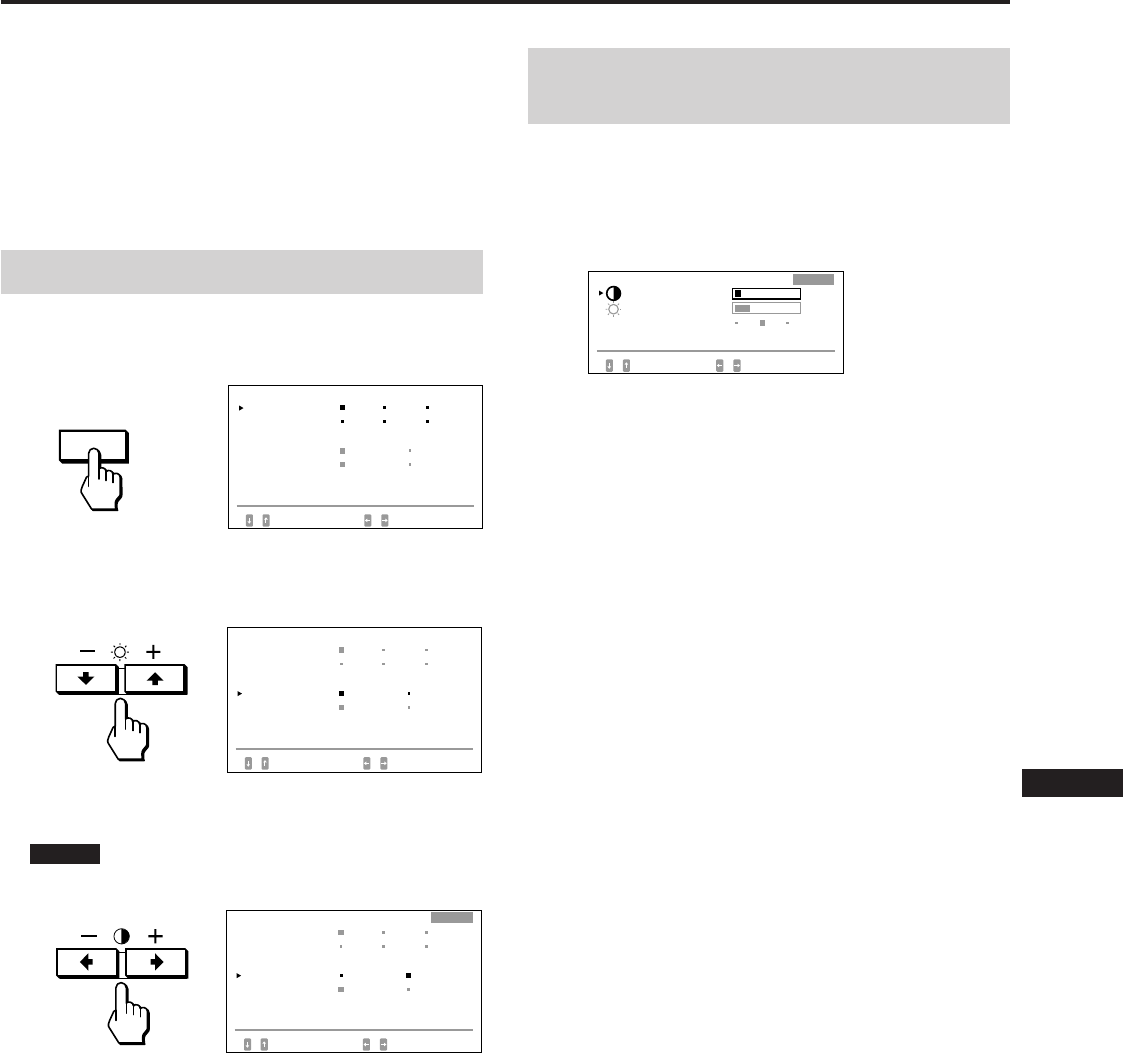
13
EN
F
D
ES
I
J
OPTION
Puede realizar ajustes en el modo experto, más detallados
que en el modo normal.
Antes de realizar ajustes
• Conecte el monitor y el ordenador, enciéndalos y alimente
la señal al monitor.
• Seleccione “LANGUAGE” en la indicación “OPCION” y,
a continuación, elija “ESP” (Español) en la pagina 8.
Selección del modo experto
1Pulse el botón OPTION.
Aparece la indicación “OPCION”.
2Pulse el botón ¨ ./> para seleccionar “MENU OSD”.
“MEMU OSD” se torna amarillo.
3Pulse el botón > ?// para seleccionar AVANZ.
Desplace la p verde a AVANZ.
EXPERT aparece en la esquina superior derecha de OSD
en el modo experto.
La indicación “OPCION” desaparece automáticamente
después de unos 30 segundos. Para borrar la indicación,
vuelva a pulsar el botón OPTION.
Ajuste del brillo y contraste
de la imagen
Los datos de ajuste se convierten en el ajuste común de
todas las señales de entrada recibidas.
1Pulse el botón ¨ ./> o > ?//.
Aparece la indicación “BRILLO/CONTRASTE”.
2Pulse el botón ¨ ./> para seleccionar
“PREDEFINIDO” y el botón > ?// para seleccionar
un número predefinido.
La próxima vez que desee utilizar el monitor en las
mismas condiciones, basta con seleccionar el mismo
número predefinido.
3Pulse el botón ¨ ./> o > ?// para ajustar el
brillo/o contraste.
¨ BRILLO:
Ajusta el brillo de la imagen.
> CONTRASTE:
Ajusta el contraste de la imagen.
La indicación desaparece automáticamente después de unos
30 segundos. Para borrar la indicación, vuelva a pulsar el
botón ¨ ./> o > ?//.
Para reajustar, pulse el botón RESET con la indicación en
pantalla activada. Se restaura el número predefinido
seleccionado.
Ajustes (modo Experto)
BR I L LO / CONTRASTE
1
10
EXPERT
23
BR I L LO
SELEC CONF / AJUS
PREDEF I N IDO 23
CONTRASTE
OPC I ON
L ANGUAGE
POS I C MENU :
MENU OSD
BLOQUEO
ENTRADA : BNC
JPN ENG FRA
DEU ESP I TA
I NF I ZQ
NORMAL AVZDO
DESBLO BLOQUEO
84.4
kHz /
72
Hz
SELEC CONF
OPC I ON
L ANGUAGE
POS I C MENU :
MENU OSD
BLOQUEO
ENTRADA : BNC
JPN ENG FRA
DEU ESP I TA
I NF I ZQ
NORMAL AVZDO
DESBLO BLOQUEO
84.4
kHz /
72
Hz
SELEC CONF
OPC I ON
L ANGUAGE
POS I C MENU :
MENU OSD
BLOQUEO
ENTRADA : BNC
JPN ENG FRA
DEU ESP I TA
I NF I ZQ
NORMAL AVZDO
DESBLO BLOQUEO
84.4
kHz /
72
Hz
SELEC CONF
EXPERT
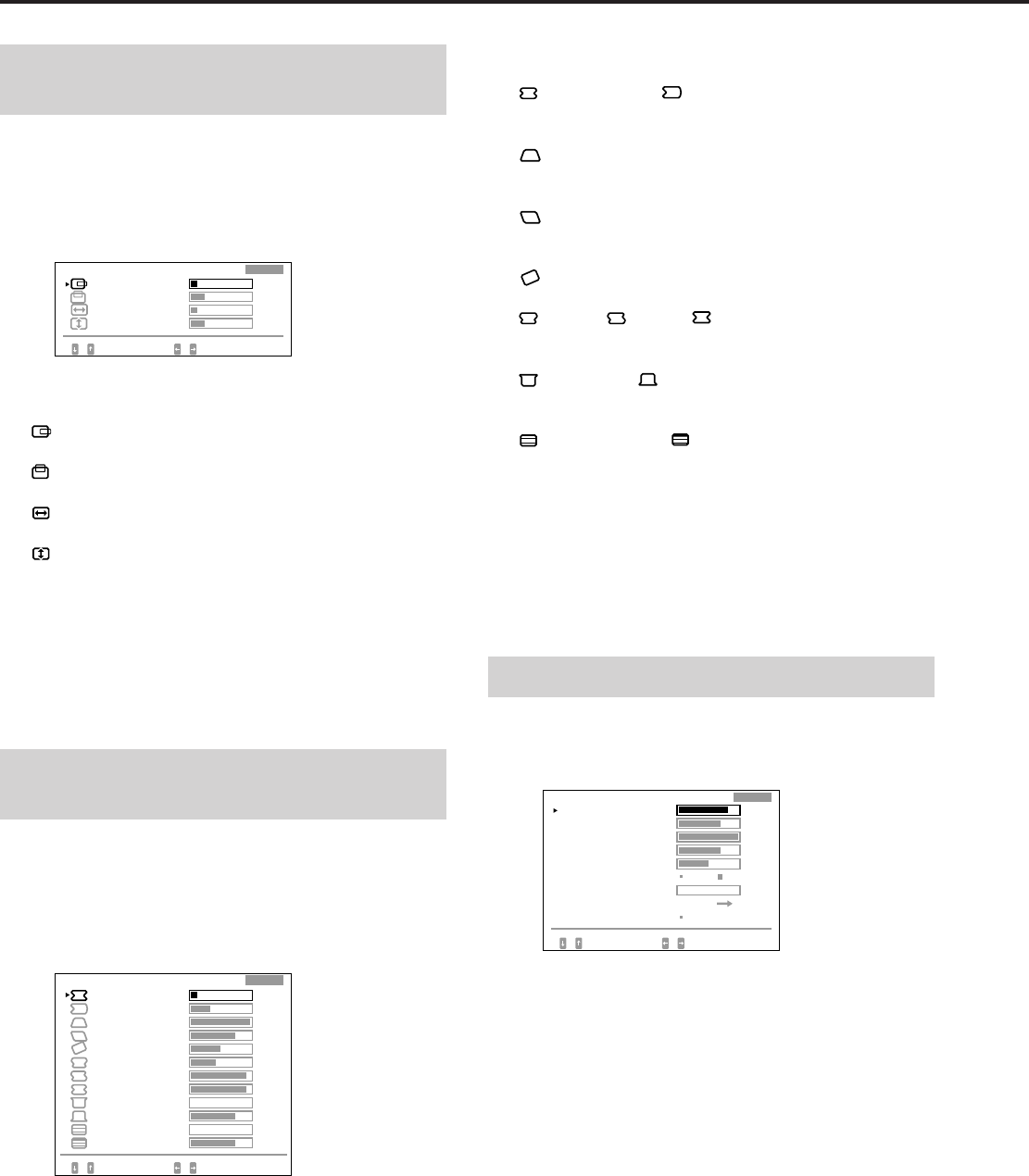
14
Ajustes (modo Experto)
Ajuste centrado y del tamaño
de la imagen
Los datos de ajuste se convierten en el ajuste individual de
cada señal de entrada recibida.
1Pulse el botón SIZE o CENT.
Aparece la indicación “CENTRADO/TAMAÑO”.
2Pulse el botón ¨ ./> para seleccionar y el botón
> ?// para ajustar el parámetro.
CENTRADO H:
Ajusta la posición de la imagen en sentido horizontal.
CENTRADO V:
Ajusta la posición de la imagen en sentido vertical.
AMPLITUD H:
Ajusta el tamaño de la imagen en sentido horizontal.
AMPLITUD V:
Ajusta el tamaño de la imagen en sentido vertical.
La indicación desaparece automáticamente después de unos
30 segundos. Para borrar la indicación, vuelva a pulsar el
botón SIZE o CENT.
Para reajustar, pulse el botón RESET con la indicación en
pantalla activada. Se restaura el parámetro seleccionado.
Ajuste de la rotación y
distorsión de la imagen
Los datos de ajuste se convierten en el ajuste individual de
cada señal de entrada recibida.
1Pulse el botón GEOM.
Aparece la indicación “GEOMETRIA”.
2Pulse el botón ¨ ./> para seleccionar y el botón
> ?// para ajustar el parámetro.
DIST COJIN H/ BAL COJIN H:
Corrige la distorsión de los bordes de la imagen en el
centro.
DIST TRAP H:
Corrige la diferencia entre el tamaño de la imagen en las
zonas superior e inferior.
BAL TRAP H:
Corrige el desequilibrio de la posición de la imagen en
las zonas superior e inferior.
ROTACION:
Corrige la rotación de la imagen.
DIST S/ BAL S/ ARCO C:
Corrige la distorsión ondulada de los bordes de la
imagen.
ARCO SUP/ ARCO INF:
Corrige la distorsión de campana de la imagen en las
zonas superior e inferior.
LINEARIDAD V/ BAL LIN V:
Corrige la linearidad vertical y el equilibrio de
linearidad vertical.
La indicación desaparece automáticamente después de unos
30 segundos. Para borrar la indicación, vuelva a pulsar el
botón GEOM.
Para reajustar, pulse el botón RESET con la indicación en
pantalla activada. Se restaura el parámetro seleccionado.
Ajuste de la pantalla
1Pulse el botón SCREEN.
Aparece la indicación “PANTALLA”.
2Pulse el botón ¨ ./> para seleccionar y el botón
> ?// para ajustar el parámetro.
CONVERGENCIA H/CONVERGENCIA V:
Ajusta la convergencia horizontal y vertical.
Los datos de ajuste se convierten en el ajuste común de
todas las señales de entrada recibidas.
CONV V SUP/CONV V INF:
Ajusta la convergencia vertical en las zonas superior e
inferior de la pantalla.
Los datos de ajuste se convierten en el ajuste común de
todas las señales de entrada recibidas.
D I ST S
BAL S
BAL L I N V
SELEC AJUS
93
0
75
0
75
BAL
COJ I N H
D I ST TRAP H
BAL TRAP H
ROTAC I ON
D I ST COJ I N H
GEOMETR I A
93
42
50
75
100
33
10
EXPERT
ARCO C
ARCO SUP
ARCO I NF
L I NEAR I DAD V
CENTRADO / TAMAÑO
23
SELEC AJUS
AMPLITUD V
CENTRADO H 10
EXPERT
23
AMPLITUD H
CENTRADO V
PANTALLA
CONVERGENC I A H
CONV V SUP
NO S I
SELEC CONF / AJUS
ENFOQUE H
CANCELAR MUARE
A JUS MUARE
A JUS PUREZA
85
72
100
50
0
CONVERGENC I A V
75
CONV V I NF
SI
AJUS
DESMAGNET
EXPERT
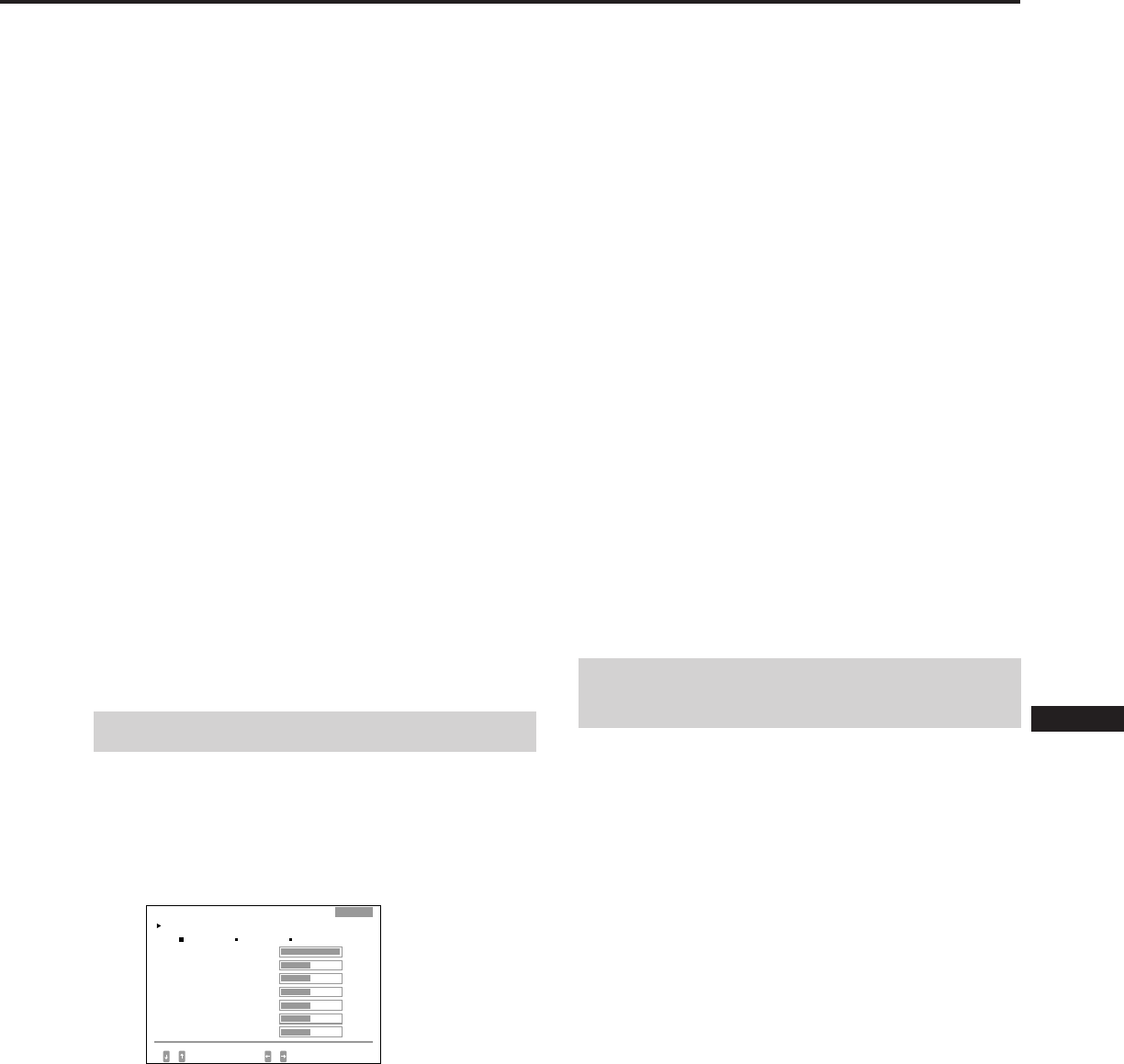
15
EN
F
D
ES
I
J
ENFOQUE H:
Ajusta el enfoque horizontal.
Los datos de ajuste se convierten en el ajuste común de
todas las señales de entrada recibidas.
CANCELAR MUARE:
Cancela el efecto muaré cuando “SI” se encuentra
seleccionado.
Los datos de ajuste se convierten en el ajuste individual
de cada señal de entrada recibida.
AJUS MUARE:
Reduce la falta de nitidez de la imagen producida por la
cancelación del efecto muaré.
Ajuste a partir de 0 hasta lograr un mínimo de muaré.
Los datos de ajuste se convierten en el ajuste individual
de cada señal de entrada recibida.
AJUS PUREZA:
Consulte “Pureza de imagen” en la página 12.
Los datos de ajuste se convierten en el ajuste común de
todas las señales de entrada recibidas.
DESMAGNET:
Consulte “Desmagnetización” en la página 16.
La indicación desaparece automáticamente después de unos
30 segundos. Para borrar la indicación, vuelva a pulsar el
botón SCREEN.
Para reajustar, pulse el botón RESET con la indicación en
pantalla activada. Se restaura el parámetro seleccionado.
Ajuste del color
Los datos de ajuste se convierten en el ajuste común de
todas las señales de entrada recibidas.
1Pulse el botón COLOR.
Aparece la indicación “COLOR”.
2Pulse el botón > ?// para seleccionar la
temperatura de color que desee ajustar: 5000, 6500 o
9300.
3Pulse el botón ¨ ./> para seleccionar y el botón
> ?// para ajustar el parámetro.
VARIABLE:
Ajusta el color seleccionado en el paso 2 a una
temperatura de color elegido. La figura de la
temperatura de color seleccionada cambia.
R BIAS/ G BIAS/ B BIAS:
Ajusta el nivel de negro de cada señal. Aparece “++” en
el ángulo derecho de la temperatura de color ajustada.
R GAIN/G GAIN/B GAIN:
Ajusta el nivel de blanco de cada señal. Aparece “++” en
el ángulo derecho de la temperatura de color ajustada.
La indicación desaparece automáticamente después de unos
30 segundos. Para borrar la indicación, vuelva a pulsar el
botón COLOR.
Para restaurar todos los parámetros de una
determinada temperatura de color
Seleccione la temperatura de color en el paso 2 y, a
continuación, pulse el botón RESET. Todos los parámetros
de la temperatura de color se restauran y desaparece “++”
del ángulo derecho.
Para restaurar un parámetro determinado de una
temperatura de color específica
Seleccione el parámetro en el paso 3 y, a continuación, pulse
el botón RESET. Sólo se restaurará el parámetro
seleccionado de la temperatura de color.
Restauración de los niveles
predefinidos de fábrica
Realice esta operación de la forma descrita en “Restauración
de los niveles predefinidos de fábrica”, en la página 12.
5000K 6500K 9300K
COLOR
TEMPERATURA DE COLOR
VAR I ABLE
SELEC CONF/ A JUS
50
50
50
50
50
50
B GA I N
EXPERT
R B I AS
B B I AS
G B I AS
G GA I N
R GA I N
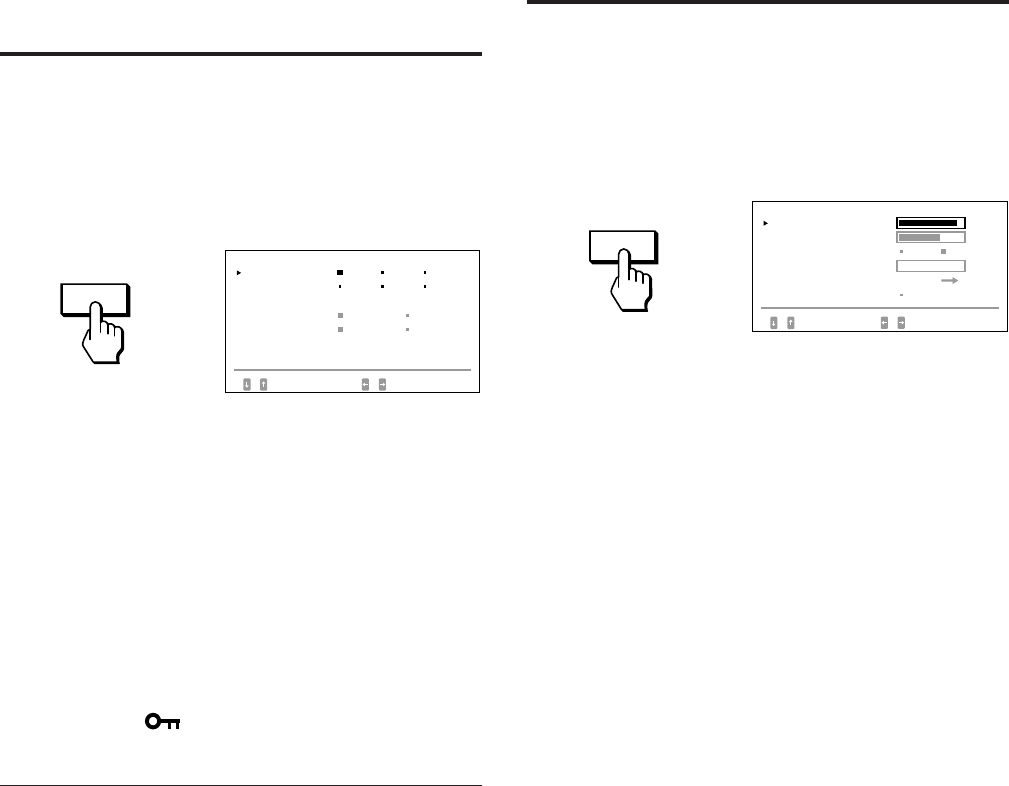
16
Función de bloqueo
de los controles
La función de bloqueo de los controles desactiva todos los
botones del panel frontal excepto los botones u (encendido)
y OPTION y el interruptor INPUT.
1Pulse el botón OPTION.
Aparece la indicación “OPCION”.
2Pulse el botón ¨ ./> para seleccionar “BLOQUEO”.
3Pulse el botón > ?// para seleccionar “BLOQUEO”.
La indicación “OPCION” desaparece automáticamente
después de unos 30 segundos. Para borrar la indicación,
vuelva a pulsar el botón OPTION.
Una vez que seleccione “BLOQUEO”, no podrá seleccionar
otra opción dentro de la indicación en pantalla “OPCION”
con el botón ¨ ./>.
Si pulsa cualquier botón aparte de los botones u
(encendido) y OPTION y el interruptor INPUT, aparece en
pantalla la marca .
Para cancelar el bloqueo de los controles
Pulse el botón> ?// para seleccionar “DESBLO”.
Nota
La función de bloqueo de los controles sólo debe utilizarse en caso
necesario.
OPTION
Desmagnetización
La pantalla del monitor se desmagnetiza de forma
automática cuando se enciende la unidad (página 3).
También puede hacerlo manualmente.
1Pulse el botón SCREEN.
Aparece la indicación en pantalla “PANTALLA”.
2Pulse el botón ¨ ./> para seleccionar
“DESMAGNET”.
3Pulse el botón > /.
La pantalla se desmagnetiza durante unos cinco
segundos.
PANTALLA
CONVERGENC I A H
CANCELAR MUARE
AJUS MUARE
A JUS PUREZA
85
NO S I
SELEC CONF / A JUS
CONVERGENC I A V 72
0
AJUS
DESMAGNET SI
SCREEN
OPC I ON
L ANGUAGE
POS I C MENU :
MENU OSD
BLOQUEO
ENTRADA : BNC
JPN ENG FRA
DEU ESP I TA
I NF I ZQ
NORMAL AVZDO
DESBLO BLOQUEO
84.4
kHz /
72
Hz
SELEC CONF

17
EN
F
D
ES
I
J
Indicador
POWER
SAVING
Apagado
Naranja
iluminado
Naranja
iluminado
Naranja
iluminado
Apagado
Tiempo
de
reanudación
—
Aprox.
3 seg.
Aprox.
3 seg.
Aprox.
10 seg.
—
Hilos de amortiguación
Función Plug &
Play
Este monitor cumple DDC1, DDC2B y DDC2AB, las
normas de Canal de Datos de Visualización (DDC) de
VESA.
Cuando se conecta un sistema central DDC1, el monitor se
sincroniza con V. CLK de acuerdo con las normas VESA y
transmite los Datos de Identificación de Visualización
Extendidos (EDID) a la línea de datos.
Cuando se conecta un sistema central DDC2B o DDC2AB, el
monitor conmuta automáticamente a cada una de las
comunicaciones.
DDC es una marca registrada de Video Electronics Standard
Association.
Hilos de
amortiguación
Cuando se emplea un fondo blanco, hay unas líneas
horizontales muy finas visibles en la pantalla, tal como se
muestra a continuación. Estas líneas se denominan hilos de
amortiguación.
El tubo Trinitron tiene una rejilla de apertura con rayas
verticales en su interior. Esta rejilla de apertura admite el
paso de mayor cantidad de luz a través de la pantalla,
aumentando así la intensidad de color y el brillo del CRT de
Trinitron.
Estos hilos de amortiguación están conectados a la rejilla de
apertura para evitar que vibre el hilo de la rejilla, de forma
que la imagen de la pantalla permanezca estable.
Consumo
de energía
≤ 200 W
≤ 140 W
≤ 15 W
≤ 8 W
0 W
Indicador
u
(encendido)
Verde
iluminado
Verde
iluminado
Verde
iluminado
Apagado
Apagado
Función de ahorro
de energía
Este monitor dispone de tres estados de ahorro de energía.
Al detectar la ausencia de señales de vídeo y de una o
ambas señales de sincronización procedentes del ordenador
central, reducirá el consumo de energía de la siguiente
manera:
Funcionamiento en modo de
ahorro de energía
• La sincronización H no está presente.
/ La unidad entra en modo de espera.
• La sincronización V no está presente.
/ La unidad entra en modo de reposo.
• No está presente la sincronización H ni V.
/ La unidad entra en modo activo-inactivo.
El monitor requiere una tarjeta de vídeo o un programa de
software de protección de pantalla que desactive una o
ambas señales de sincronización para poder activar la
función de ahorro de energía.
Precaución
Si el monitor no recibe una señal de entrada o el interruptor
INPUT está situado en el conector al cual no llega ninguna
señal al encender el monitor, aparece el indicador de aviso
de señal de entrada (página 18). Después de 30 segundos, la
función de ahorro de energía pone automáticamente el
monitor en el modo activo-inactivo y se ilumina el indicador
POWER SAVING. Una vez que detecte las señales de
sincronización horizontal y vertical, el monitor volverá de
forma automática a su estado normal de funcionamiento.
1
2
3
4
5
Estado de
consumo de
energía
Funcionamanto
normal
Modo de espera
(1er estado)
Modo de reposo
(2do estado)
Activo-inactivo
(3er estado)
Apagado
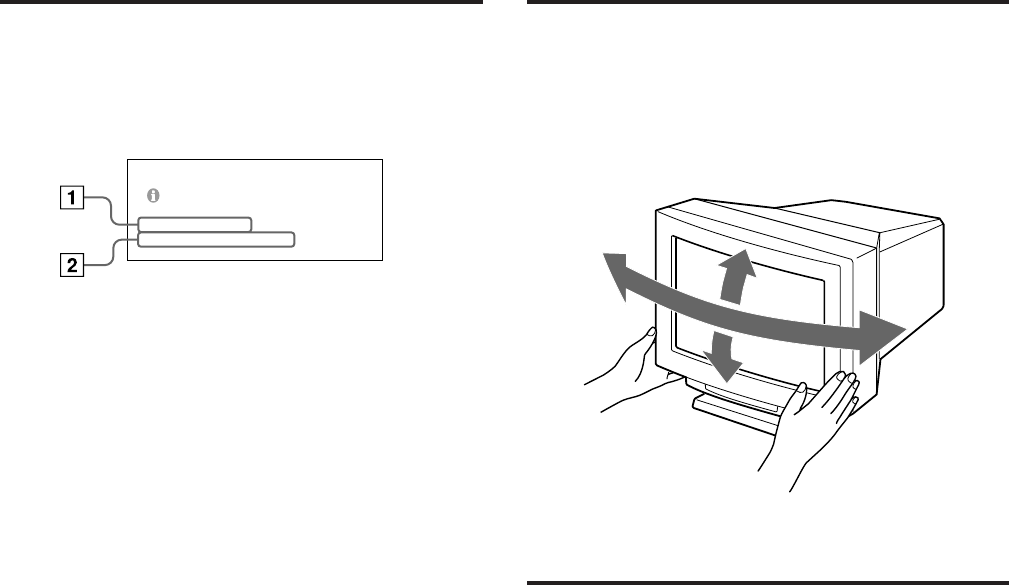
18
Función de aviso de
la señal de entrada
Si existe algún problema con la señal de entrada, aparece el
siguiente mensaje al apagar y encender el monitor, o al
utilizar el interruptor INPUT.
El mensaje desaparece después de unos 30 segundos.
1Muestra la posición del interruptor INPUT.
2 Indica el estado de la señal de entrada.
“FH: - kHz” indica que no hay señal de sincronización
horizontal.
“FV: - Hz” indica que no hay señal de sincronización
vertical.
“FUERA DE RANGO EXPLORACION” indica que las
especificaciones del monitor no admiten la señal de
entrada.
“SIN CONEXION” indica que el cable de señal de vídeo
suministrado está desconectado del conector HD15 en el
momento en que el interruptor INPUT se ajusta en
“HD15”.
Uso del soporte
basculante giratorio
El soporte basculante giratorio permite ajustar el ángulo de
visualización de la unidad dentro de un rango de 310° en
sentido horizontal y 20° en sentido vertical.
Para girar la unidad en sentido vertical y horizontal, sujétela
por la parte inferior con ambas manos, tal como se muestra
en la ilustración.
Especificaciones
Tubo de imagen Paso de rejilla de apertura de 0,25 –
0,28 mm
24 pulgadas en diagonal
deflexión, 90 grados
Area de la imagen Aprox. 482 × 304 mm (an/al)
Imagen de visualización de 22,5
pulgadas
Resolución Horizontal: Máx. 1920 puntos
Vertical: Máx. 1200 líneas
Area estándar de la imagen
Aprox. 473 × 296 mm (an/al)
Frecuencia de deflexión Horizontal: 30 a 96 kHz
Vertical: 50 a 160 Hz
Entrada HD15 (1), 5 BNC (1)
R/G/B: 75 Ω, 0,714 Vp-p, positiva
HD/VD o sincronización
compuesta
Sincronización de verde:
0,286 Vp-p, negativa
Tensión/intensidad de entrada CA
100 a 120 V, 50/60 Hz, 2,2 A
220 a 240 V, 50 – 60 Hz, 1,4 A
Consumo de energía Máx. 200 W
Dimensiones 580 × 500 × 548 mm (an/al/prf)
Peso Aprox. 41 kg
Diseño y especificaciones sujetos a cambios sin previo aviso.
5°
155°
155° 15°
COMPROBAR SEÑAL
ENTRADA : HD15
FH :
84.4
kHz FV : _ Hz
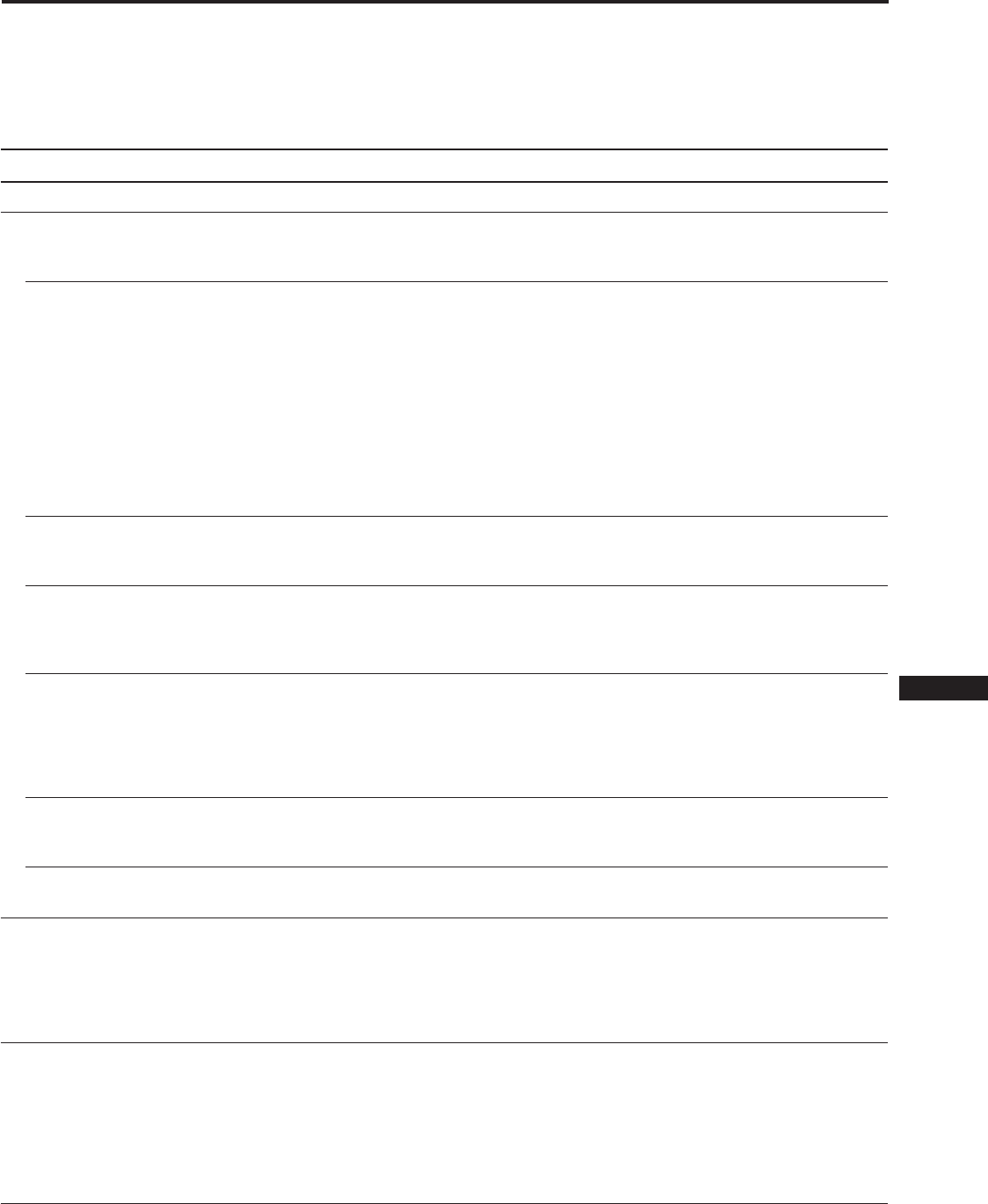
19
EN
F
D
ES
I
J
Esta sección puede ayudarle a localizar un problema y, por consiguiente, eliminar la necesidad de llamar al soporte técnico,
manteniendo así una productividad continua.
Tome nota del nombre del modelo y del número de serie del monitor. Apunte también la marca y nombre de su ordenador y
tarjeta de vídeo.
Síntoma Compruebe lo siguiente
No aparece ninguna imagen
Si no se iluminan los
indicadores u (encendido)
ni POWER SAVING
Si está iluminado el
indicador POWER
SAVING
Si el indicador u
(encendido) parpadea
(luz verde)
Si parpadean los
indicadores u (encendido)
y/o POWER SAVING (luz
naranja)
Si sigue los
procedimientos anteriores
y el monitor no se activa
Si utiliza un sistema
Macintosh
Si emplea un
sistemaWindows95
La imagen aparece
codificada
El color no es uniforme
Solución de problemas
• Asegúrese de que el cable de alimentación está correctamente conectado.
• Compruebe que el interruptor u (encendido) se encuentra en la posición “on”.
• Cerciórese de que el interruptor de encendido del ordenador se encuentra en la posición
“on”.
• El monitor se activa al pulsar cualquier tecla en el teclado del ordenador.
• El interruptor INPUT se encuentra en una posición incorrecta.
• Compruebe que el cable de señal de vídeo está debidamente conectado y que todos los
enchufes están perfectamente encajados en las clavijas.
• Cerciórese de que los 5 BNC están conectados en el orden apropiado (desde el lado del
cable de alimentación: rojo–verde–azul–HD–VD).
• Asegúrese de que el conector de entrada de vídeo HD15 no tiene terminales torcidos o
arrancados.
• Compruebe que la tarjeta de vídeo está perfectamente encajada en una ranura de bus
apropiada.
• Verifique que el rango de frecuencias de vídeo está dentro de los límites especificados
para el monitor. (Horizontal: 30 – 96 kHz, Vertical: 50 – 160 Hz)
• Apague y encienda el monitor. Si el indicador se encuentra apagado, el monitor está en
su estado normal. Si sigue parpadeando, se ha producido un fallo potencial del monitor.
• Desenchufe los conectores de entrada de vídeo 1 y 2 y espere 5 segundos. A
continuación, pulse y mantenga pulsado el botón > + durante 2 segundos para mostrar
las barras cromáticas. Si aparecen las barras, es posible que el monitor se encuentre en su
estado normal.
Apague y encienda el monitor para volver al modo de funcionamiento normal. Si las
barras cromáticas no aparecen, puede haber algún fallo del monitor.
• Compruebe que el adaptador Macintosh y el cable de señal de vídeo están correctamente
encajados, y que los conmutadores de configuración del adaptador se encuentran bien
ajustados.
• Al no encontrar “GDM-W900” entre los monitores Sony en el menú de dispositivos de
Windows95, seleccione el monitor estándar DDC.
• Consulte el manual de la tarjeta gráfica para obtener la opción apropiada para el
monitor.
• Consulte este manual para confirmar que el modo gráfico y la frecuencia a la que intenta
utilizar el monitor están admitidos (página 5). Incluso dentro del rango correcto es
posible que algunas tarjetas de vídeo tengan un impulso de sincronización demasiado
bajo para que el monitor se sincronice correctamente.
• Desmagnetice el monitor (página 16).
Si sitúa un equipo que genera un campo magnético, como un altavoz, cerca del monitor
o cambia la dirección de éste, el color puede dejar de ser uniforme.
Esta función permite desmagnetizar el armazón metálico del CRT a fin de obtener un
campo neutro en el que la reproducción de los colores es uniforme. Si necesita aplicar un
segundo ciclo de desmagnetización, deje que transcurran al menos 20 minutos para
obtener unos resultados óptimos.
• Ajuste el ángulo de incidencia (página 12).
Continúa en la página siguiente
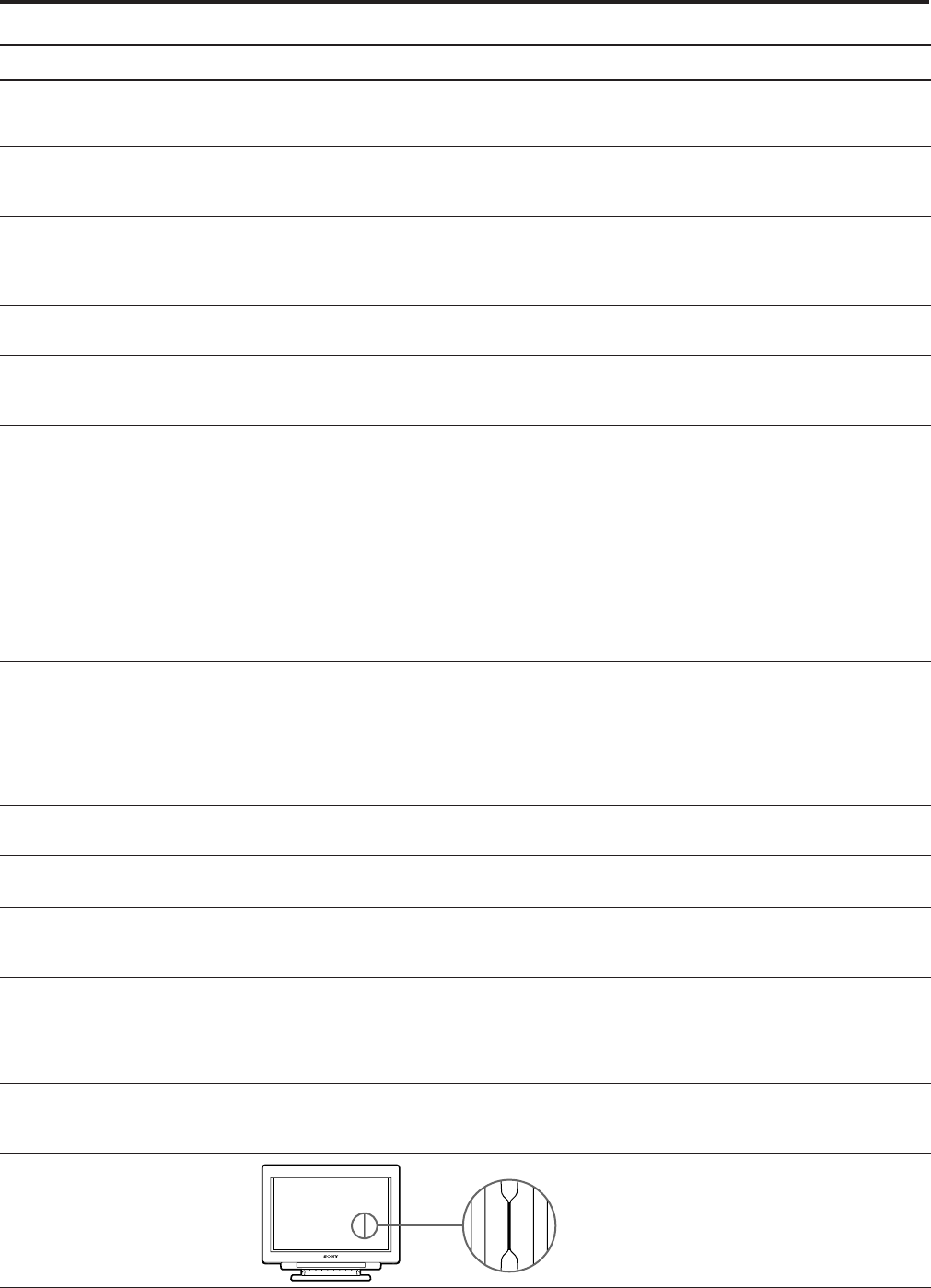
20
Síntoma Compruebe lo siguiente
No puede ajustar el monitor
con los botones del panel
frontal
El color blanco no parece
blanco
La imagen no está centrada en
pantalla o tiene un tamaño
incorrecto
Los bordes de la imagen son
curvos
Las líneas blancas muestran
sombras rojas o azules en los
bordes
La imagen aparece borrosa
La imagen salta o sufre
oscilaciones
La imagen no es estable
Aparecen imágenes fantasma
Se observan dos líneas
horizontales finas
Se observa en pantalla una
trama ondulada o elíptica
(efecto muaré)
Se oye un zumbido tras
encender la unidad
Debido a vibraciones y
sacudidas durante el
transporte, es posible que se
descoloque la rejilla de
apertura. En este caso, pueden
aparecer rayas negras.
• Si la función de bloqueo de los controles está activada, desactívela mediante la indicación
en pantalla OPCION (página 16).
De esta forma, podrá ajustar el monitor.
• Ajuste el color (páginas 12, 15).
• Compruebe que los 5 BNC están conectados en el orden apropiado (desde el lado del
cable de alimentación: rojo–verde–azul–HD–VD).
• Ajuste el centrado o tamaño (páginas 10, 14).
• En algunos modos de vídeo la imagen no ocupa toda la pantalla, hasta los bordes.
No hay una respuesta única para resolver este problema, que suele estar relacionado con
altos índices de barrido.
• Ajuste las opciones geométricas como la distorsión de imagen y la distorsión trapecial
(páginas 11, 14).
• Ajuste la convergencia (páginas 11, 14).
• Ajuste el contraste y brillo (página 9).
• Desmagnetice el monitor (página 16).
Si sitúa un equipo que genera un campo magnético, como un altavoz, cerca del monitor o
cambia la dirección de éste, es posible que el color deje de ser uniforme.
Esta función permite desmagnetizar el armazón metálico del CRT para obtener un
campo neutro en el que la reproducción de colores es uniforme. Si necesita aplicar un
segundo ciclo de desmagnetización, deje que transcurra un mínimo de 20 minutos para
obtener unos resultados óptimos.
• Si existen sombras rojas o azules en los bordes de las imágenes, ajuste la convergencia
(páginas 11, 14).
• Si ha cancelado el efecto muaré, es posible que la imagen aparezca borrosa. Ajústela para
que quede lo más nítida posible (páginas 11, 15).
• Aísle y elimine las fuentes potenciales de campos eléctricos o magnéticos. Algunas
causas frecuentes de este síntoma son los ventiladores eléctricos, las lámparas
fluorescentes, las impresoras láser, etc.
• Si ha instalado otro monitor en las inmediaciones de éste, aumente la distancia entre
ambos para reducir la interferencia.
• Enchufe el monitor a una toma de CA diferente, a ser posible en un circuito distinto.
• Pruebe el monitor con otro ordenador y en una habitación distinta.
• Defina un índice de barrido sin entrelazamiento de 75 Hz o superior en el ordenador,
consultando el manual del mismo.
• Si detecta este síntoma, evite el uso de cables prolongadores de vídeo y/o de cajas
conmutadoras. Puede deberse a la longitud excesiva de los cables o a una conexión débil.
• Estas líneas sirven para estabilizar la rejilla de apertura vertical (página 17). La rejilla de
apertura admite el paso de mayor cantidad de luz a través de la pantalla, aumentando
así la intensidad de color y el brillo del CRT de Trinitron.
• Cancele el efecto muaré (páginas 11, 15).
El efecto muaré puede modificarse en función del ordenador conectado.
• Debido a la relación entre resolución, paso de puntos del monitor y el paso de algunos
patrones de imagen, determinados fondos de pantalla, sobre todo los grises, muestran
ocasionalmente efecto muaré. Cambie el patrón de escritorio.
• Cuando se enciende el monitor, se activa el ciclo de desmagnetización. Es posible que
oiga un zumbido mientras este ciclo se encuentra activado. No se trata de un
funcionamiento defectuoso.
• Golpee suavemente los lados del
monitor.
Solución de problemas

3
EN
F
D
ES
I
J
Indice
Introduzione.......................................................................... 3
Precauzioni ............................................................................ 3
Collegamenti ......................................................................... 4
Modi predefiniti ................................................................... 5
Selezione del segnale d’ingresso ........................................ 5
Funzioni dei comandi .......................................................... 6
Selezione della lingua dell’indicazione a schermo .......... 8
Modifica della posizione dell’indicazione a schermo ..... 8
Funzionamento dell’indicazione a schermo..................... 8
Regolazioni (Modo normale).............................................. 9
Introduzione
Congratulazioni per avere acquistato il monitor Sony
Multiscan.
Questo monitor è il frutto di oltre 25 anni di esperienza
Sony con la tecnologia Trinitron® ed assicura pertanto
prestazioni ed affidabilità eccezionali.
Il design avanzato del monitor e la tecnologia digitale
Multiscan consentono la sincronizzazione con tutte le
modalità video incluse nella sua ampia gamma di scansione.
Grazie ai quattro modi colore predefiniti e ai modi colore
regolabili dall’utente, questo monitor offre una
corrispondenza senza precedenti fra i colori riprodotti su
stampa e i colori a schermo.
Disponendo inoltre di controllo digitale tramite il sistema
OSD (On Screen Display), rende facili le regolazioni
permettendo di visualizzare a schermo l’impostazione dei
comandi. Le prestazioni incredibili di questo monitor
addizionate alla qualità e all’assistenza tipici della Sony lo
rendono un prodotto eccezionale.
Trinitron® è un marchio registrato della Sony Corporation.
Precauzioni
Avvertenza sui collegamenti
per l’alimentazione
• Utilizzare il cavo di alimentazione in dotazione.
Per i clienti nel Regno Unito
Se si utilizza il monitor nel Regno Unito, usare il cavo e la
spina (non in dotazione) concepiti appositamente per
questo paese.
• Per scollegare il cavo di alimentazione, attendere almeno
30 secondi dallo spegnimento dell’apparecchio. Ciò
consentirà la dispersione dell’elettricità statica sulla
superficie del tubo catodico.
• Non appena si accende l’apparecchio, il tubo catodico
viene smagnetizzato per circa 5 secondi. Questa
operazione crea un forte campo magnetico attorno alla
lunetta, che potrebbe danneggiare i dati di dischi o nastri
magnetici situati nelle immediate vicinanze. Collocare
eventuali apparecchiature di registrazione e dischi o
nastri lontano dal monitor.
La presa di rete dovrebbe essere situata in prossimità
dell’apparecchiatura ed essere facilmente accessibile.
Installazione
• Evitare il surriscaldamento interno consentendo
un’adeguata circolazione dell’aria. Non collocare
l’apparecchio su tappetini o coperte, né in prossimità di
tendaggi che potrebbero bloccarne le prese di
ventilazione.
• Non installare l’apparecchio vicino a fonti di calore quali
radiatori o condotti d’aria calda, né in luoghi esposti alla
luce diretta del sole, a polvere eccessiva, a urti o
vibrazioni meccaniche.
• Non collocare l’apparecchio accanto ad apparecchi
generatori di campi magnetici, quali convertitori o linee
ad alta tensione.
Manutenzione
• Pulire il rivestimento, il pannello e i comandi con un
panno morbido, leggermente inumidito con una
soluzione detergente. Non utilizzare alcun tipo di
spugnetta o polvere abrasiva, né solventi quali alcol o
benzene.
• Non strofinare, toccare o tamburellare sulla superficie
dello schermo con oggetti appuntiti o abrasivi, quali
penne a sfera o cacciaviti. Ciò potrebbe infatti graffiare il
cinescopio.
Trasporto
Se si deve spedire il presente monitor o lo si deve inviare in
riparazione, imballarlo nella scatola originaria.
Regolazioni (Modo avanzato) .......................................... 13
Funzione di bloccaggio dei comandi ............................... 16
Smagnetizzazione............................................................... 16
Plug & Play .......................................................................... 17
Cavi di smorzamento......................................................... 17
Funzione di risparmio energetico .................................... 17
Funzione di avvertimento del segnale d’ingresso ......... 18
Uso del sistema orientamento .......................................... 18
Caratteristiche tecniche ..................................................... 18
Guida alla soluzione dei problemi................................... 19
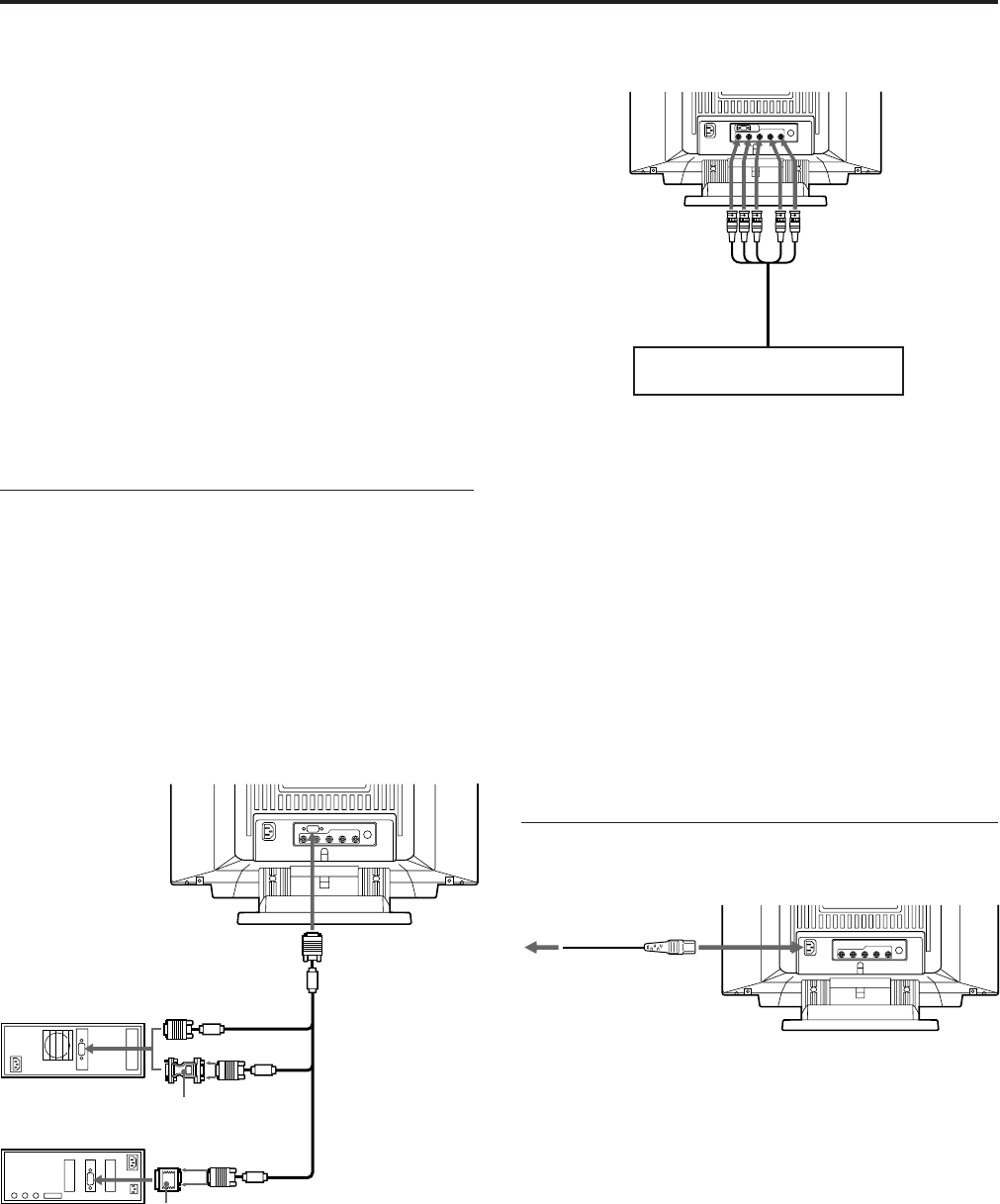
4
Collegamento al connettore dei 5 BNC
Per i clienti che utilizzano computer IBM o
compatibili, non compatibili con DDC2AB e DDC2B+
Questo monitor utilizza nel connettore del segnale video un piedino
n.9 per la compatibilità con DDC2AB e DDC2B+.
Alcuni sistemi di PC non compatibili con DDC2AB né DDC2B+,
potrebbero non accettare il piedino n.9. Se non si è certi se il proprio
sistema accetti o meno il piedino n.9, utilizzare l’adattatore HD15
(femmina) - HD15 (maschio) in dotazione. Assicurarsi che il capo
maschio (privo del piedino n.9) venga collegato al computer.
Per i clienti che utilizzano un sistema Macintosh
L’adattatore Macintosh in dotazione è compatibile con i computer
delle serie Macintosh LC, Performa, Quadra e Power. Le serie
Macintosh II e alcune versioni più anziane dei modelli PowerBook
potrebbero richiedere l’uso di un adattatore dotato di micro
interruttori.
Passo 2: Collegare il cavo di
alimentazione.
Con il monitor spento, collegare il cavo di alimentazione al
monitor e l’altro capo alla presa di rete.
L’installazione del monitor è completata. Buon
divertimento!
Avviso
In conformità con i limiti imposti dalle regolamentazioni FCC classe
B e IC Classe B per i dispositivi digitali, si prega di collegare il cavo
del segnale video in dotazione per l’ingresso HD15 o il cavo SMF-
400 (non in dotazione) per l’ingresso BNC. Ogni cavo contiene in
aggiunta un nucleo di ferrite.
1) Macintosh e Power Macintosh sono marchi registrati della
Apple Computer Inc.
2) VGA è un marchio registrato della IBM Corporation.
Collegamenti
Prima di utilizzare il monitor, verificare che la confezione
contenga i seguenti elementi:
• Monitor (1)
• Cavo del segnale video (1)
• Cavo di alimentazione (1)
• Adattatore per Macintosh 1) (1)
• Adattatore HD15 (femmina) – HD15 (maschio privo del
piedino n.9) (1)
• Cartolina della garanzia (1)
• Il presente manuale di istruzioni (1)
Questo monitor si sincronizza con qualsiasi sistema IBM o
compatibile, dotato di capacità grafiche VGA1) o più
avanzate.
Sebbene questo monitor si sincronizzi su altre piattaforme,
è necessario un adattatore per cavo. Contattare il proprio
rivenditore per la scelta dell’adattatore più adatto alle
esigenze individuali.
Passo 1: Collegare il monitor al computer.
Con il computer spento, collegare il cavo del segnale video
al monitor (HD15/5 BNC) e collegare l’altro capo all’uscita
video.
Per collegare il connettore HD15, usare il cavo del segnale
video in dotazione.
Per collegare il connettore dei 5 BNC, usare il cavo del
segnale video SMF-400 (non in dotazione).
Nota
Non toccare i piedini del cavo del segnale video.
Collegamento del connettore HD15
* Con alcuni modelli potrebbe essere necessario l’adattatore
HD15–HD15.
A VIDEO IN R/G/B A SYNC IN HD/VD
Collegare al computer allo stesso
modo che per il connettore HD15.
Cavo del segnale video
SMF-400 (non in dotazione)
A HD15
Cavo del segnale
video (in dotazione)
Adattatore Macintosh
(in dotazione)
Adattatore HD15-
HD15 (in dotazione) *
IBM o compatibile
Computer Macintosh
A uscita video
A uscita video
Cavo di alimentazione
(in dotazione)
Alla presa di rete
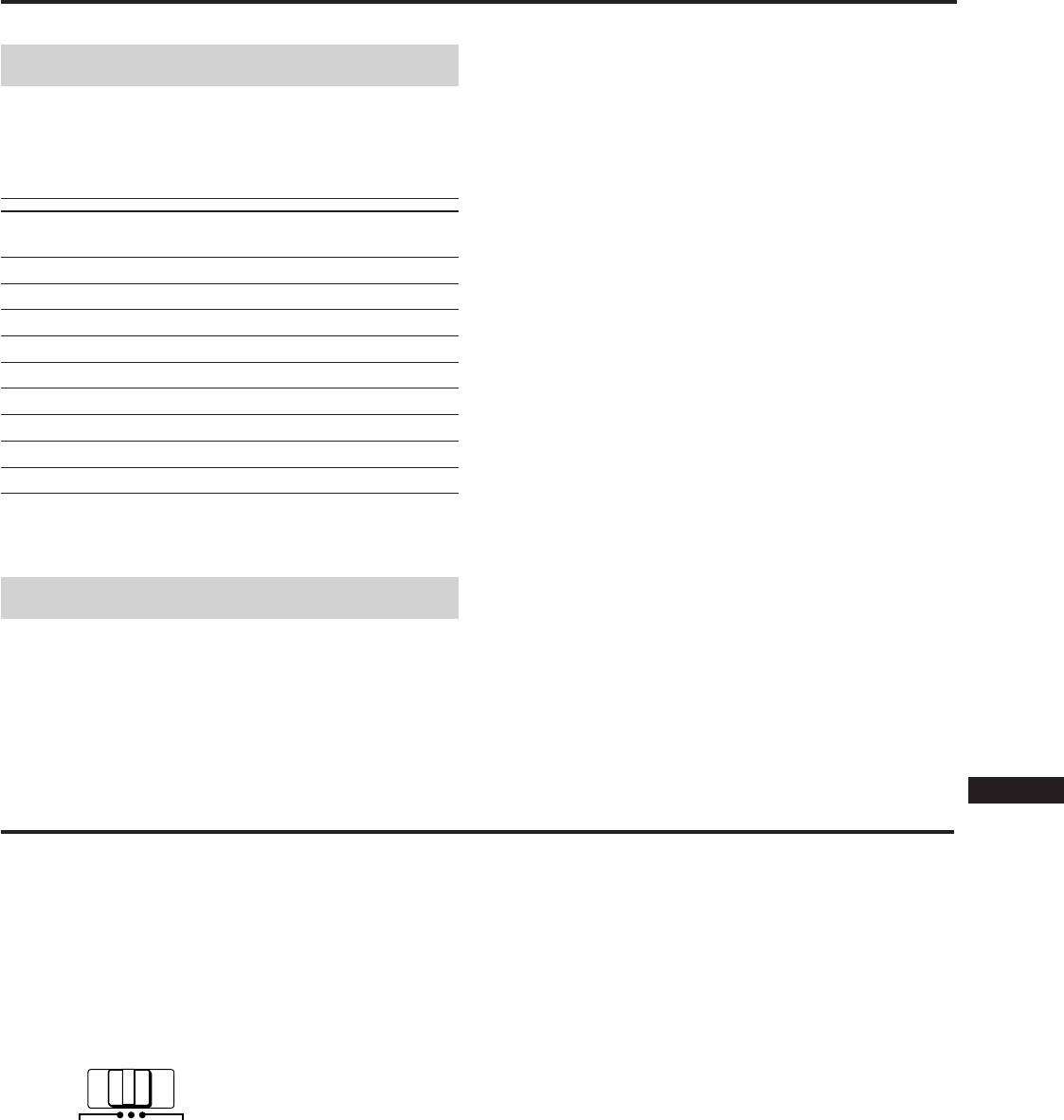
5
EN
F
D
ES
I
J
Modi predefiniti
Modi predefiniti
Questo apparecchio dispone di 9 modi predefiniti che
permettono realmente un uso immediato del monitor.
Tabella dei modi predefiniti
No. Risoluzione Frequenza Frequenza Modo
(punti×righe) orizzontale verticale grafico
1 640 × 480 31,5 kHz 60 Hz VGA Grafica
2 720 × 400 31,5 kHz 70 Hz VGA Testo
3 1280 × 1024 80,0 kHz 75 Hz VESA1)
4 1600 × 1200 93,8 kHz 75 Hz VESA
5 1920 × 1080 67,5 kHz 60 Hz Sony
6 1920 × 1080 84,4 kHz 72 Hz Sony
7 1600 × 1024 81,3 kHz 76 Hz Sony
8 1920 × 1200 95,0 kHz 76 Hz Sony
9 1920 × 1035 33,8 kHz 60 Hz HDTV
1) VESA è un marchio registrato della Video Electronics Standard
Association.
Modi definiti dall’utente
Se si utilizza un modo video diverso da quelli predefiniti,
potrebbe essere utile eseguire una regolazione fine per
ottimizzare la visualizzazione delle impostazioni prescelte.
Selezione del segnale d’ingresso
Questo computer dispone di due connettori d’ingresso del
segnale con capacità di collegamento a due computer. Dopo
aver acceso i due computer, selezionare il segnale desiderato
nel modo qui descritto.
1Accendere il monitor e il computer.
2Selezionare il segnale d’ingresso.
Per introdurre il segnale dal computer collegato al
connettore dei 5 BNC
Impostare l’interruttore INPUT su BNC.
Per introdurre il segnale dal computer collegato al
connettore HD15
Impostare l’interruttore INPUT su HD15.
Se solo un computer è collegato o acceso
Impostare l’interruttore INPUT su AUTO (posizione
centrale). Il segnale d’ingresso viene selezionato
automaticamente.
3Se necessario, regolare i comandi utente secondo le
preferenze personali alle pagine da 9 a 15.
Se si imposta l’interruttore INPUT su “AUTO” e si
collegano i computer a entrambi i connettori
Quando si accende o si riavvia il computer dal quale si desidera
ricevere il segnale d’ingresso oppure quando il computer è in
modo di risparmio energetico, il monitor potrebbe
automaticamente selezionare un diverso segnale del computer.
Questo accade perché nessun segnale viene introdotto nel monitor
durante le fasi precedentemente descritte. In tal caso, selezionare il
segnale desiderato utilizzando l’interruttore INPUT.
Per i clienti che utilizzano Windows95
Pur selezionando SONY come marca per lo schermo di selezione
del dispositivo, il nome del modello (GDM-W900) potrebbe non
apparire. In questo caso, selezionare il monitor standard DDC.
HD15 AUTO
INPUT
BNC
Regolare il monitor seguendo le istruzioni alle pagine da 9 a
15. Le regolazioni sono memorizzate automaticamente e
utilizzate ogni volta che viene selezionato il modo.
È possibile memorizzare fino a 16 modi. Se viene impostato
il 17º modo, questo prenderà il posto del primo.
Per modi meno comuni e per i modi che entreranno in
funzione nel futuro, la tecnologia Digital Multiscan del
presente monitor permetterà di eseguire tutte le regolazioni
necessarie per assicurare un’immagine di elevata qualità per
qualsiasi tipo di sincronizzazione compresa nella sua
gamma di frequenza. Tuttavia, a causa della grande varietà
di schede video nel mercato, potrebbe essere necessario
eseguire una regolazione fine delle dimensioni verticale e
orizzontale e della centratura.
Condizioni di sincronizzazione orizzontale consigliate
L’ampiezza della sincronizzazione orizzontale deve essere
superiore a 0,8 µsec.
L’ampiezza dell’oscuramento orizzontale deve essere
superiore a 2,7 µsec.
Nota per gli utenti di Windows® 2)
Consultare il manuale d’istruzioni della scheda video o il
programma di utilità fornito insieme alla scheda grafica e
selezionare il massimo valore di rinfresco disponibile per
ottenere il massimo delle prestazioni del monitor.
2) Windows è un marchio registrato della Microsoft Corporation
negli Stati Uniti e nel mondo.
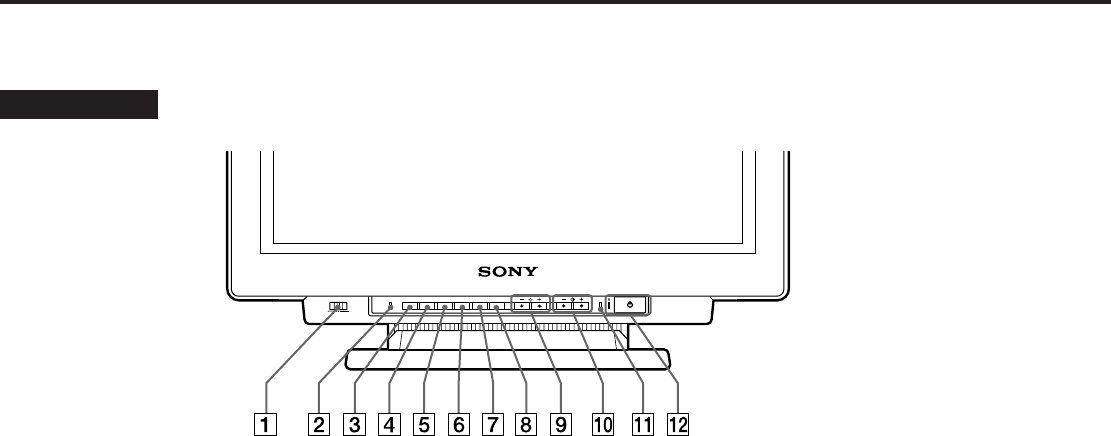
6
Funzioni dei comandi
1Interruttore INPUT (pag. 5)
Seleziona il segnale d’ingresso.
2Tasto RESET (pag. 12)
Ripristina la regolazione ai valori predefiniti.
3Tasto OPTION (pag. 8, 9, 13, 16)
Visualizza l’indicazione a schermo “OPZIONI” (On
Screen Display).
4Tasto COLOR (pag. 12, 15)
Visualizza l’indicazione a schermo “COLORE” per
regolare la temperatura di colore.
5Tasto SCREEN (pag. 11, 14)
Visualizza l’indicazione a schermo “SCHERMO” per
regolare le convergenze verticale e orizzontale, ecc.
6Tasto GEOM (geometria) (pag. 10, 14)
Visualizza l’indicazione a schermo “GEOMETRIA” per
regolare la rotazione e la distorsione a cuscino
dell’immagine, ecc.
7Tasto SIZE (pag. 10, 14)
Visualizza l’indicazione a schermo “DIMENSIONE” per
regolare la dimensione dell’immagine.
8Tasto CENT (centratura) (pag. 10, 14)
Visualizza l’indicazione a schermo “CENTRATURA”
per regolare la posizione dell’immagine.
9 Tasti ¨ (luminosità) −/+ (./>) (pag. 8 – 16)
Per regolare la luminosità dell’immagine.
Svolgono la stessa funzione dei tasti −/+ (./>) per la
regolazione di altri parametri.
0 Tasti > (contrasto ) −/+ (?//)
(pag. 8 – 16)
Per regolare il contrasto.
Svolgono la stessa funzione dei tasti −/+ (?//) per la
regolazione di altre voci.
!¡ Indicatore POWER SAVING (pag. 17)
Si accende quando il monitor si trova nei modi di
risparmio energetico.
!™ Interruttore e indicatore di accensione u
(pag. 17)
Per accendere e spegnere il monitor. Quando il monitor
è acceso, l’indicatore si accende.
Per ulteriori informazioni vedere le pagine indicate fra parentesi.
Lato anteriore
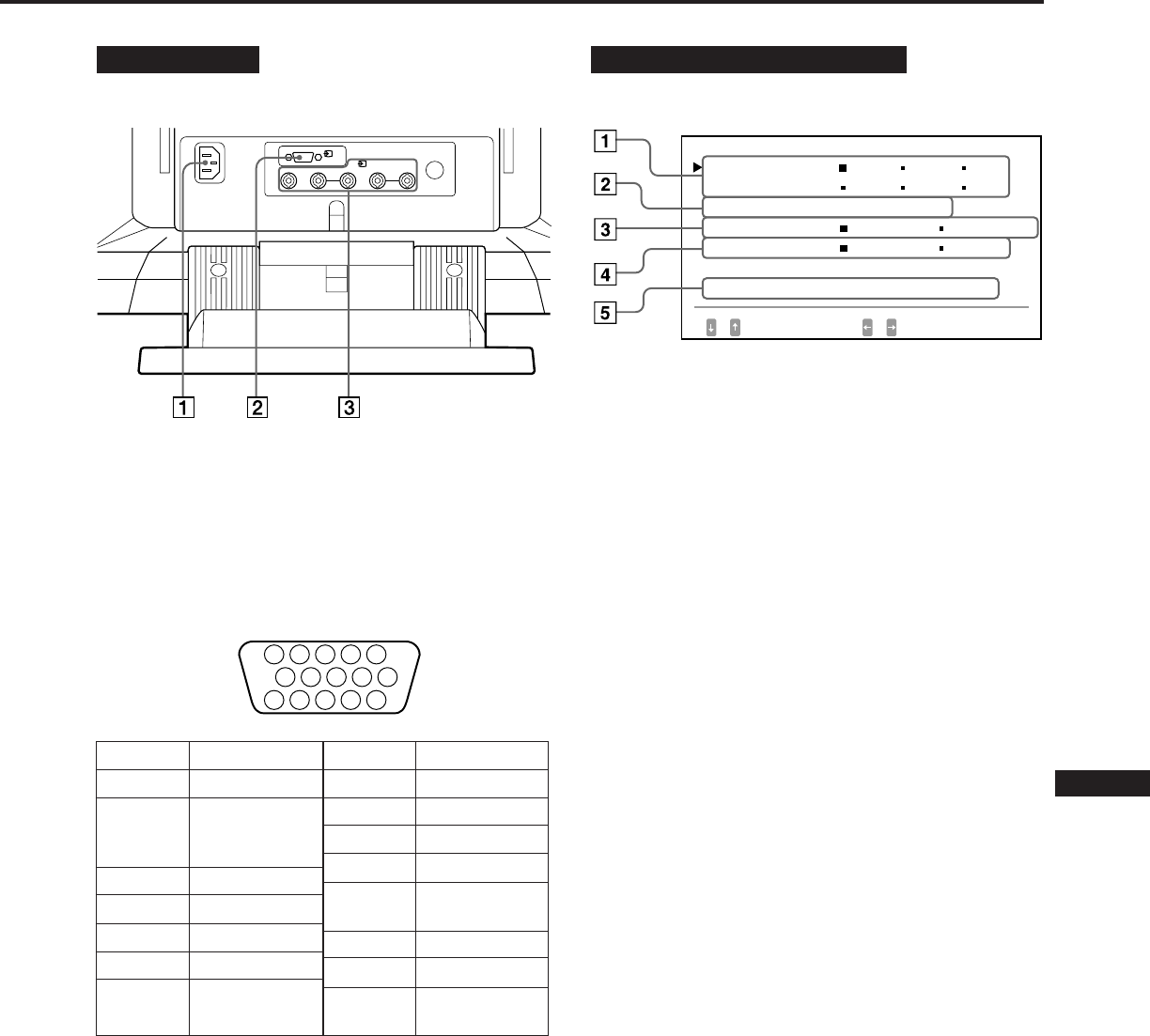
7
EN
F
D
ES
I
J
Lato posteriore
1Connettore AC IN
Collega un cavo di alimentazione CA.
2Connettore d’ingresso video 1 (HD15)
Il connettore accetta i segnali video RGB (0,714 Vp-p,
positivo) e i segnali SYNC.
* Standard del Display Data Channel (DDC) del marchio VESA
3Connettore d’ingresso video 2 (5 BNC)
Il connettore accetta i segnali video RGB (0,714 Vp-p,
positivo).
Indicazione a schermo OPZIONI
1LANGUAGE (pag. 8)
Seleziona una lingua per l’indicazione a schermo,
giapponese, inglese, francese, tedesco, spagnolo o
italiano.
2POSIZ MENU (pag. 8)
Modifica la posizione dell’indicazione a schermo da
visualizzare.
3MENU (pag. 9, 13)
Seleziona il modo di regolazione, normale o avanzato.
4BLOCC MENU (pag. 16)
Attiva o disattiva la funzione di bloccaggio dei
comandi.
5INGRESSO (pag. 5, 18)
Visualizza il corrente connettore attivo, i connettori
BNC o il connettore HD15 e la frequenza del segnale.
5 4 3 2 1
678910
1112131415
Segnale
Terra blu
DDC + 5V*
Terra
Terra
Dati bidirezionali
(SDA)*
Sinc. O
Sinc. V
Orologio dati
(SCL)*
N. piedino
8
9
10
11
12
13
14
15
N. piedino
1
2
3
4
5
6
7
Segnale
Rosso
Verde
(Sinc. composito
su verde)
Blu
Terra
Terra DDC*
Terra rosso
Terra verde
1
(HD15)
RGB2HD VD
(BNC)
OPZ I ONI
L ANGUAGE
POS I Z MENU :
MENU
BLOCC MENU
I NGRESSO : BNC
JPN ENG FRA
DEU ESP I TA
BASSO DX
NORM AVANZATO
SBLOCCO BLOCC
84.4
kHz /
72
Hz
SELEZ IMP
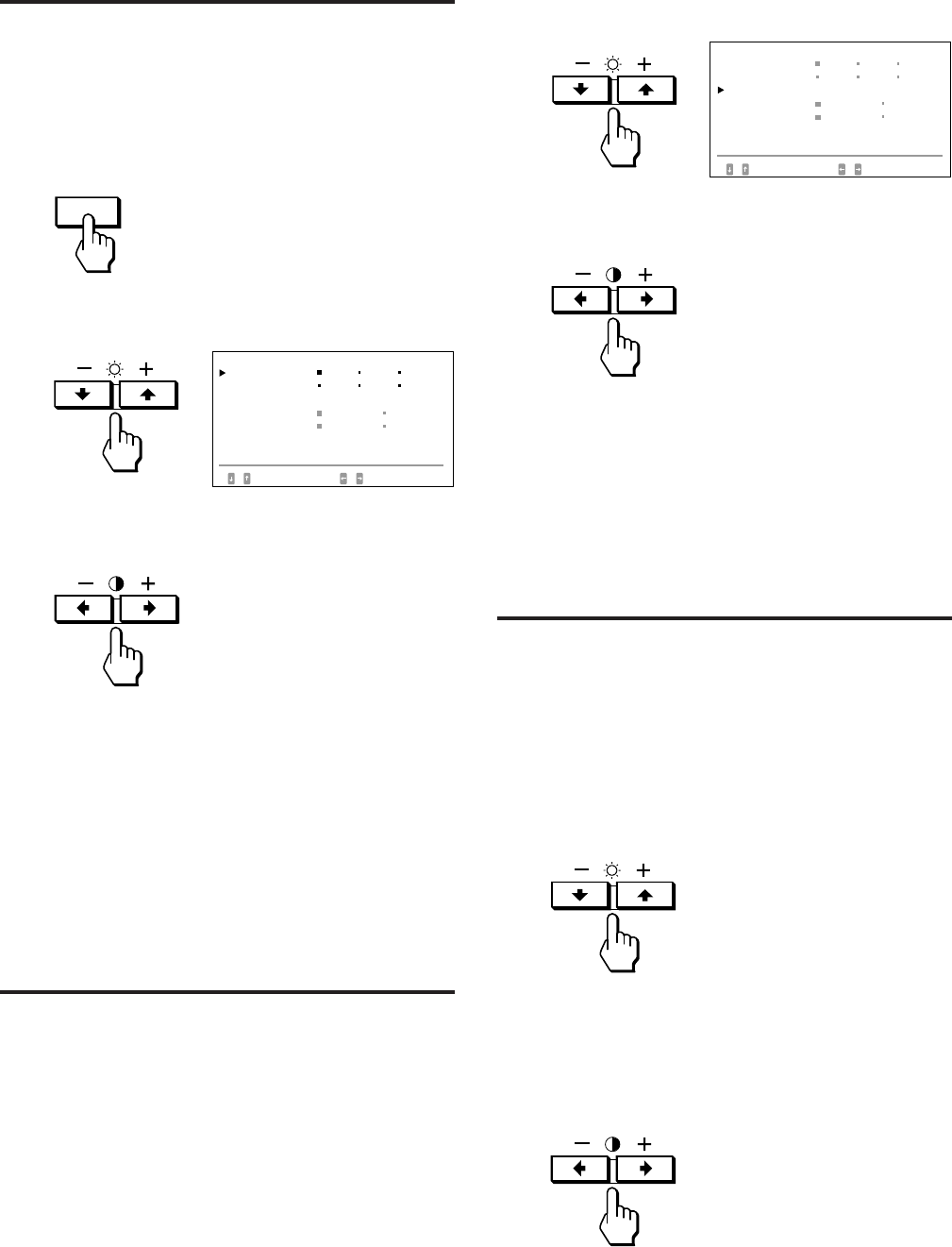
8
Selezione della lingua
dell’indicazione a schermo
Le lingue disponibili per l’indicazione a schermo sono le
seguenti: giapponese, inglese, francese, tedesco, spagnolo o
italiano.
1Premere il tasto OPTION.
Appare l’indicazione a schermo “OPZIONI”.
2Premere il tasto ¨ ./> per selezionare
“LANGUAGE”.
3Premere il tasto > ?// per selezionare la lingua
desiderata.
JPN: giapponese, ENG: inglese, FRA: francese,
DEU: tedesco, ESP: spagnolo, ITA: italiano
L’indicazione a schermo “OPZIONI” scompare
automaticamente dopo circa 30 secondi. Per spegnere
l’indicazione a schermo, premere nuovamente il tasto
OPTION.
Modifica della posizione
dell’indicazione a schermo
È possibile spostare la posizione dell’indicazione a schermo,
se si desidera ad esempio regolare l’immagine visualizzata
in secondo piano.
1Premere il tasto OPTION.
Appare l’indicazione a schermo “OPZIONI”.
2Premere il tasto ¨ ./> per selezionare “POSIZ
MENU”.
3Premere il tasto > ?// per spostare l’indicazione a
schermo sul punto desiderato.
L’indicazione a schermo “OPZIONI” scompare
automaticamente dopo circa 30 secondi. Per spegnere
l’indicazione a schermo, premere nuovamente il tasto
OPTION.
Funzionamento
dell’indicazione a schermo
Selezionare uno dei parametri dell’indicazione a schermo,
disposti verticalmente, mediante i tasti ¨ ./>. Regolare o
selezionare l’impostazione del parametro selezionato
mediante i tasti > ?//.
Per selezionare un parametro per la regolazione o la
selezione di un’impostazione, premere il tasto ¨ . o >.
Il contrassegno verde ” si sposta sul parametro selezionato
e questo diventa giallo.
Per regolare o selezionare le impostazioni del parametro
selezionato, premere il tasto > ? o /.
Durante la regolazione, la lunghezza della barra e il valore
aumentano o diminuiscono.
Quando si seleziona l’impostazione, il contrassegno p si
sposta sull’impostazione selezionata.
OPTION
OPZ I ONI
L ANGUAGE
POS I Z MENU :
MENU
BLOCC MENU
I NGRESSO : BNC
JPN ENG FRA
DEU ESP I TA
BASSO DX
NORM AVANZATO
SBLOCCO BLOCC
84.4
kHz /
72
Hz
SELEZ I MP
OPZ I ONI
L ANGUAGE
POS I Z MENU :
MENU
BLOCC MENU
I NGRESSO : BNC
JPN ENG FRA
DEU ESP I TA
BASSO DX
84.4
kHz /
72
Hz
SELEZ I MP
NORM AVANZATO
SBLOCCO
BLOCC
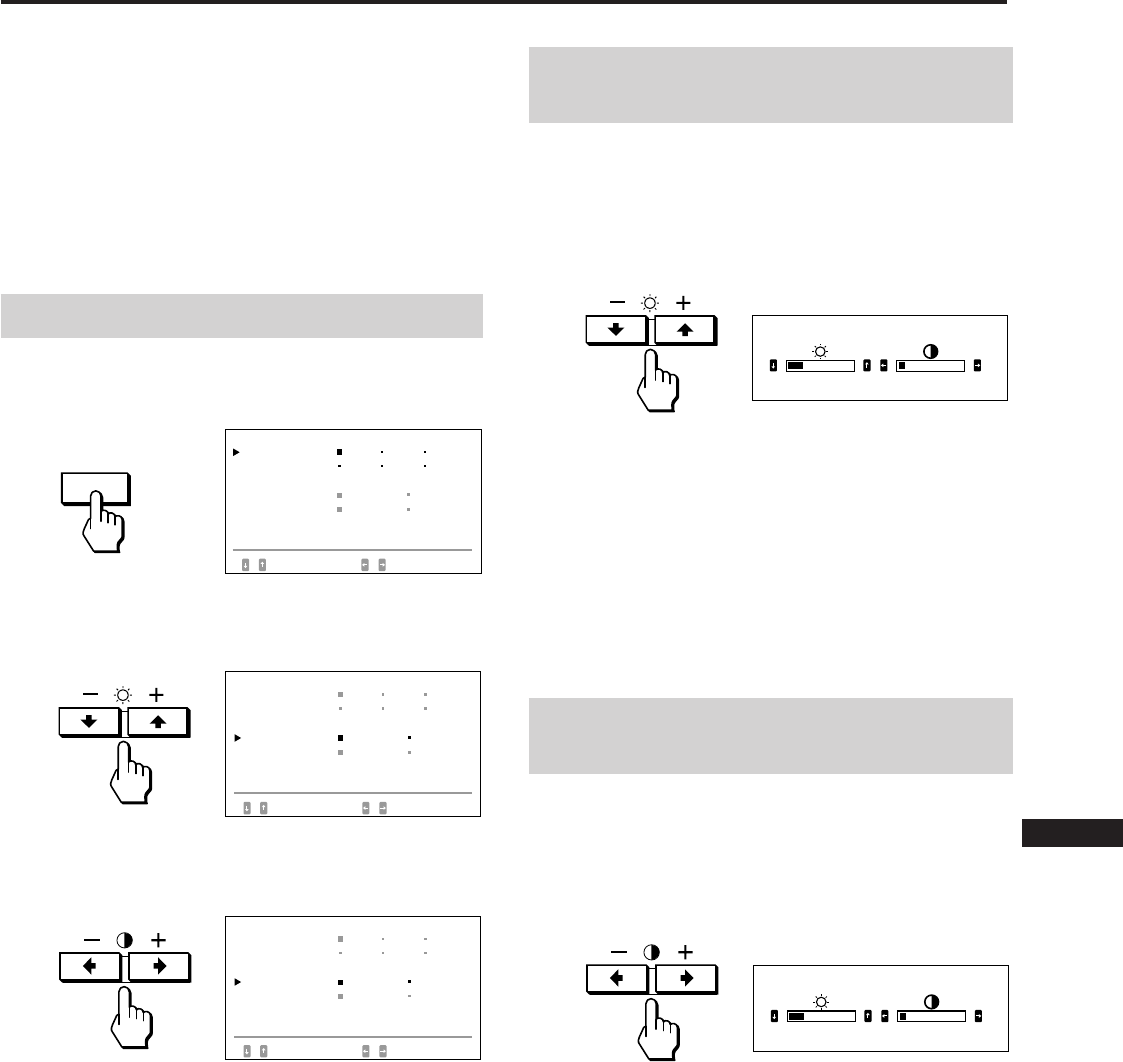
9
EN
F
D
ES
I
J
L’immagine può essere regolata in funzione delle
preferenze personali.
Questo monitor dispone di due modi di regolazione,
normale e avanzato.
Prima di eseguire la regolazione
• Collegare il monitor e il computer, accendere entrambi gli
apparecchi e alimentare il segnale video nel monitor.
• Selezionare “LANGUAGE” dell’indicazione a schermo
“OPZIONI”, quindi selezionare “ITA” (Italiano) (pag. 8).
Selezione del modo normale
1Premere il tasto OPTION.
Appare l’indicazione a schermo “OPZIONI”.
2Premere il tasto ¨ ./> per selezionare “MENU”.
L’indicazione “MENU” diventa gialla.
3Premere il tasto > ?// per selezionare NORM.
Spostare il contrassegno verde p su NORM.
L’indicazione a schermo “OPZIONI” scompare
automaticamente dopo circa 30 secondi. Per spegnere
l’indicazione a schermo, premere nuovamente il tasto
OPTION.
Regolazioni (Modo normale)
Regolazione della luminosità
dell’immagine
I dati della regolazione diventano l’impostazione comune
per tutti i segnali d’ingresso ricevuti.
1Premere il tasto ¨ (luminosità) ./>.
Appare l’indicazione a schermo “LUMINOSITA/
CONTRASTO”.
2Premere nuovamente il tasto ¨ ./> per regolare la
luminosità dell’immagine.
. . . . per ridurre la luminosità
> . . . per aumentare la luminosità
Il controllo a schermo scompare automaticamente dopo
circa 3 secondi.
Per azzerare l’impostazione, premere il tasto RESET mentre
l’indicazione a schermo è attivo. La luminosità e il contrasto
vengono entrambi azzerati.
Regolazione del contrasto
dell’immagine
I dati della regolazione diventano l’impostazione comune
per tutti i segnali d’ingresso ricevuti.
1Premere il tasto > (contrasto) ?//.
Appare l’indicazione a schermo “LUMINOSITA/
CONTRASTO”.
2Premere nuovamente il tasto > ?// per regolare il
contrasto dell’immagine.
?. . . per ridurre il contrasto
/ . . . per aumentare il contrasto
Il controllo a schermo scompare automaticamente dopo
circa 3 secondi.
Per azzerare l’impostazione, premere il tasto RESET mentre
l’indicazione a schermo è attivo. La luminosità e il contrasto
vengono entrambi azzerati.
OPTION
LUMI NOS I TA / CONTRASTO
23 10
LUMI NOS I TA / CONTRASTO
23 10
OPZ I ONI
L ANGUAGE
POS I Z MENU :
MENU
BLOCC MENU
I NGRESSO : BNC
JPN ENG FRA
DEU ESP I TA
BASSO DX
NORM AVANZATO
SBLOCCO
BLOCC
84.4
kHz /
72
Hz
SELEZ I MP
OPZ I ONI
L ANGUAGE
POS I Z MENU :
MENU
BLOCC MENU
I NGRESSO : BNC
JPN ENG FRA
DEU ESP I TA
BASSO DX
84.4
kHz /
72
Hz
SELEZ I MP
NORM AVANZATO
SBLOCCO
BLOCC
OPZ I ONI
L ANGUAGE
POS I Z MENU :
MENU
BLOCC MENU
I NGRESSO : BNC
JPN ENG FRA
DEU ESP I TA
BASSO DX
84.4
kHz /
72
Hz
SELEZ I MP
NORM AVANZATO
SBLOCCO
BLOCC

10
Regolazioni (Modo normale)
2Per la regolazione verticale
Premere i tasti ¨ ./>.
. . . . per ridurre l’immagine
> . . . per ingrandire l’immagine
Per la regolazione orizzontale
Premere i tasti > ?//.
? . . . per ridurre l’immagine
/ . . . per ingrandire l’immagine
L’indicazione a schermo scompare automaticamente dopo
circa 10 secondi. Per spegnere l’indicazione a schermo,
premere nuovamente il tasto SIZE.
Per azzerare l’impostazione, premere il tasto RESET mentre
l’indicazione a schermo è attivo. Entrambe le dimensioni
orizzontale e verticale vengono azzerate.
Regolazione della rotazione
dell’immagine
I dati della regolazione diventano l’impostazione comune
per tutti i segnali d’ingresso ricevuti.
1Premere il tasto GEOM.
Appare l’indicazione a schermo “GEOMETRIA”.
2Premere i tasti ¨ ./>.
. . . . per ruotare in senso antiorario
> . . . per ruotare in senso orario
Regolazione della centratura
dell’immagine
I dati della regolazione diventano l’impostazione
individuale per ogni segnale d’ingresso ricevuto.
1Premere il tasto CENT.
Appare l’indicazione a schermo “CENTRATURA”.
2Per la regolazione verticale
Premere i tasti ¨ ./>.
. . . . per abbassare l’immagine
> . . . per alzare l’immagine
Per la regolazione orizzontale
Premere i tasti > ?//.
? . . . per spostare l’immagine a sinistra
/ . . . per spostare l’immagine a destra
L’indicazione a schermo scompare automaticamente dopo
circa 10 secondi. Per spegnere l’indicazione a schermo,
premere nuovamente il tasto CENT.
Per azzerare l’impostazione, premere il tasto RESET mentre
l’indicazione a schermo è attivo. La centratura verticale e
quella orizzontale vengono azzerate.
Regolazione della
dimensione dell’immagine
I dati della regolazione diventano l’impostazione
individuale per ogni segnale d’ingresso ricevuto.
1Premere il tasto SIZE.
Appare l’indicazione a schermo “DIMENSIONE”.
CENT
SIZE
23
DIMENSIONE
10
GEOM
23
GEOMETRI A
10
23
CENTRATURA
10
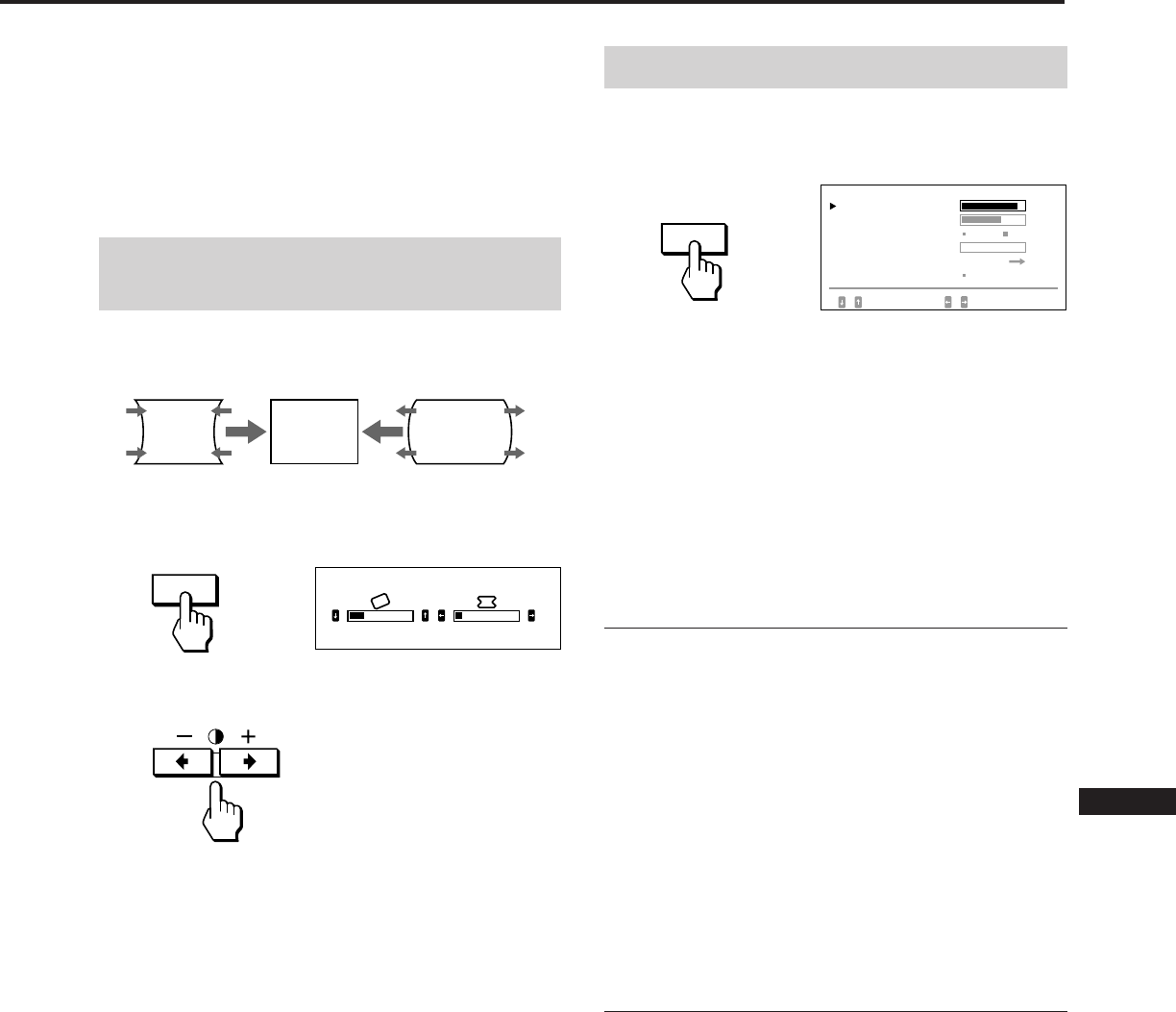
11
EN
F
D
ES
I
J
SCREEN
L’indicazione a schermo scompare automaticamente dopo
circa 10 secondi. Per spegnere l’indicazione a schermo,
premere nuovamente il tasto GEOM.
Per azzerare l’impostazione, premere il tasto RESET mentre
l’indicazione a schermo è attivo. La rotazione e la
distorsione a cuscino dell’immagine vengono entrambe
azzerate.
Regolazione della distorsione
a cuscino dell’immagine
I dati della regolazione diventano l’impostazione
individuale per ogni segnale d’ingresso ricevuto.
1Premere il tasto GEOM.
Appare l’indicazione a schermo “GEOMETRIA”.
2Premere il tasto > ?// per raddrizzare i bordi
dell’immagine.
L’indicazione a schermo scompare automaticamente dopo
circa 10 secondi. Per spegnere l’indicazione a schermo,
premere nuovamente il tasto GEOM.
Per azzerare l’impostazione, premere il tasto RESET mentre
l’indicazione a schermo è attivo. La rotazione e la
distorsione a cuscino dell’immagine vengono entrambe
azzerate.
Regolazione dello schermo
1Premere il tasto SCREEN.
Appare l’indicazione a schermo “SCHERMO”.
2Premere il tasto ¨ ./> per selezionare il parametro
che si desidera regolare.
Il parametro selezionato diventa giallo.
L’indicazione a schermo scompare automaticamente dopo
circa 30 secondi. Per spegnere l’indicazione a schermo,
premere nuovamente il tasto SCREEN.
Per azzerare l’impostazione, premere il tasto RESET mentre
l’indicazione a schermo è attivo. Il parametro selezionato
viene azzerato.
Convergenza
I dati della regolazione diventano l’impostazione comune
per tutti i segnali d’ingresso ricevuti.
Premere il tasto > ?// fino a far scomparire l’ombra
rossa o blu.
“CONVERG ORIZZ” (Convergenza orizzontale)
? . . . per spostare Red verso sinistra e Blue verso
destra
/ . . . per spostare Red verso destra e Blue verso
sinistra
“CONVERG VERT” (Convergenza verticale)
? . . . per spostare Red verso il basso e Blue verso l’alto
/ . . . per spostare Red verso l’alto e Blue verso il basso
Cancellazione dell’effetto moiré
I dati della regolazione diventano l’impostazione
individuale per ogni segnale d’ingresso ricevuto.
Premere il tasto > ?// per selezionare “SI” per
“ELIMINA MOIRE”.
Se l’immagine diventa sfuocata
Cancellando l’effetto moiré, l’immagine potrebbe divenire
sfuocata.
1 Premere il tasto ¨ ./> per selezionare “REGOLAZ
MOIRE”.
2 Premere il tasto > ?// per la regolazione a partire
dal valore 0 fino a ridurre l’effetto moiré al minimo.
GEOM
23
GEOMETRI A
10
SCHERMO 85
NO S I
SELEZ I MP / REGOL
CONVERG VERT 72
0
REGOL
DEGAUSS SI
CONVERG OR I ZZ
EL I M I NA MO IRE
REGOLAZ MO I RE
REGOLA LAND I NG
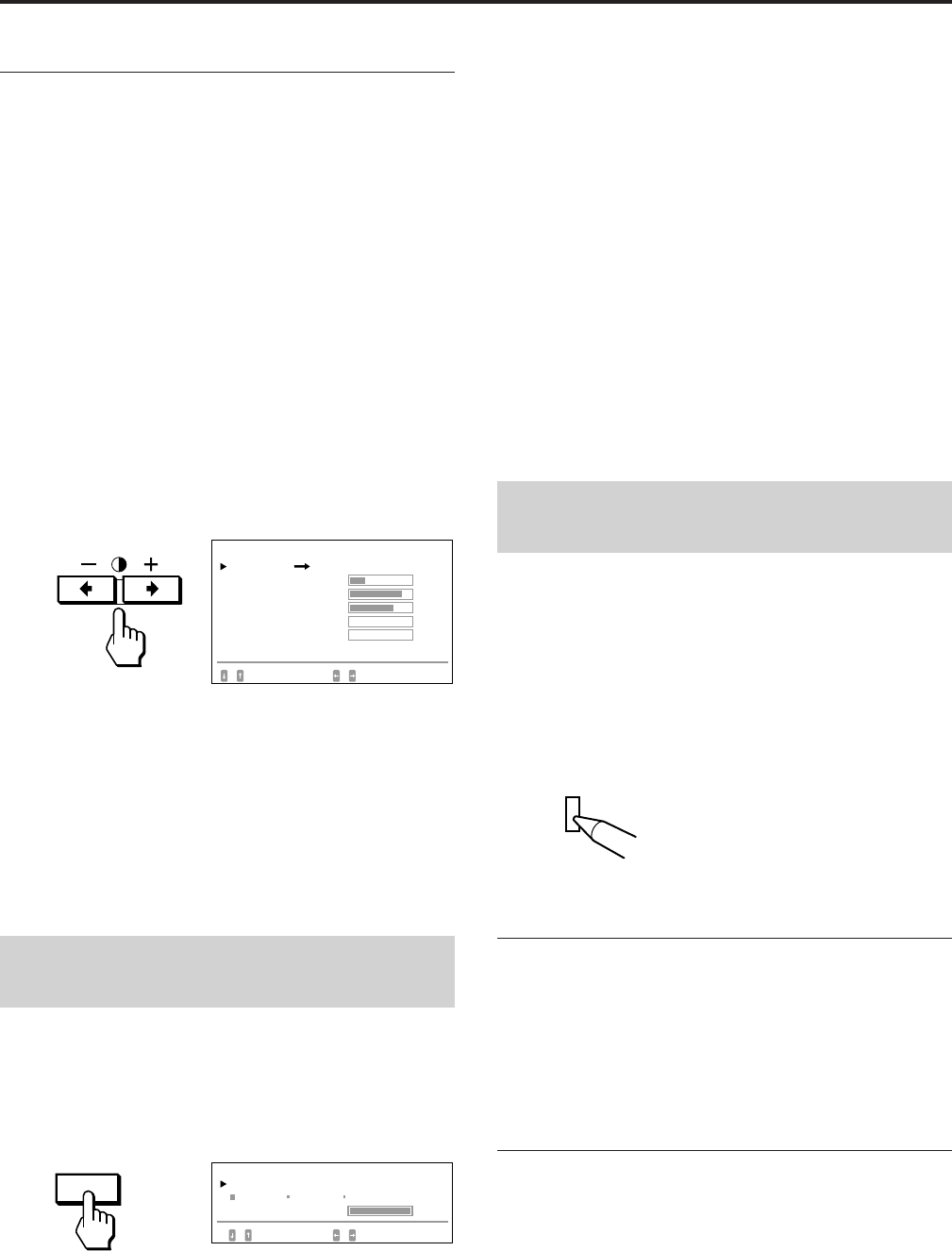
12
Regolazioni (Modo normale)
Atterraggio
Correggere questo parametro quando il colore
dell’immagine non è uniforme, a causa del magnetismo
terrestre.
I dati della regolazione diventano l’impostazione comune
per tutti i segnali d’ingresso ricevuti.
Innanzitutto smagnetizzare lo schermo, quindi visualizzare
un’immagine interamente bianca per oltre 20 minuti prima
di effettuare la regolazione, in modo da ottenere un risultato
più accurato.
1Premere il tasto ¨ ./> per selezionare “DEGAUSS”.
2Premere il tasto > /.
Lo schermo viene smagnetizzato per circa cinque
secondi.
3Premere il tasto ¨ ./> per selezionare “REGOLA
LANDING”.
4Premere il tasto > /.
Appare l’indicazione a schermo “REGOLA LANDING”.
5Premere il tasto ¨ ./> per selezionare la posizione
ed effettuare la regolazione premendo il tasto
> ?//.
Per ritornare allo schermo OSD, selezionare
“SCHERMO /” e premere il tasto > /.
Per azzerare l’impostazione, premere il tasto RESET mentre
l’indicazione a schermo è attivo. Il parametro selezionato
viene azzerato.
Regolazione della
temperatura di colore
I dati della regolazione diventano l’impostazione comune
per tutti i segnali d’ingresso ricevuti.
1Premere il tasto COLOR.
Appare l’indicazione a schermo “COLORE”.
2Premere i tasti > ?// per selezionare una
temperatura di colore.
I valori predefiniti sono i seguenti:
5000K, 6500K, 9300K
Regolazione della temperatura di colore
Premere il tasto¨ ./> per selezionare “VARIAZIONI”
quindi eseguire la regolazione premendo il tasto
> ?//.
Il valore della temperatura di colore appena regolata
cambia.
L’indicazione a schermo scompare automaticamente dopo
circa 30 secondi. Per spegnere l’indicazione a schermo,
premere nuovamente il tasto COLOR.
Per azzerare l’impostazione, premere il tasto RESET mentre
l’indicazione a schermo è attivo. La temperatura di colore
selezionata viene azzerata. Anche le regolazioni effettuate in
modo avanzato (pag. 15) vengono azzerate.
Ripristino dei valori
predefiniti
1Premere il tasto corrispondente al indicazione a
schermo che si desidera riportare al valore
predefinito.
2Se i parametri sono disposti verticalmente nello
indicazione a schermo, selezionare il parametro da
azzerare premendo i tasti ¨ ./>.
3Premere il tasto RESET.
Reimpostazione di tutti i dati della
regolazione
Quando l’indicazione a schermo non è visualizzato,
premere e tenere premuto il tasto RESET per oltre due
secondi.
Tutti i dati della regolazione, compresi luminosità e
contrasto, vengono riportati ai valori predefiniti.
Reimpostazione della dimensione, della
posizione, dell’effetto moiré e della
geometria* dell’immagine in una volta
Quando l’indicazione a schermo non è visualizzata,
premere e tenere premuto il tasto RESET per un
secondo.
I parametri sopraindicati del segnale d’ingresso corrente
vengono riportati ai valori predefiniti.
* La regolazione “Rotazione” (pag. 10, 14) non S stata
azzerata.
COLOR
RESET
SCHERMO
ALTO SX
ALTO DX
BASSO SX
SELEZ REGOL
BASSO DX
25
85
72
0
0
REGOLA LAND I NG
CENTRA TURA
TEMPERATURA COLORE
SELEZ I MP / REGOL
COLORE
VAR I AZ I ON I
5000K 6500K 9300K
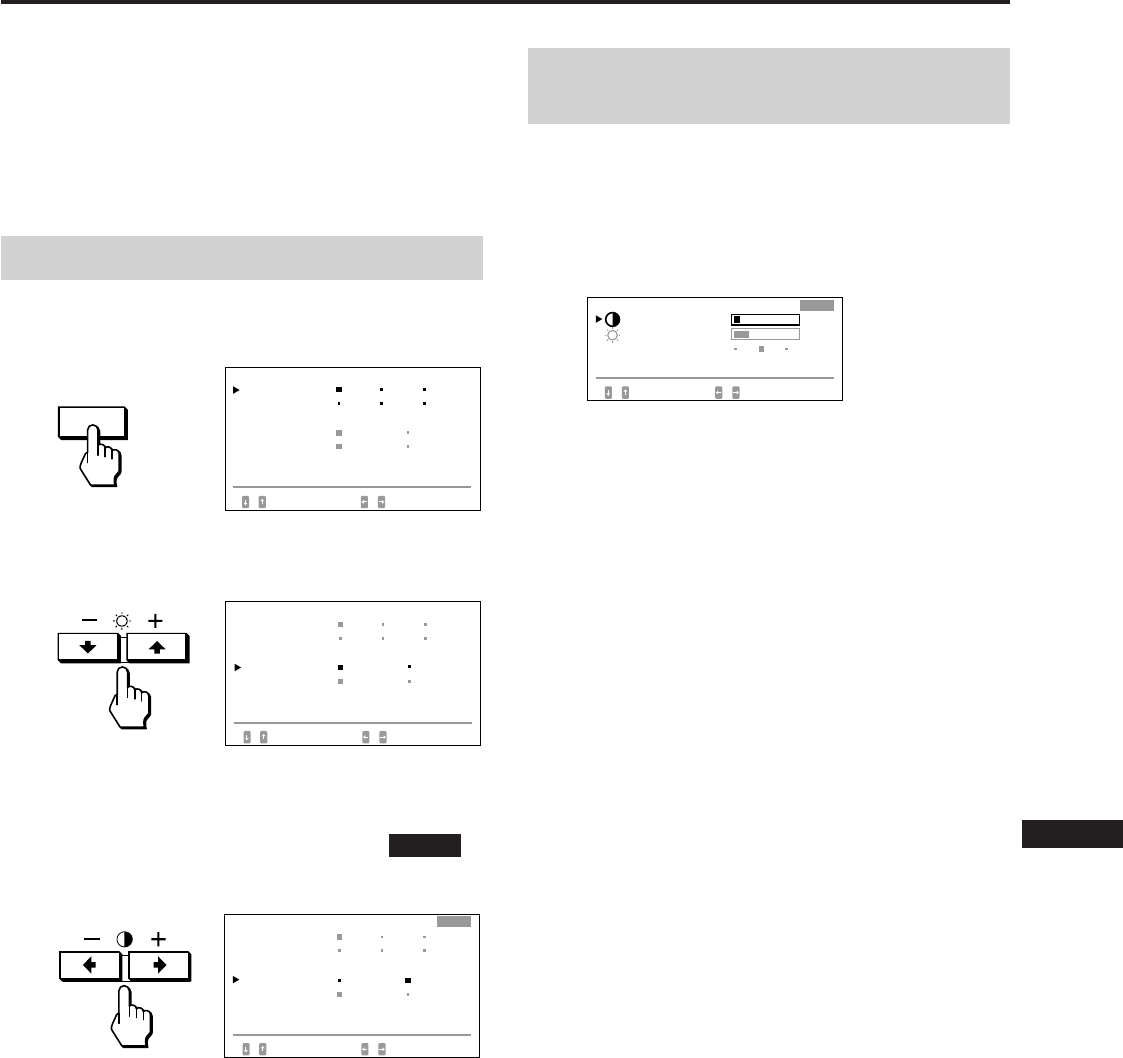
13
EN
F
D
ES
I
J
Regolazioni (Modo avanzato)
OPTION
Il modo di regolazione avanzato permette di effettuare delle
regolazioni più dettagliate rispetto al modo normale.
Prima di eseguire la regolazione
• Collegare il monitor e il computer, accendere entrambi gli
apparecchi e alimentare il segnale video nel monitor.
• Selezionare “LANGUAGE” dell’indicazione a schermo
“OPZIONI”, quindi selezionare “ITA” (Italiano) (pag. 8).
Selezione del modo avanzato
1Premere il tasto OPTION.
Appare l’indicazione a schermo “OPZIONI”.
2Premere il tasto ¨ ./> per selezionare “MENU”.
L’indicazione “MENU” diventa gialla.
3Premere il tasto > ?// per selezionare
“AVANZATO”.
Spostare il contrassegno verde p su AVANZATO.
Quando si è in modo avanzato, l’indicazione EXPERT
appare nell’angolo superiore destro dell’indicazione a
schermo.
L’indicazione a schermo “OPZIONI” scompare
automaticamente dopo circa 30 secondi. Per spegnere
l’indicazione a schermo, premere nuovamente il tasto
OPTION.
OPZ I ONI
L ANGUAGE
POS I Z MENU :
MENU
BLOCC MENU
I NGRESSO : BNC
JPN ENG FRA
DEU ESP I TA
BASSO DX
NORM AVANZATO
SBLOCCO
BLOCC
84.4
kHz /
72
Hz
SELEZ I MP
OPZ I ONI
L ANGUAGE
POS I Z MENU :
MENU
BLOCC MENU
I NGRESSO : BNC
JPN ENG FRA
DEU ESP I TA
BASSO DX
84.4
kHz /
72
Hz
SELEZ I MP
NORM AVANZATO
SBLOCCO
BLOCC
OPZ I ONI
L ANGUAGE
POS I Z MENU :
MENU
BLOCC MENU
I NGRESSO : BNC
JPN ENG FRA
DEU ESP I TA
BASSO DX
84.4
kHz /
72
Hz
SELEZ I MP
EXPERT
NORM AVANZATO
SBLOCCO
BLOCC
Regolazione della luminosità e
del contrasto dell’immagine
I dati della regolazione diventano l’impostazione comune
per tutti i segnali d’ingresso ricevuti.
1Premere il tasto ¨ ./> o il tasto > ?//.
Appare l’indicazione a schermo “LUMINOSITA/
CONTRASTO”.
2Premere il tasto ¨ ./> per selezionare “PRESET” e il
tasto > ?// per selezionare un numero
predefinito.
Per utilizzare successivamente il monitor nelle stesse
condizioni, selezionare lo stesso numero predefinito.
3Premere il tasto ¨ ./> o il tasto > ?// per
regolare la luminosità e/o il contrasto.
¨ LUMINOSITA:
Regola la luminosità dell’immagine.
> CONTRASTO:
Regola il contrasto dell’immagine.
L’indicazione a schermo scompare automaticamente dopo
circa 30 secondi. Per spegnere l’indicazione a schermo,
premere nuovamente il tasto ¨ ./> o > ?//.
Per azzerare l’impostazione, premere il tasto RESET mentre
l’indicazione a schermo è attivo.
Il numero predefinito selezionato viene azzerato.
LUMI NOS I TA / CONTRASTO
1
10
EXPERT
23
LUMI NOS I TA
SELEZ I MP / REGOL
PRESET 23
CONTRASTO
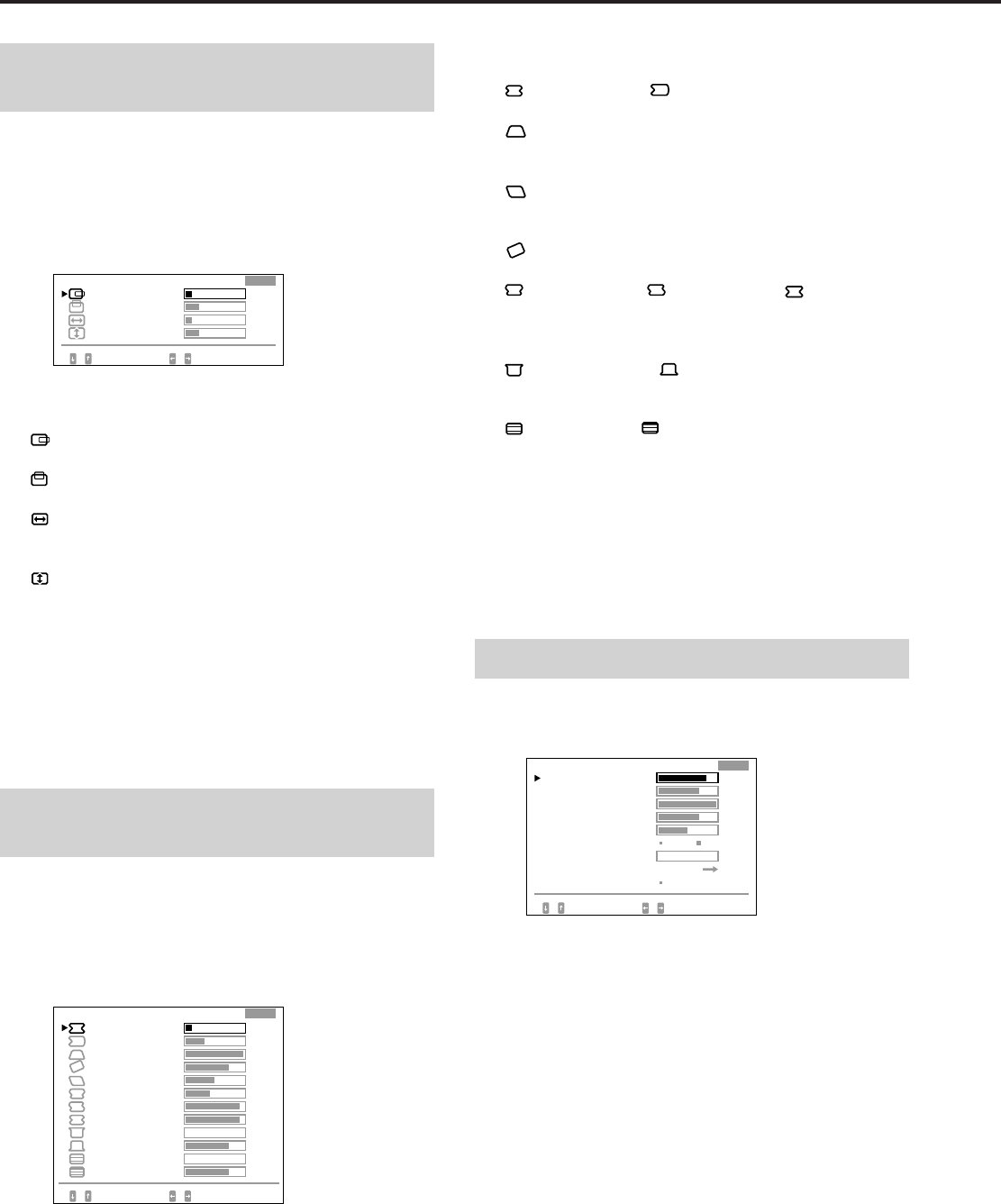
14
Regolazioni (Modo avanzato)
Regolazione della centratura e della
dimensione dell’immagine
I dati della regolazione diventano l’impostazione
individuale per ogni segnale d’ingresso ricevuto.
1Premere il tasto SIZE o CENT.
Appare l’indicazione a schermo “CENTRATURA/
DIMENSIONE”.
2Premere il tasto ¨ ./> per selezionare e il tasto
> ?// per regolare il parametro.
CENTR ORIZZ:
Regola la posizione dell’immagine in senso orizzontale.
CENTR VERT:
Regola la posizione dell’immagine in senso verticale.
DIMENS ORIZZ:
Regola la dimensione dell’immagine in senso
orizzontale.
DIMENS VERT:
Regola la dimensione dell’immagine in senso verticale.
L’indicazione a schermo scompare automaticamente dopo
circa 30 secondi. Per spegnere l’indicazione a schermo,
premere nuovamente il tasto SIZE o CENT.
Per azzerare l’impostazione, premere il tasto RESET mentre
l’indicazione a schermo è attivo. Il parametro selezionato
viene azzerato.
Regolazione della rotazione e
della distorsione dell’immagine
I dati della regolazione diventano l’impostazione
individuale per ogni segnale d’ingresso ricevuto.
1Premere il tasto GEOM.
Appare l’indicazione a schermo “GEOMETRIA”.
2Premere il tasto ¨ ./> per selezionare e il tasto
> ?// per regolare il parametro.
DIST CUSC OR/ DIST SFER OR:
Corregge la distorsione dell’immagine ai bordi.
DIST TRAP OR:
Corregge la differenza della dimensione dell’immagine
in alto e in basso allo schermo.
BIL ROMB OR:
Corregge il disequilibrio della posizione dell’immagine
in alto e in basso allo schermo.
ROTAZIONE:
Corregge la rotazione dell’immagine.
DIST BOT SUP/ DIST A S SUP/ DST ARCO
CEN:
Corregge la distorsione ondulata dei bordi
dell’immagine.
SVASATUR SUP/ SVASATUR INF:
Corregge la distorsione a fiore dell’immagine in alto e in
basso allo schermo.
LINEAR VERT/ BIL LIN VERT:
Corregge la linearità in senso verticale e il suo equilibrio.
L’indicazione a schermo scompare automaticamente dopo
circa 30 secondi. Per spegnere l’indicazione a schermo,
premere nuovamente il tasto GEOM.
Per azzerare l’impostazione, premere il tasto RESET mentre
l’indicazione a schermo è attivo. Il parametro selezionato
viene azzerato.
Regolazione dello schermo
1Premere il tasto SCREEN.
Appare l’indicazione a shermo “SCHERMO”.
2Premere il tasto ¨ ./> per selezionare e il tasto
> ?// per regolare il parametro.
CONVERG ORIZZ/CONVERG VERT:
Regola la convergenza orizzontale e la convergenza
verticale.
I dati della regolazione diventano l’impostazione
comune per tutti i segnali d’ingresso ricevuti.
CONV VERT SUP/CONV VERT INF:
Regola la convergenza verticale in alto e in basso allo
schermo.
I dati della regolazione diventano l’impostazione
comune per tutti i segnali d’ingresso ricevuti.
EXPERT
23
SELEZ REGOL
D I MENS VERT
10
23
10
D I MENS OR I ZZ
CENTR VERT
CENTRATURA / D IMENS I ONE
CENTR OR I ZZ
B I L L I N VERT
SELEZ REGOL
L I NEAR VERT
93
0
75
0
75
DI ST TRAP OR
GEOMETR I A
93
42
50
75
100
33
10
EXPERT
D I ST CUSC OR
D I ST SFER OR
ROTAZ I ONE
D I ST BOT SUP
D I ST A S SUP
DST ARCO CEN
SVASAT UR SUP
SVASAT UR I NF
B I L ROMB OR
SCHERMO
NO S I
SELEZ IMP / REGOL
EL I M I NA MOIRE
85
72
100
50
0
CONVERG VERT
EXPERT
75
SI
REGOL
DEGAUSS
CONVERG OR I ZZ
CONV VERT SUP
CONV VERT I NF
FUOCO OR I ZZ
REGOLA LAND I NG
REGOLAZ MO I RE
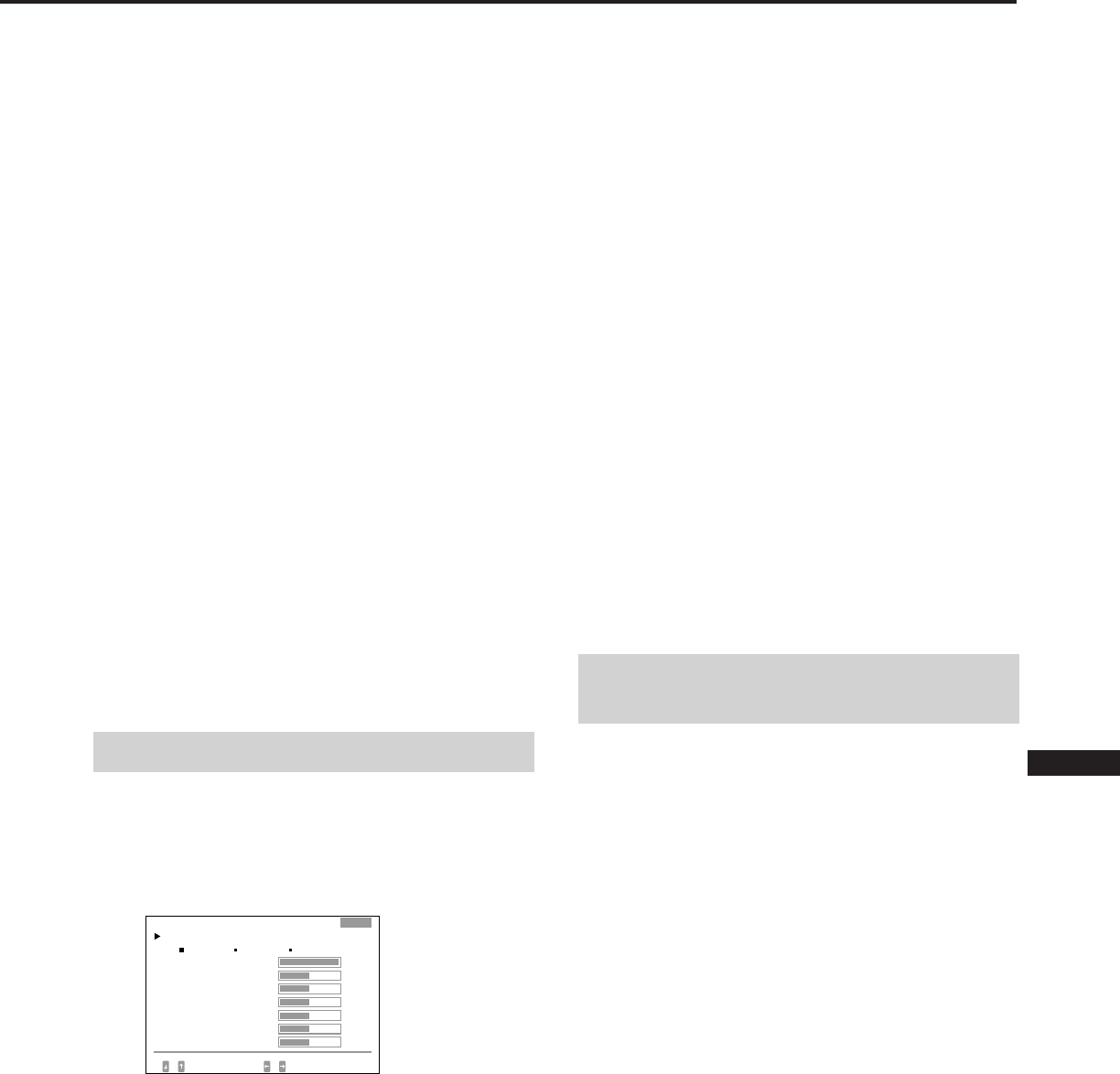
15
EN
F
D
ES
I
J
FUOCO ORIZZ:
Regola la messa a fuoco orizzontale.
I dati della regolazione diventano l’impostazione
comune per tutti i segnali d’ingresso ricevuti.
ELIMINA MOIRE:
Annulla l’effetto moiré quando “SI” è selezionato.
I dati della regolazione diventano l’impostazione
individuale per ogni segnale d’ingresso ricevuto.
REGOLAZ MOIRE:
Riduce la sfocatura dell’immagine provocata
dall’annullamento dell’effetto moiré.
Regola l’impostazione a partire dal valore 0 fino a
ridurre l’effetto moiré al minimo.
I dati della regolazione diventano l’impostazione
individuale per ogni segnale d’ingresso ricevuto.
REGOLA LANDING:
Vedere “Atterraggio” a pag. 12.
I dati della regolazione diventano l’impostazione
comune per tutti i segnali d’ingresso ricevuti.
DEGAUSS:
Vedere “Smagnetizzazione” a pag. 16.
L’indicazione a schermo scompare automaticamente dopo
circa 30 secondi. Per spegnere l’indicazione a schermo,
premere nuovamente il tasto SCREEN.
Per azzerare l’impostazione, premere il tasto RESET mentre
l’indicazione a schermo è attivo. Il parametro selezionato
viene azzerato.
Regolazione del colore
I dati della regolazione diventano l’impostazione comune
per tutti i segnali d’ingresso ricevuti.
1Premere il tasto COLOR.
Appare l’indicazione a schermo “COLORE”.
2 Premere il tasto > ?// per selezionare la
temperatura di colore da regolare (5000, 6500 o
9300).
3Premere il tasto ¨ ./> per selezionare e il tasto
> ?// per regolare il parametro.
VARIAZIONI:
Regola il colore selezionato al passo 2 sulla temperatura
di colore desiderata. Il valore della temperatura di colore
selezionata cambia.
POLARIZZAZ R/POLARIZZAZ V/POLARIZZAZ B:
Regola il livello del nero di tutti i segnali. L’indicazione
“++” appare sulla destra della temperatura di colore
regolata.
GUADAGNO R/GUADAGNO V/GUADAGNO B:
Regola il livello del bianco di tutti i segnali.
L’indicazione “++” appare sulla destra della
temperatura di colore regolata.
L’indicazione a schermo scompare automaticamente dopo
circa 30 secondi. Per spegnere l’indicazione a schermo,
premere nuovamente il tasto COLOR.
Per reimpostare tutti i parametri di una data
temperatura di colore
Selezionare la temperatura di colore al passo 2, quindi
premere il tasto RESET. Tutti i parametri della temperatura
di colore vengono azzerati e l’indicazione “++” scompare.
Per reimpostare un parametro specifico di una data
temperatura di colore
Selezionare il parametro al passo 3, quindi premere il tasto
RESET. Viene azzerato solo il parametro selezionato.
Ripristino dei valori
predefiniti
Per riazzerare, seguire la procedura indicata nella sezione
“Ripristino dei valori predefiniti” a pagina 12.
5000K 6500K 9300K
COLORE
TEMPERATURA COLORE
SELEZ I MP / REGOL
100
50
50
50
50
50
50
GUADAGNO R
GUADAGNO
V
GUADAGNO B
EXPERT
VARI AZ I ON I
POLAR I Z ZAZ R
POLAR I Z ZAZ V
POLAR I Z ZAZ B
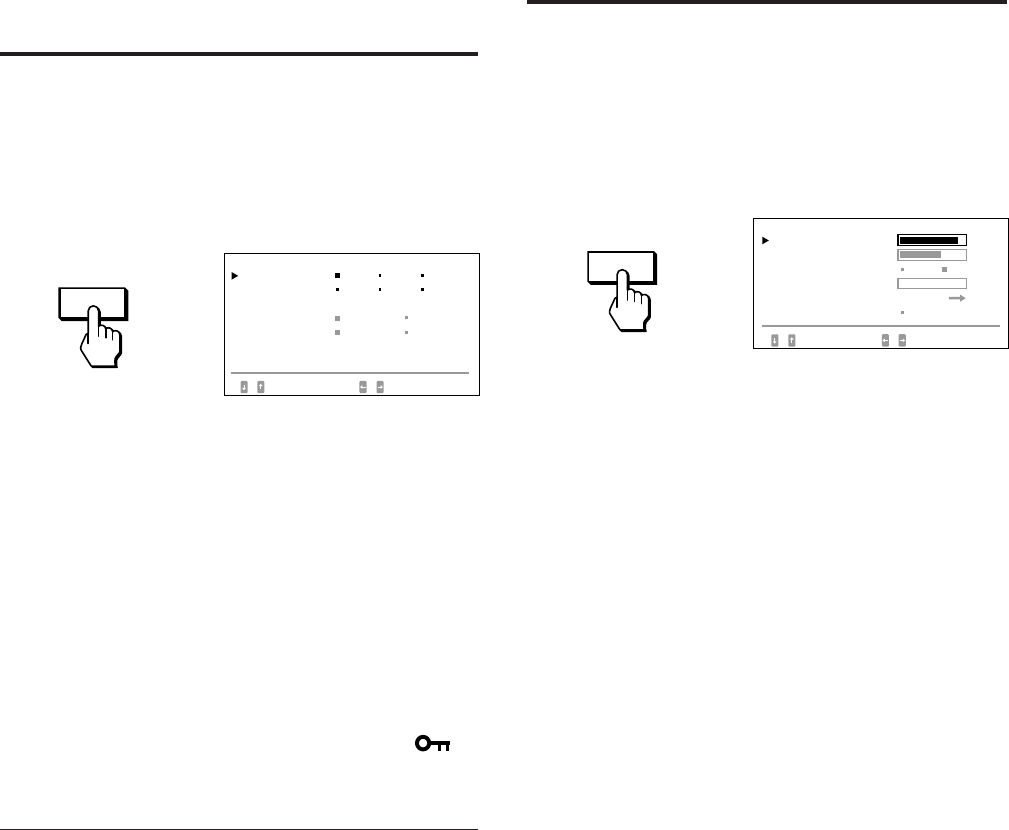
16
Funzione di bloccaggio
dei comandi
La funzione di bloccaggio dei comandi disattiva tutti i tasti
del pannello frontale, tranne i tasti u (accensione), OPTION
e l’interruttore INPUT.
1Premere il tasto OPTION.
Appare l’indicazione a shermo “OPZIONI”.
2Premere il tasto ¨ ./> per selezionare “BLOCC
MENU”.
3Premere il tasto > ?// per selezionare “BLOCC”.
L’indicazione a schermo “OPZIONI” scompare
automaticamente dopo circa 30 secondi. Per spegnere
l’indicazione a schermo, premere nuovamente il tasto
OPTION.
Se si seleziona “BLOCC”, non è possibile selezionare altre
voci sull’indicazione a schermo “OPZIONI” usando il tasto
¨ ./>.
Se si premono tasti diversi da u (accensione), dai tasti
OPTION e dall’interruttore INPUT, il contrassegno
appare a schermo.
Per annullare il bloccaggio dei comandi
Premere il tasto > ?// per selezionare “SBLOCCO”.
Nota
Utilizzare la funzione di bloccaggio dei comandi solo quando
necessario.
Smagnetizzazione
Lo schermo del monitor si smagnetizza automaticamente
non appena viene accesa l’alimentazione (pag. 3).
È possibile eseguire la smagnetizzazione anche in modo
manuale.
1Premere il tasto SCREEN.
Appare l’indicazione a shermo “SCHERMO”.
2Premere il tasto ¨ ./> per selezionare “DEGAUSS”.
3Premere il tasto > /.
Lo schermo si smagnetizza per circa cinque secondi.
OPTION
SCREEN
OPZ I ONI
L ANGUAGE
POS I Z MENU :
MENU
BLOCC MENU
I NGRESSO : BNC
JPN ENG FRA
DEU ESP I TA
BASSO DX
NORM AVANZATO
SBLOCCO
BLOCC
84.4
kHz /
72
Hz
SELEZ I MP
SCHERMO 85
NO S I
SELEZ I MP / REGOL
CONVERG VERT 72
0
REGOL
DEGAUSS SI
CONVERG OR I ZZ
EL I M I NA MO IRE
REGOLAZ MO I RE
REGOLA LAND I NG
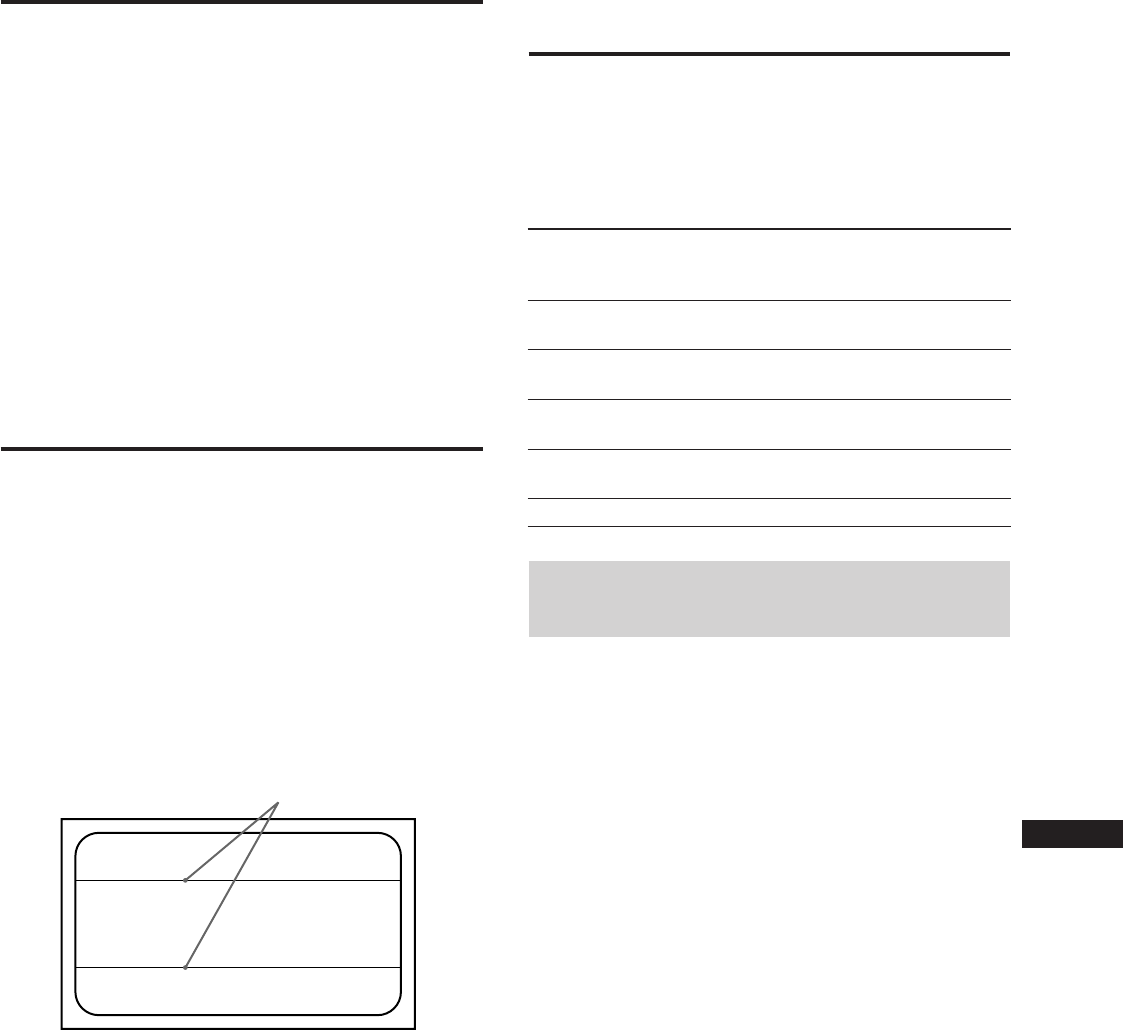
17
EN
F
D
ES
I
J
Plug & Play
Questo monitor è conforme agli standard DDC 1), DDC2B
e DDC2AB (Display Data Channel) del marchio VESA.
Quando un sistema ospite DDC1 viene collegato, il monitor
si sincronizza con il V. CLK secondo gli standard VESA ed
emette informazioni EDID (Extended Display Identification
Data) sulla riga dei dati.
Quando viene collegato un sistema ospite DDC2B o
DDC2AB, il monitor passa automaticamente da una
comunicazione all’altra.
DDC è un marchio registrato della Video Electronics Standard
Association.
Cavi di
smorzamento
Se si utilizza un fondo bianco, sullo schermo sono visibili
delle strisce orizzontali molto sottili, come illustrato nella
figura sottostante. Queste strisce sono i cavi di
smorzamento.
All’interno del tubo Trinitron vi è una griglia di apertura a
cui sono collegati i cavi. Tale griglia di apertura consente il
passaggio attraverso lo schermo di un maggiore fascio di
luce, il che conferisce al tubo catodico Trinitron colori e
luminosità superiori.
I cavi di smorzamento sono collegati alla griglia di apertura
per smorzare le vibrazioni del cavo della griglia ed impedire
che queste influiscano sulla qualità dell’immagine.
Tempo di
recupero
—
Circa
3 sec.
Circa
3 sec.
Circa
10 sec.
—
Consumo
energetico
≤ 200 W
≤ 140 W
≤ 15 W
≤ 8 W
0 W
Funzione di
risparmio energetico
Questo monitor può essere impostato su tre diversi modi di
consumo energetico ridotto. Rilevando l’assenza dei segnali
video e di uno o di entrambi i segnali di sincronizzazione
provenienti dal computer ospite, il monitor riduce il
consumo energetico nella maniera qui illustrata.
Operazioni di risparmio
energetico
• Il sincronismo H non è presente.
/ L’apparecchio entra in modo standby.
• Il sincronismo V non è presente.
/ L’apparecchio entra in modo sospensione.
• Non sono presenti né il sincronismo H, né il sincronismo
V.
/ L’apparecchio entra in modo attivo-spento.
Il monitor richiede una scheda video o un programma di
risparmio dello schermo che disattivi uno o entrambi i
segnali sincronici per attivare la funzione di risparmio
energetico.
Attenzione
Se non viene introdotto alcun segnale video nel monitor
oppure se l’interruttore INPUT è impostato sul connettore
che non riceve segnali all’accensione del monitor, appare
l’indicatore di avvertimento del segnale d’ingresso (pagina
18). Dopo 30 secondi, la funzione di risparmio energetico
imposta automaticamente il monitor allo stato attivo-spento
e l’indicatore POWER SAVING si accende. Non appena le
sincronizzazioni orizzontale e verticale vengono rilevate, il
monitor si rimette automaticamente allo stato di
funzionamento normale.
Cavi di smorzamento
Indicatore
POWER
SAVING
Spento
Arancio
acceso
Arancio
acceso
Arancio
acceso
Spento
Indicatore u
(accensione)
Verde
acceso
Verde
acceso
Verde
acceso
Spento
Spento
Stato di
consumo
energetico
Funzionamento
normale
Standby
(1º stato)
Sospeso
(2º stato)
Attivo-spento
(3º stato)
Spento
1
2
3
4
5
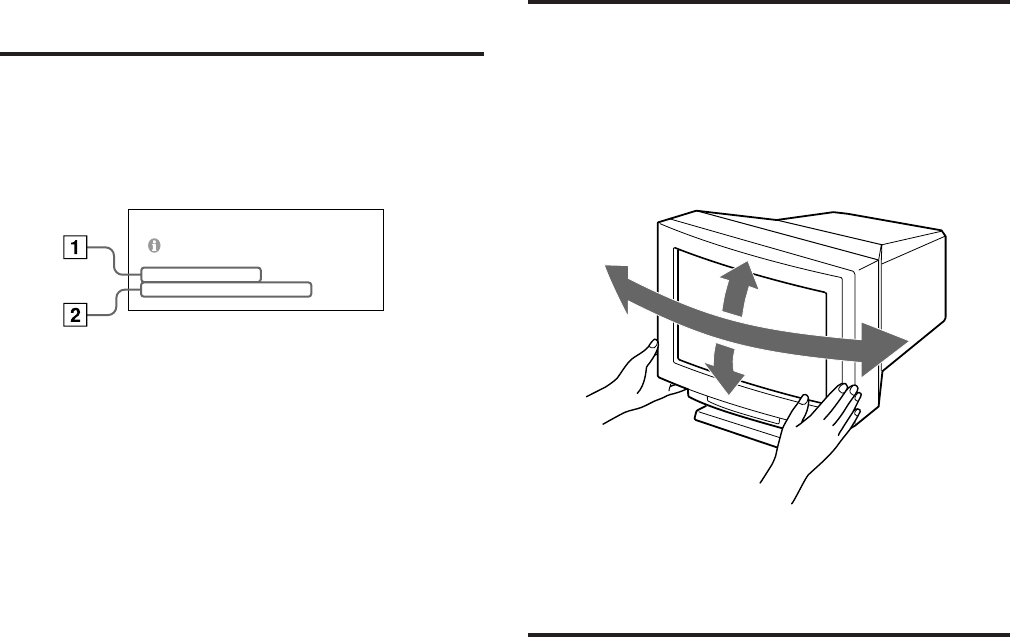
18
Funzione di
avvertimento del
segnale d’ingresso
In caso di problemi per il segnale d’ingresso, appare il
seguente messaggio quando il monitor viene acceso o
spento o quando si utilizza l’interruttore INPUT.
Il messaggio scompare dopo circa 30 secondi.
1Visualizza l’impostazione dell’interruttore
INPUT.
2Visualizza la condizione del segnale
d’ingresso.
“FO: - kHz” indica nessun segnale sincronico
orizzontale.
“FV: - Hz” indica nessun segnale sincronico verticale.
“FUORI GAMMA SCANSIONE” indica che il segnale
d’ingresso non è supportato dalle caratteristiche
tecniche del monitor.
“NON COLLEGATO” avverte che il cavo del segnale
video in dotazione è scollegato dal connettore HD15
qualora l’interruttore INPUT sia impostato su “HD15”.
Uso del sistema di
orientamento
Grazie al sistema di orientamento, questo apparecchio può
essere regolato per consentire la visione all’inclinazione
desiderata, compresa fra 310° in orizzontale e 20° in
verticale.
Per ruotare l’apparecchio orizzontalmente e verticalmente,
afferrarlo alla base con entrambe le mani, come illustrato
nella figura.
Caratteristiche
tecniche
Cinescopio Griglia di apertura 0,25 – 0,28 mm
24" misurati in diagonale
Deflessione di 90°
Area dell’immagine video
Circa 482 × 304 mm (l/a)
Immagine visibile 22,5"
Risoluzione Orizzontale: Max. 1920 punti
Verticale: Max. 1200 righe
Area dell’immagine standard
Circa 473 × 296 mm (l/a)
Frequenza di deviazione
Orizzontale: da 30 a 96 kHz
Verticale: da 50 a 160 Hz
Ingresso HD15 (1), 5 BNC (1)
R/G/B: 75 Ω, 0.714 Vp-p, positivo
HD/VD o sinc composita:
Sync-su-verde: 0.286 Vp-p,
negativo
Tensione d’ingresso CA
Da 100 a 120 V, 50/60 Hz, 2.2 A
Da 220 a 240 V, 50 - 60 Hz, 1.4 A
Consumo energetico Max. 200 W
Dimensioni 580 × 500 × 548 mm (l/a/p)
Peso Circa 41 kg
Il design e le caratteristiche tecniche sono soggetti a
modifiche senza preavviso.
5°
155°
155° 15°
CONTROL LARE SEGNALE
I NGRESSO : HD1
FV : _ Hz
FO:
87.2
kHz
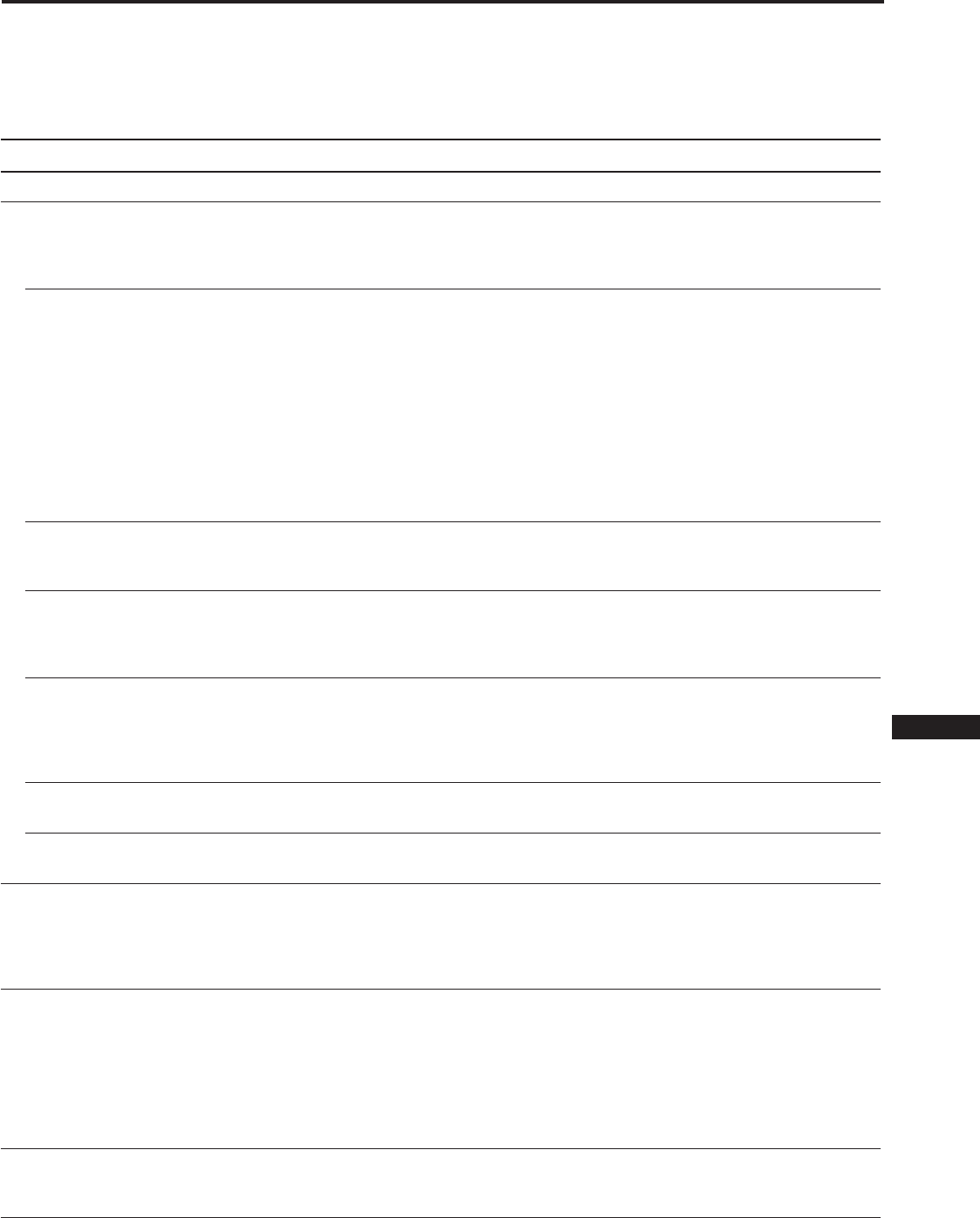
19
EN
F
D
ES
I
J
Questa sezione può rivelarsi utile per identificare e risolvere un problema e di conseguenza eliminare la necessità di rivolgersi
ad un centro di assistenza tecnica interrompendo la produttività.
Annotare il nome del modello e il numero di serie del monitor. Annotare inoltre la marca e il nome del computer e della
scheda video.
Sintomo Controllare quanto segue
Assenza d’immagine
Se non si accendono né
l’indicatore u (accensione)
né l’indicatore POWER
SAVING
Se l’indicatore POWER
SAVING è acceso
Se l’indicatore u
(accensione) lampeggia nel
colore verde
Se l’indicatore u
(accensione) e/o
l’indicatore POWER
SAVING lampeggia
Se è stata seguita la
procedura indicata e il
monitor non riprende a
funzionare
Se si utilizza un sistema
Macintosh
Se si utilizza
l’applicazione Windows95
L’immagine non è chiara
Il colore non è uniforme
Non è possibile regolare il
monitor mediante i tasti sul
pannello anteriore
Guida alla soluzione dei problemi
• Controllare che il cavo di alimentazione sia collegato correttamente.
• Controllare che l’interruttore u (accensione) sia sulla posizione “on”.
• Controllare che l’interruttore di accensione del computer sia sulla posizione “on”.
• Il monitor riprenderà a funzionare premendo un qualsiasi tasto della tastiera del
computer.
• L’impostazione dell’interruttore INPUT non è corretta.
• Controllare che il cavo del segnale video sia collegato correttamente e che tutte le spine
siano saldamente inserite nelle prese.
• Controllare che i 5 BNC siano collegati nel giusto ordine (dal lato del cavo di
alimentazione: Rosso–Verde–Blu–HD–VD).
• Assicurarsi che non ci siano piedini piegati o che non siano stati spinti nel connettore
d’ingresso video HD15.
• Controllare che la scheda video sia completamente inserita nell’apposito alloggiamento
del bus.
• Controllare che il campo di frequenza video corrisponda a quello specificato per il
monitor.
(Orizzontale: 30 – 96 kHz, Verticale: 50 – 160 Hz)
• Accendere e spegnere il monitor. Se l’indicatore è spento, il monitor è in condizione
normale. Se l’indicatore lampeggia ancora, potrebbe trattarsi di un guasto al monitor.
• Scollegare i connettori di ingresso video 1 e 2 ed attendere 5 secondi. Premere e tenere
premuto il tasto > + per 2 secondi per visualizzare le barre dei colori. Se appaiono le
barre dei colori, il monitor dovrebbe essere in condizione normale. Spegnere e accendere
il monitor per ritornare al modo operativo normale. Se le barre dei colori non appaiono,
potrebbe trattarsi di un guasto al monitor.
• Controllare che l’adattatore Macintosh e il cavo del segnale video siano collegati
correttamente e che gli interruttori DIP dell’adattatore siano impostati opportunamente.
• Qualora non si trovasse nello schermo di selezione di Windows95 il tipo di monitor
“GDM-W900” fra i monitor Sony, selezionare il modello standard DDC.
• Controllare il manuale della scheda grafica per la corretta impostazione del monitor.
• Controllare nel presente manuale che il modo grafico e la frequenza in cui si sta
operando siano supportati (pag. 5). Perfino all’interno della giusta gamma alcune schede
video possono avere un impulso troppo stretto per una corretta sincronizzazione del
monitor.
• Smagnetizzare il monitor (pag. 16).
Se si colloca un apparecchio generatore di campo magnetico, ad esempio un diffusore o
se si modifica la direzione del monitor, il colore potrebbe non essere uniforme.
Questa funzione serve per smagnetizzare il telaio di metallo del tubo catodico per
ottenere un campo neutro per la riproduzione uniforme del colore. Se è necessario un
secondo ciclo di smagnetizzazione, attendere come minimo 20 minuti per un migliore
risultato.
• Regolare l’atterraggio (pag. 12)
• Se la funzione di bloccaggio dei comandi è impostata su “SI”, impostarla su “NO”
sull’indicazione a schermo OPZIONI (pag. 16).
Sarà così possibile regolare il monitor.
Continua alla pagina seguente.
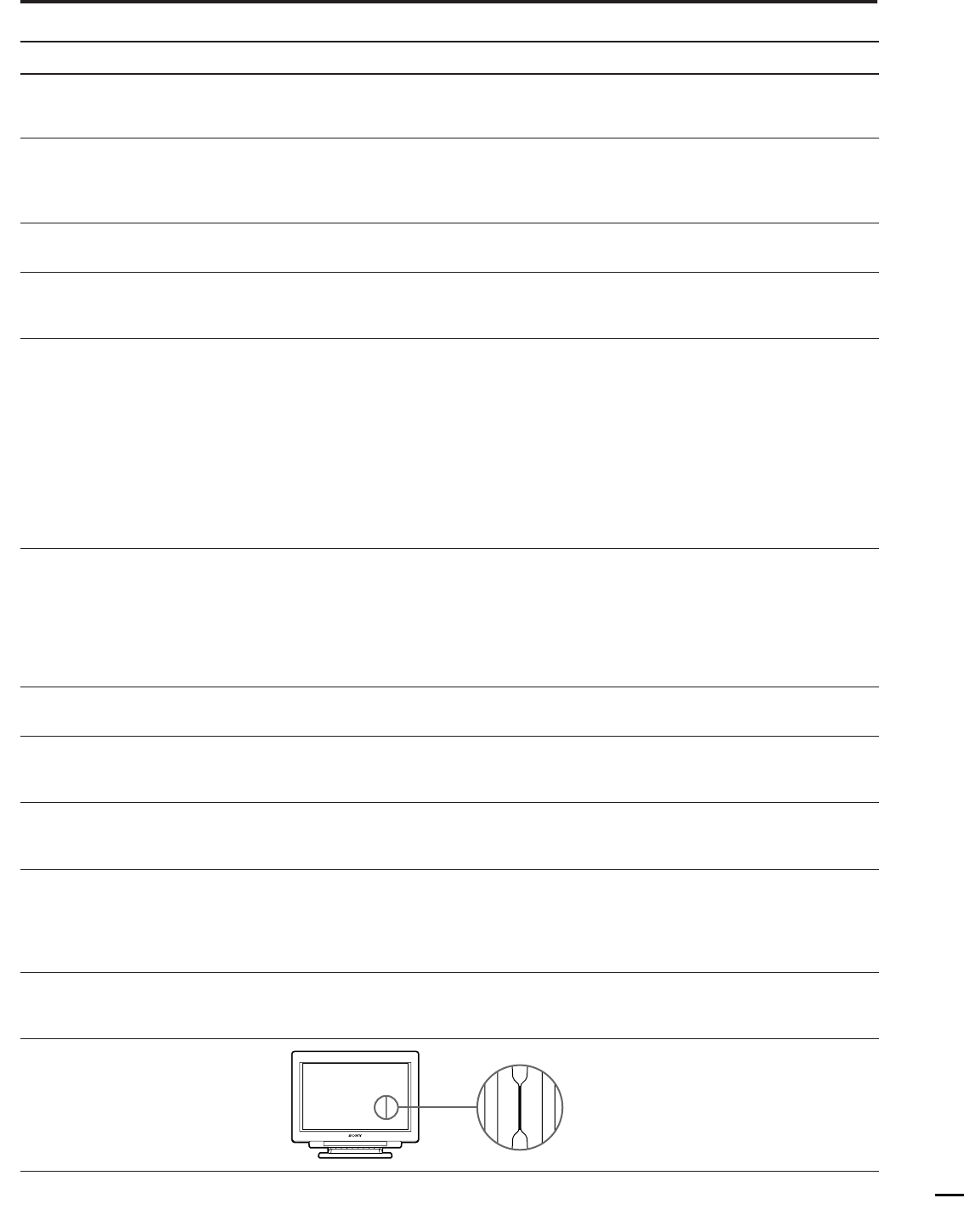
20
Guida alla soluzione dei problemi
Sintomo Controllare quanto segue
Il colore bianco non è
perfetto
L’immagine a schermo non è
centrata o della corretta
dimensione
I bordi dell’immagine sono
incurvati
Le strisce bianche
presentano ombrature rosse
o blu sui bordi
L’immagine è sfuocata
L’immagine salta o ondeggia
L’immagine non è stabile
L’immagine appare
sdoppiata
Compaiono due sottili righe
orizzontali (cavi)
L’immagine presenta strisce
ondeggianti o ellittiche
(effetto moiré)
Si sente un ronzio non
appena si accende
l’apparecchio
A causa delle vibrazioni e delle
scosse subite durante il trasporto,
la griglia di apertura potrebbe
occasionalmente andare fuori
posto e delle strisce nere
potrebbero comparire
• Regolare il colore (pag. 12, 15).
• Controllare che i 5 BNC siano collegati nel corretto ordine (dal lato del cavo di
alimentazione: Rosso–Verde–Blu–HD–VD).
• Regolare la centratura o la dimensione (pag. 10, 14).
• Alcuni modi video non riempiono lo schermo fino ai bordi del monitor. Non esiste una
singola soluzione. Questo problema si avvera soprattutto in caso di sincronizzazioni di
rinfresco elevate.
• Regolare i parametri di geometria, come la distorsione a cuscino e la distorsione
trapezoidale (pag. 11, 14).
• Regolare la convergenza (pag. 11, 14).
• Regolare il contrasto e la luminosità (pag. 9).
• Smagnetizzare il monitor (pag. 16).
Se si colloca un apparecchio generatore di campo magnetico, ad esempio un diffusore o se
si modifica la direzione del monitor, il colore potrebbe non essere uniforme.
Questa funzione serve per smagnetizzare il telaio di metallo del tubo catodico per ottenere
un campo neutro per la riproduzione uniforme del colore. Se è necessario un secondo ciclo
di smagnetizzazione, attendere come minimo 20 minuti per un migliore risultato.
• Se si riscontrano ombre rosse o blu sui bordi delle immagini, regolare la convergenza (pag.
11, 14).
• Se l’effetto moiré viene annullato, l’immagine potrebbe apparire sfuocata. Regolare fino ad
ottenere un’immagine nitida (pag. 11, 15).
• Isolare ed eliminare le potenziali origini di campi elettrici o magnetici. Le cause più
comuni sono costituite da ventilatori elettrici, illuminazioni fluorescenti, stampanti laser,
ecc.
• Se accanto al presente monitor si trova un secondo monitor, aumentare la distanza fra essi
in modo da ridurre al minimo l’interferenza.
• Collegare il monitor a una diversa presa di rete, preferibilmente su un altro circuito.
• Collegare il monitor a un computer completamente diverso, in un’altra stanza.
• Impostare il valore di rinfresco su “non-interlace” di 75 Hz o oltre sul computer, facendo
riferimento al manuale del computer.
• Eliminare l’uso di prolunghe del cavo video e/o di video cassette di contenimento
dell’interruttore se si verifica questo problema. Una lunghezza eccessiva del cavo o un
collegamento debole possono produrre questo sintomo.
• Questi cavi stabilizzano la griglia di apertura a strisce verticali (pag. 17). La griglia di
apertura permette a un maggior fascio di luce di penetrare attraverso lo schermo
conferendo al tubo Trinitron colori e luminosità superiori.
• Cancellare l’effetto moiré (pag. 11, 15). L’effetto moiré può essere modificato a seconda del
computer collegato.
• A causa della relazione fra la risoluzione, il passo dei punti del monitor e il passo di certi
tipi di immagine, alcuni sfondi di schermo, specialmente quelli di colore grigio,
presentano a volte l’effetto moiré. Cambiare la configurazione del disegno del desktop.
• Con l’apparecchio acceso, il ciclo di smagnetizzazione automatica è attivato. Durante la
fase di smagnetizzazione automatica, si potrebbe udire un ronzio. Questo è normale.
• Tamburellare leggermente sui lati del
monitor.
Sony Corporation Printed in Japan