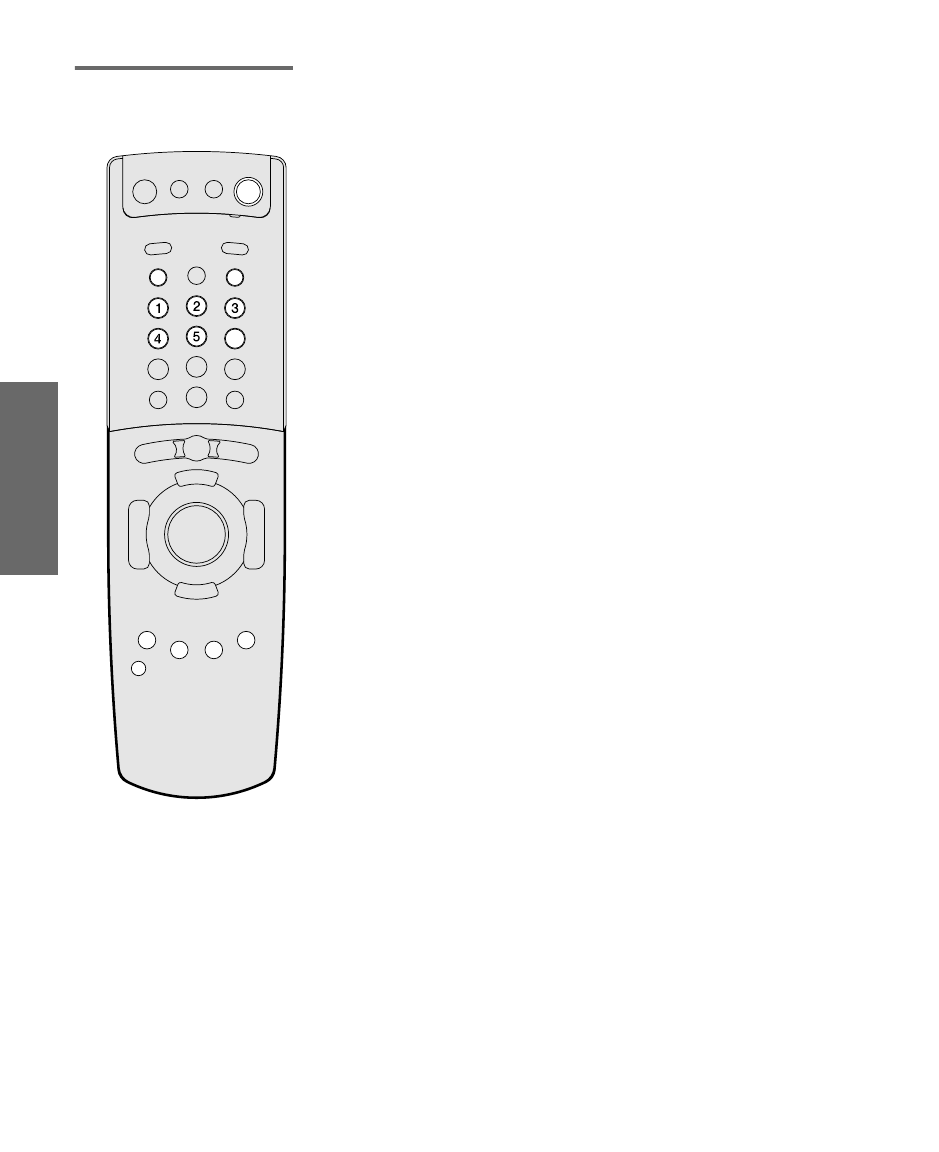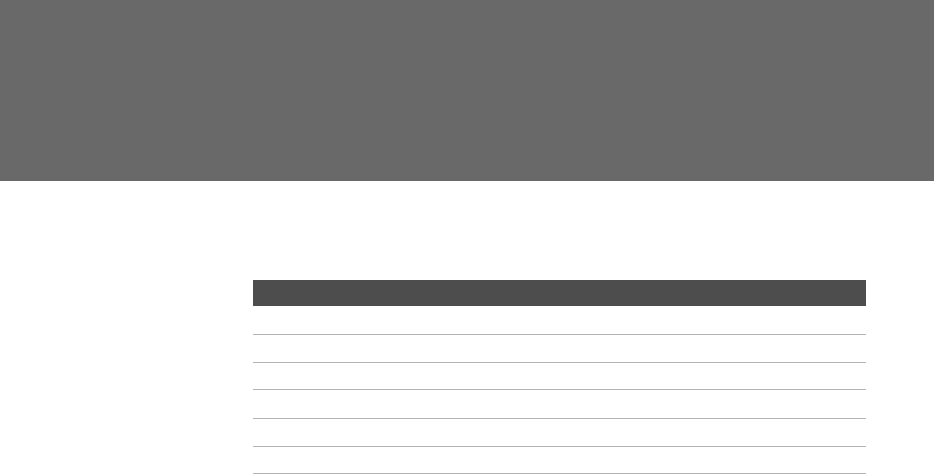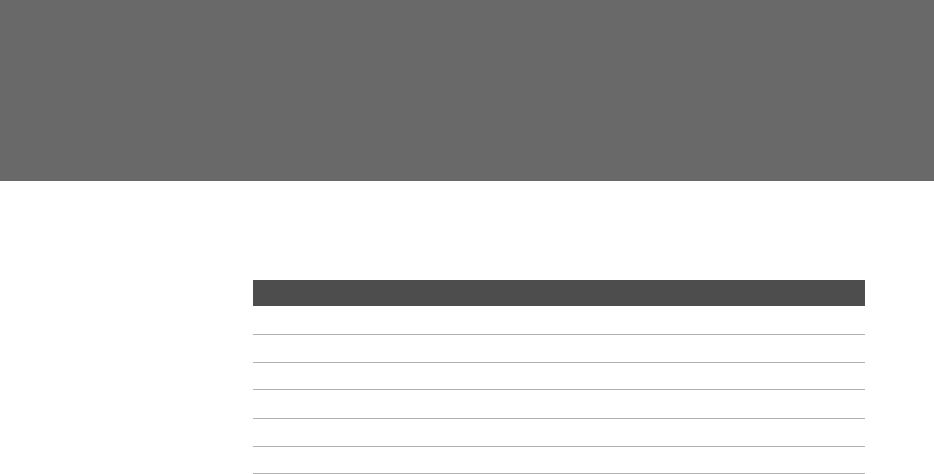Sony Kdp 57Ws550 Users Manual
KDP-51WS550 to the manual a8cb07e0-f4d7-4a9e-839a-4e74bc45c531
2015-01-23
: Sony Sony-Kdp-57Ws550-Users-Manual-292715 sony-kdp-57ws550-users-manual-292715 sony pdf
Open the PDF directly: View PDF ![]() .
.
Page Count: 1
- Important Safety Instructions
- Contents
- Introducing the Digital Projection TV
- Setting Up the Digital Projection TV
- Overview
- Carrying Your Projection TV
- Installing the TV
- TV Controls and Connectors
- Basic Connections: Connecting a Cable or Antenna
- Connecting Optional Equipment
- Connecting a Device with an Optical IN Connector
- Using the CONTROL S Feature
- Setting Up the Channel List
- Adjusting the Convergence Automatically (Flash Focus)
- Adjusting the Convergence Manually
- Using the Remote Control
- Using the Features
- Using the Digital Program Guide
- Using the Memory Stick Viewer
- Using i.LINK
- Using the Menus
- Other Information
- Index
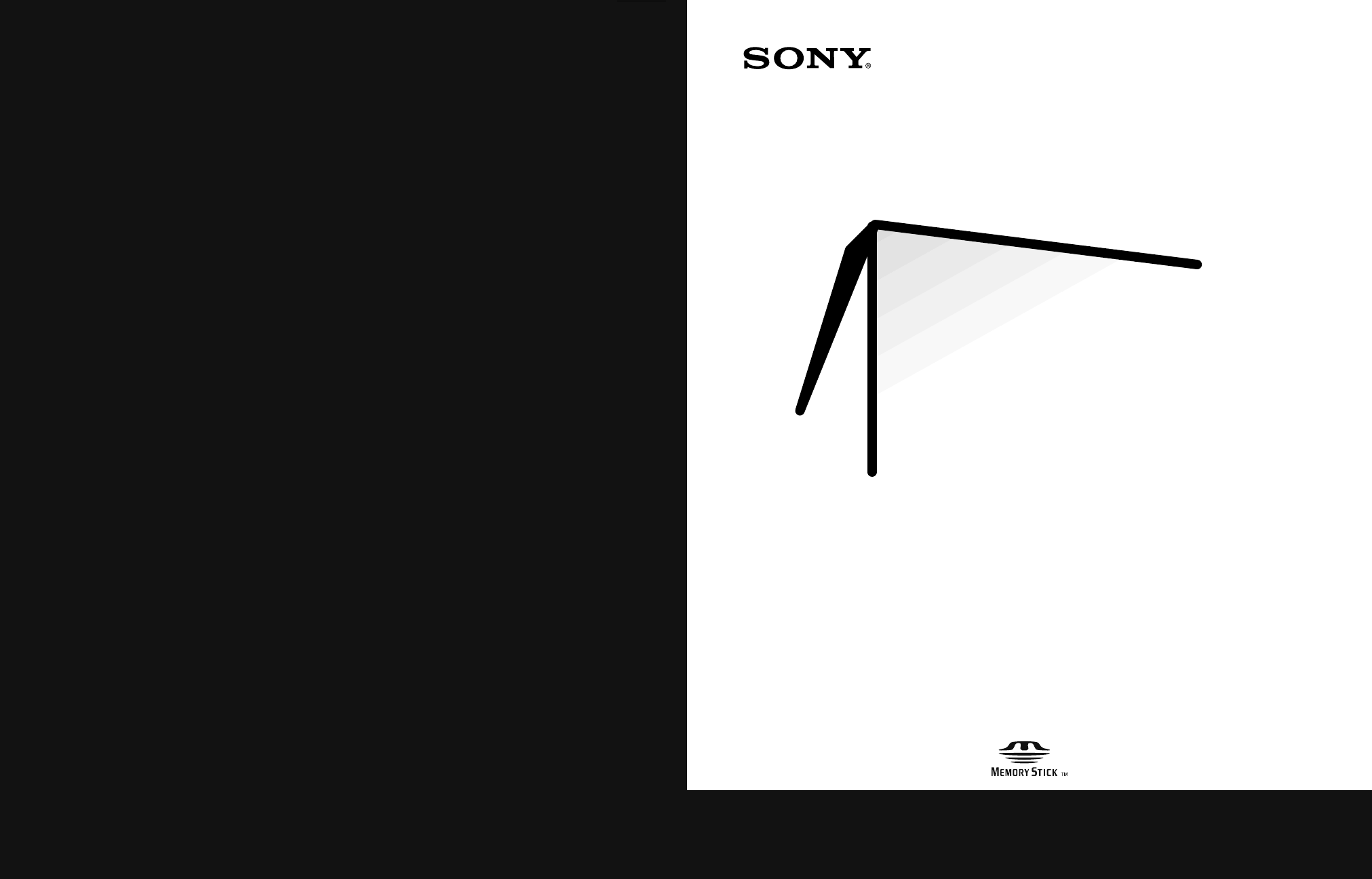
4-094-487-11
Operating Instructions
© 2003 Sony Corporation
KDP-51WS550 KDP-57WS550
KDP-65WS550
Sony Corporation Printed in U.S.A.
High Definition
Projection TV
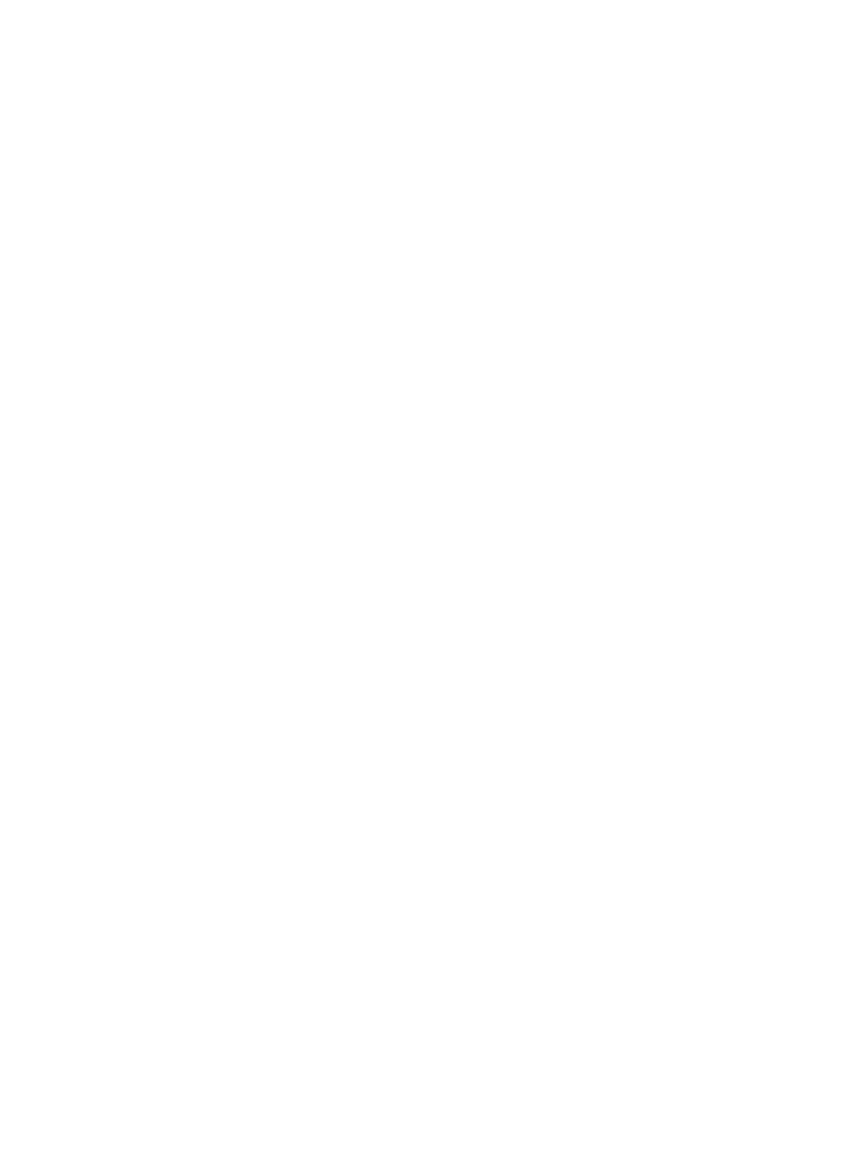
1
Owner’s Record
The model and serial numbers are located at the rear of the
projection TV, below the Sony logo, on the sticker, and also on the
TV box (white label). Record these numbers in the spaces provided
below. Refer to them whenever you call upon your Sony dealer
regarding this product.
WARNING
To reduce the risk of fire or electric shock, do not expose this
apparatus to rain or moisture.
This symbol is intended to alert the user to the
presence of uninsulated “dangerous voltage”
within the product’s enclosure that may be of
sufficient magnitude to cons 4.9( i)-14.0tonae cu
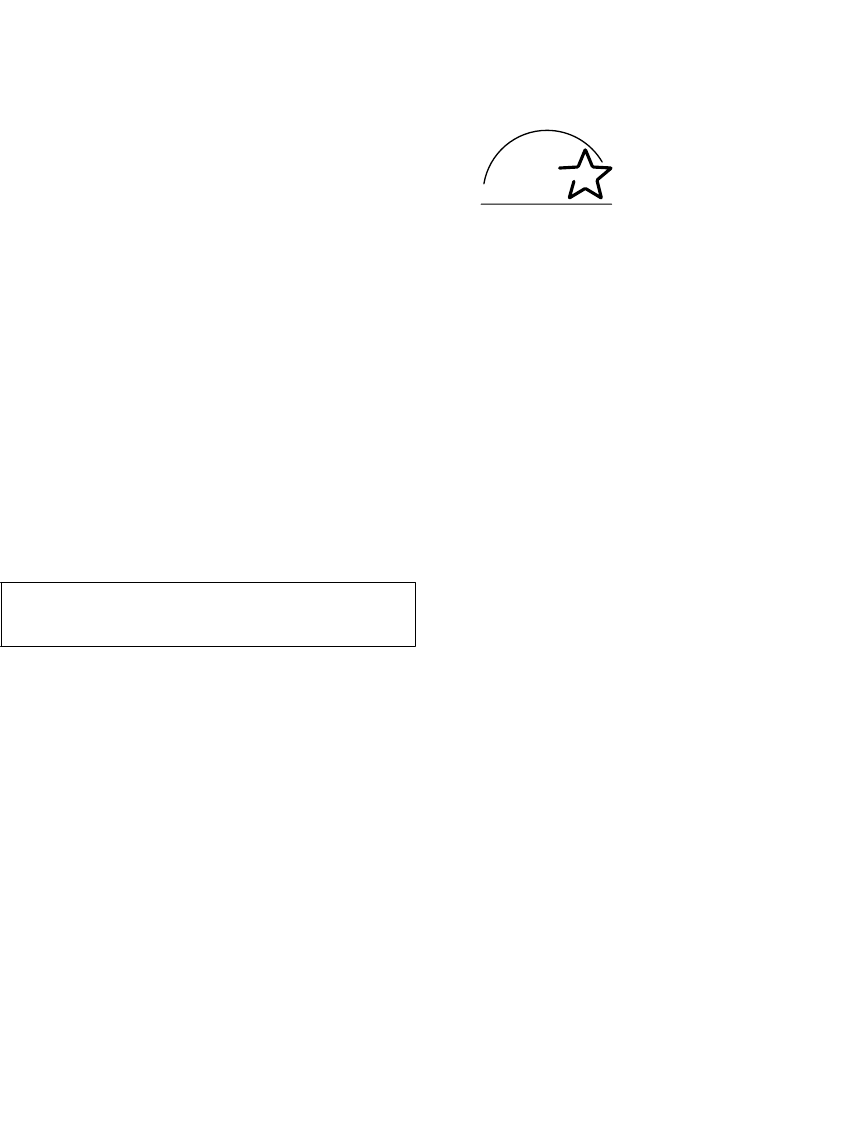
2
Note on Caption Vision
This television receiver provides display of television closed
captioning in accordance with §15.119 of the FCC rules.
Note on Convergence Adjustment
Before you use your projection TV, make sure to adjust
convergence. For details, see “Adjusting the Convergence
Automatically (Flash Focus)” on page 42.
Use of this television receiver for other than private viewing of
programs broadcast on UHF or VHF or transmitted by cable
companies for the use of the general public may require
authorization from the broadcaster/cable company and/or
program owner.
NOTIFICATION
This equipment has been tested and found to comply with the
limits for a Class B digital device, pursuant to Part 15 of the FCC
Rules. These limits are designed to provide reasonable protection
against harmful interference in a residential installation. This
equipment generates, uses, and can radiate radio frequency energy
and, if not installed and used in accordance with the instructions,
may cause harmful interference with radio communications.
However, there is no guarantee that interference will not occur in a
particular installation. If this equipment does cause harmful
interference to radio or television reception, which can be
determined by turning the equipment off and on, the user is
encouraged to try to correct the interference by one or more of the
following measures:
❑Reorient or relocate the receiving antenna.
❑Increase the separation between the equipment and receiver.
❑Connect the equipment into an outlet on a circuit different
from that to which the receiver is connected.
❑Consult the dealer or an experienced radio/TV technician for
help.
Safety
❑Operate the projection TV only on 120 V AC.
❑The plug is designed, for safety purposes, to fit into the wall
outlet only one way. If you are unable to insert the plug fully
into the outlet, contact your dealer.
❑If any liquid or solid object should fall inside the cabinet,
unplug the projection TV immediately and have it checked
by qualified service personnel before operating it further.
❑If you will not be using the projection TV for several days,
disconnect the power by pulling the plug itself. Never pull on
the cord.
❑For details concerning safety precautions, see “Important
Safety Instructions” on page 3.
Installing
❑To prevent internal heat buildup, do not block the ventilation
openings.
❑Do not install the projection TV in a hot or humid place, or in
a place subject to excessive dust or mechanical vibration.
❑Avoid operating the projection TV at temperatures below 5°C
(41°F).
❑If the projection TV is transported directly from a cold to a
warm location, or if the room temperature changes suddenly,
the picture may be blurred or show poor color due to
moisture condensation. In this case, please wait a few hours
to let the moisture evaporate before turning on the projection
TV.
❑To obtain the best picture, do not expose the screen to direct
illumination or direct sunlight. It is recommended to use spot
lighting directed down from the ceiling or to cover the
windows that face the screen with opaque drapery. It is
desirable to install the projection TV in a room where the
floor and walls are not of a reflective material.
Trademark Information
TruSurround and the symbol are trademarks of SRS Labs,
Inc. TruSurround technology is incorporated under license from
SRS Labs, Inc.
BBE and BBE Symbol are trademarks of BBE Sound, Inc. and are
licensed by BBE Sound, Inc. under U.S. Patent No. 4,638,258 and
4,482,866.
Steady Sound, Digital Reality Creation, Caption Vision,
CineMotion, Memory Stick, and Twin View are registered
trademarks of Sony Corporation. ClearEdge VM, HD Detailer, and
Uniform Brightness Screen are trademarks of Sony Corporation.
i.LINK is a trademark of Sony Corporation and used only to
designate that a product contains an IEEE 1394 connector. All
products with an i.LINK connector may not communicate with
each other.
For Safety
Be careful when moving the projection TV
When you place the projection TV in
position, be careful not to drop it on your
foot or fingers.
Watch your footing while installing the
projection TV.
Carry the projection TV in the specified manner
If you carry the projection TV in a manner other than the specified
manner and without the specified number of persons, it may drop
and a serious injury may be caused. Be sure to follow the
instructions mentioned below.
❑Carry the projection TV with the specified number of persons
(see “Carrying Your Projection TV” on page 12).
❑Do not carry the projection TV holding the speaker grill.
❑Hold the projection TV tightly when carrying it.
The projection TV includes handles that you can use to carry the
unit (KDP-65WS550 only).
You are cautioned that any changes or modifications not
expressly approved in this manual could void your authority to
operate this equipment.
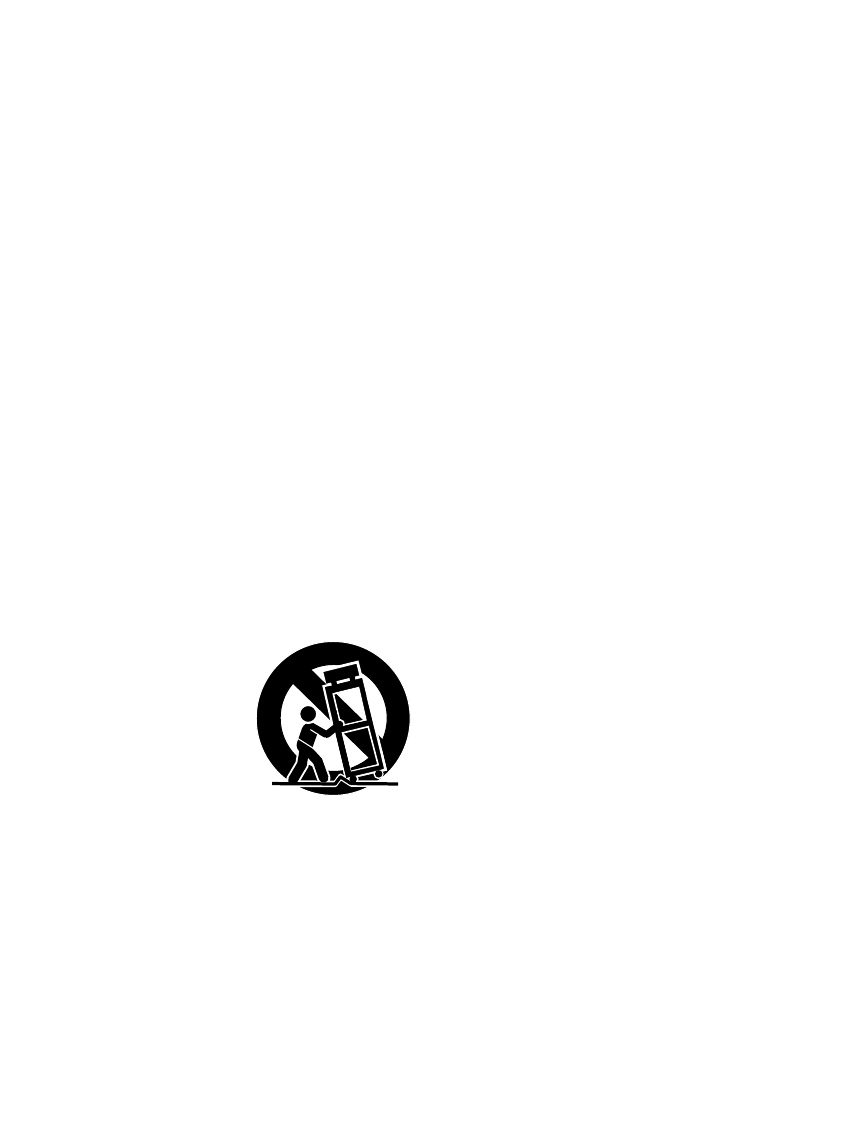
3
Important Safety Instructions
1Read these instructions.
2Keep these instructions.
3Heed all warnings.
4Follow all instructions.
5Do not use this apparatus near water.
6Clean only with dry cloth.
7Do not block any ventilation openings. Install in
accordance with the manufacturer’s instructions.
8Do not install near any heat sources such as radiators,
heat registers, stoves, or other apparatus (including
amplifiers) that produce heat.
9Do not defeat the safety purpose of the polarized or
grounding-type plug. A polarized plug has two
blades with one wider than the other. A grounding
type plug has two blades and a third grounding
prong. The wide blade or the third prong are
provided for your safety. If the provided plug does
not fit into your outlet, consult an electrician for
replacement of the obsolete outlet.
10 Protect the power cord from being walked on or
pinched particularly at plugs, convenience
receptacles, and the point where they exit from the
apparatus.
11 Only use attachments/accessories specified by the
manufacturer.
12 Use only with the cart,
stand, tripod, bracket, or
table specified by the
manufacturer, or sold with
the apparatus. When a cart
is used, use caution when
moving the cart/apparatus
combination to avoid injury
from tip-over.
13 Unplug this apparatus during lightning storms or
when unused for long periods of time.
14 Refer all servicing to qualified service personnel.
Servicing is required when the apparatus has been
damaged in any way, such as power-supply cord or
plug is damaged, liquid has been spilled or objects
have fallen into the apparatus, the apparatus has
been exposed to rain or moisture, does not operate
normally, or has been dropped.
Additional Cleaning Instructions
Clean the cabinet of the projection TV with a dry, soft cloth. To
clean the screen of your projection TV, please use only a clean, soft
cloth lightly dampened with water. Stubborn stains such as
fingerprints can be removed with a clean, soft cloth lightly
dampened with a solution of mild soap and warm water. Never
use alcohol or strong solvents (such as thinner, benzene, ammonia,
or alcohol-based), or abrasive cleaning solutions to clean your TV
screen.
If the picture becomes dark after using the projection TV for a long
period of time, it may be necessary to clean the inside of the
projection TV. Consult qualified service personnel.
AX1 PJ.book Page 3 Wednesday, April 30, 2003 2:13 PM
AX1 PJ.book Page 4 Wednesday, April 30, 2003 2:13 PM

5
Contents
Introducing the Digital Projection TV
Welcome ........................................................................................................ 9
Package Contents..............................................................................9
Features ............................................................................................9
Setting Up the Digital Projection TV
Overview .....................................................................................................11
Carrying Your Projection TV.......................................................................12
Installing the TV ..........................................................................................12
TV Controls and Connectors.......................................................................13
Front Video Controls .......................................................................13
Front Panel .....................................................................................14
Rear Panel .......................................................................................16
Basic Connections: Connecting a Cable or Antenna.................................18
Cable or Antenna Only ....................................................................19
Cable and Antenna Only .................................................................20
Cable Box and Cable Only ...............................................................21
Cable Box Only ................................................................................22
Connecting Optional Equipment ...............................................................23
About Using S VIDEO ......................................................................23
VCR and Cable ................................................................................24
VCR and Cable Box .........................................................................26
Two VCRs for Tape Editing ..............................................................28
Satellite Receiver..............................................................................30
Satellite Receiver and VCR ...............................................................32
DVD Player with Component Video Connectors...............................34
DVD Player with S VIDEO and Audio Connectors .............................36
Camcorder ......................................................................................37
Audio Receiver ................................................................................38
Connecting a Device with an Optical IN Connector .................................39
Using the CONTROL S Feature ...................................................................40
Setting Up the Channel List .......................................................................41
Using Auto Program ........................................................................41
Adjusting the Convergence Automatically (Flash Focus).........................42
Notes on Flash Focus .......................................................................42
Adjusting the Convergence Manually .......................................................43
Notes on Adjusting the Convergence Manually................................44
AX1 PJ.book Page 5 Wednesday, April 30, 2003 2:13 PM
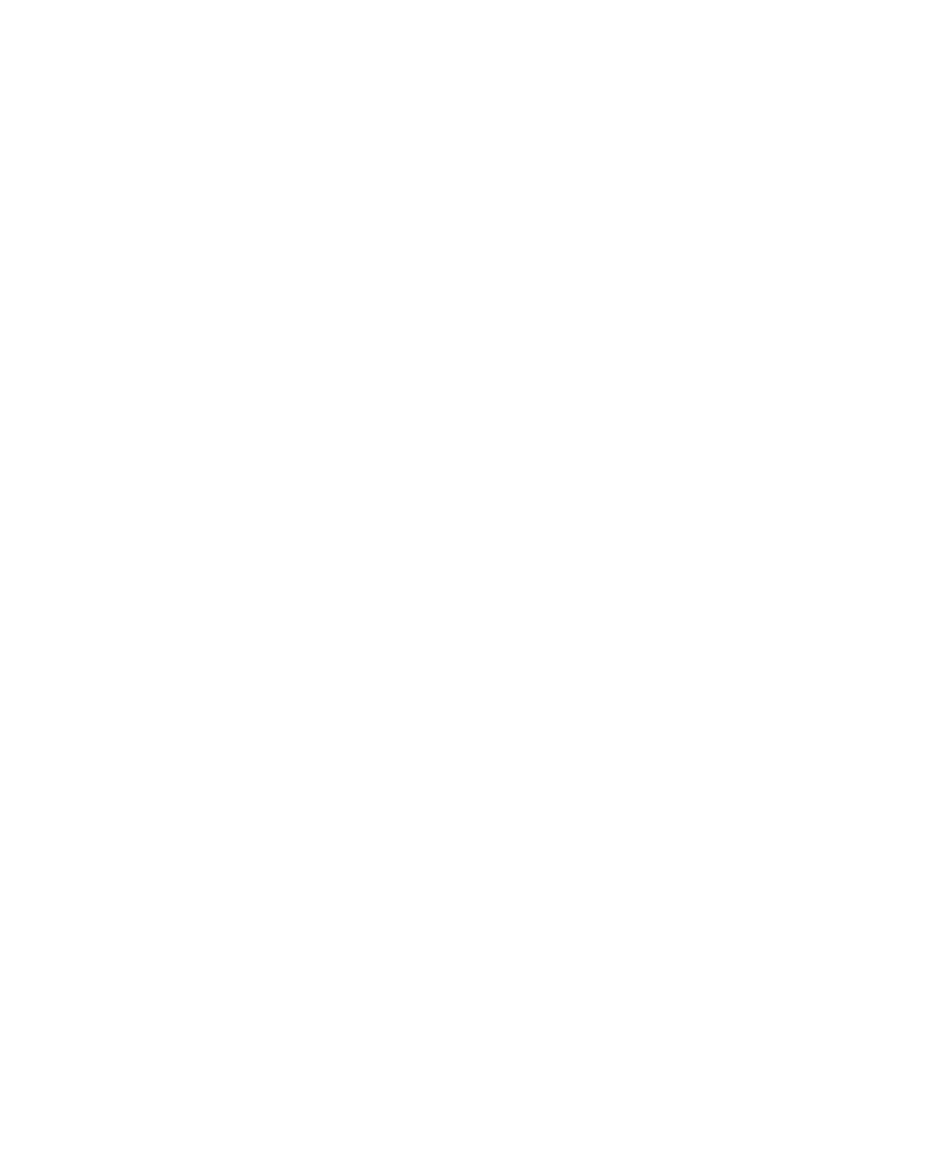
6
Other Info SETUP WelcomeSETUP SETUPSETUP
Using the Remote Control
Overview .....................................................................................................45
Inserting Batteries.......................................................................................45
Button Descriptions ....................................................................................46
Outside Panel ..................................................................................46
Inside Panel .....................................................................................48
Programming the Remote Control ............................................................49
Using Other Equipment with Your TV Remote Control...........................51
All Equipment..................................................................................51
Operating a VCR .............................................................................51
Operating a Satellite Receiver ..........................................................51
Operating a Cable Box.....................................................................52
Operating a DVD Player ...................................................................52
Operating an MDP (Laserdisc Player) ................................................52
Using the Features
Overview .....................................................................................................53
Watching TV ................................................................................................54
Using the Scrolling Index ...........................................................................55
Factors Affecting Scrolling Index ......................................................55
Using Wide Mode .......................................................................................56
Using Twin View .........................................................................................57
Displaying Twin Pictures ..................................................................57
Factors Affecting Twin View ............................................................57
Activating the Picture ......................................................................58
Changing the Picture Size ................................................................59
Using Favorite Channels .............................................................................60
Creating a List of Favorite Channels .................................................60
Displaying a List of Favorite Channels ..............................................60
Using the Freeze Function..........................................................................61
Using the Digital Program Guide
Displaying the Digital Program Guide.......................................................63
Navigating the Digital Program Menus.............................................64
Using the Guide Menu ....................................................................64
Using the Program Options Menu....................................................64
Using the Caption Vision Menu .......................................................65
Using the Digital Setup Menu ..........................................................65
Customizing Caption Vision.............................................................66
AX1 PJ.book Page 6 Wednesday, April 30, 2003 2:13 PM
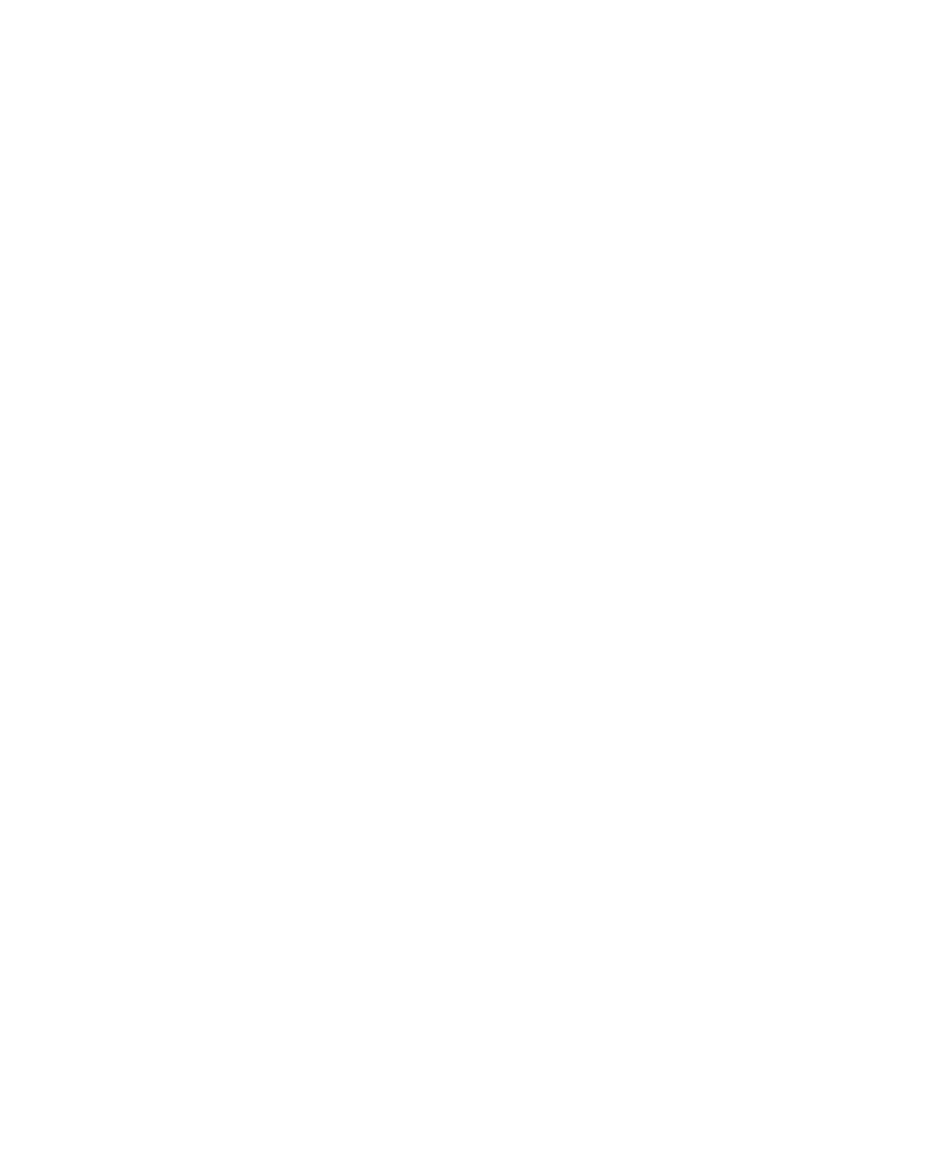
7
Welcome SETUP Other InfoSETUP SETUPSETUP
Using the Memory Stick Viewer
About Memory Stick ...................................................................................67
Features ..........................................................................................67
Memory Stick Compatibility .............................................................68
File Compatibility .............................................................................68
Trademark Information ....................................................................68
Inserting and Removing a Memory Stick ..................................................69
Inserting a Memory Stick .................................................................69
Inserting the Memory Stick Duo.......................................................70
Removing a Memory Stick ...............................................................71
Using the Memory Stick Index ...................................................................72
Using the Memory Stick Index .........................................................73
Viewing Photos ...........................................................................................74
Photo Controls ................................................................................74
Photo Menu Bar Options .................................................................75
Using Zoom and Pan .......................................................................76
Using Rotate....................................................................................76
Playing Movies ............................................................................................77
Movie Controls................................................................................77
Movie Menu Bar Options .................................................................78
Memory Stick Index Menu Bar Options ....................................................79
Slide Show Menu Options ...............................................................79
Folder Menu Options .......................................................................80
Memory Stick Menu ........................................................................80
Notes on Using Memory Stick Media ........................................................81
About DCF File Names .....................................................................81
Memory Stick Precautions................................................................82
Using i.LINK
About i.LINK ................................................................................................83
Using i.LINK Cables..........................................................................83
Connecting i.LINK Devices ...............................................................84
Selecting an i.LINK Device ..........................................................................86
Using the i.LINK Control Panel...................................................................87
Notes About Controlling i.LINK Devices ...........................................88
i.LINK Setup .................................................................................................89
Notes on i.LINK................................................................................89
AX1 PJ.book Page 7 Wednesday, April 30, 2003 2:13 PM
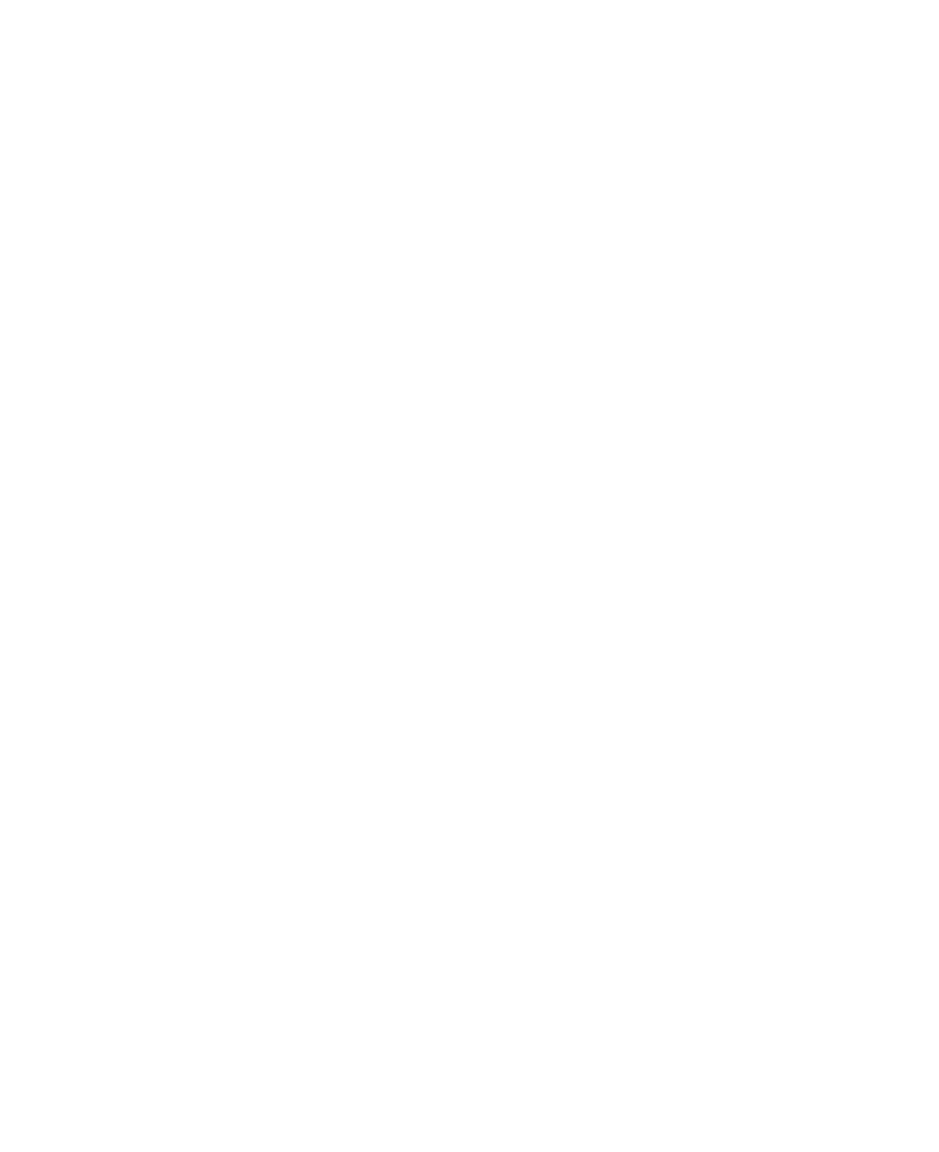
8
Other Info SETUP WelcomeSETUP SETUPSETUP
Using the Menus
Overview .....................................................................................................91
Navigating Through Menus .......................................................................91
Using the Video Menu ................................................................................92
Using the Audio Menu ...............................................................................94
Using the Screen Menu ..............................................................................96
Using the Channel Menu ............................................................................98
Using the Parent Menu.............................................................................100
Using the Setup Menu .............................................................................. 103
Other Information
Overview ...................................................................................................107
Glossary ..................................................................................................... 108
Contacting Sony ........................................................................................109
Troubleshooting........................................................................................109
Twin View .....................................................................................109
Remote Control .............................................................................110
Channels .......................................................................................110
Memory Stick ................................................................................ 111
Audio ............................................................................................112
Video ............................................................................................113
General .........................................................................................114
Specifications ............................................................................................115
Optional Accessories.................................................................................116
Index .......................................................................................................... 117
AX1 PJ.book Page 8 Wednesday, April 30, 2003 2:13 PM
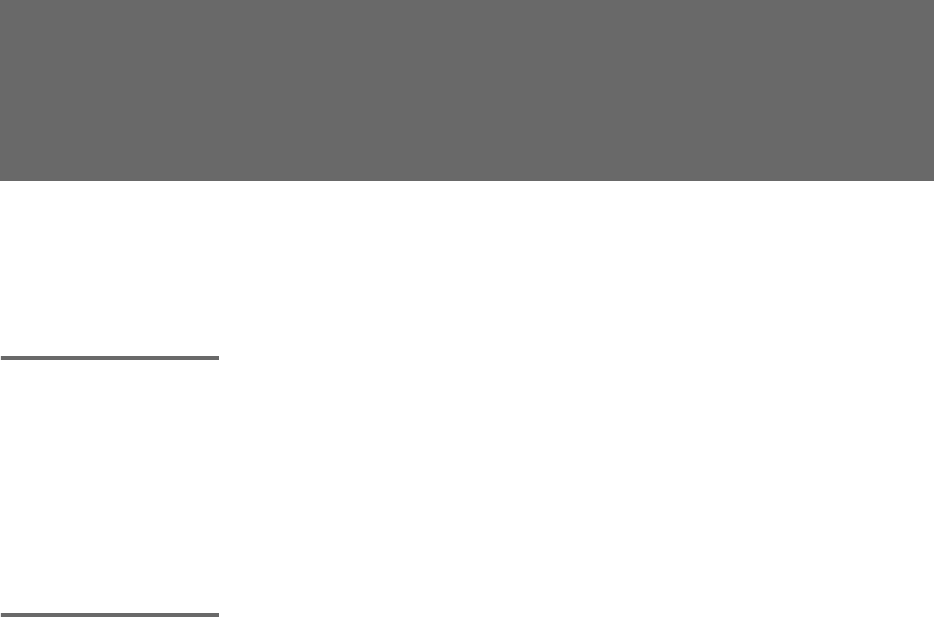
9
Introducing the Digital Projection TV
Welcome
This chapter describes the contents of the package in which the TV is
shipped and provides an overview of the features of your Digital
Projection TV.
Package Contents Along with your new projection TV, the package contains a remote
control and two AA batteries. No additional cables are included.
These items are all you need to set up and operate the projection TV
in its basic configuration.
Most components (VCRs, DVD players, etc.) come with the necessary
cables to connect them. If you want to set up a complex system, you
may need to buy extra cables, connectors, etc. Be sure to have these
on hand before you start to connect your system.
Features Some of the features that you will enjoy with your new TV include:
❑Built-in Digital Television Receiver: You can watch digital
television programs and enjoy the improved audio/video quality
offered by these programs.
❑Wide Screen Mode: Watch conventional 4:3 aspect ratio
broadcasts in wide screen (16:9) mode.
❑High Definition Signal Reception: Watch TV signals broadcast
in HDTV for the clearest possible broadcast picture.
❑DRC® (Digital Reality Creation) Multifunction V1: Unlike
conventional line doublers, the DRC Multifunction feature
replaces the signal’s NTSC waveform with the near-HD
equivalent, while doubling the number of vertical and horizontal
lines. This results in four times the density for quality sources,
such as DVD, satellite, and digital camcorders. The Video Menu
allows you to select interlaced, progressive, or CineMotion™
output. The DRC Palette option lets you customize the level of
detail (Reality) and smoothness (Clarity) to create up to three
custom palettes.
❑Scrolling Index: Lets you select programs from a series of
preview windows that scroll along the right side of the screen.
❑Favorite Channels: Allows you to preview and select from
sixteen of your favorite channels.
AX1 PJ.book Page 9 Wednesday, April 30, 2003 2:13 PM
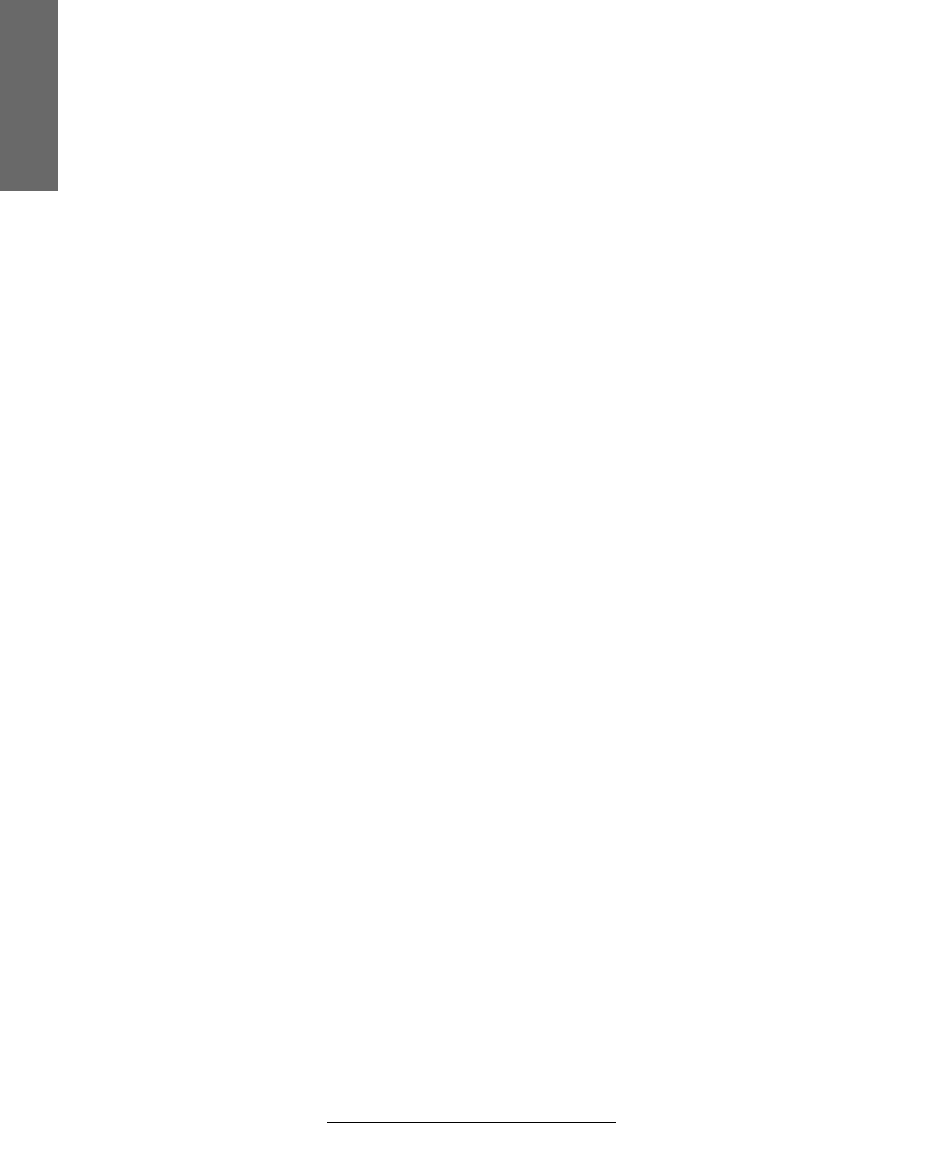
10
SETUP SETUP WelcomeSETUP SETUPSETUP
❑Twin View™: Using the Multi-Image Driver (MIDX), Twin View
allows you to watch two programs side by side, with the ability
to zoom in one picture. You can watch pictures from two different
sources (1080i, 720p, 480p, and 480i) simultaneously. (Only the
left Twin View window can display 1080i, 720p, and 480p
sources.)
❑ClearEdge VM™ Velocity Modulation: Sharpens picture
definition by enhancing vertical lines.
❑Steady Sound®: Equalizes volume levels so there is consistent
output between programs and commercials.
❑Memory Stick® Viewer: Lets you watch digital photo (JPEG) and
movie (MPEG1) files that are stored on Memory Stick media.
❑Component Video Inputs: Offers the best video quality for DVD
(480p, 480i), and digital set-top box (HD1080i, 720p) connections.
❑HD Detailer™: Wideband video amplifier has a high bandwidth
frequency rating, which allows it to send more video information
to the screen, resulting in finer picture quality, especially for HD
sources.
❑CineMotion™: Reverse 3-2 pulldown processing provides
optimal picture quality for film-based sources (media originally
shot in 24 frames-per-second format).
❑Parental Control: V-Chip technology allows parents to block
unsuitable programming from younger viewers.
❑Digital Visual Interface (DVI): Can accommodate a copy-
protected digital connection (HDCP*) to other devices (such as
digital set-top boxes) that have compatible interfaces. The DVI-
HDTV input terminal is compliant with the EIA-861 standard
and is not intended for use with personal computers.
❑i.LINK: Provides a secure digital interface to other digital home
entertainment devices. i.LINK allows for the secure transfer of
copyright-protected high-definition content between these
devices and your digital projection television.
*High-bandwidth Digital Content Protection
Introducing
AX1 PJ.book Page 10 Wednesday, April 30, 2003 2:13 PM
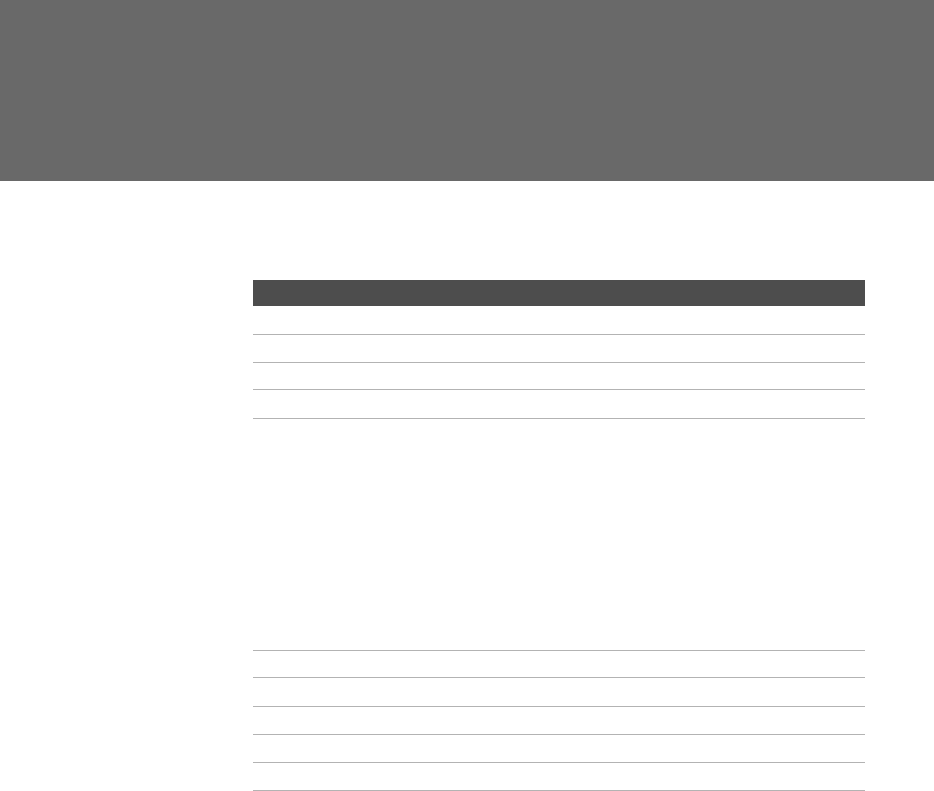
11
Setting Up the Digital Projection TV
Overview
This chapter includes illustrated instructions for setting up your TV.
Topic Page(s)
Carrying Your Projection TV 12
Installing the TV 12
TV Controls and Connectors 13-17
Basic Connections: Connecting a Cable or Antenna 18-22
Connecting Optional Equipment
VCR and Cable
VCR and Cable Box
Two VCRs for Tape Editing
Satellite Receiver
Satellite Receiver and VCR
DVD Player with Component Video Connectors
DVD Player with S VIDEO and Audio Connectors
Camcorder
Audio Receiver
24
26
28
30
32
34
36
37
38
Connecting a Device with an Optical IN Connector 39
Using the CONTROL S Feature 40
Setting Up the Channel List 41
Adjusting the Convergence Automatically (Flash Focus) 42
Adjusting the Convergence Manually (Manual Convergence) 43
AX1 PJ.book Page 11 Wednesday, April 30, 2003 2:13 PM

12
SETUP SETUP SETUPSETUP SetupSETUP
Carrying Your Projection TV
Carrying the TV requires four or more people. The TV is equipped
with casters for easy movement on a hard surface. Be sure to move
your projection TV using the casters. The TV includes handles that
you can use to carry the unit (KDP-65WS550 only).
Installing the TV
Handle (one on each side)
(KDP-65WS550 only)
ACCESS
ACCESS
MEMORY
MEMORY
POWER
POWER
TIMER/
TIMER/
STANDBY
STANDBY
STANDBY
STANDBY
i.LINK
i.LINK
CHANNEL
CHANNEL
VOLUME
VOLUME
TV/VIDEO
TV/VIDEO
FLASH
FLASH
FOCUS
FOCUS
+
STICK
STICK
-
+
-
ESS
MORY
TICK
WER
ND BY
IMER
ANNEL
LUME
/VIDEO
ASH
CUS
20˚
20˚
min. 2.4m (approx. 8 ft.)
65"
57"
min. 1.8m (approx. 6 ft.)
51"
min. 2.1m (approx. 7 ft.)
ACCESS
ACCESS
MEMORY
MEMORY
POWER
POWER
TIMER/
TIMER/
STANDBY
STANDBY
STANDBY
STANDBY
i.LINK
i.LINK
CHANNEL
CHANNEL
VOLUME
VOLUME
TV/VIDEO
TV/VIDEO
FLASH
FLASH
FOCUS
FOCUS
+
STICK
STICK
-
+
-
60˚
60
60˚
57"
65"
51"
min. 2.1m (approx. 7 ft.)
min. 2.4m (approx. 8 ft.)
min. 1.8m (approx. 6 ft.)
Recommended Horizontal Viewing AngleRecommended Vertical Viewing Angle
AX1 PJ.book Page 12 Wednesday, April 30, 2003 2:13 PM
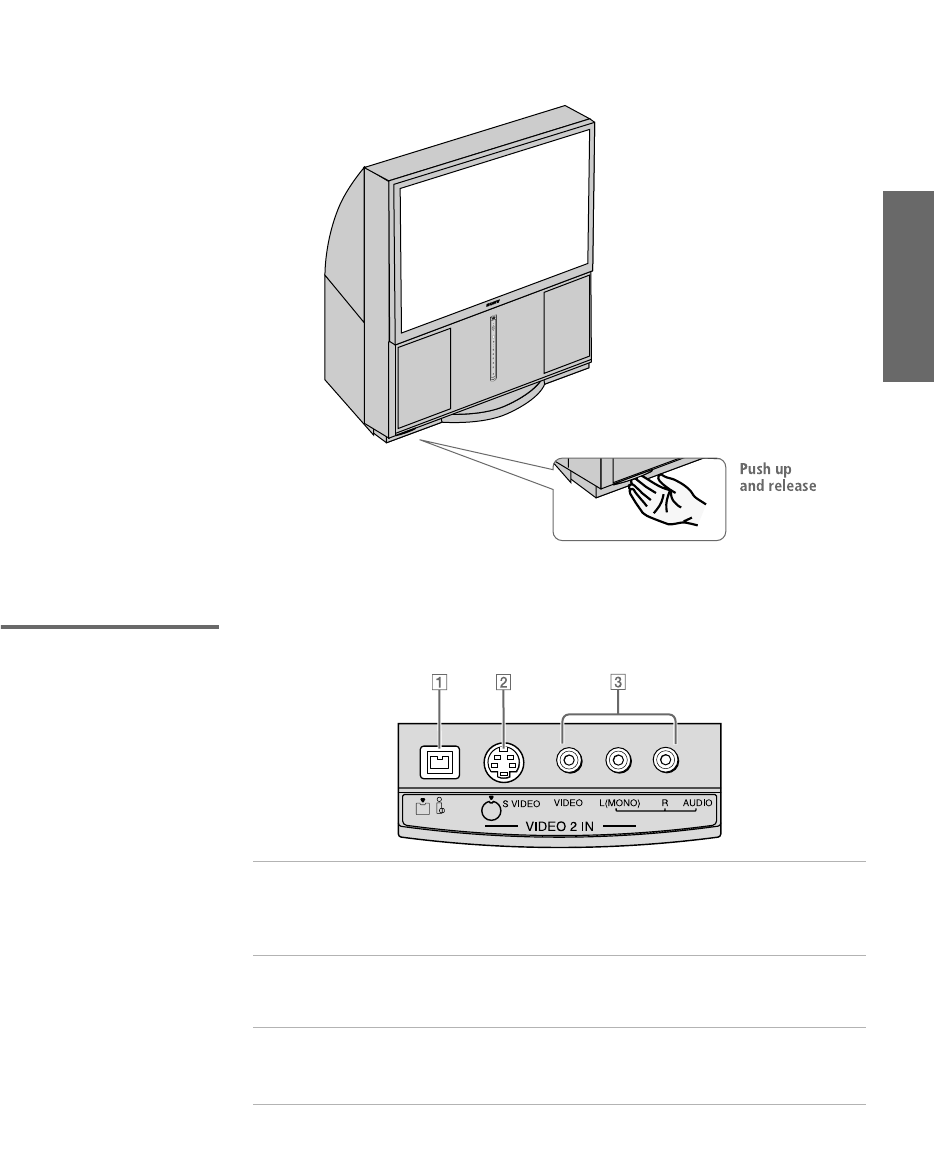
13
SETUP Setup SETUPSETUP SETUPSETUP
TV Controls and Connectors
To access the front video panel, push up and then release. The panel
drops down automatically.
Front Video
Controls
ACCESS
ACCESS
MEMORY
MEMORY
POWER
POWER
TIMER/
TIMER/
STANDBY
STANDBY
STANDBY
STANDBY
i.LINK
i.LINK
CHANNEL
CHANNEL
VOLUME
VOLUME
TV/VIDEO
TV/VIDEO
FLASH
FLASH
FOCUS
FOCUS
+
STICK
STICK
-
+
-
1i.LINK Connects to the i.LINK jack on your i.LINK-
compatible portable device. Provides a secure digital
connection between your TV and your i.LINK-
compatible portable device.
2S VIDEO
VIDEO 2 INPUT
Connects to the S VIDEO OUT jack on your camcorder
or other video equipment that has S VIDEO. Provides
better picture quality than composite video (3).
3VIDEO/L(MONO)-
AUDIO-R
VIDEO 2 INPUT
Connects to the composite A/V output jacks on your
camcorder or other video equipment.
S400
DV/MICROMV
AX1 PJ.book Page 13 Wednesday, April 30, 2003 2:13 PM
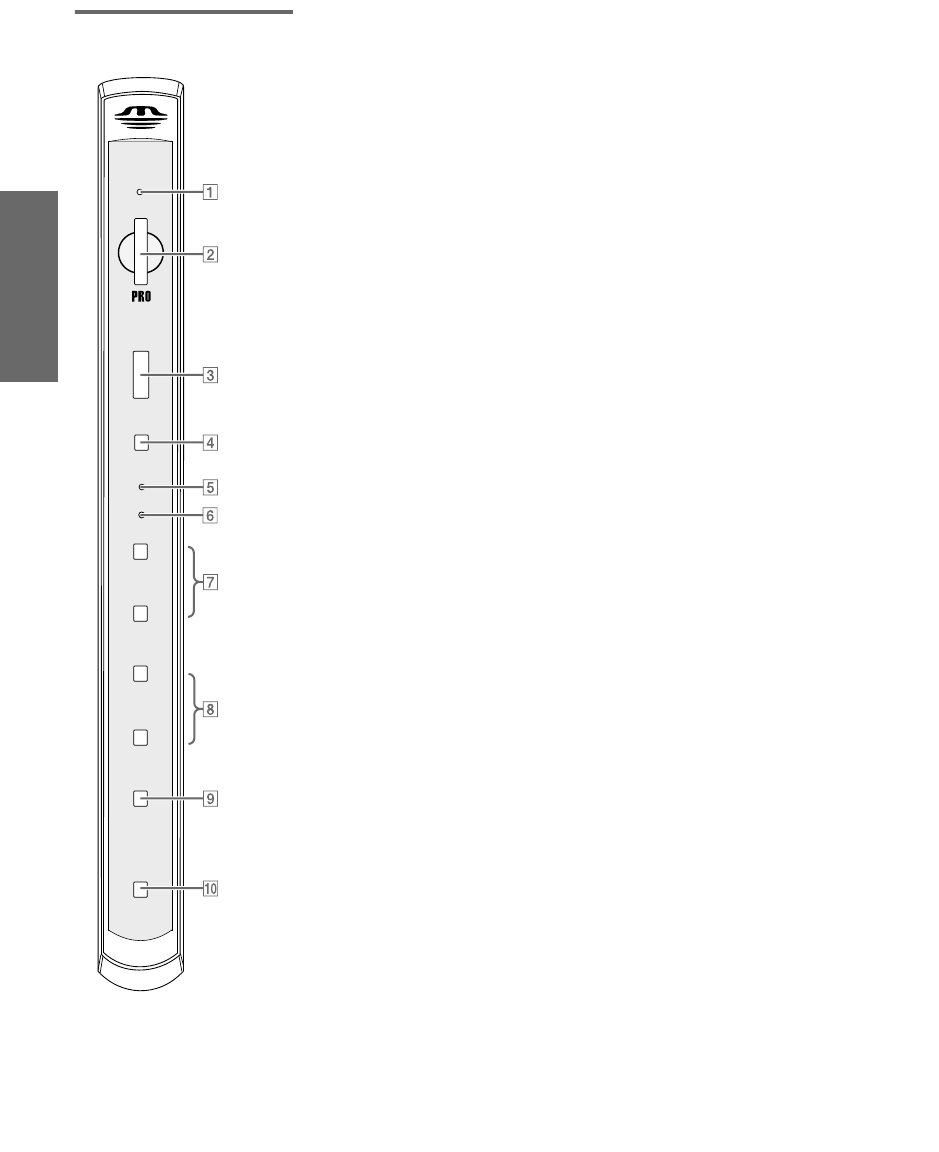
14
SETUP SETUP SETUPSETUP SetupSETUP
Front Panel
ACCESS
ACCESS
MEMORY
MEMORY
POWER
POWER
TIMER/
TIMER/
STAND BY
STAND BY
STANDBY
STANDBY
i.LINK
i.LINK
CHANNEL
CHANNEL
VOLUME
TV/VIDEO
TV/VIDEO
FLASH
FLASH
FOCUS
FOCUS
+
STICK
STICK
-
+
-
AX1 PJ.book Page 14 Wednesday, April 30, 2003 2:13 PM
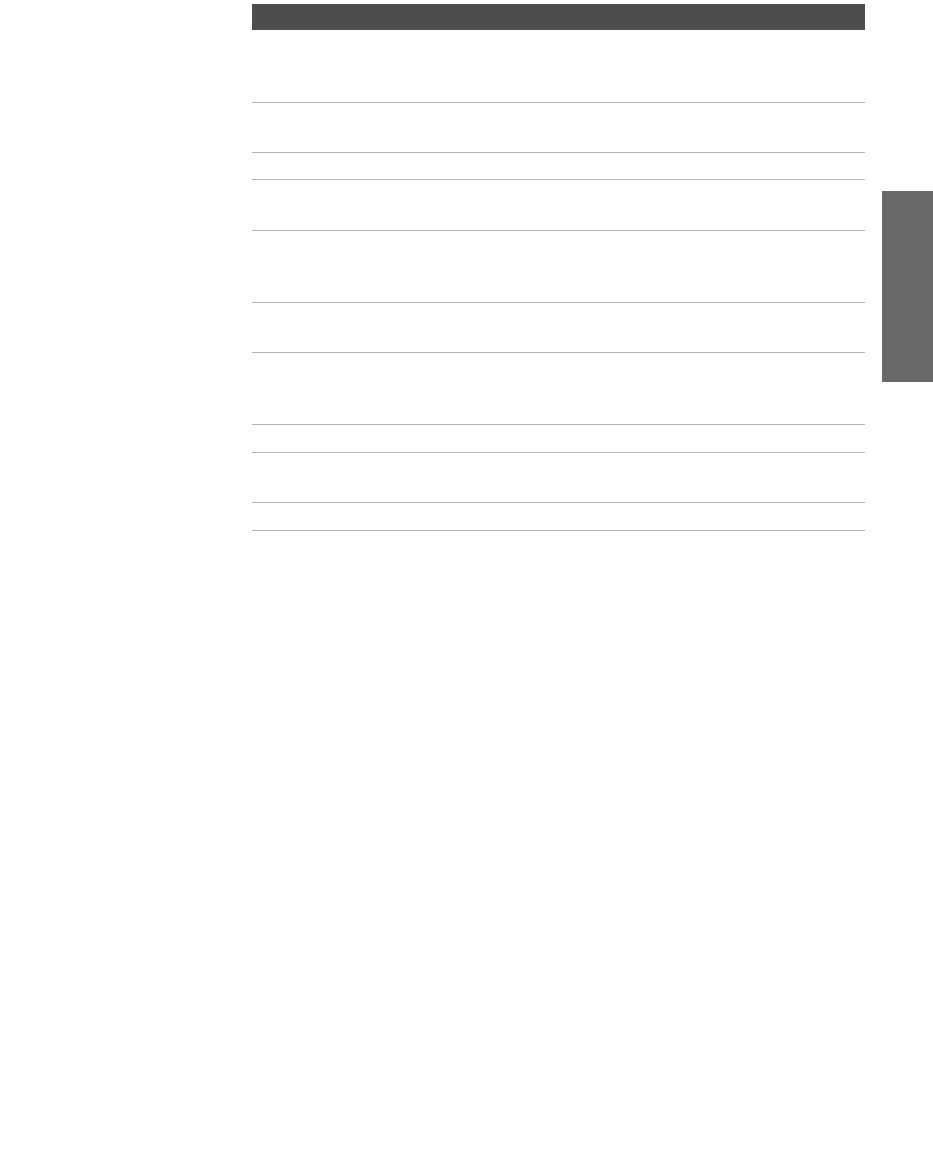
15
SETUP Setup SETUPSETUP SETUPSETUP
Item Description
1MEMORY STICK
ACCESS LED
When lit, indicates that the Memory Stick is being
read. (Do not remove the Memory Stick when the
indicator is lit.)
2MEMORY STICK Memory Stick insertion slot. For details, see “Inserting
and Removing a Memory Stick” on page 69.
3POWER Press to turn on and off the TV.
4Infrared Receiver
(IR)
Receives IR signals from the TV’s remote control.
5TIMER/
STAND BY
LED
When lit, indicates one of the timers is set. When the
timer is set, this LED will remain lit even if the TV is
turned off. For details, see page 104.
6i.LINK STANDBY
LED
When lit in orange, indicates that i.LINK Standby is
on. For details, see page 105.
7-CHANNEL+ Press to scan through channels. To scan quickly
through channels, press and hold down either
CHANNEL button.
8-VOLUME + Press to adjust the volume.
9TV/VIDEO Press repeatedly to cycle through the video equipment
connected to the TV’s video inputs.
0FLASH FOCUS Press to adjust the convergence (see page 42).
AX1 PJ.book Page 15 Wednesday, April 30, 2003 2:13 PM
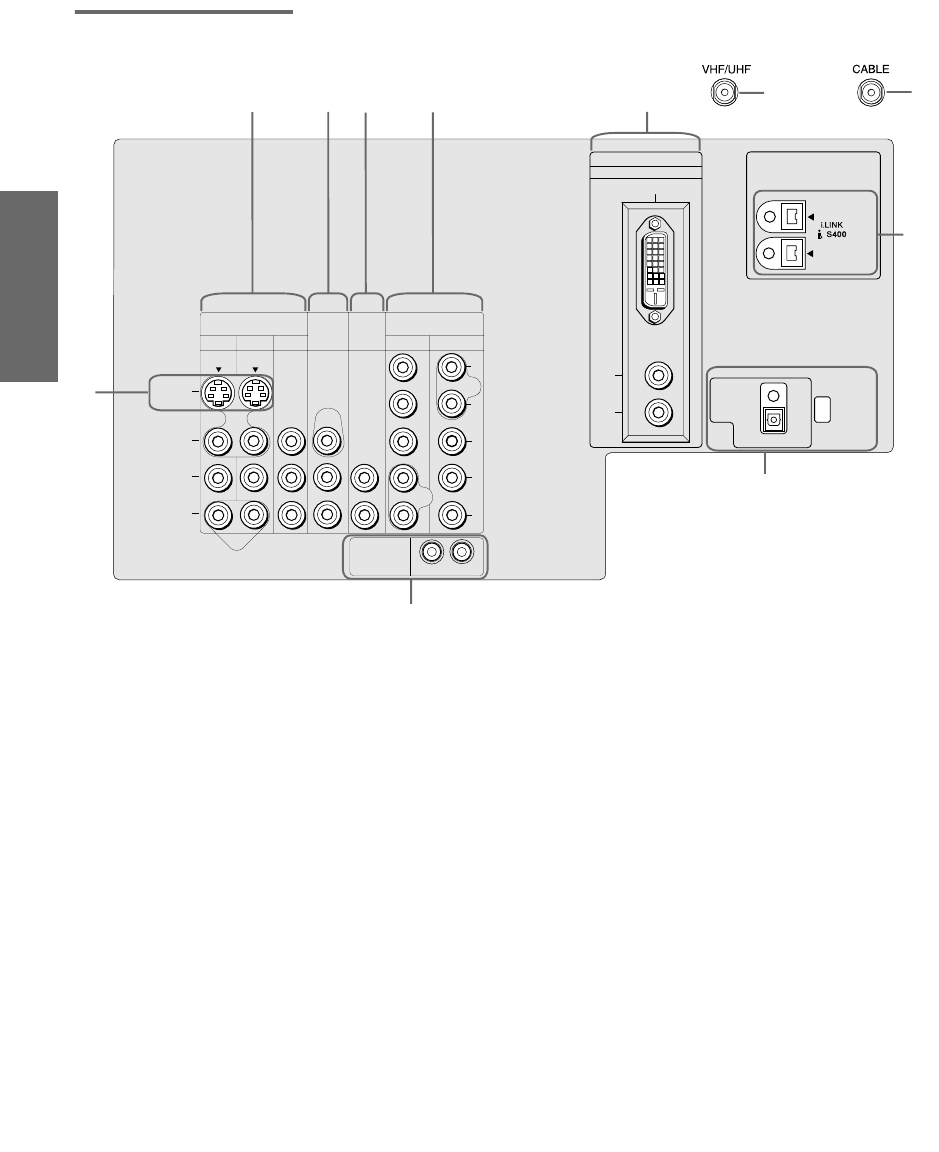
16
SETUP SETUP SETUPSETUP SetupSETUP
Rear Panel
VIDEO IN HD/DVD IN
MONITOR
OUT
AUDIO
OUT
(VAR/FIX)
(1080i/720p/480p/480i)
13456
7
DVI - HDTV IN
DIGITAL
AUDIO
(OPTICAL) OUT
L
R
AUDIO
VIDEO
TS/DV/MICROMV
PCM/DOLBY DIGITAL
CONTROL S
OUT IN
L
R
AUDIO
(MONO)
S VIDEO
VIDEO
L
R
AUDIO
P
B
P
R
Y
6
q;
123
8
45
qa
7
9
SERVICE
ONLY
AX1 PJ.book Page 16 Wednesday, April 30, 2003 2:13 PM
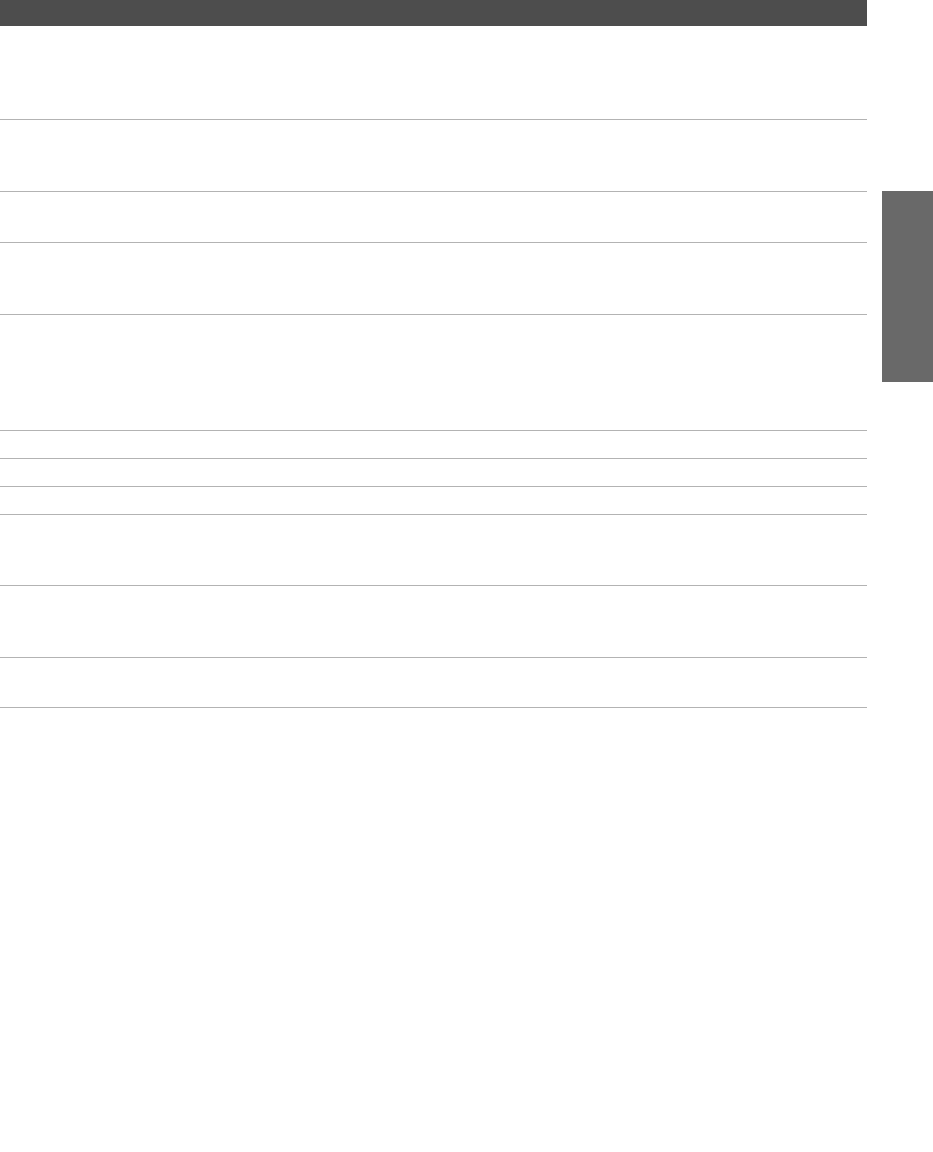
17
SETUP Setup SETUPSETUP SETUPSETUP
Jack Description
1VIDEO IN 1/3/4
VIDEO/L(MONO)
-AUDIO-R
Connect to the composite A/V output jacks on your VCR or other video
component. A fourth component A/V input jack (VIDEO 2) is located on the front
panel of the TV. These video connections provide better picture quality than the
VHF/UHF (6) connections.
2MONITOR OUT Lets you record the program you are watching to a VCR. When two VCRs are
connected, you can use the TV as a monitor for tape-to-tape editing (not available
with 480p, 720p, or 1080i when the input is set to VIDEO 5-7).
3AUDIO OUT (VAR/FIX)
L (MONO)/R
Connects to the left and right audio input jacks of your audio or video equipment.
You can use these outputs to listen to your TV’s audio through your stereo system.
4HD/DVD IN 5/6
(1080i/720p/480p/480i)
Connect to your DVD player’s or digital set-top box’s component video (Y, PB, PR)
and audio (L/R) jacks. Component video provides better picture quality than 1,
6, or q;).
5DVI-HDTV
VIDEO
AUDIO R/L
(VIDEO 7 IN)
Can accommodate a copy-protected digital connection (HDCP*) to other devices
(such as digital set-top boxes) that have compatible interfaces. The DVI-HDTV
input terminal is compliant with the EIA-861 standard and is not intended for use
with personal computers. See the instruction manual that came with your
equipment for details about connecting and using it with the TV.
6VHF/UHF RF input that connects to your VHF/UHF antenna or cable box.
7Cable RF input that connects to your cable signal.
8i.LINK Used for connecting i.LINK-equipped devices.
9DIGITAL AUDIO OPTICAL
OUTPUT
(DOLBY DIGITAL PCM)
Connect to the optical audio input of an audio component that is Dolby Digital and
PCM compatible.
q; S VIDEO IN 1/3 Connects to the S VIDEO OUT jack of your VCR or other video equipment that has
S VIDEO. S VIDEO provides better picture quality than either composite video (1)
or VHF/UHF (6) connections.
qa CONTROL S
IN/OUT
Allows the TV to receive (IN) and send (OUT) remote control signals to other Sony
infrared-controlled audio or video equipment that has the CONTROL S function.
*High-bandwidth Digital Content Protection
AX1 PJ.book Page 17 Wednesday, April 30, 2003 2:13 PM
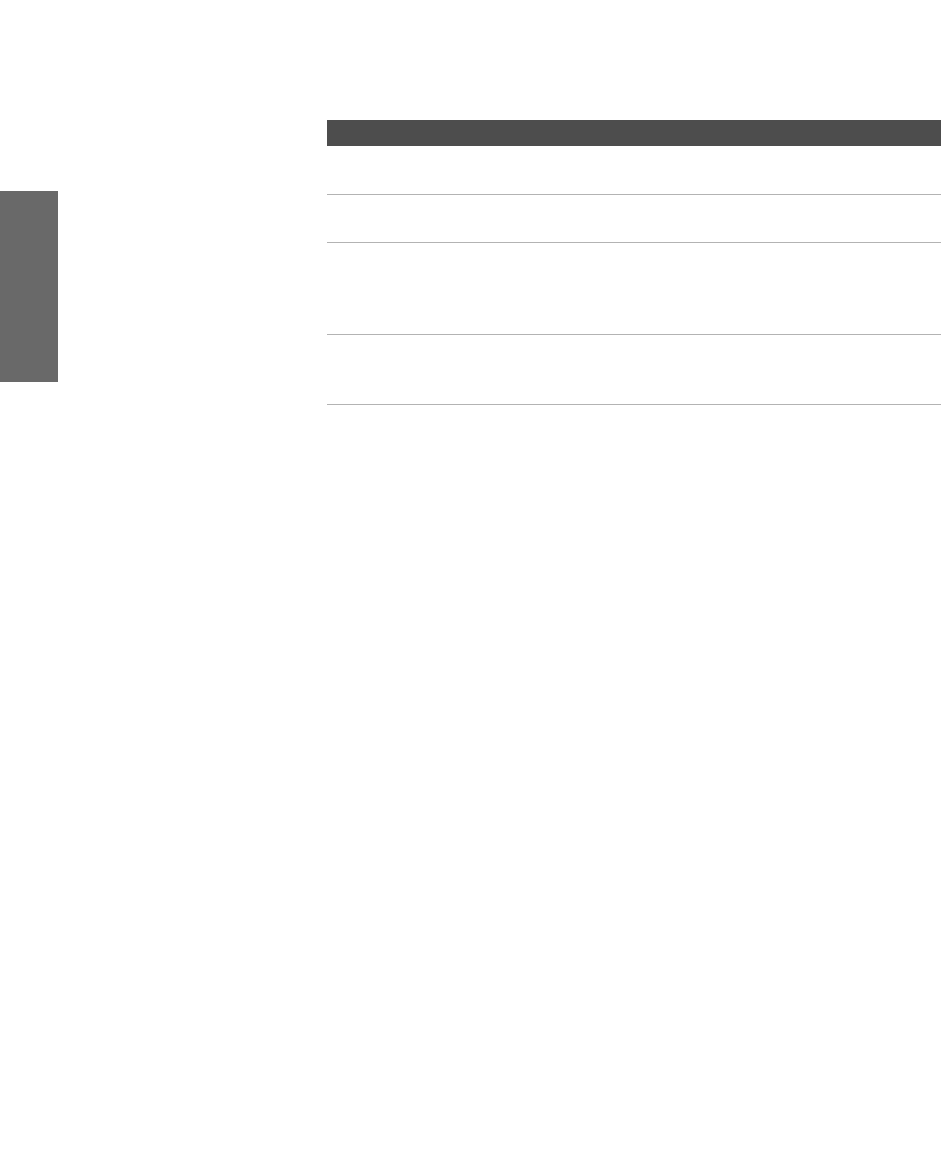
18
SETUP SETUP SETUPSETUP SetupSETUP
Basic Connections: Connecting a Cable or Antenna
The way in which you will connect your TV varies, depending on
how your home receives a signal (cable, cable box, antenna) and
whether or not you plan to connect a VCR.
If you are connecting a VCR
❑See the connections described on pages 24 and 26.
If You Are Connecting See Page
Cable or Antenna Only
❏No cable box or VCR
19
Cable and Antenna Only
❏No cable box or VCR
20
Cable Box and Cable Only
❏Cable box unscrambles only some
channels (usually premium channels)
❏No VCR
21
Cable Box Only
❏Cable box unscrambles all channels
❏No VCR
22
AX1 PJ.book Page 18 Wednesday, April 30, 2003 2:13 PM

19
SETUP Setup SETUPSETUP SETUPSETUP
Cable or Antenna
Only
For best results, use one of the following connections if you are connecting a
cable or an antenna and you:
❑Do not need a cable box to unscramble channels. (If you have a
cable box, see pages 21-22.)
❑Do not intend to connect a VCR. (If you have a VCR, see pages 24
and 26.)
The connection you choose depends on the cable type you have in
your home, as described below.
75-ohm coaxial cable (usually found in newer homes)
Cable Type Connect As Shown
VHF Only or
combined
VHF/UHF
Cable
300-ohm twin lead cable (usually found in older homes)
Cable Type Connect As Shown
VHF Only or
UHF Only or
combined
VHF/UHF
75-ohm coaxial and 300-ohm twin lead cable (found in some homes)
Cable Type Connect As Shown
VHF and UHF
75-ohm VHF/UHF
coaxial
cable TV
75-ohm CABLE
coaxial
cable TV
300-ohm twin
lead cable
Antenna connector
VHF/UHF
(not supplied)
TV
75-o
h
m
VHF/UHF
coaxial cable
300-ohm twin
lead cable
U/V mixer
(not supplied)
TV
AX1 PJ.book Page 19 Wednesday, April 30, 2003 2:13 PM
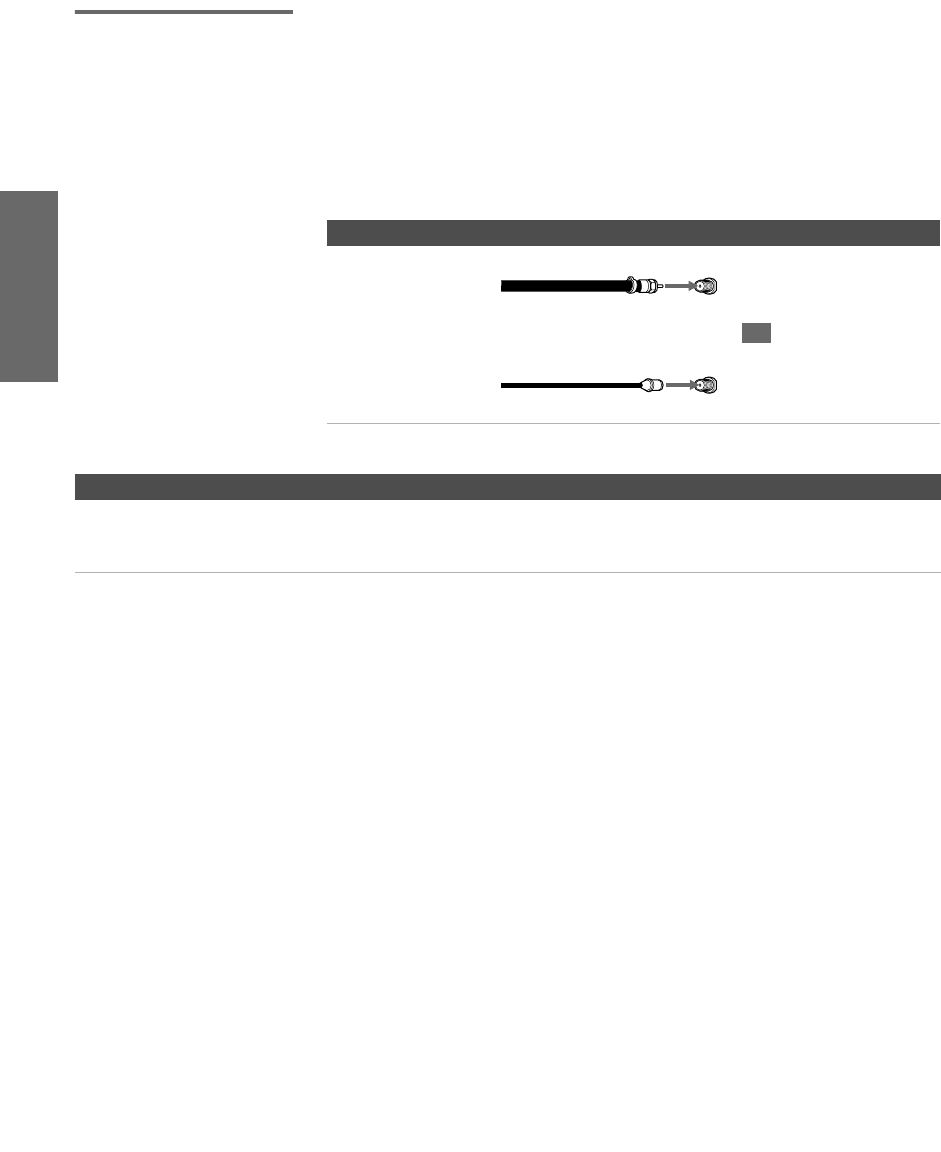
20
SETUP SETUP SETUPSETUP SetupSETUP
Cable and Antenna
Only
For best results, use this connection if you:
❑Have a cable and an antenna.
(This is convenient if you are using a separate rooftop antenna to
receive additional channels, such as HDTV channels, that are not
provided by your cable company.)
❑Do not have a cable box or VCR. (if you have a cable box, see
pages 21 to 22. If you have a VCR, see pages 24 and 26.)
Notes on Using This Connection
Cable Type Connect As Shown
Cable TV (CATV)
and Antenna
CABLE
VHF/UHF
Antenna cable
CATV cable
TV
To Do This ... Do This ...
Switch the TV’s input
between the cable and
antenna
Press ANT to switch back and forth between the TV’s VHF/UHF and CABLE
inputs.
AX1 PJ.book Page 20 Thursday, May 1, 2003 11:34 AM
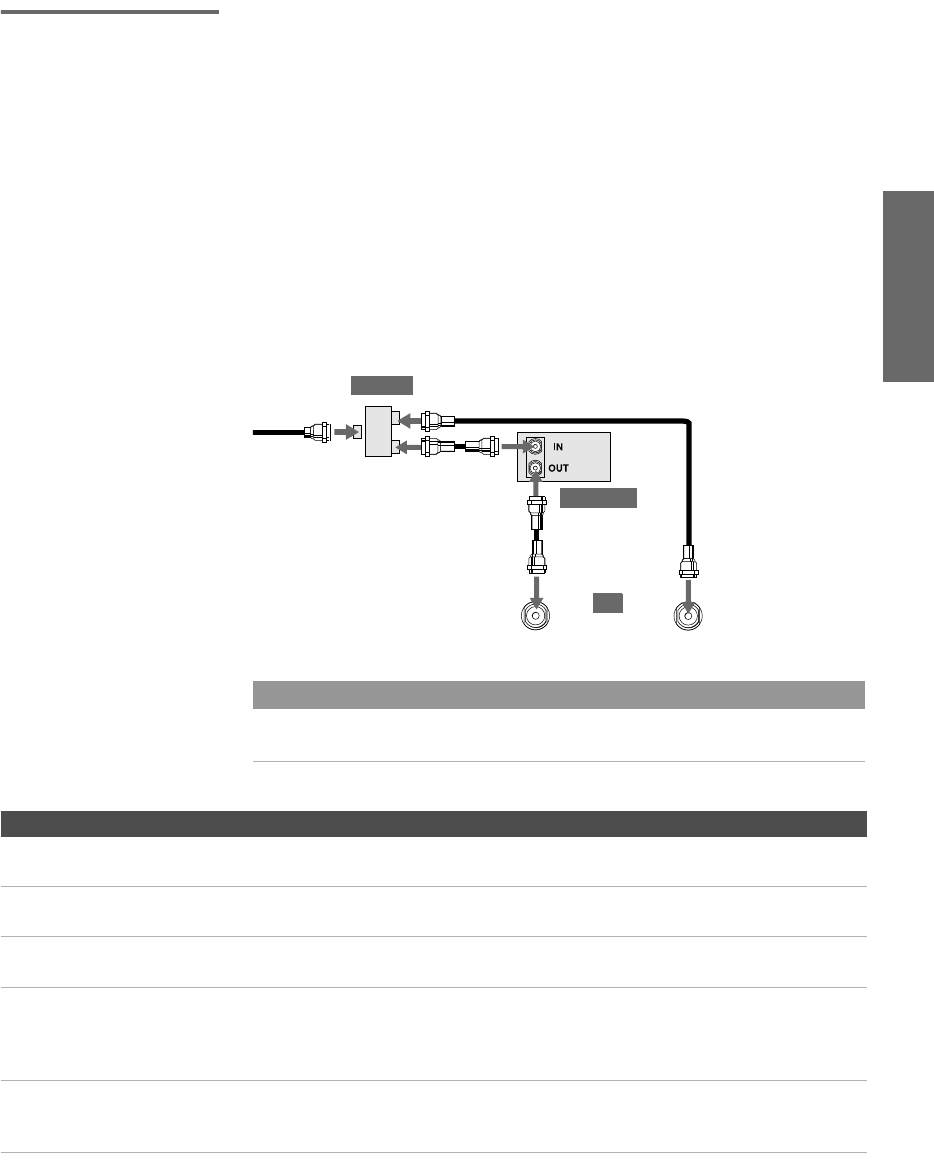
21
SETUP Setup SETUPSETUP SETUPSETUP
Cable Box and
Cable Only
For best results, use this connection if:
❑Your cable company scrambles some channels, such as premium
channels (which requires you to use a cable box), but does not
scramble all channels.
❑You do not have a VCR. (If you have a VCR, see pages 24 and 26.)
With this connection you can:
❑Use the TV remote control to change channels coming through
the cable box to the TV’s VHF/UHF input jack. (You must first
program the remote control for your specific cable box; see
“Programming the Remote Control” on page 49.)
❑Use the TV remote control to change channels coming directly
into the TV’s CABLE input. (The TV’s tuner provides a better
signal than the cable box.)
Notes on Using This Connection
About Using This Connection with Dual Picture (Twin View, etc.) Features
With this connection, you can use all the dual picture features for unscrambled channels
coming directly into the TV’s CABLE input jack.
CABLE
VHF/UHF
Coaxial cable
CATV cable
Cable box
Coaxial cable
Coaxial cable
Splitter
TV
To Do This ... Do This ...
Use the cable box Tune the TV to the channel the cable box is set to (usually channel 3 or 4)
and then use the cable box to switch channels.
Set up the TV remote control
to operate the cable box
Program the remote control. See “Programming the Remote Control” on
pages 49-50.
Activate the remote control to
operate the cable box
Press SAT/CABLE FUNCTION.
Prevent the accidental
switching of TV channels
When using the cable box, you need the TV to stay on the channel the cable
box is set to (usually channel 3 or 4). You can use the TV’s Channel Fix
feature to lock in a specific channel. For details, see “Using the Channel
Menu” on page 98.
Switch the TV’s input
between the cable box and
cable
Press ANT to switch back and forth between the TV’s VHF/UHF (scrambled
channels) and CABLE (unscrambled) inputs.
AX1 PJ.book Page 21 Wednesday, April 30, 2003 2:13 PM
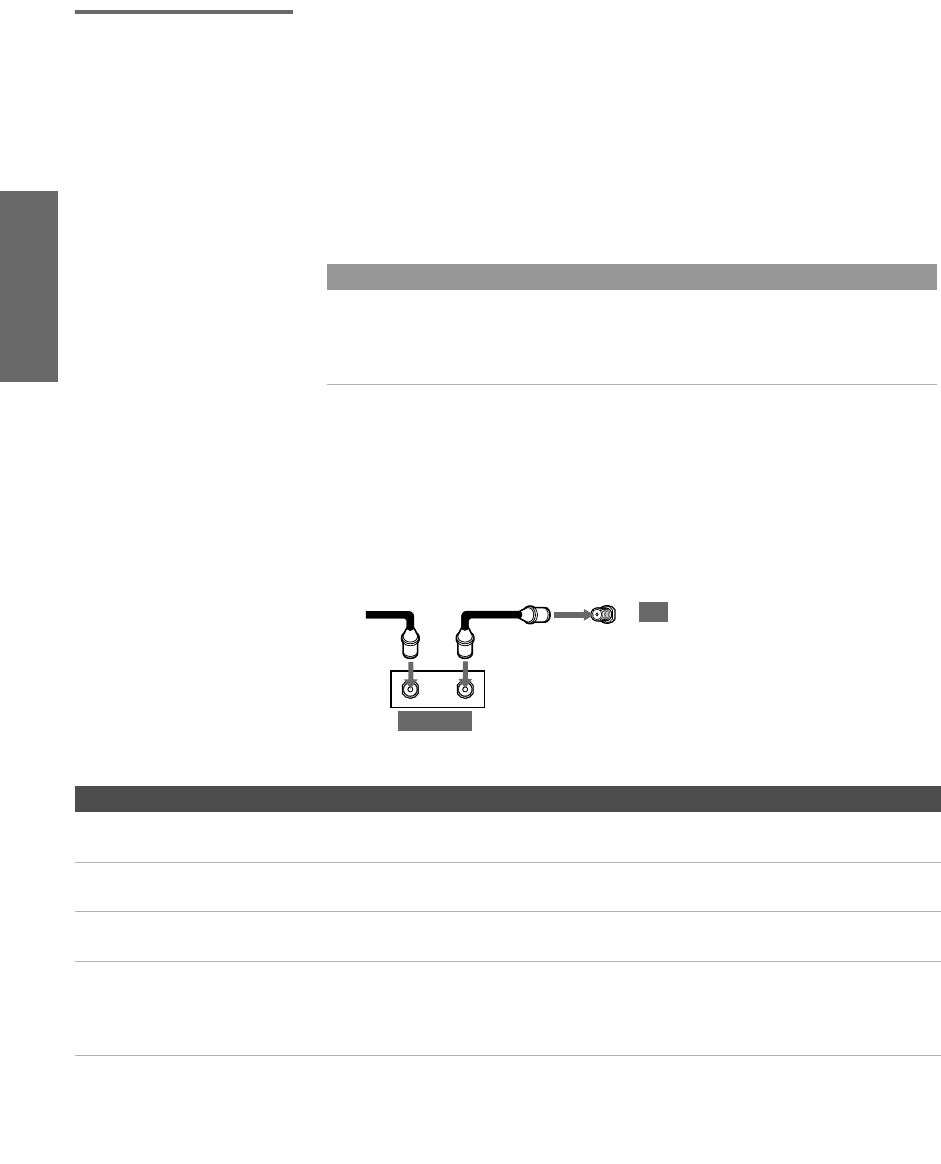
22
SETUP SETUP SETUPSETUP SetupSETUP
Cable Box Only For best results, use this connection if:
❑Your cable company scrambles all channels, which requires you
to use a cable box.
❑You do not have a VCR. (If you have a VCR, see pages 24 and 26.)
With this connection you can:
❑Use the TV remote control to change channels coming through
the cable box to the TV’s VHF/UHF jack. (You must first
program the remote control for your specific cable box.)
To connect the cable box
1Connect the CATV cable to the cable box’s input jack.
2Use a coaxial cable to connect the cable box’s output jack to the
TV’s VHF/UHF jack.
3Run the Auto Setup program, as described in “Setting Up the
Channel List” on page 41.
Notes on Using This Connection
About Using This Connection with Dual Picture (Twin View, etc.) Features
With this connection, all channels come into the TV through your cable box and only one
unscrambled signal is sent to the TV, so you cannot use the dual picture features. If some
of your channels are scrambled, but others are not, consider using the “Cable Box and
Cable” connection on page 21 instead.
12
OUT
IN
VHF/UHF
cable
CATV Coaxial cable
TV
Cable box
To Do This ... Do This ...
Use the cable box Tune the TV to the channel the cable box is set to (usually channel 3 or 4)
and then use the cable box to switch channels.
Set up the TV remote control
to operate the cable box
Program the remote control. See “Programming the Remote Control” on
pages 49-50.
Activate the remote control to
operate the cable box
Press SAT/CABLE FUNCTION.
Prevent the accidental
switching of TV channels
When using the cable box, you need the TV to stay on the channel the cable
box is set to (usually channel 3 or 4). You can use the TV’s Channel Fix
feature to lock in a specific channel. For details, see “Using the Channel
Menu” on page 98.
AX1 PJ.book Page 22 Thursday, May 1, 2003 11:34 AM
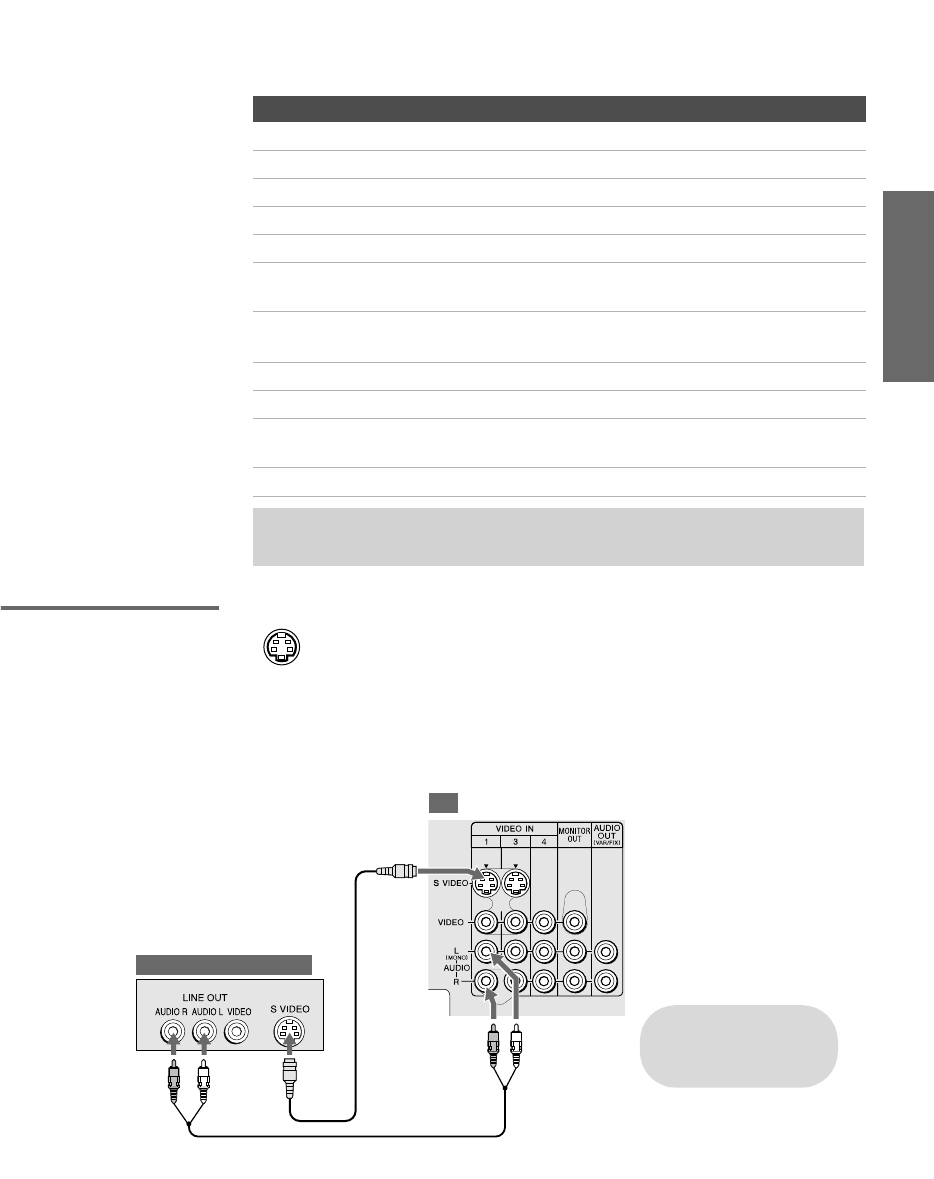
23
SETUP Setup SETUPSETUP SETUPSETUP
Connecting Optional Equipment
Use the directions in this section to connect the following optional
equipment:
About Using
SVIDEO
If the optional equipment you are connecting has an S VIDEO
jack (shown at left), you can use an S VIDEO cable for
improved picture quality (compared to an A/V cable).
Because S VIDEO carries only the video signal, you also need
to connect audio cables for sound, as shown below.
Example of an S VIDEO Connection
If You Are Connecting See Page
VCR and Cable 24
VCR and Cable Box 26
Two VCRs for Tape Editing 28
Satellite Receiver 30
Satellite Receiver and VCR 32
DVD Player with Component Video
Connectors
34
DVD Player with S VIDEO and Audio
Connectors
36
Camcorder 37
Audio Receiver 38
Connecting a Device with an Optical IN
Connector
39
Using the CONTROL S Feature 40
✍If you want to connect an i.LINK device, see “Connecting i.LINK Devices” on
page 84.
Audio cable
S VIDEO
cable
TV
Cables are often
color-coded to connectors.
Connect red to red,
white to white, etc.
Equipment with S VIDEO
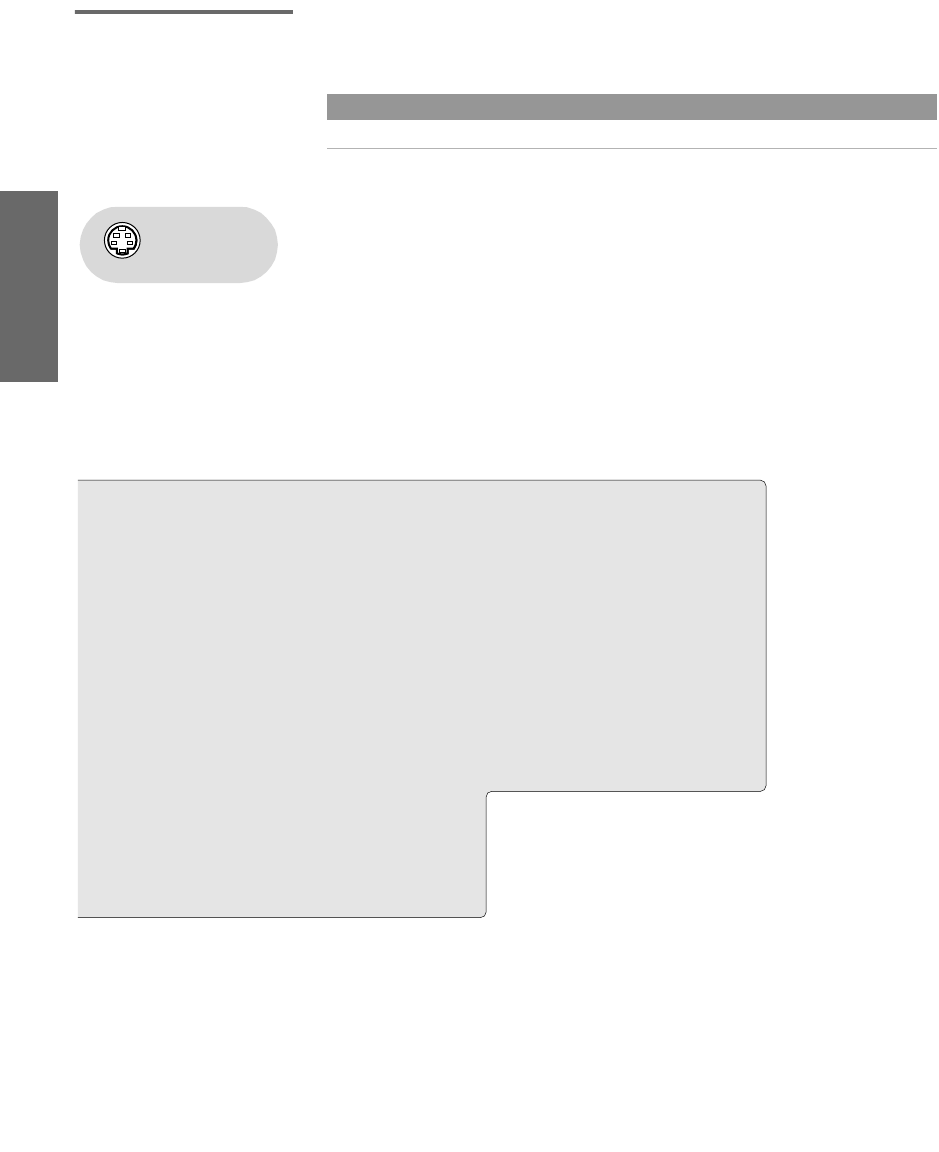
24
SETUP SETUP SETUPSETUP SetupSETUP
VCR and Cable For best results, use this connection if:
❑Your cable company does not require you to use a cable box.
To connect the VCR and cable
1Connect the CATV cable to the VCR’s VHF/UHF input jack.
2Use a coaxial cable to connect the VCR’s VHF/UHF output jack
to the TV’s CABLE jack.
3Use an A/V cable to connect the VCR’s A/V output jacks to the
TV’s A/V input jacks.
4Run the Auto Setup program, as described in “Setting Up the
Channel List” on page 41.
About Using This Connection with Dual Picture (Twin View, etc.) Features
With this connection, you can use all the dual picture features.
Using
S VIDEO jacks?
See page 23.
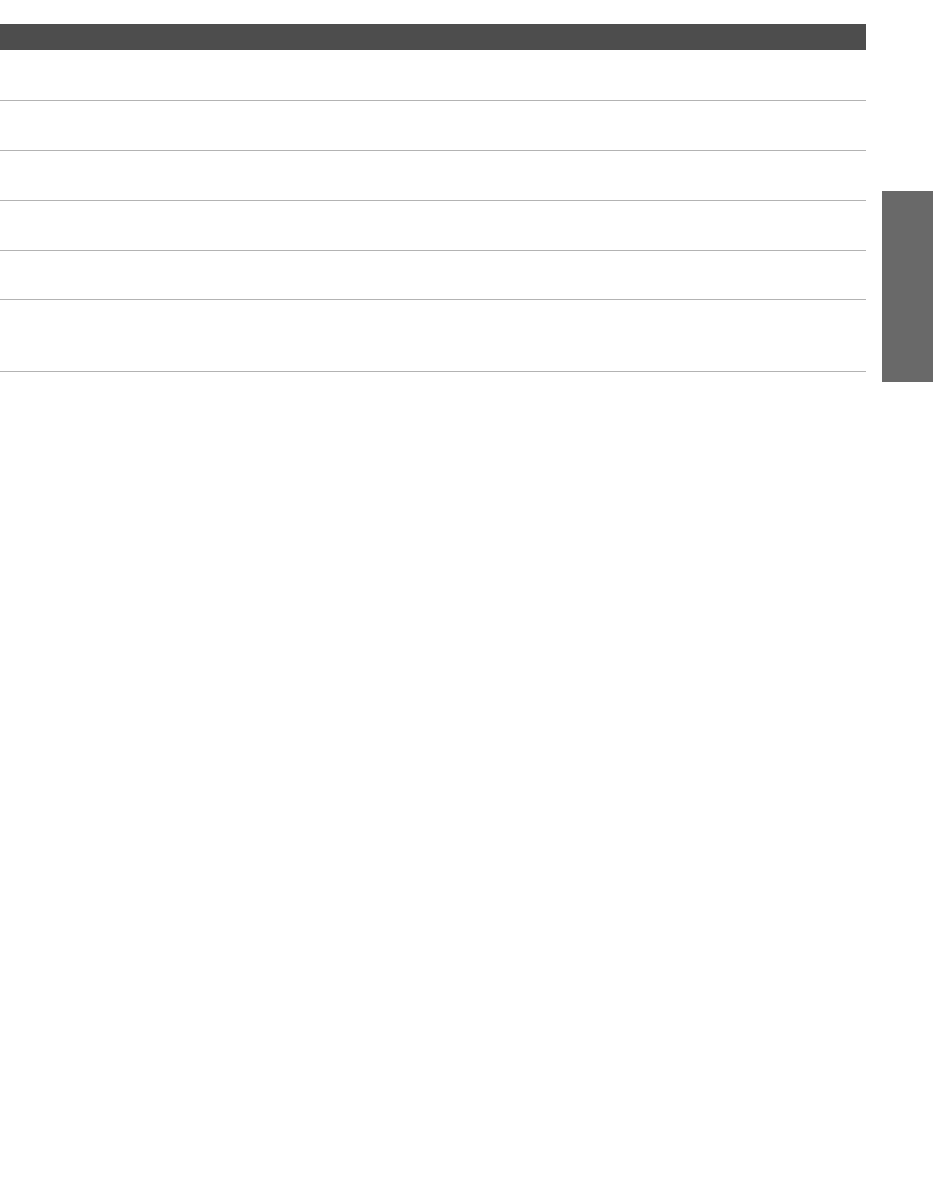
25
SETUP Setup SETUPSETUP SETUPSETUP
Notes on Using This Connection
To Do This ... Do This ...
Watch the VCR Press TV/VIDEO repeatedly to select the VCR input (VIDEO 1 in the
illustration).
Watch cable channels Press TV/VIDEO repeatedly to select the cable input (CABLE in the
illustration).
Set up the TV remote control
to operate the VCR
If you have a non-Sony VCR, you must program the remote control. See
“Programming the Remote Control” on pages 49-50.
Activate the TV remote
control to operate the VCR
Open the outside cover, as shown on page 48. Then set the A/V slide switch
to the position you programmed for the VCR.
Control VCR functions with
the TV remote control
See “Operating a VCR” on page 51.
Label video inputs to easily
identify equipment connected
to the TV
See the instructions for setting up Video Labels on pages 103-104.
Install.fm Page 25 Thursday, May 15, 2003 6:06 AM
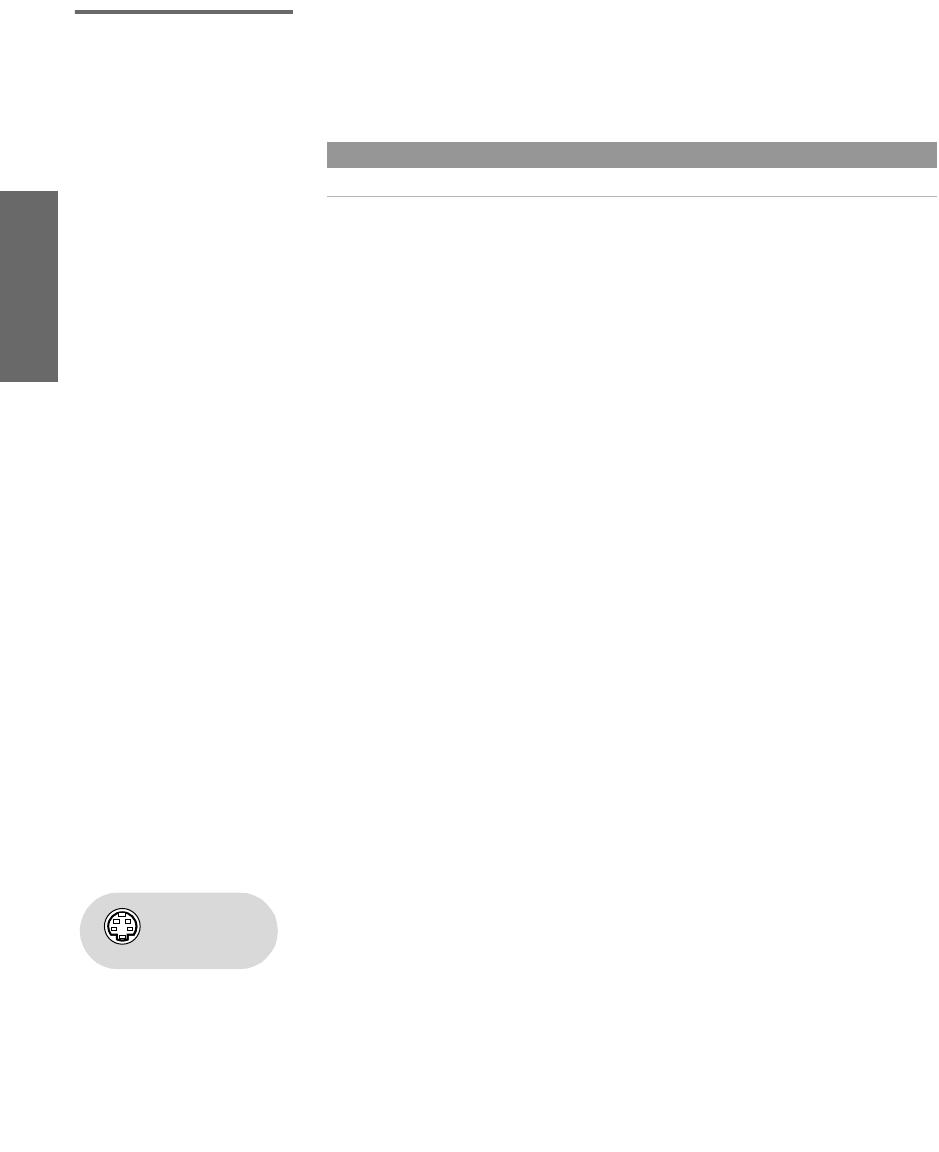
26
SETUP SETUP SETUPSETUP SetupSETUP
VCR and Cable Box For best results, use this connection if:
❑Your cable company scrambles some channels, such as premium
channels (which requires you to use a cable box), but does not
scramble all channels.
With this connection you can:
❑Use the TV remote control to change channels coming through
the cable box. (You must first program the remote control for
your specific cable box; see “Programming the Remote Control”
on page 49.)
❑Use the TV remote control to change channels coming directly
into the TV’s CABLE jack. (The TV’s tuner provides a better
signal than the cable box.)
❑Record channels coming through the cable box and channels
coming directly into the TV.
To connect a VCR and cable box, you need:
❑A splitter, which is a small, inexpensive device that you can
purchase at your local electronics store.
❑Three coaxial cables.
❑One A/V cable or one S VIDEO cable with audio cables.
To connect the VCR and cable box
1Connect the CATV cable to the single (input) jack of the splitter.
2Use a coaxial cable to connect one of the splitter’s two output
jacks to the TV’s CABLE jack.
3Use a coaxial cable to connect the splitter’s other output jack to
the cable box’s input jack.
4Use a coaxial cable to connect the cable box’s output jack to the
VCR’s RF input jack.
5Use an A/V cable to connect the VCR’s A/V output jacks to the
TV’s A/V input jacks.
6Use a coaxial cable to connect the VCR’s RF output jack to the
TV’s VHF/UHF jack.
7Run the Auto Setup program, as described in “Setting Up the
Channel List” on page 41.
About Using This Connection with Dual Picture (Twin View, etc.) Features
With this connection, you can use all the dual picture features.
Using
S VIDEO jacks?
See page 23.
AX1 PJ.book Page 26 Wednesday, April 30, 2003 2:13 PM
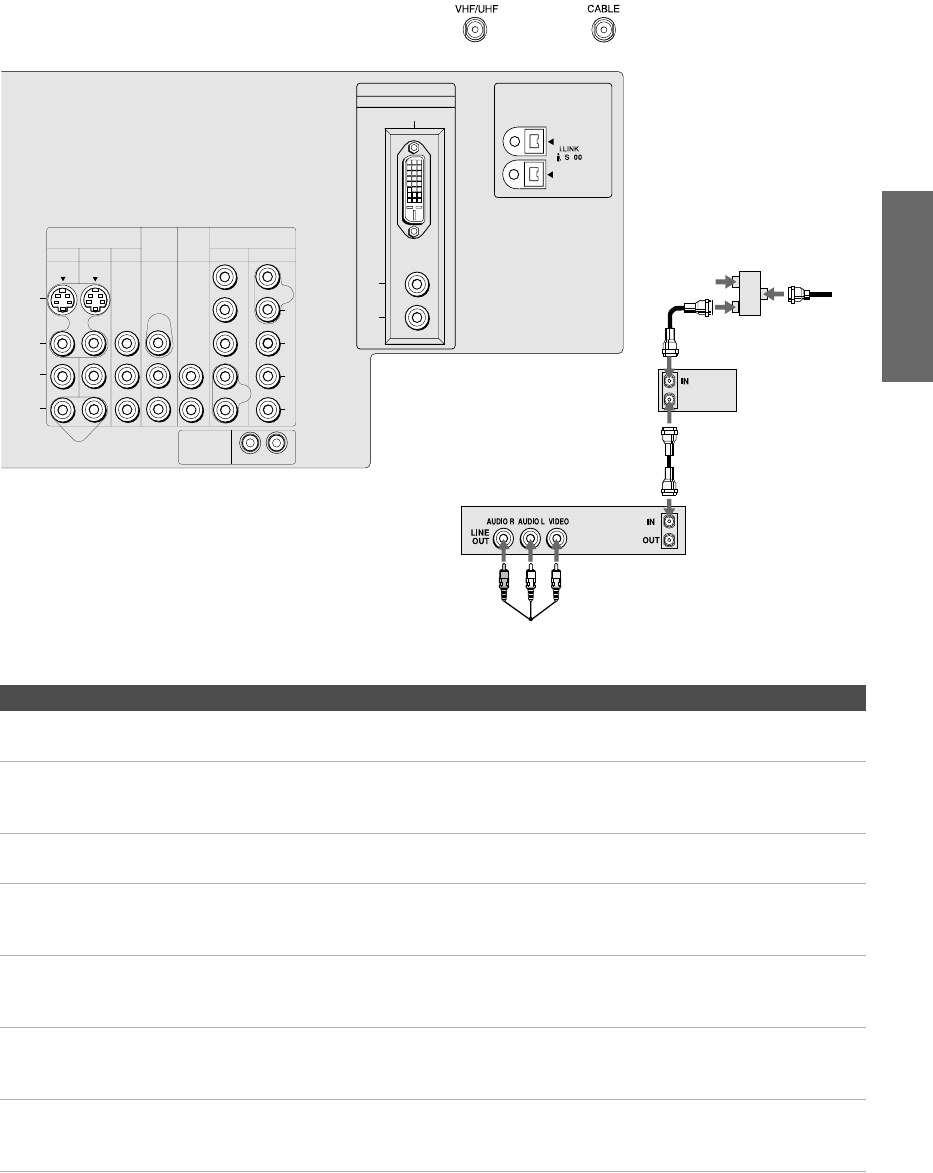
27
SETUP Setup SETUPSETUP SETUPSETUP
Notes on Using This Connection
To Do This ... Do This ...
Watch cable (unscrambled)
channels
Press TV/VIDEO repeatedly to select the cable input (CABLE in the
illustration).
Watch cable box (scrambled)
channels
Turn on the VCR and tune it to the channel the cable box is set to (usually
channel 3 or 4). Press TV/VIDEO repeatedly to select the VCR input (VIDEO 1
in the illustration). Use the cable box to change channels.
Watch the VCR Press TV/VIDEO repeatedly to select the VCR input (VIDEO 1 in the
illustration).
Set up the TV remote control
to operate the cable box or
VCR
If you have a non-Sony VCR, you must program the remote control. See
“Programming the Remote Control” on pages 49-50.
Activate the remote control to
operate the cable box or VCR
For the cable box, press SAT/CABLE FUNCTION. For the VCR, open the outside
cover, as shown on page 48. Then set the A/V slide switch to the position
you programmed for the VCR.
Control specific cable box and
VCR functions with the TV
remote control
See “Operating a Cable Box” on page 52 and “Operating a VCR” on page 51.
Label video inputs to easily
identify equipment connected
to the TV
See the instructions for setting up Video Labels on pages 103-104.
VIDEO IN HD/DVD IN
MONITOR
OUT
AUDIO
OUT
(VAR/FIX)
(1080i/720p/480p/480i)
13456
7
DVI - HDTV IN
L
R
AUDIO
VIDEO
TS/DV/MICROMV
CONTROL S
OUT IN
L
R
AUDIO
(MONO)
S VIDEO
VIDEO
L
R
AUDIO
PB
PR
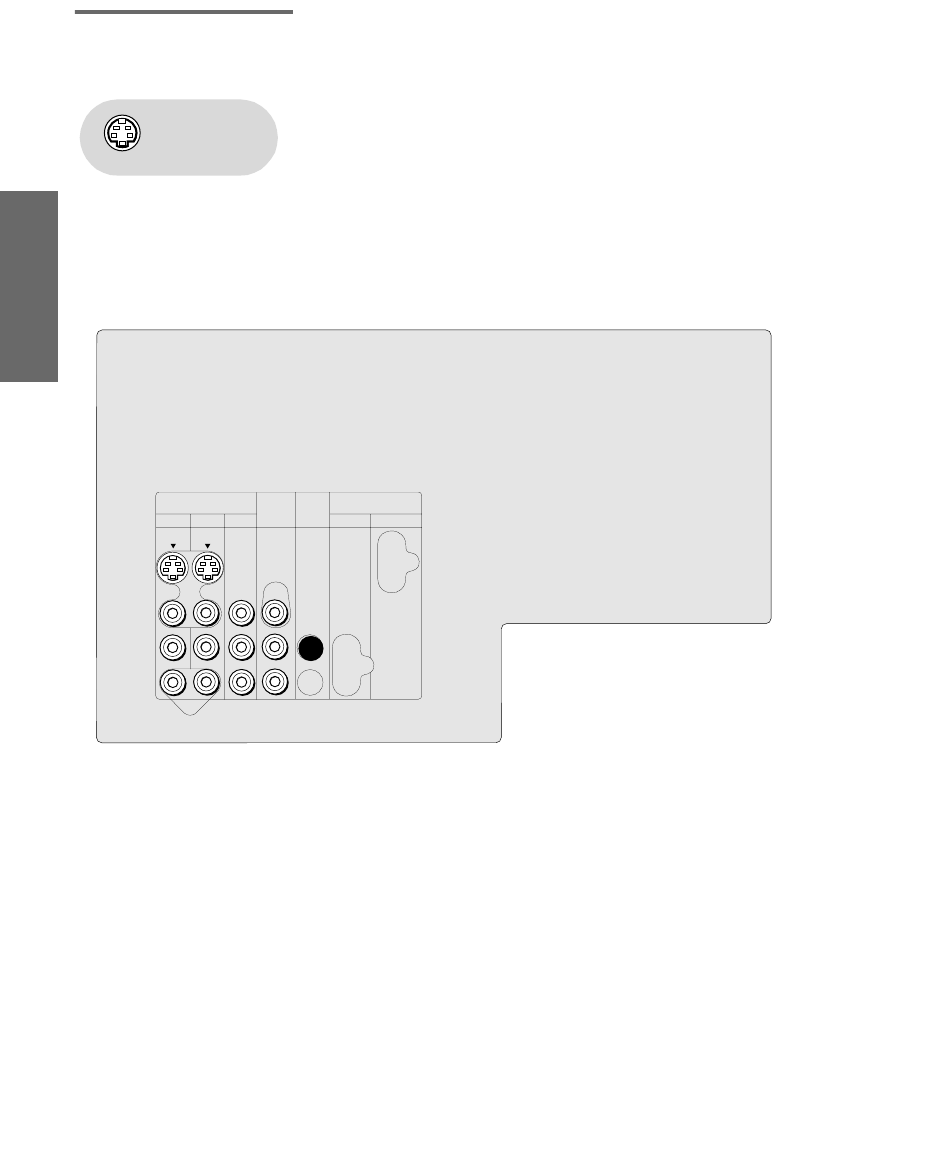
28
SETUP SETUP SETUPSETUP SetupSETUP
Two VCRs for Tape
Editing
Connecting two VCRs lets you record from one VCR to the other. By
connecting them as shown below, you can view (monitor) what is
being recorded.
To connect two VCRs for tape editing
1Use an A/V cable to connect the playback VCR’s A/V output
jacks to the TV’s A/V input jacks.
2Use an A/V cable to connect the recording VCR’s A/V input
jacks to the TV’s MONITOR OUT jacks.
Using
S VIDEO jacks?
See page 23.
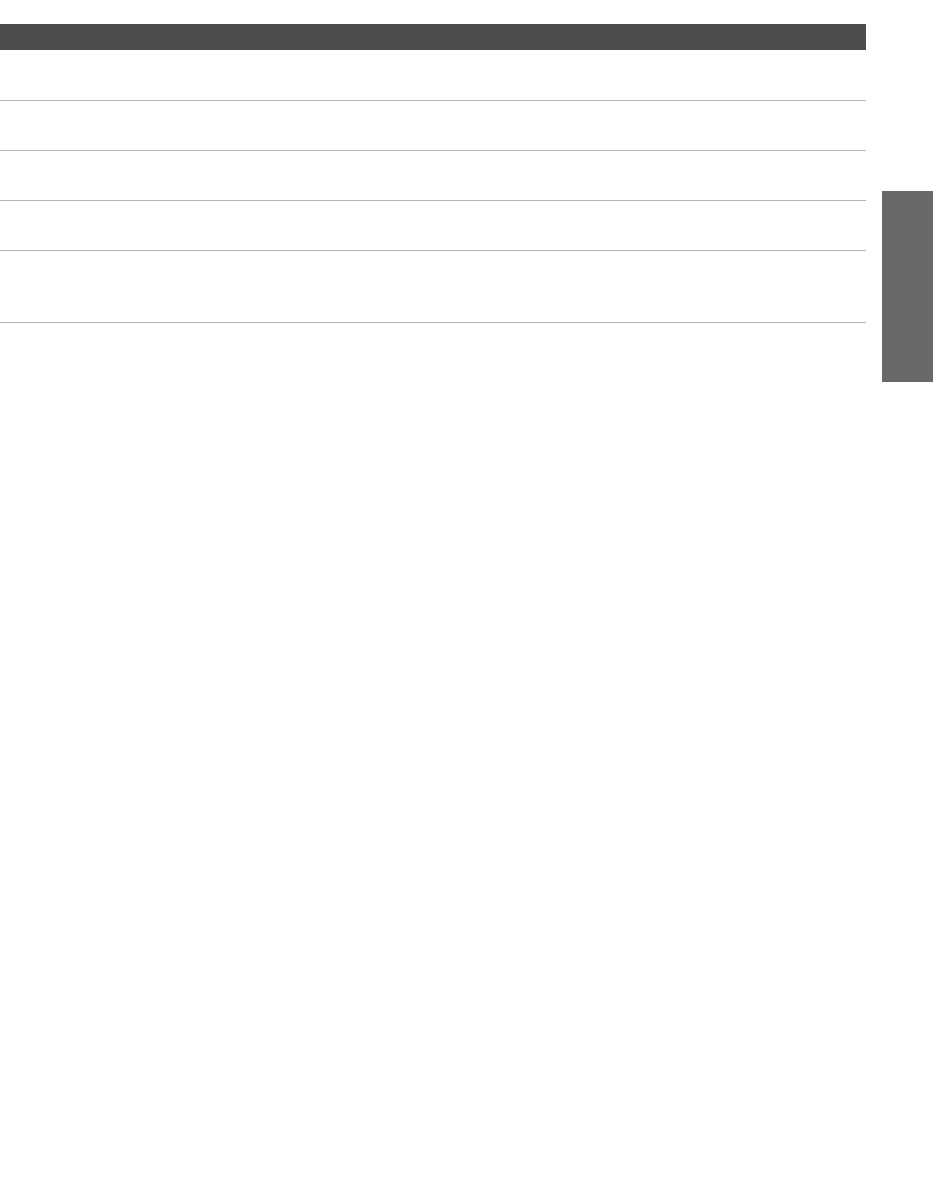
29
SETUP Setup SETUPSETUP SETUPSETUP
Notes on Using This Connection
To Do This ... Do This ...
View (monitor) what is being
recorded
Press TV/VIDEO repeatedly to select the VCR input (VIDEO 1 in the
illustration above).
Set up the TV remote control
to operate the VCR(s)
If you have a non-Sony VCR, you must program the remote control. See
“Programming the Remote Control” on pages 49-50.
Activate the TV remote
control to operate the VCR(s)
Open the outside cover, as shown on page 48. Then set the A/V slide switch
to the position you programmed for the VCR.
Control VCR functions with
the TV remote control
See “Operating a VCR” on page 51.
Label video inputs to easily
identify equipment connected
to the TV
See the instructions for setting up Video Labels on pages 103-104.
AX1 PJ.book Page 29 Wednesday, April 30, 2003 2:13 PM
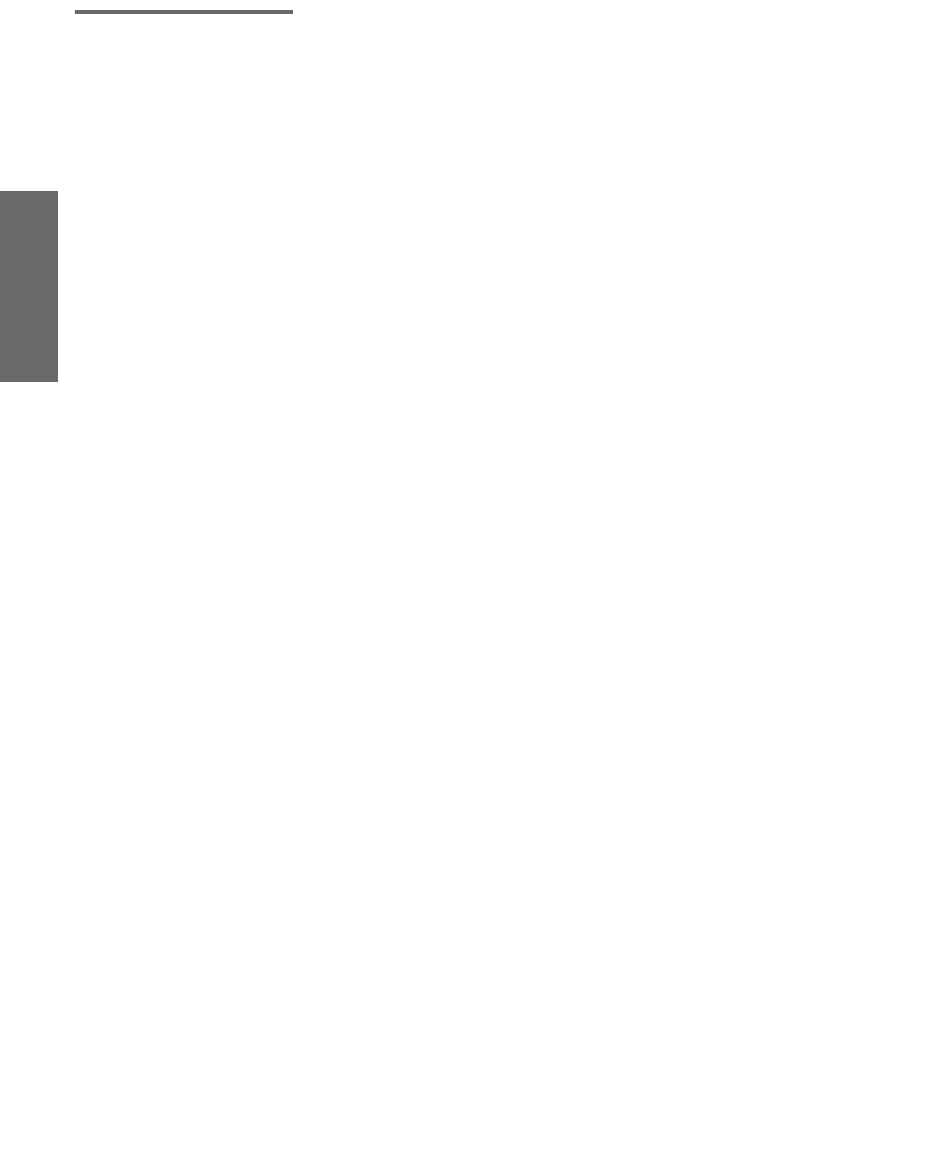
30
SETUP SETUP SETUPSETUP SetupSETUP
Satellite Receiver To connect a satellite receiver
1Connect the satellite antenna cable to the satellite receiver’s
satellite input jack.
2Use an A/V cable to connect the satellite receiver’s A/V output
jacks to the TV’s A/V input jacks.
3Connect a cable from your cable or antenna to the TV’s CABLE or
VHF/UHF jack.
4Run the Auto Setup program, as described in “Setting Up the
Channel List”
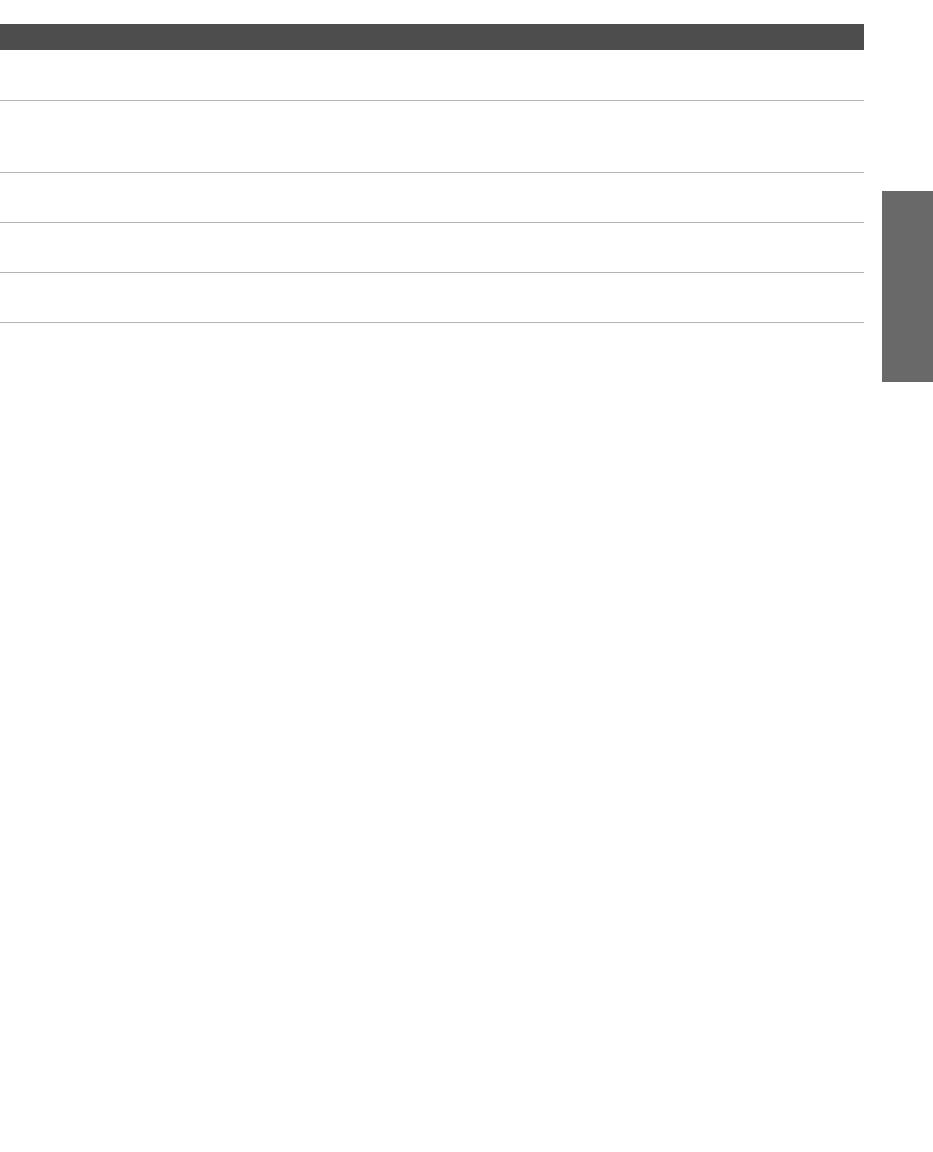
31
SETUP Setup SETUPSETUP SETUPSETUP
Notes on Using This Connection
To Do This ... Do This ...
Watch the satellite receiver Press TV/VIDEO repeatedly to select the satellite receiver input
(VIDEO 1 in the illustration).
Set up the TV remote control to operate the
satellite receiver
If you have a non-Sony satellite receiver, you must program
the remote control. See “Programming the Remote Control”
on pages 49-50.
Activate the TV remote control to operate
the satellite receiver
Press SAT/CABLE FUNCTION.
Control satellite receiver functions with the
TV remote control
See “Operating a Satellite Receiver” on page 51.
Label video inputs to easily identify
equipment connected to the TV
See the instructions for setting up Video Labels on pages 103-
104.
AX1 PJ.book Page 31 Wednesday, April 30, 2003 2:13 PM
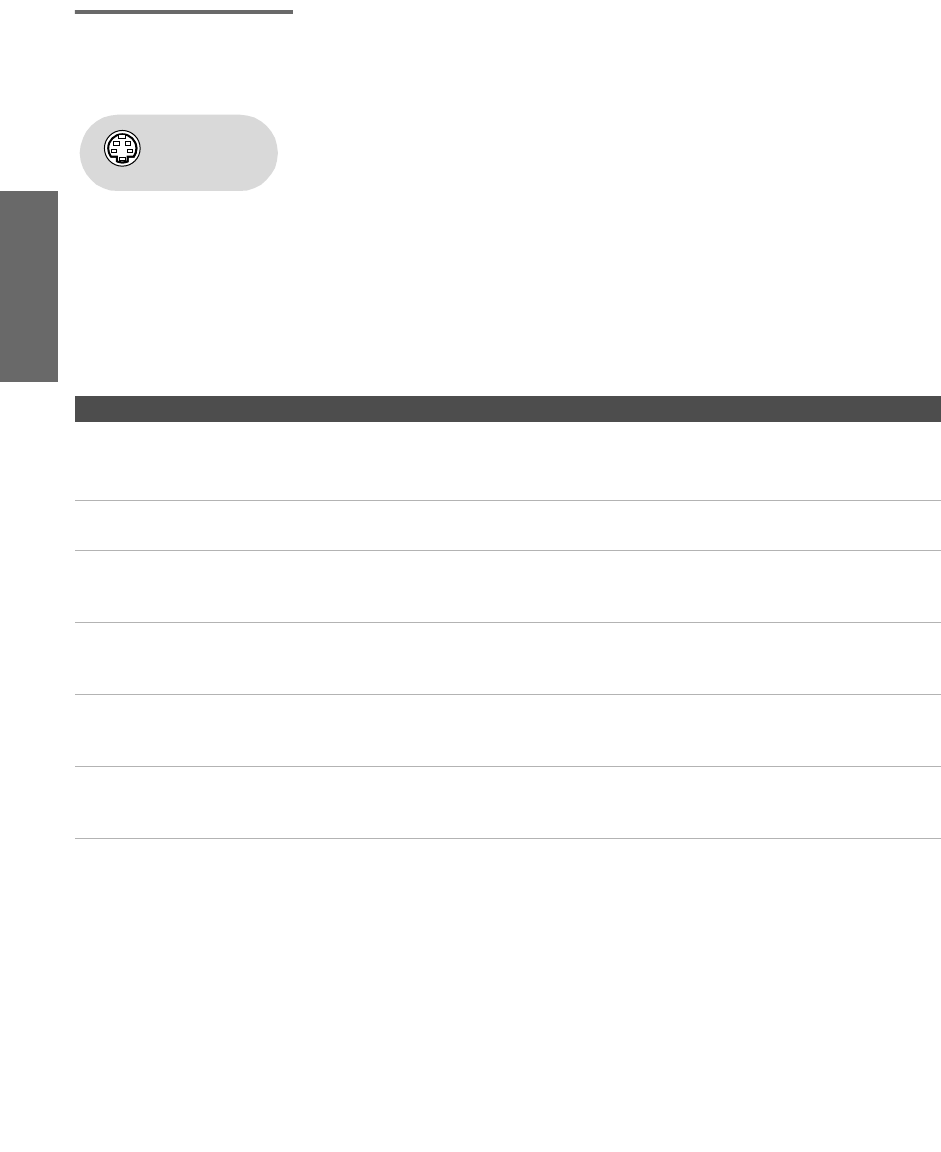
32
SETUP SETUP SETUPSETUP SetupSETUP
Satellite Receiver
and VCR
To connect a satellite receiver and VCR
1Connect the satellite antenna cable to the satellite receiver’s
satellite input jack.
2Connect the CATV cable to the VCR’s VHF/UHF input jack.
3Use a coaxial cable to connect the VCR’s VHF/UHF output jack
to the TV’s CABLE jack.
4Use an A/V cable to connect the satellite receiver’s A/V output
jacks to the VCR’s A/V input jacks.
5Use an A/V cable to connect the VCR’s A/V output jacks to the
TV’s A/V input jacks.
6Run the Auto Setup program, as described in “Setting Up the
Channel List” on page 41.
Notes on Using This Connection
Using
S VIDEO jacks?
See page 23.
To Do This ... Do This ...
Watch the satellite receiver Press TV/VIDEO repeatedly to select the VCR input (VIDEO 1 in the
illustration).
The VCR may need to be turned on and set to the satellite receiver input.
Watch the VCR Press TV/VIDEO repeatedly to select the input to which the VCR is connected
(VIDEO 1 in the illustration).
Set up the TV remote control
to operate the satellite
receiver or VCR
If you have a non-Sony VCR or satellite receiver, you must program the
remote control. See “Programming the Remote Control” on pages 49-50.
Activate the TV remote
control to operate the satellite
receiver or VCR
For the satellite receiver, press SAT/CABLE FUNCTION. For the VCR, open the
outside cover, as shown on page 48. Then set the A/V slide switch to the
position you programmed for the VCR.
Control satellite receiver and
VCR functions with the TV
remote control
See “Operating a Satellite Receiver” on page 51 and “Operating a VCR” on
page 51.
Label video inputs to easily
identify equipment connected
to the TV
See the instructions for setting up Video Labels on pages 103-104.
AX1 PJ.book Page 32 Wednesday, April 30, 2003 2:13 PM

33
SETUP Setup SETUPSETUP SETUPSETUP
VIDEO IN HD/DVD IN
MONITOR
OUT
AUDIO
OUT
(VAR/FIX)
(1080i/720p/480p/480i)
13456
7
DVI - HDTV IN
L
R
AUDIO
VIDEO
TS/DV/MICROMV
CONTROL S
OUT IN
L
R
AUDIO
(MONO)
S VIDEO
VIDEO
L
R
AUDIO
P
B
P
R
Y
DIGITAL
AUDIO
(OPTICAL) OUT
PCM/DOLBY DIGITAL
SERVICE
ONLY
A/V cable
Coaxial
cable
cable
Satellite
cable
CATV
A/V cable
TV
VCR
Satellite receiver
Cables are often
color-coded to connectors.
Connect red to red,
white to white, etc.
antenna
AX1 PJ.book Page 33 Wednesday, April 30, 2003 2:13 PM
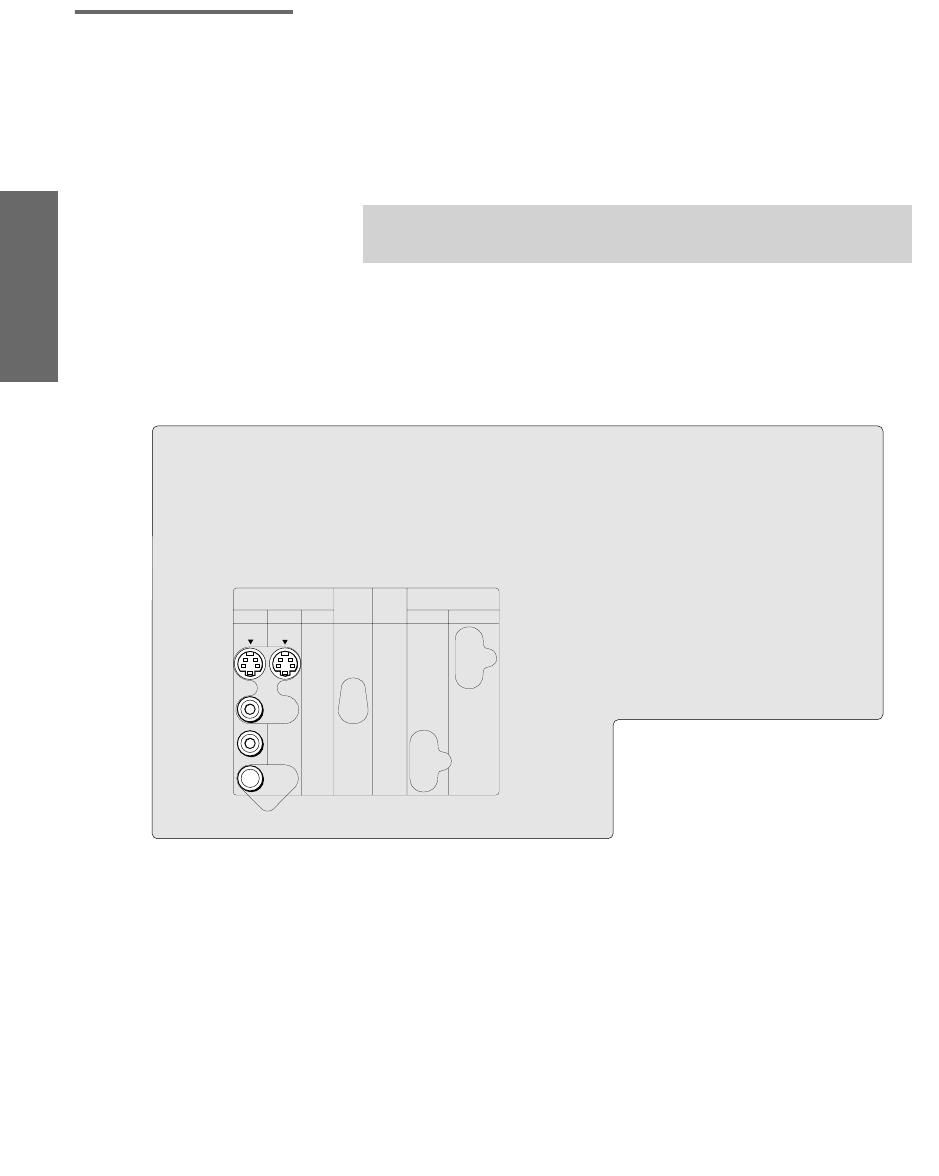
34
SETUP SETUP SETUPSETUP SetupSETUP
DVD Player with
Component
Video Connectors
For best results, use this connection if your DVD player has
component video (Y, PB, PR) jacks.
To connect a DVD player with component video connectors
1Use a component video cable, or three composite video cables, to
connect the DVD player’s Y, PB and PR jacks to the Y, PB and PR
jacks (VIDEO 5) on the TV.
2
Use an audio cable to connect the DVD player’s audio output
jacks to the TV’s VIDEO 5 audio input jacks.
✍The Y, PB and PR jacks on your DVD player are sometimes labeled Y,
CB and CR, or Y, B-Y and R-Y. If so, connect the cables to like colors.
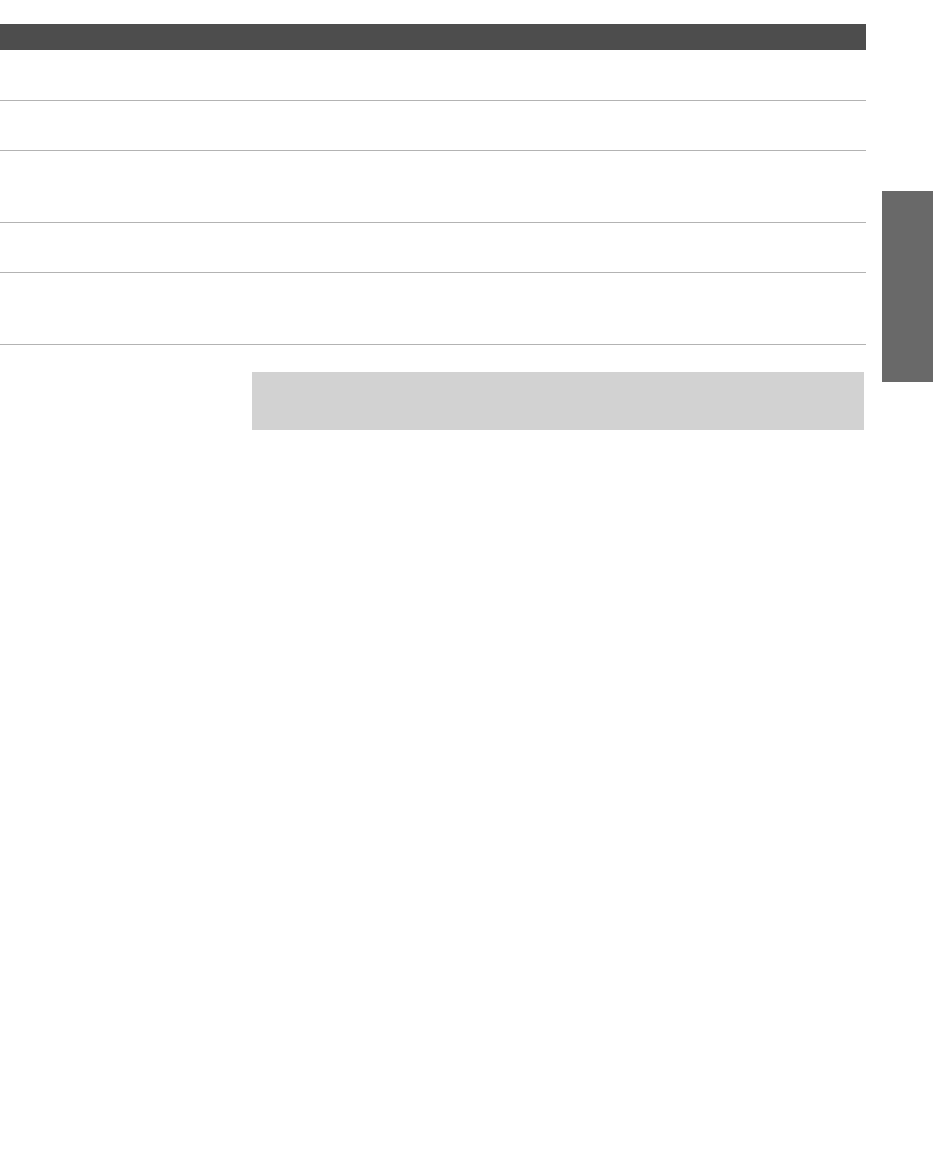
35
SETUP Setup SETUPSETUP SETUPSETUP
Notes on Using This Connection
To Do This ... Do This ...
Watch the DVD player Press TV/VIDEO repeatedly to select the DVD input (VIDEO 5 in the
illustration).
Set up the TV remote control
to operate the DVD player
If you have a non-Sony DVD player, you must program the remote control.
See “Programming the Remote Control” on pages 49-50.
Activate the TV remote
control to operate the DVD
player
Open the outside cover, as shown on page 48. Then set the A/V slide switch
to the position you programmed for the DVD player.
Control DVD functions with
the TV remote control
See “Operating a DVD Player” on page 52.
Label video inputs to easily
identify equipment connected
to the TV
See the instructions for setting up Video Labels on pages 103-104.
✍You cannot record the signal from any equipment connected into the Y, PB,
PR jacks.
AX1 PJ.book Page 35 Wednesday, April 30, 2003 2:13 PM
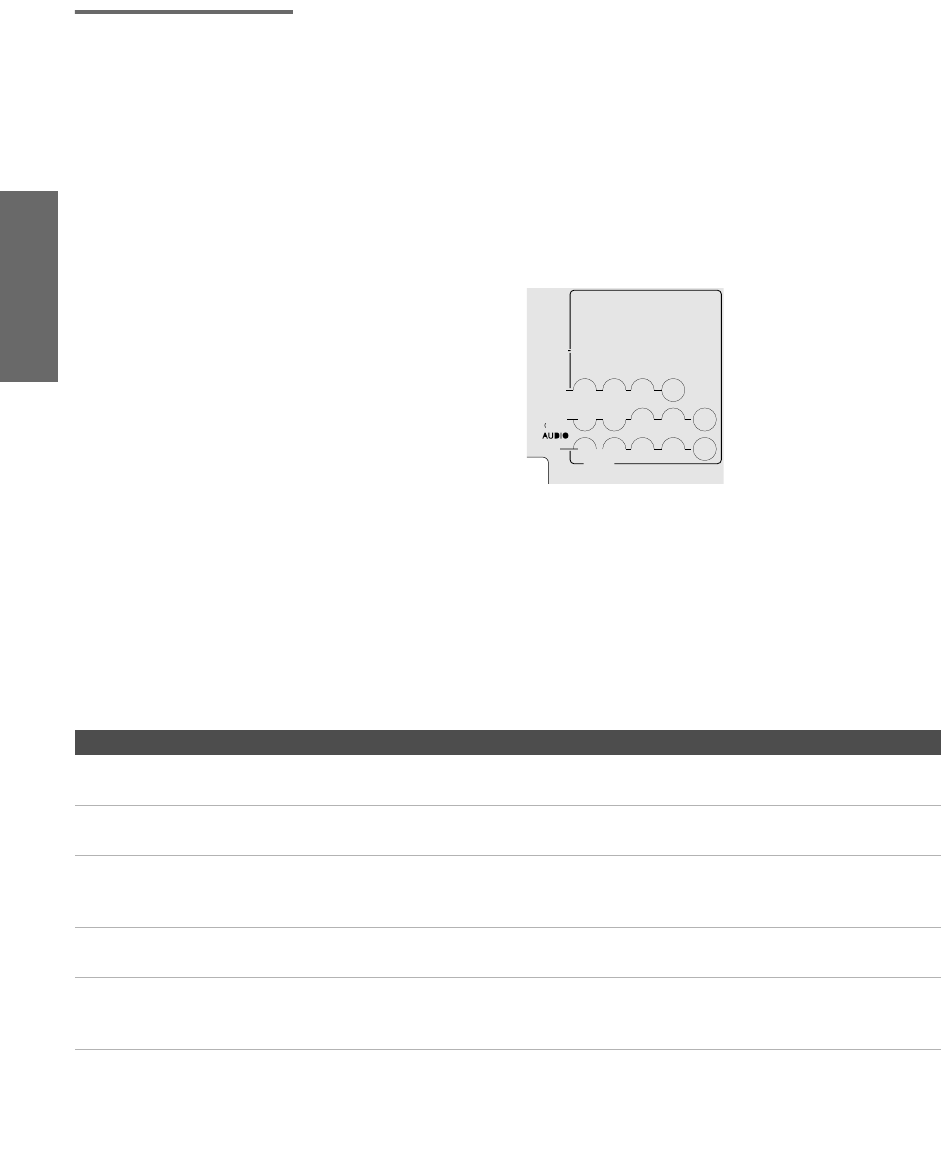
36
SETUP SETUP SETUPSETUP SetupSETUP
DVD Player with
S VIDEO and Audio
Connectors
Use this connection if your DVD player does not have component
video (Y, PB, PR) jacks.
To connect a DVD player with A/V connectors
1Use an audio cable to connect the DVD player’s audio output
jacks to the TV’s audio input jacks.
2Use an S VIDEO cable to connect the DVD player’s S VIDEO jack
to the TV’s S VIDEO jack.
Notes on Using This Connection
To Do This ... Do This ...
Watch the DVD player Press TV/VIDEO repeatedly to select the DVD input (VIDEO 1 in the
illustration).
Set up the TV remote control
to operate the DVD player
If you have a non-Sony DVD player, you must program the remote control.
See “Programming the Remote Control” on pages 49-50.
Activate the TV remote
control to operate the DVD
player
Open the outside cover, as shown on page 48. Then set the A/V slide switch
to the position you programmed for the DVD player.
Control DVD functions with
the TV remote control
See “Operating a DVD Player” on page 52.
Label video inputs to easily
identify equipment connected
to the TV
See the instructions for setting up Video Labels on pages 103-104.
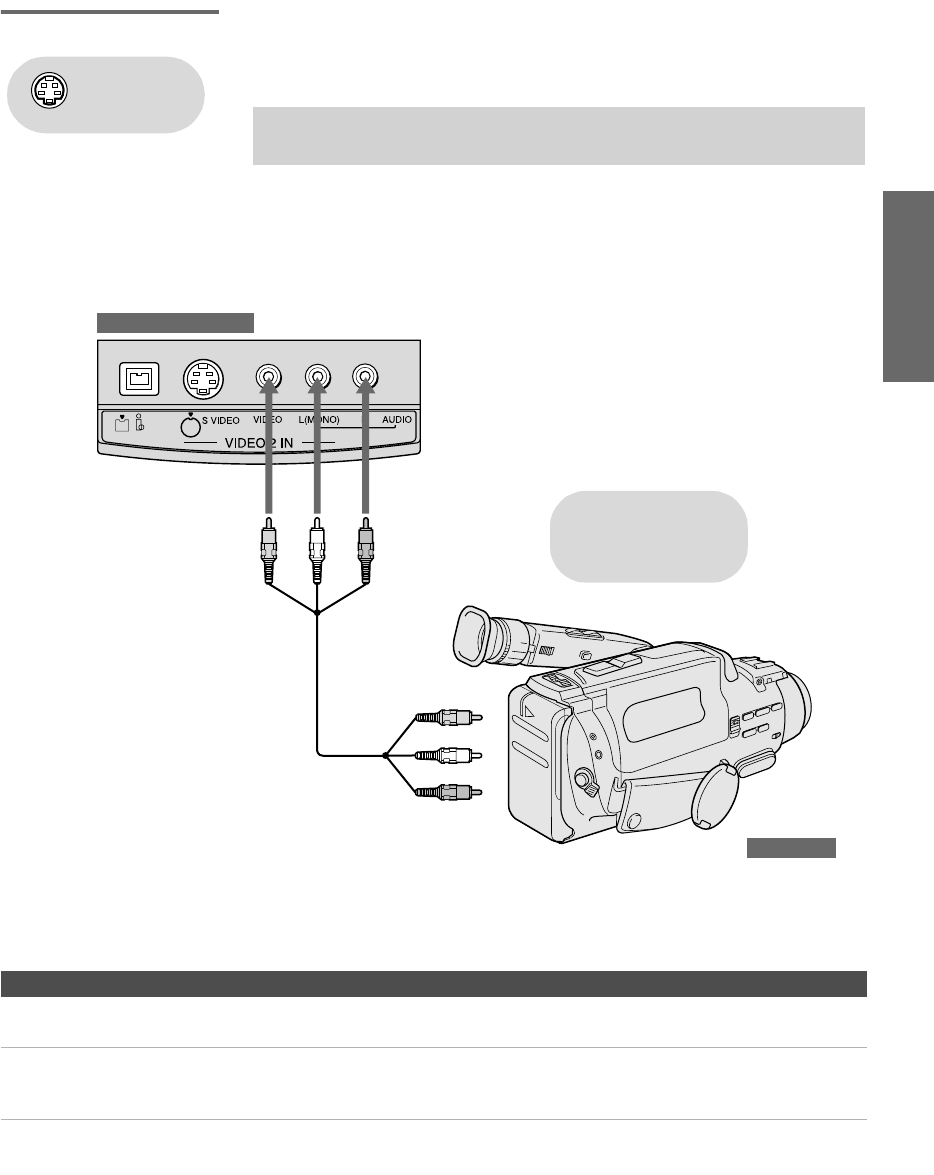
37
SETUP Setup SETUPSETUP SETUPSETUP
Camcorder For easy connection of a camcorder, the TV has front A/V input jacks.
If you prefer, however, you can connect the camcorder to the TV’s
rear A/V input jacks.
To connect a camcorder
1Open the front video panel, as shown on page 13.
2Use A/V cables to connect the camcorder’s A/V output jacks to
the TV’s A/V input jacks.
If you have a mono camcorder, connect its audio output jack to the
TV’s L MONO audio jack.
Notes on Using This Connection
✍If your camcorder is equipped with an i.LINK jack, see “Using i.LINK” on
page 83.
Using
S VIDEO jacks?
See page 23.
S400
DV/MICROMV
To A /V output
TV Front Video Panel
Camcorder
A/V cable
Cables are often
color-coded to connectors.
Connect red to red,
white to white, etc.
To Do This ... Do This ...
Watch the camcorder Press TV/VIDEO repeatedly to select the camcorder input (VIDEO 2 in the
illustration).
Label video inputs to easily
identify equipment connected
to the TV
See the instructions for setting up Video Labels on pages 103-104.
AX1 PJ.book Page 37 Wednesday, April 30, 2003 2:13 PM
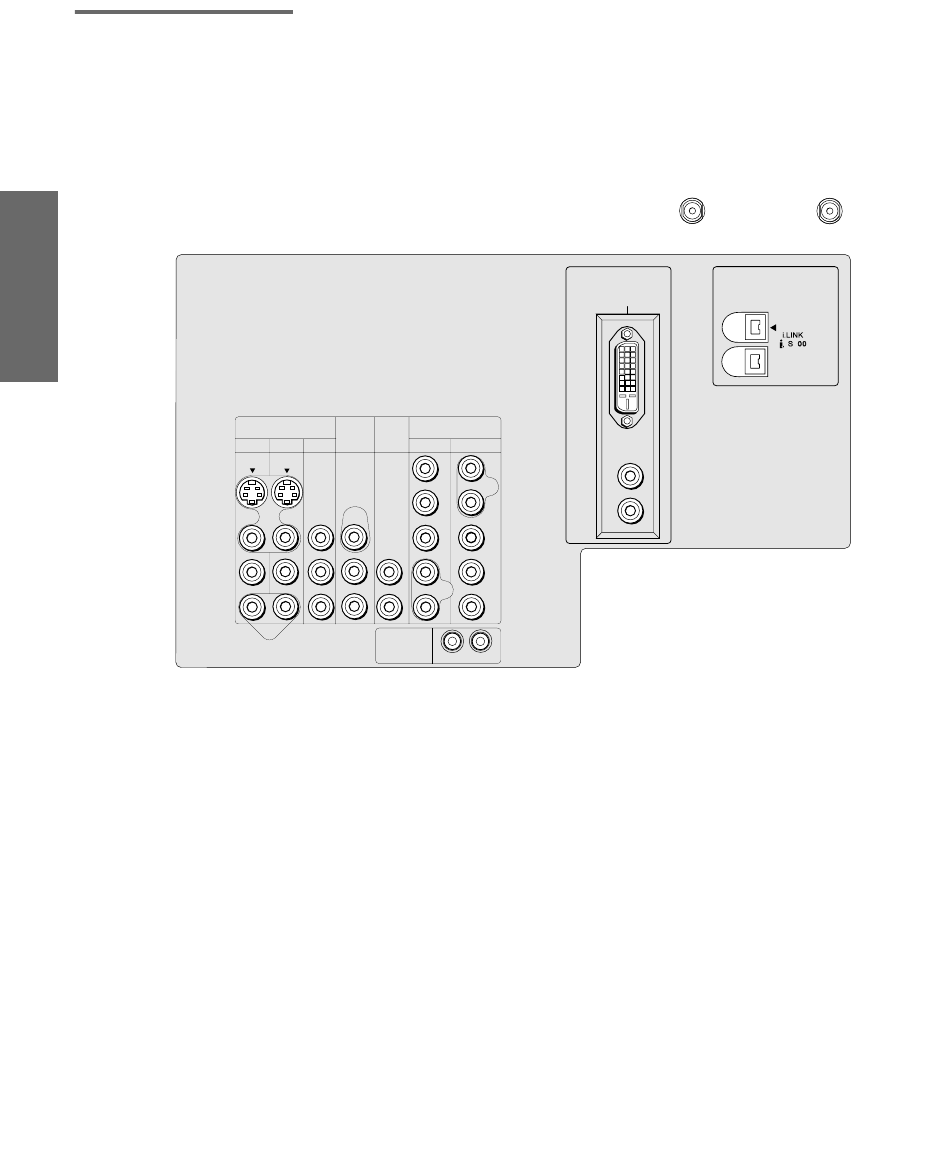
38
SETUP SETUP SETUPSETUP SetupSETUP
Audio Receiver For improved sound quality, you may want to play the TV’s audio
through your stereo system.
To connect an audio system
1Use an audio cable to connect the TV’s audio output jacks to the
audio receiver’s line input jacks.
2Using the TV’s Audio Menu, set the Speaker option to Off. Then set
the Audio Out option to Fixed or Variable, depending on how you want
to control the volume. For details, see “Using the Audio Menu”
on page 94.
3Turn on the audio receiver, and then set the receiver’s line input
to the jack into which you connected the TV.
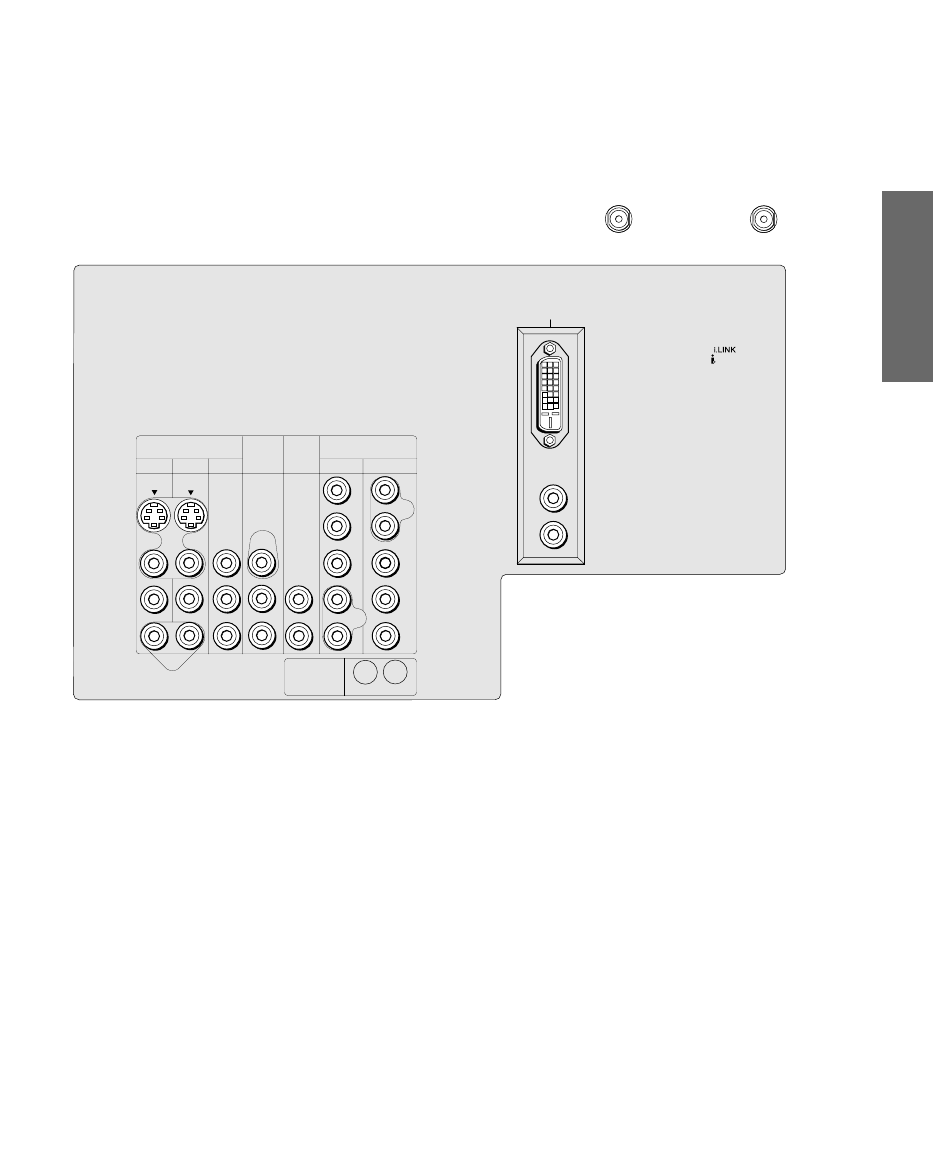
39
SETUP Setup SETUPSETUP SETUPSETUP
Connecting a Device with an Optical IN Connector
You can use the TV’s DIGITAL AUDIO OPTICAL output jack to
connect an audio device that is Dolby Digital and PCM compatible,
such as an audio amplifier.
❑Using an optical cable, connect the TV’s DIGITAL AUDIO
OPTICAL output jack to the device’s audio optical input jack.
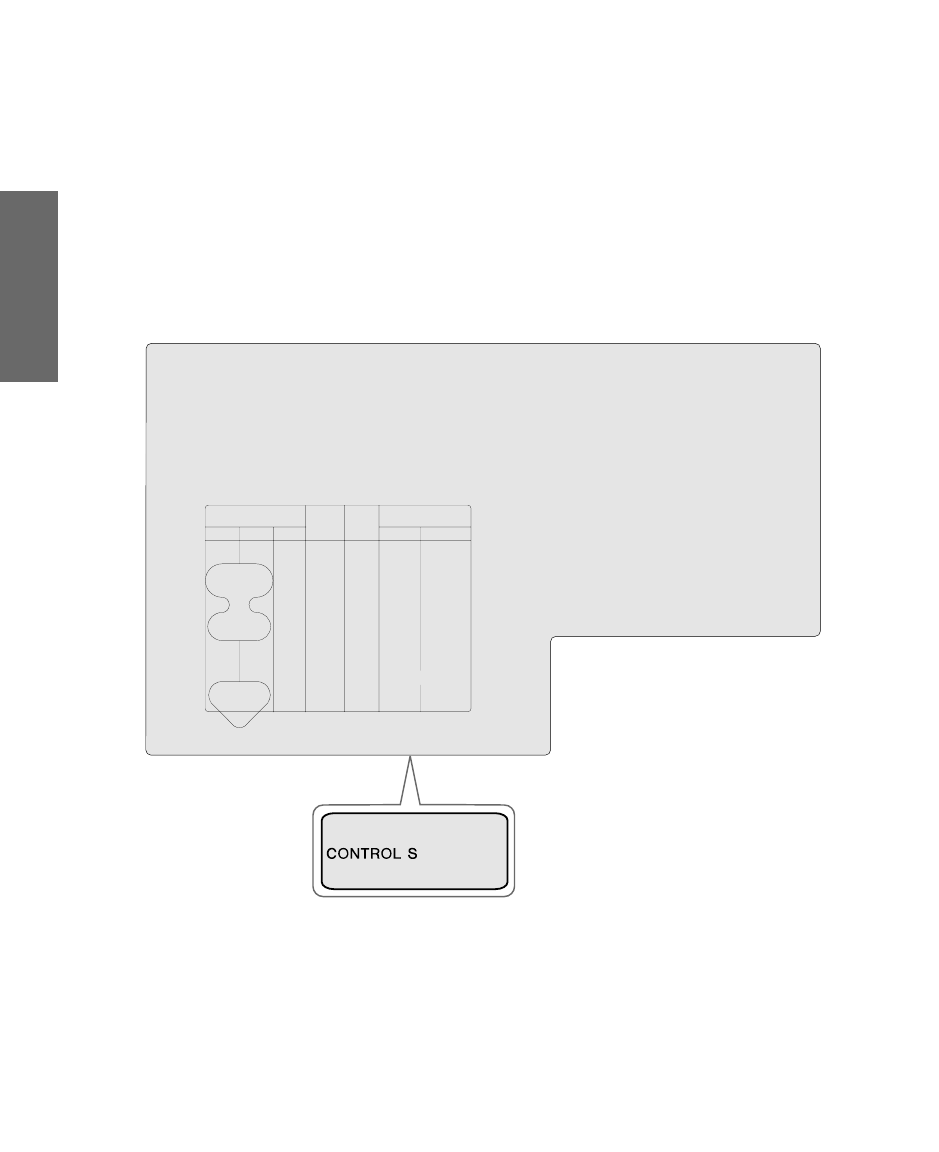
40
SETUP SETUP SETUPSETUP SetupSETUP
Using the CONTROL S Feature
CONTROL S allows you to control your system and other Sony
equipment with one remote control. In addition to allowing you to
control multiple devices with one remote control, the CONTROL S
feature allows you to always point your remote control at your TV,
instead of having to point it at the other equipment, which might be
hidden or out of direct line of sight.
Use CONTROL S IN to send signals to the TV.
Use CONTROL S OUT to send signals to connected equipment.

41
SETUP Setup SETUPSETUP SETUPSETUP
Setting Up the Channel List
After you finish connecting the TV, you need to run the Auto
Program feature, which automatically creates a list of available
analog and digital channels. The Auto Program screens appear when
you turn on your TV for the first time after hooking it up.
Using Auto
Program
To run Auto Program the first time you turn on your TV
1Press POWER to turn on the TV.
The Initial Setup screen appears.
2Using the joystick on the remote control, move the highlight to
the desired language, then press to select that language.
3When prompted to start Auto Program, press to select Yes.
Auto Program takes several minutes to complete. A progress bar is
displayed while the channel list is being created.
To run Auto Program again at a later time
❑Use the Auto Program feature as described on page 98.
To add individual digital channels
❑Use the Digital Channel feature as described on page 98.
To reset the TV to factory settings
1Press POWER to turn on the TV.
2Hold down RESET on the remote control.
3Press TV POWER on the TV. (The TV will turn itself off, then back
on.)
4Release RESET.
AX1 PJ.book Page 41 Wednesday, April 30, 2003 2:13 PM
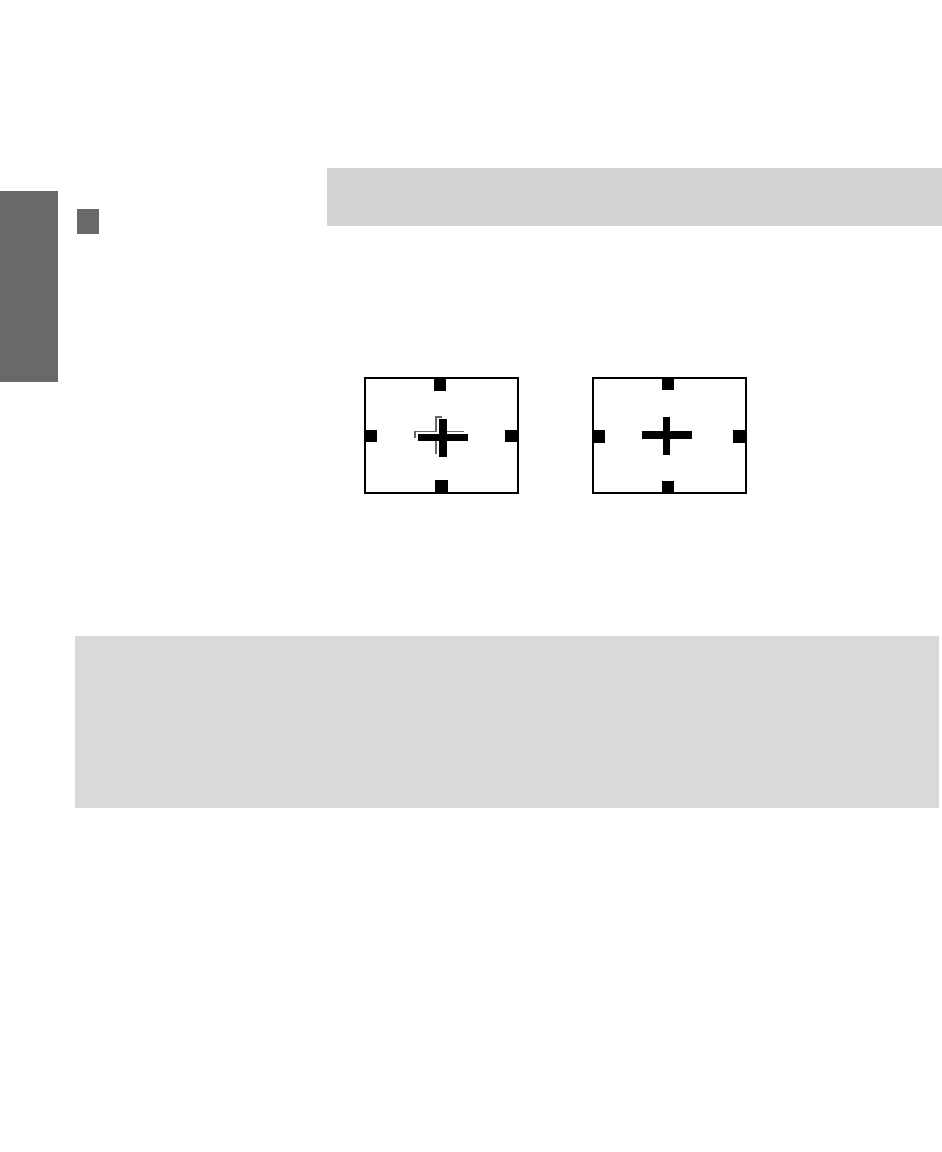
42
SETUP SETUP SETUPSETUP SetupSETUP
Adjusting the Convergence Automatically (Flash Focus)
The projection tube image appears on the screen in three colors (red,
green and blue). If they do not converge, the color is poor and the
picture blurs. Before you use your TV, be sure to adjust the
convergence. The Flash Focus feature allows you to adjust the
convergence automatically.
1Tune to a TV or cable TV program.
2Press the FLASH FOCUS button on the front panel of the TV (see
page 15).
The cross pattern appears and Flash Focus begins to work.
The adjustment is completed when the TV picture returns.
To Perform Additional Fine Manual Adjustments
Use the Manual Convergence feature, described on page 43.
✍It is recommended that you perform Flash Focus about 30 minutes after the
TV is first turned on.
You can also access Flash
Focus in the Setup menu. For
details, see page 103.
z
,
Notes on Flash Focus
❑You cannot perform any other functions until Flash Focus has completed its cycle. If you
perform any other operation while Flash Focus is in progress, the Flash Focus operation is
canceled.
❑Flash Focus will not set the TV's convergence to the factory setting. To do this, press RESET
while in Manual Convergence mode.
AX1 PJ.book Page 42 Wednesday, April 30, 2003 2:13 PM
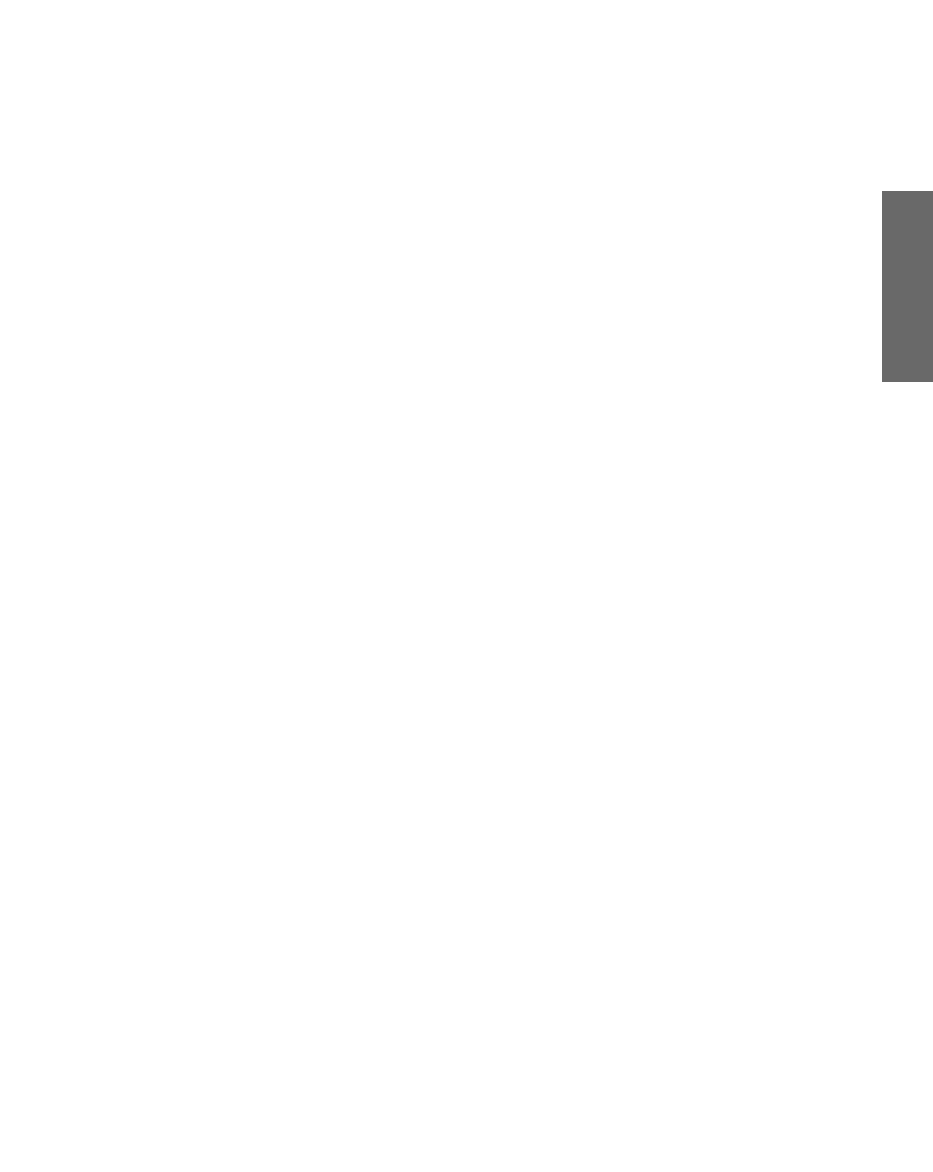
43
SETUP Setup SETUPSETUP SETUPSETUP
Adjusting the Convergence Manually
The Convergence feature gives you more control over the picture’s
convergence than the Flash Focus feature, allowing you to fine-tune the
convergence.
1Press MENU to display the Menu.
2Move the joystick B or b to highlight the Setup icon and press
.
3Move the joystick to highlight Convergence and press .
A pattern of white crosses appears, with a yellow around one
of the crosses. Aligned crosses (which do not need adjustment)
look white and have little or no red or blue showing. Crosses that
are not aligned show red or blue shades beyond their edges.
You can scroll up and down through the 9 x 7 field of crosses to
manually converge all portions of the screen.
4Using the joystick, move the to surround a cross that you want
to adjust. Press . The changes to red.
5If the cross that you selected has red edges, move the joystick
until the red image is replaced with a white cross. Once you have
finished this (or the cross does not have red edges), press . The
changes to blue.
6If the cross you selected has blue edges, move the joystick until
the blue image is replaced with a white cross. Once you have
finished this, press . The changes to yellow again.
7
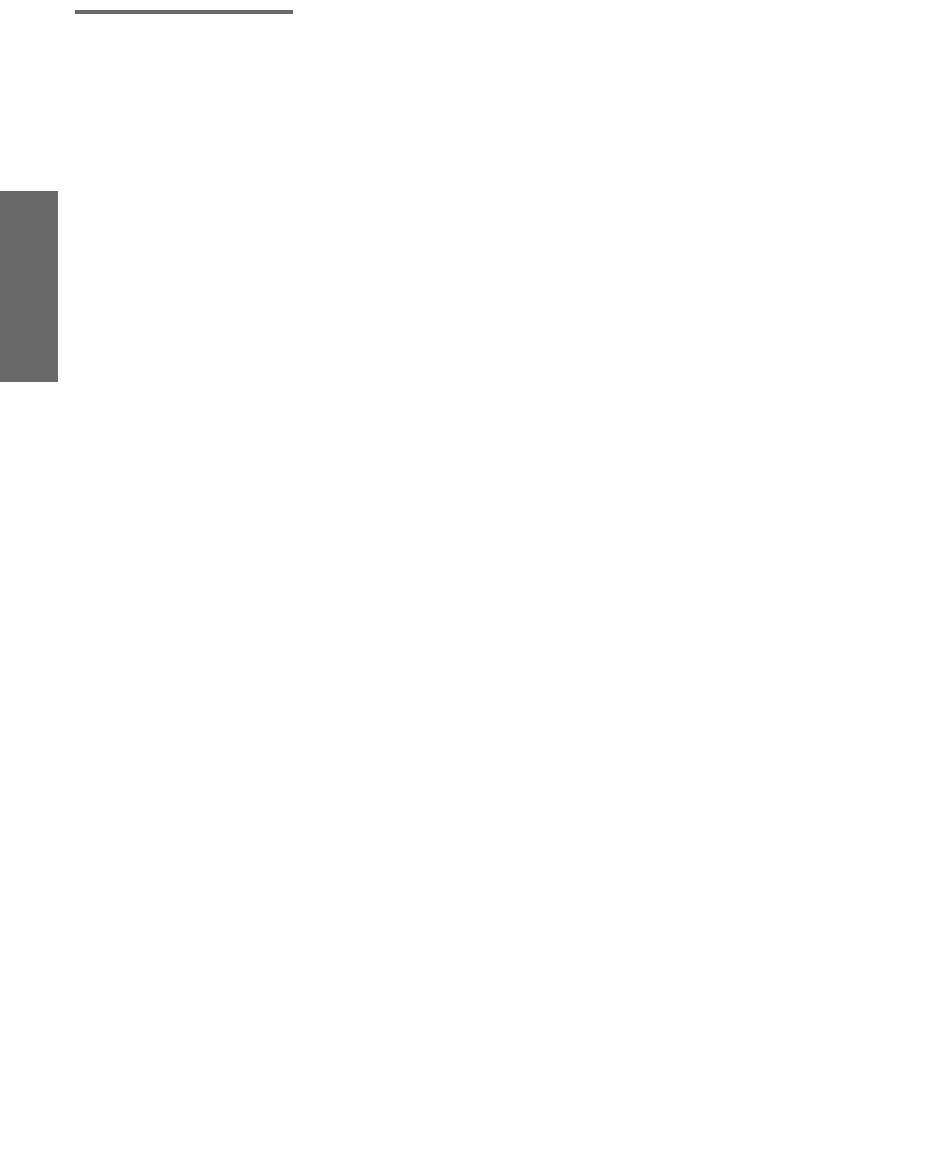
44
SETUP SETUP SETUPSETUP SetupSETUP
Notes on
Adjusting the
Convergence
Manually
❑Allow the TV to warm up for about 30 minutes before you adjust
the convergence.
❑For best results, stand about 3 to 5 feet back from the picture
when adjusting the convergence. Begin with the crosses in the
center area of the screen and, once those are adjusted, move to the
crosses on the edges of the screen.
❑You can make separate adjustments to each wide mode:
Full/Normal, Zoom, Wide Zoom, and Memory Stick/1080i high-
definition input. (These features share a common convergence
mode.) The cross pattern looks different in each of these, but the
adjustment procedure is the same. Press the WIDE MODE button on
the remote to toggle through the wide mode screens.
❑To optimize the conditions for convergence adjustment, in the
Video Menu, set Mode to Pro or Movie and lower the Picture level
settings (see page 92). You can reset the adjustments by pressing
the RESET button on the remote control.
AX1 PJ.book Page 44 Wednesday, April 30, 2003 2:13 PM
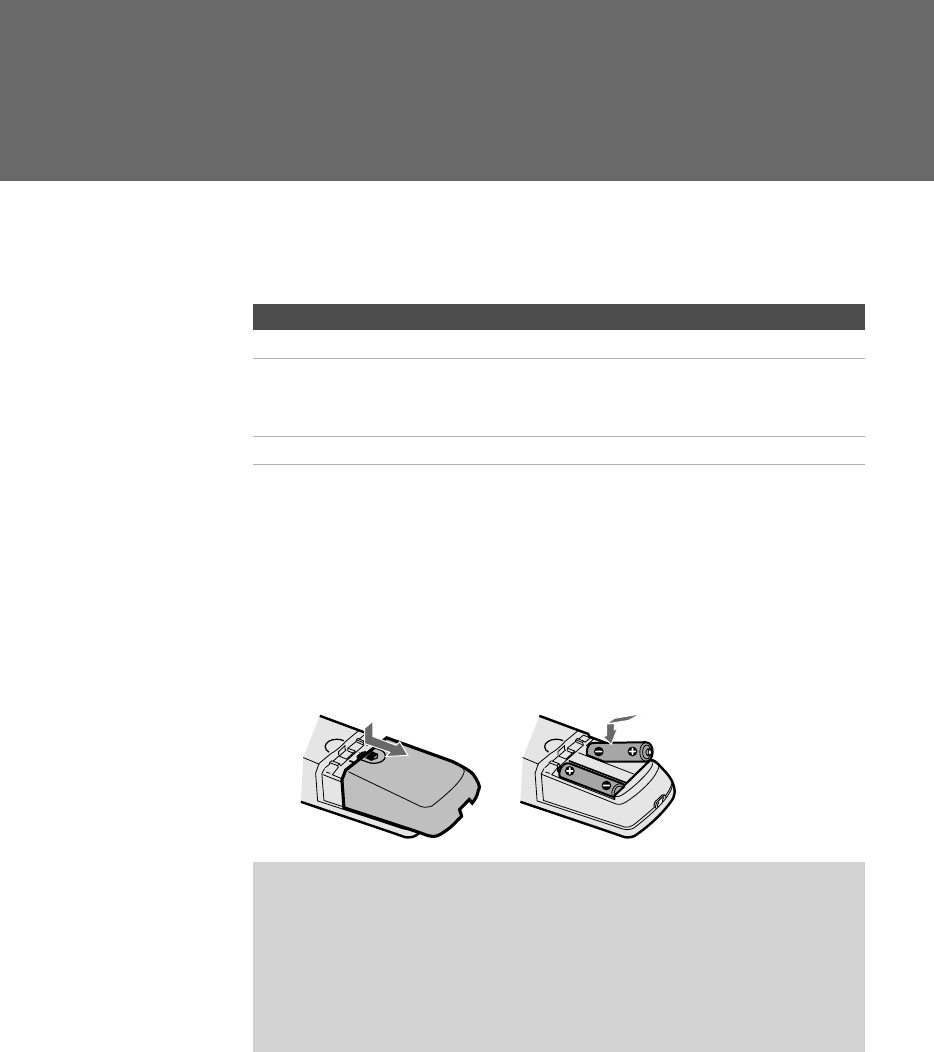
45
Using the Remote Control
Overview
This chapter describes how to set up, program, and use the TV’s
remote control.
Inserting Batteries
1Remove the battery cover from the remote control.
2Insert two size AA (R6) batteries (supplied) by matching the e
and E terminals on the batteries to the diagram inside the battery
compartment.
3Replace the battery cover.
Topic Page
Inserting Batteries 45
Button Descriptions
Outside Panel
Inside Panel
46
48
Programming the Remote Control 49
✍Remove the batteries to avoid damage from possible battery leakage
whenever you anticipate that the remote control will not be used for an
extended period.
Handle the remote control with care.
Avoid dropping it, getting it wet, placing it in direct sunlight, near a heater,
or where the humidity is high.
12
AX1 PJ.book Page 45 Wednesday, April 30, 2003 2:13 PM
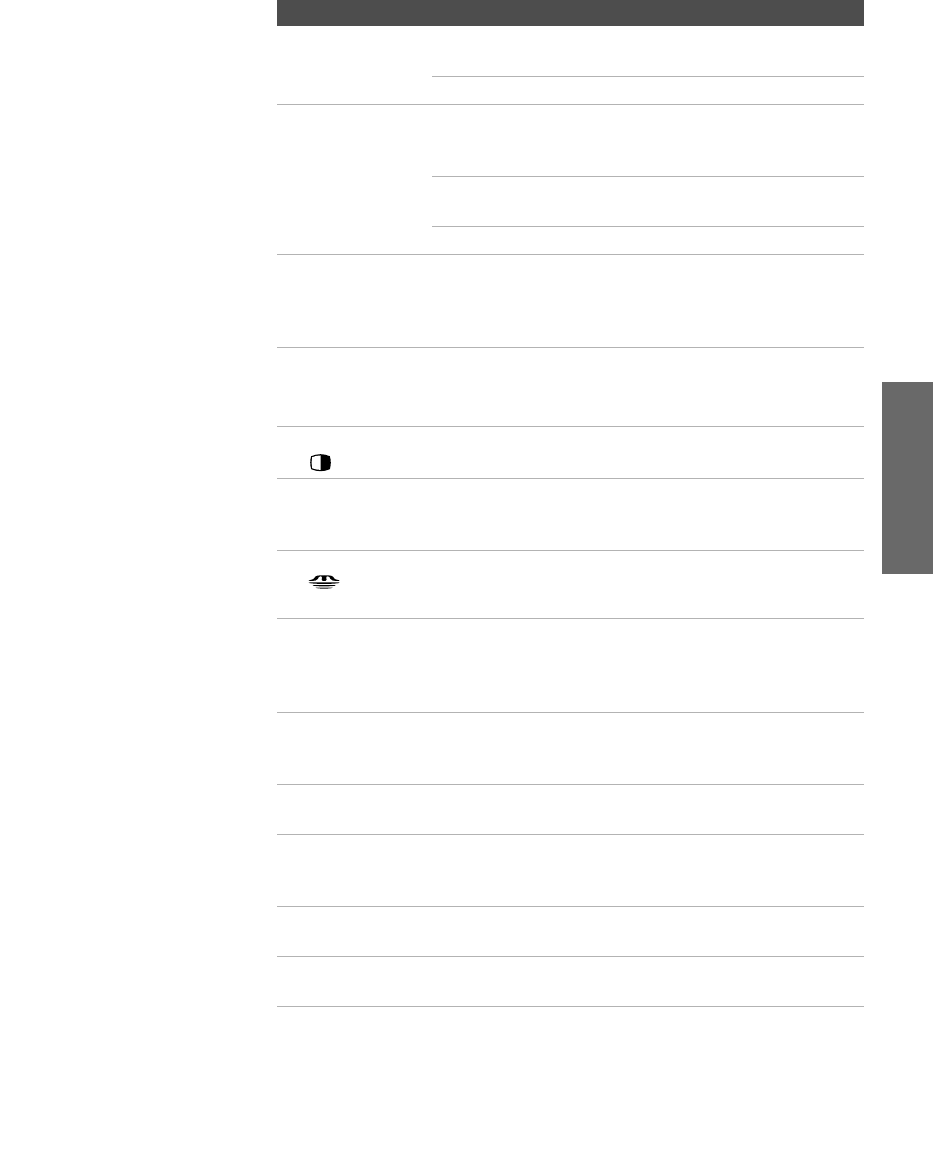
47
SETUP SETUP SETUPRemote Control SETUPSETUP
qh POWER
Buttons
SAT/CABLE: Press to turn on and off the satellite receiver
or cable box.
TV: Press to turn on and off the TV.
qj FUNCTION
Buttons
The indicator lights up momentarily when pressed to
show which equipment the remote control is
operating:
SAT/CABLE: Press to have the remote control operate the
satellite receiver or cable box.
TV: Press to have the remote control operate the TV.
qk PIC MODE Press repeatedly to cycle through the available video
picture modes: Vivid, Standard, Movie, Pro. Also available
in the Video Menu. For details, see “Selecting Video
Options” on page 92.
ql 0 - 9
ENTER
Press 0 - 9 to select a channel; the channel changes after
3 seconds. Press ENTER to change channels
immediately.
w; TWIN VIEW Press to turn on and off Twin View. For details, see
pages 57-59.
wa CH +/- Press to scan through channels. To scan quickly
through channels, press and hold down either CH
button.
ws MEMORY STICK Press to display the Memory Stick Menu. For details,
see “Using the Memory Stick Viewer” on page 67.
wd DRC PALETTE Press repeatedly to cycle through the three Custom
DRC Palette options. Also available in the Video
Menu. For details, see “Selecting Video Options” on
pages 92-93.
wf DISPLAY Press once to display the current channel number,
current time, and program information banner (if set).
Press again to turn Display off.
wg GUIDE Press to display the digital program guide. For details,
see page 63.
wh JUMP Press to jump back and forth between two channels.
The TV alternates between the current channel and the
last channel that was selected.
wj EXIT Press to exit the on-screen menu or display and return
to normal viewing.
wk FREEZE Press to freeze the window picture. Press again to
restore the picture. For details see page 61.
Button Description
AX1 PJ.book Page 47 Wednesday, April 30, 2003 2:13 PM
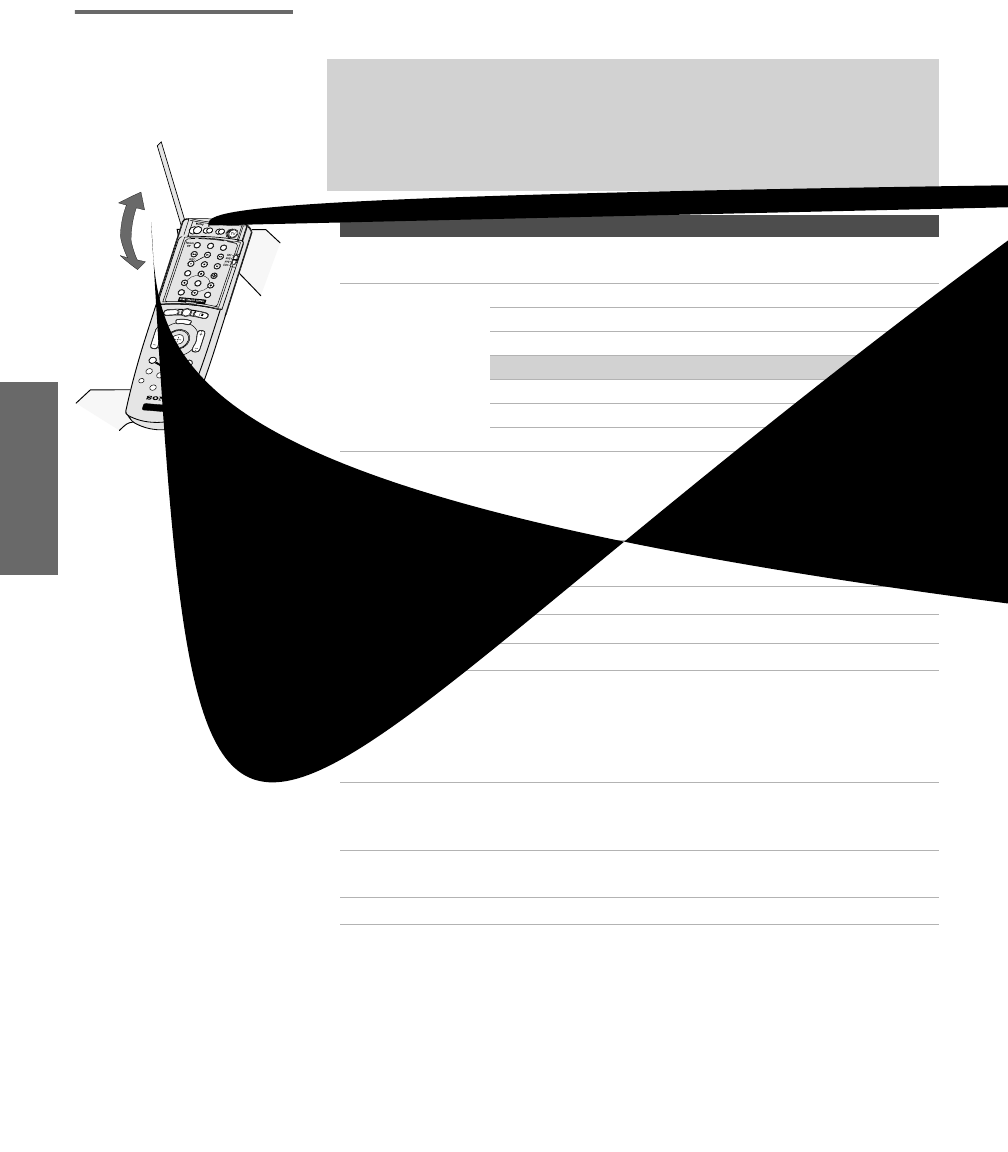
48
SETUP SETUP SETUPSETUP SETUPRemote Control
Inside Panel To access the inside panel, open the outside cover as shown.
✍Opening the outside cover automatically switches the remote control to
operate your VCR or DVD player, depending on the position of the A/V slide
switch. For details, see page 49.
VCR and DVD buttons require that you first program the remote (page 49),
if the VCR and DVD player are not Sony brand.
Button Description
wg SYSTEM OFF Press to turn off all Sony brand audio/video equipment
at once. (May not function with older Sony equipment.)
wh Transport
Buttons
m Rewind
N Play
z Record (press together with N)
✍To record with i.LINK devices, press only z.
x Stop
M Fast forward
X Pause
wj MTS/SAP Press repeatedly to cycle through the Multi-channel TV
Sound (MTS) options: Stereo, Auto SAP (Second Audio
Program), and Mono. Also available in the Audio Menu.
For details, see “Using the Audio Menu” on page 94.
wk V v B b Press Vv B b to move the VCR or DVD player’s on-
screen cursor.
wl DISC MENU Press to display the DVD Menu.
e; TV/VCR Press to change to the VHF/UHF output of the VCR.
ea VCR/DVD Press to turn on and off the VCR or DVD player.
es i.LINK
AV1/2/3/DVD
Slide Switch
Use the A/V slide switch to control connected video or
i.LINK equipment. You can program one video source
for each switch position. i.LINK-connected devices are
by default set to AV1. For details, see “Programming the
Remote Control” on page 49.
ed Press repeatedly to step through the Audio Effect
options. Also available in the Audio Menu. For details,
see page 94.
ef SELECT Press to select an item in the VCR or DVD player’s
menu.
eg MENU Press to display the DVD player setup menu.
MODE PALETTE
M
E
M
O
R
Y
S
T
I
C
K
DISPLAY
RESET
FAVORITES GUIDE
JUMP
FREEZE EXIT
CODE SET
MENU
CH
VOL
WIDE MODE
INDEX
ENTER
MP
ANT
TV/VIDEO PIC MODE
TV
SAT/CABLE
FUNCTION
MUTING SLEEP SAT/CABLE POWER
RM-Y192
TWIN VIEW
DRC
TV
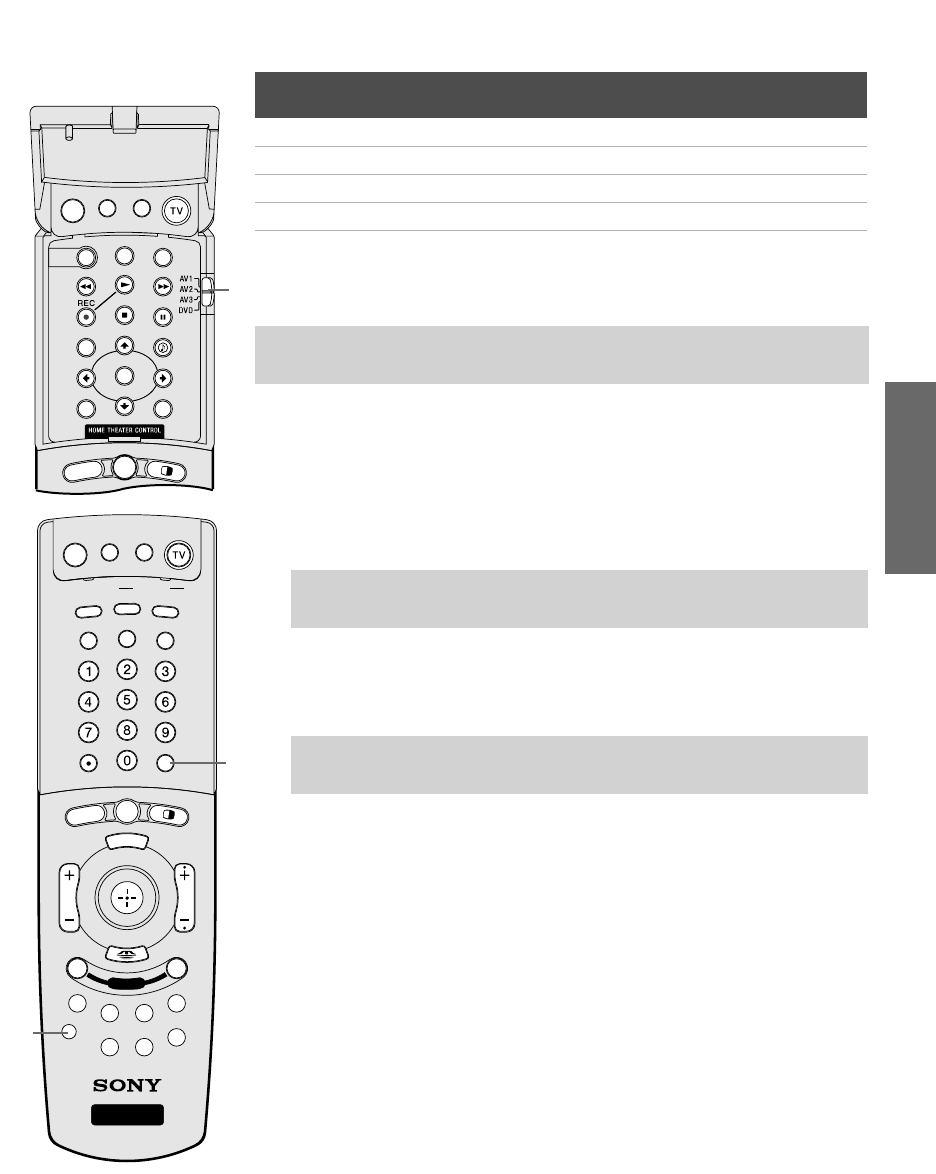
49
SETUP SETUP SETUPRemote Control SETUPSETUP
Programming the Remote Control
The remote control is preset to operate Sony brand video equipment.
If you have video equipment other than Sony brand that you want to
control with the TV’s remote control, use the following procedure to
program the remote control.
1Turn to the list of “Manufacturer’s Codes” on page 50, and find
the three-digit code number for the manufacturer of your
equipment. (If more than one code number is listed, use the
number listed first.)
2Open the remote control and set the A/V slide switch to i.LINK/AV1,
AV2, AV3, or DVD. Then close the remote control.
3Press CODE SET.
4Enter the three-digit manufacturer’s code number.
5Press ENTER.
6To check if the code number works, aim the TV’s remote control
at the equipment and press the POWER button that corresponds
with that equipment. If it responds, you are done. If not, try using
another code listed for that manufacturer.
Notes
❑If more than one code number is listed, try entering them one by
one until you come to the correct code for your equipment.
❑If you enter a new code number, the code number you previously
entered at that setting is erased.
❑In some cases, you may not be able to operate your equipment
with the supplied remote control. In such cases, use the
equipment’s own remote control unit.
❑Whenever you remove the batteries to replace them, the code
numbers may revert to the factory setting and must be reset.
Sony Equipment Switch Position on
Remote Control
Programmable Code
Number
i.LINK i.LINK/AV1 901
8 mm VCR AV2 302
VHS VCR AV3 301
DVD player DVD 751
✍The equipment must have infrared (IR) remote capability in order to be used
with the remote control.
✍If the device that you wish to program is connected through i.LINK, you
must set the slide switch to AV1.
✍You must do step 5 within 10 seconds of step 4, or you must redo
steps 3 through 5.
MODE PALETTE
M
E
M
O
R
Y
S
T
I
C
K
DISPLAY
RESET
FAVORITES GUIDE
JUMP
FREEZE EXIT
CODE SET
MENU
CH
VOL
WIDE MODE
INDEX
ENTER
ANT
TV/VIDEO PIC MODE
TV
SAT/CABLE
FUNCTION
MUTING SLEEP SAT/CABLE POWER
RM-Y192
TWIN VIEW
DRC
TV
i.LINK
FLIP OPEN
3
5
2
SYSTEM
OFF
MUTING SLEEP SAT/CABLE POWER
TV/VCR VCR/DVD
MTS/SAP
SELECT
DISC MENU MENU
WIDE MODE
INDEX
TWIN VIEW
i.LINK
AX1 PJ.book Page 49 Thursday, May 1, 2003 11:34 AM
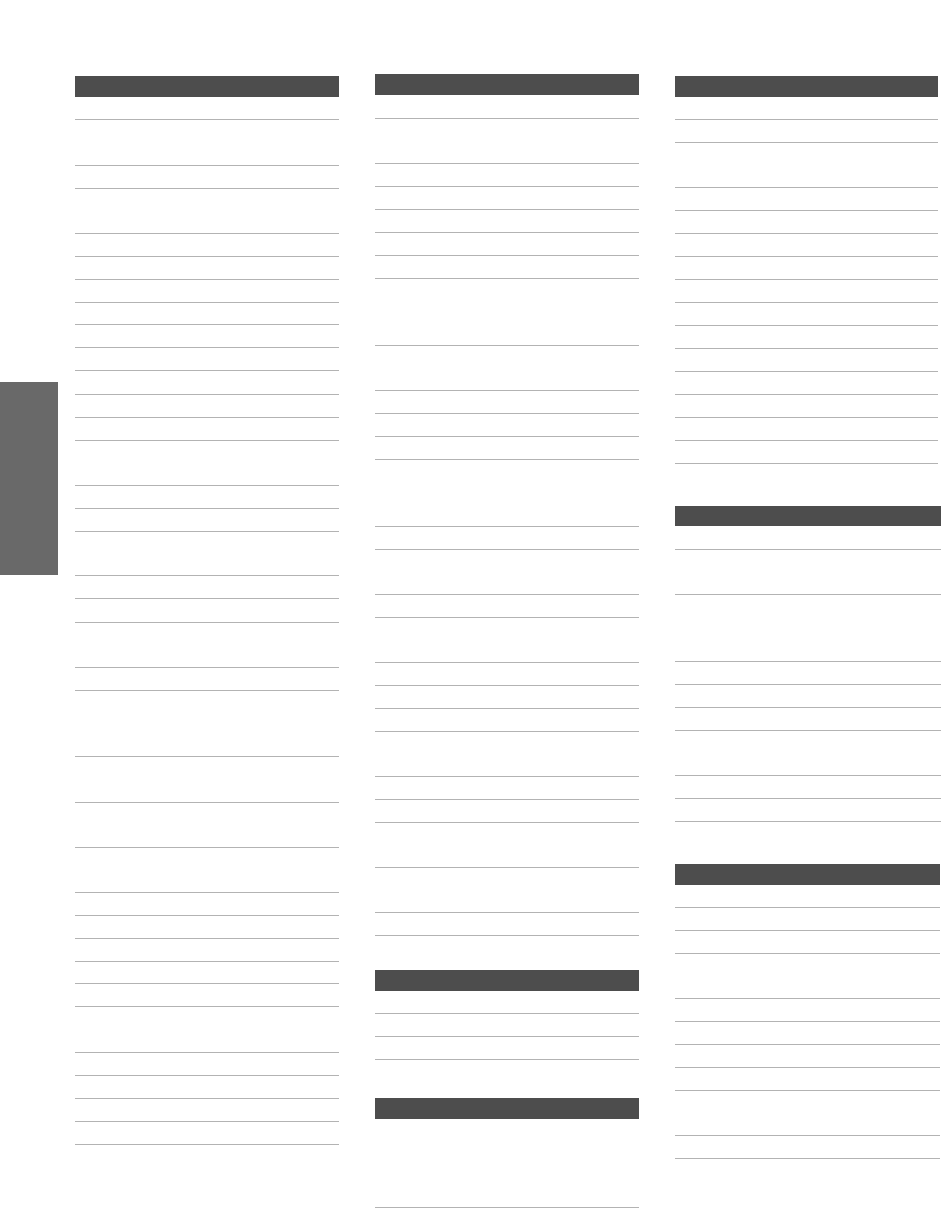
50
SETUP SETUP SETUPSETUP SETUPRemote Control
Manufacturer’s Codes
VCRs
Manufacturer Code
Sony 301, 302, 303
Admiral
(M. Ward)
327
Aiwa 338, 344
Audio
Dynamic
314, 337
Broksonic 319, 317
Canon 309, 308
Citizen 332
Craig 302, 332
Criterion 315
Curtis Mathes 304, 338, 309
Daewoo 341, 312, 309
DBX 314, 336, 337
Dimensia 304
Emerson 319, 320, 316,
317, 318, 341
Fisher 330, 335
Funai 338
General
Electric
329, 304, 309
Go Video 322, 339, 340
Goldstar 332
Hitachi 306, 304, 305,
338
Instant Replay 309, 308
JC Penney 309, 305, 304,
330, 314, 336,
337
JVC 314, 336, 337,
345, 346, 347
Kenwood 314, 336, 332,
337
LXI (Sears) 332, 305, 330,
335, 338
Magnavox 308, 309, 310
Marantz 314, 336, 337
Marta 332
Memorex 309, 335
Minolta 305, 304
Mitsubishi/
MGA
323, 324, 325,
326
Multitech 325, 338, 321
NEC 314, 336, 337
Olympic 309, 308
Optimus 327
Laserdisc Players
i.LINK Controls
Orion 317
Panasonic 308, 309, 306,
307
Pentax 305, 304
Philco 308, 309
Philips 308, 309, 310
Pioneer 308
Quasar 308, 309, 306
RCA/
PROSCAN
304, 305, 308,
309, 311, 312,
313, 310, 329
Realistic 309, 330, 328,
335, 324, 338
Sansui 314
Samsung 322, 313, 321
Sanyo 330, 335
Scott 312, 313, 321,
335, 323, 324,
325, 326
Sharp 327, 328
Signature 2000
(M. Ward)
338, 327
SV2000 338
Sylvania 308, 309, 338,
310
Symphonic 338
Tashiro 332
Tatung 314, 336, 337
Teac 314, 336, 338,
337
Technics 309, 308
Toshiba 312, 311
Wards 327, 328, 335,
331, 332
Yamaha 314, 330, 336,
337
Zenith 331
Manufacturer Code
Sony 701
Panasonic 704, 710
Pioneer 702
Function Code
Rewind, Play,
Fast-forward,
Record, Stop,
Pause
901
Manufacturer Code
DVD Players
Cable Boxes
Satellite Receivers
Manufacturer Code
Sony 751
Apex 762
General
Electric
755
Hitachi 758
JVC 756
Magnavox 757
Mitsubishi 761
Oritron 759
Panasonic 753
Philips 757
Pioneer 752
RCA/Proscan 755
Samsung 758
Tos hiba 75 4
Zenith 760
Manufacturer Code
Sony 230
Hamlin/Regal 222, 223, 224,
225, 226
Jerrold/G. I./
Motorola
201, 202, 203,
204, 205, 206,
207, 208, 218
Oak 227, 228, 229
Panasonic 219, 220, 221
Pioneer 214, 215
Scientific
Atlanta
209, 210, 211
Tocom 216, 217
Zenith 212, 213
Manufacturer Code
Sony 801
Dish Network 810
Echostar 810
General
Electric
802
Hitachi 805
Hughes 804
Mitsubishi 809
Panasonic 803
RCA/
PROSCAN
802, 808
Toshiba 806, 807
AX1 PJ.book Page 50 Wednesday, April 30, 2003 2:13 PM
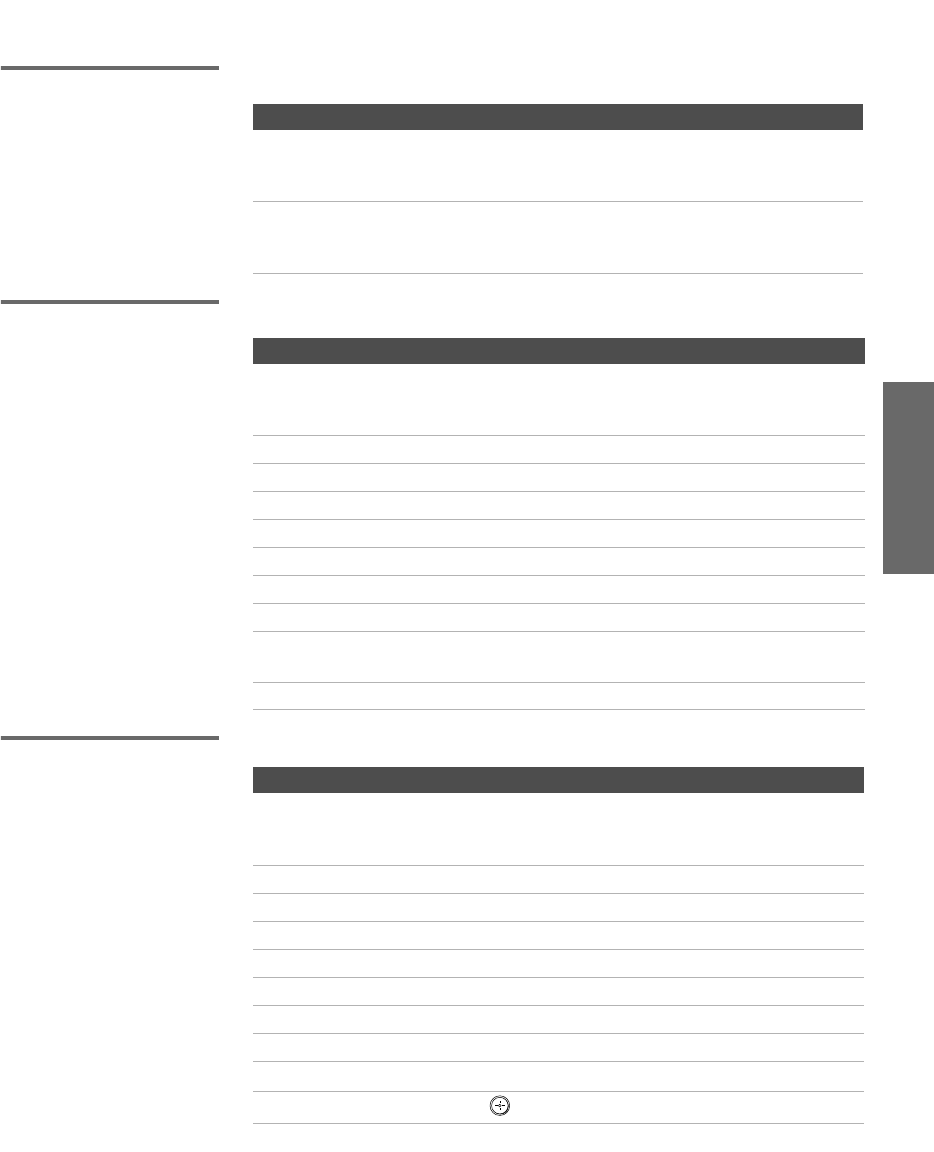
51
SETUP SETUP SETUPRemote Control SETUPSETUP
Using Other Equipment with Your TV Remote Control
All Equipment
Operating a VCR
Operating a
Satellite Receiver
To Do This ... Do This ...
Switch the TV’s input to the
VCR, DVD player, or other
connected equipment
Press TV/VIDEO repeatedly to cycle
through the video equipment connected
to the TV’s video inputs.
Set up the TV remote control to
operate non-Sony equipment
You must program the remote control the
first time you use it. See “Programming
the Remote Control” on pages 49 to 50.
To Do This ... Press
Activate the remote control
to operate the VCR
Open the outside cover, as shown on page 48.
Then set the A/V slide switch to the position
you programmed for the VCR.
Change channels CH +/-
Record N and z simultaneously
Play N
Stop x
Fast forward M
Rewind the tape m
Pause X
Search the picture forward
or backward
M or m during playback
(release to resume normal playback)
Change input mode TV/VCR
To Do This ... Press
Activate the remote control
to operate the satellite
receiver
SAT/CABLE FUNCTION
Tur n on / off SAT/CABLE POWER
Select a channel 0-9, ENTER
Change channels CH +/-
Back to previous channel JUMP
Display channel number DISPLAY
Display SAT Guide GUIDE
Display SAT Menu MENU
Move highlight (cursor) Move the joystick V v B b
Select item
AX1 PJ.book Page 51 Wednesday, April 30, 2003 2:13 PM
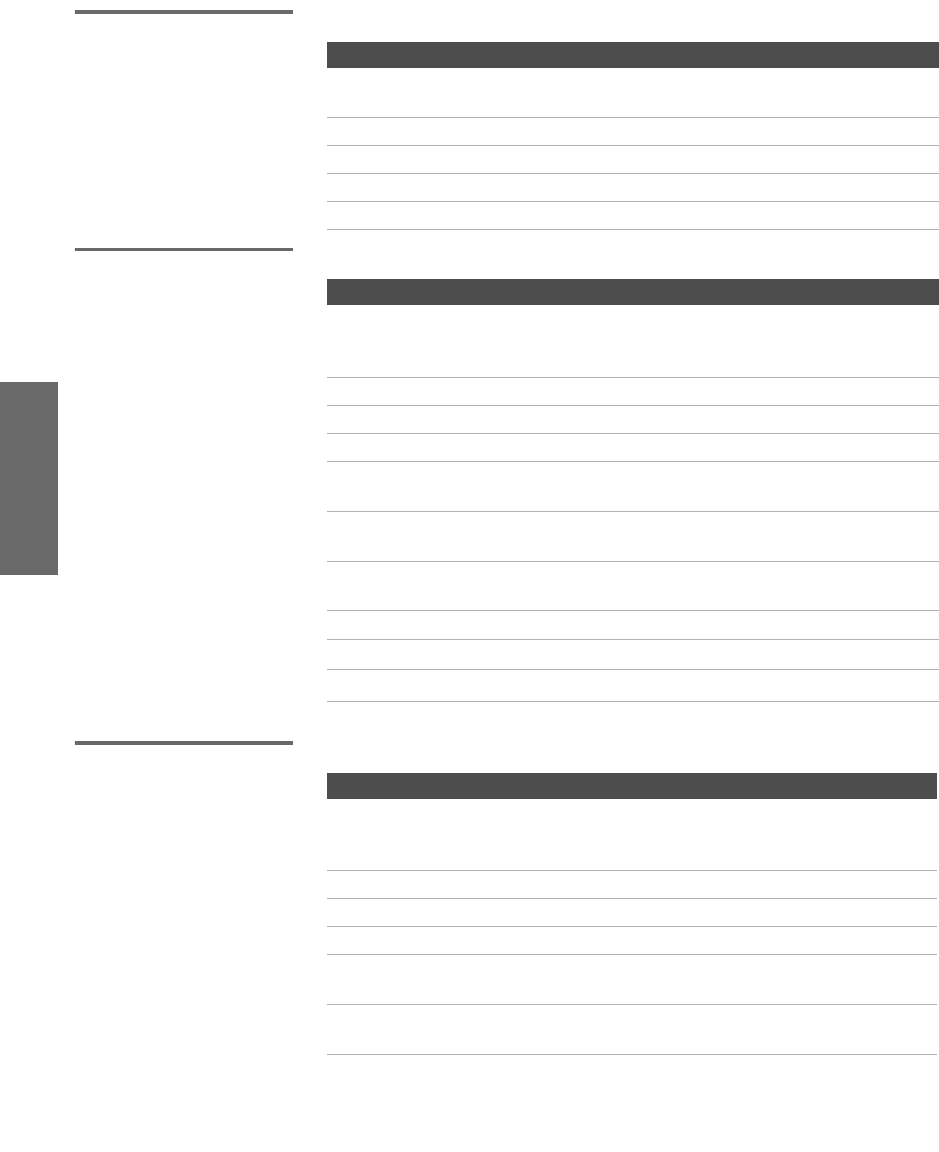
52
SETUP SETUP SETUPSETUP SETUPRemote Control
Operating a Cable
Box
Operating a DVD
Player
Operating an MDP
(Laserdisc Player)
To Do This ... Press
Activate the remote control
to operate the cable box
SAT/CABLE FUNCTION
Tur n on / off SAT/CABLE POWER
Select a channel 0-9, ENTER
Change channels CH +/-
Back to previous channel JUMP
To Do This ... Press
Activate the remote control
to operate the DVD
Open the outside cover, as shown on page 48.
Then set the A/V slide switch to the position
you programmed for the DVD player.
Play N
Stop x
Pause X
Step through different
tracks of the disc
M to step forward or m to step backward
Step through different
chapters of a video disc
CH+ to step forward or CH- to step backward
Display the DVD player
Menu (Setup)
MENU (inside panel)
Display the DVD Menu DISC MENU
Move highlight (cursor) V v B b
Select item SELECT
To Do This ... Press
Activate the remote control
to operate the MDP
Open the outside cover, as shown on page 48.
Then set the A/V slide switch to the position
you programmed for the MDP player.
Play N
Stop x
Pause X
Search the picture forward
or backward
M or m during playback
(release to resume normal playback)
Search a chapter forward or
backward
CH +/-
AX1 PJ.book Page 52 Wednesday, April 30, 2003 2:13 PM
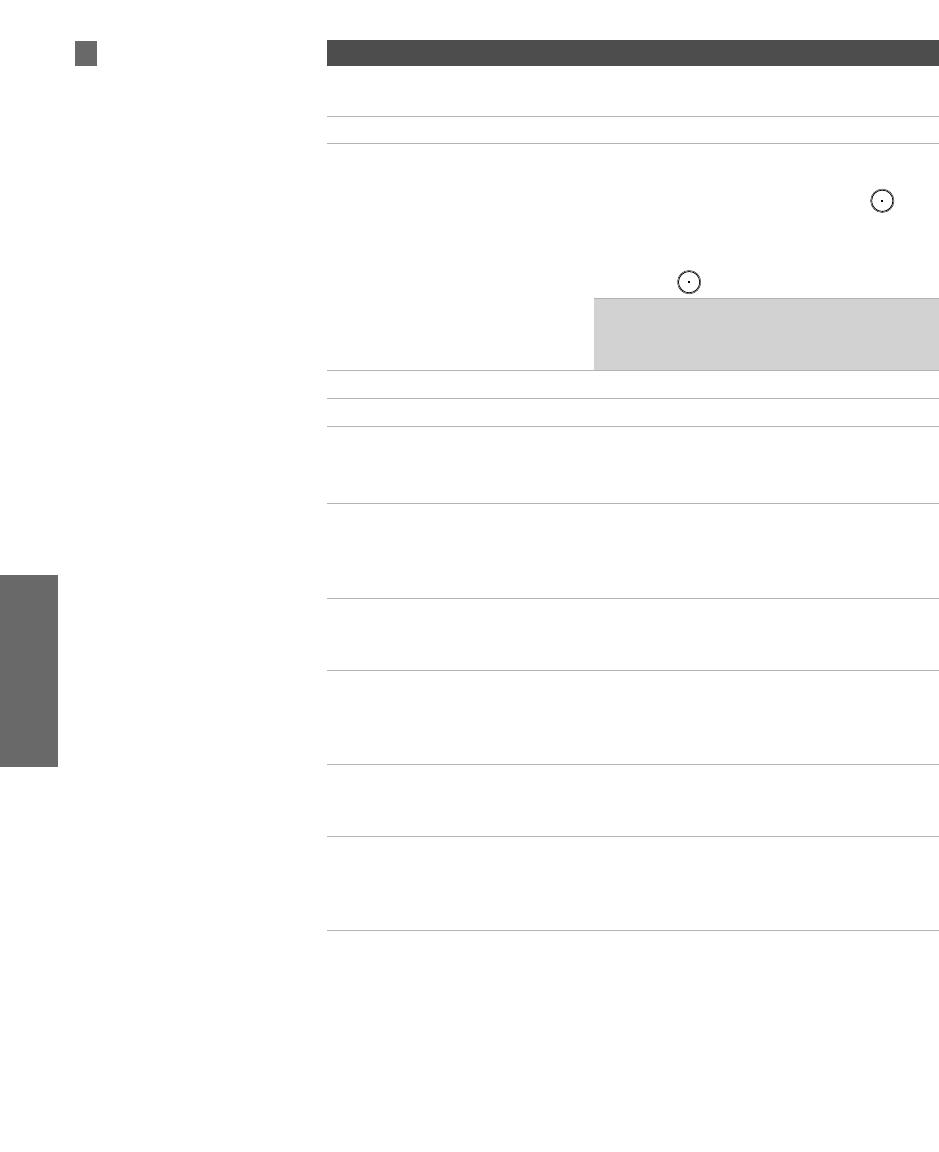
54
SETUP SETUP SETUPFeatures SETUPSETUP
Watching TV
To Do This ... Do This ...
Activate the remote control to
operate the TV
Press TV FUNCTION
Turn on/off the TV Press TV POWER
Tune directly to a channel To tune to analog channels, press 0-9 and
then ENTER.
For digital subchannels, press 0-9, ,
press 0-9 again, and then ENTER.
For example, to select subchannel 2.1,
press 2 + + 1, and then press ENTER.
✍You can also select digital channels
using the digital program guide. See
page 63 for details.
Adjust the volume Press VOL +/-
Mute the sound Press MUTING (press again to unmute)
Alternate back and forth
between two channels
Press JUMP
The TV alternates between the current
channel and the last channel tuned.
Display the current channel
number (and other information)
Press DISPLAY once to display the channel
number, current time, and channel label
(if set). Press DISPLAY again to turn Display
off.
Switch the TV’s input to the
VCR, DVD player, or other
connected equipment
Press TV/VIDEO repeatedly to cycle through
the video equipment connected to the
TV’s video inputs.
Change video and audio
options, customize the TV’s
setup, set parental controls, and
more
Press MENU to display the Menu. For
details, see “Using the Menus” on
page 91.
Switch the TV’s input between
sources connected to the TV’s
VHF/UHF and CABLE inputs
Press ANT to alternate between sources
connected to the TV’s VHF/UHF and
CABLE inputs.
Switch the TV's input to a
connected i.LINK device
Press i.LINK to display a list of available
i.LINK devices, and select the desired
device from the list. See page 86 for
details.
For a complete list of all
the functions of the remote
control, see pages 45-50.
z
AX1 PJ.book Page 54 Wednesday, April 30, 2003 2:13 PM
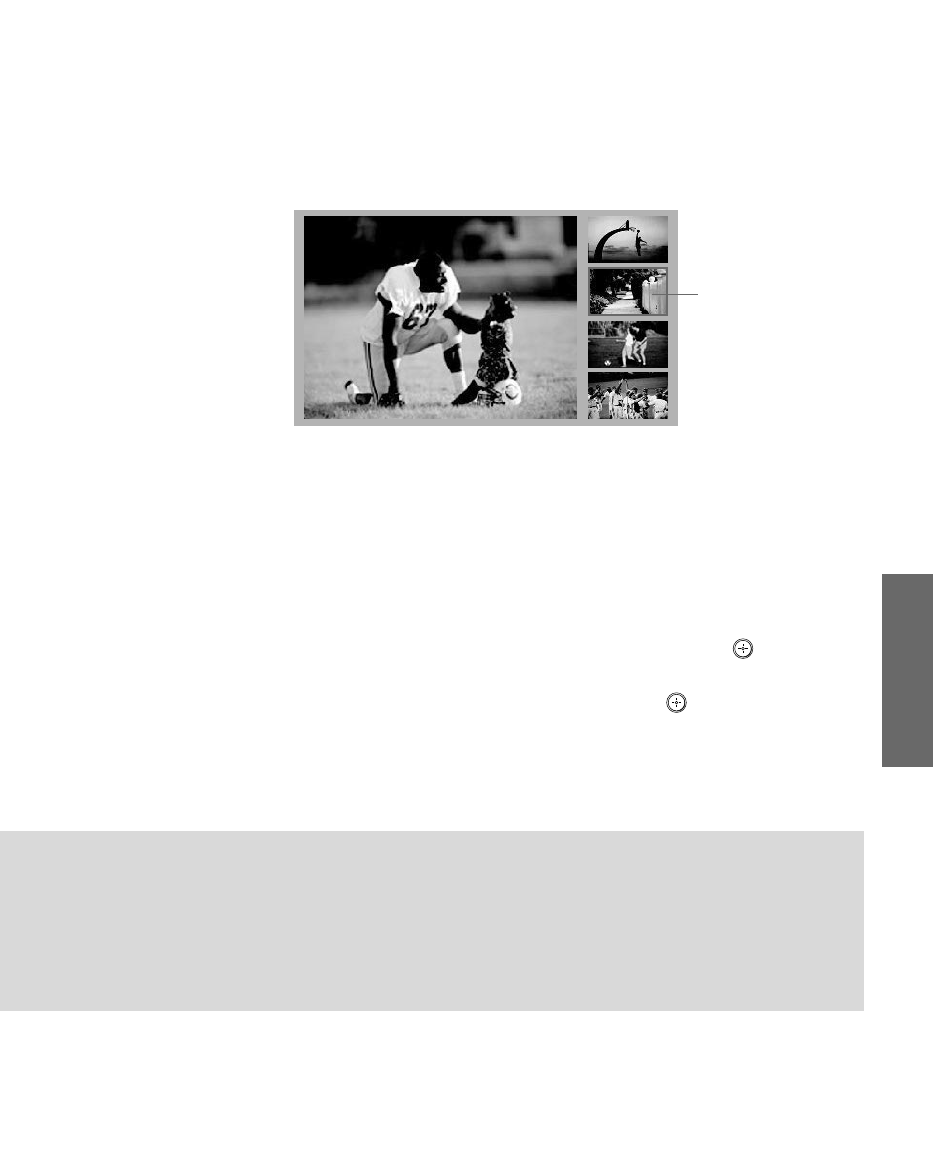
55
SETUP SETUP SETUPSETUP SETUPFeatures
Using the Scrolling Index
The Scrolling Index lets you select programs from a series of preview
windows that scroll along the right side of the screen.
1Press INDEX.
The Scrolling Index appears, with the currently selected program
in the main (left) window, and four scrolling video pictures in the
right.
As each picture on the right scrolls to the live preview window, it
changes briefly from a frozen video picture to a live video. The
right side continues to scroll through the entire channel list.
2To change the direction of the scrolling, move the joystick V or v.
3To change the speed of the scrolling, move and hold the joystick
V or v.
4To change a frozen video picture to a live video, move the
joystick V or v to highlight the picture, then press .
5To move the live video (from step 4 ) from the right to the main
(left) window of the Scrolling Index, press again.
To exit the Scrolling Index
❑Press INDEX.
window
Live preview
Factors Affecting Scrolling Index
❑Scrolling Index feature does not function if you use a cable box to view all channels.
❑Digital sources, as well as any sources connected to the VIDEO 5, VIDEO 6, VIDEO 7
inputs, display in the left window, but not in the right windows.
❑Scrolling Index does not function if parental controls are set (see page 100).
AX1 PJ.book Page 55 Wednesday, April 30, 2003 2:13 PM
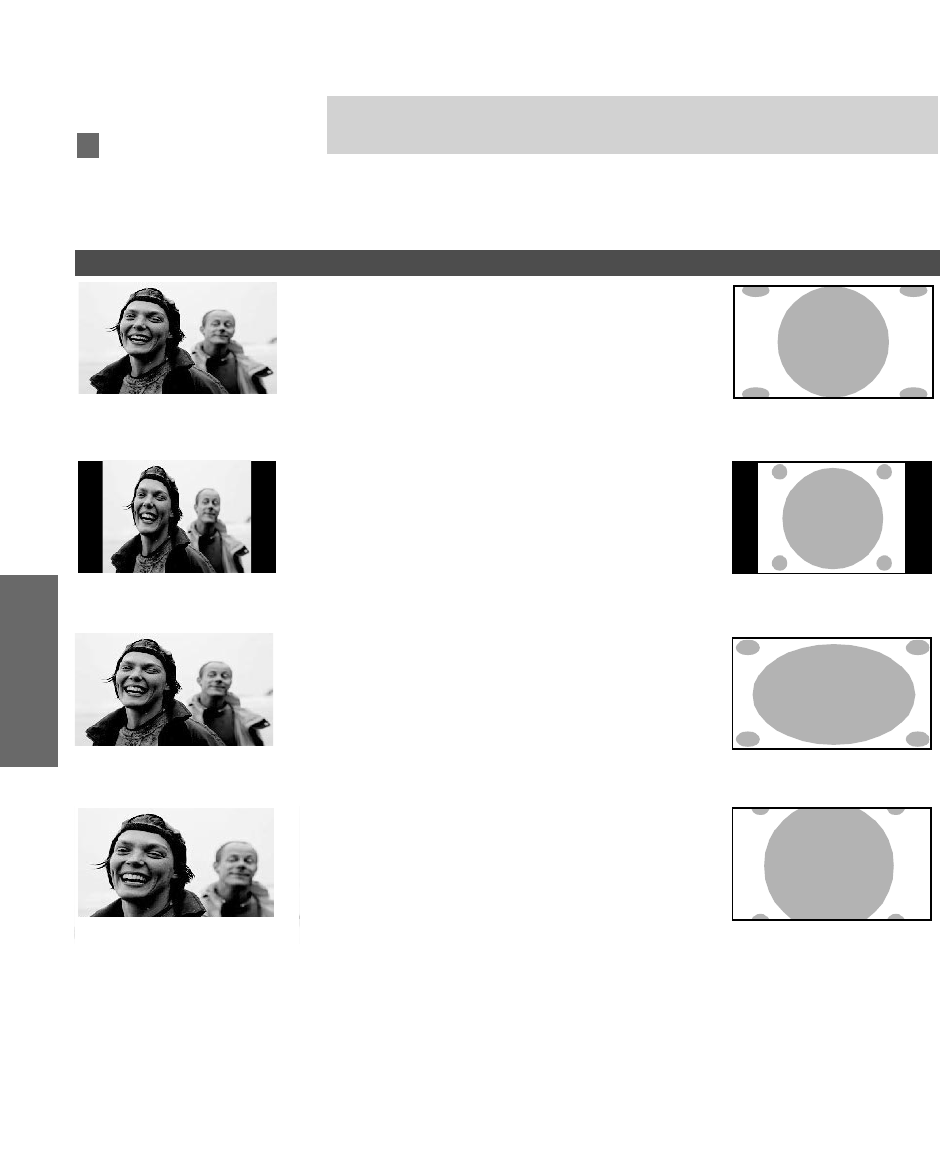
56
SETUP SETUP SETUPFeatures SETUPSETUP
Using Wide Mode
Wide Screen mode lets you watch 4:3 normal broadcasts in several
Wide Screen modes (16:9 aspect ratio).
❑Press WIDE MODE repeatedly to toggle through the following Wide
Mode settings.
When you change channels or inputs, the Wide Mode settings revert
to the 4:3 Default setting in the Screen menu. To retain the current Wide
Mode setting as channels and inputs are changed, set 4:3 Default to Off.
For details, see page 97.
✍When viewing high-definition programs broadcast in 720p/1080i, it is not
possible to change between Wide Screen modes.
You can also access the
Wide Mode settings in the
Screen menu. For details, see
page 96.
z
Example Description
Wide Zoom enlarges the center portion of the 4:3
picture proportionately; however, only the left and
right edges of the screen are stretched to fill the 16:9
screen. The picture has a normal appearance, as
much as possible.
m
Normal returns the 4:3 picture to its original size.
Black bars are visible at left and right sides to fill the
16:9 screen.
m
Full Mode stretches the entire 4:3 picture horizontally
only, to fill the 16:9 screen. The picture has an
elongated appearance.
m
Zoom Mode enlarges the entire 4:3 picture
proportionately to fill the 16:9 screen. Useful for
watching Letterbox movies.
Wide Zoom
Normal
Full
Zoom
AX1 PJ.book Page 56 Wednesday, April 30, 2003 2:13 PM
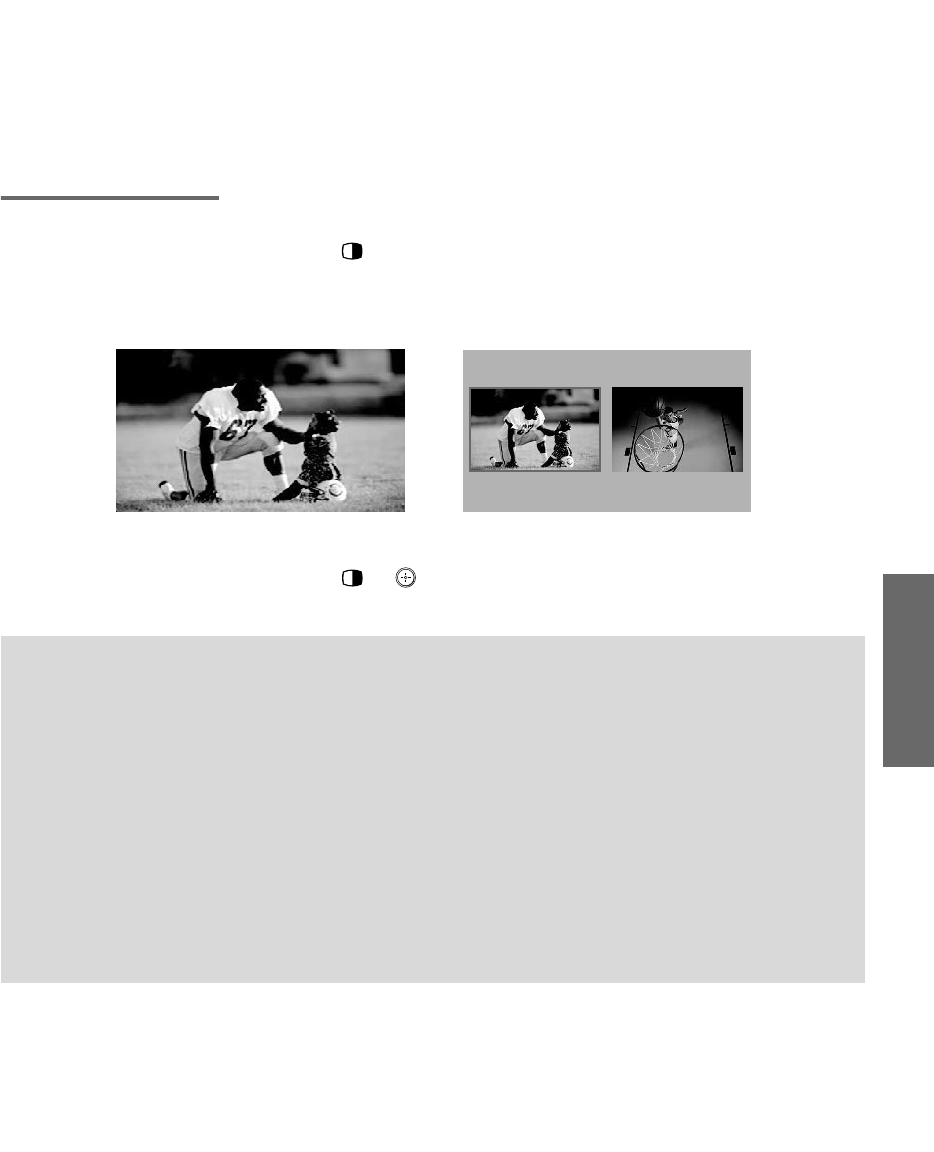
57
SETUP SETUP SETUPSETUP SETUPFeatures
Using Twin View
Twin View lets you see two pictures from two sources — from an
antenna, VCR, DVD, etc. — on the screen at the same time. You hear
the sound from only one of the sources at a time, but you can choose
which source’s sound is selected. You can also change the relative size
of each of the pictures.
Displaying Twin
Pictures
1Tune the TV to a working channel.
2Press .
A second picture appears. The active picture is highlighted in
blue.
To cancel Twin View and watch the active picture
❑Press or .
,
,
Factors Affecting Twin View
❑If you use a cable box to view all channels, the same channel appears in both windows of
Twin View because the cable box unscrambles only one channel at a time.
❑If you use a cable box, you can view the cable box output in one Twin View window and
view a different source (such as a VCR or DVD player) in the second window by using the
TV/VIDEO button. For details, see “Connecting Optional Equipment” on page 23.
❑Digital sources, as well as any sources connected to the VIDEO 5, VIDEO 6, VIDEO 7
inputs, display in the left window, but not in the right.
❑If you are viewing a 4:3 source and a 16:9 enhanced source (such as a DVD) side by side in
Twin View, the 4:3 source appears larger.
❑Twin View does not display channels that are blocked by parental settings (see page 100).
AX1 PJ.book Page 57 Wednesday, April 30, 2003 2:13 PM
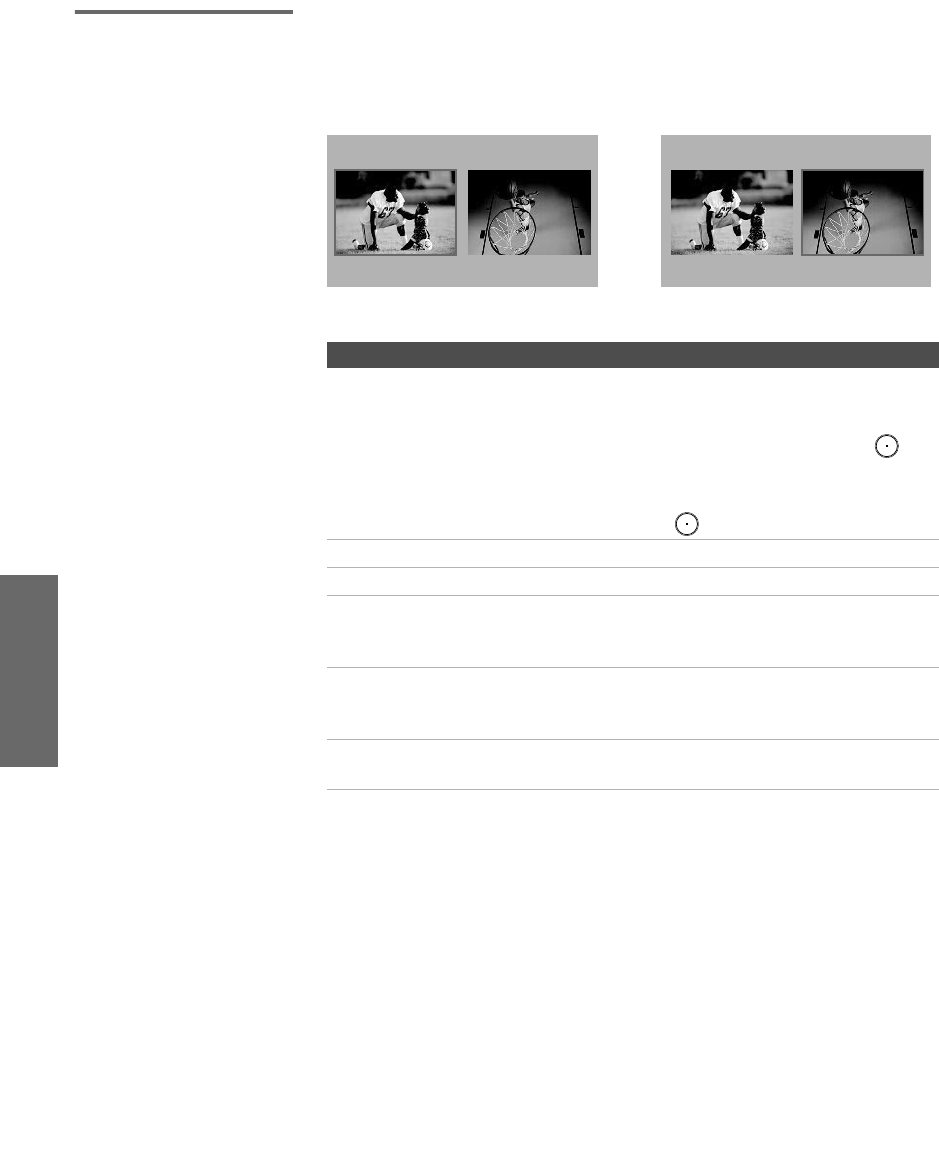
58
SETUP SETUP SETUPFeatures SETUPSETUP
Activating the
Picture
Functions Available in the Active (Highlighted) Window
To activate the picture in the right
window
❑Move the joystick b.
To activate the picture in the left
window
❑Move the joystick B.
,
,
To Do This ... Do This ...
Tune directly to a channel To tune to analog channels, press 0-9 and
then ENTER or
Press CH+/-
For digital subchannels, press 0-9, ,
press 0-9 again, and then ENTER.
For example, to select subchannel 2.1,
press 2 + + 1, and then press ENTER.
Adjust the volume Press VOL +/-
Mute the sound Press MUTING (press again to unmute)
Switch the TV’s input between
sources connected to the TV’s
VHF/UHF and CABLE inputs
Press ANT
Switch the TV’s input between
sources connected to the TV’s
A/V inputs
Press TV/VIDEO
Change the picture size Move the joystick V or v. (For details, see
“Changing the Picture Size” on page 59.)
AX1 PJ.book Page 58 Wednesday, April 30, 2003 2:13 PM
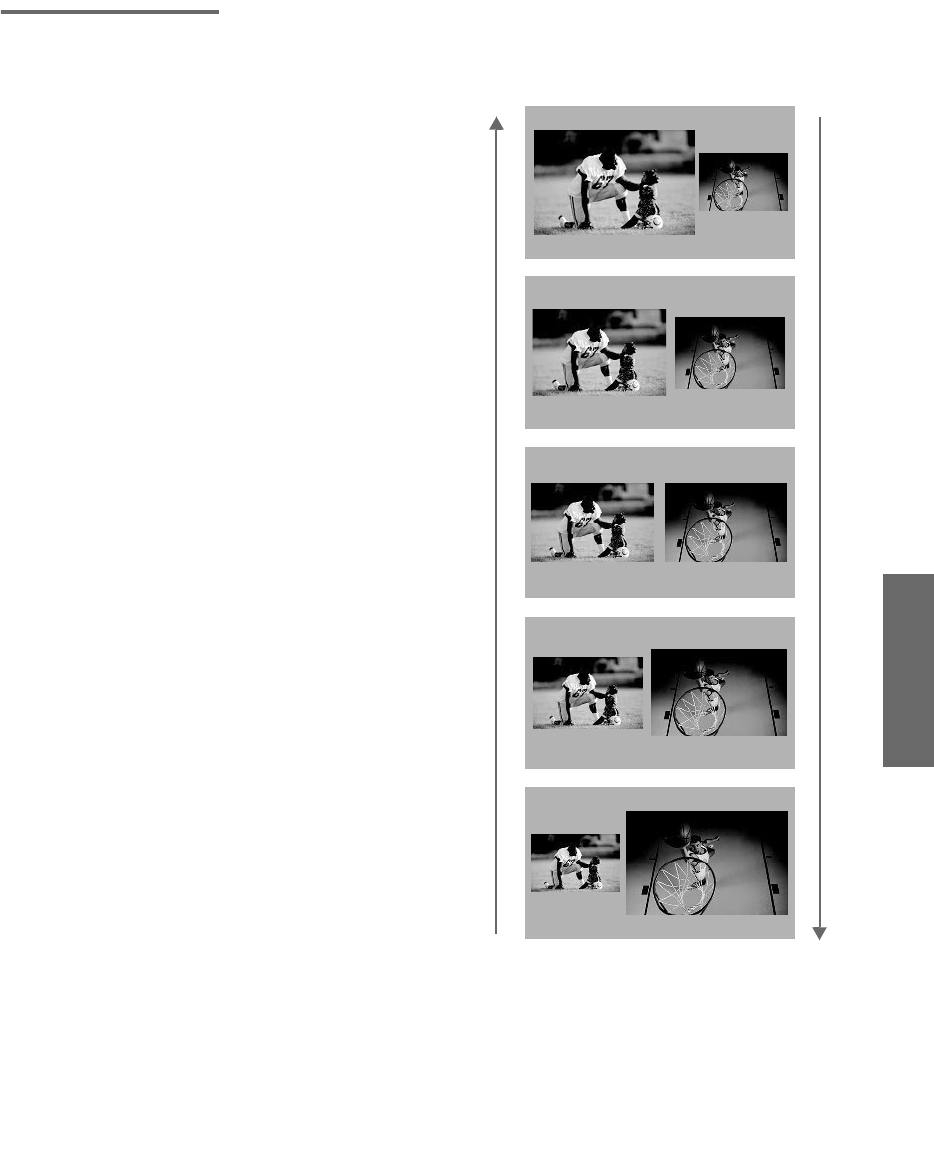
59
SETUP SETUP SETUPSETUP SETUPFeatures
Changing the
Picture Size
The zoom feature lets you vary the relative size of the left and right
pictures.
When you adjust the picture sizes, the TV memorizes the change. The
next time you use the Twin View function, the memorized sizes
appear.
1Move the joystick B or b to activate the picture
that you want to resize.
2Move the joystick V to enlarge the picture.
3Move the joystick v to make the picture
smaller.
AX1 PJ.book Page 59 Wednesday, April 30, 2003 2:13 PM
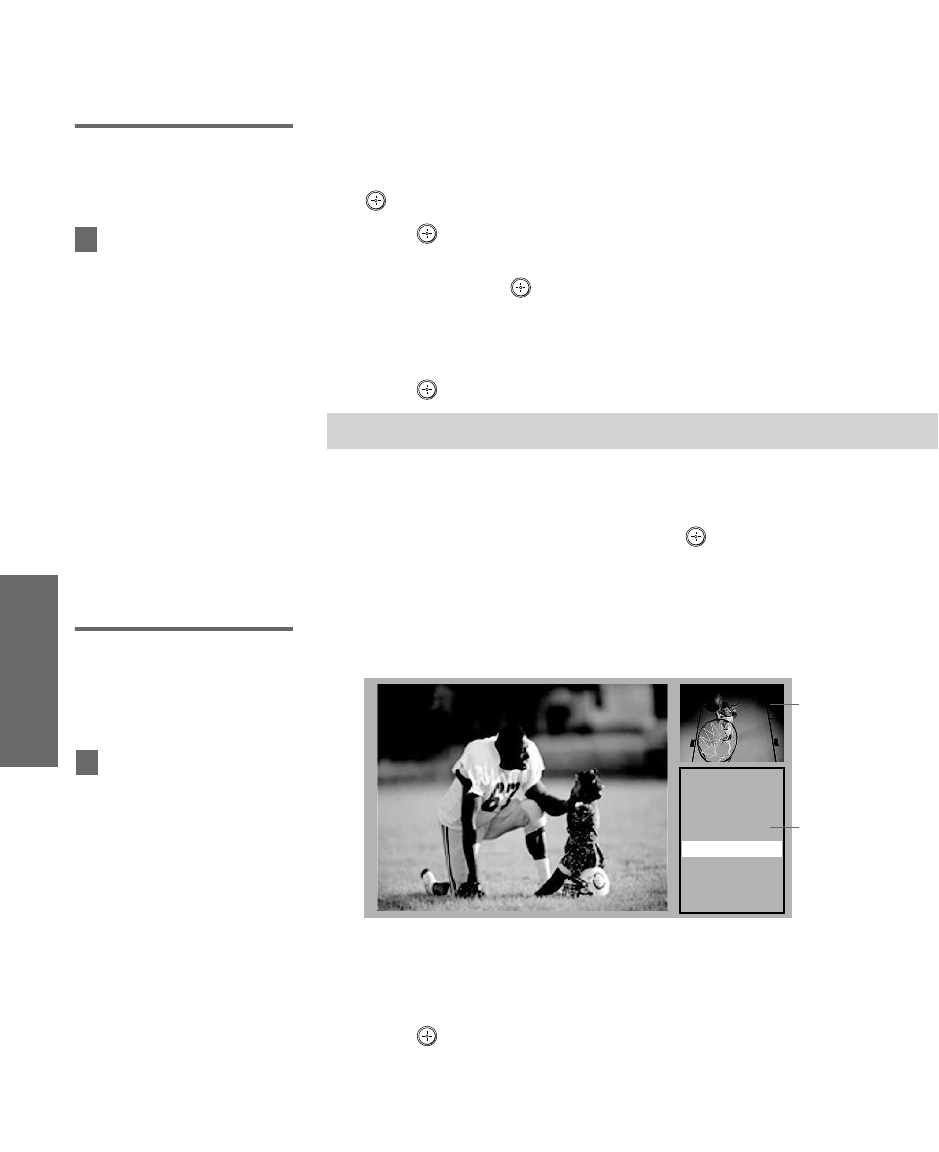
60
SETUP SETUP SETUPFeatures SETUPSETUP
Using Favorite Channels
The Favorite Channels feature lets you select programs from a list of
up to 16 favorite channels that you specify.
Creating a List of
Favorite Channels
1Press MENU to display the Menu.
2Move the joystick B or b to highlight the Channel icon and press
.
3Press to select Favorite Channels.
4Move the joystick V or v to highlight a Favorite Channel number
(1-16) and press .
5Move the joystick V or v to highlight a channel you want to
assign to the Favorite Channel number. A preview of the
highlighted channel appears in the upper right of the screen.
Press to select that channel as a Favorite Channel.
6To add more channels to your favorites list, repeat steps 4-5.
To clear a Favorite Channel, move the joystick V or v to highlight
the channel you want to clear. Press and then press RESET.
7Press MENU to exit the Menu.
Displaying a List
of Favorite
Channels
1Press FAVORITES. The Favorite Channels list appears.
2Move the joystick V or v to highlight the channel you want to
watch.
A preview of the highlighted Favorite Channel appears.
3Press to select the channel you want to watch.
✍Digital channels are displayed as a black box in the preview window.
For details on using the
Channel Menu, see page 98.
z
Channels
Preview of
highlighted
Favorite
Channel
Favorites
10 ABC
20 HBO
36 MTV
6FOX
8CBS
37 COMED
Exit
V
v
Favorite
Channels
To assign Channel Labels
(e.g., ABC, HBO, MTV, etc.) to
channel numbers, as shown at
right, use the Channel Label
feature in the Channel Menu
(see page 99).
z
AX1 PJ.book Page 60 Wednesday, April 30, 2003 2:13 PM

61
SETUP SETUP SETUPSETUP SETUPFeatures
Using the Freeze Function
The FREEZE button allows you to temporarily capture a program’s
picture. You can use this feature to write down information such as
phone numbers, recipes, etc.
1When the program information you want to capture is displayed,
press FREEZE.
2The TV switches to Twin View mode and displays the “frozen”
picture on the right, while the current program continues on the
left.
3To cancel and return to normal viewing, press FREEZE (or just tune
to another channel).
✍The Freeze feature is not available while you are using the Twin View.
Current
program
in progress
Frozen
picture
Call 555-1234
AX1 PJ.book Page 61 Wednesday, April 30, 2003 2:13 PM
AX1 PJ.book Page 62 Wednesday, April 30, 2003 2:13 PM
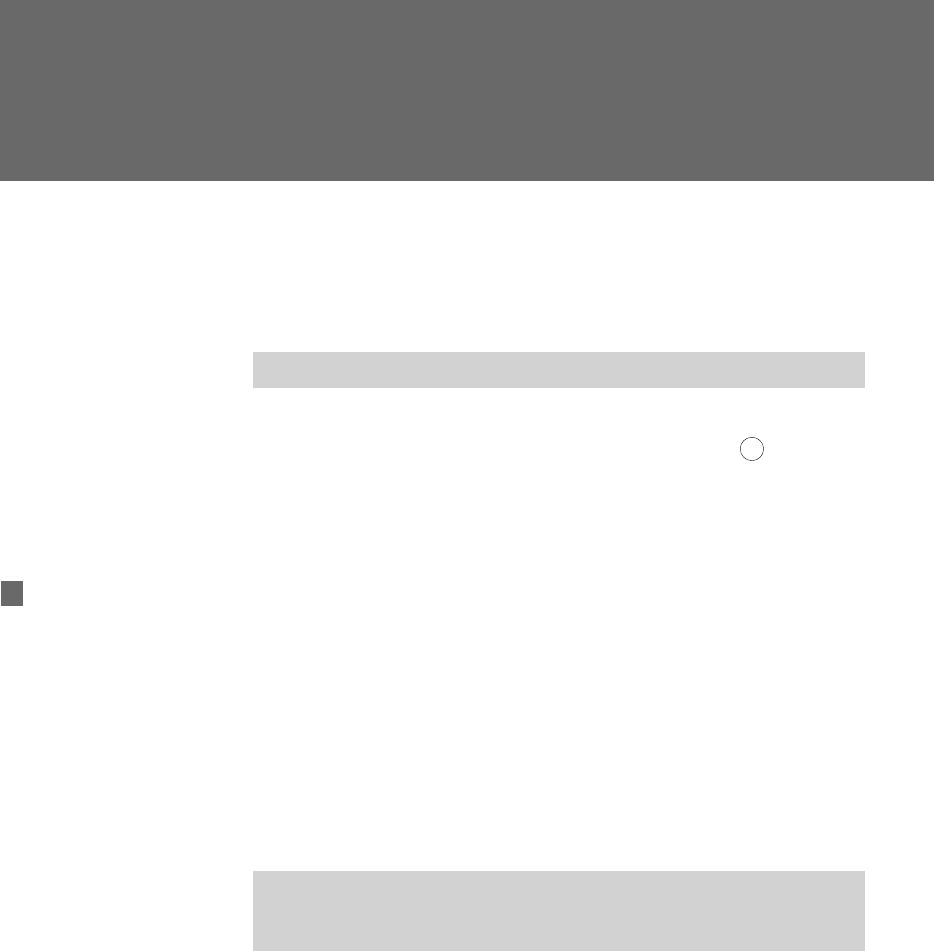
63
Using the Digital Program Guide
Displaying the Digital Program Guide
This TV is equipped to show digital programming, if a digital signal
is present. The digital program guide and menus let you review
program information, select digital channels and subchannels, set up
your TV’s digital programming, and enable digital closed captioning.
To display the digital program guide:
1Tune your TV to a digital channel by using the 0-9,, and ENTER
buttons.
2Press GUIDE on the TV’s remote control. The digital program guide
appears, with the currently selected program showing in the
background.
✍Analog channels are not available in this guide.
✍Program information in the guide is provided by the broadcasters. As a
result, it may sometimes include only the channel number, without a
program title or description.
The digital program guide
and menus are not available
while using multipicture functions
(Twin View, Freeze, Scrolling
Index, i.LINK, Memory Stick, or
Favorite Channels).
z
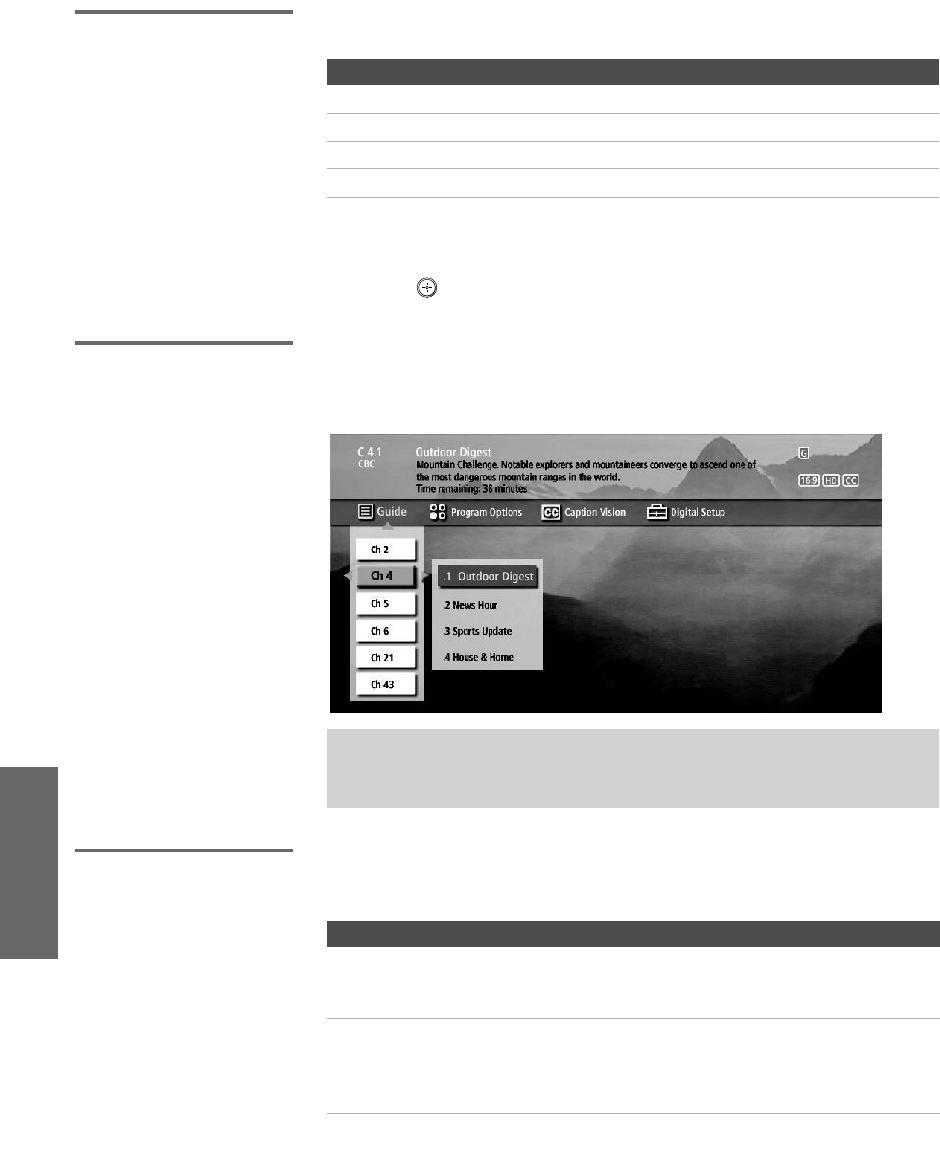
64
SETUP Program Guide SETUPProgram Guide SETUPSETUP
Navigating the
Digital Program
Menus
Four digital menus are available on the digital program guide.
To navigate to these menus and through the available options:
1Move the joystick V v B b to navigate through the options.
2Press to select the desired option.
Using the Guide
Menu
The Guide menu allows you to select digital channels and
subchannels from a dropdown list. This list also provides information
about the current program being shown on each digital channel.
Using the Program
Options Menu
The Program Options menu allows you to customize the settings of
the program on the currently tuned channel.
Digital Program Menu See Page
Using the Guide Menu 64
Using the Program Options Menu 64
Using the Caption Vision Menu 65
Using the Digital Setup Menu 65
✍Subchannels are additional channels of programming broadcast
simultaneously. For example, channel 4 might include three subchannels
(4.1, 4.2, 4.3) that are showing programs at the same time.
Option Description
Alternate Video Each program has a main video stream, and may have
alternate video streams. This option allows you to switch
among these alternate video streams.
Alternate Audio Each program has a main audio stream (the audio that you
hear when the channel is first tuned). This option allows
you to switch among these alternate audio streams (e.g.,
for different languages).
AX1 PJ.book Page 64 Wednesday, April 30, 2003 2:13 PM
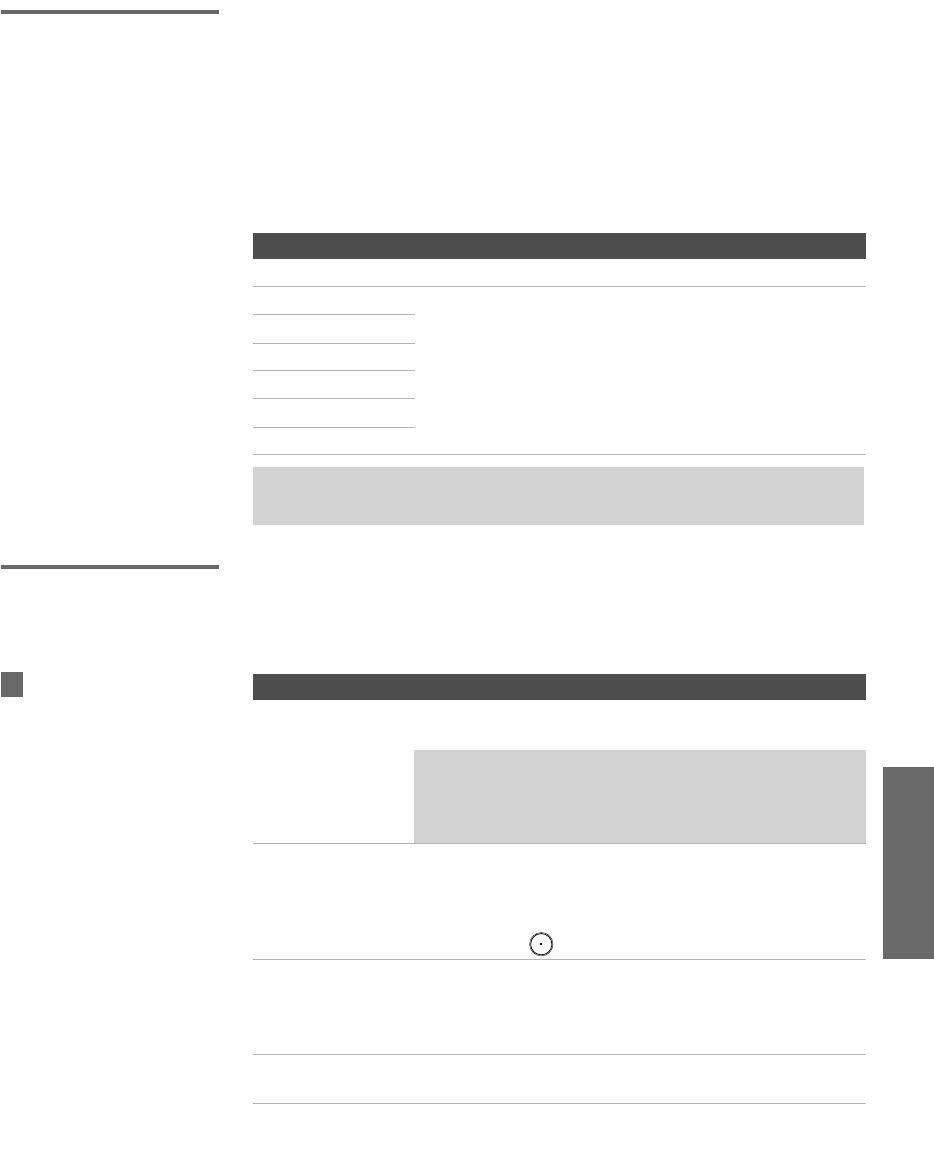
65
SETUP SETUP SETUPSETUP Program GuideProgram Guide
Using the Caption
Vision Menu
The Caption Vision menu allows you to turn on/off digital closed
captioning, and to modify how digital closed captioning is shown on
your TV. Depending on the program, digital closed captioning will be
available in a number of different languages, aspect ratios, and
reading levels.
1Use the joystick to select from the following six services. The
service description, if available, applies to the currently tuned
channel.
Using the Digital
Setup Menu
The Digital Setup menu lets you change the way your digital
channels are displayed.
The following digital setup functions are available:
Option Description
Off Turns off closed captioning for digital programs
1 XXX YYY ZZZ XXX = language (English, Spanish, French, etc.)
YYY = reader level (standard*, easy)
ZZZ = aspect ratio (4:3, 16:9)
* When set to this option, the option name is not
shown
2 XXX YYY ZZZ
3 XXX YYY ZZZ
4 XXX YYY ZZZ
5 XXX YYY ZZZ
6 XXX YYY ZZZ
✍The Caption Vision menu only affects digital channels. For closed captioning
on analog channels, see “Using the Setup Menu” on page 103.
Option Description
Add Digital
Channels
This option allows you to add new digital channels for
the currently active antenna mode (Cable or VHF/UHF).
✍This option is useful if the number of digital channels
that your TV is able to receive has recently been
increased, but you do not want your TV to perform a
full Auto Setup.
Channel Show/Hide This option allows you to remove (hide) digital channels
from the Digital Program Guide’s list of channels and
subchannels, as well as from channel surfing using
CHANNEL +/-. Hidden channels can still be directly tuned
using 0-9 and .
Digital Signal
Strength
Displays the current strength of the digital signal on
VHF/UHF, to allow you to adjust your antenna for
optimal reception. (Does not apply to digital cable
channels.)
Digital Caption
Setup
Allows you to customize digital closed captioning (see
page 66 for details).
This option is the same as th
e
“Digital Channels” option. See
“Using the Setup Menu” on
page 103.
z
AX1 PJ.book Page 65 Wednesday, April 30, 2003 2:13 PM
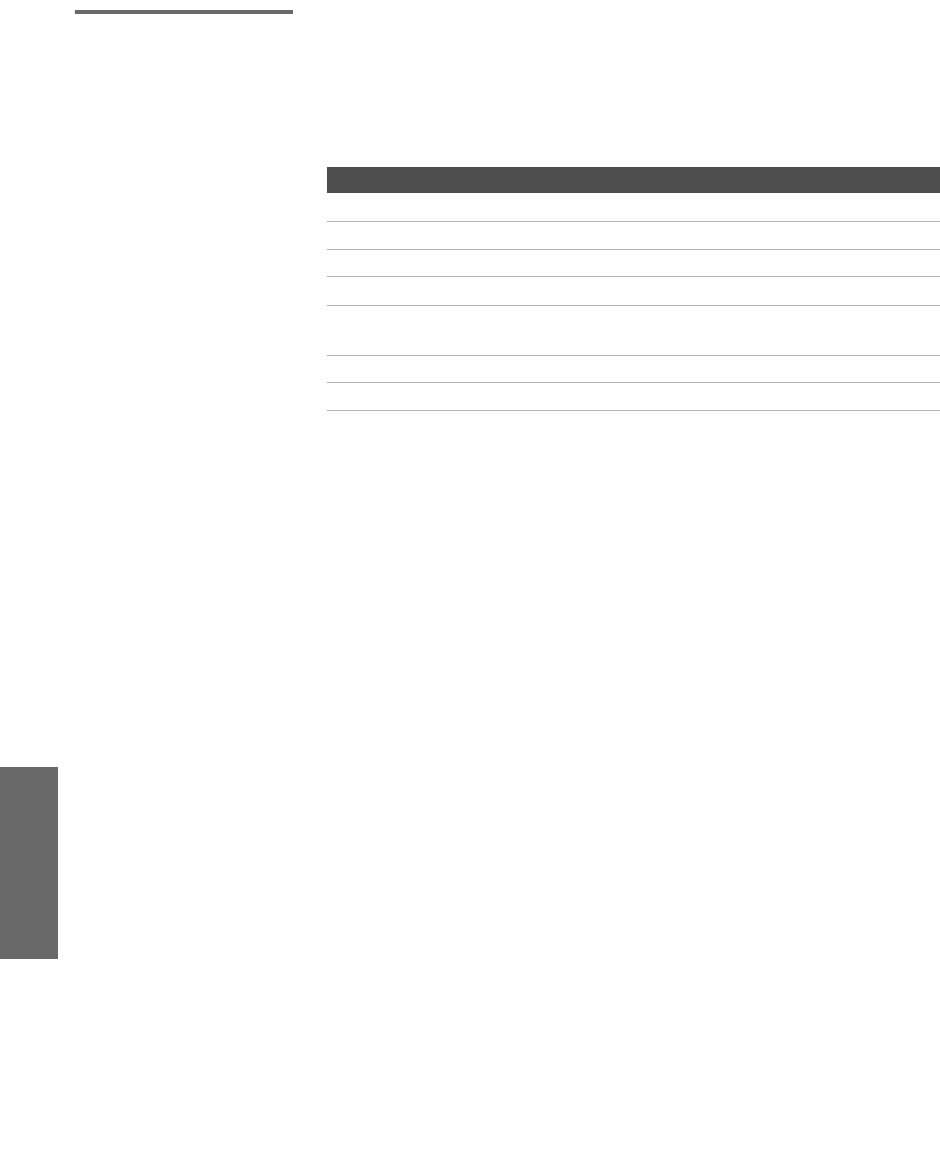
66
SETUP Program Guide SETUPProgram Guide SETUPSETUP
Customizing
Caption Vision
You can use the Digital Caption Setup menu to customize your TV’s
Caption Vision.
Select from the following options to change the visual characteristics
of your TV’s digital closed captioning. A preview window displays a
sample as you scroll through each option.
* Indicates factory default setting
Option Description
Character Size Small, Standard*, Large
Character Style Style 1-7 (Style 4*)
Character Color None, Color 1-8 (White*)
Edge Color Color 1-8 (Black*)
Edge Type None*, Raised, Depressed, Outline, Left Shadow,
Right Shadow
Background Color None, Color 1-8 (Teal, Transparent*)
Window Color None*, Color 1-8
AX1 PJ.book Page 66 Wednesday, April 30, 2003 2:13 PM
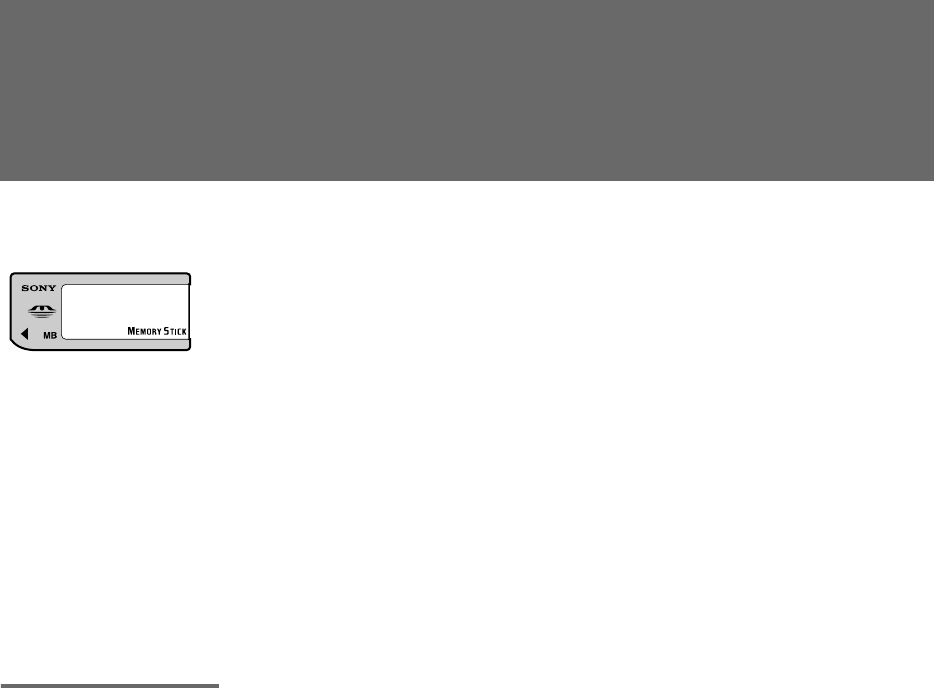
67
Using the Memory Stick Viewer
About Memory Stick
Memory Stick (sold separately) is a new, compact, portable, and
versatile Integrated Circuit recording medium with a data capacity
that exceeds that of a floppy disk. Memory Stick is specially designed
for sharing digital data among Memory Stick compatible products
such as digital cameras and digital video cameras. Because it is
removable, Memory Stick can also be used for external data storage.
The Memory Stick Viewer on your TV allows you to view files that
are stored on Memory Stick media. You can view:
❑Digital photos (JPEG files)
❑Movies (MPEG1 files)
You can also play slide show background music using MP3 files
stored on your Memory Stick.
For more information about handling Memory Stick media, see
“Notes on Using Memory Stick Media” on page 81.
Features With the Memory Stick Viewer, you can:
❑View photo (JPEG) and movie (MPEG1) files in a thumbnail
index or Slide Show
❑Set customized Slide Show options, including transitions and
background audio
❑Pan, zoom, and rotate photos
❑Lock (protect) or delete files on the Memory Stick
AX1 PJ.book Page 67 Wednesday, April 30, 2003 2:13 PM
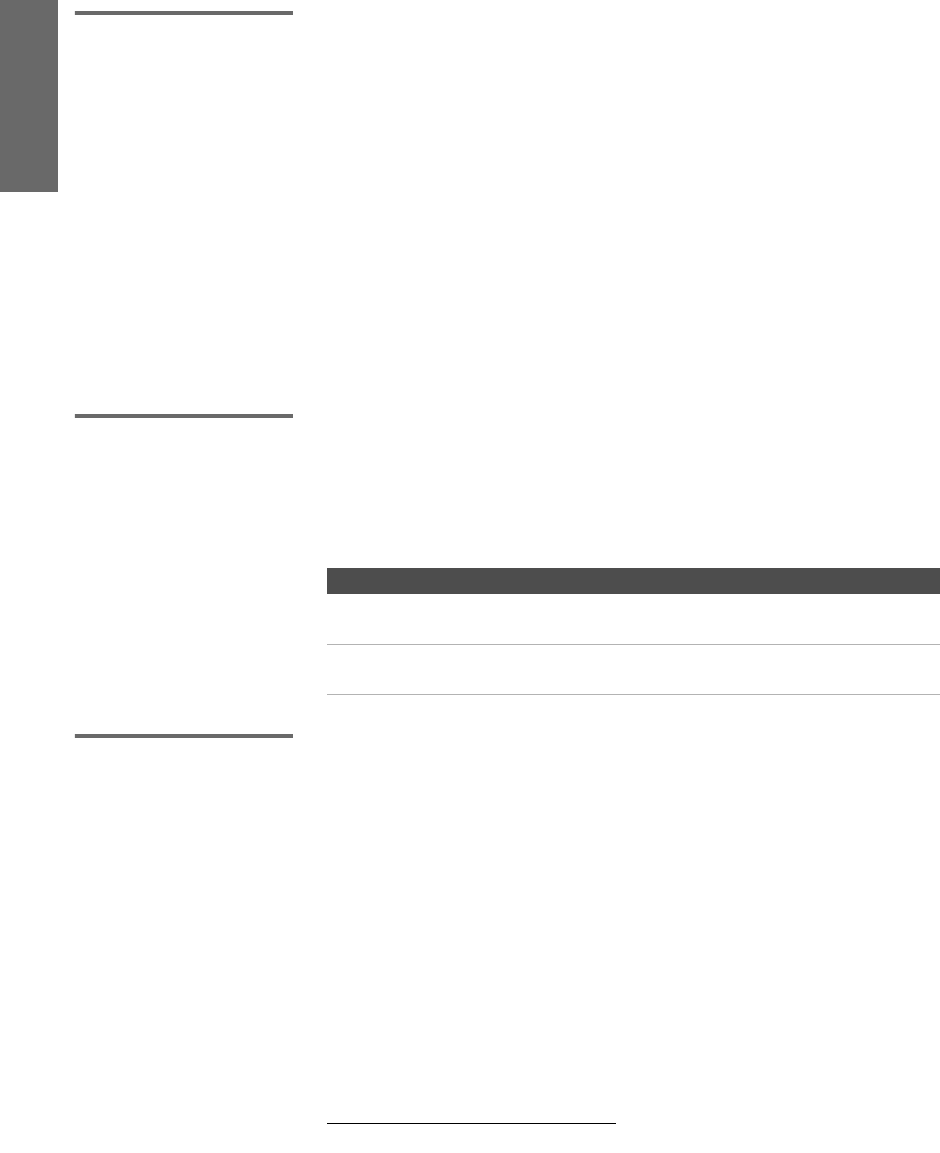
68
SETUP Memory Stick Features Memory StickSETUP Memory Stick
Memory Stick
Compatibility
This television is compatible with the following Memory Stick media
types:
❑Memory Stick Media
❑Memory Stick Duo Media
❑Memory Stick Media with Memory Select Function
❑Memory Stick PRO Media
About Memory Stick PRO Media
Memory Stick PRO media features vary by and are dependent upon
the design of host hardware devices. Memory Stick Pro in this
television has been tested to support up to 1 GB media capacity and
does not support high-speed transfer, MagicGate copyright
protection technology, or access control security features.
File Compatibility The Memory Stick Viewer is compatible with JPEG images taken with
Sony digital still cameras and MPEG1* movies taken with Sony
digital cameras and camcorders. In order to be viewable in the
Memory Stick Viewer, the files must have the following file name
extensions:
Trademark
Information
Memory Stick, Memory Stick PRO, and MagicGate are trademarks of
Sony Corporation.
*Some variations of MPEG1 movies may not play back correctly.
File Type Supported File Name Extensions
JPEG .jpg
.jpeg
MPEG1 .mpg
.mpeg
AX1 PJ.book Page 68 Wednesday, April 30, 2003 2:13 PM
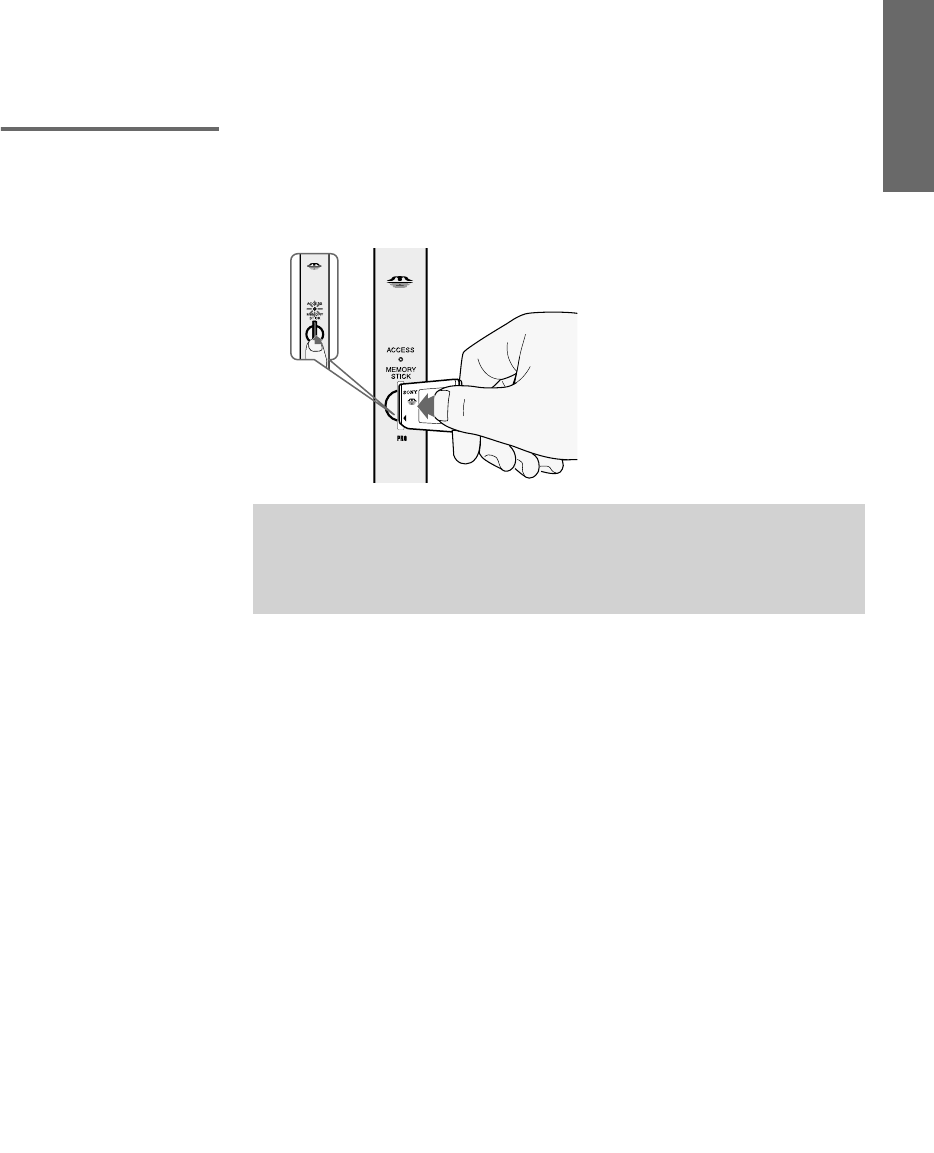
69
Memory Stick Memory Stick SETUPSETUP Memory StickFeatures
Inserting and Removing a Memory Stick
If you are using a Memory Stick Duo, see “Inserting the Memory
Stick Duo” on page 70.
Inserting a
Memory Stick
1Locate the Memory Stick slot and insert the Memory Stick into
the Memory Stick slot as illustrated below. When inserted
properly, it should slide in with little resistance and click into
place.
To remove the Memory Stick, see “Removing a Memory Stick” on
page 71.
✍Be sure to insert the Memory Stick in the correct direction. If the Memory
Stick is forced in the wrong way, it may become damaged.
Insert only Memory Stick media into the Memory Stick slot. Attempting to
insert other objects into the slot may damage the TV.
AX1 PJ.book Page 69 Wednesday, April 30, 2003 2:13 PM
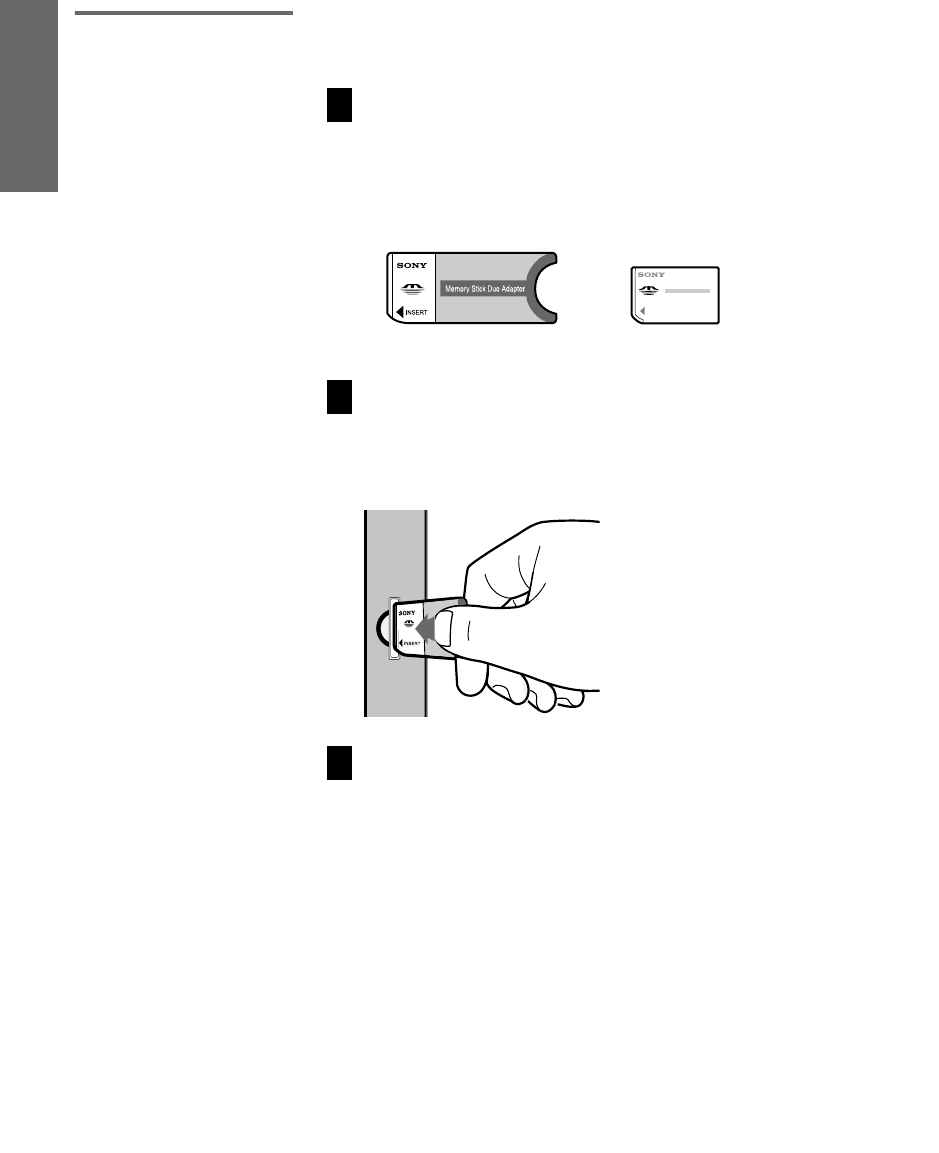
70
SETUP Memory Stick Features Memory StickSETUP Memory Stick
Inserting the
Memory Stick Duo
Memory Stick Duo is a new, compact version of the standard-sized
Memory Stick recording medium.
CAUTION: Inserting the Memory Stick Duo incorrectly may result in
permanent damage to the Memory Stick Duo and the TV.
1Before inserting a Memory Stick Duo into the TV’s Memory Stick
slot, you must first insert the Memory Stick Duo into an adapter
(sold separately).
CAUTION: Inserting the Memory Stick Duo into the Memory Stick slot
without the adapter may result in permanent damage to the Memory Stick
Duo and the TV.
2Insert the Memory Stick Duo and adapter as shown below.
CAUTION: Inserting the Memory Stick adapter backwards or upside down
may result in permanent damage to the Memory Stick adapter and the TV.
To remove the Memory Stick Duo, see “Removing a Memory Stick”
on page 71.
!
Memory Stick Duo Adapter Memory Stick Duo
M
!
!
AX1 PJ.book Page 70 Wednesday, April 30, 2003 2:13 PM
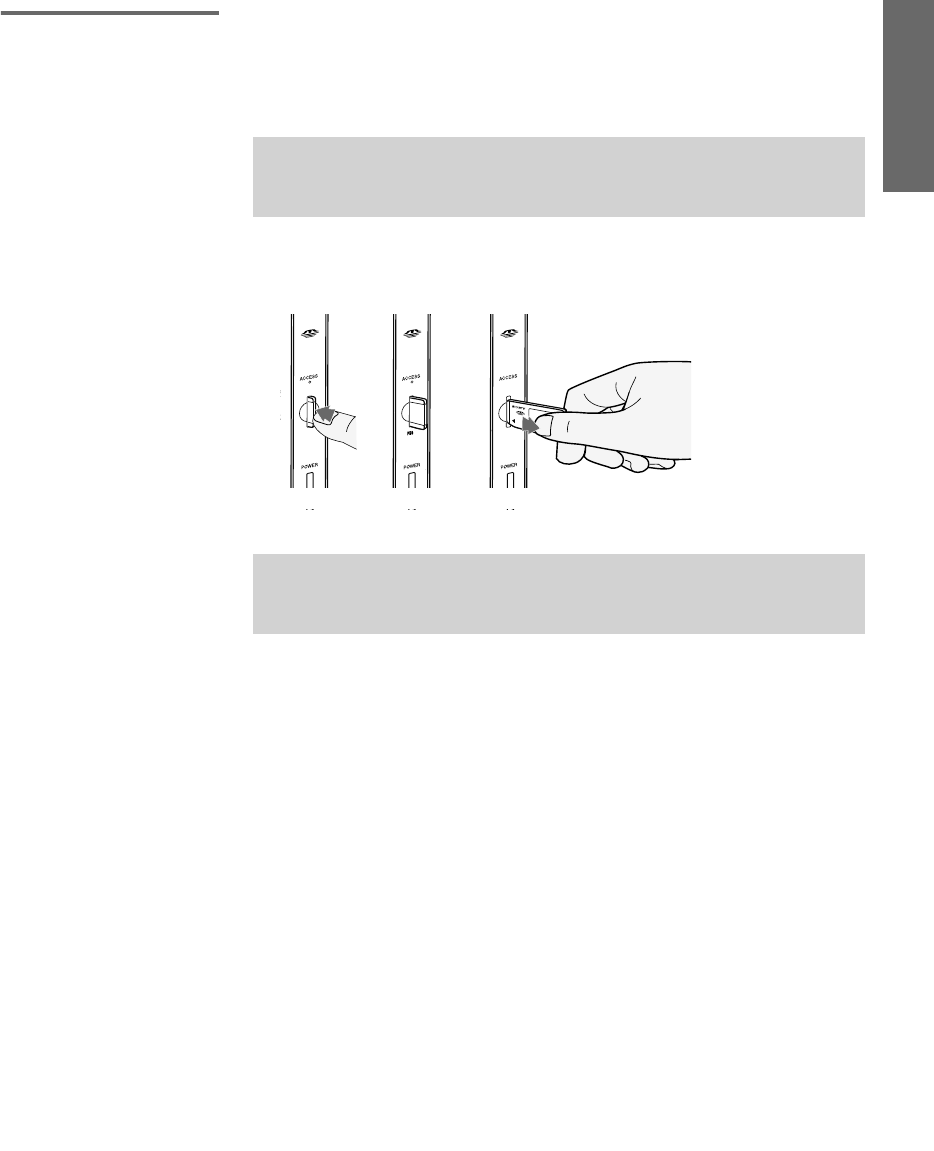
71
Memory Stick Memory Stick SETUPSETUP Memory StickFeatures
Removing a
Memory Stick
To remove a Memory Stick
1Check that the Memory Stick indicator is off. (When the light is
on, this indicates that the TV is reading data from the Memory
Stick.)
2Push the Memory Stick gently into the slot, and then release it.
The Memory Stick media is ejected.
3Pull the Memory Stick completely out of the slot.
✍Removing the Memory Stick while a file is being accessed (when the
Memory Stick LED on the TV’s front panel is lit) may damage the Memory
Stick or its contents.
✍To protect small children from injury from Memory Stick Media, remove all
Memory Stick media from the TV’s Memory Stick slot and store it in a safe
location when it is not in use.
23
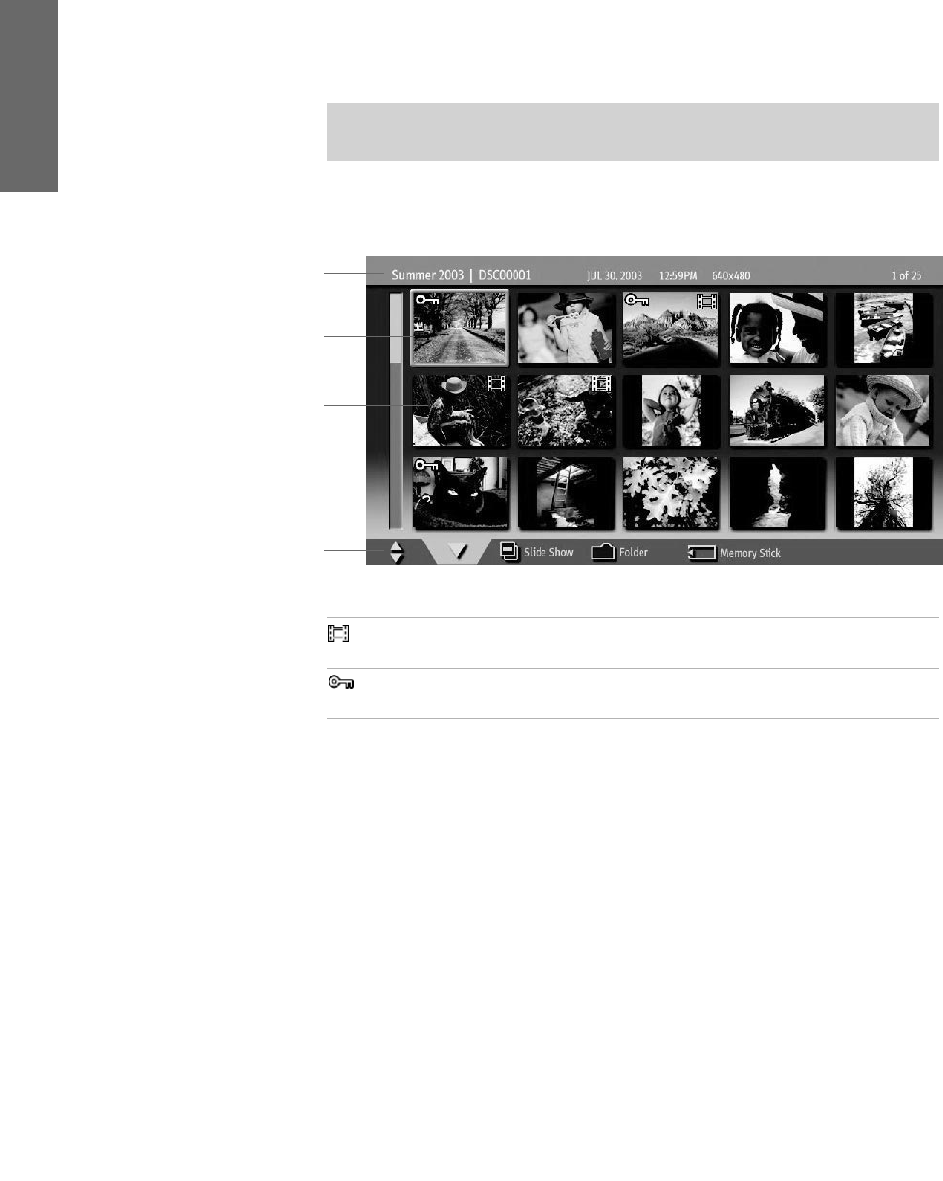
72
SETUP Memory Stick Features Memory StickSETUP Memory Stick
Using the Memory Stick Index
Turn on the TV and insert a Memory Stick that contains the photo or
movie files you want to view. For details, see page 69.
The Memory Stick Index appears, which displays thumbnail images
of the files stored on the Memory Stick.
About the Lock and Movie Icons on the Thumbnail Images
✍If the Memory Stick Index does not appear, press the MEMORY STICK button
on the remote control.
Thumbnails of photos and
movies
Memory Stick menu bar
Information about the
highlighted photo or movie
Highlighted thumbnail
Indicates the thumbnail is a movie (MPEG1) file instead of a photo
(JPEG) file.
Indicates the thumbnail is locked. Locked files cannot be changed or
deleted. For details, see “Protect” on page 80.
AX1 PJ.book Page 72 Wednesday, April 30, 2003 2:13 PM
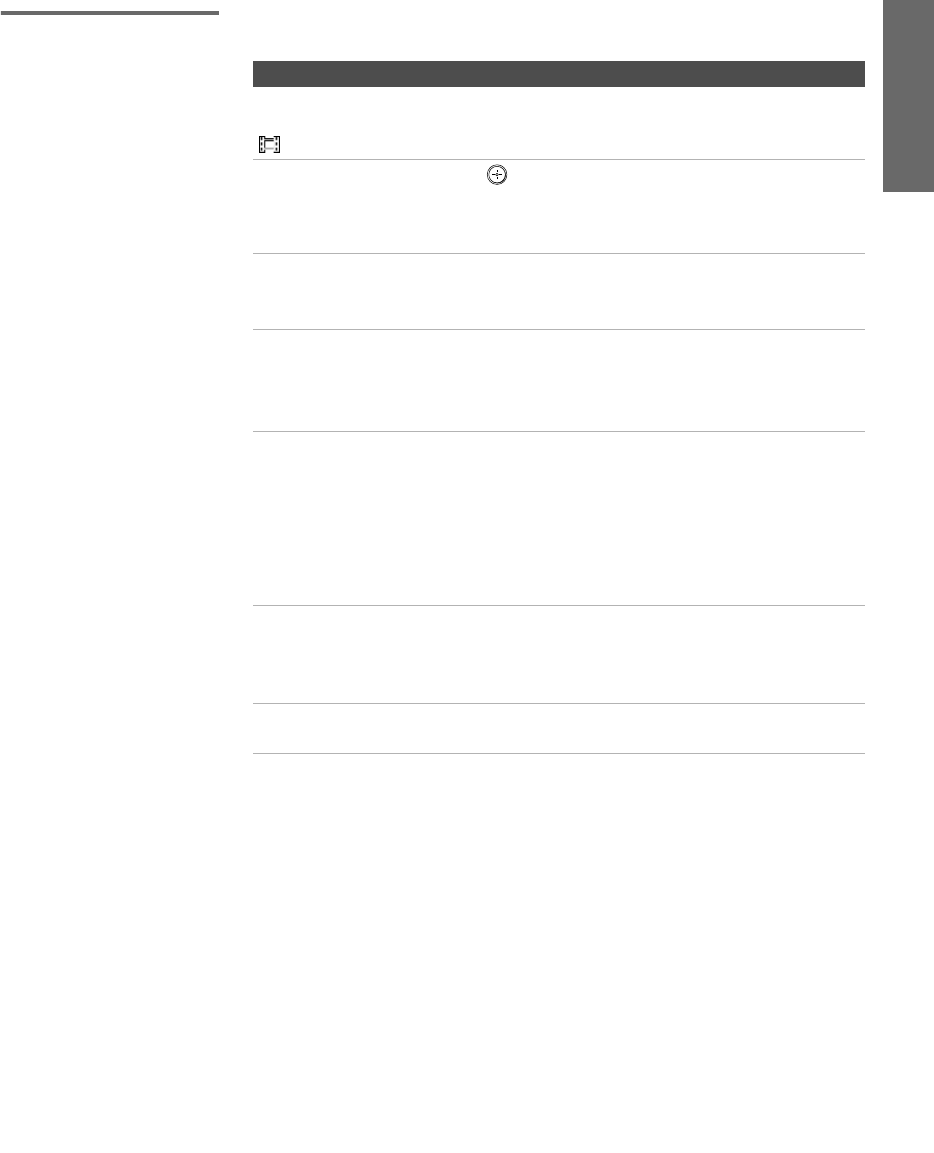
73
Memory Stick Memory Stick SETUPSETUP Memory StickFeatures
Using the Memory
Stick Index
The following describes how to use the Memory Stick Index.
To Do This ... Do This ...
Move the highlight
to a photo or movie
() thumbnail
Move the joystick V v B b.
Display the
highlighted photo
or movie file full
screen
Press . For details, see “Viewing Photos” on
page 74 and “Playing Movies” on page 77.
Display the next
page of thumbnails
1Move the joystick v to select V.
2Move the joystick v to display the next page of
thumbnails.
Display the
previous or next
page of thumbnails
1Move the joystick v to select V.
2Move the joystick B to select .
3To go to the previous page, move the joystick V.
To go to the next page, move the joystick v.
Use the Memory
Stick menu bar to
access additional
options
1Move the joystick v to select V.
2Move the joystick B or b to select Slide Show,
Folder, or Memory Stick.
3Move the joystick V or v to select the option you
want to change.
For details on these options, see “Memory Stick
Index Menu Bar Options” on page 79.
Move the highlight
from the Memory
Stick menu bar back
to the thumbnails
1Move the joystick B or b to select V.
2Move the joystick V to return to the currently
displayed thumbnails, or v to display the next
page of thumbnails.
Exit Memory Stick
Viewer
Press the MEMORY STICK button on the remote
control.
Y
AX1 PJ.book Page 73 Wednesday, April 30, 2003 2:13 PM
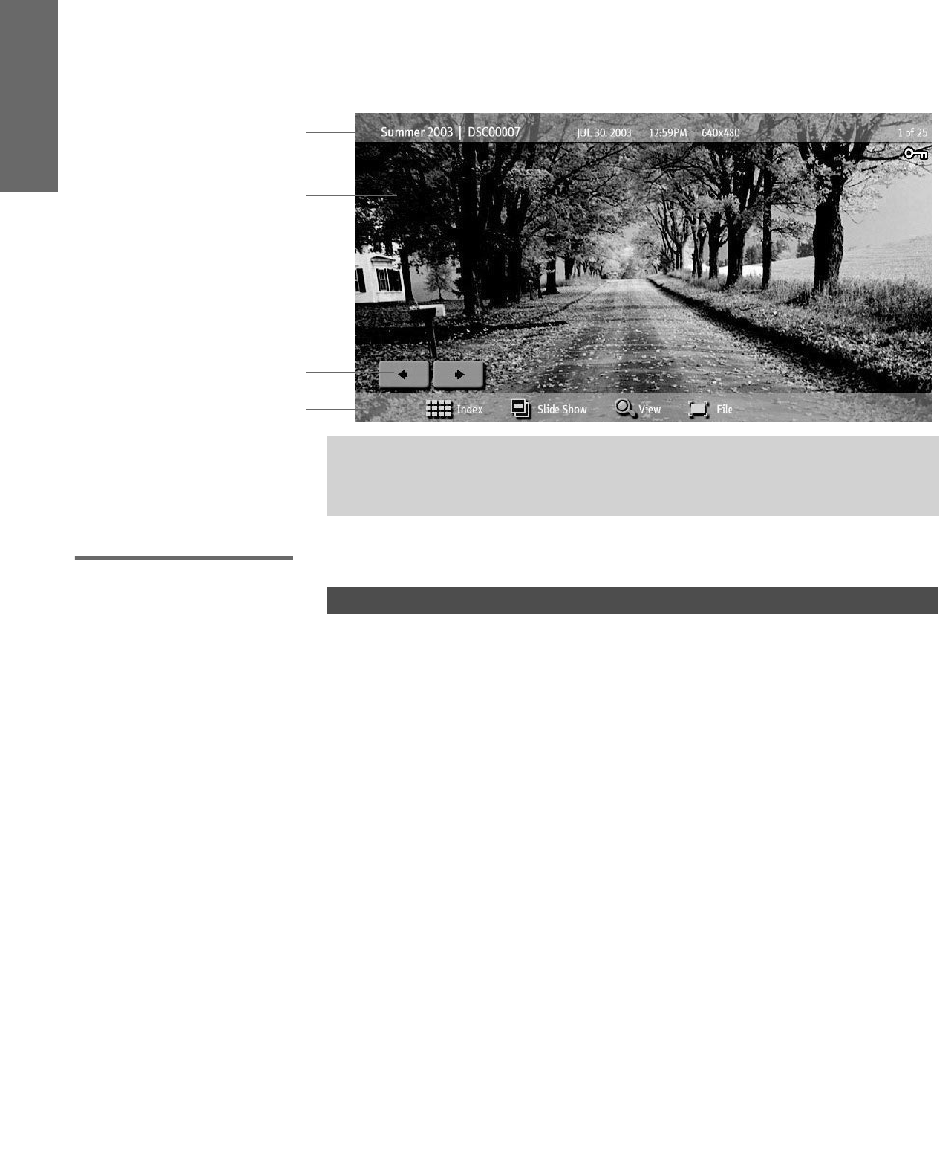
74
SETUP Memory Stick Features Memory StickSETUP Memory Stick
Viewing Photos
When you select a photo from the Memory Stick Index (described on
page 72), it displays as shown below, with the following controls.
Photo Controls
Photo menu bar
Information about
selected photo
Selected photo
Previous/next buttons
✍JPEGs captured using a digital video camera may appear to display motion
in full screen. This is a result of the way digital video cameras record still
images, and is not a result of a malfunction with the TV.
To Do This ... Do This ...
Display the next or
previous file on the
Memory Stick
Move the joystick to highlight the
(Previous/Next) button. Then move the
joystick B
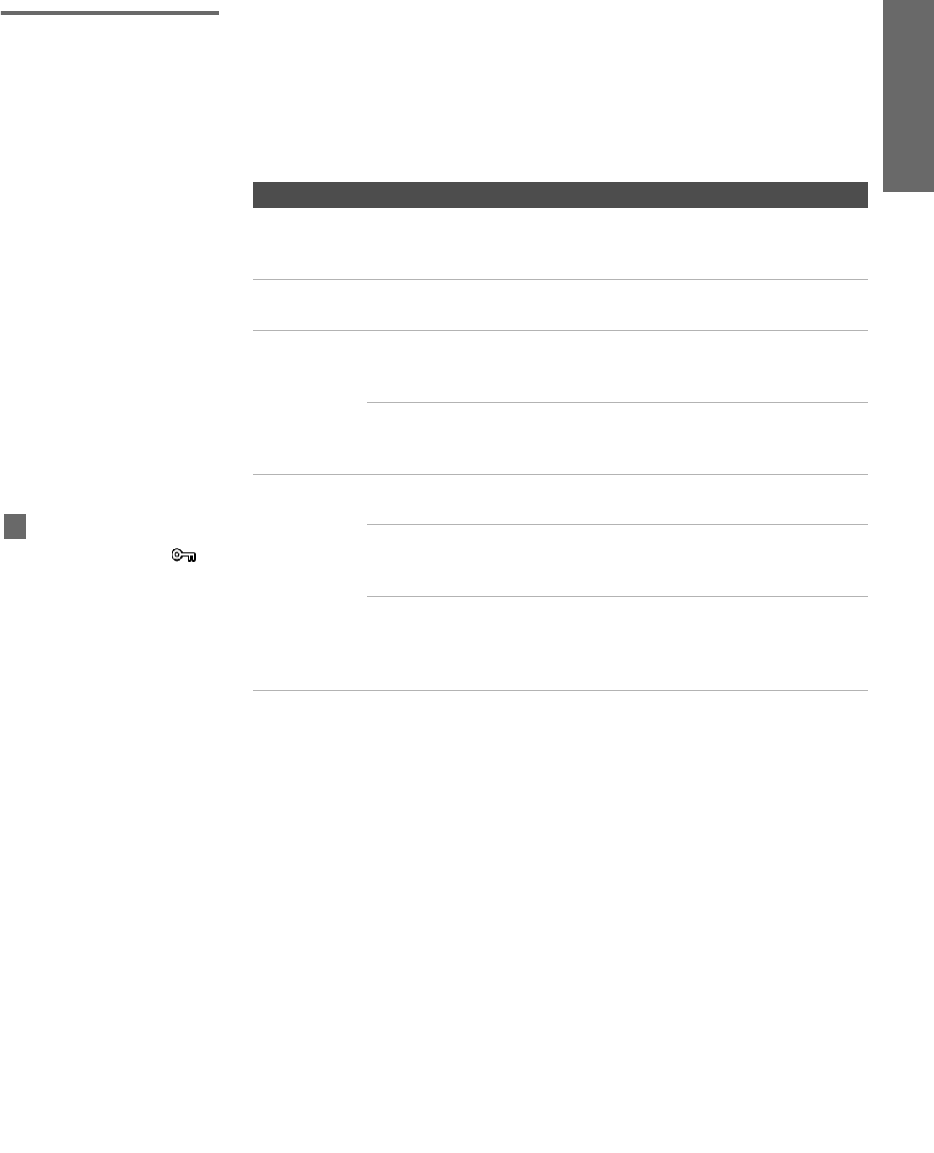
75
Memory Stick Memory Stick SETUPSETUP Memory StickFeatures
Photo Menu
Bar Options
The Photo menu bar lets you access additional photo viewing
options.
To access the Photo menu bar
1Move the joystick B or b to select Slide Show, View, or File.
2Move the joystick to select the desired option.
Option Description
Index Displays the Memory Stick Index, with the highlight on the
thumbnail of the currently displayed photo. For details, see
“Using the Memory Stick Index” on page 72.
Slide Show Displays the Slide Show menu. For details, see “Slide Show
Menu Options” on page 79.
View Zoom/Pan Allows you to magnify and pan across the
photo. For details, see “Using Zoom and Pan”
on page 76.
Rotate Allows you to rotate the photo in 90 degree
increments clockwise or counterclockwise. For
details, see “Using Rotate” on page 76.
File Information Allows you to turn on or off the display of file
information. Select On or Off.
Protect
Allows you to the protect the JPEG file from
any changes. When a JPEG file is protected, it
cannot be rotated or deleted. Select On or Off.
Delete Deletes the JPEG file from the Memory
Stick.You cannot delete a JPEG file that has
been protected (or if the Memory Stick is
locked).
JPEG files that are protected
are indicated by the Lock
icon.
z
AX1 PJ.book Page 75 Wednesday, April 30, 2003 2:13 PM
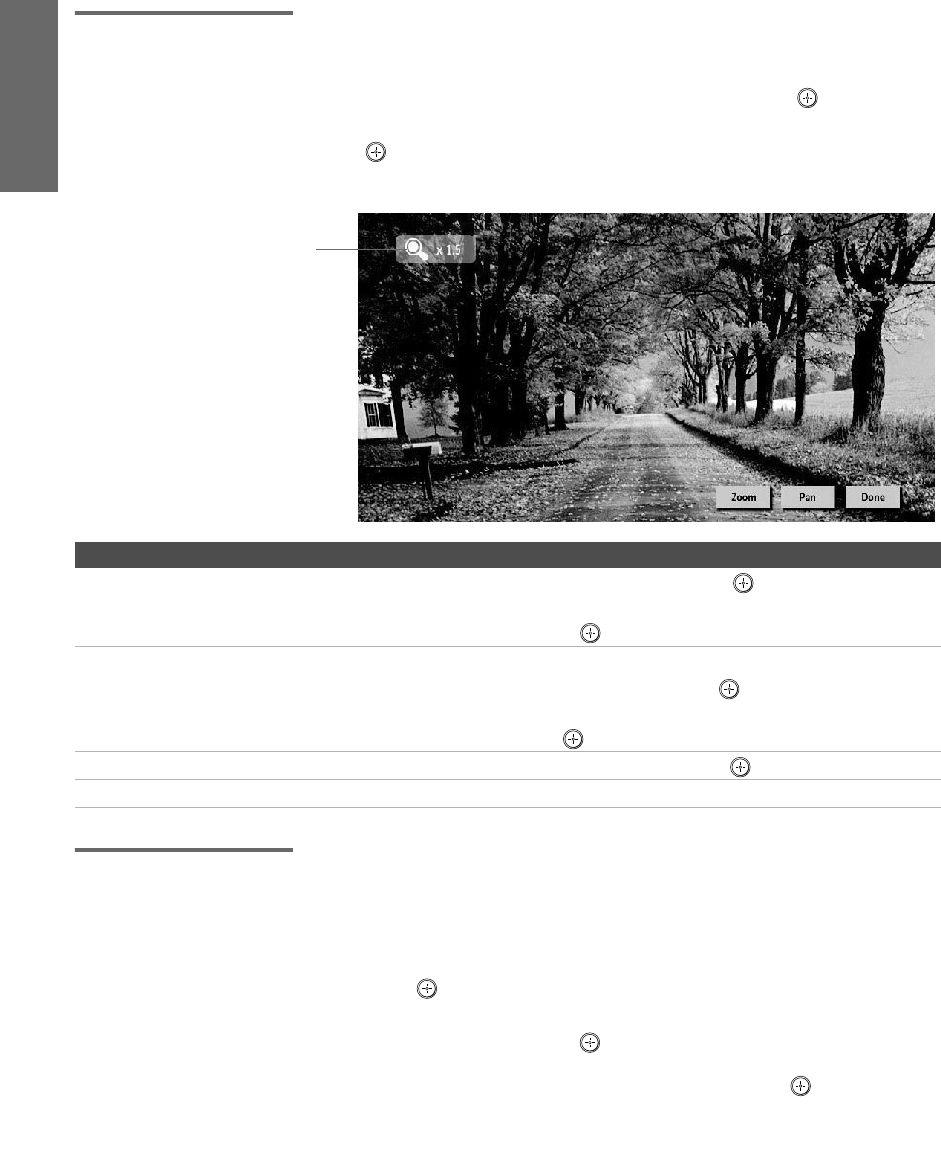
76
SETUP Memory Stick Features Memory StickSETUP Memory Stick
Using Zoom
and Pan
To Zoom and Pan a photo
1In the Photo menu bar, move the joystick to highlight View.
2Move the joystick to highlight Zoom/Pan and press .
3Specify the zoom center point by moving the joystick; then press
to set the center.
The Zoom and Pan controls are displayed.
Using Rotate To Rotate a photo
1In the Photo menu bar, move the joystick to highlight View.
2Move the joystick to highlight Rotate.
3To rotate clockwise, move the joystick to highlight Clockwise and
press .
To rotate counterclockwise, move the joystick to highlight
Counterclockwise and press .
The photo is rotated 90 degrees each time you press .
To Do This ... Do This ...
Zoom in (increase magnification)
or out (decrease magnification)
Move the joystick to highlight Zoom and press . Then move the
joystick V to zoom in or v to zoom out.
To stop using Zoom, press .
Pan (left, right, up, down) (You can use Pan only when the photo is magnified using Zoom.)
Move the joystick to highlight Pan and press . Then move the joystick
B b V v to pan around the photo.
To stop using Pan, press .
Exit the Zoom/Pan controls Move the joystick to highlight Done and press .
Exit Memory Stick Viewer Press the MEMORY STICK button on the remote control.
Indicates Zoom
increment
AX1 PJ.book Page 76 Wednesday, April 30, 2003 2:13 PM
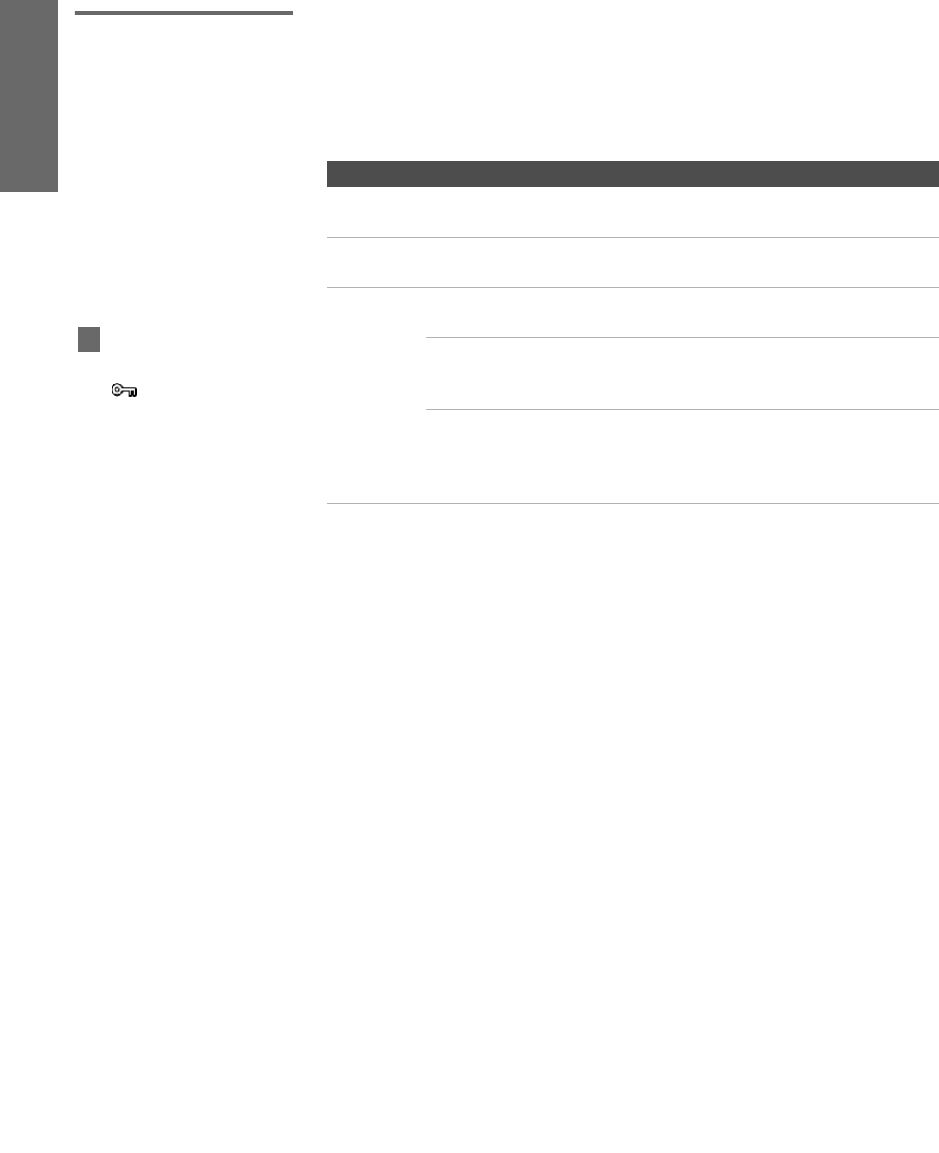
78
SETUP Memory Stick Features Memory StickSETUP Memory Stick
Movie Menu
Bar Options
To access the Movie menu bar
1Move the joystick to highlight Index in the Movie menu bar.
2Move the joystick B or b to select Index, Slide Show, or File.
3Move the joystick to select the desired option.
Option Description
Index Displays the Memory Stick Index, with the highlight on the
thumbnail of the currently displayed movie.
Slide Show Displays the Slide Show menu. For details, see “Slide Show
Menu Options” on page 79.
File Information Determines whether file information is
displayed. Select On or Off.
Protect
Allows you to the protect the MPEG1 file from
any changes. When an MPEG1 file is
protected, it cannot be deleted. Select On or Off.
Delete Deletes the MPEG1 file from the Memory
Stick.You cannot delete an MPEG1 file that has
been protected (or if the Memory Stick is
locked).
MPEG1 files that are
protected are indicated by the
Lock icon.
z
AX1 PJ.book Page 78 Wednesday, April 30, 2003 2:13 PM
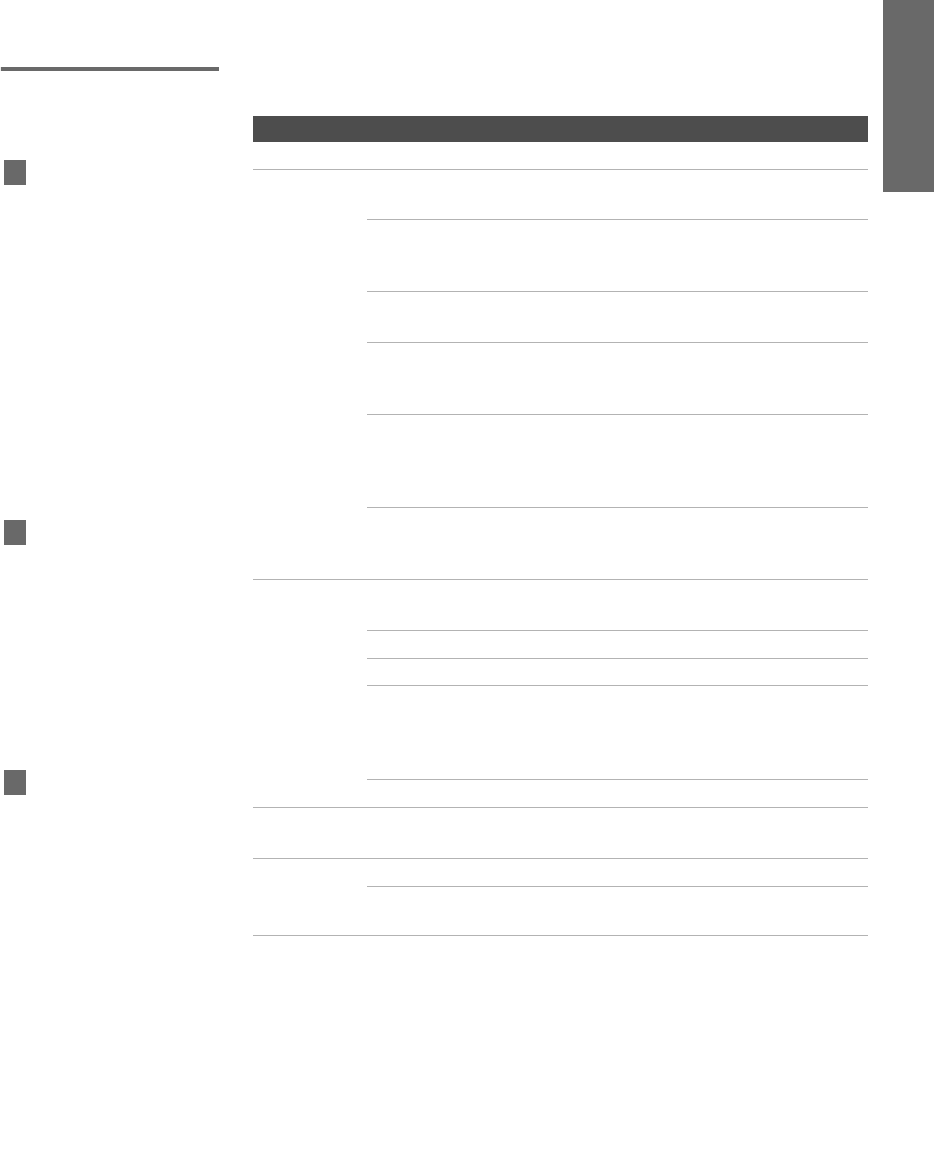
79
Memory Stick Memory Stick SETUPSETUP Memory StickFeatures
Memory Stick Index Menu Bar Options
Slide Show Menu
Options
The Slide Show menu includes the following options:
Option Description
Start Starts the Slide Show.
Music Allows you to select background audio to play during the
Slide Show.
Off No additional background audio is played
during the Slide Show. Audio that is associated
with the JPEG or MPEG1 files will play.
Play All Plays all MP3 files on the Memory Stick. The
Piano MP3 file is not played.
Piano Plays the MP3 file stored in the TV’s internal
memory. (This file is indicated by a different
color than the MP3 files on the Memory Stick.)
(List of MP3
Files)
Displays a list of all MP3 files found at the top
level (root) of the Memory Stick. To show
additional MP3 files stored in other folders on
the Memory Stick, select Complete List.
Complete
List
Displays a list of all available MP3 files. The
list is sorted in alphabetical order, grouped by
folder.
Transition
Effect
Allows you to select an effect to be used when advancing to
the next file in the Slide Show.
Off Uses a quick change, or cut.
Fade Uses a cross fade.
Wipe b
Wipe B
Wipe V
Wipe v
Uses a linear sweep that moves across the
screen, revealing the next image while
covering the previous image.
Random Randomly cycles through all Transition Effects.
Slide Duration Allows you to specify a timed slide advance after a selected
time interval. Select from 3 sec, 5 sec, 10 sec, 30 sec, 1 min, 5 min.
Repeat On Slide Show continuously loops.
Off Slide Show plays once through all files and
ends.
The Slide Show menu is the
same whether you select it from
the Memory Stick Index
(page 72), Photo (page 74), or
Movie (page 77) menus.
z
When you select Complete
List, it may take a moment to
display the list of all MP3 files.
z
Some JPEG files may take
longer to display than others,
which may make it seem longer
than the interval you selected for
Slide Duration.
z
using_MS.fm Page 79 Thursday, May 15, 2003 6:11 AM
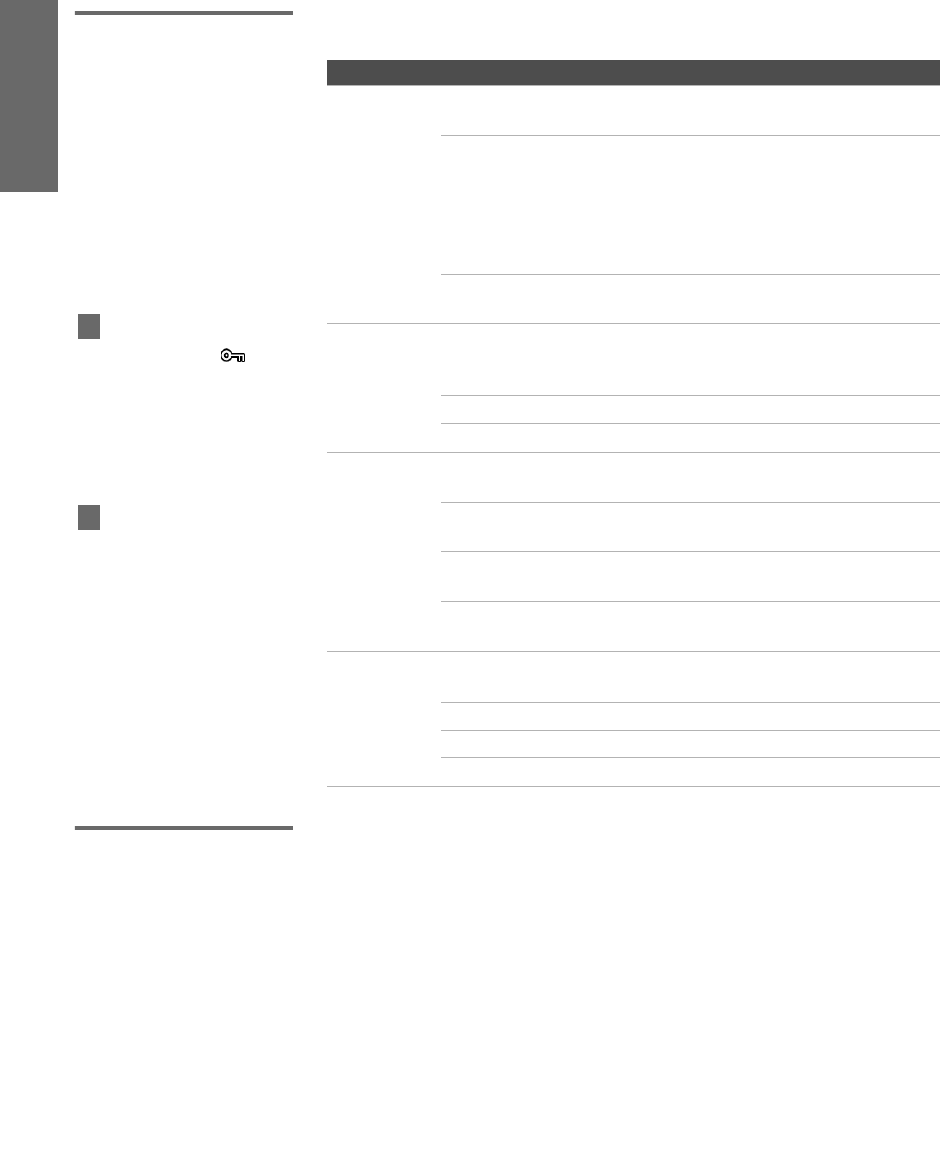
80
SETUP Memory Stick Features Memory StickSETUP Memory Stick
Folder Menu
Options
The Folder menu includes the following options:
Memory Stick
Menu
The Memory Stick menu displays the current status of the Memory
Stick, including total capacity, used capacity, and free capacity.
Option Description
Select
Contents
Allows you to select different folders to view in the Memory
Stick Viewer.
Digital Camera
Folders
Selects all folders within the directories
defined by the DCF rules used by Sony
digital cameras (see page 81). JPEG and
MPEG1 files in those directories are
recognized even if they do not conform to
the DCF file naming rules.
Select a Folder Allows you to access individual folders
on the Memory Stick.
Protect Allows you to protect files from any changes. When a file is
protected, it cannot be rotated or deleted. The Protect options
affect files currently shown in the Memory Stick Index.
Protect All Protects all files.
Protect None Unprotects all files.
File Order Allows you to change the order in which the Memory Stick
files are displayed.
Date Order Displays files in chronological order by
modification date.
Date Order Reverse Displays files in reverse chronological
order by modification date.
Alphabetical Displays files in alphabetical order by
filename.
Filter Allows you to selectively display specific file types within the
selected folder.
Show All Displays all readable files.
Show Photos Only Displays only photo (JPEG) files.
Show Movies Only Displays only movie (MPEG1) files.
Files that are protected are
indicated by the Lock icon.
z
The Rotate and Protect
functions do not change the file’s
modification date.
z
using_MS.fm Page 80 Thursday, May 15, 2003 6:11 AM
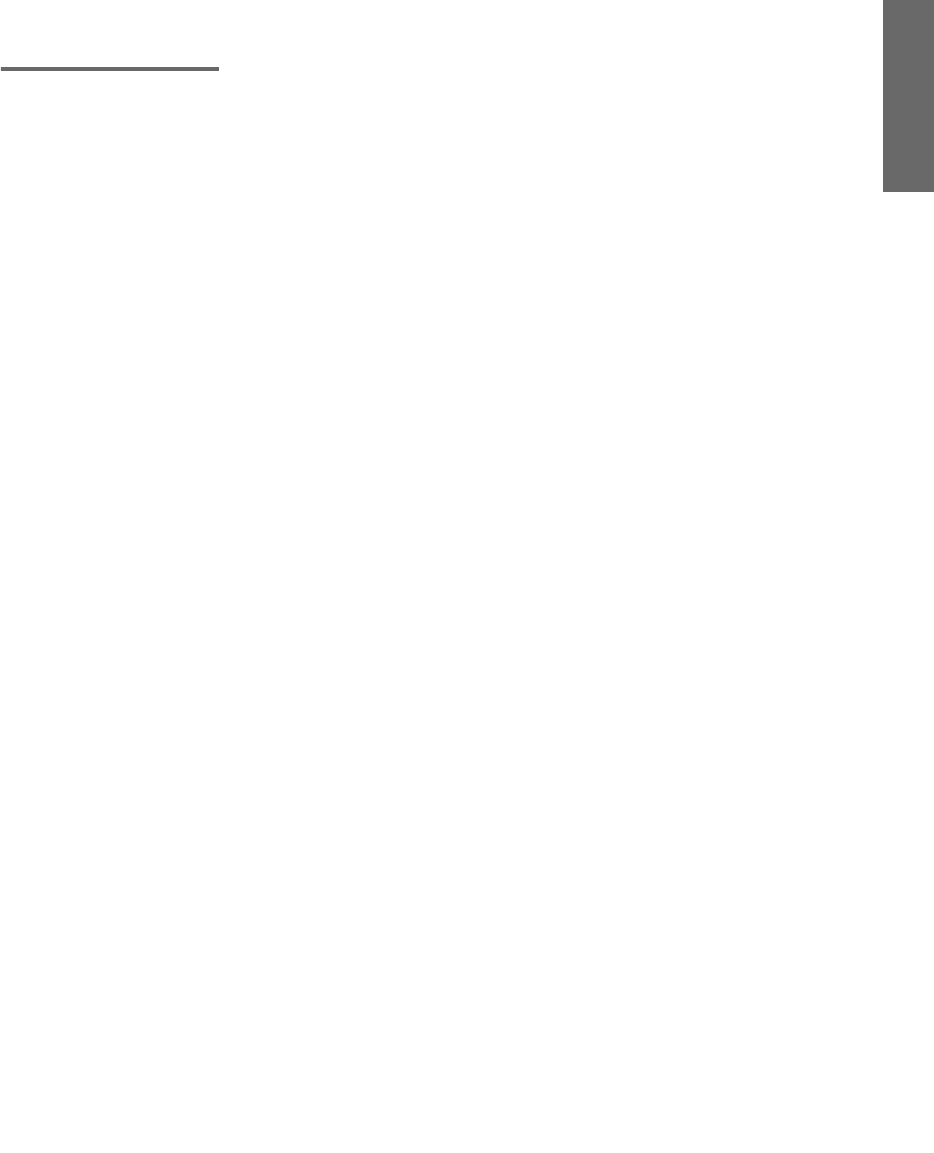
81
Memory Stick Memory Stick SETUPSETUP Memory StickFeatures
Notes on Using Memory Stick Media
About DCF File
Names
Most Sony brand digital still and video cameras automatically
record still photo and movie files using DCF compliant directory
and file names.
If you selected the Digital Camera Folders option, as described on
page 80, you might want to have your digital camera’s instruction
manual handy in order to check how files and directories are
organized for your specific model of digital camera.
DCF stands for “Design Rules for Camera File Systems,” which
are specifications established by the Japan Electronic Industry
Development Association (JEIDA).
using_MS.fm Page 81 Thursday, May 15, 2003 6:11 AM
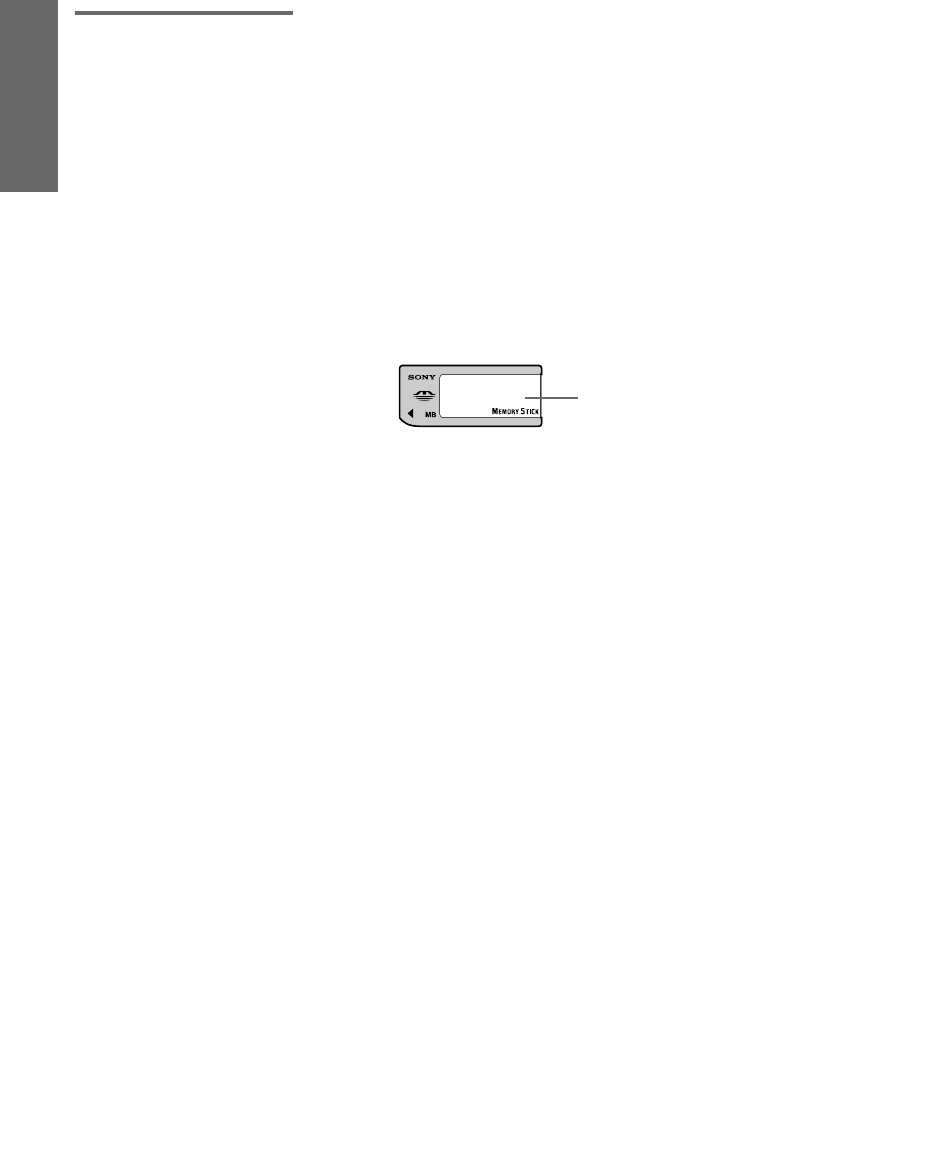
82
SETUP Memory Stick Features Memory StickSETUP Memory Stick
Memory Stick
Precautions
When using Memory Stick media, follow these precautions:
❑To avoid permanent damage to still image data, do not turn
off the TV or remove Memory Stick media from the insertion
slot while data is being read (as indicated by the Memory
Stick indicator light being on).
❑Avoid touching the terminal of Memory Stick media or
bringing it into contact with a metal object.
❑Do not drop, bend, or submit Memory Stick media to external
shock.
❑Do not disassemble or modify Memory Stick media.
❑Avoid getting liquid on Memory Stick media.
❑Apply labels only within the designated label area.
❑To avoid permanent damage to still image data, do not use or
store Memory Stick media in a location subject to:
❑High temperature (such as near a heater or inside a hot
car)
❑High humidity
❑Direct sunlight
❑Corrosive substances
❑Magnetic fields
❑Excessive dust
❑Static electricity or electric noise
❑Electric surges
❑Store and carry Memory Stick media in its original case to
ensure protection of stored data.
❑Save a backup of stored data.
Label Area
AX1 PJ.book Page 82 Wednesday, April 30, 2003 2:13 PM
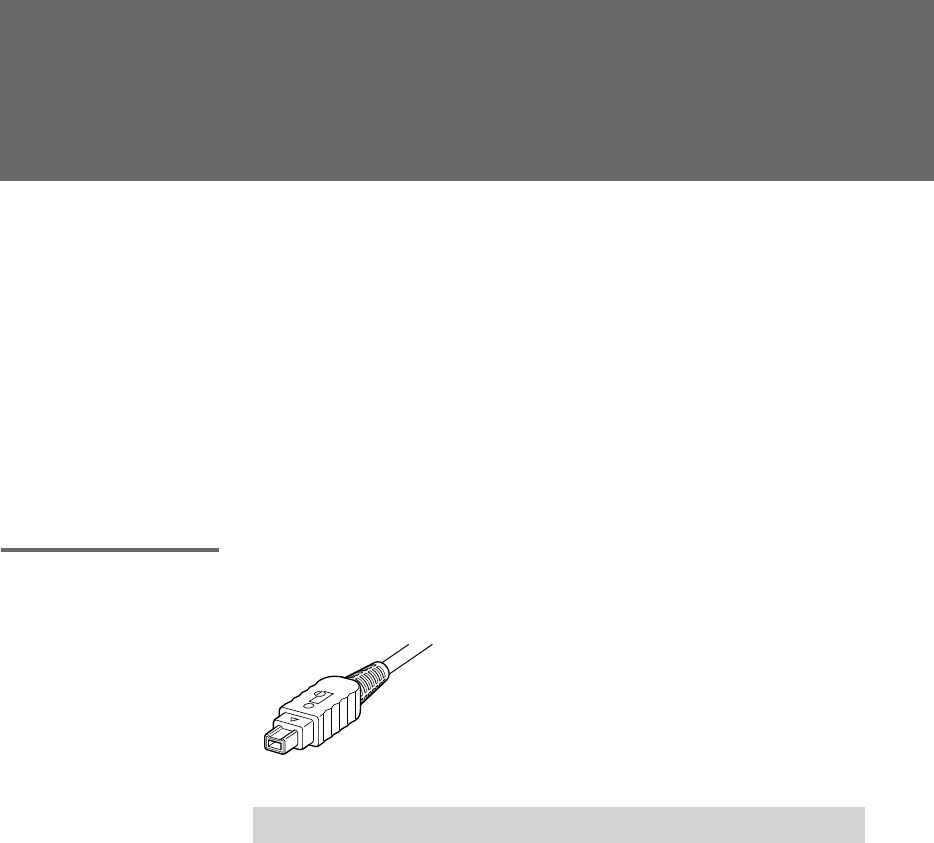
83
Using i.LINK
About i.LINK
This TV is equipped with i.LINK, which provides a secure digital
interface to other digital home entertainment devices, such as digital
VCRs, digital camcorders, set-top boxes, and other devices that also
are equipped with i.LINK. i.LINK allows for the secure transfer of
copyright-protected digital content between these devices and your
digital television.
i.LINK is a trademark of Sony Corporation and used only to
designate that a product contains an IEEE 1394 connector.
All products with an i.LINK connector may not communicate with
each other.
Using i.LINK
Cables
This TV has three S400 i.LINK terminals (one in the front panel, and
two in the back panel). You can use the following i.LINK cables with
this TV:
✍Do not use cables other than the ones listed above.
4-pin i.LINK cable
Sony Model Length
VMC-IL4415 1.5 meters
VMC-IL4435 3.5 meters
AX1 PJ.book Page 83 Wednesday, April 30, 2003 2:13 PM
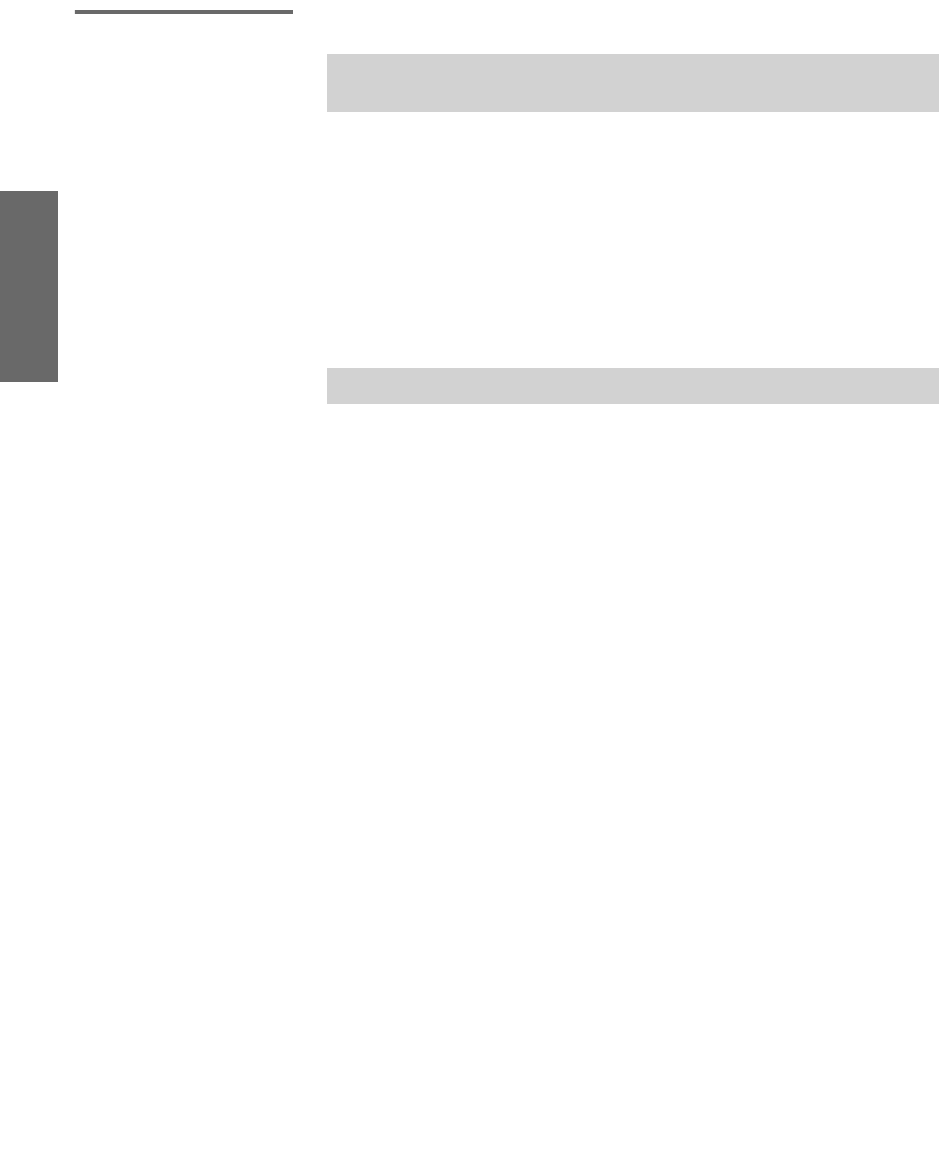
84
SETUP SETUP SETUPi.LINK i.LINKSETUP
Connecting i.LINK
Devices
To connect a digital i.LINK device (using only a digital signal)
1Using an i.LINK cable (see page 83), connect the device’s i.LINK
jack to either of the TV’s i.LINK jacks.
To connect an i.LINK device that supports an EIA-775A connection
1Using an i.LINK cable (see page 83), connect the device’s i.LINK
jack to either of the TV’s i.LINK jacks.
2Using an A/V cable, connect the i.LINK device's A/V output
jacks to the TV's VIDEO 3 A/V input jacks.
✍Before connecting this unit to i.LINK-compatible equipment, read the
instruction manual of the i.LINK device to be connected.
✍Only one i.LINK cable should connect the TV and any given i.LINK device.
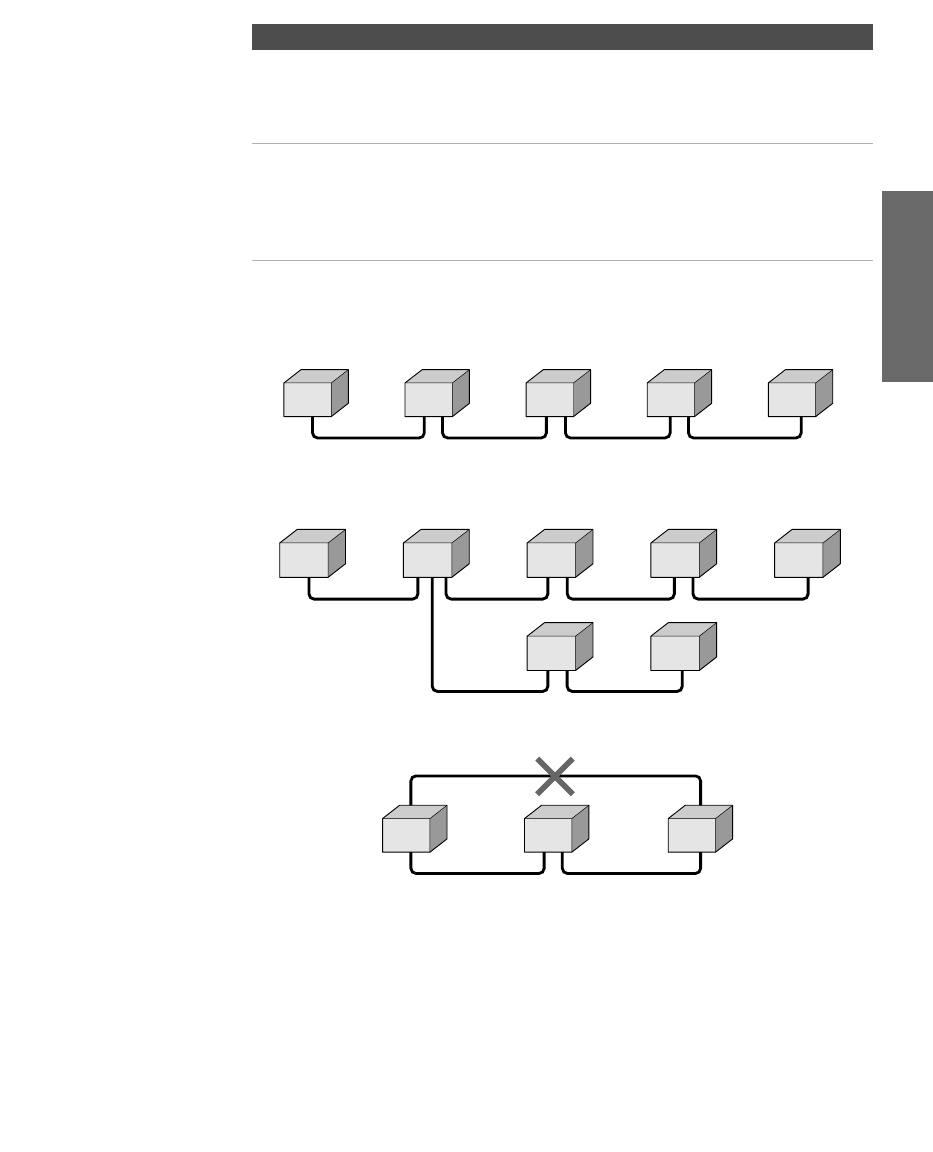
85
SETUP i.LINK SETUPSETUP SETUPi.LINK
Notes on Using This Connection
Notes on Connecting i.LINK Devices
To connect two or more i.LINK devices, use i.LINK cables to connect
them as shown below.
You can connect up to 63 i.LINK devices. However, the maximum
number of cables in any serial route is 16.
Do not connect i.LINK devices in a way that creates a loop.
Connecting non-compatible devices, such as PCs or PC peripherals,
may result in malfunctions.
To Do This ... Do This ...
Set up a digital
i.LINK device
For digital i.LINK devices (devices that require only
the i.LINK connection), no setup is necessary. The TV
automatically recognizes the device as soon as the
connection is made.
Set up an i.LINK
device that supports
an EIA-775A analog
connection
❏Connect analog A/V cables to the VIDEO 3 input
(see page 84).
❏Use the i.LINK Control Panel to activate the
analog connection to your i.LINK device (see
page 89).
A B C D E
i.LINK i.LINK i.LINK i.LINK
A B C D
F G
E
i.LINK i.LINK i.LINK i.LINK
i.LINK i.LINK
A B C
i.LINK i.LINK
i.LINK
AX1 PJ.book Page 85 Wednesday, April 30, 2003 2:13 PM
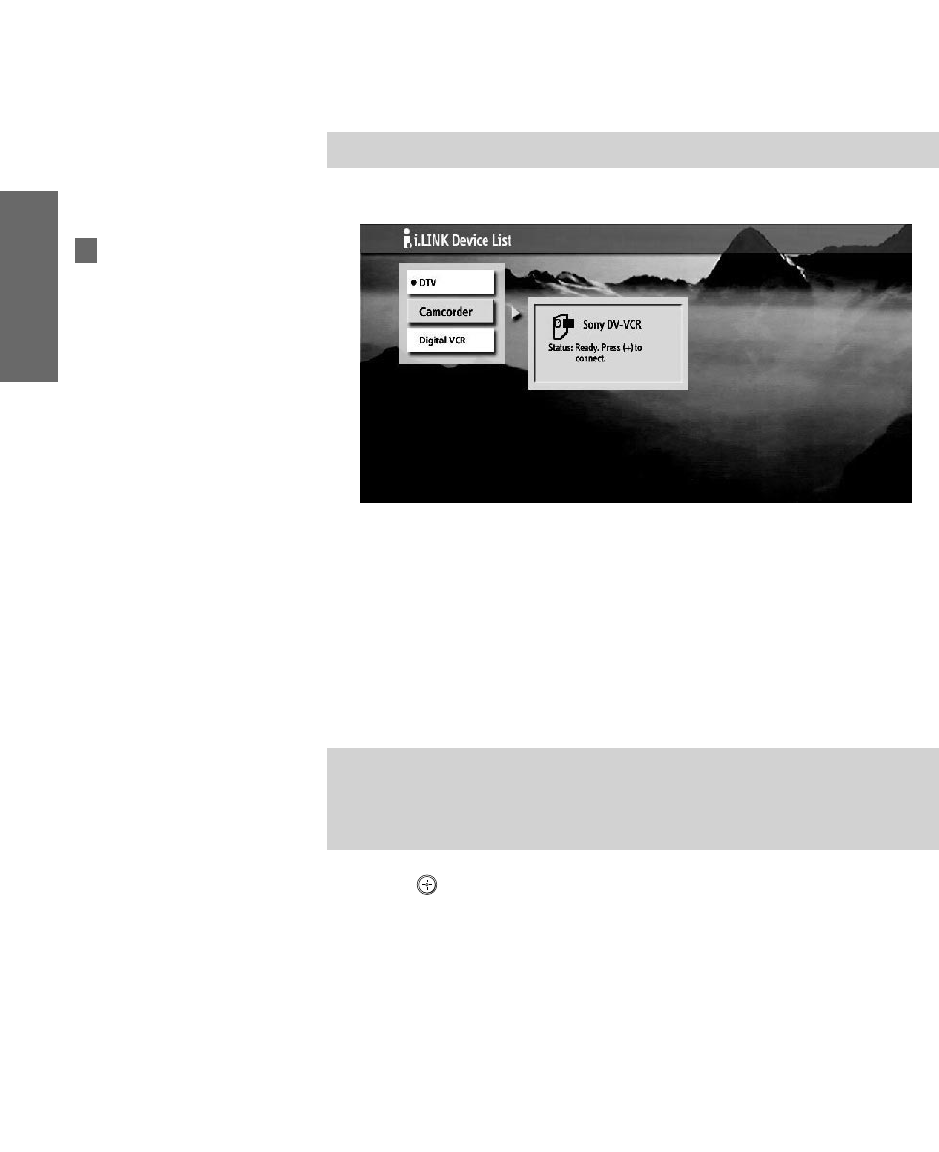
86
SETUP SETUP SETUPi.LINK i.LINKSETUP
Selecting an i.LINK Device
Before an i.LINK device can be viewed, it must first be selected via
the i.LINK Device List.
1Connect the i.LINK device that you wish to operate.
2Press i.LINK on the remote control.
The TV (DTV), along with all devices connected by i.LINK to the
TV, appear on the Device List.
Devices that are not supported by the TV appear on the Device
List as “Other Device,” but cannot be controlled using the TV's
remote control or on-screen i.LINK Control Panel. For these
devices, use the remote control supplied with the device.
3Move the joystick V or v to navigate among the i.LINK-connected
devices.
4Press to select the desired device and display the device's
i.LINK Control Panel. Use the i.LINK Control Panel to operate
the selected device. For details, see page 87.
✍For instructions on connecting i.LINK devices, see page 84.
✍i.LINK devices can be connected to one another and to the TV while the TV
is powered on. The Device List will automatically update to include the
newly-connected device. See page 84 for more information on connecting
i.LINK devices.
i.LINK functions are not
available while using the following
TV features: Twin View, Freeze,
Scrolling Index, and Memory Stick.
z
AX1 PJ.book Page 86 Wednesday, April 30, 2003 2:13 PM

87
SETUP i.LINK SETUPSETUP SETUPi.LINK
Using the i.LINK Control Panel
After you select an i.LINK device using the Device List, the TV
displays the i.LINK Control Panel, which allows you to use the TV's
remote to control the selected i.LINK device.
1If the i.LINK Control Panel is not already displayed, press i.LINK
on the remote control.
2Move the remote control’s joystick V v B b to navigate through
the options available in the i.LINK Control Panel.
3Press to select a desired option.
4Press EXIT to exit the Control Panel and view the i.LINK device
full-screen.
The i.LINK Control Panel displays the signal from the TV to the left
(if available), and the signal from the currently selected device to the
right.
✍If i.LINK is pressed while the TV is displaying an analog or digital channel
(not the i.LINK device), then the Device List will appear. Select the desired
device from the list and press to display the Control Panel.
✍To exit i.LINK mode, select DTV from the Device List or press CH+/-.
The DTV window appears only if the
i.LINK menus were entered while
watching a digital TV channel
AX1 PJ.book Page 87 Wednesday, April 30, 2003 2:13 PM
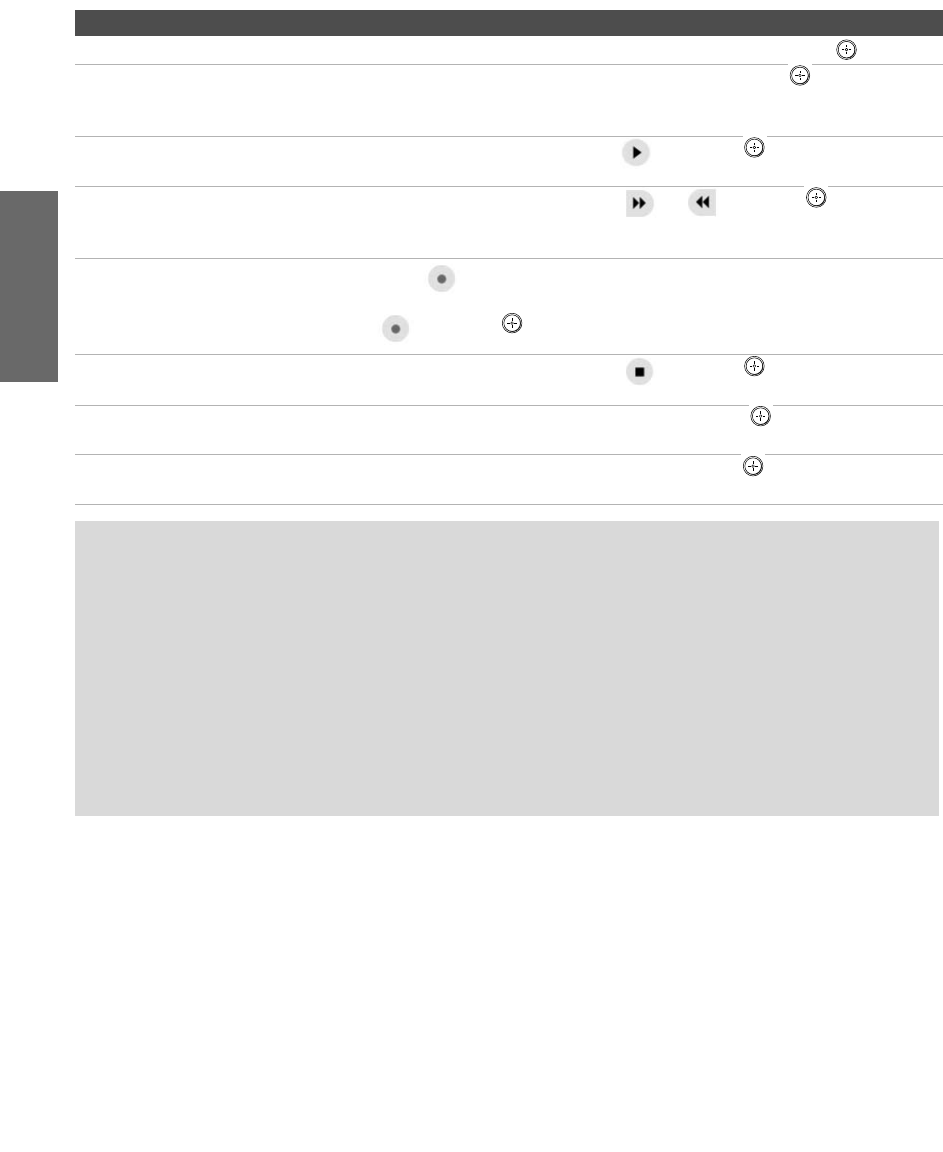
88
SETUP SETUP SETUPi.LINK i.LINKSETUP
To Do This ... Do This ...
Go to the Device List Move the joystick to highlight Back to Device List and press .
Change the audio being played
from the TV to the current selected
device, and vice versa
Move the joystick to highlight Swap Audio and press . An icon
appears next to the window that currently has sound.
Play a recording from the selected
i.LINK camcorder or digital VCR
Move the joystick to highlight and press .
Fast-forward or rewind a recording
from the selected i.LINK camcorder
or digital VCR
Move the joystick to highlight or and press .
Record from TV to the selected
i.LINK digital VCR
If the (record) button is available, move the joystick to highlight
and press .
Stop a recording from the selected
i.LINK digital VCR
Move the joystick to highlight and press .
Turn the selected device power on
and off
Move the joystick to highlight Power and press .
Setup the selected device Move the joystick to highlight Setup and press . For more details on
Setup, see page 89.
Notes About Controlling i.LINK Devices
❑You can control the functions of the selected i.LINK device by using the equivalent
buttons on the TV's remote control. To program the remote control to operate i.LINK
devices, see “Programming the Remote Control” on page 49.
❑Some options on the i.LINK Control Panel may not be available, depending on the device
being controlled.
❑Only i.LINK-equipped digital camcorders and digital VCRs can be controlled directly
through the i.LINK Control Panel.
❑Not all functions are supported for all i.LINK devices.
AX1 PJ.book Page 88 Wednesday, April 30, 2003 2:13 PM
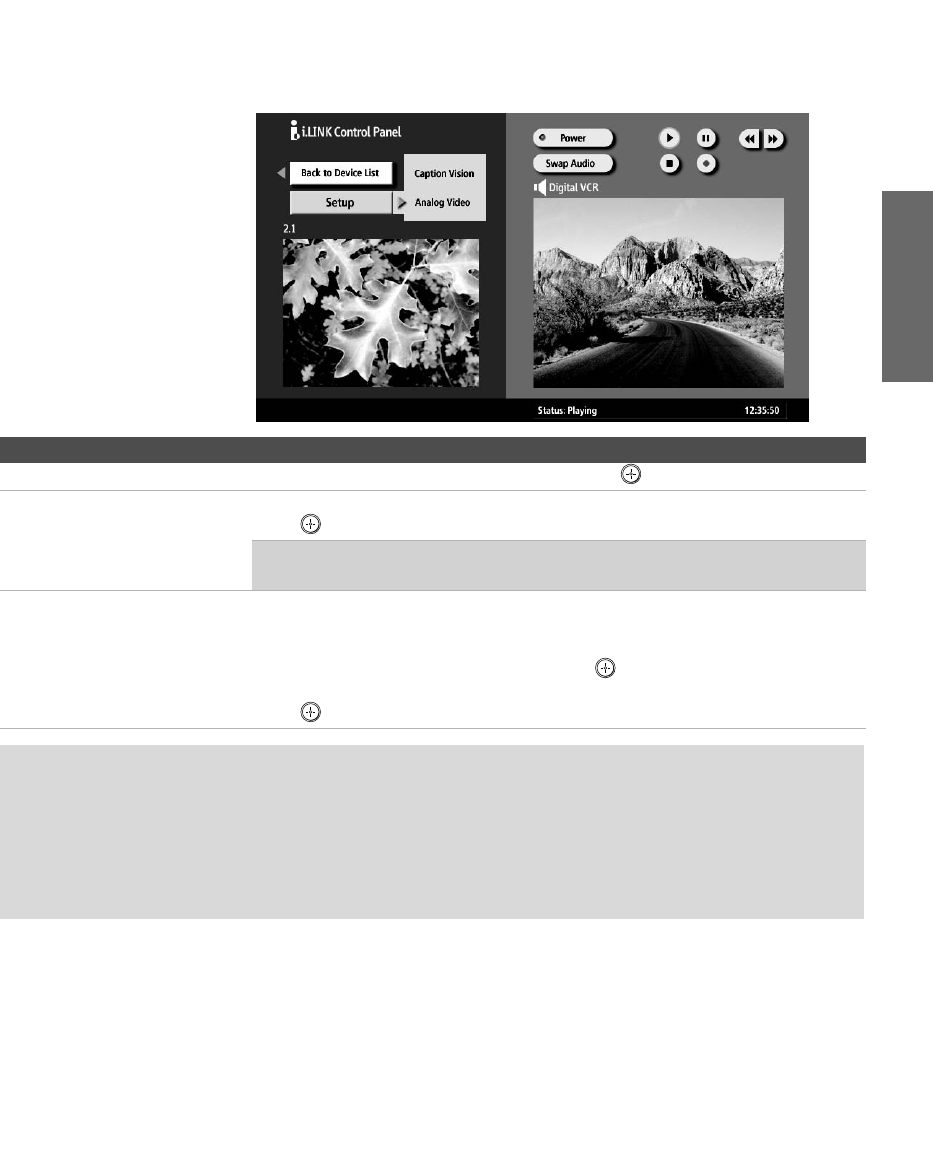
89
SETUP i.LINK SETUPSETUP SETUPi.LINK
i.LINK Setup
You can use the i.LINK Control Panel to access digital setup options,
some of which are also available through the Digital Program Guide
(described on page 63).
To Do This ... Do This ...
Set up the selected device Move the joystick to highlight Setup and press .
Set up Caption Vision Once i.LINK Setup has been selected, move the joystick to Caption Vision, and
press .
✍For details about setting up Caption Vision , see “Using the Caption Vision
Menu” on page 65.
Set up i.LINK Analog Video
(Set-Top Box)
The TV is able to accept an analog signal from a selected set-top box. The
set-top box must be EIA-775A compliant and must be connected to the TV’s
VIDEO 3 input. To associate the device with the TV's analog VIDEO 3 input,
move the joystick to Analog Video and press . All EIA-775A-compliant
devices will be shown in the list. Select the desired device from the list and
press .
Notes on i.LINK
❑The TV can act as an i.LINK repeater, so that i.LINK signals can be relayed to another
device even when the TV is powered off. To enable this feature, set the i.LINK Standby option
to On using the Setup Menu as described on page 103.
❑Parental Control settings apply to the signal from a selected device. For more details, see
page 100.
Using_iLINK.fm Page 89 Thursday, May 15, 2003 6:12 AM
AX1 PJ.book Page 90 Wednesday, April 30, 2003 2:13 PM
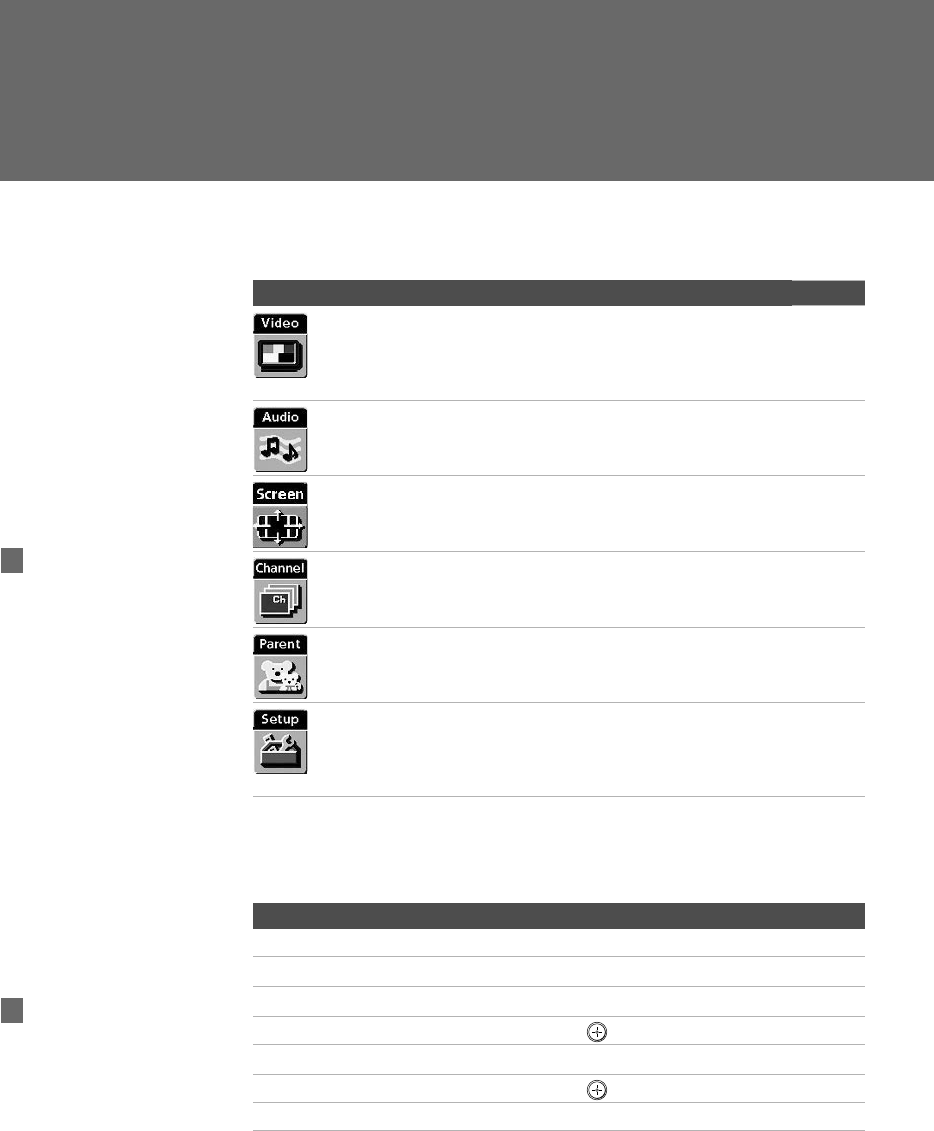
91
Using the Menus
Overview
The Menu gives you access to the following features:
Navigating Through Menus
Menu Icon Description Page
Allows you to make adjustments to your picture
settings. It also allows you to customize the Picture
Mode based on the type of program you are viewing,
select Advanced Video options, and more.
92
Offers enhanced audio options such as listening to
second audio programming (SAP) or customizing
the Effect of the sound on your TV.
94
Allows you to make Wide Mode adjustments and
make changes to the screen’s vertical center.
96
Allows you to set up a Favorite Channel list, run the
Auto Program function, skip and label channels, and
more.
98
Lets you control the viewing of programs based on
their ratings.
100
Provides options for setting up your system,
including selecting closed caption modes, setting the
Timer, labeling video inputs, selecting the language
of the on-screen menus, and more.
103
Press MENU to enter and
exit Menus.
z
To Do This ... Press
Display the Menu MENU
Move through the Menus B b
Move through the Menu options V v
Select an option to change
Change an option’s settings V v B b
Select (confirm) changed setting or B
Exit the Menu MENU
Menus include navigation
help text that appears at the
bottom of each Menu.
z
AX1 PJ.book Page 91 Wednesday, April 30, 2003 2:13 PM
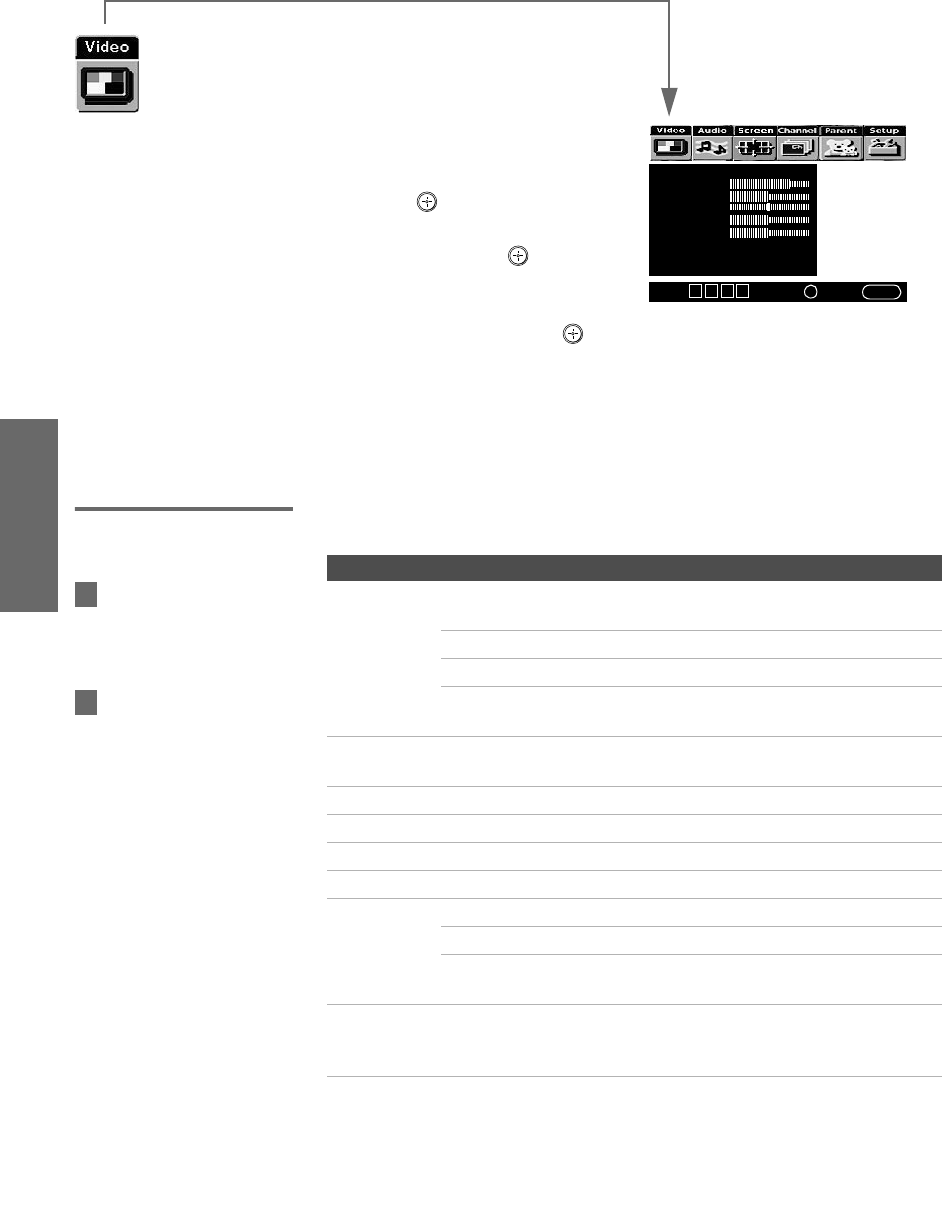
92
SETUP Menus SETUPSETUP SETUPMenus
Using the Video Menu
To select the Video Menu
1Press MENU.
2Move the joystick B or b to
highlight the Video icon and
press .
3Move the joystick to highlight
an option. Press to select an
option.
4Move the joystick V v B b to
change settings. Press to select the changed setting.
5Press MENU to exit the Menu.
To restore the factory default settings for the Video settings (excluding Advanced
Video) of the Mode (Vivid, Standard, etc.) the TV is set to:
❑Press RESET on the remote control when in the Video Menu.
Selecting Video
Options
The Video Menu includes the following options:
Mode: Vivid
Picture
Brightness
Color
Hue
Sharpness
Color Temp.: Cool
ClearEdge VM: High
Advanced Video
Select:+End: MENU
Move: V v B b
To change from one Mode
to another, use the PIC MODE
button on the remote control.
You can alter the Video
Menu settings (Picture,
Brightness, Color, etc.) for each
Mode.
z
z
Option Description
Mode
Customized
picture
viewing
Vivid Select for enhanced picture contrast and
sharpness.
Standard Select for standard picture settings.
Movie Select to display a film-like picture.
Pro Select to display a picture with minimum
enhancements.
Picture Adjust to increase picture contrast and deepen the color, or
decrease picture contrast and soften the color.
Brightness Adjust to brighten or darken the picture.
Color Adjust to increase or decrease color intensity.
Hue Adjust to increase or decrease the green tones.
Sharpness Adjust to sharpen or soften the picture.
Color Temp.
White
intensity
adjustment
Cool Select to give the white colors a blue tint.
Neutral Select to give the white colors a neutral tint.
Warm Select to give the white colors a red tint
(NTSC-Standard).
ClearEdge VM
Velo ci ty
Modulation
Sharpens picture definition to give every object a sharp, clean
edge. Select from High, Medium, Low, Off.
AX1 PJ.book Page 92 Wednesday, April 30, 2003 2:13 PM
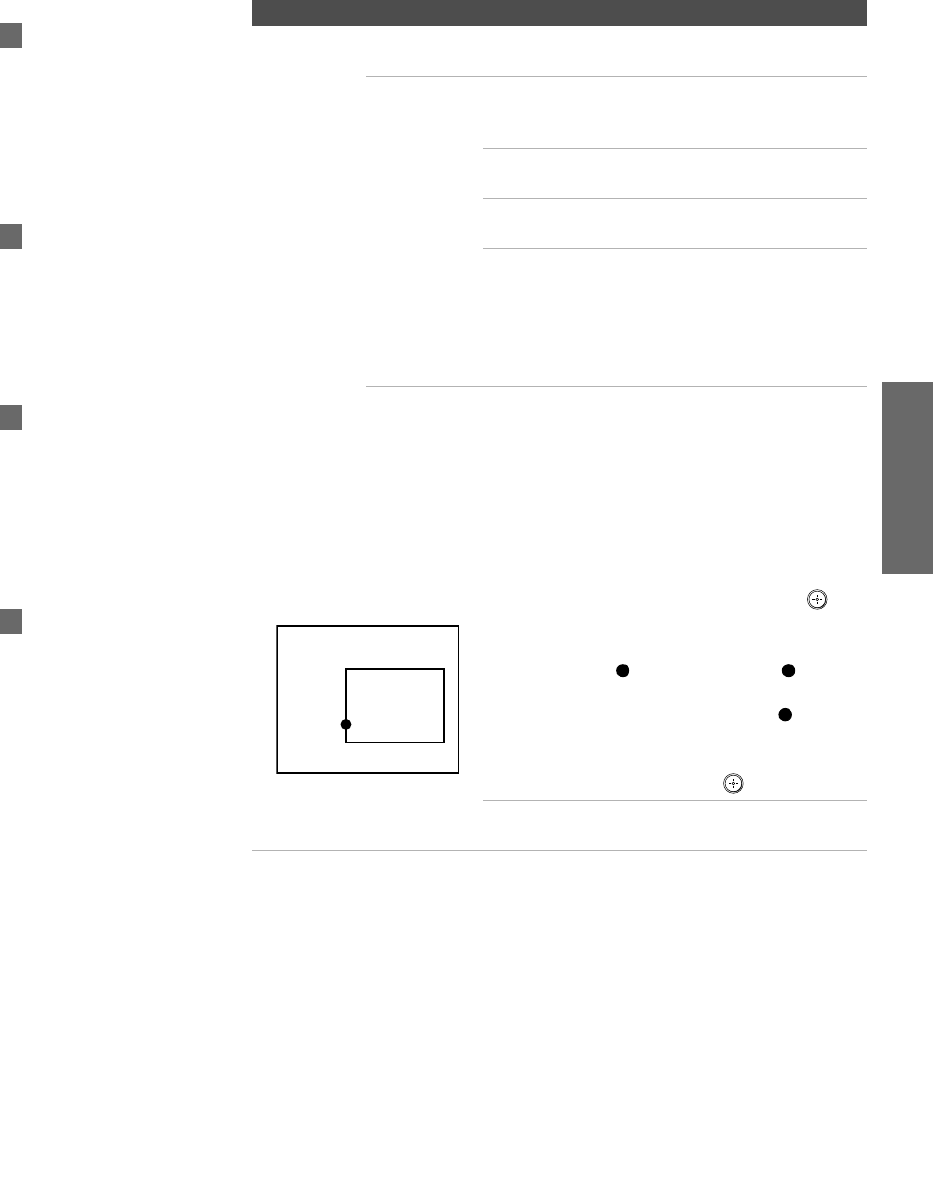
93
SETUP SETUP SETUPMenus MenusSETUP
Advanced
Video
Select Program to choose among the DRC Mode and DRC Palette
options while viewing NTSC sources.
DRC Mode Creates a high-resolution picture with 4x
density, for high quality sources (i.e., DVD
player, satellite receiver).
Interlaced Recommended for moving
pictures.
Progressive Recommended for still images and
text.
CineMotion Provides an optimized display by
automatically detecting film
content and applying a reverse 3-2
pulldown process. Moving
pictures will appear clearer and
more natural-looking.
DRC Palette Allows you to customize the level of detail
(Reality) and smoothness (Clarity) for up to
three input sources. For example, you can
create one Custom setting to optimize your
cable input’s picture, and create another to
optimize your DVD player’s picture. You can
switch among the three Custom settings using
the DRC PALETTE button on the remote control.
1Move the joystick to highlight Custom 1,
Custom 2, or Custom 3 and then press .
The DRC Palette appears.
2Move the joystick to adjust the position of
the marker ( ). As you move the higher
along the Reality axis, the picture becomes
more detailed. As you move the to the
right along the Clarity axis, the picture
becomes smoother.
3To save the setting, press .
To return the Custom options to the default
factory settings, press the RESET button.
Option Description
To change quickly from one
DRC Mode to another, use the
DRC MODE button on the remot
e
control.
z
Advanced Video options are
not available (grayed out) when
watching 480p, 720p, and 1080i
sources.
z
To change quickly from one
DRC Palette to another, use the
DRC PALETTE button on the
remote control.
z
Clarity [ 1]
Reality
[26]
Custom 1
For best results, adjust the
Reality by moving the joystick V
v until you are satisfied with th
e
level of detail. Then adjust the
Clarity by moving the joystick B
b until you have a smooth
image.
z
AX1 PJ.book Page 93 Wednesday, April 30, 2003 2:13 PM
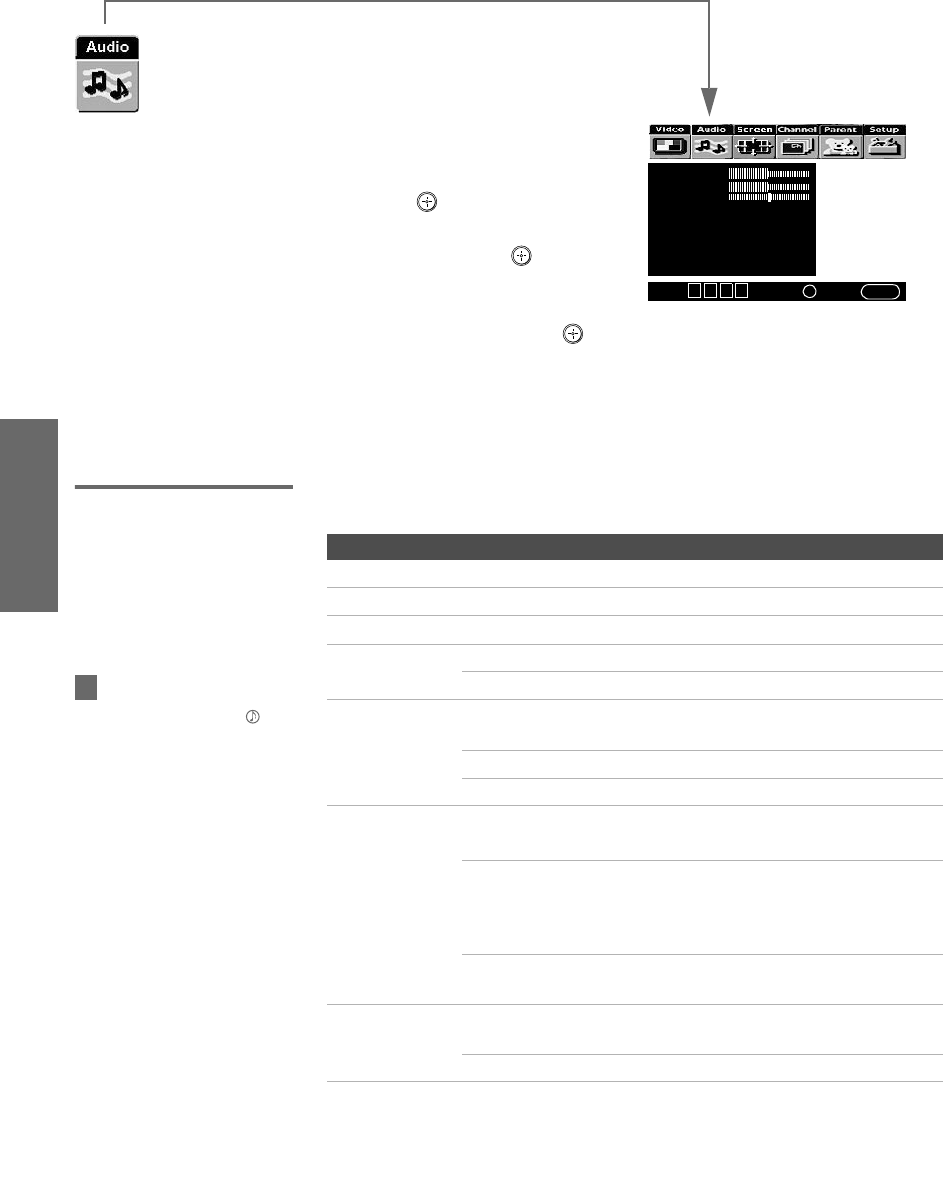
94
SETUP Menus SETUPSETUP SETUPMenus
Using the Audio Menu
To select the Audio Menu
1Press MENU.
2Move the joystick B or b to
highlight the Audio icon and
press .
3Move the joystick to highlight
an option. Press to select
an option.
4Move the joystick V v B b to
change settings. Press to select the changed setting.
5Press MENU to exit the Menu.
To restore the factory default settings for Treble, Bass, and Balance
❑Press RESET on the remote control when in the Audio Menu.
Selecting Audio
Options
The Audio Menu includes the following options:
Tr e b l e
Bass
Balance
Steady Sound: Off
Effect: Simulated
MTS: Stereo
BBE: Off
Speaker: On
Audio Out: Fixed
Select:+End: MENU
Move: V v B b
Option Description
Treble Adjust to decrease or increase higher-pitched sounds.
Bass Adjust to decrease or increase lower-pitched sounds.
Balance Adjust to emphasize left or right speaker balance.
Steady Sound On Select to stabilize the volume.
Off Select to turn off Steady Sound.
Effect TruSurround Select for surround sound (for stereo programs
only).
Simulated Adds a surround-like effect to mono programs.
Off Normal stereo or mono reception.
MTS
Enjoy stereo,
bilingual and
mono programs
Stereo Select for stereo reception when viewing a
program broadcast in stereo.
Auto SAP Select to automatically switch the TV to second
audio programs when a signal is received. (If
no SAP signal is present, the TV remains in
Stereo mode.)
Mono Select for mono reception. (Use to reduce noise
during weak stereo broadcasts.)
BBE On Select to give sound more impact by
compensating for phase effects in speakers.
Off Select for normal stereo or mono reception.
To change quickly from one
Effect to another, use the
button on the inside panel of the
remote control.
z
AX1 PJ.book Page 94 Wednesday, April 30, 2003 2:13 PM
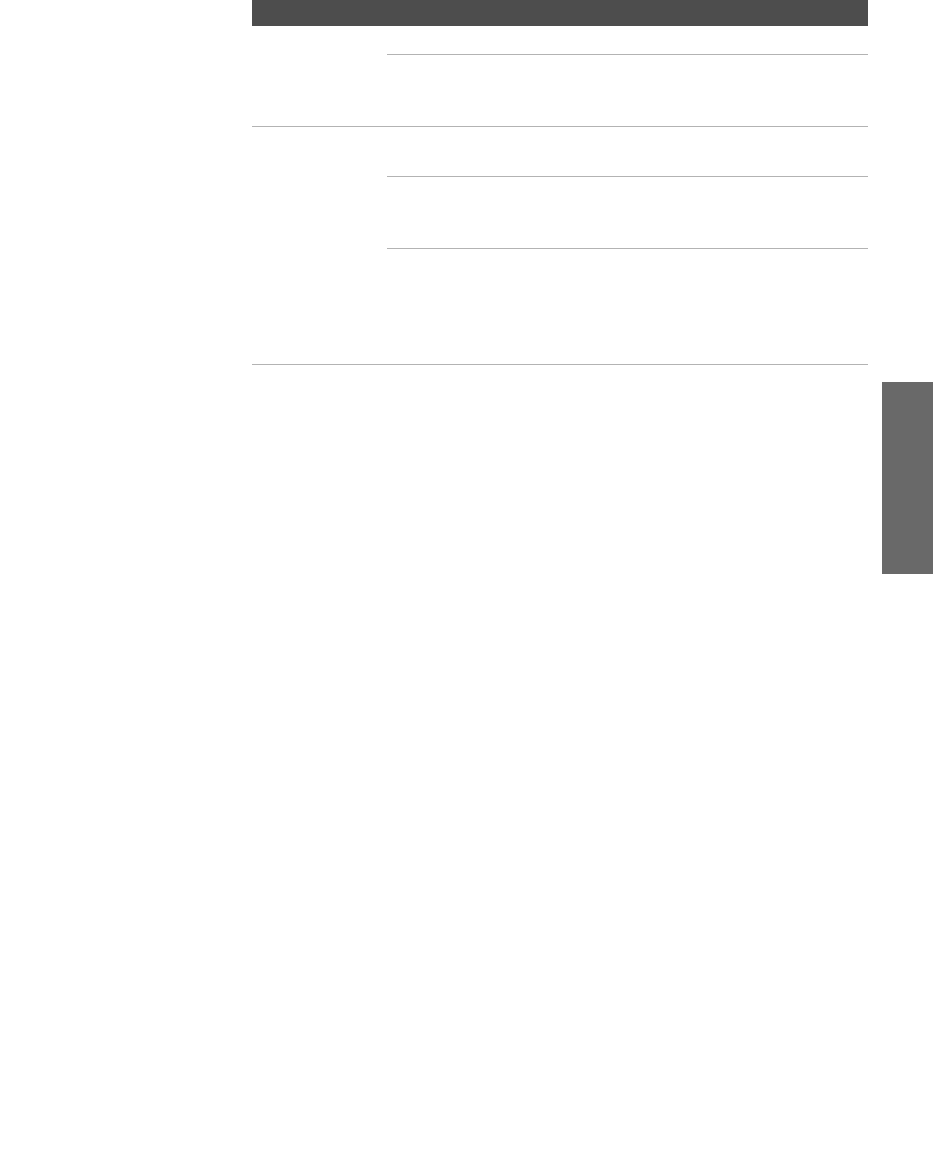
95
SETUP SETUP SETUPMenus MenusSETUP
Speaker On Select to turn on the TV speakers.
Off Select to turn off the TV speakers and listen to
the TV's sound only through your external
audio system speakers.
Audio Out
Easy control of
volume
adjustments
This option can be set only when the Speaker option is set
to Off.
Variable The TV’s speakers are turned off, but the audio
output from your audio system can still be
controlled by the TV’s remote control.
Fixed The TV’s speakers are turned off and the audio
output of the TV is fixed. Use your audio
receiver’s remote control to adjust the volume
(and other audio settings) through your audio
system.
Option Description
AX1 PJ.book Page 95 Wednesday, April 30, 2003 2:13 PM
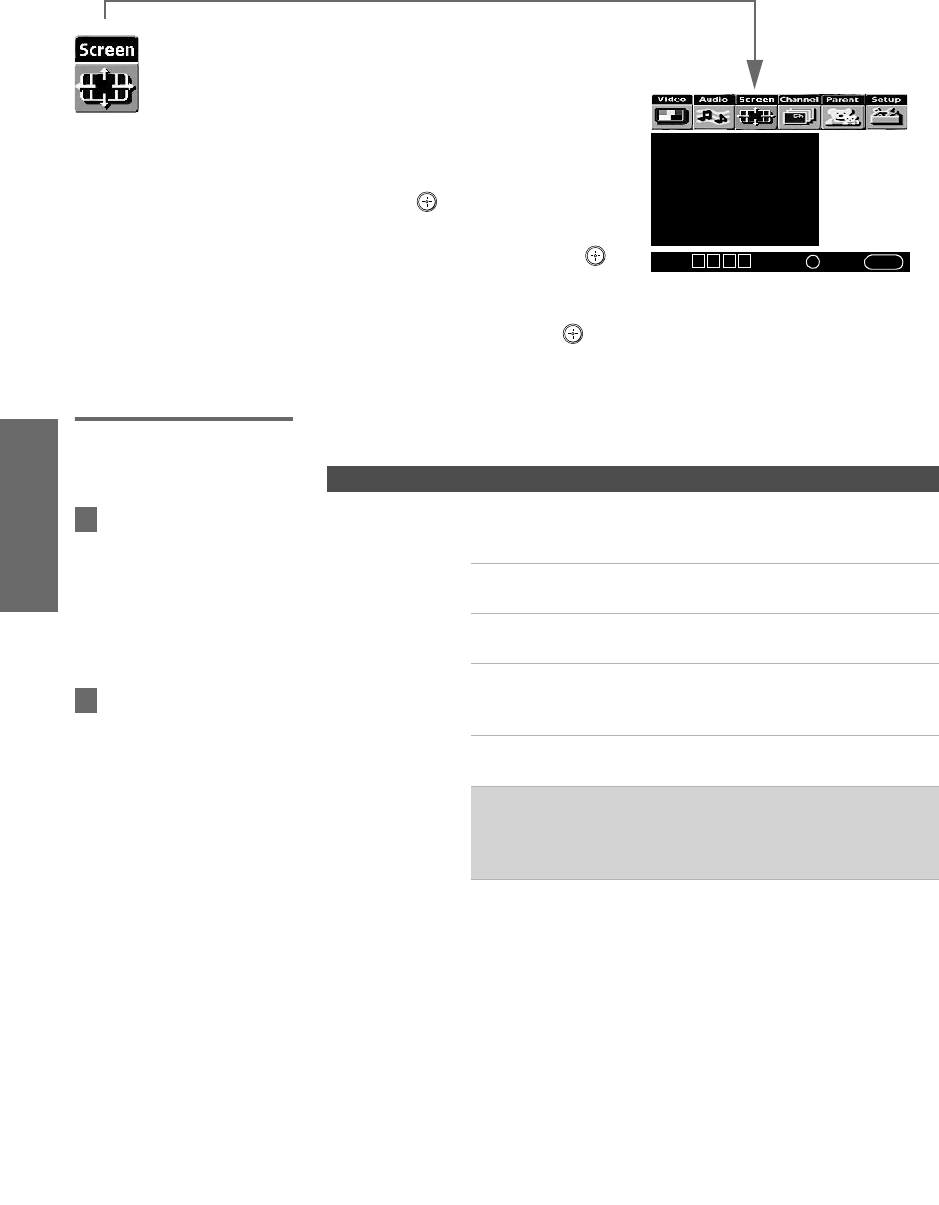
96
SETUP Menus SETUPSETUP SETUPMenus
Using the Screen Menu
To select the Screen Menu
1Press MENU.
2Move the joystick B or b to
move to the Screen icon and
press .
3Move the joystick V or v to
move to an option. Press to
select an option.
4Move the joystick B b V v to
change settings. Press to select the changed setting.
5Press MENU to exit the Menu.
Selecting Screen
Mode Options
The Screen menu includes the following options:
Wide Mode: Wide Zoom
4:3 Default: Wide Zoom
Vertical Center
Select:+End: MENU
Move: V v B b
Option Description
Wide Mode
Select a Wide
Mode to use for
4:3 sources
Wide Zoom Select to enlarge the 4:3 size picture, while
the upper and lower parts of the picture are
condensed to fit the wide screen.
Normal Select to return the 4:3 picture to a 4:3
aspect ratio.
Full Select to enlarge the 4:3 picture
horizontally only, to fill the wide screen.
Zoom Select to enlarge the 4:3 picture
horizontally and vertically to an equal
aspect ratio that fills the wide screen.
Wide Mode is unavailable while in Twin View, or when
viewing HD (1080i, 720p) sources.
✍In some cases, wide-screen programs will be shown in
aspect ratios that require the display of black bands at
the top and bottom of your 16:9 screen. For more
details, see page 113.
To change from one Wide
Mode to another, use the WIDE
MODE button on the remote
control.
z
For Wide Zoom and Zoom
modes, you can adjust the vertica
l
position of the picture. For details,
see page 97.
z
AX1 PJ.book Page 96 Wednesday, April 30, 2003 2:13 PM
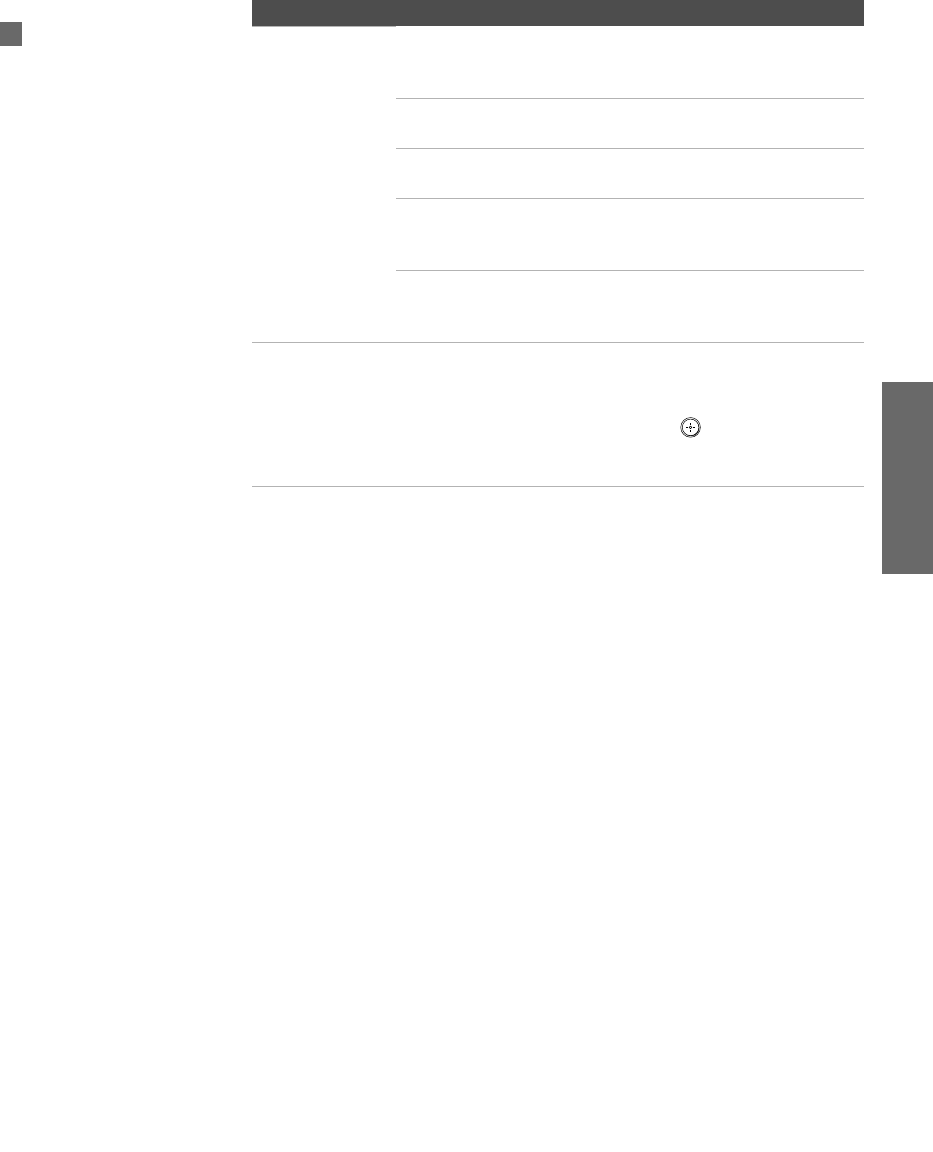
97
SETUP SETUP SETUPMenus MenusSETUP
4:3 Default
Select the default
Screen Mode to
use for 4:3 sources
Wide Zoom Select to enlarge the 4:3 size picture, while
the upper and lower parts of the picture are
condensed to fit the wide screen.
Normal Select to return the 4:3 picture to normal
mode.
Full Select to enlarge the 4:3 picture
horizontally only, to fill the wide screen.
Zoom Select to enlarge the 4:3 picture
horizontally and vertically to an equal
aspect ratio that fills the wide screen.
Off Select to continue using the current Wide
Mode setting when the channel or input is
changed.
Vertical Center Allows you to move the position of the picture up and
down in the window. (Available only in Wide Zoom and
Zoom modes.)
Move the joystick V or v and press to choose a
correction between +15 and -15 (Zoom mode), and +10
and -10 (Wide Zoom mode).
Option Description
If 4:3 Default is set to
anything but Off, the Wide Mode
setting changes only for the
current channel. When you
change channels (or inputs),
Wide Mode is automatically
replaced with the 4:3 Default
setting. To retain the current
Wide Mode setting as channels
and inputs are changed, set 4:3
Default to Off.
z
AX1 PJ.book Page 97 Wednesday, April 30, 2003 2:13 PM
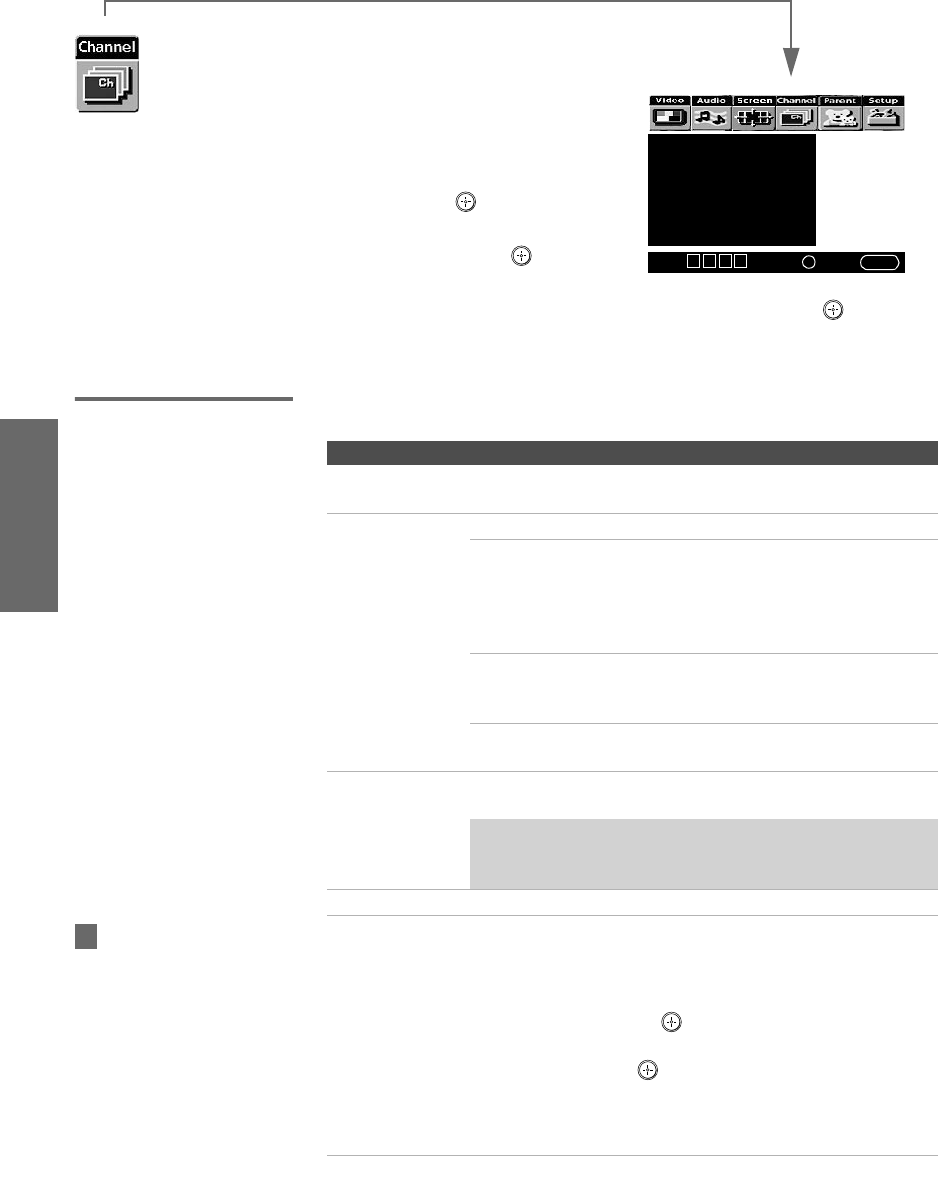
98
SETUP Menus SETUPSETUP SETUPMenus
Using the Channel Menu
To select the Channel Menu
1Press MENU.
2Move the joystick B or b to
highlight the Channel icon
and press .
3Move the joystick to highlight
an option. Press to select
an option.
4Move the joystick V v B b to change settings. Press to select
the changed setting.
5Press MENU to exit the Menu.
Selecting Channel
Options
The Channel Menu includes the following options:
Favorite Channels
Channel Fix: Off
Auto Program
Digital Channel
Channel Skip/Add
Channel Label
Select:+End: MENU
Move: V v B b
Option Description
Favorite Channels Lets you set up a list of your favorite channels. For
details, see “Using Favorite Channels” on page 60.
Channel Fix
Useful when you
have a cable box
or satellite
receiver
connected
Off Turns off Channel Fix.
2-6 “Fix” your TV’s channel setting to 2-6 and
use the cable box or satellite receiver to
change channels. Select one of these
settings if you connected the equipment to
the VHF/UHF jack.
Cable 2-6 Same as 2-6, except you select one of these
settings if you connected the equipment to
the CABLE jack (see page 17).
Video 1 Use this setting if you have connected the
equipment to the A/V input jacks.
Auto Program Automatically sets up the channel list on the TV for all
receivable channels.
✍Auto Program may take several minutes. A progress bar
will display the approximate progress of the Auto
Program and Digital Channel Add sequences.
Digital Channel Add Select to add digital channels.
Channel
Skip/Add
Allows you to customize the analog channels that appear
when you use the CH+/- buttons.
1Move the joystick V or v to scroll through the
channels until you find the channel you want to skip
or add. Then press to select it.
2Move the joystick V or v to toggle between Add or
Skip. Then press to select.
3To add or skip more channels, repeat steps 1 and 2.
4Move the joystick B to return to the Channel Menu,
or press MENU to exit the Menus.
Channels that you set to be
skipped can be accessed only
by direct (0-9 buttons) tuning.
z
AX1 PJ.book Page 98 Wednesday, April 30, 2003 2:13 PM
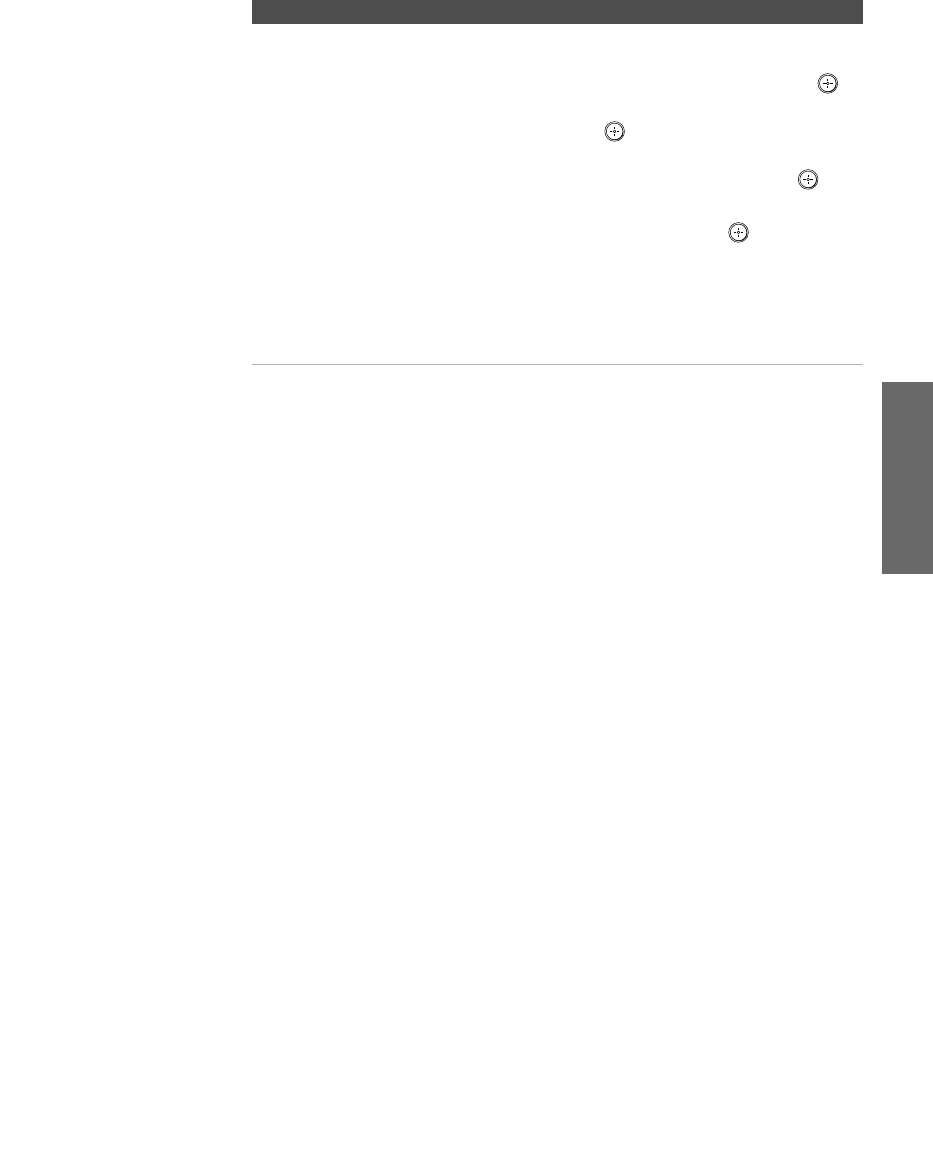
99
SETUP SETUP SETUPMenus MenusSETUP
Channel Label Allows you to assign labels (such as station call letters) to
channel numbers. You can label up to 40 channels.
1Move the joystick to highlight Channel and press .
2Move the joystick V v to scroll through the channel
numbers. Then press to select the channel
number that you want to assign a label.
3Move the joystick to highlight Label and press .
4Move the joystick V v to scroll through the label
characters (A-Z, 0-9, etc.). Then press to select the
highlighted character.
5Repeat to add up to 5 characters to the label.
6To assign labels to more channels, repeat steps 1-4.
7Move the joystick B to return to the Channel Menu,
or press MENU to exit the Menus.
Option Description
AX1 PJ.book Page 99 Wednesday, April 30, 2003 2:13 PM
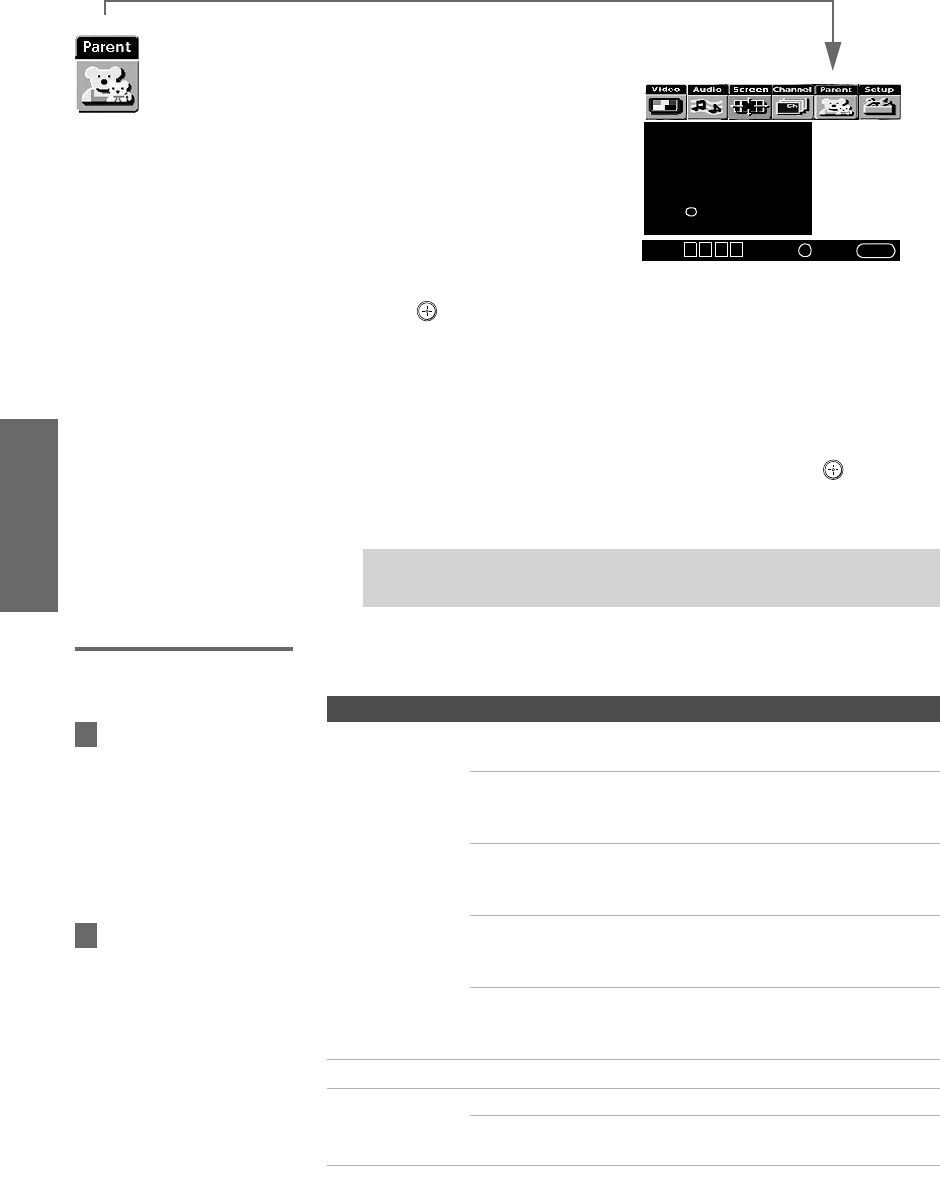
100
SETUP Menus SETUPSETUP SETUPMenus
Using the Parent Menu
The Parent Menu allows you to
set up the TV to block programs
according to their content and
rating levels.
To select the Parent Menu
1Press MENU.
2Move the joystick B or b to
highlight the Parent icon and
press .
3Use the 0-9 buttons on the remote control to enter a four-digit
password.
4If this is the first time you are creating this password, confirm the
password by entering it again. (The Parent Menu options
appear.)
5Move the joystick V v B b to change settings. Press to select
the changed setting.
6Press MENU to exit the Menu.
Selecting Parent
Options
The Parent Menu includes the following options:
✍You need your password for any future access into the Parent Menu. If
you lose your password, see “Lost password” on page 114.
Password:
_ _ _ _
Press + to enter
password
Select:+End: MENU
Move: V v B b
If you are not familiar with
the Parental Guideline rating
system, you should select Child,
Youth, or Young Adult to help
simplify the rating selection. To
set more specific ratings, select
Custom.
z
Option Description
Parental Lock
Turn ratings
on/off and select a
rating system
Off Parental lock is off. No programs are
blocked from viewing.
Child Maximum ratings permitted are:
❏US: TV-Y, TV-G, G
❏Canada: C, G, TV-Y
Youth Maximum ratings permitted are:
❏US: TV-PG, PG
❏Canada: C8+, PG, 8 ans+, TV-PG
Y. A d u l t Maximum ratings permitted are:
❏US: TV-14, PG-13
❏Canada: 14+, 13 ans+, TV-14
Custom Select to set ratings manually.
❏US: See page 101 for details.
❏Canada: See page 102 for details.
Change Password For changing your password.
Select Country U.S.A. Select to use USA ratings (see page 101).
Canada Select to use Canadian ratings (see
page 102).
For descriptions of Child,
Youth, and Young Adult
ratings, see page 101.
z
AX1 PJ.book Page 100 Wednesday, April 30, 2003 2:13 PM
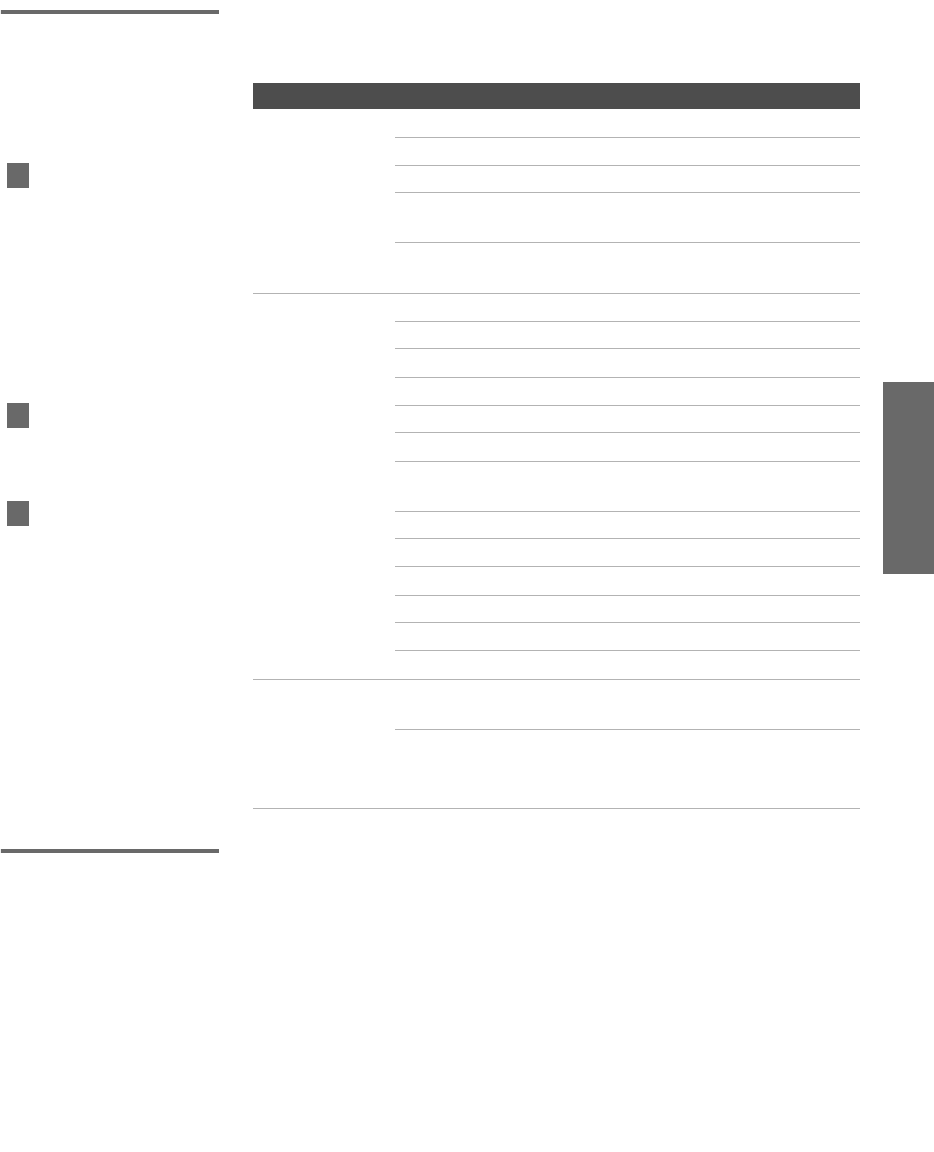
101
SETUP SETUP SETUPMenus MenusSETUP
US Models:
Selecting Custom
Rating Options
For US models, the Custom Rating Menu includes the following
options. (For Canadian models, see page 102.)
Viewing Blocked
Programs
You can view blocked programs by entering the password. Press the
ENTER button when tuned to a blocked program, then enter the
password. This temporarily switches off the Parental Lock. To
reactivate the Parental Lock settings, turn off the TV. When the TV is
turned on again, your Parental Lock settings are reactivated.
Option Description
Movie Rating G All children and General Audience.
PG Parental Guidance suggested.
PG-13 Parental Guidance for children under 13.
RRestricted viewing, parental guidance is
suggested for children under 17.
NC-17
and X
No one 17 or under allowed.
TV Rating
Block programs
by their rating,
content or both
Age-Based Ratings
TV-Y All children.
TV-Y7 Directed to children age 7 and older.
TV-G General Audience.
TV-PG Parental Guidance suggested.
TV-14 Parents Strongly cautioned.
TV-MA Mature Audience only.
Content-Based Ratings
FV Fantasy Violence.
DSuggestive Dialogue.
LStrong Language.
SSexual situations.
VViolence.
Unrated
Block programs
or movies that
are broadcast
without a rating
Block Blocks all programs and movies that are
broadcast without a rating.
Allow Allows programs and movies that are
broadcast without a rating.
The Content-Based Ratings
are linked to the level of the
Age-Based Rating. For example,
a program with an Age-Based
Rating of TV-PG V (Violence)
rating may contain moderate
violence, while a TV-14 V
(Violence) rating may contain
more intense violence.
To ensure maximum
blocking capability, set the Age-
Based Ratings.
If you block unrated TV
programs, be aware that the
following types of programs
may be blocked: programs
broadcast from another country,
emergency broadcasts, political
programs, sports, news, public
service announcements,
religious programs and weather.
z
z
z
AX1 PJ.book Page 101 Wednesday, April 30, 2003 2:13 PM
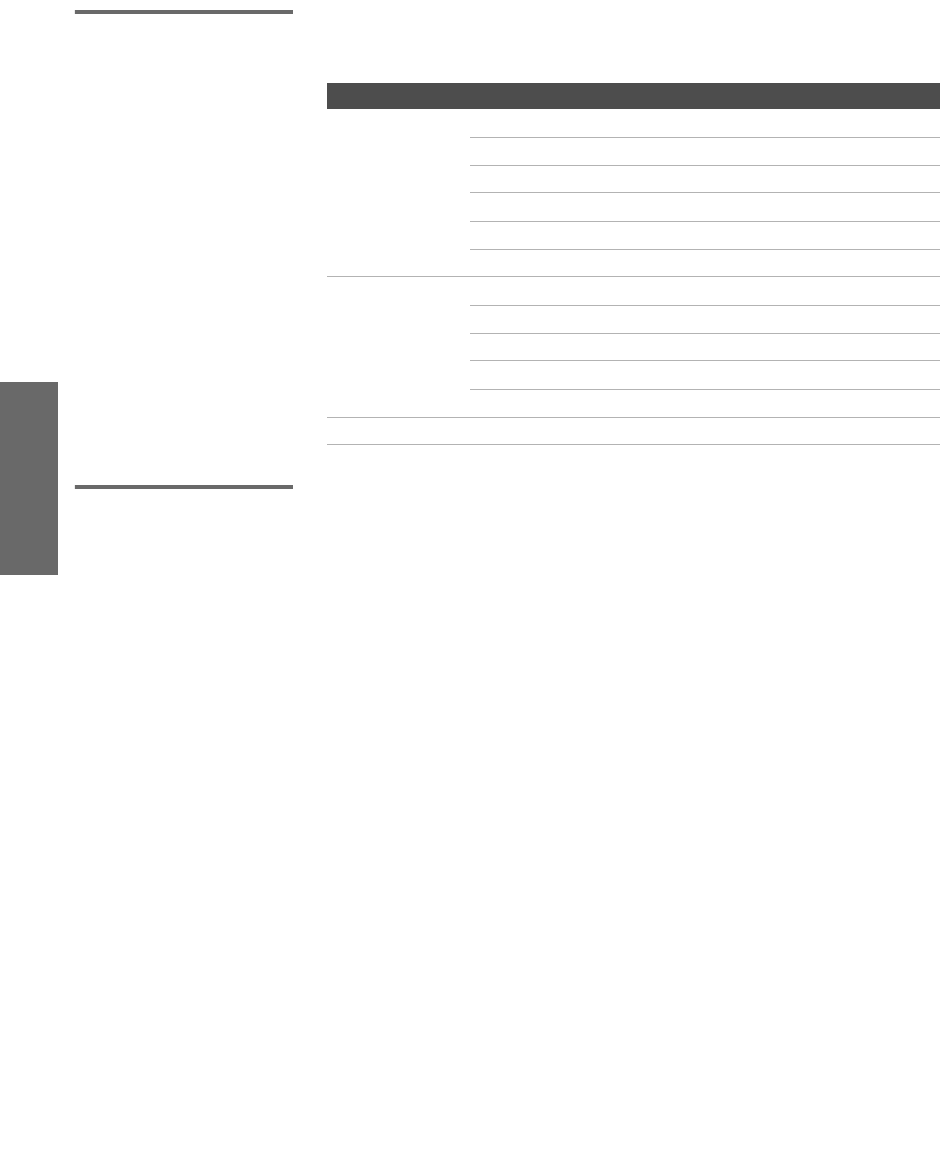
102
SETUP Menus SETUPSETUP SETUPMenus
Canadian Models:
Selecting Custom
Rating Options
For Canadian models, the Custom Rating Menu includes the
following options. (For US models, see page 101.)
Viewing Blocked
Programs
You can view blocked programs by entering the password. Press the
ENTER button when tuned to a blocked program, then enter the
password. This temporarily switches off the Parental Lock. To
reactivate the Parental Lock settings, turn off the TV. When the TV is
turned on again, your Parental Lock settings are reactivated.
Option Description
English Rating C All children.
C8+ Children 8 years and older.
GGeneral programming.
PG Parental Guidance.
14+ Viewers 14 and older.
18+ Adult programming.
French Rating G General programming.
8 ans+ Not recommended for young children.
13 ans+ Not recommended for ages under 13.
16 ans+ Not recommended for ages under 16.
18 ans+ Programming restricted to adults.
U.S.A. Rating See “US Models” on page 101 for details.
AX1 PJ.book Page 102 Wednesday, April 30, 2003 2:13 PM
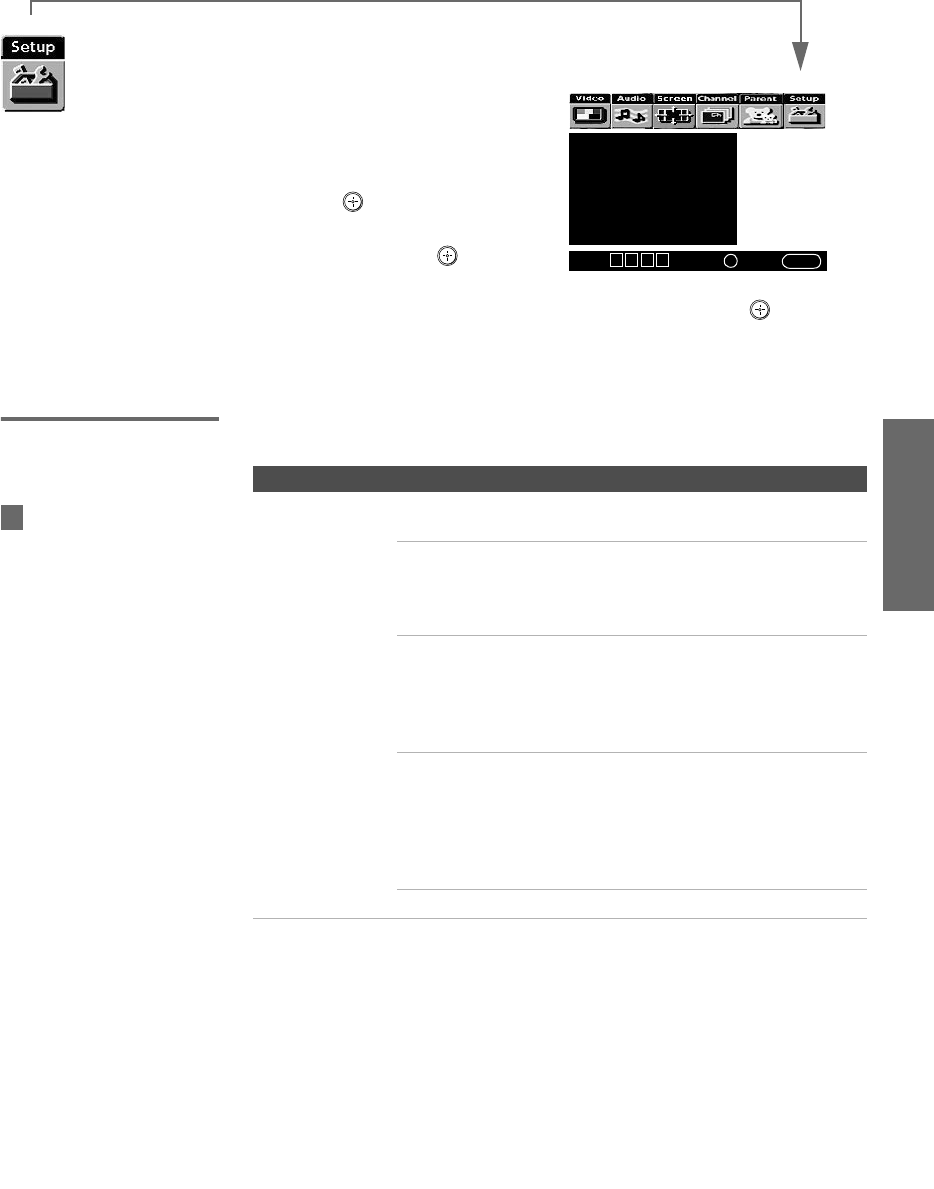
103
SETUP SETUP SETUPMenus MenusSETUP
Using the Setup Menu
To select the Setup Menu
1Press MENU.
2Move the joystick B or b to
highlight the Setup icon and
press .
3Move the joystick to highlight
an option. Press to select
an option.
4Move the joystick V v B b to change settings. Press to select
the changed setting.
5Press MENU to exit the Menu.
Selecting
Setup Options
The Setup Menu includes the following options:
Caption Vision: Off
Video Label
Language: English
Clock/Timers
Flash Focus
Convergence
i.LINK Standby: On
Demo
Select:+End: MENU
Move: V v B b
Option Description
Caption Vision Allows you to select from three closed caption modes (for
programs that are broadcast with closed caption).
CC1, CC2,
CC3, CC4
Displays a printed version of the
dialog or sound effects of a
program. (Should be set to CC1 for
most programs.)
Text1,Text2,
Text3,Text4
Displays network/station
information presented using either
half or the whole screen (if
available). For closed captioning,
set to CC1.
Info Displays the program name and
the time remaining in the program
(if the broadcaster offers this
service). Displays when the
channel is changed or the DISPLAY
button is pressed.
Off Turns off Caption Vision.
Caption Vision options in
the Setup Menu apply only to
analog programs. To set up
closed captioning for digital
programs, see “Using the
Caption Vision Menu” on
page 65.
z
AX1 PJ.book Page 103 Wednesday, April 30, 2003 2:13 PM
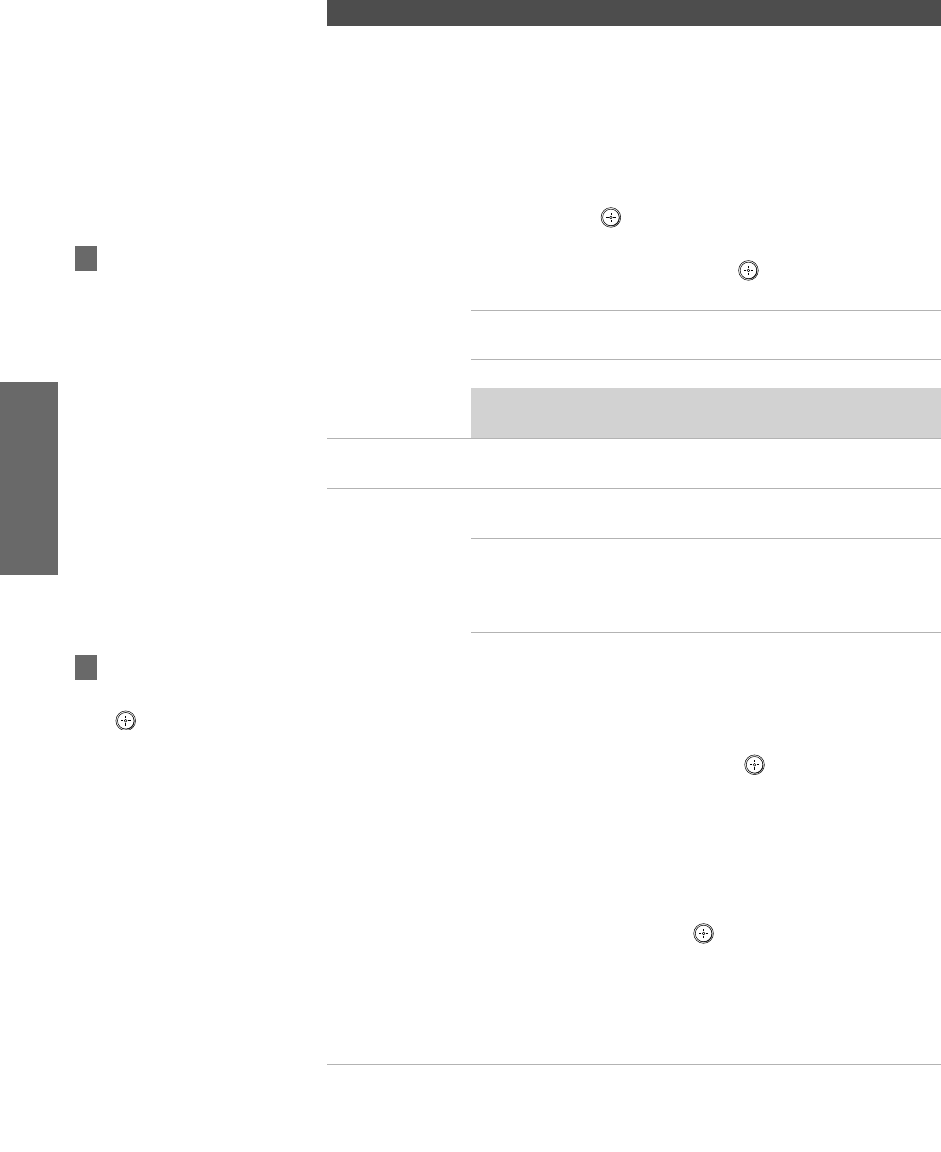
104
SETUP Menus SETUPSETUP SETUPMenus
Video Label Allows you to identify A/V equipment you connected to
the TV, such as a VCR, DVD, etc. For example, if you have
a DVD player connected to the VIDEO 5 jack, you can
select the label DVD for the VIDEO 5 input. Then when
you press the TV/VIDEO button to change inputs, the Video
Label you assigned to that input appears on screen.
1Move the joystick V or v to highlight the video input
(VIDEO 1-7) to which you want to assign a label.
Then press to select the input.
2Move the joystick V or v to highlight one of the
displayed labels. Then press to select the label.
You can select from the following labels for each input:
Video 1/2/3/4 VHS, DVD, Receiver, Satellite, Cable Box,
8mm, DTV, LD, Beta, Skip
Video 5/6/7 DVD, Satellite, Cable Box, DTV, HD, Skip
✍If you select Skip, your TV skips this input when you
press the TV/VIDEO button.
Language Select to display all on-screen Menus in your language of
choice.
Clock/Timers Select to set the clock and to program your TV to turn on
and off at two scheduled viewing times.
Timer 1
Timer 2
You can use the Timers to program
the TV to turn on and off and tune
to a specific channel at two
scheduled viewing times.
Timer 1 and Timer 2 are not available to be set until you set
the Current Time.
1Move the joystick V or v to highlight Timer 1 or
Timer 2. To set the timer, move the joystick b.
2Move the joystick V or v to highlight one of the
following options, then press .
Program Select to set the Timer by day,
time, duration, and channel.
Off Select to turn off the Timer. (Your
previous settings are saved.)
3If you selected Program in step 2, move the joystick V
and v to set the day(s), hour, minute, duration, and
channel number. Press or move the joystick b to
confirm each setting and move to the next setting.
Move the joystick B to go back to the previous
setting.
4Press MENU to exit the Menu. An LED on the front
panel will light, indicating the timer has been set.
Option Description
The Skip label is useful for
inputs that do not have
equipment connected to
them.
z
To go directly to
programming Timer 1 or 2,
press instead of moving
the joystick b.
z
AX1 PJ.book Page 104 Wednesday, April 30, 2003 2:13 PM
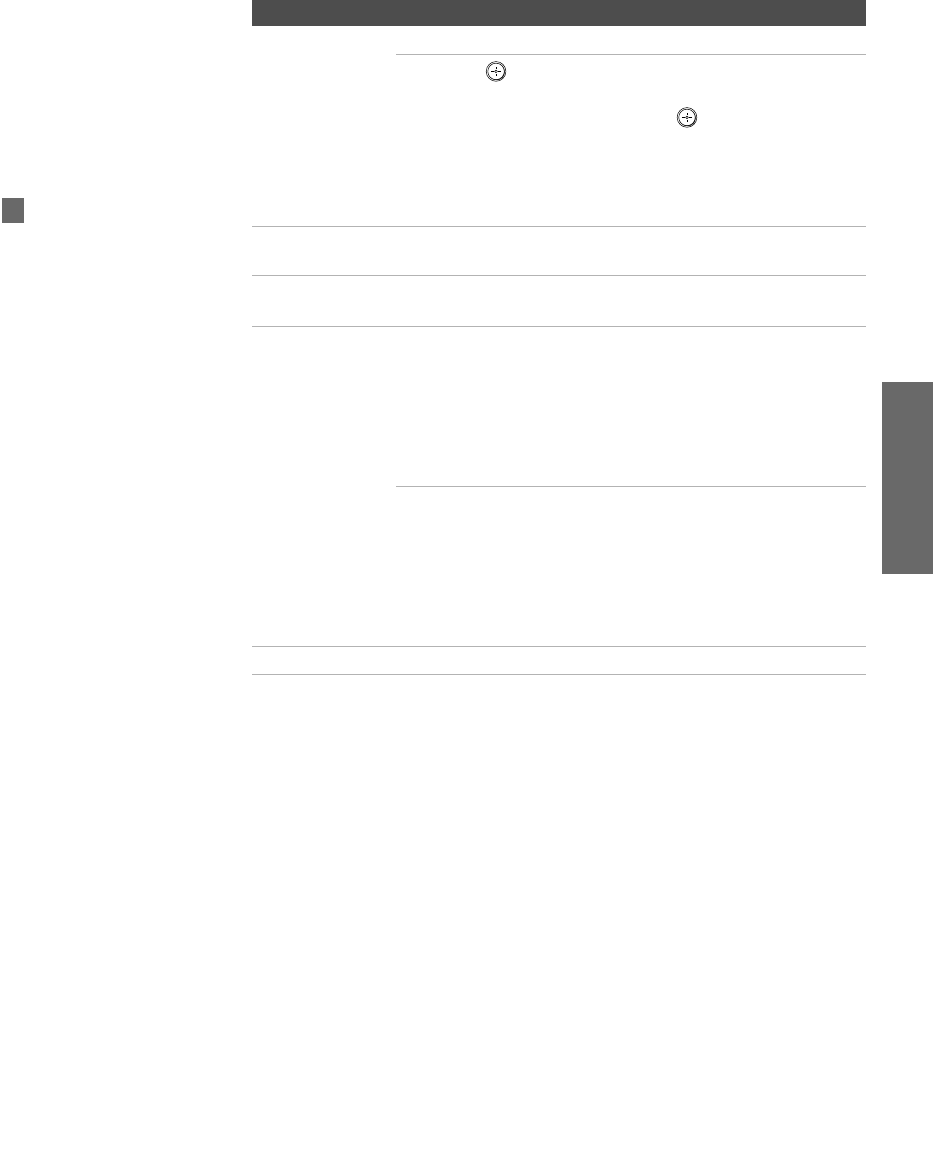
105
SETUP SETUP SETUPMenus MenusSETUP
Clock/Timers
(continued)
Current Time
1Press to select Current Time.
2Move the joystick V and v to set the current time
(day, hour, and minute). Press (or move the
joystick b) to confirm each setting and move to the
next setting. Move the joystick B to go back to the
previous setting.
3Press MENU to exit the Menu.
Flash Focus Allows you to adjust the convergence automatically. For
details, see page 42.
Convergence Allows you to fine-tune the convergence manually. For
details, see page 43.
i.LINK Standby On Allows the i.LINK signal to pass
through to connected i.LINK
devices even when the TV is
turned off. The front panel i.LINK
Standby LED shows orange. The
TV uses more standby power than
when this option is set to Off.
Off Does not allow the i.LINK signal
to pass through to connected
i.LINK devices when the TV is
turned off. The front panel i.LINK
Standby LED shows red. The TV
uses less standby power than
when this option is set to On.
Demo Runs a demonstration of on-screen Menus.
Option Description
You can also access Flash
Focus by pressing the FLASH
FOCUS button on the front
panel of the TV. For details, see
pages 14-15.
z
AX1 PJ.book Page 105 Wednesday, April 30, 2003 2:13 PM
AX1 PJ.book Page 106 Wednesday, April 30, 2003 2:13 PM

108
Other Info Other Info WelcomeOther Info SETUPSETUP
Glossary
analog signal A signaling method that uses continuous changes in the amplitude or frequency of an
electronic transmission to convey information.
aspect ratio Refers to the ratio between the width and height of the screen. This TV has a 16:9
(widescreen) aspect ratio, as opposed to a 4:3 aspect ratio.
component video Component video is sent through three cables: two color shade (chrominance) signals and one
brightness (luminance) signal. Component video achieves greater color accuracy than
composite video or S VIDEO by splitting chrominance into two separate portions.
composite video Composite video is sent through a single cable. Composite video combines the color shade
(chrominance) and brightness (luminance) information into one video signal.
digital television (DTV) A new technology for transmitting and receiving broadcast television signals. DTV provides
higher resolution and improved sound quality over analog television.
National Television System
Committee (NTSC)
A unit of the Federal Communications Commission, Washington, DC, that establishes
television standards in the United States, such as NTSC Color, the standard used in this TV.
RF Radio Frequency. That part of the frequency spectrum that is used to transmit TV and radio
signals.
S VIDEO S VIDEO requires a single cable, which carries the brightness (luminance) and color
(chrominance) signals of the picture separately. S VIDEO provides better resolution than
composite video, which carries the signals together.
VHF/UHF VHF (Very High Frequency) is the part of the frequency spectrum from 30 to 300 megahertz.
UHF (Ultra High Frequency) is the part of the frequency spectrum from 300 to 3,000
megahertz.
480i Provides 480 lines of resolution. Displays images using interlaced scanning, which first
transmits all the odd lines on the TV screen and then the even lines.
480p Provides 480 lines of resolution. Displays images using progressive scanning, which transmits
each line from top to bottom.
720p Provides 720 lines of resolution. Displays images using progressive scanning, which transmits
each line from top to bottom.
1080i Provides 1080 lines of resolution. Displays images using interlaced scanning, which first
transmits all the odd lines on the TV screen and then the even lines. 1080i is one of the
formats used by HDTV (High Definition TV).
16:9 aspect ratio
4:3 aspect ratio
AX1 PJ.book Page 108 Wednesday, April 30, 2003 2:13 PM

109
Welcome SETUP Other InfoSETUP SETUPOther Info
Contacting Sony
If, after reading these operating instructions, you have additional
questions related to the use of your Sony television, please call our
Customer Information Services Center at 1-800-222-SONY (7669) (US
residents only) or (416) 499-SONY (7669) (Canadian residents only).
Before calling Sony customer support, please write down the model
and serial numbers of your TV. You’ll find this information on the
front cover of this manual.
Troubleshooting
If you are having problems with your TV, you can reset all the TV’s
settings to their original factory default settings, as follows.
1Turn on the TV.
2Hold down the RESET button on the remote control.
3Press the POWER button on the front panel of the TV.
4Release the RESET button on the remote control.
Twin View
✍Notice: The following procedure resets all custom settings, channel lists,
etc., to the factory default settings.
Problem Possible Remedies
I cannot get Twin View to
work
❏If you are using a cable box to unscramble all channels (as shown on
page 22), you cannot use the Twin View feature. This is because the cable
box can unscramble only one channel at a time. But if you need the cable
box to unscramble only some (usually premium) channels, you can use
Twin View for unscrambled channels if you connect both a cable and cable
box, as shown on page 21.
❏You can use Twin View to view a signal from a different source that is
connected to the TV's A/V jacks (such as a VCR or DVD player) in the
second window by pressing the TV/VIDEO button while in Twin View.
❏Sources connected to the CABLE, VIDEO 5, VIDEO 6, and VIDEO 7 inputs,
as well as digital sources, display in the left Twin View window, but not the
right.
There is no Twin View
window, or it is just static
❏Be sure the Twin View window is set to a video input or channel that has a
signal airing.
❏You might be tuned to a video input with nothing connected to it. Try
cycling through the video inputs by pressing the TV/VIDEO button.
Twin View cannot display
anything but TV channels
❏Try cycling through the video inputs by pressing the TV/VIDEO button.
Check that the Video Label option is not set to Skip. (See the Setup Menu on
page 104.)
Twin View displays the same
program in both windows
❏Both Twin View windows might be set to the same channel. Try changing
channels in either window.
AX1 PJ.book Page 109 Wednesday, April 30, 2003 2:13 PM

110
Other Info Other Info WelcomeOther Info SETUPSETUP
Remote Control
Channels
Problem Possible Remedies
Remote control
does not operate
❏The batteries could be weak. Replace the batteries.
❏Check the orientation of the batteries.
❏Press the TV FUNCTION button. You may have inadvertently pressed the
SAT/CABLE FUNCTION button, which changes the remote control to SAT or
CABLE mode.
❏Make sure the TV’s power cord is connected securely to the wall outlet.
❏Locate the TV at least 3-4 feet away from fluorescent lights.
Cannot change channels
with the remote control
❏If you are using the TV to change channels, first press the TV FUNCTION
button.
❏If you are using another device to change channels, be sure you have not
inadvertently switched your TV from the channel 3 or 4 setting. Use the
Channel Fix option to “fix” the channel based on the hookup you used (see
page 98).
❏
If you are using another device to change channels, be sure to press the
FUNCTION
button for that device. For example, if you are using your cable box
to change channels, be sure to press the
SAT/CABLE FUNCTION
button.
Remote control
does not operate non-Sony
video equipment
❏If you replaced the batteries to the remote recently, the code numbers for
the video equipment may need to be reset.
❏There may be more than one code for the equipment that you are
attempting to operate.
❏There is a possibility that some non-Sony equipment cannot be operated by
your Sony TV remote.You may need to use the equipment’s original
remote control.
Problem Possible Remedies
Cannot receive upper
channels (UHF) when
using an antenna
❏Use Auto Program in the Channel Menu to add receivable channels that are
not presently in the TV’s memory (see page 98).
TV is fixed to one channel ❏Use Auto Program in the Channel Menu to add receivable channels that are
not presently in the TV’s memory (see page 98).
❏Check your Channel Fix settings (see page 98).
Cannot receive any
channels when using
cable TV
❏Use Auto Program in the Channel Menu to add receivable channels that are
not presently in the TV’s memory (see page 98).
Cannot receive or select
channels
❏Use Auto Program in the Channel Menu to add receivable TV channels that
are not presently in TV memory (see page 98).
Some digital cable channels
are not being displayed
❏Certain cable companies have limitations on the broadcast of digital cable
channels. Check with your cable company for more information.
❏The digital cable channel may be set to Hide in the Digital Setup Menu (see
page 65).
❏Use the Add Digital Channels feature to search for new digital channels
(see page 65).
AX1 PJ.book Page 110 Wednesday, April 30, 2003 2:13 PM
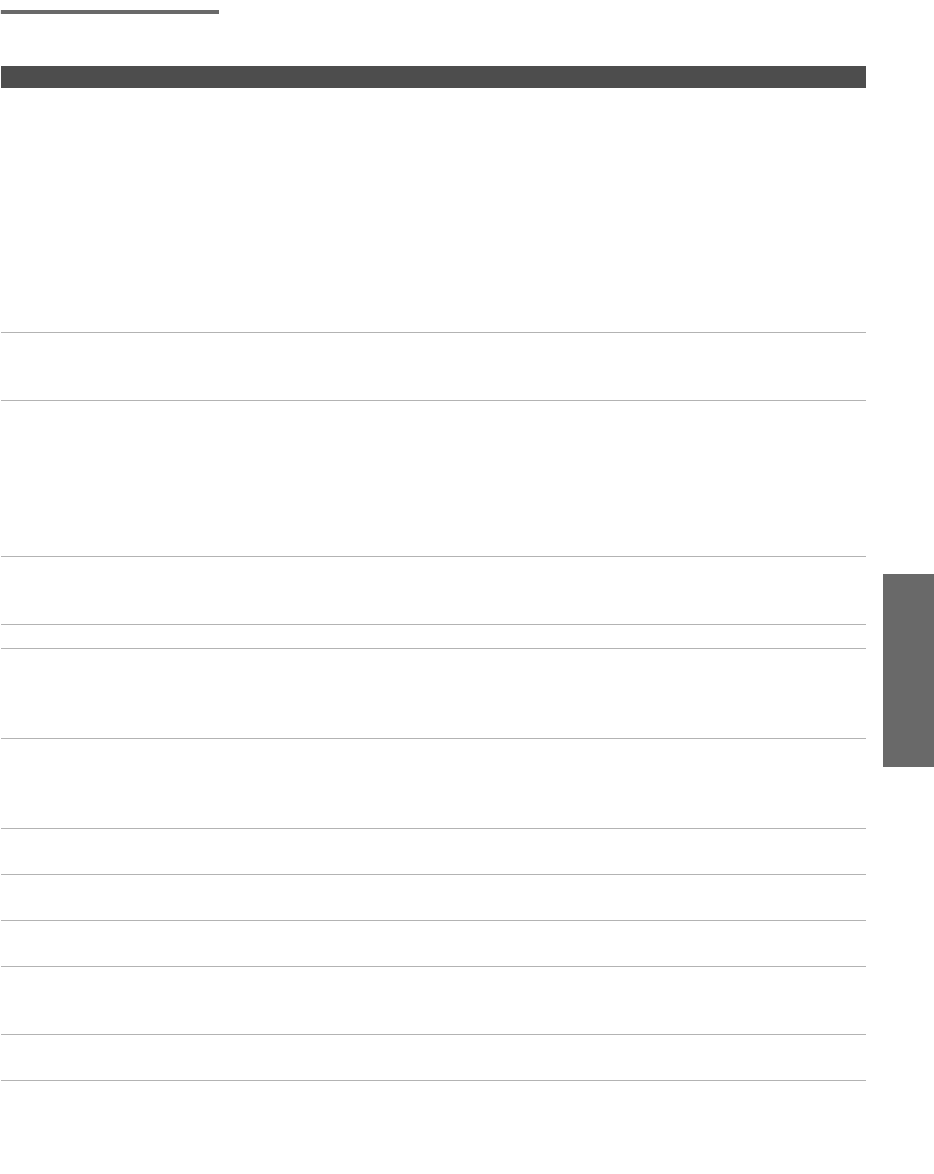
111
Welcome SETUP Other InfoSETUP SETUPOther Info
Memory Stick
Problem Possible Remedies
Image does not
display/Cannot see all files
❏Make sure the image file is a JPEG (.jpg, .jpeg) file or an MPEG1 (.mpg,
mpeg) file.
❏Make sure the Memory Stick is inserted properly (see pages 69-70).
❏Check the Filter option setting (see page 80).
❏Check the Select Contents setting (see page 80) and ensure that files are either
in DCF directories if Digital Camera Folders is selected (see page 80), or in the
currently selected folder if Select a Folder is selected (see page 80).
❏The maximum number of files the Memory Stick Viewer can display is
1,024.
❏If you are using a Memory Stick with the Memory Select function, try
changing the position of the A/B select switch.
JPEG image displays
undesirable motion or flicker
in full screen
❏JPEGs captured using a digital video camera may appear to display motion
in full screen. This is a result of the way digital video cameras record still
images, and is not a result of a malfunction with the TV.
Rotation not saved after
Memory Stick is ejected or
Memory Stick Viewer is
closed
❏The Memory Stick might be locked. Unlock the Memory Stick and try
rotating the image again.
❏The file might not have information (EXIF data) that is usually generated
when a digital camera records a photo. In this case, it is not possible to save
the rotation.
❏There might be insufficient space on the Memory Stick to save the rotated
file. Try deleting one or more files and rotating the image again.
Cannot show (or hide) file
information in full screen or
Slide Show
❏Set the File/Information option to On or Off (see pages 75 and 78).
Cannot see menu ❏Move the joystick V to display the menu again.
Cannot hear audio while
using Memory Stick
❏Check the TV’s volume or Speaker (page 95) settings.
❏To hear JPEG voice memo, select the Digital Camera Folders option and set the
Filter option to Show All.
❏Check that the Music option is not to set to Off (see page 79).
Not all MP3 files on Memory
Stick are included when the
Music /Complete List option is
selected (page 79)
❏The maximum number of MP3 files the Memory Stick Viewer can display
is 128.
❏Make sure that the file is named with the file extension (.mp3).
MPEG1 movie does not
play back correctly
❏Some variations of MPEG1 movies may not be compatible with the
Memory Stick Viewer.
MPEG1 quality is poor when
enlarged (page 77)
❏The quality of the movie when enlarged depends on the resolution of the
MPEG1 file. See your camera’s instruction manual for details.
MP3 files on the Memory
Stick are not listed
❏Only MP3 files that are named with the file extension (.mp3) are displayed
in the list.
Music files are playing in
wrong order
❏MP3 files are played in alphabetical order, according to the folder in which
they are stored. If you want to change the playlist order, rename your files
alphabetically in the order in which you want them to play.
Cannot see MP3 list to play
music
❏MP3 files on your Memory Stick only can be played as background music
during a Slide Show (see page 79).
OTHER.fm Page 111 Thursday, May 15, 2003 6:13 AM
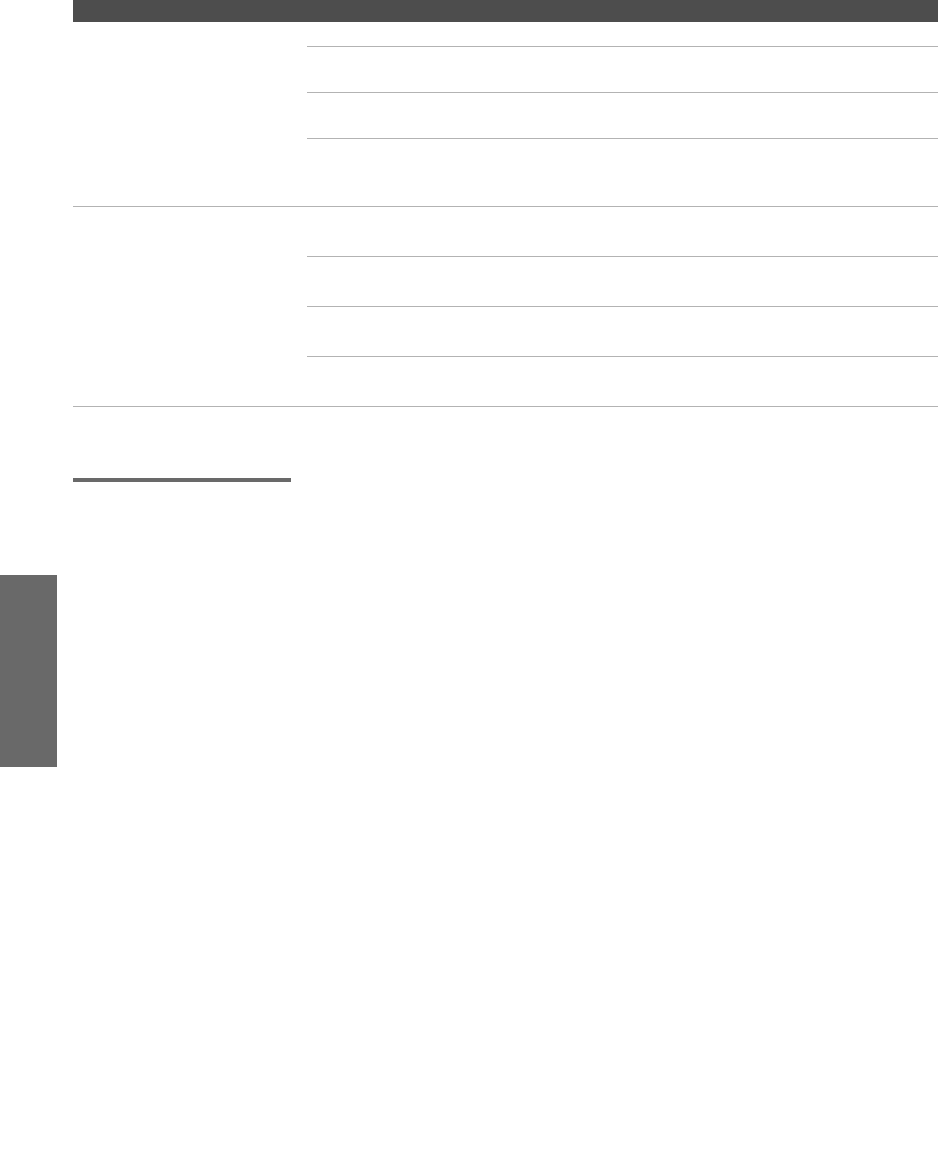
112
Other Info Other Info WelcomeOther Info SETUPSETUP
Audio
Error message
is displayed
❏No Memory Stick There is no Memory Stick in the slot.
❏Memory Stick
Locked
The lock mechanism on the Memory Stick is
engaged.
❏Memory Stick Error The Memory Stick in the slot might be damaged;
try a different Memory Stick.
❏Format Error The Memory Stick may have been formatted using
a PC or other device that is not compatible with
cameras.
Error icon is displayed The file is not a valid MPEG1 or JPEG format.
The thumbnail is not DCF-compatible.
The file is a JPEG or an MPEG1, but the thumbnail
is unreadable.
The file is unreadable.
Problem Possible Remedies
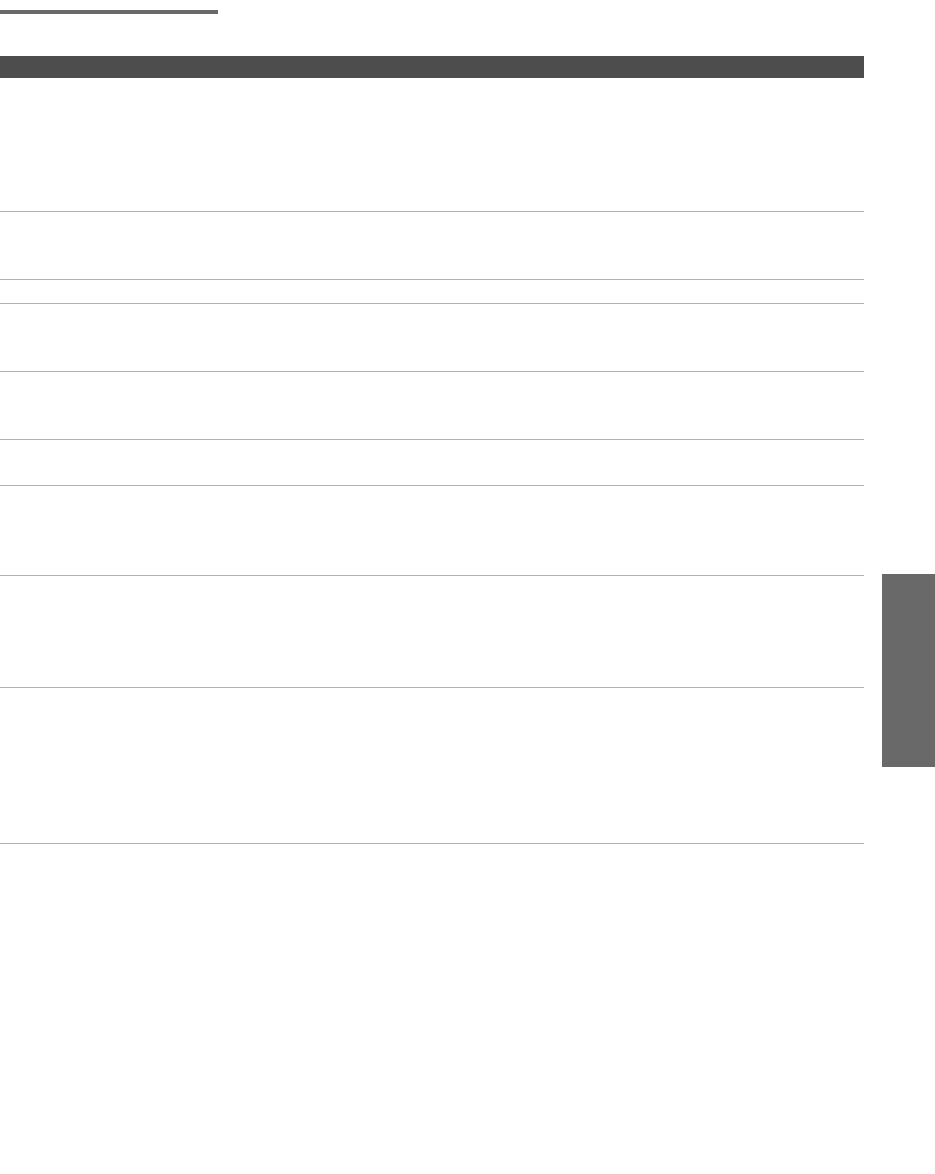
113
Welcome SETUP Other InfoSETUP SETUPOther Info
Video
Problem Possible Remedies
No picture
(screen not lit), no sound
❏If your TV does not turn on, and a red light keeps flashing, your TV may
need service. Call your local Sony Service Center.
❏Make sure the power cord is plugged in.
❏Press the POWER button on the front of the TV.
❏Press the TV/VIDEO button to cycle through the connected video sources.
❏Try another channel; it could be station trouble.
Dark, poor or no
picture (screen lit),
good sound
❏Adjust the Picture option in the Video Menu (see page 92).
❏Adjust the Brightness option in the Video Menu (see page 92).
❏Check the antenna/cable connections.
No color ❏Adjust the Color option in the Video Menu (see page 92).
Only snow and noise
appear on the screen
❏Check the antenna/cable connections.
❏Try another channel; it could be station trouble.
❏Press ANT to change the input mode (see page 46).
Dotted lines
or stripes
❏Adjust the antenna.
❏Move the TV away from noise sources such as cars, neon signs, or hair-
dryers.
Double images or ghosts ❏Using a highly directional outdoor antenna or a cable may solve the
problem.
“Black box” on screen ❏You have selected a text option in the Setup Menu and no text is available.
(See page 103 to reset Setup selections.) To turn off this feature, set the
Caption Vision option to Off. If you were trying to select closed captioning,
select CC1 instead of Text 1-4.
Black bands appear at the
top and bottom of the screen
❏Some wide-screen programs are filmed in aspect ratios that are greater
than 16:9 (this is especially common with theatrical releases). Your TV will
show these programs with black bands at the top and bottom of the screen.
For more details, check the documentation that came with your DVD (or
contact your program provider).
Certain programs on DVD or
other digital sources display
a loss of detail, especially
during fast-motion or dark
scenes
❏The compression used by certain digital broadcasts and DVDs may cause
your TV's screen to display less detail than usual, or cause artifacts (small
blocks or dots, pixelations) to appear on your screen. This is due to your
TV's large screen and ability to show very fine detail, and is normal for
certain digitally recorded programs. Adjust the reality/clarity in the DRC
Palette menu (see page 93) to optimize the picture while viewing these
sources.
AX1 PJ.book Page 113 Wednesday, April 30, 2003 2:13 PM
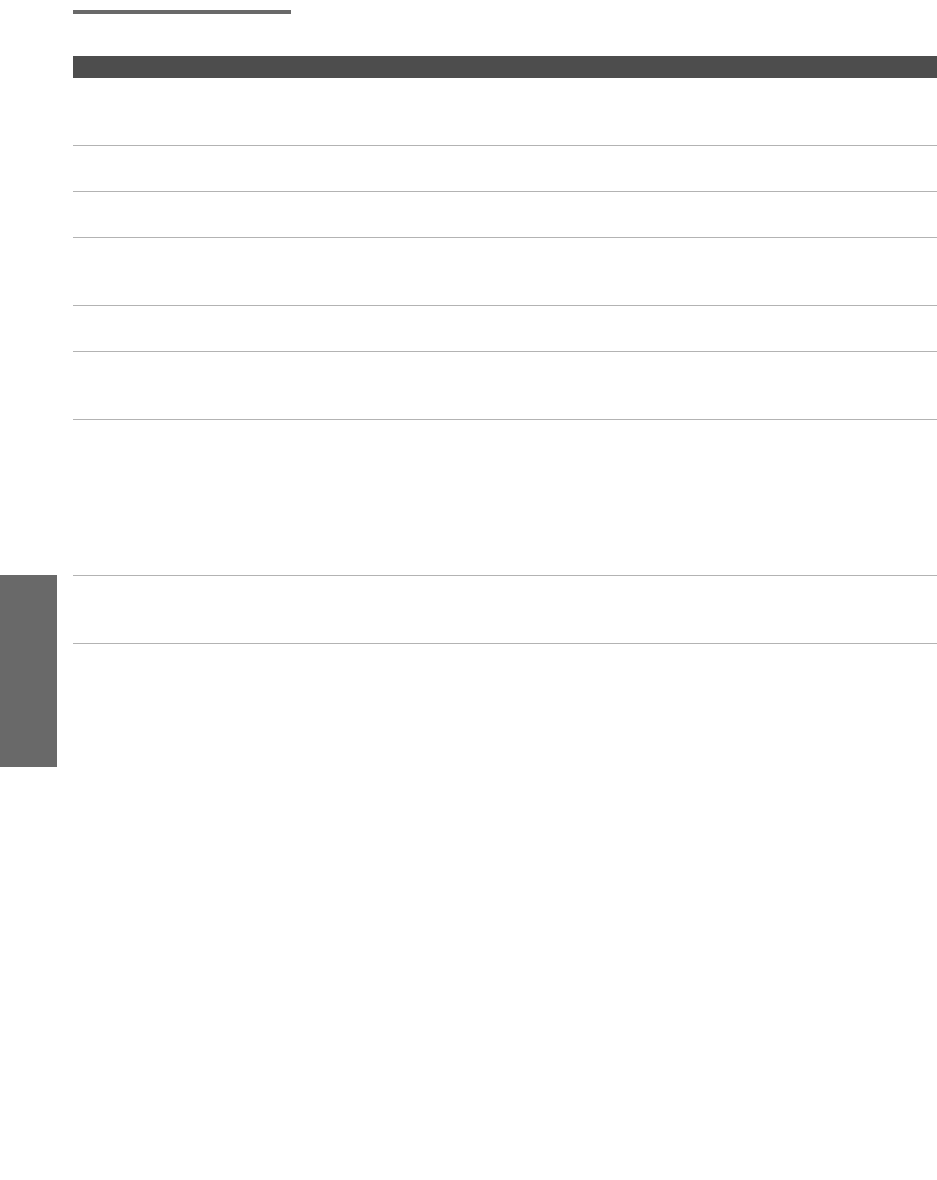
114
Other Info Other Info WelcomeOther Info SETUPSETUP
General
Problem Possible Remedies
How to reset TV to
factory settings
❏Turn on the TV. While holding down the RESET button on the remote
control, press the POWER button on the TV. (The TV will turn itself off, then
back on again.) Release the RESET button.
How to restore Video settings
to factory settings
❏Press the RESET button on the remote control while in the Video Menu (see
page 92).
How to restore Audio
settings to factory settings
❏Press the RESET button on the remote control while in the Audio Menu (see
page 94).
Cannot cycle through the
other video equipment
connected to the TV
❏Be sure the Video Label option is not set to Skip (see page 104).
Cannot operate Menu ❏If a menu option appears in gray, this indicates that the TV is in a state in
which the menu option is not available.
Lost password ❏In the password screen (see page 100), enter the following master
password: 4357. The master password clears your previous password; it
cannot be used to temporarily unblock channels.
LED on front panel is lit ❏The STAND BY LED (see page 15) blinks when the TV is turned on, then
shuts off when the picture is displayed. If the LED blinks continuously, this
may indicate the TV needs service.
❏The TIMER LED (see page 15) indicates that the timer is set. When the
timer is set, this LED will remain lit even when the TV is turned off.
❏The i.LINK STANDBY LED blinks when the signal from an i.LINK device
is being shown.
The signal from a selected
i.LINK device is not being
displayed
❏If you have several i.LINK devices connected and operating at once, the TV
may not be able to display the signal from the selected device. Turn the
other i.LINK devices off, and reselect the desired i.LINK device.
AX1 PJ.book Page 114 Wednesday, April 30, 2003 2:13 PM
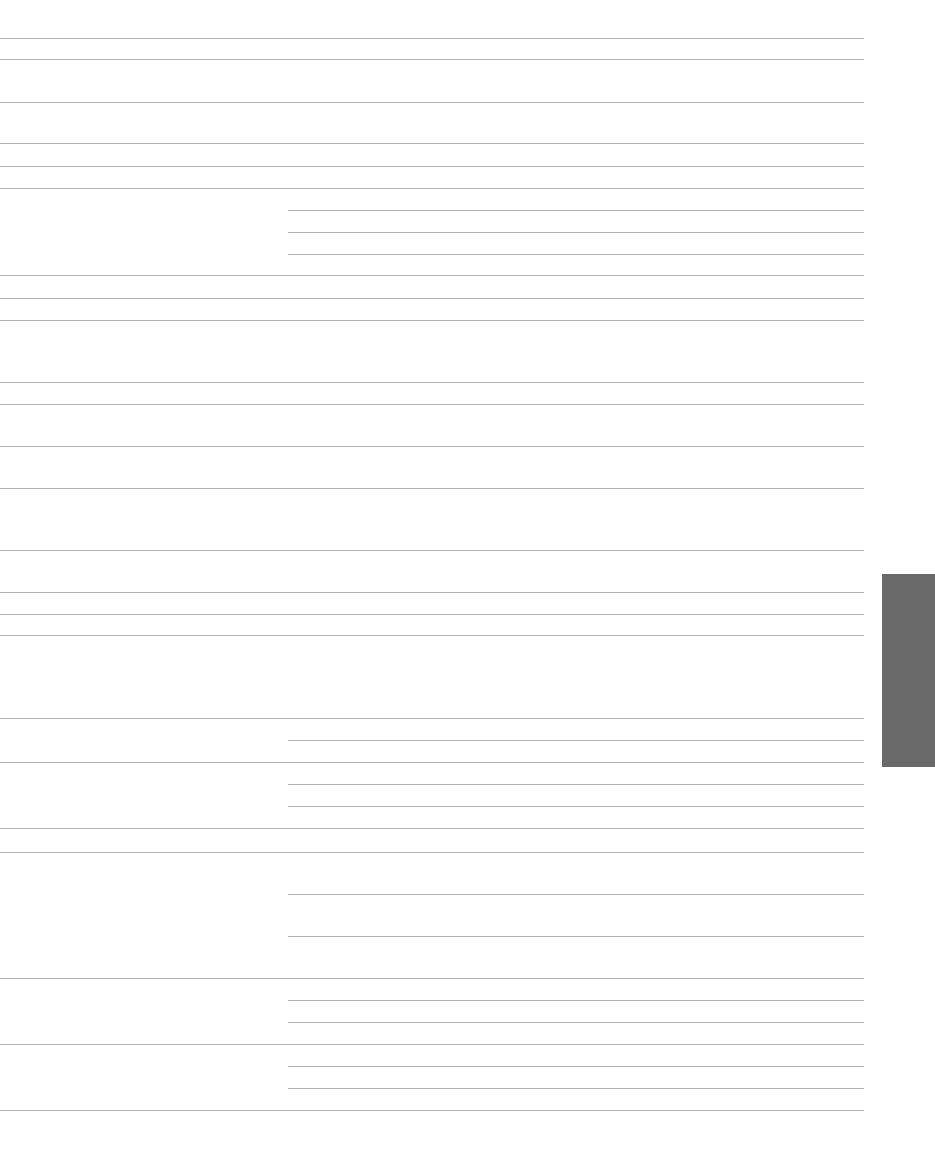
115
Welcome SETUP Other InfoSETUP SETUPOther Info
Specifications
Design and specifications are subject to change without notice.
Projection System 3 picture tubes, 3 lenses, horizontal in-line system
Picture Tube 7-inch high-brightness monochrome tubes (6.3 raster size), with optical
coupling and liquid cooling system
Projection Lenses High performance, large
diameter hybrid lens F1.1
Antenna 75 ohm external terminal for VHF/UHF
Television System NTSC, American TV Standard
Channel Coverage VHF 2-13
UHF 14-69
DTV 1-999
CATV 1-125
Power Requirements 120V, 60 Hz
Inputs/Outputs
DVI-HDTV 1 terminal, 3.3V T.M.D.S., 50 ohms
The DVI-HDTV input terminal is compliant with the EIA-861 standard and is
not intended for use with personal computers.
Video (IN) 4 total (1 on front panel) 1 Vp-p, 75 ohms unbalanced, sync negative
S Video (IN) 3 total (1 on front panel) Y: 1 Vp-p, 75 ohms unbalanced, sync negative
C: 0.286 Vp-p (Burst signal), 75 ohms
Audio (IN) 7 total (1 on front panel) 500 mVrms (100% modulation)
Impedance: 47 kilohm
Component Video Input 2 (Y, PB, PR) Y: 1.0 Vp-p, 75 ohms unbalanced, sync
negative; PB: 0.7 Vp-p, 75 ohms
PR: 0.7 Vp-p, 75 ohms
Digital Audio Optical Output
PCM/Dolby Digital
1 Optical Rectangular (1)
CONTROL S (IN/OUT) 1
i.LINK 3 total (1 on front panel) 4-pin S400 i.LINK terminal
Variable/Fixed Audio (OUT) 1 More than 408 mVrms at the maximum
volume setting (Variable)
More than 408 mVrms (Fixed)
Impedance (output): 2 kilohms
Supplied Accessories Remote Control RM-Y192
AA (R6) Batteries 2 supplied for remote control
Screen Size (measured diagonally) KDP-51WS550 51 inches
KDP-57WS550 57 inches
KDP-65WS550 65 inches
Speaker Output 20W x 2
Dimensions (W x H x D) KDP-51WS550 1194 x 1350 x 650 mm
(47 x 53 1
/
8 x 25 5
/8 in)
KDP-57WS550 1326 x 1377 x 690 mm
(52 1
/4 x 54 3
/
16 x 27 1
/8 in)
KDP-65WS550 1542 x 1507 x 735
(60 3
/4 x 59 1
/
4 x 28 15
/16 in)
Mass KDP-51WS550 79.3 Kg (174.5 lbs)
KDP-57WS550 87.0 Kg (191.5 lbs)
KDP-65WS550 139.5 Kg (307 lbs)
Power Consumption In Use 295 W
In Standby Under 1 W
In i.LINK Standby Under 17 W
AX1 PJ.book Page 115 Wednesday, April 30, 2003 2:13 PM
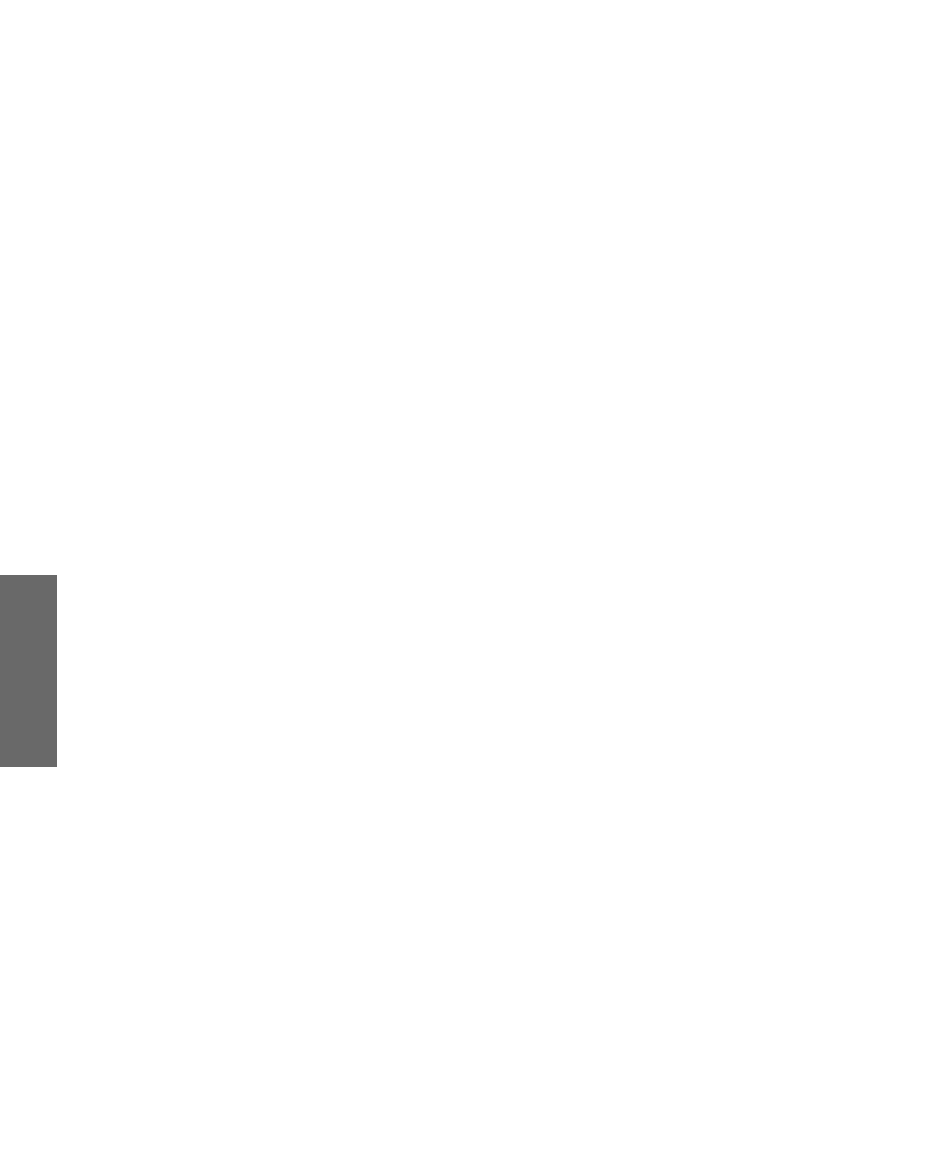
116
Other Info Other Info WelcomeOther Info SETUPSETUP
Optional Accessories
❑A/V Cable (VMC-810/820/830 HG)
❑Audio Cable (RKC-515HG)
❑Component Video Cable (VMC-10/30 HG)
❑Control S Cable (RK-G69HG)
❑i.LINK cables: VMC-IL4415 (4-pin to 4-pin, 1.5 meters); VMC-
IL4435 (4-pin to 4-pin, 3.5 meters)
AX1 PJ.book Page 116 Wednesday, April 30, 2003 2:13 PM

117
0-9 buttons 47, 54, 58
16:9 aspect ratio 56
4:3 aspect ratio 56
4:3 Default settings 97
A
Add Digital Channels 65
Advanced Video 93
Alternate Audio 64
Alternate Video 64
ANT button 46, 54
antenna, connecting 19
Audio Menu 91, 94
Audio Out 95
audio receiver, connecting 38
Auto Program (channel
setup) 41, 98
Auto SAP, MTS setting 94
B
balance, adjusting 94
bass, adjusting 94
batteries, inserting in remote
45
BBE 94
bilingual audio 94
blocking programs. See
ratings.
brightness, adjusting 92
C
cable
connecting 19
with VCR, connecting 24
cable box
connecting with VCR 26
Twin View issues 57
using with TV remote
control 52
CABLE jack, described 17
Caption Vision 103
Caption Vision menu, for
digital channels 65
carrying the TV 12
CATV. See cable
CH buttons 15, 47
changing picture size, in Twin
View 59
Channel Menu 91, 98
Channel Show/Hide 65
Channel Skip/Add 98
channels, creating labels 99
CineMotion 10, 46, 93
ClearEdge VM 10, 92
clearing, Favorite Channels 60
closed caption modes 91, 103
CODE SET button 46
color, adjusting 92
CONTROL S 40
CONTROL S IN/OUT jacks,
described 17
Convergence 15, 105
adjusting automatically 42
adjusting manually 43
convergence 105
Cool, Color Temperature 92
D
Demo, Menus 105
DIGITAL AUDIO OPTICAL
jack 17
Digital Caption Setup 65
Digital Caption Setup menu
66
digital channels, adding 98
Digital Reality Creation 9
Digital Setup menu 65
Digital Signal Strength 65
digital subchannels 64
Digital Visual Interface (DVI)
10, 17
DISC MENU button 48, 52
DISPLAY button 47, 54
DRC Mode 93
DRC MODE button 46
DRC Palette 93
DRC PALETTE button 47
DRC. See Digital Reality
Creation.
DVD player
connecting 34, 36
using with TV remote
control 52
DVI. See Digital Visual
Interface.
DVI-HDTV 17, 115
E
Effect button 48
ENTER button 47, 54, 58
error messages, Memory Stick
112
EXIT button 47
F
Fast-forward button 48
Favorite Channels
clearing 60
in Channel Menu 98
using 60
FAVORITES button 46
features 9
Fixed audio setting 95
Flash Focus 42, 105
FLASH FOCUS button 15
FREEZE button 47, 61
Freeze, using 61
Full Mode 56
Full mode, setting 96
G
GUIDE button 47, 63
Guide menu 64
H
HD Detailer 10
HD/DVD IN (1080i/720p/
480p/480i) jacks, described
Index
AX1 PJ.book Page 117 Wednesday, April 30, 2003 2:13 PM
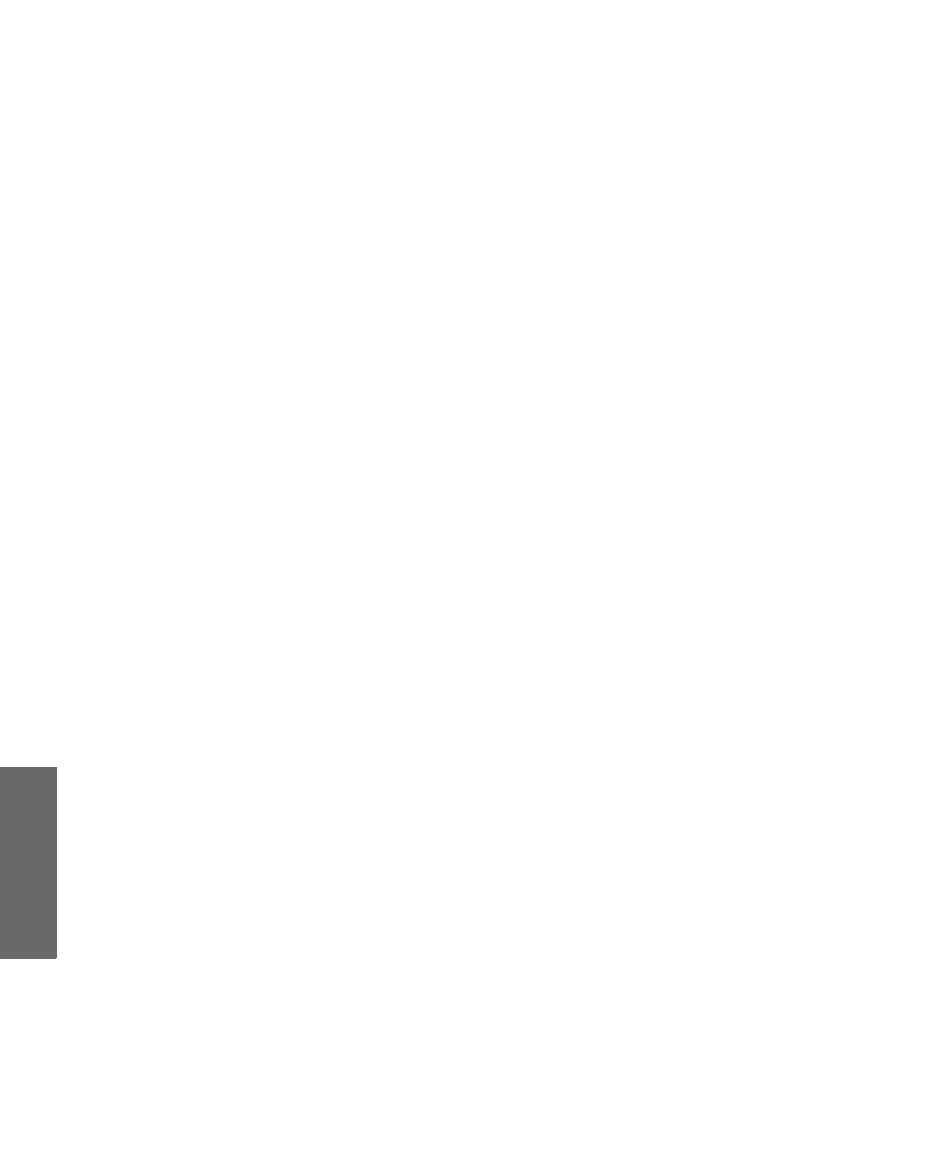
118
Other Info Index SETUPSETUP SETUPSETUP
17
hue, adjusting 92
I
i.LINK 10, 13, 83–89
i.LINK button 46
I.LINK jack, described 17
i.LINK Standby 15, 105
i.LINK/AV1-3/DVD slide
switch 48
INDEX button 46, 55
Infrared Receiver 15
interlaced 9, 46, 93, 108
J
joystick 46
JUMP button 47, 54
L
label, channels 99
Language, setting 104
M
MDP, using with TV remote
control 52
Memory Stick
button 47
Duo 70
features 67
Index 72
indicator (LED) 15
inserting 69
insertion slot 15
panning photos 76
photo options 75
playing movies 77
precautions 82
removing 71
rotating photos 76
slide show options 79
troubleshooting 111
Viewer, described 10
viewing photos 74
zooming photos 76
MENU button 46, 48, 54, 60,
91
Menus
Audio 91, 94
Channel 91, 98
Parent 91, 100
Setup 91, 103
Video 91, 92, 96
MONITOR OUT 17
Mono, MTS setting 94
Movie mode 92
MTS 94
MTS/SAP button 48
MUTING button 46, 54
N
Neutral, Color Temperature
92
Normal mode 56, 96
O
off, turning off the TV 15
on, turning on the TV 15
P
Parent Menu 91, 100
parental control, described 10
password, changing 100
Pause button 48
PIC MODE button 47
picture contrast, adjusting 92
Picture in Picture. See Twin
View.
Play button 48
POWER button 15
powering on/off, the TV 15
presetting channels 98
Pro (Video) mode 92
problems, troubleshooting
109–114
Program Guide 63
Program Options menu 64
progressive 9, 46, 93, 108
R
ratings, setting 100–102
ratings, viewing blocked
programs 101, 102
Record buttons 48
remote control
inserting batteries 45
programming 49–50
removing, Favorite Channels
60
RESET button 46, 93
resetting, Audio options 94
Rewind button 48
S
S VIDEO jack, described 13,
17
SAT/CABLE
FUNCTION button 47
POWER button 47
satellite receiver, using with
TV remote control 51
Scrolling Index, using 55
SELECT button 48
Setup Menu 91, 103
sharpness, adjusting 92
Simulated, Effect 94
sizing, picture in Twin View
59
SLEEP button 46
speakers
turning on/off 95
using external speakers 95
specifications 115
STAND BY indicator 15, 114
Standard mode 92
Steady Sound
described 10
setting 94
Stereo, MTS setting 94
Stop button 48
surround sound 94
SYSTEM OFF button 48
T
Timer 104
TIMER indicator 15, 114
timers, setting 104
transport buttons 48
treble, adjusting 94
troubleshooting 109–114
TruSurround 94
TruSurround, Effect 94
turning on/off the TV 15
TV FUNCTION button 47, 54
TV POWER button 47, 54
TV/VCR button 48
AX1 PJ.book Page 118 Wednesday, April 30, 2003 2:13 PM
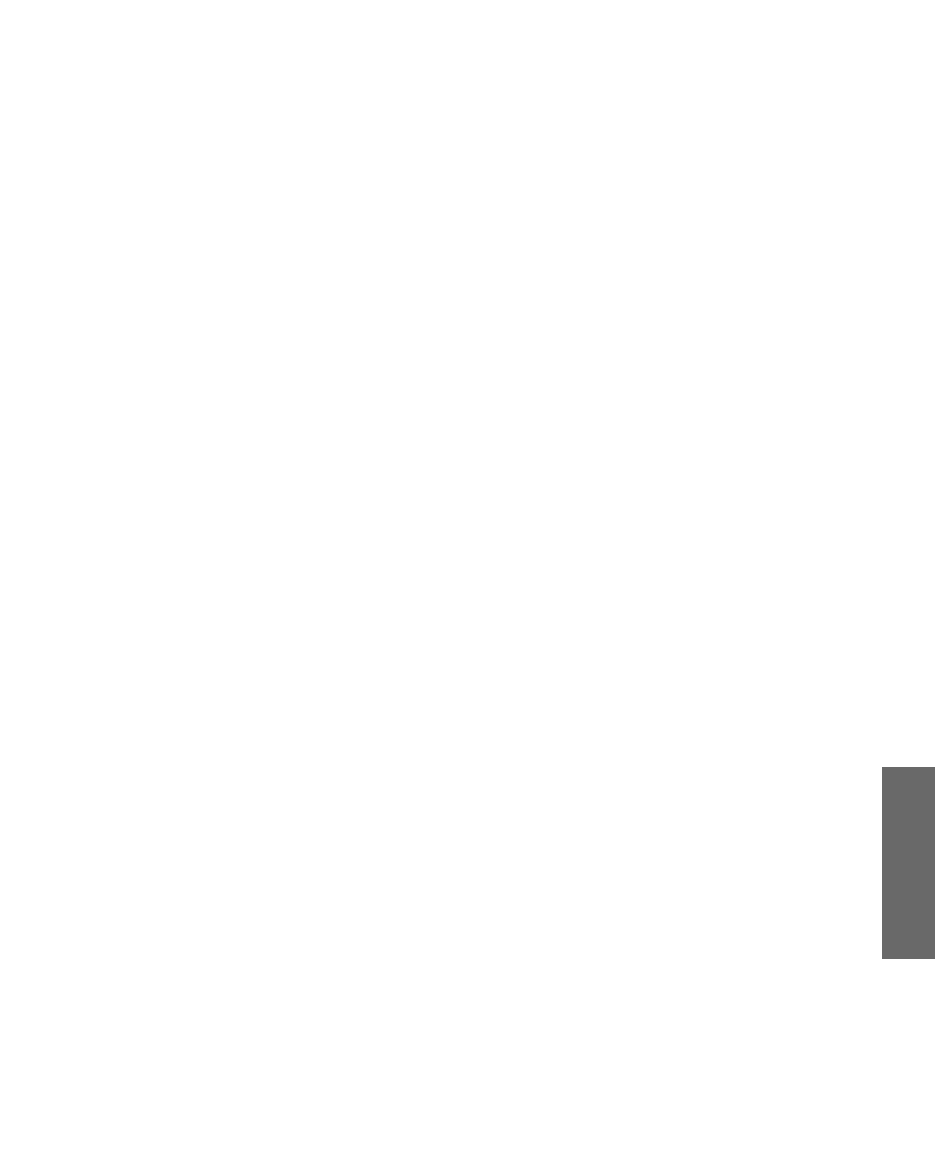
119
SETUP SETUP Other InfoSETUP IndexSETUP
TV/VIDEO button 15, 46, 54
Twin View
button 47
described 10
using 57–59
V
Variable audio setting 95
VCR
using with TV remote
control 51
with cable box, connecting
26
with cable, connecting 24
with satellite receiver,
connecting 32
VCR/DVD button 48
Vertical Center, adjusting 97
VHF/UHF jack, described 17
VIDEO (L/R)/AUDIO jacks,
described 17
Video Menu 91, 92
Video modes, selecting 92
Vivid mode 92
VOL buttons 15, 46, 54
W
Warm, Color Temperature 92
Wide Mode 56, 96
WIDE MODE button 46, 56
Wide Screen, described 9
Wide Zoom mode 56, 96
Z
zoom feature, with Twin
View 59
Zoom Mode 56, 96
AX1 PJ.book Page 119 Wednesday, April 30, 2003 2:13 PM
AX1 PJ.book Page 120 Wednesday, April 30, 2003 2:13 PM
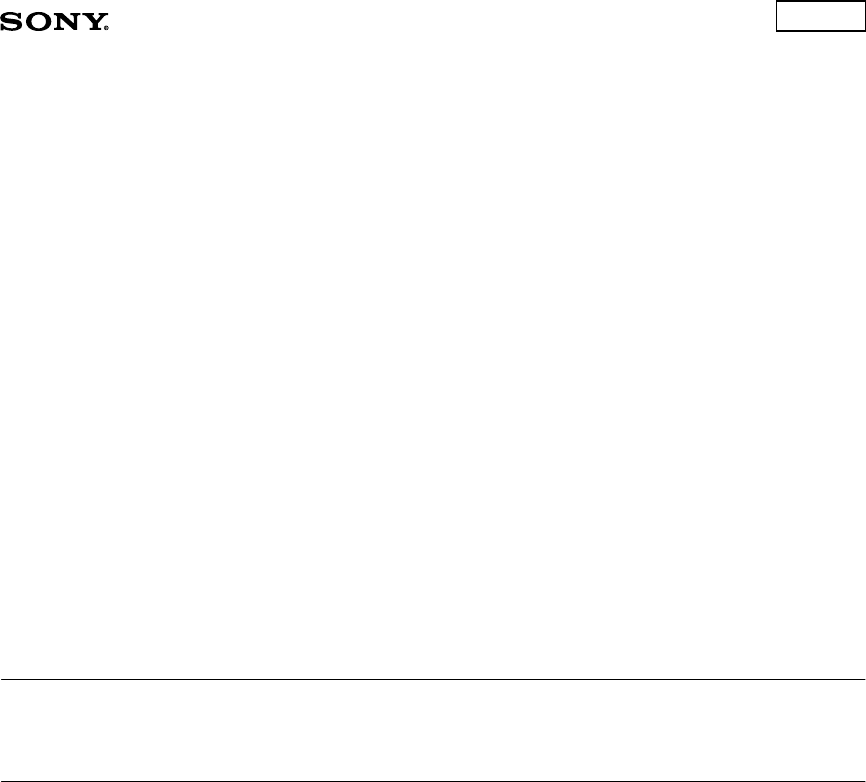
LIMITED WARRANTY
This warranty is applicable to U.S. residents only. If you are a Canadian resident, see the separately enclosed warranty for
your product.
Sony Electronics Inc. (“Sony”) warrants this Product (including any accessories) against defects in material or
workmanship, subject to any conditions set forth as follows:
1. LABOR: For a period of 90 days from the date of purchase, if this Product is determined to be defective, Sony will
repair or replace the Product, at its option, at no charge, or pay the labor charges to any Sony authorized service
facility. After the Warranty Period, you must pay for all labor charges.
2. PARTS: In addition, Sony will supply, at no charge, new or rebuilt replacements in exchange for defective parts for
a period of one (1) year (color picture tube- two (2) years). After 90 days from the date of purchase, labor for
removal and installation is available from Sony authorized service facilities or a Sony Service Center at your
expense.
3. ACCESSORIES: Parts and labor for all accessories are for one (1) year.
In-home diagnostic warranty service is provided during the initial 90 day period for 19” (measured diagonally), or larger
screen size through a Sony authorized service facility.
To obtain warranty service, you must take the Product, or deliver the Product freight prepaid, in either its original packaging
or packaging affording an equal degree or protection, to any authorized Sony service facility.
This warranty does not cover customer instruction, installation, set up adjustments or signal reception problems.
This warranty does not cover cosmetic damage or damage due to acts of God, accident, misuse, abuse, negligence,
commercial use, or modification of, or to any part of the Product, including the antenna. This warranty does not cover
damage due to improper operation or maintenance, connection to improper voltage supply, or attempted repair by anyone
other than facility authorized by Sony to service the Product. This warranty does not cover Products sold AS IS or WITH
ALL FAULTS, or consumables (such as fuses or batteries). This warranty is valid only in the United States.
Proof of purchase in the form of a bill of sale or receipted invoice which is evidence that the unit is within the Warranty
period must be presented to obtain warranty service.
This warranty is invalid if the factory applied serial number has been altered or removed from the Product.
REPAIR OR REPLACEMENT AS PROVIDED UNDER THIS WARRANTY IS THE EXCLUSIVE REMEDY OF THE
CONSUMER. SONY SHALL NOT BE LIABLE FOR ANY INCIDENTAL OR CONSEQUENTIAL DAMAGES FOR BREACH
OF ANY EXPRESS OR IMPLIED WARRANTY ON THIS PRODUCT, EXCEPT TO THE EXTENT PROHIBITED BY
APPLICABLE LAW, ANY IMPLIED WARRANTY OF MERCHANTABILITY OR FITNESS FOR A PARTICULAR PURPOSE
ON THIS PRODUCT IS LIMITED IN DURATION TO THE DURATION OF THIS WARRANTY.
Some states do not allow the exclusion or limitation of incidental or consequential damages, or allows limitations on how
long an implied warranty lasts, so the above limitations or exclusions may not apply to you. In addition, if you enter into a
service contract with the Sony Partnership within 90 days of the date of sale, the limitation on how long an implied warranty
lasts does not apply to you. This warranty gives you specific legal rights, and you may have other rights which vary from
state to state.
For your convenience, Sony Electronics Inc. has established telephone numbers for frequently asked questions:
To locate the servicer or dealer nearest you, or for service assistance or resolution of a service problem, or for product
information or operation, call:
Sony Customer Information Service Center
1-(800)-222-7669
Or visit the Sony Web Site:
www.sony.com
For an accessory or part not available from your authorized dealer, call:
1-(800)-488-SONY(7669)
Color TV
AX1 PJ.book Page 121 Wednesday, April 30, 2003 2:13 PM