Sony Slt A55V Update Manual A33/SLT A55/SLT
Sony-Slt-A55Vl-Update-Manual-598526 sony-slt-a55vl-update-manual-598526
Sony-Slt-A33L-Update-Manual-598486 sony-slt-a33l-update-manual-598486
Sony-Slt-A33-Update-Manual-598482 sony-slt-a33-update-manual-598482
SLT-A33 New functions provided by firmware update 2.00 SLTA33-A55_V2_manual_EN
SLT-A55V New functions provided by firmware update 2.00 SLTA33-A55_V2_manual_EN
2015-03-13
: Sony Sony-Slt-A55V-Update-Manual-598522 sony-slt-a55v-update-manual-598522 sony pdf
Open the PDF directly: View PDF ![]() .
.
Page Count: 7
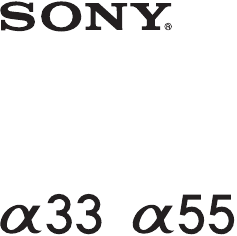
A-E1K-100-11(1)
© 2011 Sony Corporation
SLT-A33/SLT-A55/SLT-A55V
The new functions provided by this firmware update and their respective
operations are described here.
Please refer to the “Instruction Manual.”
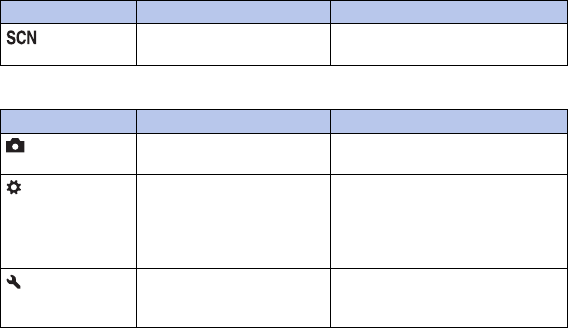
2GB
Functions provided
The following functions are provided to your camera by this firmware update.
The function provided to the mode dial
The functions provided to the menu
Mode dial New items provided Functions
Picture Effect Selects a filter to obtain the various
textures.
Menu New items provided Functions
3 D-RANGE button Allows you to assign the desired
function to the D-RANGE button.
2 Sets display in finder Sets the indication of the shutter
speed, aperture value, EV scale, and
SteadyShot scale in the viewfinder
when the recording information is
turned off.
2 Menu start Selects a first-displayed menu from
the top menu or the last menu screen
selected.
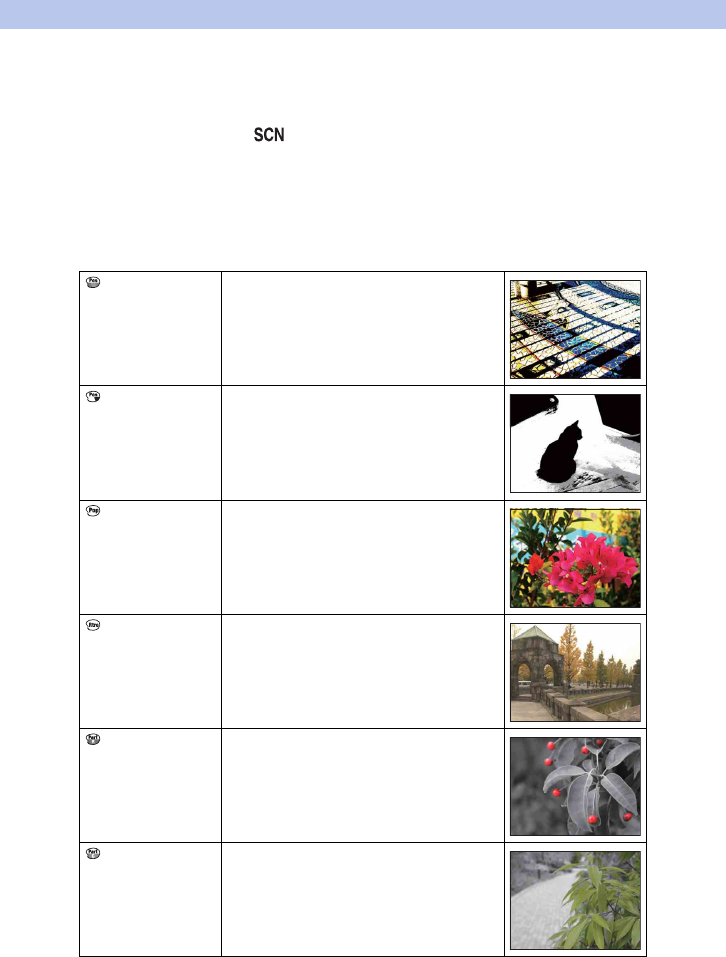
3GB
Picture Effect
You can shoot with an effect filter to obtain the various textures.
1Set the mode dial to (SCN/Picture Effect).
2Press the center of the control button.
3Select the desired mode with v/V, then press the center of the control
button.
• To change the effect, press the Fn button, then select another effect.
• The items used for Picture Effect are indicated after the items used for Scene Selection.
Posterization
(Color)
Creates a high contrast, abstract look by
heavily emphasizing primary colors.
Posterization
(B/W)
Creates a high contrast, abstract look in black
and white.
Pop Color Creates a vivid look by emphasizing color
tones.
Retro Photo Creates the look of an aged photo with sepia
color tones and faded contrast.
Partial Color
(Red)
Creates an image which retains the color red,
but converts others to black and white.
Partial Color
(Green)
Creates an image which retains the color
green, but converts others to black and white.
Continued r
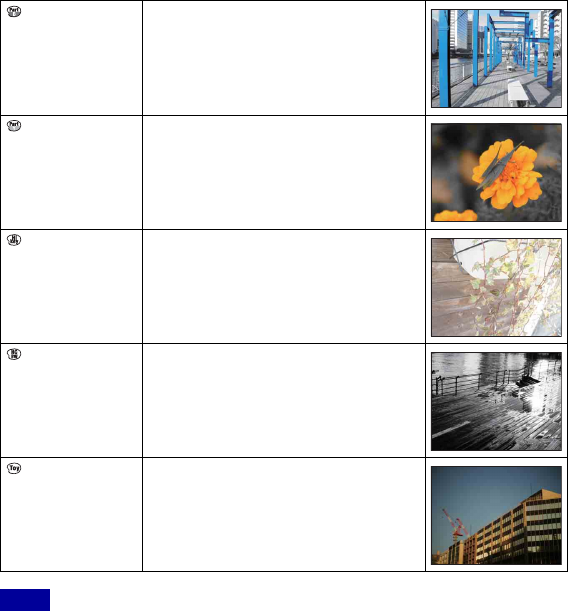
4GB
• If you select a Picture Effect item, with [RAW] or [RAW & JPEG] selected, [Quality] is temporarily set
to [Fine].
• When [Partial Color (Red)], [Partial Color (Green)], [Partial Color (Blue)], or [Partial Color (Yellow)] is
selected, images may not retain the selected color, depending on the subject or shooting condition.
• Since the camera judges the settings automatically, many features will be unavailable, such as ISO,
creative style function.
• When you select a Scene Selection item, you cannot adjust the exposure and white balance. When you
select a Picture Effect item, you can adjust them.
Partial Color
(Blue)
Creates an image which retains the color blue,
but converts others to black and white.
Partial Color
(Yellow)
Creates an image which retains the color
yellow, but converts others to black and white.
High-key Creates an image with the indicated
atmosphere: bright, transparent, ethereal,
tender, soft.
High Contrast
Monochrome
Creates an image with high contrast in black
and white.
Toy Camera Creates the look of a Toy Camera photo with
shaded corners and pronounced colors.
Notes
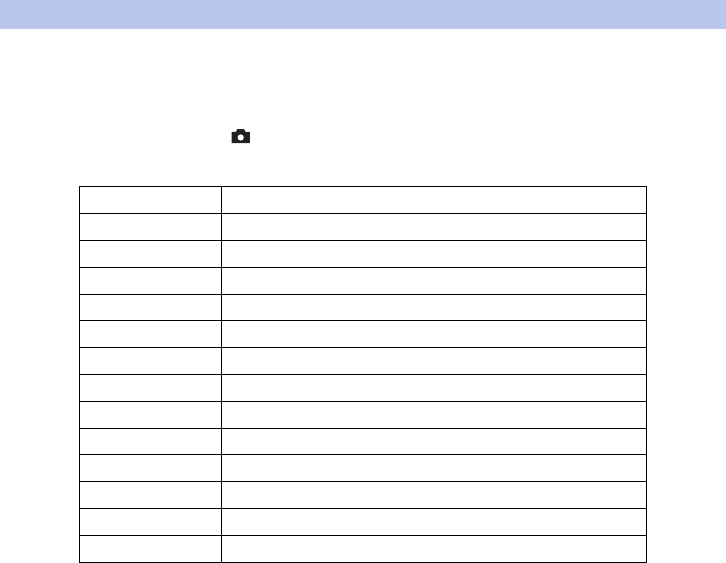
5GB
D-RANGE button
You can assign one of the following functions to the D-RANGE button.
1MENU button t 3 t [D-RANGE button] t Select the desired
setting
Drive Mode Assigns “Drive Mode” to the D-RANGE button.
Flash Mode Assigns “Flash Mode” to the D-RANGE button.
Autofocus Mode Assigns “Autofocus Mode” to the D-RANGE button.
AF area Assigns “AF area” to the D-RANGE button.
Face Detection Assigns “Face Detection” to the D-RANGE button.
Smile Shutter Assigns “Smile Shutter” to the D-RANGE button.
ISO Assigns “ISO” to the D-RANGE button.
Metering Mode Assigns “Metering Mode” to the D-RANGE button.
Flash Comp. Assigns “Flash Comp.” to the D-RANGE button.
White Balance Assigns “White Balance” to the D-RANGE button.
DRO/Auto HDR Assigns “DRO/Auto HDR” to the D-RANGE button.
Creative Style Assigns “Creative Style” to the D-RANGE button.
SCN/Picture Effect Assigns “SCN/Picture Effect” to the D-RANGE button.
Sweep Shooting Assigns “Sweep Shooting” to the D-RANGE button.
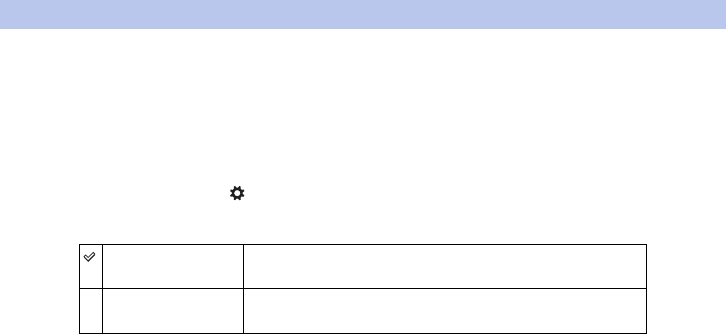
6GB
Sets display in finder
When you turn off the recording information, you can also turn off the indication of the
shutter speed, aperture value, EV scale, and SteadyShot scale.
• For details on how to switch the recording information display, refer to “ Screen
indicators” in the “Instruction Manual.”
1MENU button t 2 t [Sets display in finder] t Select the desired
setting
Always The shutter speed, aperture value, EV scale, and SteadyShot scale
will be always displaeyd.
When operating The shutter speed, aperture value, EV scale, and SteadyShot scale
will be displayed only while the exposure is being adjusted.
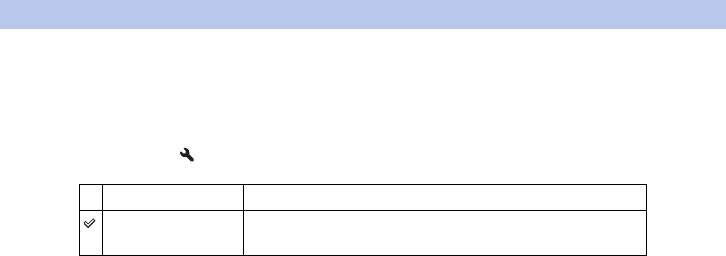
7GB
Menu start
This item allows you to select whether to always display the first screen of the menu or
to display the screen of the item you select the last time.
1[Menu] t 2 t [Menu start] t Select the desired setting
Top Always displays the first screen of the menu.
Previous Displays the last item selected. This will make it easier to quickly
reset the last item you selected previously.