Sony Snaplab Up Cr20L Users Manual
UP-CR20L to the manual baa993d8-6960-4068-984f-f5666f93dc16
2015-01-23
: Sony Sony-Snaplab-Up-Cr20L-Users-Manual-295846 sony-snaplab-up-cr20l-users-manual-295846 sony pdf
Open the PDF directly: View PDF ![]() .
.
Page Count: 82
- Table of Contents
- Chapter 1 Outline
- Chapter 2 Preparations
- Chapter 3 Setup
- Chapter 4 Advanced Settings
- Band Pricing
- Setting the Maximum Number of Prints
- Using Budget Codes
- Setting Cut Mode
- Watermarking Order Numbers or File Names on Prints
- Using Expansion CompactFlash Cards
- Functions That Require an Expansion CompactFlash Card
- Directory Structure for Expansion CompactFlash Folders
- Installing a CompactFlash Card in the Unit
- Checking the Remaining Capacity on the Expansion CompactFlash Card
- Copying Data from the Supplied CD-ROM
- Copying User Created Data
- Deleting All Data on the Expansion CompactFlash Card
- Setting Promotional Images
- Adding Borders
- Adding Text to Images
- Printing with Watermarks (Watermark Lamination)
- Setting Image Preload
- Entering Passwords Using Memory Cards (Remote Password Input)
- Preparing for Printing Using Bluetooth® Communication
- System Settings
- Chapter 5 Maintenance
- Chapter 6 Operation
- Starting Operation
- Selecting and Printing Images
- Using Border Print
- Using Split Image Print
- Using Index Print
- Printing All Images
- Confirming and Printing the Order
- Canceling Print Operations
- Image Editing
- Selecting the Print Finish
- Printing from Bluetooth-compatible Devices
- Printing from DPOF Settings
- Printing with Expansion Printers
- Printing From a Computer
- Appendix
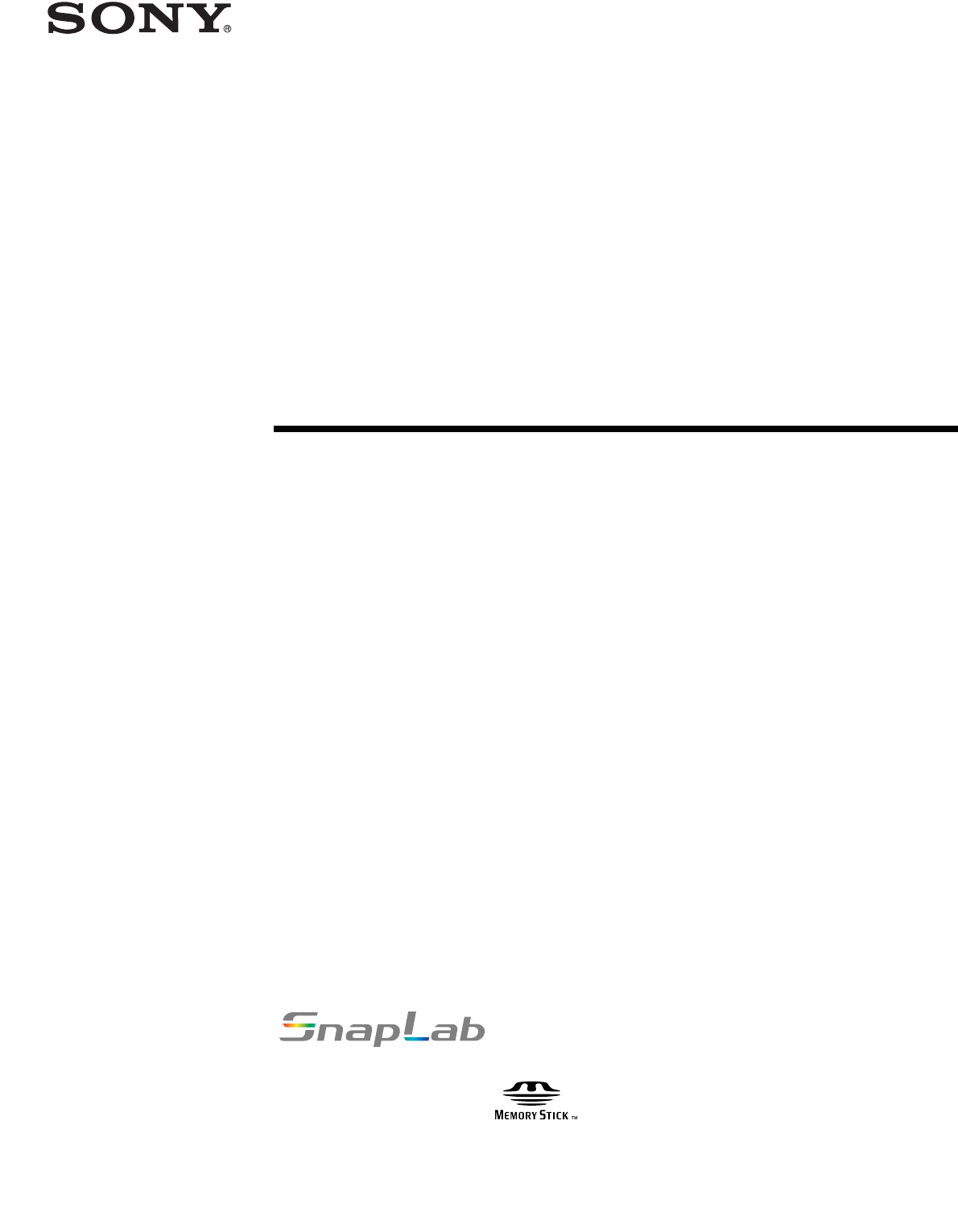
4-116-212-13 (1)
Digital Photo Printer
UP-CR20L
© 2008 Sony Corporation
Operating Instructions
Before operating the unit, please read this manual thoroughly and
retain it for future reference.
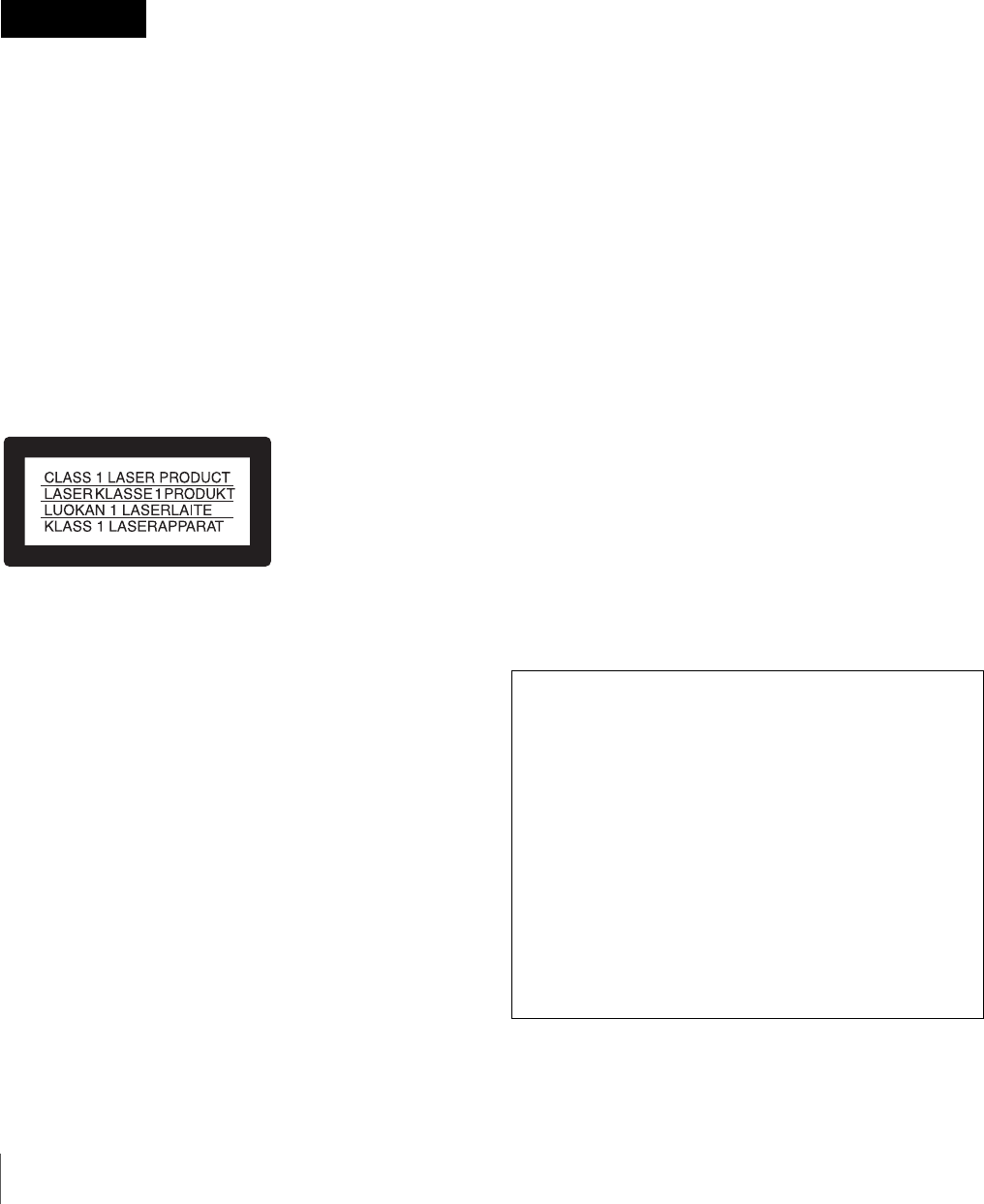
2
Owner’s Record
The model and serial numbers are located at the rear.
Record these number in the space provided below.
Refer to these numbers whenever you call upon your Sony
dealer regarding this product.
Model No. ____________________
Serial No. ____________________
To reduce the risk of fire or electric shock, do not
expose this apparatus to rain or moisture.
To avoid electrical shock, do not open the
cabinet. Refer servicing to qualified personnel
only.
THIS APPARATUS MUST BE EARTHED.
To disconnect the main power, unplug the AC IN
connector.
CAUTION
Use of controls or adjustments or performance of
procedures other than those specified herein may result in
hazardous radiation exposure.
This digital photo printer is classified as CLASS 1 LASER
PRODUCT.
CAUTION
The use of optical instruments with this product will
increase eye hazard.
Warning on power connection
Use a proper power cord for your local power supply.
1. Use the approved Power Cord (3-core mains lead) /
Appliance Connector / Plug with earthing-contacts that
conforms to the safety regulations of each country if
applicable.
2. Use the Power Cord (3-core mains lead) / Appliance
Connector / Plug conforming to the proper ratings
(Voltage, Ampere).
If you have questions on the use of the above Power Cord /
Appliance Connector / Plug, please consult a qualified
service personnel.
For the customers in the U.S.A.
This equipment has been tested and found to comply with
the limits for a Class B digital device, pursuant to Part 15
of the FCC Rules. These limits are designed to provide
reasonable protection against harmful interference in a
residential installation. This equipment generates, uses,
and can radiate radio frequency energy and, if not installed
and used in accordance with the instructions, may cause
harmful interference to radio communications. However,
there is no guarantee that interference will not occur in a
particular installation. If this equipment does cause
harmful interference to radio or television reception,
which can be determined by turning the equipment off and
on, the user is encouraged to try to correct the interference
by one or more of the following measures:
– Reorient or relocate the receiving antenna.
– Increase the separation between the equipment and
receiver.
– Connect the equipment into an outlet on a circuit
different from that to which the receiver is connected.
– Consult the dealer or an experienced radio/TV
technician for help.
You are cautioned that any changes or modifications not
expressly approved in this manual could void your
authority to operate this equipment.
All interface cables used to connect peripherals must be
shielded in order to comply with the limits for a digital
device pursuant to Subpart B of Part 15 of FCC Rules.
If you have any questions about this product, you may call;
Sony Customer Information Service Center 1-800-222-
7669 or http://www.sony.com/
WARNING
Declaration of Conformity
Trade Name : SONY
Model : UP-CR20L
Responsible Party : Sony Electronics Inc.
Address : 16530 Via Esprillo, San Diego,
CA 92127 U.S.A.
Telephone Number: 858-942-2230
This device complies with part 15 of the FCC Rules.
Operation is subject to the following two conditions:
(1) this device may not cause harmful interference, and
(2) this device must accept any interference received,
including interference that may cause undesired
operation.
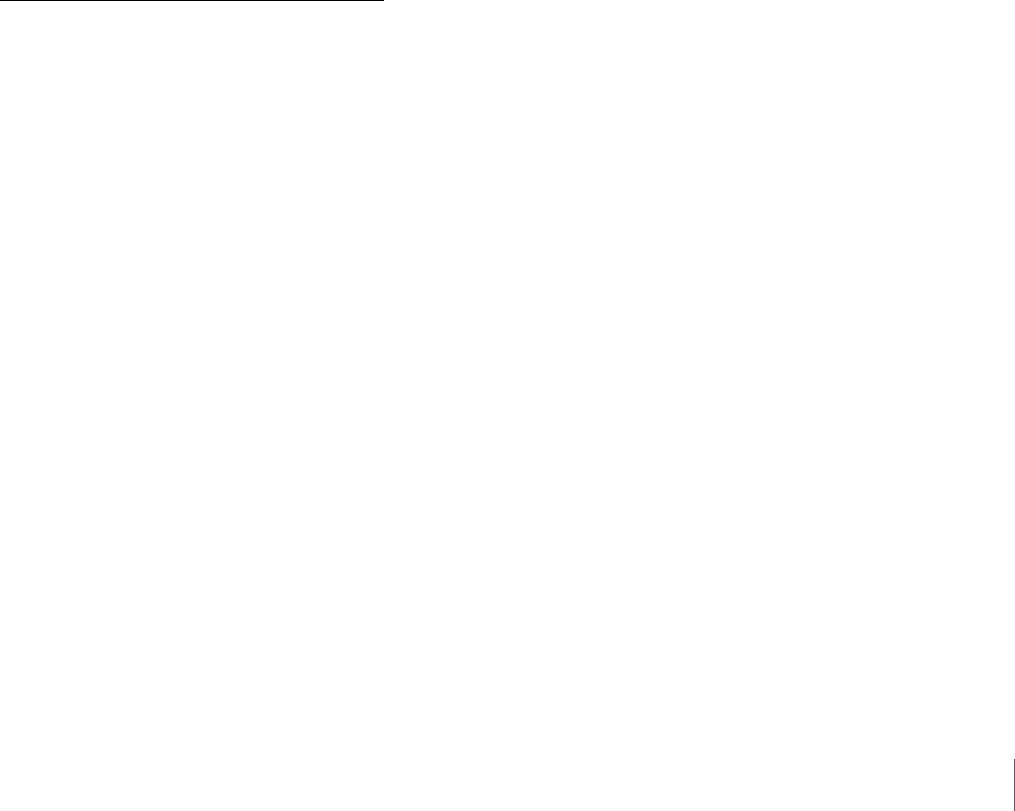
3
For the customers in Canada
This Class B digital apparatus complies with Canadian
ICES-003.
For the customers in Europe
The manufacturer of this product is Sony Corporation, 1-
7-1 Konan, Minato-ku, Tokyo, Japan.
The Authorized Representative for EMC and product
safety is Sony Deutschland GmbH, Hedelfinger Strasse
61, 70327 Stuttgart, Germany.
For any service or guarantee matters, please refer to the
addresses given in separate service or guarantee
documents.
For kundene i Norge
Dette utstyret kan kobles til et IT-strømfordelingssystem.
For the customers in the U.S.A.
Lamp in this product contains mercury. Disposal of these
materials may be regulated due to environmental
considerations. For disposal or recycling information,
please contact your local authorities or the Electronic
Industries Alliance (www.eiae.org).
For the State of California, USA only
Perchlorate Material - special handling may apply, See
www.dtsc.ca.gov/hazardouswaste/perchlorate
Perchlorate Material : Lithium battery contains
perchlorate.
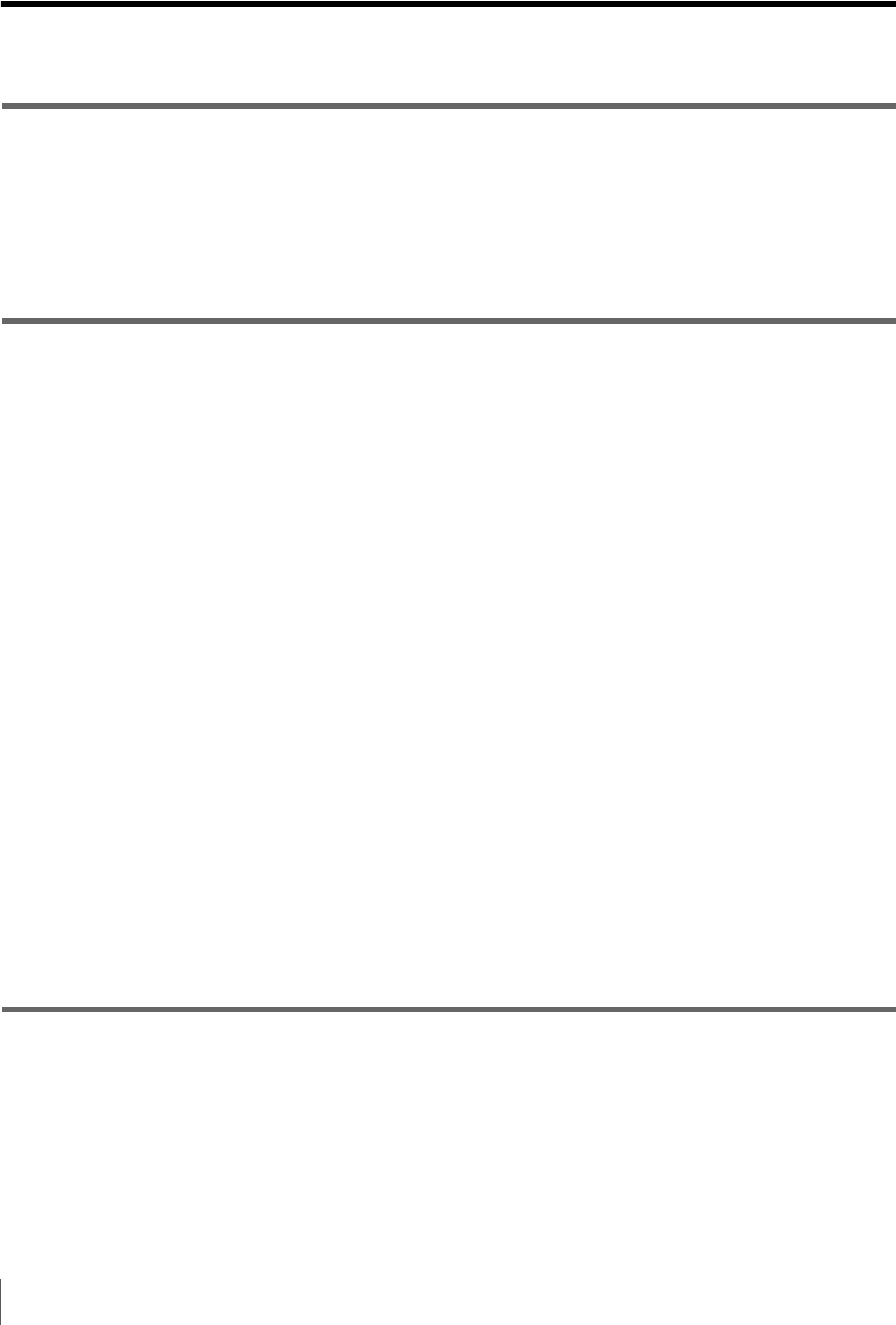
4Table of Contents
Table of Contents
Chapter 1 Outline
What This Product Can Do .............................................................8
Applications for This Printer ..........................................................9
Print Services.................................................................................10
Information Updates......................................................................10
Supported Media and File Formats..............................................11
Chapter 2 Preparations
Supplied Accessories ...................................................................12
Controls and Functions ................................................................13
Front .................................................................................................... 13
Rear ..................................................................................................... 14
Installation......................................................................................15
Connecting the Power Cord ................................................................ 15
Adjusting the Display Angle ............................................................... 15
Startup and Shutdown ......................................................................... 16
Loading the Paper Roll and Ink Ribbon.......................................17
Handling the paper roll and ink ribbon ............................................... 17
Before Loading the Paper Roll and Ink Ribbon .................................. 17
Unlocking the Ribbon Door ................................................................ 18
Loading the Paper Roll and Ink Ribbon.............................................. 18
Attaching the Scrap Receptacle........................................................... 22
Attaching the Output Tray................................................................... 22
Attaching the Output Cover ................................................................ 24
Checking the Remaining Ink Ribbon .................................................. 24
Replacing the Paper Roll and Ink Ribbon ...................................25
Unlocking the Ribbon Door ................................................................ 25
Removing the Paper Roll and Ink Ribbon........................................... 26
Loading the Paper Roll and Ink Ribbon.............................................. 27
If the Ink Ribbon Breaks during Use................................................... 27
Chapter 3 Setup
Displaying the Administration Screen.........................................29
About Operation Modes ................................................................30
Flow of Operations in Each Mode ...................................................... 31
Basic Settings Used in All Operation Modes ..............................32
Selecting the Language ....................................................................... 32
Setting the Time .................................................................................. 33
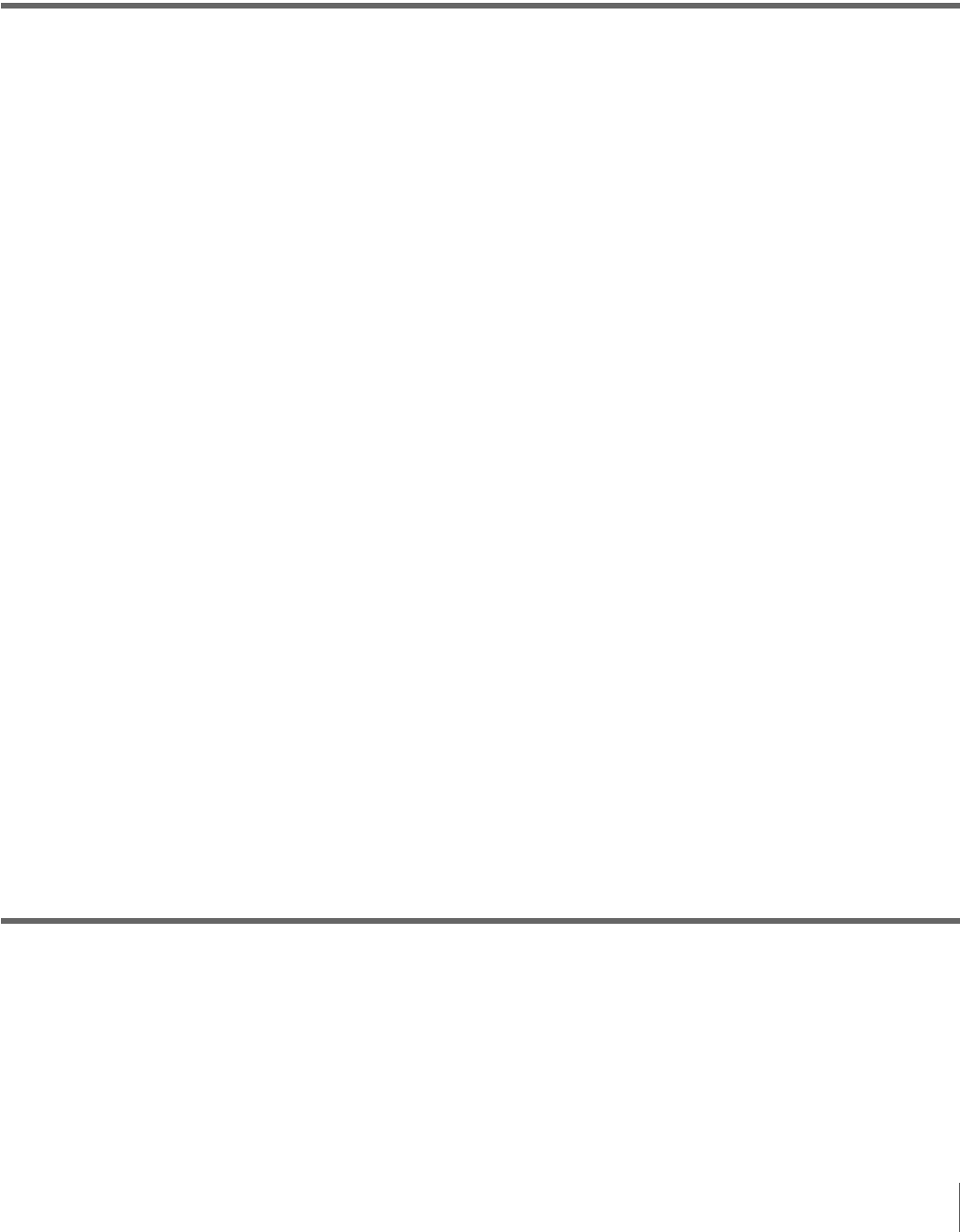
Table of Contents 5
Setting the Administrator Password .................................................... 33
Selecting the Operation Mode............................................................. 33
Settings in Full Mode and Quick Print Mode...............................34
Setting Prices....................................................................................... 34
Setting the Passwords.......................................................................... 36
Chapter 4 Advanced Settings
Band Pricing...................................................................................37
Setting the Maximum Number of Prints ......................................38
Using Budget Codes .....................................................................39
Setting Cut Mode ...........................................................................40
Watermarking Order Numbers or File Names on Prints ............41
Using Expansion CompactFlash Cards.......................................41
Functions That Require an Expansion CompactFlash Card................ 41
Directory Structure for Expansion CompactFlash Folders ................. 41
Installing a CompactFlash Card in the Unit ........................................ 42
Checking the Remaining Capacity on the Expansion CompactFlash
Card............................................................................................ 42
Copying Data from the Supplied CD-ROM........................................ 42
Copying User Created Data................................................................. 43
Deleting All Data on the Expansion CompactFlash Card................... 43
Setting Promotional Images ................................................................ 43
Adding Borders ................................................................................... 44
Adding Text to Images ........................................................................ 44
Printing with Watermarks (Watermark Lamination) ...................46
Creating Watermark Designs .............................................................. 46
Copying Image Data onto the Expansion CompactFlash Card........... 46
Printing with Watermarks ................................................................... 46
Setting Image Preload ...................................................................47
Entering Passwords Using Memory Cards (Remote Password
Input) ........................................................................................47
Preparing for Printing Using Bluetooth® Communication.........48
Requirements for Bluetooth Communication...................................... 48
System Settings.............................................................................48
Beep Setting ........................................................................................ 48
Options while Using Commercially Available Wireless Devices....... 48
Chapter 5 Maintenance
Cleaning..........................................................................................50
Cleaning the Interior............................................................................ 50
Cleaning the Ventilation Filter ............................................................ 52
Cleaning the Cabinet ........................................................................... 53
Cleaning the Display ........................................................................... 53
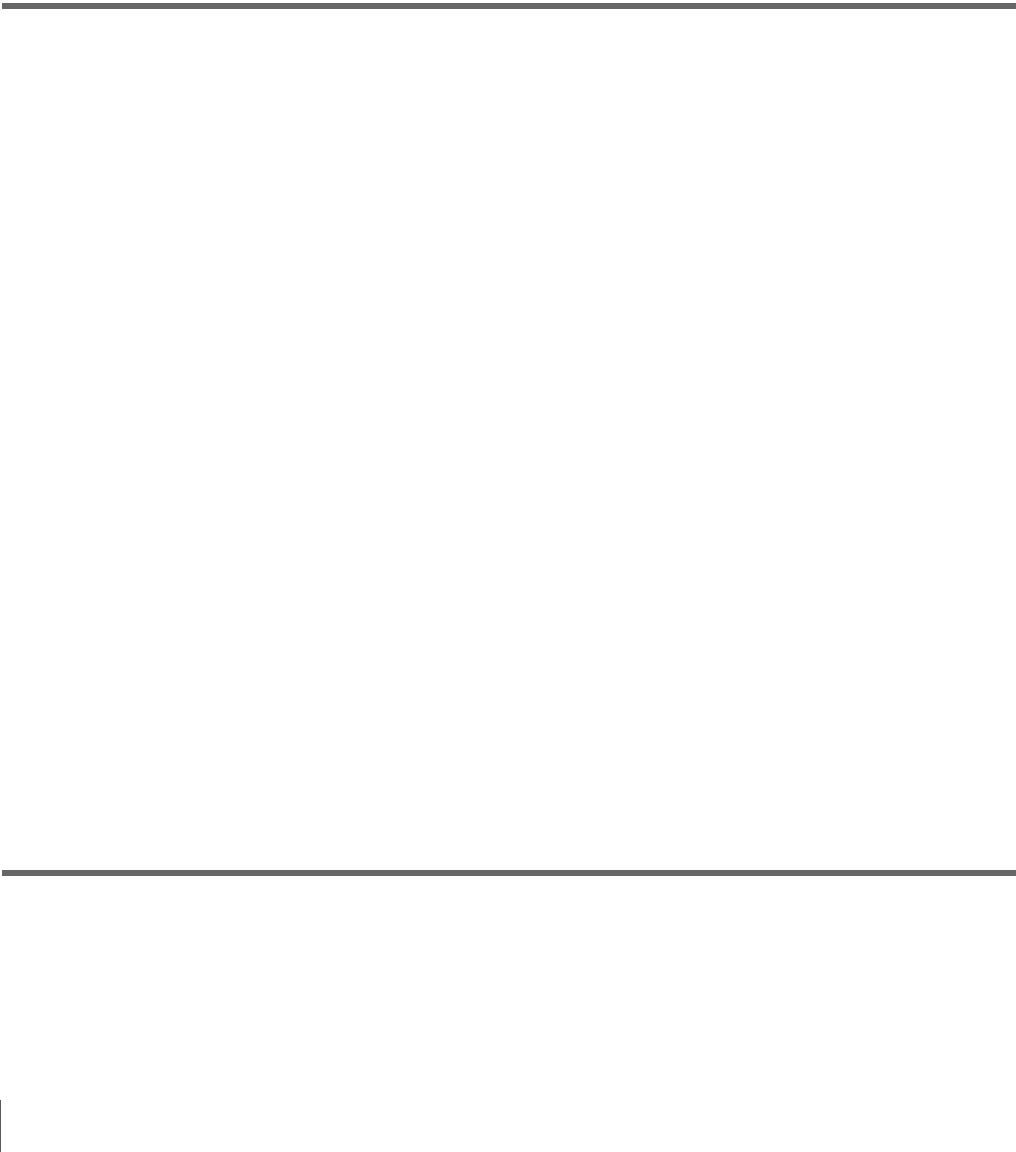
6Table of Contents
Setting the Printer Image Quality .................................................53
Adjusting the Printer Image Quality ................................................... 53
Adjusting the Gray Balance ................................................................ 53
Setting the Image Quality for an Expansion Printer............................ 54
Displaying Logs .............................................................................54
Displaying the Print Log ..................................................................... 54
Displaying the Sales Log..................................................................... 55
Displaying the System Log ................................................................. 55
Adjusting the Touch Panel ...........................................................56
Restoring the Factory Settings ....................................................56
Chapter 6 Operation
Starting Operation .........................................................................57
Selecting and Printing Images .....................................................59
Using Border Print.........................................................................60
Using Split Image Print .................................................................61
Using Index Print ...........................................................................62
Printing All Images ........................................................................63
Confirming and Printing the Order ..............................................63
Canceling Print Operations ..........................................................64
Image Editing .................................................................................65
Specifying the Layout (Crop and Rotate)............................................ 65
Inputting Text ...................................................................................... 66
Adjusting the Image Quality ............................................................... 67
Printing in Sepia or Black and White.................................................. 67
Compensating for the Red Eye Effect................................................. 67
Selecting the Print Finish..............................................................68
Printing from Bluetooth-compatible Devices..............................69
Printing from DPOF Settings ........................................................70
Printing with Expansion Printers .................................................71
Connecting the Expansion Printer to the Unit..................................... 71
Confirming Information Related to the Expansion Printer ................. 71
Printing from the Expansion Printer.................................................... 71
Adjusting the Image Quality for the Expansion Printer ...................... 72
Printing From a Computer ............................................................72
Installing the Printer Driver................................................................. 72
Computer Connection Setting ............................................................. 72
Connecting to a Computer................................................................... 73
Appendix
Precautions ....................................................................................74
Memory Cards................................................................................75
Notes on Using “Memory Stick”......................................................... 75

Table of Contents 7
Notes on Using Other Types of Memory Cards.................................. 76
Notes on USB Memory ....................................................................... 77
Notes on CDs and DVDs..................................................................... 77
Troubleshooting ............................................................................78
Ink Ribbon and Paper....................................................................79
Specifications ................................................................................80
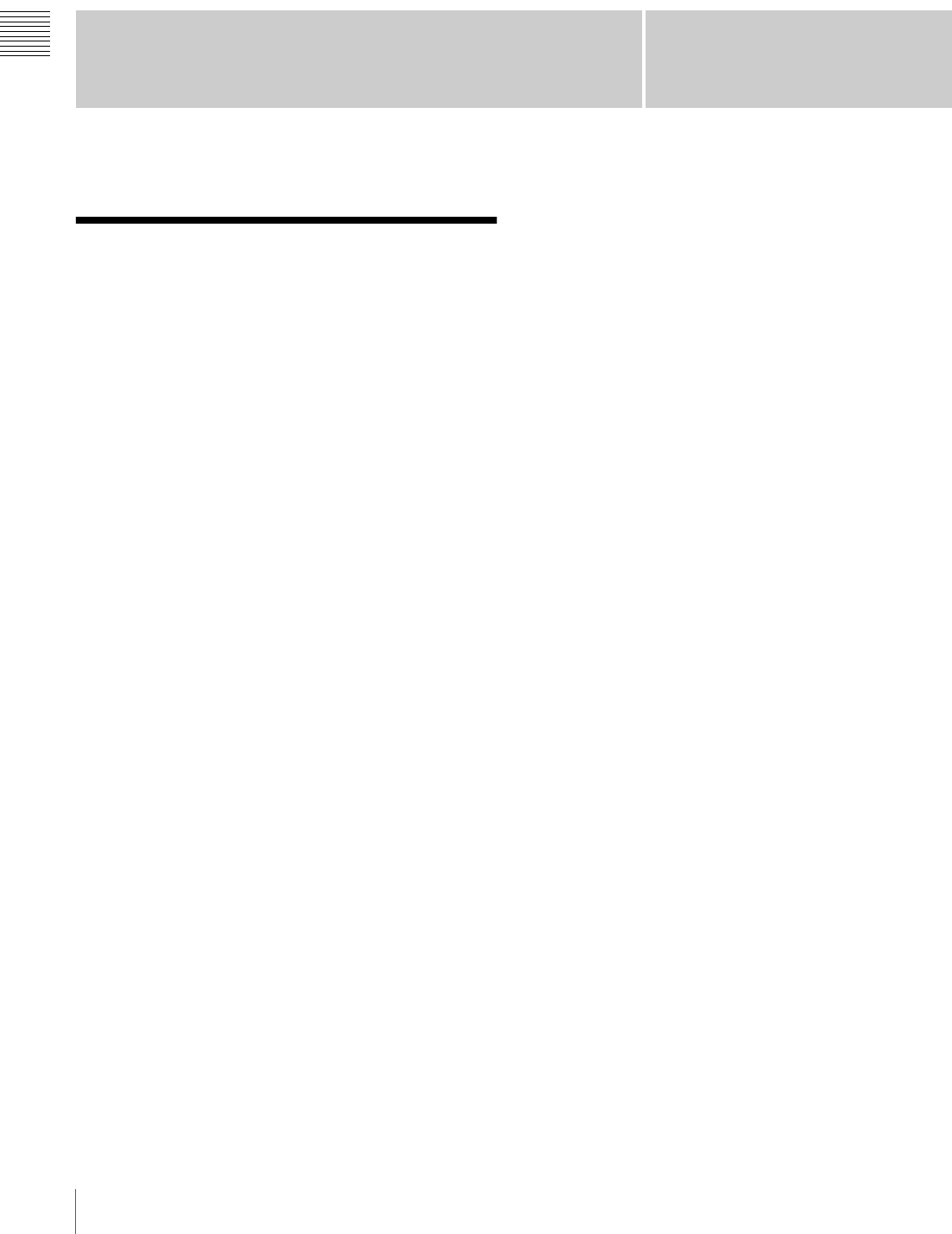
8What This Product Can Do
Chapter 1 Outline
Chapter1
Outline
What This Product Can
Do
This unit reads image data stored on a memory card, CD,
or DVD and allows quick and easy printing of photos taken
with a digital camera or other device.
The product has the following features.
Versatile print services
Besides regular photo printout, the unit can produce split
image prints, prints with borders, and index prints. It also
allows the user to edit images before printing with
functions such as trimming and color adjustment.
Order numbers and file names can be printed as a
watermark, making print sorting easy.
Selectable operation modes
To fit the specific purpose for which the unit is used, Full
mode, Quick Print mode, and Event mode can be selected.
Support for a wide range of memory cards
and CD/DVD support
All major memory card formats used in digital cameras are
supported: “Memory Stick,” xD-Picture Card, SD Card,
MultiMediaCard, CompactFlash card, and Microdrive.
The unit also supports USB memory, CDs and DVDs
created using a computer.
High-speed high-quality printing
Using a newly developed print engine that features a
dyesublimation thermal transfer technology, it is possible
to print images of lasting beauty at high speed.
Easy operation by touch panel
A 10.4-inch touch panel display is used, allowing for easy
operation with just a touch of the screen.
Customizable with original data
By inserting a memory card (expansion CompactFlash
card) carrying promotional images and border data into the
expansion slot, screen savers can be displayed and photos
can be combined with borders for printing.1) Original
images can be used for the advertisement and border data.
1) A commercially available CompactFlash card or Microdrive is required.
Printing from wireless devices
Using an optional Bluetooth USB adaptor1), you can
wirelessly send images from Bluetooth-compatible
devices such as mobile phones and print. The versatile
print services available when printing from a memory card
are also available when sending images via Bluetooth
communication.
Using an optional wireless adapter2), you can send images
from a digital camera with wireless functions and print the
images without touching the unit.
An expansion CompactFlash card is necessary to use this
function.
1) For more on compatible Bluetooth USB adaptors, see “Optional
accessories” on page 81 of “Specifications.” The adaptor may not be
commercially available depending on your country or region. Consult
your local Sony dealer.
2) A Silex Technologies SX-WSG1 is required. This device may not be
commercially available depending on your country or region. Consult
your local Sony dealer.
For information on supported digital cameras and further details on this
unit, please visit the UP-CR20L support page at http://www.sony.net/
snaplab.
Printing watermarks for logos and text
By storing logos, text, and other custom designs on an
expansion CompactFlash card and installing the card, you
can print the designs onto photos as watermarks
(watermark lamination).
Printer expansions
You can connect an additional printer to the USB ports on
the unit.1) You can load an expansion printer with a paper
size different from the unit to increase the number of print

9
Applications for This Printer
Chapter 1 Outline
sizes that are available, or load the same paper size to
enable the expansion printer to continue printing
automatically when the unit runs out of paper.
1) For information on supported printers and further details, please visit the
UP-CR20L support page at http://www.sony.net/snaplab.
Printing from computers
By connecting the unit to a computer using a commercially
available USB cable, data sent from the computer can be
printed on the unit.1)
1) The supplied printer driver must be installed on the computer before
connecting it to the unit. For the latest information on the printer driver,
please visit the UP-CR20L support page at http://www.sony.net/snaplab.
Compact, integrated body
The display and printer are housed in a single enclosure
which does not take up much space and easily fits on a
shop counter or similar.
In addition, the screen angle can be adjusted to four
different settings to fit operation conditions.
Applications for This
Printer
This printer can be used for any of the following
applications. The appropriate operation mode can be
selected according to the intended application.
•Self-service photo kiosk in a store
Customers can bring media containing data for photos
taken with a digital camera to the store and use this unit
themselves to print their photos.
Both Full mode and Quick Print mode are designed for
this type of application.
Full mode provides customers with a wide variety of
options, while Quick Print mode allows customers to
print their photos quickly and easily.
As customers must pay for the photos they have selected
for printing in this application, the unit can be set to
require store staff to confirm the order and input a
password before the photos can be printed.
•Photo printing at events such as parties or weddings
This unit can be used for onsite printing of photos at
events. Both guests and staff can operate the unit to print
photos free of charge.
Event mode is designed for this type of application.
Because photo printing is free of charge, there is no need
to confirm the order or input a password.
For details, see “About Operation Modes” on page 30.
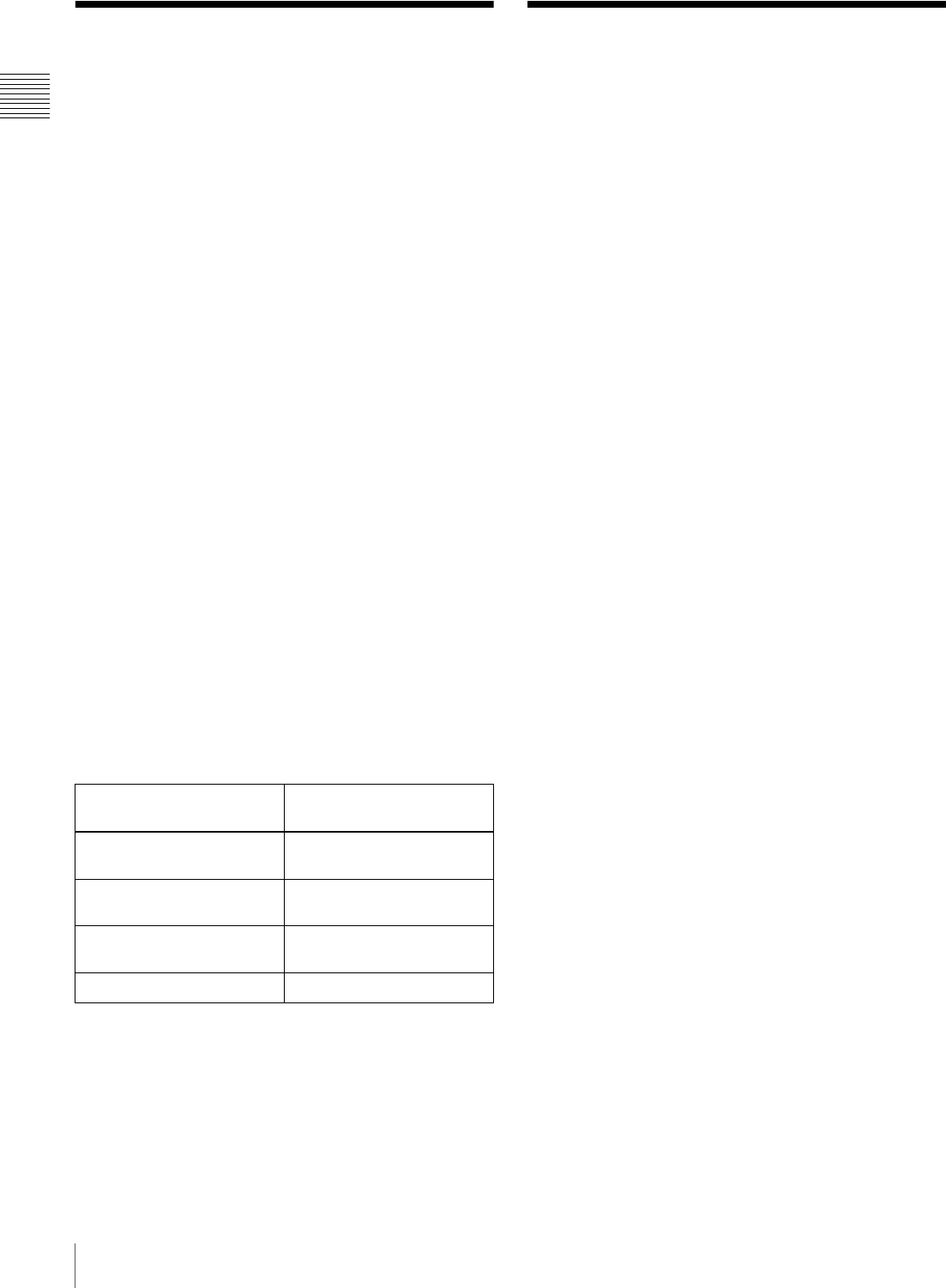
10 Print Services / Information Updates
Chapter 1 Outline
Print Services
This unit can print photos taken with a digital camera in
several different ways, as listed below.
Select & Print
This function lets you select the desired images from the
contents of the memory card, specify the number of copies,
and print them.
Border Print
This function lets you select from a variety of border
designs to be printed around the images, or you can input
text to be added to the images.
You can also add your own original border designs.
Split Image
This function lets you print several images on a single
sheet.
This function also lets you print images of a prescribed
size, such as for passport photos.
Index Print
This function lets you print all images on a memory card
as thumbnails.
This is convenient for checking the contents of a memory
card and visually sorting through a large number of images
when selecting images for printing.
Express Print
This function lets you print all images on the memory card
in one operation. There is no need to select images.
Print Sizes
You can print in the following sizes, depending on the
printing pack that you are using.
1) Can be used for printing when using Cut mode. For details, see “Setting
Cut Mode” on page 40.
2) Commercially available printing packs may vary depending on your
country or region. Consult your local Sony dealer.
3) Can be used for printing when using Cut mode. Images are printed with
blank borders. For details, see “Setting Cut Mode” on page 40.
Information Updates
For the latest information, please visit the UP-CR20L
support page at http://www.sony.net/snaplab.
Dimensions: mm
(inches)
Printing Pack
89 × 127 (3.5 × 5) 2UPC-R203 series,
2UPC-R205 series1)
102 × 152 (4 × 6) 2UPC-R204 series,
2UPC-C26/R206 series1) 2)
127 × 178 (5 × 7) 2UPC-R205 series,
2UPC-C26/R206 series2) 3)
152 × 203 (6 × 8) 2UPC-C26/R206 series1) 2)
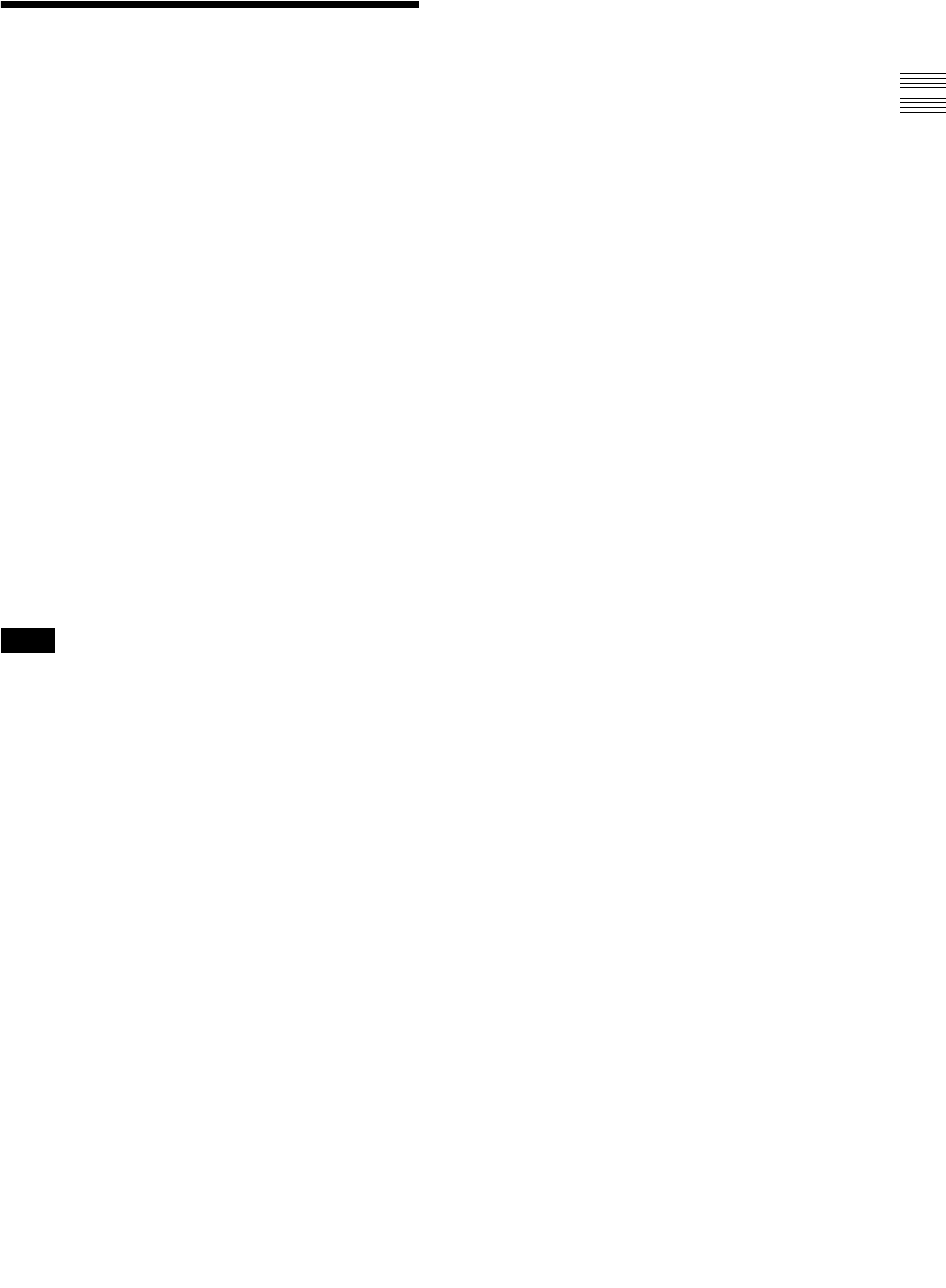
11
Supported Media and File Formats
Chapter 1 Outline
Supported Media and File
Formats
Supported memory cards
This unit supports the following types of memory cards.
•“Memory Stick”
• “Memory Stick PRO”
• “Memory Stick Duo”
• CompactFlash Card
•SD Card
• miniSD Card
• MultiMediaCard
• xD-Picture Card
• USB memory
For details on “Memory Stick,” “Memory Stick PRO,” and
“Memory Stick DUO,” see “Notes on Using “Memory
Stick”” on page 75.
For details on other types of memory cards, see “Notes on
Using Other Types of Memory Cards” on page 76.
For details on USB memory, see “Notes on USB Memory”
on page 77.
Supported disk types
•CD-R/RW
• DVD-R/RW
• Writing data to CDs or DVDs is not supported.
• This unit does not support DVD+R(DL)/RW or DVD-
RAM.
For details, see “Notes on CDs and DVDs” on page 77.
Supported file formats
This unit supports the file formats listed below. The
maximum data size that can be read by the unit is 8,000 ×
6,000 pixels.
•JPEG
JFIF 4:4:4, 4:2:2, 4:2:0 (baseline JPEG)
* Progressive JPEG not supported.
Exif 2.2.1 compliant
DCF 2.0 compliant
•TIFF
Exif 2.2.1 compliant (RGB non-compressed)
•BMP
24-bit Windows format
(Some format versions may not be supported.)
Up to eight levels are supported for directories on a
memory card or disc, and up to 9,999 files can be handled
in a single operation. If a file path consists of more than
200 characters or includes non-alphanumeric characters,
the unit may not be able to read the file.
TIFF, BMP, and images with large file sizes may take
longer to load.
The unit does not support files for which the date is before
January 1, 1980 or after December 31, 2079.
Trademarks
The following words are trademarks of their respective
owners.
• “Memory Stick,” “MagicGate Memory Stick,”
“Memory Stick Duo,” “Memory Stick PRO,” and
“Memory Stick PRO Duo” are trademarks of Sony
Corporation.
• CompactFlash is a trademark of SanDisk Corporation,
registered in the United States and other countries.
• MultiMediaCard is a trademark of Infineon
Technologies AG.
• Microdrive is a registered trademark of Hitachi Global
Storage Technologies.
• miniSD is a trademark of SD Card Association.
• Adobe and Photoshop are either registered trademarks or
trademarks of Adobe Systems Incorporated in the
United States and/or other countries.
• xD-Picture Card is a trademark of Fuji Photo Film Co.,
Ltd.
• The Bluetooth® word mark and logos are owned by the
Bluetooth SIG, Inc. and any use of such marks by Sony
Corporation is under license.
• Other product names are the registered trademarks or
trademarks of their respective manufacturers.
Notes
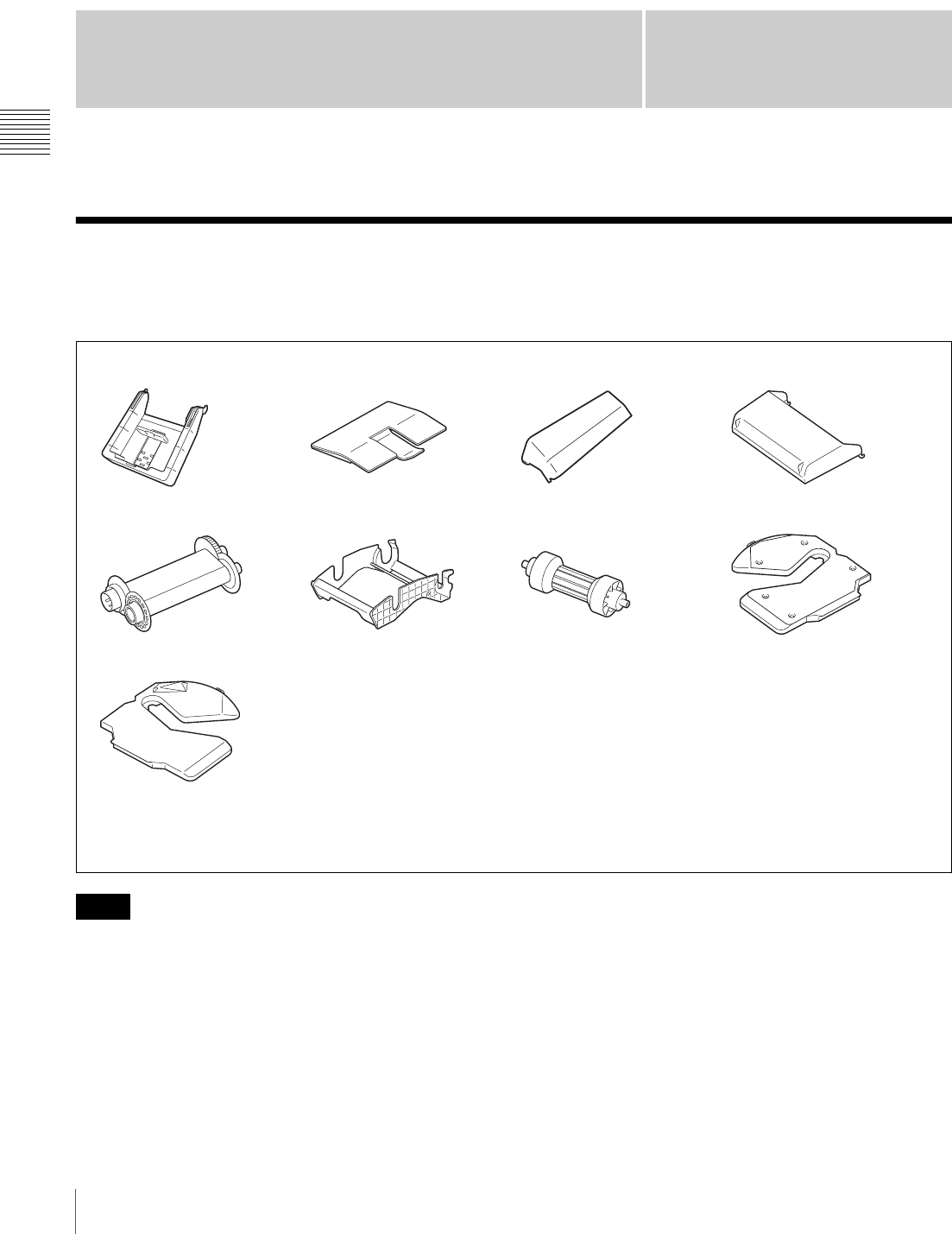
12 Supplied Accessories
Chapter 2 Preparations
Chapter2
Preparations
Supplied Accessories
Make certain you have received the following accessories:
• When taking the unit out of the carton box, be careful not
to hurt your back.
• The packaging materials are needed when transporting
the unit, so we suggest you keep them.
• Before transporting the unit, remove the ink ribbon and
paper roll from the unit.
• Before transporting the unit, also remove any paper
remnants from the paper holder. The paper remnants
may slip into the inner parts of the unit and result in
damage if not removed.
Notes
Output tray (1) Output tray adapter (1)
CD-ROM (1)
Software License Agreement (1)
Before Using This Printer (1)
Warranty Card (1)
*The paper core is located inside the printer and must be removed when loading or removing paper.
For details on removing the core, see “Loading the Paper Roll and Ink Ribbon” on page 17.
Scrap receptacle (1)
Cleaning ribbon (1) Ribbon tray* (1) Paper core* (1) Paper adapter (blue)* (1)
Paper adapter (pink)* (1)
Output cover (1)
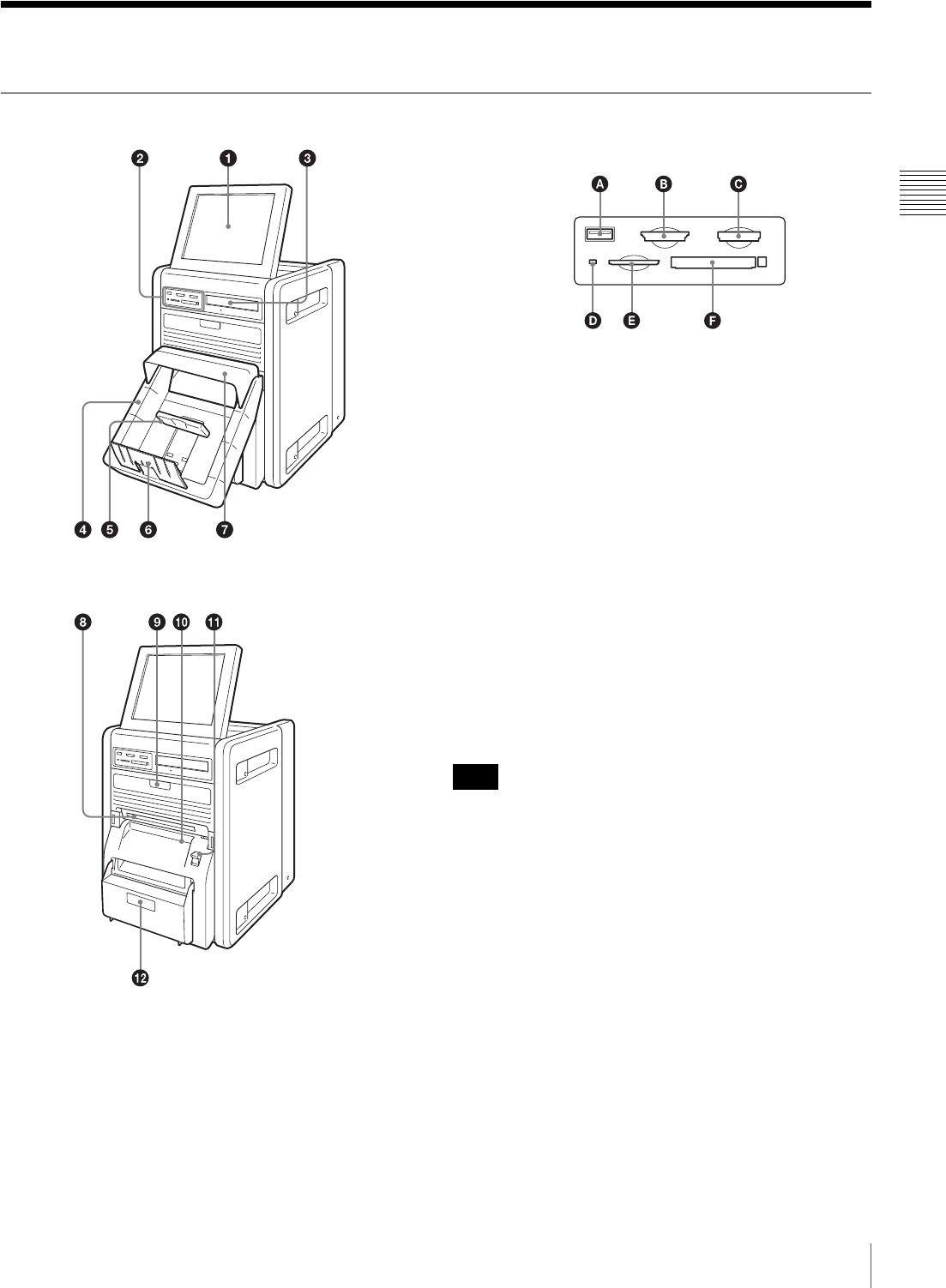
13
Controls and Functions
Chapter 2 Preparations
Controls and Functions
Front
aDisplay
Shows the operation screen. Because the display is a touch
screen, the user simply touches the field for the desired
operation. The angle of the display can be adjusted for best
viewing.
bMemory card slots
A USB port (USB memory) (page 58)
Holds a USB memory device with stored image data.
B SD Card/MultiMediaCard slot (page 58)
Holds an SD Card, miniSD Card, or MultiMediaCard
with stored image data.
C “Memory Stick” slot (page 58)
Holds a “Memory Stick” with stored image data.
D Access indicator
Lights when a memory card is inserted a slot, and
flashes when a memory card is being accessed.
E xD-Picture Card slot (page 58)
Holds an xD-Picture Card with stored image data.
F CompactFlash card slot (page 58)
Holds a CompactFlash card with stored image data.
To avoid loss of image data or damage to the main unit,
never attempt to insert a “Memory Stick,” SD Card, or
MultiMediaCard into a CompactFlash type adapter set in
the CompactFlash slot.
cCD/DVD-ROM drive
Holds a CD or DVD with stored image data. You cannot
write to the CD or DVD.
dOutput tray (page 22)
Collects printouts that are ejected.
eOutput stopper (page 23)
Adjust the position according to the printing pack in use.
There are three positions to which to adjust.
fOutput tray adapter (page 23)
Attach this to the output tray to prevent printouts from
falling out.
Output tray removed
Note
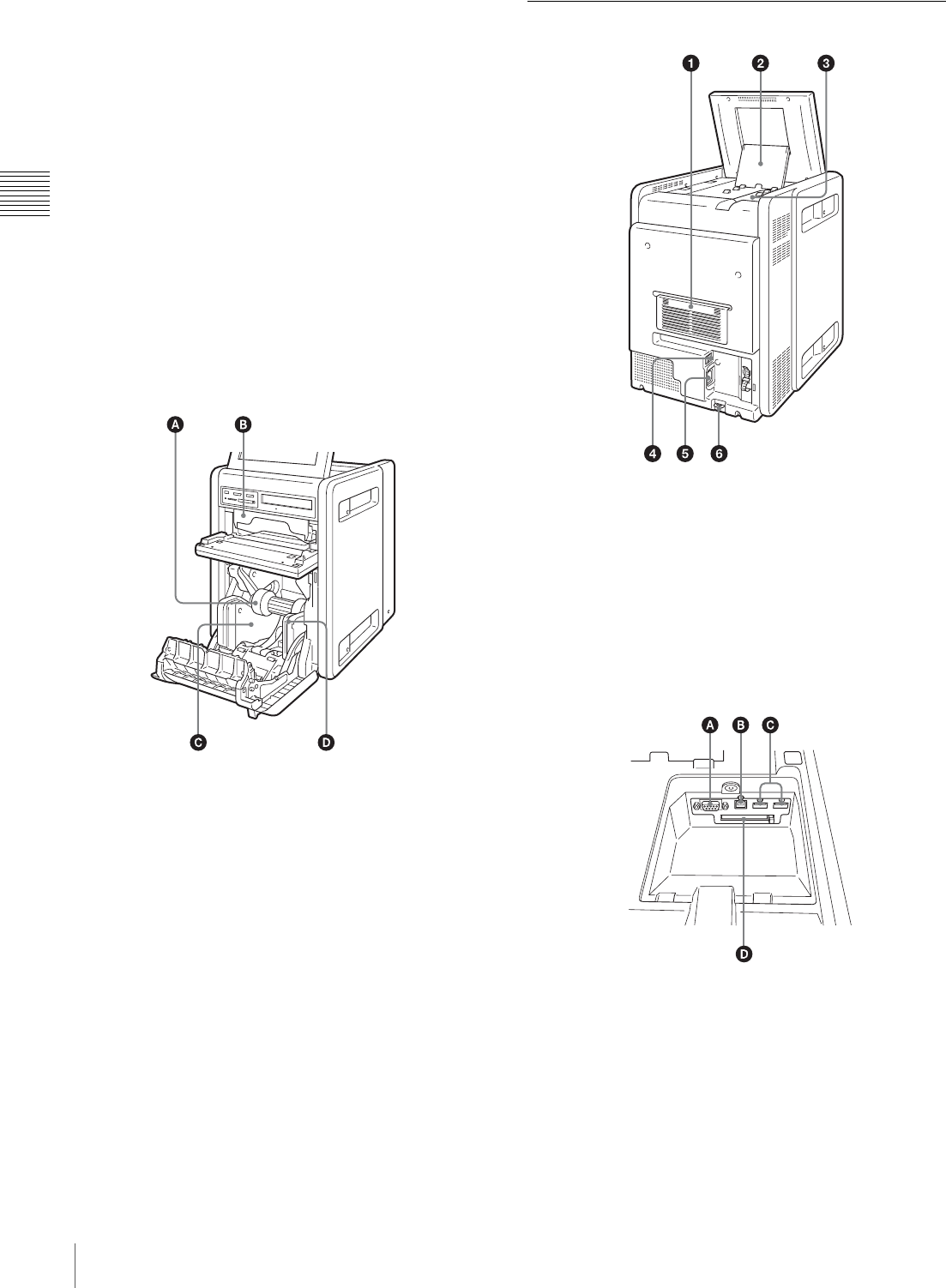
14 Controls and Functions
Chapter 2 Preparations
gOutput cover
Attach this to the output tray to prevent printouts from
ejecting too far out of the output slot when printing.
hOutput slot
Printouts are ejected from here.
iRibbon door (page 21)
Open and close this when replacing the ink ribbon.
This does not open when the unit is turned on. For details,
see “Loading the Paper Roll and Ink Ribbon” on page 17.
jPaper door (page 19)
Open and close this when replacing paper rolls.
This does not open while printing is in progress.
kPaper door lever
Use this to open the paper door.
When the paper and ribbon doors are open
A Paper core
Insert this into the paper roll.
B Ribbon tray
Place the ink ribbon here.
C Paper adapter (blue)
D Paper adapter (pink)
Attach the paper adapters to the printer when using the
2UPC-R203/R205 series printing pack.
lScrap receptacle (page 22)
Margins of empty space are crated between each printout.
These margins are cut off during printing and dropped into
this receptacle.
Rear
aFilter cover
The ventilation filter is located under here.
bDisplay stand
Use this stand to adjust the angle of the display.
cExtension connector cover
The connectors that are required when using extension
functions are located under here.
When the extension connector cover is open
A RS-232C connecter
Allows connection of a commercially available
thermal sheet printer or similar device.
B USB port (device) (page 48)
Use a commercially available USB cable to connect
the unit to an SX-WSG1, computer, or similar
device.1)
1) Operation is not guaranteed when connected by a USB hub.
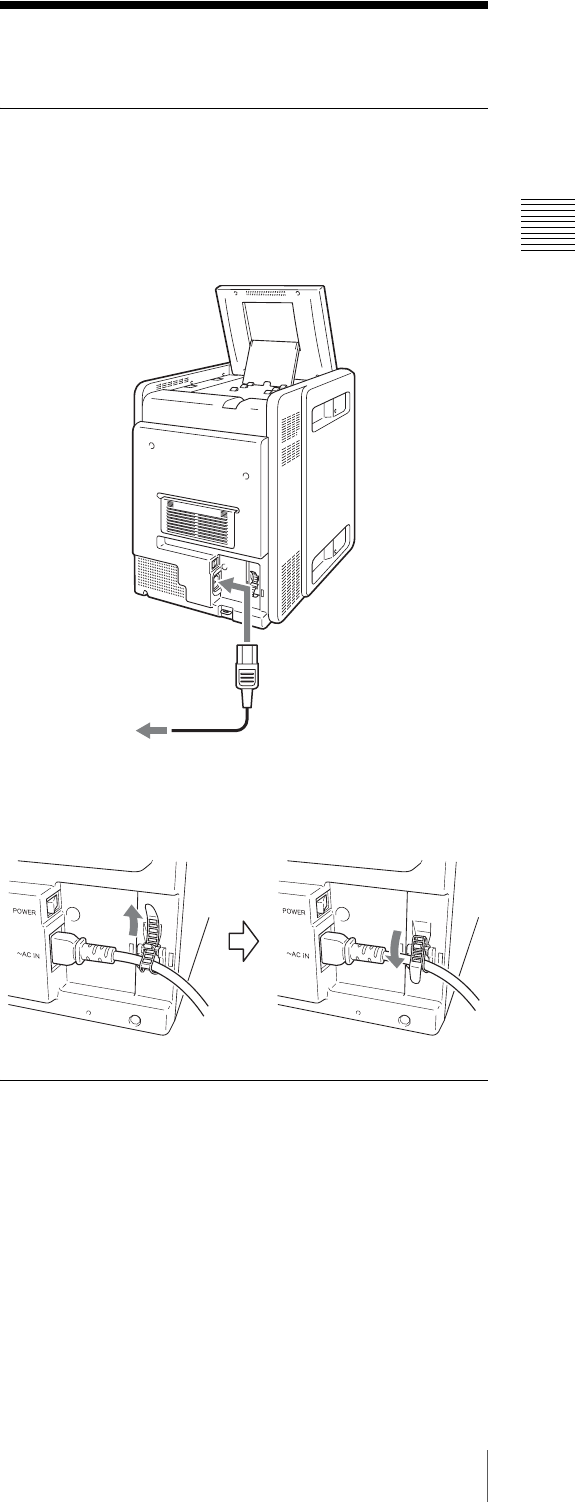
15
Installation
Chapter 2 Preparations
C USB port (host) × 2
Allows connection of a USB device.
You can connect a commercially available card reader
or USB memory device to this port and use it to read
data.1)
You can also connect an expansion printer.
To use Bluetooth communication, insert a Bluetooth
USB adaptor here.
1) Correct operation with every card reader and USB memory device is
not guaranteed.
Operation is not guaranteed when connected by a USB hub.
PictBridge is not supported.
D Expansion CompactFlash card slot
When using features such as border print or
promotional images, insert the expansion
CompactFlash card here.
dPOWER switch
Turns the unit’s power on or off.
e~ AC IN (power source) connector (page 15)
Connect the power cord here.
fSecurity slot
Allows you to attach a wire lock to prevent theft.
Installation
Connecting the Power Cord
Connect the power cord to the ~ AC IN connector on the
back of the unit, and then connect the plug to a power
outlet.
To secure the power cord
Wrap the cable clamp around the power cord, and fasten it
securely as shown.
Adjusting the Display Angle
The display angle can be adjusted to make the display
more easily viewable. Four settings are available for angle
adjustment.
UP-CR20L
to - AC IN
connector
AC power cord
(not supplied)
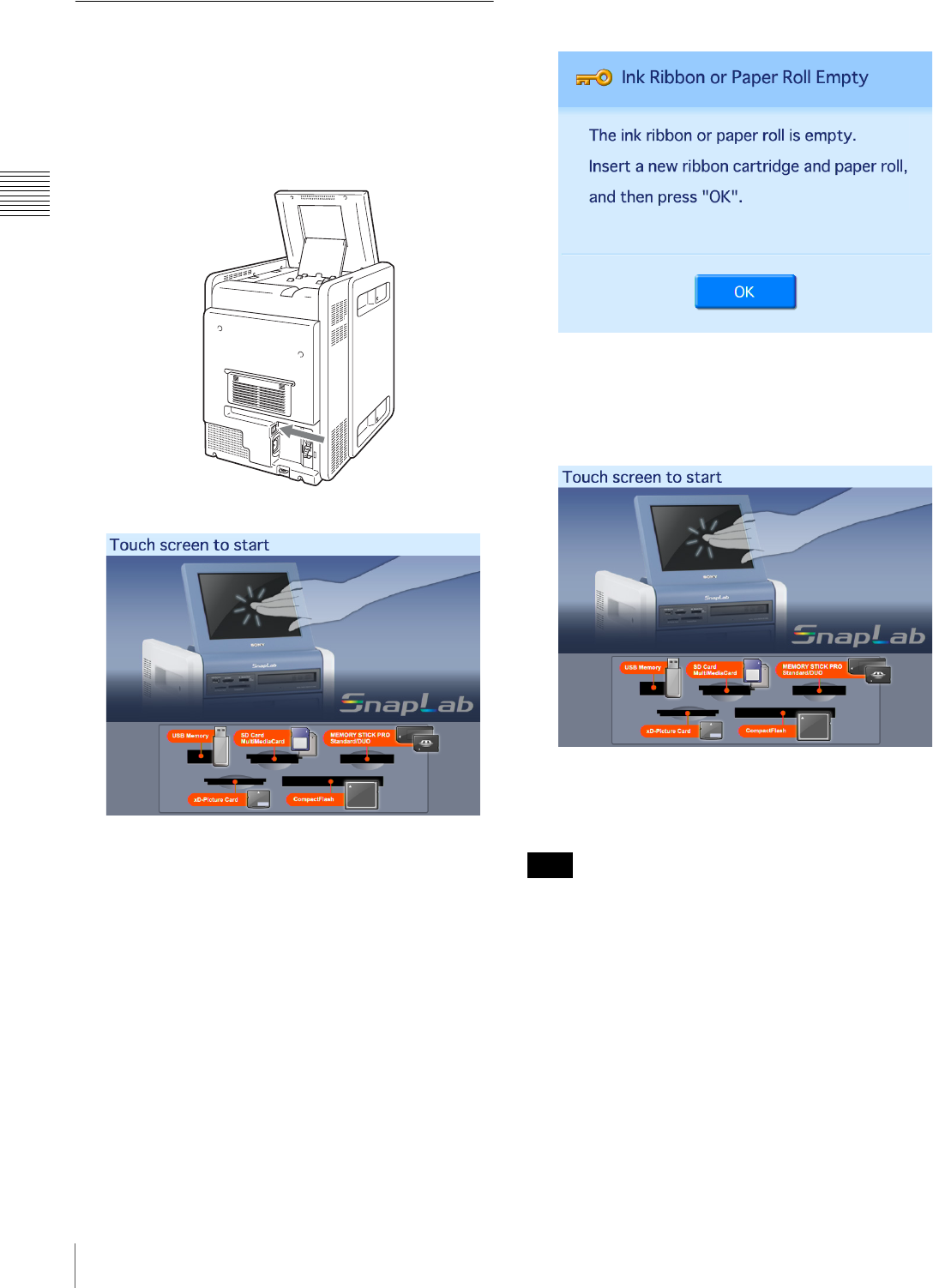
16 Installation
Chapter 2 Preparations
Startup and Shutdown
Startup
1
Verify that no memory card is inserted in any of the
front-side memory card slots of the unit. Then turn on
the POWER switch.
The unit starts up, and the Start Guide screen appears.
For details on subsequent steps, see “Operation” on
page 57.
If the ink ribbon or paper roll is empty, the following
screen appears.
Shutdown
1
Complete any pending operations, and then bring up
the Start Guide screen.
2
Verify that no memory card is inserted in any of the
front-side memory card slots of the unit. Then turn off
the POWER switch.
After turning off the unit, wait at least 5 seconds before
turning it on again.
Note
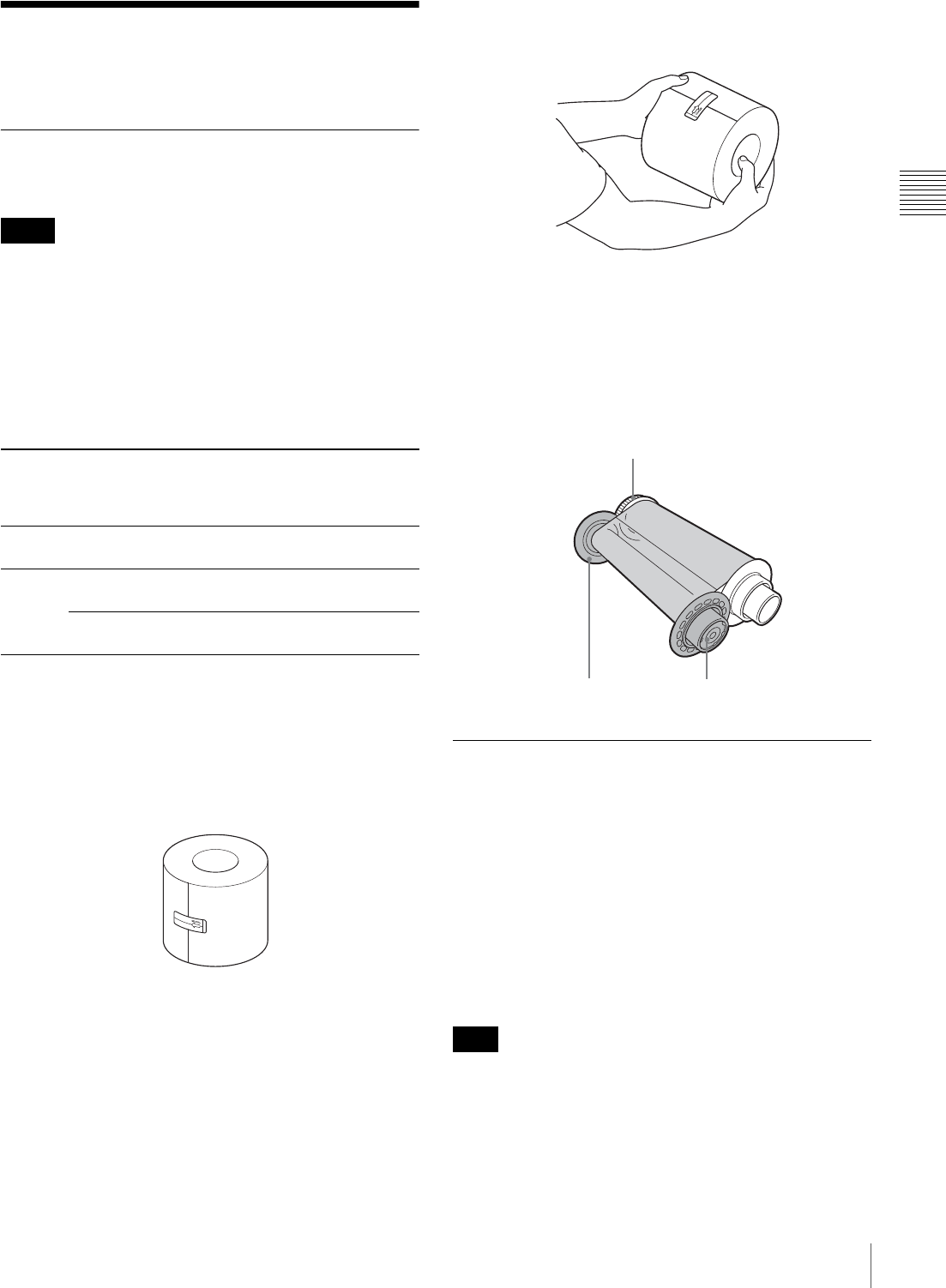
17
Loading the Paper Roll and Ink Ribbon
Chapter 2 Preparations
Loading the Paper Roll
and Ink Ribbon
Handling the paper roll and ink
ribbon
• Each printing pack contains two sets of the ink ribbon
and paper roll combination. Use the ink ribbon and the
paper roll in the carton as a set. Do not mix with other
varieties of ribbon or paper roll. (See “Ink Ribbon and
Paper” on page 79.)
• The number of sheets that can be printed differs
depending on the printing pack. One set of the ink ribbon
and paper roll allows you to print the following number
of sheets.
• Do not replace the printing pack if it has only been
partially used. If the paper roll or ink ribbon is replaced
after only partial use, the above print capacities are not
guaranteed.
• When setting the paper roll down, place it vertically as
shown. If you place the paper roll horizontally, the paper
may roll around and fall. This may cause an injury.
• Hold the paper roll with both hands so that you do not
drop it, because it is heavy. Dropping may result in an
injury.
• Do not detach the black and white spools of the ink
ribbon until you start loading the ink ribbon.
• An IC chip is embedded in the black spool. Do not touch
the terminals on the IC chip with your hands or metal
objects, and do not dent, drop, or otherwise apply
shock to the IC chip. Doing so may cause the ink ribbon
to become unusable.
Before Loading the Paper Roll and
Ink Ribbon
Confirm that the unit is powered on. If not, turn the power
on.
Otherwise, the automatic paper feeding may not be done
correctly after loading of the paper roll and ink ribbon is
completed.
Clean the thermal head and rollers regularly, whenever
you load a new paper roll and ink ribbon.
For detailed information on cleaning, see “Cleaning the
Interior” on page 50.
If you use the 2UPC-R204 series, 2UPC-C26 series, or
2UPC-R206 series Printing Pack with the 152-mm
(6-inch) paper width after using the 2UPC-R203 series or
2UPC-R205 series Printing Pack with the 127-mm
(5-inch) paper width, white stripes may appear on either
side of printouts.
Notes
Printing
pack
2UPC-
R203
series
2UPC-
R204
series
2UPC-
R205
series
2UPC-C26/
2UPC-
R206
series
Print
capacity
770 sheets 700 sheets 400 sheets 350 sheets
Print
size
89 × 127
mm
102 × 152
mm
127 × 178
mm
152 × 203
mm
3.5 × 5
inches
4×6
inches
5×7
inches
6×8
inches
Note
Hold the paper roll with both hands.
White spool
Black spool IC chip
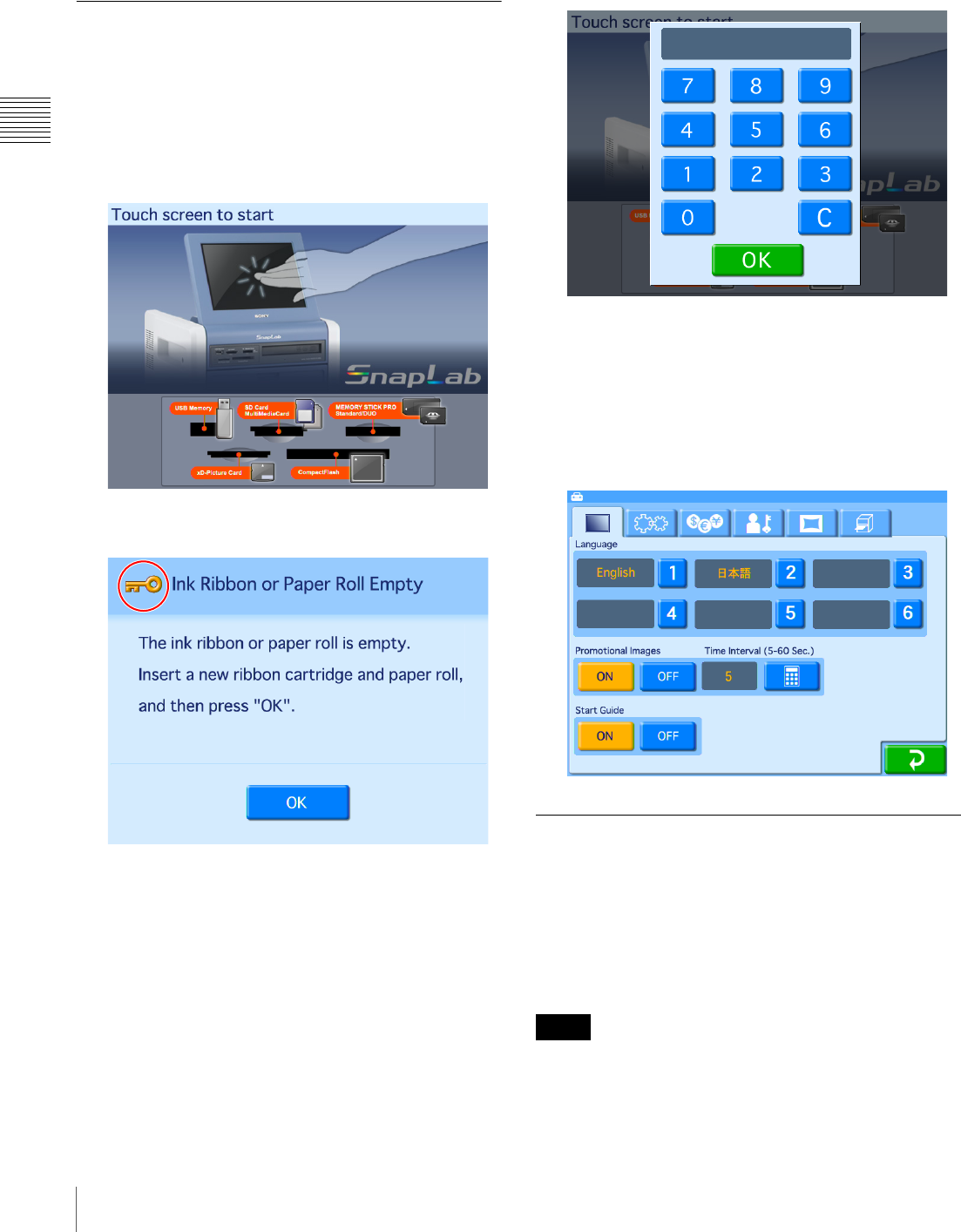
18 Loading the Paper Roll and Ink Ribbon
Chapter 2 Preparations
Be sure to clean the inside of the printer before printing
(page 50).
Unlocking the Ribbon Door
The ribbon door is locked for safety when the unit is turned
on. To unlock the door, proceed as follows and display the
administration screen.
1
Turn on the power and start the unit.
The Start Guide screen appears.
If an ink ribbon or paper roll is not loaded, the
following error message appears.
2
Touch the top left corner of the screen twice in
succession.
The password entry screen appears.
3
Enter the administrator password using the numeric
keypad, and touch [OK].
(The factory default setting for the password is
“9999.”)
The administration screen appears.
When the administration screen appears, the ribbon
door will unlock.
Loading the Paper Roll and Ink
Ribbon
When you use the unit for the first time, load the paper roll
and ink ribbon.
To load the paper roll
• Be sure to remove the output cover, output tray, and
scrap receptacle before loading the paper roll.
Notes
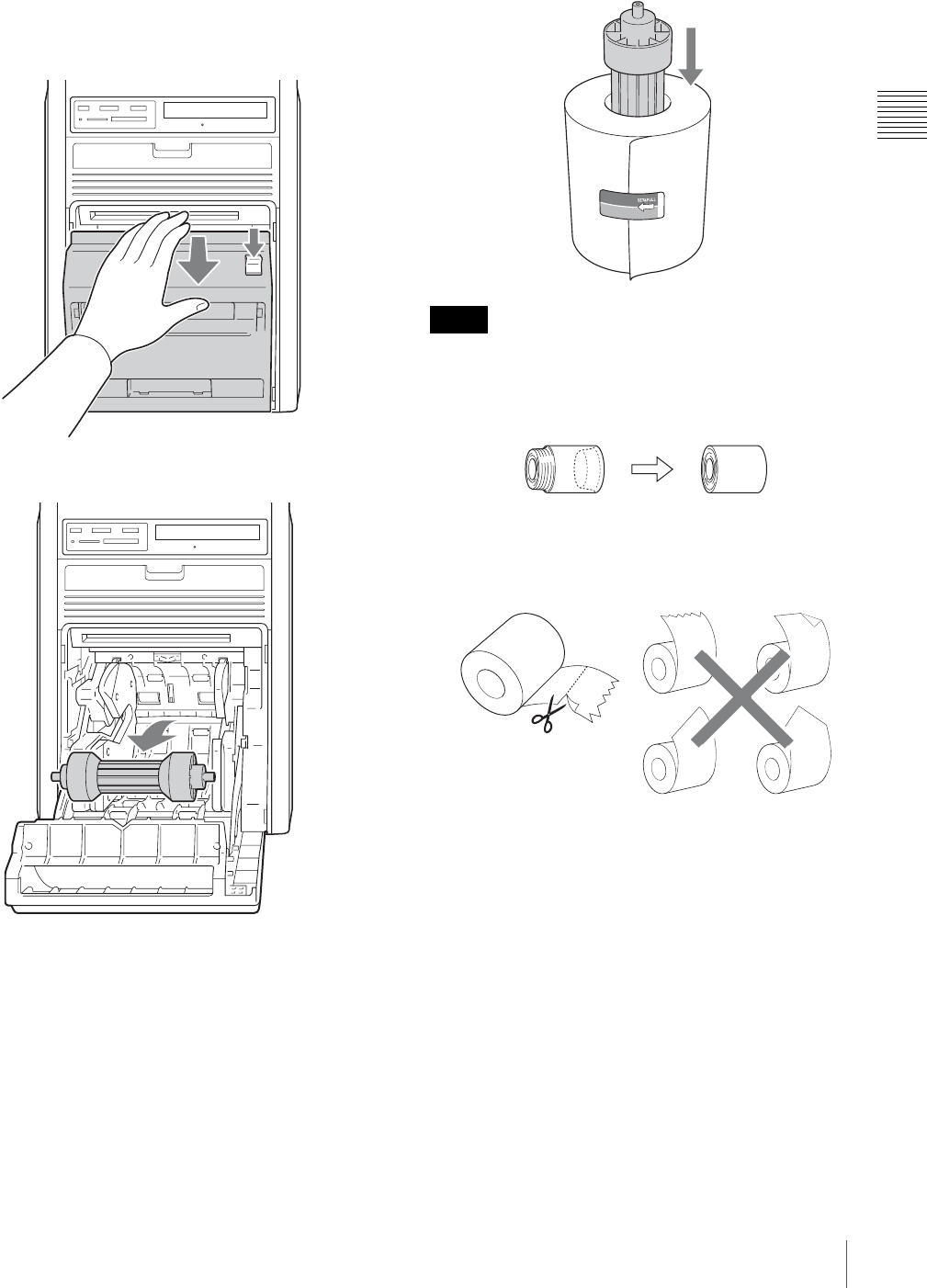
19
Loading the Paper Roll and Ink Ribbon
Chapter 2 Preparations
• Be careful that your fingers and clothing are not caught
in the paper door or on the protuberance in the opening
of the door.
1
Press and lower the paper door lever, hold the paper
door at the center portion, and pull the door forward
until it locks into the open position.
2
Remove the paper core.
3
Insert the paper core into the paper roll.
The two sides of the paper core are the same shape.
You can insert either side.
• If the edges of the paper on the roll are not aligned
before inserting the paper core, be sure to align them
while being careful not to bend or damage them. Not
doing so may result in malfunction.
• If the leading edge of the paper is bent or damaged
as a result of a paper jam, for example, be sure to use
scissors to cut off the damaged portion, as shown,
before inserting the paper.
• Do not bump the paper roll against hard objects or
squeeze it tightly. Doing so may bend or crease the
paper and affect print quality.
4
Depending on the width of your paper roll, attach or
remove the paper adapters.
Notes
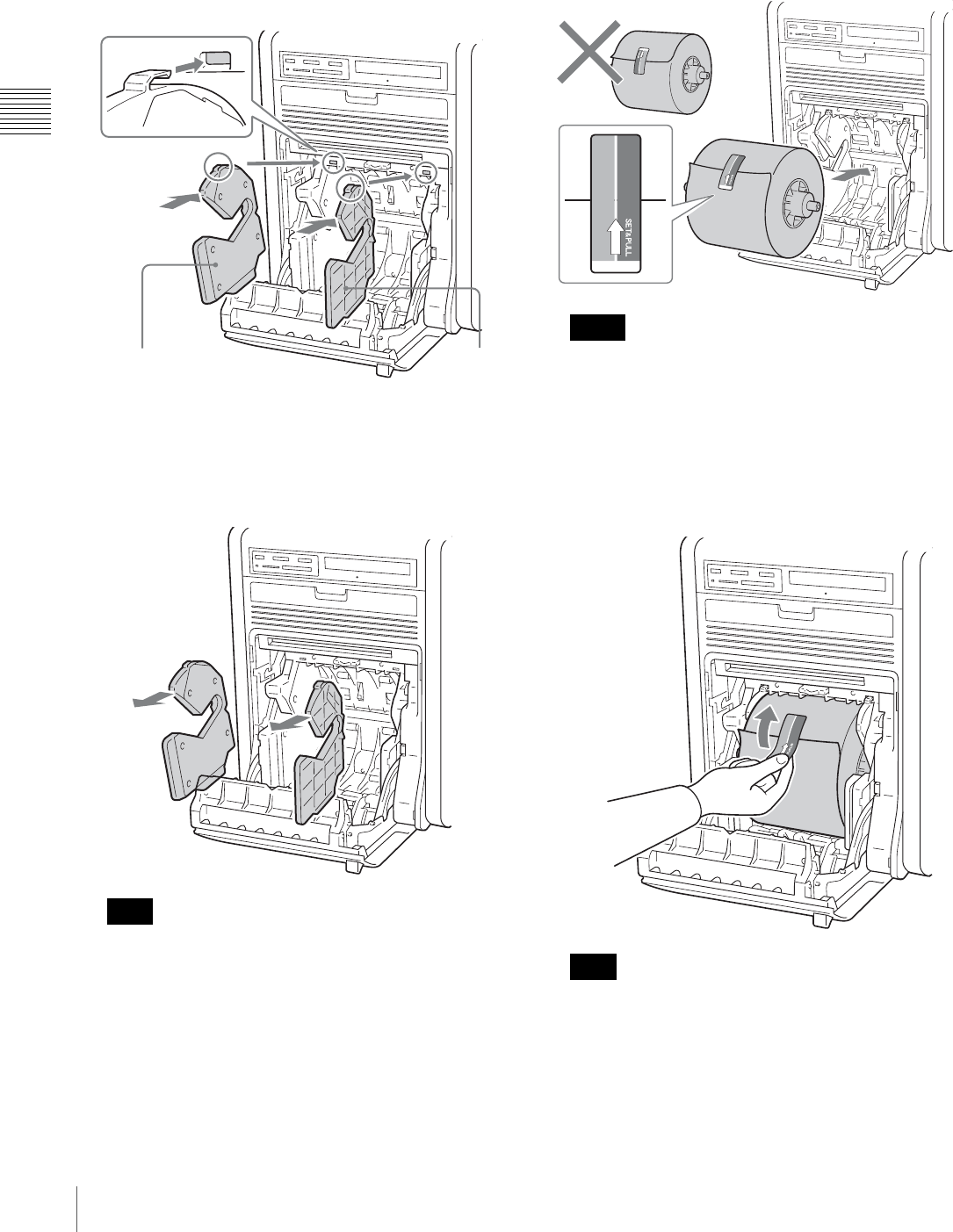
20 Loading the Paper Roll and Ink Ribbon
Chapter 2 Preparations
Paper with 127-mm (5-inch) width: 2UPC-R203/
R205 series Printing Pack
Attach the blue paper adapter to the left side of the unit,
and the pink paper adapter to the right side. (The unit is
factory shipped with the paper adapters attached.)
Press the portions indicated by the arrows until the tabs at
the top lock into place.
Paper with 152-mm (6-inch) width: 2UPC-R204/
C26/R206 series Printing Pack
Remove the blue and pink paper adapters.
Store removed paper adapters in a safe place.
5
Load the paper roll.
Be sure to load the paper roll with the arrow on the seal
pointing inside the unit.
• To prevent the paper roll from sliding off, hold both
sides of the paper core when loading it into the unit.
• Do not touch the print surface (inner surface of the
paper) after the paper is loaded. Fingerprints, sweat,
and creases in the paper may affect print quality.
• Be sure to insert the paper roll fully into the unit.
6
Remove the seal affixed to the paper roll.
Be sure to remove the seal completely. In addition,
remove the seal slowly to avoid leaving parts of the
adhesive on the paper. If any part of the seal is left
inside the printer, malfunctions may occur.
Note
blue pink
Notes
Note
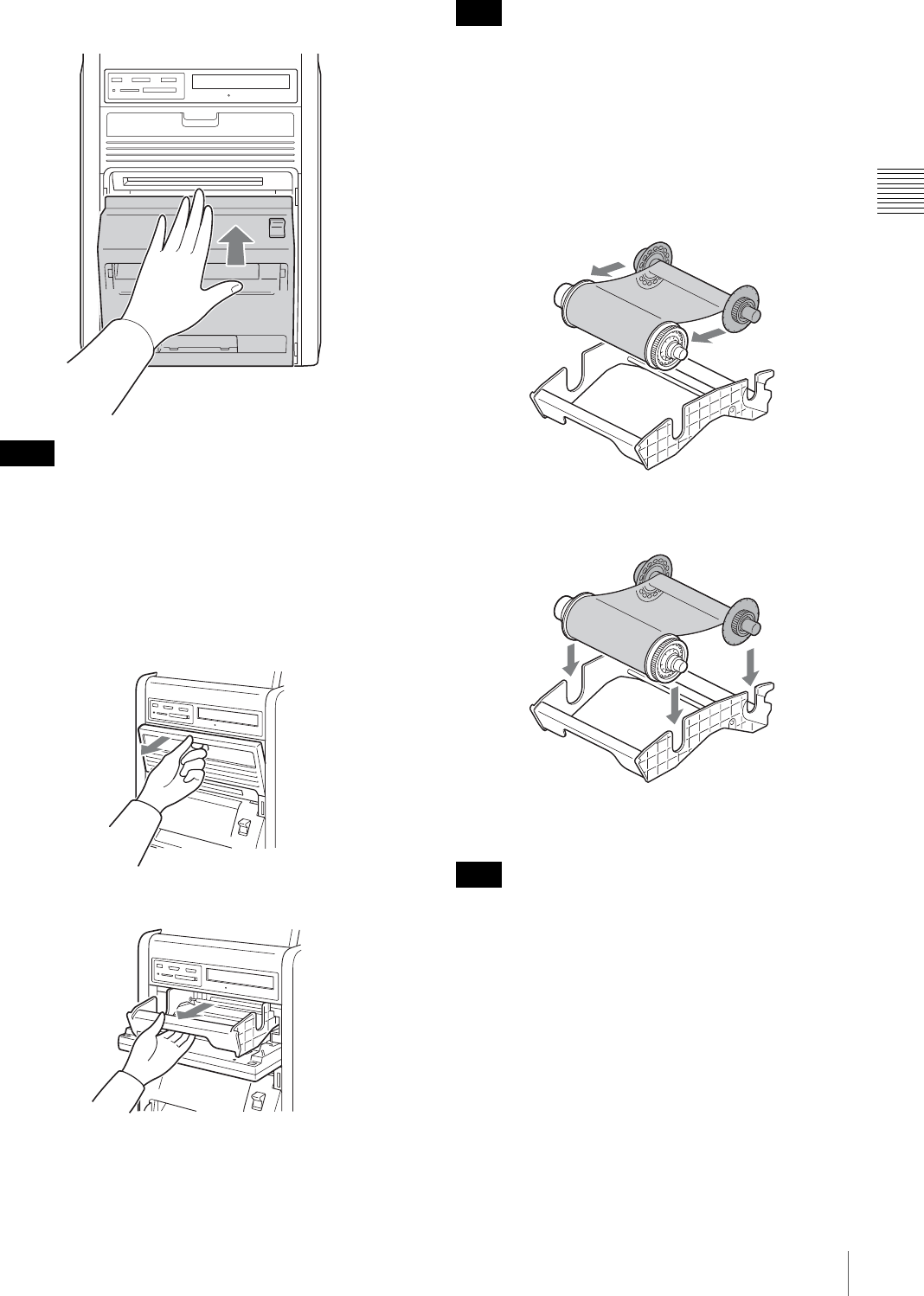
21
Loading the Paper Roll and Ink Ribbon
Chapter 2 Preparations
7
Close the paper door, and press the center of the door
until it clicks into place.
• If you close the door by pressing only its sides, the
door may not lock into place properly.
• When closing the paper door, be sure that the front
edge of the paper is not caught in the door.
To load the ink ribbon
1
Pull the ribbon door toward you to open it.
2
Remove the ribbon tray.
After removing the ribbon tray, do not insert your hand
into the opening in the unit. Touching the protrusions
or movable parts inside the unit may result in bodily
injury or malfunction of the unit. In particular,
touching the thermal head when it is hot immediately
after printing may result in burns.
3
Detach the white spool of the ink ribbon from the black
spool.
4
Gently unravel the ribbon without loosening it, and
place it in the ribbon tray.
Place the white spool in the front holder and the black
spool in the rear holder as shown.
If the ink ribbon is loosely raveled around the spools
or there is any slack or creases in the ink ribbon, wind
the spools to tighten the slack and smooth out the
creases.
Notes
Note
Note
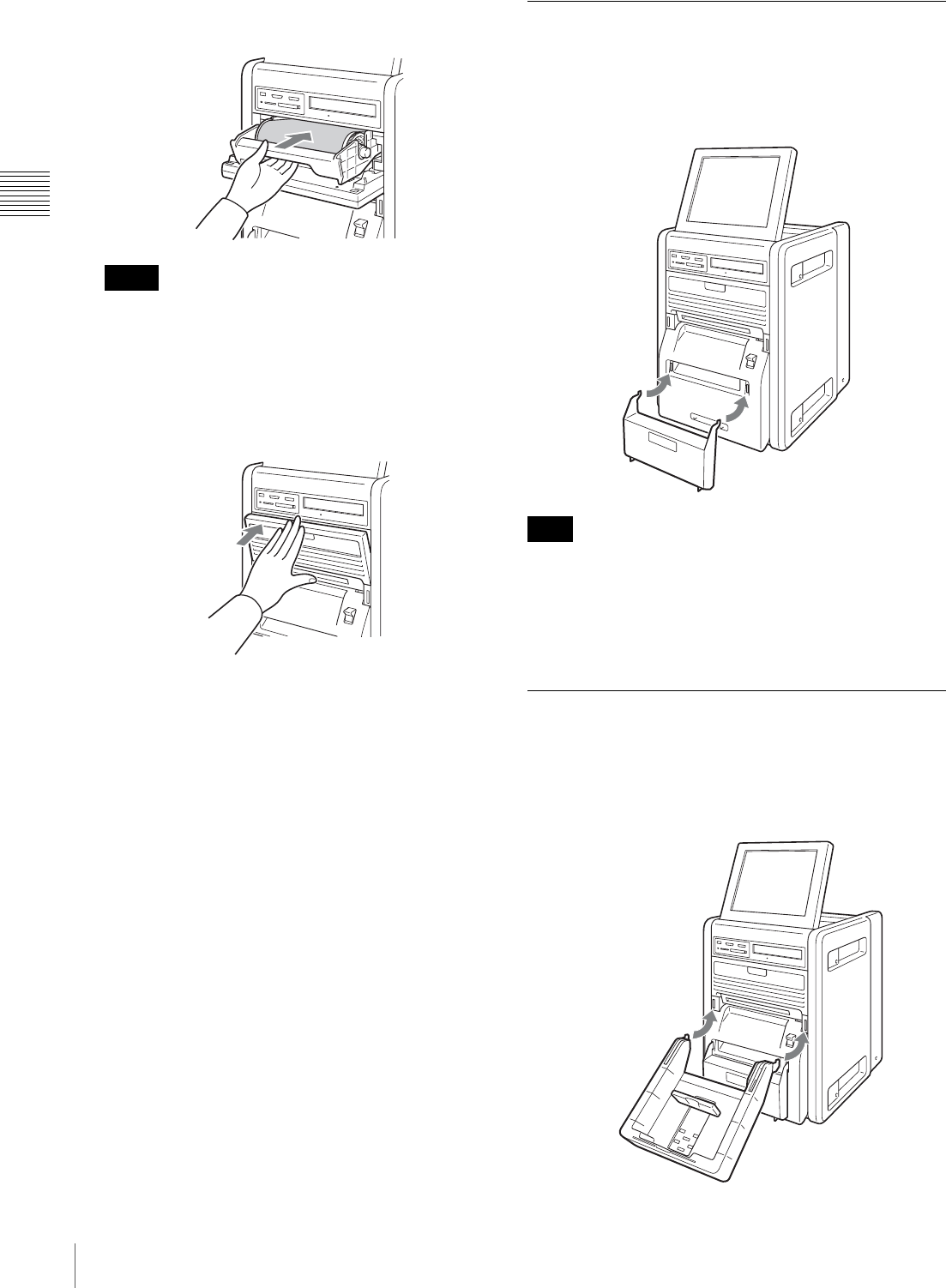
22 Loading the Paper Roll and Ink Ribbon
Chapter 2 Preparations
5
Hold the center of the ribbon tray, and load it into the
unit.
• Always hold the center of the ribbon tray when
loading it into the unit. If you hold the tray by any
other part, your fingers may get caught while
inserting the tray and injuries may result.
• Be sure to insert the ribbon tray fully into the unit.
6
Close the ribbon door.
Notes on storage
• Avoid placing the unit where it will be subject to:
– high temperatures,
– high humidity or dust,
– direct sunlight.
• After opening the bag, use the ribbon and the paper as
soon as possible.
• When transporting or storing the paper roll and ink
ribbon after partial use, we recommend putting them
back into their respective bags.
Attaching the Scrap Receptacle
When printing, a margin of empty space is left between
each printout. These excess portions are cut off and
dropped into the scrap receptacle. Remove scraps from the
receptacle as soon as possible.
If the scrap receptacle becomes too full, scraps that are cut
off may be unable to eject. This may result in malfunction.
Remove scraps from the receptacle as soon as possible,
and be sure to empty the receptacle whenever you replace
a paper roll.
Attaching the Output Tray
When printing, printouts are ejected from the printer and
collect in the output tray.
1
Attach the output tray to the printer.
Notes
Note
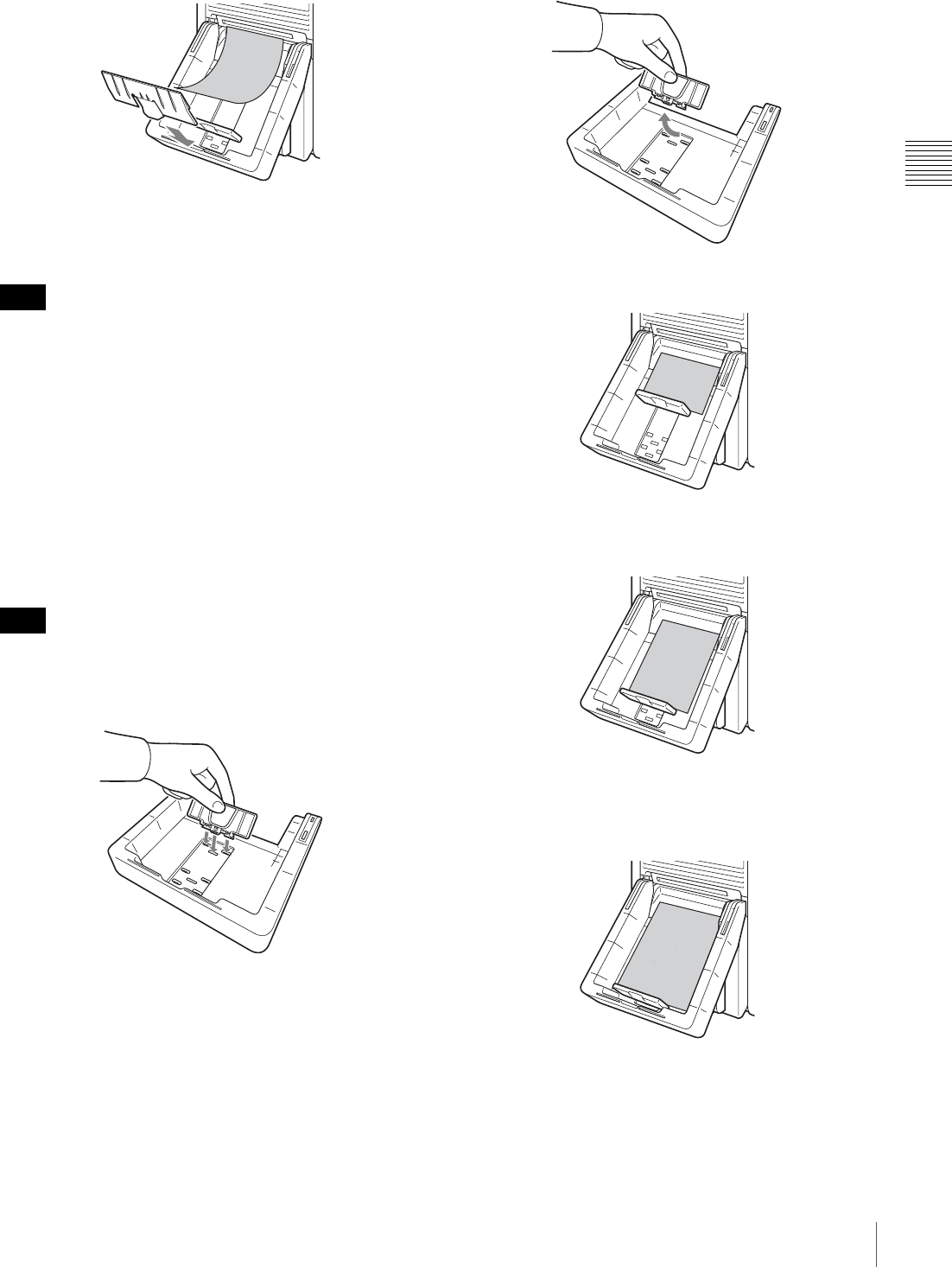
23
Loading the Paper Roll and Ink Ribbon
Chapter 2 Preparations
Attaching the output tray adapter
The output tray adapter prevents printouts from sticking
out of the output tray.
Use the adapter when printouts curl as shown.
About 40 printout sheets can be stored in the output tray in
most cases. However, this number can vary greatly
depending on the amount of curling in printouts. In
general, you should remove ejected printouts as soon as
possible.
Adjusting the output stopper position
Adjust the position of the output stopper according to the
printing pack in use. The positions for each printing pack
are indicated on the output tray, so attach the output
stopper accordingly. There are three positions to which to
adjust.
If the output stoppers are not positioned correctly, paper
jams may occur.
To attach the output stopper
To remove the output stopper
When using the 2UPC-R203/R204 series printing
pack
Set the output stopper to the “R203 R204” position.
When using the 2UPC-R205 series printing pack
Set the output stopper to the “R205” position.
When using the 2UPC-C26/R206 series printing
pack
Set the output stopper to the “R206” position.
Note
Note

24 Loading the Paper Roll and Ink Ribbon
Chapter 2 Preparations
To remove the output tray
Hold the output tray on both sides, and 1 raise the tray
while 2 pulling it toward you.
Attaching the Output Cover
Attach the output cover to the output tray. Doing so
prevents minor cuts and injuries that may result from
printouts ejecting quickly out of the output slot while
printing.
To attach the output cover
Checking the Remaining Ink Ribbon
You can check the amount of ink ribbon that remains from
the Start Guide screen.
1
Display the Start Guide screen.
2
Touch the top right corner of the Start Guide screen
twice in succession.
The confirmation screen for the remaining ink ribbon
appears.
Print Size
Displays the size selected for prints.
Ribbon Remain
Displays the remaining number of prints for the ink ribbon.
When the remaining number of prints reaches 0, replace
the ink ribbon and paper roll.
For details, see “Loading the Paper Roll and Ink Ribbon”
on page 17.
A
B
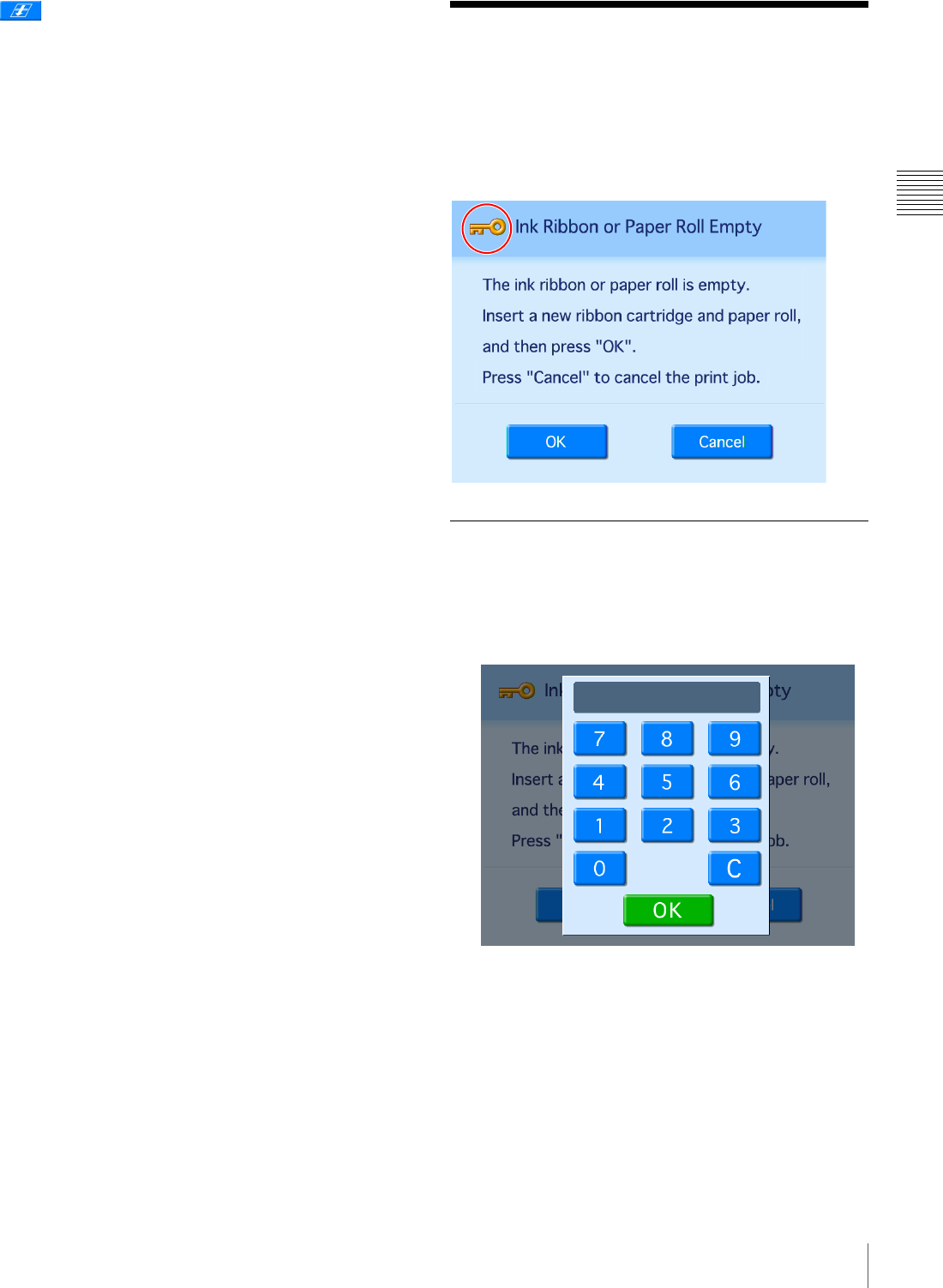
25
Replacing the Paper Roll and Ink Ribbon
Chapter 2 Preparations
button
Displays the number of prints since the last head cleaning.
If the “Cleaning is necessary” message appears to the right
of the number of prints, touch the button to perform
cleaning.
Information on additional printers
If another printer is connected to this unit, Print Size and
Ribbon Remain information for the additional printer
appears here.
Replacing the Paper Roll
and Ink Ribbon
If the paper roll or ink ribbon runs out while printing, the
following error message appears. Proceed as follows to
replace the paper roll and ink ribbon.
Unlocking the Ribbon Door
1
Touch the top left corner of the error message screen
twice in succession.
The password entry screen appears.

26 Replacing the Paper Roll and Ink Ribbon
Chapter 2 Preparations
2
Enter the administrator password using the numeric
keypad, and touch [OK].
(The factory default setting for the password is
“9999.”)
The ribbon door unlocks, and the error message screen
returns. The key icon at the top right changes to “!,”
indicating that the door is unlocked.
Removing the Paper Roll and Ink
Ribbon
The above message is set to appear before the ink
ribbon and paper roll are completely used up. Even if
there is some ink ribbon and paper remaining, be sure
to load a new ink ribbon and paper roll.
1
Remove the output cover and output tray.
2
Remove and empty the scrap receptacle.
If the scrap receptacle becomes too full, scraps that are
cut off may be unable to eject. This may result in
malfunction. Be sure to empty the scrap receptacle
each time you replace the paper roll.
3
Press and lower the paper door lever, hold the paper
door at the center portion, and pull the door forward
until it locks into the open position.
Note
Note
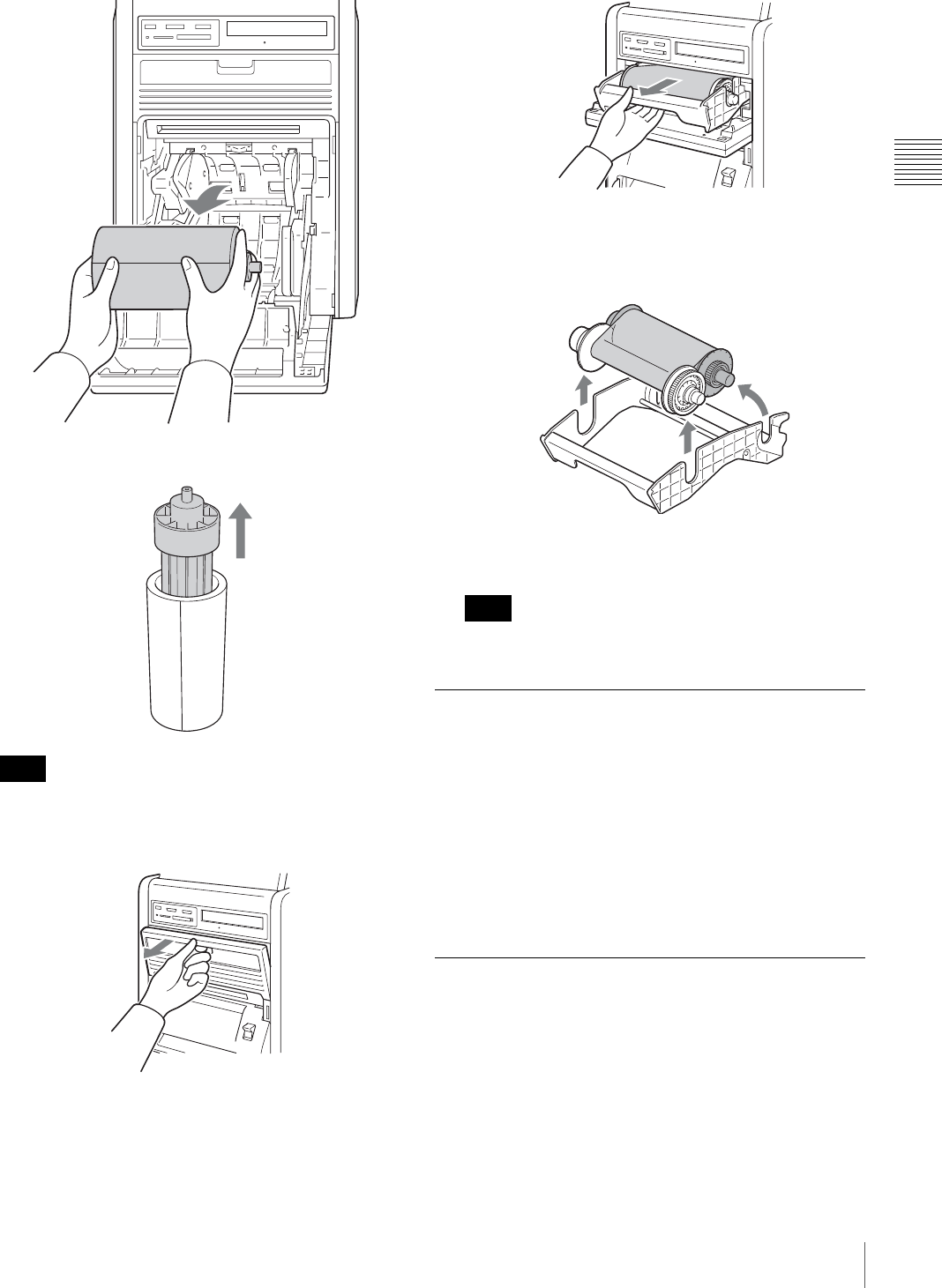
27
Replacing the Paper Roll and Ink Ribbon
Chapter 2 Preparations
4
Remove the paper roll.
5
Remove the paper core from the paper roll.
The paper core is reusable. Do not throw it away.
6
Pull the ribbon door toward you to open it.
7
Remove the ribbon tray.
8
Remove the ink ribbon.
After removing the ink ribbon, attach the black spool
to the white spool.
Do not reuse ink ribbons that have reached their
prescribed print capacities and have been removed.
The ribbon tray is reusable. Do not throw it away.
Loading the Paper Roll and Ink
Ribbon
For details on loading the paper roll and ink ribbon, see
“Loading the Paper Roll and Ink Ribbon” on page 17.
When you are finished loading the paper roll and ink
ribbon, touch the [OK] button in the error message screen.
The error message screen closes, and you can continue
operations.
If the Ink Ribbon Breaks during Use
The remaining ribbon can be used after repairing it with
adhesive tape.
1
Open the ribbon door, and remove the ribbon tray.
Note
Note
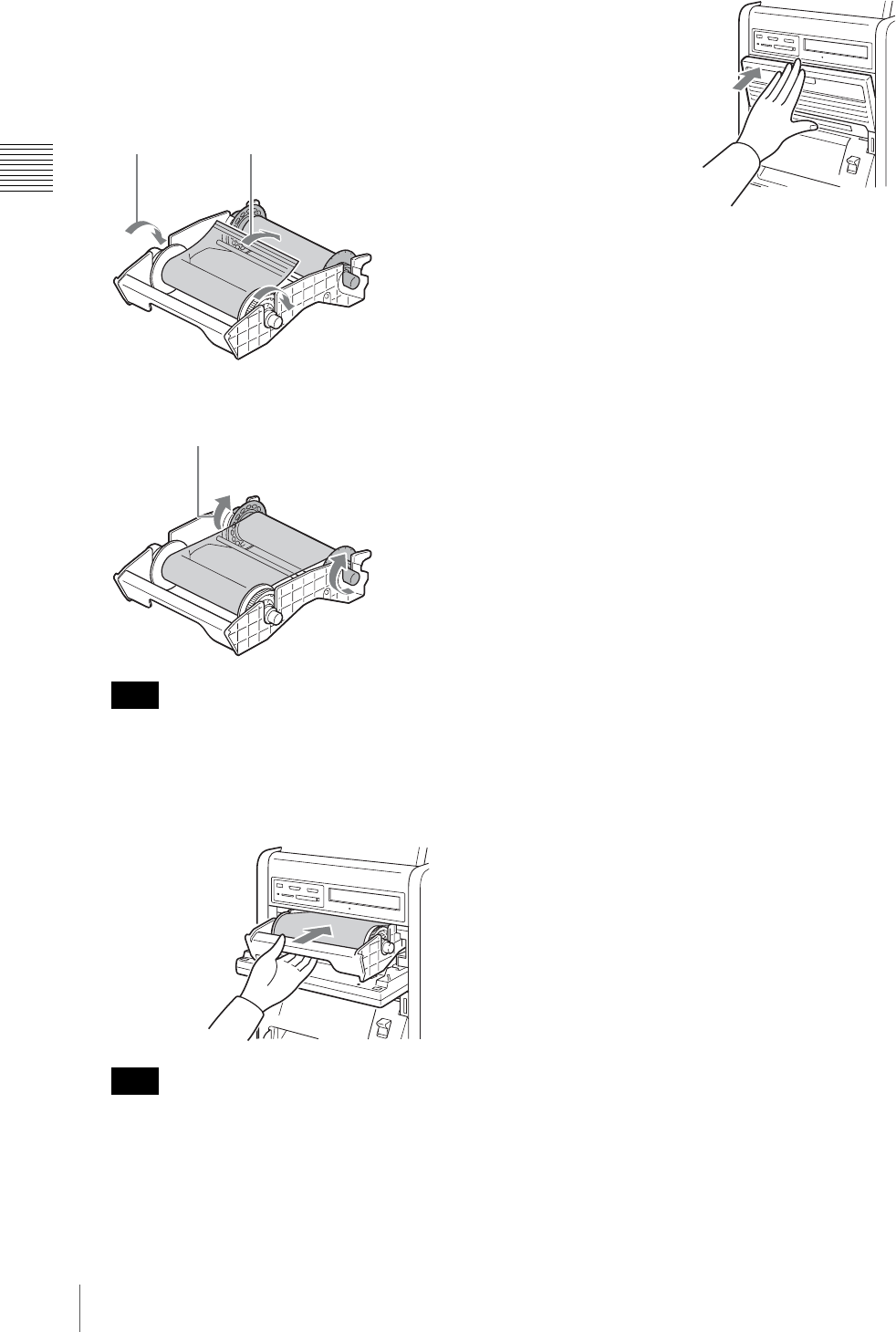
28 Replacing the Paper Roll and Ink Ribbon
Chapter 2 Preparations
2
Pull the ribbon on the white spool, attach one edge of
a strip of adhesive tape along the entire length of the
ribbon’s end, and then attach the other edge of the tape
to the ribbon on the black spool.
3
Remove any slack from the ribbon.
Be sure to wind the taped portion completely onto the
black spool so that the tape is not exposed.
4
Hold the center of the ribbon tray, and load it into the
unit.
Always hold the center of the ribbon tray when loading
it into the unit. If you hold the tray by any other part,
your fingers may get caught while inserting the tray
and injuries may result.
5
Close the ribbon door.
Depending on the position of the ribbon break, a single
printout’s worth of ribbon may be lost.
Note
Note
AWind the
spool to feed
the ribbon out.
BAttach the adhesive tape along
the entire length of the white
spool’s ribbon end, and attach it to
the ribbon on the black spool.
Wind the black spool to remove any slack.
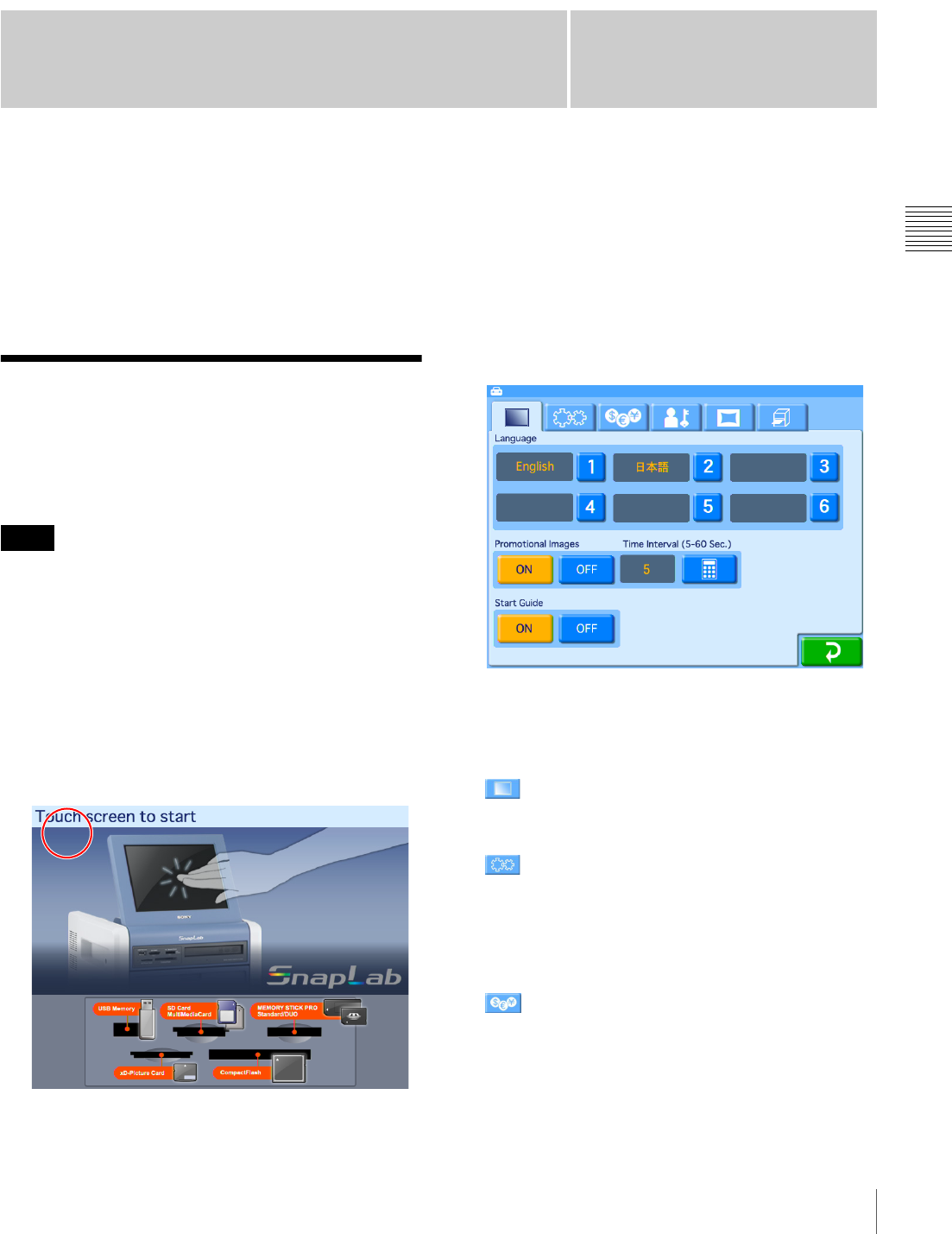
29
Displaying the Administration Screen
Chapter
Chapter 3 Setup
3
Setup
Language and operation mode selections, prices,
passwords and other settings for setting up the unit are
configured from the administration screen. You can also
change settings after setting up the unit and perform
maintenance from the administration screen.
Displaying the
Administration Screen
Proceed as follows to display the administration screen.
• Before you can make settings on the administration
screen, you must enter the administrator password. In the
factory default condition, the administrator password is
set to “9999.”
• If a memory card is inserted in any of the front-side
memory card slots of the unit, the administration screen
does not come up. Remove any memory cards first, and
then repeat the procedure.
1
At the Start Guide display, touch the top left corner of
the screen twice in succession.
The password entry screen appears.
2
Enter the administrator password using the numeric
keypad.
3
Touch the [OK] button.
The administration screen appears.
By touching one of the tabs at the top of this screen,
you can select the respective category to make
settings. For details on each category, see this section
and “Advanced Settings” on page 37.
(Screens) tab
Lets you select the language display and configure
settings such as those for the screen saver.
(System) tab
Let’s you select the operation mode, set the clock, and
configure settings such as those for connecting the unit
to a computer.
You can also perform thermal head cleaning and touch
panel adjustment from this tab.
(Pricing) tab
Lets you set the currency to use and the price of prints.
Notes
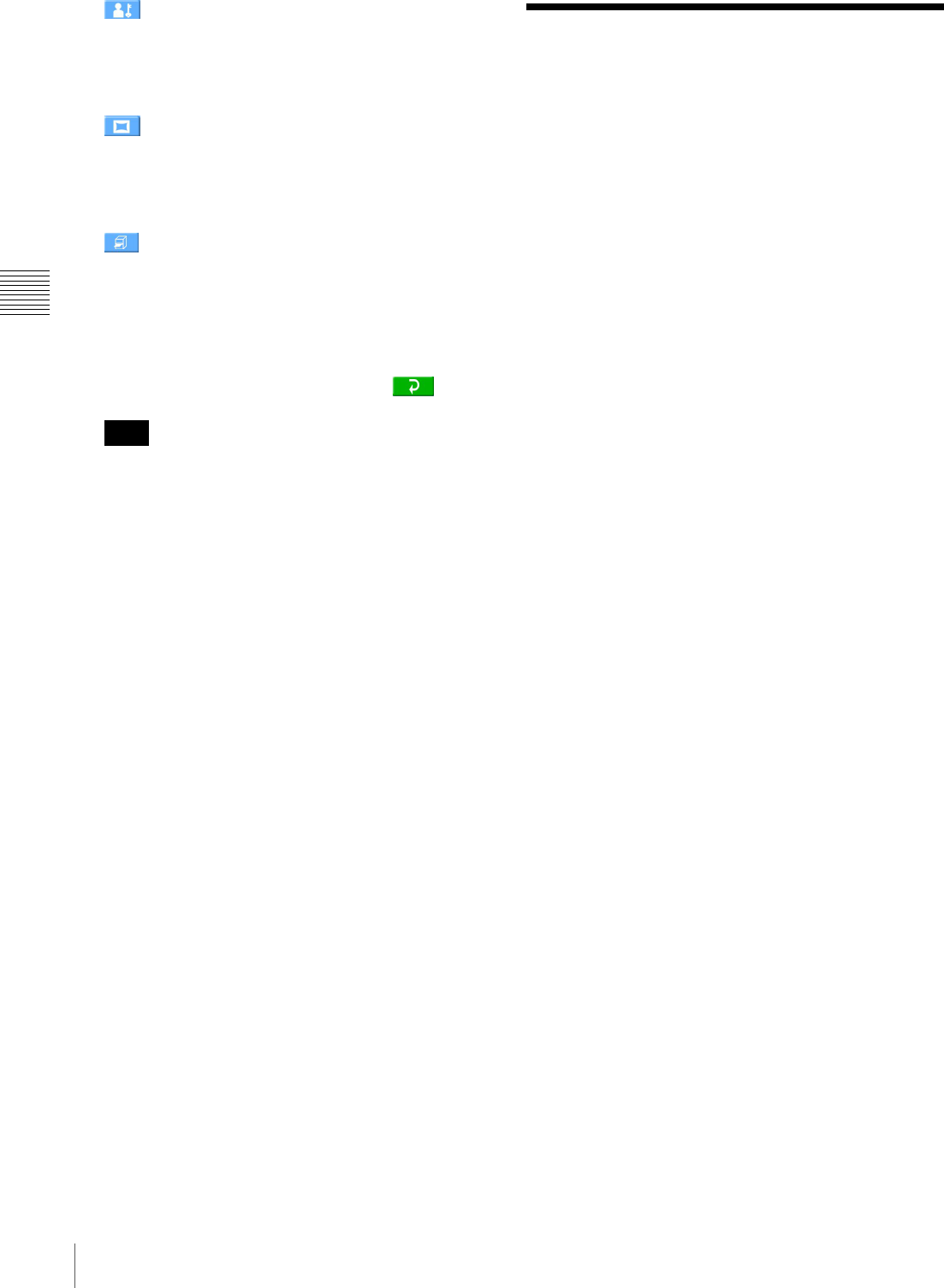
30 About Operation Modes
Chapter 3 Setup
(Administration) tab
Lets you limit the number of prints per order and make
password settings.
The print logs and system logs can also be displayed
from this tab.
(Template) tab
Lets you copy data such as templates for border prints
onto an expansion CompactFlash card.
You can also enter the text that will be added to images
from this tab.
(Printer settings) tab
Lets you configure settings such as those for printing
by order number or file name, as well as cutting mode
settings.
You can also perform print quality adjustment from
this tab.
4
When the setting is complete, touch the button.
If the date for the unit’s internal clock is set to 2008 or
earlier, a clock settings screen allowing you to set the
correct date will appear after you exit the
administration screen. If you cancel and exit the clock
settings screen without setting the date, you will return
to the Start Guide screen. For details on setting the
date, see “Setting the Time” on page 33.
About Operation Modes
This unit has three operation modes.
Full mode
This mode is designed for using this unit as a self-service
photo kiosk to be operated directly by customers in a store.
This mode makes all functions available, providing
customers with a wide choice of print options.
Because of the numerous options provided to the customer
in this mode, it may take a significant amount of time for a
customer to complete the ordering process.
Quick Print mode
This mode is also designed for using this unit as a self-
service photo kiosk to be operated directly by customers in
a store. Compared to Full mode, the customer is presented
with fewer options, which allows them to more easily and
quickly print their photos.
The following functions are not available in Quick Print
mode:
•Split Image
• Border Print
•Index Print
• Image editing other than crop and rotate
Event mode
This mode is designed for using this unit at events such as
parties or weddings.
This mode is intended to allow event guests to print photos
free of charge; this mode is also intended for use in a store
where the unit is operated only by staff. This mode
provides access to all functions.
The language selection, pricing, and password input
functions are not used in Event mode.
Note
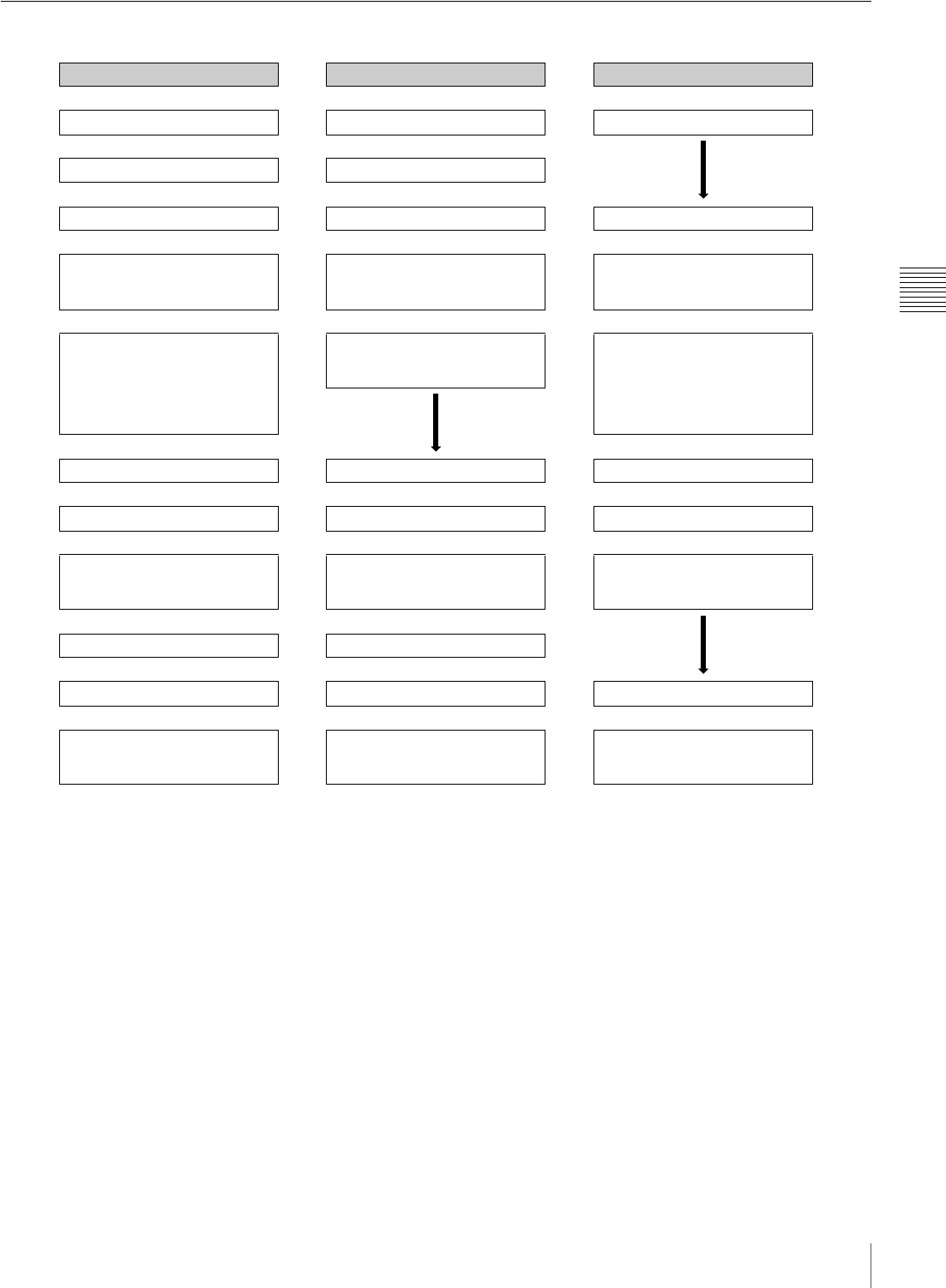
31
About Operation Modes
Chapter 3 Setup
Flow of Operations in Each Mode
Full mode Quick Print mode Event mode
Touch the screen Touch the screen Touch the screen
ª ª
Select language Select language
ª ª
Select input method Select input method Select input method
ª ª ª
• Insert memory card
• Insert CD/DVD
• Send image data
• Insert memory card
• Insert CD/DVD
• Send image data
• Insert memory card
• Insert CD/DVD
• Send image data
ª ª ª
Select print type
• Select & Print
• Border Print
• Split Image
• Index Print
• Express Print
Select print type
• Select & Print
• Express Print
Select print type
• Select & Print
•Border Print
• Split Image
• Index Print
• Express Print
ª ª
Select image/number of copies Select image/number of copies Select image/number of copies
ª ª ª
Edit Edit (crop and rotate only) Edit
ª ª ª
• Remove memory card
• Remove CD/DVD
(when image preloading1) is ON)
• Remove memory card
• Remove CD/DVD
(when image preloading1) is ON)
• Remove memory card
• Remove CD/DVD
(when image preloading1) is ON)
ª ª
Verify order/enter password Verify order/enter password
ª ª
Print Print Print
ª ª ª
• Remove memory card
• Remove CD/DVD
(when image preloading is OFF)
• Remove memory card
• Remove CD/DVD
(when image preloading is OFF)
Select print type2)
1) Data for ordered images is loaded onto the unit before printing begins.
For details, see “Setting Image Preload” on page 47.
2) After printing ends in Event mode, the display returns to the print type selection screen without the appearance of the memory card
and CD/DVD removal screen. To remove an inserted memory card or CD/DVD, touch the [Cancel] button in the print type selection
screen.
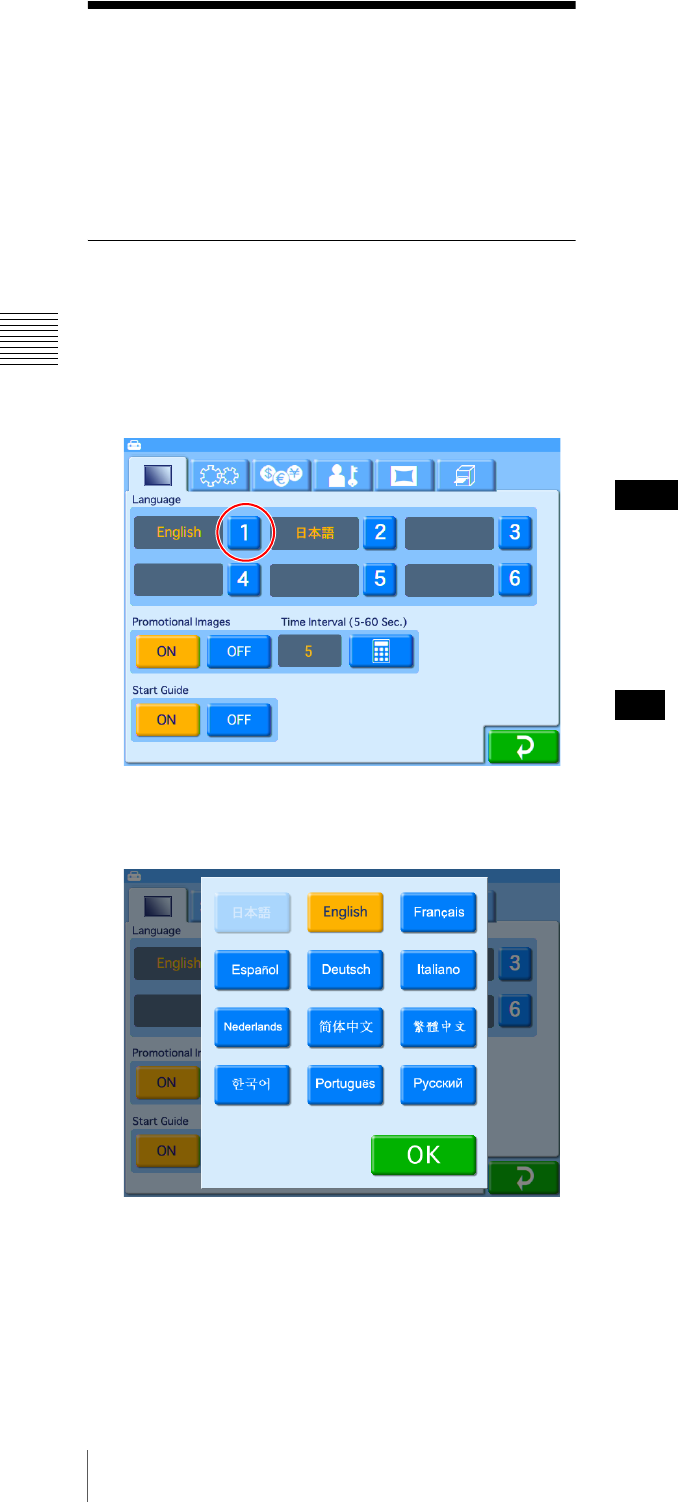
32 Basic Settings Used in All Operation Modes
Chapter 3 Setup
Basic Settings Used in All
Operation Modes
This section explains the basic settings that are used in all
of the operation modes.
Selecting the Language
This procedure selects the language that is used for all of
the other settings and operations.
The factory default setting is English.
1
Open the Screens tab on the administration screen.
2
Touch the [1] button under [Language].
A list of languages appears.
3
Touch the language that you want to select, and then
touch the [OK] button.
The display changes to the selected language.
Specifying the languages available for
selection during operation
JApplicable modes: Full mode, Quick Print
mode
When using Full mode or Quick Print mode, it is possible
to specify up to five additional languages to be made
available for use during operation. If more than one
language is specified, the user can select one of the
languages when they start to place an order.
To specify additional languages to be made available for
use during operation, touch the [2] through [6] buttons and
select the desired language from the list that appears.
If a language is selected for one button, it is not available
for selection for another button.
To cancel a setting, touch [OFF] in the language list.
• Additional languages are not available in Event mode.
• The administration screen and error messages are always
displayed in the language specified in position [1].
• You cannot select [OFF] for position [1].
• If you only set position [1], the language selection screen
will not appear during orders.
If you want to change the positions of two selected
languages (for example, you have selected, “[1] English”
and “[2] Japanese,” and you want to change the settings to
“[1] Japanese” and “[2] English”), you need to first cancel
the setting of one of the languages.
1Touch [2] and select [OFF] from the language list.
2Touch [1] and then select “Japanese.”
3Touch [2] and select “English.”
Notes
Hint
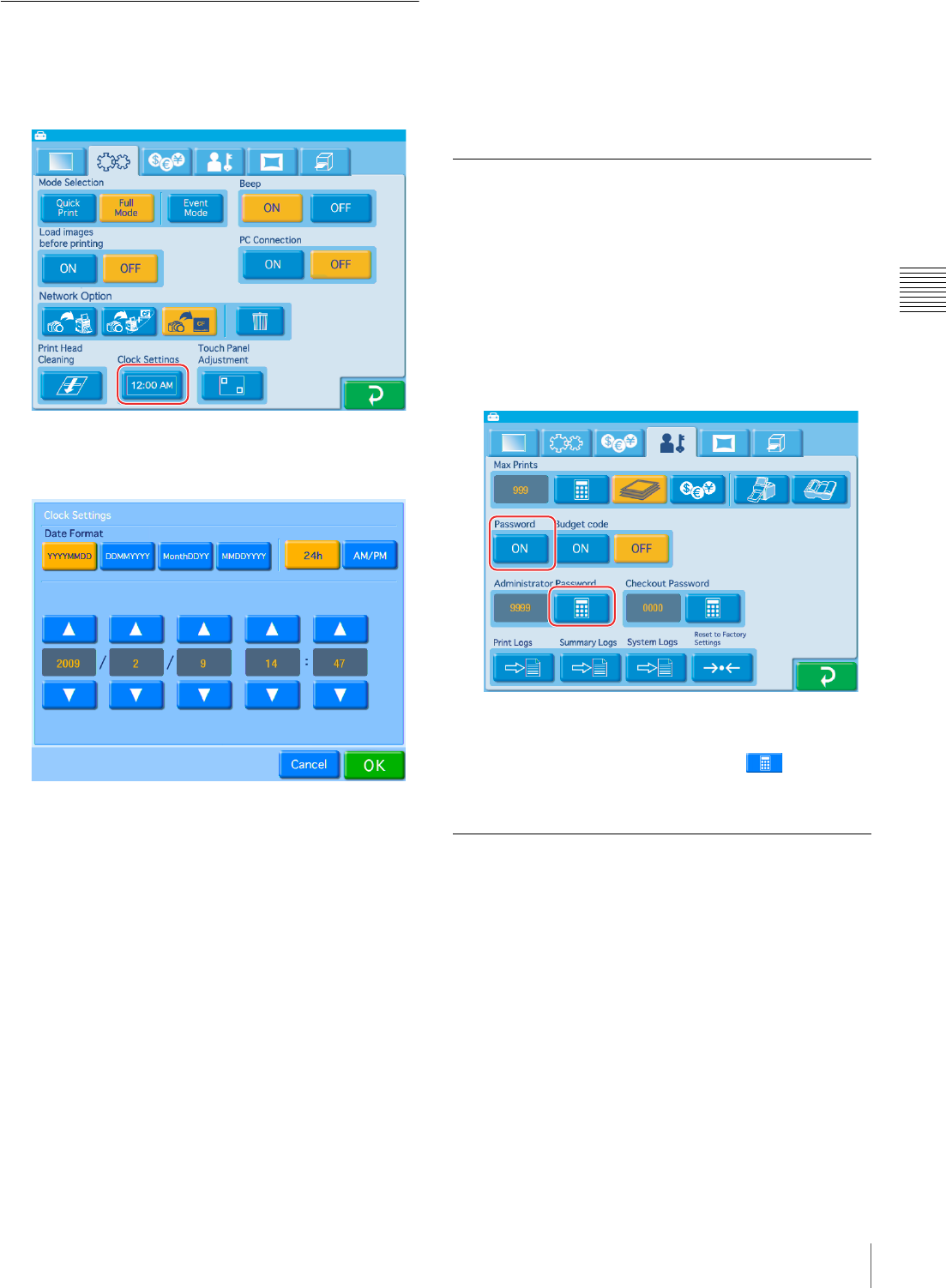
33
Basic Settings Used in All Operation Modes
Chapter 3 Setup
Setting the Time
This procedure sets the time for the internal clock.
1
Open the System tab on the administration screen.
2
Touch the [Clock Settings] button.
The following screen appears.
Date format
Select the display format for the date and time from
among the following options.
Date
• YYYY/MM/DD (Ex.: 2009/9/1)
• DD/MM/YYYY (Ex.: 1/9/2009)
• Month/DD/YY (Ex.: Sep/1/09)
• MM/DD/YYYY (Ex.: 9/1/2009)
Time
• 24h (24-hour display)
•AM/PM (AM/PM display)
Use the [v] [V] buttons to set the date and time.
3
Once all settings are complete, touch the [OK] button.
If the date is set to 2008 or earlier, a clock settings
screen allowing you to set the correct date will appear
after you exit the administration screen.
If you cancel and exit the clock settings screen without
setting the date, you will return to the Start Guide
screen.
Setting the Administrator Password
You can change the password required to display the
administration screen.
You can also set the administrator password as the
password entered before printing.
The factory default setting for the administrator password
is “9999.”
1
Open the Administration tab on the administration
screen.
2
Touch the [ON] button under [Password].
3
Touch the [Administrator Password] button, and
enter a four-digit password.
Selecting the Operation Mode
Select the operation mode suited to the intended
application.
1
Open the System tab on the administration screen.
2
Under [Mode Selection], touch the desired operation
mode.
The settings that need to be made depend on the
operation mode that is selected.
For details on the settings for Full mode and Quick
Print mode, see “Settings in Full Mode and Quick
Print Mode” on page 34.
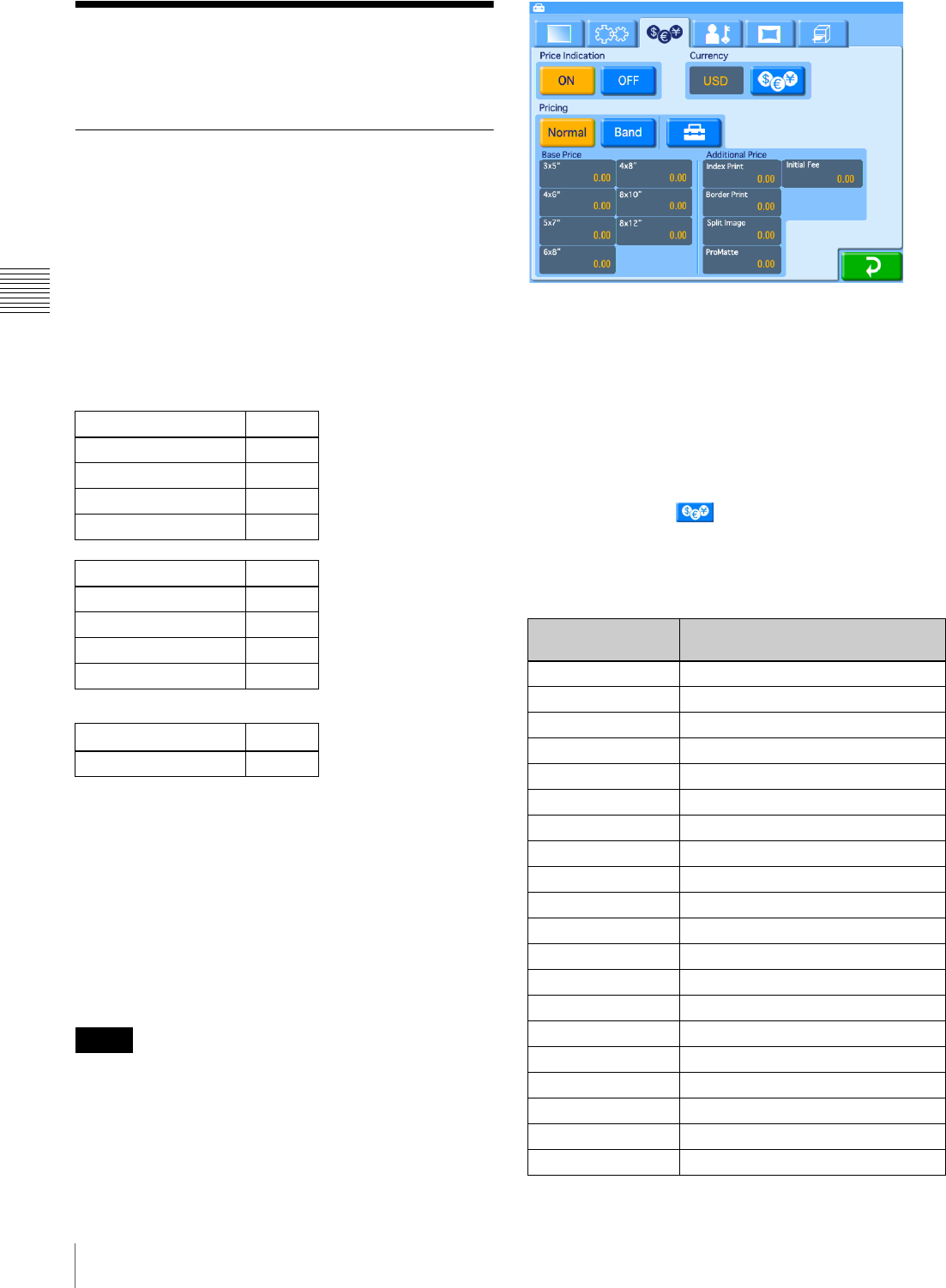
34 Settings in Full Mode and Quick Print Mode
Chapter 3 Setup
Settings in Full Mode and
Quick Print Mode
Setting Prices
Set the prices for prints.
You can set the price per print for each size. You can also
set additional fees for matte finishing and special prints
such as index or border prints.
You can also set initial fees for each order. This initial fee
will always be added, regardless of the number of prints
ordered. When an initial fee is set, the total price is
calculated as follows: (basic price + additional fee) ×
number of prints + initial fee.
Price setting example
Total price example
This is an example of a total price calculated using the
above prices.
• Order content: 3 × 5" size, border print, matte finish
• Number of prints: 5
Price per print: $0.25 (3 × 5") + $ 0.10 (border print) +
$0.05 (matte finish) = $ 0.40
Total: $ 0.40 (price per print) × 5 prints + $0.50 (initial fee)
= $ 2.50
You can also vary the price per print based on the number
of prints ordered (band pricing). For details on band
pricing, see “Band Pricing” on page 37.
Prices are set on the Pricing tab of the administration
screen.
Price Indication
Select [ON] to enable the price settings.
If this item is not set to [ON], total price calculation,
receipt printing, and price display will be disabled.
Currency
Selects the currency to use when calculating the price for
an order.
When you touch the button, a list of currencies such
as indicated below appears. Touch the currency to use, and
touch the [OK] button. When not displaying the currency,
select [(12.34)] (to display decimal points) or [(1234)] (not
to display decimal points).
Basic price
3 × 5" $ 0.25
4 × 6" $ 0.25
5 × 7" $ 0.30
6 × 8" $ 0.40
Additional fee
Index print $ 0.10
Border print $ 0.10
Split image $ 0.10
Matte finish $ 0.05
Other
Initial fee $ 0.50
Memo
On-screen
abbreviation
Currency
AUD Australian Dollar
CAD Canadian Dollar
CHF Swiss Franc
DKK Danish Kroner
EUR Euro
GBP British Pound
GRD Greek Drachma
ILS Israeli Shekel
YEN Japanese Yen
NOK Norwegian Kroner
NT Taiwan New Dollar
NZD New Zealand Dollar
PHP Philippine Peso
RMB Chinese Yuan
Rs Indian Rupee
RUB Russian Ruble
SEK Swedish Krona
SGD Singapore Dollar
THB Thai Baht
TRL Tur kis h L i ra
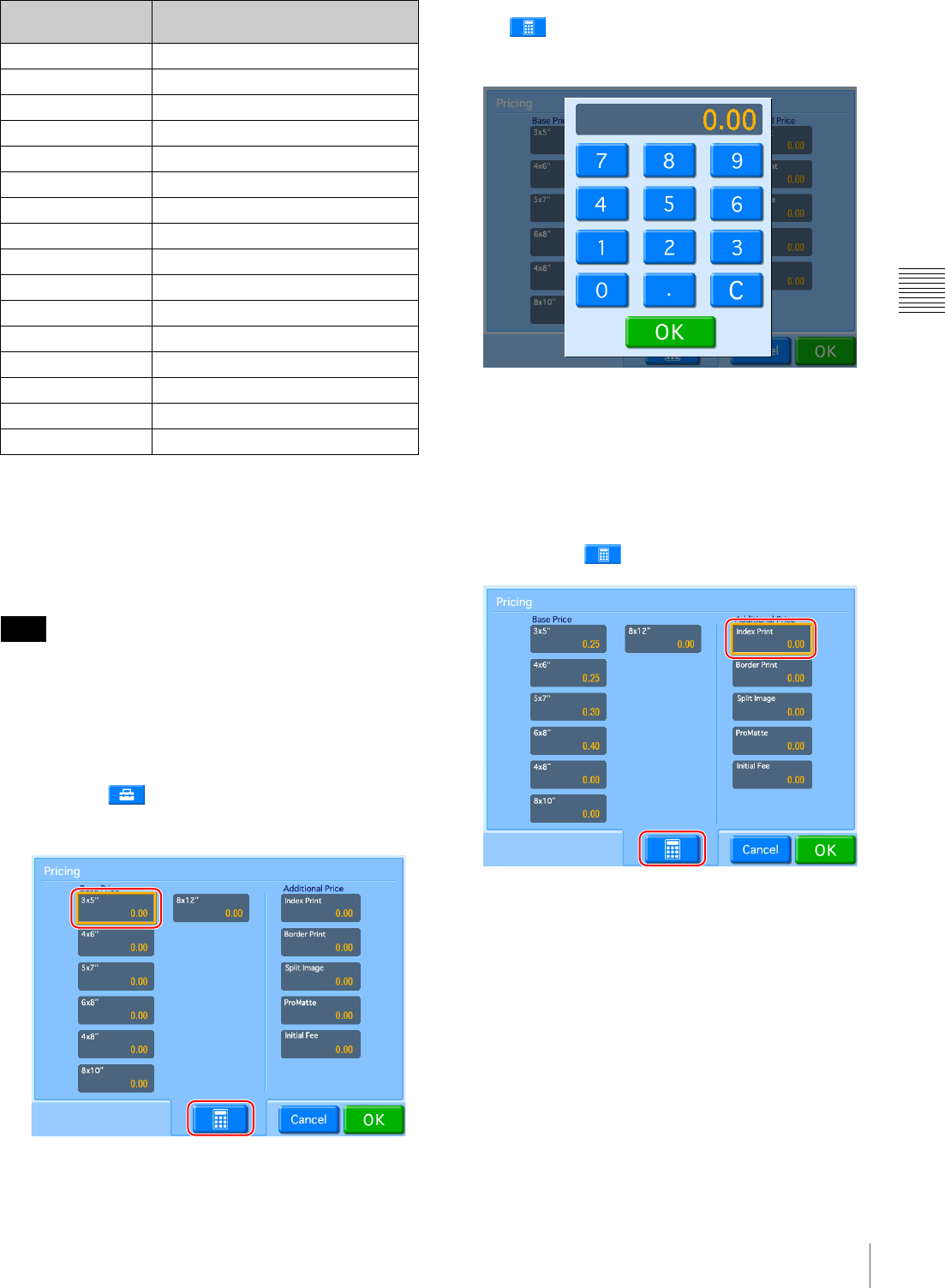
35
Settings in Full Mode and Quick Print Mode
Chapter 3 Setup
Pricing
Set prices for each print size, additional fees for special
prints, and initial fees that will be added to each order.
The price setting range is 0 - 9999 (0 - 99.99 depending on
the currency).
The 4 × 8, 8 × 10, and 8 × 12 fields will be enabled if the
printer has been expanded.
To set the prices
1
Touch the [Normal] button.
2
Touch the button.
The following screen appears.
First, set the basic price per print for each size.
3
Select the size field for which to set a price, and touch
the button.
A numeric keypad appears.
4
Enter the price using the numeric keypad, and touch
the [OK] button.
The price appears in the field selected in step 3.
Next, set the additional fee for special prints.
5
Select the special print field for which to set a price,
and touch the button.
A numeric keypad appears.
6
Enter the price using the numeric keypad, and touch
the [OK] button.
The price appears in the field selected in step 5.
7
Once all price settings are complete, touch the [OK]
button.
USD US Dollar
HKD Hong Kong Dollar
KRW South Korean Won
MXN Mexican Peso
BRL Brazilian Real
COP Colombian Peso
VEB Venezuelan Bolivar
XCD East Carribbean Dollar
ARS Argentinian Peso
CLP Chilean Peso
PEN Peruvian Nuevo Sol
PA B Panama Balboa
ECS Ecuador Sucre
JMD Jamaican Dollar
UYU Uruguayan Peso
PLN Polish Zloty
Note
On-screen
abbreviation
Currency
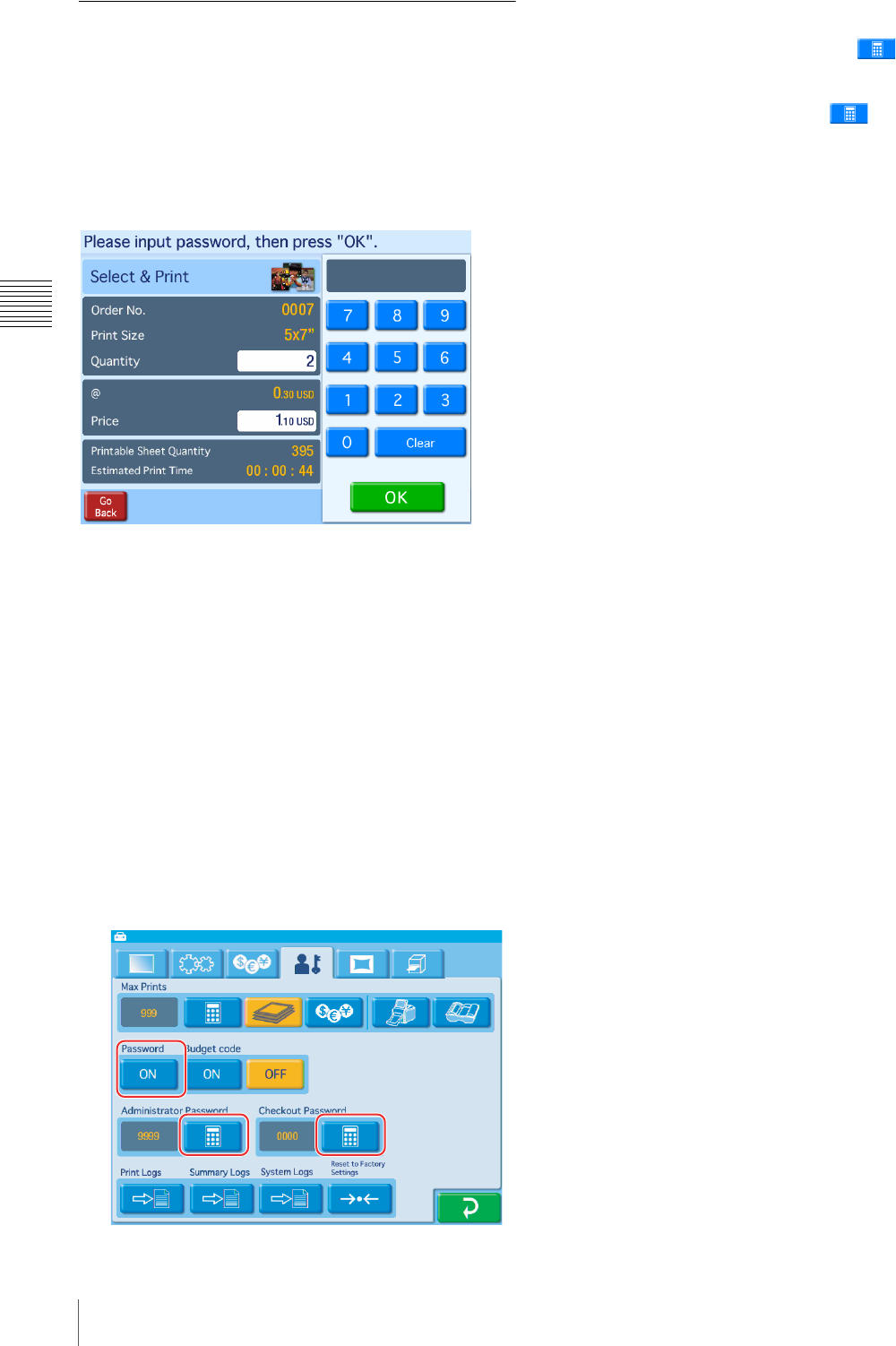
36 Settings in Full Mode and Quick Print Mode
Chapter 3 Setup
Setting the Passwords
When using this unit as a self-service photo kiosk in a
store, the store staff needs to verify the number of prints
and the charges, accept payment from the customer, and
then input a password before the photos can be printed.
The password is a four-digit number that is set beforehand
on the administration screen.
Password entry screen example
There are two types of passwords.
Administrator password
This password is needed to print photos and to display the
administration screen. This password is only used by the
person who is responsible for the setup and administration
of the unit.
Checkout password
This password is input when printing photos. This
password is used by staff in the course of serving
customers.
The procedure for setting the passwords is described
below.
1
Open the Administration tab on the administration
screen.
2
Touch the [ON] button under [Password].
3
Touch the [Administrator Password] button, and
enter a four-digit password.
4
Touch the [Checkout Password] button, and
enter a four-digit password.
Printing without requiring a password
To permit printing without the password input screen
appearing, touch the [OFF] button under [Password].
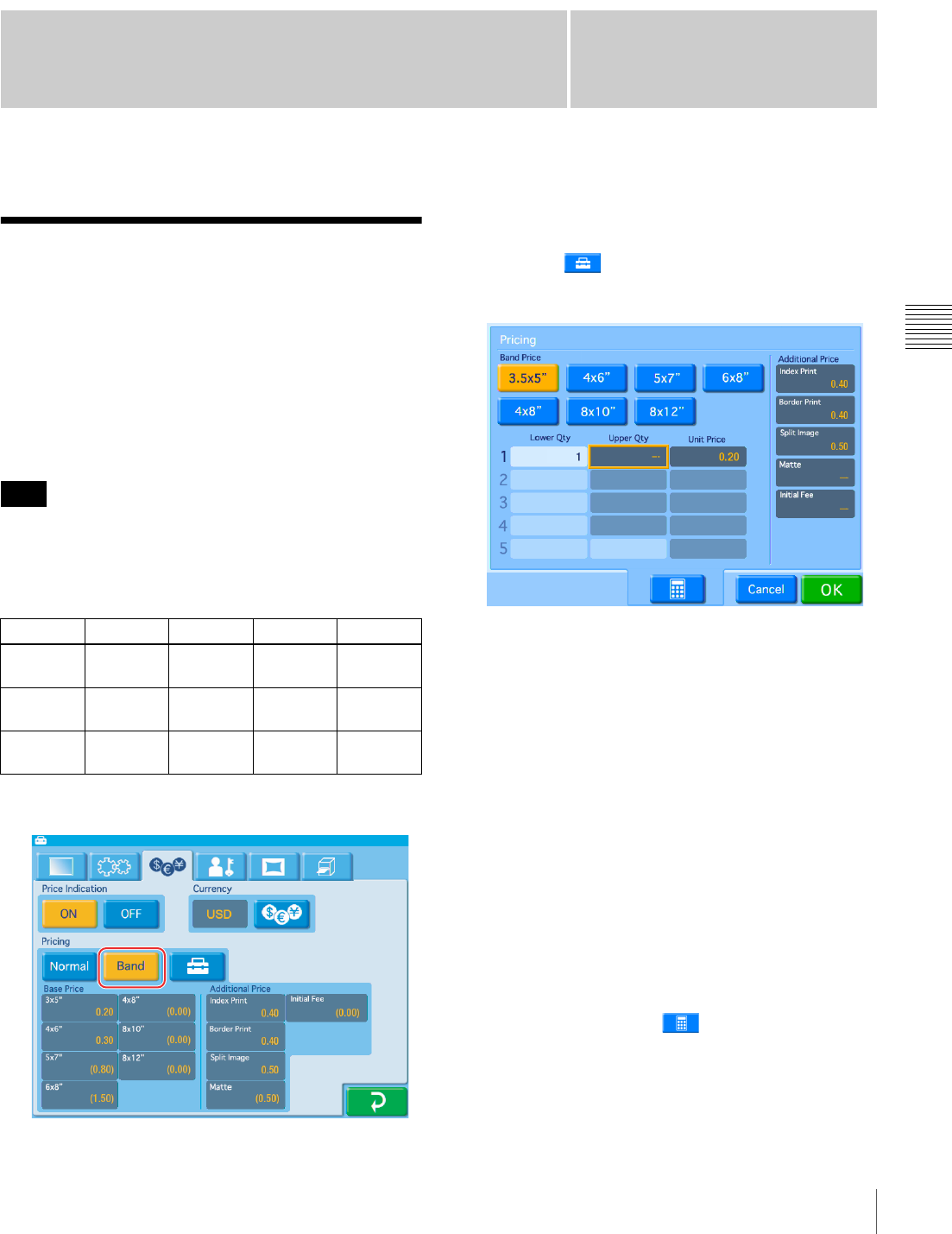
37
Band Pricing
Chapter
Chapter 4 Advanced Settings
4
Advanced Settings
Band Pricing
You can vary the price per print based on the number of
prints ordered. This allows you to offer discounts for large
volume printing.
Prices can be set for each print size. You can also set
additional fees for matte finishing and special prints such
as index or border prints.
The additional fee for special prints is added to the band
price for each print.
If band prices are not configured, the prices configured for
[Normal] will be applied. Items for which [Normal] prices
apply will be displayed with the prices in parenthesis.
Band price setting example
1
Open the Pricing tab on the administration screen.
2
Touch the [Band] button.
3
Touch the button.
The following screen appears.
4
Under [Band Price], touch the button for the size that
you want to set.
5
Set up the band pricing for the size that you selected.
Lower Qty: This value represents the lower end of the
band to which the Unit Price value will apply. In
the first line, this value is fixed at “1.” In the
second and subsequent lines, this value will be
automatically set according to the Upper Qty
setting in the previous line.
Upper Qty: This value represents the upper end of the
band to which the Unit Price value will apply. If no
upper limit is desired for this band, leave this field
blank.
Unit Price: This value represents the price per print
for this band.
To input values in each of the fields, touch the desired
field and then touch the button.
An example setting is shown below.
Note
3 × 5" 4 × 6" 5 × 7" 6 × 8"
1 to 10
prints
$ 0.30 $ 0.30 $ 0.40 $ 0.50
11 to 50
prints
$ 0.25 $ 0.25 $ 0.35 $ 0.45
51 prints
or more
$ 0.20 $ 0.20 $ 0.30 $ 0.40
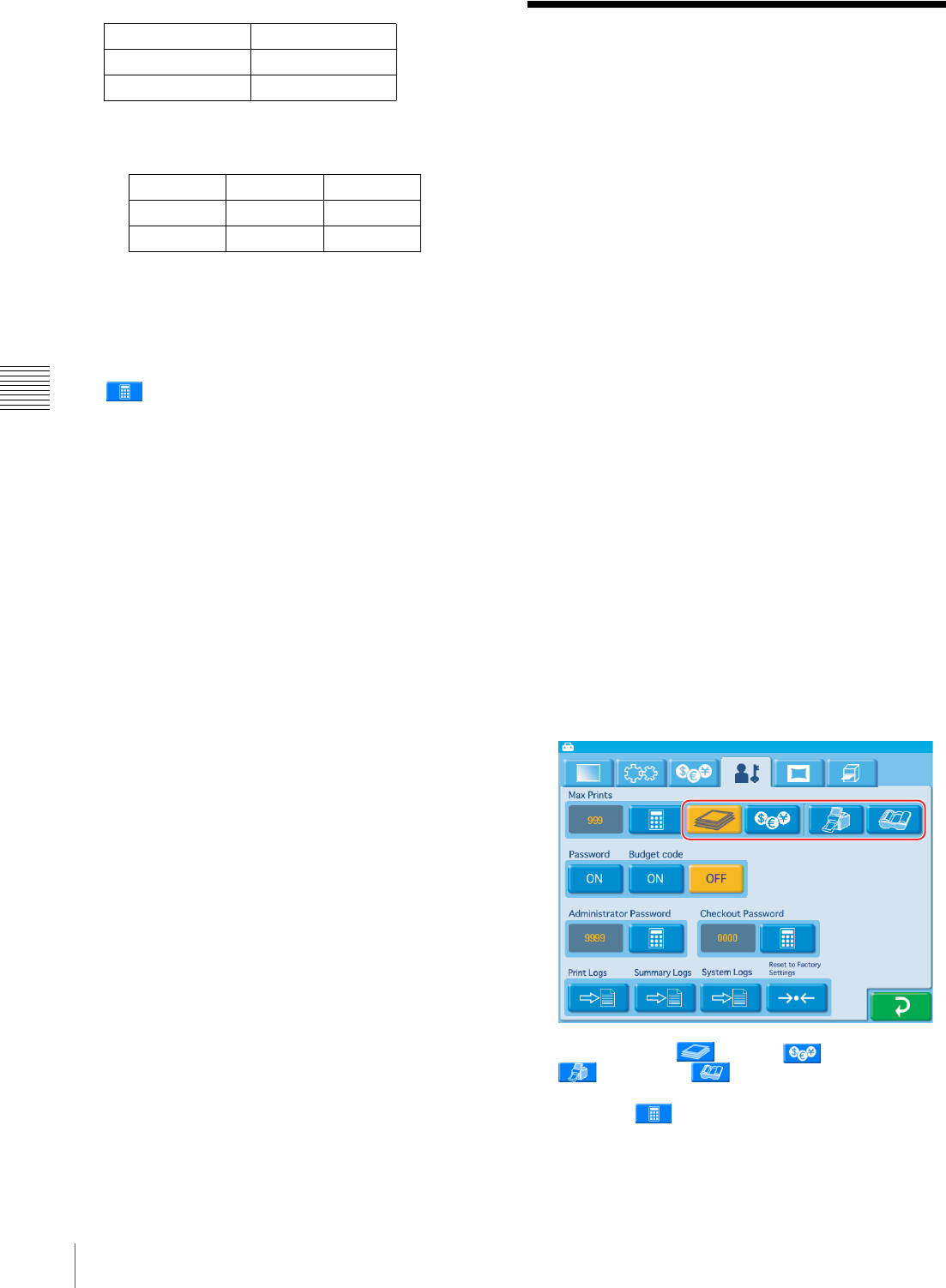
38 Setting the Maximum Number of Prints
Chapter 4 Advanced Settings
Band pricing setting example
Input example
6
Repeat this process for the other sizes by first touching
the size button and then setting the band pricing.
7
Set the additional prices for special prints.
First touch the desired field, then touch the
button and use the numeric keypad to input the
prices.
8
Once you have set all of the necessary fields, touch the
[OK] button.
Setting the Maximum
Number of Prints
This function sets the maximum number of prints that can
be printed. The maximum can be set in the following four
modes.
• Number of prints in one order (Order)
The maximum number of prints can be set in a range
from 1 to 999 prints. This maximum for a single order
remains in effect even if another mode is set.
• Price of one order (Price)
Printing is disabled when the price of a single order
exceeds the specified price. The maximum price can be
set in a range from 1 to 9999 or 0.01 to 99.99. If you
enter 0, there will be no limit for order prices.
The maximum price remains in effect even if another
mode is set.
• Cumulative number of prints (Rental)
This setting limits the total number of prints that can be
made with the unit, making this setting suitable for
applications where the unit is rented out, etc. The
cumulative counter continues to increase, even after
printing pack replacement. This maximum can be set in
a range from 1 to 9999 prints.
• Until ink ribbon is consumed (Ink Ribbon)
This setting determines the maximum number of prints
on the basis of the amount of ink ribbon remaining. You
cannot set the maximum number of prints when Ink
Ribbon is selected.
1
Open the Administration tab on the administration
screen.
2
Touch either the (Order), (Price),
(Rental), or (Ink Ribbon) button.
3
Touch the button and input the maximum
number of prints that can be printed.
If Ink Ribbon is selected, this maximum cannot be set.
1 to 10 prints $ 0.50
11 to 50 prints $ 0.40
51 or more prints $ 0.30
Lower Qty Upper Qty Unit Price
11100.50
211 50 0.40
351 0.30
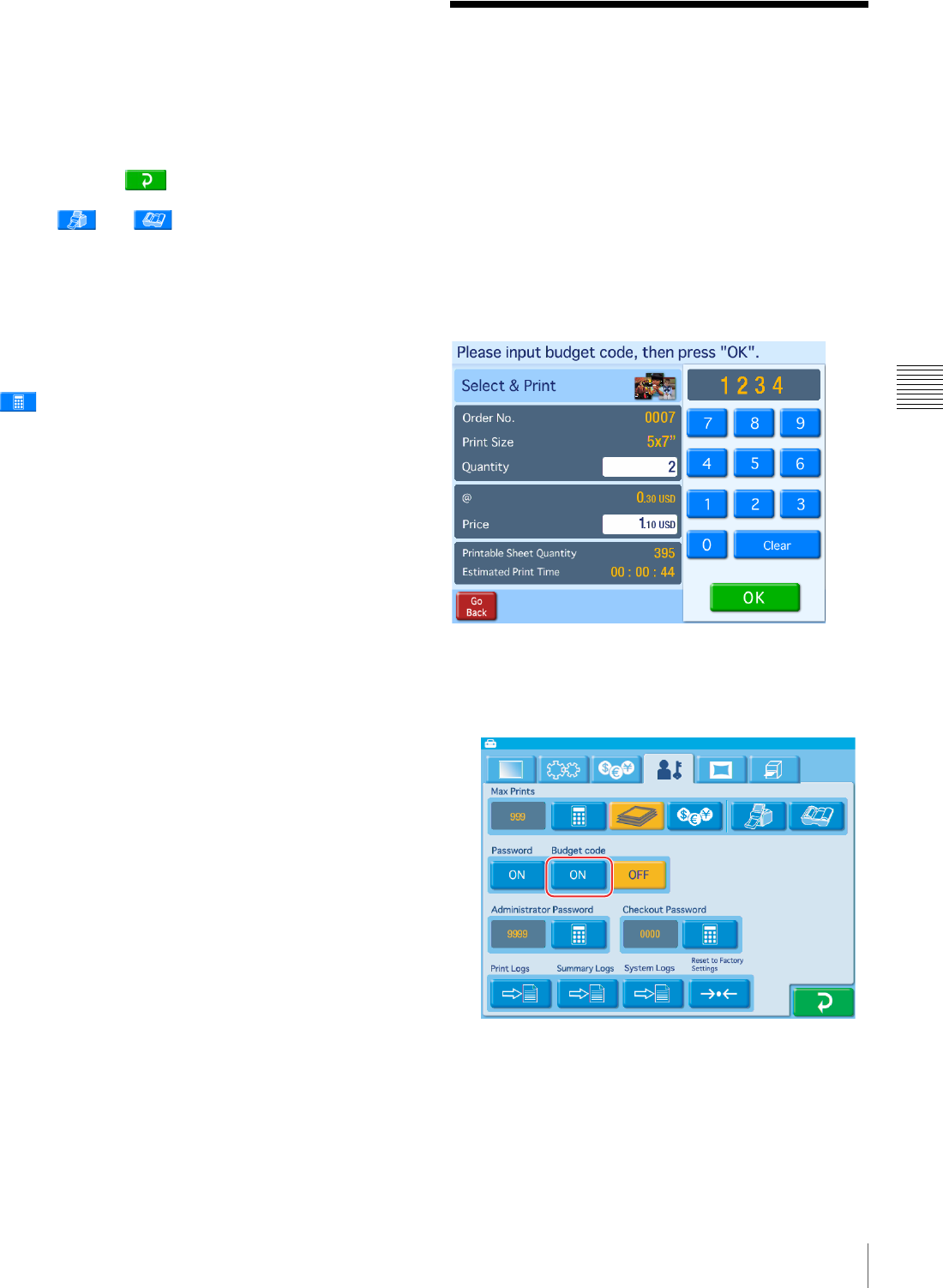
39
Using Budget Codes
Chapter 4 Advanced Settings
When Rental or Ink Ribbon is selected
When you select Rental or Ink Ribbon, Order and Price
configurations are also enabled simultaneously. Configure
Order and Price settings before selecting Rental or Ink
Ribbon when using either of these modes.
If you reconfigure Order and Price settings after selecting
the Rental or Ink Ribbon mode, be sure to touch the Rental
and Ink Ribbon buttons again to reselect them.
As you touch the button and other tabs while
navigating the administration screen, check to make sure
that the and buttons are still selected.
When Rental is selected
If Rental is selected, the remaining number of prints
available is displayed. When this number reaches “0,” no
more prints can be made until the setting for the maximum
number of prints is reset.
To reset the maximum number of prints, touch the
button and input the new maximum.
When the Price setting is configured
The maximum price includes the basic price and additional
fees. The maximum price setting also assumes that matte
finish is always selected. (This is because matte finish can
be selected during order confirmation.)
Using Budget Codes
When direct payment for photos is not required, such as
when using the unit for in-house purposes, budget codes
can be used to keep track of printing costs incurred by each
department/project.
In this case, the budget code is entered instead of a
password.
Budget codes are four-digit numbers that are assigned
beforehand to individual departments or projects.
When a budget code is used, the cost is tracked according
to the code that is input.
Budget code entry screen example
Settings for using budget codes
1
Open the Administration tab on the administration
screen.
2
Touch the [ON] button for [Budget Code].
You can confirm the number of photos printed for each
budget code by opening and exporting the print log
from the Administration tab of the administration
screen. For details, see “Displaying the Print Log” on
page 54.
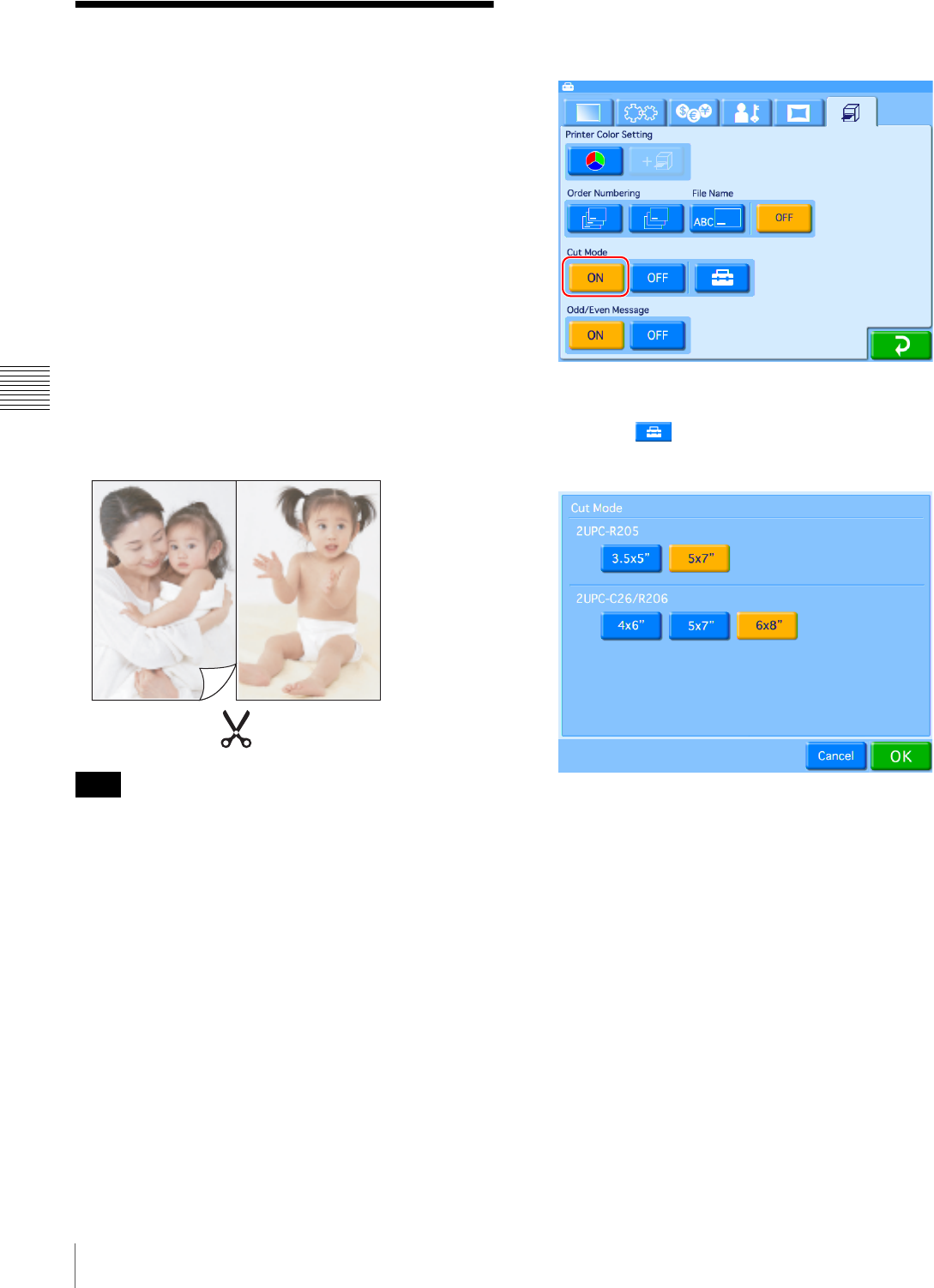
40 Setting Cut Mode
Chapter 4 Advanced Settings
Setting Cut Mode
It is possible to print in non-standard sizes when using the
2UPC-R205 series, 2UPC-C26 series, or 2UPC-R206
series printing pack. This function allows you to print
several different print sizes without having to replace the
printing pack.
If Cut mode is set, a print size selection screen appears at
the start of the ordering process.
The following print sizes can be set in Cut mode.
2UPC-R205 Series
• 5 × 7 (standard print size)
• 3.5 × 5 (standard print size, cut in half)
2UPC-C26 and 2UPC-R206 Series
• 6 × 8 (standard print size)
• 5 × 7 (image is printed in 5 × 7 on 6 × 8 paper, leaving a
blank border)
• 4 × 6 (standard print size, cut in half)
When printing an image that is half the size of a standard
print (3.5 × 5" for the 2UPC-R205 series and 4 × 6" for
2UPC-C26/2UPC-R206 series), the amount of paper and
ink used is that same as the amount used when printing the
standard sized print. As a result, when you print orders that
result in images filling only part of a sheet, the paper and
ink for that sheet are partially wasted.
When [Odd/Even Message] is set to [ON] and a print order
results in images that fill only part of a sheet, a message
prompting customers to order additional images appears.
Setting Cut mode
1
Open the Print tab on the administration screen.
2
Touch the [ON] button for [Cut Mode].
3
Touch the button.
The following screen appears.
4
Select the size to be printed.
You can select multiple sizes.
5
Touch the [OK] button.
The display returns to the Print tab.
6
Select [ON] for [Odd/Even Message] if necessary.
When [Odd/Even Message] is set to [ON] and a print
order in Cut mode results in images that fill only part
of a sheet, a message appears.
The [Odd/Even Message] setting is disabled when a
menu other than [Select & Print] is selected in the main
menu.
Note
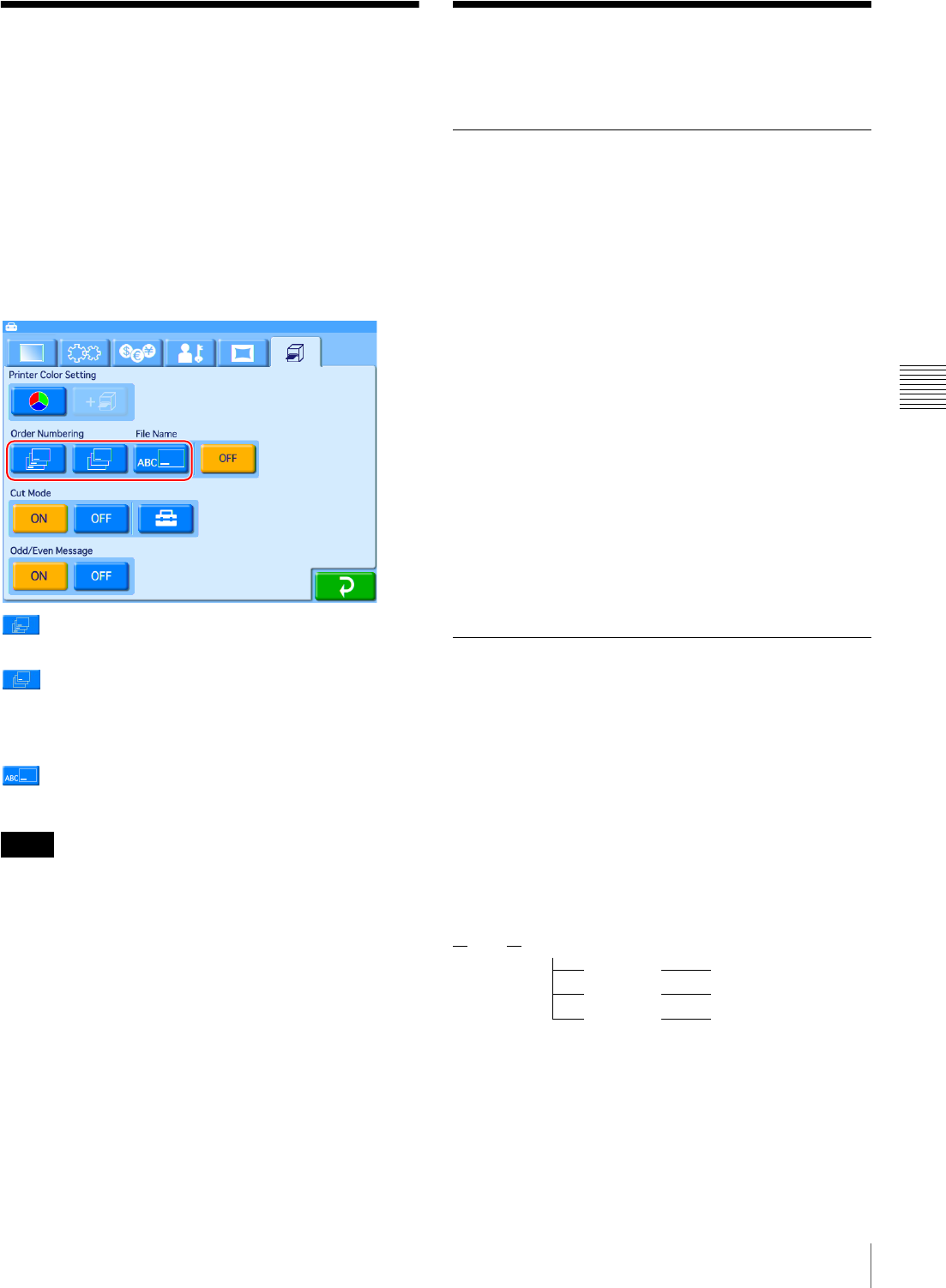
41
Watermarking Order Numbers or File Names on Prints / Using Expansion CompactFlash Cards
Chapter 4 Advanced Settings
Watermarking Order
Numbers or File Names
on Prints
This setting determines whether the order number or file
name is printed on the prints.
The order numbers or file name is printed as a watermark
on the edge of the photo.
Open the Print tab on the administration screen and then
touch [Order Numbering] or [File Name].
(Print all)
Prints the order number on all prints.
(Print first only)
Prints the order number only on the first image of each
order. If you print multiple copies of the first image, the
order number is printed on each copy.
(Print file name)
Prints the file name of the image on each print.
• “Print file name” cannot be used for split images and
index prints.
• You can only print file names consisting entirely of
alphanumeric characters.
• When printing with watermark lamination, you cannot
print order numbers or file names on the photos.
OFF
No order number or file name is printed.
Using Expansion
CompactFlash Cards
Functions That Require an
Expansion CompactFlash Card
A CompactFlash card (expansion CompactFlash card)
for storing essential data and settings is required in order to
use the following functions:
• Printing images that include a border or text
• Displaying promotional images
• Exporting the system log or print log
• Printing via Bluetooth communication
• Creating a password file
• Preloading images to be printed
• Printing images from digital cameras with wireless
functions
• Printing with watermarks (watermark lamination)
An expansion CompactFlash card is created using any
commercially available CompactFlash card.
CompactFlash cards (Type I and Type II) and Microdrives
can be used. We recommend using a CompactFlash card
with a capacity of at least 512 MB and a fast read/write
speed.
Directory Structure for Expansion
CompactFlash Folders
Data such as promotional images and templates for border
prints is stored on the expansion CompactFlash card.
The folder structure on the expansion CompactFlash card
is as follows.
As the folder structure on the supplied CD-ROM is
identical, you can create an expansion CompactFlash card
by copying folders directly from the CD-ROM.
You will need at least 512 MB of memory in order to copy
all of the data stored on the CD-ROM.
Notes
Sony UPCR20
Promotion Promotional images
Template Border print templates
Watermark Watermark lamination
data
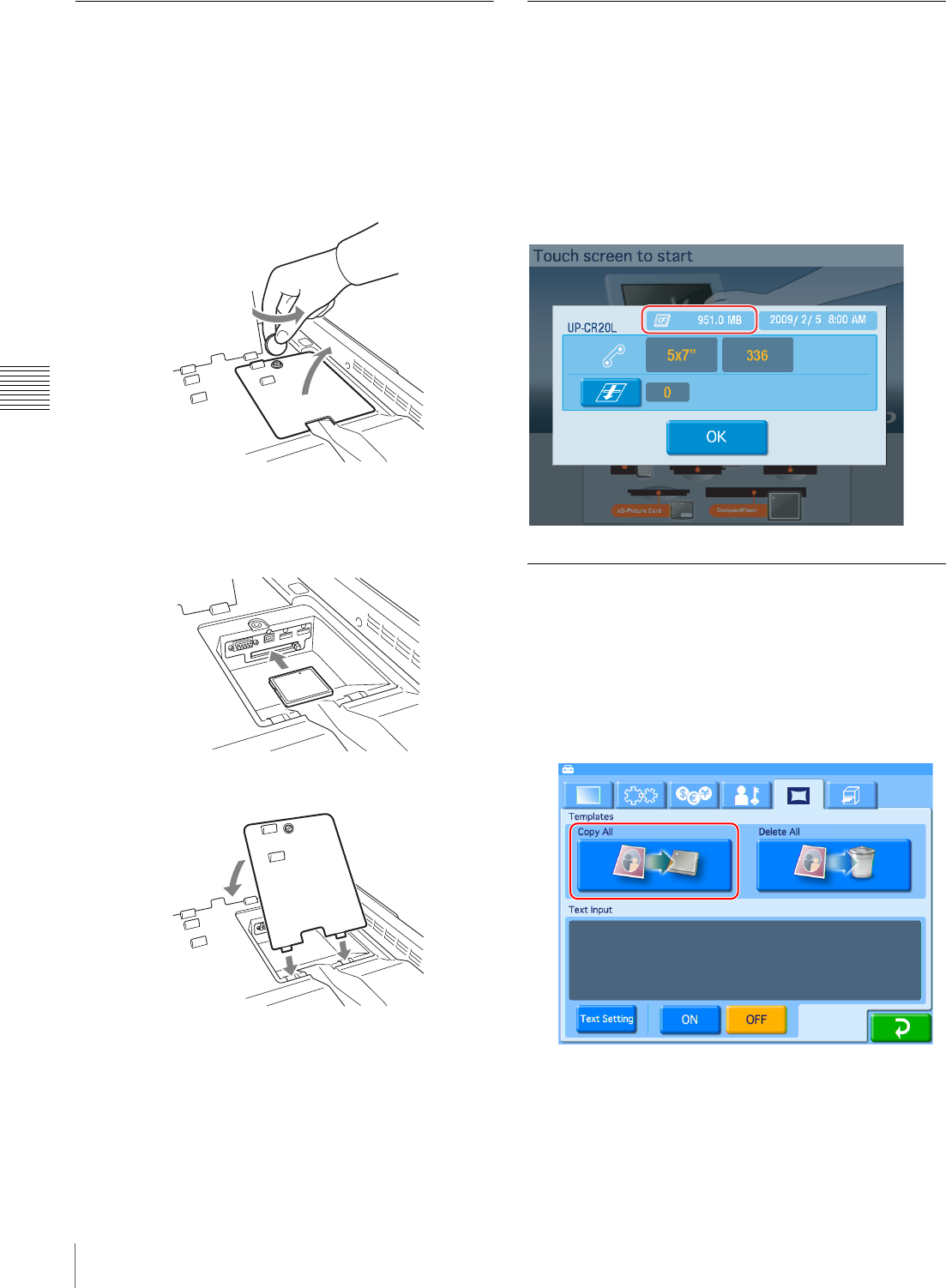
42 Using Expansion CompactFlash Cards
Chapter 4 Advanced Settings
Installing a CompactFlash Card in
the Unit
The CompactFlash card that you wish to use as an
expansion must be installed in the expansion
CompactFlash slot on the unit.
1
Remove the screws securing the cover of the
expansion port, and then open the cover.
2
Insert the CompactFlash card in the expansion
CompactFlash slot.
3
Close the cover of the expansion port.
Checking the Remaining Capacity
on the Expansion CompactFlash
Card
You can confirm the remaining capacity on an expansion
CompactFlash card installed on the unit in the
confirmation screen for the remaining ink ribbon. For
details on how to display the confirmation screen for the
remaining ink ribbon, see “Checking the Remaining Ink
Ribbon” on page 24.
Copying Data from the Supplied CD-
ROM
The CD-ROM supplied with the unit contains promotional
images and border print data. You can copy this data from
the CD-ROM onto the expansion CompactFlash card.
1
Open the Template tab on the administration screen.
2
Touch the [Copy All] button.
A message prompting you to insert the CD-ROM
appears, and the CD/DVD drive tray opens.
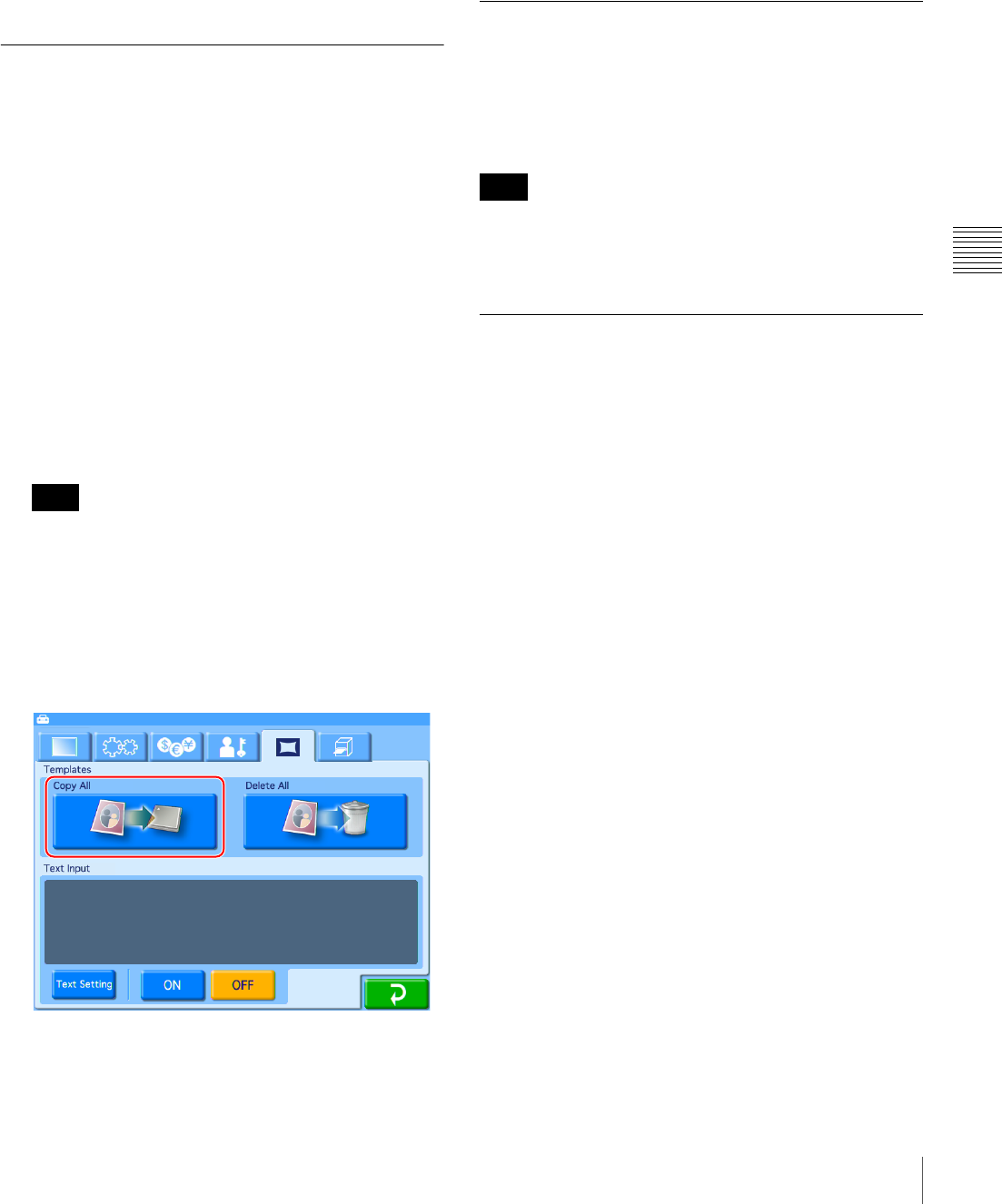
43
Using Expansion CompactFlash Cards
Chapter 4 Advanced Settings
3
Insert the CD-ROM into the CD/DVD drive, and touch
the [OK] button on the screen.
The data is copied from the CD-ROM onto the
expansion CompactFlash card.
When copying is complete, the tray will open. Remove
the CD-ROM.
Copying User Created Data
You can create original promotional images and templates
for border prints, and copy the data for use on this unit.
Use a memory card or USB memory device to copy data
created on a computer onto the expansion CompactFlash
card.
1
Connect a memory card or USB memory device to
your computer.
2
Copy the user created data onto the memory card or
USB memory.
Structure the folders on the memory card or USB
memory device in the same way as the folders on the
expansion CompactFlash card. For details on folder
structure, see “Directory Structure for Expansion
CompactFlash Folders” on page 41.
If a file path consists of more than 200 characters or
includes non-alphanumeric characters, the unit may
not be able to read the file.
3
Confirm that an expansion CompactFlash card is
installed in this unit.
4
Open the Template tab on the administration screen.
5
Touch the [Copy All] button.
6
Insert the memory card or USB memory device on
which the data is copied into the appropriate slot on the
unit.
All of the data is copied from the memory card or USB
memory to the expansion CompactFlash card.
Deleting All Data on the Expansion
CompactFlash Card
You can delete all of the data stored on the expansion
CompactFlash card by touching the [Delete All] button in
the Template tab of the administration screen.
All folders and files stored under the “\Sony\UPCR20\”
folder on the expansion CompactFlash card will be
deleted. This includes folders and files that are read-only.
Setting Promotional Images
JApplicable modes: Full mode, Quick Print
mode
You can display any desired promotional images while the
unit is in the standby state.
Up to five promotional images can be set to be displayed
sequentially.
In addition, when promotional images are set for display,
you can also select whether or not to display the standard
start screen.
Creating promotional images
Use any commercially available photo editing software to
create the promotional images.
Store the newly created promotional images in the
“\Sony\UPCR20\Promotion\” folder on a memory card or
USB memory.
Promotional image specifications
Image size: 640 × 480 pixels
File format: JPEG or 24-bit bmp
(Baseline JPEG. Progressive JPEG is not supported.)
File names: promo1.jpg/bmp – promo5.jpg/bmp
File location: \Sony\UPCR20\Promotion
Copying promotional images to the unit
1
Make sure that an expansion CompactFlash card has
been inserted.
2
Open the Template tab on the administration screen
and then touch the [Copy All] button.
Note
Note
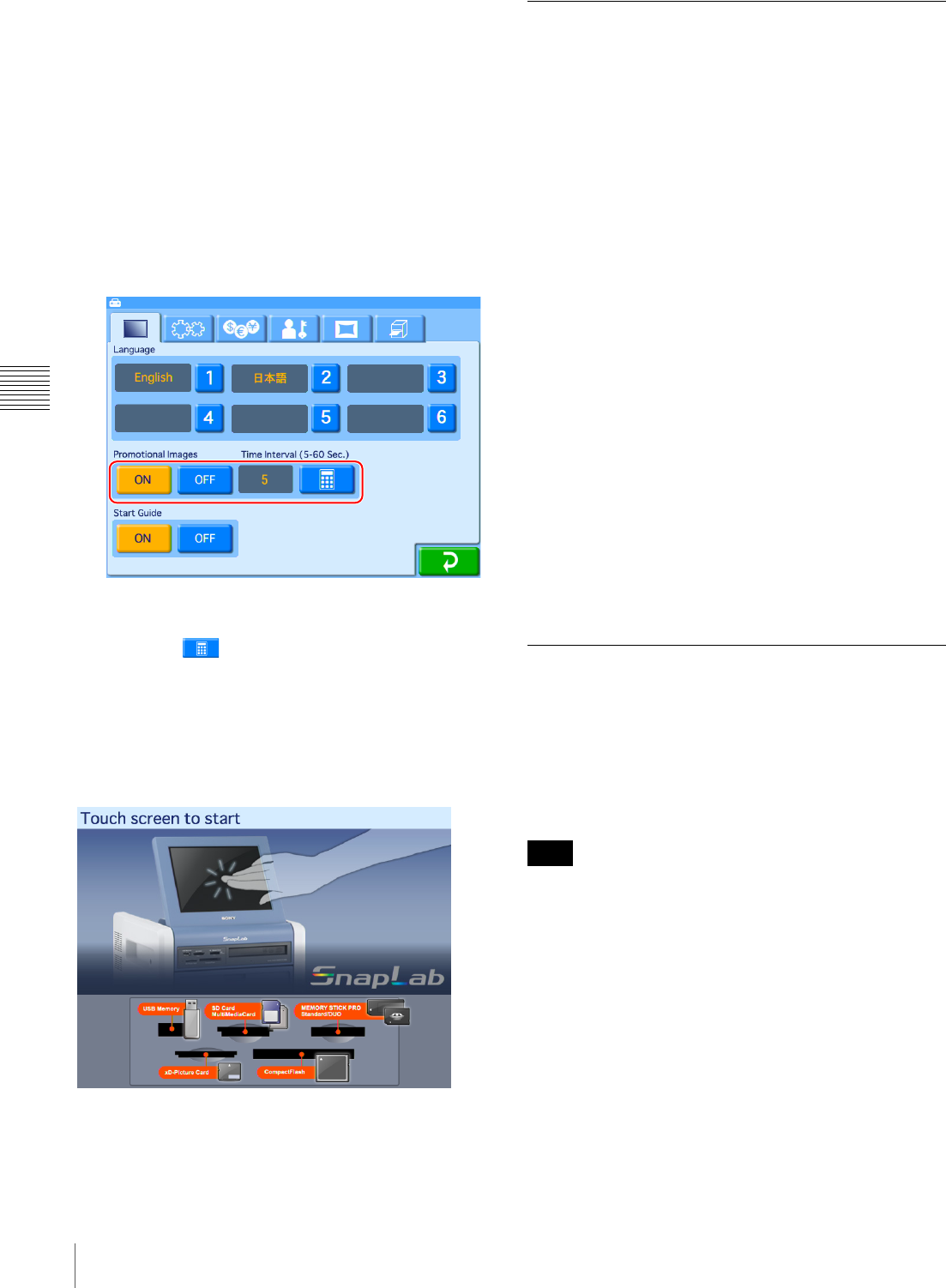
44 Using Expansion CompactFlash Cards
Chapter 4 Advanced Settings
3
Insert the memory card or USB memory containing
the promotional images into the slot on the unit.
For details on copying, see “Copying User Created Data”
on page 43.
To set the display interval for promotional
images
When multiple promotional images are to be displayed,
you can set the display interval of each image. When the
display time elapses, the next promotional image appears.
1
Open the Screens tab on the administration screen.
2
Under [Promotional Images], touch the [ON] button.
3
Touch the button, and input the desired interval.
The interval can range from 5 to 60 seconds.
To turn the Start screen on/off
When promotional images have been set, you can choose
to hide the following Start Guide screen.
To hide the Start Guide screen, select [OFF] for [Start
Guide] in the Screens tab of the administration screen.
Adding Borders
JApplicable modes: Full mode, Event mode
In addition to the borders stored on the CD-ROM provided
with the unit, you can also create and use original border
designs.
Creating border designs
Use commercially available image processing software to
create border designs. You must convert the created
designs to a format supported by the unit.
For the details on how to create border designs, please visit the
UP-CR20L support page at http://www.sony.net/snaplab.
To copy a newly created border
1
Make sure that an expansion CompactFlash card has
been inserted.
2
Open the Template tab on the administration screen
and then touch the [Copy All] button.
3
Insert the memory card or USB memory containing
the new border into the slot on the unit.
For details on copying, see “Copying User Created Data”
on page 43.
Adding Text to Images
You can create prints with text superimposed on the
images. Text can also be superimposed on borders.
Only alphanumeric characters can be superimposed on
images. If you want to add non-alphanumeric characters or
decorative text, create border designs that include the
desired text.
Any text that you set is added to all images printed.
1
Open the Template tab on the administration screen.
Note
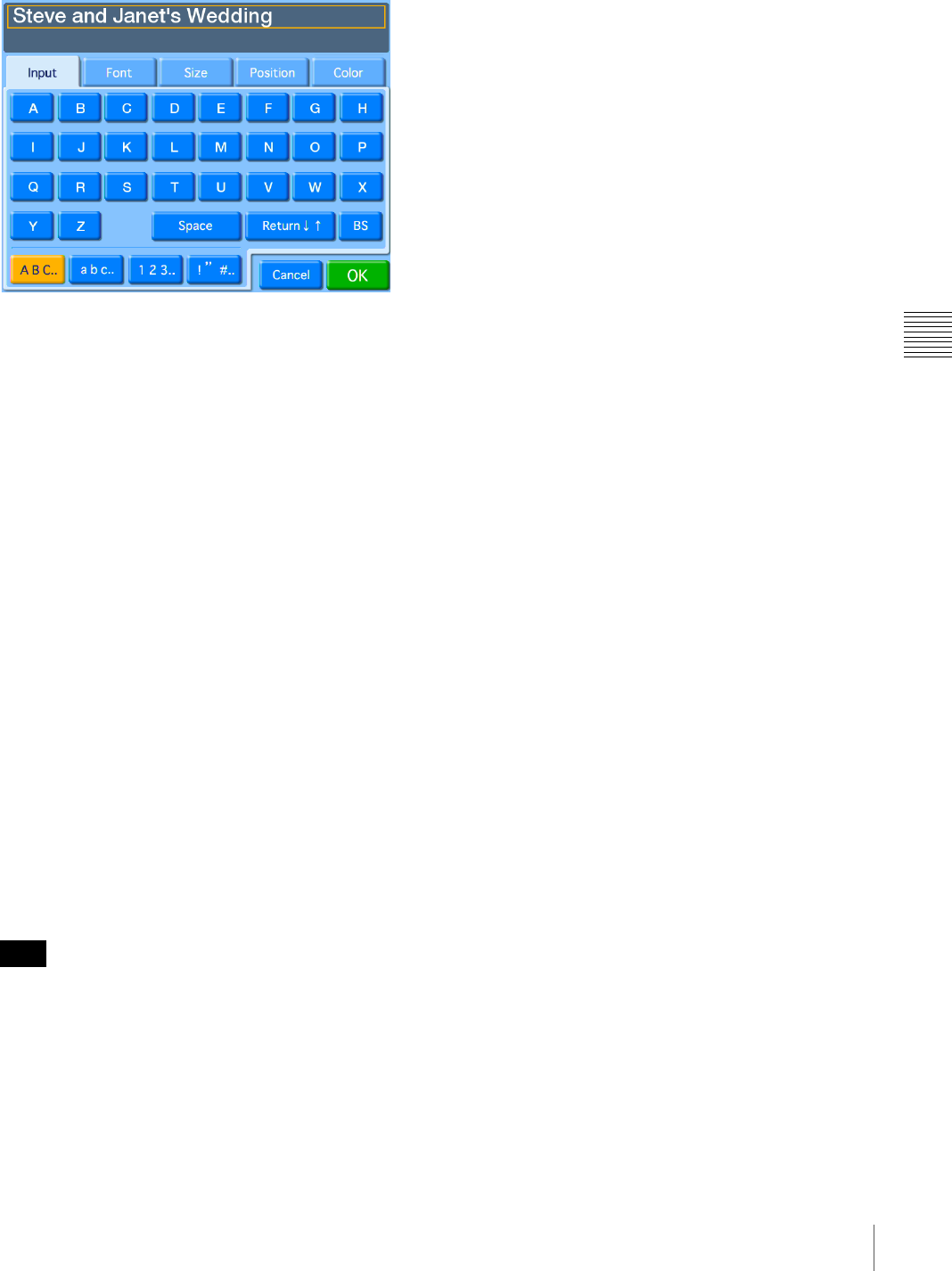
45
Using Expansion CompactFlash Cards
Chapter 4 Advanced Settings
2
Touch the [Text Setting] button.
The text input screen appears.
3
Use the [Input] tab to input the text. Use the other tabs
to format the text.
[Input] tab
Touch the keys shown on the screen to enter text. You
can enter up to two lines, each containing up to 64
alphanumeric characters. To make a correction, touch
the [BS] (Backspace) button. If you keep touching the
button, the entire line where the cursor is located will
be erased.
[Font] tab
Lets you select the font to be used.
[Size] tab
Use the [+] and [–] buttons to control the text size. The
size setting range is 4 - 72 points, in 2-point steps.
[Position] tab
Lets you specify the location and orientation of the
text.
[Color] tab
Lets you specify the text color.
Depending on the number of characters and text size
selected, it may not be possible to print the entire text
in some cases.
4
Once all of the text has been input, touch the [OK]
button.
The display returns to the Template tab.
5
Touch the [ON] button under [Text Input].
Note
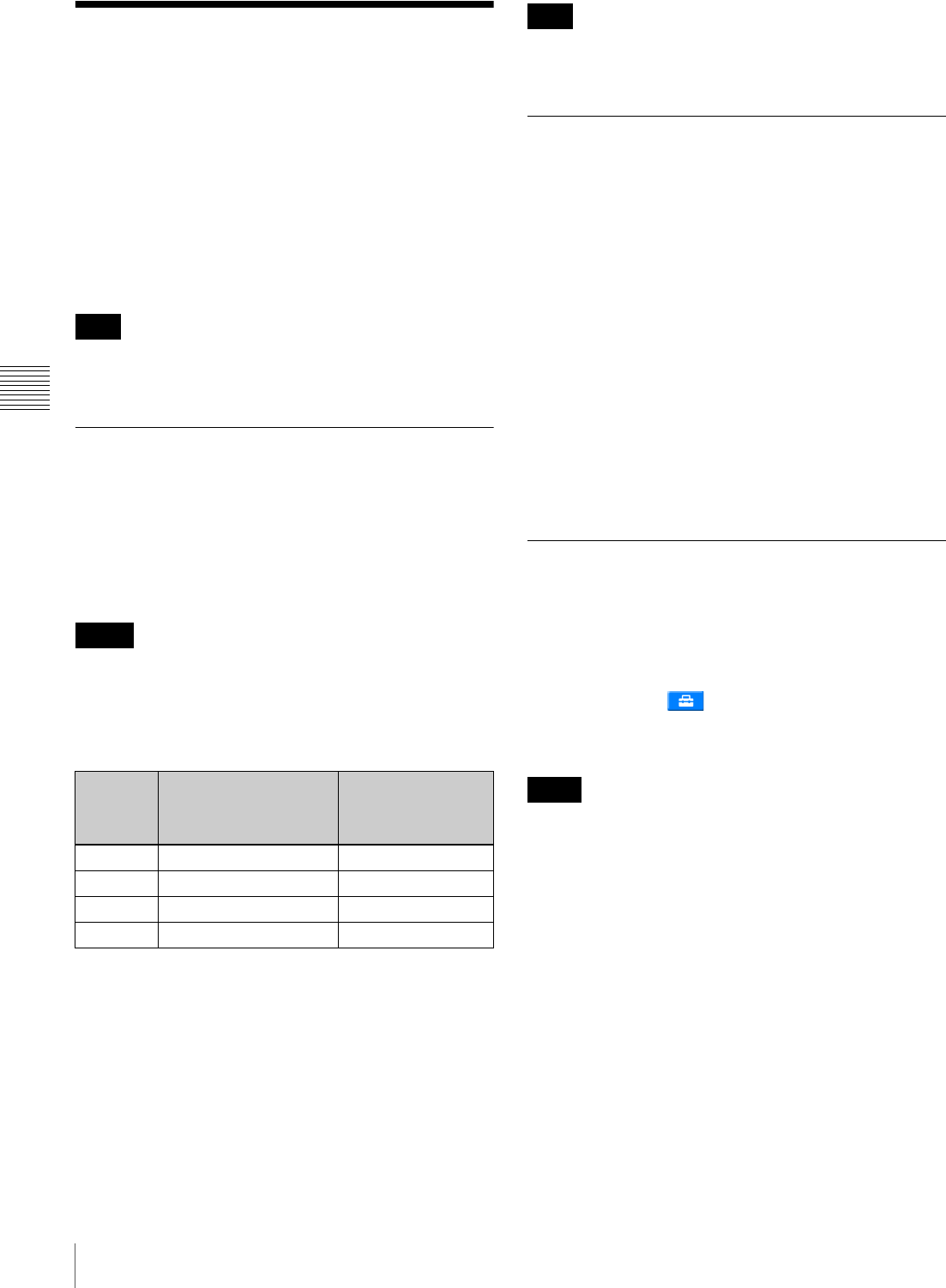
46 Printing with Watermarks (Watermark Lamination)
Chapter 4 Advanced Settings
Printing with Watermarks
(Watermark Lamination)
JExpansion CompactFlash card required
JApplicable modes: All operation modes
Logos, text, illustrations, and other custom designs can be
printed on photos as watermarks.
For details on how to create and use watermark lamination
designs, please visit the UP-CR20L support page at
http://www.sony.net/snaplab.
When using the watermark lamination function, you
cannot print order numbers or file names on the photos.
Creating Watermark Designs
Create and save watermark designs as image data. Use any
commercially available photo editing software to create
the image data.
Create the image data in monochrome. The black portions
of the image data will be used for the watermark finish and
printed with matte processing.
Use the sample watermark lamination designs stored in the
\Sample\Watermark folder of the supplied CD-ROM as a
guide when creating designs.
Use the following sizes and file names for the image data.
1) Be sure to create images that are within the horizontal and vertical size
limits. Rotating these dimensions and saving will result in improper
printing.
The file format is as follows.
• Gradation: 8-bit1)
• Color: Grayscale
• File format: PNG (non-interlaced)2)
1) 4-bit gradation process during printing.
2) Interlaced files cannot be used. When saving the PNG file with your photo
editing software, select the “no interlace” option.
The outer edges of the image data (65-pixel wide border on
all four sides) may not print.
Copying Image Data onto the
Expansion CompactFlash Card
Use a memory card or USB memory device to copy the
created image data onto the unit’s expansion
CompactFlash card.
Create the folder directory, “\Sony\UPCR20\Watermark,”
for storing the created image data on the memory card or
USB memory device.
To use the sample image data stored on the supplied
CD-ROM, copy the \Sample\Watermark folder from the
CD-ROM onto the memory card or USB memory device
under the \Sony\UPCR20\Watermark folder.
For details on using the memory card or USB memory
device to copy the image data onto the expansion
CompactFlash card, see “Copying User Created Data” on
page 43.
Printing with Watermarks
To print photos with watermarks, select [Matte] under
[Print Finish]. Print finish selections can be made in the
following situations.
• When you touch [Matte] in the order confirmation
screen.
• When you touch in the image selection screen or
main menu (in Event mode), and then touch [Matte] in
the screen that appears.
• If a watermark lamination file is stored on the expansion
CompactFlash card, you cannot print with matte
finishing even if you select [Matte].
• If the glossy print finish is selected, the watermark
lamination will not be printed.
Note
Memo
Print size Image size1)
(horizontal × vertical
pixels)
File name
3.5 × 5 1728 × 1210 watermark_3x5.png
4 × 6 2048 × 1382 watermark_4x6.png
5 × 7 1728 × 2380 watermark_5x7.png
6 × 8 2048 × 2724 watermark_6x8.png
Note
Notes
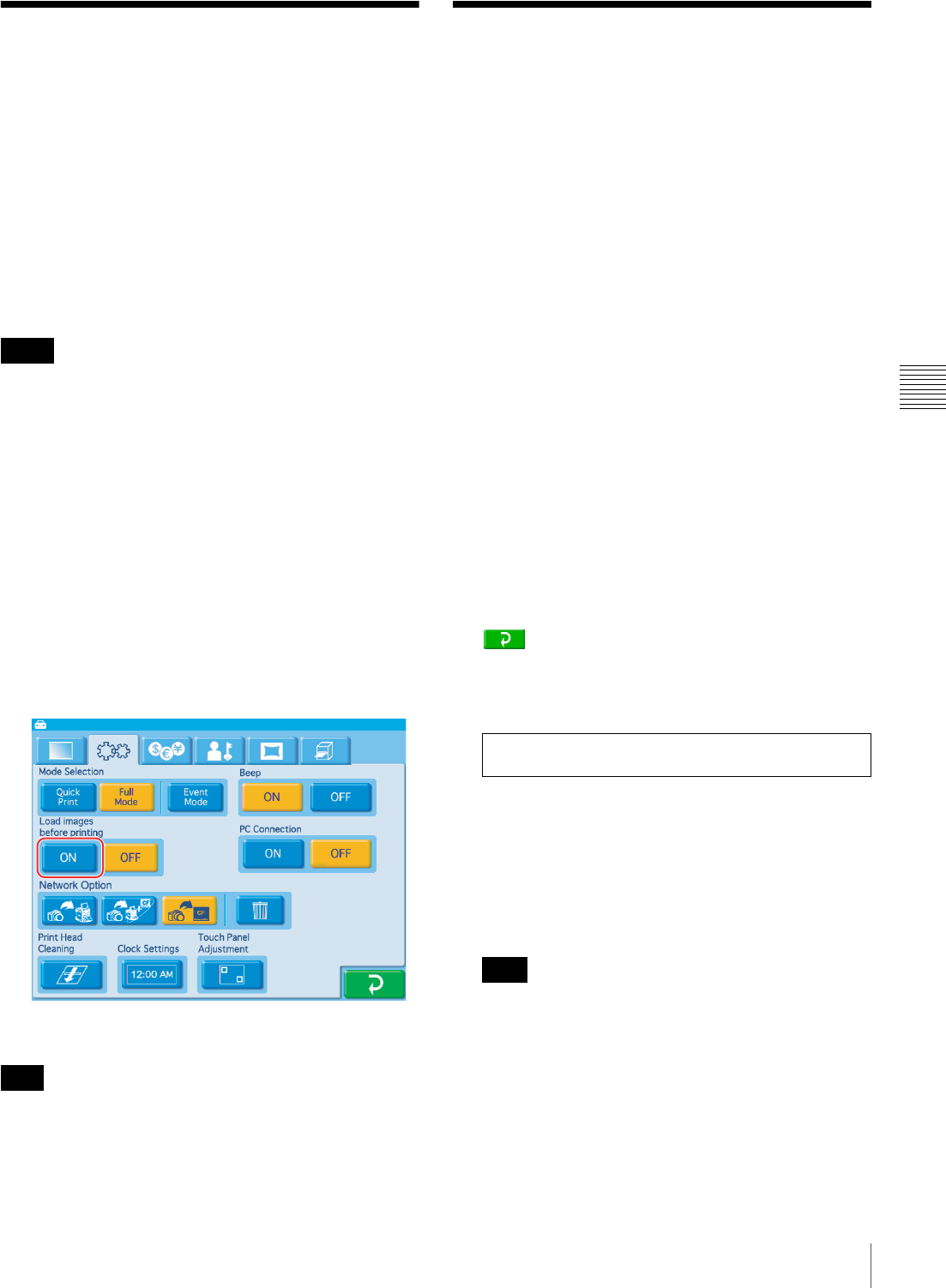
47
Setting Image Preload / Entering Passwords Using Memory Cards (Remote Password Input)
Chapter 4 Advanced Settings
Setting Image Preload
JExpansion CompactFlash card required
You can select whether data for ordered images is loaded
onto the unit before printing begins.
When image preload is enabled, data for ordered images is
loaded from a memory card or CD/DVD onto the
expansion CompactFlash card immediately before printing
begins. When loading is complete, the memory card and
CD/DVD removal screen appears. As users must remove
their memory cards before printing begins, this function
minimizes the risk of users forgetting their memory cards.
• When this function is enabled, the number of images that
can be printed in a single order is limited to the available
capacity on the expansion CompactFlash card.
When printing index prints, split image prints, or other
such prints that include multiple images on a single
sheet, each of these images are copied onto the
expansion CompactFlash card.
Therefore, be sure to use an expansion CompactFlash
card with a large capacity.
• Images may take longer to load before printing,
depending on the number and size of images ordered.
• When this function is enabled, it is not possible to go
back and change order settings after advancing to the
order confirmation screen.
1
Open the System tab on the administration screen.
2
Touch the [ON] button for [Load images before printing].
When image preload is disabled, images are loaded from a
memory card or CD/DVD during printing. When printing
is complete, a message prompting the user to remove their
memory card or CD/DVD appears on the screen.
Entering Passwords
Using Memory Cards
(Remote Password Input)
JExpansion CompactFlash card required
When the checkout password is requested, instead of using
the onscreen numeric keypad to enter the password, it is
possible to use a memory card or a USB memory in which
the password has previously been stored.
In order to do so, it is necessary to first create a file
containing the password (the password file) on the
administration screen, and then store that file in a memory
card or USB memory.
The memory card or USB memory containing the
password file can be read by inserting it into a card reader
connected to the USB port (host) located at the top of the
unit, or into the USB port (host) itself. The memory card
slot on the front of the unit can also be used.
Creating a password file
1
Make sure that an expansion CompactFlash card has
been inserted.
2
On the Administration tab of the administration
screen, set the checkout password and then touch the
button.
The password file (named “snaplab.txt”) is created in
the root folder of the expansion CompactFlash card.
The file contents are described below.
**** = Password that was set
3
Remove the expansion CompactFlash card, and copy
the password file to the root folder of the memory card
to be used.
The password file cannot be used as is, stored in the
expansion CompactFlash card.
No password file is created when setting the
administrator password.
Notes
Hint
[password]
pass=****
Note
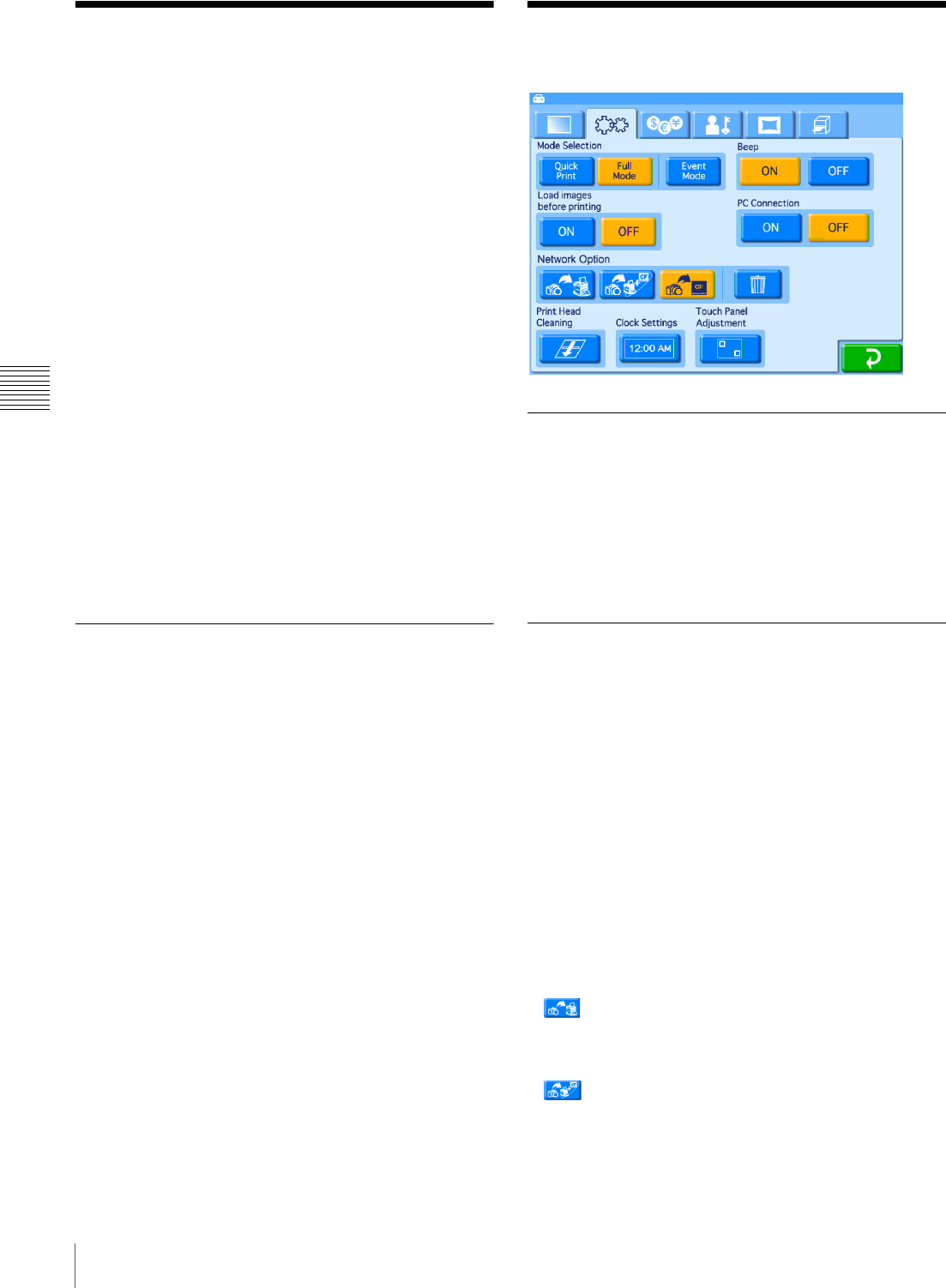
48 Preparing for Printing Using Bluetooth® Communication / System Settings
Chapter 4 Advanced Settings
Preparing for Printing
Using Bluetooth®
Communication
JExpansion CompactFlash card required
Using an optional Bluetooth USB adaptor1), you can print
images sent wirelessly from Bluetooth-compatible devices
such as mobile phones. The same print services that are
available when printing from a memory card are also
available when sending images via Bluetooth
communication.
1) For more on compatible Bluetooth USB adaptors, see “Optional
accessories” on page 81 of “Specifications.”
The following preparations are necessary in order to use
Bluetooth communication for printing.
• Insert an expansion CompactFlash card
Make sure that an expansion CompactFlash card is
inserted in the expansion CompactFlash slot at the top of
the unit.
• Insert a Bluetooth USB adapter (sold separately)
Insert a Bluetooth USB adapter into the USB port (host)
at the top of the unit.
Requirements for Bluetooth
Communication
Compatible profiles
This unit supports the following profiles.
• BIP (Basic Imaging Profile)
• OPP (Object Push Profile)
For details on profiles supported by your Bluetooth-
compatible device, refer to the operating instructions for
your device.
What is a profile?
A profile is a set of definitions used for Bluetooth
communication. There are a number of different profiles
that are used, depending on the purpose and specific
characteristics of the devices involved. To communicate
via Bluetooth, both devices must support a common
profile.
System Settings
Beep Setting
Determines whether a beep is heard while performing
operations or when an error occurs.
To turn the beep on or off, touch the [ON] or [OFF] button
under [Beep] on the System tab of the administration
screen.
Options while Using Commercially
Available Wireless Devices
JExpansion CompactFlash card required
Using an optional wireless adaptor1), you can send images
from a digital camera with built-in wireless functions
through camera operations. For details on settings and
operations for the wireless adaptor, refer to the operating
instructions for your wireless adaptor.
1) A Silex Technologies SX-WSG1 is required. For details, please visit the
UP-CR20L support page at http://www.sony.net/snaplab.
You can also configure how the images are processed after
they are sent. The following options are available for
selection under [Network Option].
• (Print image)
Print the sent images. After printing is finished, the sent
images will be deleted from the expansion
CompactFlash card.
• (Print and save image)
Print the sent images and store them on the expansion
CompactFlash card. Stored images can be printed from
the Save folder.
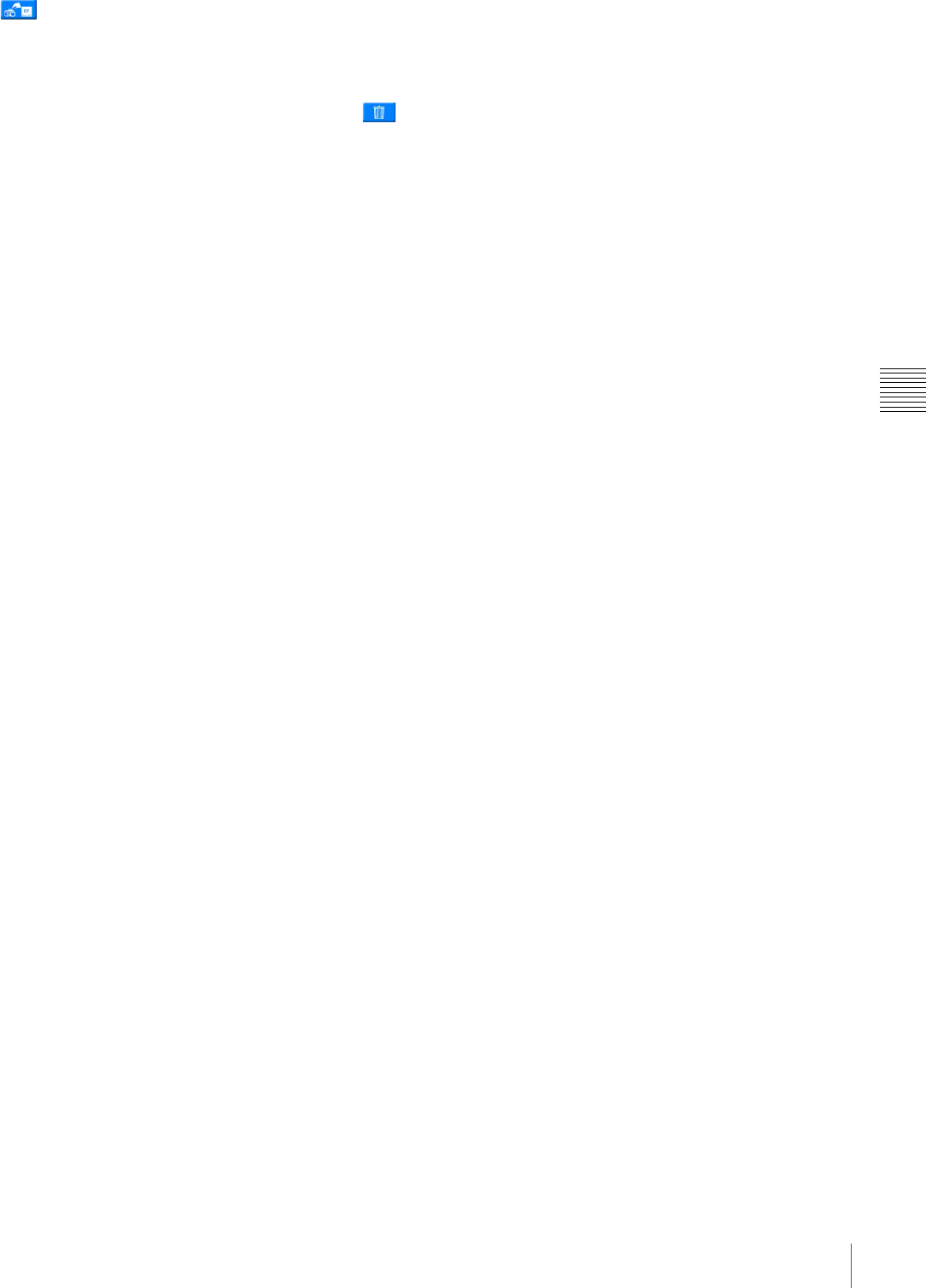
49
System Settings
Chapter 4 Advanced Settings
• (Save image)
Store the sent images on the expansion CompactFlash
card. Stored images can be printed from the Save folder.
To delete images stored in the Save folder, touch the
button.
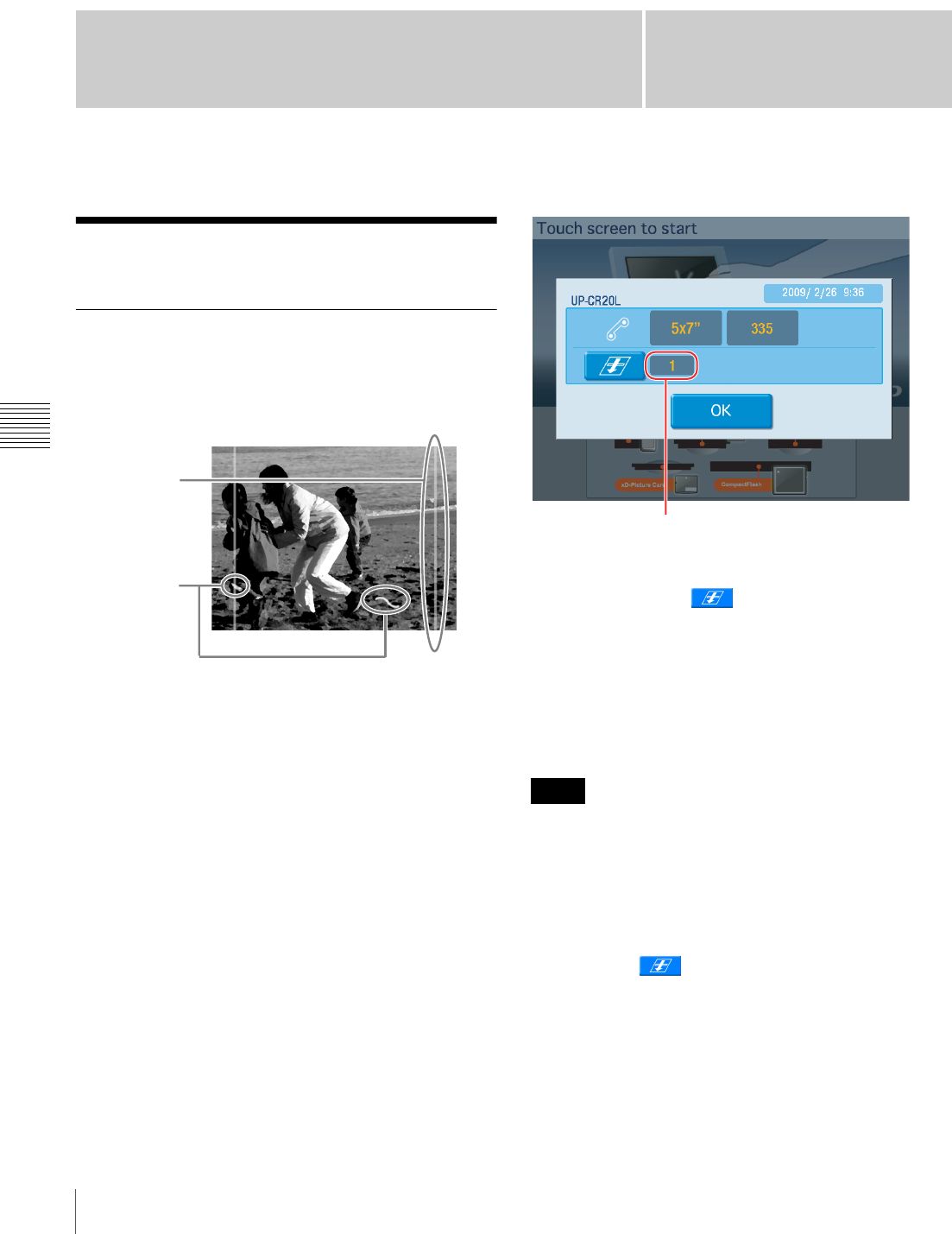
50 Cleaning
Chapter 5 Maintenance
Chapter5
Maintenance
Cleaning
Cleaning the Interior
If defects such as white stripes and speckled scratches
begin to appear in printouts, you may need to clean the
thermal head and rollers.
You can check whether cleaning is necessary in the
confirmation screen for the remaining ink ribbon. To
display the confirmation screen for the remaining ink
ribbon, touch the top right corner of the Start Guide screen
twice in succession.
When the total number of prints exceeds a fixed value, a
message indicating that cleaning is necessary appears. If
this occurs, touch the button to begin cleaning.
The following items are necessary to perform interior
cleaning.
• The cleaning ribbon supplied with the printer
• The cleaning sheet (Cleaning Sheet 200) supplied with
the printing pack
• Print paper
• The cleaning ribbon is reusable. Do not throw it away.
• As the cleaning sheet in not reusable, discard it after the
first use.
• If there is insufficient print paper remaining, an error
may occur. If this occurs, replace the print paper and
begin the cleaning process again.
1
Touch the button.
2
Remove the output cover, output tray, and scrap
receptacle.
3
Check the remaining amount of print paper.
White stripes
Speckled
scratch
Notes
Number of prints
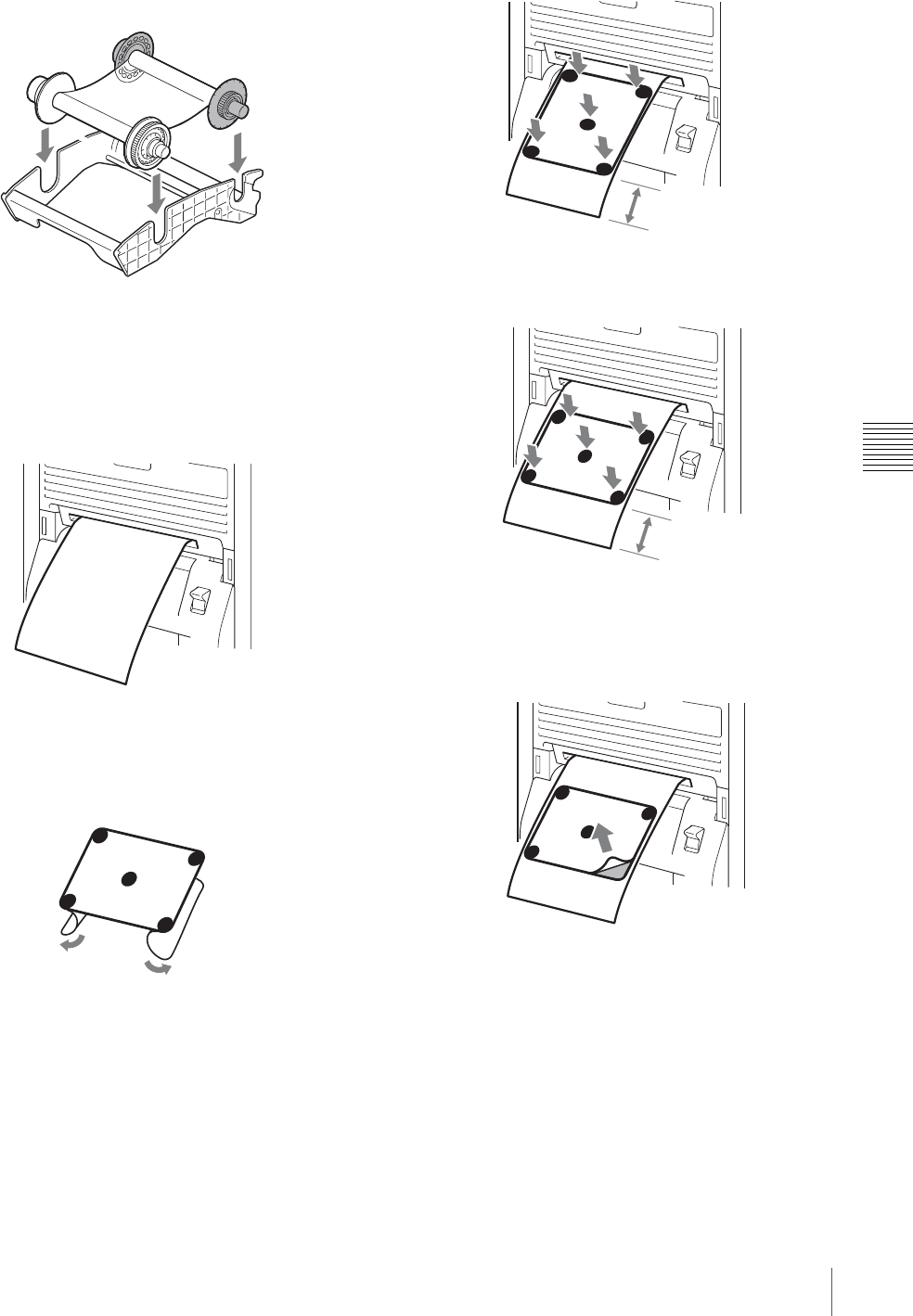
51
Cleaning
Chapter 5 Maintenance
4
Open the ribbon door, and remove the ribbon tray.
5
Remove the ink ribbon, and replace it with the
cleaning ribbon.
6
Load the ribbon tray into the printer, and close the
ribbon door.
7
Touch the [OK] button in the message.
About 20 cm of paper is ejected automatically, and the
message to start cleaning appears.
8
Remove the paper from the back side of the cleaning
sheet (the side without illustrations).
Be careful not to remove the paper from the wrong side
of the sheet.
9
Refer to the following illustrations according to the
width of your paper roll, determine the orientation of
the cleaning sheet, and affix the sheet evenly onto the
paper 5 cm away from the edge.
When using the 2UPC-R203/R205 series
printing pack
Affix the cleaning sheet vertically.
When using the 2UPC-R204/C26/R206 series
printing pack
Affix the cleaning sheet horizontally.
10
Remove the paper from the front side of the cleaning
sheet.
Make sure that the four corners of the cleaning sheet
are firmly affixed and not curling up.
11
Touch the [OK] button in the message.
Cleaning for the thermal head and roller starts, and
dust and particles are removed from the interior. When
cleaning is finished, the print paper is cut and the
cleaning sheet is ejected.
About 5 cm
About 5 cm
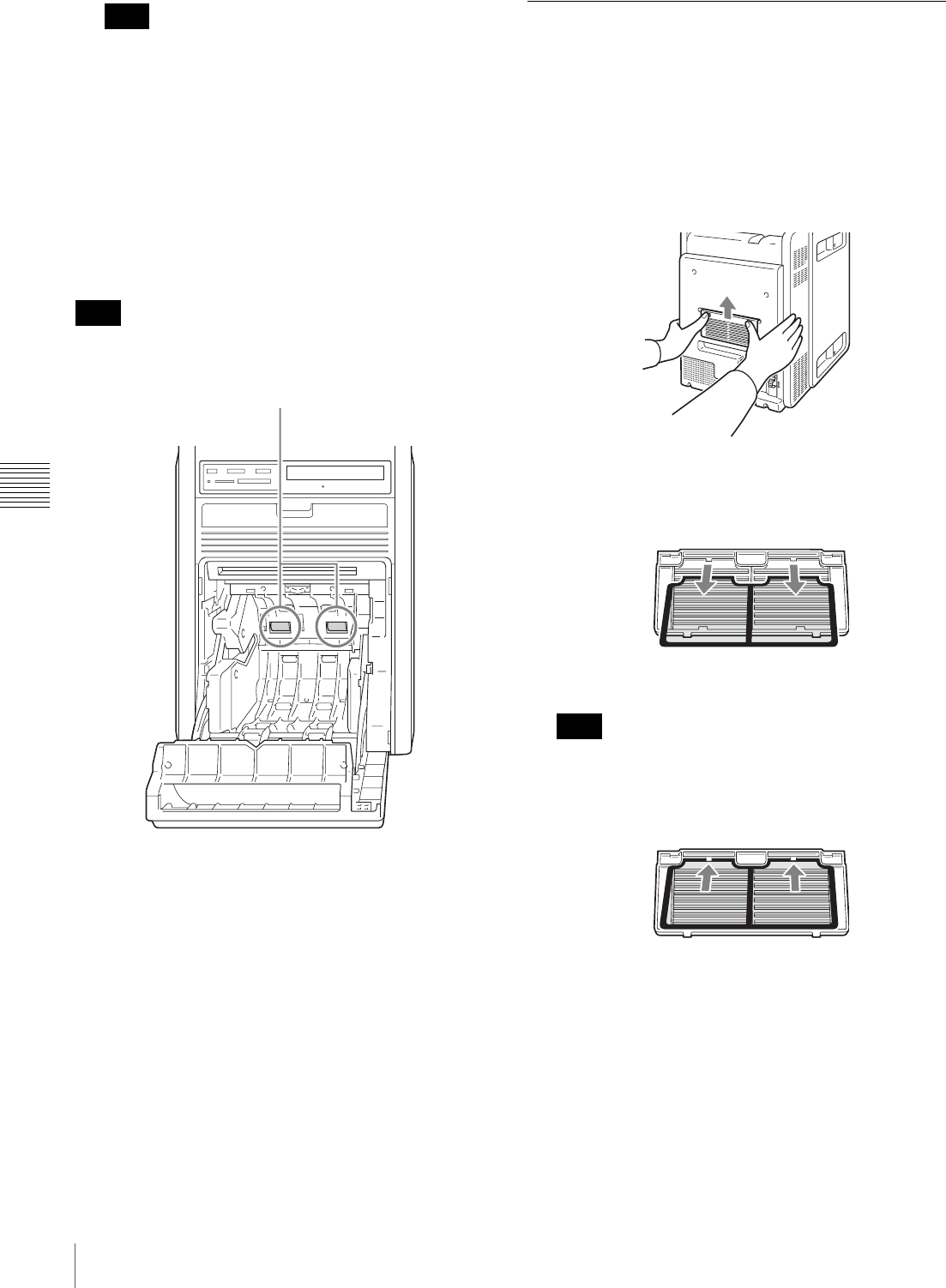
52 Cleaning
Chapter 5 Maintenance
After cleaning is finished, make sure that the cleaning
sheet is completely ejected. If any part of the cleaning
sheet remains, cut off all portions of the print paper on
which the cleaning sheet is still affixed before further
operation.
12
Open the ribbon door, and remove the cleaning ribbon.
To clean the paper feed roller
If the paper feed rollers are dirty, gently wipe the rollers
with a soft cloth moistened with alcohol while turning the
rollers.
Be sure to turn off the POWER switch and disconnect the
power cord before cleaning the paper feed roller.
Cleaning the Ventilation Filter
A filter for the ventilation holes is located at the rear of the
unit. Clean the filter about once every month regularly. If
the filter is dirty, the time required for cooling the thermal
head is lengthened and this causes the printing time to
become longer.
1
Press upward on the top portion of the filter cover, and
remove the filter cover.
2
Remove the filter from the filter cover.
The filter is held to the filter cover at four different
points.
3
Wash the filter with water to remove the dust.
Do not rub the netting of the filter roughly.
4
After the filter is completely dry, reattach it to the filter
cover.
Note
Note
Paper feed roller
Note
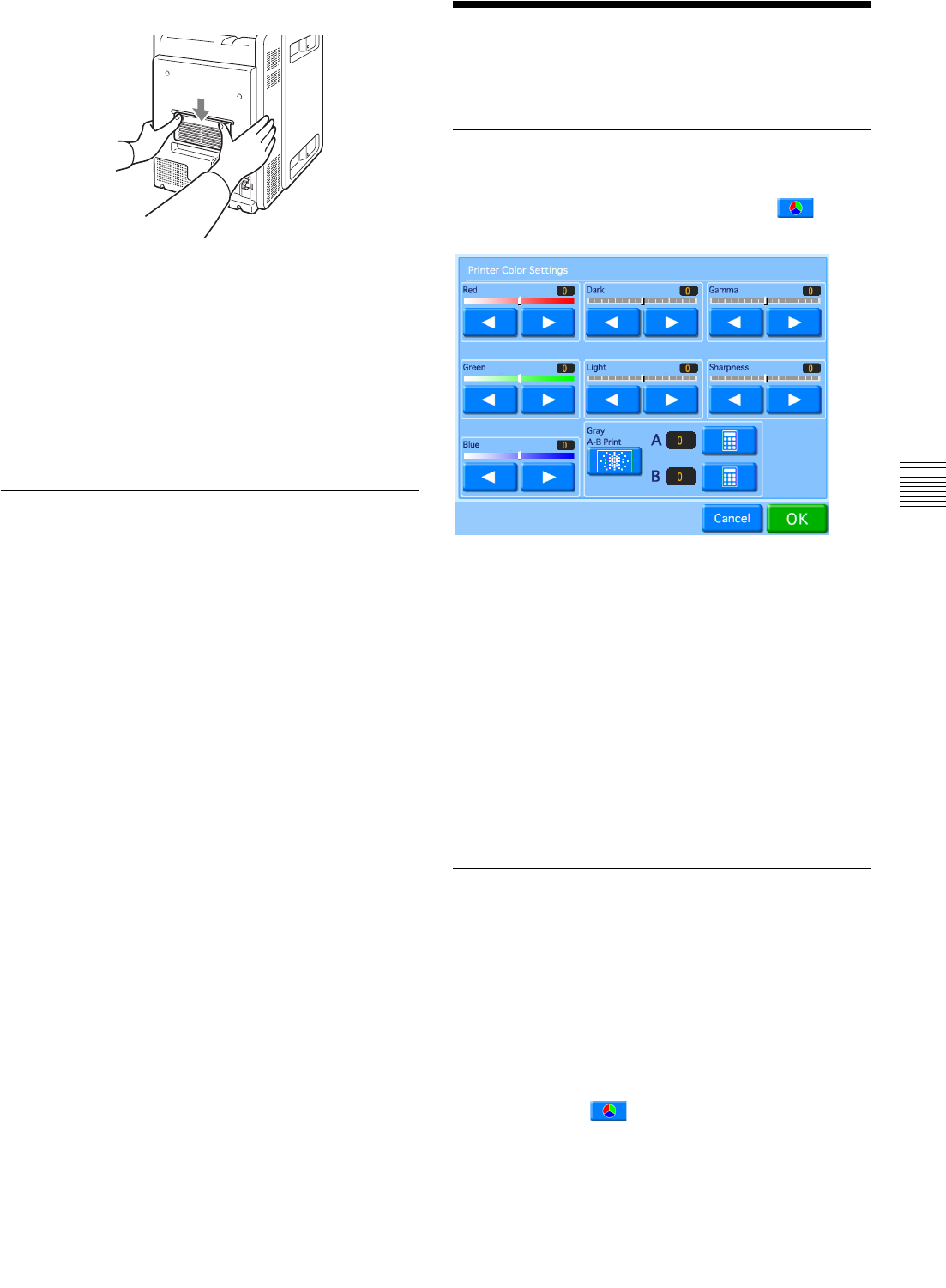
53
Setting the Printer Image Quality
Chapter 5 Maintenance
5
Reattach the filter cover onto the printer.
Cleaning the Cabinet
If the cabinet is dirty, wipe it using a cloth that has been
soaked in water, or mild detergent diluted in water, and
thoroughly wrung out. Wipe the cabinet dry using a dry
cloth.
Do not use thinners, benzene, alcohol, chemical cloths, or
other solvents that may damage the finish.
Cleaning the Display
If the display is dirty, wipe it using a dry cloth or a cloth
that has been soaked in water and thoroughly wrung out.
Do not use even mild detergents as doing so may damage
the surface of the display. Never rub or strike the surface
of the display with hard objects.
Setting the Printer Image
Quality
Adjusting the Printer Image Quality
To adjust the printer image quality, open the Printer tab on
the administration screen and then touch the button.
The following screen appears.
Printer Color Settings
Adjust the color settings by touching the [b] and [B]
buttons for each item.
Red, Green, Blue
Adjusts the color component of the respective color.
Dark, Light
Adjusts the gradation in dark and light sections.
Gamma
Adjusts the halftone density.
Sharpness
Adjusts the outline sharpness of the image.
Adjusting the Gray Balance
In this unit, the gray balance value measured as being
colorless is set as adjusted value No. 0. The following
procedure is used to adjust the gray balance to a desired
tint.
Note that in some cases the gray balance of the ink ribbon
and the printing paper may be subject to some deviation
due to conditions during transport, etc.
1
Open the Print tab on the administration screen, and
then touch the button.
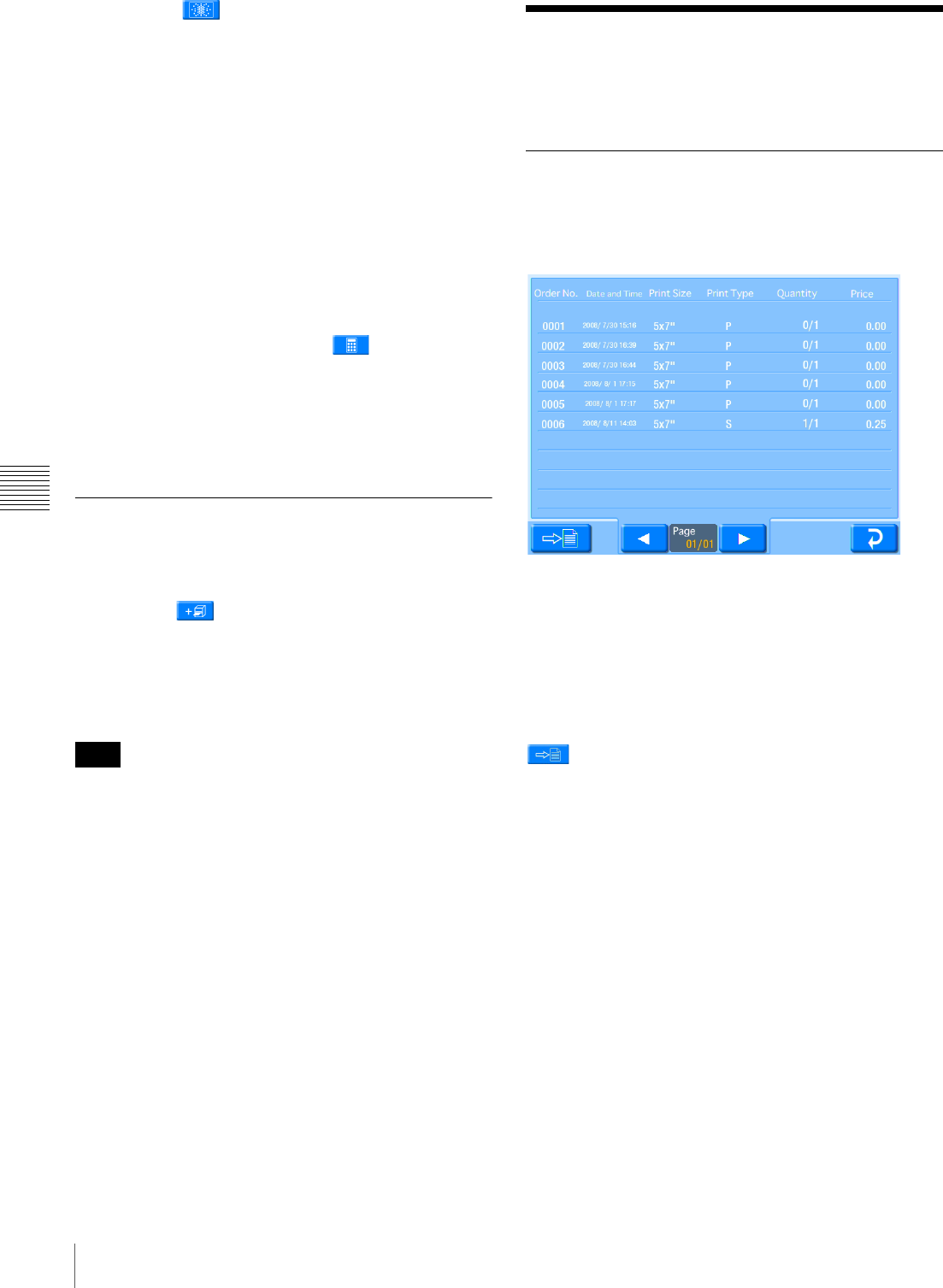
54 Displaying Logs
Chapter 5 Maintenance
2
Touch the button.
Two patches, A and B, are printed. The gray pattern
from No. 0 to No. 88 is printed in each.
In the case of the 2UPC-R203 series and 2UPC-R204
series, patch A and patch B are printed separately on
two sheets.
In the case of the 2UPC-R205 series, 2UPC-C26
series, and 2UPC-R206 series, patch A and patch B are
printed on one sheet.
Based on the printed results, decide which patterns,
from among each series of No. 0 to No. 88, provide the
optimal gray balance.
3
Enter the number of the desired pattern from print A in
[A] next to [Gray A - B Print].
To input the number, touch the button.
4
Similarly, enter the number of the desired pattern from
print B in [B] next to [Gray A - B Print].
5
Touch the [OK] button.
Setting the Image Quality for an
Expansion Printer
1
Open the Print tab of the administration screen and
touch the button.
The image quality adjustment screen appears.
2
Using this screen, adjust the image quality in the same
manner as for this unit.
For details on adjusting the gray balance on expansion
printers, refer to the operating instructions for your
expansion printer and please visit the UP-CR20L support
page at http://www.sony.net/snaplab.
Displaying Logs
The print log and system log can be displayed.
Displaying the Print Log
The print log can be displayed by opening the
Administration tab on the administration screen and then
touching the [Print Logs] button.
The following information is displayed for each order.
•Order No.
•Date
•Print size
• Print type (P: Select & Print, I: Index Print, S: Split
Image, B: Border Print, A: Express Print)
• Number of prints
•Price
button
Touch this button to export the print log to an expansion
CompactFlash card in CSV file format. If budget codes are
being used, the budget code data is included in the
exported CSV file.
Note
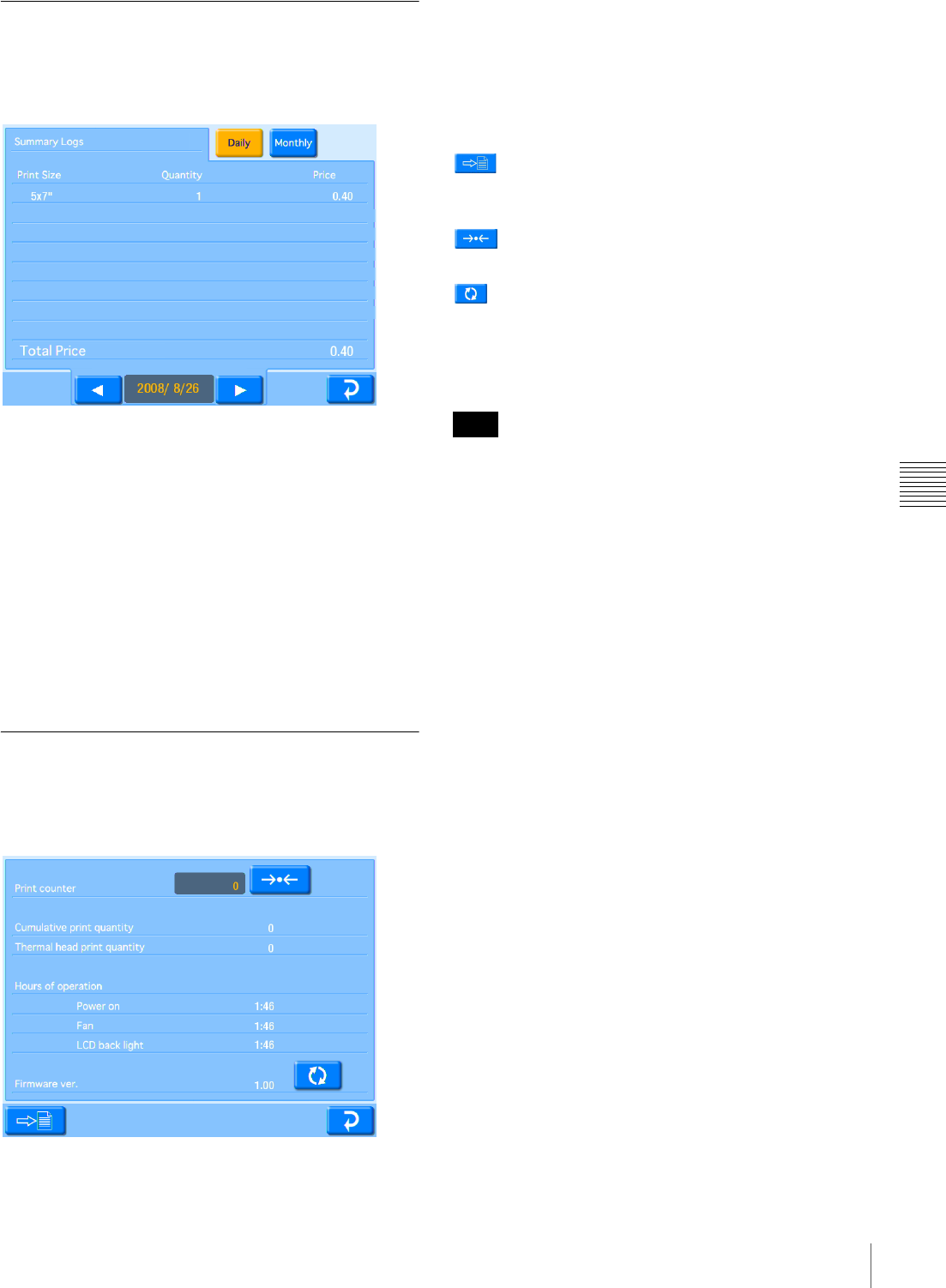
55
Displaying Logs
Chapter 5 Maintenance
Displaying the Sales Log
The sales log can be displayed by opening the
Administration tab on the administration screen and then
touching the [Summary Logs] button.
The log displays daily or monthly sales summaries for
each print size. The following information is displayed.
•Print size
• Number of prints (If receipts or prints other than
customer orders were printed, the number of prints is
displayed as follows: (order prints) + (non-order prints).)
• Sales for each size
•Total sales
[Daily] / [Monthly] button
Changes the summary basis period.
[b] / [B] button
Displays the summary for the previous/next day or month.
Displaying the System Log
The system log can be displayed by opening the
Administration tab on the administration screen and then
touching the [System Logs] button.
The following information is displayed.
• Print counter
• Cumulative print count
• Thermal head print count
• Hours of operation (power-on time, fan operation time,
LCD backlight operation time)
• Firmware version
button
Touch this button to export the system log to an expansion
CompactFlash card in CSV file format.
button
Touch this button to reset the print counter.
button
Upgrade the firmware version.
For the latest information on firmware version upgrades,
please visit the UP-CR20L support page at
http://www.sony.net/snaplab.
Do not turn off the unit while firmware version upgrade is
in progress.
The unit will restart after the firmware upgrade finishes.
Note
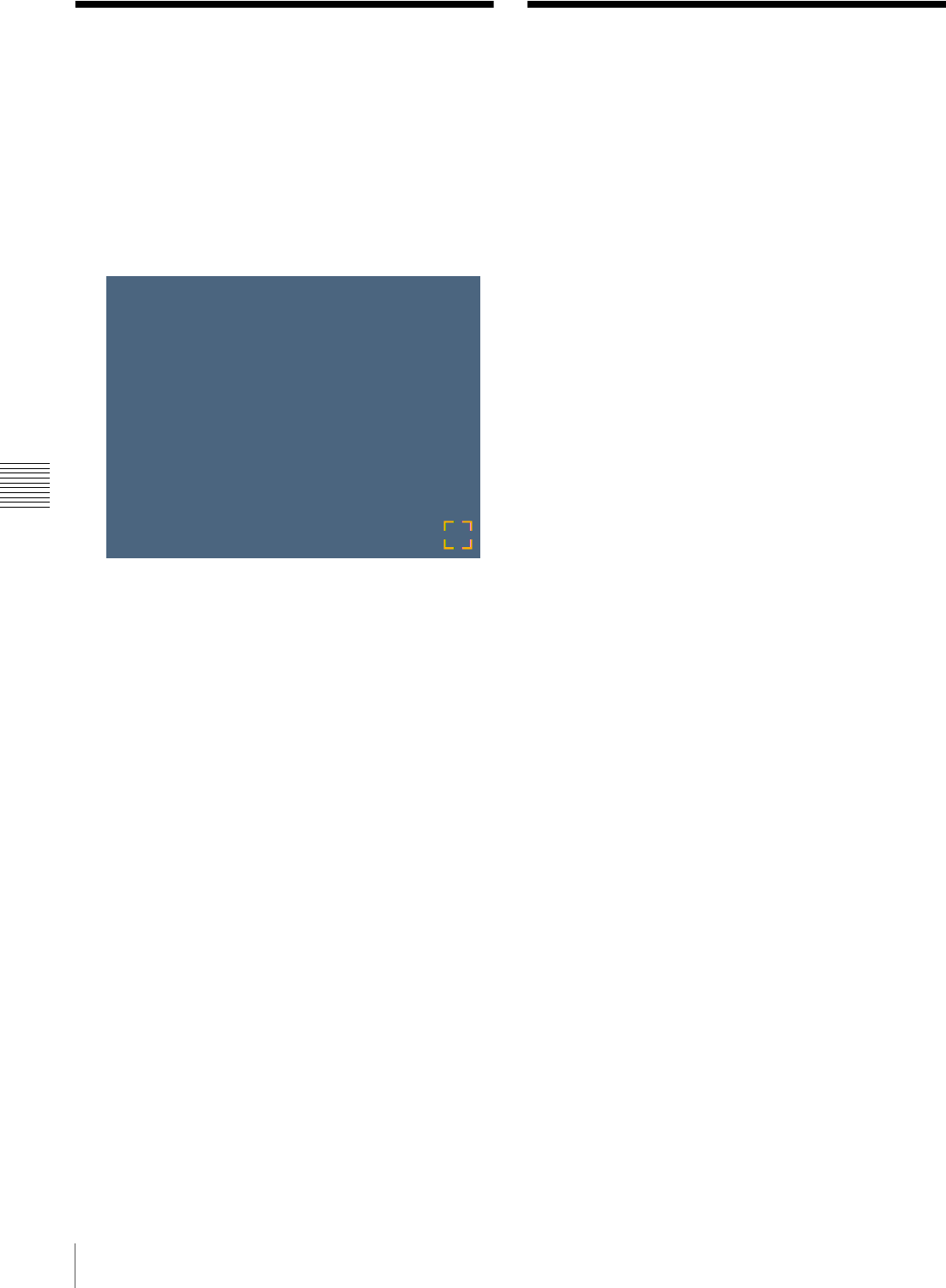
56 Adjusting the Touch Panel / Restoring the Factory Settings
Chapter 5 Maintenance
Adjusting the Touch
Panel
This function is used to calibrate the touch panel.
1
Open the System tab on the administration screen, and
touch the [Touch Panel Adjustment] button.
The touch panel adjustment screen appears.
A box appears on this adjustment screen.
2
Touch the box that appears on the screen.
When you touch the box, a new box appears at a
different location on the screen. Keep touching the
boxes as they appear. When no more boxes appear,
adjustment is complete.
Restoring the Factory
Settings
To reset the unit back to its factory settings, open the
Administration tab on the administration screen, and then
touch the [Reset to Factory Settings] button.
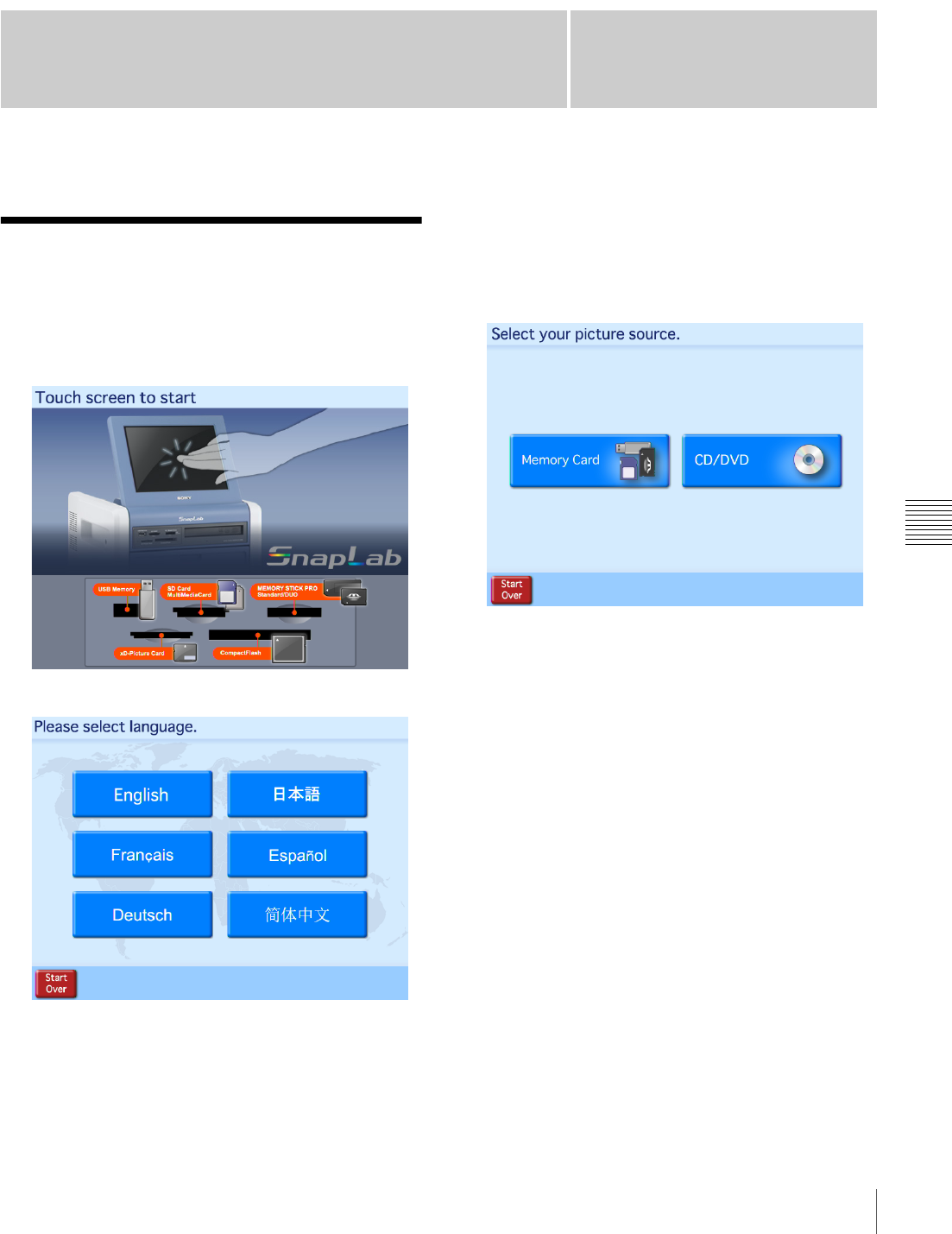
57
Starting Operation
Chapter
Chapter 6 Operation
6
Operation
Starting Operation
JApplicable modes: All operation modes
1
Touch the screen anywhere.
The language selection screen appears.
The above screen will not appear in the following
circumstances.
• When Event mode is set
• When only one language is set for use
2
Touch the desired language.
A notice regarding the use of the unit appears. Read
the notice and then touch the [OK] button.
The input method selection screen appears.
3
Select the desired input method for the image data.
Memory Card
Select this method to load the image data from a
memory card (such as a “Memory Stick”) or a USB
flash memory.
CD/DVD
Select this method to load the image data from a CD or
DVD.
4
If you selected [Memory Card], insert the memory
card into the slot on the front of the unit. If you
selected [CD/DVD], place the disk in the tray in the
front of the unit.
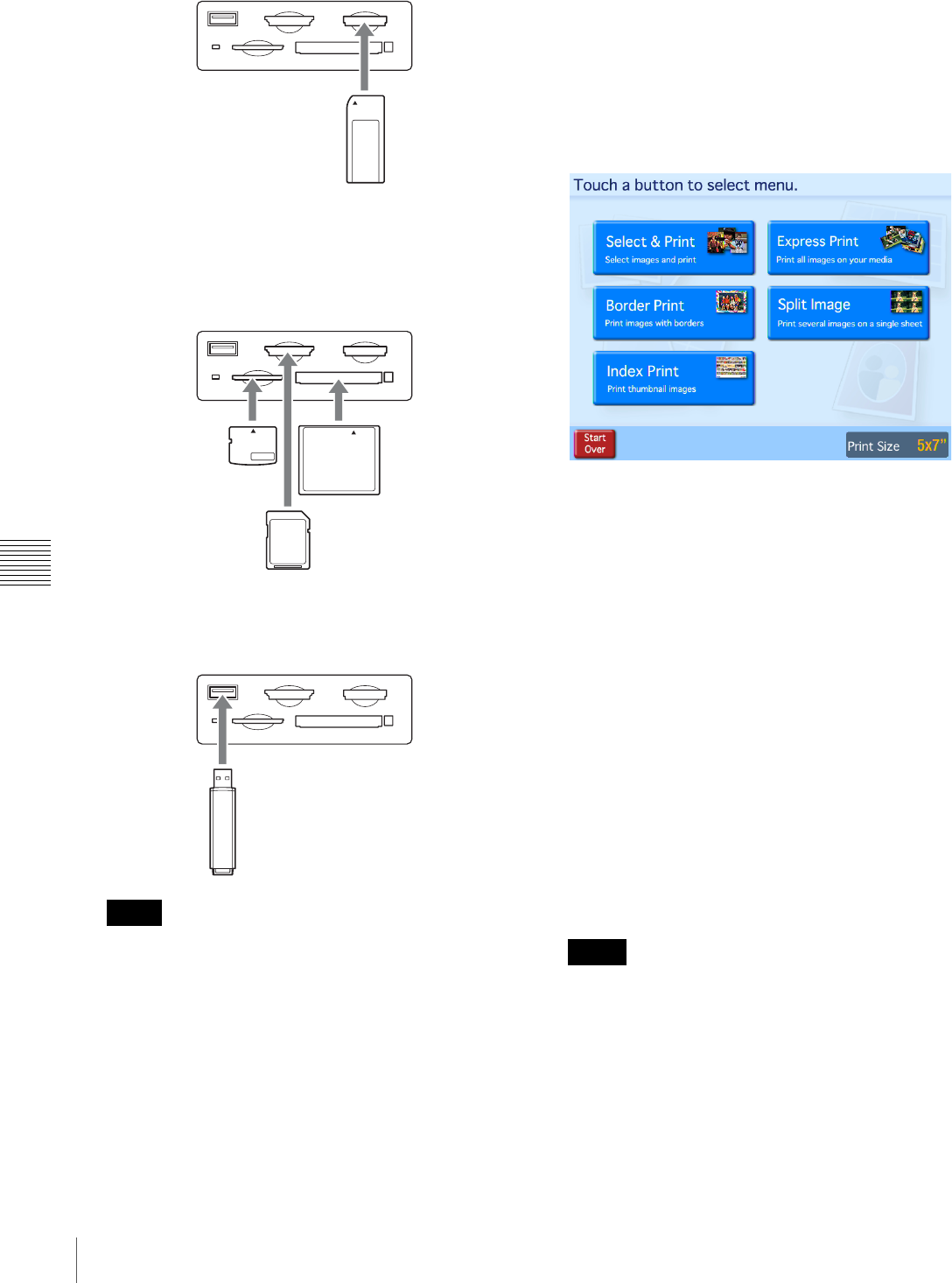
58 Starting Operation
Chapter 6 Operation
To insert a “Memory Stick”
With the label facing up, fully insert the “Memory
Stick” in the direction indicated by v.
To insert an SD Card, miniSD Card,
MultiMediaCard, CompactFlash Card, or an
xD-Picture Card
With the label facing up, fully insert the card in the
direction indicated by v.
To insert USB Memory
• Always back up the data stored on a memory card
before using it.
• Multiple memory cards cannot be used at the same
time.
• Do not use a CompactFlash adapter. Using such
adapters can result in a loss of the image data stored
on the card, and could cause the unit to stop
operating.
• Do not use a “Memory Stick Duo” adapter. Doing so
could cause a malfunction to occur.
• Always check the orientation of the memory card
before inserting it. Inserting a memory card the
wrong way could cause a malfunction to occur.
• Do not remove the memory card until the unit
prompts you to do so. Removing the memory card at
the wrong time could result in the loss or damage of
image data.
5
The main menu appears.
The exact menu that appears depends on which
operation mode has been set. For details on the
operation of the unit from this point, refer to the page
shown below after each menu item name.
Full mode
• Select & Print (page 59)
• Border Print (page 60)
• Split Image (page 61)
• Index Print (page 62)
• Express Print (page 63)
Quick Print mode
• Select & Print (page 59)
• Express Print (page 63)
Event mode
• Select & Print (page 59)
• Border Print (page 60)
• Split Image (page 61)
• Index Print (page 62)
• Express Print (page 63)
If Cut mode is set, a screen for selecting the print size
appears after the menu selection has been made. For
details on Cut mode, see “Setting Cut Mode” on
page 40.
Notes
Memo
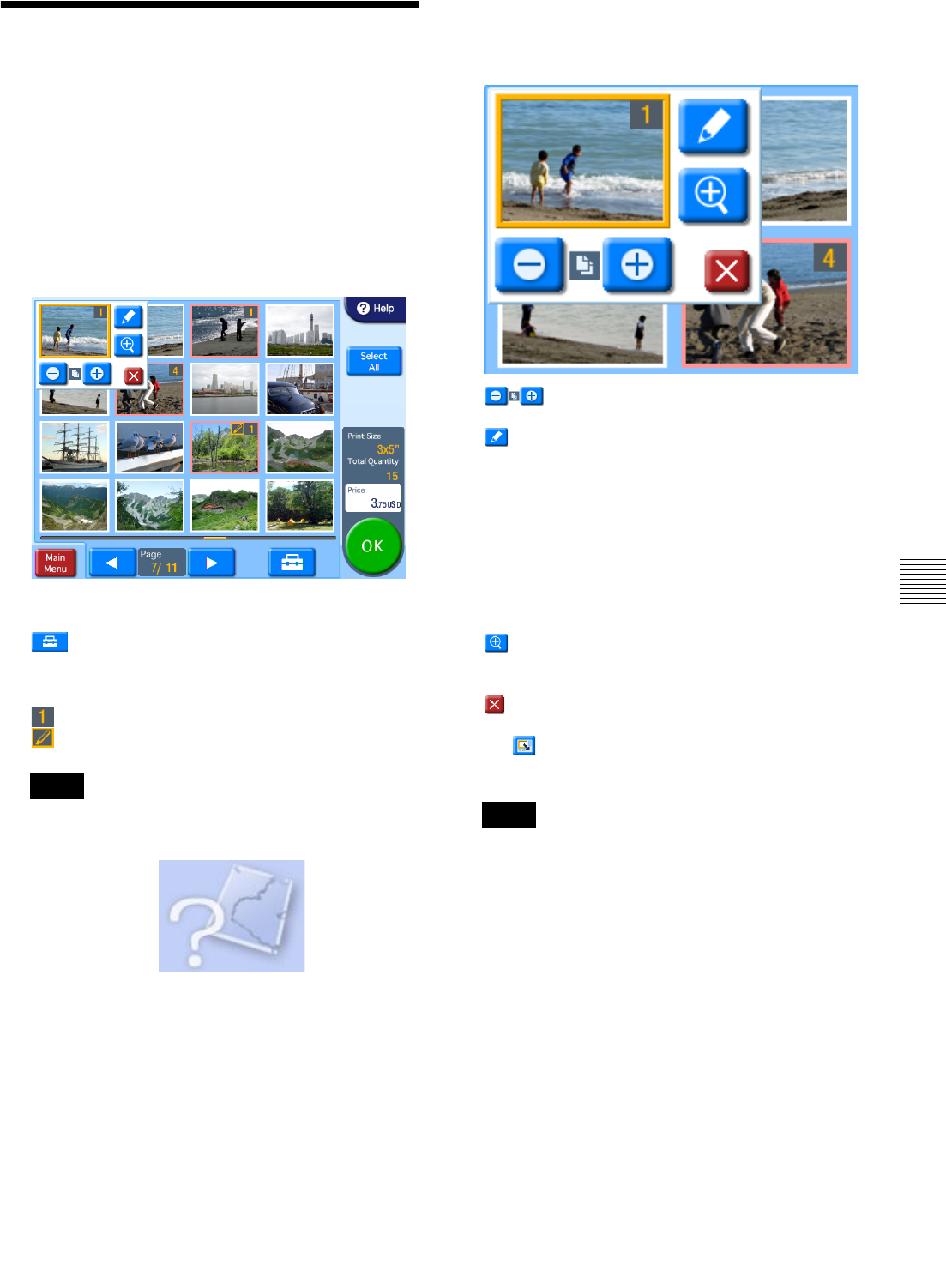
59
Selecting and Printing Images
Chapter 6 Operation
Selecting and Printing
Images
JApplicable modes: All operation modes
This procedure explains how to select and print the desired
images.
1
On the main menu, touch [Select & Print].
The image selection screen appears.
[Select All] button: Touch this button to select all
images.
button: Touch this button to set the print finish
and to set whether or not to show the file names.
Symbols on the thumbnails
: Number of prints
: Edited image
• The following icon is displayed for images that are
not compatible with this unit or which are damaged.
• Any image that is less than 480 pixels in either the
horizontal or vertical direction will appear as a small
thumbnail image. Due to their poor resolution, such
images may not produce a satisfactory image when
printed.
• Depending on the number of images in the memory
card and the type of the memory card, images may
load slowly or may not load correctly.
2
Touch the images that you want to print.
When you touch an image, the number of prints is
automatically set to “1” and a button menu pops up.
buttons: Use these buttons to specify the
number of prints.
button: Use this button to edit an image. The
following editing functions are available.
• Crop and Rotate
• Text Input
• Color Adjustment
• Red Eye Reduction
•Sepia/B&W
For details, see “Image Editing” on page 65.
In Quick Print mode, only crop and rotate are
available.
button: Touch this button to display the preview
screen. To close the preview screen, touch the
preview screen.
button: Touch this button to close the popup
display. When the popup display is closed, the
icon appears. Touch this icon to display the
popup display again.
• Up to 99 prints can be made of one image.
• The number of prints in a single order cannot be
increased beyond the limit on the maximum number
of prints that was set by the administrator. To add
further prints, it is necessary to either reduce the
number of prints already specified, or else divide the
order into multiple orders.
• If the [Odd/Even Message] setting is enabled in Cut
mode and the number of prints is odd, a message will
appear. Be sure to check the number of prints.
• When using border print, a layout settings screen
(crop and rotate) will appear immediately after
touching an image that you want to print. Touch
[OK] or [Cancel] to return to the image selection
screen, and the button menu popup display will
appear.
For details on the layout settings screen, see
Notes
Notes
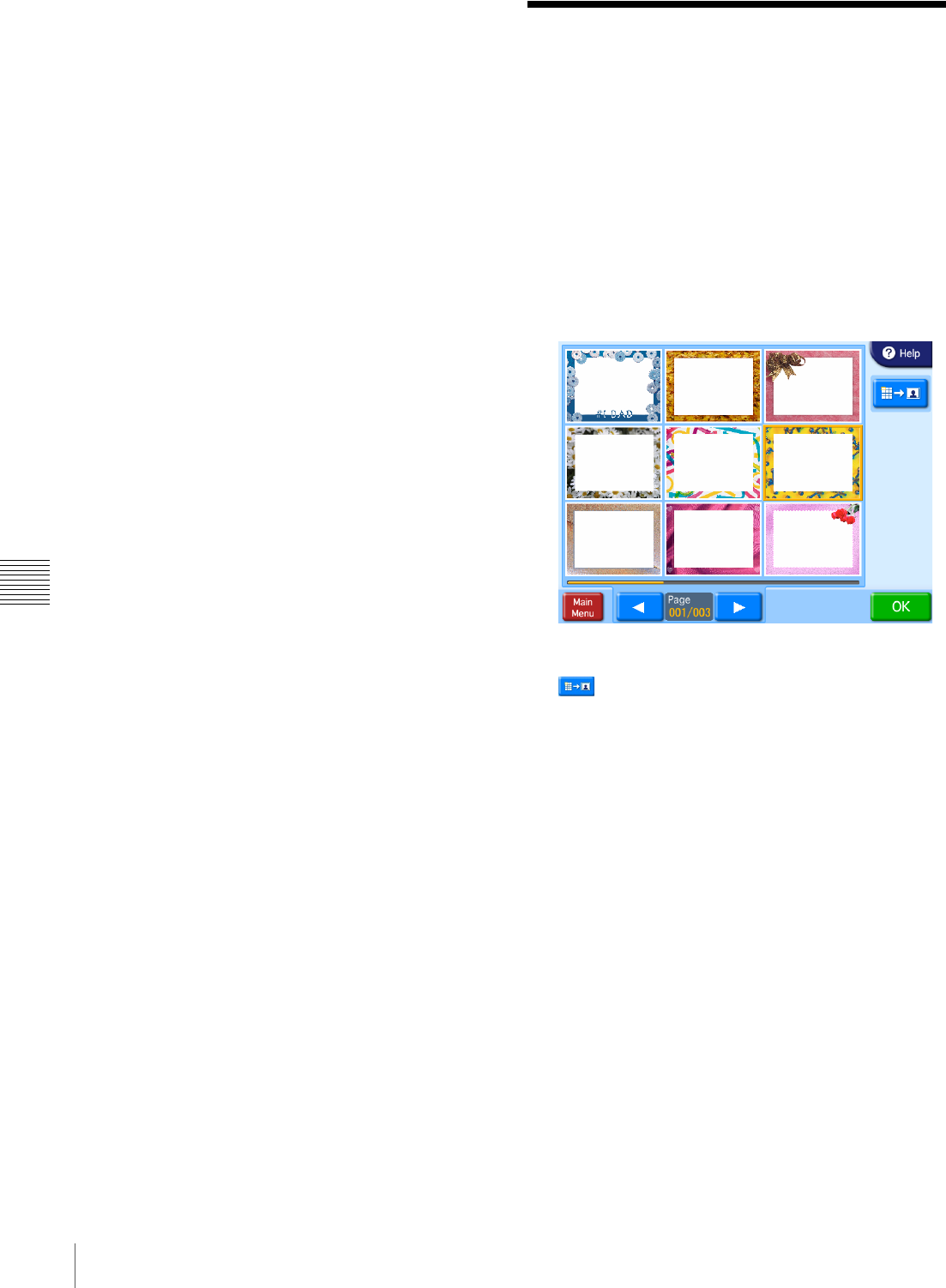
60 Using Border Print
Chapter 6 Operation
“Specifying the Layout (Crop and Rotate)” on
page 65.
3
Once all of the desired images have been selected and
the print quantities have been specified, touch the
[OK] button.
If the unit is in Event mode, printing begins.
If the unit is in Full mode or Quick Print mode, the
order confirmation screen appears.
For details on how to proceed, see “Confirming and
Printing the Order” on page 63.
Using Border Print
JExpansion CompactFlash card required
JApplicable modes: Full mode, Event mode
This function lets you print images with a border or text.
Only one type of border can be selected per order. The
selected border is printed on all of the images printed in
that order.
1
From the main menu, touch [Border Print].
The border selection screen appears.
2
Touch the border that you want to use.
button: Enlarges the border.
3
Touch the [OK] button.
The image selection screen appears.
4
Select the images to be printed.
When you select an image, the layout settings screen
appears. Zoom in and zoom out or move the image to
configure the layout.
For details on configuring the layout, see “Specifying
the Layout (Crop and Rotate)” on page 65.
5
Touch the [OK] button in the layout settings screen.
The image selection screen reappears.
6
Select the print quantity.
For details on this operation, see “Selecting and
Printing Images” on page 59.
7
Once all of the desired images have been selected and
the print quantities have been specified, touch the
[OK] button.
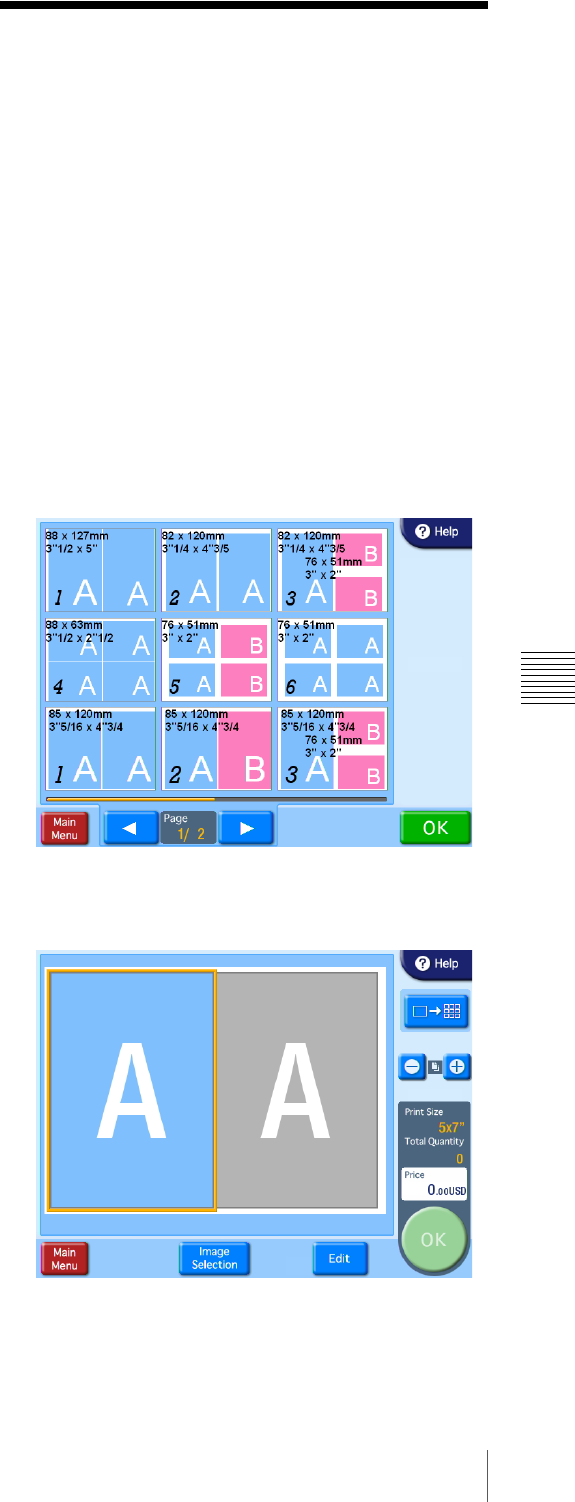
61
Using Split Image Print
Chapter 6 Operation
If the unit is in Event mode, printing begins.
If the unit is in Full mode, the order confirmation
screen appears.
For details on how to proceed, see “Confirming and
Printing the Order” on page 63.
Using Split Image Print
JApplicable modes: Full mode, Event mode
This function lets you print multiple images on a single
sheet.
This function can also be used to print multiple copies of a
single image in a prescribed size, such as for Passport
photos.
1
From the main menu, touch [Split Image].
The layout selection screen appears.
Select a layout with the suitable size.
The letters “A” and “B” in the layouts indicate the
positions of images that will be assigned later. The
same image will appear in all locations marked by the
same letter.
2
Select the desired layout and then touch [OK].
The preview screen appears.
3
Touch the frame that you want to assign an image to.
The image selection screen appears.
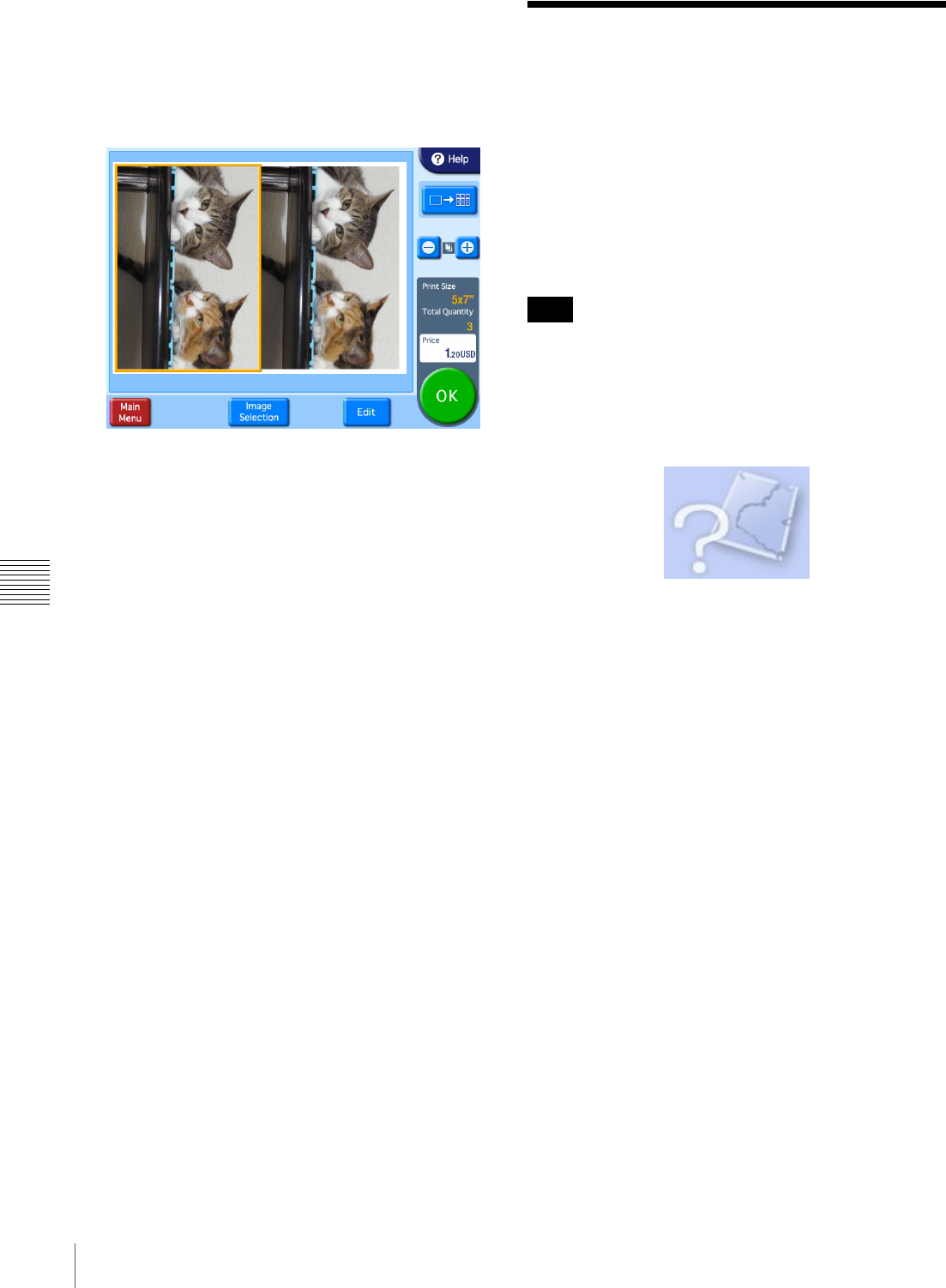
62 Using Index Print
Chapter 6 Operation
4
Select the image that you want to assign to the frame,
and then touch the [OK] button.
The preview screen returns.
If the layout that you selected includes multiple
images, repeat steps 3 and 4.
[+] [–] buttons: Use these buttons to specify the
number of prints.
[Image Selection] button: Use this button to change
the images selected for the layout.
[Edit] button: Use this button to edit the selected
image. The following editing functions are
available.
•Crop and Rotate
• Text Input
• Color Adjustment
• Red Eye Reduction
•Sepia/B&W
For details, see “Image Editing” on page 65.
5
Once all of the desired images have been selected and
the print quantities have been specified, touch the
[OK] button.
If the unit is in Event mode, printing begins.
If the unit is in Full mode, the order confirmation
screen appears.
For details on how to proceed, see “Confirming and
Printing the Order” on page 63.
Using Index Print
JApplicable modes: Full mode, Event mode
This function prints an array of thumbnails of all images.
The number of images printed per sheet is as follows.
• 3.5 × 5: 30 images
• 4 × 6: 35 images
• 5 × 7: 56 images
• 6 × 8: 72 images
The Index Print function can print Exif images that exceed
the maximum pixel size (8,000 (horizontal) × 6,000
(vertical) pixels). Since all other functions of this unit do
not support images of this size, when other functions are
being used these images cannot be printed and the
following icon will appear in their place on the screen.
1
From the main menu, touch [Index Print].
If the unit is in Event mode, printing begins.
If the unit is in Full mode, the order confirmation
screen appears.
For details on how to proceed, see “Confirming and
Printing the Order” on page 63.
Note
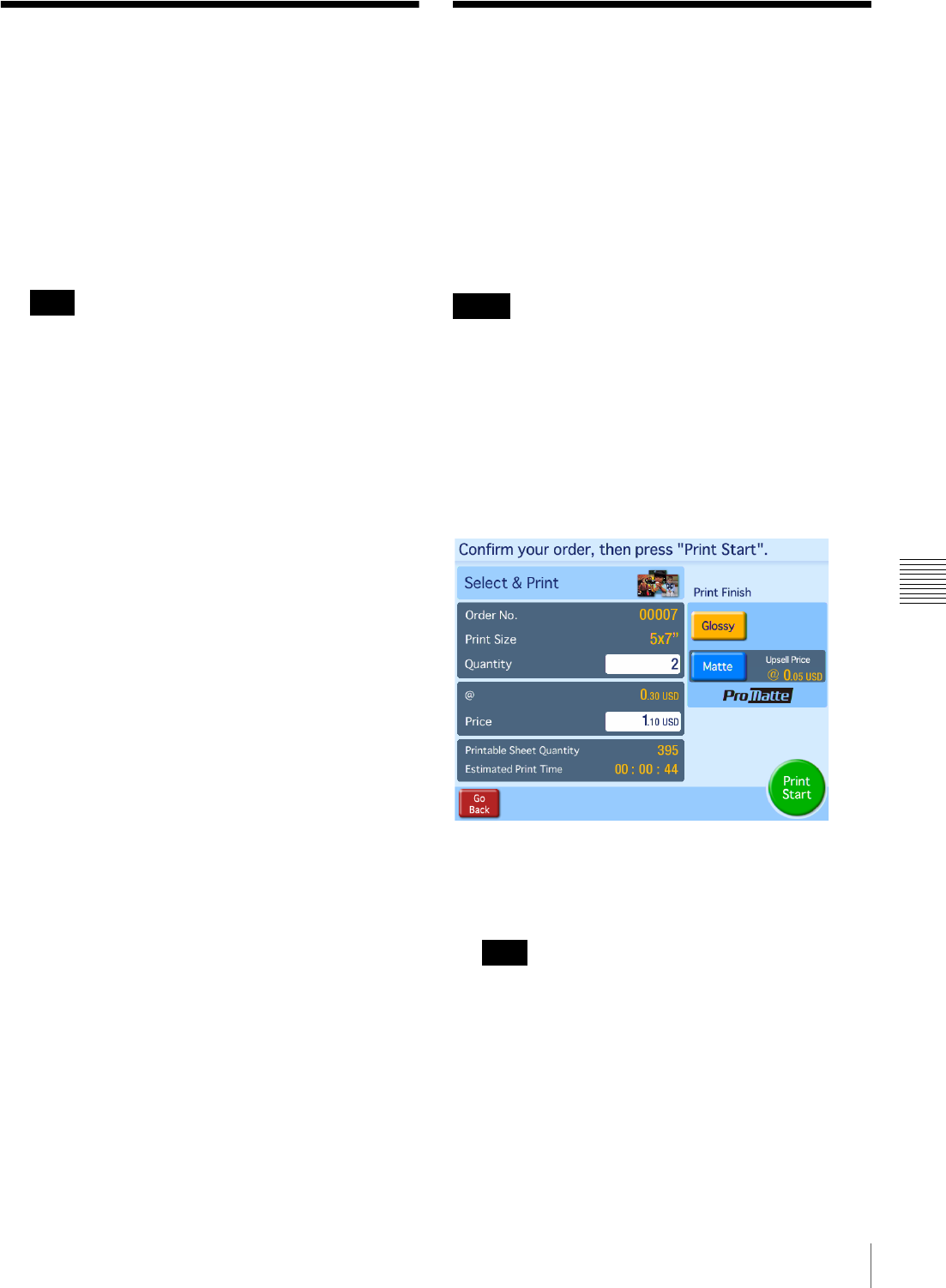
63
Printing All Images / Confirming and Printing the Order
Chapter 6 Operation
Printing All Images
JApplicable mode: All operation modes
This function prints one each of all images.
1
From the main menu, touch [Express Print].
The order confirmation screen appears.
For details on how to proceed, see “Confirming and
Printing the Order” on page 63.
If the total number of images exceeds the maximum
limit on the number of prints that was set by the
administrator, the image selection screen will be
displayed with only the maximum number of prints
selected. In this case, you can either print just the
selected images as is, or change which images are
selected.
Confirming and Printing
the Order
JApplicable modes: Full mode, Quick Print
mode
In Full mode and Quick Print mode, the order confirmation
screen appears before printing starts.
Printing does not start until store staff check the order and
input the appropriate password.
The system settings can be altered to modify the operation
of this unit in the ways listed below. See “Setting the
Passwords” on page 36.
• Start printing without requiring a password to be input.
• Use budget codes instead of a password.
• Instead of inputting the password on screen, input the
password by inserting a memory card in which the
password has been stored.
Order confirmation screen
1
Confirm the number of prints, price, etc.
The print finish can be changed at this point. To do so,
touch the button corresponding to the desired finish.
If a watermark lamination file is stored on the
expansion CompactFlash card and you select [Matte]
for the print finish, the watermark lamination will be
printed.
Note Memo
Note
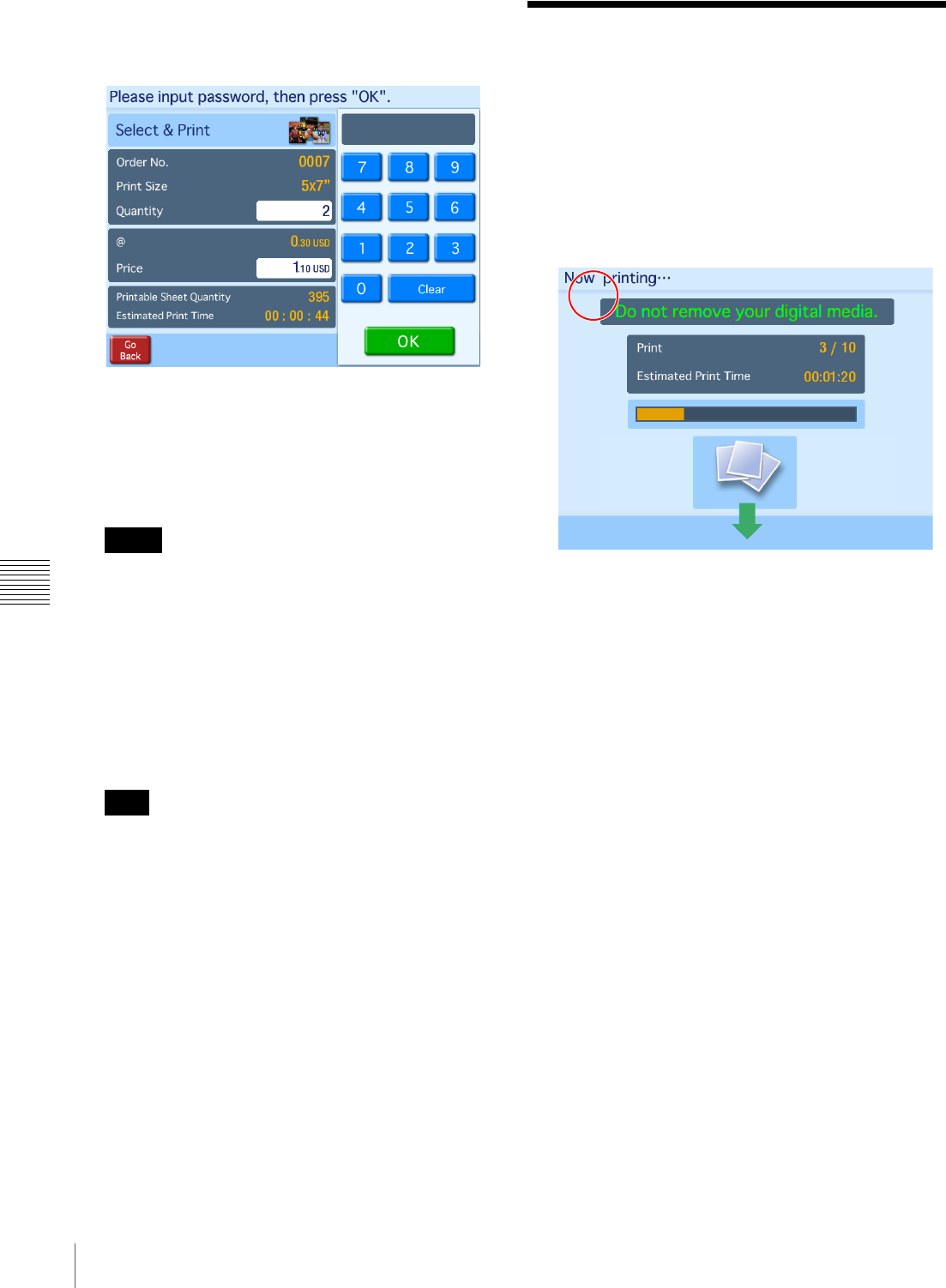
64 Canceling Print Operations
Chapter 6 Operation
2
Touch the [Print Start] button.
A numeric keypad appears for inputting the password
(budget code).
3
Store staff inputs the password and touches the [OK]
key.
The staff member uses the numeric keypad displayed
on the screen to enter a four-digit password (either the
checkout password or the administrator password).
• If using budget codes, input the budget code instead
of a password and then touch the [OK] button.
• If using a memory card to input the password,
simply insert the memory card when the password
input screen appears.
If the correct password is input, printing begins.
When a message prompting you to remove the
memory card appears, remove the memory card from
the slot.
Do not remove the memory card until the unit prompts
you to do so. Removing the memory card at the wrong
time could result in the loss or damage of image data.
In addition, removing the expansion CompactFlash
card while printing is in progress may prevent printing
from continuing normally.
Canceling Print
Operations
To cancel a print operation while it is in progress (the
progress bar is displayed on the screen), perform the
following procedure.
1
Touch the top left corner of the print operation screen
(progress bar displayed) twice in succession.
The password entry screen appears.
2
Enter the administrator password or checkout
password using the numeric keypad, and touch [OK].
Memo
Note
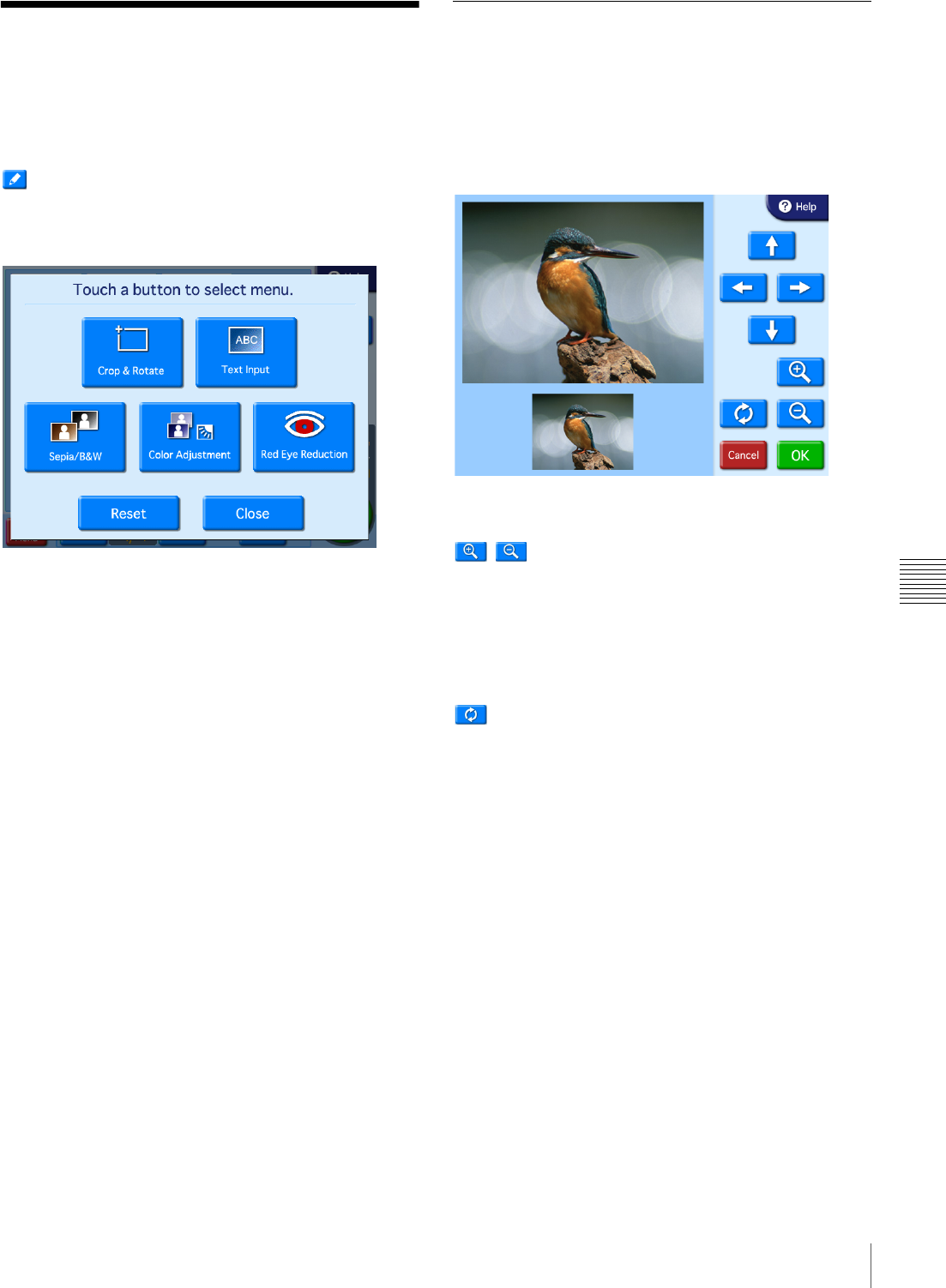
65
Image Editing
Chapter 6 Operation
Image Editing
JApplicable modes: All operation modes (only
crop and rotate in Quick Print mode)
While selecting or previewing images, touching the
button or the [Edit] button causes the editing menu to
appear.
In Quick Print mode, the crop/rotate screen appears instead
of the editing menu.
The following editing functions are available on the
editing menu.
• Crop and Rotate
• Text Input
• Color Adjustment
• Sepia/B&W
• Red Eye Reduction
Canceling editing changes
To restore an edited image to its original state, select the
image and then touch the [Reset] button.
Specifying the Layout (Crop and
Rotate)
This function allows you to trim and rotate an image, thus
changing the composition of the image.
To adjust the image composition, touch [Crop & Rotate]
on the editing menu.
To crop the image
/ buttons
Use these buttons to adjust the size of the image.
Arrow buttons
Use these buttons to adjust the area to be cropped.
To rotate the image
button
Use this button to rotate the image clockwise 90 degrees.
Touch this button repeatedly until the image is at the
desired orientation.
Once the new image composition is completed, touch the
[OK] button.
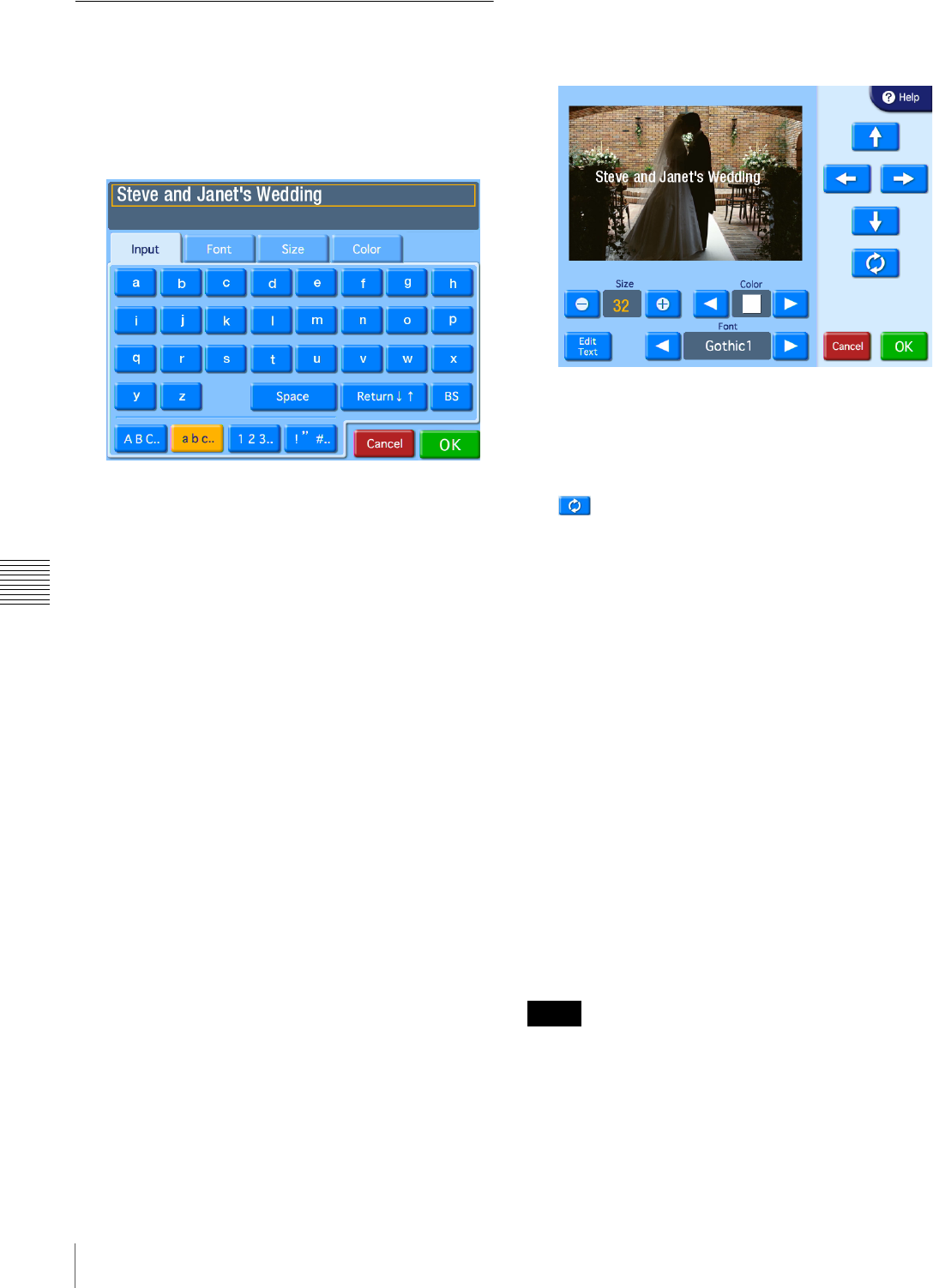
66 Image Editing
Chapter 6 Operation
Inputting Text
You can input text that will appear on top of printed
images.
1
On the Edit Menu, touch [Text Input].
The text input screen appears.
2
Touch the keys shown on the [Input] tab screen to
enter text.
You can enter up to two lines, each containing up to 64
alphanumeric characters.
You can use the other tabs to configure text settings.
You can also configure text settings in the layout
editing screen that follows.
[Input] tab
Use the [Return] button to move the cursor between
lines. To make a correction, touch the [BS]
(Backspace) button. If you keep touching the button,
the entire line where the cursor is located will be
erased.
[Font] tab
Lets you select the font to be used. Select a font from
5 available types.
[Size] tab
Use the [+] and [–] buttons to control the text size. The
size setting range is 4 - 72 points, in 2-point steps.
[Color] tab
Lets you specify the text color. Select a color from 16
available colors.
3
Once all of the text has been input, touch the [OK]
button.
The layout editing screen appears.
4
Touch the buttons to edit the layout.
Arrow buttons
Use these buttons to move the print position of the text
up, down, left, and right.
button
Use this button to rotate the text clockwise 90 degrees.
Touch this button repeatedly until the text is at the
desired orientation.
Size
Use the [+] and [–] buttons to control the text size. The
size setting range is 4 - 72 points, in 2-point steps.
Color
Use the [b] and [B] buttons to specify the text color.
Select a color from 16 available colors.
[Edit Text] button
Displays the text input screen. The settings configured
in the layout editing screen are retained.
Font
Use the [b] and [B] buttons to specify the font. Select
a font from 5 available types.
5
Touch the [OK] button.
The configured settings are saved, and the image
selection screen or preview screen returns.
• Any text entered is added only to the image currently
being edited.
• The preview displayed in the layout editing screen is an
approximation, and may differ slightly from the actual
printed result.
• If the text size and layout are such that the text does not
fit within the bounds of the image, font size and
Notes
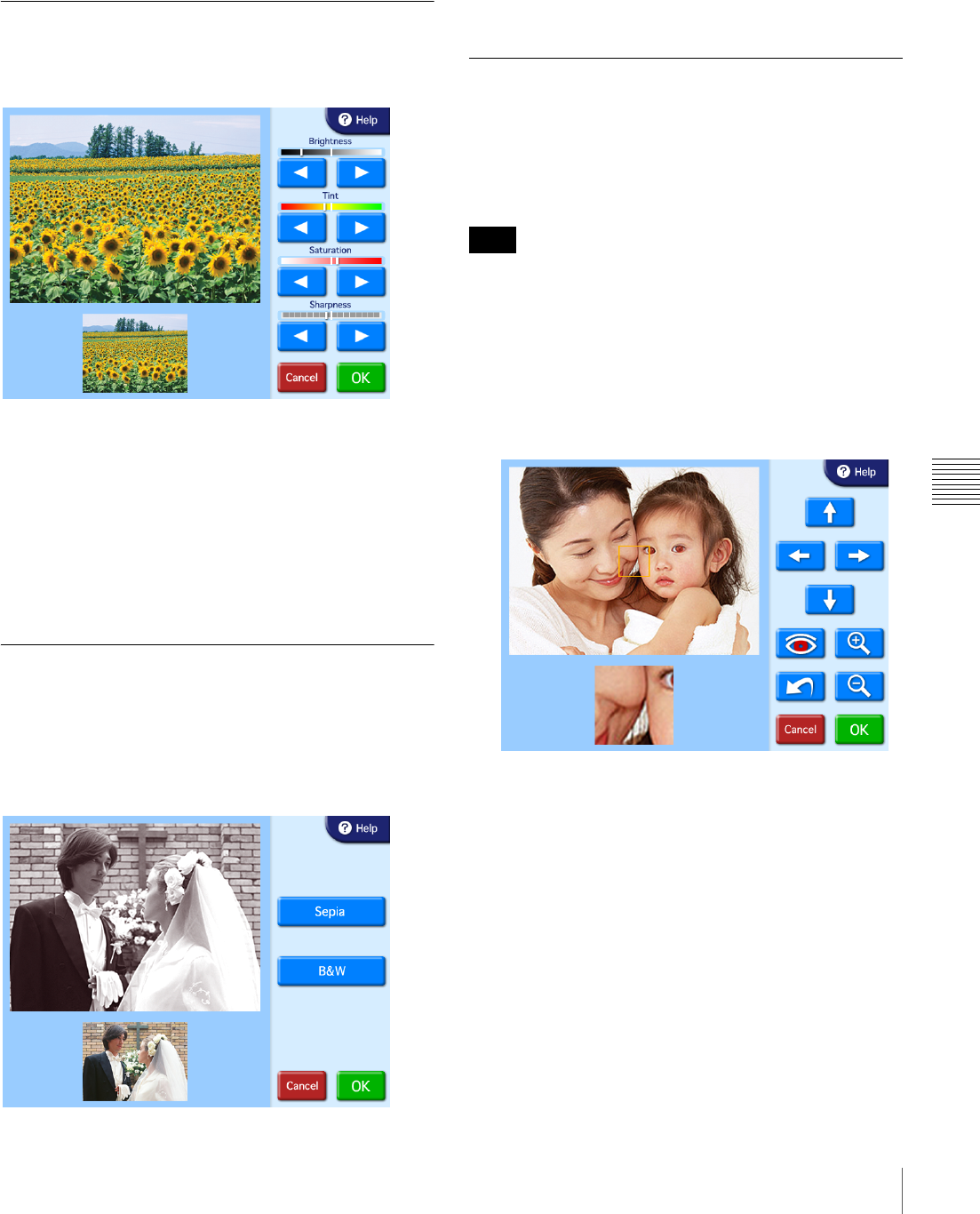
67
Image Editing
Chapter 6 Operation
positioning are automatically adjusted to fit the text
entirely within the image.
• Text that is positioned flush with the edge of the image
may be cut off when the image is printed.
Adjusting the Image Quality
To adjust the image quality, touch [Color Adjustment] on
the editing menu.
The following items can be adjusted.
•Brightness
•Tint
• Saturation
• Sharpness
Use the [b] [B] buttons to adjust each item.
Each item can be adjusted ±8 steps.
Once adjustment is complete, touch the [OK] button.
Printing in Sepia or Black and White
You can set the image color to sepia or black and white for
printing.
To set the image color to sepia or black and white, touch
the [Sepia/B&W] button on the editing screen.
[Sepia] button
Use this button to change the image to sepia for printing.
[B&W] button
Use this button to print the image in black and white.
After selecting one of the buttons, touch the [OK] button.
Compensating for the Red Eye
Effect
On photos taken with a flash, the so-called red eye effect
can sometimes be a problem. This function makes the
effect less noticeable.
If cropping or rotation is performed after red eye reduction,
the corrections for red eye are canceled.
Make sure to perform red eye reduction after cropping or
rotation.
1
On the Edit Menu, touch [Red Eye Reduction].
The following screen appears. The compensation
frame is located in the center of the image.
2
Use the arrow buttons to move the compensation
frame to the eye position.
Note
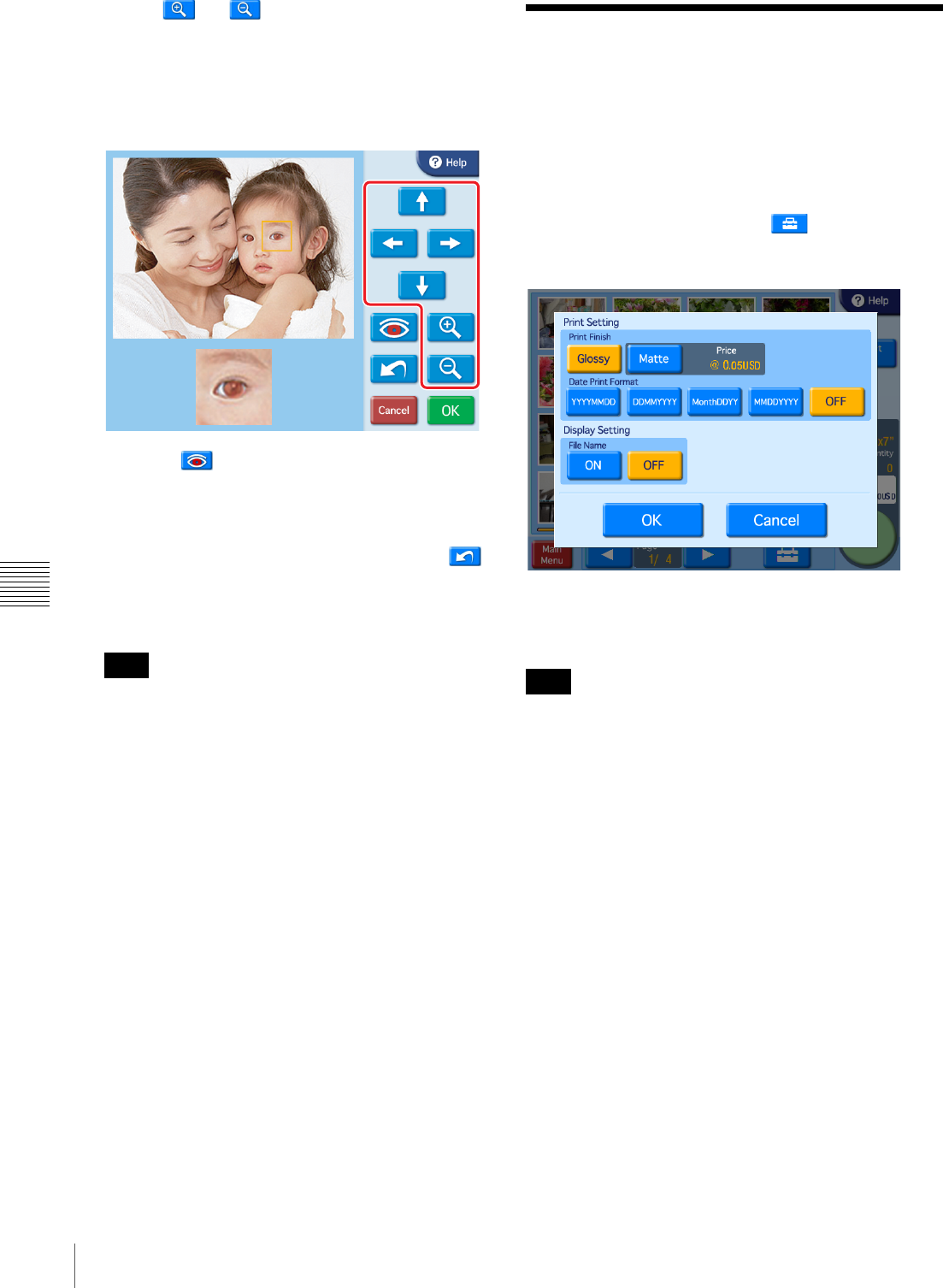
68 Selecting the Print Finish
Chapter 6 Operation
3
Use the and buttons to adjust the size of the
compensation frame, so that the eye is fully within the
frame.
Perform red eye reduction on one eye at a time.
Including both eyes in the compensation frame may
result in incorrect compensation.
4
Touch the button.
The compensation function is carried out.
The result is shown in the small image at the bottom of
the screen.
To cancel the compensation function, touch the
button.
Repeat steps 2 to 4 for each area that requires
compensation.
With some images, the compensation function may
not be entirely successful.
5
Touch the [OK] button.
The original screen reappears.
Selecting the Print Finish
JApplicable modes: All modes
This function allows you to select glossy or matte finish for
the prints. You can also set whether to print the date and
whether to display the file names on the screen.
To make these settings, touch the button on the
image selection screen.
The following screen appears.
Print Finish
Select the finish for the prints. Glossy finish or matte finish
can be selected.
If a watermark lamination file is stored on the expansion
CompactFlash card and matte finish is selected, the
watermark lamination will be printed.
Date Print Format
Select the format for the date when the date of each photo
is to be printed on the image. If you do not want the dates
to be printed, select [OFF].
• YYYY/MM/DD (Ex.: 2008/9/1)
• DD/MM/YYYY (Ex.: 1/9/2008)
• Month/DD/YY (Ex.: Sep/1/08)
• MM/DD/YYYY (Ex.: 9/1/2008)
• OFF (No dates)
Display Setting
Select whether to display the file names on the screen. The
file names are only displayed on the screen; they are not
printed.
Once all settings are complete, touch the [OK] button to
return to the previous screen.
Note
Note
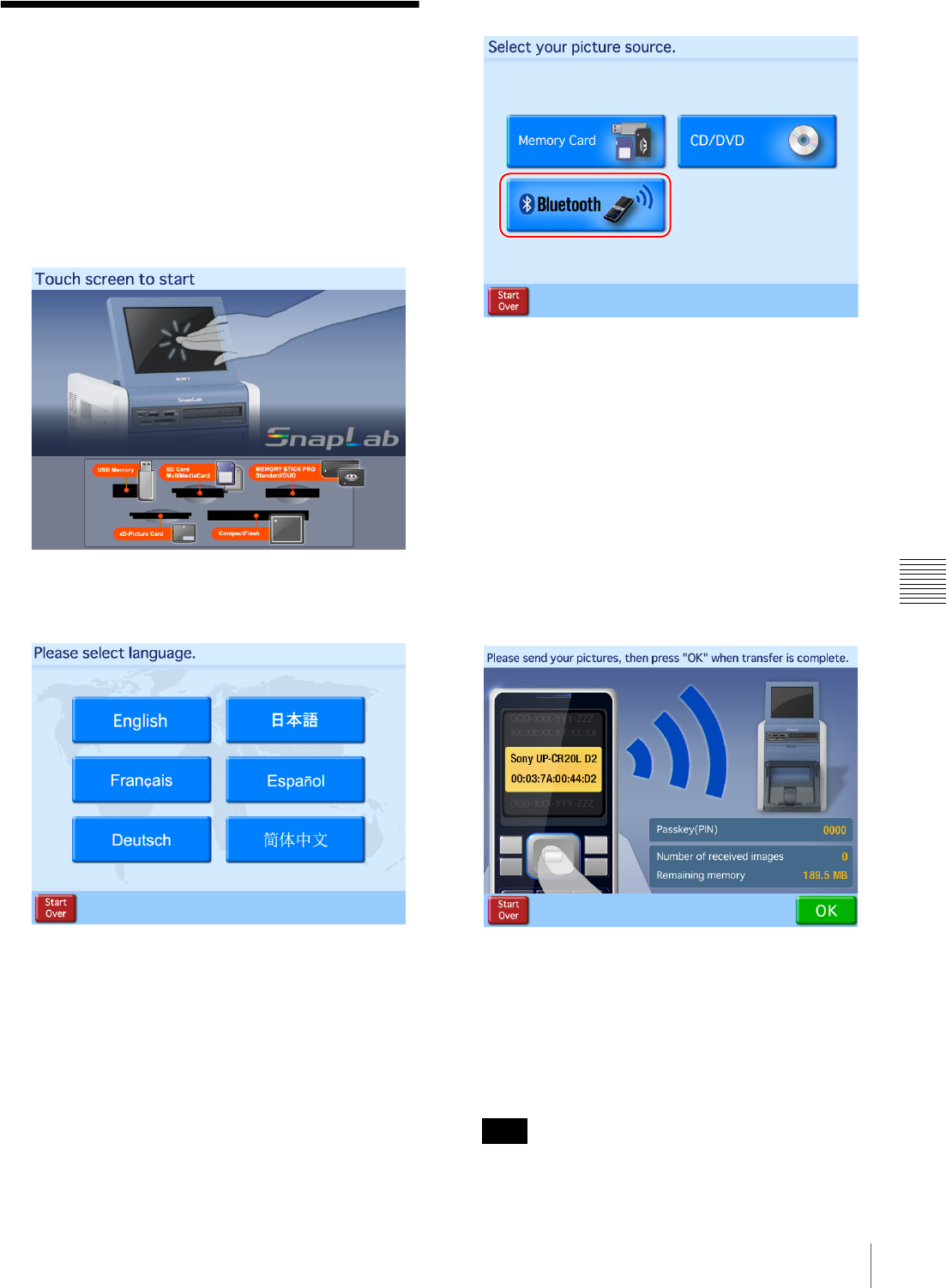
69
Printing from Bluetooth-compatible Devices
Chapter 6 Operation
Printing from Bluetooth-
compatible Devices
JExpansion CompactFlash card required
You can send images from Bluetooth-compatible devices
such as mobile phones and print them.
1
Touch any place on the screen.
The language selection screen appears.
2
Touch the language you want to use.
The device selection screen appears.
3
Touch [Bluetooth].
The transfer screen appears.
4
Operate your Bluetooth-compatible device and send
the images.
For details on how to send the images, refer to the
operating instructions for your Bluetooth-compatible
device.
When selecting a printer on your Bluetooth-
compatible device, select “SONY UP-CR20L ##.”
The alpha numeric characters comprising the right side
of the Bluetooth address displayed on the printer’s
screen appear in place of “##.” “D2” appears in place
of “##” in the following sample screen.
The unit receives the image data sent. The number of
received images appears on the unit’s screen.
If your Bluetooth-compatible device requests a pass
code1) entry, enter “0000.”
1) The pass code may also be referred to by another name, such as
passkey or PIN code.
You cannot change the pass code from the printer.
Note
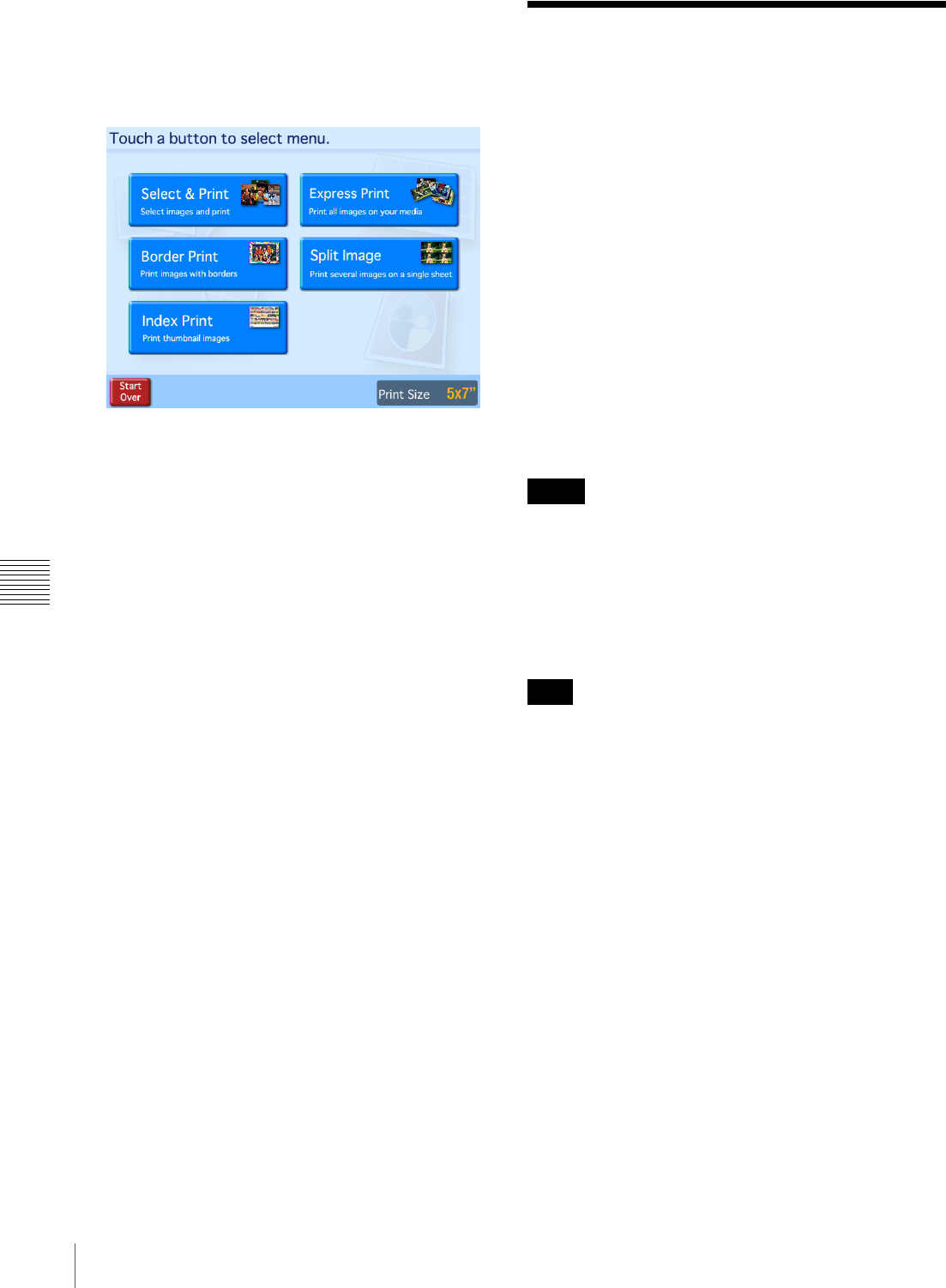
70 Printing from DPOF Settings
Chapter 6 Operation
5
When the transfer is finished, touch the [OK] button.
When transferring multiple images, transfer all of the
images before touching the [OK] button.
The Main Menu appears.
The procedure following the Main Menu is the same as
when memory cards are used. See details on print
procedures starting on page 59.
Printing from DPOF
Settings
If a digital camera that supports DPOF was used, the
images to print and the quantity for each image can also be
specified at the camera.
When image and quantity selection was made at the
camera and such a memory card is then inserted into the
slot of this unit, the selection data generated by the digital
camera are automatically read by the unit. By using these
data, printing can be carried out quickly and easily.
If the number of images selected at the digital camera is
higher than the maximum allowable number of prints per
order, the image list screen will appear, with the number of
images corresponding to the maximum number being
selected. You can then proceed to print these images, or
change the image selection.
This function is active when [Select & Print] or [Express
Print] is selected at the Main Menu.
DPOF (Digital Print Order Format) is a standard that
enables automatic printing of images taken with a digital
camera. Digital cameras supporting this standard write
information about image selection and print quantity onto
the memory card. This information can then be used by
DPOF compatible photo printers to enable quick and easy
printing.
Available functions and operation steps for specifying
DPOF information depend on the digital camera model.
For details, refer to the documentation of your camera.
Memo
Note
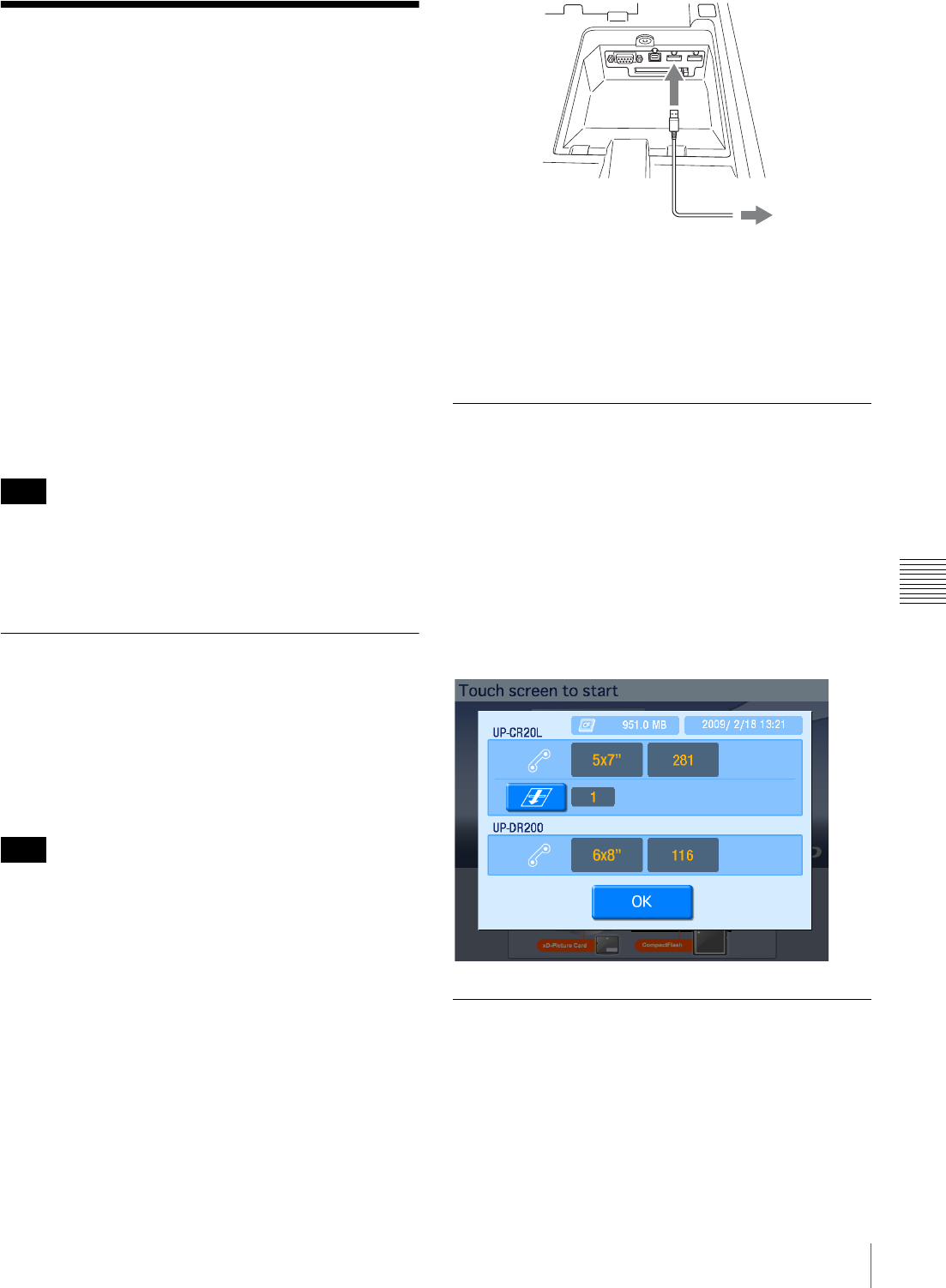
71
Printing with Expansion Printers
Chapter 6 Operation
Printing with Expansion
Printers
By connecting a USB printer to the unit, you can transfer
data from the unit and print from the expansion printer.
Connecting an expansion printer enables the following.
• Increase the paper sizes that are available for printing
By loading a paper size that is different from the paper
loaded inside the unit, you can increase the number of
paper sizes that are available for selection when ordering
prints.
• Minimize interruptions in service due to paper running
out
When paper of the same size is loaded in both the unit
and the expansion printer and the paper runs out while
printing an order, you can have the print order continue
automatically on the other printer. The printer with less
remaining paper will be used first when printing with
this feature.
You can connect up to one expansion printer to the unit.
For information on supported printers and further details,
please visit the UP-CR20L support page at
http://www.sony.net/snaplab.
Connecting the Expansion Printer to
the Unit
Use a commercially available USB cable to connect the
unit to the expansion printer. Plug the USB cable into a
USB port (host) found in the extension connector area at
the top of the unit. For further details on connection, refer
to the operating instructions for your printer.
Before connecting the expansion printer to the unit, make
sure that the unit is turned off or that the Start Guide screen
is displayed. The printer may not be recognized if it is
connected at any other time.
If an “unknown device” or “version upgrade required”
message appears on the screen after connecting the printer
to the unit and turning it on, confirm whether the printer is
supported. For information on supported printers and
version upgrades, please visit the UP-CR20L support page
at http://www.sony.net/snaplab.
Confirming Information Related to
the Expansion Printer
You can view information related to the printer connected
to the unit in the confirmation screen for the remaining ink
ribbon.
Details on the expansion printer such as the name, size of
the paper that is loaded, and the remaining number of prints
for the ink ribbon are displayed below the information
related to the UP-CR20L. For details on how to display the
confirmation screen for the remaining ink ribbon, see
“Checking the Remaining Ink Ribbon” on page 24
.
Printing from the Expansion Printer
When the size of the paper loaded in the expansion printer
differs from that loaded inside the unit, a print size
selection screen appears after making a selection in the
main menu. The print sizes that are available using the
paper inside the unit and expansion printer are displayed
together on the screen.
Note
Note
USB cable
Printer
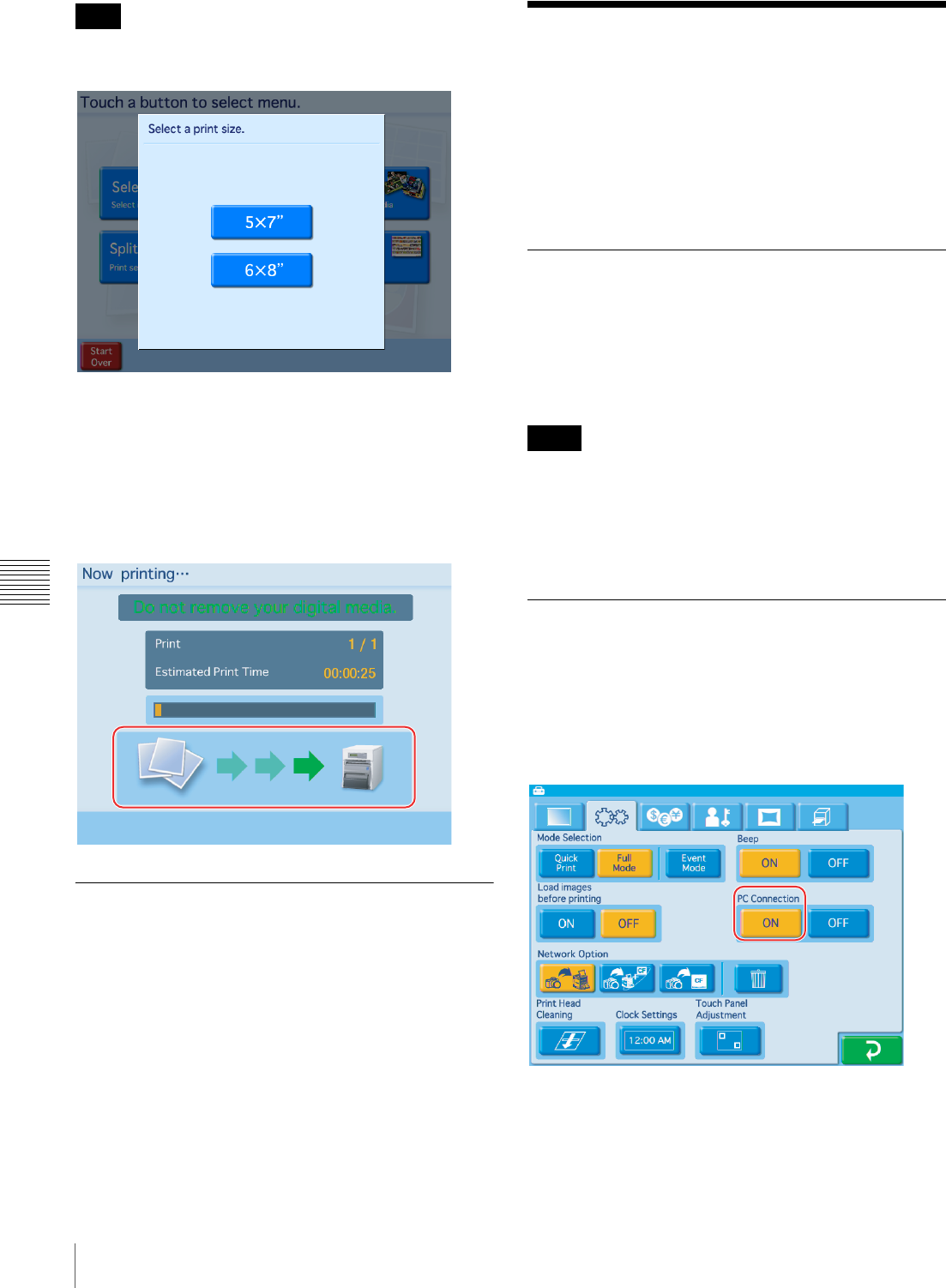
72 Printing From a Computer
Chapter 6 Operation
This screen does not appear if the paper loaded inside the
expansion printer and unit are the same size.
If you select the paper size that is loaded inside the
expansion printer from the print size selection screen, the
expansion printer will be used for printing.
If paper of the same size is loaded inside both the
expansion printer and the unit, the printer with less
remaining paper will be used for printing.
The following screen appears while printing from the
expansion printer.
Adjusting the Image Quality for the
Expansion Printer
You can adjust the image quality for the expansion printer
from the unit. For details, see “Setting the Image Quality
for an Expansion Printer” on page 54.
Printing From a Computer
When a commercially available USB cable is used to
connect the unit to a computer, data sent from the
computer can be printed out using this unit.
When the USB cable is plugged in, the indication “PC
MODE” is shown on the display of the unit. In this
condition, the touch panel is inactive.
Installing the Printer Driver
If the unit is to be controlled from a computer, you must
install the supplied printer driver on the computer before
connecting the unit to the computer for the first time.
For details on installation, refer to the installation guide
and the Readme file on the supplied CD-ROM.
• For the latest information on the printer driver, please
visit the UP-CR20L support page at http://
www.sony.net/snaplab.
• The supplied printer driver does not support printing via
a network.
Computer Connection Setting
You can select whether to receive commands from a
computer.
To enable commands from a computer, touch the [ON]
button for [PC Connection] in the System tab of the
administration screen.
When [OFF] is selected, commands from computers
connected to the unit via USB cable will be ignored.
Note
Notes
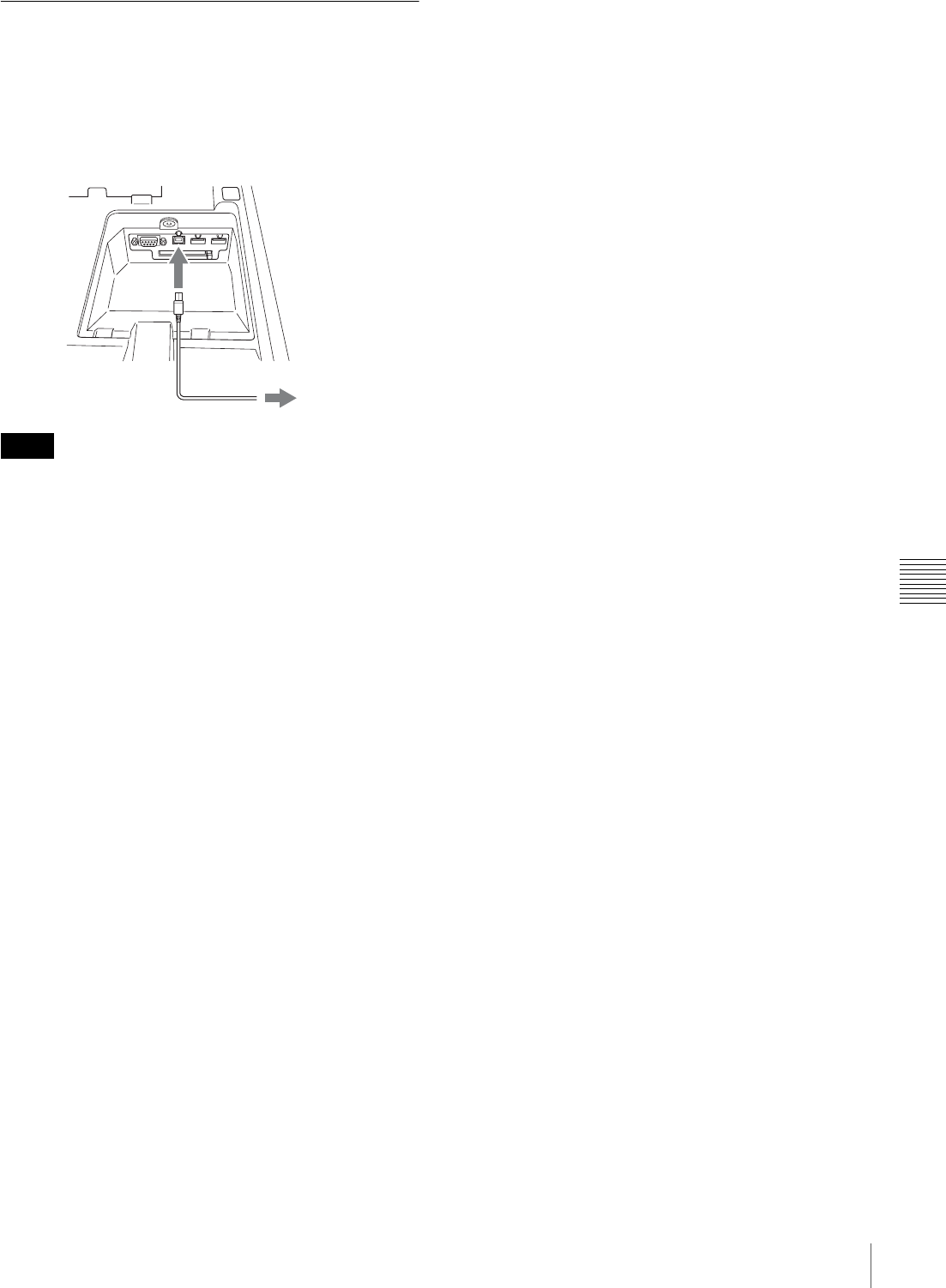
73
Printing From a Computer
Chapter 6 Operation
Connecting to a Computer
To print from a computer, you must connect the unit to the
computer using a commercially available USB cable. Plug
the USB cable into the USB port (device) at the top of the
unit.
When making the connection, you should also consult the
documentation of the computer.
• Before connecting the computer to the unit, make sure
that the unit is turned off or that the Start Guide screen is
displayed. The computer may not be recognized if it is
connected at any other time.
• If the connection is made via a USB hub, correct
operation is not assured.
Notes
USB cable
Computer
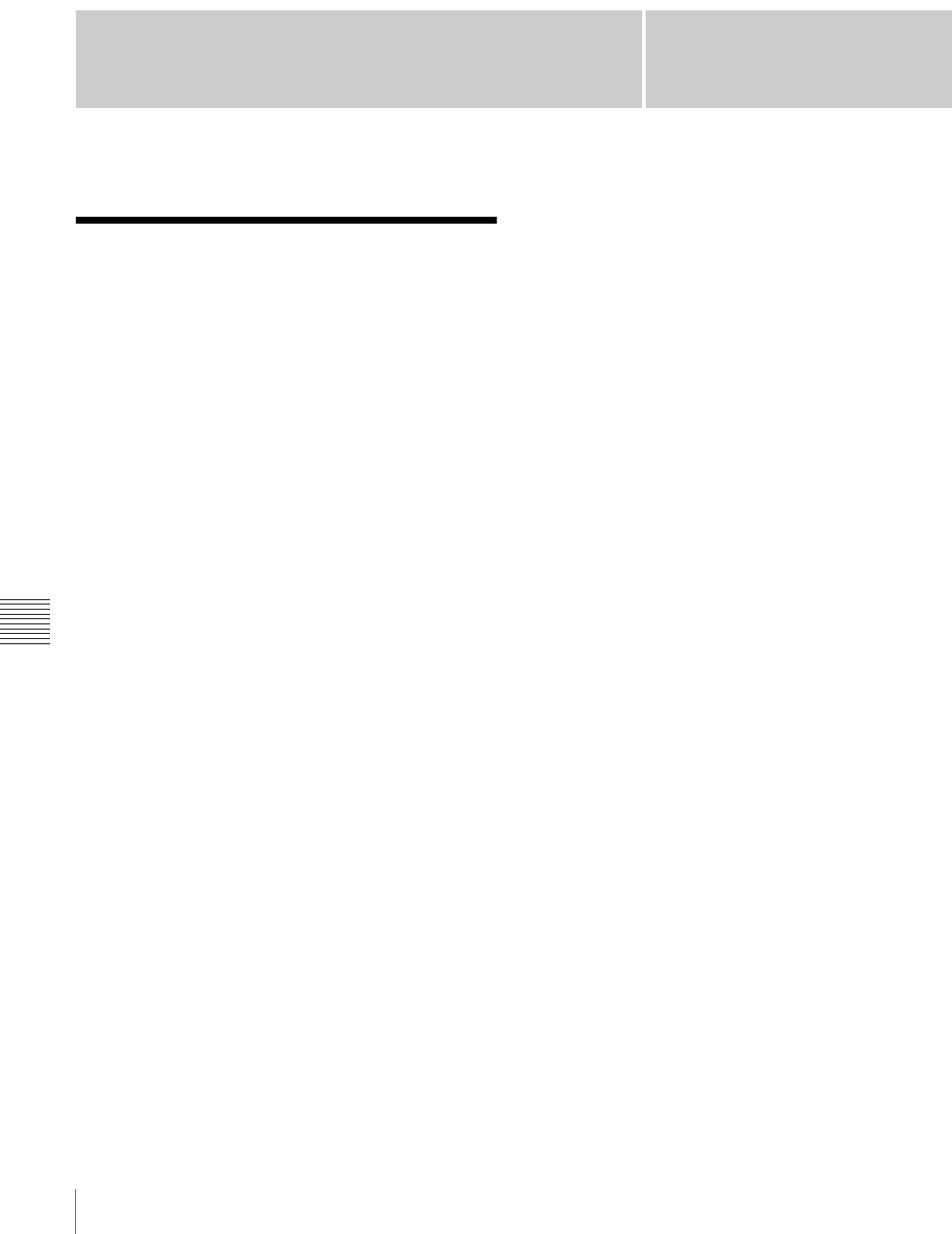
74 Precautions
Appendix
Appendix
Precautions
Safety
• Operate the printer using the power source specified in
“Specifications” on page 80.
• Be careful not to damage the power cord by placing or
dropping heavy objects on it; it is dangerous to use the
unit with a damaged power cord.
• If you do not intend to use the unit for a long time, turn
off the power and disconnect the power cord.
• Unplug the power cord by grasping the plug, not the cord
itself.
• Do not disassemble the unit. There is a danger of electric
shock from the internal parts.
• Be careful not to spill water or other liquids on the unit,
or to allow combustible or metallic material to enter the
cabinet. If used with foreign matter in the cabinet, the
unit is liable to fail, or present a risk of fire or electric
shock.
• If the unit malfunctions or if a foreign body falls into the
cabinet, disconnect the power immediately and consult
your Sony service facility or your Sony dealer.
• To store a half-used printing pack, replace it in its
original packing and reseal the package. If possible, keep
the sealed printing pack in a cool, dark location. To
subsequently use the printing pack, place it, in its sealed
package, in a warm room for several hours. Doing so
prevents condensation from forming when the printing
pack is removed from its package.
Installation
• Install the unit on a level surface. Do not install the unit
on a slant or on its side. Doing so could damage the unit.
• Do not jar or drop the unit.
• Do not install the unit in any location that is subject to:
– instability
– excessive dust
– extremely high or low temperatures
– vibration
– high humidity
– direct sunlight
• Do not block the ventilation holes on the unit. Doing so
could result in damage.
On transporting the printer
Do not transport the printer with the supplied accessories,
ink ribbon and paper roll attached. Doing so may cause a
malfunction. It is recommended that you store the ink
ribbon and paper roll in the package they came in after you
remove them.
On condensation
• If the printer is subjected to wide and sudden changes in
temperature, such as when it is moved from a cold room
to a warm room or when it is left in a room with a heater
that tends to produce quantities of moisture,
condensation may form inside the printer. In such cases
the printer will probably not work properly, and may
even develop a fault if you persist in using it. If moisture
condensation forms, turn off the power and leave the
printer standing for at least one hour.
• If the printing pack is subjected to wide and sudden
changes in temperature, condensation may form on the
ink ribbon or paper inside. This will cause the printer to
malfunction. Also if the printing pack is used in this
state, spots are likely to appear on the printout.
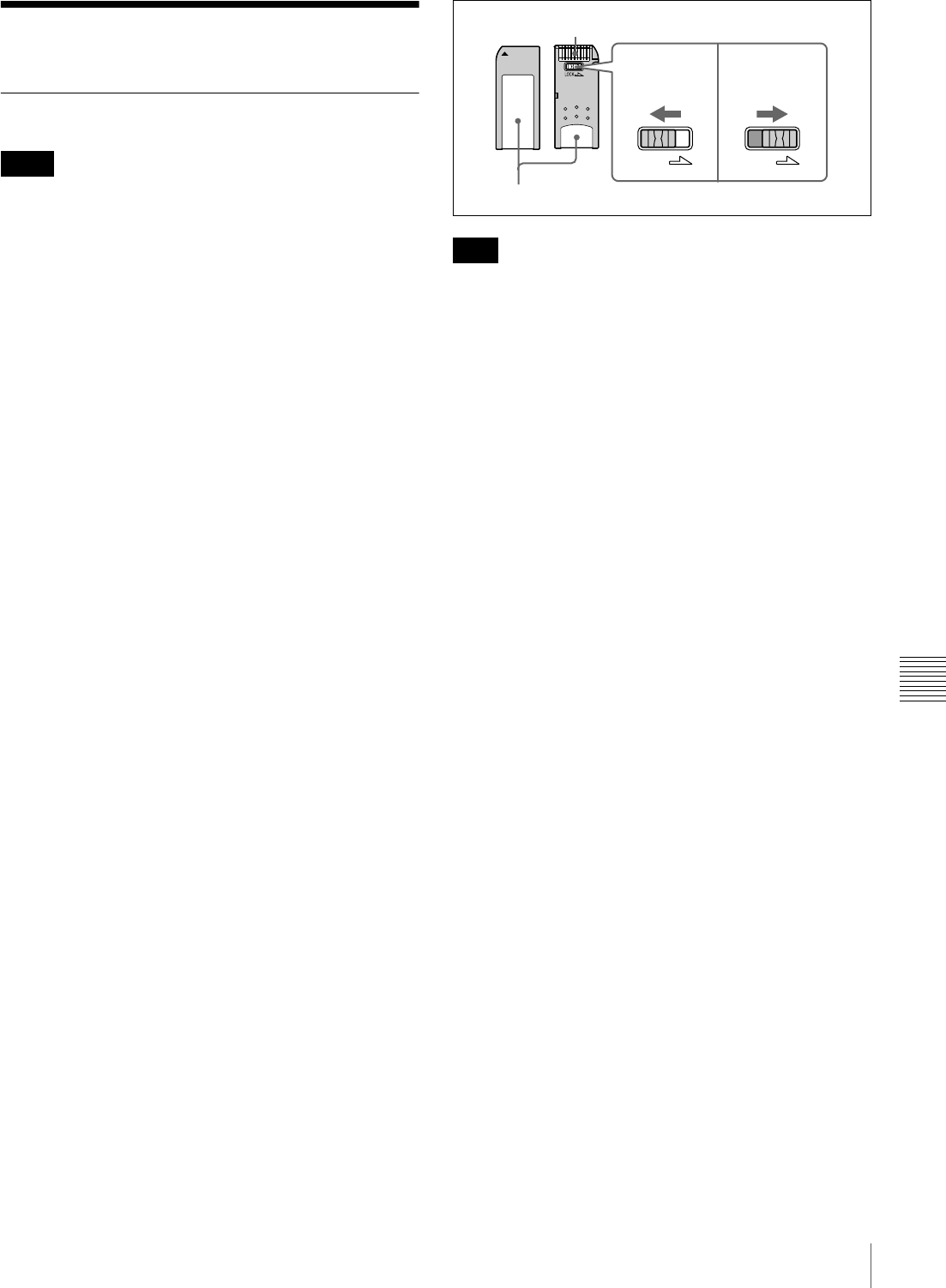
75
Memory Cards
Appendix
Memory Cards
Notes on Using “Memory Stick”
• Sony bears no responsibility for damage to your memory
card or data while using this unit.
• Operation of “Memory Stick” (up to 32 GB) media on
this product is confirmed. However, proper operation on
all types of the “Memory Stick” media is not guaranteed.
• You cannot play back files that are 4 GB or larger in size
from “Memory Stick” media due to the specifications of
its file system.
“Memory Stick” types
“Memory Stick” is a removable, compact data storage card
that can be used with digital still cameras and personal
computers. Still images stored in a “Memory Stick” can be
easily displayed, overwritten or deleted.
“Memory Stick” comes in two types: general purpose
“Memory Stick” and “Memory Stick” using the
MagicGate encryption technology to protect copyrighted
material, referred to as “MagicGate Memory Stick.” This
unit supports both types of “Memory Stick.” However,
because this unit does not support the MagicGate standard,
material recorded with this unit is not protected by
MagicGate.
In addition, you can also use “Memory Stick Duo” or
“Memory Stick PRO” with your unit.
Notes on MagicGate™
“MagicGate” is the collective name of content protection
technologies developed by Sony.
Write-protecting “Memory Stick” data
In order to protect important data from accidental erasure,
the “Memory Stick” has a write-protect switch. When the
switch is in the left-hand position, data can be written to or
deleted from the “Memory Stick,” and the “Memory
Stick” can be initialized. When the switch is in the right-
hand position, data in the “Memory Stick” can be read, but
cannot be written. When inserting a “Memory Stick” into
this unit in order to read data, slide the write-protect switch
to the protected state.
The write-protect switch position and shape varies
depending on your type of “Memory Stick.”
Reinitializing (formatting) “Memory Stick”
Before using your “Memory Stick” for the first time, make
sure that you use your digital camera to format it.
Formatting the “Memory Stick” with a device other than
your digital camera may make data on the “Memory Stick”
unreadable for the system.
Notes on using “Memory Stick”
• To use a “Memory Stick” insert it directly into the
“Memory Stick” slot of the system. Do not insert the
“Memory Stick” into a CompactFlash type adapter, as
this may accidentally delete the data on the “Memory
Stick.”
• Do not remove the “Memory Stick” while reading or
writing data.
• Data may be corrupted in the following cases.
– When the “Memory Stick” is removed or the system is
turned off during read or write operation
– When the “Memory Stick” is used in locations subject
to static electricity or electrical noise
• Do not strike, bend, or drop the “Memory Stick.”
• Do not attempt to disassemble or modify the “Memory
Stick.”
• Do not get the “Memory Stick” wet.
• Avoid storing or using the “Memory Stick” under the
following conditions:
– In a hot location, such as inside a car or outside on a
very hot day.
– In direct sunlight.
– In a humid location or where corrosion occurs easily.
• Do not touch the “Memory Stick” contacts with
anything, including your finger and metallic objects.
• Do not affix anything other than the supplied label to the
“Memory Stick” labeling position.
• Affix the supplied label so that it does not stick out
beyond the labeling position.
• Carry and store the “Memory Stick” in its case.
Notes
Note
LOCK LOCK
Contacts Write-protect switch
Not write-
protected
Write-
protected
Label area
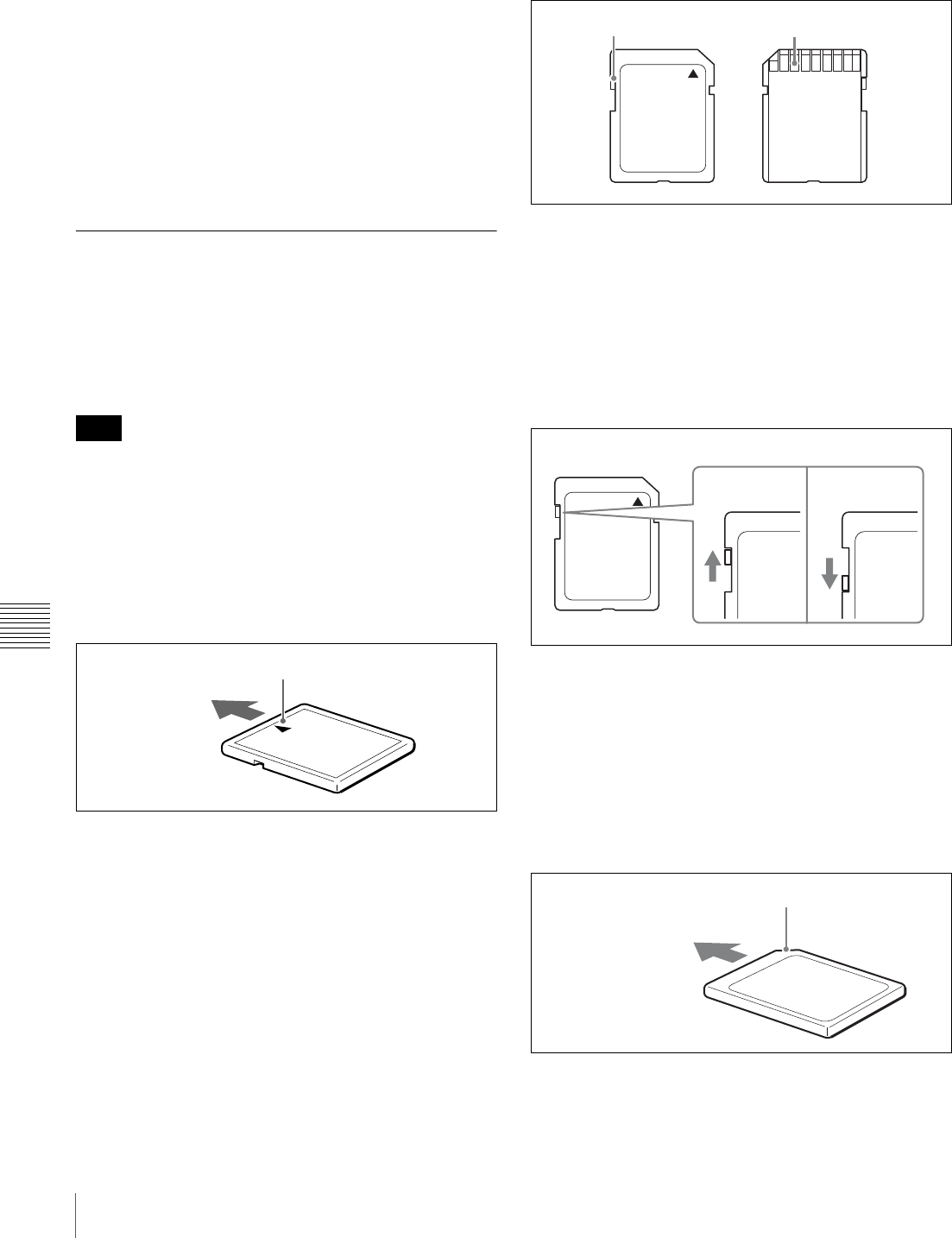
76 Memory Cards
Appendix
Notes on using “Memory Stick Duo”
• Use a sharp object such as a ballpoint pen to move the
“Memory Stick Duo” write-protect switch.
• Some “Memory Stick Duo” are not equipped with a
write-protect switch. When using a “Memory Stick
Duo” without a write-protect switch, be careful not to
edit or erase data by mistake.
Notes on using “Memory Stick PRO”
This system does not support the access control security
function.
Notes on Using Other Types of
Memory Cards
This unit supports CompactFlash, SD Card,
MultiMediaCard, and xD-Picture Card. We recommend
backing up any image data stored on a memory card before
using it with the unit.
Be aware that Sony is not liable for any damage to memory
cards or loss of data that occurs while using this unit.
CompactFlash card
The card can only be set in the slot in one direction. If the
card does not slide into the slot smoothly, do not try to
force it in. Instead, make sure that the card is oriented
correctly, with the v mark pointing towards the slot.
For details, refer to the user’s manual accompanying your
card.
SD Card
The parts of an SD Card are shown below.
For details, either visit the SD Card Association Web site
or refer to the user’s guide accompanying your card.
http://www.sdcard.org/
Write-protecting SD Card data
In order to protect important data from accidental erasure,
an SD Card can be write-protected to prevent data from
being written.
To do so, slide the write-protect switch as shown in the
figure.
When it is write-protected, the SD Card cannot be used to
store photographs taken with a digital camera.
MultiMediaCard
The card can only be set in the slot in one direction. If the
card does not slide into the slot smoothly, do not try to
force it in. Instead, make sure that the card is oriented
correctly.
Always orient the card as show below.
For details, refer to the user’s guide accompanying your
card.
Note
Direction of insertion
v mark
Write-protect switch Contacts
Write-protect switch
Not write-
protected
Write-
protected
Direction of insertion
Notch
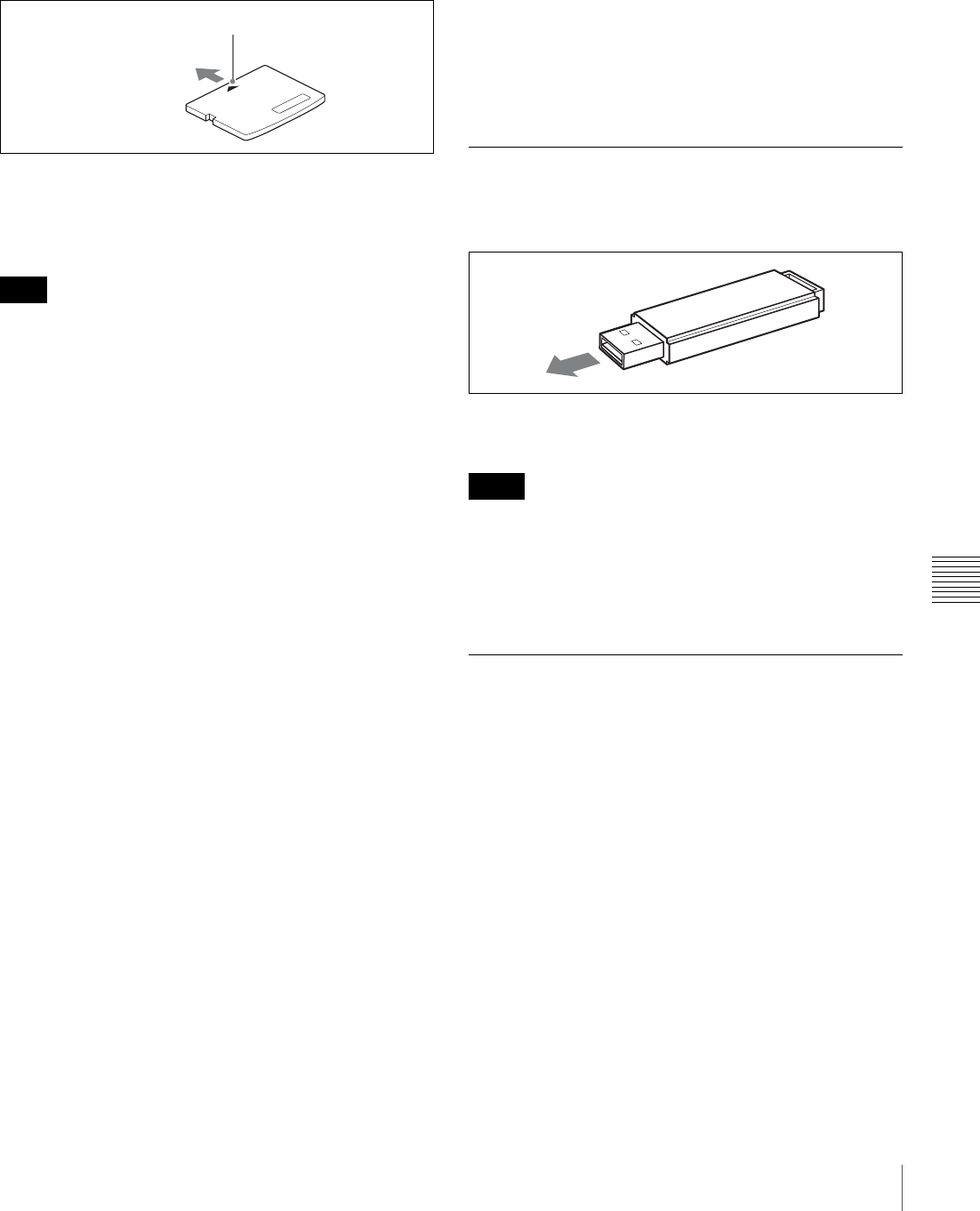
77
Memory Cards
Appendix
xD-Picture Card
The card can only be set in the slot in one direction. If the
card does not slide into the slot smoothly, do not try to
force it in. Instead, make sure that the card is oriented
correctly, with the v mark pointing towards the slot.
For details, refer to the user’s manual accompanying your
card.
Notes on using memory cards
The following apply to all memory cards except “Memory
Stick.”
For details about ““Memory Stick” types” on page 75.
• Before using any memory card, be sure to carefully read
its user manual.
• When you purchase a memory card, you must first
initialize it with a digital camera. If you initialize the
memory card with a personal computer or any device
other than a digital camera, this unit may not be able to
read the image data stored on the memory card.
• Do not attempt to use any memory card that is not
specified for use with this unit. Doing so could damage
this unit.
• Do not strike, bend, or drop the memory card.
• Do not attempt to disassemble or modify the memory
card.
• Do not get the memory card wet.
• Because the memory card is vulnerable to humidity, we
recommend that such memory card not be used under
humid conditions.
• Avoid storing or using memory card under the following
conditions:
– In a hot location, such as inside a car or outside on a
very hot day.
– In direct sunlight.
– In a humid location or where corrosion occurs easily.
– In a location where the memory card could be exposed
to electrostatic discharge or electronic noise.
• Do not touch the contacts on a CompactFlash card, SD
Card, or MultiMediaCard with your hands or bare metal.
• Always keep the memory card in its case when carrying
or storing it.
• When using an SD Card or MultiMediaCard, insert the
memory card directly into the corresponding slot. Do not
insert these memory cards into the CompactFlash type
adapter. Doing so could cause the image data stored in
the card to be deleted or damaged.
• Always make sure that the memory card is oriented
correctly before inserting it in the appropriate slot of the
unit. Inserting any memory card in the wrong direction
may damage the unit and/or memory card and cause
malfunctions.
• Do not remove the memory card or turn off the unit
while data is being read or written to the memory card.
Doing so could cause the data that is being recorded to
be deleted or damaged.
Notes on USB Memory
Before inserting a USB memory device into the slot, make
sure that the top and bottom of the connectors correspond.
For details, refer to the instructions provided with your
USB memory device.
• This unit does not support USB memory devices with
multiple drives or USB memory devices with security
functions.
• Compatibility is not guaranteed for all USB memory
devices.
Notes on CDs and DVDs
This unit can read the following file system formats.
• UDF
• ISO9660
•Joliet
Readability has been tested for discs created with
Microsoft Windows XP and Windows Vista (UDF version
2.01).
However, this does not guarantee readability for all writing
applications used to create discs.
Handling CDs and DVDs
• Handle discs only by the edges. Never touch the
recording surface.
• Do not write on discs or paste labels on them.
• Do not store discs in dusty or humid locations, in direct
sunlight, or near heat-generating devices.
• Avoid spilling liquids on discs.
Note
Direction of insertion
v mark
Notes
Direction of
insertion
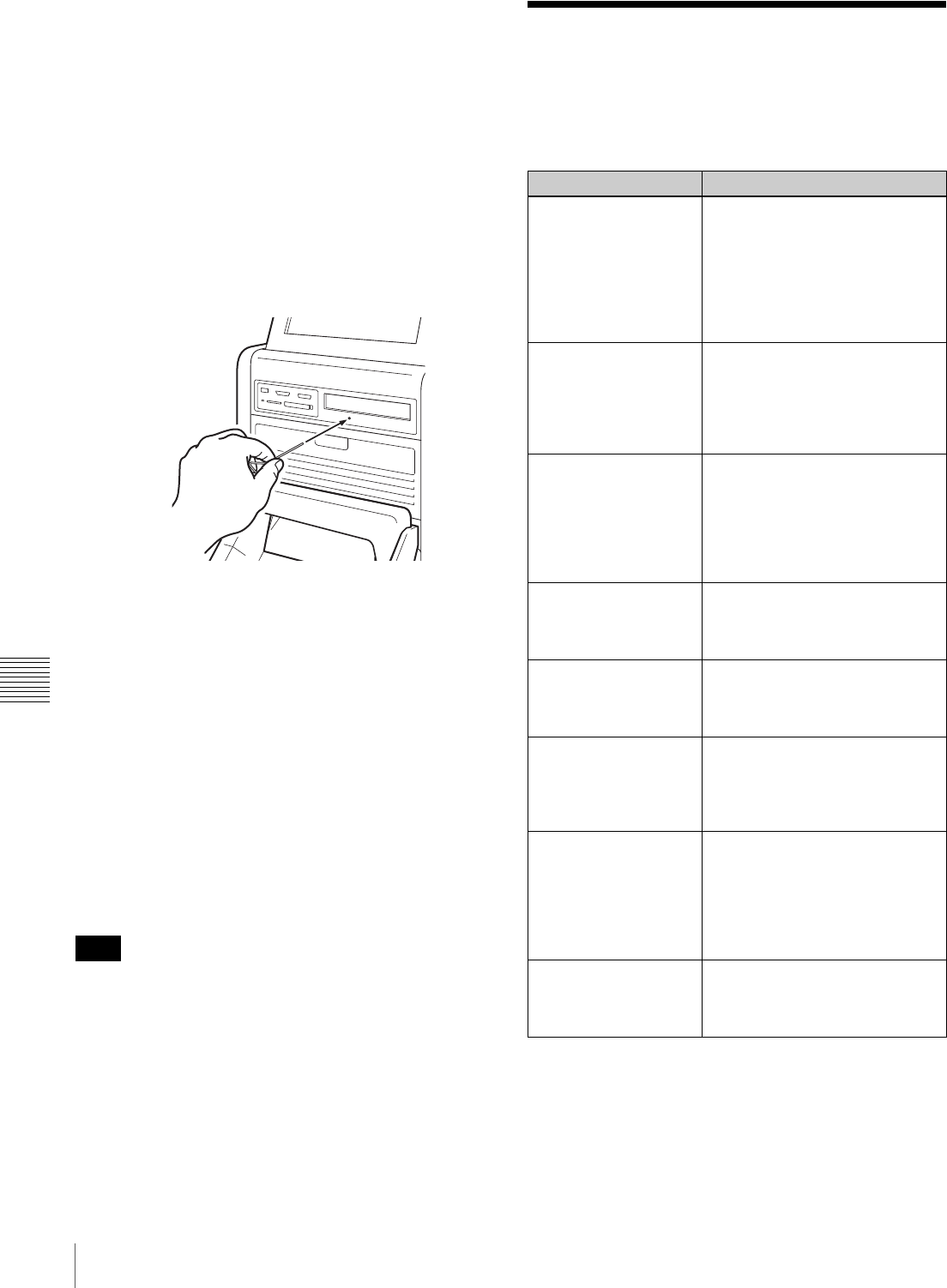
78 Troubleshooting
Appendix
• To protect important data, always store discs in their
protective cases.
• When transporting the unit, always remove any discs
beforehand.
Manually Ejecting a Disc
If the tray does not open when you press the eject button,
proceed as follows to remove the disc.
1
Turn off the unit.
2
Insert a straightened paper clip or similar object into
the manual eject hole.
(Use paper clips or objects that are less than 1.7 mm in
diameter.)
The tray will slowly open.
3
Pull out the tray with your fingertips, and remove the
disc.
Cleaning CDs and DVDs
Using a soft cloth, gently wipe off dirt from the center of
the disc toward the outside. To remove heavy dirt, wipe the
disc using a soft cloth that has been moistened with water
and thoroughly wrung out, and then remove any moisture
using a dry cloth.
Do not use benzene, vinyl record cleaner, or antistatic
solutions that may damage the disc.
Cleaning the CD/DVD drive
Do not use commercially available lens cleaners as they
may result in damage to the drive.
Troubleshooting
Before sending the unit out for servicing, check the items
listed below. If you still cannot solve the problem, contact
your Sony Authorized Dealer.
Note
Symptom Cause/Remedy
The printer does not
feed the correct amount
of paper automatically
when you close the
paper door and ribbon
door after loading the
paper roll and ink
ribbon.
The printer may be turned off.
tTurn on the printer.
The paper roll may have been
loaded with its left and right sides
reversed.
tLoad the paper roll in the
proper direction. (page 18)
Cannot load ink ribbon. You may be trying to load the ink
ribbon spools into the wrong
holders.
tLoad each spool into its proper
holder on the ribbon tray.
(page 21)
Cannot load paper roll. You may be trying to load a
printing pack that is 152 mm
(6 inches) in width (2UPC-R204/
C26/R206 series) while the paper
adapters are attached.
tRemove the adaptors and then
load the paper roll (page 20).
Paper roll was loaded,
but “no paper” message
appears.
Paper roll may not have been
loaded correctly.
tEnsure that paper roll is loaded
correctly (page 18).
Ink ribbon was loaded,
but “no ink ribbon”
message appears.
Ribbon may not have been loaded
correctly.
tEnsure that ribbon is loaded
correctly (page 21).
Out of paper message
appears, but there is
still paper in the unit.
This is not a defect. Some spare
paper will be left over.
tRemove the leftover paper and
load a new ink ribbon and
paper roll (page 26).
There is a white margin
on the printed image.
You may be trying to load a
printing pack that is 127 mm
(5 inches) in width (2UPC-R203/
R205 series) without the paper
adapters attached.
tAttach the paper adapters
(page 20).
A vertical white stripe
appears on the printout.
Dust may have accumulated on
the thermal head.
tClean the interior of the printer
(page 50).
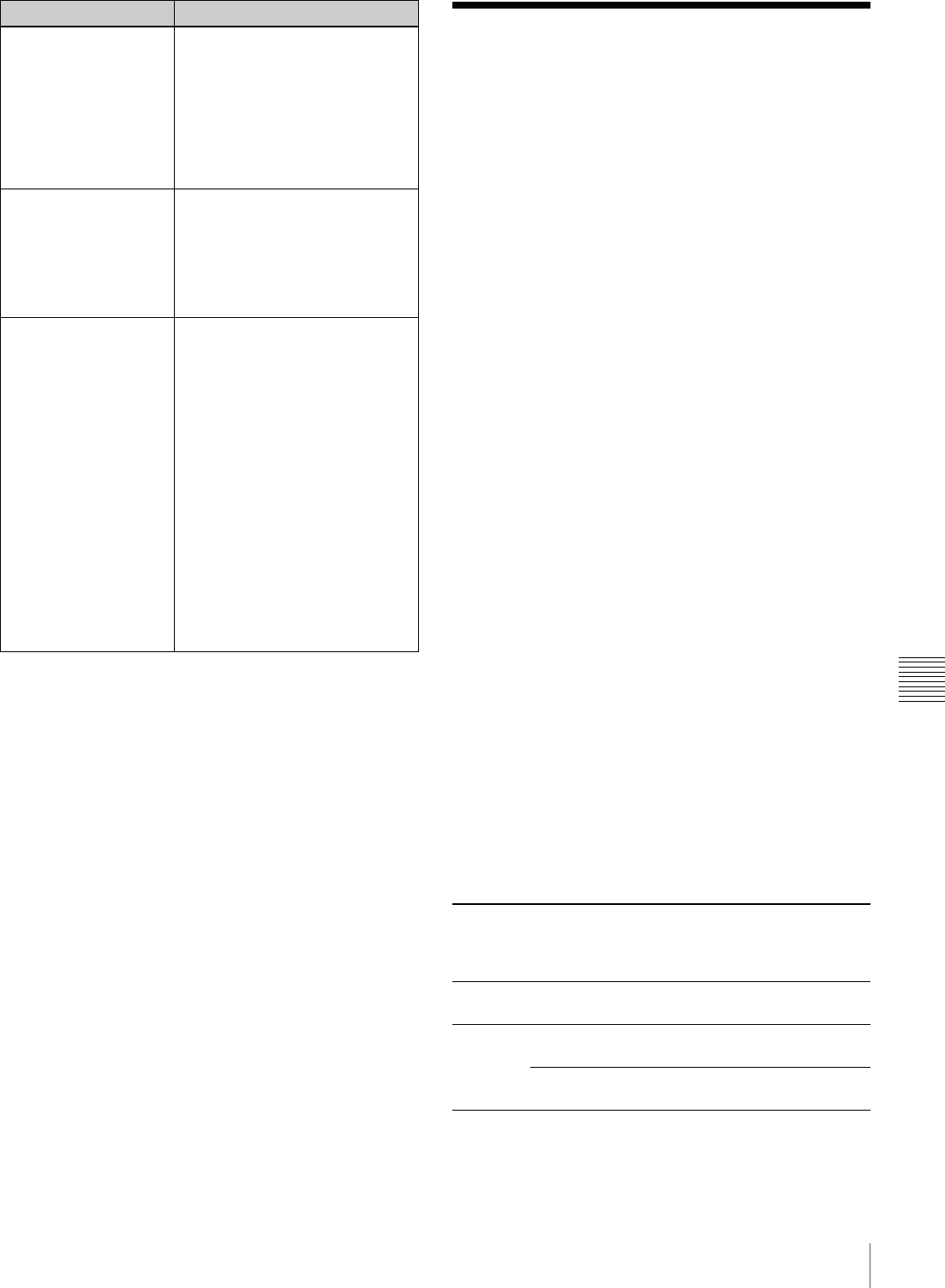
79
Ink Ribbon and Paper
Appendix
Ink Ribbon and Paper
Each printing pack contains two sets of the ink ribbon and
paper roll combination.
Be sure to use the ink ribbon and the paper roll in the carton
as a set.
2UPC-R203 series Self-Laminating Color Printing
Pack
Contains color ink ribbon and paper.
Ink ribbon for printing: 2 rolls
3.5 × 5 inches print paper: 2 rolls
Cleaning sheet: 2 sheets
2UPC-R204 series Self-Laminating Color Printing
Pack
Contains color ink ribbon and paper.
Ink ribbon for printing: 2 rolls
4 × 6 inches print paper: 2 rolls
Cleaning sheet: 2 sheets
2UPC-R205 series Self-Laminating Color Printing
Pack
Contains color ink ribbon and paper.
Ink ribbon for printing: 2 rolls
5 × 7 inches print paper: 2 rolls
Cleaning sheet: 2 sheets
2UPC-C26 series Self-Laminating Color Printing
Pack
2UPC-R206 series Self-Laminating Color Printing
Pack
Contains color ink ribbon and paper.
Ink ribbon for printing: 2 rolls
6 × 8 inches print paper: 2 rolls
Cleaning sheet: 2 sheets
Printing capacity
The number of sheets that can be printed differs depending
on the printing pack. Each printing pack contains two sets
of the ink ribbon and paper combination. One set of the ink
ribbon and paper allows you to print the following number
of sheets.
Power does not switch
on.
The power cord may not be
connected.
tMake sure that the power cord
is connected (page 15).
The POWER switch may not have
been pressed correctly.
tMake sure to press the
POWER switch firmly
(page 16).
Display not on or
difficult to see.
Depending on the display angle,
the display may not be visible or
may be difficult to see.
tThe display angle can be
adjusted. Adjust the angle of
the display to improve the
display appearance (page 13).
Image data cannot be
read.
A mounted memory card does not
contain any data.
tInsert a memory card that
contains image data.
Data has been recorded in a
format that the unit does not
recognize.
tBe sure to store image data in
a format that the unit can
recognize (page 11).
The memory card may not be
properly inserted.
tMake sure that the memory
card is fully inserted (page 58).
The memory card may not be
inserted in the correct direction.
tSet the memory card in the
direction shown on the
operation screen.
Symptom Cause/Remedy
Printing
pack
2UPC-
R203
series
2UPC-
R204
series
2UPC-
R205
series
2UPC-C26/
2UPC-
R206
series
Print
capacity
770 sheets 700 sheets 400 sheets 350 sheets
Print size 89 × 127
mm
102 × 152
mm
127 × 178
mm
152 × 203
mm
3.5 × 5
inches
4×6
inches
5×7
inches
6×8
inches
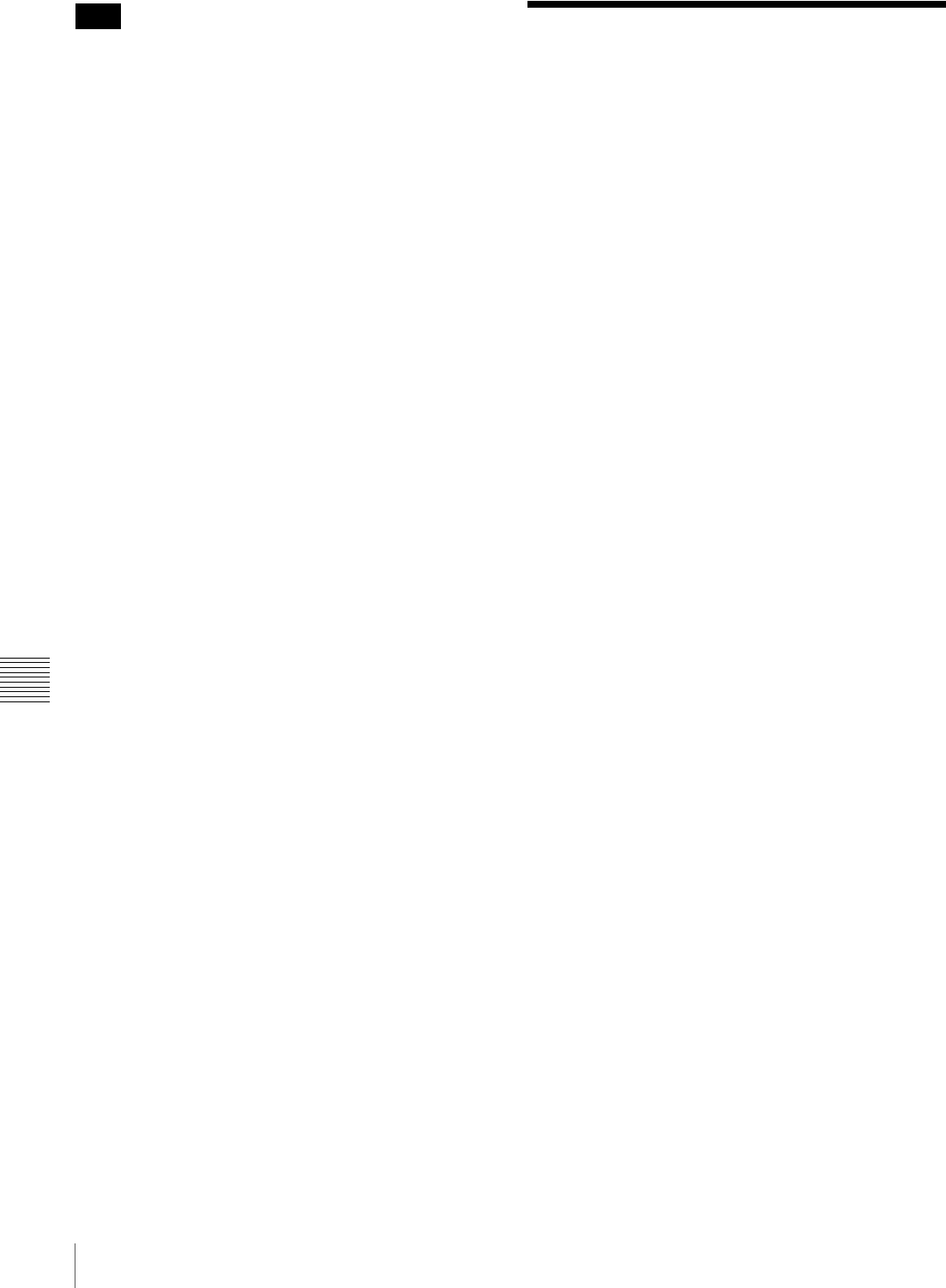
80 Specifications
Appendix
However the number of sheets that can be printed may not
be guaranteed if you replace the ink ribbon and paper
before the ink ribbon and paper run out.
Specifications
Power requirements
100 to 240 V AC, 50/60 Hz
Input current 6.3 to 3.2 A max. (while printing)
Operating temperature range
10 to 35 °C
Operating humidity range
20 to 80% (no condensation)
External dimensions
Approx. 338 × 442 × 454 mm (WHD)
(13 3/8 × 17 1/2 × 17 7/8 inches)
(excluding the maximum projecting
parts)
Mass Approx. 23 kg (50.71 lb) (printer only)
Printing system Dye sublimation thermal transfer
Thermal head 13.0 dot/mm, 2048 elements (330 dpi)
Gradations 8 bits each for yellow, magenta and cyan
Picture size 2UPC-R203 series: 89 × 127 mm ±2 mm
(3.5 × 5 inches ±3/32 inches)
2UPC-R204 series: 102 × 152 mm
±2 mm
(4 × 6 inches ±3/32 inches)
2UPC-R205 series: 127 × 178 mm
±2 mm
(5 × 7 inches ±3/32 inches)
2UPC-C26/R206 series: 152 × 203 mm
±2 mm
(6 × 8 inches ±3/32 inches)
Printable pixels 2UPC-R203 series:
1210 × 1728 dots
2UPC-R204 series:
1382 × 2048 dots
2UPC-R205 series:
1728 × 2380 dots
2UPC-C26/R206 series:
2048 × 2724 dots
(The top and bottom and right and left
portions will not be printed by about
2.5 mm.)
Printing time 2UPC-R203 series: Approx. 8.0 sec.
2UPC-R204 series: Approx. 8.0 sec.
2UPC-R205 series: Approx. 12.5 sec.
2UPC-C26/R206 series: Approx.
14.5 sec.
(Printing time may vary depending on the
conditions of use.)
Input connector AC IN (for power)
Control connector
RS-232C (External control interface,
D-SUB 9-pin connector) (1)
USB function port
Hi-Speed USB (USB2.0)
USB host port For the USB memory (3)
Note
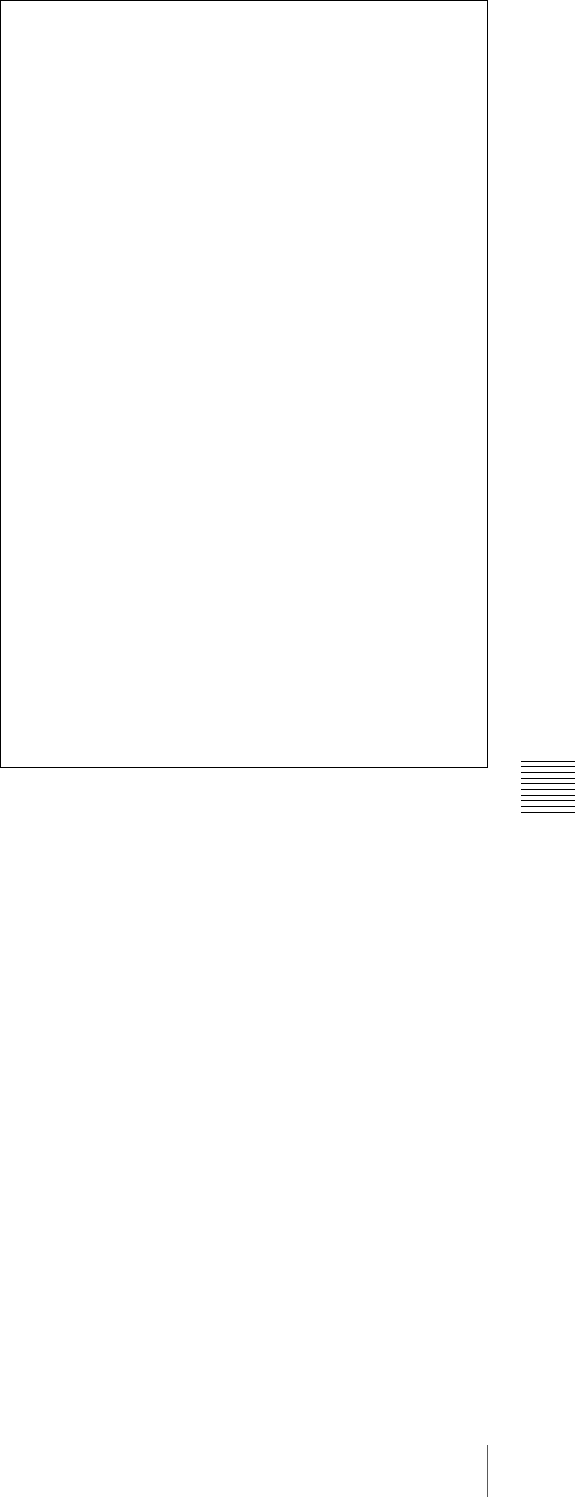
81
Specifications
Appendix
Memory card slots
“Memory Stick” interface slot (1)
SD Card interface slot (1)
CompactFlash card interface slot (2)
(One of the two slots is used as expansion
slot.)
xD-Picture Card interface slot (1)
CD/DVD drive For CD-R/RW
For DVD-R/RW
Compatible image file formats
JPEG: JFIF 4:4:4, 4:2:2, 4:2:0 (baseline
JPEG)
Exif 2.2.1 compatible
DCF 2.0 compatible
TIFF: Exif 2.2.1 compatible (TIFF-RGB
non compressed)
BMP: 24 bit Windows format
(Some versions of the file formats may
not be compatible)
Maximum number of pixels to be handled
JPEG: 8,000(H) × 6,000(V)
TIFF: 8,000(H) × 6,000(V)
BMP: 8,000(H) × 6,000(V)
Maximum number of files to be handled
9,999 files for a memory card
LCD display 10.4-inch touch sensitive TFT color
display
640 × 480 pixels, RGB
Accessories supplied
Output tray (1)
Output tray adapter (1)
Output cover (1)
Scrap receptacle (1)
Cleaning ribbon (1)
Ribbon tray (1)
Paper core (1)
Paper adapter (blue) (1)
Paper adapter (pink) (1)
CD-ROM (1)
Software License Agreement (1)
Before Using This Printer (1)
Warranty Card (1)
Optional accessories
Self-Laminating Color Printing Pack
2UPC-R203 series
2UPC-R204 series
2UPC-R205 series
2UPC-C26 series1)
2UPC-R206 series1)
Bluetooth USB adaptor
DPPA-BT11) 2)
1) May not be commercially available depending on your country or region.
Consult your local Sony dealer.
2) The Bluetooth communication function for this unit can only be used with
DPPA-BT1 adapters.
All other Bluetooth USB adapters are not supported.
Design and specifications are subject to change without
notice.
Notes
• Always verify that the unit is operating properly
before use.
SONY WILL NOT BE LIABLE FOR DAMAGES
OF ANY KIND INCLUDING, BUT NOT LIMITED
TO, COMPENSATION OR REIMBURSEMENT
ON ACCOUNT OF FAILURE TO PRINT
CONTENT OF ANY TYPE OR LOSS OF DATA
DUE TO FAILURE OF THIS UNIT OR ITS
PRINTING MEDIA, ASSOCIATED SOFTWARE,
EXTERNAL STORAGE, OR OTHER EXTERNAL
DEVICE.
• SONY WILL NOT BE LIABLE FOR DAMAGES
OF ANY KIND INCLUDING, BUT NOT LIMITED
TO, COMPENSATION OR REIMBURSEMENT
ON ACCOUNT OF THE LOSS OF PRESENT OR
PROSPECTIVE PROFITS DUE TO FAILURE OF
THIS UNIT, EITHER DURING THE WARRANTY
PERIOD OR AFTER EXPIRATION OF THE
WARRANTY, OR FOR ANY OTHER REASON
WHATSOEVER.
• The LCD panel fitted to this unit is manufactured
with high precision technology, giving a functioning
pixel ratio of at least 99.99%. Thus a very small
proportion of pixels may be “stuck”, either always
off (black), always on (red, green, or blue), or
flashing. In addition, over a long period of use,
because of the physical characteristics of the liquid
crystal display, such “stuck” pixels may appear
spontaneously. These problems are not a
malfunction.
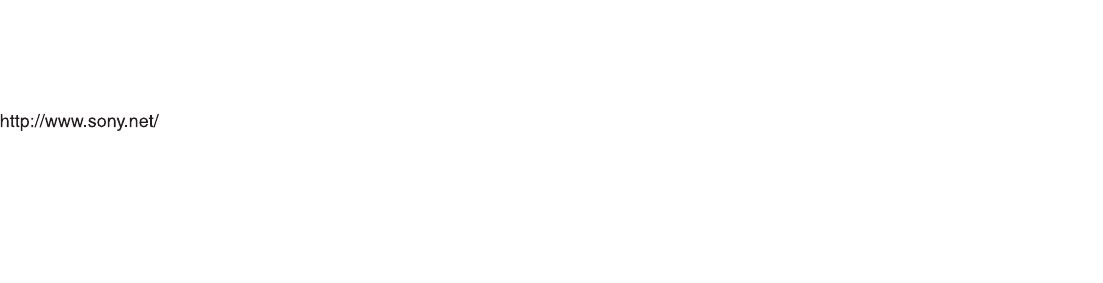
Sony Corporation