Sony Dvd Recorder Rdr Gx257 Users Manual
RDR-GX257 to the manual d8977283-0e11-4b83-b7f3-f6981bf5e2b8
2015-01-23
: Sony Sony-Sony-Dvd-Recorder-Rdr-Gx257-Users-Manual-291836 sony-sony-dvd-recorder-rdr-gx257-users-manual-291836 sony pdf
Open the PDF directly: View PDF ![]() .
.
Page Count: 2
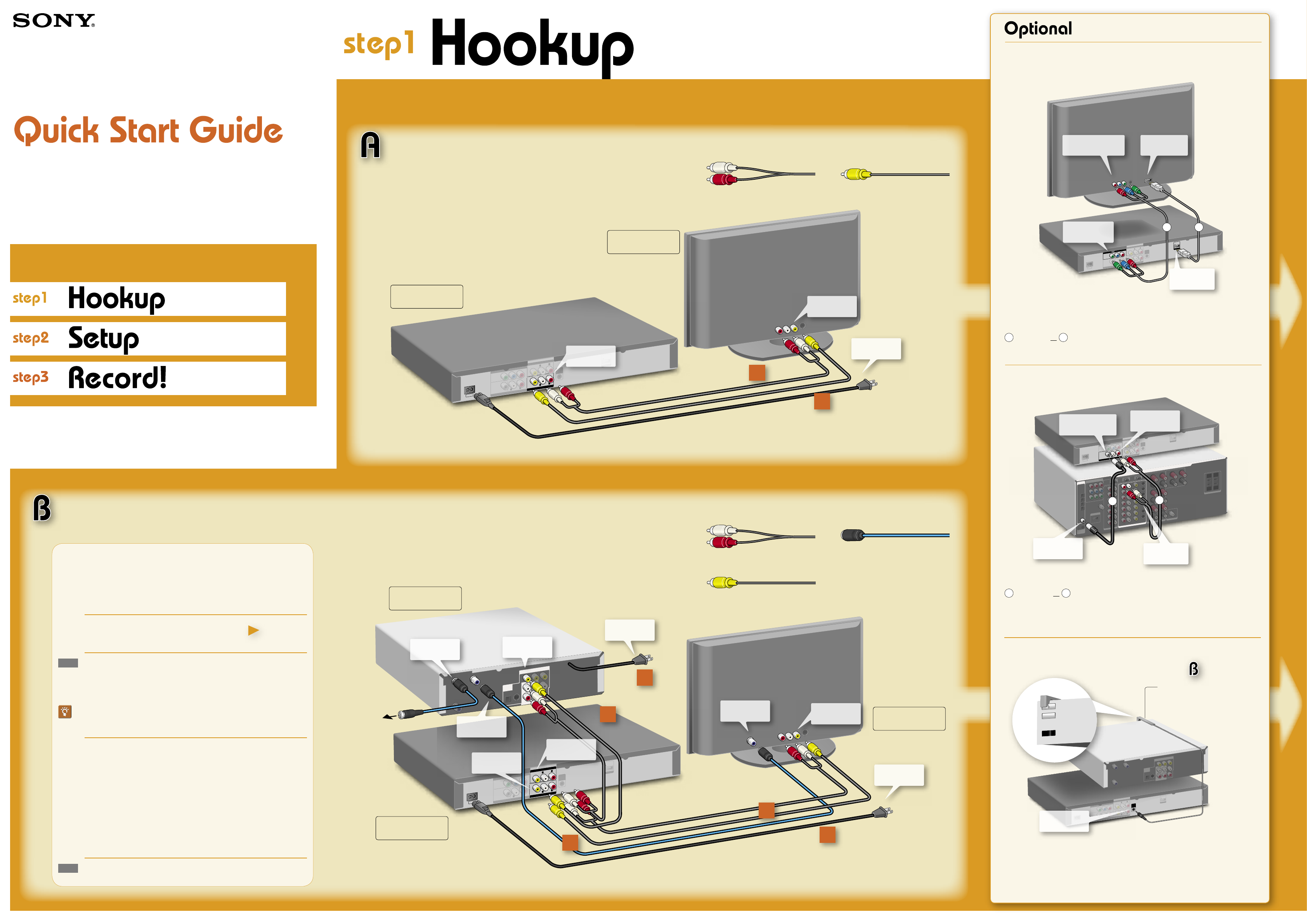
SONY RDR-GX257 QSG US 4-111-178-11(1)
©2008 Sony Corporation
Printed in Indonesia
4-111-178-11(1)
Connecting a component video cord
or an HDMI cord
YP
B
P
R
COAXIAL
VIDEO
VIDEO
R
L
-
AUDIO
-
R
L
-
AUDIO
-
R
L
-
AUDIO
-
PCM/DTS/
MPEG/
DOLBYDIGIT
AL
VIDEOOUT
LINE1IN
COMPONENT
~
ACIN
AUDIOOUT
DIGIT
ALOUT
LINEOUT
HDMIOUT
SETTOP
BOX
CONTROL
Y
INPUT
SVIDEO
PB
PR
COMPONENTVIDEOIN
HDMIIN
DVD Recorder
to COMPONENT
VIDEO IN
to HDMI OUT
ba
Television
to HDMI IN
to COMPONENT
VIDEO OUT
Connect one of the following cords (not supplied) instead of the video cord. (One
audio/video cord is supplied.) You will enjoy high quality images.
a HDMI cord or b Component video cords
For further explanations, refer to the Operating Instructions.
Connecting an AV amplifier (receiver)
LINEIN
DIGIT
ALIN
Y
P
B
P
R
COAXIAL
VIDEO
VIDEO
R
L
-
AUDIO
-
R
L
-
AUDIO
-
R
L
-
AUDIO
-
PCM/DTS/
MPEG/
DOLBYDIGIT
AL
VIDEOOUT
LINE1IN
COMPONENT
~
ACIN
AUDIOOUT
DIGIT
ALOUT
LINEOUT
HDMIOUT
SETTOP
BOX
CONTROL
a
b
to DIGITAL IN
(COAXIAL) to LINE IN
(AUDIO)
AV Amplifier
DVD Recorder
to DIGITAL OUT
(COAXIAL)
AUDIO OUT
L/R
Connect one of the following cords (not supplied).
a audio cords or b coaxial digital cord
Connecting to an AV amplifier (receiver) with digital cords will enable you to listen
to Dolby Digital or DTS surround effects. For further explanations, refer to the
Operating Instructions.
Connecting the Set Top Box controller
Y
P
B
P
R
COAXIAL
VIDEO
VIDEO
R
L
-
AUDIO
-
R
L
-
AUDIO
-
R
L
-
AUDIO
-
PCM/DTS/
MPEG/
DOLBY DIGIT
AL
VIDEOOUT
LINE1IN
COMPONENT
~
ACIN
AUDIOOUT
DIGIT
ALOUT
LINEOUT
HDMIOUT
SETTOP
BOX
CONTROL
CAVLEIN
OUTTO
TV
ANTIN
OPTICALSVIDEO
VIDEOOUT
COMPONENTOUT
DIGITAL
AUDIO
OUT
for
Place it so that the tip of the
controller is near the remote
control reception window on
your set top box.
Cable Box/
Satellite Receiver
DVD
Recorder
to SET TOP
BOX CONTROL
You can have the recorder control channels on the cable box or satellite receiver
for timer recording. Connect the Set Top Box controller (supplied), and select “On”
in step 5 of “Set top box settings” on the next page.
Follow the three steps below to connect, setup and make
recordings on your DVD recorder.
RDR-GX257
Before hookup
This DVD recorder does not include a tuner.
To record TV programs on the DVD recorder from a connected device, you need
to connect the DVD recorder to a tuner that has audio/video output jacks.
You have :
Cable Box With Video/Audio Output
– or –
Satellite Receiver With Video/Audio Output
hint
If you have been using your VCR connected to an antenna, connect this DVD
recorder to the VCR using an audio/video cord. This way, you can record TV
programs.
If you have neither of the above tuners :
You have :
Cable Box/Satellite Receiver Without Video/Audio
Output
Please contact your cable service or satellite service company
to ask cable box or satellite receiver with video/audio output.
Cable With No Cable Box
Please contact your cable service to ask cable box with video/
audio output.
Antenna Only (No Cable TV/No Satellite Receiver)
You need to subscribe to a cable TV or satellite TV service
and to get a cable box or satellite receiver with video/audio
output.
hint
For any inquiry, please visit the Sony web site : http://esupport.sony.com/
See right
: Hookup for Playback and
Recording
LINE IN
Y
P
B
P
R
COAXIAL
VIDEO
VIDEO
R
L
-
AUDIO
-
R
L
-
AUDIO
-
R
L
-
AUDIO
-
PCM/DTS/
MPEG/
DOLBYDIGIT
AL
VIDEOOUT
LINE1IN
COMPONENT
AUDIOOUT
DIGIT
ALOUT
LINEOUT
HDMIOUT
SETTOP
BOX
CONTROL
~
ACIN
Connect power
cords last!
DVD Recorder
to LINE OUT
to LINE IN
Television
to an
AC outlet
VHF/UHFIN
LINE IN
Y
P
B
P
R
COAXIAL
VIDEO
VIDEO
R
L
-
AUDIO
-
R
L
-
AUDIO
-
R
L
-
AUDIO
-
PCM/DTS/
MPEG/
DOLBYDIGIT
AL
VIDEOOUT
LINE1IN
COMPONENT
~
ACIN
AUDIOOUT
DIGIT
ALOUT
LINEOUT
HDMIOUT
SETTOP
BOX
CONTROL
DIGITAL
AUDIO
OUT
COMPONENTOUT
ANT IN
OPTICALSVIDEO
CAVLE INOUTTO
TV
VIDEOOUT
to VIDEO OUT/
AUDIO OUT
Connect all
power cords last!
DVD Recorder
Cable Box /
Satellite Receiver
to an
AC outlet
to VHF/UHF IN to LINE IN Television
to an
AC outlet
to OUT TO
TV
to LINE 1 IN
to your antenna
wall jack
to CABLE IN
4
2
1
4
3
Select a connection
To enjoy DVD playback, select connection A. In addition, if you want to record TV programs from a connected tuner, make
additional connections by referring to connection B.
: Hookup for Playback
X1
You will need:
(one audio cord is supplied)
X2
You will need:
(one audio cord is supplied)
X2
(antenna cable: not supplied)
to LINE OUT
X1
(one video cord is supplied)
X2
(one video cord is supplied)
2
1

SONY RDR-GX257 QSG US 4-111-178-11(1)
11 22 33
44 55 66
77 88
00
99
MARKER
DISPLAY
NEXT
PLAY
PAUSE
REC
REC STOP
VOL CH
TV
CHAPTER
MARK REC MODE
ADVANCE
RETURN
PREV
STOPSEARCH
REPLAY
PLAY
MODEANGLE
SUBTITLE
INPUT
MENU
CH
OPEN/
CLOSE
INPUT
ZOOM
CLEAR
SYSTEM
MENU
TITLE
LIST
TOP MENU
TIMER
ENTER
THUMBNAIL
AUDIO
Setting language
and clock
1 Turn on the recorder and the connected
cable box/satellite receiver.
2 Turn on your TV and switch the input
selector on your TV so that the signal
from the recorder appears on your TV
screen.
3 Select a language for the on-screen
displays, and press ENTER.
Select the language.
Exit Select Next
English
LANGUAGE
4 Set the month, date, year, and time using
/// or the number buttons and
press ENTER to start the clock.
Date Year Time
Prev. Next
Move
00
19 :
2008
12
10 /
Clock Setting
PM
5 Press ENTER to close the display.
Initial Setup is Completed.
Prev. Select
Exit
Finish
When using the supplied set top box controller, make
necessary settings and check that the controller
works correctly ( See right ).
11
22 33
44
55 66
77 88
00
99
ENTER
RETURN
/ (on/standby)
SYSTEM MENU
///ENTER
Press ENTER to
make a selection
Number buttons
Label side facing up
Test the set top box
controller
1 Select [Test] and press ENTER.
2
Check the overall connection and press
ENTER.
Select
Set-Top Box Edit
A
OK
Please check
IR cable connection
for device control.
Device Type
Brand
Number of Digits
ENTER Key
Key Speed
Test
Prev.
3 Turn on the cable box/satellite receiver (if
turned off), and press ENTER.
Select
Set-Top Box Edit
A
OK
Make sure that your
device is powered on.
Device Type
Brand
Number of Digits
ENTER Key
Key Speed
Test
Prev.
4 Select a code for the recorder's remote
and press ENTER.
Select
Set-Top Box Edit
A
1234567
IR Code 17
Connected device has
multiple IR codes for
remote control.
Please select one.
Device Type
Brand
Number of Digits
ENTER Key
Key Speed
Test
Move Prev.
5 Press /// to enter a channel (any
channel), select [OK], and press ENTER.
Select
Set-Top Box Edit
A
10OKCh.
Cable Box
ABC
IR Code 17
2 Digit Type
Select Ch.
Device Type
Brand
Number of Digits
ENTER Key
Key Speed
Test
Move Prev.
6 Check if the same channel is selected on
the cable box/satellite receiver.
Prev.Select
Set-Top Box Edit
A
Yes No
IR Code 17
Connected device's
channel will be changed
automatically.
Was the channel changed?
Device Type
Brand
Number of Digits
ENTER Key
Key Speed
Test
Move
If the same channel is not selected, return to step 4
by pressing RETURN repeatedly and try one of
the other code(s) until you find the one that works.
7 Select [Yes] and press ENTER.
8 Press ENTER to close the display.
Select
Set-Top Box Edit
A
Exit
Congratulations!
Connected device control
test is complete.
Device Type
Brand
Number of Digits
ENTER Key
Key Speed
Test
Prev.
7 Select from the following options and
press ENTER.
[Device Type]: Selects the type of cable
box/satellite receiver.
ExitSelect Move
Set-Top Box Edit
Device Type
Brand
Number of Digits
ENTER Key
Key Speed
Test
Cable Box
Satellite Box
Digital Video Recorder
Other Set-Top Boxes
A
[Brand]: Press / to select the initial
of the brand name , press ENTER, and
then press / to select the brand.
ExitSelect Move
Set-Top Box Edit
ABC
Adelphia
Allegro
Americast
Antronix
Archer
Device Type
Brand
Number of Digits
ENTER Key
Key Speed
Test
A
[Number of Digits]: Selects the number
of digits for your cable box/satellite
receiver's channel.
ExitSelect Move
Set-Top Box Edit
Device Type
Brand
Number of Digits
ENTER Key
Key Speed
Test
2 Digit Type
3 Digit Type
4 Digit Type
A
Example: Ch.12
[ENTER key]: Selects whether you need
to press the ENTER button each time
after entering the channel number.
ExitSelect Move
Set-Top Box Edit
Off
On
A
If your device needs
ENTER key to change
channels. please select ON.
ON. use ENTER key
OFF. do not use ENTER key
Device Type
Brand
Number of Digits
ENTER Key
Key Speed
Test
[Key Speed]: Selects the speed to send
commands to the cable box/satellite
receiver.
ExitSelect Move
Set-Top Box Edit
Slow
Normal
Fast
A
Device Type
Brand
Number of Digits
ENTER Key
Key Speed
Test
After making changes, check if the cable box/satellite
receiver control works correctly (
See right
).
Set top box
settings
1 Press SYSTEM MENU.
2 Select [Setup] and press ENTER.
SystemMenu
Timer Record
Setup
Media
Photo
Music
Video(Title)
3 Select [Video] and press .
Disc Record Mode
DV Input
Auto Chapter
Set-Top Box Control
Set-Top Box Edit
Exit
4 Select [Set-Top Box Control] and press
.
5 Select [On] and press ENTER.
Disc Record Mode
On
DV Input
Auto Chapter
Set-Top Box Control
Set-Top Box Edit
Off
ExitSelect
Prev.
6 On the [Current Setting] display, select
[Edit] and press ENTER.
Current Setting
Device Type : Cable Box
Brand : ABC
Description : IR Code 17
Number of Digits : 2 Digit Type
ENTER Key : Off
Key Speed : Normal
Exit
Set-Top Box Control
Edit
Be sure to make the following settings beforehand as they are
necessary for general TV viewing and timer setting.
hint
You can use "Setup" options (audio, video, etc.) to better adjust your viewing
environment. Refer to "Settings and Adjustments" in the Operating Instructions.
Record a TV Program
1 Press INPUT to select input
source until “L1” appears in the
front panel display.
2 Select a channel on the
connected cable box or satellite
receiver.
3 Press REC MODE repeatedly to
select the recording mode.
HQ, SP, LP, EP, or ULP
HQ offers the best quality picture, but with
the shortest recording time. Recording time
increases with each successive mode, but
the picture quality gradually deteriorates.
4 Press REC.
The recorder starts recording. To stop
recording, press REC STOP.
Record a TV Program using Timer
1 Press TIMER.
ExitEdit
Erase
Timer List
Date Start
NEW
Length Mode
Check
1/2
Set-Top
Channel
Imput
SP OFF
Rec.OK30min7:20 PM10/12 Sun
L1
2 Select [NEW] and press ENTER.
Date Start Stop Mode
Set-Top
Channel
Imput
ExitOK
SP OFF7:50 PM7:20 PM10/12 SunL1
Timer Record 100 min Remain
3 Press /// to set input
source, date, start/stop time, and
channel.
If you do not use the set top box controller,
press CLEAR to select [OFF] in [Set-Top
Channel]. Be sure to select the channel on
the connected cable box/satellite receiver.
4 Press ENTER.
5 Press RETURN to turn off the
Timer List.
Leave the cable box/satellite receiver turned
on.
Insert a DVD Disc
1 Press OPEN/CLOSE and place
a recordable DVD on the disc
tray.
2 Press OPEN/CLOSE again to
close the disc tray.
Wait until “REAd” disappears from the front
panel display.
Refer to “Recordable and Playable Discs” in
the Operating Instructions for details about
recordable discs.
Playback the Recorded DVD Disc
1 Press TITLE LIST.
The Title List menu appears.
Select Playlist ExitInfo.
Original
Title 1
1/7
12/07 0:45:00
Title 2
12/09 1:00:00
Title 3
12/10 0:15:00
Title 4
12/13 0:10:00
Title 5
12/16 0:10:00
Title 6
12/19 0:25:00
Title List
DVD-VR
2hour 45min
Remain
2 Press / to select the title you
want to play and press ENTER.
The sub-menu appears.
Select Playlist ExitInfo.
Original
Title 1
1/7
12/07 0:45:00
Title 2
12/09 1:00:00
Title 3
12/10 0:15:00
Title 4
12/13 0:10:00
Title 5
12/16 0:10:00
Title 6
12/19 0:25:00
Play
Search
Erase
Edit
Play List
DVD-VR
2hour 45min
Remain
Title List
3 Press / to select [Play] and
press ENTER.
Playback starts from the beginning of the
title.