Sony Projector Dx100 Users Manual VPL DX140/DX120/DX100/DW120
Sony Projector VPL-DW120 VPL-DX140_DX120_DX100_DW120
VPL-DX140 to the manual b4133571-1a4e-47bf-b786-221e6da13529
2015-01-23
: Sony Sony-Sony-Projector-Dx100-Users-Manual-296781 sony-sony-projector-dx100-users-manual-296781 sony pdf
Open the PDF directly: View PDF ![]() .
.
Page Count: 47
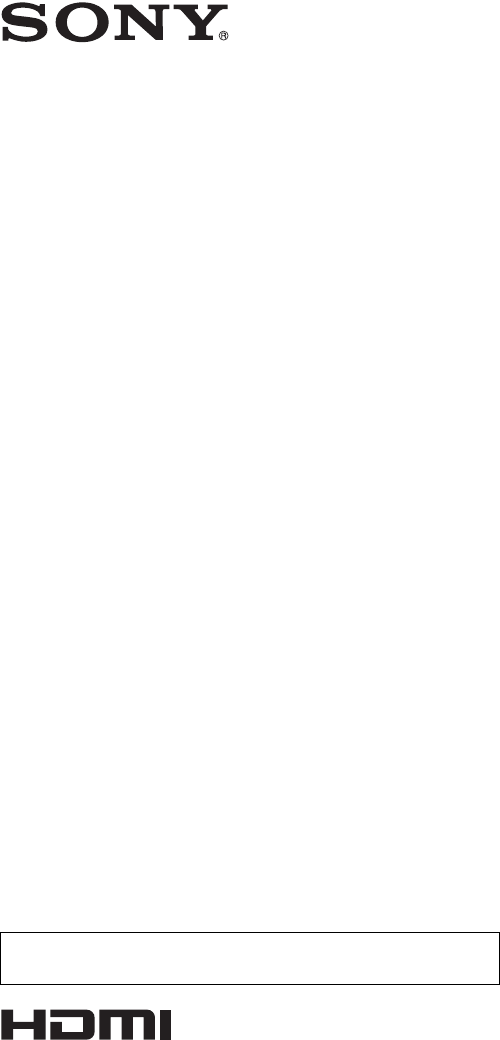
4-432-154-12 (1)
© 2012 Sony Corporation
Data
Projector
Operating Instructions
Before operating the unit, please read this manual and supplied Quick Reference Manual
thoroughly and retain it for future reference.
VPL-DX140/DX120/DX100
VPL-DW120
Not all models are available in all countries and area. Please check
with your local Sony Authorized Dealer.
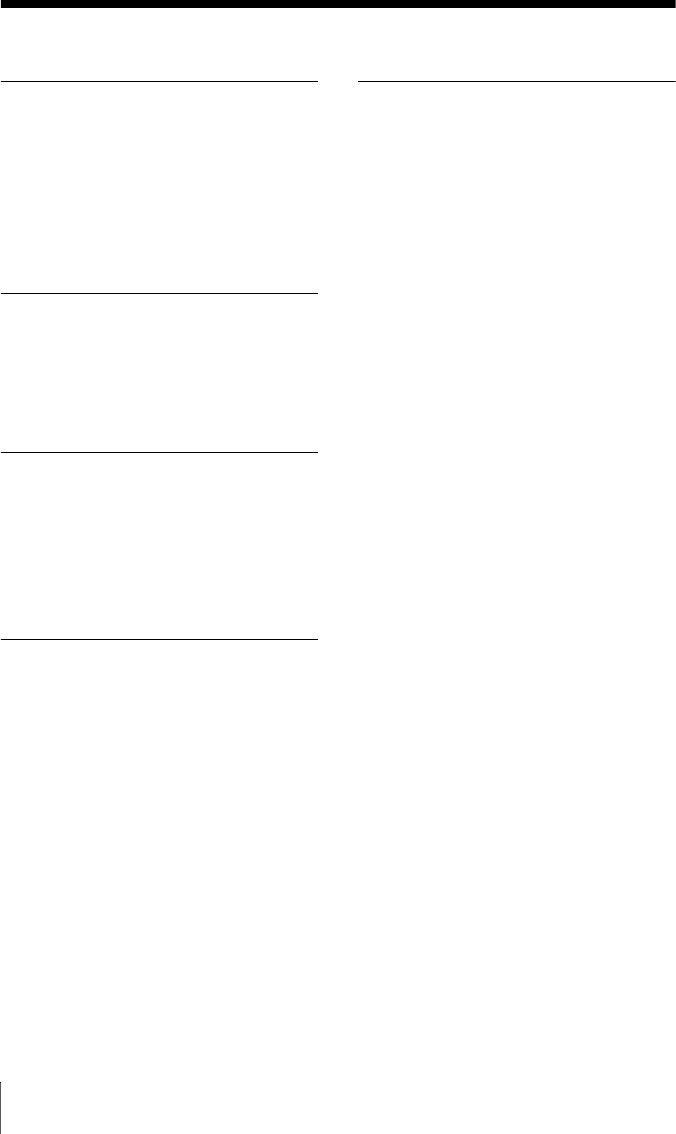
2Table of Contents
Table of Contents
Overview
Location and Function of Controls .... 3
Main Unit ..................................... 3
Connector Panel ........................... 4
Remote Commander and Control
Panel Keys ................................. 5
Preparation
Connecting the Projector ...................7
Connecting a Computer ................7
Connecting a Video equipment .... 8
Projecting/Adjusting an
Image
Projecting an Image ........................... 9
Adjusting the Projected image ... 10
Turning Off the Power ................ 13
Adjustments and Settings
Using a Menu
Using a MENU ................................ 14
The Picture Menu ............................. 15
The Screen Menu ............................. 16
The Function Menu .......................... 20
The Operation Menu ........................ 21
The Connection/Power Menu .......... 22
The Installation Menu ...................... 23
The Information Menu ..................... 24
Others
Indicators ..........................................25
Messages List ...................................26
Troubleshooting ................................27
Replacing the Lamp ..........................29
Cleaning the Air Filter ......................31
Specifications ...................................32
Projection Distance ...........................37
Dimensions .......................................42
Index .................................................45
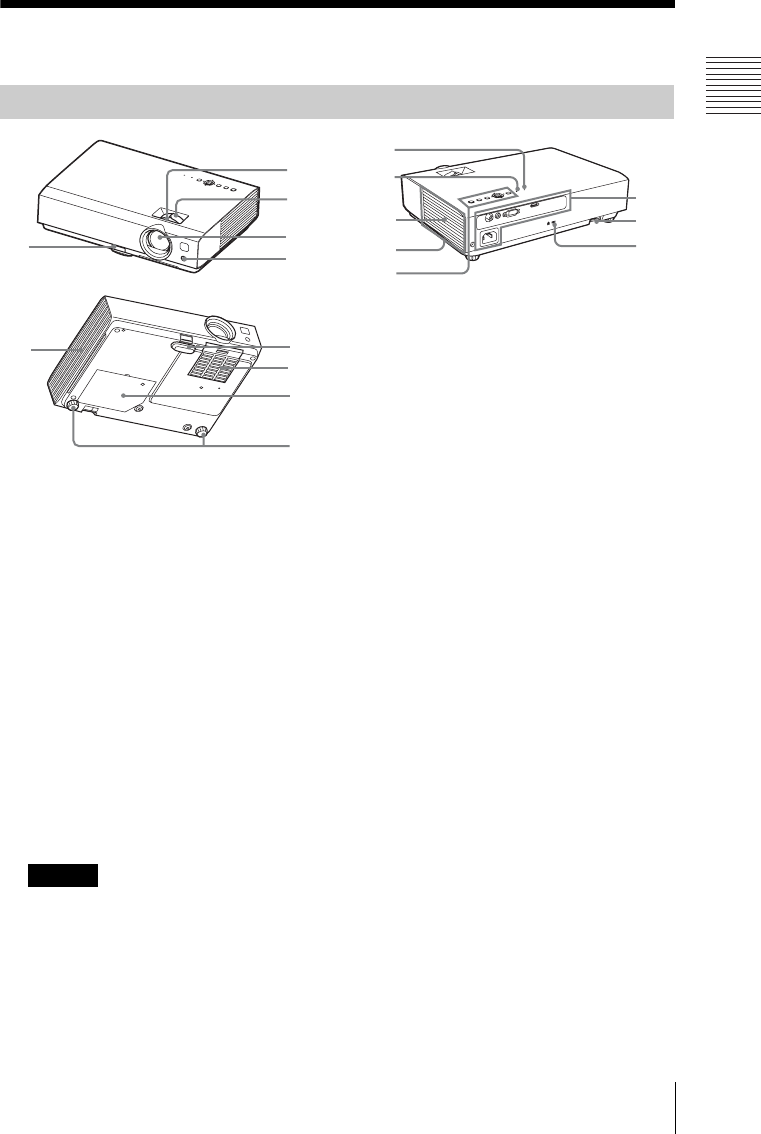
3
Location and Function of Controls
Overview
BOverview
Location and Function of Controls
aFocus ring (page 10)
bZoom ring (page 10)
cLens
dRemote control detector
eFoot adjust button (page 11)
fFront foot (adjustable) (page 11)
gAir filter cover/Ventilation holes
(intake) (page 31)
hLamp cover (page 29)
iRear feet (adjustable) (page 11)
jVentilation holes (exhaust)
Do not place anything near the ventilation
holes as this may cause internal heat
buildup. Do not place your hand near the
ventilation holes and the circumference as
this may cause injury.
kConnector panel (page 4)
lSecurity bar
Connects to a commercially available
security chain or wire.
mSecurity lock
Connects to an optional security cable
manufactured by Kensington.
For details, visit Kensington’s web site.
http://www.kensington.com/
nControl panel keys (page 5)
oVentilation holes (intake)
pSpeaker
qLAMP/COVER indicator
(page 25)
rON/STANDBY indicator
(page 25)
Main Unit
Caution
54
3
2
1
8
6
7
9
0
qh
qa
qs
qd
q
f
qj
qk
qg
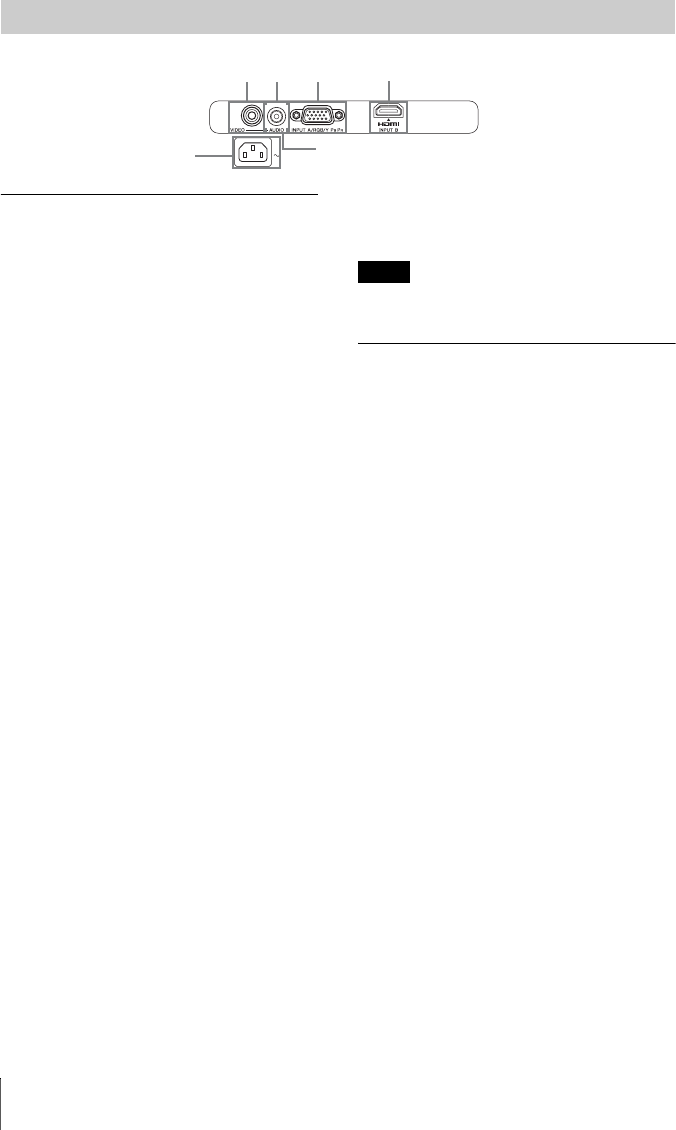
4Location and Function of Controls
Input (pages 7, 8)
aINPUT A
Video: RGB/YPBPR input connector
Audio: Audio input connector
bINPUT B
Video: HDMI input connector
Audio: HDMI input connector
cVIDEO
Video: Video input connector
Audio: Audio input connector
The audio inputs of INPUT A and VIDEO are
shared.
Others
dAC IN (∼) socket
Connects the supplied AC power cord.
Connector Panel
1213
43
Note
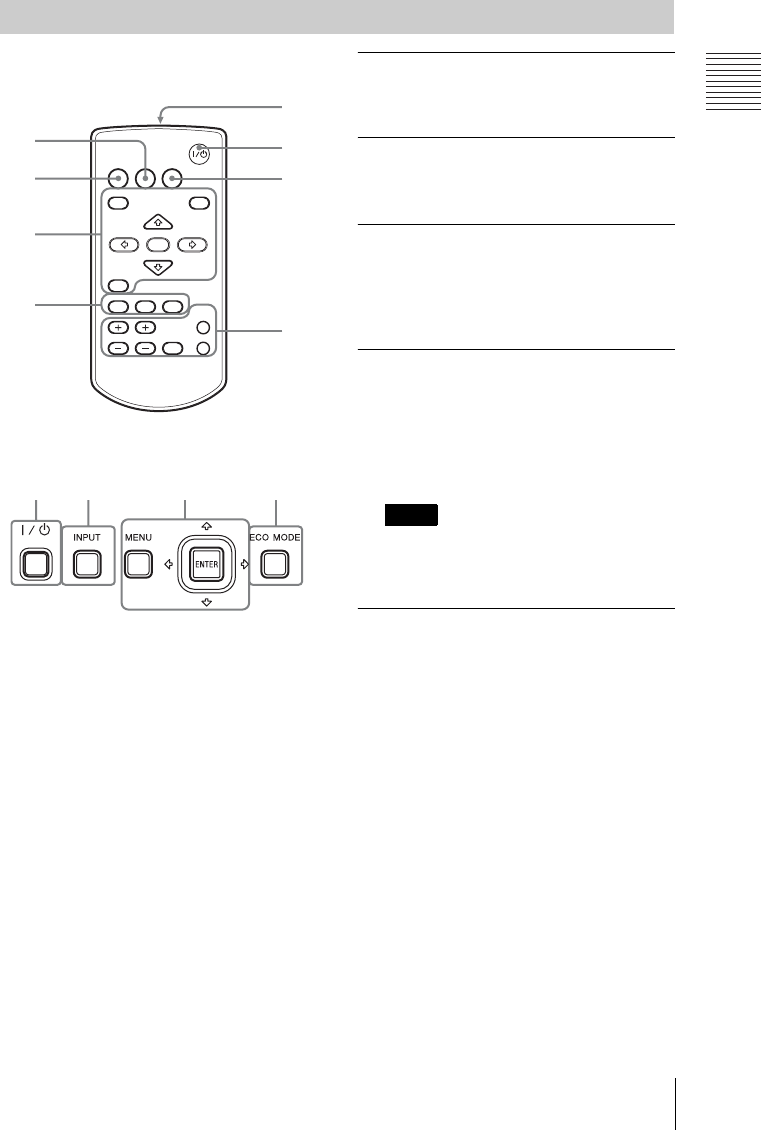
5
Location and Function of Controls
Overview
Remote Commander
Control Panel Keys
aTurning on the power/Going to
standby mode
?/1 (On/Standby) key
bSelecting an input signal
(page 9)
INPUT key
cOperating a menu (page 14)
MENU key
RESET key
ENTER /V/v/B/b (arrow) keys
RETURN key
dAdjusting the image (page 10)
ASPECT key (page 16)
KEYSTONE key (page 12)
PATTERN key (page 10)
APA (Auto Pixel Alignment) key*
(page 12)
*Use this key when inputting a computer
signal via the RGB input connector
(INPUT A).
eUsing various functions during
projecting
D ZOOM (Digital Zoom) +/– key*1
Enlarges the image with the center of it
as a starting point while projecting.
1Press the D ZOOM + key to display
the digital zoom icon on the projected
image.
2Press the D ZOOM + key or the D
ZOOM – key repeatedly to change the
enlargement ratio. The image can be
enlarged up to 4 times.
Press the RESET key to restore the
previous image.
Remote Commander and Control Panel Keys
2
3
4
5
6
1
4
7
INPUT
MENU
APA ECO MODE
RETURN
ASPECT
D ZOOM
KEYSTONE
ENTER
VOLUME
PATTERN
FREEZE
BLANK
MUTING
RESET
36
12
Note
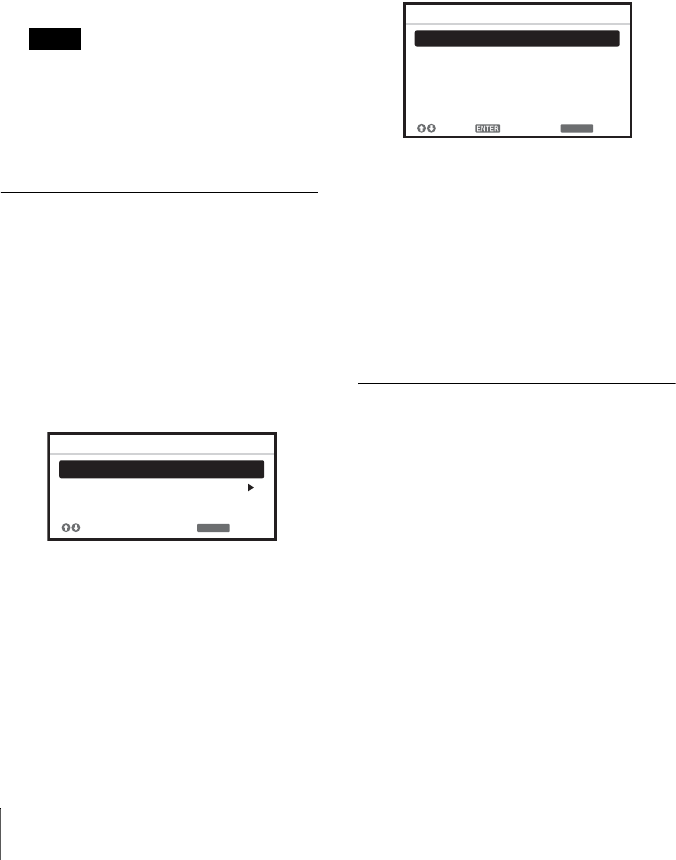
6Location and Function of Controls
BLANK key
Cuts off the projected image
temporarily. Press again to restore the
previous image. Picture muting helps
reduce power consumption.
MUTING key
Mutes the audio output temporarily.
Press again to restore the previous
volume.
VOLUME +/– key
Adjusts the volume output.
FREEZE key*2
Pauses a projected image. Press again to
restore the image.
*1: Use this key when inputting a
computer signal. But it may not be
used depending on the resolution of
the input signal.
*2: Use this key when inputting a
computer signal.
fSetting the energy–saving mode
easily
ECO MODE key
Energy-saving mode can be set easily.
Energy-saving mode consists of “Lamp
Mode,” “With No Input,” and “With
Static Signal.”
1Press the ECO MODE key to display
the ECO Mode menu.
2Press the V/v key or ECO MODE key
to select “ECO” or “User” mode.
ECO: Sets each mode to the optimum
energy-saving value.
Lamp Mode: Low
With No Input: Standby
With Static Signal: Lamp
Dimming
User: Sets each item of the ECO
mode menu as you desire (go to
step 3).
3Select “User” then press the b key.
The setting items appear.
4Press the V/v key to select the item
then press the ENTER key.
5Press the V/v key to select the setting
value.
6Press the ENTER key.
The screen returns to the previous
menu.
For details on ECO Mode settings, see
“Lamp Mode”, “With No Input” and
“With Static Signal” on the Connection/
Power menu (page 22).
Others
gInfrared transmitter
About remote commander operation
• Direct the remote commander toward the
remote control detector.
• The shorter the distance between the
remote commander and the projector is,
the wider the angle within which the
remote commander can control the
projector becomes.
• Make sure that nothing obstructs the
infrared beam between the remote
commander and the remote control
detector on the projector.
Notes
RETURN
ECO
User
ECO Mode
:Sel :Back
ECO Mode Menu
RETURN
Lamp Mode High
Auto Power Saving
Off
With No Input
Lamp Dimming
With Static Signal
User
:Sel :Set :Back
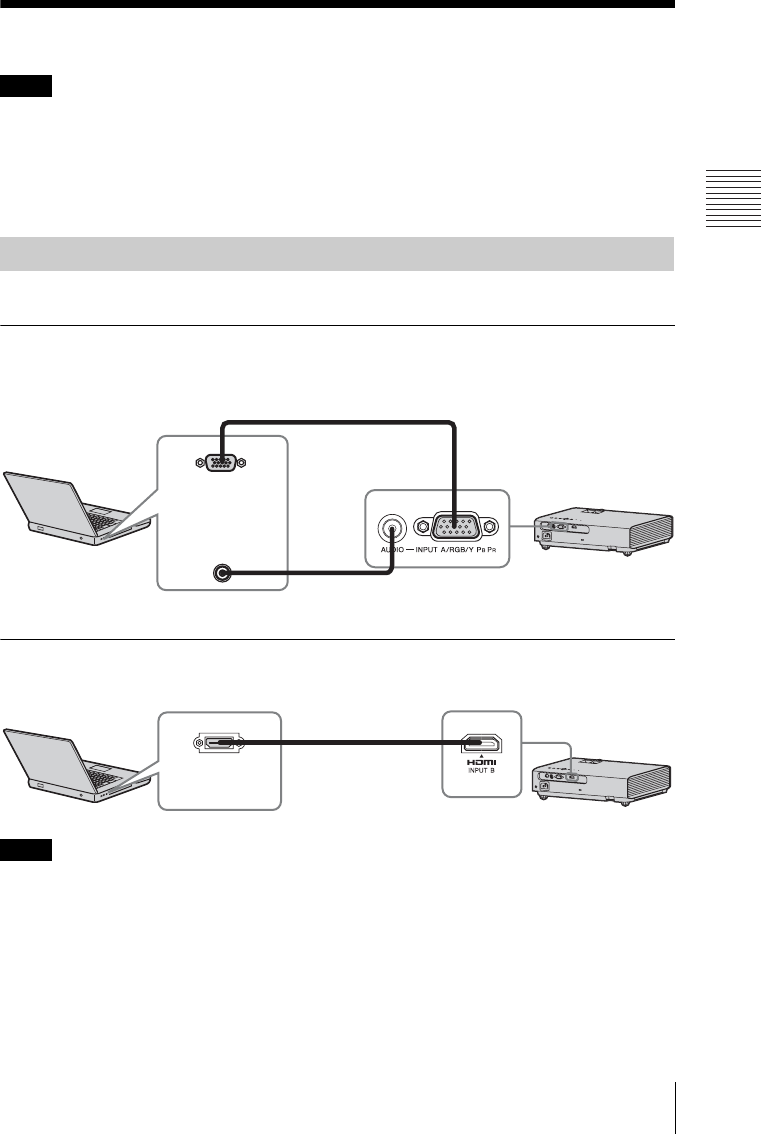
7
Connecting the Projector
Preparation
BPreparation
Connecting the Projector
• Make sure all the equipment is powered off when connecting the projector.
• Use the proper cables for each connection.
• Insert the cable plugs firmly; Loose connections may reduce performance of picture signals or
cause a malfunction. When pulling out a cable, be sure to grip it by the plug, not the cable itself.
• For more information, refer also to the instruction manuals of the equipment you are connecting.
• Use a no-resistance audio cable.
Connection with a computer is explained for each input signal.
INPUT A
INPUT B
• Use HDMI-compatible equipment and cable(s) that have an HDMI logo on them.
• The HDMI connector of this projector is not compatible with DSD (Direct Stream Digital) Signal
or CEC (Consumer Electronics Control) Signal.
• It is recommended that you set the resolution of your computer to 1024 × 768 pixels (VPL-DX140/
DX120/DX100) or 1280 × 800 pixels (VPL-DW120) for the external monitor.
Notes
Connecting a Computer
For connecting a computer with an RGB output connector.
RGB output
connector
Audio output
connector
Mini D-sub 15-pin cable (supplied)
Computer
Audio cable (Stereo mini plug)
(not supplied)
Notes
For connecting a computer with an HDMI output connector.
HDMI output
connector
HDMI cable
(not supplied)
Computer
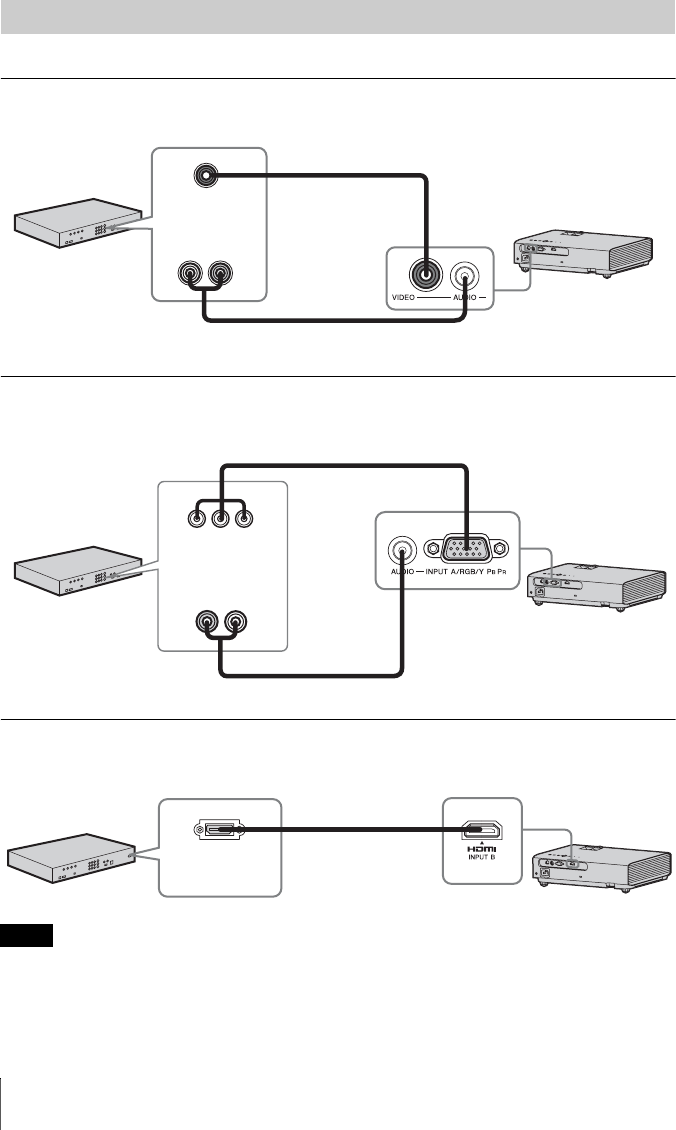
8Connecting the Projector
Connections with a DVD player or BD player are explained for each input signal.
VIDEO
For connecting video equipment with a video output connector.
INPUT A
For connecting video equipment with a YPBPR output connector.
INPUT B
• Use HDMI-compatible equipment and cable(s) that have an HDMI logo on them.
• The HDMI connector of this projector is not compatible with DSD (Direct Stream Digital) Signal
or CEC (Consumer Electronics Control) Signal.
Connecting a Video equipment
Notes
Video cable (not supplied)
Audio cable (Phono plug × 2 – stereo mini plug) (not supplied)
Video output
connector
Audio output
connector
Video equipment
Component – Mini D-sub 15-pin cable (not supplied)
Audio cable (Phono plug × 2 – stereo mini plug) (not supplied)
Video equipment
YPBPR output
connector
Audio output
connector
Video equipment
HDMI cable
(not supplied)
HDMI output
connector
For connecting video equipment with an HDMI output connector.
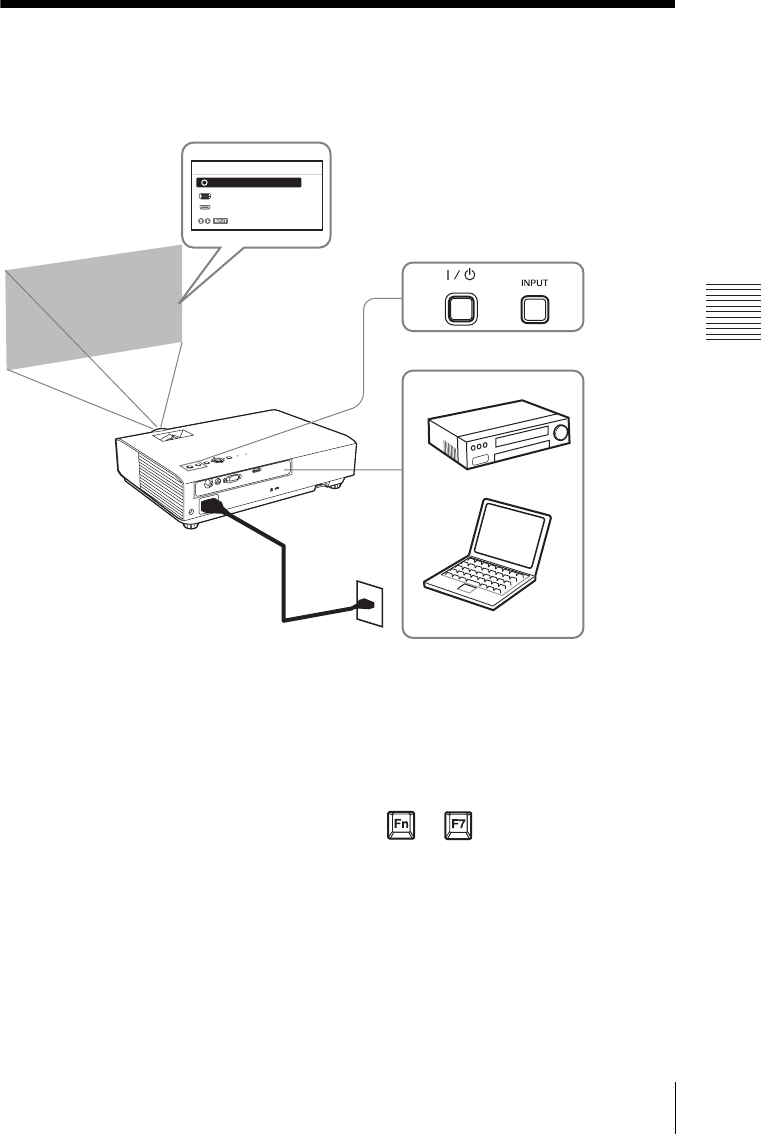
9
Projecting an Image
Projecting/Adjusting an Image
BProjecting/Adjusting an Image
Projecting an Image
The size of a projected image depends on the distance between the projector and screen. Install
the projector so that the projected image fits the screen size. For details on projection distances
and projected image sizes, see “Projection Distance” (page 37).
1Plug the AC power cord into the wall
outlet.
2Connect all equipment to the projector
(page 7).
3Press the ?/1 key to turn on the unit.
4Turn on the connected equipment.
5Select the input source.
Press the INPUT key on the projector to
display the menu for switching input
signal on the screen. Press the INPUT
key repeatedly, or press the V/v key to
select an image to be projected.
6When projecting a computer image,
switch your computer’s output to
external display.
The method to switch the output varies
depending on the type of computer.
(Example)
7Adjust the focus, size and position of
the projected image (page 10).
Video
Input-A
Input-B
Input
Sel
Computer
Video equipment
Projector
Wall outlet
1
2
5
4
3
6
+
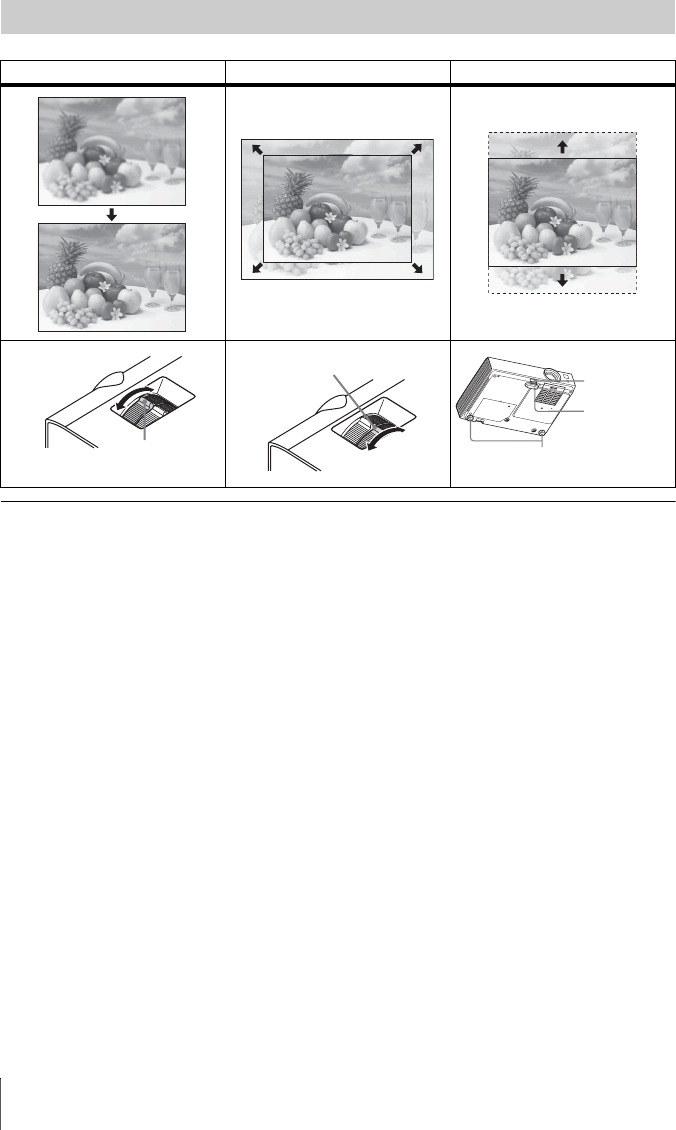
10 Projecting an Image
Displaying a pattern for adjusting an image
You can display a pattern for adjusting the projected image with the PATTERN key on the
remote commander. Press the PATTERN key again to restore the previous image.
Adjusting the Projected image
Focus Size (Zoom) Position
Focus ring
Zoom ring Foot adjust
button
Front foot
(adjustable)
Rear feet
(adjustable)
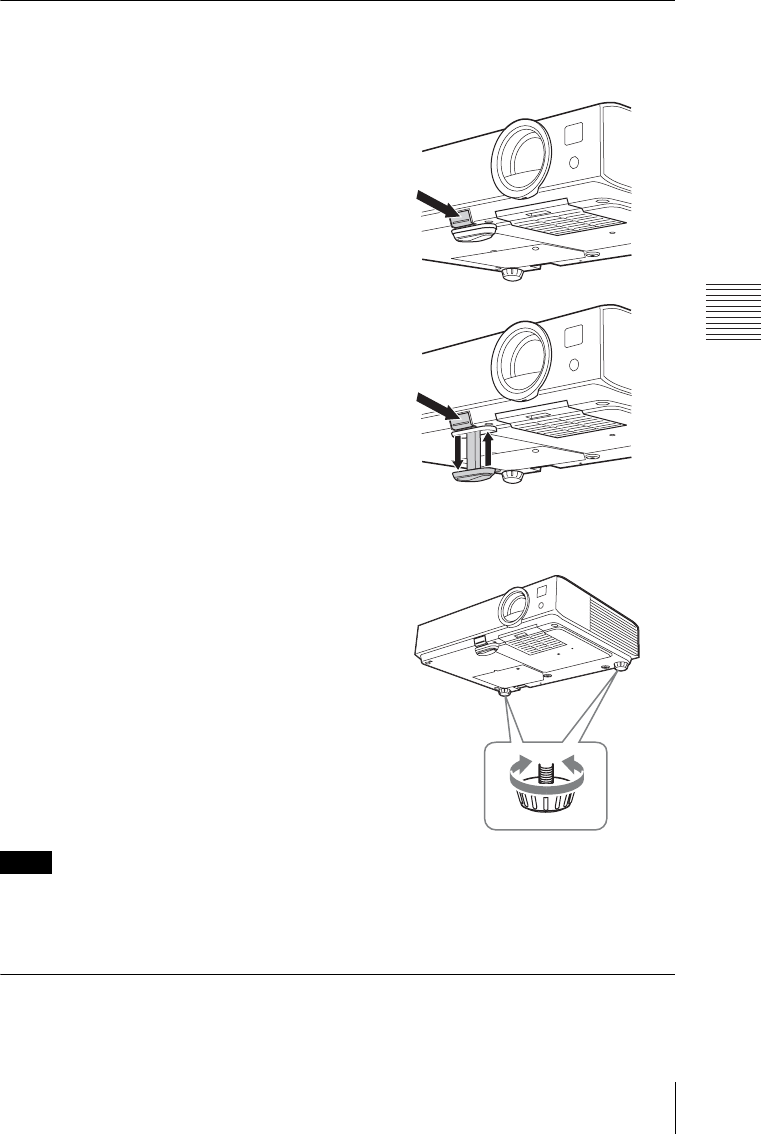
11
Projecting an Image
Projecting/Adjusting an Image
Adjusting the tilt of the projector with the foot adjust button/rear feet
(adjustable)
By changing the tilt of the projector with the foot adjust button/rear feet (adjustable), you can
adjust the position of the projected image.
1Press and hold the foot adjust button,
then lift up the front of the projector to
adjust the angle.
2When the desired angle is achieved,
release the foot adjust button to lock the
position.
3Set the angle of the projector precisely
by turning the rear feet (adjustable).
• Be careful not to let the projector down on your fingers.
• Do not push hard on the top of the projector with the front foot (adjustable) extended.
• Do not forcedly turn the rear feet (adjustable) more than they should be adjusted. Doing so may
break them.
Changing the aspect ratio of the projected image
Press the ASPECT key on the remote commander to change the aspect ratio of the projected
image. You can also change the setting in Aspect of the Screen menu (pages 16, 18).
Notes
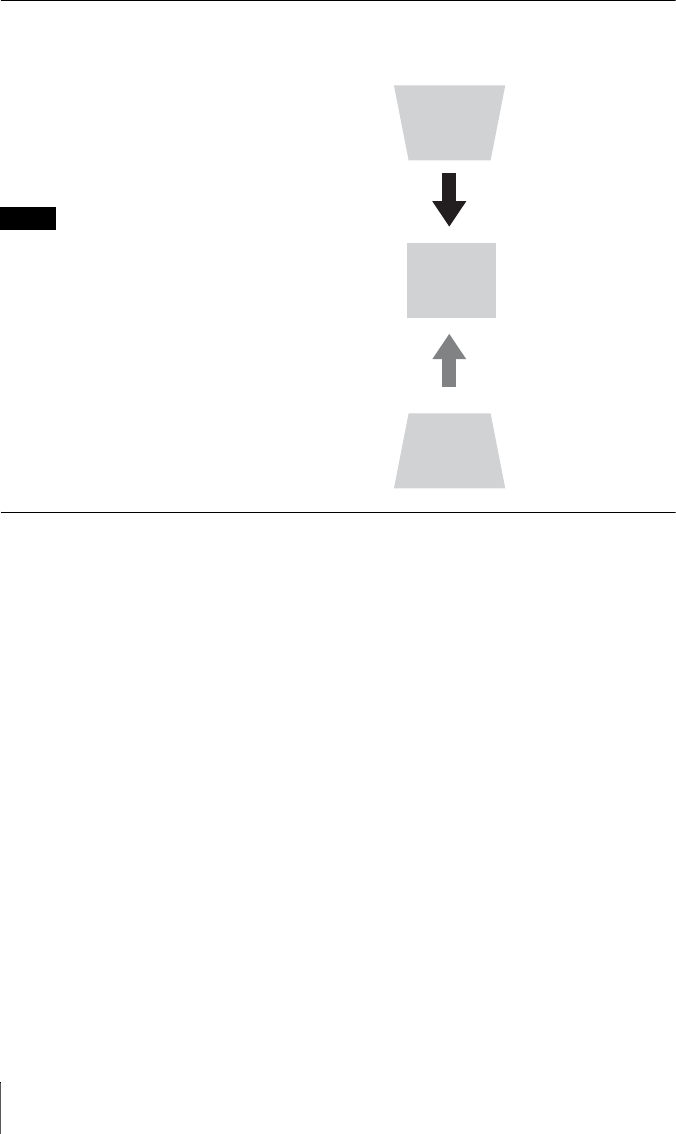
12 Projecting an Image
Correcting trapezoidal distortion of the projected image (Keystone feature)
*
1
Keystone feature*2 may not work automatically when the screen is tilted. In this case, set
keystone manually.
1Press the KEYSTONE key on the remote
commander or select V Keystone in the
Installation menu.
2Use the V/v/B/b the keys to set the value.
The higher the value, the narrower the top
of the projected image. The lower the
value, the narrower the bottom.
*1: Since the Keystone adjustment is an
electronic correction, the image may be
deteriorated.
*2: VPL-DX140/DX120/DW120 only.
Automatically adjusts Phase, Pitch and Shift of projected image while a
signal is input from a computer (APA (Auto Pixel Alignment))
Press the APA key on the remote commander. Press again to cancel adjusting during the setting.
You can also set APA in the Screen Menu (page 17). If Smart APA in the Function menu is set
to “On”, executes APA automatically when a signal is input (page 20).
Notes
Increase the number
towards plus
Increase the number
towards minus
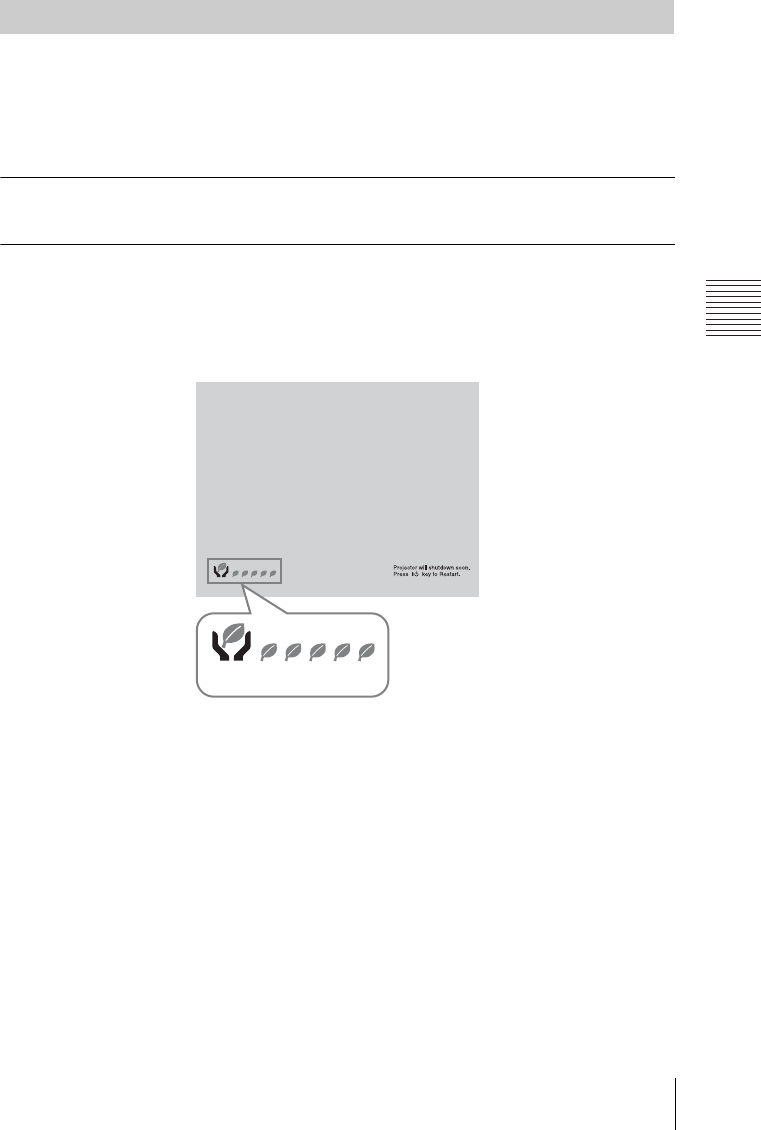
13
Projecting an Image
Projecting/Adjusting an Image
1Press the ?/1 key on the unit or the remote commander.
The projector starts shutdown and turns off. If you press the ?/1 key within 10 seconds of
the message being displayed, shutdown is canceled.
2Unplug the AC power cord from the wall outlet.
To turn off without displaying confirmation message
Press and hold the ?/1 key on the unit for a few seconds (page 26).
ECO gauge
This gauge indicates the current effectiveness of the projector’s ECO function.
(For details on the ECO function, see “ECO MODE key” (page 6) and “ECO” (page 22).)
The leaf icons are displayed when the projector is shut down. The number of displayed icons
varies according to how much energy is saved as a result of using the ECO function.
Turning Off the Power
ECO gauge
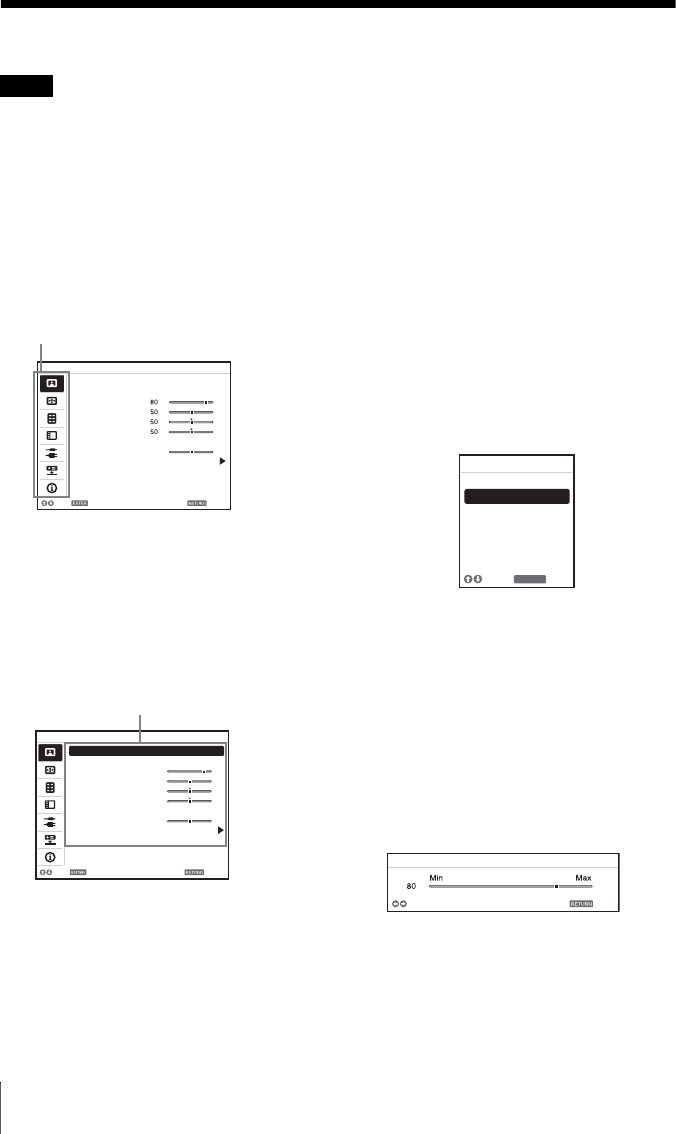
14 Using a MENU
BAdjustments and Settings Using a Menu
Using a MENU
The menu displays used for the explanation below may be different depending on the model you are
using.
1Press the MENU key to display the
menu.
2Select the setting menu.
Use the V/v key to select the setting
menu then press the b key or ENTER
key.
3Select the setting item.
Use the V/v key to select the setting
menu then press the b key or ENTER
key.
To return to the selection screen of the
setting menu, press the B or RETURN
key.
4Make the setting or adjustment for the
selected item.
The setting method varies, depending on
the setting item.
If the next menu window is displayed,
select the item according to the
operations in step 3 and then press the
ENTER key to register the setting.
To return to the selection screen of the
setting items, press the B or RETURN
key. As an aid to setting or adjusting
items, you can press the RESET key to
return an item to its factory setting.
Using a pop-up menu
Press the V/v/B/b key to select an item.
A selected item takes effect
immediately, except “Language”, which
will take effect after you press the
ENTER key.
Using the setting menu
Press the V/v key to select the item.
A selected item takes effect
immediately. The previous screen is
restored.
Using the adjustment menu
To increase the value, press the V/b key
and to decrease the number, press the
v/B key. If you press the ENTER key,
the selected item takes effect
immediately. The previous screen is
restored.
5Press the MENU key to clear the
menu.
The menu disappears automatically if no
operation is performed.
Note
30
Picture Mode Standard
Reset
Contrast
Brightness
Color
Hue
Color Temp.
Sharpness
Expert Setting
:Sel :Set :Back
Picture
Low
Setting menu
80
50
50
50
30
Picture Mode Standard
Reset
Contrast
Brightness
Color
Hue
Color Temp.
Sharpness
Expert Setting
:Sel :Set :Back
Picture
Low
Setting items
RETURN
Picture Mode
Dynamic
Standard
:Back
:Sel
Cinema
Game
Blackboard
Presentation
AdjustBack
Contrast
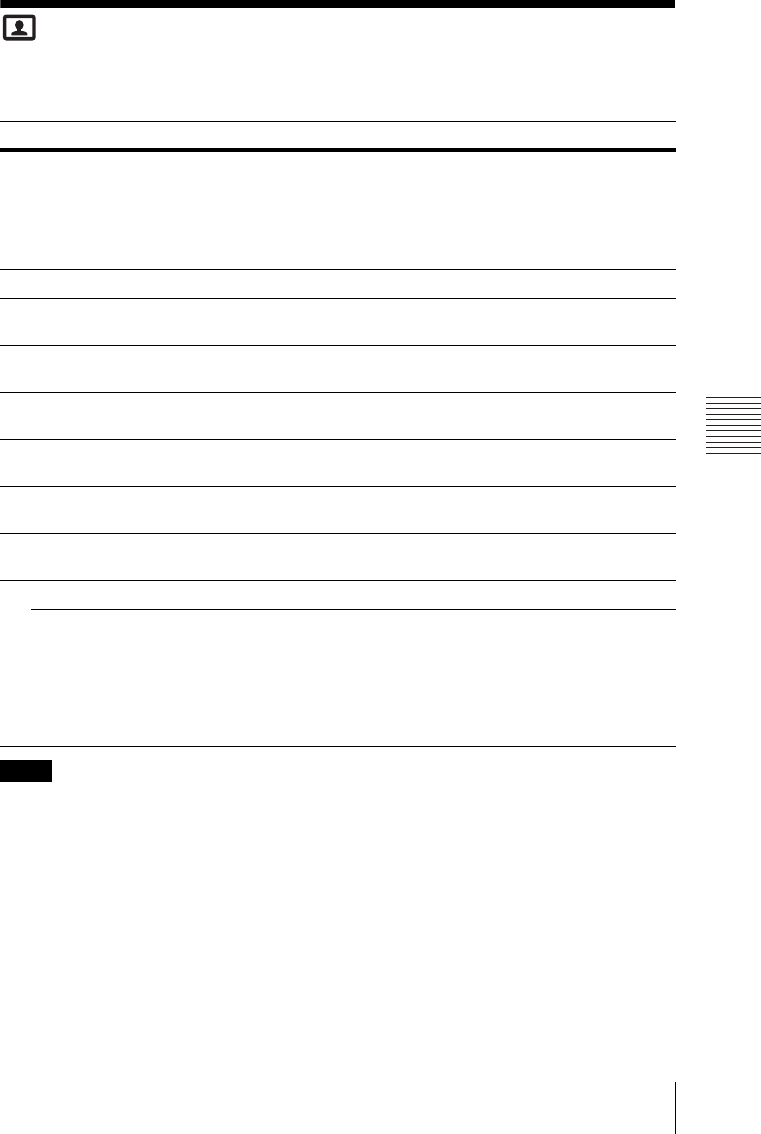
15
The Picture Menu
Adjustments and Settings Using a Menu
The Picture Menu
The Picture is used to adjust the picture for each input signal.
*1: When a computer signal is input, this option is available.
*2: The settings in the Picture return to their factory defaults, except for Picture Mode.
*3: When a video signal is input, this option is available.
*4: When the signal without color burst signal is input, this option is unavailable.
*5: When an analog TV signal is input, this option may not available, depending on the color system.
*6: When “Picture Mode” is set to the item other than “Presentation” or “Blackboard,” this option
is available.
*7: When “Picture Mode” is set to “Blackboard,” this option is unavailable.
Items Item descriptions
Picture Mode Dynamic: Emphasizes the contrast to produce a dynamic and vivid picture.
Standard: Provides an image which is natural and well balanced.
Presentation*1: Provides a bright image, suitable for presentations.
Blackboard: Provides an image suitable for displaying on a blackboard.
Game: Provides an image suitable for viewing games.
Cinema: Provides an image suitable for viewing movies.
Reset*2 Resets to the factory setting.
Contrast The higher the value, the greater the contrast. The lower the value, the lower
the contrast.
Brightness The higher the value, the brighter the picture. The lower the value, the darker
the picture.
Color*3 *4 The higher the value, the greater the intensity. The lower the value, the lower
the intensity.
Hue*3 *4 *5 The higher the value, the more greenish the picture becomes. The lower the
value, the more reddish the picture becomes.
Color Temp.*6 High/Middle/Low: The higher the value, the more bluish the picture
becomes. The lower the value, the more reddish the picture becomes.
Sharpness The higher the value, the sharper the picture becomes. The lower the value, the
softer the picture becomes.
Expert Setting
Gamma
Mode*1 *7 Graphics 1: Gamma correction to make halftones brighter. This setting is
suitable when projecting highly colorful images, such as photos, in a bright
place.
Graphics 2: Gamma correction to improve the reproduction of halftones.
Highly colorful images, such as photos, can be reproduced in natural tones.
Text: Improves back and white contrast. Suitable for images with lots of text
content.
Notes
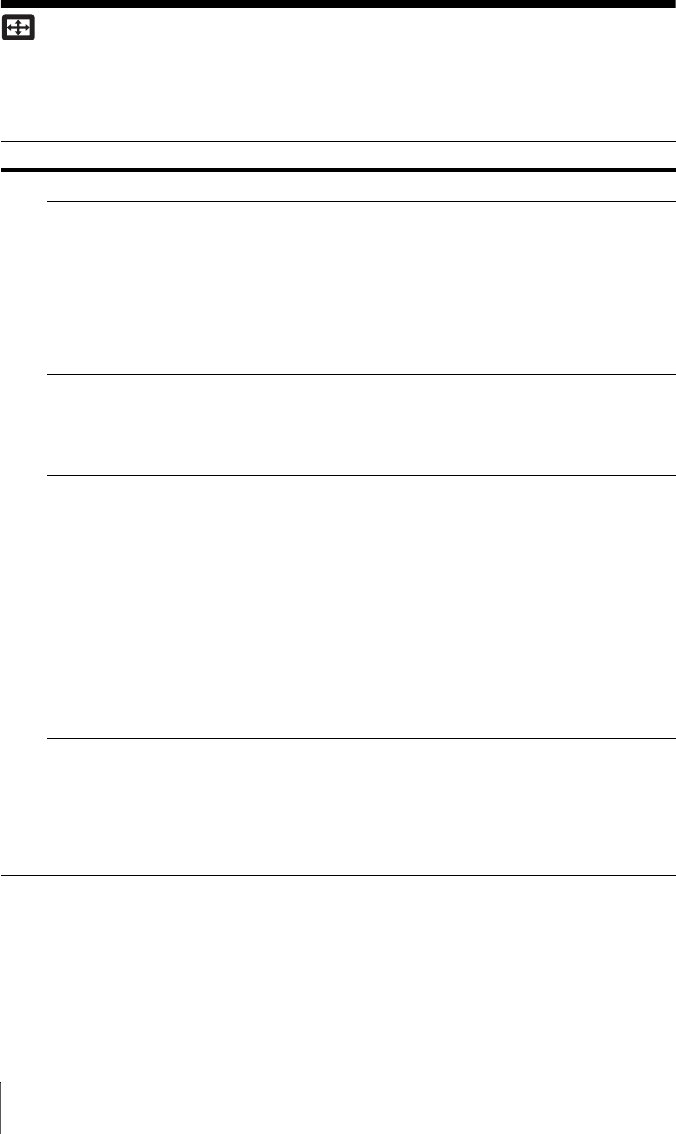
16 The Screen Menu
The Screen Menu
The Screen menu is used to adjust the size, position and aspect ratio of the projected image for
each input signal.
Items Item descriptions
Aspect*1 Changes the aspect ratio of the projected image (page 18).
VPL-DX140/DX120/
DX100: When the
computer signal is
input
4:3: Displays the image to fit the maximum projected image size
with an aspect ratio fixed to 4:3.
16:9: Displays the image to fit the maximum projected image size
with an aspect ratio fixed to 16:9.
Full 1: Displays the image to fit the maximum projected image
size without changing the aspect ratio of the input signal.
Normal: Displays the image on the center position of the
projected image without changing the resolution of the input
signal or enlarging the image.
VPL-DX140/DX120/
DX100: When the
video signal is input
4:3: Displays the image to fit the maximum projected image size
with an aspect ratio fixed to 4:3.
16:9: Displays the image to fit the maximum projected image size
with an aspect ratio fixed to 16:9.
Zoom: Zooms the center area of a projected image.
VPL-DW120: When
the computer signal is
input
4:3: Displays the image to fit the maximum projected image size
with an aspect ratio fixed to 4:3.
16:9: Displays the image to fit the maximum projected image size
with an aspect ratio fixed to 16:9.
Full 1: Displays the image to fit the maximum projected image
size without changing the aspect ratio of the input signal.
Full 2: Displays the image to fit the maximum projected image
size changing the aspect ratio of the input signal.
Full 3: Displays the image to fit the maximum width or height, up
to 1280 × 720 pixels, without changing the aspect ratio of the
input signal.
Normal: Displays the image on the center position of the
projected image without changing the resolution of the input
signal or enlarging the image.
VPL-DW120: When
the video signal is
input
4:3: Displays the image to fit the maximum projected image size
with an aspect ratio fixed to 4:3.
16:9: Displays the image to fit the maximum projected image size
with an aspect ratio fixed to 16:9.
Full: Displays the image to fit the maximum projected image size
changing the aspect ratio of the input signal.
Zoom: Zooms the center area of a projected image.
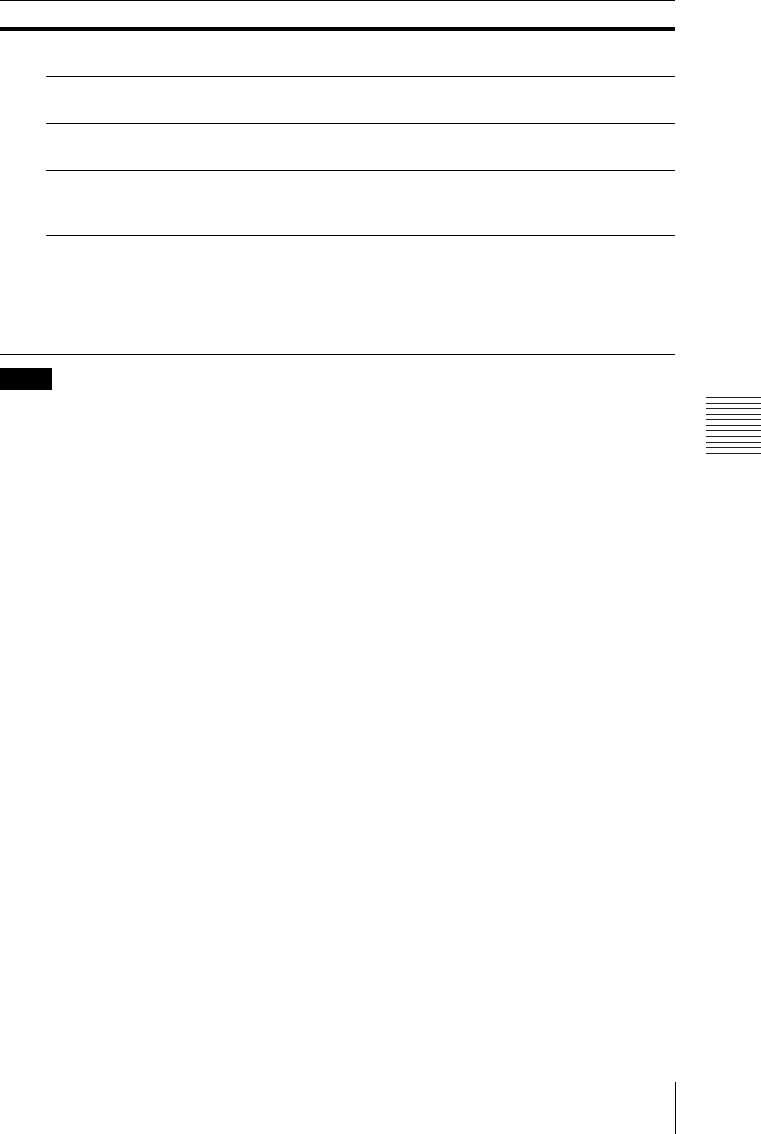
17
The Screen Menu
Adjustments and Settings Using a Menu
*1: • Note that if the projector is used for profit or for public viewing, modifying the original picture
by switching to the aspect mode may constitute an infringement of the rights of authors or
producers, which are legally protected.
• Depending on the input signal, setting items for aspect ratio or some other setting items cannot
be set in some cases, or changing the aspect ratio setting may have no effect.
• A part of the image may be displayed in black, depending on the setting item.
*2: Available when a computer signal is input from the RGB input connector (INPUT A).
*3: If the projected image includes large amount of black portion around it, the APA function will
not work properly and a part of the image may not be displayed on the screen and also optimum
image cannot be obtained, depending on the type of input signal. In this case, adjust the “Phase,”
“Pitch,” and “Shift” items manually.
Adjust Signal Adjusts the image of a computer signal. Use this item if the edge
of the image is cut, or is not displayed properly.
APA*2 *3 Automatically adjusts the projected image to an optimum quality
when you press the ENTER key (page 5).
Phase*2 Adjusts the dot phase of the display pixel and the input signal. Set
to the value where looks clearest.
Pitch*2 The higher the value, the wider the horizontal image elements
(pitch). The lower the value, the narrower the horizontal image
elements (pitch).
Shift*2 H (Horizontal): The higher the value, the farther right the image
is projected on the screen. The lower the value, the image farther
left.
V (Vertical): The higher the value, the farther up the image is
projected on the screen. The lower the value, the image farther
down.
Notes
Items Item descriptions
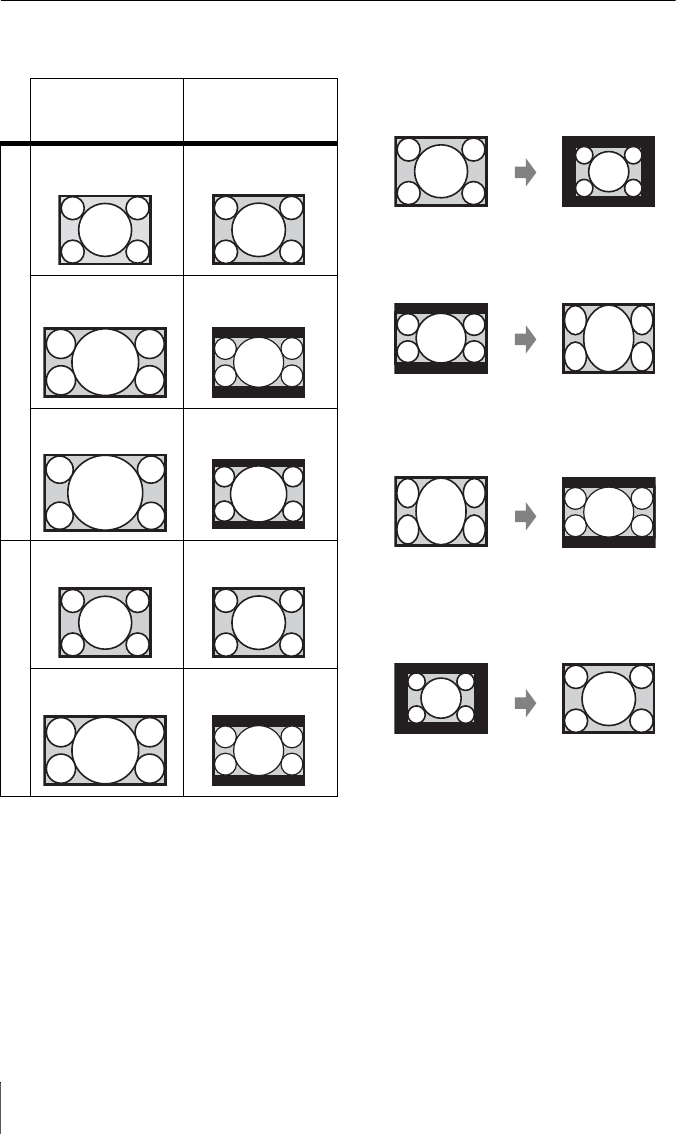
18 The Screen Menu
Aspect
VPL-DX140/DX120/DX100 *1: If you select “Normal,” the image is
projected in the same resolution as the
input signal without changing the aspect
ratio of the original image.
*2: If you select “4:3,” the image is projected
to fit the projected image size, regardless
of the aspect ratio of the image.
*3: Depending on the input signal, the
projected image may be projected as
illustrated below. In this case, select
“16:9.”
*4: Depending on the input signal, the
projected image may be projected as
illustrated below. In this case, select
“Zoom.”
Input signal Recommended
setting value and
projected image
Computer signal
4:3 Full1*1
16:9 Full1*1 *2
16:10 Full1*1 *2
Video signal
4:3 4:3*3
16:9 16:9*4
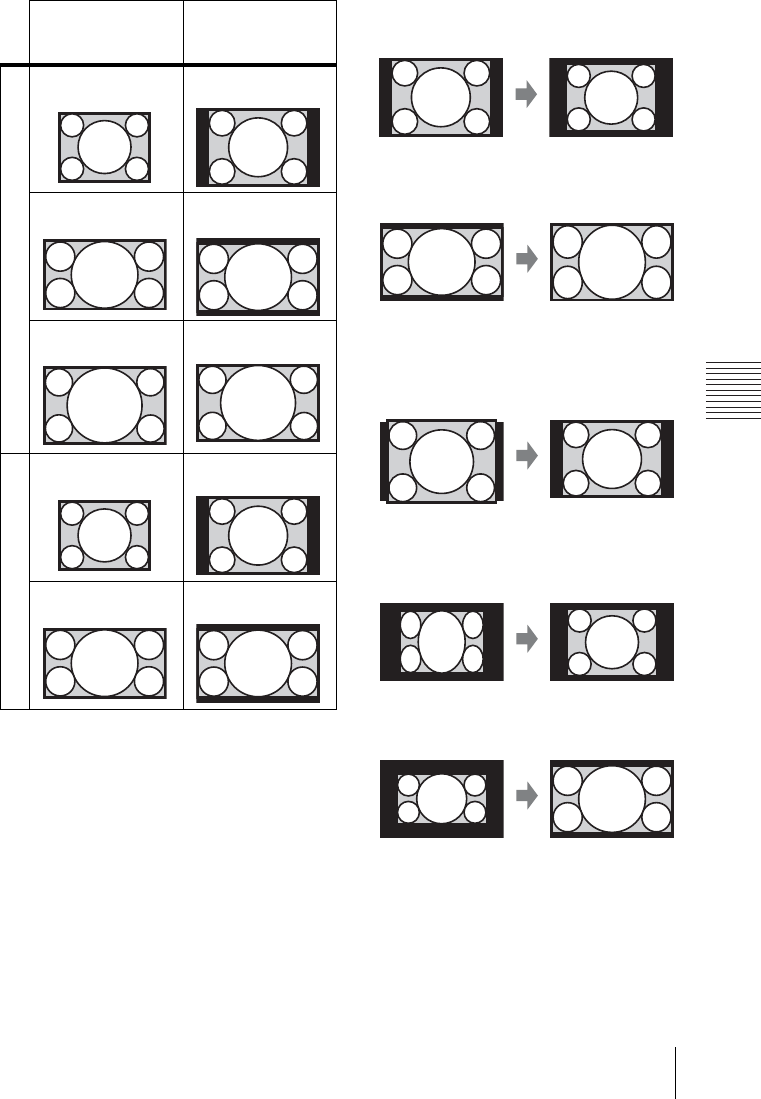
19
The Screen Menu
Adjustments and Settings Using a Menu
VPL-DW120 *1: If you select “Normal,” the image is
projected in the same resolution as the
input signal without changing the aspect
ratio of the original image.
*2: If you select “Full2,” the image is projected
to fit the projected image size, regardless
of the aspect ratio of the image.
*3: If you adjust the projected image position
using an image with 16:9 aspect ratio and
then switch the input source to 4:3 image,
the top and bottom edge of the image may
be hidden. In this case, select “Full3.”
*4: Depending on the input signal, the
projected image may be projected as
illustrated below. In this case, select
“16:9.”
*5: Depending on the input signal, the image
may be projected as illustrated below. In
this case, select “Zoom.”
Input signal Recommended
setting value and
projected image
Computer signal
4:3 Full1*1 *2 *3
16:9 Full1*1 *2 *3
16:10 Full1*3
Video signal
4:3 4:3*4 *5
16:9 16:9
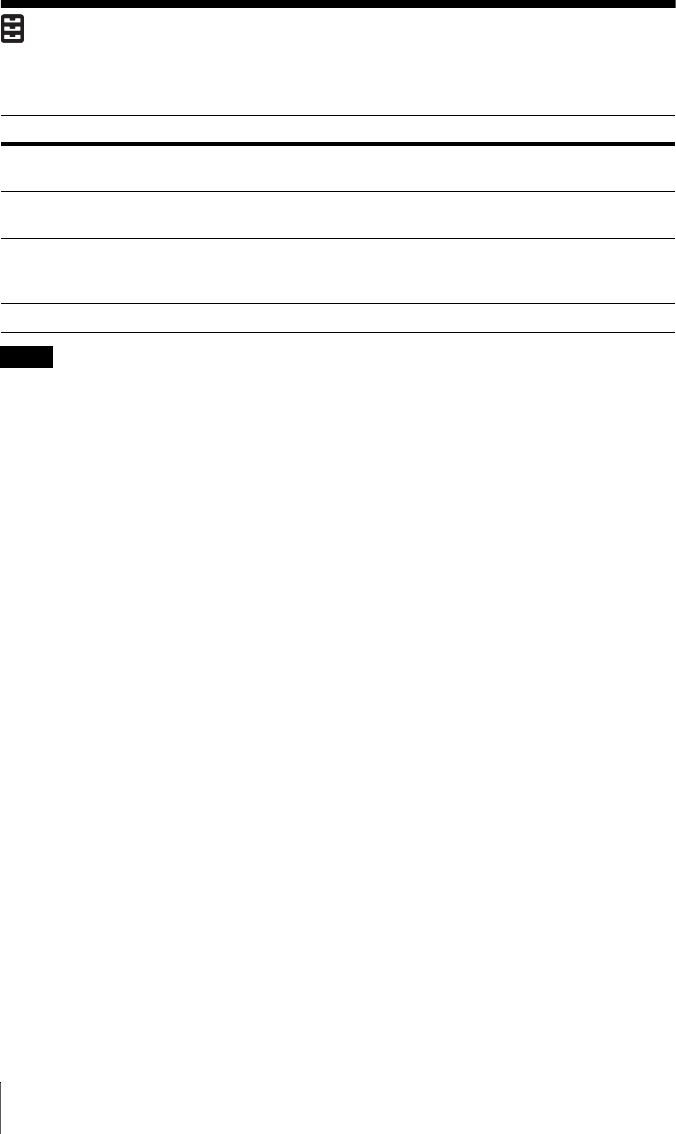
20 The Function Menu
The Function Menu
The Function menu is used for setting various functions of the projector.
*1: APA functions when a computer signal is input via the RGB input connector (INPUT A).
Items Item descriptions
Volume The higher the value, the louder an audio volume and the lower the
value, the lower the audio volume.
Smart APA On/Off: When set to “On,” APA functions automatically when a
signal is input.*1
CC Display Off: Closed caption does not appear.
CC1/CC2/CC3/CC4/Text1/Text2/Text3/Text4: Select the closed
caption service (captions or text).
Lamp Timer Reset When replacing the lamp, resets the lamp timer (page 29).
Note
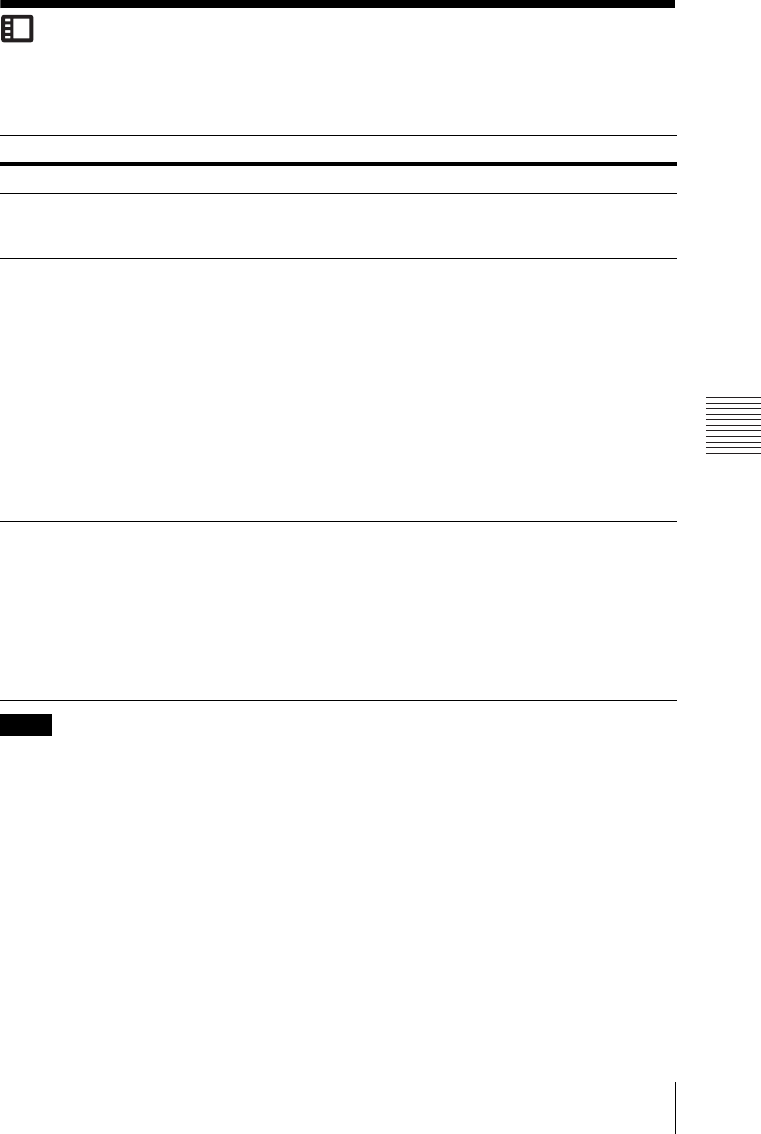
21
The Operation Menu
Adjustments and Settings Using a Menu
The Operation Menu
The Operation menu is used for setting for the operations by using the menu or the remote
commander.
*1: You will not be able to use the projector if you forget your password. If you call qualified Sony
personnel because you have forgotten the password, you will be asked to verify the projector’s
serial number and your identity. (This process may differ in other countries/regions.) Once your
identity has been confirmed, we will provide you with the password.
Items Item descriptions
Language Selects the language used in the menu and messages.
Status On: All on-screen statuses are enabled.
Off: Turns off the on-screen displays, except for menus, warning messages
and messages from the message list.
Security Lock*1 On/Off: This function enables restriction of the projector to authorized users
by password. The setting procedures for security locking are as follows:
1Select “On” and press the ENTER key to display the setting menu.
2Input the password with the MENU, V/v/B/b and ENTER keys. (The
default setting password is “ENTER, ENTER, ENTER, ENTER.”)
3Input a new password with the MENU, V/v/B/b and ENTER keys.
4Enter the password again to confirm.
Enter the password when you turn on the projector after disconnecting and
reconnecting the AC power cord.
When it is set to “Off,” you can cancel the security lock. You are required to
input the password again.
If you fail to enter the correct password after three consecutive times, the
projector cannot be used. In this case, press the ?/1 key to go Standby mode
then turn on the power again.
Control Key
Lock
On/Off: When set to “On,” locks all the control panel keys of the projector.
However, you can operate the following when set to “On”:
• Press and hold the ?/1 key for approximately 10 seconds during Standby
mode.
c The projector turns on.
• Press and hold the MENU key for approximately 10 seconds during power
on.
c“Control Key Lock” is set to “Off” and enables operation of all keys on
the projector.
Note
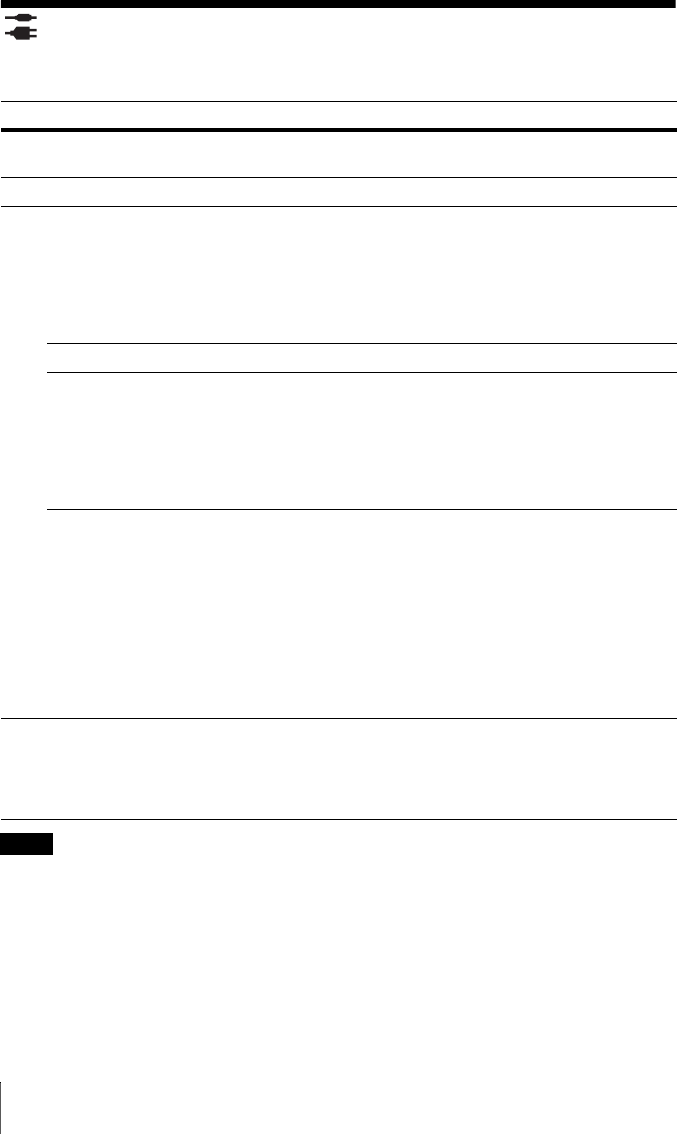
22 The Connection/Power Menu
The Connection/Power Menu
The Connection/Power menu is used for setting for the connections and power.
*1: This may not be optimum depending on the input signal. In this case, set manually according to
the connected equipment.
*2: Select “Off” to avoid entering standby mode when there is no input signal.
*3: This varies depending on the “Lamp Mode” setting.
*4: As the lamp is dimmed gradually, you may not notice any change in brightness. You might only
notice that the lamp has dimmed when its brightness is restored after there is a change in input
signal.
*5: This mode does not work for about three minutes after the lamp lights. A change in signal may
not be detected depending on the input image. The lamp may become brighter at intervals if you
continue to use the projector during lamp dimming. However, this is not a malfunction. If With
No Input is set, it takes priority.
Items Item descriptions
Input-A Signal Sel.*1
Auto/Computer/Video GBR/Component:
When set to “Auto,” selects
the type of video signal input automatically when “Input-A” is selected.
ECO
Lamp Mode High/Standard/Low/Auto*5: When set to “High,” the image becomes
brighter, and power consumption becomes higher. When set to “Low,”
power consumption is minimized; however, the image will be darker.
When set to “Auto,” brightness is adjusted automatically according to
image content. Dark images are projected with brightness adjusted,
leading to energy-saving. Bright images are projected brightly, without
adjusting brightness.
Auto Power Saving
With No Input Lamp Cutoff: The lamp turns off automatically and power
consumption is reduced if no signal is input for more than 10 minutes.
The lamp lights again when a signal is input or any key is pressed. In
Lamp Cutoff, the ON/STANDBY indicator lights in orange. (page 25)
Standby*2: If no signal is input to the unit for more than 10 minutes,
the power turns off automatically, and the unit enters standby mode.
Off: You can deactivate the With No Input.
With Static
Signal
Lamp Dimming*4*5: If an image does not change for about
10 seconds, lamp output is gradually reduced (approximately 10% to
15%*3) from that set in the Lamp Mode. Automatically the lamp slowly
darkens to approximately 30% of its lamp output according to the
selected time (with no change to input signal) “5,” “ 10,” “15,” “20”
minutes or “Demo.,” While dimming the lamp, the message “Lamp
Dimming” appears. If you select “Demo.,” the image will start to
darken about 40 seconds later. When any change in signal is detected,
or an operation (remote control or control panel) is performed, normal
brightness is restored.
Off: You can deactivate the With Static Signal.
Direct Power On On/Off: When set to “On,” you can turn the power on without going to
Standby mode when the AC power cord is connected to a wall outlet.
With the projector turned off, you can also unplug the AC power cord
without going to Standby mode, regardless of the Direct Power On
setting.
Notes
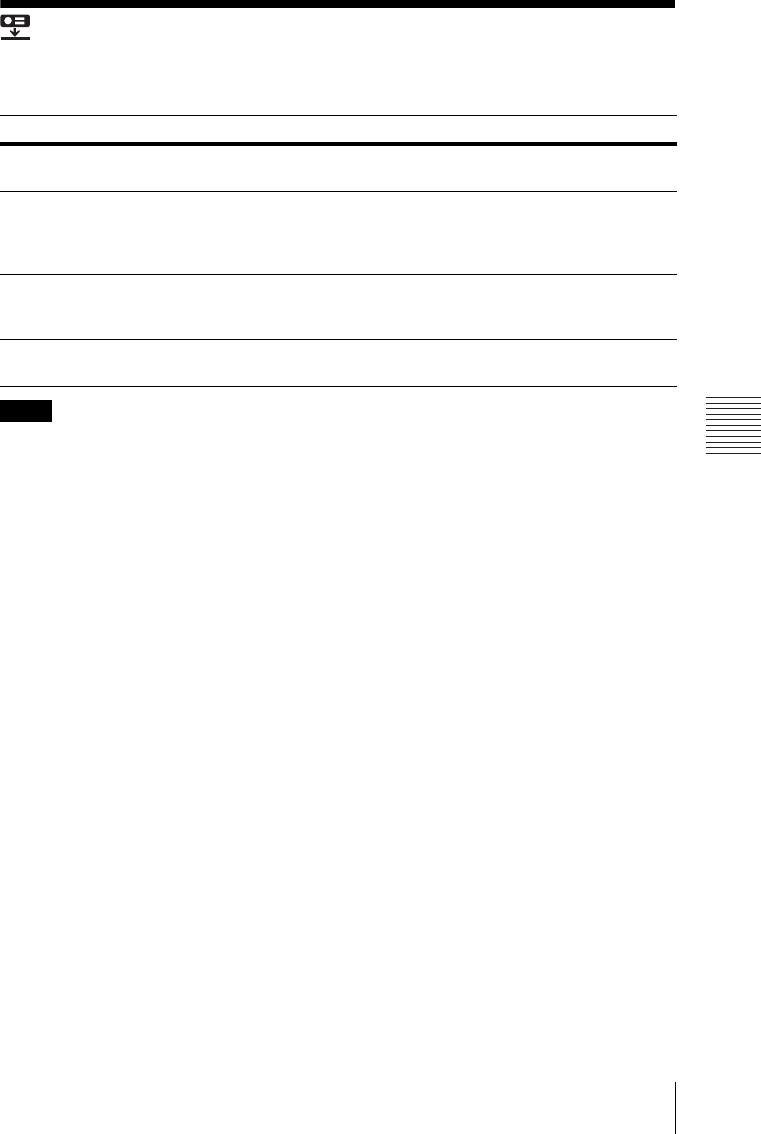
23
The Installation Menu
Adjustments and Settings Using a Menu
The Installation Menu
The Installation menu is used for installing the projector.
*1: When “High Altitude Mode” is set to “On,” the speed of the fan increases, and the fan noise
becomes slightly louder.
*2: Since the Keystone adjustment is an electronic correction, the image may be deteriorated.
*3: VPL-DX140/DX120/DW120 only.
Items Item descriptions
Image Flip HV/H/V/Off: Flips the projected image horizontally or vertically
according to the installation method.
Installation Attitude Right Side Up/Upside Down/Link to Image Flip: Change the cooling
setting to suit to the installation attitude. When set to “Link to Image Flip,”
the cooling setting changes based on the setting of “Image Flip.”
Continuing to use the wrong setting may affect component reliability.
High Altitude
Mode*1 On/Off: Set to “On” when using the projector at an altitude of 1,500 m or
higher. Continuing to use the wrong setting may affect component
reliability.
V keystone*2 Auto*3/Manual*2: The higher the value, the narrower the top of the
projected image. The lower the value, the narrower the bottom.
Notes
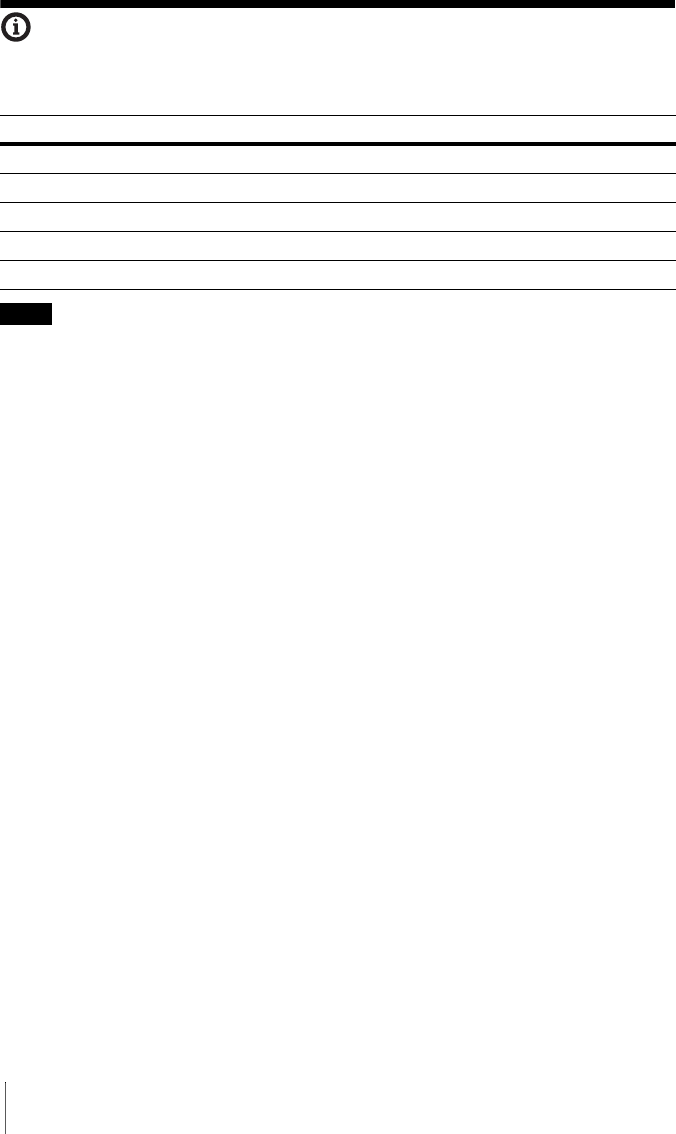
24 The Information Menu
The Information Menu
The Information menu is used to check projector status, such as total usage time of the lamp.
*1: These items may not be displayed depending on the input signal.
Items Item descriptions
Model Name Displays the model name.
Serial No. Displays the serial number.
fH/fV*1 Displays the horizontal/vertical frequency of the current input signal.
Signal Type Displays the type of the current input signal.
Lamp Timer Indicates the total usage time of a lamp.
Note
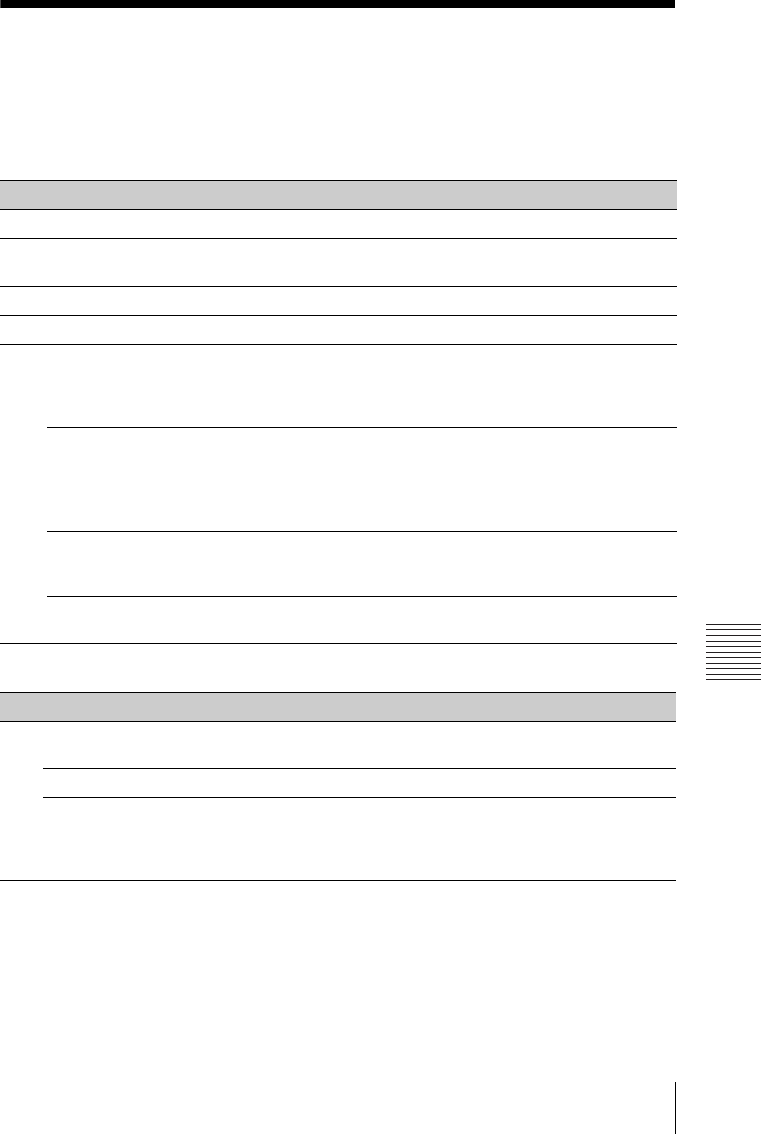
25
Indicators
Others
BOthers
Indicators
The indicators allow checking the status and notify you of abnormal operation of the projector.
If the projector exhibits abnormal status, address the problem in accordance with the table
below.
ON/STANDBY indicator
LAMP/COVER indicator
Status Meaning/Remedies
Lights in red The projector is in Standby mode.
Flashes in green • The projector is ready to operate after having been turned on.
• The lamp cools after the projector is turned off.
Lights in green The projector’s power is on.
Lights in orange The projector is in With No Input (Lamp Cutoff). (page 22)
Flashes in red The projector is in abnormal status. Symptoms are indicated by
number of flashes. Address the problem in accordance with the
following. If a symptom persists, despite having taken measures
below, consult with qualified Sony personnel.
Flashes twice The internal temperature is unusually high. Check the items below.
• Check if nothing is blocking the ventilation holes. (pages 3, 3)
• Check if the air filter is not clogged. (page 31)
• Check if the Installation Attitude in the Installation menu is set
correctly. (page 23)
Flashes six times Unplug the AC power cord from a wall outlet. After checking that the
ON/STANDBY indicator goes out, plug the power cord to a wall
outlet again then turn on the projector.
Other number of
flashes
Consult with qualified Sony personnel.
Status Meaning/Remedies
Flashes in red Symptoms are indicated by number of flashes. Address the problem in
accordance with the following.
Flashes twice The lamp cover is not attached securely. (page 29)
Flashes three times The temperature of lamp is unusually high. Turn off the power and
wait for lamp to cool then turn on the power again. If the symptom is
shown again, the lamp may be burnt out. In this case, replace the lamp
with a new one (page 29).
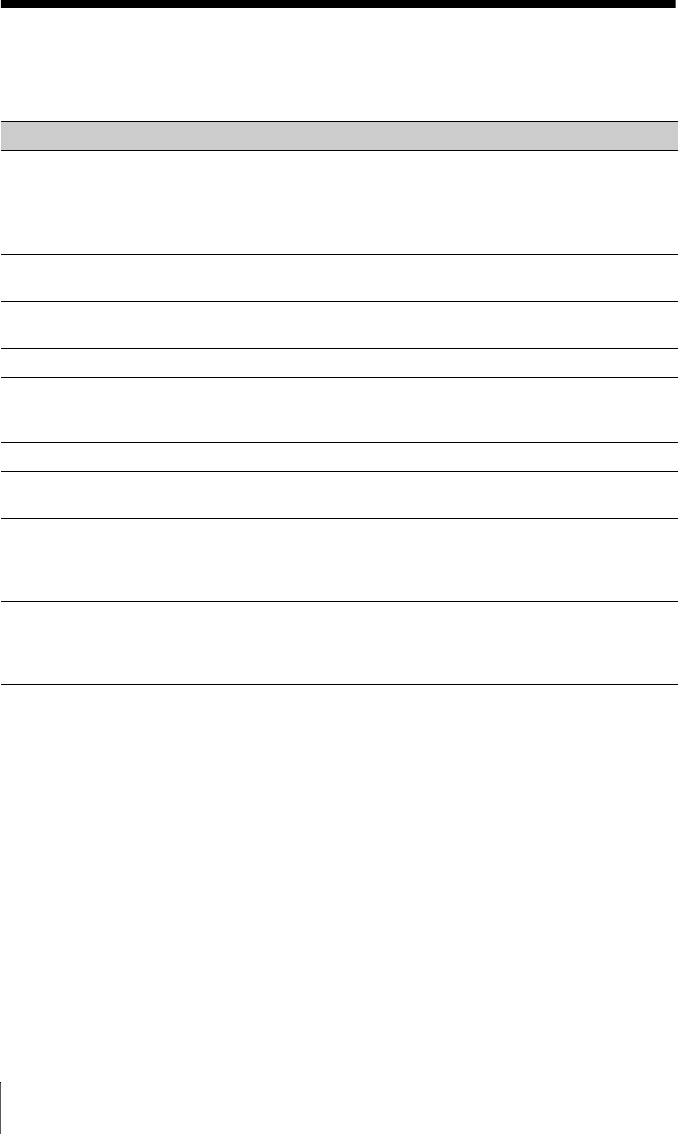
26 Messages List
Messages List
When any of the messages listed below appears on the projected image, address the problem in
accordance with the table below.
Messages Meaning/Remedy Page
High temp.! Lamp off in
1 min.
Check the items below.
• Check if nothing is blocking the ventilation holes.
• Check if the air filter is not clogged.
• Check if the Installation Attitude in the Installation menu is
set correctly.
3, 3,
23, 31
Frequency is out of
range!
Change the output setting of the connected equipment to one
for signals supported by the projector.
36
Please check Input-A
Signal Sel.
Set “Input-A Signal Sel.” to “Auto” or select the input signal
type to suit to the input signal.
22
Please clean the filter. Clean the air filter. 31
Please replace the Lamp
and clean the Filter.
Replace the lamp with a new one and clean the air filter. The
message appears whenever you turn on the power until you
replace the lamp and reset the lamp timer.
29, 31
Not applicable! Invalid key was pressed. –
The control keys are
locked!
“Control Key Lock” is set to “On.” 21
Projector will shutdown
soon
Press ?/1 Key to Restart
The ?/1 key was pressed and the projector will be shut down
soon. To cancel shutdown, press the ?/1 key again (the
projector will remain on). To turn off the projector directly,
press and hold the ?/1 key for a few seconds.
13
Lamp Dimming Reduces lamp output when “With Static Signal” is set. When
any change in signal is detected, or an operation (remote
control or control panel) is performed, normal brightness is
restored.
22
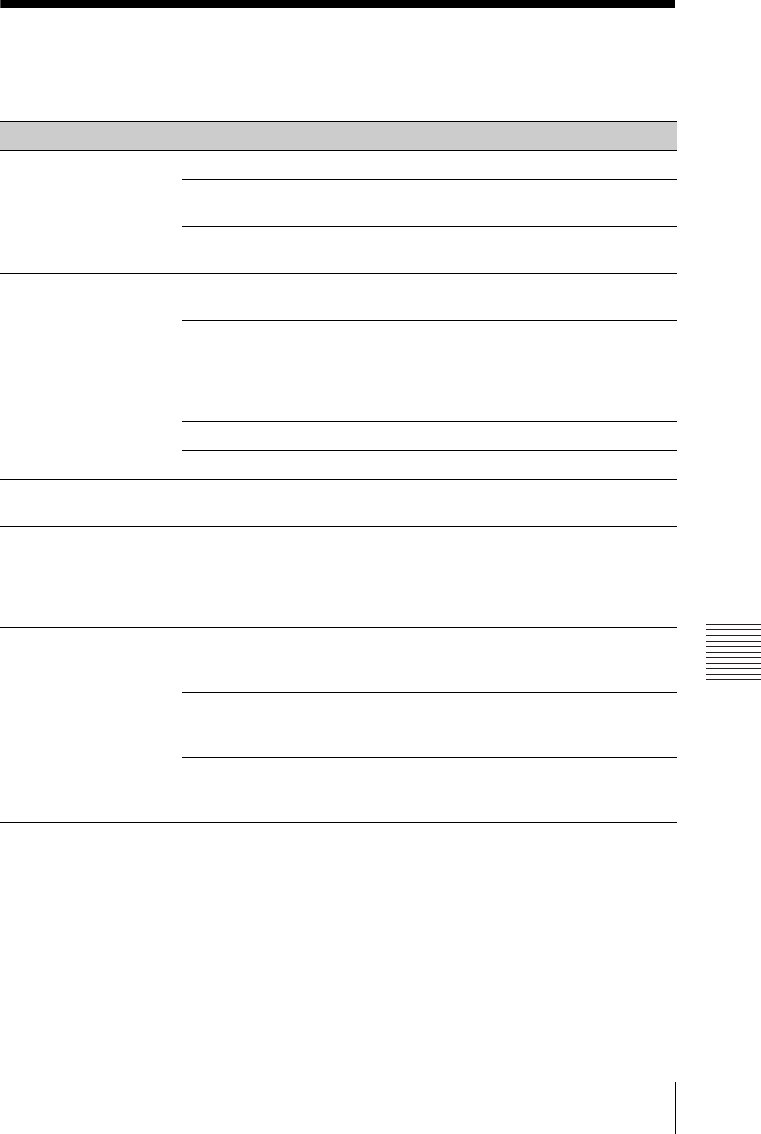
27
Troubleshooting
Others
Troubleshooting
Before asking to have the projector repaired, try to diagnose the problem, following the
instructions below.
Symptoms Remedy Page
The power is not turned
on.
Check if the AC power cord is firmly connected. –
When the “Control Key Lock” is set to “On,” you cannot turn
on the projector using the ?/1 key on the projector.
21
If the lamp or lamp cover is not attached securely, the projector
cannot be turned on.
29
No image. Check if the connecting cable is connected to external
equipment firmly.
7
Check the computer signal is set for output to an external
monitor only. If you set your computer to output to both the
computer’s display and an external monitor, the external
monitor image may not be displayed properly. Set your
computer to output to only an external monitor.
9
Check if the input source is correctly selected. 9
Check if the picture is muted. 6
On-screen display does
not appear.
The on-screen display does not appear when “Status” in the
Operation menu is set to “Off.”
21
The aspect ratio of the
display is not right/the
image is displayed
smaller /a portion of
image does not appear.
The image may not display correctly because the input signal
cannot be judged correctly. In this case, set “Aspect” manually.
5, 16,
18
The image is a
trapezoid.
The images become trapezoidal because of the projection
angle. In this case, you can correct the trapezoidal distortion,
using a Keystone feature.
5, 12,
23
When the “V Keystone” is set to “Manual,” the keystone
feature does not work automatically. Set “V Keystone” to
“Auto”*1 or “Manual” to set manually.
5, 12,
23
When the projector is installed on an uneven surface, the
keystone feature*1 may not work properly. In this case, select
“Manual” to set “V Keystone” manually.
5, 12,
23
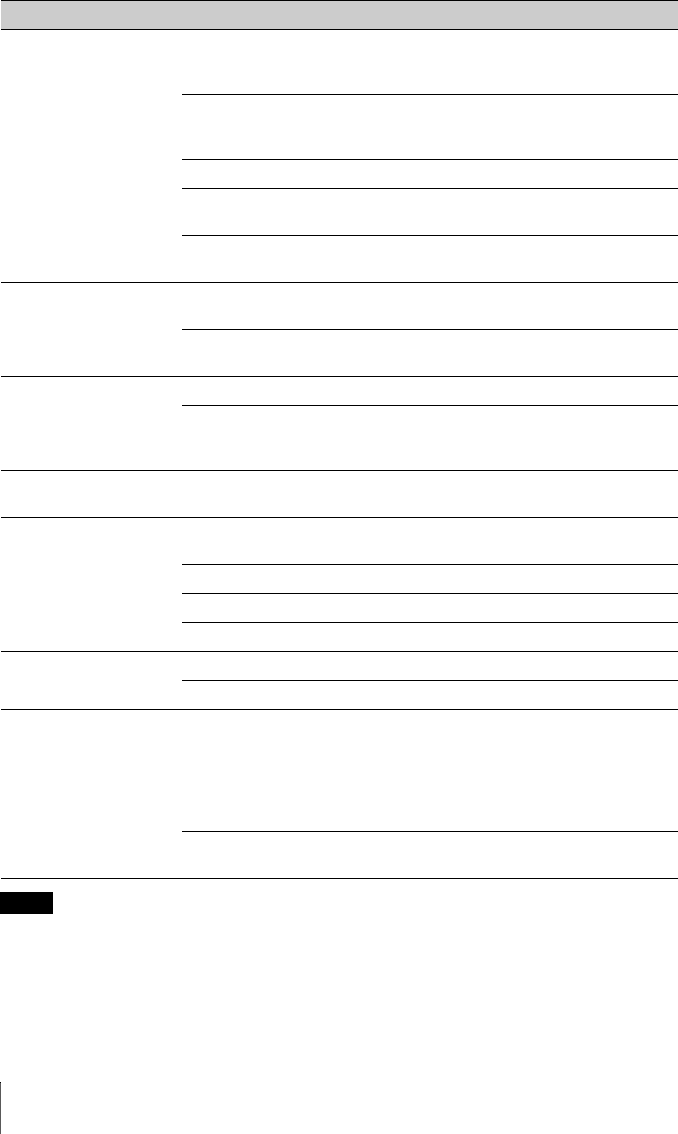
28 Troubleshooting
*1: VPL-DX140/DX120/DW120 only.
The image is dark/too
bright.
The settings for “Brightness,” “Contrast,” and “Lamp Mode”
affect brightness of the image. Check if the value is
appropriate.
15, 22
The image will be dark when the lamp is burnt out. Check
“Lamp Timer,” and replace the lamp with a new one if
necessary.
24, 29
“With Static Signal” is set to “On.” 22
During picture muting, the lamp is dimmed to reduce power
consumption.
22
When video signal is not input, the lamp is dimmed to reduce
power consumption.
–
The image becomes
darker or brighter.
When the lamp is dimmed for a long time, brightness may
increase temporarily, but this is not malfunction.
–
When the “Lamp Mode” is set to “Auto,” the luminance of the
lamp changes according to the input image.
22
The image is not clear. Check if the projector is in focus. 10
The picture will not be clear if condensation has accumulated
on the lens. In this case, let the projector sit for about two
hours with the power on.
–
The image is noisy. Check if the connecting cable is connected to the external
equipment properly.
7
No sound. Check that the connecting cables between the projector and
external video or audio equipment are securely connected.
7
Check if the external audio equipment is set properly. –
Audio is not output if audio muting is activated. 6
Check if the volume is not set to minimum. 6, 20
The remote commander
does not work.
Check if the batteries are installed correctly. –
Check if the batteries are not exhausted. –
The fan is noisy. The sound from the fan is often greater than normal to cool the
lamp, etc. in the following cases.
• “Lamp Mode” is set to “High.”
• The unit is used at a high altitude. “High Altitude Mode” is
set to “On.”
• The unit is used in the location where the temperature is high.
22, 23
If the ventilation holes are blocked, the internal temperature of
the projector rises and the fan noise becomes larger.
3, 3
Note
Symptoms Remedy Page
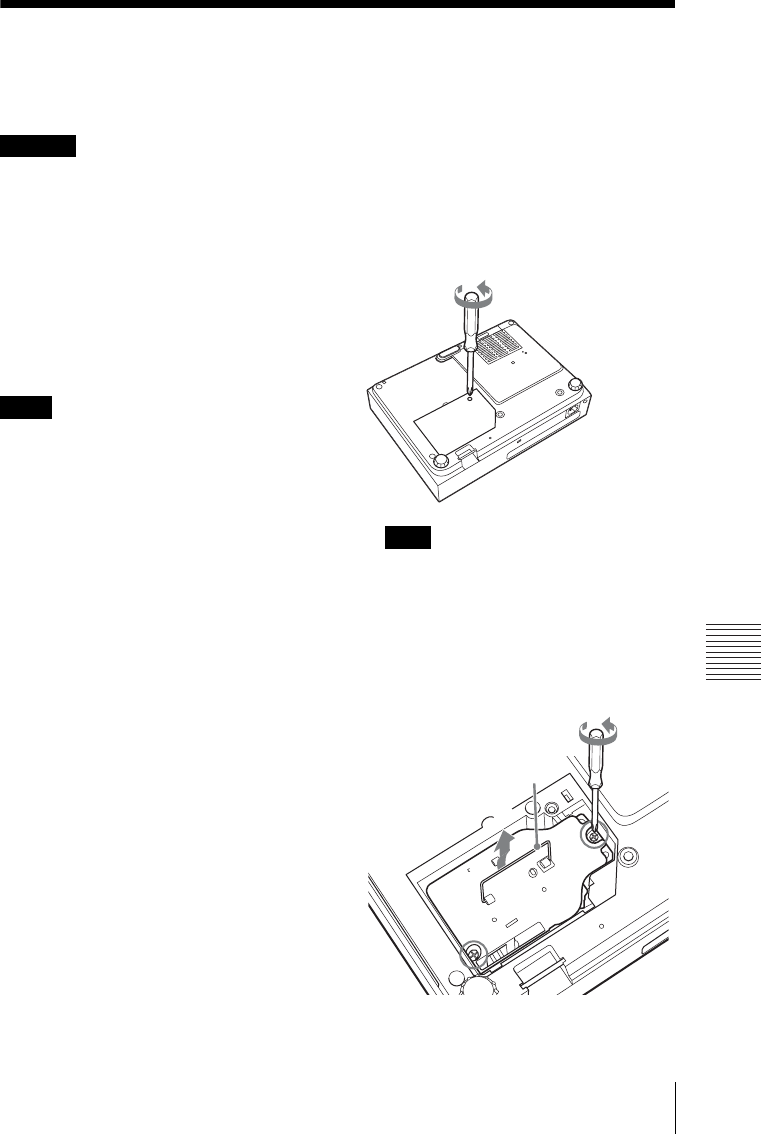
29
Replacing the Lamp
Others
Replacing the Lamp
Replace the lamp with a new one if a message displayed on the projected image (page 26).
Use an LMP-D213 projector lamp (not supplied) for replacement.
• The lamp remains hot after the projector is
turned off. If you touch the lamp, you may
burn your finger. When you replace the
lamp, wait for at least an hour after
turning off the projector for the lamp to
cool sufficiently.
• Do not allow any metallic or inflammable
objects into the lamp replacement slot after
removing the lamp, otherwise it may cause
electrical shock or fire. Do not put your
hands into the slot.
•If the lamp breaks, contact qualified
Sony personnel. Do not replace the lamp
yourself.
• When removing the lamp, be sure to pull it
out straight, by holding the designated
location. If you touch a part of the lamp other
than the designated location, you may be
burned or injured. If you pull out the lamp
while the projector is tilted, the pieces may
scatter if the lamp breaks any may cause
injury.
1Turn off the projector, and disconnect
the AC power cord from a wall outlet.
2When the lamp has cooled
sufficiently, open the lamp cover by
loosening one screw.
For safety reasons, do not loosen any other
screws.
3Loosen the two screws on the lamp
unit (1). Fold out the handle (2),
then pull out the lamp unit by the
handle (3).
Caution
Notes
Note
1
1
2
3
Fold out the handle.
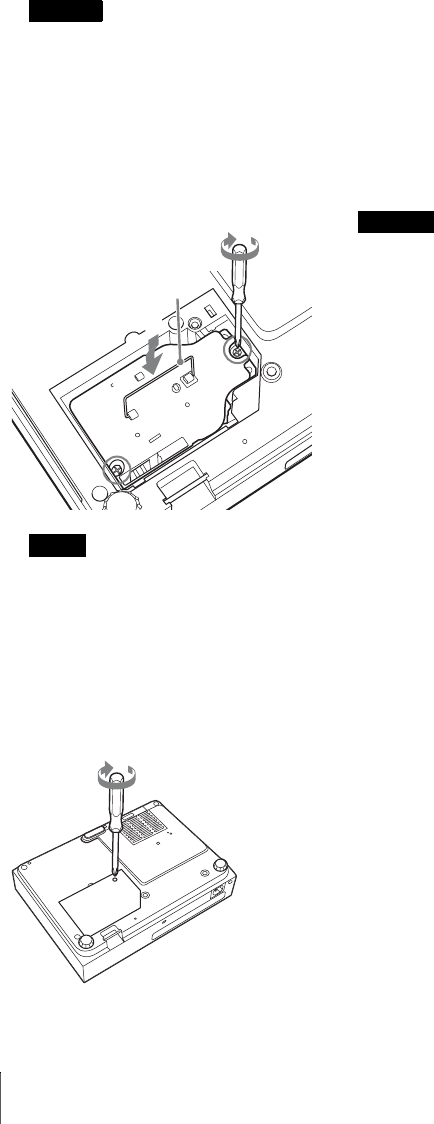
30 Replacing the Lamp
Do not put your hands into the lamp
replacement slot, and do not allow any
liquid or other objects into the slot to avoid
electrical shock or fire.
4Insert the new lamp all the way in until
it is securely in place (1). Tighten the
two screws (2). Fold down the handle
to replace it (3).
• Be careful not to touch the glass surface
of the lamp and a inside conductor.
• Insert the handle firmly to attach it
securely.
• The power will not turn on if the lamp is
not secured properly.
5Close the lamp cover and tighten the
1 screw.
6Connect the AC power cord to a wall
outlet and turn on the projector.
7Reset the lamp timer for notification of
the next replacement time.
Select “Lamp Timer Reset” on the
Function menu then press the ENTER
key. When a message appears, select
“Yes” to reset the lamp timer (page 20).
Disposal of the used lamp
For the customers in the USA
Lamp in this product contains mercury.
Disposal of these materials may be
regulated due to environmental
considerations. For disposal or
recycling information, please contact
your local authorities or the
Telecommunications Industry
Association (www.eiae.org).
Caution
Notes
1
2
2
3
Fold down the handle.
Caution
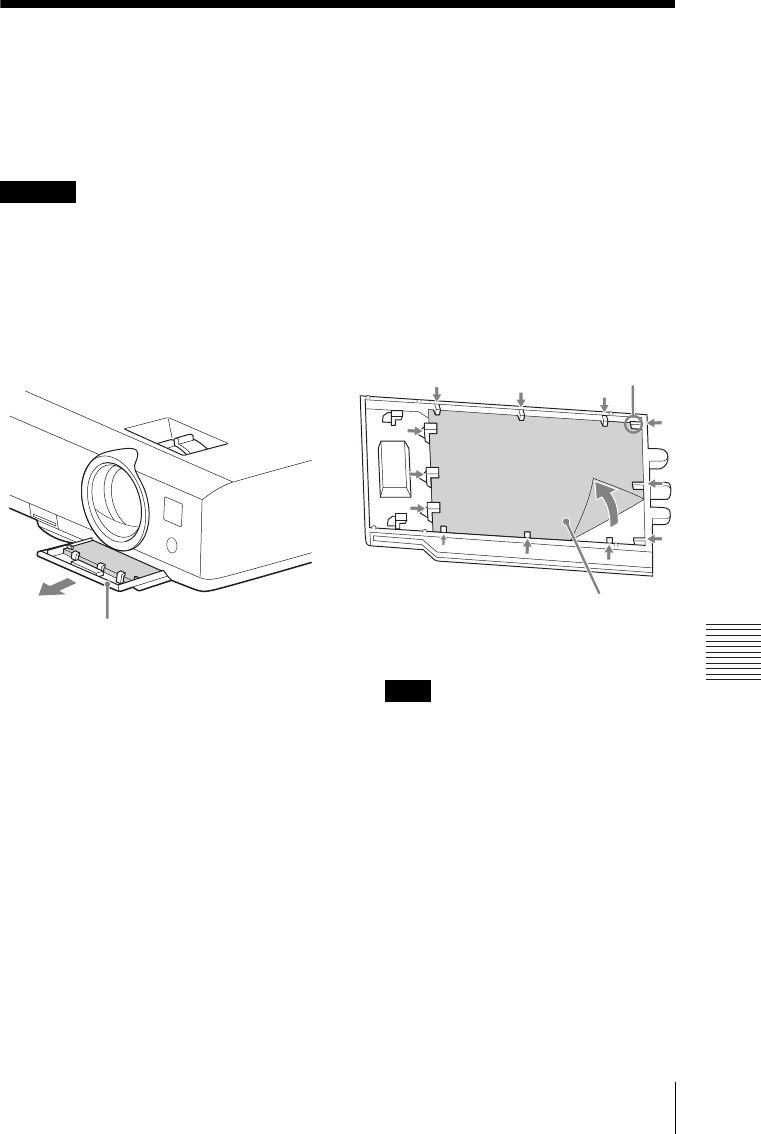
31
Cleaning the Air Filter
Others
Cleaning the Air Filter
When a message appears on the projected image indicating time for a filter cleaning, clean the
air filter (page 26).
If the dust cannot be removed from the air filter even after cleaning, replace the air filter with
a new one. For details on purchasing/fitting a new air filter, consult with the store where you
purchased the projector, or contact qualified Sony personnel.
If you neglect to clean the air filter, dust may accumulate, clogging it. As a result, the
temperature may rise inside the unit, leading to a possible malfunction or fire.
1Turn off the projector, and disconnect
the AC power cord from the AC outlet.
2Slide out and remove the air filter
cover from the unit.
3Clean the air filter with a vacuum
cleaner.
Pull out and remove the air filter, and
clean it with a vacuum cleaner.
4Reattach the air filter cover to the unit.
Install the air filter with its open weave side
facing the bottom of the unit, then place the
air filter cover back in the unit.
Caution
Air filter cover
Note
Claws
Air filter
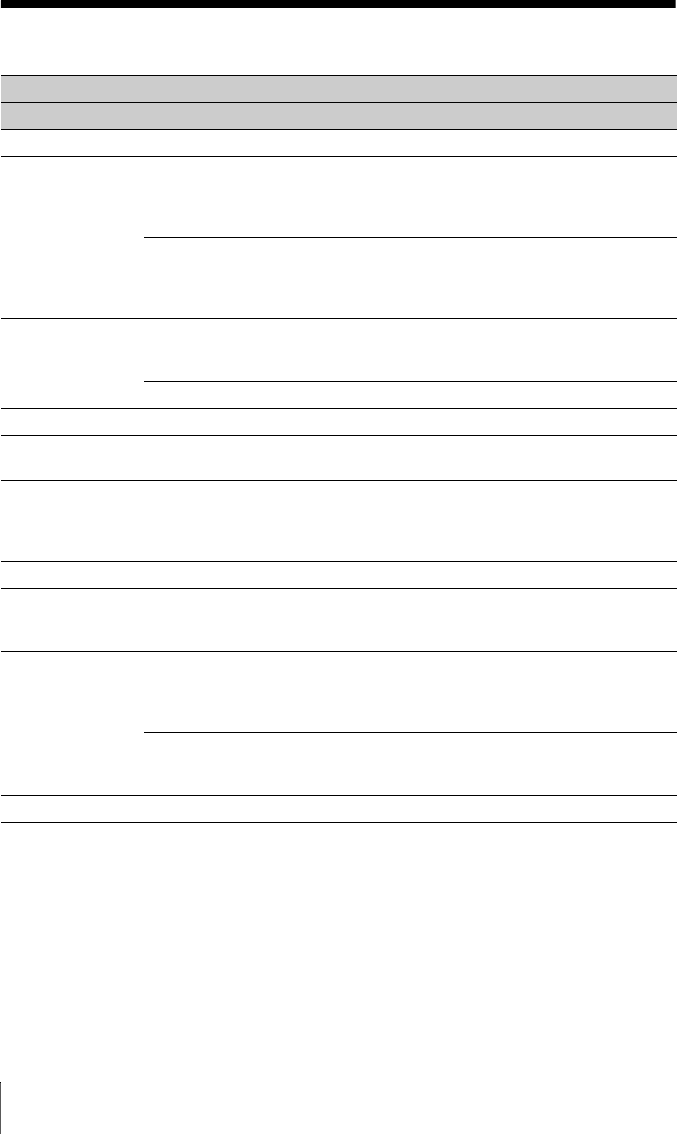
32 Specifications
Specifications
Items Descriptions
Model VPL-DX140/DX120/DX100/VPL-DW120
Projection system 3 LCD system
Display device Effective display
size
VPL-DX140/DX120/DX100: 0.63 inch (16.0 mm),
3 plate panels, Aspect ratio 4:3
VPL-DW120: 0.59 inch (15.0 mm), 3 plate panels,
Aspect ratio 16:10
Effective picture
elements
VPL-DX140/DX120/DX100: 2,359,296 pixels (1024 ×
768 pixels, 3 plate panels)
VPL-DW120: 3,072,000 pixels (1280 × 800 pixels,
3 plate panels)
Projection lens Zoom Manual zoom:
VPL-DX140/VPL-DW120: approx.1.3 times
VPL-DX120/DX100: approx.1.2 times
Focus Manual
Light source High-pressure mercury lamp, 210 W type
Projected image
size
30 inches to 300 inches (0.76 m to 7.62 m)
Luminous flux
(Brightness)
VPL-DX140: 3200 lm
VPL-DX120/VPL-DW120: 2600 lm
VPL-DX100: 2300 lm
(when “Lamp Mode” is set to “High”)
Speaker 1 W × 1 (monaural)
Applicable
scanning
frequency*1
Horizontal: 15 kHz to 92 kHz, Vertical: 48 Hz to 92 Hz
Resolution*1 When a computer
signal is input
Maximum display resolution: 1600 × 1200 pixels (resize)
Panel display resolution:
VPL-DX140/DX120/DX100: 1024 × 768 pixels
VPL-DW120: 1280 × 800 pixels
When a video
signal is input
NTSC, PAL, SECAM, 480/60i, 576/50i, 480/60p,
576/50p, 720/60p, 720/50p, 1080/60i, 1080/50i,
1080/60p, 1080/50p
Color system NTSC3.58, PAL, SECAM, NTSC4.43, PAL-M, PAL-N
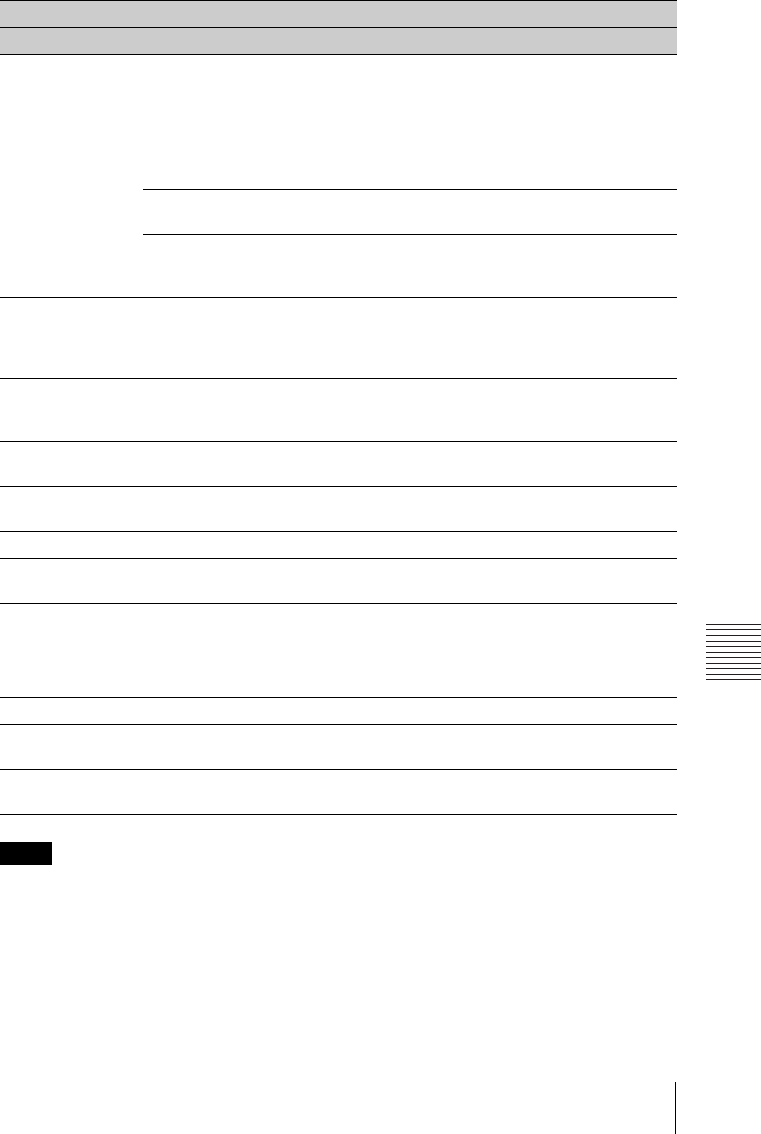
33
Specifications
Others
*1: For details, refer to “Acceptable Input Signals*1” on page 36.
*2: Information on accessories in this manual is current as of June 2012.
*3: Not all optional accessories are available in all countries and area. Please check with your local
Sony Authorized Dealer.
INPUT OUTPUT
(Computer/video)
INPUT A RGB/YPBPR input connector: Mini D-sub 15 pin
female, G with sync/Y: 1 Vp-p ± 2 dB, sync negative,
75 ohms terminated, RGB/PBPR: 0.7 Vp-p ± 2 dB,
75 ohms terminated, Sync signal: TTL level high
impedance, positive/negative
Audio input connector: Stereo mini jack, rated input
500 mVrms, input impedance more than 47 kohms
INPUT B HDMI input connector: HDMI 19-pin, HDCP, HDMI
audio support
VIDEO Video input connector: Pin jack, 1 Vp-p ± 2 dB, sync
negative, 75 ohmes terminated
Audio input connector: Shared with INPUT A
Operating
temperature/
Operating
humidity
0 °C to 35 °C (32 °F to 95 °F)/20% ~ 80% (no
condensation)
Storage
temperature/
Storage humidity
–10 °C to +60 °C (14 °F to 140 °F)/20% to 80% (no
condensation)
Power
requirements
100V to 240V AC, 2.9 - 1.2 A, 50/60Hz
Power
consumption
100V to 120V AC: 290W
220V to 240V AC: 275W
Standby power 0.5 W
Heat dissipation 100V AC: 936BTU
240V AC: 955BTU
Standard
dimensions
(W/H/D)
Approx. 315 × 87.2 × 233 mm (12 13/32 × 3 7/16 × 9 3/16
inches)
Approx. 315 × 75 × 230.5 mm (12 13/32 × 2 15/16 ×
9 1/16 inches) (without projecting parts)
Mass Approx. 2.5 kg (5 lb 7 oz)
Supplied
accessories
See “Checking the Supplied Accessories” in the supplied
Quick Reference Manual.
Optional
accessories*2 *3 Projector Lamp LMP-D213 (for replacement)
Items Descriptions
Model VPL-DX140/DX120/DX100/VPL-DW120
Notes
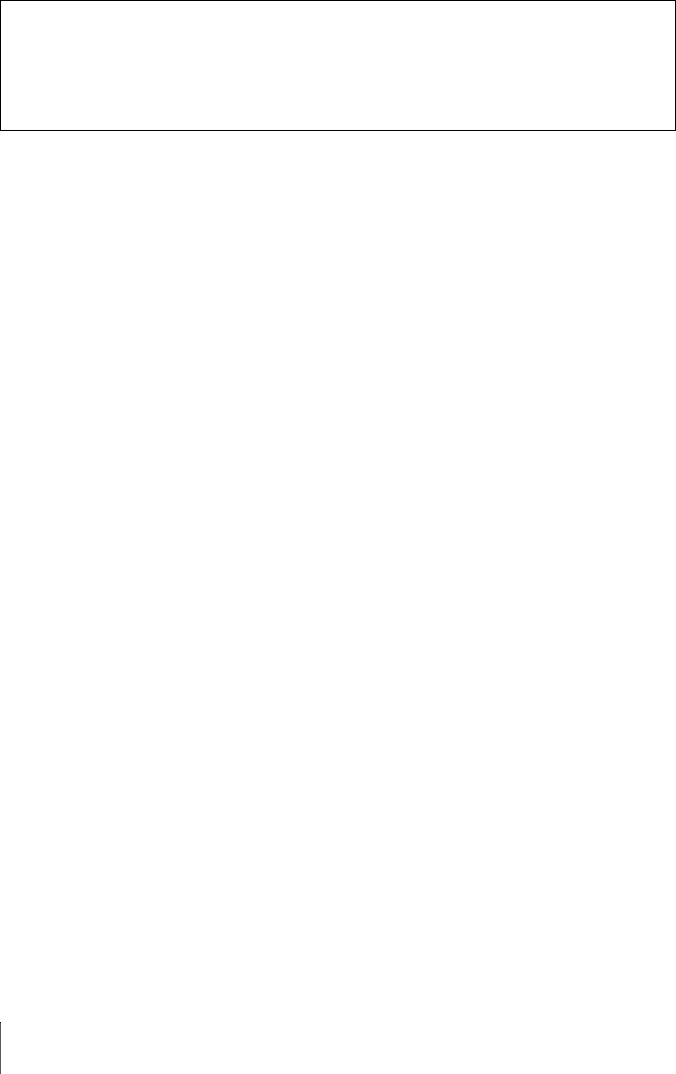
34 Specifications
Design and specifications of the unit, including the optional accessories, are subject to change
without notice.
Always verify that the unit is operating properly before use. SONY WILL NOT BE LIABLE
FOR DAMAGES OF ANY KIND INCLUDING, BUT NOT LIMITED TO,
COMPENSATION OR REIMBURSEMENT ON ACCOUNT OF THE LOSS OF PRESENT
OR PROSPECTIVE PROFITS DUE TO FAILURE OF THIS UNIT, EITHER DURING
THE WARRANTY PERIOD OR AFTER EXPIRATION OF THE WARRANTY, OR FOR
ANY OTHER REASON WHATSOEVER.
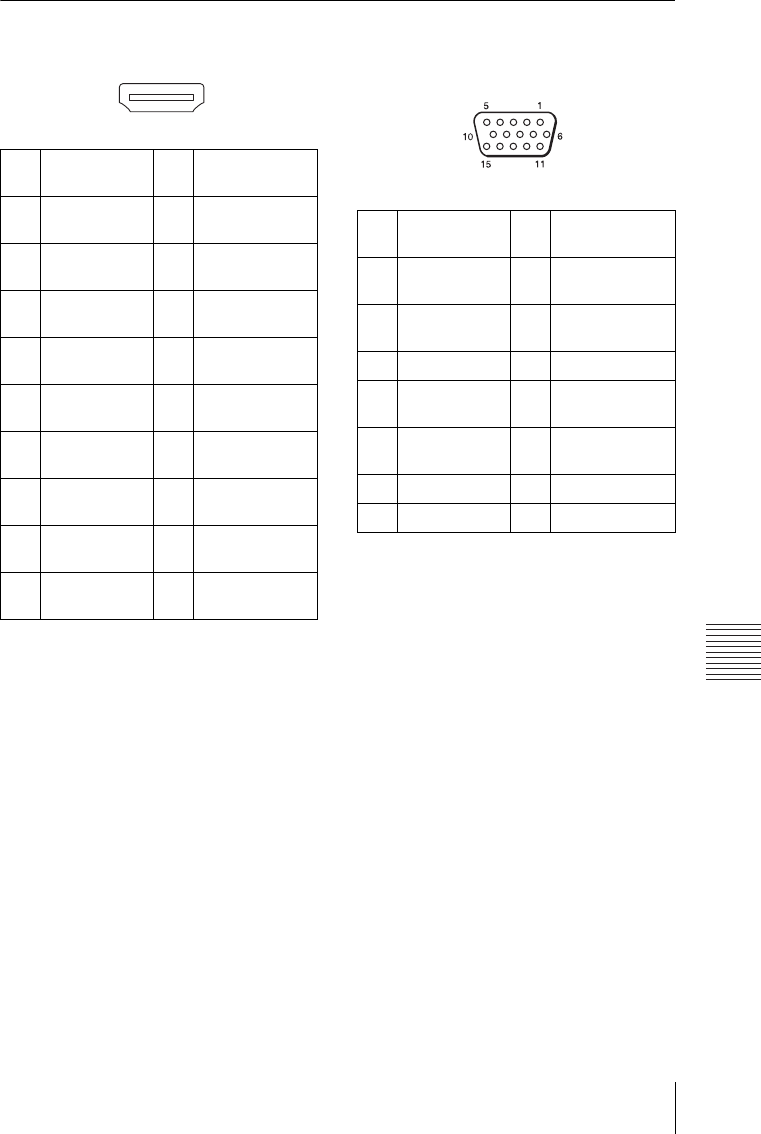
35
Specifications
Others
Pin assignment
HDMI connector (HDMI, female) RGB input connector (Mini D-sub
15-pin, female)
1 T.M.D.S.
Data2+
11 T.M.D.S.
Clock Shield
2 T.M.D.S.
Data2 Shield
12 T.M.D.S.
Clock –
3 T.M.D.S.
Data2 –
13 N.C.
4 T.M.D.S.
Data1+
14 RESERVED
(N.C.)
5 T.M.D.S.
Data1 Shield
15 SCL
6 T.M.D.S.
Data1 –
16 SDA
7 T.M.D.S.
Data0+
17 DDC
GND
8 T.M.D.S.
Data0 Shield
18 +5V Power
9 T.M.D.S.
Data0 –
19 Hot Plug
Detect
10 T.M.D.S.
Clock+
1
2
19
18
1 Video input
(red) R
9 Power supply
input for DDC
2 Video input
(green) G
10 GND
3 Video input
(blue) B
11 GND
4 GND 12 DDC/SDA
5 RESERVE 13 Horizontal sync
signal
6 GND (R) 14 Vertical sync
signal
7 GND (G) 15 DDC/SCL
8 GND (B)
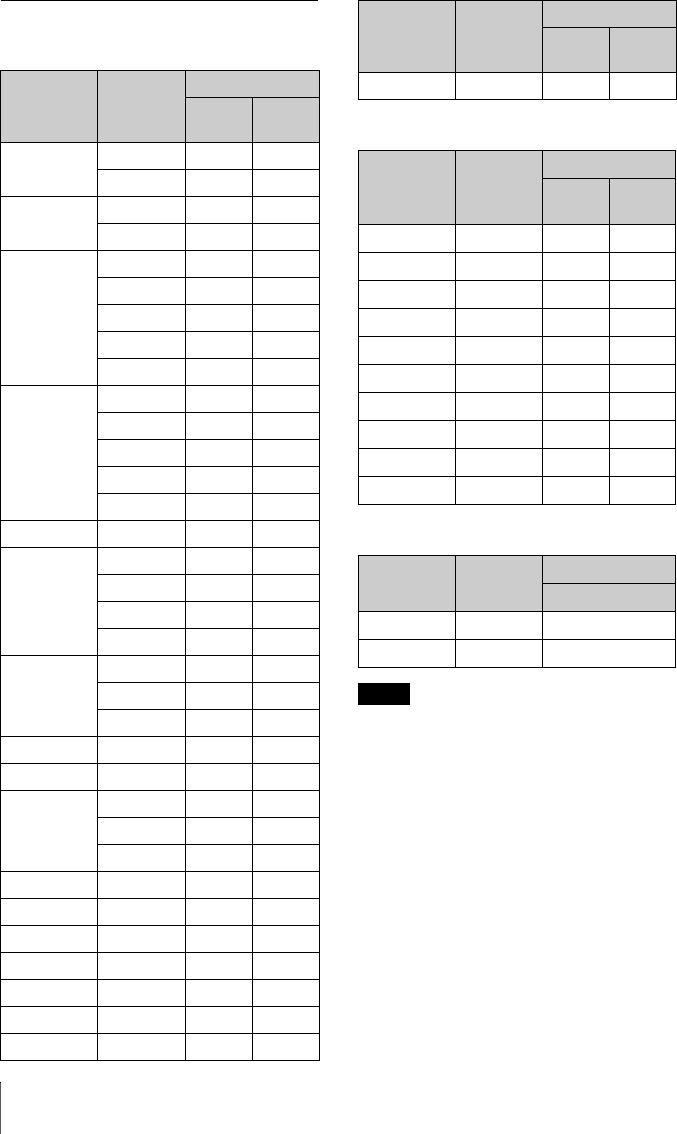
36 Specifications
Acceptable Input Signals
*1
Computer signal
Digital TV signal
*4
Analog TV signal
*1: • When a signal other than the signals listed
in table is input, the picture may not be
displayed properly.
• An input signal meant for screen
resolution different from that of the panel
will not be displayed in its original
resolution. Text and lines may be uneven.
*2: This is identified as a movie delivery signal
of 720/60p.
*3: This is identified as a movie delivery signal
of 1080/60p.
*4: Only G with sync/Y is supported.
Resolution fH[kHz]/
fV[Hz]
Input connector
RGB/
YPBPRHDMI
640 × 350 31.5/70 z
37.9/85 z
640 × 400 31.5/70 z
37.9/85 z
640 × 480 31.5/60 zz
35.0/67 z
37.9/73 z
37.5/75 z
43.3/85 z
800 × 600 35.2/56 z
37.9/60 zz
48.1/72 z
46.9/75 z
53.7/85 z
832 × 624 49.7/75 z
1024 × 768 48.4/60 zz
56.5/70 z
60.0/75 z
68.7/85 z
1152 × 864 64.0/70 z
67.5/75 z
77.5/85 z
1152 × 900 61.8/66 z
1280 × 960 60.0/60 zz
1280 × 1024 64.0/60 zz
80.0/75 z
91.1/85 z
1400 × 1050 65.3/60 zz
1600 × 1200 75.0/60 zz
1280 × 768 47.8/60 z
1280 × 720 45.0/60 zz*2
1920 × 1080 67.5/60 z*3
1366 × 768 47.7/60 zz
1440 × 900 55.9/60 zz
1280 × 800 49.7/60 zz
Signal fV[Hz]
Input connector
RGB/
YPBPRHDMI
480i 60
zz
576i 50
zz
480p 60
zz
576p 50
zz
1080i 60
zz
1080i 50
zz
720p 60
zz
720p 50
zz
1080p 60
z
1080p 50
z
Signal fV[Hz] Input connector
VIDEO
NTSC 60
z
PAL/SECAM 50
z
Notes
Resolution fH[kHz]/
fV[Hz]
Input connector
RGB/
YPBPRHDMI
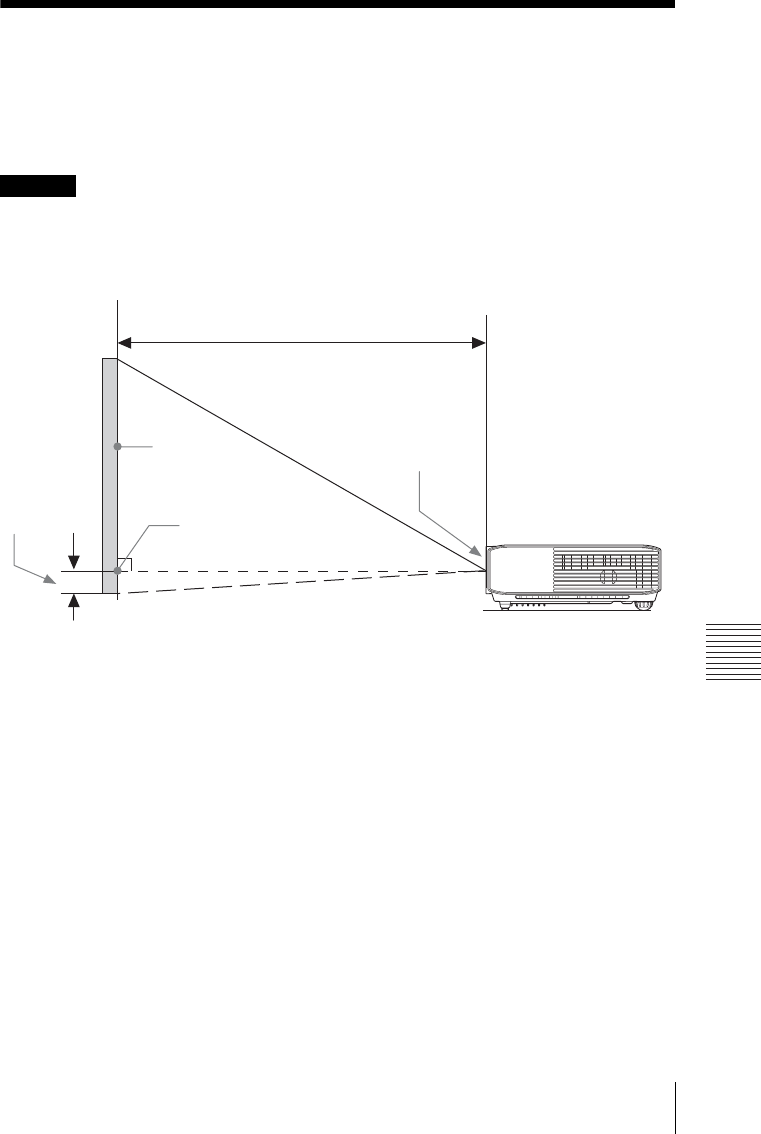
37
Projection Distance
Others
Projection Distance
The projection distance is the distance between the front of the lens and the surface of the
projected image. The following describes the projection distance and height from the center of
the lens to edge of screen by each projected screen size. Height H is the height from the bottom
of the projected image (top for ceiling mount) to A (determined by drawing a perpendicular line
from the center of the lens to projected image surface).
Never mount the projector on the ceiling or move it by yourself. Be sure to consult with
qualified Sony personnel (charged).
Floor Installation
Caution
Projection distance L
Projected
image
A
Height H from
center of lens
to edge of
screen
Center of lens
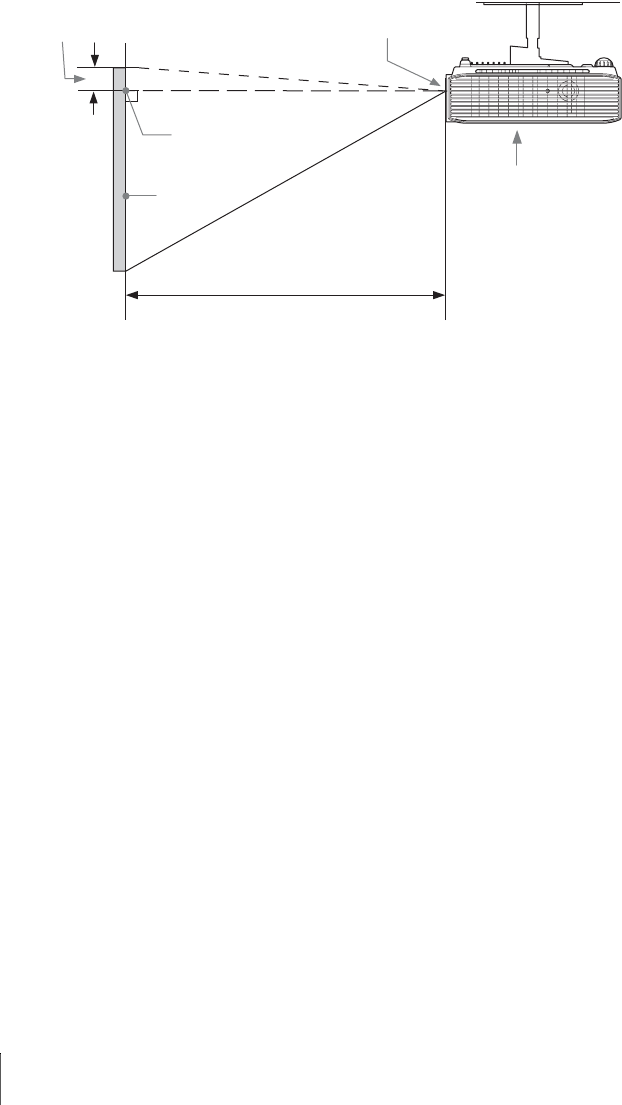
38 Projection Distance
Ceiling Installation
L: Projection distance L
H: Height H from center of lens to edge of screen
Projection distance L
Height H from center of
lens to edge of screen Center of lens
Projected
image
A
Top s i de
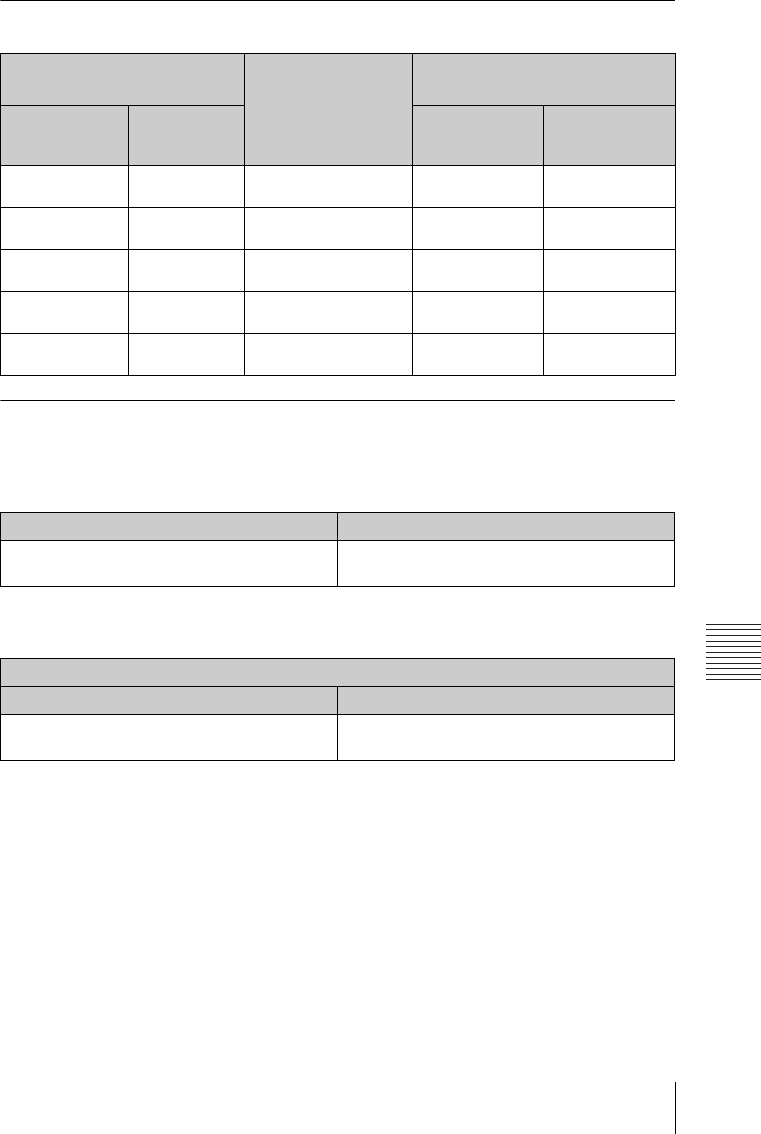
39
Projection Distance
Others
Projection distance table (VPL-DX140)
Unit: m (inches)
Projection distance formula (VPL-DX140)
D: Projected image size (Diagonal)
H: Height H from center of lens to edge of screen
Expression#1 Unit: m (inches)
Expression#2
Projected image size
Projection
Distance L
Height H from center of lens to edge
of screen
Diagonal D Width × Height
Minimum
Projection
Distance L
Maximum
Projection
Distance L
80 inch (2.03 m) 1.63 × 1.22
(64 × 48)
2.25-2.92 (89-115) -0.20 (-8) -0.20 (-8)
100 inch (2.54 m) 2.03 × 1.52
(80 × 60)
2.81-3.66 (111-144) -0.25 (-10) -0.25 (-10)
120 inch (3.05 m) 2.44 × 1.83
(96 × 72)
3.38-4.40 (133-173) -0.30 (-12) -0.30 (-12)
150 inch (3.81 m) 3.05 × 2.29
(120 × 90)
4.23-5.51 (167-217) -0.38 (-15) -0.38 (-15)
200 inch (5.08 m) 4.06 × 3.05
(160 × 120)
5.65-7.36 (223-289) -0.51 (-20) -0.51 (-20)
Minimum Projection Distance L Maximum Projection Distance L
L=0.028366 × D-0.0290
(L=1.116781 × D-1.1416)
L=0.036956 × D-0.0283
(L=1.454972 × D-1.1124)
Height H from center of lens to edge of screen
Minimum Projection Distance L Maximum Projection Distance L
H=-0.00254 × D+0.00000
(H=-0.10000 × D+0.00000)
H=-0.00254 × D+0.00000
(H=-0.10000 × D+0.00000)
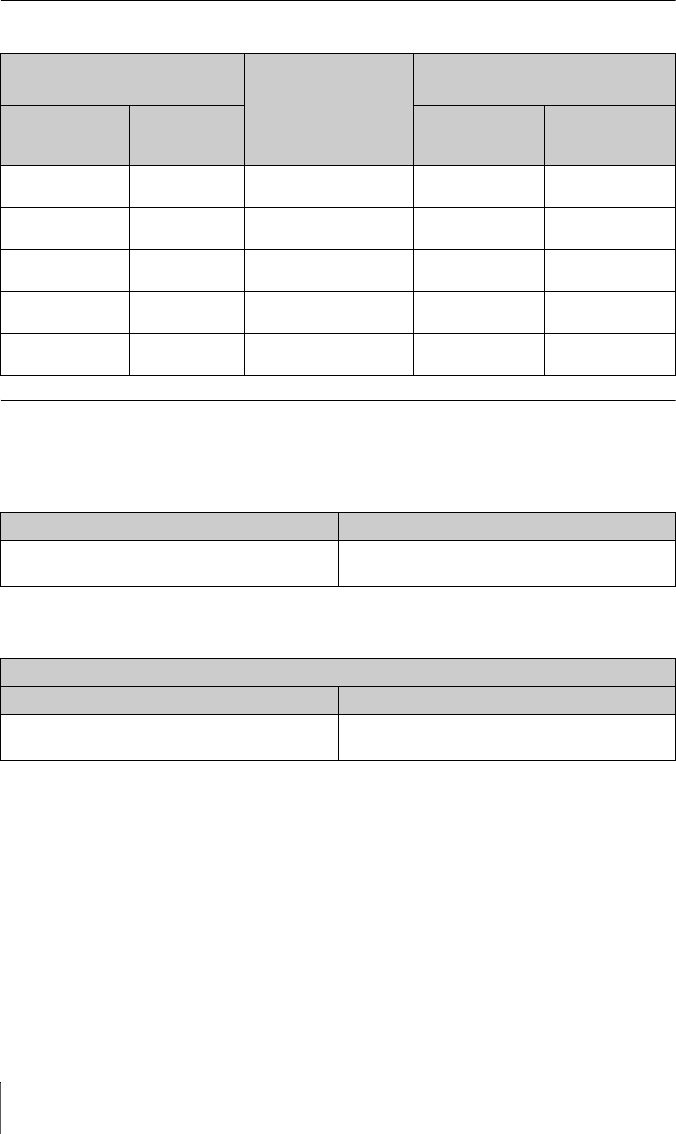
40 Projection Distance
Projection distance table (VPL-DX120/DX100)
Unit: m (inches)
Projection distance formula (VPL-DX120/DX100)
D: Projected image size (Diagonal)
H: Height H from center of lens to edge of screen
Expression#1 Unit: m (inches)
Expression#2
Projected image size
Projection
Distance L
Height H from center of lens to edge
of screen
Diagonal D Width × Height
Minimum
Projection
Distance L
Maximum
Projection
Distance L
80 inch (2.03 m) 1.63 × 1.22
(64 × 48)
2.42-2.88 (95-113) -0.20 (-8) -0.20 (-8)
100 inch (2.54 m) 2.03 × 1.52
(80 × 60)
3.02-3.60 (119-141) -0.25 (-10) -0.25 (-10)
120 inch (3.05 m) 2.44 × 1.83
(96 × 72)
3.63-4.33 (143-170) -0.30 (-12) -0.30 (-12)
150 inch (3.81 m) 3.05 × 2.29
(120 × 90)
4.55-5.42 (179-213) -0.38 (-15) -0.38 (-15)
200 inch (5.08 m) 4.06 × 3.05
(160 × 120)
6.07-7.23 (239-284) -0.51 (-20) -0.51 (-20)
Minimum Projection Distance L Maximum Projection Distance L
L=0.030427 × D-0.0234
(L=1.197898 × D-0.9193)
L=0.036301 × D-0.0236
(L=1.429177 × D-0.9283)
Height H from center of lens to edge of screen
Minimum Projection Distance L Maximum Projection Distance L
H=-0.00254 × D+0.00000
(H=-0.10000 × D+0.00000)
H=-0.00254 × D+0.00000
(H=-0.10000 × D+0.00000)
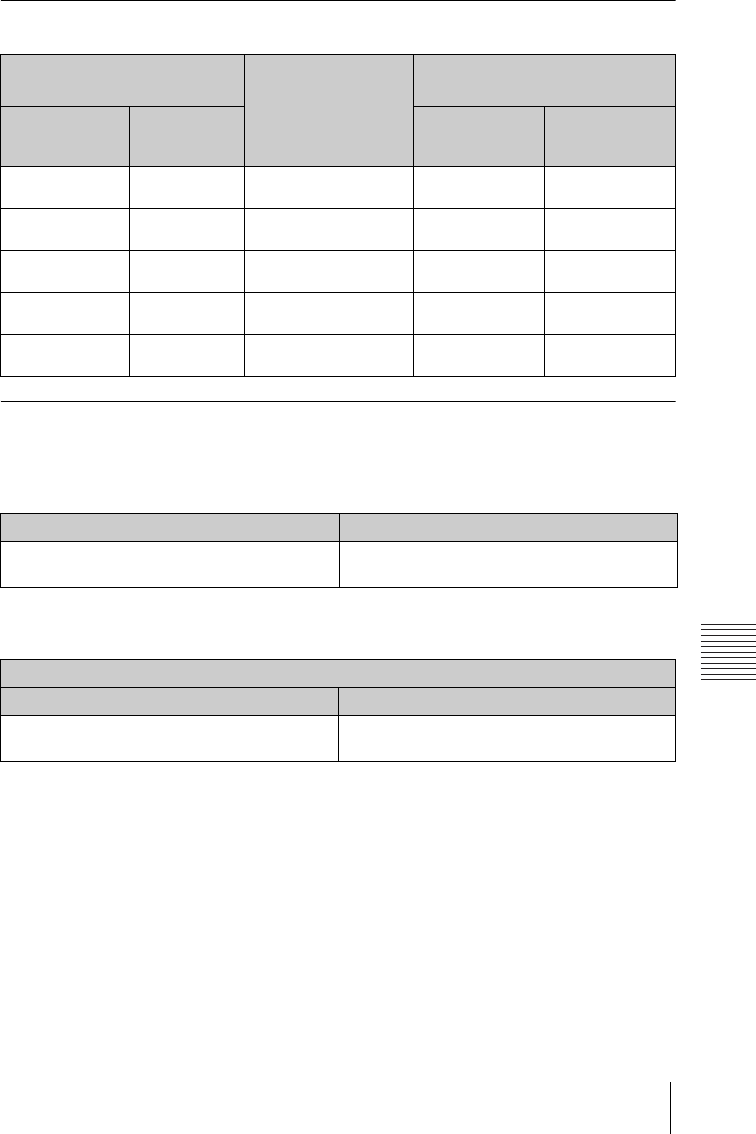
41
Projection Distance
Others
Projection distance table (VPL-DW120)
Unit: m (inches)
Projection distance formula (VPL-DW120)
D: Projected image size (Diagonal)
H: Height H from center of lens to edge of screen
Expression#1 Unit: m (inches)
Expression#2
Projected image size
Projection
Distance L
Height H from center of lens to edge
of screen
Diagonal D Width × Height
Minimum
Projection
Distance L
Maximum
Projection
Distance L
80 inch (2.03 m) 1.72 × 1.08
(68 × 42)
2.36-3.05 (93-120) -0.20 (-8) -0.20 (-8)
100 inch (2.54 m) 2.15 × 1.35
(85 × 53)
2.95-3.82 (117-150) -0.25 (-10) -0.25 (-10)
120 inch (3.05 m) 2.58 × 1.62
(102 × 64)
3.55-4.59 (140-180) -0.29 (-12) -0.29 (-12)
150 inch (3.81 m) 3.23 × 2.02
(127 × 79)
4.44-5.75 (175-226) -0.37 (-15) -0.37 (-15)
200 inch (5.08 m) 4.31 × 2.69
(170 × 106)
5.93-7.67 (234-302) -0.49 (-19) -0.49 (-19)
Minimum Projection Distance L Maximum Projection Distance L
L=0.029757 × D-0.0291
(L=1.171525 × D-1.1450)
L=0.038536 × D-0.0282
(L=1.517164 × D-1.1091)
Height H from center of lens to edge of screen
Minimum Projection Distance L Maximum Projection Distance L
H=-0.00246 × D+0.00000
(H=-0.09675 × D+0.00000)
H=-0.00246 × D+0.00000
(H=-0.09675 × D+0.00000)
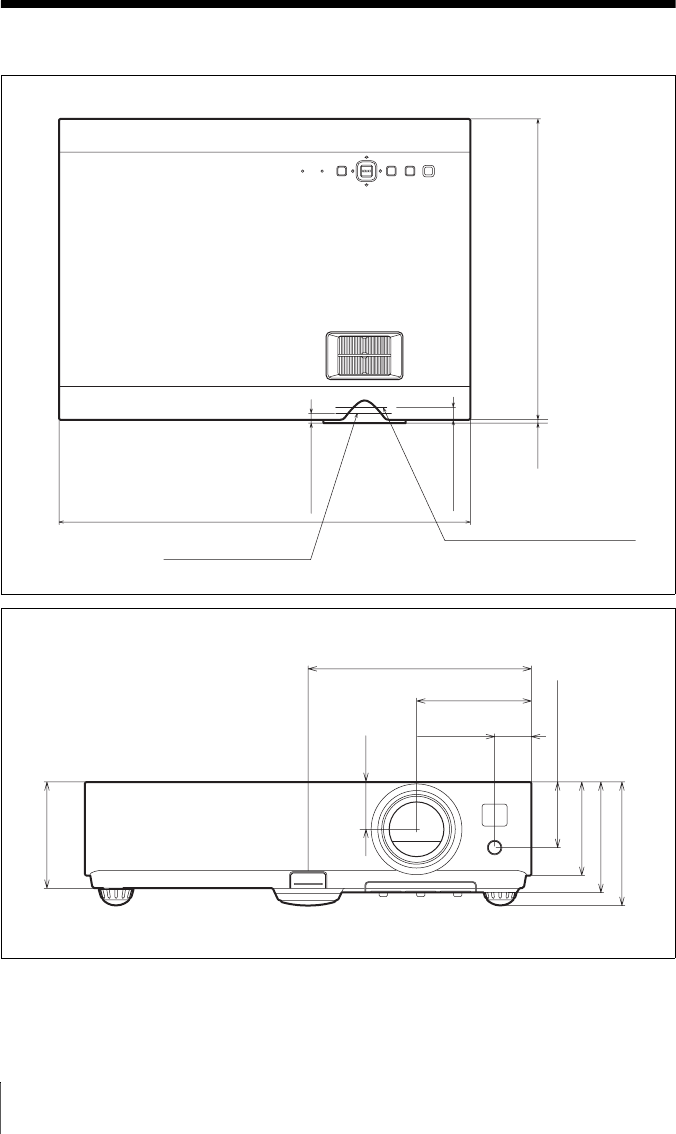
42 Dimensions
Dimensions
Top
Unit: mm (inches)
230.5 (9 1/16)
315 (12 13/32)
7.5 ± 1 (
9
/
32
)
11.9 ± 1 (
15
/
32
)
2.5 (
3
/
32
)
VPL-DX120/DX100
Edge of lens
VPL-DX140/DW120
Edge of lens
Front
Unit: mm (inches)
75
(2
15
/
16
)
157.5
(6
3
/
16
)
81
(3
3
/
16
)
26
(1
1
/
32
)
46.3
(1
13
/
16
)
66
(2
19
/
32
)
78
(3
1
/
16
)
87.2
(3
7
/
16
)
33.3
(1
5
/
16
)
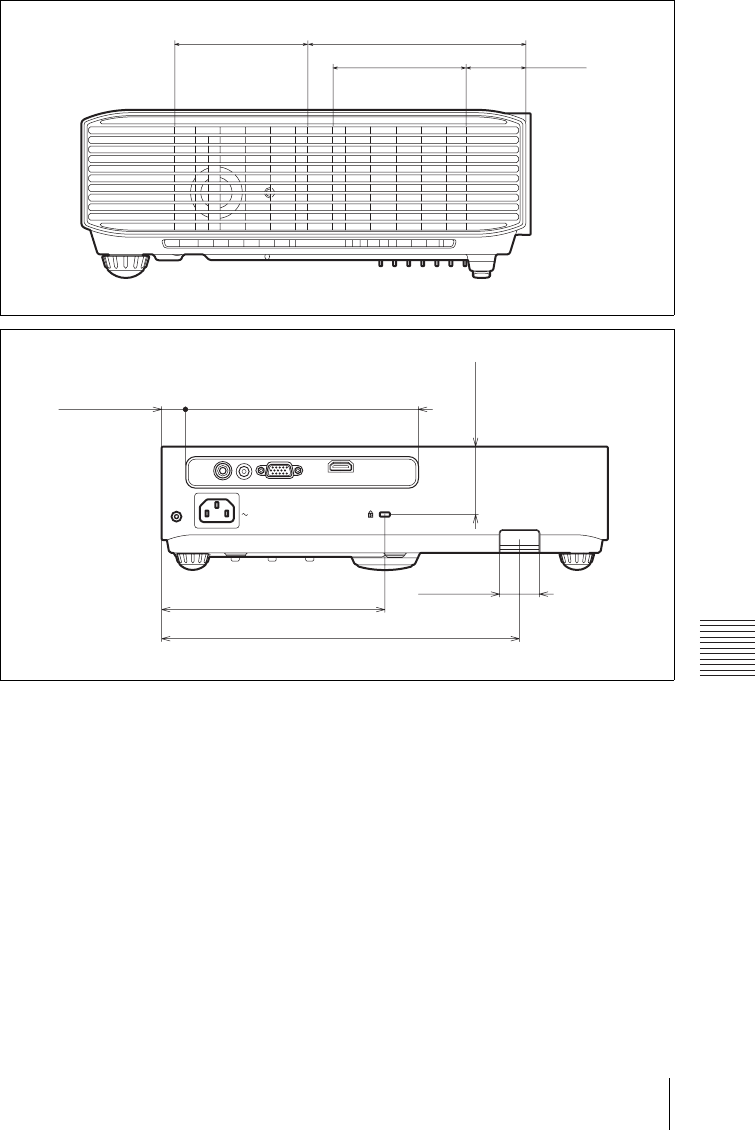
43
Dimensions
Others
Side
Unit: mm (inches)
69 (2 23/32)113 (4 7/16)
69 (2 23/32)31 (1 7/32)
Rear
Unit: mm (inches)
48 (1 7/8)
252.5 (9 15/16)
16.8 (21/32) 164.4 (6 15/32)
157.5 (6 3/16)28 (1 3/32)
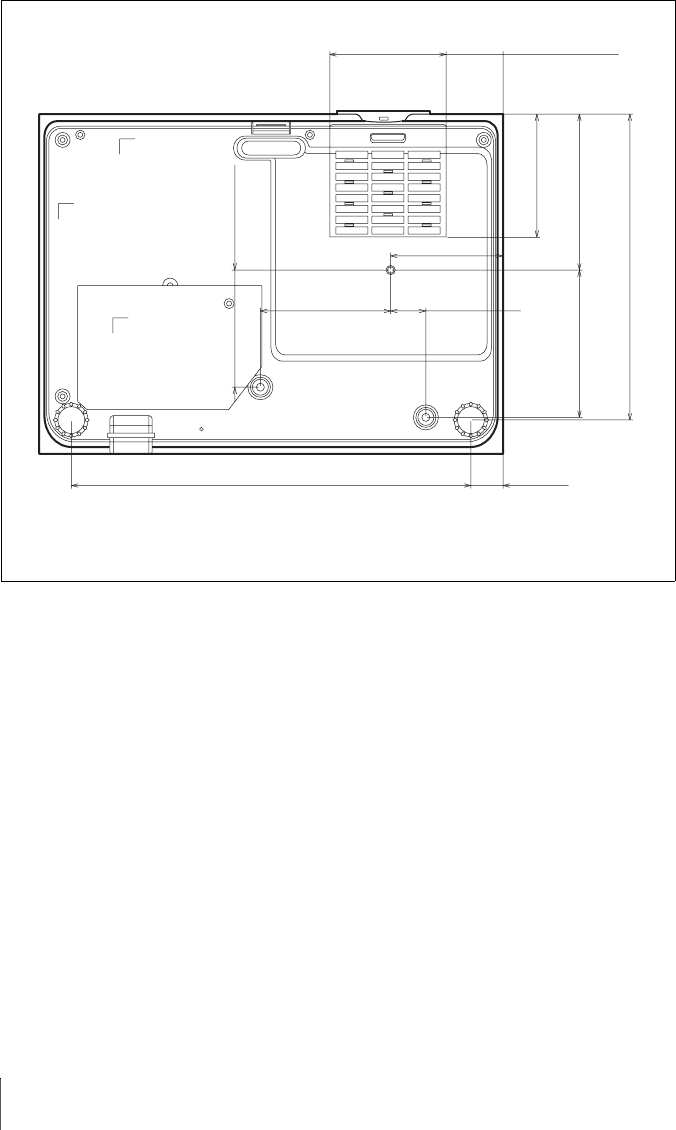
44 Dimensions
Bottom
Unit: mm (inches)
78.9 (3 3/32)38.8 (1 17/32)
207.5 (8 5/32)
99.9 (3 15/16) 105.8 (4 5/32)
83.5 (3 9/32)
79.4 (3 1/8)
76.4 (3)
88.5 (3 15/32) 23.9 (15/16)
271 (10 21/32)22 (
7/8)
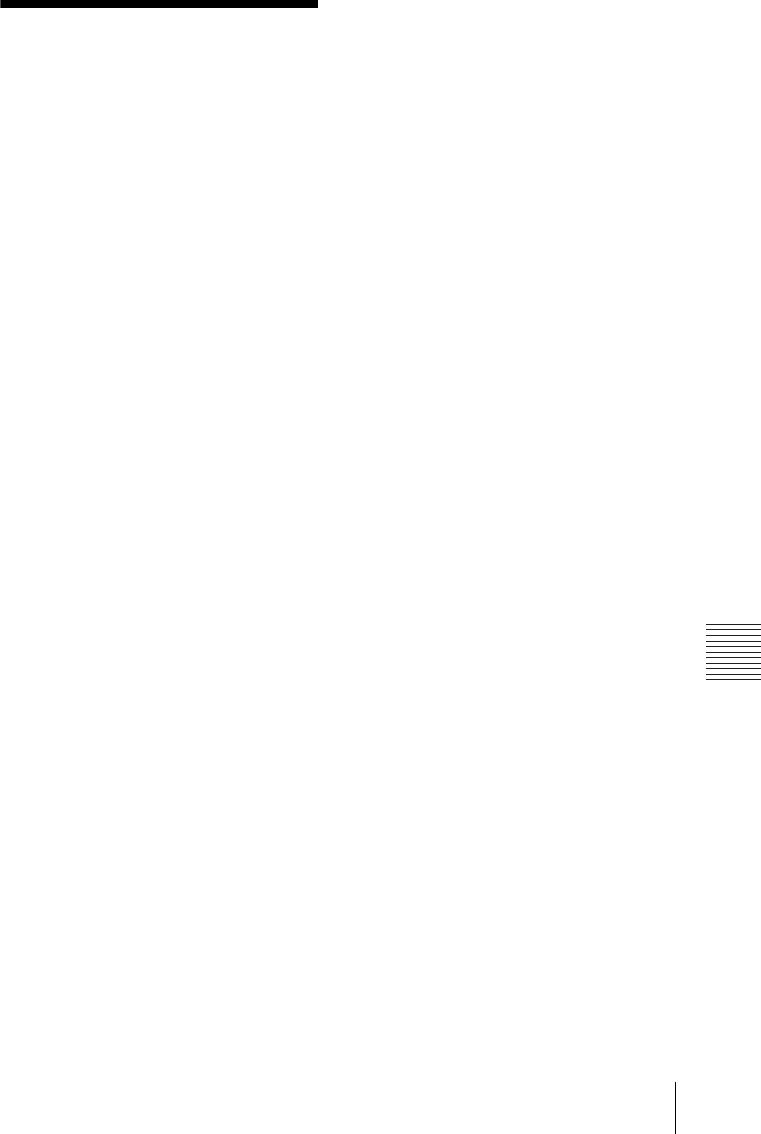
45
Index
Others
Index
A
AC IN ........................................................4
Acceptable input signal ...........................36
Adjust Signal ...........................................17
Air filter ...................................................31
Air filter cover/Ventilation holes
(intake) ...............................................3
APA ...........................................................5
Aspect ............................................5, 16, 18
Audio muting .............................................6
B
Brightness ................................................15
C
CC Display ..............................................20
Color ........................................................15
Color Temp. .............................................15
Connecting a computer ..............................7
Connecting a Video equipment .................8
Connector panel .....................................3, 4
Contrast ...................................................15
Control Key Lock ....................................21
Control Panel Keys ....................................5
Correcting trapezoidal distortion of the
projected image
(Keystone feature) ........................5, 12
D
Digital Zoom .............................................5
E
ECO MODE (Energy-saving mode) .........6
F
fH .............................................................24
Focus .......................................................10
Focus ring ..................................................3
Foot adjust button ................................3, 11
Freeze ........................................................6
Front foot (adjustable) .........................3, 11
fV .............................................................24
G
Gamma Mode ..........................................15
H
H (Horizontal) ......................................... 17
High Altitude Mode ................................ 23
Hue .......................................................... 15
I
Image Flip ............................................... 23
Information menu ................................... 24
Input .......................................................... 4
Installation menu .................................... 23
K
Keystone ................................................... 5
L
Lamp cover ............................................... 3
Lamp Timer ............................................ 24
Lamp Timer Reset ................................... 20
LAMP/COVER indicator .................... 3, 25
Language ................................................. 21
Link to Image Flip .................................. 23
Location and function of controls ............. 3
M
Main unit ................................................... 3
Messages list ........................................... 26
Model Name ........................................... 24
O
Operation menu ...................................... 21
Optional accessories ............................... 33
P
Phase, Pitch, Shift ................................... 17
Picture menu ........................................... 15
Picture mode ........................................... 15
Picture muting ........................................... 6
Pin assignment ........................................ 35
Projecting an image .................................. 9
Projection distance .................................. 37
R
Rear feet (adjustable) .......................... 3, 11
Remote commander .................................. 5
Remote control detector ............................ 3
Replacing the lamp ................................. 29
Reset ....................................................... 15
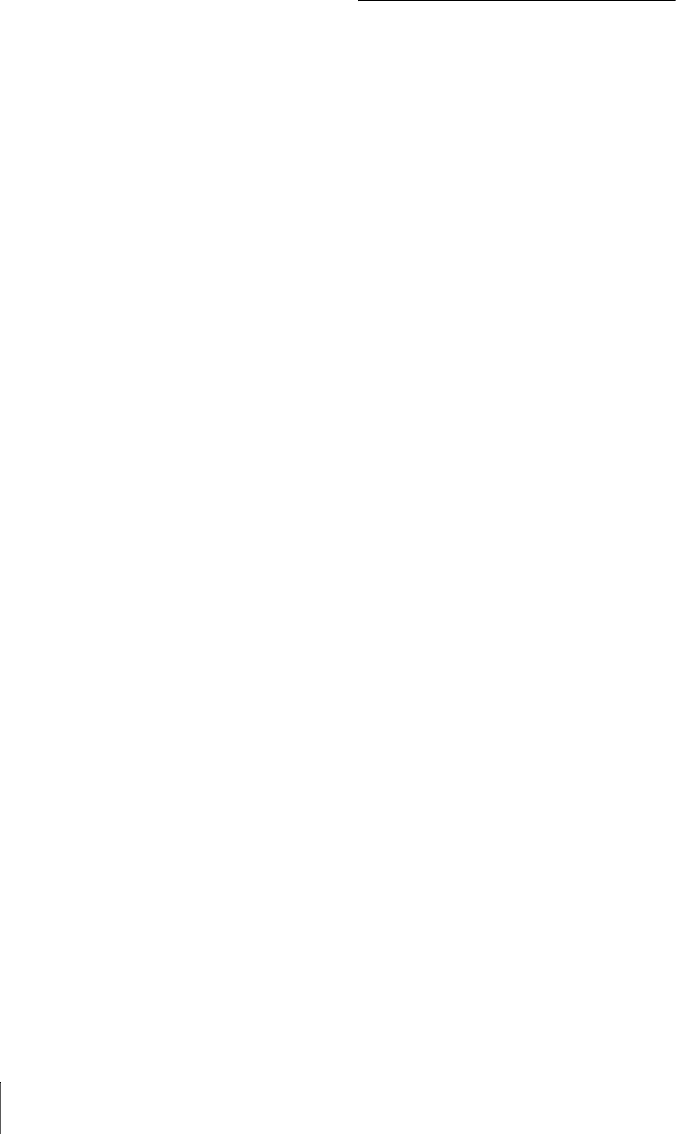
46 Index
S
Security bar ............................................... 3
Security Lock ...................................... 3, 21
Selecting an input signal ........................... 5
Serial No. ................................................ 24
Sharpness ................................................ 15
Signal Type ............................................. 24
Smart APA .............................................. 20
Specifications .......................................... 32
Status .......................................................21
T
The Connection/Power Menu .................22
The Function menu .................................20
The Screen menu ..................................... 16
Troubleshooting ...................................... 27
Turn off ............................................... 5, 13
Turn on .................................................. 5, 9
U
Using a menu .......................................... 14
V
V Keystone .................................... 5, 12, 23
Ventilation holes ........................................ 3
Volume ...................................................... 6
W
With No Input ......................................... 22
With Static Signal ................................... 22
Z
Zoom ....................................................... 10
About Trademarks
• Adobe and Adobe Acrobat are trademarks
or registered trademarks of Adobe
Systems Incorporated in the United States
and/or other countries.
• Kensington is a registered trademark of
Kensington Technology Group.
• The terms HDMI and HDMI High-
Definition Multimedia Interface, and the
HDMI Logo are trademarks or registered
trademarks of HDMI Licensing LLC in
the United States and other countries.
• All other trademarks and registered
trademarks are trademarks or registered
trademarks of their respective holders. In
this manual, ™ and ® marks are not
specified.

Sony Corporation