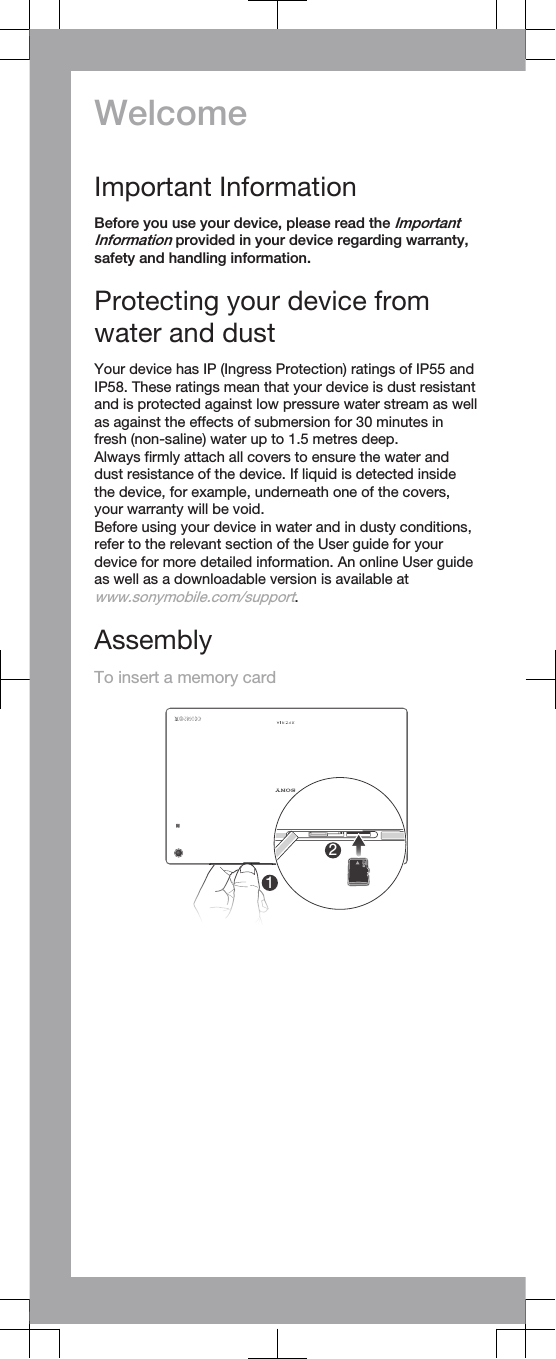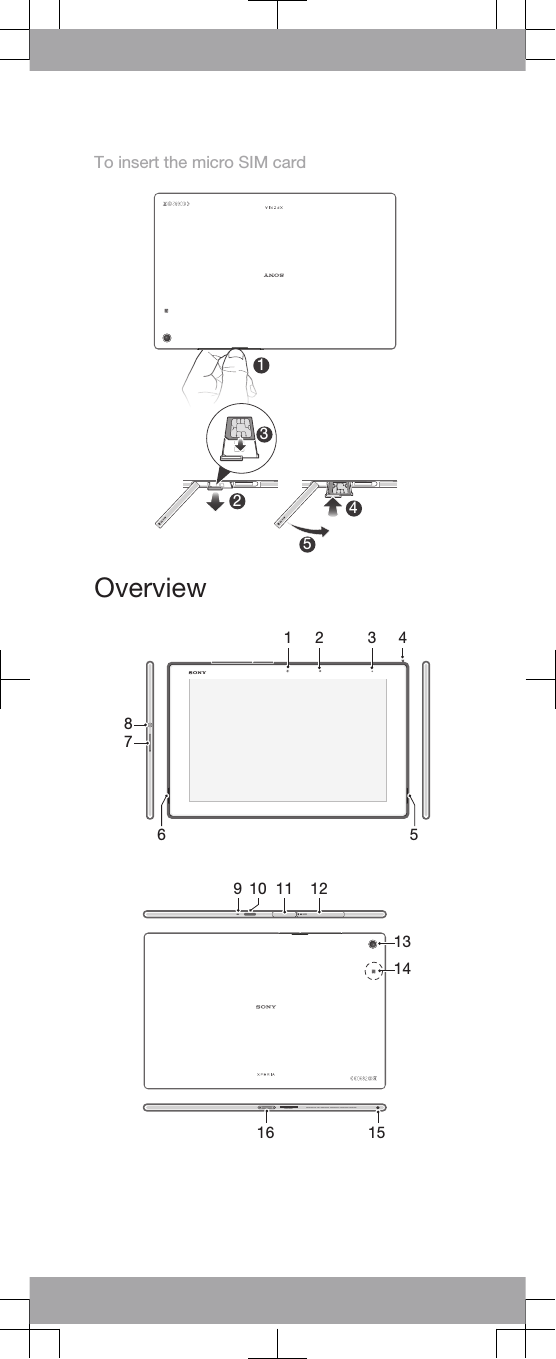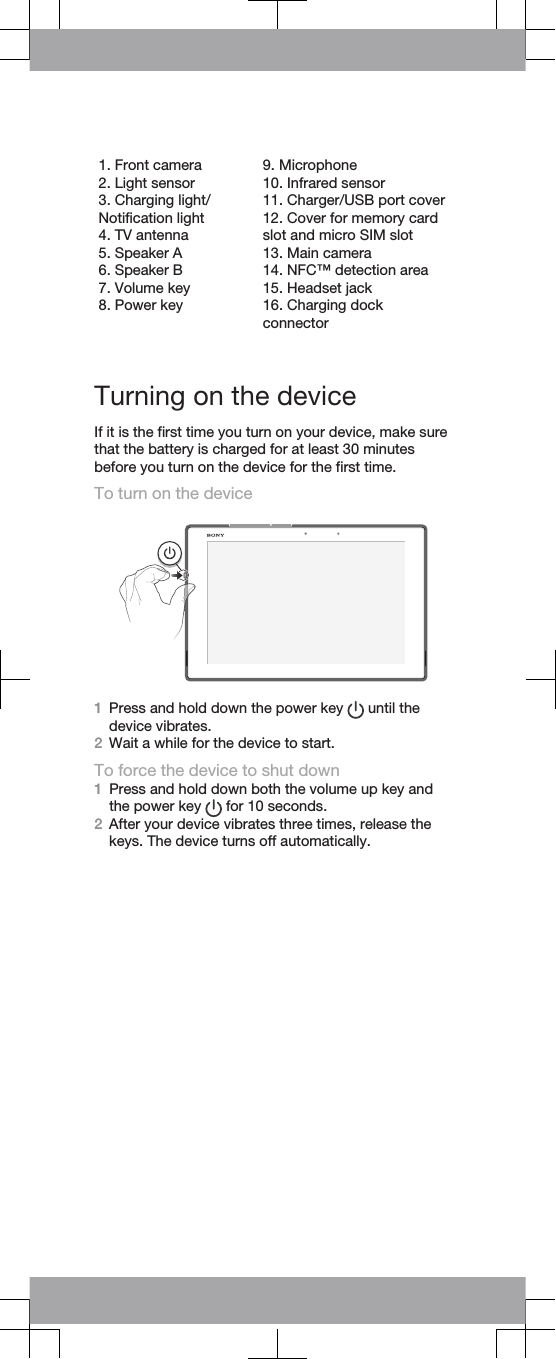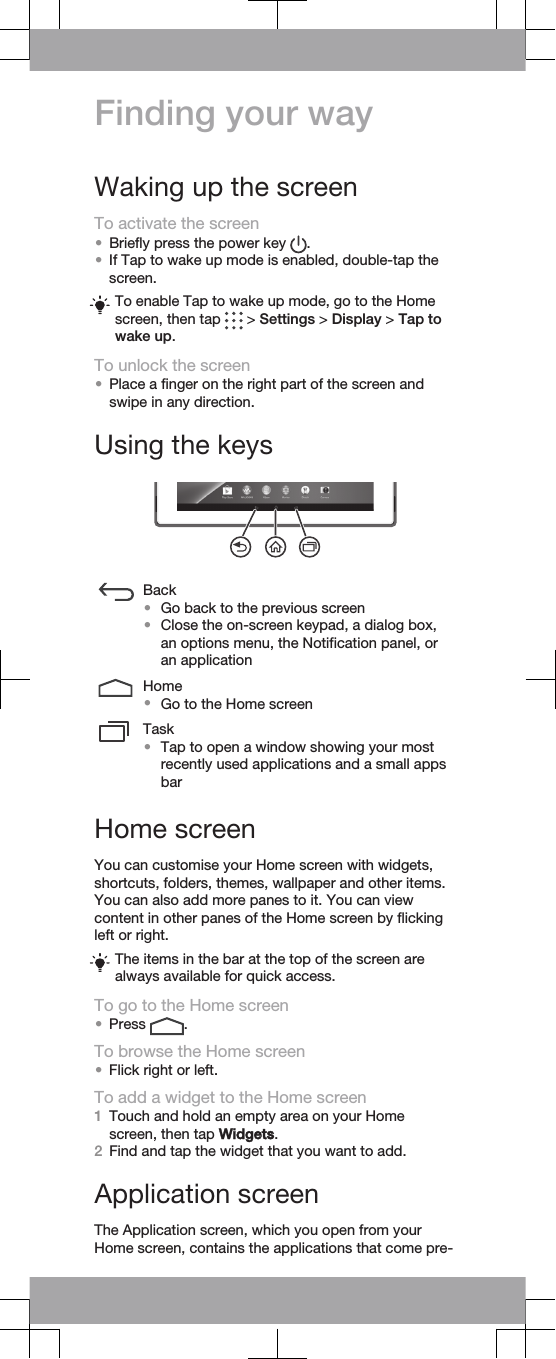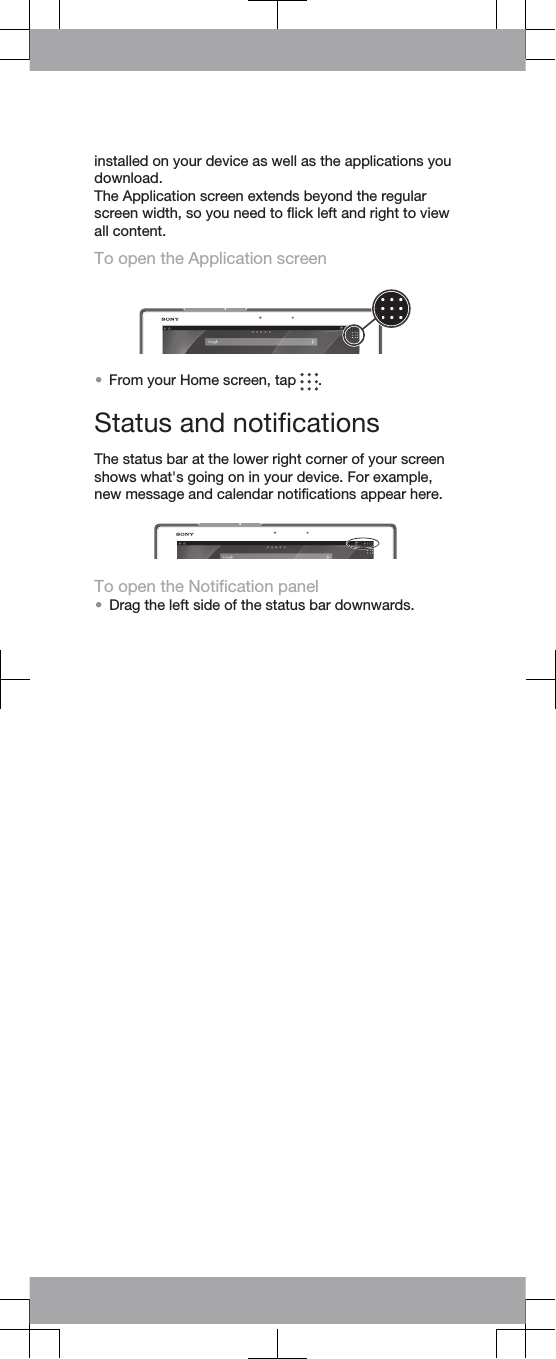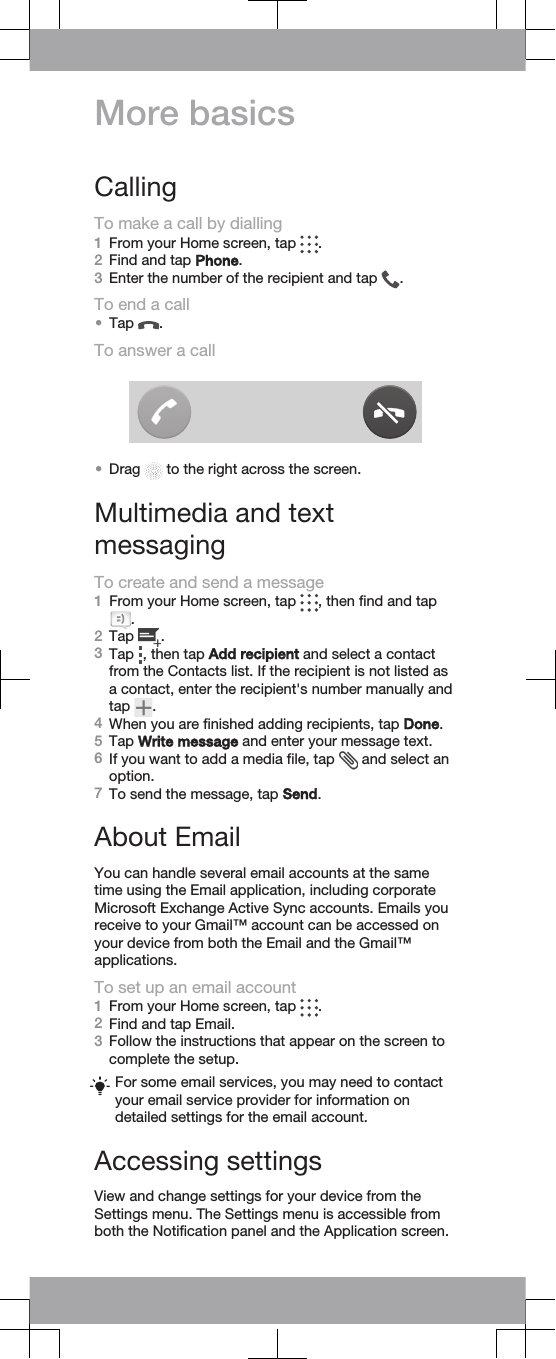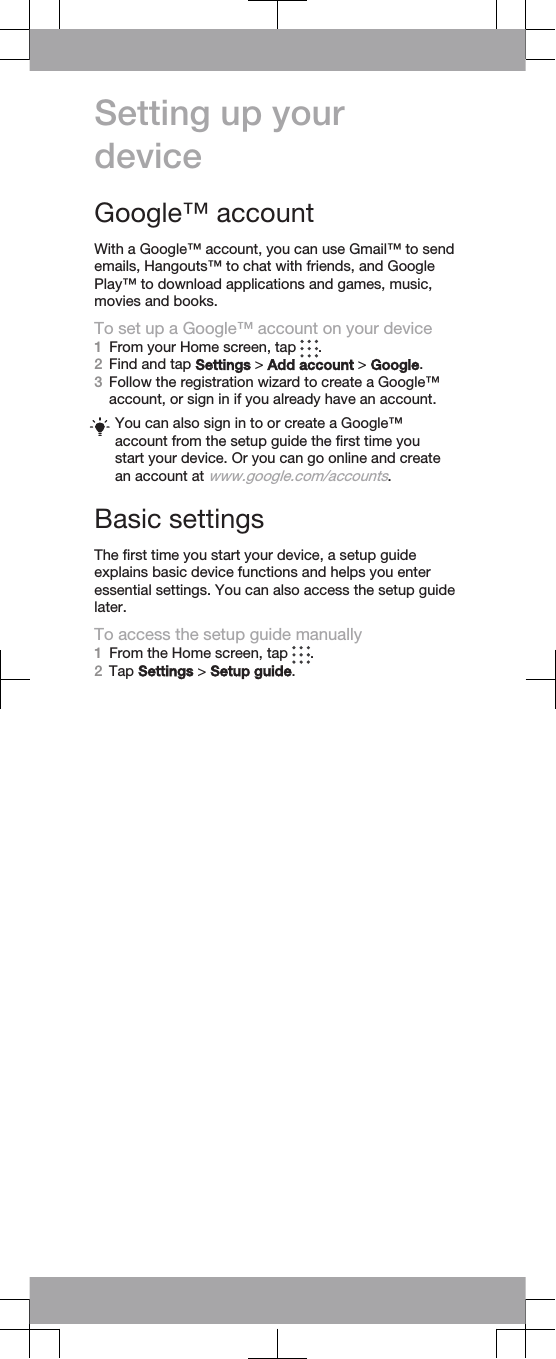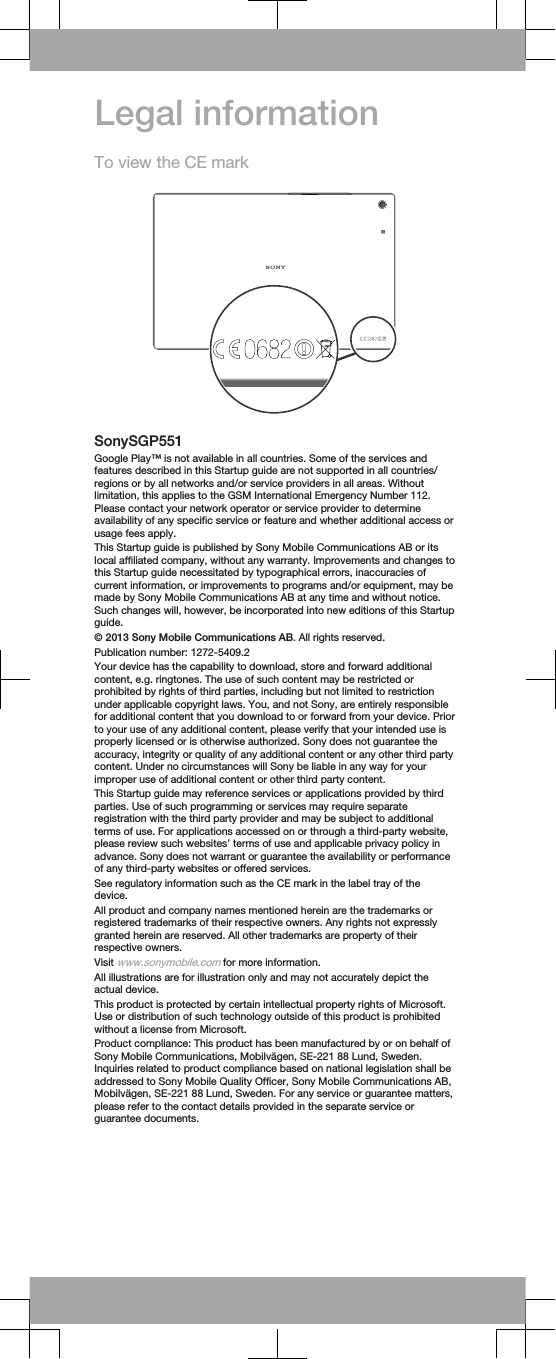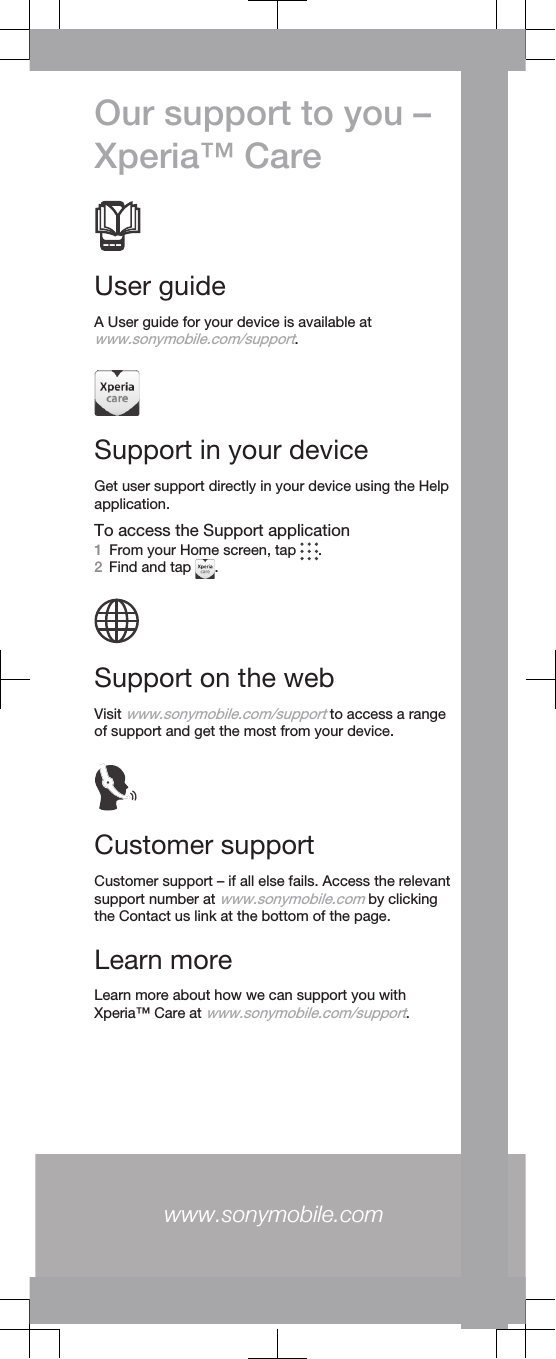Sony TM-0043 GSM/UMTS/LTE Tablet PC with WLAN, BT, ANT+, RFID User Manual Sony Mobile Communications AB
Sony Mobile Communications Inc GSM/UMTS/LTE Tablet PC with WLAN, BT, ANT+, RFID Sony Mobile Communications AB
Sony >
Contents
- 1. 08 Start up Guide
- 2. 08 Safety Leaflet
- 3. 08 Start up guide
- 4. 08 safety leaflet
- 5. 08 start up guide
08 Start up Guide