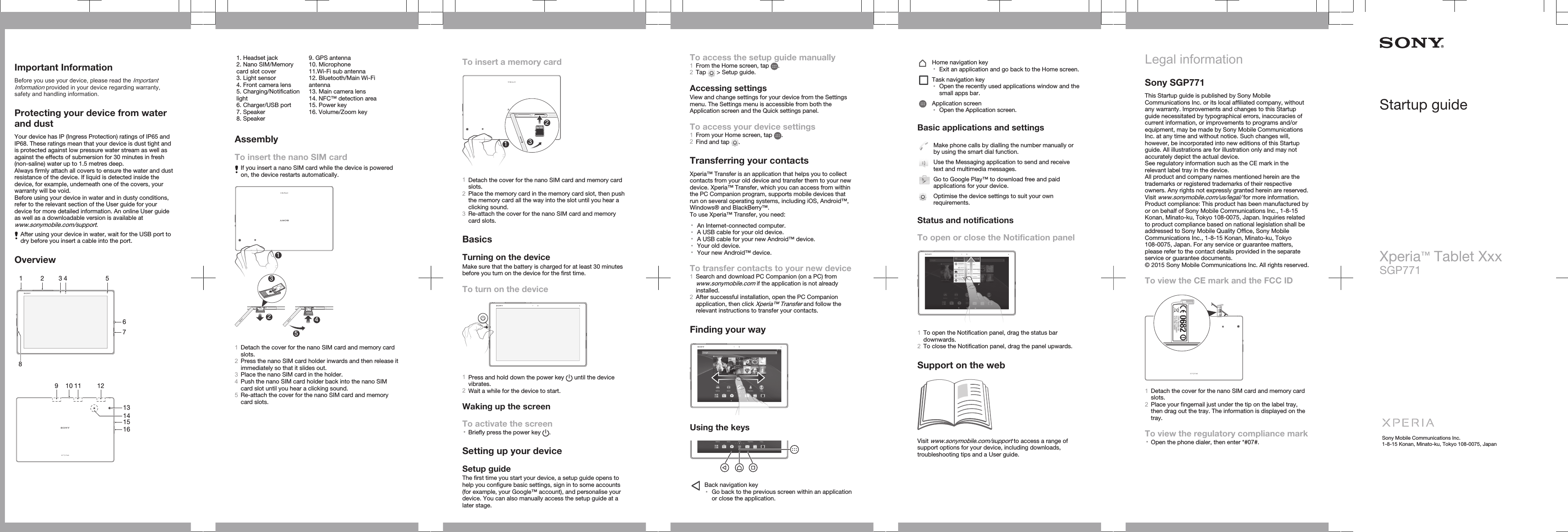Sony TM0061 GSM/WCDMA/LTE + BLUETOOTH + DTS/UNII a/b/g/n/ac + ANT+ & NFC User Manual Sony Mobile Communications AB
Sony Mobile Communications Inc GSM/WCDMA/LTE + BLUETOOTH + DTS/UNII a/b/g/n/ac + ANT+ & NFC Sony Mobile Communications AB
Sony >
Contents
- 1. User Information
- 2. Startup Guide
- 3. SAR Information
Startup Guide