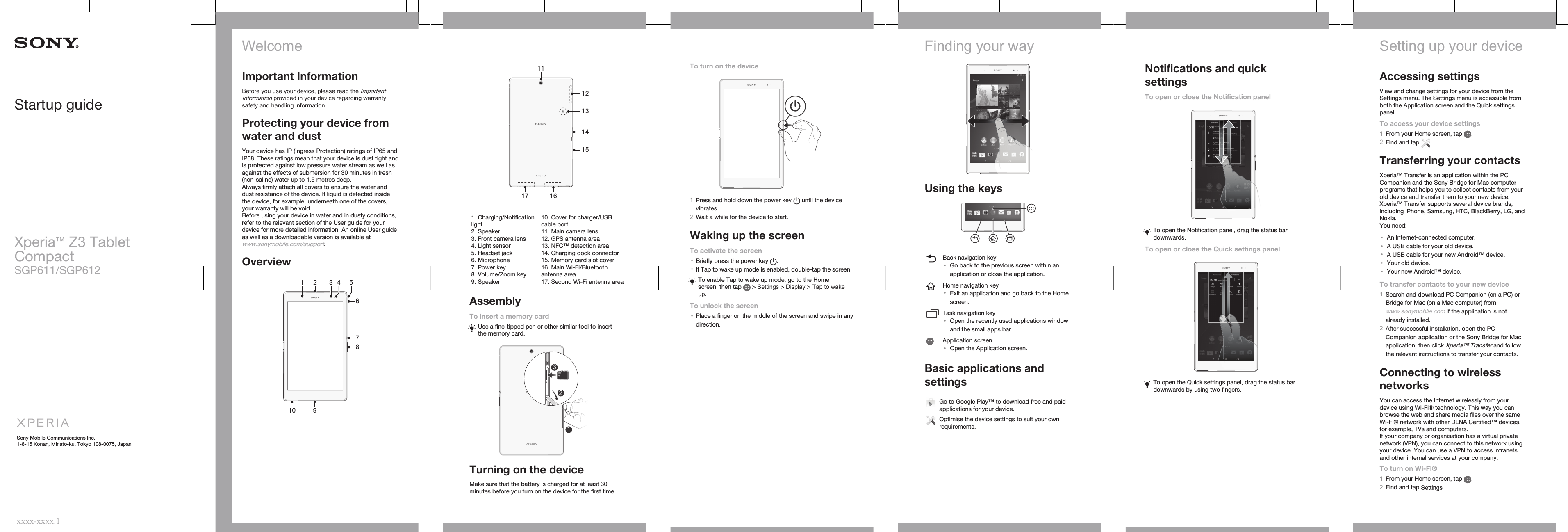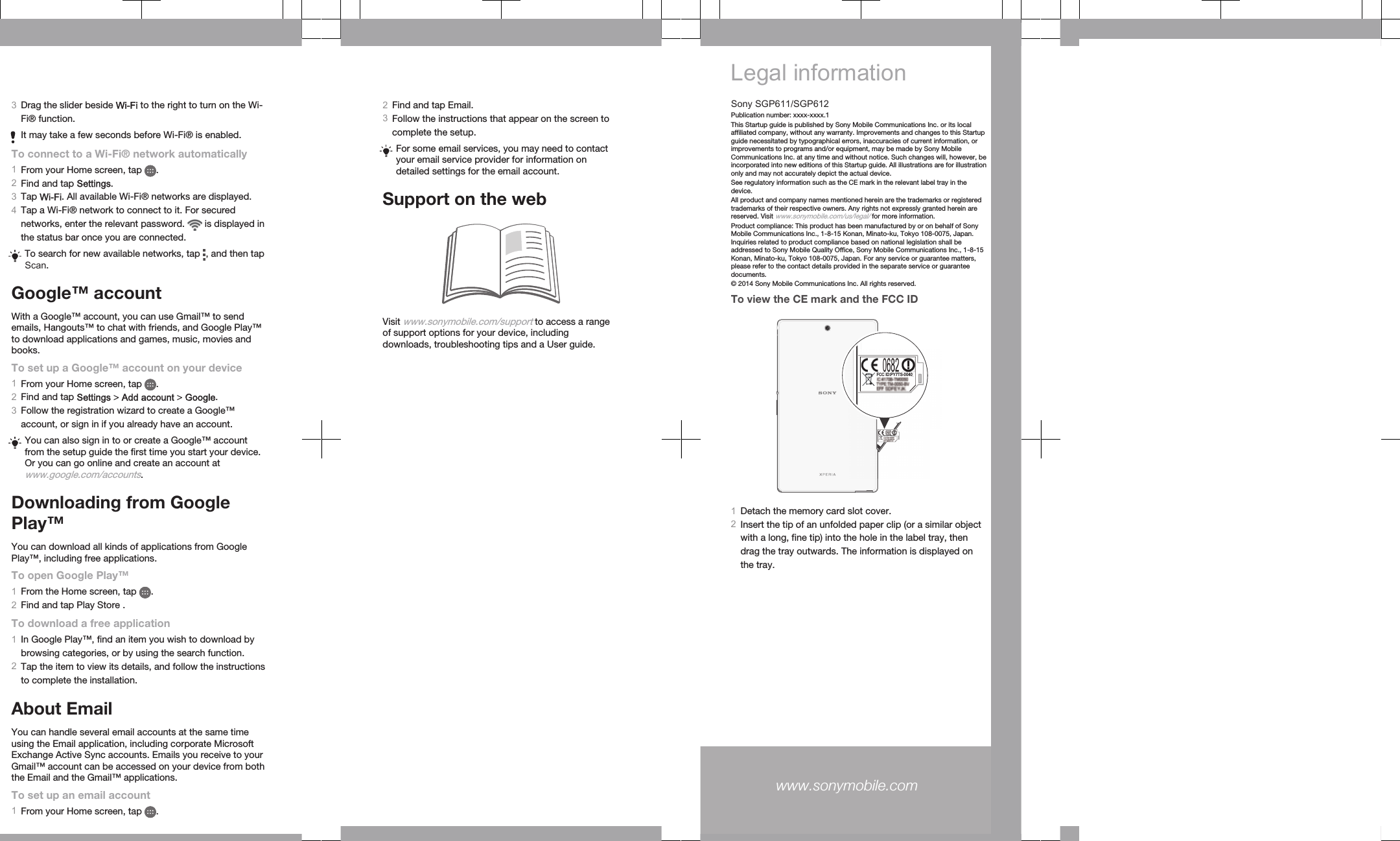Sony TS-0040 Tablet + Bluetooth, DTS/UNII a/b/g/n/ac, ANT+ & NFC User Manual Sony Mobile Communications AB
Sony Mobile Communications Inc Tablet + Bluetooth, DTS/UNII a/b/g/n/ac, ANT+ & NFC Sony Mobile Communications AB
Sony >
Contents
- 1. Manual 3
- 2. Manual 2
- 3. Manual 1
Manual 3