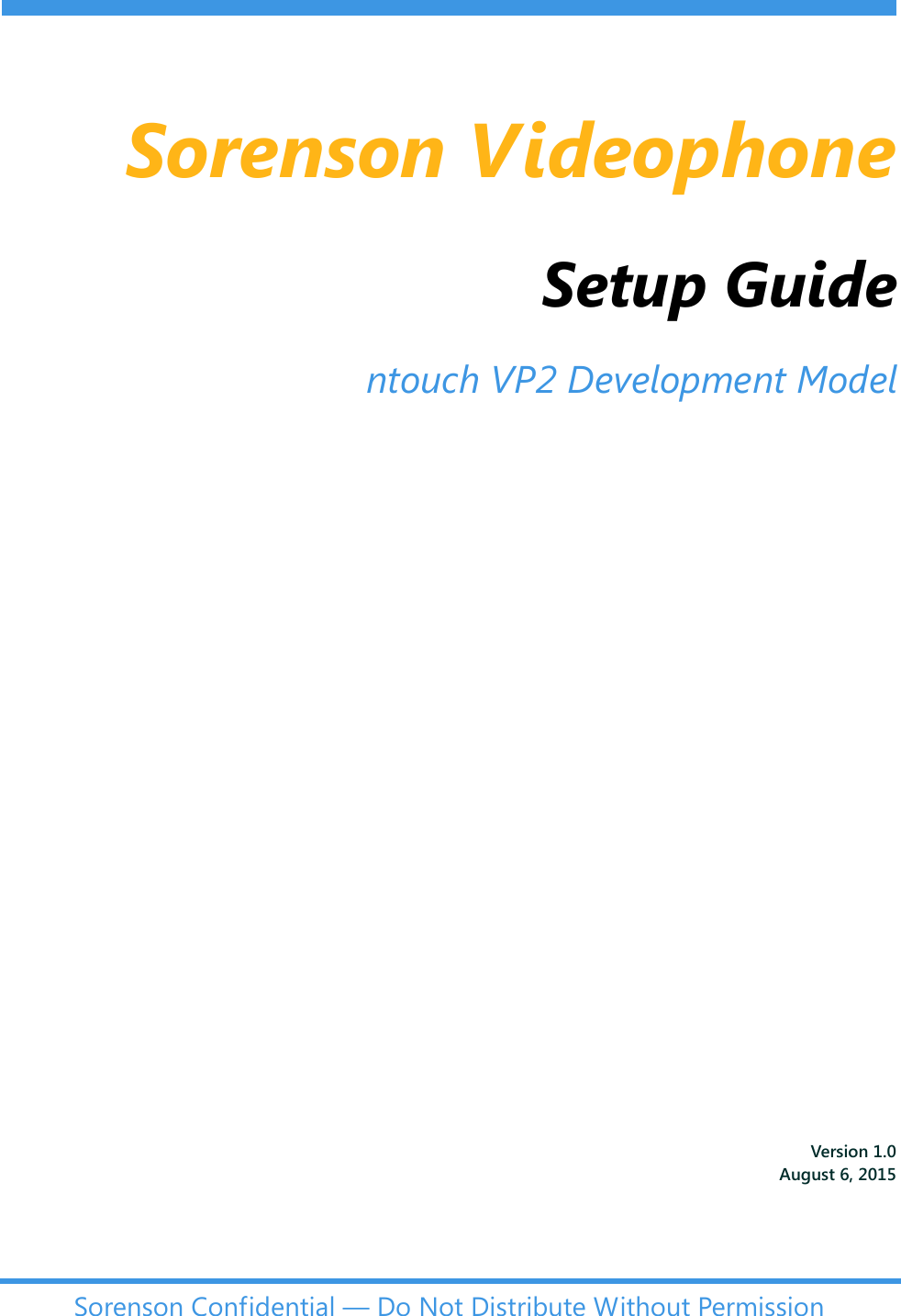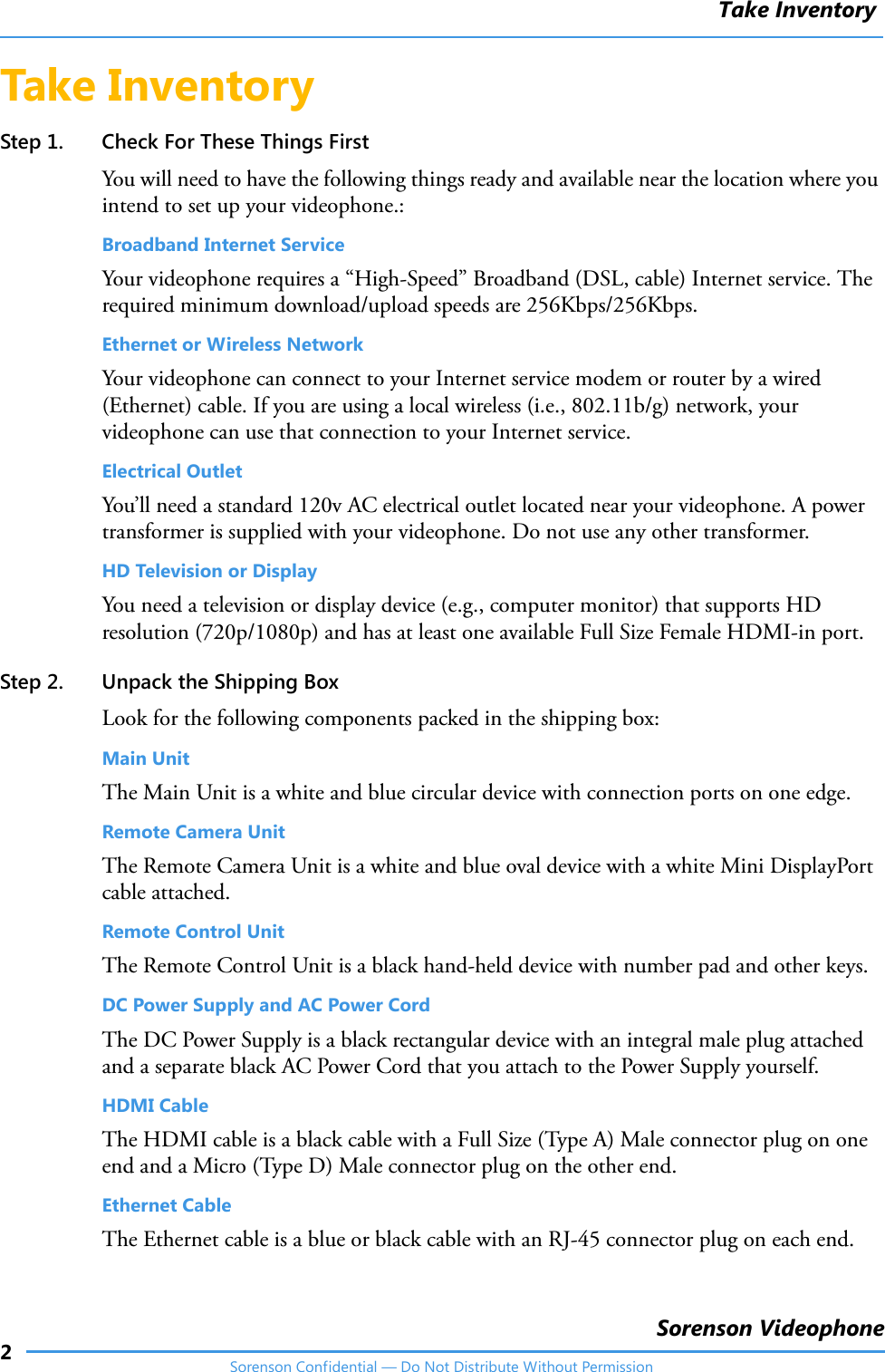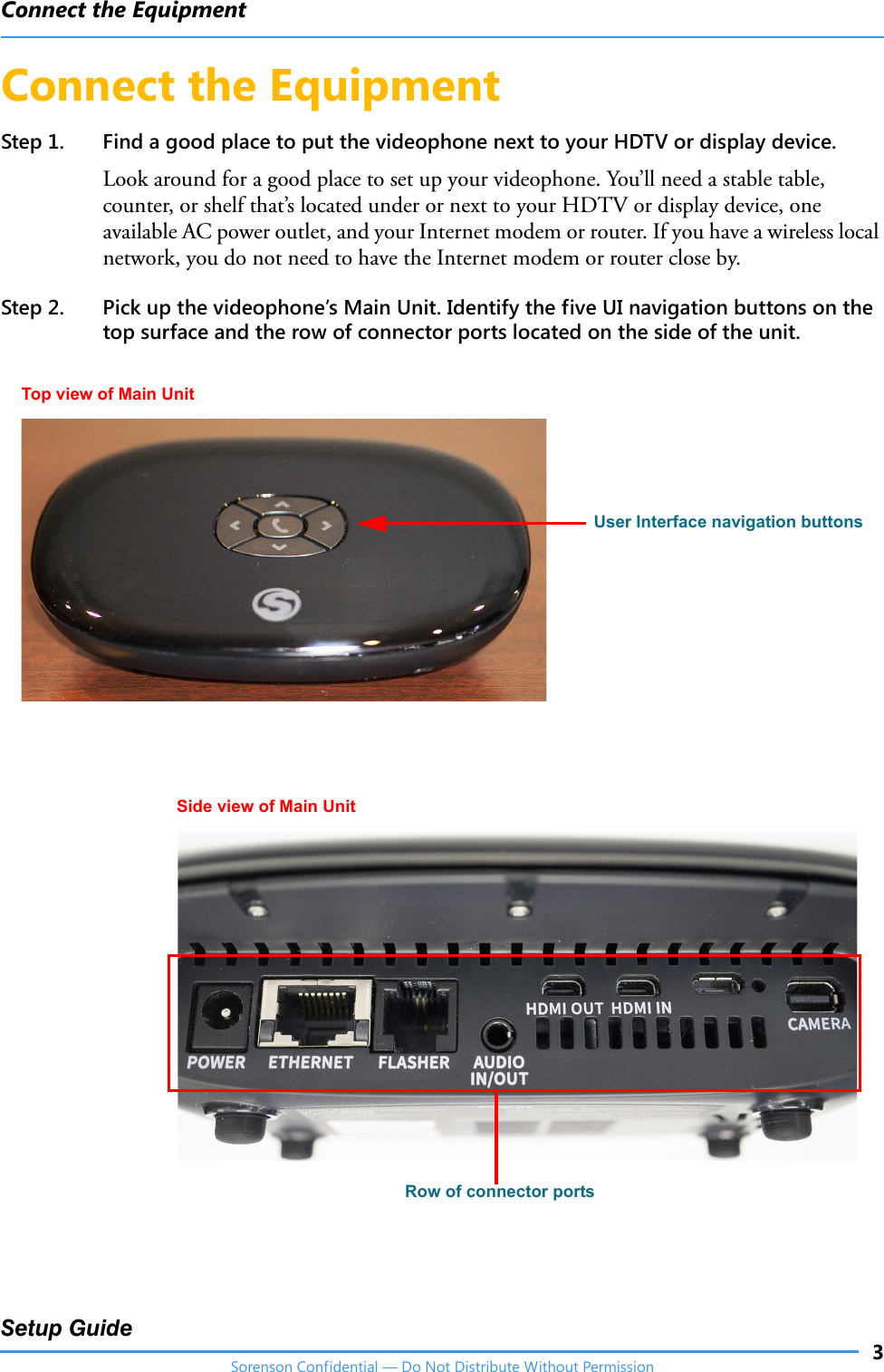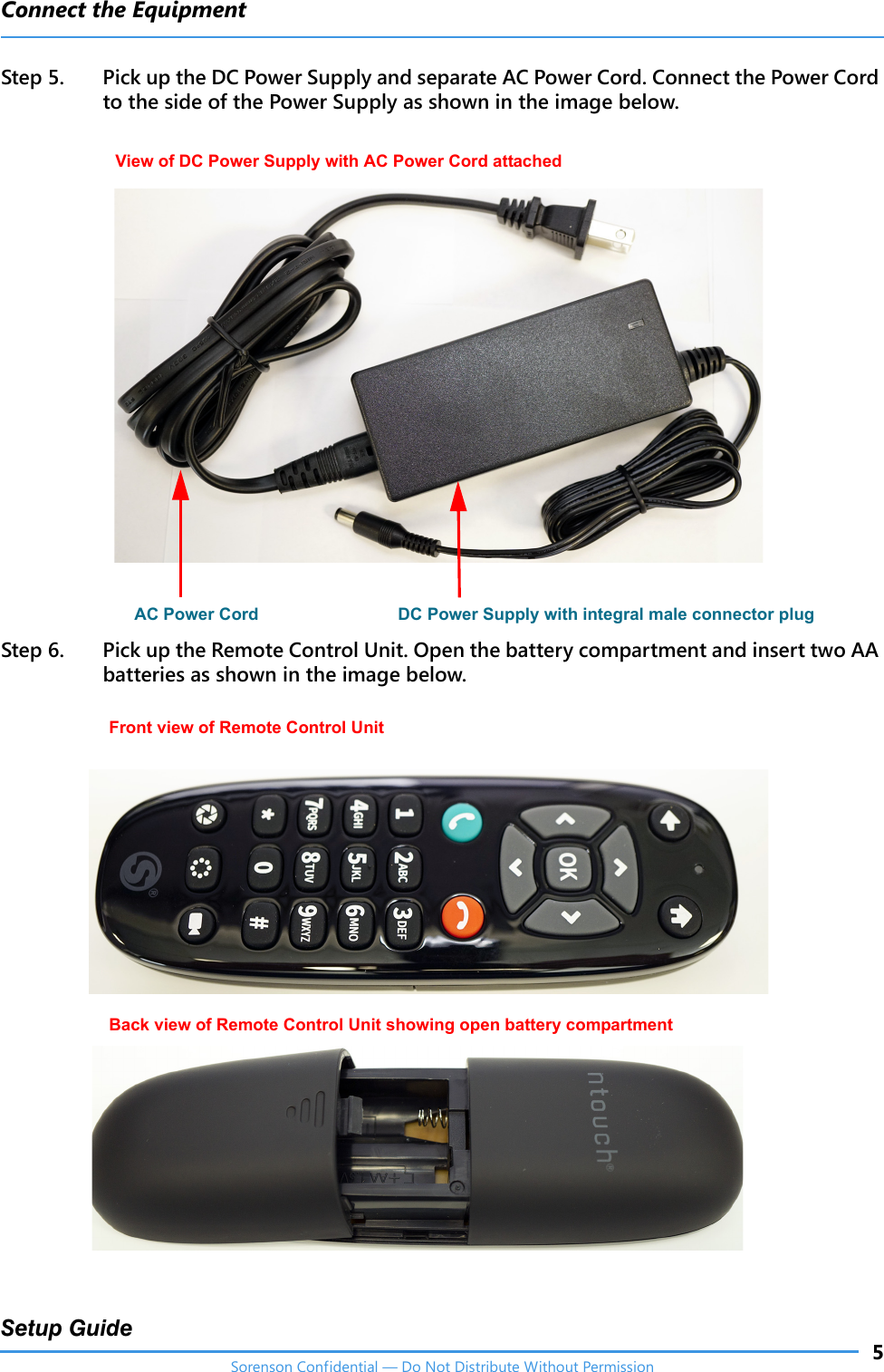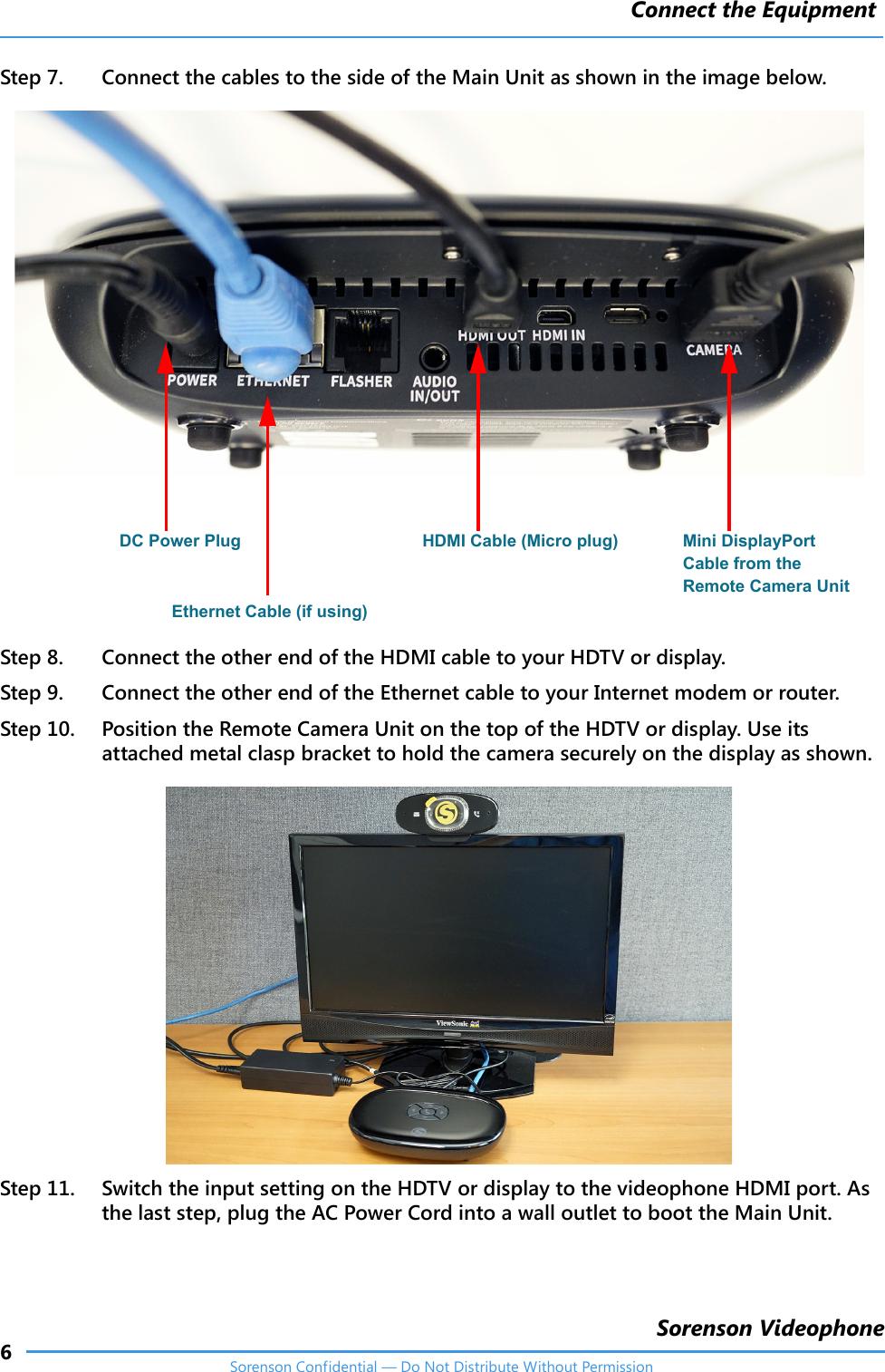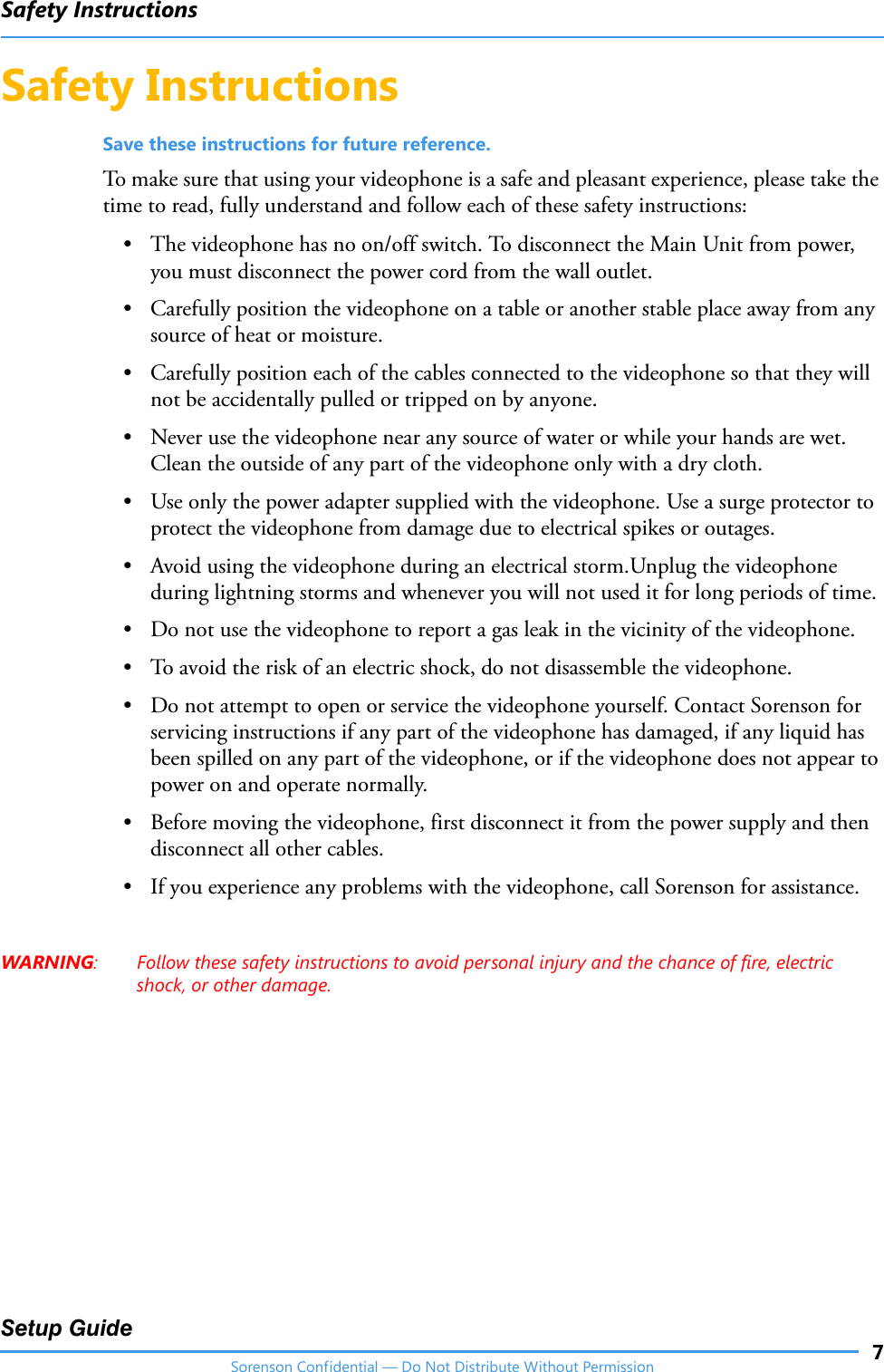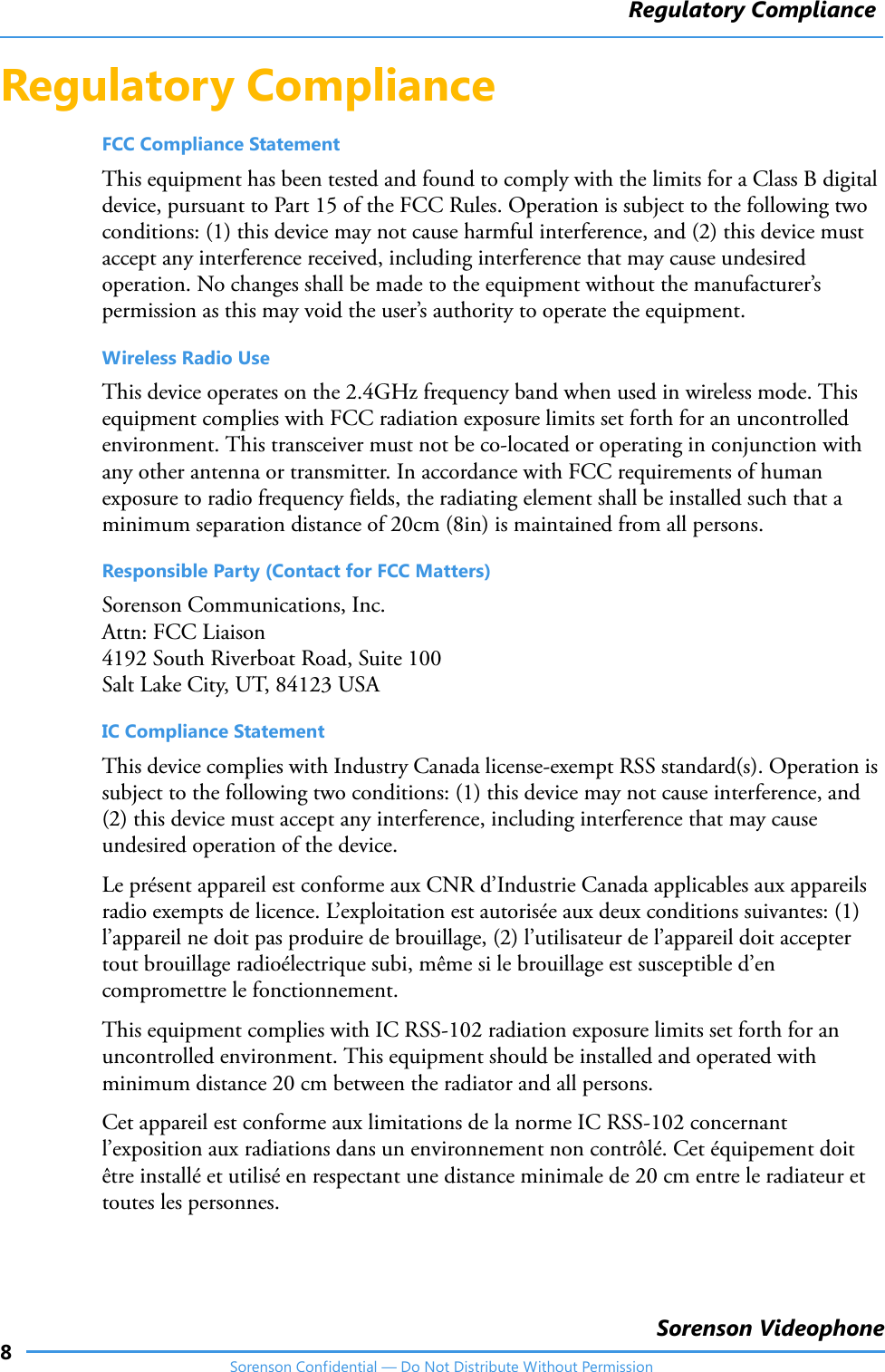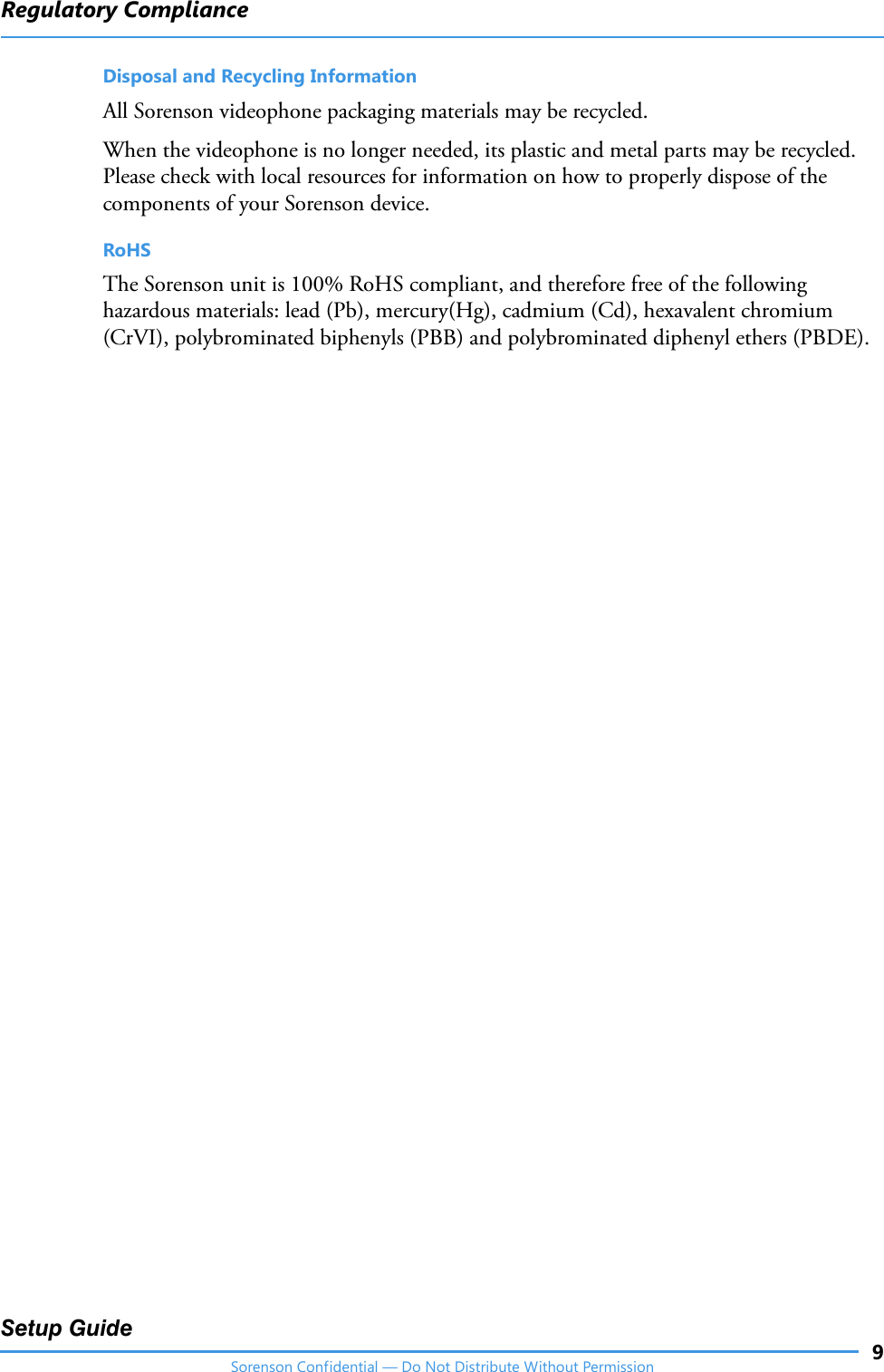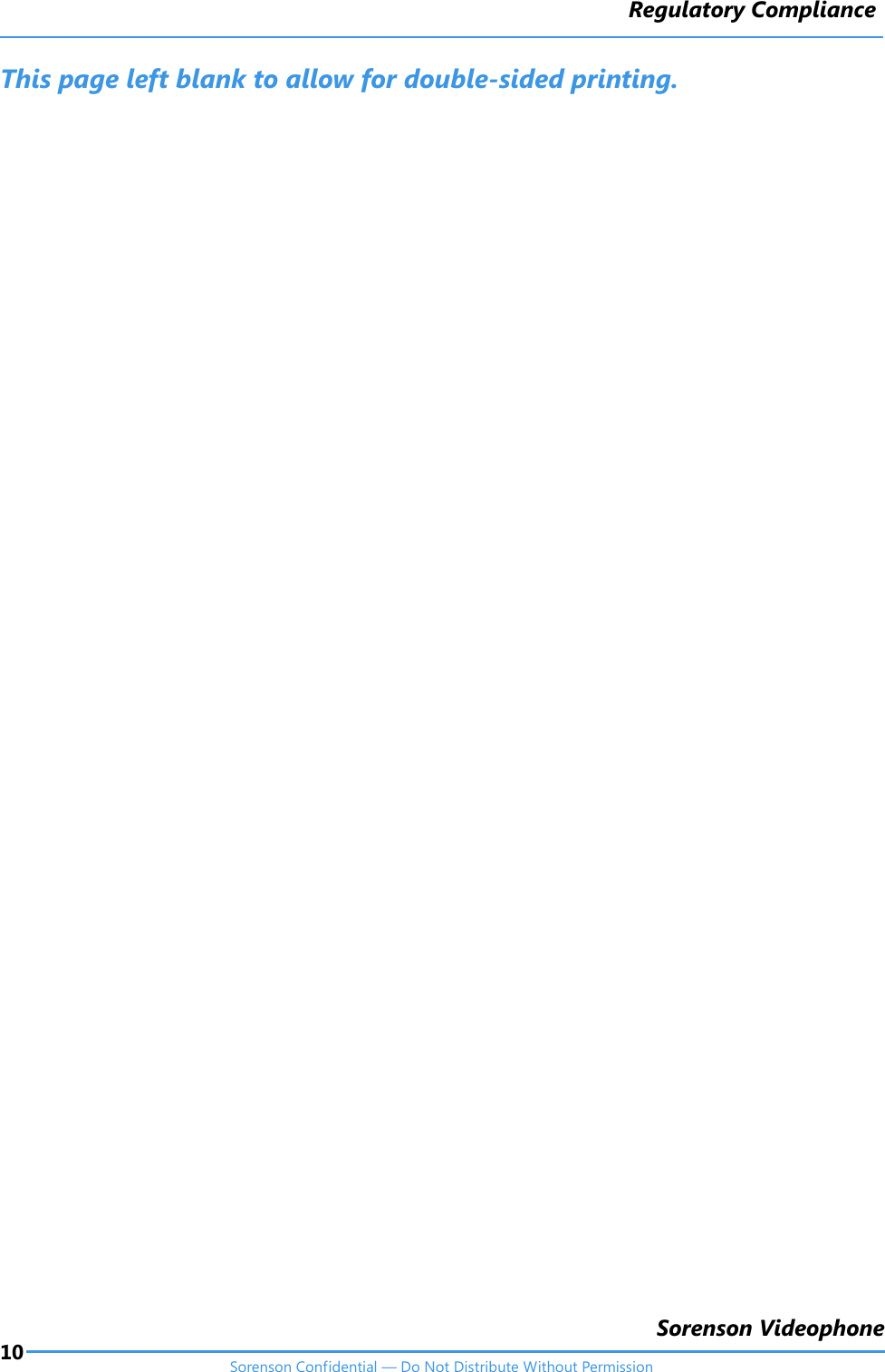Sorenson Communications ASD041517 Set-Top-Box (STB) Videophone User Manual SetupGuide
Sorenson Communications, Inc. Set-Top-Box (STB) Videophone SetupGuide
Contents
- 1. Warning Card
- 2. Set up guide
- 3. Remote card
- 4. Warning card
- 5. Setup guide
Set up guide
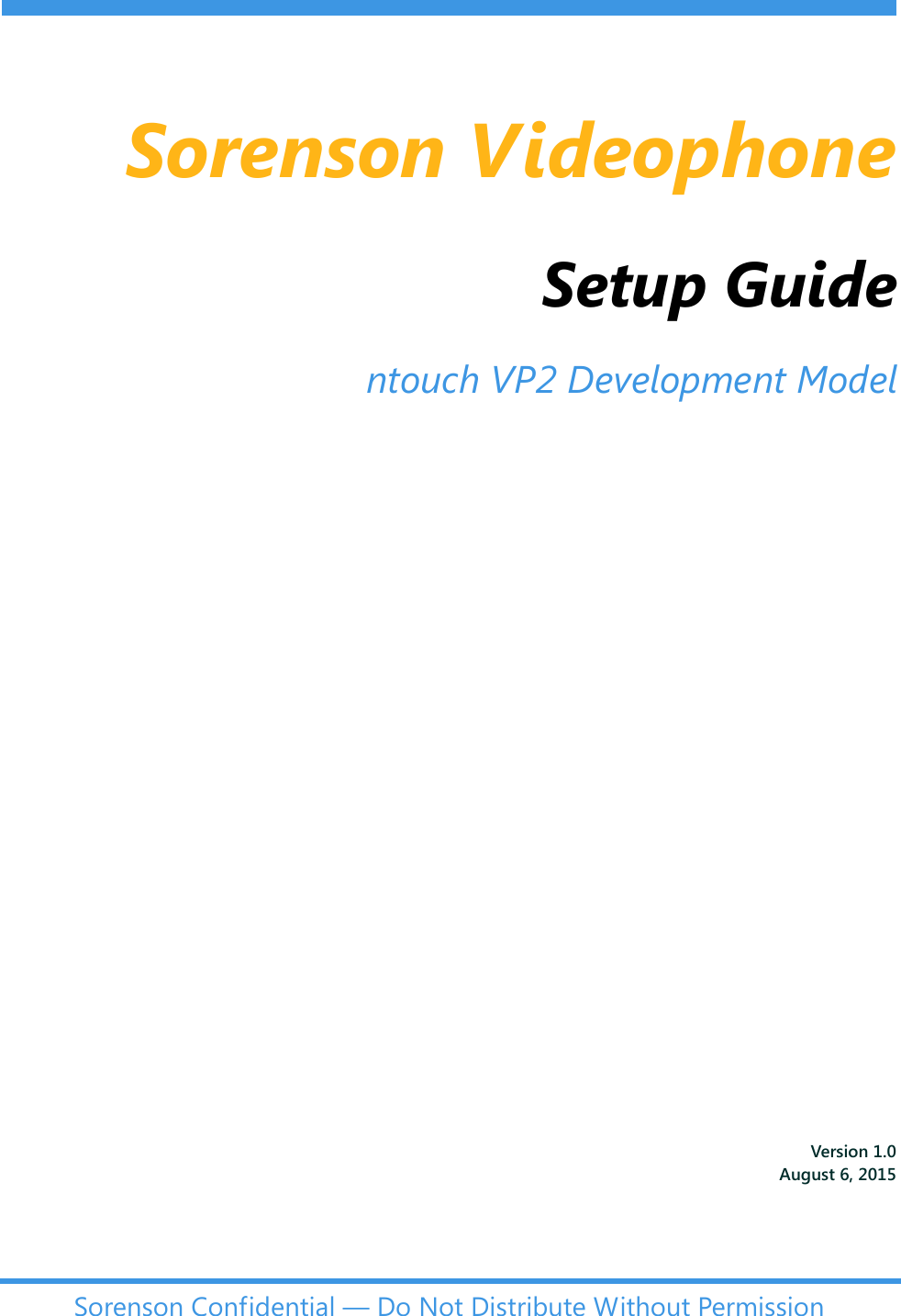
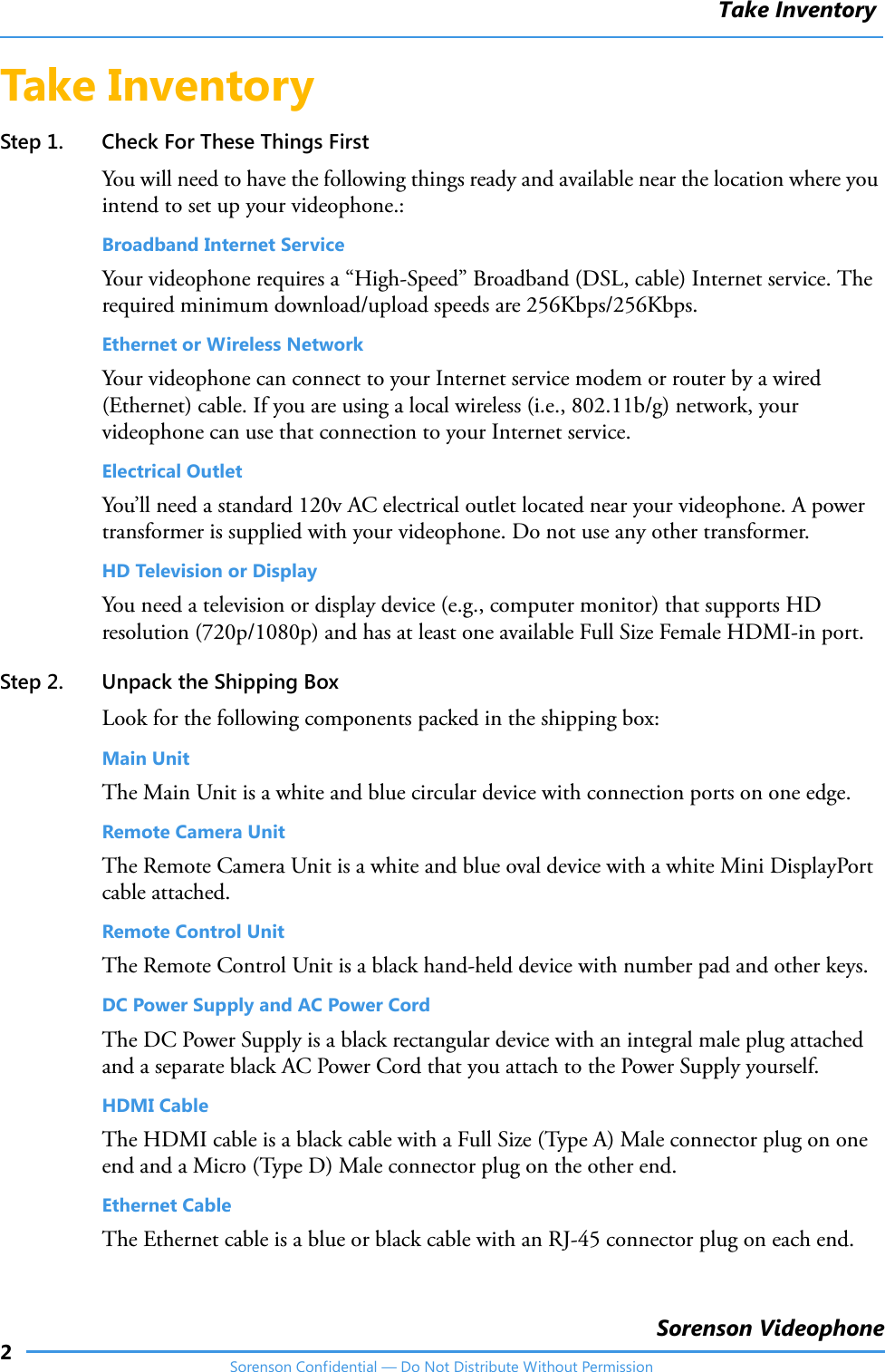
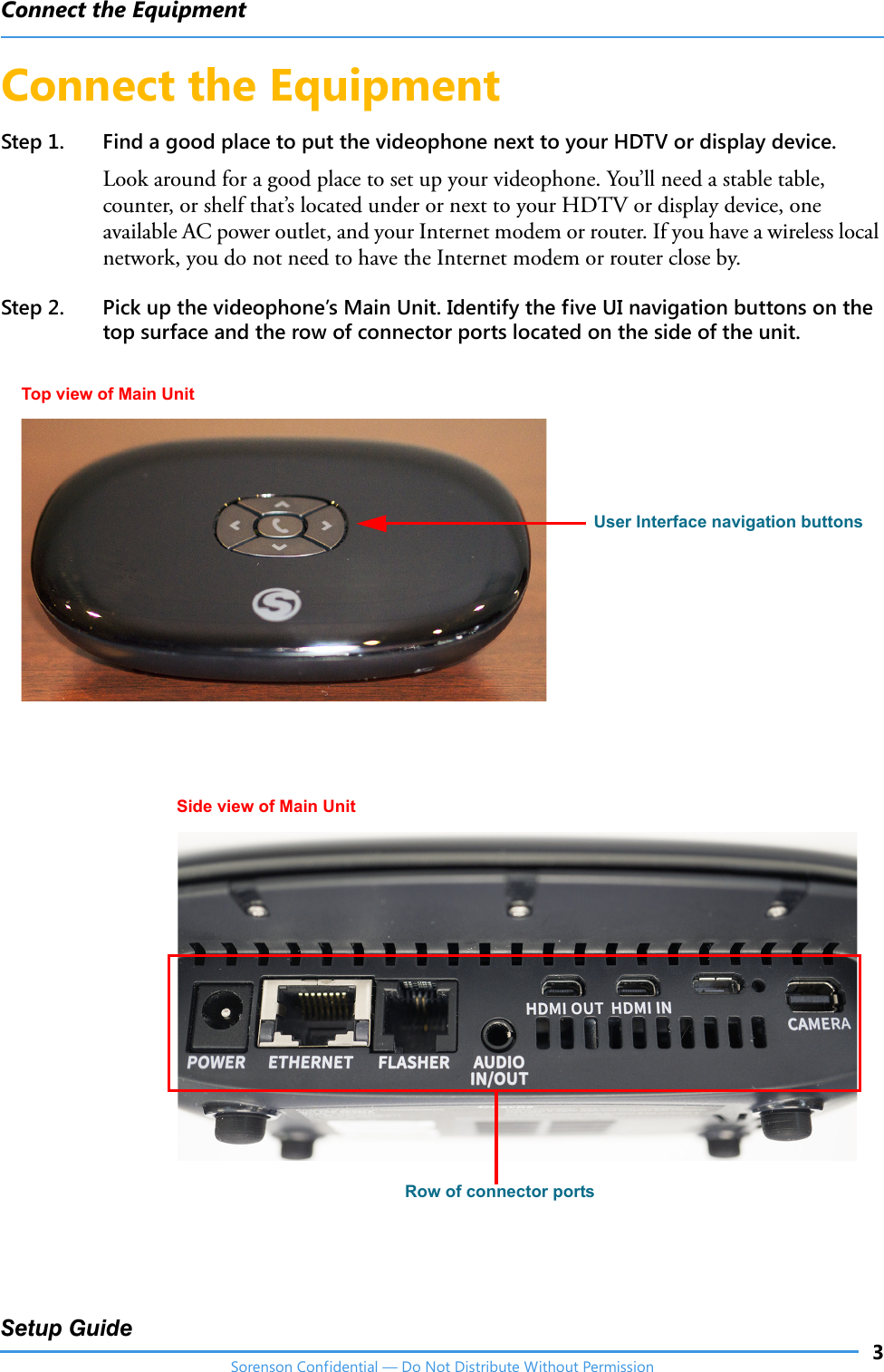

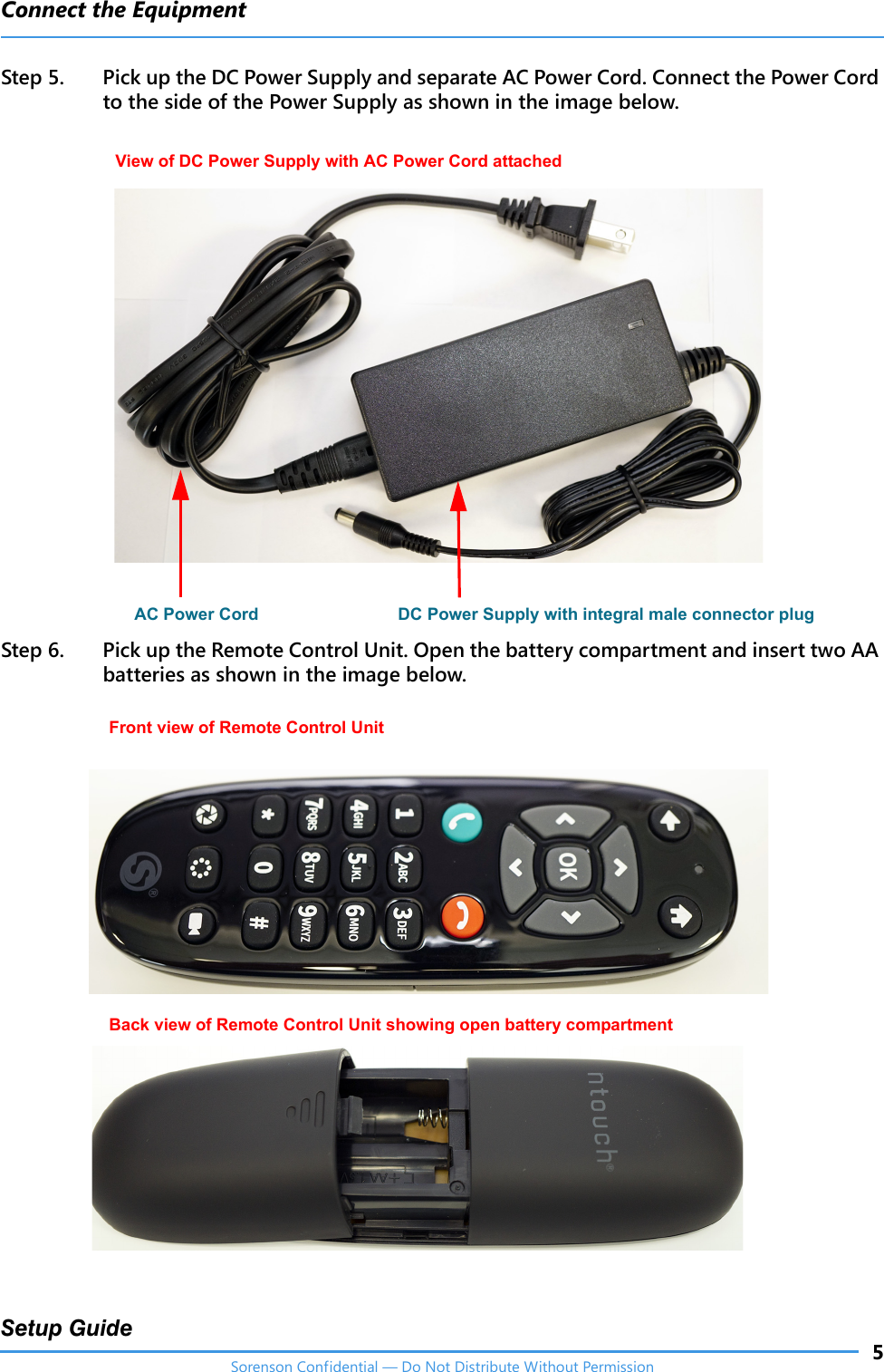
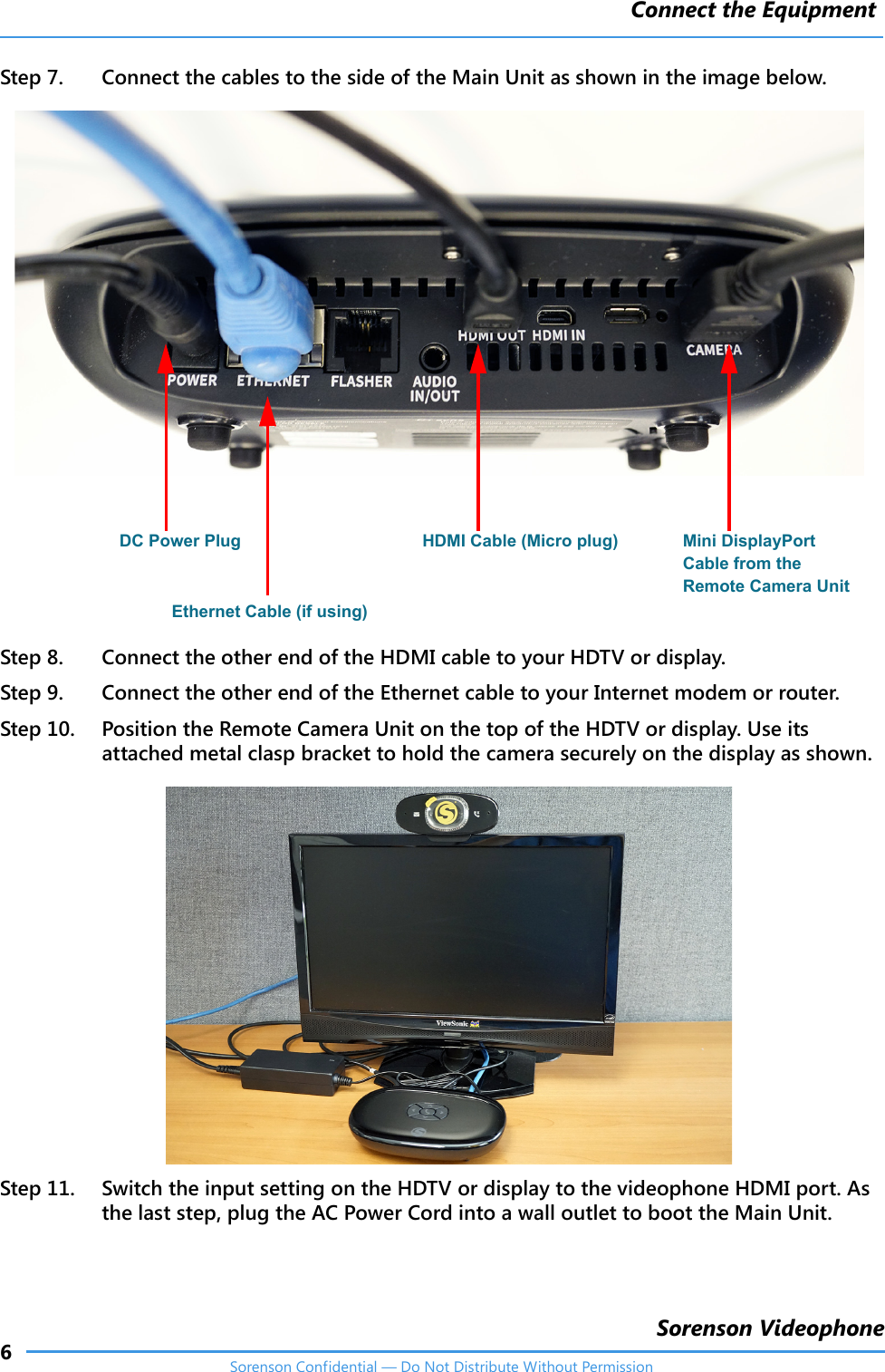
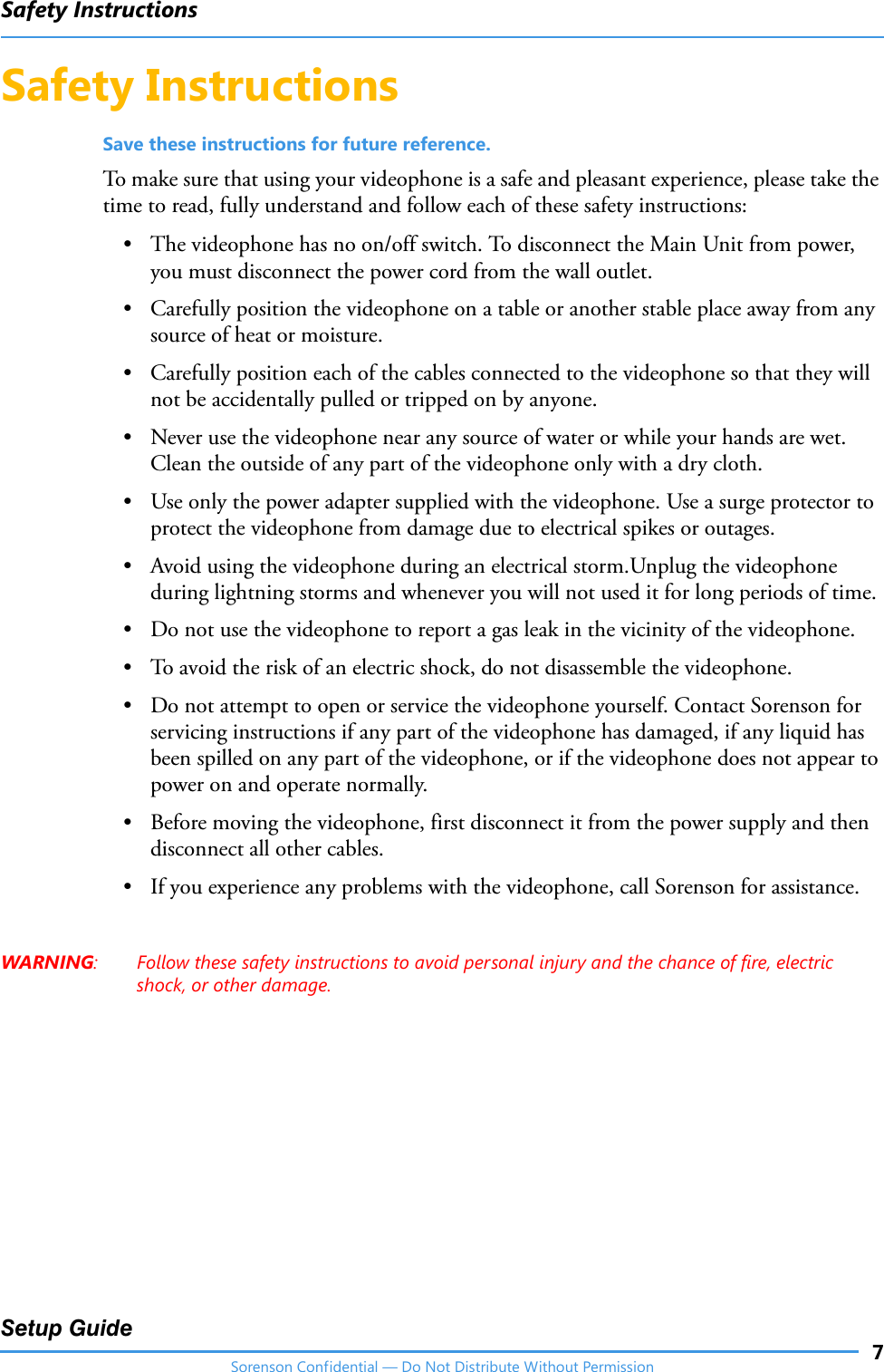
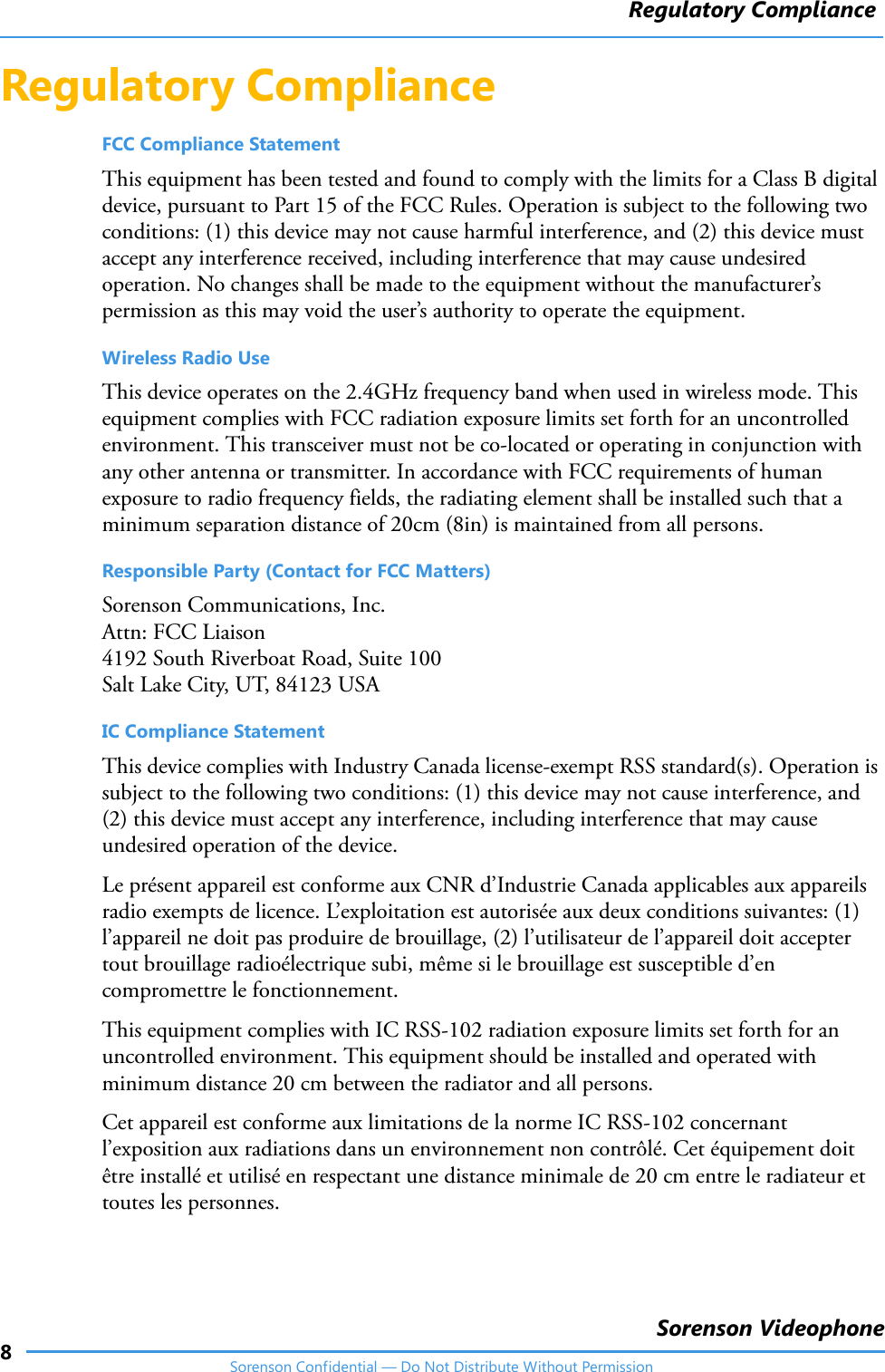
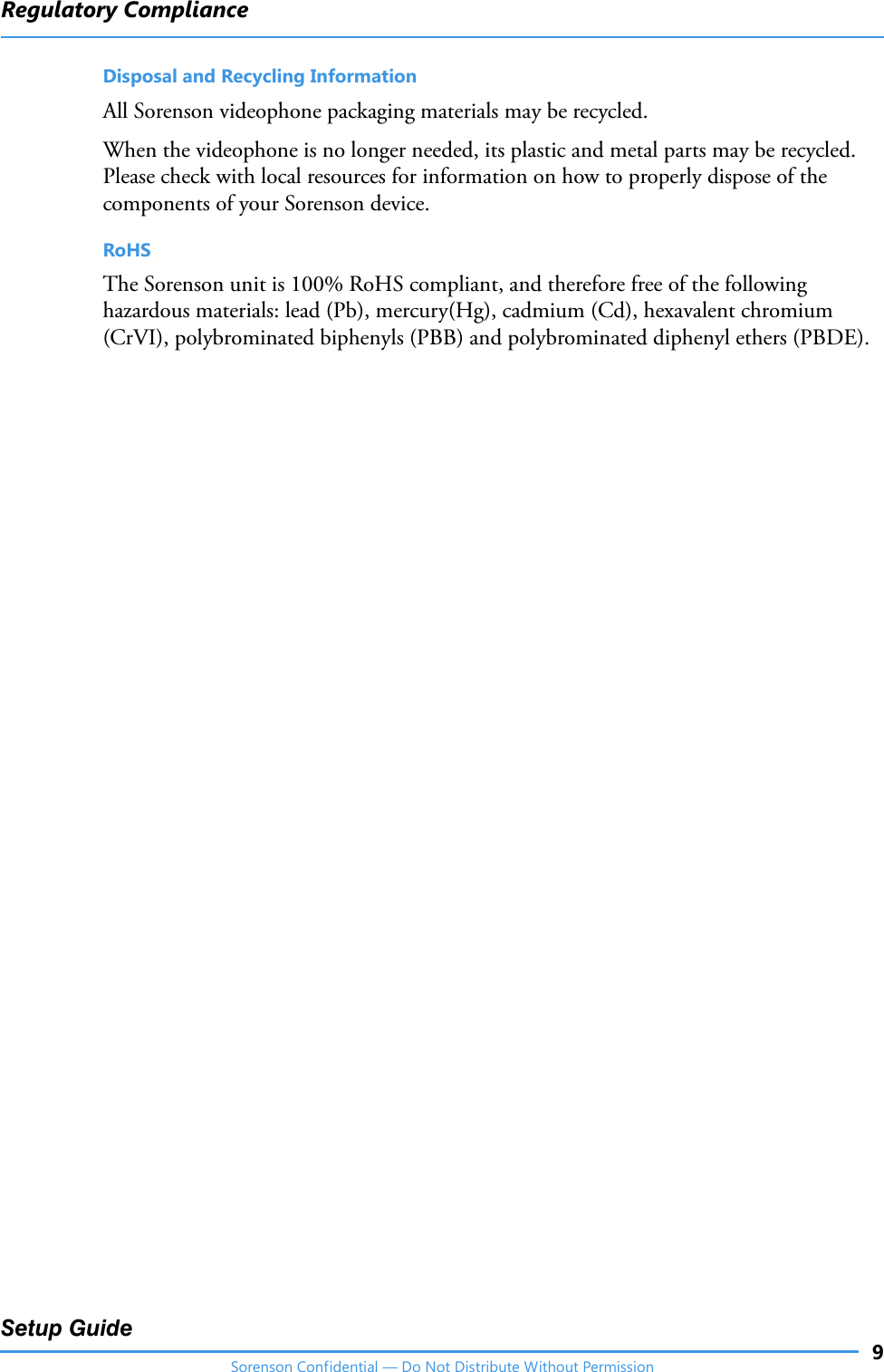
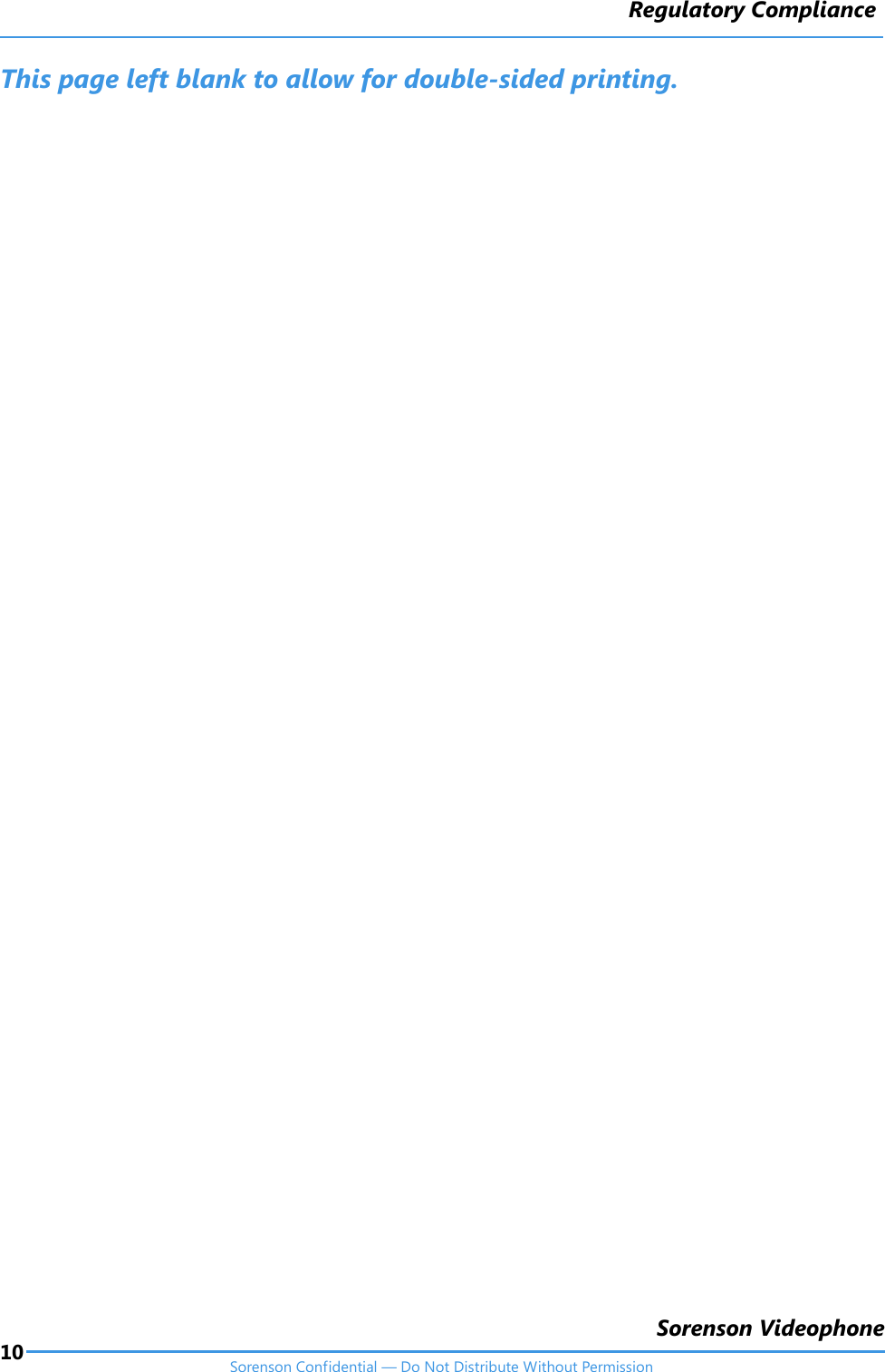
Setup guide