Sounding Audio 5500 FM Modulator User Manual honda dvd manual 8 16
Sounding Audio Industrial Ltd. FM Modulator honda dvd manual 8 16
users manual
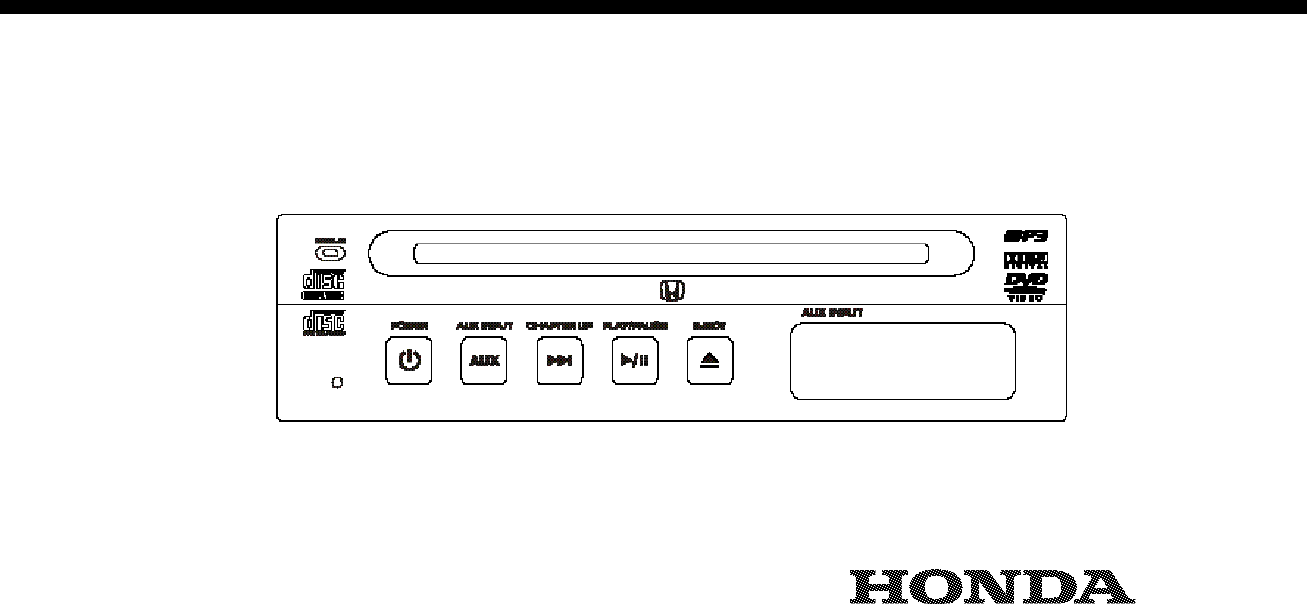
OPERATING INSTRUCTIONS
in-VEHICLE ENTERTAINMENT SYSTEM
P/N: 08A23-2E1 -010
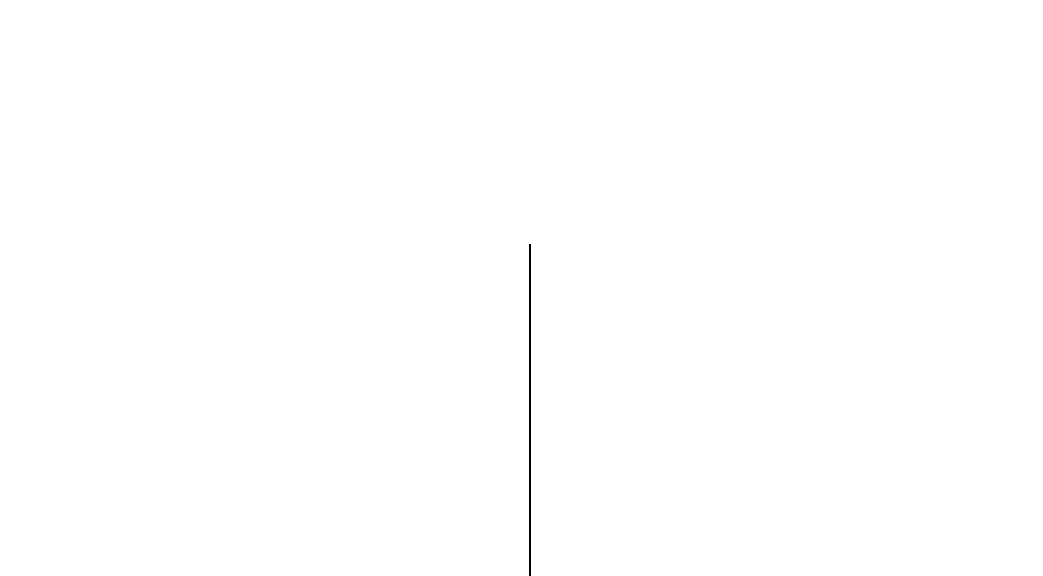
WELCOME
Your in-VEHICLE ENTERTAINMENT SYSTEM is designed to give you and your family years of enjoyment. You can watch your
favorite DVD-Video or Video-CD movies, you can listen to your favorite Audio-CD or MP3 albums, or plug-and-play a variety of
standard video games. Please review these Operating Instructions to become familiar with the entertainment system's features
and operation. Pay particular attention to the safety precautions for use of a video player in a vehicle. For additional information
about your in-VEHICLE ENTERTAINMENT SYSTEM please contact your dealer.
PRECAUTIONS
This video display is intended for rear seat passenger viewing
only - out of the driver's view. Installation within the
driver's view is illegal in most states, provinces, and countries,
and may lead to driver distraction.
Do not insert foreign objects into the DVD Player disc slot.
WARNING! The front glass on the liquid crystal display may
break when hit with a hard surface. If the glass breaks,
do not touch the liquid crystalline material. In case of contact
with skin, wash immediately with soap and water.
CAUTION: Do not expose the liquid crystal display to direct
sunlight or intense ultraviolet rays for extensive time periods.
Ultraviolet rays deteriorate the liquid crystal.
Please be sure to review the owner's manuals, consumer infor-
mation, and precaution booklets for all video games and video
equipment that you use as auxiliary inputs for your in-VEHICLE
ENTERTAINMENT SYSTEM.
Do not operate video games and video equipment if the power
cords or cables are broken, split, or damaged.
Avoid touching auxiliary input jacks with your fingers. Do not
blow on them or allow them to get wet or dirty.
Do not clean any part of the unit with benzene, paint thinner, or
any other solvent.
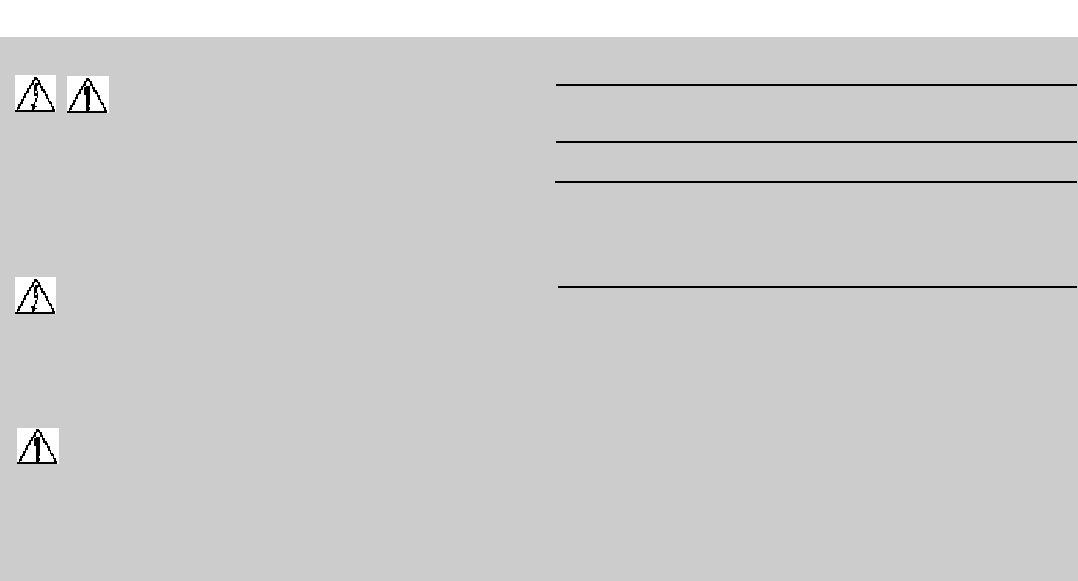
CAUTION
Risk of electrical shock. Do not open DVD Player,
LCD Screen, Remote Control, or FM Modulator.
CAUTION: To reduce the risk of shock, do not remove the
DVD Player, LCD Screen, Remote Control, or FM Modulator
cover. No user-serviceable parts are inside. Refer servic-
ing to qualified service personnel.
A lightning flash with arrowhead symbol within an equilat-
eral triangle is intended to alert the user to the presence of un-
insulated “dangerous voltage” within the product enclosure.
The voltage may be of sufficient magnitude to constitute a risk
of electric shock.
An exclamation point within an equilateral triangle is
intended to alert the user to the presence of important operat-
ing and maintenance (servicing) instructions in the literature
accompanying the appliance (DVD).
WARNING! To prevent fire or shock hazard, do not expose
this product to rain or moisture.
CAUTION: The DVD Player, LCD Screen & FM Modulator
should be used with 12V DC only. To prevent electrical
shocks and fire hazards, DO NOT use any other power
source.
Electrical Cautions and Warnings
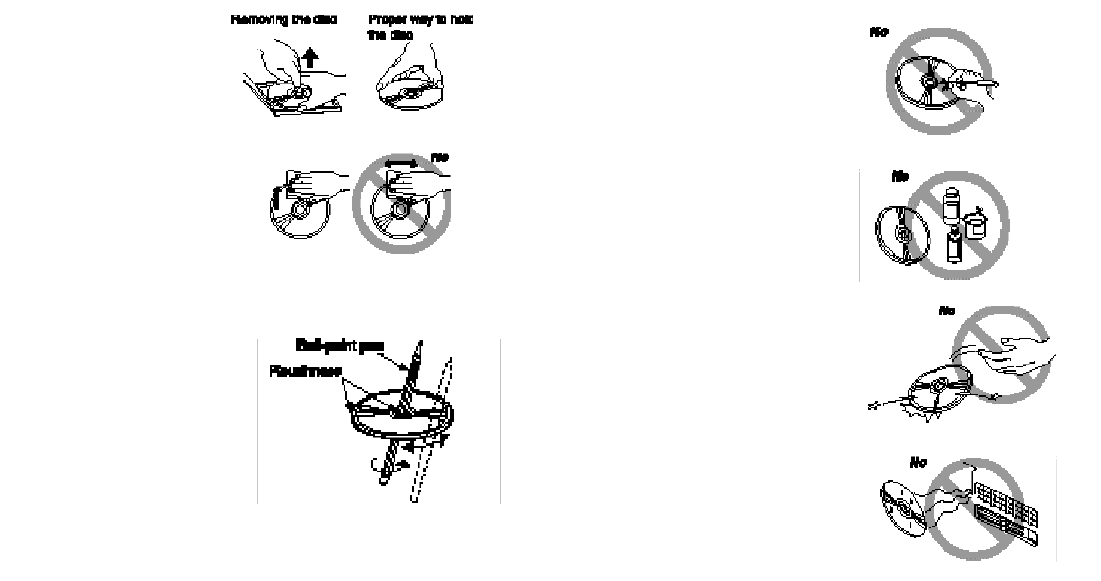
Handling Discs
To remove the disc from
its storage case, press
down on the centre of the
case and lift the disc out,
holding it carefully by the
edges.
Always handle the disc by the
edges. Never touch the surface.
To remove fingermarks and
dust, use a soft cloth,
and wipe in a straight line from
the centre of the
disc to the circumference.
New discs may have some
roughness around the edges.
The unit may not work or the
sound may skip if such discs
are used.
Use a ball-point pen, etc. to
remove roughness from the
edge of the disc.
Note on Discs
Never stick labels on the surface of
the disc or mark the surface with a
pencil or pen.
Do not use any solvents such as
commercially available cleaners,
anti-static spray, or thinner to
clean discs.
Do not use discs that have large
scratches, are misshapen, or
cracked, etc. Use of such discs will
cause misoperation or damage.
Do not expose discs to direct sunlight
or any heat source.
Note:Do not use commercially available disc protection sheets or discs equipped with stabilizers, etc. These may get caught in the
internal mechanism and damage the disc.
Contents
1. Quick Start
1.1. Stereo DVD Player . . . . . . . . . . . . . . . . . . . . . . . . . . . . 1
1.2. 7” Flip Down LCD Screen . . . . . . . . . . . . . . . . . . . . . . . 2
1.3. Wireless Headphones . . . . . . . . . . . . . . . . . . . . . . . . . . 2
1.4. Remote Control . . . . . . . . . . . . . . . . . . . . . . . . . . . . . . . 3
2. System Overview . . . . . . . . . . . . . . . . . . . . . . . . . . . . . . . . . 4
3. In-Vehicle Entertainment System Operation . . . . . . . . . . . . . . 5
3.1. DVD Player Controls . . . . . . . . . . . . . . . . . . . . . . . . . 6
3.2. Remote Control . . . . . . . . . . . . . . . . . . . . . . . . . . . . . 7
3.3. Remote Battery Replacement . . . . . . . . . . . . . . . . . . 9
3.4. Flip-Down Screen . . . . . . . . . . . . . . . . . . . . . . . . . . . 10
3.5. General Operating Tips . . . . . . . . . . . . . . . . . . . . . . . 11
3.6. Inserting/Removing Disc . . . . . . . . . . . . . . . . . . . . . . 12
3.7. Play Operation . . . . . . . . . . . . . . . . . . . . . . . . . . . . . 13
3.8. Fast Forward Or Rewind . . . . . . . . . . . . . . . . . . . . . . 13
3.9. Next Operation . . . . . . . . . . . . . . . . . . . . . . . . . . . . . 14
3.10. Previous Operation . . . . . . . . . . . . . . . . . . . . . . . . . . 14
3.11. Special Effects Play . . . . . . . . . . . . . . . . . . . . . . . . . . 14
3.12. Special Effects Play (DVD-Video Only) . . . . . . . . . . . 15
3.13. MP3 Play . . . . . . . . . . . . . . . . . . . . . . . . . . . . . . . . . 16
3.14. Automatic Power Off Feature . . . . . . . . . . . . . . . . . . 16
3.15. Dual Stop Modes . . . . . . . . . . . . . . . . . . . . . . . . . . . 16
4. Wireless Headphone . . . . . . . . . . . . . . . . . . . . . . . . . . . . . . . 17
4.1. Special Features . . . . . . . . . . . . . . . . . . . . . . . . . . . . 17
4.2. Explanation of Controls . . . . . . . . . . . . . . . . . . . . . . . 17
4.3. Headphone Battery Replacement . . . . . . . . . . . . . . . 18
4.4. Operation . . . . . . . . . . . . . . . . . . . . . . . . . . . . . . . . . 18
4.5. Adjusting Wireless Headphones . . . . . . . . . . . . . . . . 18
5. Auxiliary Input Device Connection . . . . . . . . . . . . . . . . . . . . . 19
6. Care of the DVD Player . . . . . . . . . . . . . . . . . . . . . . . . . . . . . 20
7. Troubleshooting Guide . . . . . . . . . . . . . . . . . . . . . . . . . . . . . 21
8. Specifications . . . . . . . . . . . . . . . . . . . . . . . . . . . . . . . . . . . . 23
9. Dome Light Replacement . . . . . . . . . . . . . . . . . . . . . . . . . . . 25
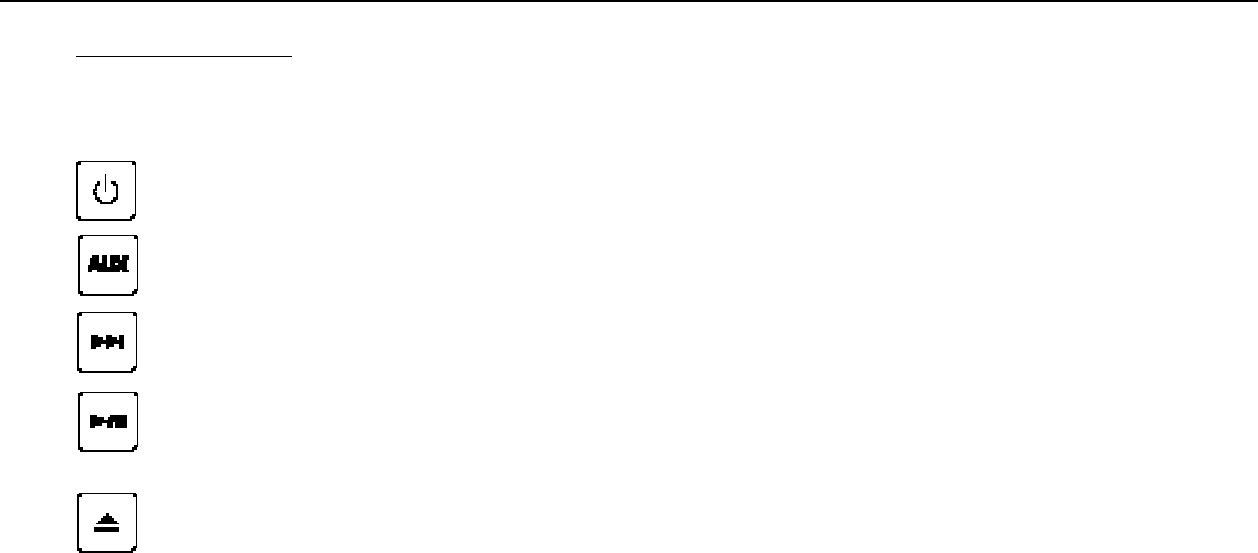
Turn the vehicle ignition key to ACC or ON to start using the DVD Player.
Operating the system for an extended period of time with the engine OFF will run down the vehicle's battery.
Press to turn the DVD Player ON/OFF
Press to switch to between MAIN/AUX Inputs. Press and hold the button for 3 seconds to turn the FM Modulator ON/OFF
Press to advance to the next chapter
Press to play a disc or to pause play temporarily
NOTE: To start many DVD discs, the "ENTER" button on the remote control must be pressed, not the "play" button.
See section 1.4. Remote Control
Press to eject the disc from the DVD Player. Press and hold the button for 3 seconds to turn the DVD Player illumination
ON/OFF.
To prolong the system life and optimize radio performance, turn the DVD power OFF when you are not using it.
-1-
1. Quick Start
1.1. Stereo DVD Player
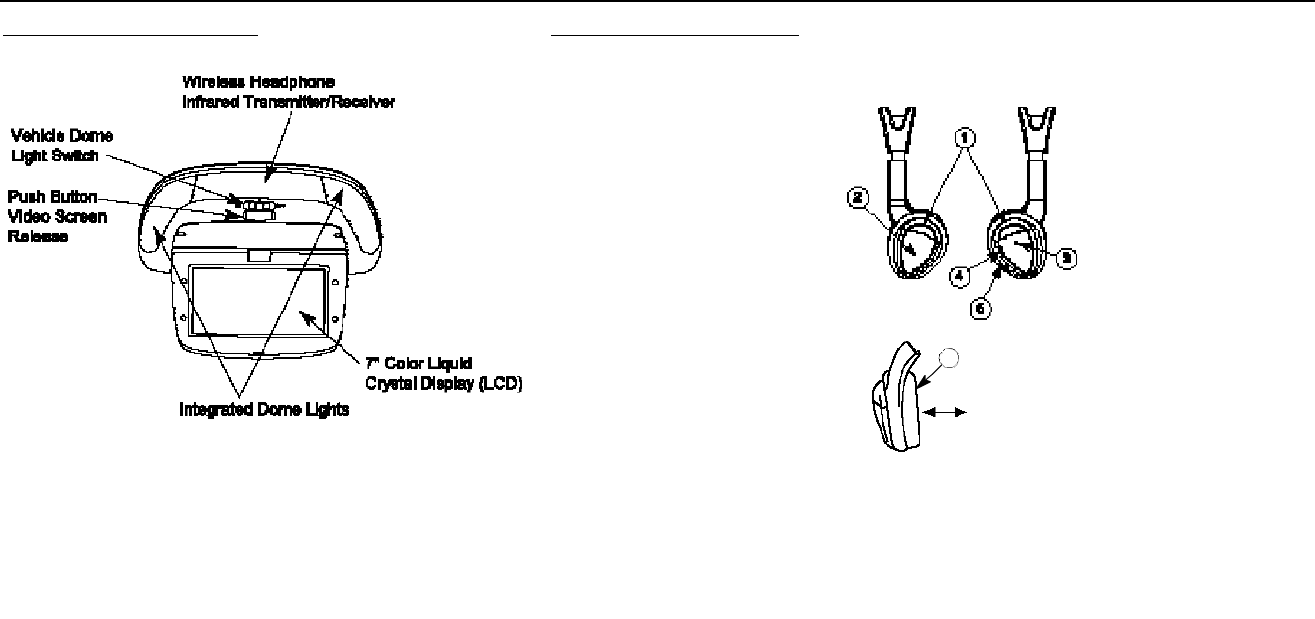
-2-
1. Quick Start
1.2. 7” Flip Down LCD Screen 1.3. Wireless Headphones
An infrared transmitter transmits the audio signal to the headphones
Headphone Receivers
1. Infrared Sensors
Receive audio signals from the
transmitter.
2. Battery Cover
To replace the batteries, slide
cover down.
3. Power Indicator LED
Is lit when headphones are
ON.
4. Power Switch
Turns headphone power ON/OFF.
5. Volume Control
Use to adjust headphone volume.
6. Auto On/Off
This battery power-saving feature
automatically turns off the head phones when the headphones
are not worn.
NOTE: Do not cup your hands over the earpiece when adjusting
the volume. This may interfere with the signal to the headphones.
Auto ON/OFF
Switch is activated
when headphones
are placed on head
6
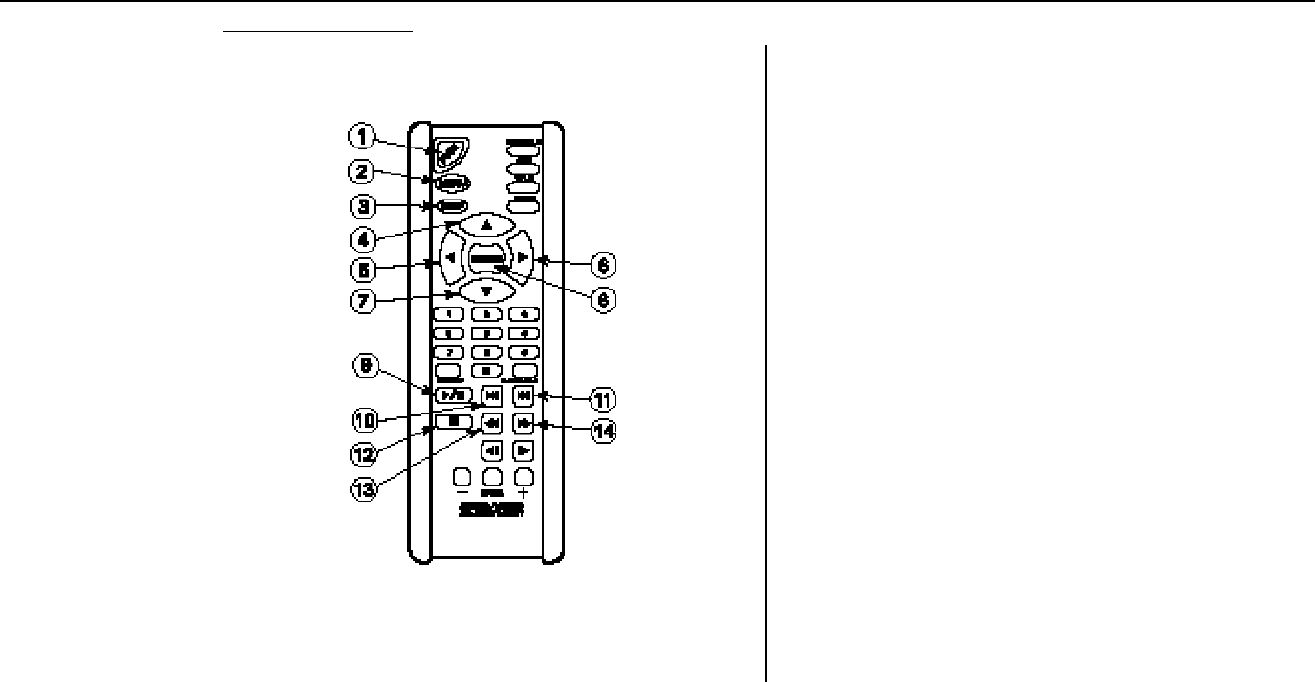
-3-
1.4. Remote Control
1. Quick Start
When using the remote, aim it at the infrared transmitter/receiver
above the video display screen. (See 7" Flip Down LCD Screen,
p. 2)
1. Power (DVD Player ON/OFF)
2. Menu
Press to enter DVD Player Setup Menu if disc is loaded.
Press to enter Disc Menu if disc is loaded.
3. Display
Press to display Disc Information
4. Up Arrow
Press to navigate in DVD menus and to control the zoom view
area.
5. Left Arrow
Press to navigate in DVD menus and to control the zoom view
area.
6. Right Arrow
Press to navigate in DVD menus and to control the zoom view
area.
7. Down Arrow
Press to navigate in DVD menus and to control the zoom view
area.
8. Enter
Press to select the highlighted option on the screen.
9. Play/Pause
Press to play a disc or to pause play temporarily.
10.Previous
Press to return to Previous Chapter or Track (or beginning of
current one).
11. Next
Press to advance to the start of the Next Chapter or Track
12.Stop
Press to stop disc play.
13.Rewind
Press to search backward during play.
14.Fast Forward
Press to search forward during play.

-4-
2. System Overview
A) DVD Player with auxiliary input jacks
B) Wireless Headphone Infrared Transmitter / Remote Control Receiver
C) 7" Color Liquid Crystal Display (LCD) Flip-Down Screen
D) Infrared Wireless Headphones
E) Remote Control
F) FM Modulator - not shown
GENERAL OPERATION NOTE
Your DVD Player supports many different types of media (CD-DA, DVD-Video, Video-CD, etc.). You will notice some slight differences
in operation between these types of media. THIS IS NORMAL. These differences occur because of the flexibility of these types of
media. At times you will have to read the instructions that appear on the video display screen when you insert a disc to determine
what to do. It is normal that not all buttons on the Remote Control will function for all types of media. Also some buttons will work with
one DVD-Video disc, but may work differently, or not at all, with a different DVD-Video disc.
For example, you may notice that you cannot use the number keys to select chapter on a DVD-Video, although you can use them to
select a track on an Audio disc. You may also notice that the Title button may function for some DVD-Video discs, but will either func-
tion differently or not at all on other DVD-Video discs. Furthermore, you may notice that as some DVD-Video discs are recorded with
Multiple Angles and some are not, the Angle button will not work for all DVD-Video discs. The angle button has no function on any
other media type beside DVD-Video.
The DVD player is also programmed to shut off when ever the vehicle is turned off. To resume playing a disc, simply push POWER on
the DVD player or PWR on the remote control.
AD
B
C
E
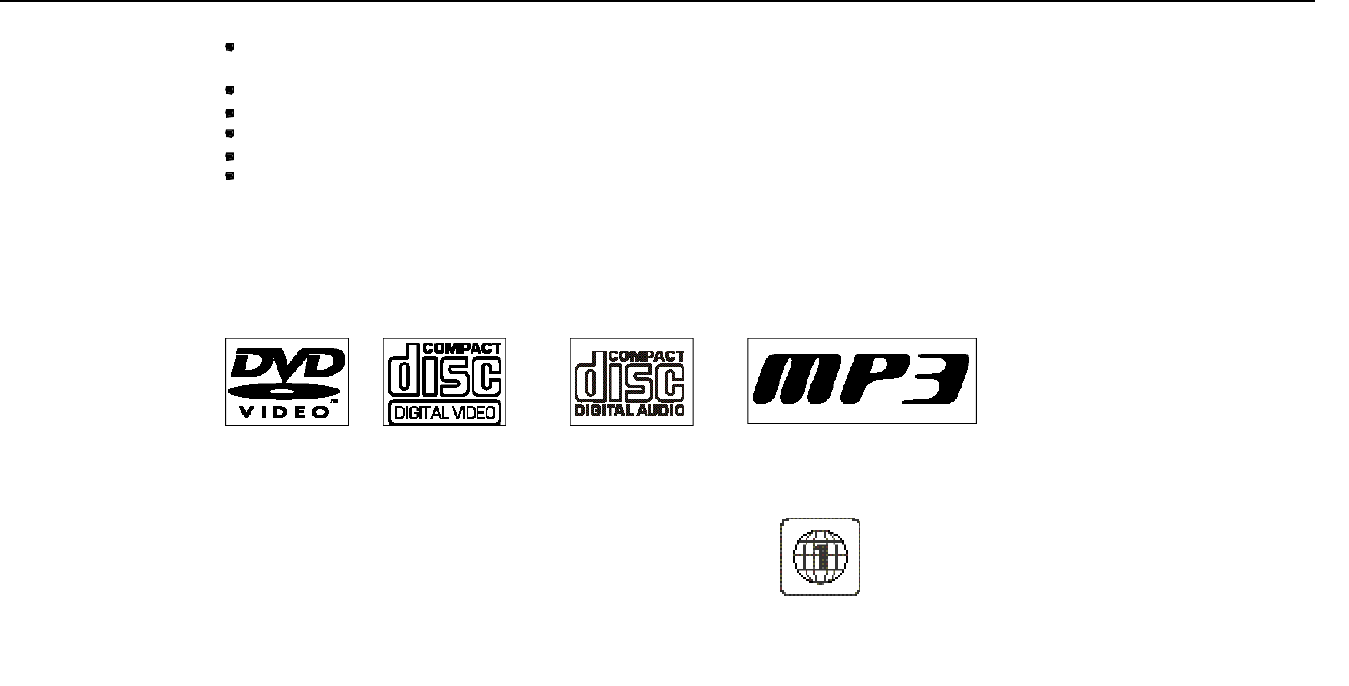
-5-
2. System Overview
FEATURES
High performance 7" flip-down LCD screen with adjustable settings for Brightness, Contrast, Color, Tint, Sharpness,
& Dimmer control.
Auxiliary video and audio jacks (standard RCA style connectors) for connecting video games and video equipment. (See NOTE)
Wireless infrared remote control for DVD Player
Connects to vehicle audio system
Support for both wide screen (16:9) and standard (4:3) viewing
Multi-Language on screen display messaging
NOTE: Auxiliary video or game equipment may require a 12-volt DC to 120-volt AC power inverter, which is not provided
with the system.
SUPPORTED FORMATS
Playable Discs
DVD -Video Video-CD CD-DA Audio CD MP3 CD Audio on CD-R
The DVD player can play 3" (8cm) discs in addition to standard 5" (12cm) discs
NOTE: Many new Audio CD's are coming with copy guard protection. The DVD Player is not guaranteed to play discs with copy
guard protection. If these discs do play, you may notice abnormal behavior such as not all the disc tracks will be listed.
Note: This DVD player will only play DVD's whose region code is 1.
.
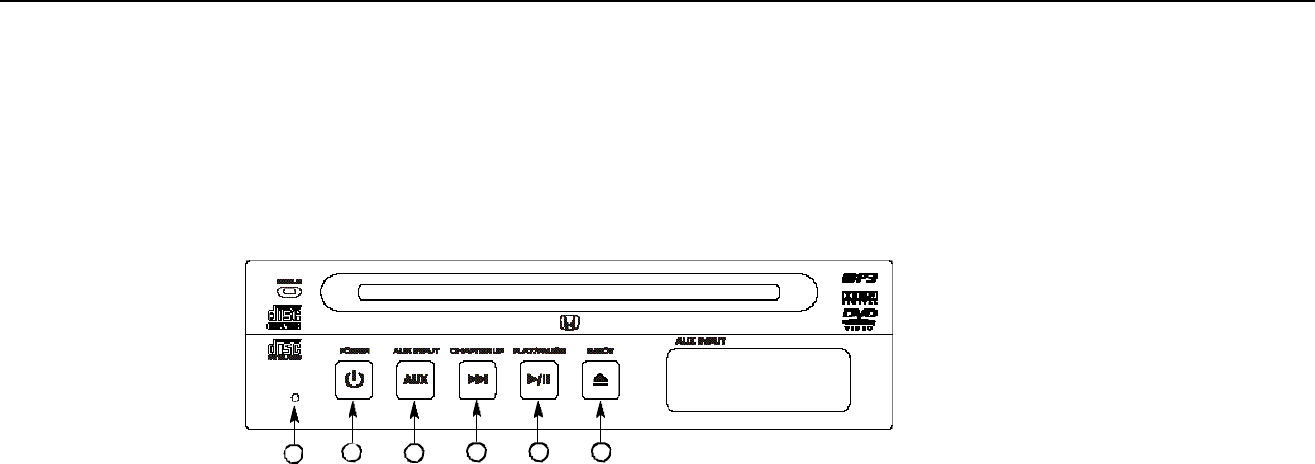
AUDIO SYSTEM
Turning on the FM Modulator will enable you to listen to audio from the in-VEHICLE ENTERTAINMENT SYSTEM over the vehicle's
speakers. To turn on the FM Modulator, press and hold the AUX button on either the Remote Control or DVD Player.
NOTE: The wireless headphones remain operational regardless of the status of the FM Modulator. You must tune the vehicle's audio
system to 88.5MHz (See NOTE) on the FM band to hear the audio.
WHILE THE FM MODULATOR IS TURNED ON, IT WILL NOT BE POSSIBLE TO LISTEN TO OTHER RADIO STATIONS.
NOTE: 88.5 MHz is the recommended and factory set frequency for the FM Modulator. Installers may use 88.1 MHz or 88.9 MHz
instead of 88.5 MHz if there is interference on that frequency. Please try these other frequencies if you experience no audio on 88.5 MHz
-6-
3.1 DVD Player Controls
1.RESET
Press to reset DVD Player and restore original conditions.
2.POWER
Press to turn the DVD Player ON/OFF.
3.AUX
Press to switch to between MAIN/AUX Inputs. Press and hold
the button for 3 seconds to turn the FM Modulator ON/OFF.
4.NEXT
Press to advance to the next chapter.
5. PLAY / PAUSE
Press to play a disc or to pause play temporarily.
NOTE: To start many DVD discs, the "ENTER" button on the
remote control must be pressed, not the "play" button.
See section 1.4. Remote Control
6. EJECT
Press to eject the disc from the DVD Player. Press and hold
the button for 3 seconds to turn the DVD Player
illumination ON/OFF.
3. In -Vehicle Entertainment System Operation
12354 6
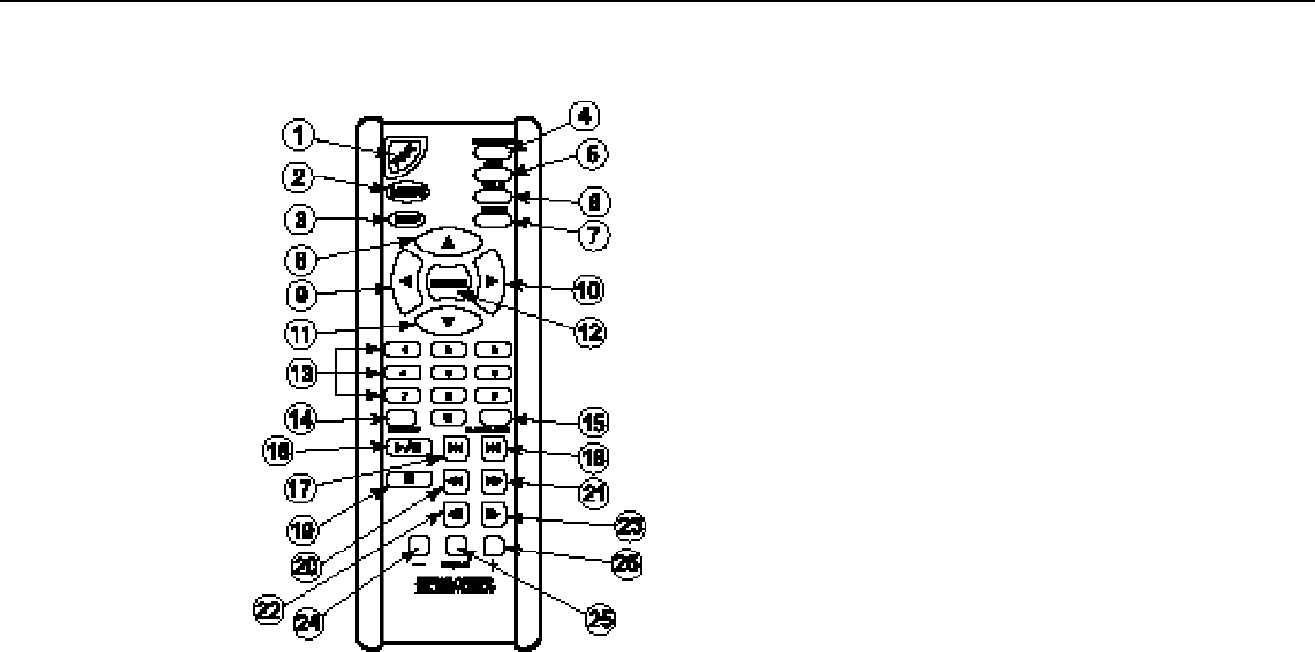
-7-
3.2 Remote Control
NOTE: When using the remote, aim it at the infrared transmitter above the video display screen (see Item 5, p. 10)
1. Power (DVD Player ON/OFF)
2. Menu
Press to enter DVD Player Setup Menu if disc is not loaded, or is loaded
and stopped.
Press to enter Disc Menu if disc is loaded.
The Setup Menu offers the following selections:
Language: OSD, Menu Subtitle, Audio, DVD Menu, OSD
Video: TV Shape 16:9 or 4:3, Video, Brightness, Edges
Audio: Dolby Digital, DTS, MP3, Others
Ratings: Password, Rating
Use the Arrow keys to cycle between selections.
3. Display
Press to display Disc Information
4. Subtitle
Press to turn video subtitles ON/OFF
5. AUX
Press to switch between Main and Auxiliary Input Modes.
Press and hold to turn FM Modulator ON/OFF.
6. Title
Press to enter Disc Title (if available) selection if disc is loaded
NOTE: The TITLE feature is DVD disc dependent. See "GENERAL
OPERATION NOTE" on page 4.
3. In -Vehicle Entertainment System Operation

-8-
7. Zoom
Press to zoom in on the screen video image. In zoom mode,
the arrow keys (see #8, 9, 10, 11) can be used to change the
view area on the screen
8. Up Arrow
Press to navigate in on screen menus and to control the zoom
view area.
9. Left Arrow
Press to navigate in on screen menus and to control the zoom
view area.
10. Right Arrow
Press to navigate in on screen menus and to control the zoom
view area.
11. Down Arrow
Press to navigate in on screen menus and to control the zoom
view area.
12. Enter
Press to select the highlighted option on the screen.
13. 0 - 9
Use numbered key pad to select desired track number and for
the Parental Lock password feature (see section 3.12 Parental
Lock on p.16). NOTE: Number keys cannot be used to select
DVD-Video or Video-CD chapters.
14. Repeat
Press to change between the repeat mode options (1/All/Off).
15. Random
Press to turn random play order ON/OFF.
16. Play/Pause
Press to play a disc or to pause play temporarily.
17. Previous
Press to return to Previous Chapter or Track (or beginning of
current one).
18. Next
Press to advance to the start of the Next Chapter or Track
19. Stop
Press to stop disc play.
20. Rewind
Press to search backward during play.
21. Fast Forward
Press to search forward during play.
22. Slow Reverse
Press to review backward in slow motion during play.
23. Slow Forward
Press to review forward in slow motion during play.
24. Down
Press to adjust decrease levels of Mode Adjustment (see #25).
25. Mode Adjustment Select
Press to enter video settings adjustment mode. This feature
offers the following selections:Brightness, Contrast, Color, Tint,
Sharpness, Flip, Mirror, Dimmer, TV System - Auto is the
recommended setting, MEM Reset ( Restores factory settings)
Use the Arrow keys to cycle between selections. To make
adjustments to the various settings, use the Left / Right arrow
keys.
26. Up
Press to increase levels of Mode Adjustment (see #25).
3. In -Vehicle Entertainment System Operation
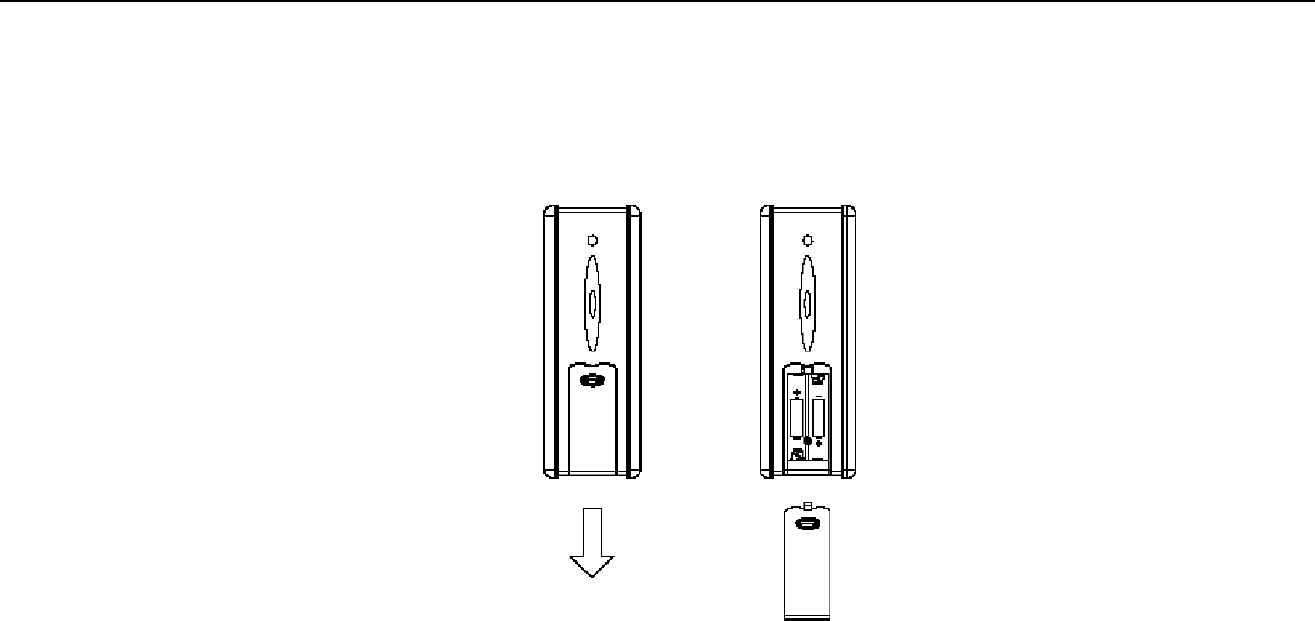
-9-
1. Battery replacement is usually required if the remote functions only when it is very close to the video display screen, or not at all.
2. Use your finger tip(s) to slide the battery cover down.
3. When replacing the battery, use two (2) AAA batteries, and install with the correct orientation as indicated on the remote.
3. In -Vehicle Entertainment System Operation
3.3 Remote Battery Replacement
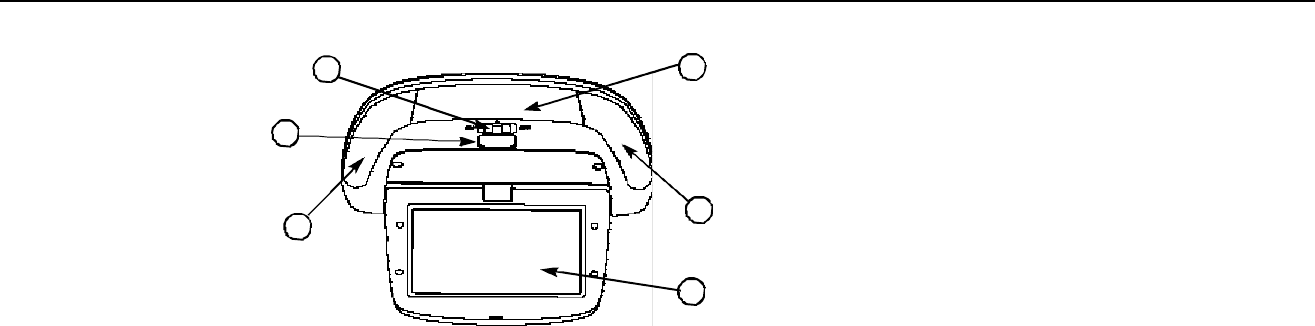
-10-
1. Vehicle Dome Light Switch
Slide this switch to select Dome Light Off, Dome Light On, or Dome Light Door Activated
2. Video Screen Release
Push to release video screen from its closed position.
3. Integrated Dome Lights
Controlled by Vehicle Dome Light Switch (see 1. Vehicle Dome Light Switch).
2x3W bulbs.
4. 7" (diagonal) color liquid crystal display screen
5. Wireless Headphone And Remote Control Infrared Transmitter And Receiver
(Aim remote control to this area for proper function)
1
2
3
5
3
4
3.4 Flip-Down Screen
3. In -Vehicle Entertainment System Operation
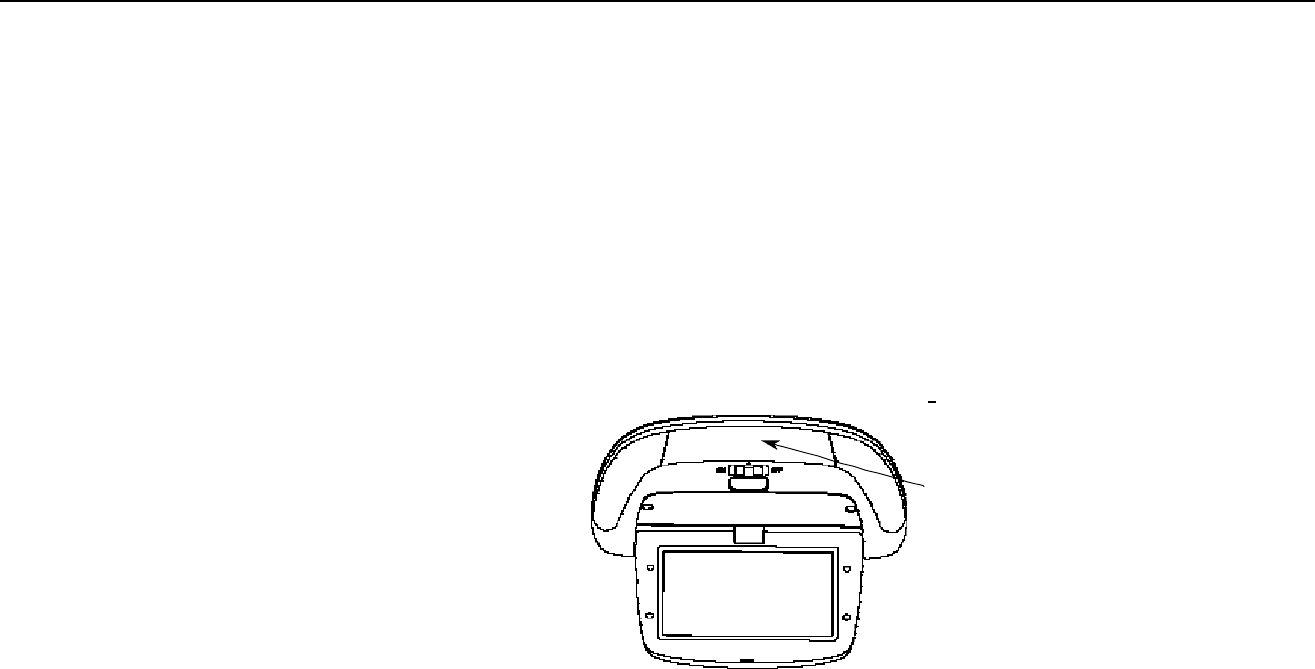
Operating the system for extended period of time with the engine OFF will run down the vehicle's battery. When the ignition key is
turned OFF, the in-VEHICLE ENTERTAINMENT SYSTEM is also turned OFF.
To prolong system life and to optimize radio performance, turn the DVD player power OFF when you are not using it.
When the ignition is first turned ON, the in-VEHICLE ENTERTAINMENT SYSTEM will be powered OFF. Turn the system ON by
pressing the POWER button on either the Remote Control (see p.7, button #1) or on the DVD Player (see p.6, button #2). Once the
in-VEHICLE ENTERTAINMENT SYSTEM is powered ON, audio will be sent through the wireless headphones. To listen to the audio
through the vehicle's speaker system, it will be necessary to tune the radio to FM 88.5MHz (see Audio System, p.5), and turn ON the
FM Modulator. The FM Modulator can be turned ON/OFF by pressing and holding down the AUX button on the Remote Control (see
p.7, button #5) or on the DVD Player (see p.6, button #3) for more than 3 seconds. When using the remote control, aim it at the
infrared transmitter above the video display screen.
WHILE THE FM MODULATOR IS TURNED ON, IT WILL NOT BE POSSIBLE TO LISTEN TO OTHER RADIO STATIONS.
When using the remote control, aim it at the infrared transmitter above the video display screen.
-11-
3.5 General Operating Tips
3. In -Vehicle Entertainment System Operation
Infrared
Transmitter/Receiver
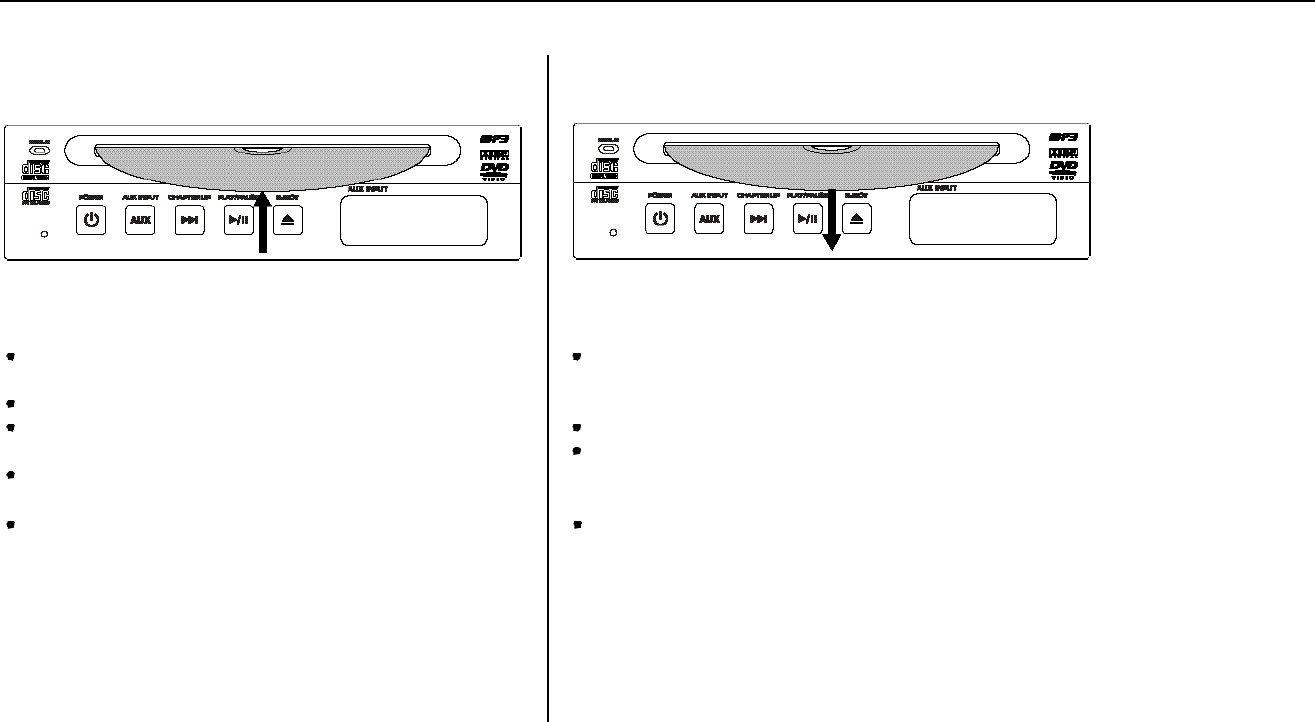
-12-
INSERTING DISC
To insert a disc, the vehicle ignition key must be turned to the
ACC or ON position. (See NOTE)
Insert the disc into the disc slot as shown in the picture above.
Do not force the disc, as the DVD Player will grab the disc and
load it into place.
The disc insertion orientation should be that the side of the
disc that you want to play faces the bottom of the DVD Player.
Once the disc has been loaded, the DISC IN indicator light on
the front of the DVD Player will light in an orange color.
NOTE: A disc can be inserted when the vehicle ignition key is
turned to the OFF position, if the EJECT BUTTON is first
pressed
REMOVING DISC
Discs may be ejected when the vehicle ignition key is in the
OFF position as well as when it is either in the ACC or ON
positions.
Press the EJECT button to eject the disc.
If you do not remove the disc within 15 seconds after pressing
the EJECT button, the DVD Player will automatically reload
the disc.
Once the disc has been ejected, the DISC IN indicator light on
the front of the DVD Player will turn off.
3.6. Inserting/Removing Disc
3. In -Vehicle Entertainment System Operation
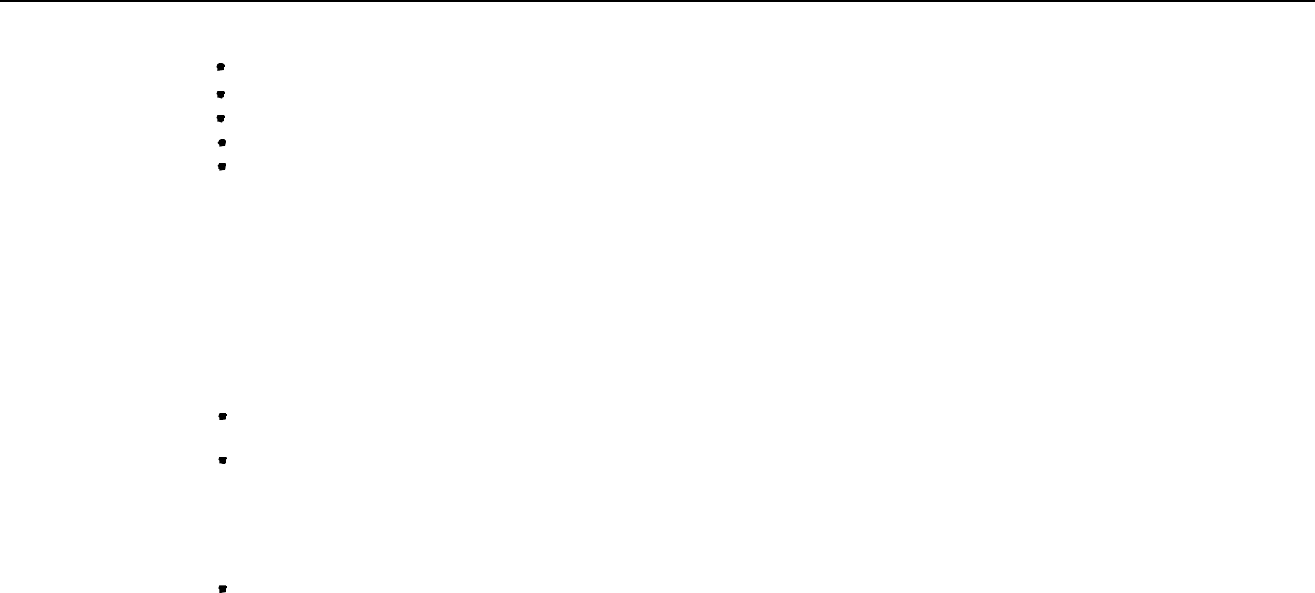
-13-
3.7. Play Operation
3. In -Vehicle Entertainment System Operation
Turn the ignition key ON (or ACC).
Press the POWER button on the DVD Player.
Insert a disc into the DVD Player.
The disc should begin to play
Press the STOP button to discontinue play. Press the EJECT button to remove the disc.
Note: This unit has a "Dual Stop Mode" feature. See section 3.15 Dual Stop Mode for an explanation of the feature.
DVD Illumination: When the DVD player is OFF, only the POWER button is illuminated. When the DVD player is ON, all of the
buttons are lit. If desired, the illumination can be manually turned OFF and ON by pressing and hold the EJECT button for 3
seconds. See section 3.1 DVD Player Controls.
NOTE: The DVD Illumination is not controlled by the vehicle's dashboard dimmer.
3.8. Fast Forward Or Rewind (While Media is Playing)
While a disc is playing, momentarily press the FAST FORWARD, or REWIND, button on the remote control unit
(see p. 8, button 21 or button 20).
The disc will start to play in the normal (Fast Forward) or reverse (Rewind) direction at a speed of 2 times as fast as normal.
The DVD Player supports multiple speeds of Fast Forward and Rewind. Multiple momentary presses of the FAST FOR-
WARD, or REWIND (see p.8, button #21 or button #20) will increase the fast forward, or reverse, rate ranging from 2
times, to 4 times, to 8 times, to 20 times faster than normal.
To play the disc at normal speed, press the PLAY/PAUSE button on either the remote control or the DVD Player.

-14-
3. In -Vehicle Entertainment System Operation
3.11. Special Effects Play
3.9. Next Operation
While a disc is playing, momentarily press the NEXT button on either the remote control (see p. 8, button 18) or the DVD Player
(see p. 6, button 4).
The DVD Player will advance to the beginning of the next chapter or track, and then begin playing at that point.
3.10. Previous Operation
While a disc is playing, momentarily press the PREVIOUS button on the remote control (see p. 8, button 17).
The DVD Player will reverse to the beginning of the previous chapter or track, and then begin playing at that point.
Still Play
While a disc is playing, press the PLAY/PAUSE button on the remote control. The disc will temporarily freeze to still frame. If the media
is either a DVD-Video, or a Video-CD, the still image will appear on the screen. To return to normal operation, press the PLAY/PAUSE
button again.
Repeated Play
When you first insert a disc, it will begin to play. The entire contents of the disc will be played 1 time. Once the disc has completed
playing, then the DVD Player will stop playing. By enabling the Repeat feature, you can make either the entire disc, or just a single
chapter (or track) play over and over again. You can enable the Repeat feature by pressing the REPEAT button on the remote control.
You can select the style of the repeat feature by pressing the REPEAT button multiple times.
Random Play
When you first insert a disc, it will begin to play the disc. It should start from the beginning of the disc, and play the disc in a sequential
order. It is possible to have the disc played in a non-sequential order. To turn this effect on, simply press the RANDOM button on the
remote control. The message on the screen will indicate whether the Random play is ON or OFF. If you want non-sequential order, then
the Random mode should be ON. If you want sequential order, then the Random mode should be OFF.

-15-
3. In -Vehicle Entertainment System Operation
3.12. Special Effects Play (DVD-Video Only)
Slow Play (Forward Or Reverse)
While a disc is playing, press either the Slow Forward (see p. 8, button 23) or Slow Reverse (see p. 8, button 22). Play speed will
decrease to 1/2 of normal speed. Pressing the button multiple times will further decrease the play speed from 1/2, to 1/3, to 1/4, to
1/5, to 1/6, & to 1/7 of normal speed.
To return to normal speed, press the PLAY/PAUSE button on either the remote control or the DVD Player.
Zoom
While a disc is playing, press the ZOOM (see p. 7, button 7) button on the remote control. You will see the image on the screen
appear much closer to you. Once you have turned on the Zoom feature, you can use the Arrow Keys (see p. 7-8, buttons 8, 9, 10,
11) on the remote control to change the view area on the screen. Pressing the ZOOM button will cycle through the different levels of
the Zoom feature (Zoom 1, Zoom 2, Zoom 3, Zoom Off).
Parental Control Lock
If you wish to control the type of content that is played on the DVD Player, you can do so by enabling the Parental Control Lock. To
enable this feature, there must not be a disc playing. Press the MENU button on the remote control. Use the ARROW KEYS to navi-
gate to the heading called Rating. You will then be prompted to insert a 4-digit numerical password, which is entered by using the
keypad on the Remote Control. Then you will be allowed to select the type of content that can be played by the DVD Player. Press
MENU again on the Remote Control to save your settings and exit the Setup Menu.
NOTE: The Parental Lock feature is DVD disc dependent. Not all DVD discs have this feature. In other words, an "R" rated DVD disc
may play even though the Parental Control feature in the DVD player has been set at "PG" or a rating less than "R". If you like this
feature, always check for the Parental Lock feature when buying DVD's.
NOTE: It is very important that you remember this 4-digit password. There is no way to reset this feature. You can change the
content level ONLY by using your password.
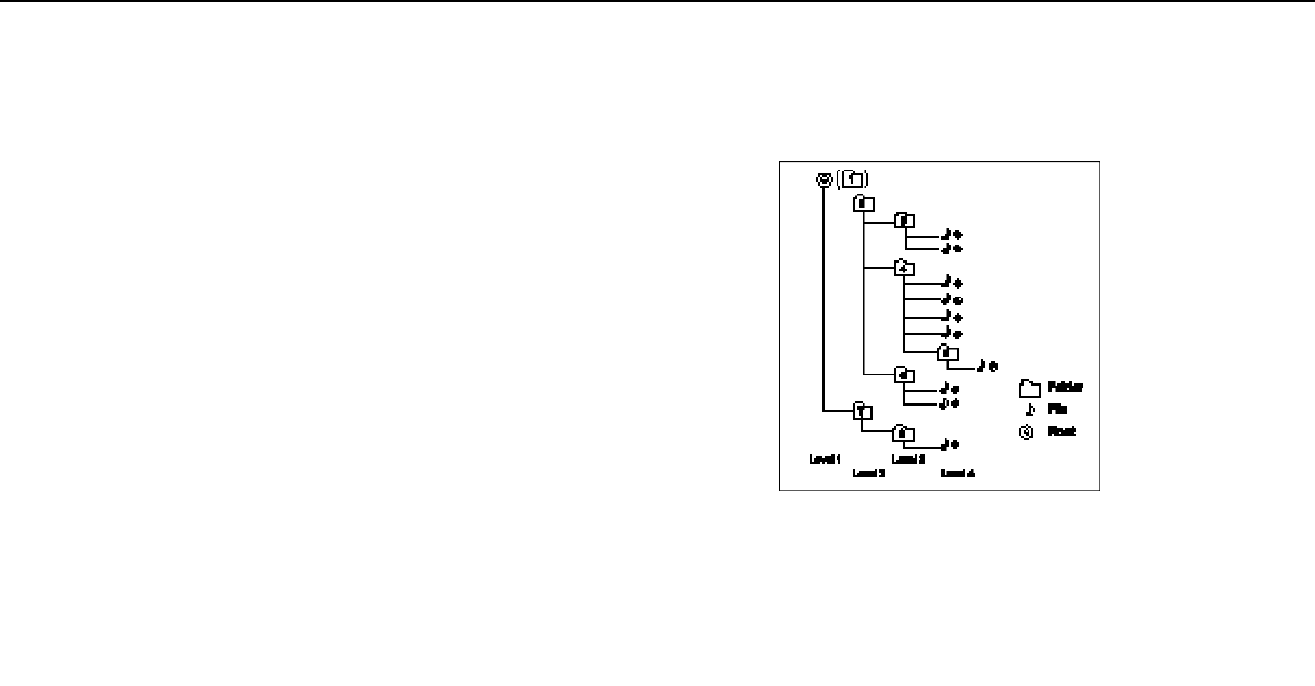
-16-
3. In -Vehicle Entertainment System Operation
3.13. MP3 Play
MP3 On Screen Display
When you are playing a MP3 CD, you will see the name of the folder on the top line of the screen. The names of the songs will be
shown in the columns underneath.
MP3 Playing Order
When selected for play, Folder Selecting, or Track Selecting, files and folders are accessed in
order in which they were written to the CD. Because of this, the order in which they are
expected to be played may not match the order in which they are actually played. For exam-
ple, a medium with the following folder/file hierarchy is subject to the Folder Selecting, or Track
Selecting as shown on the picture.
Refer to Section 8. SPECIFICATIONS for additional details on MP3 file types and capabilities.
3.14. Automatic Power Off Feature
If the DVD Player is left idle for 5 minutes, it will power itself OFF to help increase system life.
3.15. Dual Stop Modes
The DVD Player is equipped with 2 separate stop modes.
The first Stop Mode can be referred to as Resume Stop Mode. In this mode, if you are
playing a disc, press the Stop button on the Remote Control once, and then press Play again,
the disc will resume playing from the previous location prior to pushing Stop.
The second Stop Mode can be referred to as Reset Stop Mode. In this mode, if you are playing a disc, press the Stop button on the
Remote Control twice, and then press Play again, the disc will begin playing from the beginning of the disc.
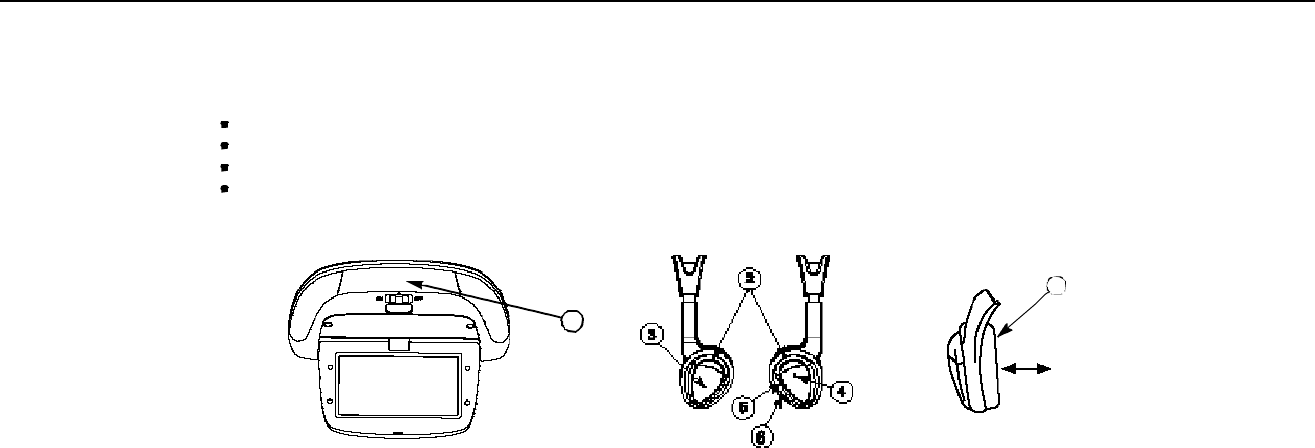
-17-
4. Wireless Headphones
Wireless Headphones
To ensure the best performance from your wireless headphones, please read this carefully.
4.1. Special Features
Automatic Level Control prevents input signal overloading.
Uses high-frequency infrared light to assure a clean signal for clear reception.
Adjustable headphone band for proper fit.
Auto Off battery power savings feature automatically turns off headphones when they are not worn on your head.
4.2. Explanation of Controls
1. Infrared Transmitter
Transmits audio signal to the headphones
2. Infrared Sensors
Receive audio signals from the transmitter.
3. Battery Cover
To replace the batteries, slide cover down.
4. Power Indicator LED
Is lit when headphones are ON.
5. Power Switch
Turns headphone power ON/OFF.
6. Volume Control
Use to adjust headphone volume.
7. Auto On/Off
This battery power-saving feature automatically turns off
the headphones when the headphones are not worn.
NOTE: Do not cup your hands over the earpiece when
adjusting the volume. This may interfere with the
signal to the headphones.
1
Auto ON/OFF
Switch is activated
when headphones
are placed on head
7
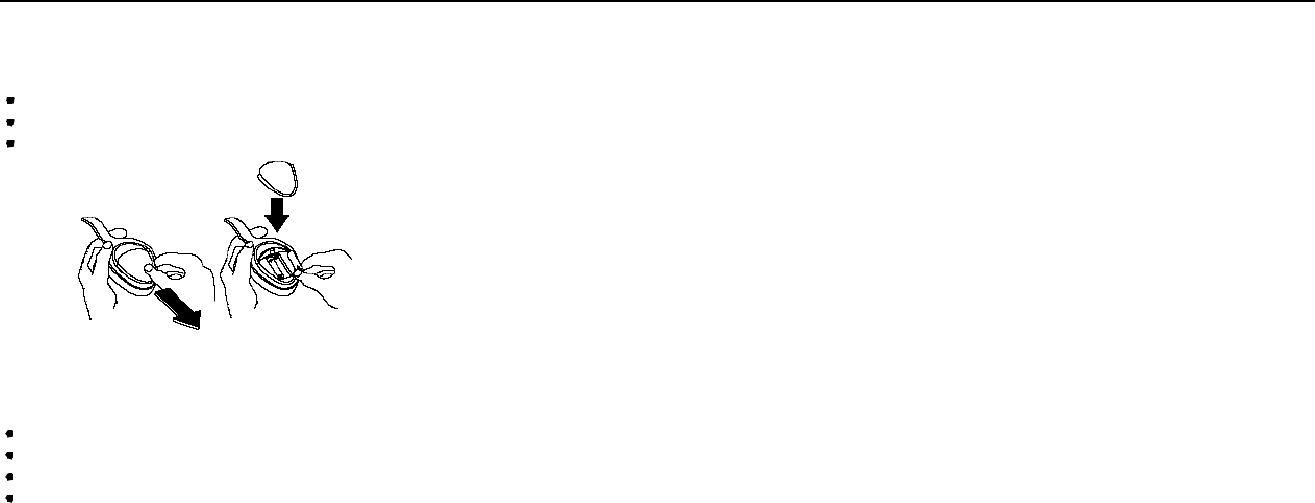
-18-
4. Wireless Headphones
4.3. Headphone Battery Replacement
If you notice degraded sound or poor headphone performance, battery replacement is probably required.
Use your finger tip(s) to slide the battery cover down.
When replacing the battery, use 2xAAA batteries, making sure the battery polarity is correct.
Replace the battery cover.
4.4. Operation
Please read carefully to prevent damage to the headphones or your ears.
Be sure the batteries are properly installed in the headphones.
Turn the headphone volume nearly OFF before turning on the power.
Turn on the headphone power switch.
Adjust the headphone volume to a comfortable level.
Make sure you turn off the power switch before storing the headphones to prevent any chance of battery drain.
4.5. Adjusting Wireless Headphones
The headphones may be adjusted to fit more comfortably. While holding the top of the headphones, pull down on each earpiece to
make the straps longer, or push up on each earpiece to make the straps shorter.
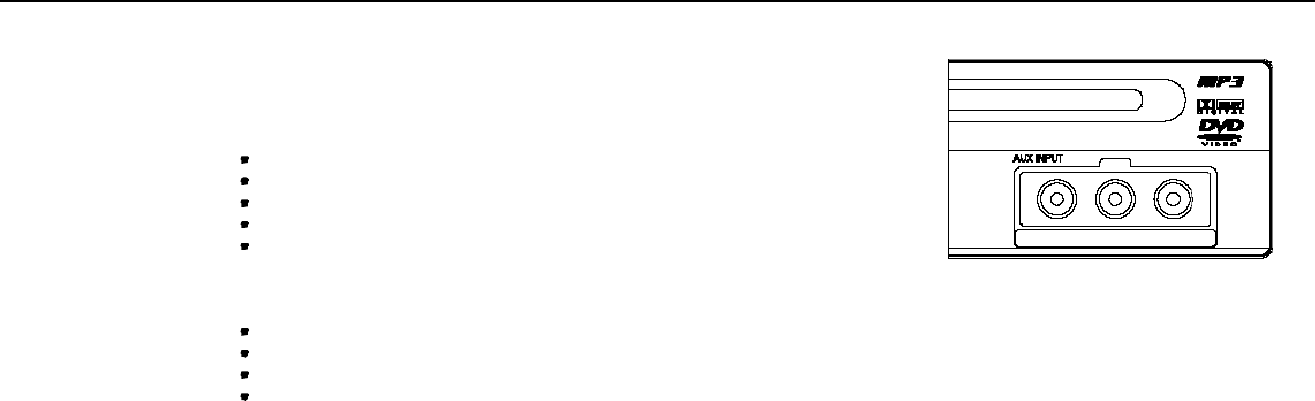
The in-VEHICLE ENTERTAINMENT SYSTEM accepts video and audio RCA type
connectors for all standard video games and video equipment (such as camcorders)
in the auxiliary input jacks of the DVD Player.
Playing Video Games
Connect the video line to the YELLOW jack.
Connect the left and right audio cables to the WHITE and RED jacks respectively.
Turn on the power to the video game.
Turn the DVD Player ON.
Press the AUX button on either the remote control (see p. 7, button 5) or the
DVD Player (see p. 6, button 3). You will now be able to view the video game.
Playing Auxiliary Video Equipment
Connect the video line to the YELLOW jack.
Connect the left and right audio cables to the WHITE and RED jacks respectively.
Follow the operating instructions for the video equipment.
Turn the DVD Player ON.
Press the AUX button on either the remote control (see p. 7, button 5) or the DVD Player (see p. 6, button 3).
NOTE: Auxiliary video equipment, including video games, may require a 12-volt DC to 120-volt AC power inverter. Please consult the
owners guide for your AC power inverter and for your auxiliary device to check that a vehicle fuse will not be blown by high current
(Amps) drawn from the vehicle's electrical system.
-19-
5. Auxiliary Input Device Connection
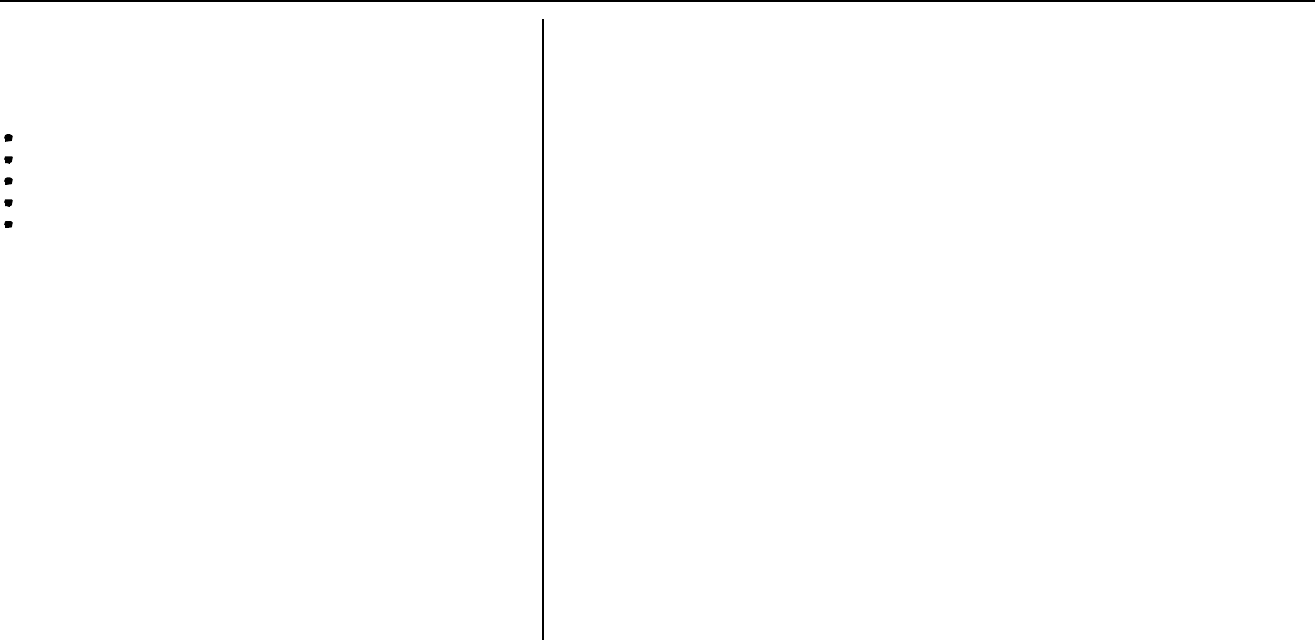
-20-
6. Care of the DVD Player
Environmental Extremes
DVD Players subjected to harsh environmental conditions may be
damaged or operate at less than maximum performance. To pre-
vent damage or poor performance of the DVD Player, remote
control, disc, monitor, or headphones, avoid leaving the vehicle:
in extremely hot or cold temperatures
in direct sunlight
in high humidity
in a dusty environment
on a surface that is unstable or subject to vibrations
Temperature Extremes
If the vehicle is parked in the sun or in an extremely cold place
for a long time, wait until the interior temperature is normalized
before operating the system.
Cleaning The DVD Player
Over time, particles will fall from the discs, and settle on the DVD
Player optical pick-up. This along with dust particles in the air,
can cause a dirty pick-up. This may cause your DVD Player to
not be able to read a disc, or for the disc to skip. A variety of
products are available at electronics stores to clean the DVD
Player pick-up. Use these products sparingly. If normal pick-up
cleaning procedures do not resolve the problem, have the system
checked by you automobile dealer.
Foreign Substances
Exercise care to prevent dirt and foreign objects from entering the
DVD Player disc slot. Be especially careful not to spill liquids of
any kind onto the DVD Player or any other component. If you
accidentally spill liquid onto any component, immediately turn the
component OFF (and remove batteries if applicable) and consult
your automobile dealer.
Cleaning the Display Screen
Clean the display screen with 70% isopropyl alcohol (rubbing
alcohol). Apply a small amount of cleaner to a soft cloth, and rub
gently until dirt or fingerprints are removed. To prevent damage
of electronics, do not spray the screen directly. Do not apply
excessive pressure while cleaning.
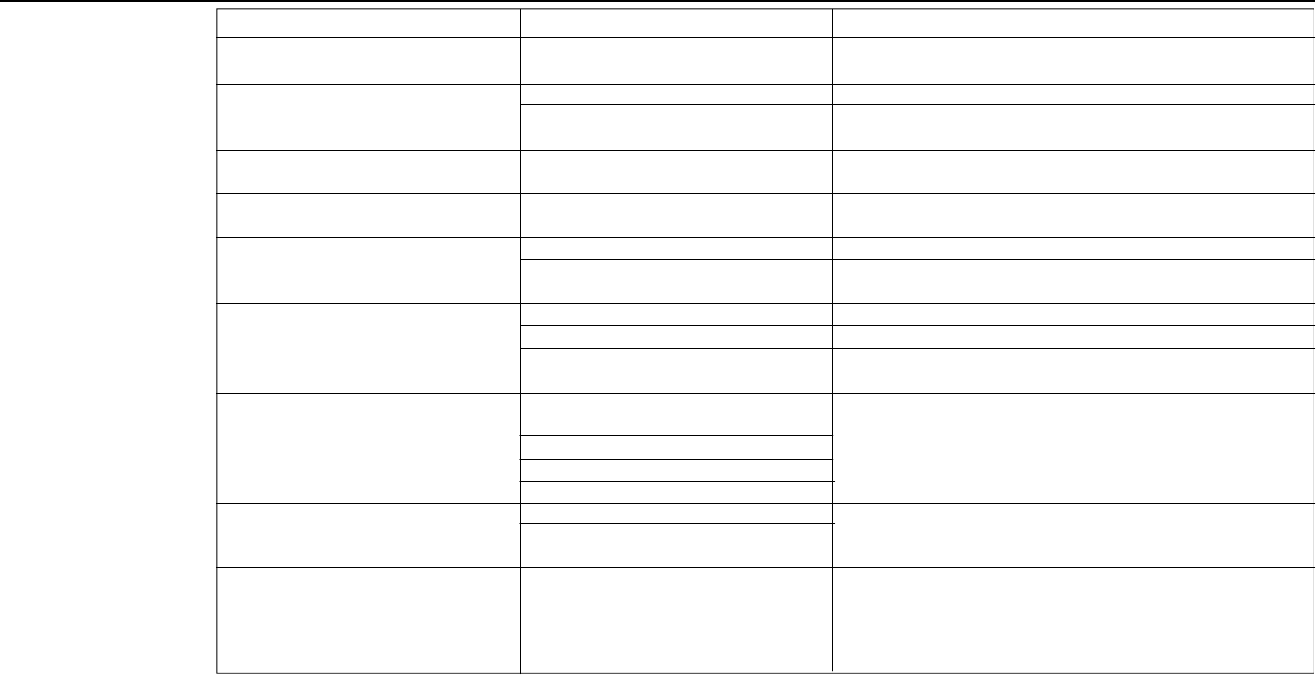
Symptom Possible Cause Remedy
No Power. Vehicle ignition is ON, Blown fuse. Check audio fuses in vehicle fuse panel.
power indicator on DVD Player is OFF.
Remote control does not work. Batteries in remote control are exhausted Replace with (2) AAA batteries.
Remote control not pointed in the Point front of remote control toward the Infrared Receiver on the
right direction. OVERHEAD MONITOR.
Picture frozen on monitor. The microprocessor has malfunctioned Press the reset button with a thin rod.
Remote control does not work. due to electrical noise.
Player will not function, is operating in The microprocessor has malfunctioned Press the reset button with a thin rod.
an incorrect manner. due to electrical noise.
Player will not accept a disc. A disc is already loaded. Eject the disc before loading a new one.
Vehicle ignition is OFF. Press EJECT button. Player will wake up and attempt
to eject for 2 seconds. After this time load a new disc.
Picture is jittery or skips. The disc may be dirty. Clean disc.
Defective disc. Try another disc.
The microprocessor has malfunctioned Press the reset button with a thin rod
due to electrical noise
Disc will not Play. The disc may be an unsupported type Try another disc.
of media.
Defective disc.
Disc is scratched
Disc has copy guard protection
No subtitles. Subtitles not activated. Press SUBTITLE button on remote to select and adjust
Subtitles appear only w/discs that the subtitle menu.
contain them.
No audio through the vehicle speakers. FM Modulator is turned OFF Press and Hold the AUX button on the Remote Control or the
DVD Player to turn OFF the FM Modulator and tune radio to FM
88.5MHz
-21-
7. Troubleshooting Guide
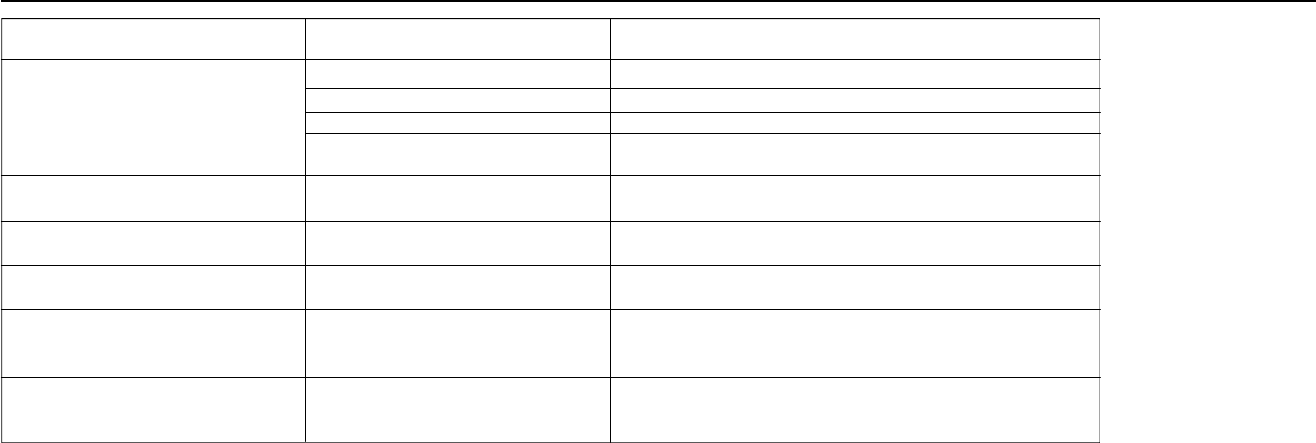
-22-
Symptom Possible Cause Remedy
Audio cannot be heard through the Power switch on headphone is OFF. Turn power switch on headphone ON.
headphone. Volume on headphone set too low. Raise volume on headphone.
Batteries in headphone are exhausted. Replace with (2) AAA batteries.
Vehicle speaker system is too loud Turn down volume on vehicle radio, or adjust radio fader to the
front of the vehicle.
Desire radio but video system audio is FM Modulator is turned ON Press and Hold the AUX button on the Remote Control or the
heard through the vehicle speakers. DVD Player to turn OFF the FM Modulator
Erratic or no operation. The microprocessor has malfunctioned Press the reset button with a thin rod.
due to electrical noise.
No radio reception for AM/FM stations FM Modulator is turned ON Press and Hold the AUX button on the Remote Control or the
DVD Player to turn OFF the FM Modulator
DVD Player not operating properly Unit is processing previous operation Many actions that a DVD Player will perform require a moment
to execute. The DVD Player may not recognize commands if
they are entered in rapid succession.
Number Keys on Remote Control Number Keys are not supported Use the Next and Previous buttons on the Remote Control,
do not work by all types of media or the Arrow Buttons to select what to play.
7. Troubleshooting Guide
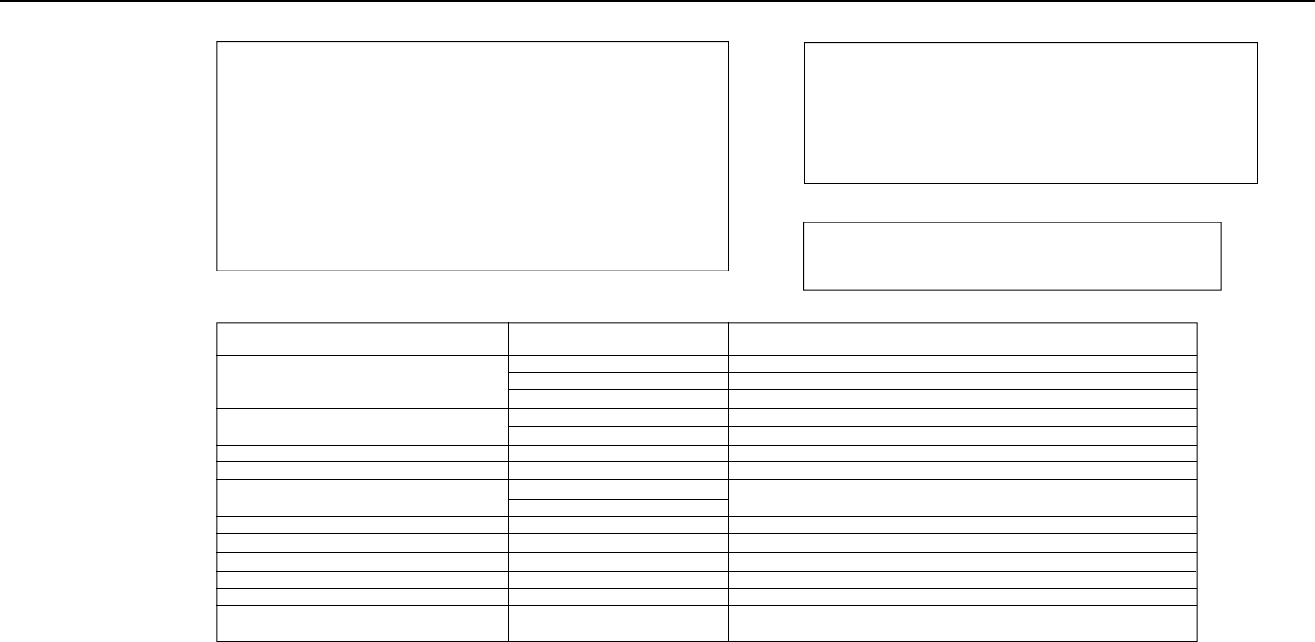
Media Compatability DVD-VIDEO, CD-DA, MP3, CD-R,
Video CD
Video System NTSC
Audio System MPEG I, MPEG II
Mechanism Style Direct Load: 3” (8 cm) & 5” (12cm) Disc
Video System 16:9 (Default), 4:3 Letter Box,
4:3 Pan Scan
Video Performance Output Level: 1.0Vp-p / 75OHM
Horizontal Resolution TV-LINE > 500
Video S/N Ratio > 65dB
Input 0.5 V p-p to 2.0 V p-p @ 75 Ohm
Unbalanced
-23-
8. Specifications
VIDEO PLAYER SPECIFICATIONS
Display type Color TFT active matrix LCD
Screen size 7" (16:9 diagonal)
Pixels 234 x 1440
VIDEO MONITOR SPECIFICATIONS
Output Level 2.0Vrms +/- 3dB
Frequency Response 17Hz - 20KHz + 0 / -1dB
De-Emphasis -20 +/- 1dB
Harmonic Distortion 0.1% MAX (JIS-A, 29KHz LPF)
S/N Ratio >= 75dB
Separation >= 65dB
Channel Balance 1dB MAX
AUDIO SPECIFICATIONS (OUTPUT)
MP3 SPECIFICATIONS
Supported Compression MPEG I, MPEG II
Supported Bit Rates MPEG I Fs: 44.1 KHz, 32 - 320 kbpsFs: 32 / 48 KHz: 32 - 256 kbps
MPEG II Fs: 22.05 / 24 KHz: 8 - 160 kbps
VBR YES
Supported Sampling Frequency MPEG I 32 KHz, 44.1 KHz, 48 KHz, 96 KHz
MPEG II 32 KHz, 44.1 KHz, 48 KHz, 96 KHz
Multisession Capable
M3U Playlist Yes
File Systems ISO 9660 Level 1, 2
Joliet
Maximum Files 300 files
Maximum Folders 50 folders
Supported Sub Directories 8 levels of folders
CD - DA / MP3 mixed Disc Not supported
Maximum Displayable Characters Truncated to 8 characters for both files and folders
Available Character Type English Alphanumeric character set
NOTE: When playing MP3 discs, only the MP3 file name is displayed. ID3 Tags are not shown.
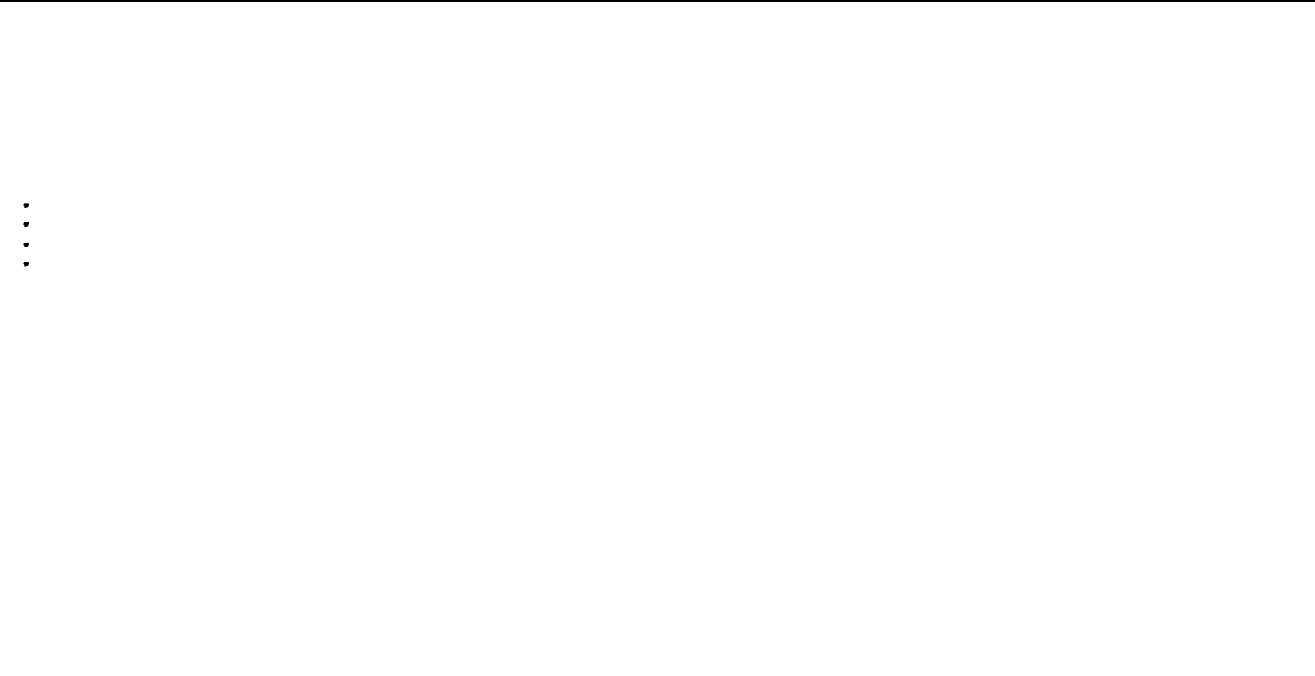
For further improvement, specifications and design are subject to change without prior notice.
NOTE:
1. This equipment has been tested and found to comply with the limits for a Class B digital device, pursuant to Part 15 of the FCC Rules. These limits
are designed to provide reasonable protection against harmful interference in a residential installation. This equipment generates, uses and can
radiate radio frequency energy and, if not installed and used in accordance with the instructions, may cause harmful interference to radio communi-
cations. However, there is no guarantee that interference will not occur in a particular installation. If this equipment does cause harmful interference
to radio and television reception, which can be determined by turning the equipment off and on, the user is encouraged to try to correct the interfer-
ence by one or more of the following measures:
Reorient or relocate the receiving antenna.
Increase the separation between the equipment and the receiver.
Connect the equipment into an outlet on a circuit different from that to which the receiver is connected.
Consult the dealer or an experienced radio / TV technician for help.
2. This equipment may experience radio frequency interference from cellular phone, two-way and CB radios and other radio frequency devices.
3. The manufacturer is not responsible for any radio or TV interference caused by unauthorized modifications to this equipment. Such modifications
could void the user's authority to operate the equipment.
-24-
8. Specifications
This product incorporates copyright protection technology that is protected by method claims of certain U.S. patents and other
intellectual property rights owned by Macrovision Corporation and other rights owners. Use of this copyright protection tech-
nology must be authorized by Macrovision Corporation, and is intended for home and other limited viewing uses only unless
otherwise authorized by Macrovision Corporation. Reverse engineering or disassembly prohibited.
Manufactured under license fom Dolby Laboratories.
"Dolby" and the double - D symbol are trademarks of Dolby Laboratories. Confidential Unpublished Works.
© 1992 - 1997 Dolby Laboratories, Inc. All rights reserved.
Manufactured under license from Digital Theater Systems, Inc. US Pat. No. 5,451,942, 5,956,674, 5,974,380, 5,978,762
and other world-wide patents issued and pending.
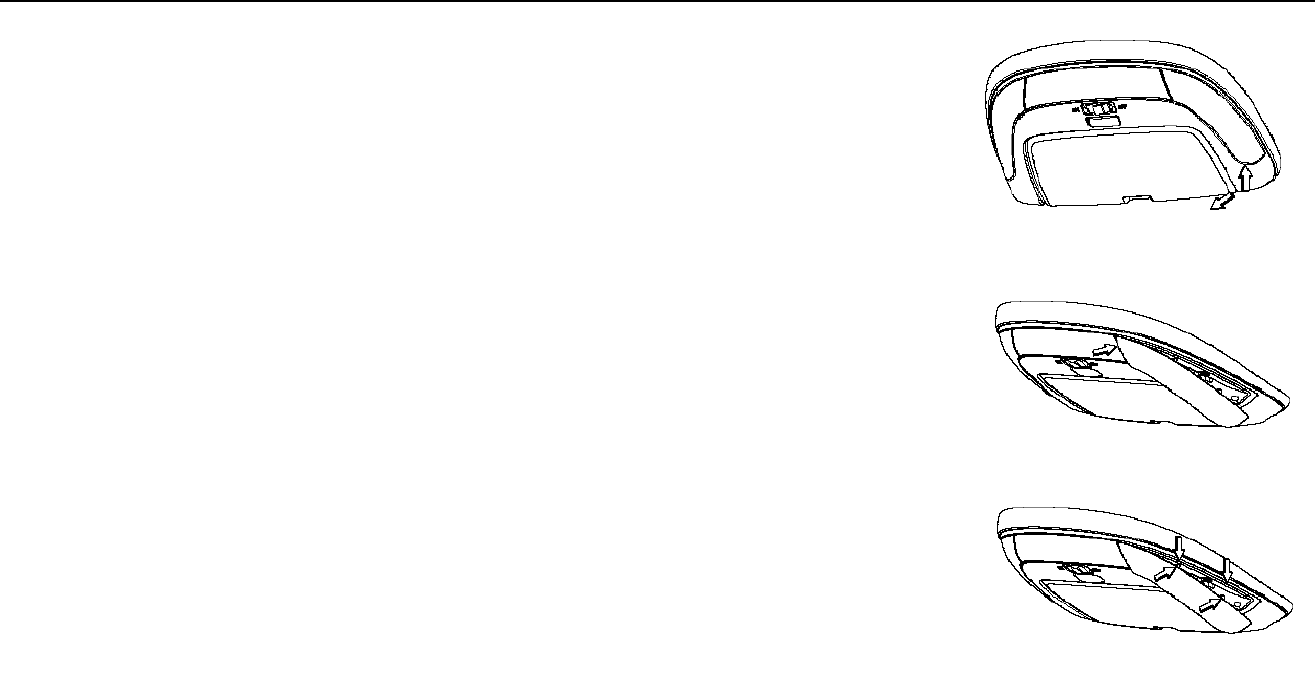
1.Turn the Monitor dome light switch to the OFF position.
2.Insert a #0 straight blade screw driver into the rear slot on the light lens. (see Fig. 1)
Gently pivot the screw driver toward the rear of the monitor. The lens should pop out
slightly.
3.Pivot the lens away from the monitor and towards the front of the monitor.
4.Remove the bulb by pushing toward the front clip.
5.Replace with a 12 V - 3 watt bulb. Insert the bulb into the front clip, and then position
into the rear.
Caution: Use only a 3-Watt bulb replacement. Do not use a 5-Watt bulb
replacement! Use of a higher wattage bulb may cause damage to your system
and increase the risk of a burn from high heat.
6.Replace the lens by sliding the front edge under the dark plastic IR lens at the front of
the monitor. See Fig. 2
7.Pivot the lens toward the rear of the monitor. Align the 2 tabs on the lens over
the rectangular holes on the top of the monitor. Gently push the lens into the monitor
at the rear snap. See Fig. 3
-25-
9. Dome Light Replacement
Fig. 1
Fig. 2
Fig. 3
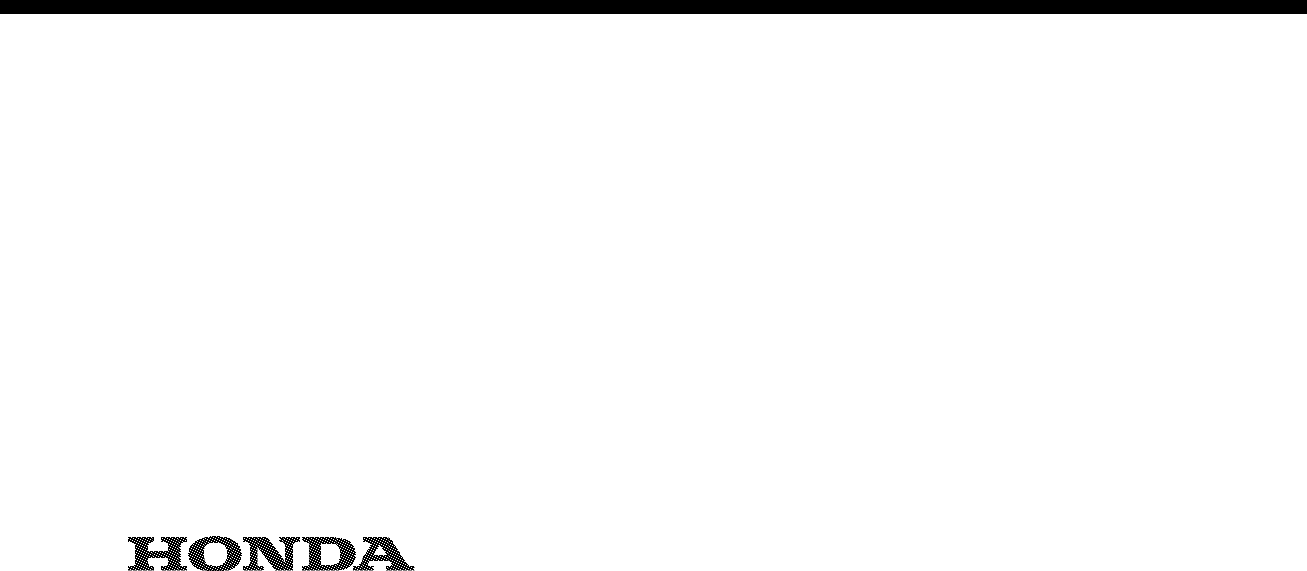
© American Honda Motor Co.., Inc. 2002 All Rights Reserved
Ref. No.: 08A23-2E3 -010-81
Printed in China