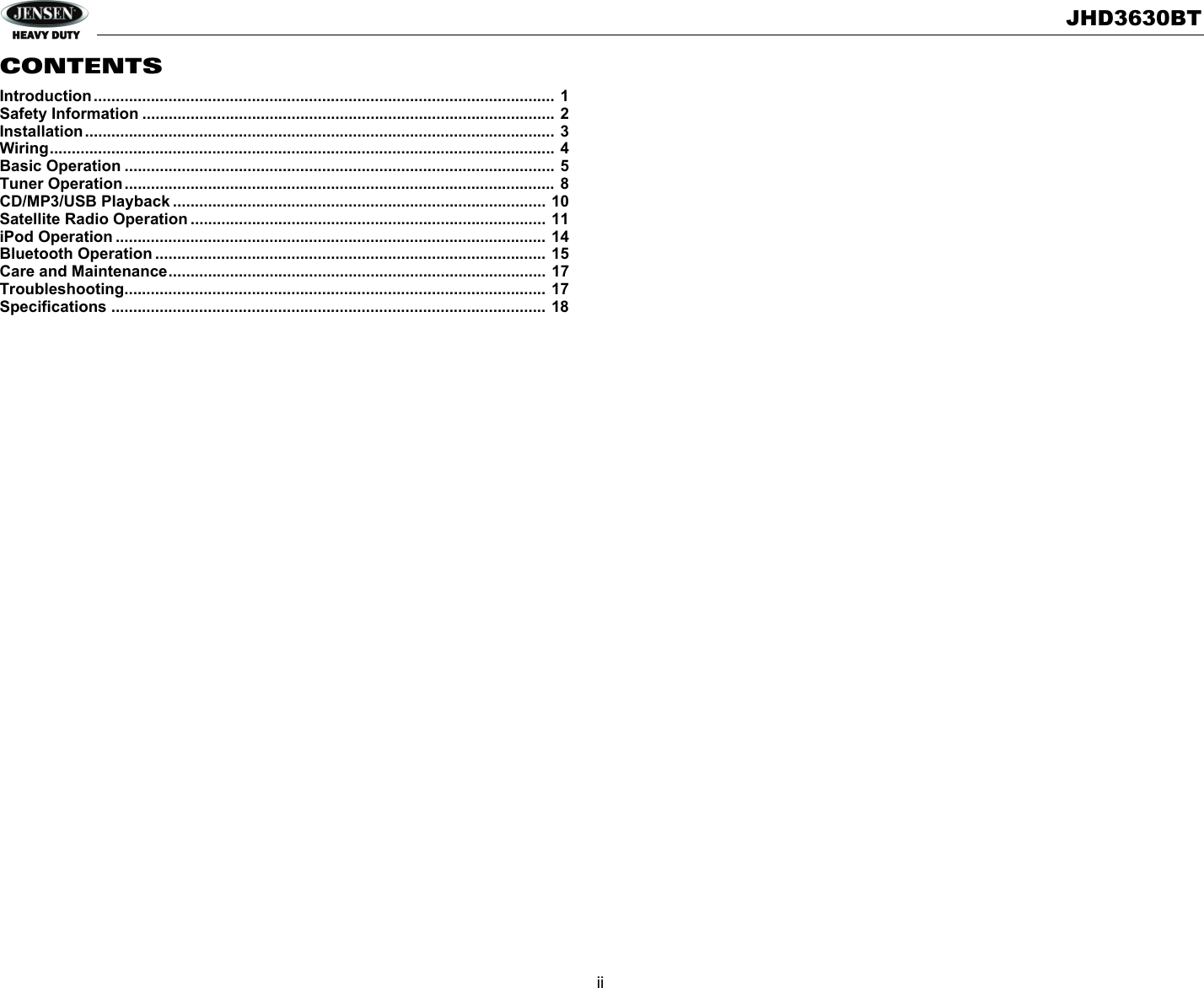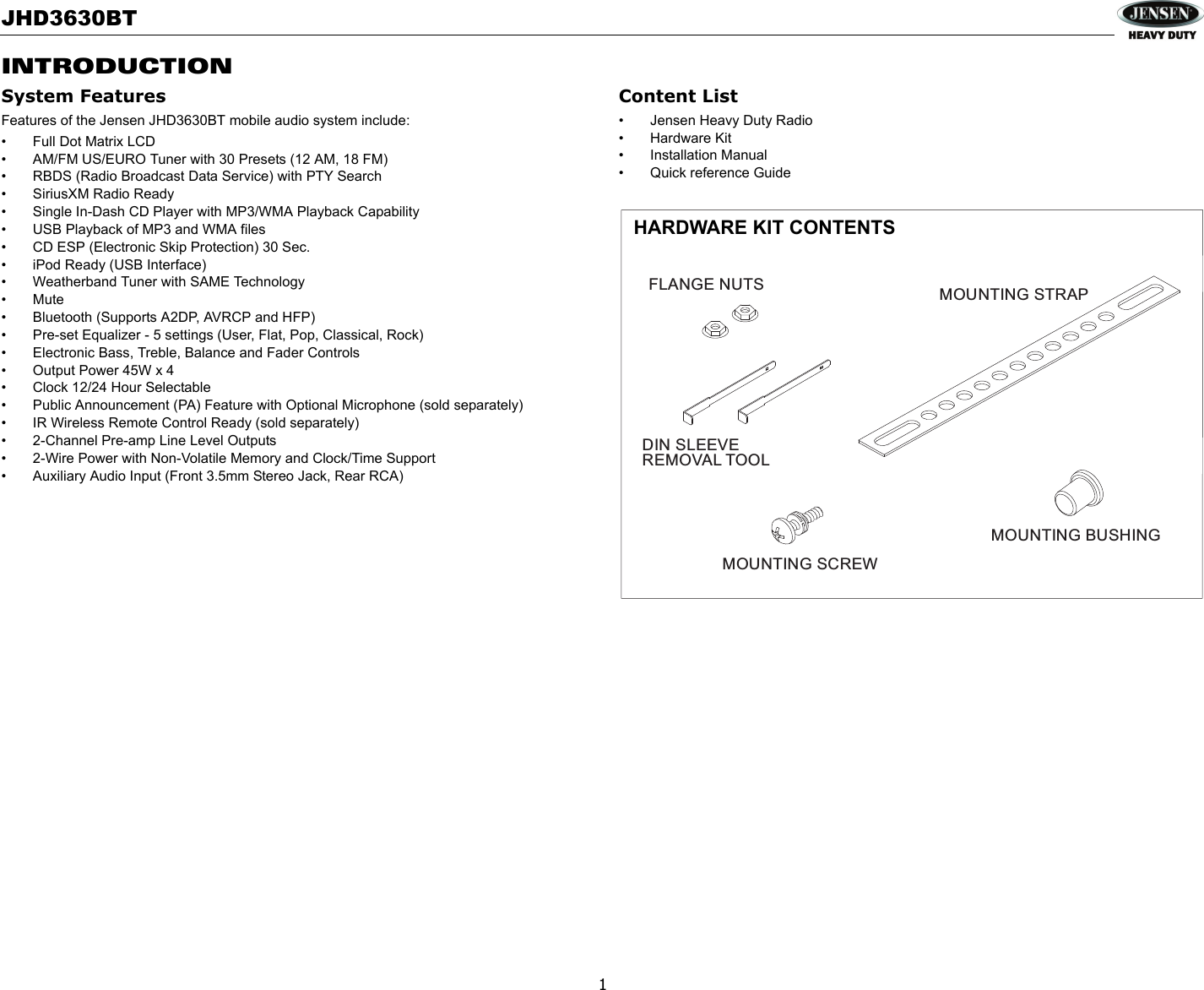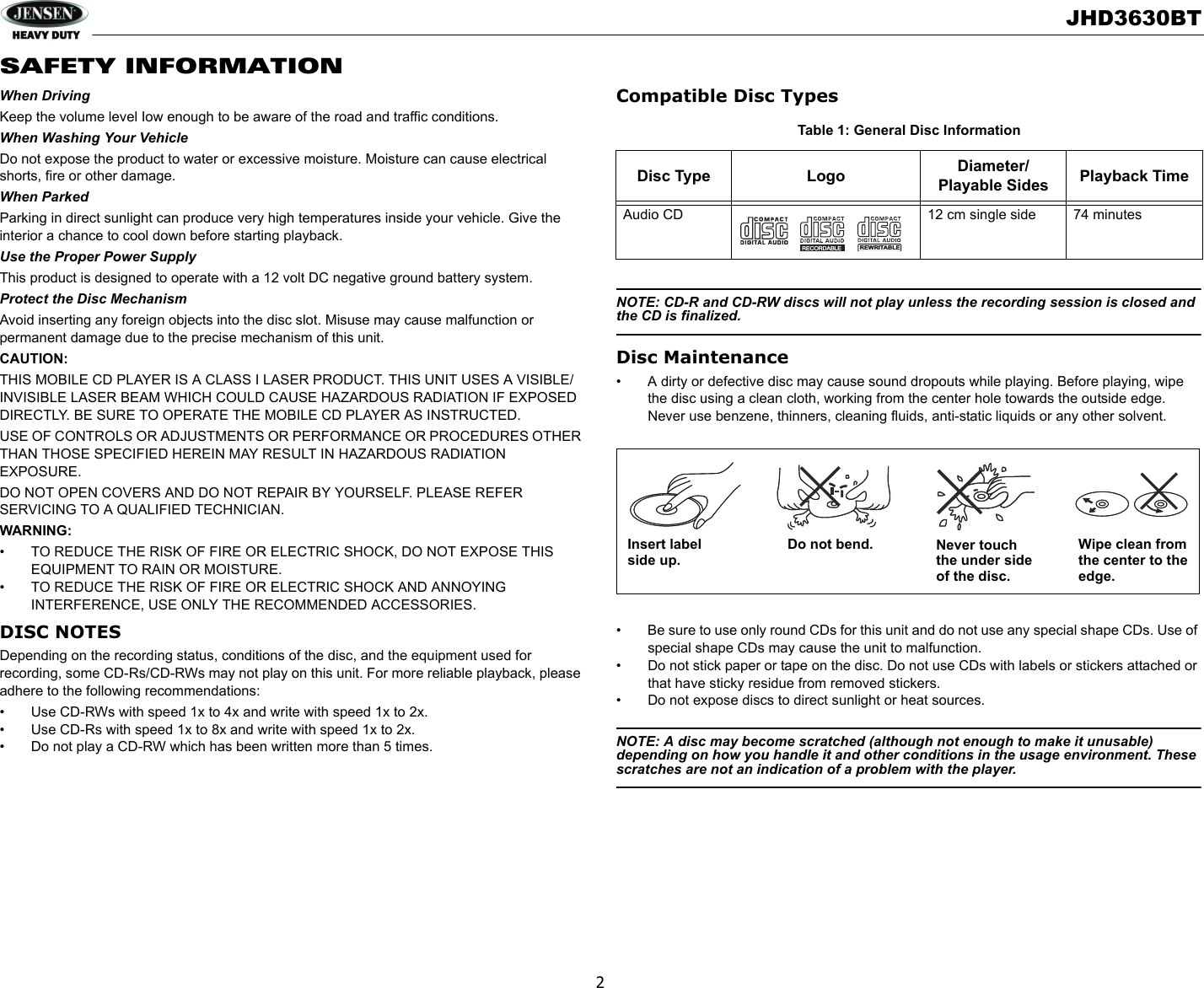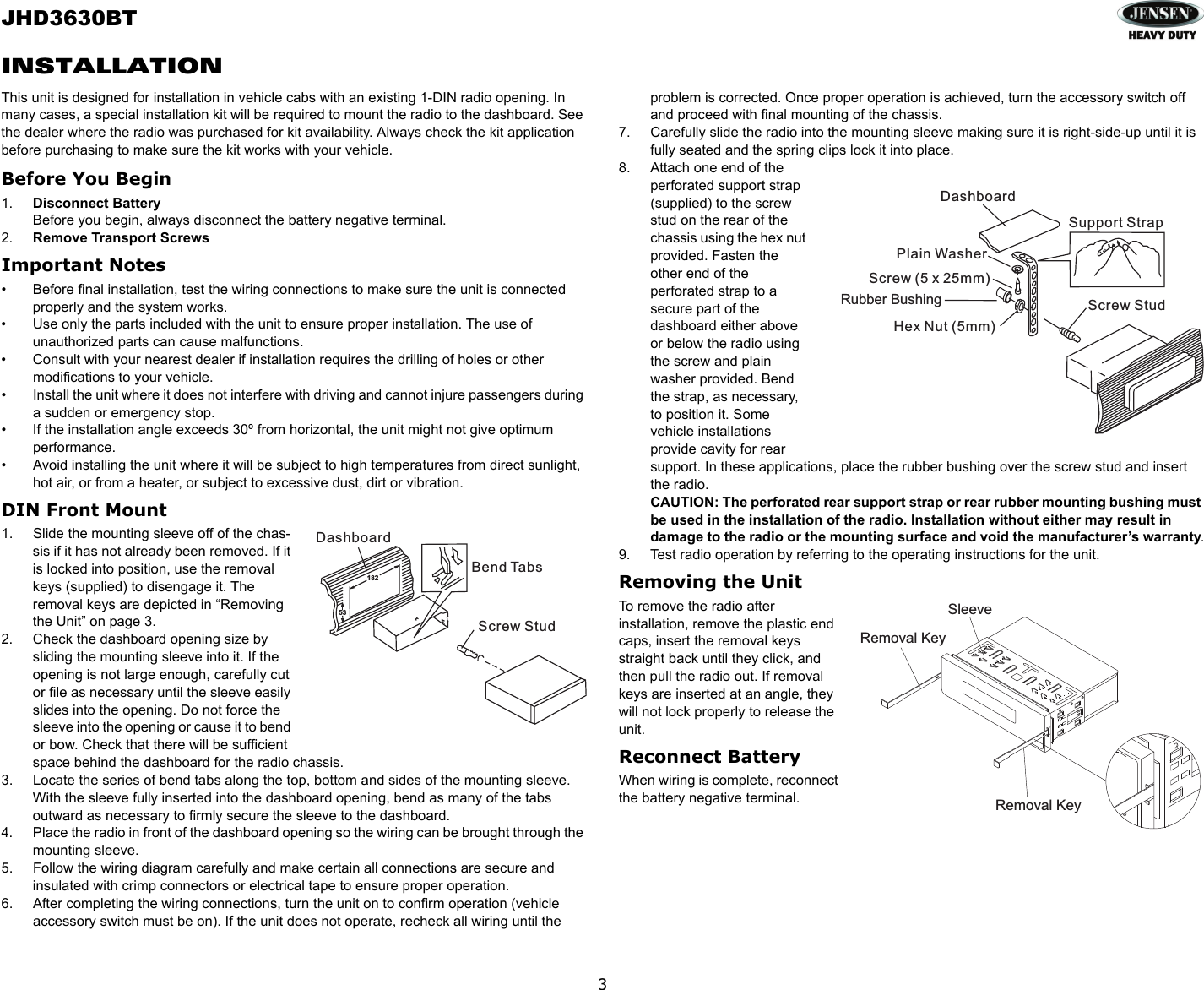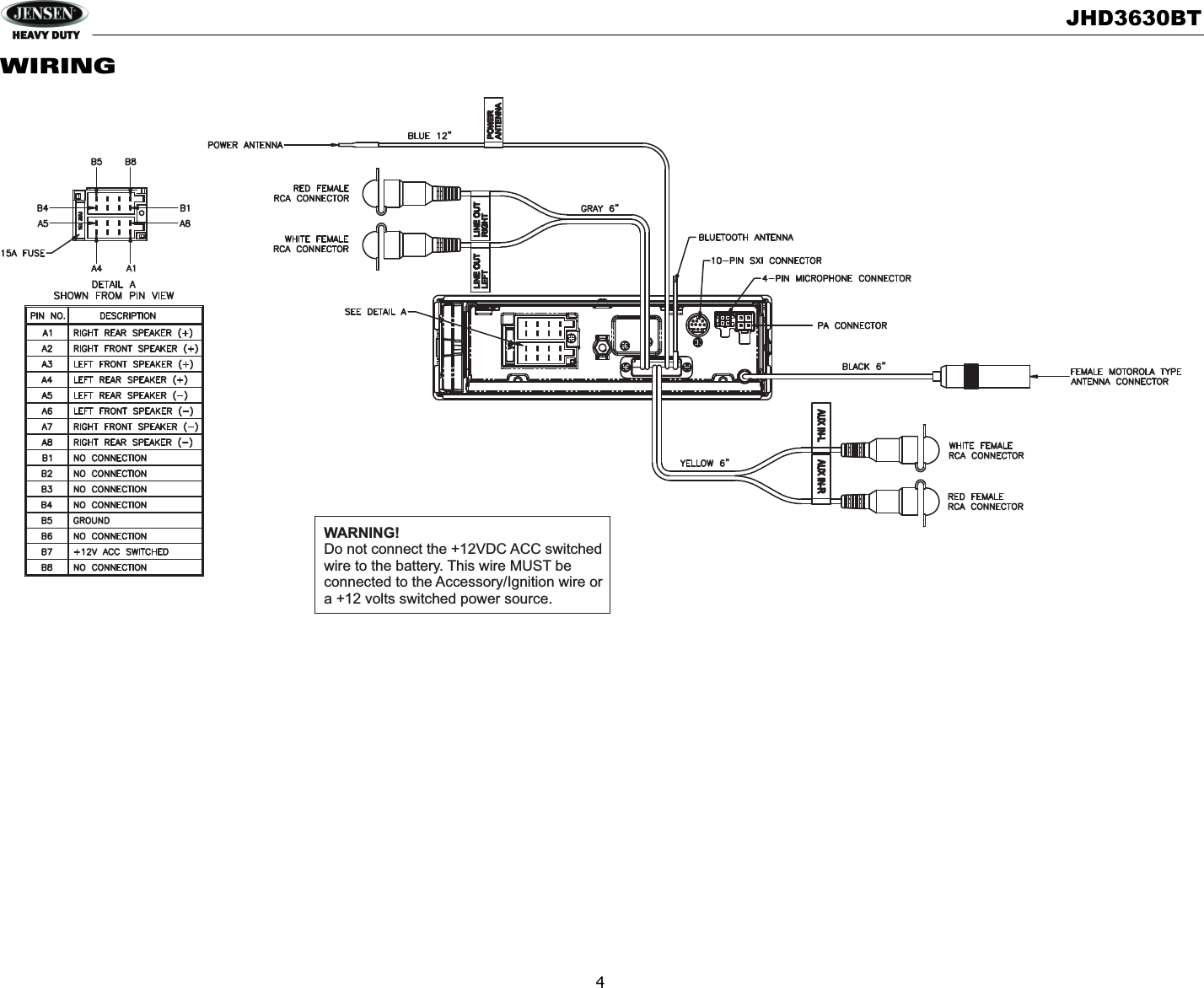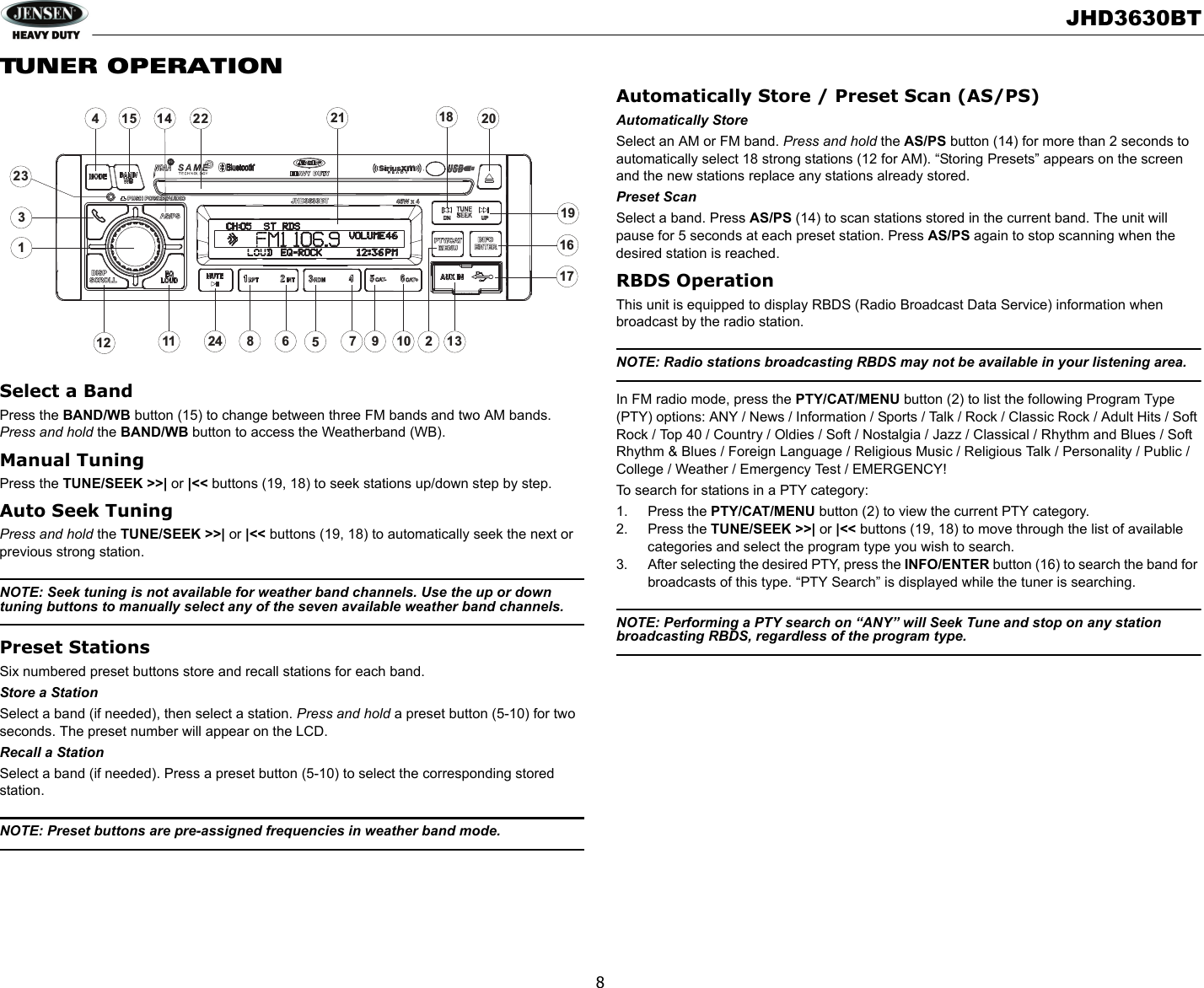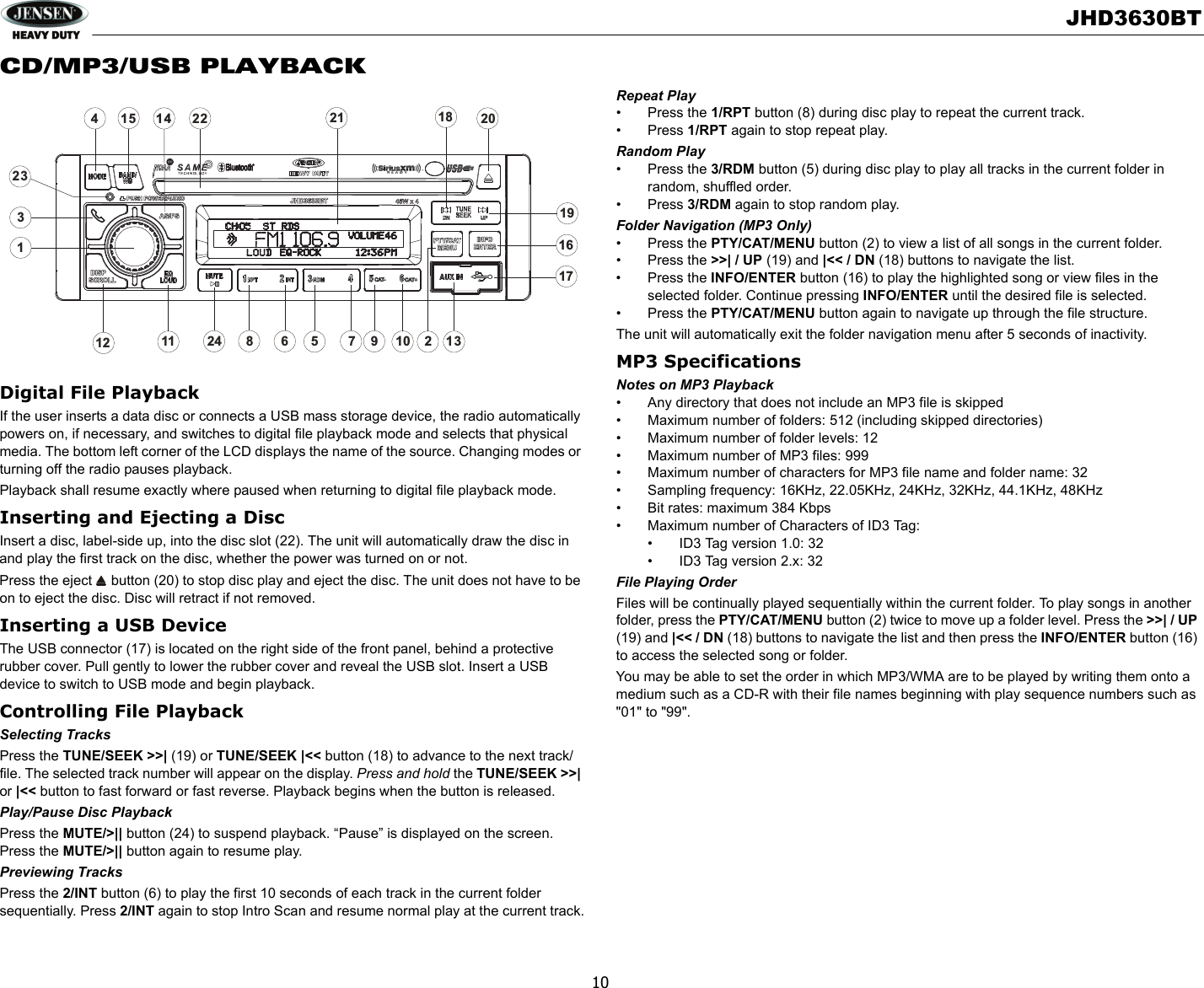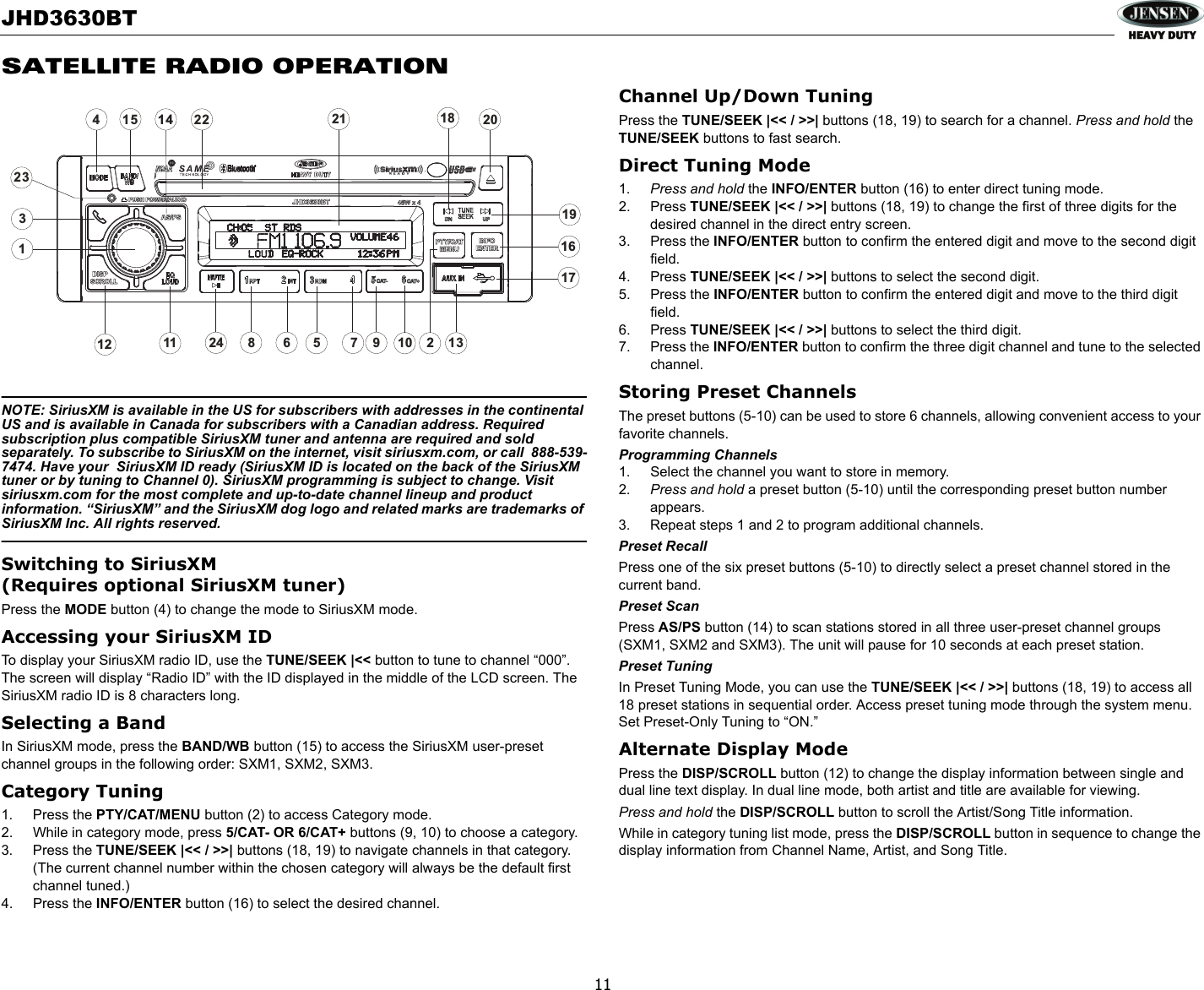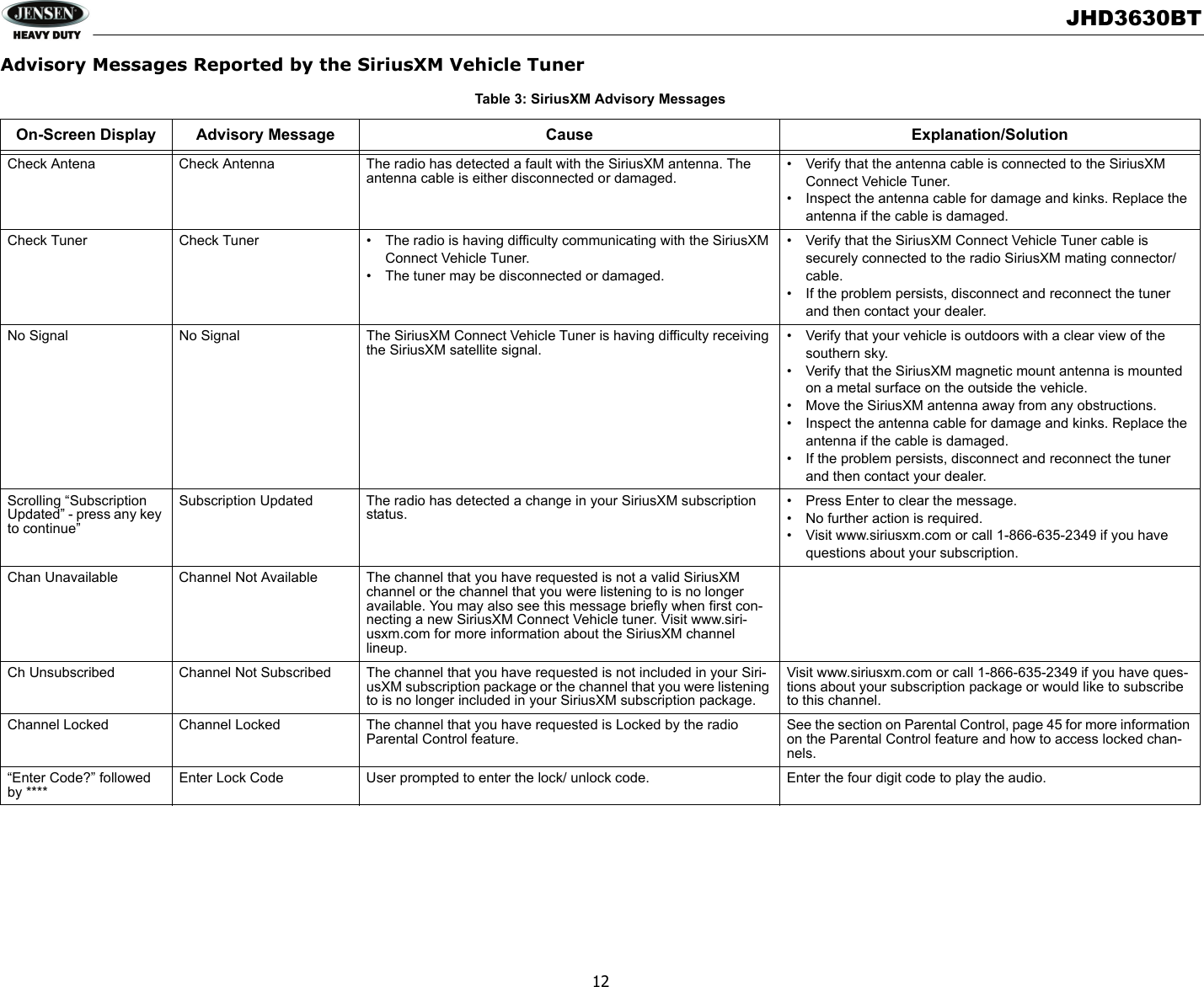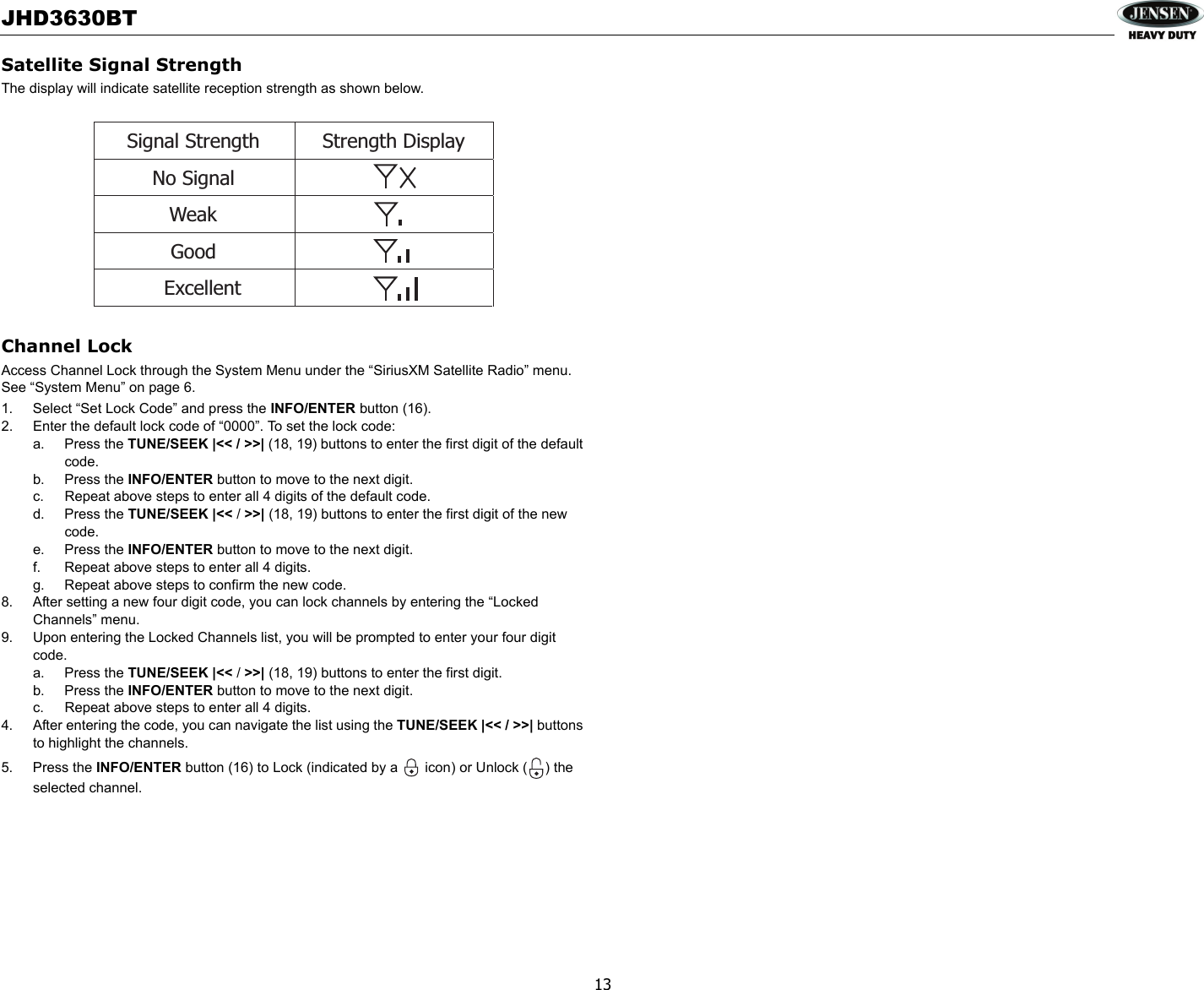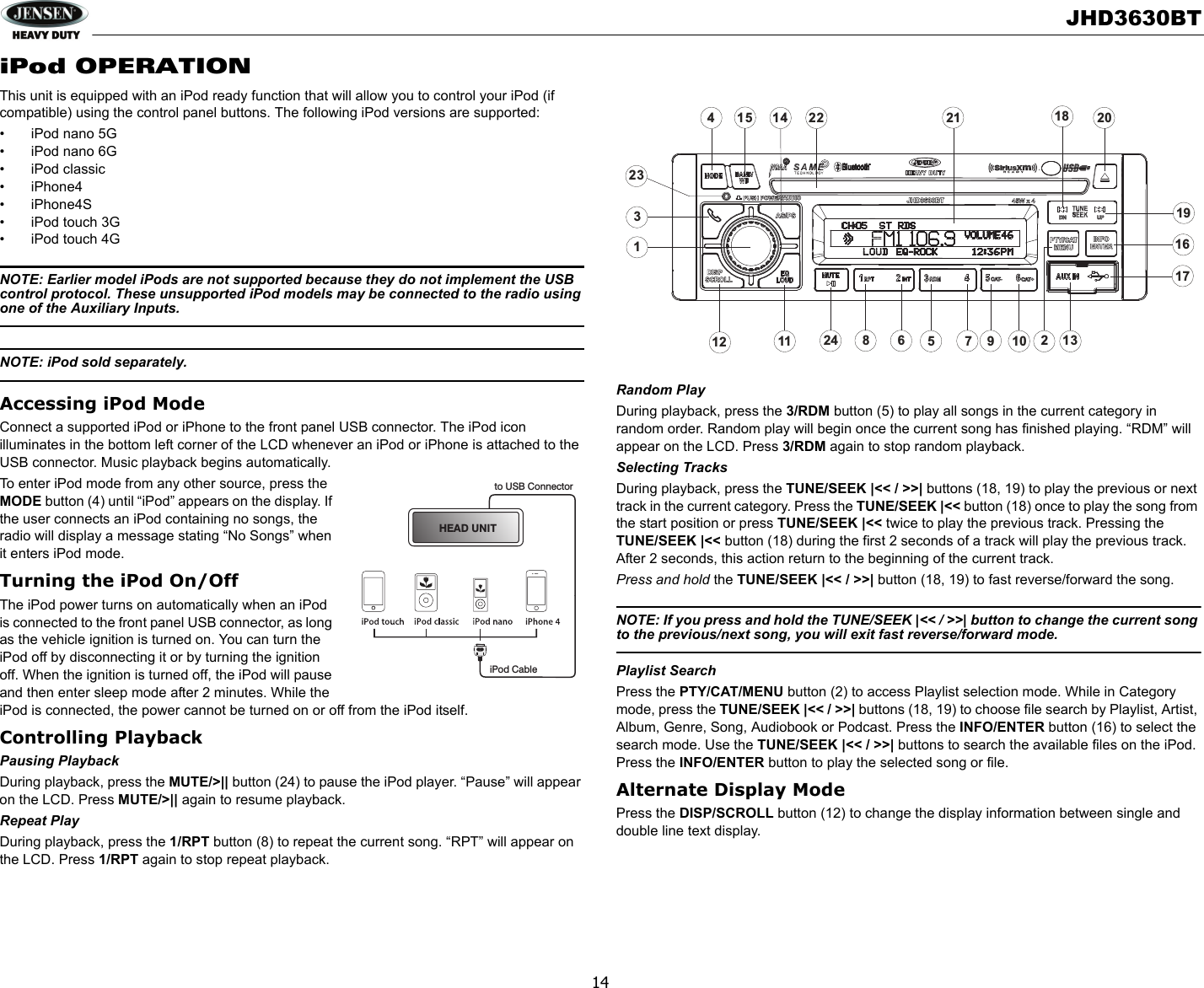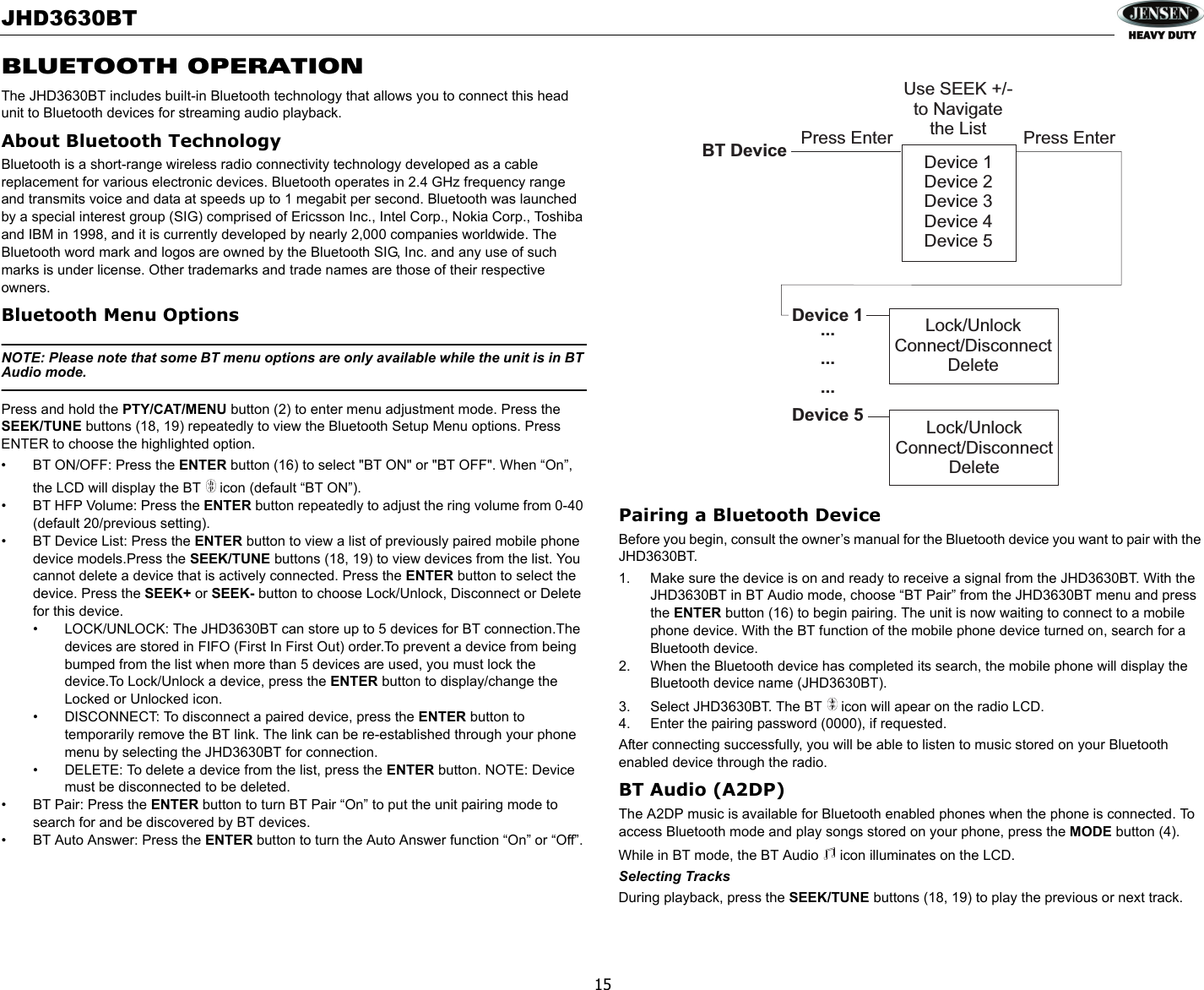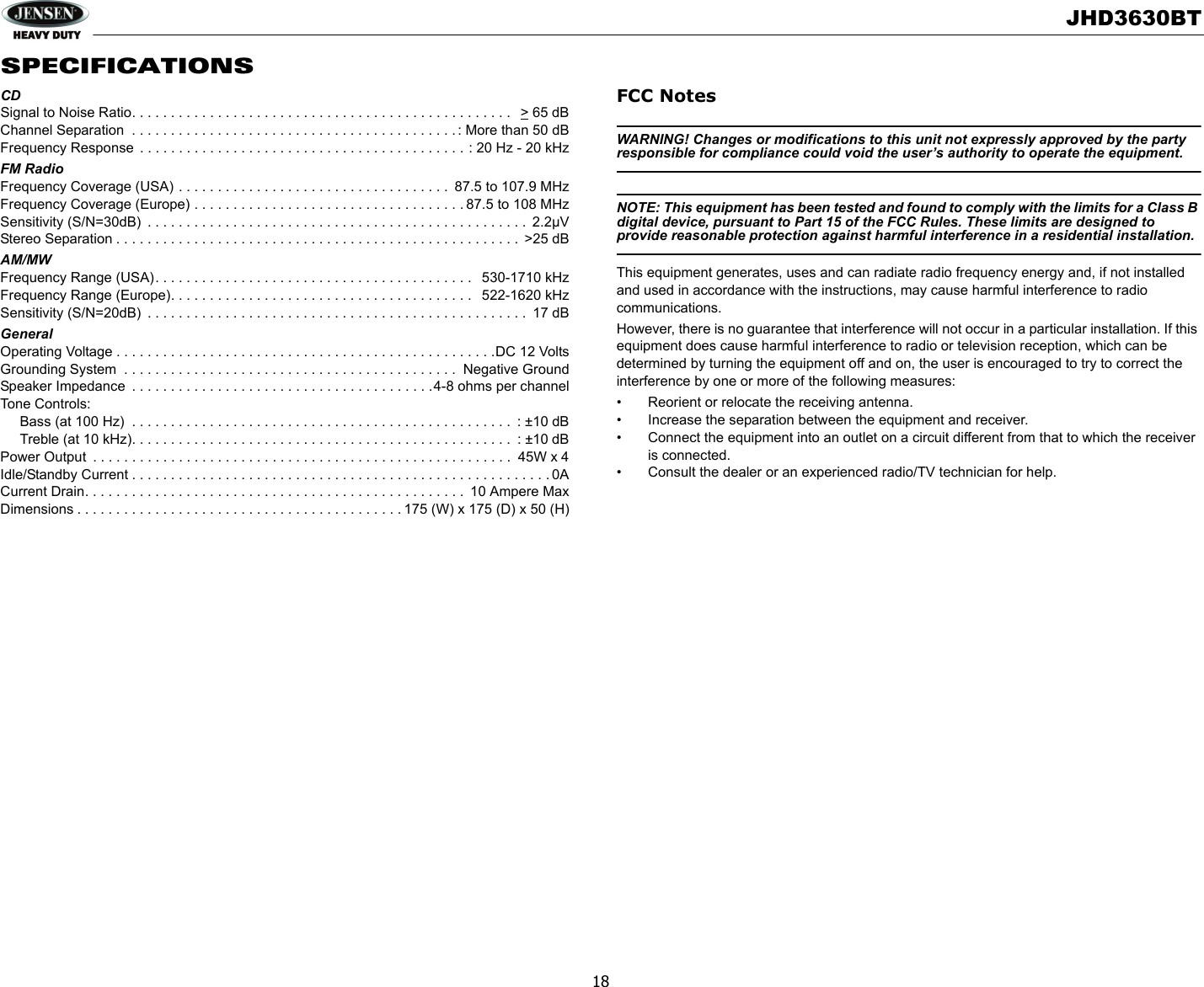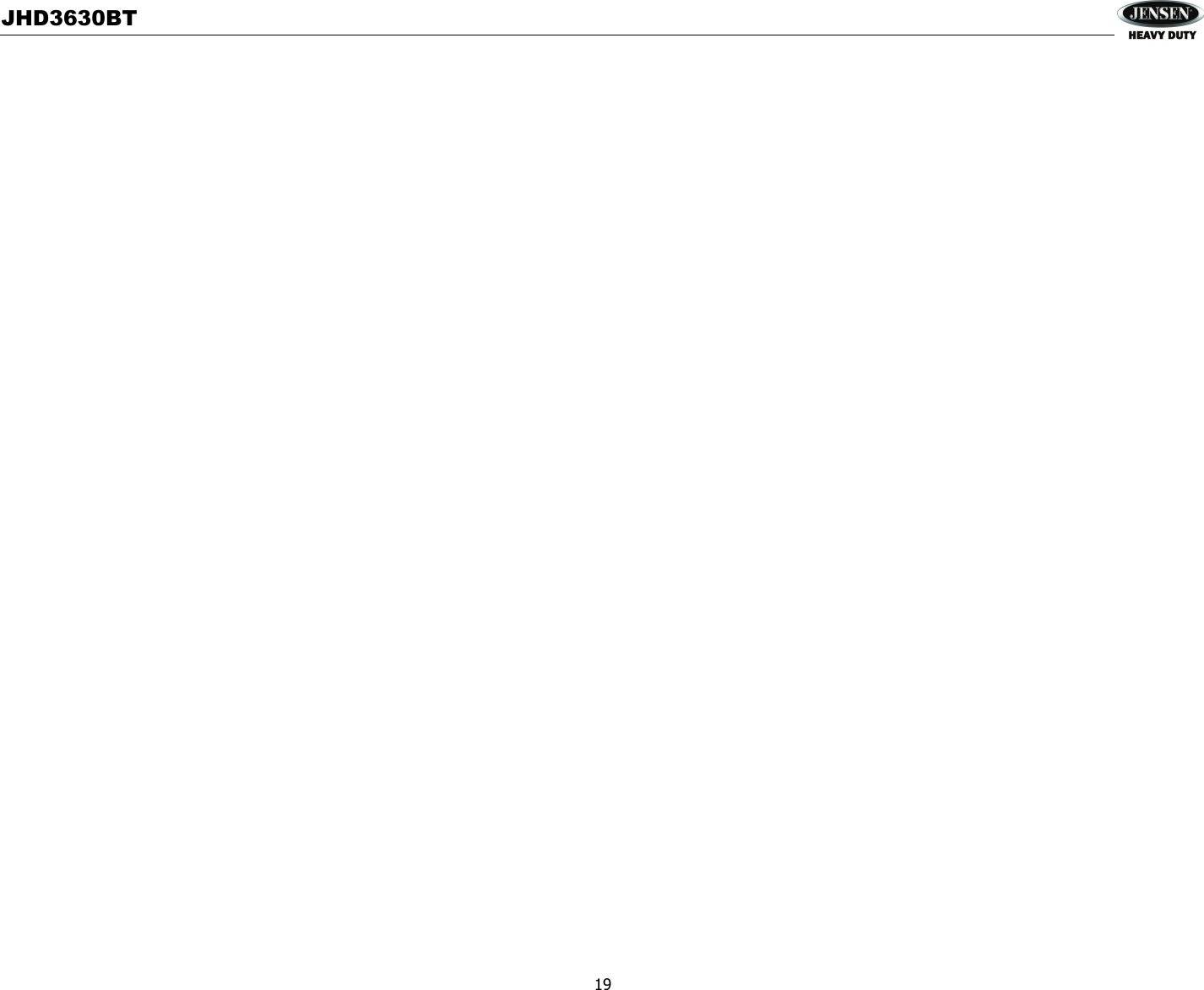Sounding Audio JHD3630BT AM/FM/RBDS/WB/CD/USB/AUX-IN/BT/iPod Ready/SiriusXM Ready Heavy Duty Radio User Manual JHD3630BT
Sounding Audio Industrial Ltd. AM/FM/RBDS/WB/CD/USB/AUX-IN/BT/iPod Ready/SiriusXM Ready Heavy Duty Radio JHD3630BT
JHD3630BT_User Manual