Sounding Audio JHD40BTBRP Heavy Duty radio with AM/FM/USB/Bluetooth User Manual JHD40BTBRP
Sounding Audio Industrial Ltd. Heavy Duty radio with AM/FM/USB/Bluetooth JHD40BTBRP
Users Manual

JHD40BTBRP
HEAVY DUTY AUDIO SYSTEM
Installation and Operation Manual

JHD40BTBRP
2
CONTENTS
Warnings and Compliance ........................................................................................................ 3
Introduction ............................................................................................................................... 4
Installation ................................................................................................................................ 5
Wiring ....................................................................................................................................... 6
Basic Operation ........................................................................................................................ 7
Tuner Operation........................................................................................................................ 9
Weather Band Operation ........................................................................................................ 10
MP3/WMA Operation ............................................................................................................... 11
iPod® Operation ...................................................................................................................... 12
Bluetooth Operation ................................................................................................................ 13
Care and Maintenance ........................................................................................................... 15
Troubleshooting ...................................................................................................................... 15
Specifications ......................................................................................................................... 16
Copyrights and Trademarks
iPhone, iPod, iPod classic, iPod nano, iPod shuffle, and iPod touch are trademarks of Apple Inc.,
registered in the U.S. and other countries.
“Made for iPod” and “Made for iPhone” mean that an electronic accessory has been designed to
connect specifically to iPod or iPhone respectively, and has been certified by the developer to
meet Apple performance standards. Apple is not responsible for the operation of this device or
its compliance with safety and regulatory standards. Please note that the use of this accessory
with iPod or iPhone may affect wireless performance.
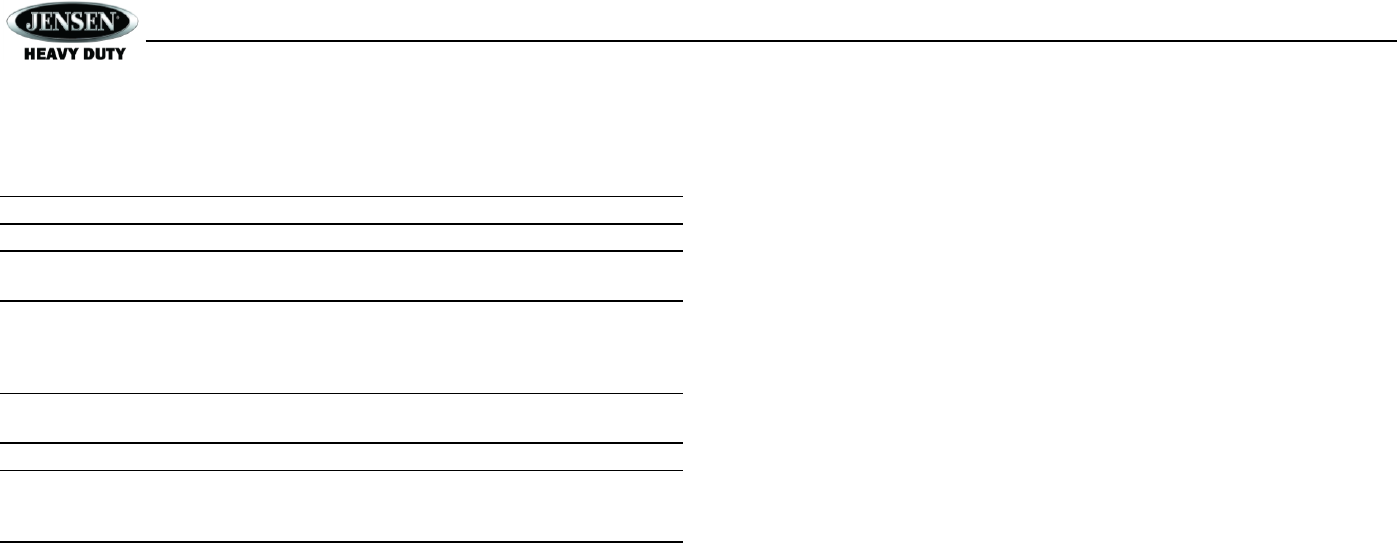
JHD40BTBRP
3
WARNINGS AND COMPLIANCE
Important Safety Instructions
NOTE: Keep the volume level low enough to be aware of your surroundings.
NOTE: USE THE PROPER POWER SUPPLY! This product is designed to operate with a 12
volt DC negative ground battery system.
FCC Notes
WARNING! Changes or modifications to this unit not expressly approved by the party
responsible for compliance could void the user’s authority to operate the equipment.
NOTE: This equipment has been tested and found to comply with the limits for a Class B
digital device, pursuant to Part 15 of the FCC Rules. These limits are designed to provide
reasonable protection against harmful interference in a residential installation.
This equipment generates, uses, and can radiate radio frequency energy and, if not installed
and used in accordance with the instructions, may cause harmful interference to radio
communications.
However, there is no guarantee that interference will not occur in a particular installation. If this
equipment does cause harmful interference to radio or television reception, which can be
determined by turning the equipment off and on, the user is encouraged to try to correct the
interference by one or more of the following measures:
Reorient or relocate the receiving antenna.
Increase the separation between the equipment and receiver.
Connect the equipment into an outlet on a circuit different from that to which the receiver is
connected.
Consult the dealer or an experienced radio/TV technician for help.

JHD40BTBRP
4
INTRODUCTION
System Features
Features of the Jensen JHD40BTBRP heavy duty audio system include:
Amber LED Backlit LCD
iPx6 Waterproof
Low Battery Alarm
AM/FM WORLD Tuner with 30 Presets (12 AM, 18 FM)
Weatherband with Weather Alert
Bluetooth (Supports A2DP and AVRCP)
USB Playback of MP3/WMA Files
Made for iPod/iPhone (USB Input)
Mute
Pre-set Equalizer - 5 settings (User > Flat > Pop > Classical > Rock)
Electronic Bass, Treble, Balance and Fader Controls
Output Power 22W x 4
Wired Remote Control Ready (Jensen Universal Handlebar Audio Control (JHDHBC);
Harley-Davidson® OEM Handlebar Controls)
2-Channel Pre-amp Line Level Outputs
Auxiliary Audio Input (Rear RCA)
Content List
Jensen JHD40BTBRP Radio
Installation Opening Cutout Template
M4 x 0.7 Screws (x4)
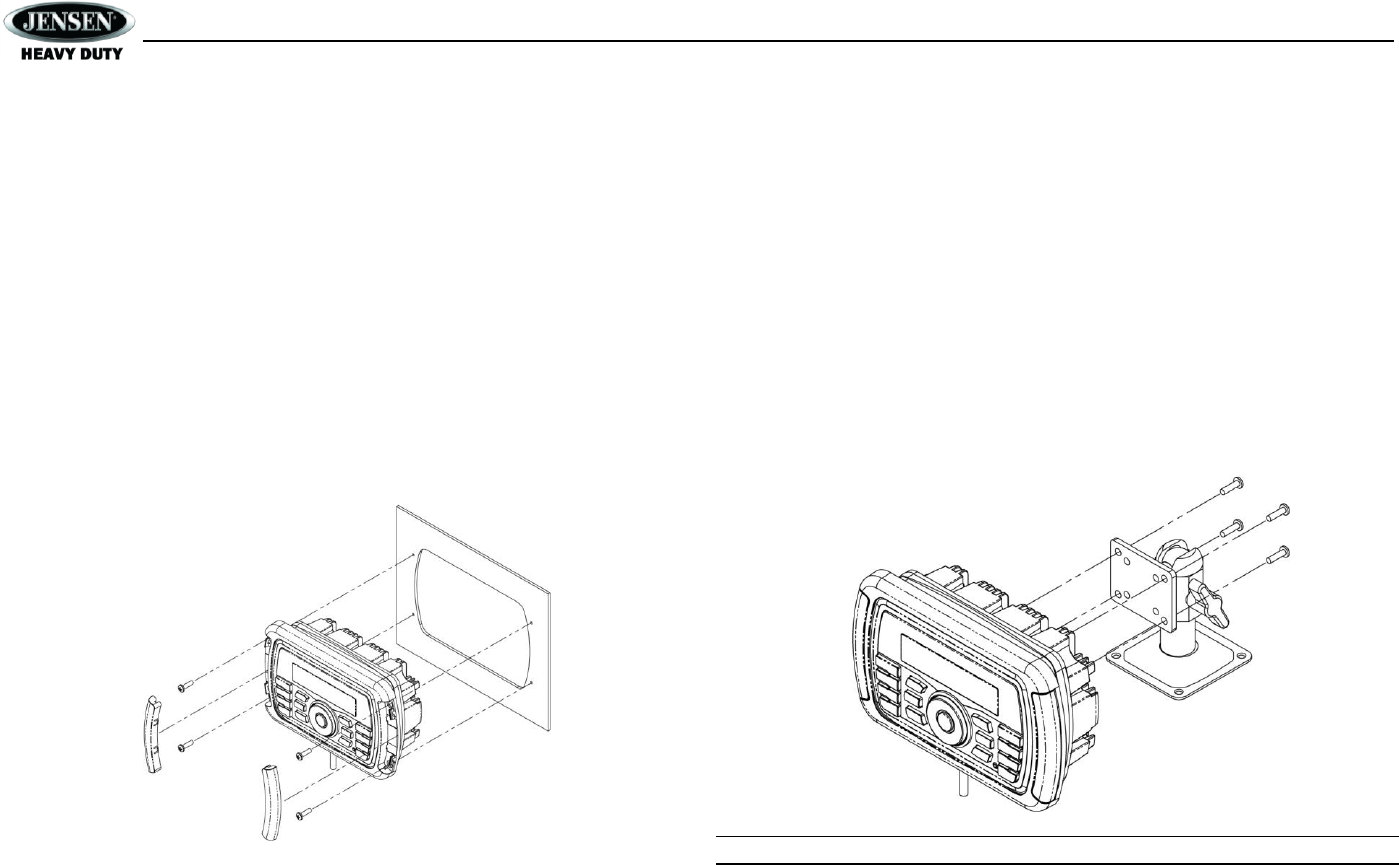
JHD40BTBRP
5
INSTALLATION
Before you Begin
Before you begin, always disconnect the battery negative terminal.
Important Notes
Before final installation, test the wiring connections to make sure the unit is connected
properly and the system works.
Consult with your nearest dealer if installation requires the drilling of holes or other
modifications to your vehicle.
Install the unit where it does not interfere with diving and cannot injure passengers if there
is a sudden or emergency stop.
Front Mount
1. Use the included template to cut the installation opening.
2. Check the dashboard opening size by sliding the radio into it. If the opening is not large
enough, carefully cut or file as necessary until the radio slides into the opening. Check that
there will be sufficient space behind the dashboard for the radio chassis.
3. Place the radio in front of the dashboard opening so the wiring can be brought through the
opening.
4. Follow the wiring diagram carefully and make certain all connections are secure to ensure
proper operation.
5. After completing the wiring connections, turn the unit on to confirm operation (vehicle
accessory switch must be on). If the unit does not operate, recheck all wiring until the
problem is corrected. Once proper operation is achieved, turn the accessory switch off
and proceed with final mounting of the chassis.
6. Carefully slide the radio into the opening, making sure it is right-side-up.
7. Secure the radio to the dashboard using #6 panhead screws (not provided).
8. Replace the covers on either side of the radio.
9. Test radio operation by referring to the operating instructions for the unit.
Removing the Unit
To remove the radio after front mount installation, remove the covers, unscrew the installation
screws and pull the radio out.
Reconnect Battery
When wiring is complete, reconnect the battery negative terminal.
Bracket Mount
The VOSHD4MNT (sold separately) is a versatile mounting base/bracket for easy installation on
most flat surfaces. Please use the included M4 screws to attach the radio to the bracket, as
shown in the diagram below.
NOTE: Use only the M4 x 7-10mm length screws, included.
M4x.7 10mm Max
Length
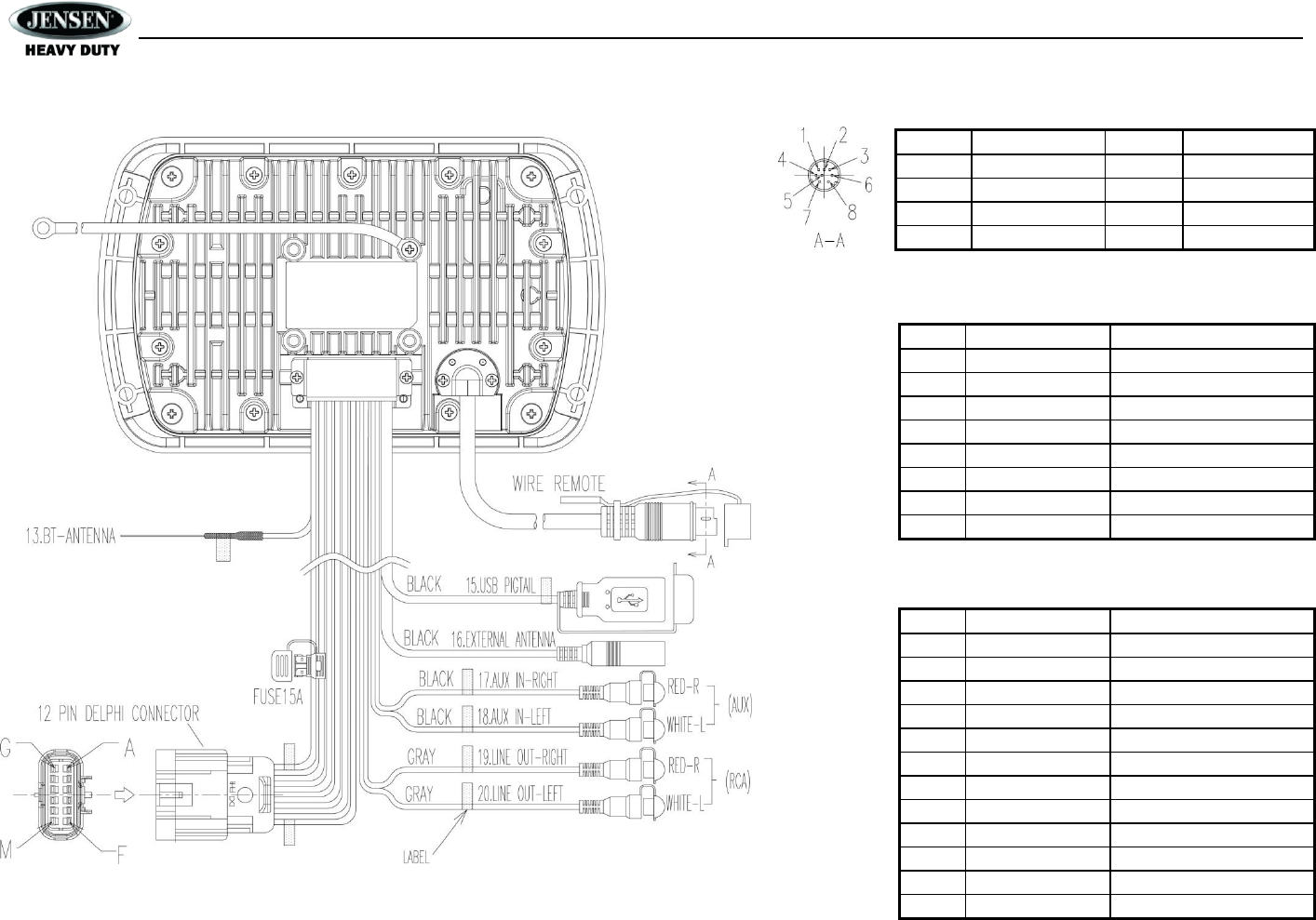
JHD40BTBRP
6
WIRING
WIRE CHART
NO.
COLOR
DESCRIPTION
13
50 ohm
BLUETOOTH ANTENNA
14
N / A
N / A
15
BLACK
USB
16
BLACK
EXTERNAL ANT.
17
BLACK
AUX IN-RIGHT
18
BLACK
AUX IN-LEFT
19
GRAY
LINE OUT-RIGHT
20
GRAY
LINE OUT-LEFT
12 PIN DELPHI CONNECTOR
NO.
COLOR
DESCRIPTION
A
BLACK
GROUND
B
BLUE
AMP REMOTE
C
GREEN
REAR LEFT SPEAKER C
D
GREEN / BLACK
REAR LEFT SPEAKER
E
GRAY / BLACK
FRONT RIGHT SPEAKER
F
GRAY
FRONT RIGHT SPEAKER +
G
VIOLET
REAR RIGHT SPEAKER +
H
VIOLET / BLACK
REAR RIGHT SPEAKER
J
RED
+12V DC SWITCHED
K
WHITE
FRONT LEFT SPEAKER +
L
WHITE / BLACK
FRONT LEFT SPEAKER
M
N / A
N / A
WIRE INSERTION VIEW
PIN NO.
DESCRIPTION
PIN NO.
DESCRIPTION
1
VOLUME +
5
TUNE +
2
VOLUME
6
TUNE
3
MUTE
7
MODE
4
GROUND
8
GROUND
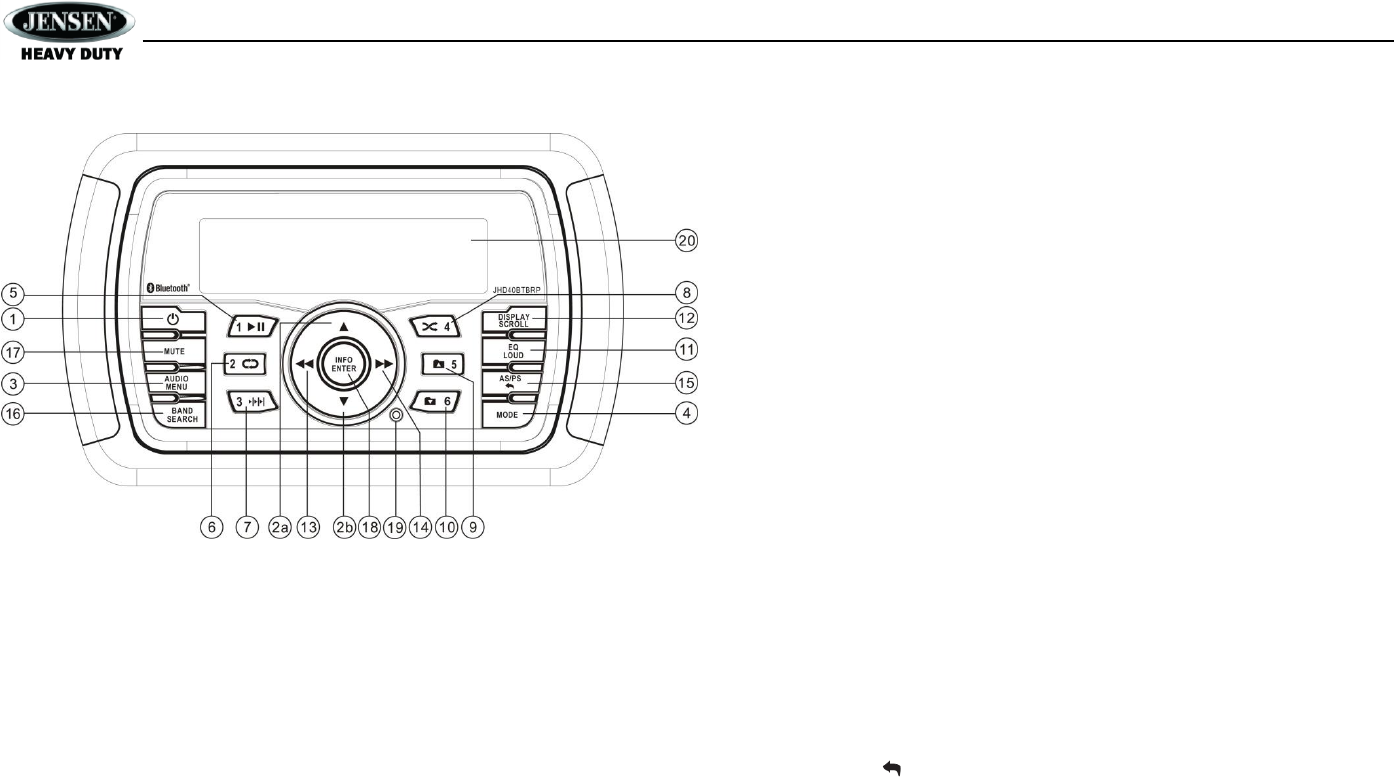
JHD40BTBRP
7
BASIC OPERATION
Power On/Off
Press the power button (1) on the front panel to turn the unit on or off.
Volume Control
To increase the volume, press the ▲ button (2a). To decrease the volume, press the
VOL - button (2b).
Mute
Press the MUTE button (17) on the control panel to mute the audio output. Press MUTE again to
restore the audio output to the previous level.
Mode
Press the MODE button (4) on the control panel to select a different mode of operation, as
indicated on the display panel. Available modes include AM/FM Tuner, Weatherband, iPod, USB,
AUX In (optional Auxiliary Input), and BT Audio.
Reset
The reset button should be activated for the following reasons:
initial installation of the unit when all wiring is completed
function buttons do not operate
error symbol on the display
Use a ball point pen or similar object to press the RESET button (19). This may be necessary
should the unit display an error code.
You can recover factory default settings using the RESET function located on the system menu.
With “RESET To Defaults?”, press the INFO/ENTER button (18) to activate.
Audio Menu
Press the AUDIO/MENU button (3) on the control panel to access the audio menu. You can
navigate through the audio menu items by pressing the AUDIO/MENU button repeatedly. Once
the desired menu item appears on the display, adjust that option by pressing the ▲/▼ buttons (2)
within 5 seconds. The unit will automatically exit the audio menu after five seconds of inactivity.
The following menu items can be adjusted.
Bass
Use the ▲/▼ buttons to adjust the bass level range from “-6” to “+6”.
Treble
Use the ▲/▼ buttons to adjust the treble level range from “-6” to “+6”.
Balance
Use the ▲/▼ buttons to adjust the balance between the left and right speakers from “L12” (full
left) to “R12” (full right).
Fade
Use the ▲/▼ buttons to adjust the fader between the rear and front speakers from “R12” (full
rear) to “F12” (full front).
System Menu
1. Press and hold the AUDIO/MENU button (3) for more than 2 seconds to enter the system
menu.
2. Press the ▲/▼ buttons (2) repeatedly to navigate the system menu and select the desired
item.
3. Press the INFO/ENTER button (18) or ◄◄/►► buttons (13, 14) to adjust the selected
menu item.
4. Press the AS/PS button (15) to return to the previous operation.
The following items can be adjusted:
Key Beep (On/Off): Turn the audible beep On/Off (heard when functions/buttons are
selected). NOTE: Beep tone off will not affect Battery Alarm audible tone.
LCD Backlight (1/10 – 10/10): Adjust LCD brightness.
LCD Contrast (1/10 – 10/10): Set LCD contrast.
Tuning Region (USA/Europe/China/Latin/Australia/Russia/Japan): Set frequency spacing
for various regions.
Weather Alert Configure: Press the INFO/ENTER button (18) to see weather alert options.
Weather Alert (On/Off): Determines if the weather band alert feature is activated.
Alert Volume (1/40 – 40/40): Set default volume for weather alert broadcasts.
Battery Alarm (On/Off): Monitor voltage on ACC line and send alert when voltage is low.
Battery Auto-Off (On/Off): Automatically turn off power to radio when battery voltage is low.
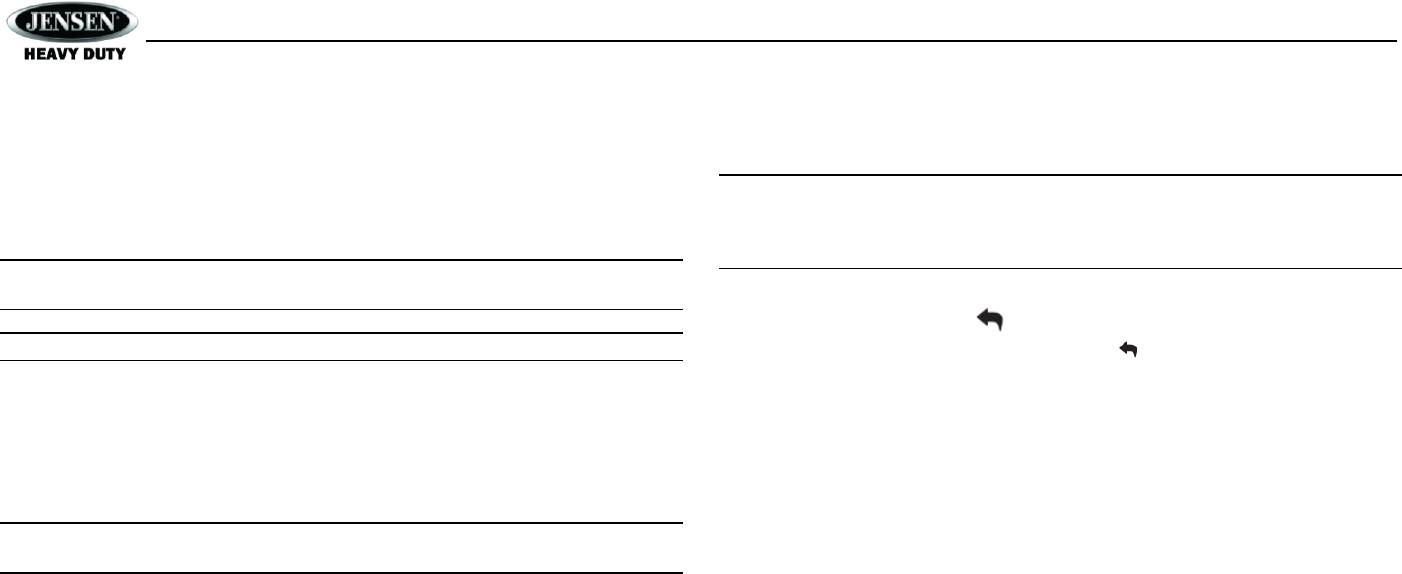
JHD40BTBRP
8
Bluetooth Device (Lock/Unlock, Disconnect/Connect, Delete): View, lock and delete from
a list of previously paired mobile phone device models.
Bluetooth Pair <ENTER>: Choose INFO/ENTER to automatically pair a device.
Bluetooth (On/Off): Choose “Bluetooth On” or “Bluetooth Off”.
Volume Preset (1/40 – 40/40): Select an automatic turn-on volume.
Reset to Defaults <ENTER>: Return the EEPROM to factory default set up values. Press
the INFO/ENTER button (18) to select.
NOTE: Bluetooth Pair and Bluetooth Device menu options are only available while the
Bluetooth feature is ON and the radio is in Bluetooth Audio mode.
NOTE: A locked Bluetooth device will not be overwritten from the list.
Battery Alarm Operation
If Battery Alarm is set to “On”, an alarm will sound (8 beeps every 30 sec) when the voltage
drops to 10.5V (+/- 0.3V). A visual warning (Low Battery) will appear flashing (8 flashes every 30
sec) in the LCD display.
NOTE: “Off” is the default setting for Battery Alarm. If the audio is muted or the volume is
set to 0, the audible beep will not be heard.
Equalizer
Press the EQ/LOUD button (11) to turn on the equalization function and select between five
pre-defined bass and treble curves: User > Flat > Pop > Classical > Rock.
Loudness
Press and hold the EQ/LOUD button (11) to toggle true loudness on/off. When listening to music
at low volumes, this feature will boost the bass ranges to compensate for the characteristics of
human hearing.
Auxiliary Input
To access an auxiliary device:
1. Connect the portable audio player to the AUX IN cables routed from the rear of the radio.
2. Press the MODE button (4) to select Aux In mode.
3. Press MODE again to cancel Aux In mode and switch to the next mode.
Liquid Crystal Display (LCD)
The current frequency and activated functions are shown on the LCD panel (20).
NOTE: LCD panels may take longer to respond when subjected to cold temperatures for
an extended period of time. In addition, the visibility of the numbers on the LCD may
decrease slightly. The LCD display will return to normal when the temperature increases
to a normal range.
Quick Exit Hot Key
In the following modes and conditions, press the AS/PS button (15) < 3 seconds to quickly
exit the current operation without waiting for the system default time out:
System menu operation
Searching mode
Audio menu operation
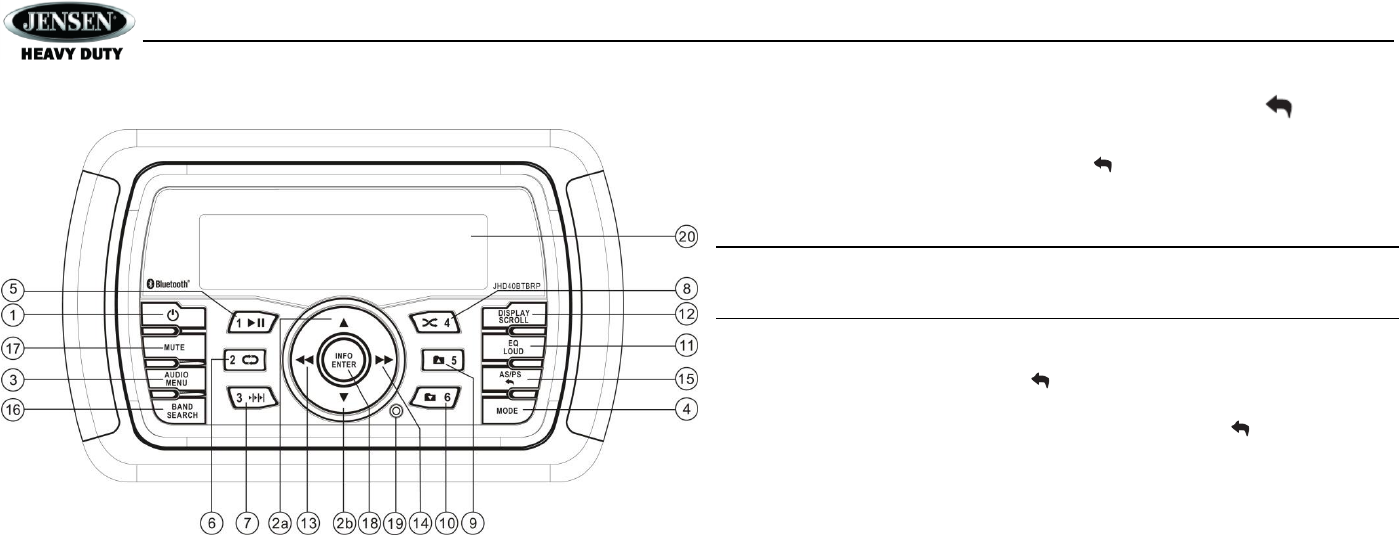
JHD40BTBRP
9
TUNER OPERATION
Select a Band
Press the BAND/SEARCH button (16) to change between three FM bands and two AM (MW)
bands.
Manual Tuning
Press the ◄◄/►► buttons (13, 14) to seek stations up/down step by step.
Auto Seek Tuning
Press and hold the ◄◄/►► buttons (13, 14) to automatically seek the next or previous strong
station.
Preset Stations
Six numbered preset buttons store and recall stations for each band.
Store a Station
Select a band (if needed), then select a station. Press and hold a preset button (5-10) for two
seconds. The preset number will appear in the display.
Recall a Station
Select a band (if needed). Press a preset button (5-10) to select the corresponding stored
station.
Automatically Store / Preset Scan (AS/PS )
Automatically Store
Select an AM or FM band. Press and hold the AS/PS button (15) for more than three seconds
to automatically select strong stations and store them in all bands. The new stations will replace
any stations previously stored in that band.
NOTE: During Auto Store (AS), the tuner will default to “Local” mode while scanning the
band initially. After scanning the entire band once, the unit will switch to “Distant” mode
for all subsequent Auto Store tuning.
Preset Scan
Select a band (if needed). Press the AS/PS button (15) to scan preset stations stored in all
bands.
The unit will pause for ten seconds at each preset station. Press AS/PS again to stop
scanning when the desired station is reached.
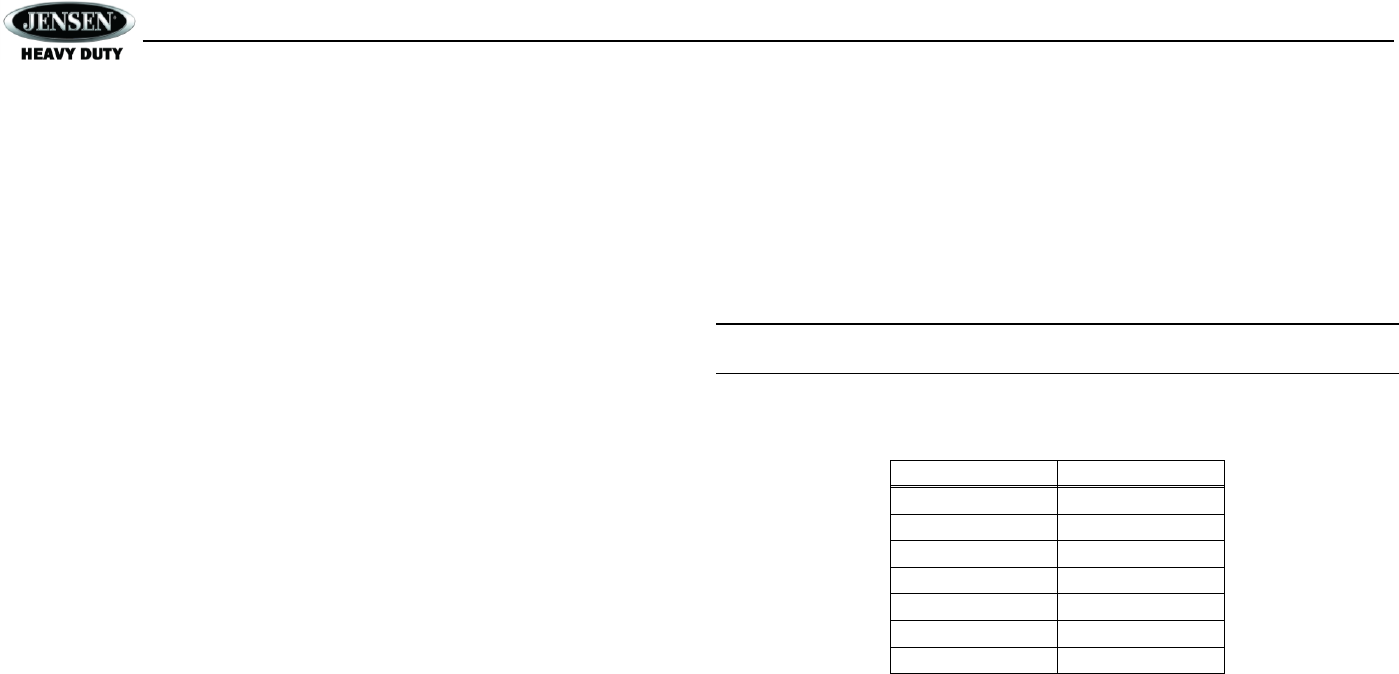
JHD40BTBRP
10
WEATHER BAND OPERATION
Accessing the Weather Band
Press the MODE button (4) to access the weather band mode.
What is the NOAA Weather Radio?
NOAA is a nationwide system that broadcasts local weather emergency information 24 hours a
day. The U.S. network has more than 530 stations covering the 50 states, as well as the
adjacent coastal waters, Puerto Rico, the U.S. Virgin Islands and the U.S. Pacific Territories.
Each local area has its own transmitting station and there are a total of seven broadcasting
frequencies used: 162.400MHz (CH2), 162.425MHz (CH4), 162.450MHz (CH5), 162.475MHz
(CH3), 162.500MHz (CH6), 162.525MHz (CH7) and 162.550MHz (CH1).
How many stations can I expect to receive?
Since the broadcasts pertain to local weather and information, the transmission power is usually
very low (much less than AM or FM stations) which means you will usually receive only one
station unless you are on the edge of two or more broadcast signals. The most you will receive
is two or three, and that is rare.
Is it possible I won't receive any stations?
Depending on location, it’s possible to receive a very weak signal or none at all. Also, similar to
AM and FM signals, weather band signals are subject to surrounding conditions, weather,
obstructions of the signal by hills or mountains, etc. If no NOAA signals are found/received, the
tuner will scan all seven NOAA frequencies every 30 seconds.
How will I know I am tuned to the weather band?
When you select the weather band, the “WB” icon will appear on the display panel, along with
the current channel indication. Press the ◄◄/►► buttons (13, 14) to tune to each of the seven
channels until you find the weather band station broadcasting in your area.
NOAA Weather Alert
The Weather Alert function adds an additional level of user safety by automatically switching
from the current function mode to weather band mode for a minimum of 60 seconds if a NOAA
warning tone (1050 Hz) is received/detected. If no additional warning tone is received for 60
seconds, the unit will switch back to the last known function mode.
The Weather Alert function can be turned “on” or “off” by the Audio/Menu key, as described on
page five. When “ON”, the weather tuner remains active, even when the radio is turned off (as
long as the power is still applied to the radio). If a weather alert is issued, the radio will turn on
and play the announcement for 120 seconds, then turn back off and revert to weather alert
monitor mode.
The radio will not respond to any weather alerts when it is off and will not automatically switch to
the weather band if an alert is issued.
NOTE: If the Tuner Region is set to an area outside of USA, the WB function will be
disabled.
Weatherband Frequencies
Frequency (MHz)
Preset
162.400
2
162.425
4
162.450
5
162.475
3
162.500
6
162.525
7
162.550
1
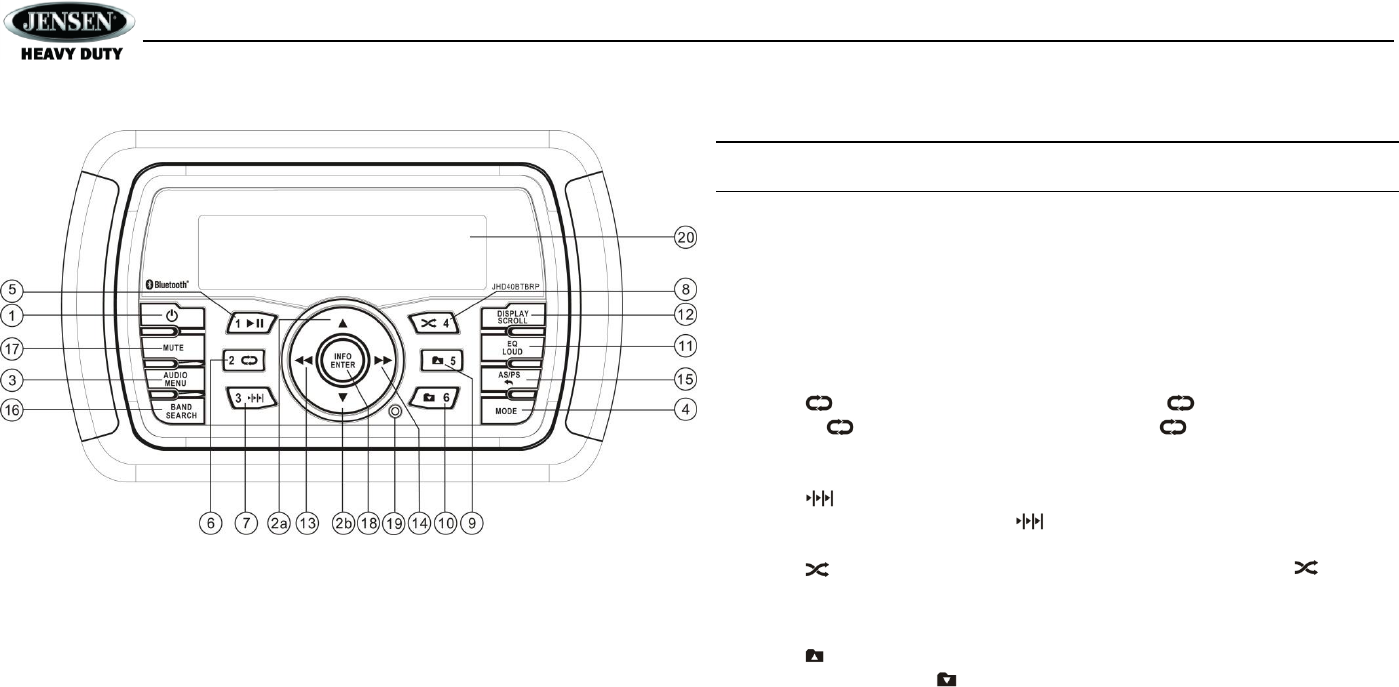
JHD40BTBRP
11
MP3/WMA OPERATION
MP3/WMA File Requirements
This unit can play MP3 (MPEG1, 2, 2.5 Audio Layer 2/3) and WMA (version 7/8/9).
Media Requirements
The following formats are available for the media used in this unit. The maximum number of
characters used for file name including the delimiter (".") and three-character extension are
indicated in parentheses.
ISO 9660 Level 1 (11 characters)
ISO 9660 Level 2 (31 characters)
Joliet (31 characters)
Romeo (31 characters)
The media reproducible on this unit has the following limitations:
Maximum number of nested folders: 8
Maximum number of files per device: 999
Maximum number of folders per device: 99
Use the following settings when compressing audio data in MP3 data with the MP3 encoder.
Transfer bit rate: 32 - 320 kbps
Maximum file/directory name: 64 bytes
ID3 Support
This unit supports ID3 tag versions 1.0, 1.1, 2.0 and 2.3 (Max 32 bytes).
Installing a USB Device
Insert your USB drive into the USB connector routed from the rear of the radio. The unit will
automatically search for MP3 and WMA files on the device and begin playback. You can access
USB mode from any other mode by pressing the MODE button (4).
WARNING: Do not remove the USB device when USB PLAY mode is active. Press MODE
(4) to change to another mode before removing the device.
Controlling Playback
Pause/Play
Press the 1 || button (5) to pause playback. Press the 1 || button again to resume play.
Track Select
Press the ◄◄/►► (13, 14) button for less than one second to advance to the next file, or press
and hold to fast forward or fast reverse. Playback begins when the button is released.
Repeat (RPT)
Press the 2 button (6) to repeat the current song. Press 2 again to repeat the current
folder. Press 2 the third time to repeat all songs. Press 2 the fourth time to stop
repeating playback.
Intro Scan (INT)
Press the 3 button (7) once to play the first 10 seconds of each file in the current device.
When the desired file is reached, press 3 again to end the scan and play the selected file.
Random (RDM)
Press the 4 button (8) to randomly play all files in the current folder. Press 4 again to
resume normal playback.
Navigating Folders
Press the 5 button (9) to move to advance to the next folder and begin playback of the first
song in the folder. Press the 6 button (10) to move to the previous next folder and begin
playback of the first song in the folder.
Alternate Display Information
Press the DISP/SCROLL button (12) to change the display information from file name default
display to Artist/Song Title double line display mode.
MP3/WMA Directory Search
1. Press the BAND/SEARCH button (16) to enter directory search mode.
2. The LCD will display the folder list for the current directory. Press the BAND/SEARCH
button to view the folder directory list.
3. Navigate the folder list by pressing the ▲/▼ buttons (2).
4. Press the INFO/ENTER button to select a folder. The LCD will display the list of files within
that folder.
5. Navigate the file list by pressing the ▲/▼ buttons.
6. Press the INFO/ENTER button to select a file.
7. Use the AS/PS button (15) to reverse navigate the list.
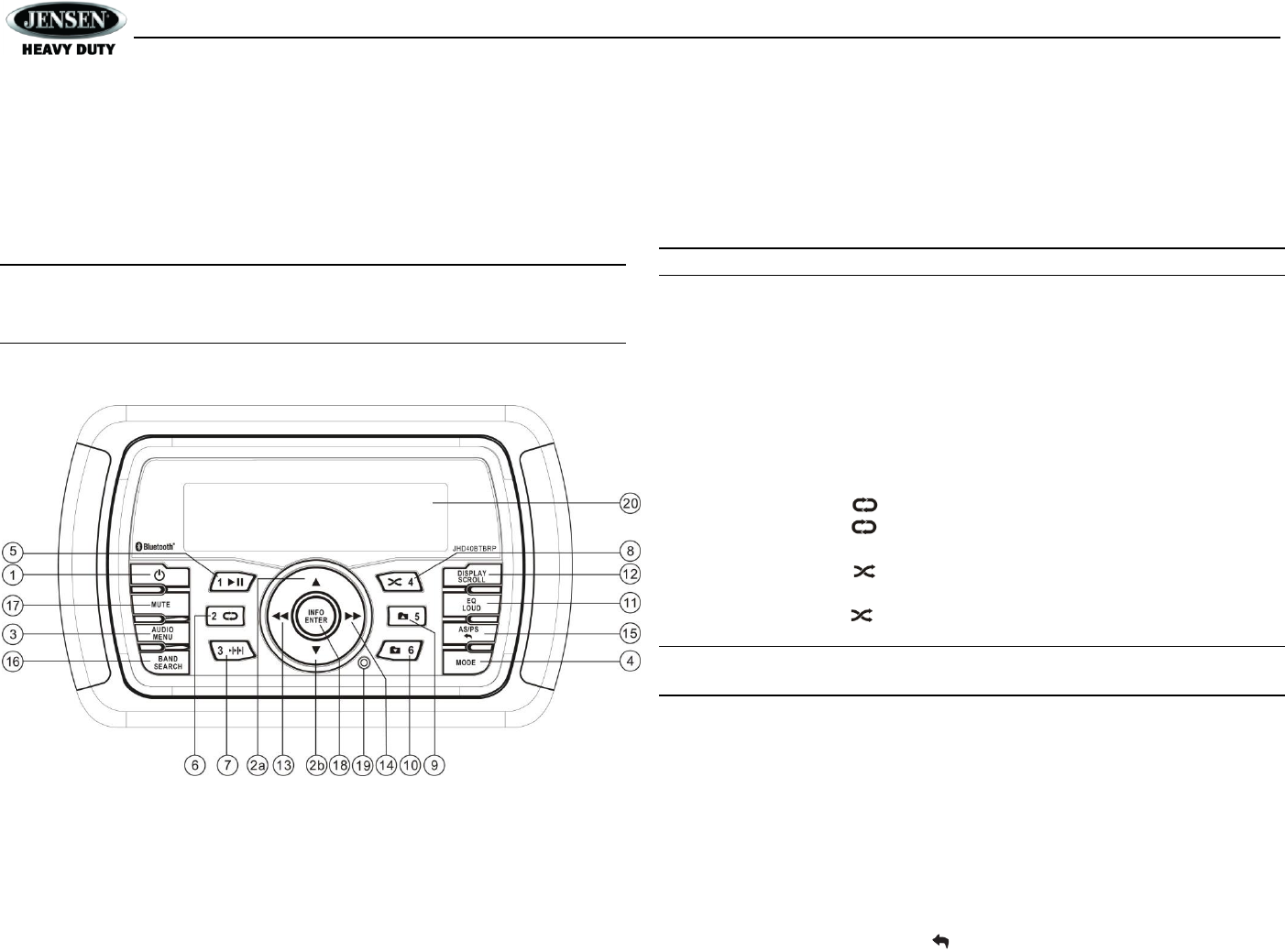
JHD40BTBRP
12
iPod® OPERATION
This unit is equipped with an iPod ready function that will allow you to control your iPod (if
compatible) using the control panel buttons. The following iPod versions are supported:
iPod Nano 5G, 6G, 7G
iPod Classic
iPod Touch 3G, 4G, 5G
iPhone 4, 4S, 5, 5C, 5S
NOTE: Earlier model iPods may not be supported because they do not implement the
USB control protocol. Also, the iPod shuffle is not supported because it does not utilize
the 30-pin Apple iPod Connector. These unsupported iPod models may be connected to
the radio using one of the Auxiliary Inputs.
Accessing iPod Mode
Connect a supported iPod or iPhone to the USB connector. The iPod icon illuminates in the
bottom left corner of the LCD whenever an iPod or iPhone is attached to the USB connector.
Music playback begins automatically.
To enter iPod mode from any other source, press the MODE button (4) until “LOADING” appears
on the display. If the user connects an iPod containing no files, the radio will display a
message stating “No Songs” when it enters iPod mode.
Turning the iPod On/Off
The iPod power turns on automatically when an iPod is connected to the USB connector, as
long as the vehicle ignition is turned on. You can turn the iPod off by disconnecting it or by
turning the ignition off. When the ignition is turned off, the iPod will pause and then enter sleep
mode after 2 minutes. While the iPod is connected, the power cannot be turned on or off from
the iPod itself.
NOTE: The iPod will continuously recharge while in iPod playback mode.
Controlling Playback
Selecting Tracks
During playback, press the ►►button (14) to play the next track in the current category. Press
the ◄◄button (13) twice to play the previous track. Press and hold the ◄◄/►► button (13/14)
to fast reverse/forward the song.
Pausing Playback
During playback, press the 1|| button (5) to pause the iPod player. “Pause” will appear on the
LCD. Press 1|| again to resume playback.
Repeat Play
During playback, press the 2 button (6) to repeat the current song. “Repeat One” will
appear on the LCD. Press 2 again to stop repeat playback.
Random Play
During playback, press the 4 button (8) to play all songs in the current category in random
order. Random play will begin once the current song has finished playing. “Random On” will
appear on the LCD. Press 4 again to stop random playback.
NOTE: If you press and hold the SEEK/TUNE/TRK |<< / >>| button to change the current
song to the previous/next song, you will exit fast reverse/forward mode.
Alternate Display Information
Press the DISP/SCROLL button (12) to change the display information from single line default
display to Artist/Song Title double line display mode.
Search Mode
Press the BAND/SEARCH button (16) to enter iPod search mode and choose from the following
search criteria: Playlist, Artist, Album, Song, Genre, Composer, Audiobooks and Podcasts
(consecutively).
When search mode is selected, press the INFO/ENTER button (18) to confirm selection. Use
the ▲/▼ buttons (2) to navigate through various list selections. Press INFO/ENTER (18) to
make your final selection. Use the AS/PS button (15) to reverse navigate the list.
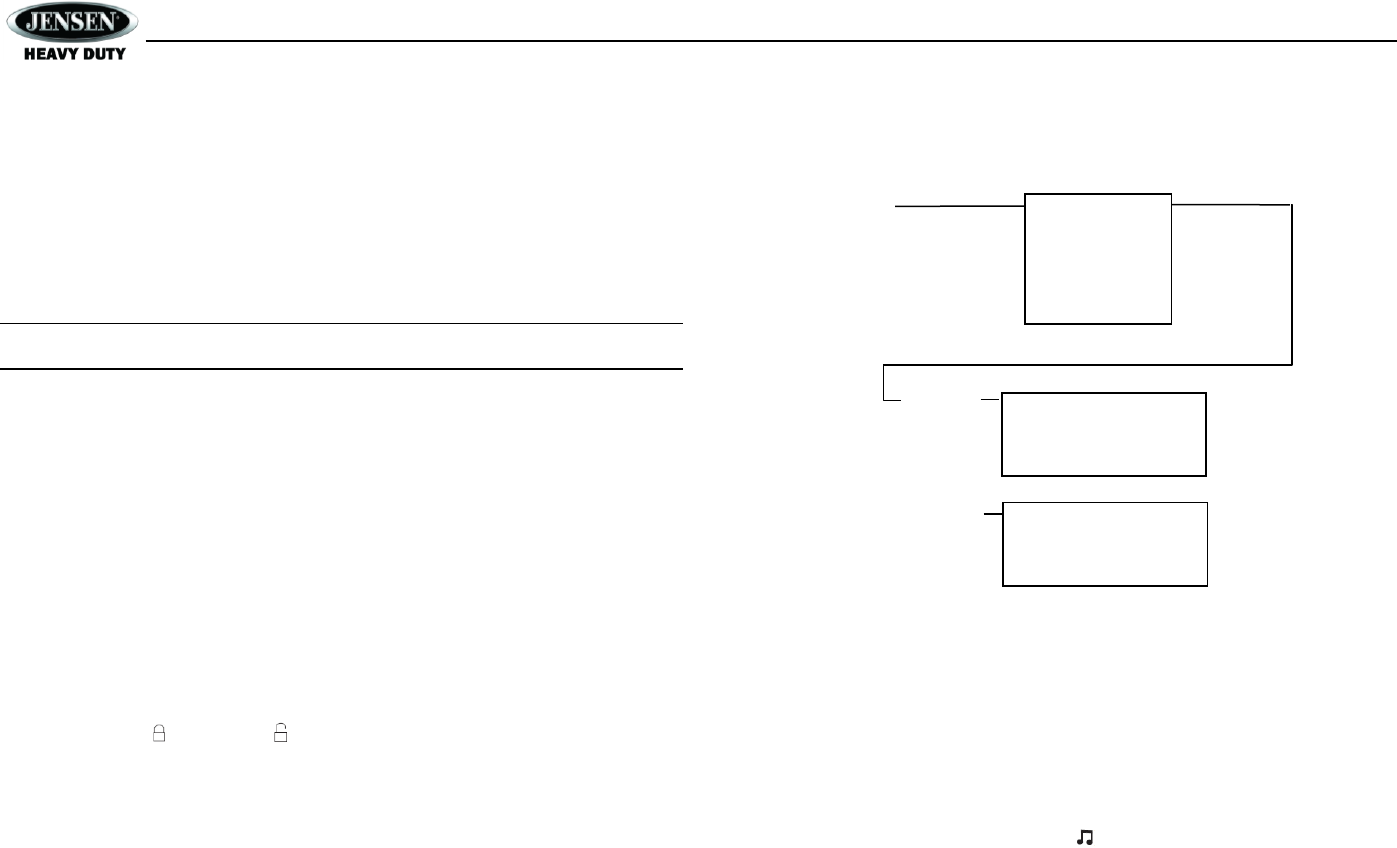
JHD40BTBRP
13
Device 1
Device 2
Device 3
Device 4
Device 5
BT Device
Press ENTER
Device 1
…
…
…
Device 5
Lock/Unlock
Connect/Disconnect
Delete
Lock/Unlock
Connect/Disconnect
Delete
Use
◄◄/►►
to Navigate
the List
Press ENTER
BLUETOOTH OPERATION
The JHD40BTBRP includes built-in Bluetooth technology that allows you to wirelessly connect
this head unit to Bluetooth devices for streaming audio playback.
About Bluetooth Technology
Bluetooth is a short-range wireless radio technology. Operating in the 2.4 GHz frequency range,
it transmits voice and data at speeds up to 2.1 Mbit/s over a range of up to 10 meters.
Bluetooth Menu Options
NOTE: Please note that some Bluetooth menu options are only available while the unit is
in Bluetooth Audio mode.
Press and hold the AUDIO/MENU button (3) to enter menu adjustment mode. Repeatedly press
the ▲/▼ buttons (2) to access the “Bluetooth On/Off” menu function. Press the INFO/ENTER
button (18) to turn the Bluetooth function On or Off. The following menu options are available
when the unit is in Bluetooth mode.
Bluetooth Pair <ENTER>: Press the INFO/ENTER button to begin pairing with a Bluetooth
enabled device in pairing mode.
Bluetooth Device: Press the INFO/ENTER button to view a list of previously paired mobile
phone device models. Press the ◄◄/►► buttons (13, 14) to view devices from the list.
You cannot delete a device that is actively connected. Press the INFO/ENTER button to
select the device. Press the ◄◄/►► buttons to choose Lock/Unlock, Disconnect or
Delete for this device.
Lock/Unlock: The JHD40BTBRP can store up to 5 devices for BT connection. The
devices are stored in FIFO (First In First Out) order. To prevent a device from being
bumped from the list when more than 5 devices are used, you must lock the device.
To Lock/Unlock a device, press the INFO/ENTER button to display/change the
Locked ( ) or Unlocked ( ) icon.
Disconnect: To disconnect a paired device, press the INFO/ENTER button to
temporarily remove the BT link. The link can be re-established through your phone
menu by selecting the MS40BT for connection.
Delete: To delete a device from the list, press the INFO/ENTER button.
Pairing a Bluetooth Device
Before you begin, consult the owner’s manual for the Bluetooth device you want to pair with the
JHD40BTBRP.
1. Make sure the device is on and ready to receive a signal from the JHD40BTBRP. With the
JHD40BTBRP in BT Audio mode, choose BT Pair from the JHD40BTBRP menu and press
the INFO/ENTER button to select ON. The unit is waiting to connect to a mobile device.
With the Bluetooth function of the mobile device turned on, search for a Bluetooth device.
2. When the Bluetooth device has completed its search, the mobile device will display the
Bluetooth device name (JHD40BTBRP).
3. Select JHD40BTBRP. The BT AUDIO icon ( ) on the radio LCD will display.
4. Enter the pairing password (0000), if requested.
After connecting successfully, you are able to listen to music stored on your Bluetooth enabled
device through the radio.
Answering a call
When answering a call using a connected phone, Bluetooth audio playback will pause. After
hanging up from the call, Bluetooth audio playback will resume. On some phones it may be
necessary to press the play button to resume playback.
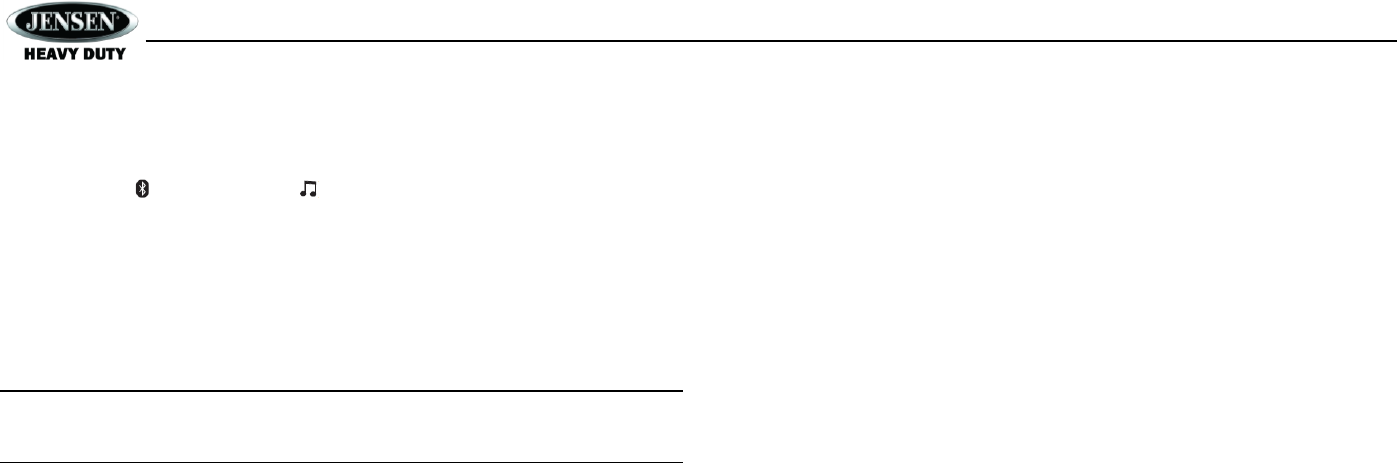
JHD40BTBRP
14
Bluetooth Audio (A2DP)
The A2DP music is available for Bluetooth enabled phones when the phone is connected. To
access Bluetooth mode and play songs stored on your phone, press the MODE button (4).
While in BT mode , the BT Audio icon ( ) illuminates on the LCD.
Selecting Tracks
During playback, press the ◄◄/►► button (13, 14) to play the previous or next track.
Pausing Playback
During playback, press the 1|| button (5) to pause the BT AUDIO player. “BT Audio Pause” will
appear on the LCD. Press 1|| again to resume playback.
If you change to another mode, the mobile phone audio will pause. Press the MODE button (4)
to return to BT mode and resume mobile phone audio playback.
NOTE: If a Bluetooth device is disconnected due to the power being turned off or if the
device is disconnected inadvertently, the unit will automatically search for the matching
Bluetooth device when the power is restored.
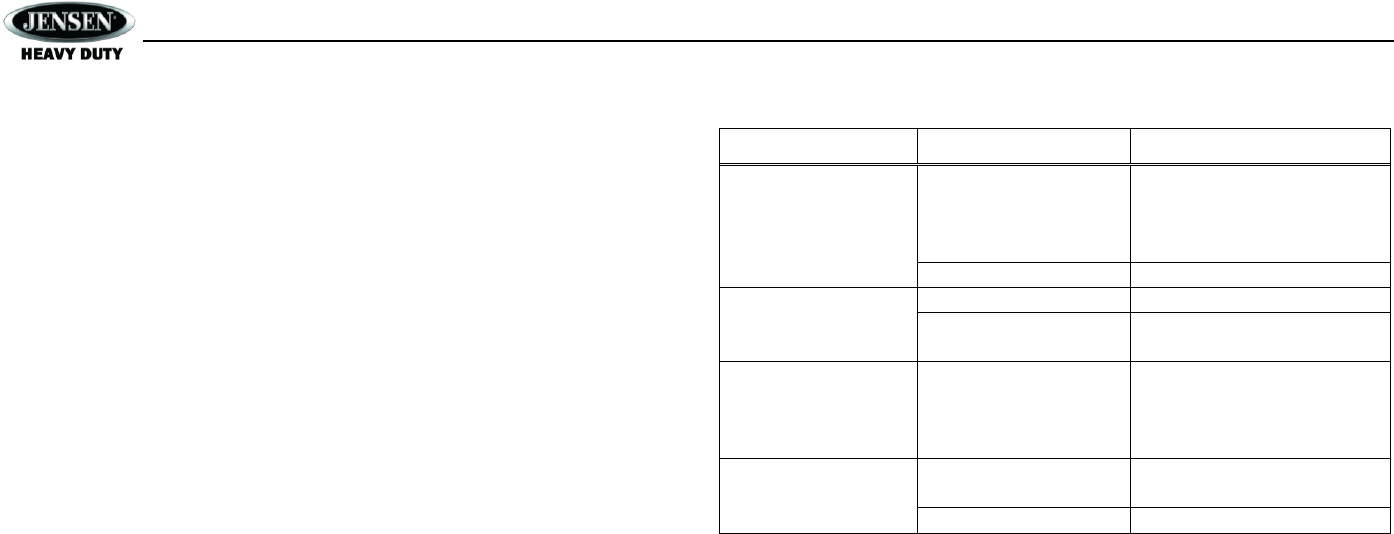
JHD40BTBRP
15
CARE AND MAINTENANCE
Keep the product dry. If it does get wet, wipe it dry immediately. Liquids might contain
minerals that can corrode the electronic circuits.
Keep the product away from dust and dirt, which can cause premature wear of parts.
Handle the product gently and carefully. Dropping it can damage circuit boards and cases,
and can cause the product to work improperly.
Wipe the product with a dampened cloth occasionally to keep it looking new. Do not use
harsh chemicals, cleaning solvents, or strong detergents to clean the product.
Use and store the product only in normal temperature environments. High temperature
can shorten the life of electronic devices, damage batteries, and distort or melt plastic
parts.
Ignition
The most common source of noise in reception is the ignition system. This is a result of the radio
being placed close to the ignition system (engine). This type of noise can be easily detected
because it will vary in intensity of pitch with the speed of the engine.
Usually, the ignition noise can be suppressed considerably by using a radio suppression type
high voltage ignition wire and suppressor resistor in the ignition system. (Most vessels employ
this wire and resistor but it may be necessary to check them for correct operation.) Another
method of suppression is the use of additional noise suppressors. These can be obtained from
most CB/A radio or electronic supply shops.
Interference
Radio reception in a moving environment is very different from reception in a stationary
environment (home). It is very important to understand the difference.
AM reception will deteriorate when passing under a bridge or when passing under high voltage
lines. Although AM is subject to environmental noise, it has the ability to be received at great
distance. This is because broadcasting signals follow the curvature of the earth and are
reflected back by the upper atmosphere.
TROUBLESHOOTING
Symptom
Cause
Solution
No power
The vessel’s accessory
switch is not on
If the power supply is properly
connected to the vessel’s
accessory terminal, switch the
ignition key to “ACC”.
Fuse is blown
Replace the fuse.
No sound
Volume is too slow
Adjust volume to audible level.
Wiring is not properly
connected
Check wiring connections.
The operation keys do
not work
The built-in
microprocessor is not
operating properly due to
noise
Press the reset button (19).
Cannot tune to radio
station, auto-seek does
not work
Antenna cable is not
connected
Insert the antenna cable firmly.
Signals are too weak.
Select a station manually.

JHD40BTBRP
16
SPECIFICATIONS
FM Radio
Frequency Coverage (USA) . . . . . . . . . . . . . . . . . . . . . . . . . . . . . . . . . . . . . . . . . 87.5 to 107.9 MHz
Frequency Coverage (Europe, China, Latin, Australia).. . . . . . . . . . . . . . . . . . . . 87.5 to 108 MHz
Frequency Coverage (Japan) . . . . . . . . . . . . . . . . . . . . . . . . . . . . . . . . . . . . . . . . . . . 76 to 90 MHz
Frequency Coverage (Russia) . . . . . . . . . . . . . . . . . . . . . . . . . 87.5 to 108 MHz and 65 to 74 MHz
Sensitivity (S/N=30dB) . . . . . . . . . . . . . . . . . . . . . . . . . . . . . . . . . . . . . . . . . . . . . . . . . . . . . . . 4 μV
Image Rejection . . . . . . . . . . . . . . . . . . . . . . . . . . . . . . . . . . . . . . . . . . . . . . . . . . . . . . . . . . .>45 dB
Stereo Separation . . . . . . . . . . . . . . . . . . . . . . . . . . . . . . . . . . . . . . . . . . . . . . . . . . . . . . . . . >25 dB
AM/MW
Frequency Range (USA). . . . . . . . . . . . . . . . . . . . . . . . . . . . . . . . . . . . . . . . . . . . . 530 to 1710 kHz
Frequency Range (Europe, China, Russia). . . . . . . . . . . . . . . . . . . . . . . . . .. . . . . 522 to 1620 kHz
Frequency Range (Latin) . . . . . . . . . . . . . . . . . . . . . . . . . . . . . . . . . . . . . . . . . . . . . 530 to 1710 kHz
Frequency Range (Australia) . . . . . . . . . . . . . . . . . . . . . . . . . . . . . . . . . . . . . . . . . 531 to 1629 kHz
Frequency Range (Japan) . . . . . . . . . . . . . . . . . . . . . . . . . . . . . . . . . . . . . . . . . . . . 522 to 1629 kHz
Sensitivity (S/N=20dB) . . . . . . . . . . . . . . . . . . . . . . . . . . . . . . . . . . . . . . . . . . . . . . . . . . . . . 30 dB
General
Operating Voltage . . . . . . . . . . . . . . . . . . . . . . . . . . . . . . . . . . . . . . . . . . . . . . . .. . . . . . .DC 12 Volts
Grounding System . . . . . . . . . . . . . . . . . . . . . . . . . . . . . . . . . . . . . . . . . . . . . . . . . Negative Ground
Speaker Impedance . . . . . . . . . . . . . . . . . . . . . . . . . . . . . . . . . . . . . . . . 4 - 8 Ω ohms per channel
Tone Controls:
Bass (at 100 Hz) . . . . . . . . . . . . . . . . . . . . . . . . . . . . . . . . . . . . . . . . . . . . . . . . . . . . . . . . ±14 dB
Treble (at 10 kHz) . . . . . . . . . . . . . . . . . . . . . . . . . . . . . . . . . . . . . . . . . . . . . . . . . . . . . . .±13 dB
Power Output . . . . . . . . . . . . . . . . . . . . . . . . . . . . . . . . . . . . . . . . . . . . . . . . . . . . . . . . . . 22 W x 4
Fuse Rating . . . . . . . . . . . . . . . . . . . . . . . . . . . . . . . . . . . . . . . . . . . . . . . . . . . . . . 15 Ampere (max.)
Chassis Dimensions . . . . . . . . . . . . . . . . . . . . . . . . . . . . . . . . . . . . . . . 182 (L) x 52.2 (W) x 173 (H)
Front Panel Dimensions . . . . . . . . . . . . . . . . . . . . . . . . . . . . . . . . . . . . . . .188 (L) x 58 (W) x 21 (H)

ASA Electronics Corporation
www.asaelectronics.com
www.jensenheavyduty.com
@2015 ASA Electronics Corporation
V.271015