Sounding Audio JHD910 AM/FM/Weather Band Recciver User Manual JHD910
Sounding Audio Industrial Ltd. AM/FM/Weather Band Recciver JHD910
user manual
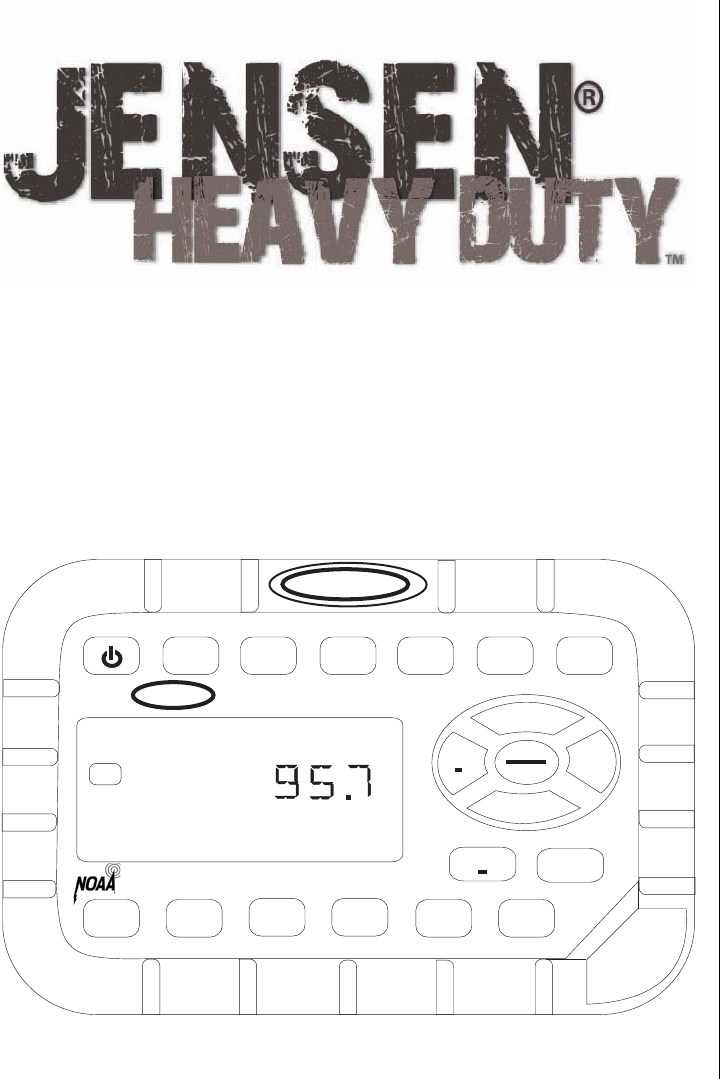
JENSEN
HEAVY DUTY
JENSEN
MUTE
DISP
AM/FM
AUX
WB
TIMER
AM/FM/WB RECEIVER
JHD910
AUDIO
MENU
VOL+
VOL-
TUN TUN
+
123456
SEEK SEEK
+
AUX
I
N
FM
JHD910
Thank You!
Thank you for choosing a Jensen product. We hope you will find the instructions in this owner’s
manual clear and easy to follow. If you take a few minutes to look through it, you’ll learn how to
use all the features of your new Jensen receiver for maximum enjoyment.
System Features . . . . . . . . . . . . . . . . . . . . . . . . . . . . . . . . . . . . . . . . . . . . . . . . . . . . . . . . . . 1
Installation . . . . . . . . . . . . . . . . . . . . . . . . . . . . . . . . . . . . . . . . . . . . . . . . . . . . . . . . . . . . . . . 2
Wiring . . . . . . . . . . . . . . . . . . . . . . . . . . . . . . . . . . . . . . . . . . . . . . . . . . . . . . . . . . . . . . . . . . . 2
Basic Operation. . . . . . . . . . . . . . . . . . . . . . . . . . . . . . . . . . . . . . . . . . . . . . . . . . . . . . . . . . . 3
Tuner Operation . . . . . . . . . . . . . . . . . . . . . . . . . . . . . . . . . . . . . . . . . . . . . . . . . . . . . . . . . . 4
Weather Band Operation . . . . . . . . . . . . . . . . . . . . . . . . . . . . . . . . . . . . . . . . . . . . . . . . . . . 4
Troubleshooting . . . . . . . . . . . . . . . . . . . . . . . . . . . . . . . . . . . . . . . . . . . . . . . . . . . . . . . . . . 5
Specifications . . . . . . . . . . . . . . . . . . . . . . . . . . . . . . . . . . . . . . . . . . . . . . . . . . . . . . . . . . . . 5
Features
Features of the Jensen JHD910 mobile audio system include:
• Waterproof
• uV and Corrosion Resistant
• Electronic US/Euro AM/FM Tuner
• 30 Programmable Presets (12 AM, 18 FM)
• Non-Volatile Memory for User Settings and Preset Memories
• 7-Channel NOAA Weather Band
• Weather Alert
• Auxiliary Audio Input
• Headphone Output
• 2-Channel Amplified Audio Output
• Backlit Controls with Selectable Illumination Color
• Daylight Readable Display
• Clock with 30-day Backup Power
•Work Timer
• Audible Beep ConfirmationTone
Owner’s Manual
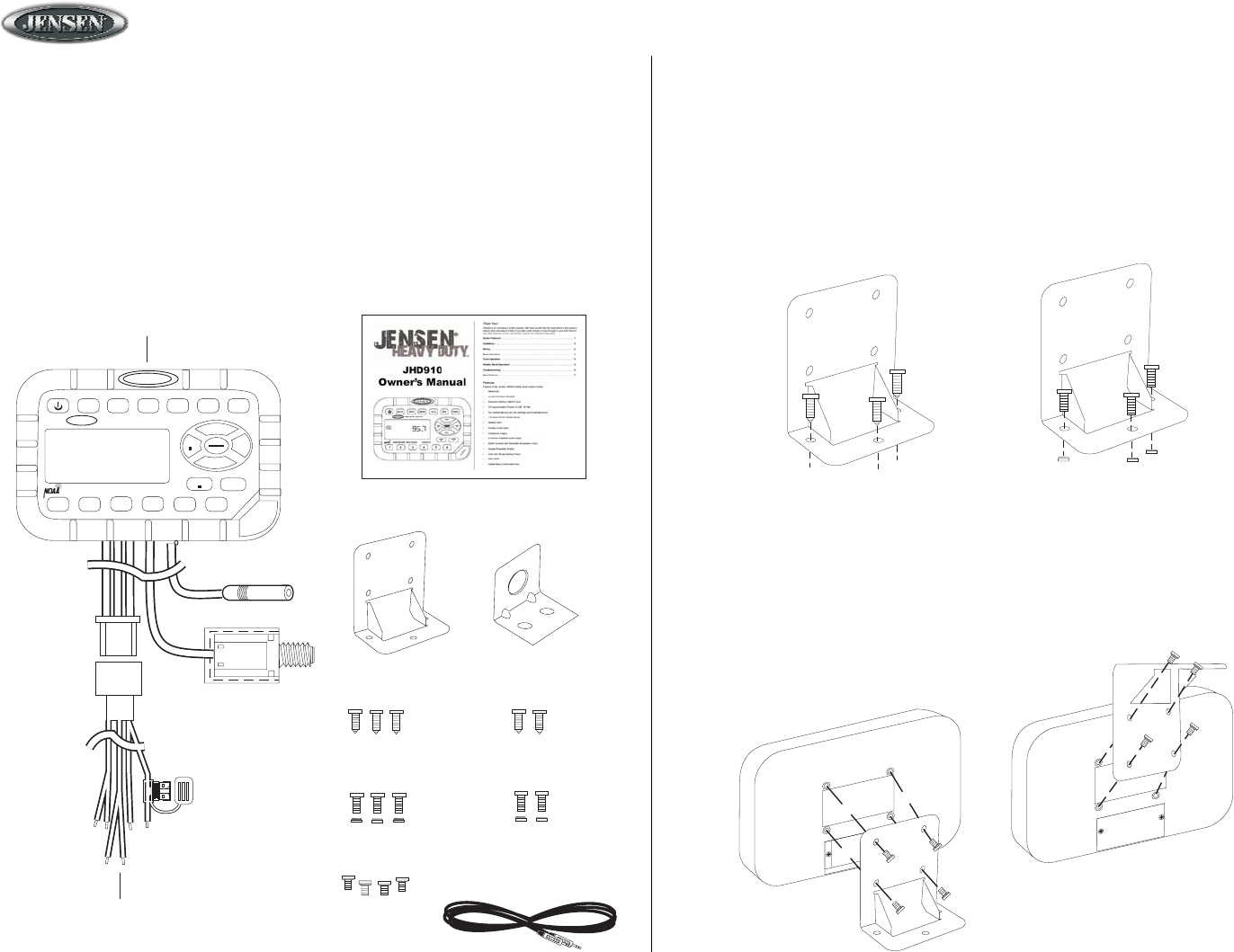
JHD910
2
Regular
Mounting
Overhead
Mounting
Machine Screws
with Nuts
Self-Tapping
Screws
(Hole size 7/32") (Hole size 7/32")
M4 Machine
Screws (4)
Self-Tapping
Screws (3)
Machine Screws
with Nuts (3)
JENSEN
HEAVY DUTY
JENSEN
MUTE
DISP
AM/FM
AUX
WB
TIMER
AM/FM/WB RECEIVER
JHD910
AUDIO
MENU
VOL+
VOL-
TUN TUN
+
123456
SEEK SEEK
+
AUX
I
N
JHD910 Radio
Wiring Harness
Radio
Mounting Bracket
Headphone
Mounting Bracket
Self-Tapping
Screws (2)
Machine Screws
with Nuts (2)
Auxiliary Input
Patch Cord
Owner’s Manual
Installation
Mounting the Bracket
Two options are provided for mounting the bracket (self-tapping screws or machine screws with
nuts) to ensure a mounting option ideal for your mounting location. Avoid obstructing airflow to the
rear cooling fins on the radio.
Note: Mounting holes should be drilled to 7/32”. Before drilling the mounting holes, make
sure the area behind the panel where the holes are desired is clear of wires and fuel,
vacuum and or brake lines.
Attaching the Radio
Once the bracket is securely mounted, use the four included M4 machine screws to fasten the
bracket to the back of the radio. Alternately, the radio can be mounted directly to the instrument
panel if access to the rear of the instrument panel is available.
Package Contents
• JHD910 Radio
• Radio Mounting Bracket
• Headphone Mounting Bracket
• Five (5) 10-16 x 3/4” Stainless Steel PPH Screws
• Five (5) 10-32 x 5/8” Stainless Steel PPH Screws
• Five (5) 10-32 Stainless Steel Hex Nuts
• Four (4) M4 x .7 x 8MM Stainless Steel Hex Screws with Captivated Washers
• Wiring Harness
• Auxiliary Input Patch Cord
• Owner’s Manual
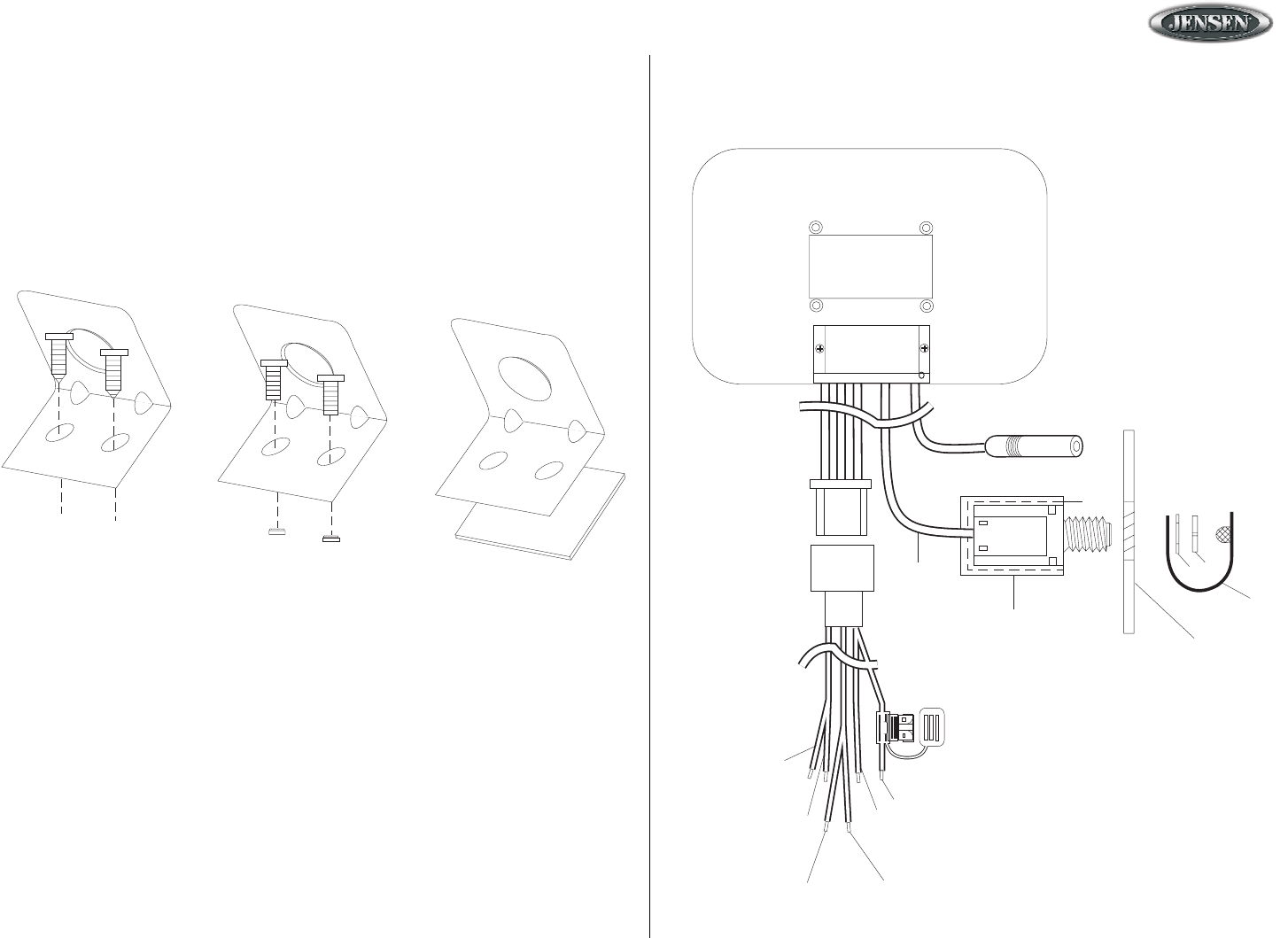
JHD910
3
Antenna Connector
(Black Wire)
Heat Shrink Tubing
Black Wire
PCB
9-Pin Connector
(Male)
3A FUSE
1/4”HEADPHONE OUTPUT
RUBBER CAP
NUT
WASHER
Left Speaker +
(White)
Left Speaker -
(White/Black)
Right Speaker +
(Gray)
Right Speaker -
(Gray/Black)
Ground
(Black)
Accessory
(Red)
Note: Do not connect the red wire to a
constant power connection. It should be
connected to a vehicle connection with
switched power, such as IGN or ACC.
VEHICLE PANEL
OR HEADPHONE
MOUNTING BRACKET
Machine Screws
with Nuts Double-Sided
Tape
(Hole size 7/32") (Hole size 7/32")
Self-Tapping
Screws
Wiring
The wiring diagram depicts all the wiring connections required for proper operation of the unit.
Installation (continued)
Mounting the Headphone Bracket
Three options are provided for mounting the bracket (self-tapping screws, machine screws with
nuts or double-sided tape) to ensure a mounting option ideal for your mounting location.
Alternately, the headphone can be mounted directly to the instrument panel if access to the rear
of the instrument panel is available.
Note: Mounting holes should be drilled to 7/32”. Before drilling the mounting holes, make
sure the area behind the panel where the holes are desired is clear of wires and fuel,
vacuum and or brake lines.
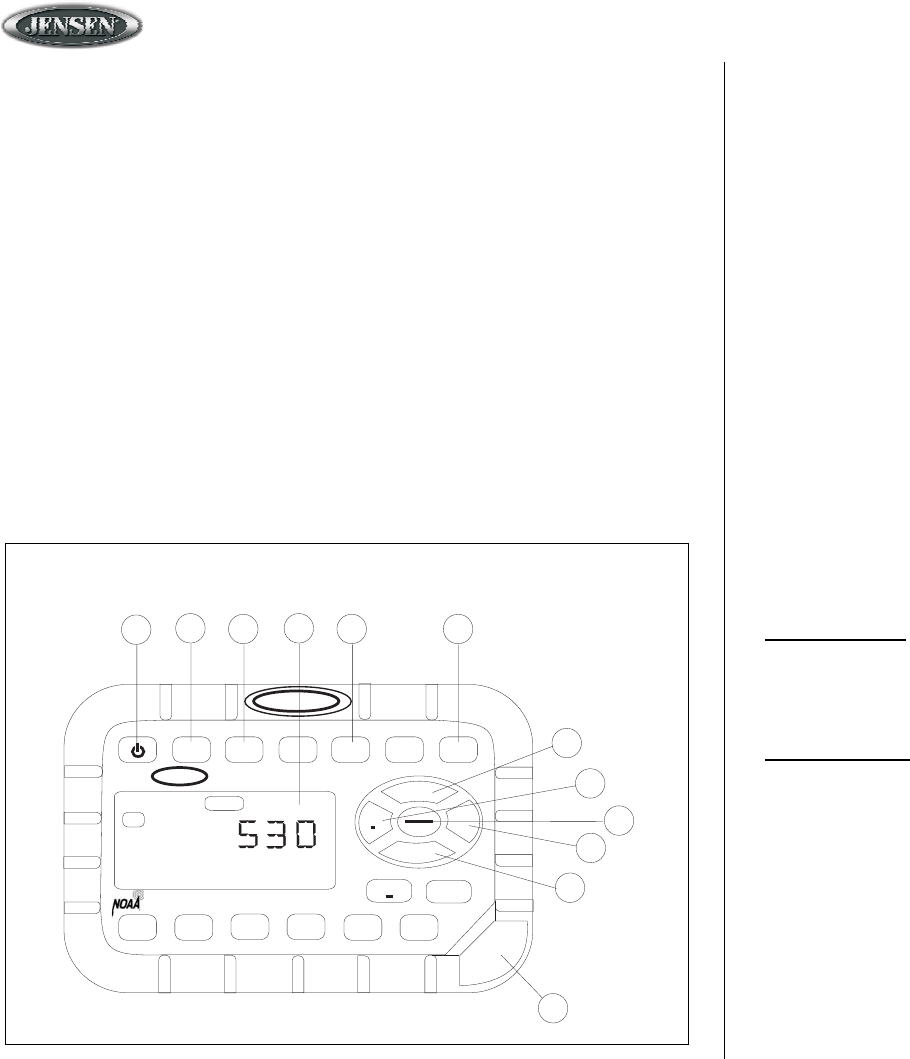
JHD910
4
Basic Operation
1. Power
Press the power button (1) momentarily to turn the unit on or off. This button is also used to
access the version number of the software. To briefly display the software version on the LCD,
press and hold the power button for more than five seconds.
2. Mute
Press MUTE (2) to silence the audio output in tuner, weather band or auxiliary input mode.
When the audio output is silenced, “MUTE” will appear in the display. If the mute feature is
activated when the unit is turned off, the volume will default to the programmed turn-on level
when the unit is turned back on.
3. Display
Press DISP (3) momentarily to toggle the LCD display between function mode (showing tuner,
auxiliary input or weather band information, depending on which mode is currently activated)
and clock mode (showing the time).
4. Liquid Crystal Display
The Liquid Crystal Display (LCD) panel (4) displays the frequency, time and activated functions.
5. Auxiliary Input Function
To connect a portable audio device (MP3 player, iPOD, etc.) to the JHD910, connect the
headphone or line level output of the device to the 1/8" auxiliary input jack of the JHD910 (5b)
using the audio patch cord (included). Pres AUX (5a) to select auxiliary input mode.
6. Timer
Press TIMER (6) momentarily to directly access timer mode. Briefly press TIMER to start the timer
function, and the “TIMER” icon will flash in the display. Press TIMER again to stop the timer, and
the “TIMER” icon will remain in the display (without flashing). Press the button again briefly to
resume the timer, or press and hold it for three seconds to reset it to zero and to remove the
“Timer” icon from the display.
7. Volume
Briefly press VOL+ (7a) or VOL- (7b) to adjust the volume up or down one step. Press and hold
VOL+ or VOL- for more than one second to continuously adjust the volume level until the button is
released. The current volume level (0 to 40) will appear in the display when the volume is
adjusted, returning to the default display three seconds after the adjustment is complete.
8. Setting the Clock
To set the clock to display the current time, press DISP for more than three seconds to enter clock
setting mode, and the time will flash in the display. Press TUN- (8a) to adjust the hours or TUN+
(8b) to adjust the minutes. When no adjustment is made for ten seconds, the time will be set and
normal operation will resume.
9. Audio and Menu Adjustment
Audio Adjustment
Press AUDIO/MENU (9) momentarily to step through the following audio adjustment options:
Bass, Treble and Balance (left to right). When the desired option appears in the display, press
VOL+ (7a) or VOL- (7b) to adjust that audio feature. When no adjustments have been made for
three seconds, the unit will resume normal operation.
Menu Adjustment
Press AUDIO/MENU for more than three seconds to enter menu adjustment mode and adjust any
of the menu options: When the desired option appears in the display, press VOL+ or VOL- to
adjust that menu option. When no adjustments have been made for three seconds, the unit will
resume normal operation. The following menu options may be adjusted using this feature:
• Beep Confirm (On or Off) - Determines if a beep will be heard each time a button is pressed.
• Operation Region (USA or Euro) - Selects the appropriate operating region.
• Clock Display (12 or 24) - Selects a 12-hour or 24-hour clock display.
• Display Brightness (Low, Mid or High) - Determines brightness level of the display.
• Backlight Color (Amber or Green) - Determines the backlight color of the unit.
• Turn On Volume (0-40) - Selects desired volume level for the unit to assume when turned on.
• WB Alert (On or Off) - Determines if the weather band alert feature is activated.
Basic Operation
JENSEN
HEAVY DUTY
JENSEN
MUTE
DISP
AM/FM
AUX
WB
TIMER
AM/FM/WB RECEIVER
JHD910
AUDIO
MENU
VOL+
VOL-
TUN TUN
+
123456
SEEK SEEK
+
AUX
I
N
1
AM
2345a 6
5b
7a
7b
8a
8b
9
TIMER
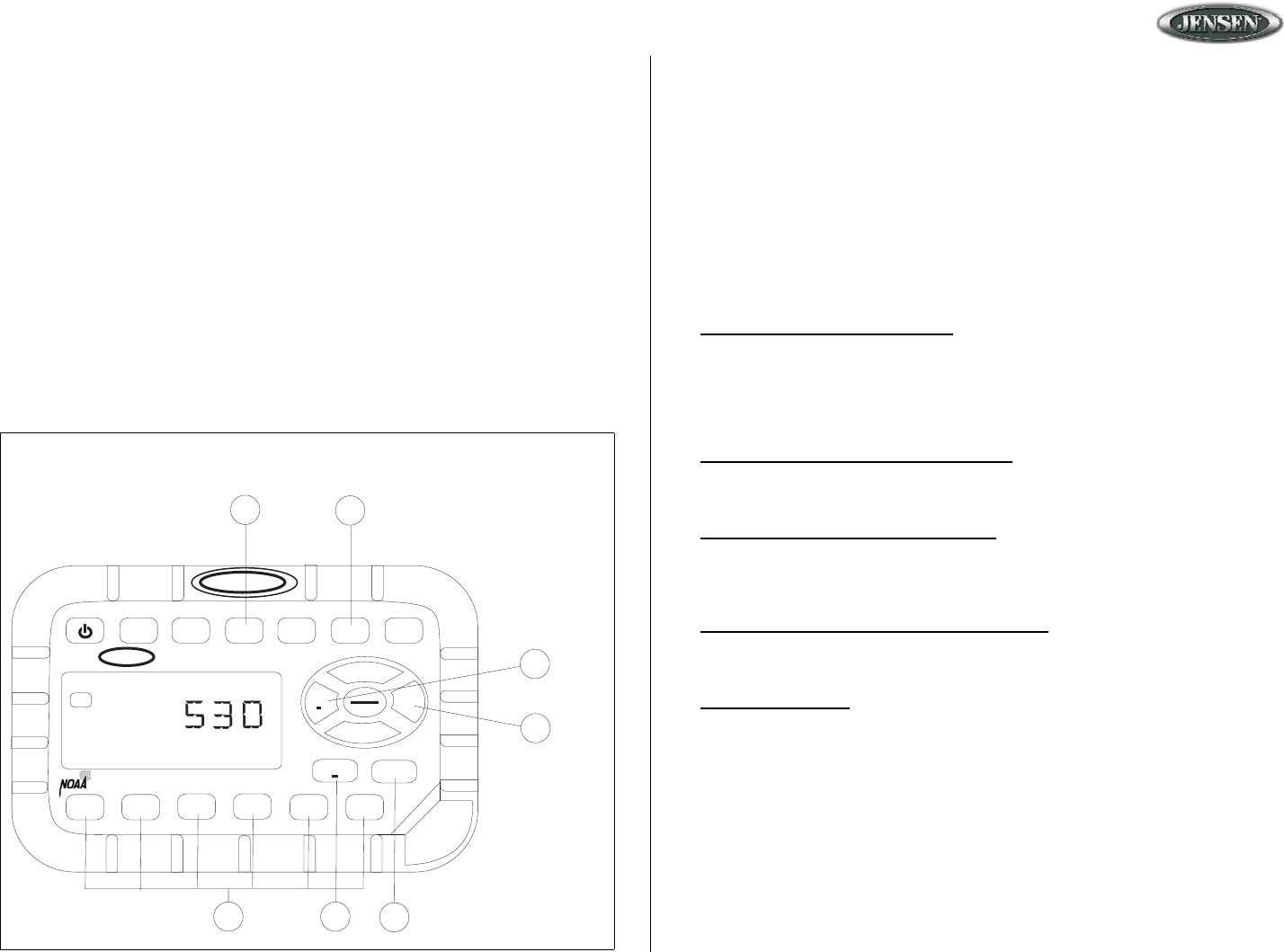
JHD910
5
JENSEN
HEAVY DUTY
JENSEN
MUTE
DISP
AM/FM
AUX
WB
TIMER
AM/FM/WB RECEIVER
JHD910
AUDIO
MENU
VOL+
VOL-
TUN TUN
+
123456
SEEK SEEK
+
AUX
I
N
AM
10
11a
11b
12a 12b
13
CH2
14
Tuner Operation
10. Select a Band
Press AM/FM (10) momentarily to directly access tuner mode from any other function mode.
When the unit is already in tuner mode, briefly press AM/FM to change between two AM bands
(AM1 and AM2) and three FM bands (FM1, FM2 and FM3).
Note: If the unit is programmed for European operation, the sequence will be MW1, MW2,
FM1, FM2 and FM3.
11. Manual Tuning
Press TUN- (11a) or TUN+ (11b) momentarily to tune the frequency one step higher or lower.
Press and hold TUN+ or TUN- for more than one second to tune continuously in the selected
direction until the button is released.
12. Seek Tuning
Press SEEK- (12a) or SEEK+ (12b) momentarily to automatically tune the frequency down or up
to the next strong station.
13. Preset Stations
Six numbered preset buttons (13) store and recall stations for each AM and FM band. To store a
station, select a band (if needed), then select a station. Hold a preset button for three seconds.
The current station will be stored, and the corresponding preset number will appear in the
display. To recall a station, select a band (if needed). Press a preset button momentarily, and the
unit will tune to the corresponding stored station.
Note: Preset buttons recall channels 1-6 on weather band and cannot be set by the user.
Weather Band Operation
14. Accessing the Weather Band
Press WB (14) to directly access the weather band mode from any other function mode.
What is the NOAA Weather Radio?
This is a nationwide system that broadcasts local weather emergency information 24 hours a day. The
U.S. network has more than 530 stations covering the 50 states as well as the adjacent costal waters,
Puerto Rico, the U.S. Virgin Islands and the U.S. Pacific Territories. Each local area has its own
transmitting station and there are a total of seven broadcasting frequencies used: 162.400MHz (CH1),
162.425MHz (CH2), 162.450MHz (CH3), 162.475MHz (CH4), 162.500MHz (CH5), 162.525MHz
(CH6) and 162.550MHz (CH7).
How many stations can I expect to receive?
Since the broadcasts are local weather and information, the transmission power is usually very low
(much less than AM or FM stations) so you will usually receive only one station unless you are on the
edge of two or more broadcast signals. The most you will receive will be two or three, and that is rare.
Is it possible I won't receive any stations?
Depending on location, it’s possible you will receive a very weak signal or none at all. Also, similar to
AM and FM signals, weather band signals are subject to surrounding conditions, weather, obstructions
of the signal by hills or mountains, etc. If no NOAA signals are found/received, the “NO SIG” icon will
flash in the display and the tuner will scan all seven NOAA frequencies every 30 seconds.
How will I know I am tuned to the weather band?
When you select the weather band, the “WB” icon will appear on the display panel, along with the
current channel indication. Press TUN+ or TUN- to tune to each of the seven channels until you find
the weather band station broadcasting in your area.
NOAA Weather Alert
The Weather Alert function adds an additional level of user safety by automatically switching from the
current function mode to weather band mode for a minimum of 60 seconds if a NOAA warning tone
(1050 Hz) is received/detected. If no additional warning tone is received for 60 seconds, the unit will
switch back to the last known function mode.
The Weather Alert function can be turned “on” or “off” by the Audio/Menu key, as described on page
three. When “ON” (default), the Weather Alert icon appears in the display and the weather tuner
remains active, even when the radio is turned off (as long as the power is still applied to the radio). If a
weather alert is issued, the radio will turn on and play the announcement. for 60 seconds, then turn
back off and revert to weather alert monitor mode.
If the Weather Alert function is set to “OFF”, no Weather Alert icon appears in the display. The radio
will not respond to any weather alerts when it is off and will not automatically switch to the weather
band if an alert is issued.
Note: If the unit is programmed for European operation, the WB function will be disabled.
Radio and Weather Band Operation
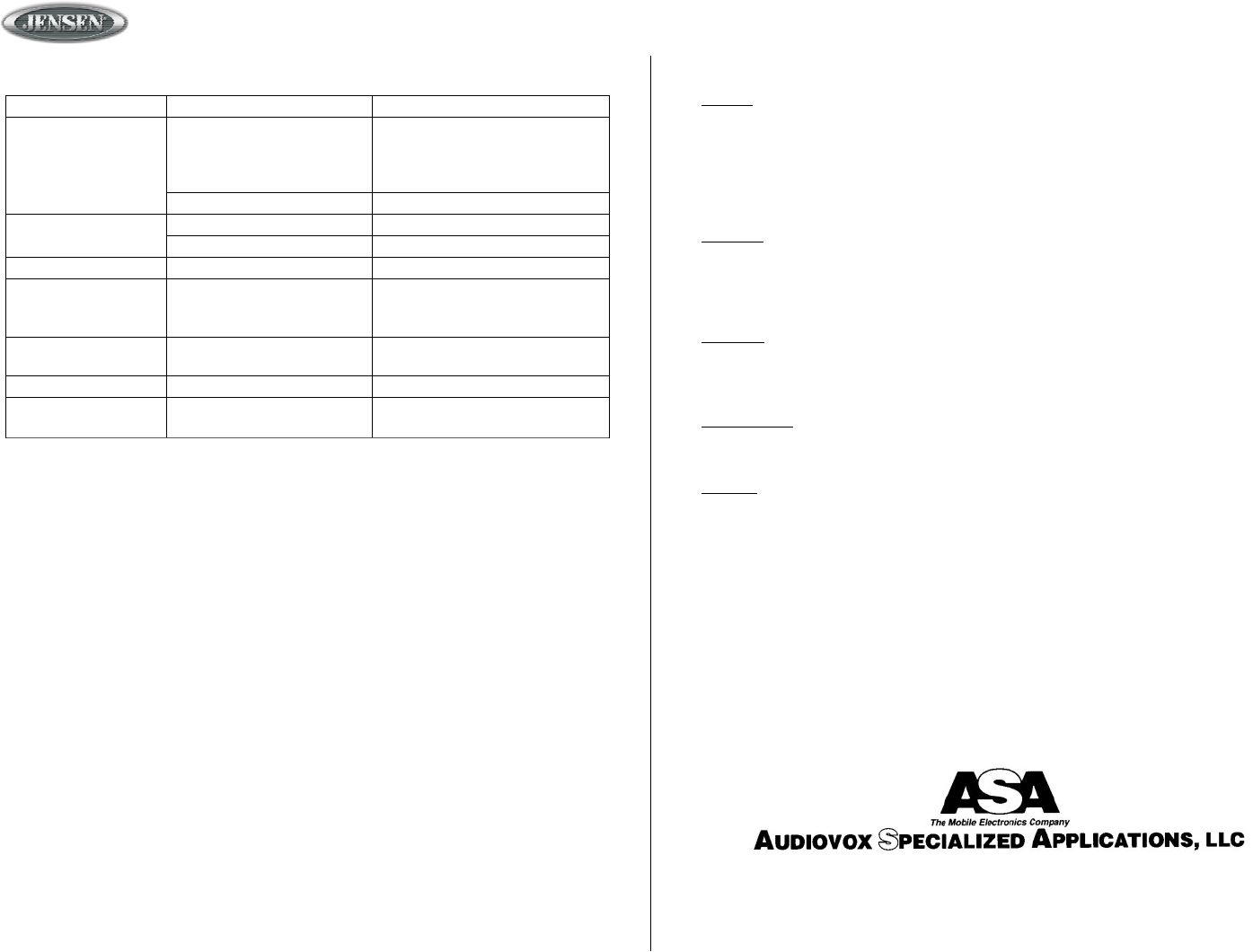
JHD910
6
TTrroouubblleesshhoooottiinngg
Note: Proper care and cleaning is essential to optimal operation. The JHD910 may be
cleaned with mild detergent/water mixture and a soft cloth to remove grease and grime.
Do not pressure wash directly on the radio.
Problem Cause Corrective Action
No power. Vehicle ignition switch is not
on.
If the power supply is connected to
the vehicle accessory circuits but
the engine is not moving, switch the
ignition key to “ACC”.
The 3A fuse is blown. Replace the 3A fuse.
No reception Volume turned down too low. Adjust volume until sound is heard.
Wiring not connected properly. Check wiring connections.
Radio does not work Antenna cable not connected. Insert antenna cable firmly.
Volume too high or too
low when the radio is
turned on
Preset volume is set incorrectly Use the Menu adjustment (page
three) to change preset volume to
desired level
LCD display is dark and
difficult to read
Radio too hot Turn radio off and allow to cool
down
No WB function Programmed to “European” Program to “USA” (setup menu)
Weather alert does not
function
Weather alert programmed to
“off”
Program to “on” (setup menu)
SSppeecciiffiiccaattiioonnss
General
Power Supply Requirements . . . . . . . . . . . . . . . . . . . . . . . . . DC 12 Volts, Negative Ground
Chassis Dimensions . . . . . . . . . . . . . . . . . . . . . . . . . . . . . . . . . 131.6 (W) x 47.5 (D) x 86 (H)
Loading Impedance . . . . . . . . . . . . . . . . . . . . . . . . . . . . . . . . . . . . . . 4 -8 ohms per channel
Tone Controls . . . . . . . . . . . . . . . . . . . Bass (at 100 Hz), ±10 dB; Treble (at 10 kHz), ±10 dB
Current Drain . . . . . . . . . . . . . . . . . . . . . . . . . . . . . . . . . . . . . . . . . . . . . . . 1.5 Ampere (max)
FM Tuner
Tuning range. . . . . . . . . . . . . . . . . . . . . . . . . . . . . . . . . . . . . . . . . . . . . . . . . . . . . .87.5-108.0
FM mono sensitivity . . . . . . . . . . . . . . . . . . . . . . . . . . . . . . . . . . . . . . . . . . . . . . . . . . . .1.5uV
Stereo separation @ 1 kHz. . . . . . . . . . . . . . . . . . . . . . . . . . . . . . . . . . . . . . . . . . . . . . >25dB
AM Tuner
Tuning range. . . . . . . . . . . . . . . . . . . . . . . . . . . . . . . . . . . . . . . . . . . . . . . . . . . . . . .522-1710
Sensitivity . . . . . . . . . . . . . . . . . . . . . . . . . . . . . . . . . . . . . . . . . . . . . . . . . . . . . . . . . . . <30uV
Weather Band
Sensitivity . . . . . . . . . . . . . . . . . . . . . . . . . . . . . . . . . . . . . . . . . . . . . . . . . . . . . . . . . . . . <1uV
Amplifier
Total system power . . . . . . . . . . . . . . . . . . . . . . . . . . . . . . . . . . . . . . . . . 15 Watts Maximum
Signal to Noise . . . . . . . . . . . . . . . . . . . . . . . . . . . . . . . . . . . . . . . . . . . . . . . . . . . . . . . >70dB
Specifications subject to change without notice.
Note: The manufacturer is not responsible for any radio or TV interference caused by
unauthorized modifications to this equipment. Such modifications could void the
User’s authority to operate the equipment.
www.asaelectronics.com
© 2006 ASA Electronics Corporation
v.082506
This device complies with Part 15 of the FCC Rules.
Operation is subject to the following two conditions:
(1) this device may not cause harmful interference, and
(2) this device must accept any interference received, including interference that may
cause undesired operation.