Sounding Audio JWM9A Mobile audio system wall mount unit User Manual
Sounding Audio Industrial Ltd. Mobile audio system wall mount unit Users Manual
Users Manual

JWM9A
MOBILE AUDIO SYSTEM
Installation and Operation Manual

JWM9A
ii
CONTENTS
Introduction ............................................................................................................................... 1
Disc Notes ................................................................................................................................ 2
Installation ................................................................................................................................ 3
Wiring ....................................................................................................................................... 5
Basic Operation ........................................................................................................................ 6
Tuner Operation........................................................................................................................ 9
Weather Band Operation ........................................................................................................ 10
Disc Operation ......................................................................................................................... 11
CD Operation .......................................................................................................................... 11
MP3/USB OPERATION .......................................................................................................... 14
iPod® OPERATION ................................................................................................................. 16
Bluetooth Operation ................................................................................................................ 17
App Operation ........................................................................................................................ 18
Remote Control Operation ...................................................................................................... 19
DVD Setup MenuU ................................................................................................................. 21
Care and Maintenance ........................................................................................................... 23
Troubleshooting ...................................................................................................................... 23
Specifications ......................................................................................................................... 24
Copyrights and Trademarks
All related marks and logos are trademarks of Sirius XM Radio Inc. All rights reserved.
“Made for iPod” and “Made for iPhone” mean that an electronic accessory has been designed to
connect specifically to iPod or iPhone respectively, and has been certified by the developer to
meet Apple performance standards. Apple is not responsible for the operation of this device or
its compliance with safety and regulatory standards. Please note that the use of this accessory
with iPod or iPhone may affect wireless performance.
© Copyright 2015 ASA Electronics, LLC PATENT PENDING
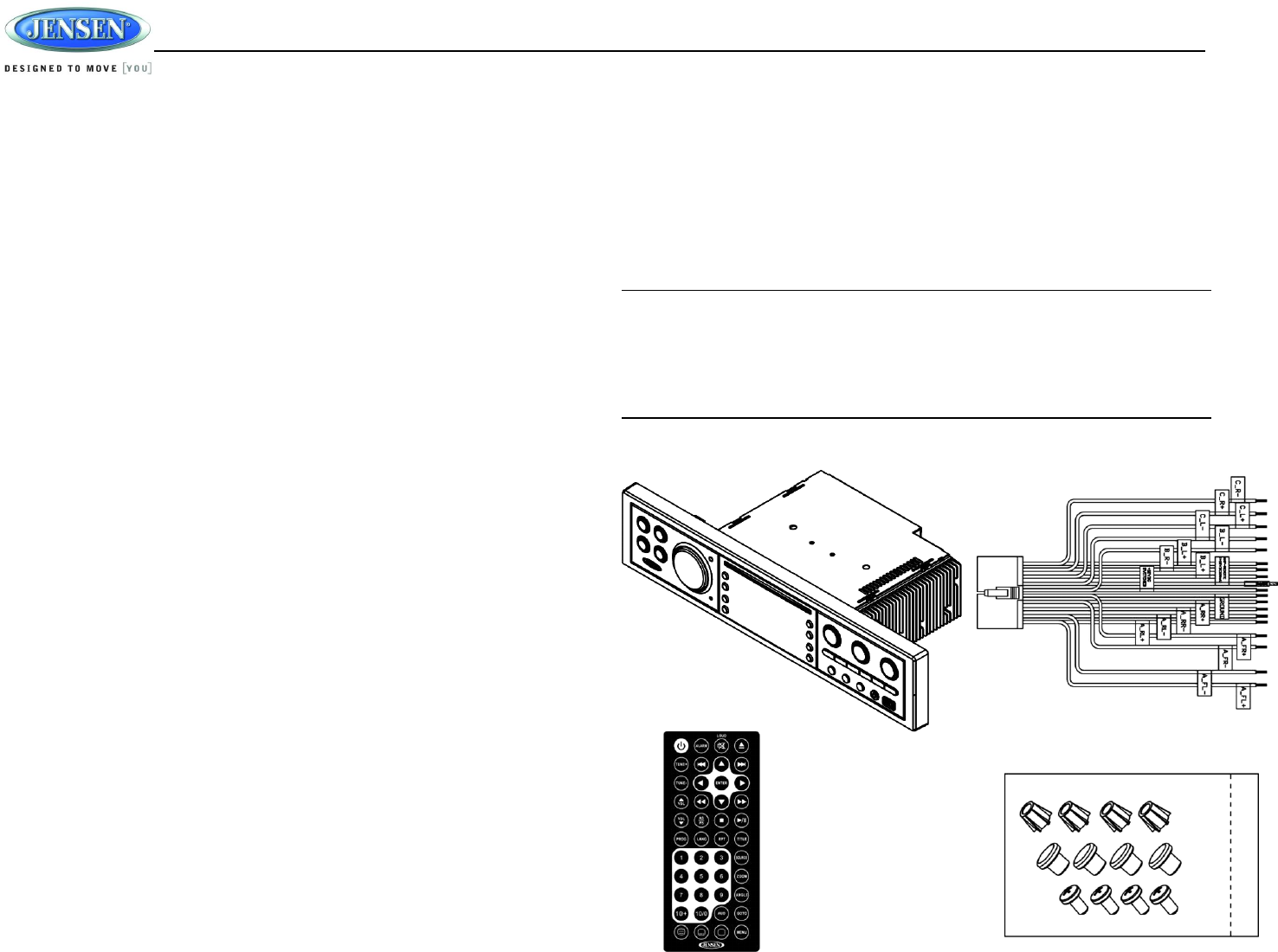
JWM9A
1
INTRODUCTION
Thank You!
Thank you for choosing a Jensen product. We hope you will find the instructions in this owner’s
manual clear and easy to follow. If you take a few minutes to look through it, you’ll learn how to
use all the features of your new Jensen receiver for maximum enjoyment.
Features
Features of Jensen JWM9A mobile audio system include:
Digital AM/FM Tuner/30 Preset stations (12 AM/18 FM)
Weatherband with Weather Alert
Bluetooth Ready with A2DP/AVRCP Streaming Audio
APP Ready
Pre-set Equalizer - 5 settings (User > Flat > Pop > Classical > Rock)
Electronic Bass, Treble, Balance and Fader Controls
Skip Protected Disc Mechanism
DVD/CD-R/RW and MP3 Compatible
HDMI Video Output with JCOM link
Low Battery Alarm
Time/Alarm Clock
White LED Backlit LCD
1/8” Front Auxiliary Audio Input
Rear Audio RCA Inputs/Outputs
USB Playback of MP3/WMA Files
Made for iPod/iPhone (USB Input)
3 Zone / 8 Speaker Output
Wireless Remote Control Included
Precautions
Use the Proper Power Supply.
This product is designed to operate with a 12 volt DC, negative ground battery system
(the standard system in a North American vehicle).
Protect the Disc Mechanism.
Avoid inserting any foreign objects into the slot of this player. Failure to observe this may
cause malfunction due to the precise mechanism of this unit.
Use Authorized Service Centers.
Do not attempt to disassemble or adjust this precision product; contact a professional for
assistance.
Avoid Moisture.
To reduce the risk of fire or electric shock, do not expose this equipment to rain or
moisture.
Avoid Cleaning Products.
The front of this unit should only be cleaned with a slightly damp cloth. Do not use
cleansers.
Use Recommended Accessories.
TO REDUCE THE RISK OF FIRE OR ELECTRIC SHOCK AND ANNOYING
INTERFERENCE, USE ONLY THE RECOMMENDED ACCESSORIES.
CAUTION: This mobile DVD player is a Class I laser product that uses a visible/invisible
laser beam which could cause hazardous radiation exposure if improperly directed. Be
sure to operate the mobile DVD player as instructed. Use of controls or adjustments or
performance of procedures other than those specified herein may result in hazardous
radiation exposure. Do not open covers and do not attempt to repair the unit yourself.
Refer servicing to qualified personnel.
Packing List
JWM9A
REMOTE CONTROL
WITH BATTERY
20-PIN POWER SPEAKER
MATING PIGTAIL
THREADED
MOUNTING FEET
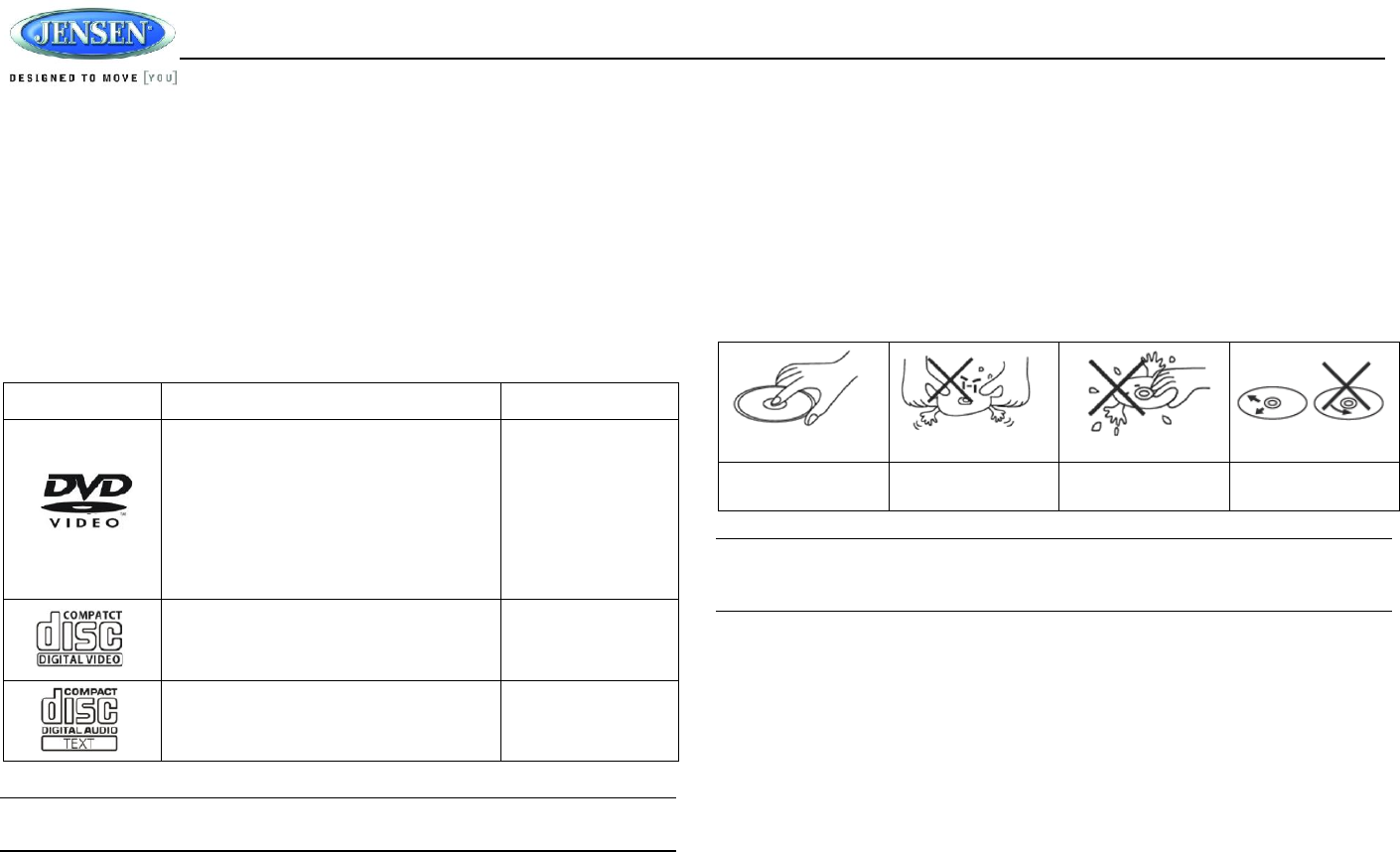
JWM9A
2
DISC NOTES
Depending on the recording status, conditions of the disc, and the equipment used for recording,
some CD-Rs/CD-RWs may not play on this unit. For more reliable playback, please adhere to
the following recommendations:
Use CD-RWs with speed 1x to 4x and write with speed 1x to 2x.
Use CD-Rs with speed 1x to 8x and write with speed 1x to 2x.
Do not play a CD-RW which has been written more than 5 times.
Compatible Disc Types
Table 1: General Disc Information
Symbol 12cm Disc Properties Max Play time
Single side single layer (DVD-5)
Single side double layer (DVD-9)
Double side single layer (DVD-10)
Double side double layer (DVD-18)
(MPEG 2 Method)
133 minutes
242 minutes
266 minutes
484 minutes
Single side single layer (VCD) MPEG 1 Method
74 minutes
Single side single layer 74 minutes
NOTE: CD-R and CD-RW discs will not play unless the recording session is closed and
the CD is finalized.
Disc Maintenance
A dirty or defective disc may cause sound dropouts while playing. Before playing, wipe the
disc using a clean cloth, working from the center hole towards the outside edge. Never
use benzene, thinners, cleaning fluids, anti-static liquids or any other solvent.
Be sure to use only round CDs for this unit and do not use any special shape CDs. Use of
special shape CDs may cause the unit to malfunction.
Do not stick paper or tape on the disc. Do not use CDs with labels or stickers attached or
that have sticky residue from removed stickers.
Do not expose discs to direct sunlight or heat sources such as hot air-ducts, or leave them
in a vehicle parked in direct sunlight where there can be a considerable rise in
temperature inside the vehicle.
NOTE: A disc may become scratched (although not enough to make it unusable)
depending on how you handle it and other conditions in the usage environment. These
scratches are not an indication of a problem with the player.
Insert label side up,
Do not bend. Never touch the
underside of the disc
Wipe clean from this
center to the edge.

JWM9A
3
FCC Notes
Changes or modifications not expressly approved by the party respo
nsible for compliance could void the user's authority to operate the e
quipment
NOTE:THE MANUFACTURER IS NOT RESPONSIBLE FOR ANY R
ADIO OR TV INTERFERENCE CAUSED BY UNAUTHORIZED MO
DIFICATIONS TO THIS EQUIPMENT.SUCH MODIFICATIONS COU
LD VOID THE USER’S AUTHORITY TO OPERATE THE EQUIPMEN
T.
NOTE: This equipment has been tested and found to comply with the
limits for a Class B digital device, pursuant to Part 15 of the FCC Rul
es. These limits are designed to provide reasonable protection again
st harmful interference in a residential installation.
This equipment generates uses and can radiate radio frequency ener
gy and, if not installed and used in accordance with the instructions,
may cause harmful interference to radio communications. However, t
here is no guarantee that interference will not occur in a particular ins
tallation. If this equipment does cause harmful interference to radio or
television reception, which can be determined by turning the equipm
ent off and on, the user is encouraged to try to correct the interferenc
e by one or more of the following measures:
-- Reorient or relocate the receiving antenna.
-- Increase the separation between the equipment and receiver.
-- Connect the equipment into an outlet on a circuit different from tha
t to which the receiver is connected.
-- Consult the dealer or an experienced radio/TV technician for help.
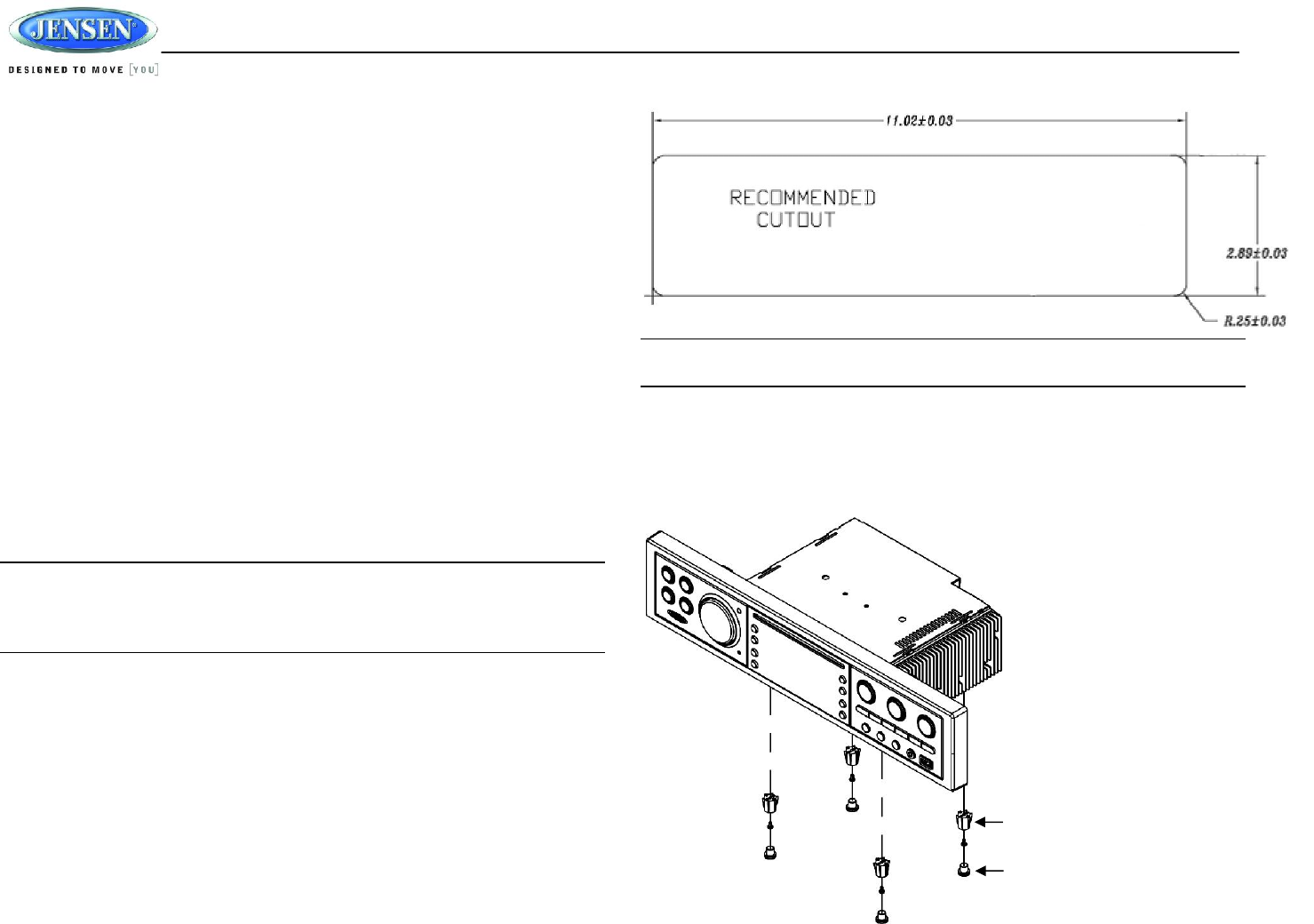
JWM9A
4
INSTALLATION
It’s a good idea to read all of the instructions before beginning the installation. We recommend
having your Jensen JWM9A installed by a reputable RV dealership
Tools and Supplies
You will need these tools and supplies to install your JWM9A:
Phillips screwdriver
Wire cutters and strippers
Tools to remove existing radio (screwdriver, socket wrench set or other tools)
Electrical tape
Crimping tool
Volt meter/test light
Crimp connections
16 gauge wire for power connections
16 – 18 gauge speaker wire
Four M3x20mm (3/32 x 0.75”) screws
Disconnecting the Battery
To prevent a short circuit, be sure to turn off the ignition and remove the negative (-) battery
cable prior to installation.
NOTE: If the JWM9A is to be installed in a vehicle equipped with an on-board drive or
navigation computer, do not disconnect the battery cable. If the cable is disconnected,
the computer memory may be lost. Under these conditions, use extra caution during
installation to avoid causing a short circuit.
Selecting the Mounting Location
Select a mounting location, taking care to avoid the following:
Places exposed to heat-radiating appliances such as electric heaters
Adjacent to other equipment that radiates heat
Poorly-ventilated or dusty places
Moist or humid locations
Mounting the Radio
Use the mounting hole diagram to measure and cut a mounting hole
Route power, speakers, AV, and antenna cables through the hole and connect
Check and ensure correct operation
Mount the unit using four M3x20mm (3/32 x 0.75”) screws
Attach Trim ring
NOTE: Before cutting the mounting hole, make sure the area behind the mounting
location is clear of wires, fuel and vacuum or brake lines.
Tabletop Mounting
The included mounting feet allow the JWM9A to sit in an entertainment center if you prefer not to
use the wall mounting method.
THREADED MOUNTING FEET (INCLUDED)
RUBBER FEET (INCLUDED)
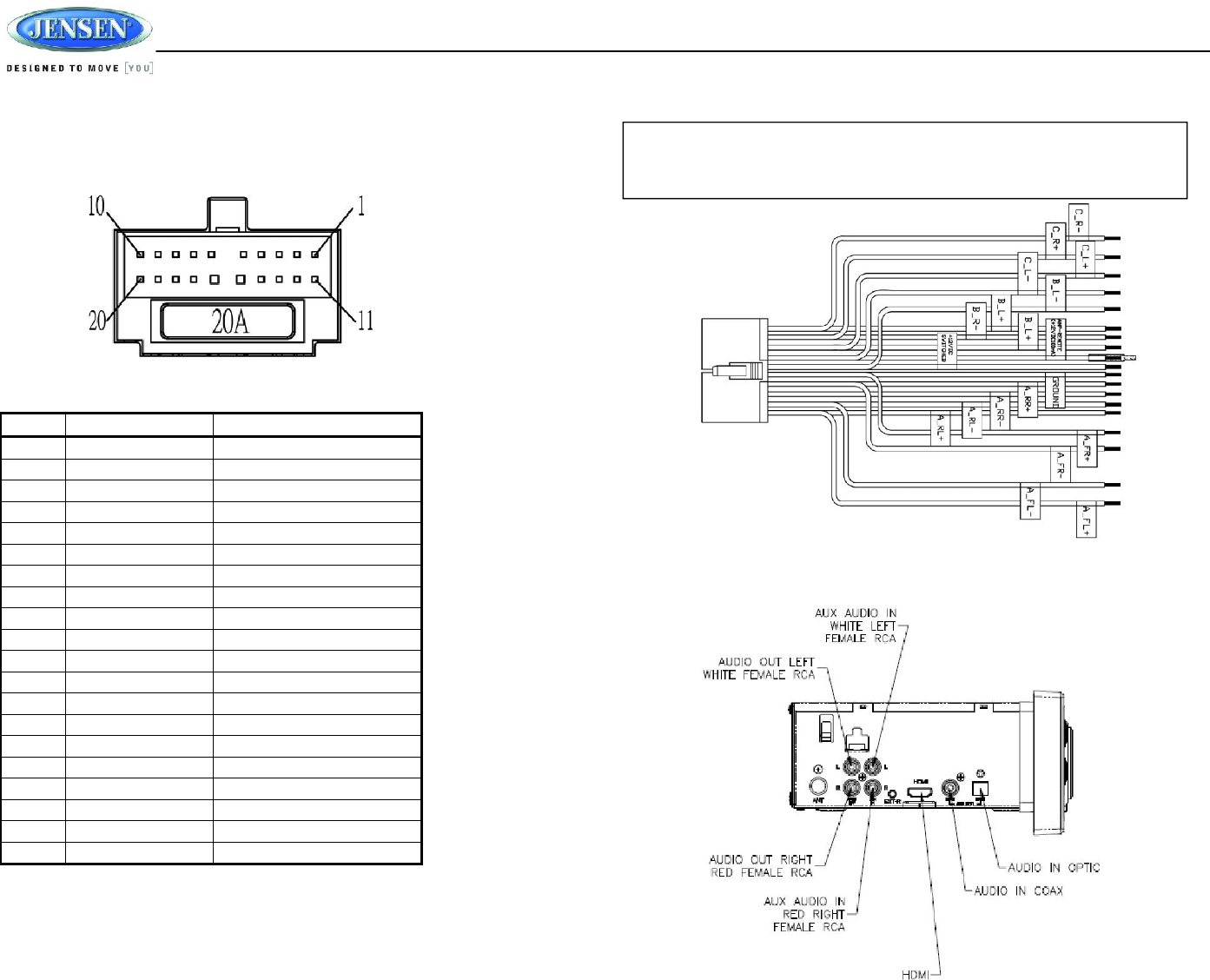
JWM9A
5
WIRING
The wiring diagram depicts all the wiring connections required for proper operation of the unit.
DETAIL A
SHOWN FROM PIN VIEW
PIN NO.
WIRE COLOR DESCRIPTION
1 PINK/BLACK RIGHT (C) SPEAKER (-)
2 PINK RIGHT (C) SPEAKER (+)
3 GREEN LEFT (C) SPEAKER (+)
4 GREEN/BLACK LEFT (C) SPEAKER (-)
5 BROWN/BLACK LEFT (B) SPEAKER (-)
6 GRAY FRONT RIGHT (A) SPEAKER (+)
7 GRAY/BLACK FRONT RIGHT (A) SPEAKER (-)
8 N/A N/A
9 WHITE/BLACK FRONT LEFT (A) SPEAKER (-)
10 WHITE FRONT LEFT (A) SPEAKER (+)
11 ORANGE RIGHT (B) SPEAKER (+)
12 ORANGE/BLACK RIGHT (B) SPEAKER (-)
13 BROWN LEFT (B) SPEAKER (+)
14 BLUE AMP REMOTE (+12VDC 100mA)
15 RED +12VDC SWITCHED
16 BLACK GROUND
17 VIOLET RIGHT REAR (A) SPEAKER (+)
18 VIOLET/BLACK RIGHT REAR (A) SPEAKER (-)
19 LIGHT GREEN/BLACK
LEFT REAR (A) SPEAKER (-)
20 LIGHT GREEN LEFT REAR (A) SPEAKER (+)
CONNECTIONS
The diagram below depicts all the available audio/video connections available to use with your
system.
WARNING: Wiring harness comes with stripped and tinned leads to aid in the
installation process. Any unused speaker wires must have their exposed ends cut off or
insulated individually.
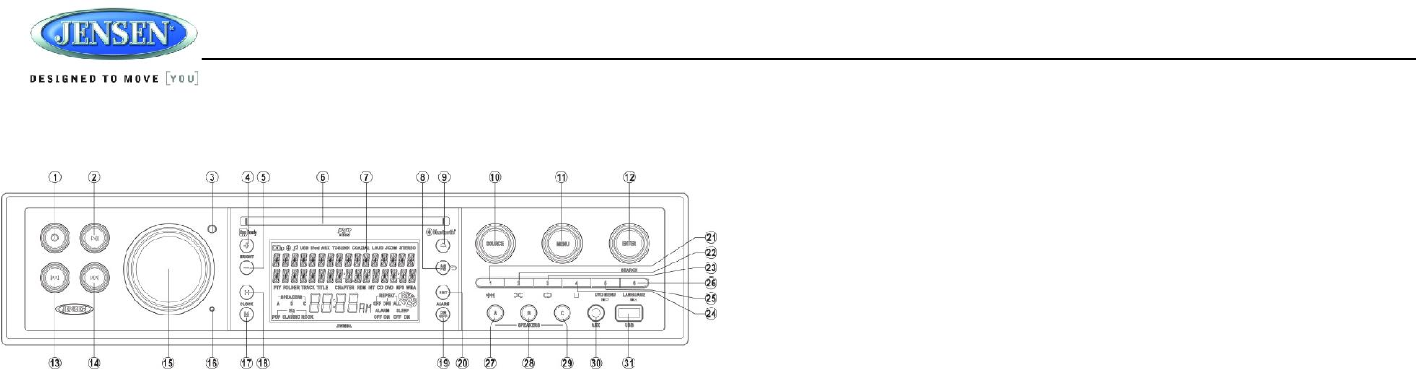
JWM9A
6
BASIC OPERATION
Power
Press the power button (1) to turn the unit on. The unit will resume at the last mode (Tuner, Aux,
etc.).
Volume Control
To increase the volume, rotate the volume encoder knob (15) clockwise. To decrease the
volume, rotate the volume encoder knob (15) counter-clockwise. The maximum volume setting
is “40”. While adjusting the volume, the LCD displays numerical representation of the level.
Pause / Mute
During RADIO / WB / COAX / OPTIC mode, press the || button (2) to mute the audio output.
Press again to restore the previous volume level.
During USB / iPod / DVD / BT mode, press the || button to pause playback. Press again to
resume playback.
Source
1. Press SOURCE button (10), the LCD will display “MODE” and enter mode selection.
2. Press SOURCE button to cycle through the available modes and choose desired mode.
3. Press ENTER button (12) to confirm the mode selection. Available modes include
BLUETOOTH, FRONT AUX, REAR AUX, COAXIAL, OPTICAL, RADIO (AM/FM), USB,
iPod, DISC (CD/VCD/DVD) and WEATHERBAND.
Audio Menu
1. Press the MENU button (11) to access the audio menu.
2. You can navigate through the audio menu items by pressing the >>| or |<< buttons (14, 13)
or MENU button repeatedly.
3. Once the desired menu item appears on the display, adjust that option by rotating the
volume encoder knob clockwise or counter-clockwise within 5 seconds
4. Press the ENTER button to confirm your selection and exit audio menu. The unit will
automatically exit the audio menu after 5 seconds of inactivity.
The following audio menu items can be adjusted:
BASS: Adjust the Bass level range from “-7” to “+7”.
TREBLE: Adjust the Treble level range from “-7” to “+7”.
BALANCE: Adjust the Balance between the left and right speakers from “LEFT 7” (full left)
to “RIGHT 7” (full right). “0” indicated an equal balance between the left and right
speakers.
FADE: Adjust the speaker fade between the rear and front speakers from “REAR 7” (full
rear) to “FRONT 7” (full front). “0” indicated an equal balance between the rear and front
speakers.
LOUDNESS: Toggle the loudness on/off. When listening to music at low volumes, this
feature will boost the bass/treble ranges to compensate for the characteristics of human
hearing.
EQUALIZATION: Choose one of the following pre-defined bass and treble curves: POP >
CLASSICAL > ROCK > FLAT.
System Menu
1. Press and hold the MENU button (11) for 2 seconds to enter the system menu.
2. Press the |<< or >>| buttons (13, 14) or MENU button repeatedly to navigate the system
menu.
3. Once the desired menu item appears on the display, adjust that option by rotating the
volume encoder knob clockwise or counter-clockwise within 10 seconds.
4. Press the ENTER button to confirm your selection and exit audio menu. The unit will
automatically exit the audio menu after 10 seconds of inactivity.
The following items can be adjusted:
Beep On/Off: Turn the audible beep On/Off (heard when functions/buttons are selected).
Note: Beep tone off will not affect the audible tone of the alarm clock.
RCA out VARI/FIXED: When VARI is selected, the volume output of RCA out is adjustable
by rotating the volume encoder knob. When FIXED is selected, the volume output of RCA
out is fixed.
Region (USA/Europe): Set frequency spacing for various regions.
Weather ALERT ON/OFF: Determines if the weather band alert feature is activated.
WB ALERT VOL (1/40-40/40): Set default volume for weather alert broadcasts.
LO BAT ALERT (On/Off): Monitor voltage on ACC line and send alert when voltage is low.
Bluetooth Device (Lock/Unlock, Disconnect/Connect, Delete): View, lock and delete from
a list of previously paired mobile phone device models.
Bluetooth Pair: Choose “ENTER” to automatically pair a device.
Bluetooth (On/Off): Choose “Bluetooth On” or “Bluetooth Off”.
PRESET VOL:(1/40-40/40): Select an automatic turn-on volume.
RESET <ENTER>: Press the ENTER button to return the JWM9A to factory default set up
values.
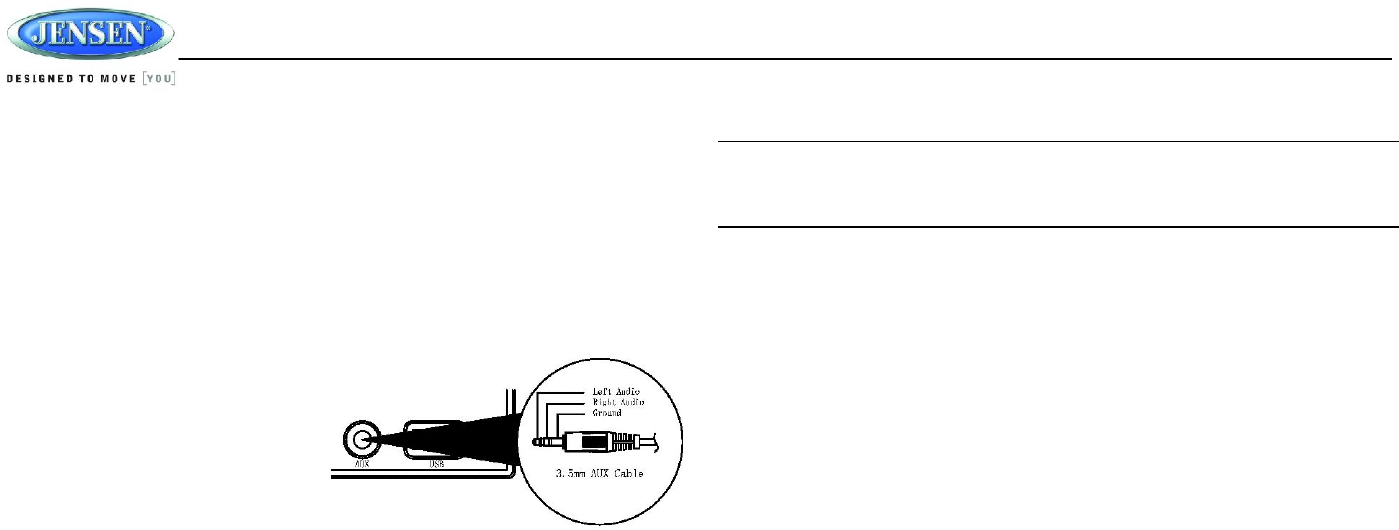
JWM9A
7
Auxiliary Input Function
When a portable audio device is connected to the unit, press the SOURCE button (10)
repeatedly until FRONT AUX / REAR AUX mode is selectable, then press ENTER (12) to enter
the FRONT AUX / REAR AUX mode. To connect a portable audio device, insert a standard
3.5mm (audio line output or headphone output from your portable CD / MP3 / iPod or other
media player) into the AUX connector (AUX FRONT) (30) on the front of the unit or the AUX-IN
RCA jack (AUX 1 REAR) on the left of the unit.
Auxiliary Input Connector
For front panel audio input, an external
audio source can be connected to the front
panel audio input with a 3.5mm audio cable
adapter. Connect the device to the AUX
connector (30) on the front panel.
In addition to front panel auxiliary input
source, the unit can also be connected to
the RCA audio input through the AUX-IN
RCA jack on the left of the unit.
Coaxial
When a portable audio device is connected to the unit, press the SOURCE button repeatedly
until Coaxial mode is selectable, then press ENTER (12) to enter the Coaxial mode. To
connect a portable audio device, connect the coaxial cable output from your portable CD / MP3 /
iPod or other media player into the Coaxial Jack on the left of the unit.
Optical
When a portable audio device is connected to the unit, press the SOURCE button repeatedly
until Optical mode is selectable, then press ENTER (12) to enter the Optical mode. To connect a
portable audio device, connect the optical cable output from your portable CD / MP3 / iPod or
other media player into the Optical Jack on the left of the unit.
USB Interface Connector
You can connect a USB device directly to USB interface (31) on the front of the JWM9A for
playback of compatible files. Playback begins automatically. Press the SOURCE button
repeatedly until USB mode is selectable. Refer to “MP3/USB Operation” on page 13 for
additional operating instructions.
Liquid Crystal Display (LCD)
The current activated functions and time are shown on the LCD panel (7).
NOTE: LCD panels may take longer to respond when subjected to cold temperatures for
an extended period of time. In addition, the visibility of the numbers on the LCD may
decrease slightly. The LCD display will return to normal when the temperature increases
to a moderate range.
Brightness
Press + or - buttons (4, 5) on the front panel to increase or decrease the brightness of LCD
backlight from “BRI 0” to “BRI 4”. “BRI 0” indicates the LCD backlight is turned off. During
standby mode, the brightness of LCD backlight is adjustable from “BRI 1” to “BRI 4”.
Clock Setup
Press and hold the M button (17) or H button (18) for 2 seconds and the clock displayed on the
LCD will be flashing. Then, press the H button to adjust the hour or press the M button to adjust
the minute. Continue adjusting the hour to move from AM to PM. Press the ENTER button to
save the new time and exit the clock setting menu.
If the new time is not confirmed by pressing the ENTER button, the unit will automatically exit
the clock setting menu after 10 seconds of inactivity and the new time will be set.
Setting the Alarm
To set the alarm, press and hold the SET button (20) for 2 seconds and the clock digits will be
flashing. Press the H button (18) to adjust the hour or press the M button (17) to adjust the
minute of the alarm time. Continue adjusting the hour to move from AM to PM. Press the
ENTER button to save the new alarm time and exit the alarm setting menu. The “ON” or “OFF”
under the “ALARM” at the right bottom corner will illuminate correspondingly.
If the new alarm time is not confirmed by pressing the ENTER button, the unit will automatically
exit the alarm setting menu after 10 seconds of inactivity and the new alarm time will be set.
Sleep Time
The Sleep Timer will automatically turn off the JWM9A in the designated number of minutes.
To set the Sleep Time, press the SET button (20) and the sleep time will be displayed with the
number representing the minutes (SLEEP 15). Press SET button repeatedly to change the
sleep time from OFF, 15, 30, 45 or 60 minutes. The “ON” or “OFF” under the “SLEEP” at the
right bottom corner will illuminate correspondingly.
Press the AS/PS button (8) to exit the sleep timer setting menu, or the unit will automatically exit
the sleep timer setting menu after 10 seconds of inactivity.
Remote Sensor
Infrared receiver (3) is located on the front panel to receive infrared signal emitted by the remote
control.

JWM9A
8
Speaker Output
The three speaker output buttons (A SPEAKER (27), B SPEAKER (28) and C SPEAKER (29))
control speaker output from the radio. Press any of the three buttons to turn the corresponding
speaker sets on or off. SPK A, SPK B or SPK C will appear on the display.
Reset
The reset button should be activated for the following reasons:
Initial installation of the unit when all wiring is completed
Function buttons do not operate
Error symbol on the display
Use a ball point pen or thin metal object to press the reset button (16).
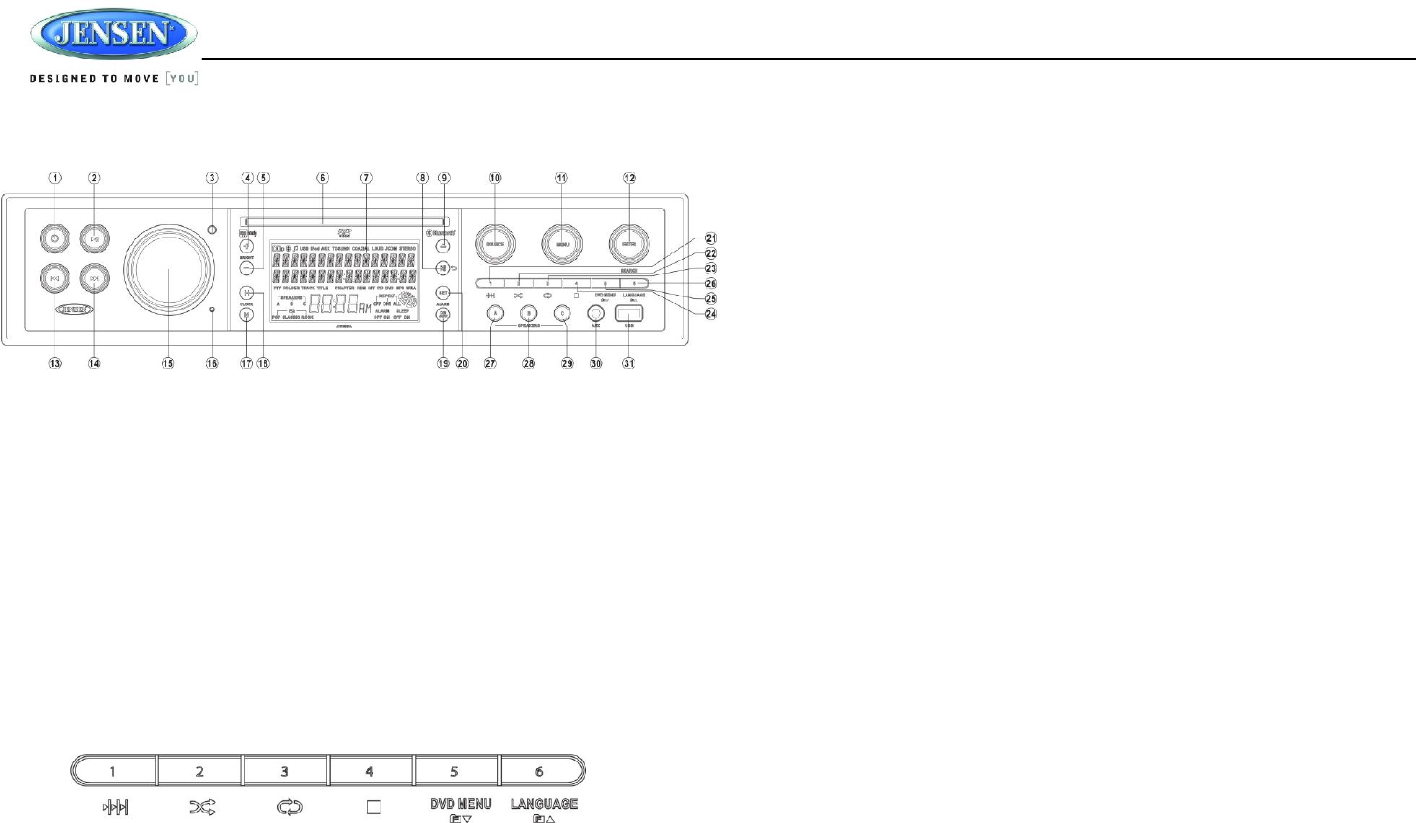
JWM9A
9
TUNER OPERATION
Select a Band
1. Press SOURCE button (10), the LCD will display “MODE” and enter mode selection.
2. Press SOURCE button to navigate the available modes and choose radio mode.
3. Press ENTER button (12) to confirm the selection of radio mode.
4. Then, press SOURCE button to select the band (AM1, AM2, FM1, FM2 and FM3). Press
ENTER button (12) to confirm the selection of radio mode.
Manual Tuning
Press the >>| or |<< buttons (14, 13) to seek stations up/down step by step.
Auto Seek Tuning
Press and hold the >>| or |<< buttons (14, 13) to automatically seek the next or previous strong
station.
Preset Stations
Six numbered preset buttons store and recall stations for each AM and FM band.
Store a Station
Select a band (if needed), then select a station. Press and hold a 1-6 preset button for two
seconds. The present number will appear on the display.
Recall a Station
Select a band (if needed). Press a 1-6 preset button to select the corresponding stored station.
Automatically Store / Preset Scan (AS/PS)
Automatically Store
Select an AM or FM band. Press and hold the AS/PS button (8) for more than 3 seconds and the
unit will automatically scan for and store 12 or 18 strongest stations for AM or FM respectively.
To stop this function before the automatic storing is complete, press AS/PS again.
Preset Scan
Select a band. Press AS/PS button to scan stations stored in the current band. The unit will
pause for 10 seconds at each preset station. Press AS/PS again to stop scanning when the
desired station is reached.
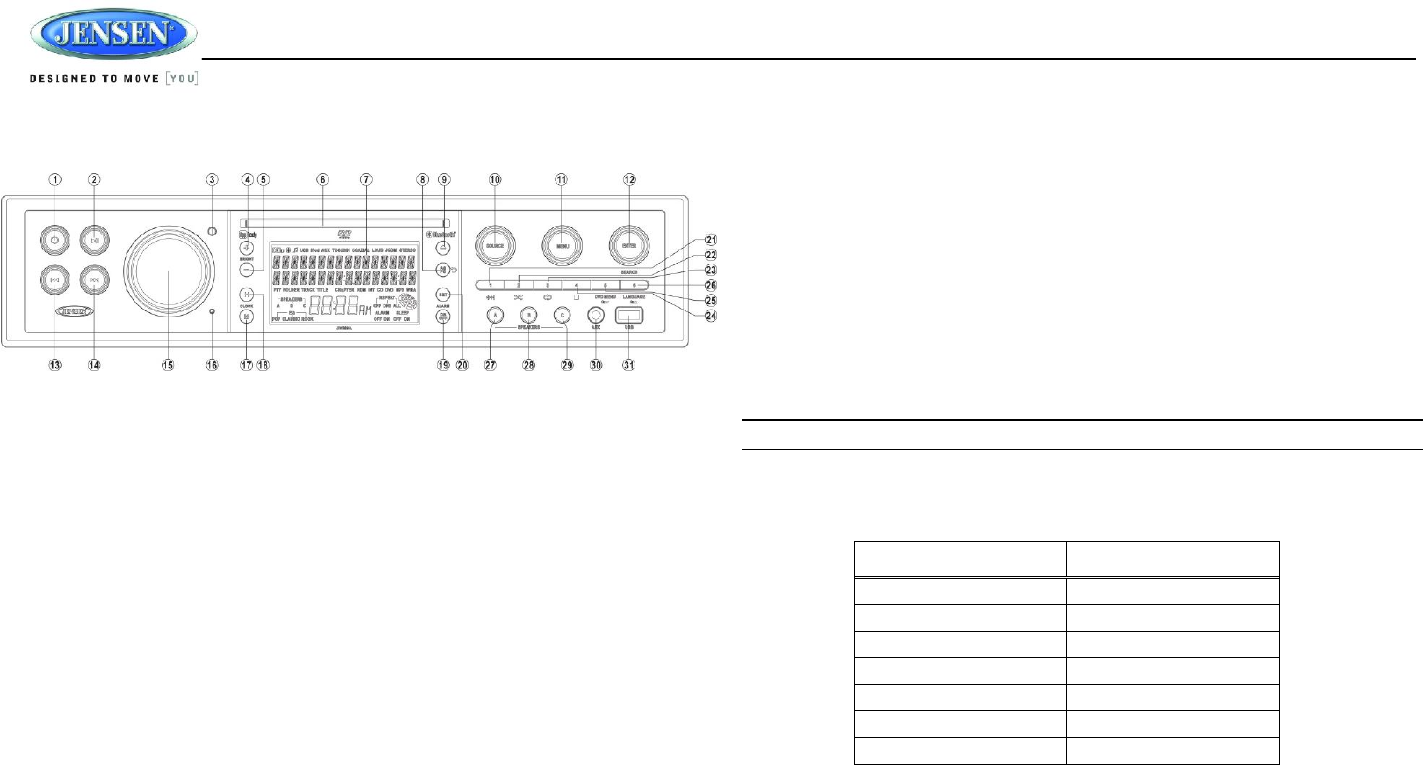
JWM9A
10
WEATHER BAND OPERATION
Accessing the Weatherband
1. Press SOURCE button (10), the LCD will display “MODE” and enter mode selection.
2. Press SOURCE button to navigate the available modes and choose Weather band mode.
3. Press ENTER button (12) to enter Weather band mode. Then, LCD will display Weather
band mode.
What is the NOAA Weather Radio/Weatheradio
Canada?
NOAA (National Oceanic and Atmospheric Administration) is a nationwide system that
broadcasts local weather emergency information 24 hours a day via the National Weather
Service (NWS) network. The U.S. network has more than 530 stations covering the 50 states as
well as the adjacent coastal waters, Puerto Rico, the U.S. Virgin Islands and the U.S. Pacific
Territories. Each local area has its own transmitting station and there are a total of seven
broadcasting frequencies used: 162.400MHz (CH2), 162.425MHz (CH4), 162.450MHz (CH5),
162.475MHz (CH3), 162.500MHz (CH6), 162.525MHz (CH7) and 162.550MHz (CH1).
How many stations can I expect to receive?
Since the broadcasts are local weather and information, the transmission power is usually very
low (much less than standard AM or FM stations) so you will usually receive only one station
unless you are on the edge of two or more broadcast signals. The most you will receive will be
two or three, and that is rare.
Is it possible I won't receive any stations?
Depending on where you are located, there is a possibility you will receive only a very weak
signal or none at all. Also, similar to AM and FM signals, weatherband signals are subject to
surrounding conditions, weather, obstructions of the signal by hills or mountains, etc. If no NOAA
signals are found/received, the tuner will scan all seven NOAA frequencies every 30 seconds.
How will I know I am tuned to the weather band?
When you select the weather band, LCD will display the current channel frequency. Press the
|<< or >>| buttons (13, 14) to tune to each of the seven channels until you find the weather band
station broadcasting in your area.
NOAA Weather Alert
The Weather Alert function adds an additional level of user safety by automatically switching
from any of the available function modes to weather band for a minimum of 120 seconds if a
NOAA warning tone (1050 Hz) is received/detected. If no additional warning tone is received for
120 seconds, the unit will switch back to the last known function mode. See “System Menu” on
page 5 to learn how to turn the WB Alert feature on.
NOTE: If the unit is set for European operation, the WB function will be disabled.
Weatherband Frequencies
Frequency (MHz) Preset
162.400 2
162.425 4
162.450 5
162.475 3
162.500 6
162.525 7
162.550 1
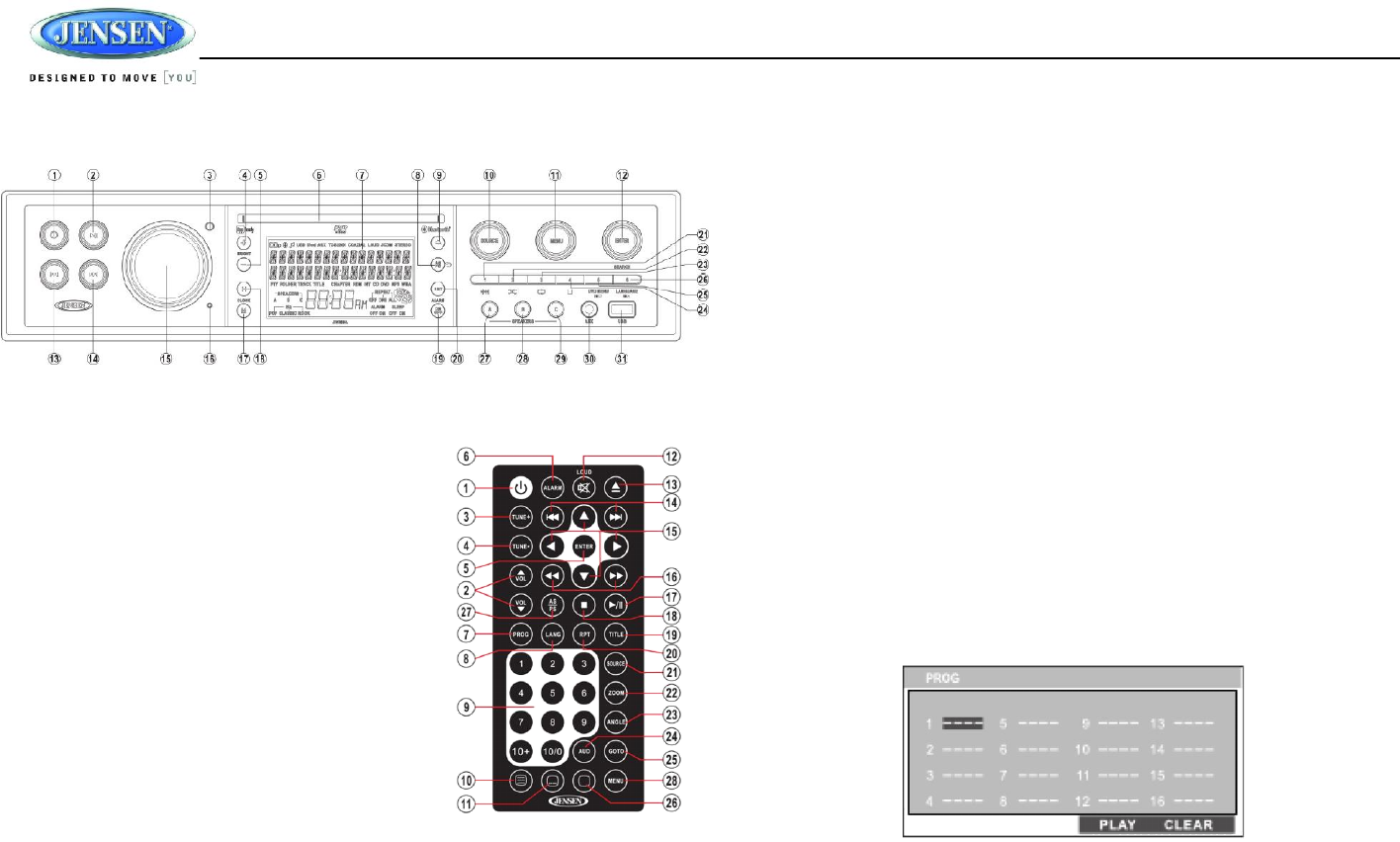
JWM9A
11
DISC OPERATION
CD OPERATION
Inserting a CD
Insert a CD label-side up into the disc slot (6) and the disc
will begin to play automatically.
Ejecting a CD
Press the eject button (9) to stop CD play and eject the CD.
Pausing Playback
Press the || button (2) to suspend or resume disc play.
Stop Playback
Press the 4 ■button (24) to suspend disc playback, “PRE
STOP” will appear on the display. Press the || button to
resume disc playback from the last position. Press 4 ■
button twice, “STOP” will appear on the display.
Track Select
Press the >>| button (14) or |<< button (13) to advance to the previous or next track on the CD.
The selected track number will appear on the display. Press the || button to start the playback
of the selected track.
Fast Forward/Reverse
Press and hold the >>| button (14) or |<< buttons (13) or press the >> or << buttons on the
remote control (16) once for FORWARD X 2. Press and hold additional times for FORWARD X 4,
X 8, X 20 or PLAY. Press the || button on the control panel or remote control (17) to end fast
forward or reverse and resume normal playback
Intro Scan (INT)
Press the 1 INT button (21) during disc play to play the first 10 seconds of each track on the
current disc. Press 1 INT again to end the scan and play the selected track.
Repeat (RPT)
Press the 3 RPT button (23) or RPT buttons on the remote control (20) to access the repeat
function. Press again to continuously repeat the selected track (RPT ONE). Press the third time
to repeat all tracks (RPT ALL). Press one more time to stop the repeat function (RPT OFF).
Random Shuffle (RDM)
Press the 2 RDM button (22) to play all tracks on a CD in random, shuffled order (RDM ON).
Press 2 RDM again to stop random play (RDM OFF).
Programmed Playback
1. Press the PROG button (7) on the remote control to access the programmed playback
screen.
2. Use the ◄ ► or ▲ ▼ cursor buttons (15) on the remote control to access the fields on
the PROG” screen.
3. Use the number buttons on the remote control to enter a track number in each field.
4. Press the || button (17) on the remote control or highlight “PLAY” on screen and then
press the ENTER button (5) to begin playback in the numbered order indicated To delete
the list, highlight “CLEAR” and then press ENTER. Press PROG to exit the programmed
playback screen.
GOTO Direct Track/Chapter Access
Use the GOTO function to access a track (chapter) directly.
1. Press the GOTO button (25) on the remote control. The On Screen Display information
will appear with the track number highlighted.
2. Use the number keys on the remote control to enter the 3-digit track number directly (i.e.
for track 10, enter “010”.
3. Press the ENTER button (5) to confirm and begin playback.
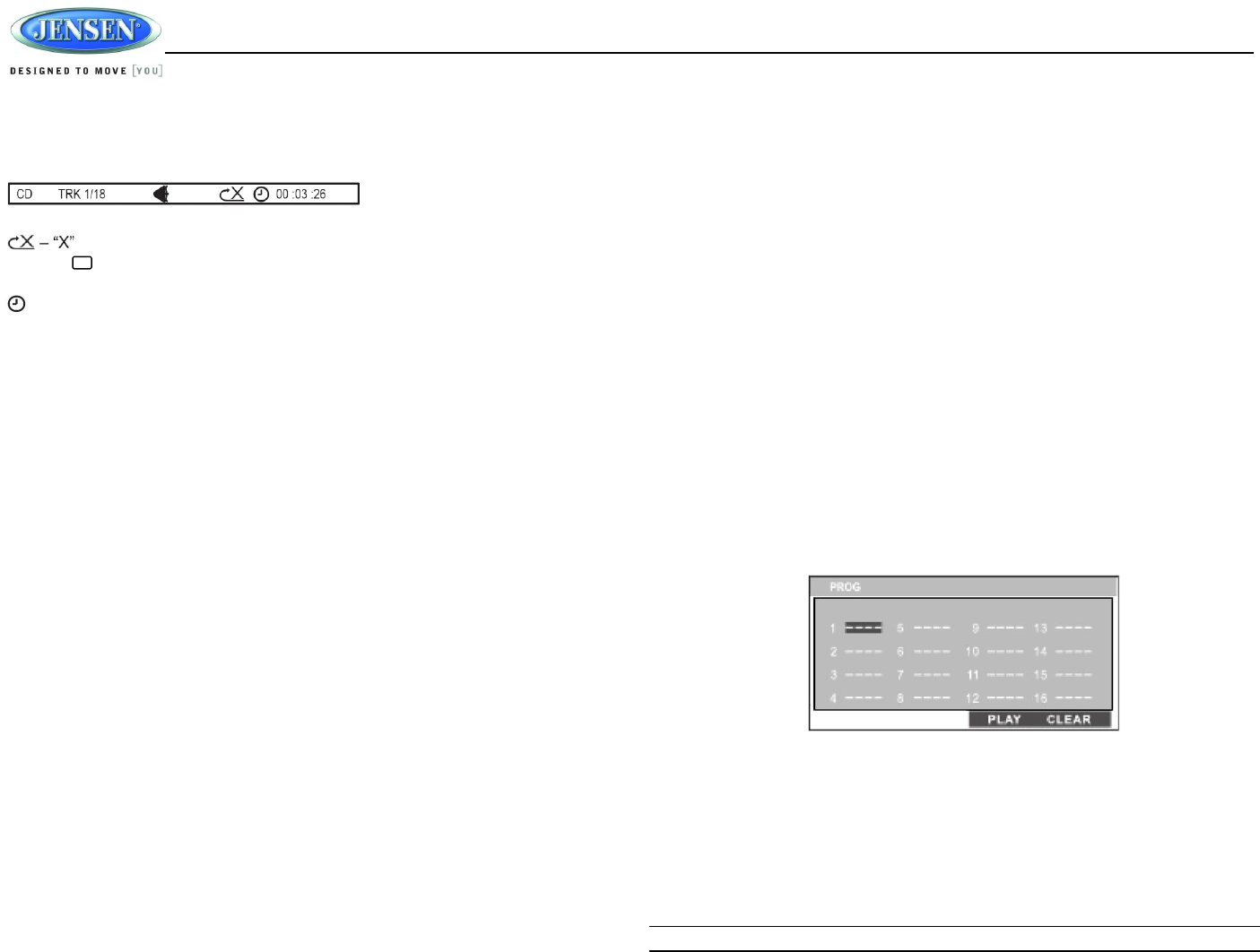
JWM9A
12
CD Playback Information
The following information is displayed at the top of the screen during CD playback:
TRK ##/## – “1/18” indicates the first of 18 tracks on the CD is currently playing.
indicates repeat play is OFF, “1” indicates repeat track, and “A” indicates repeat disc.
Press the button on the remote control (26) repeatedly to view the following information for
elapsed/remaining playing time:
00:02:18 – total elapsed playing time of current track;
C – 00 :34 :37 – remaining playing time of current track;
T 00:02:18 – total elapsed playing time for current disc;
T – 00 :34 :37 – remaining playing time for current disc.
DVD/VCD OPERATION
Inserting a Disc
Insert a disc label-side up into the disc slot (6) and the disc will begin to play.
Ejecting a DVD
Press the eject button (9) to stop DVD play and eject the DVD.
Pausing Playback
Press the || button (2) to suspend or resume disc play.
Stop Playback
Press the 4 ■button (24) to suspend disc play, and “PRE STOP” will appear in the display.
Press the || button (2) to resume disc play from the last position. Press 4 ■button (24) twice,
“STOP” will appear on the display.
Track Select
Press the >>| or |<< button (14, 13) to advance to the next or previous track on the disc. The
selected track number will appear on the display
MENU Select
While in menu mode, press the 5 DVD MENU button (25) to select a menu option.
Language Selection
While playing a DVD, press the 6 LANGUAGE button (26) to change the DVD audio language
Fast Forward/Reverse
Press and hold the >>| button (14) or |<< buttons (13) or press the >> or << buttons on the
remote control (16) once for FORWARD X 2. Press and hold additional times for FORWARD X 4,
X 8, X 20 or PLAY. Press the || button on the control panel (2) or remote control (17) to end
fast forward or reverse and resume normal playback
Repeat Chapter/Title
Press the 3 RPT button (23) on the control panel or the RPT button (20) on the remote control
multiple times during playback to select from the following repeat play options:
VCD: RPT 1 (track), RPT ALL (disc), RPT OFF
DVD: RPT Chapter, RPT Title, RPT All, RPT OFF
Programmed Playback
1. Press the PROG button (7) on the remote control to access the programmed playback
screen.
2. Use the ◄ ► or ▲ ▼ cursor buttons (15) on the remote control to access the fields on
the “PROG” screen.
3. Use the number buttons on the remote control to enter a track number in each field.
4. Press the || button (17) on the remote control or highlight “PLAY” on screen and then
press the ENTER button (5) to begin playback in the numbered order indicated. To delete
the list, highlight “CLEAR” and then press ENTER. Press PROG to exit the programmed
playback screen."
DVD Playback Features
The following remote control features, along with many others, are available during DVD
playback (see “Remote Control Operation” on page 18 for complete functionality):
LANG: Press to choose an alternate audio language, if available,
SUBTITLE: Press to select an alternate subtitle language, if available,
ANGLE: Press to select an alternate viewing angle, if available.
ZOOM: Press to zoom the picture at ZOOM 2, ZOOM 3, ZOOM 4, ZOOM 1/2, ZOOM 1/3
or ZOOM 1/4, or select OFF to return to normal view.
NOTE: Feature availability is dependent upon DVD embedded information.
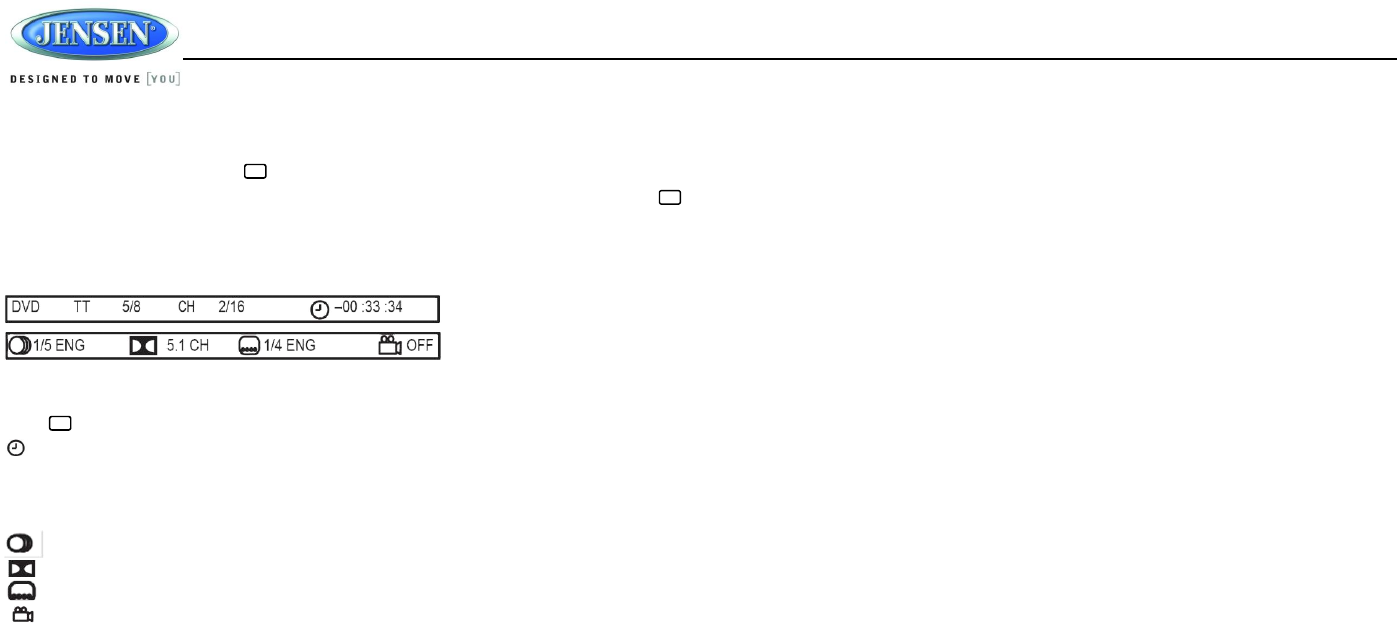
JWM9A
13
Playback Information
During DVD playback, press the button (26) on the remote control to display playback
information on the screen, including the media playing and current playback time. Press the
button (26) additional times to display additional information, as indicated below.
DVD Playback Information
The following information is displayed at the top of the screen during DVD playback:
TT 5/8 – “5 / 8" indicates the fifth of 8 titles on the DVD is currently playing.
CH 2/16 – “2 / 16"" indicates that the second of 16 chapters on the DVD is currently playing.
Press repeatedly to view the following information for elapsed/remaining playing time:
00:02:18 – total elapsed playing time of the current track;
C – 00:34:37 – remaining playing time of the current track;
T 00:02:18 – total elapsed playing time for disc;
T – 00:34:37 – remaining playing time for disc. .
1/5 ENG – English is the selected audio language out of 5 possible choices;
5.1 CH – The current language is recorded in 5.1 surround sound;
1/4 ENG – English is the selected subtitle language out of 4 possible choices;
OFF – There are no alternate angles recorded for this scene.
Remote Control Direct Track Entry
To select a track directly, use the number pad on the remote control (9). For single digit entries,
press the corresponding number. For two digit entries, press the 10+ button followed by the last
digit (i.e., for track 16, press 10+ and then 6).
GOTO Direct Track/Chapter Access
Use the GOTO function to access a track (chapter) directly.
1. Press the GOTO button (25) on the remote control. The On Screen Display information
will appear with the track number highlighted.
2. Use the number keys on the remote control to enter the 3-digit track number directly (i.e.
for track 10, enter “010”.
3. Press the ENTER button to confirm and begin playback.
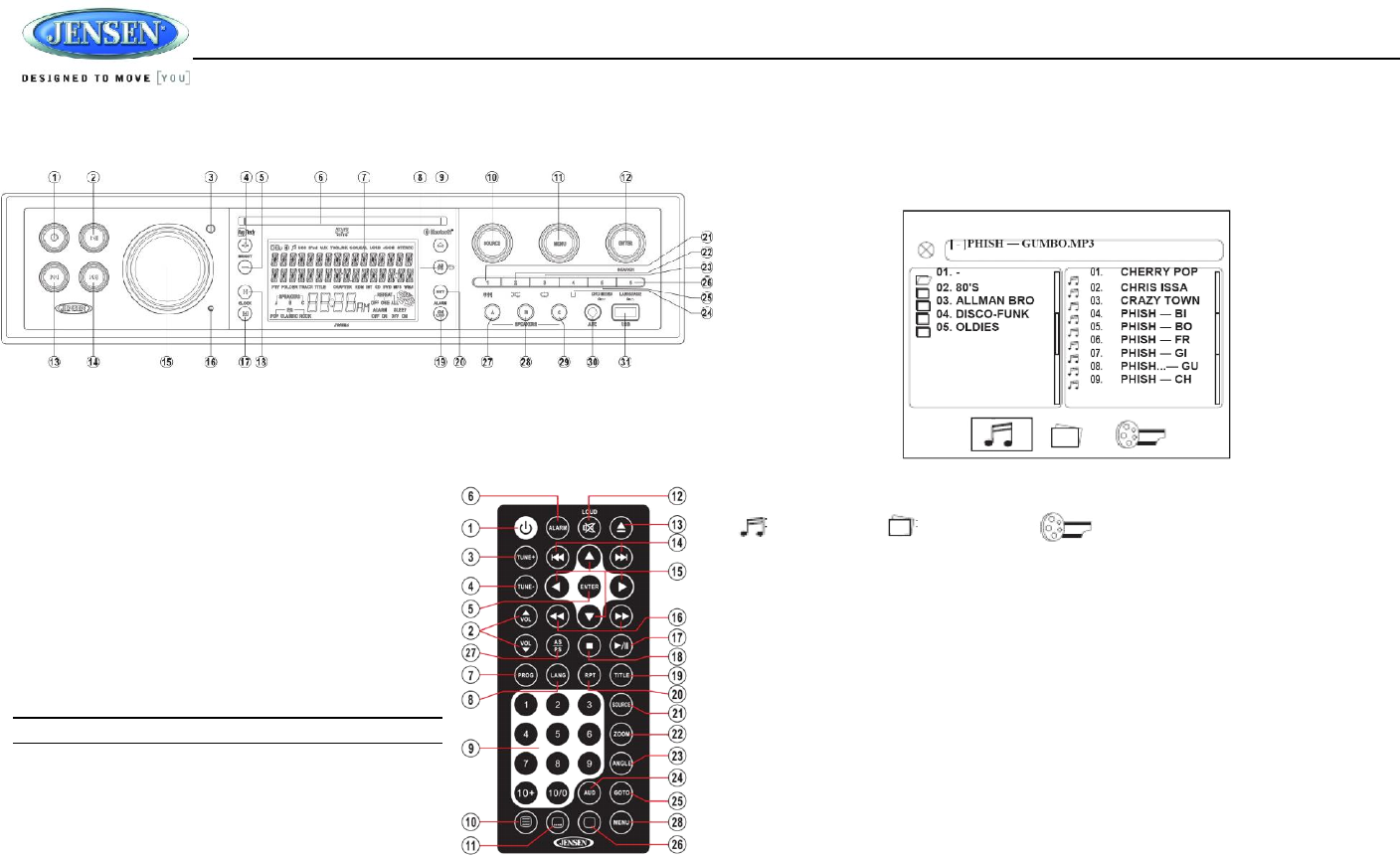
JWM9A
14
MP3/USB OPERATION
If the user connects a USB mass storage device, the radio automatically powers on, if
necessary, and switches to digital file playback mode and selects that physical media. Changing
modes or turning off the radio pauses playback. Playback will resume exactly where paused
when returning to digital file playback mode.
Inserting a USB Device
The USB connector (31) is at the bottom right corner of the
panel. Insert a USB device to automatically access USB
mode and begin playback. The LCD will display “LOADING”
and "USB" while files are initially loaded.
When USB is removed, it will automatically back to the
previous mode before the USB is connected. During other
playback mode, when USB is connected, press SOURCE to
enter USB playback mode directly.
NOTE: MP4 video format is not supported.
MP3 Specifications
Notes on MP3 Playback
Any directory that does not include an MP3 file is
skipped
Maximum number of folders: 512 (including skipped directories)
Maximum number of folder levels: 12
Maximum number of MP3 files: 999
Maximum number of characters for MP3 file name and folder name: 32
Maximum number of Characters of ID3 Tag:
ID3 Tag version 1.0: 32
ID3 Tag version 2.x: 32
MP3 Monitor Display
After loading an MP3 disc or USB device, the following screen will appear on your output
monitor.
Select one of these icons to access the corresponding media on your disc or USB device.
If the media type is not present, the icon will not be selectable.
: Audio : Photos : Video
Play/Pause
Press the || button (2) to suspend or resume disc play
Track Select
Press the >>| or |<< button (14, 13) or |<< or >>| button (14) on the remote control to advance to
the next or previous track in the current folder. The selected track number will appear on the
display.
Folder Up/Down
Press and hold the 6 (26) to access a higher folder level (FOLDER UP).
Press and hold the 5 (25) to access a lower folder level (FOLDER DN).
Intro Scan (INT)
Press the 1 INT button (21) during disc play to play the first 10 seconds of each track on the
current disc. Press 1 INT again to end the scan and play the selected track.
Repeat (RPT)
Press the 3 RPT button (23) on the control panel or the RPT button (20) on the remote control
multiple times during playback to select from the following repeat play options: RPT 1
(track),RPT DIR (folder), RPT ALL (disc), OFF.
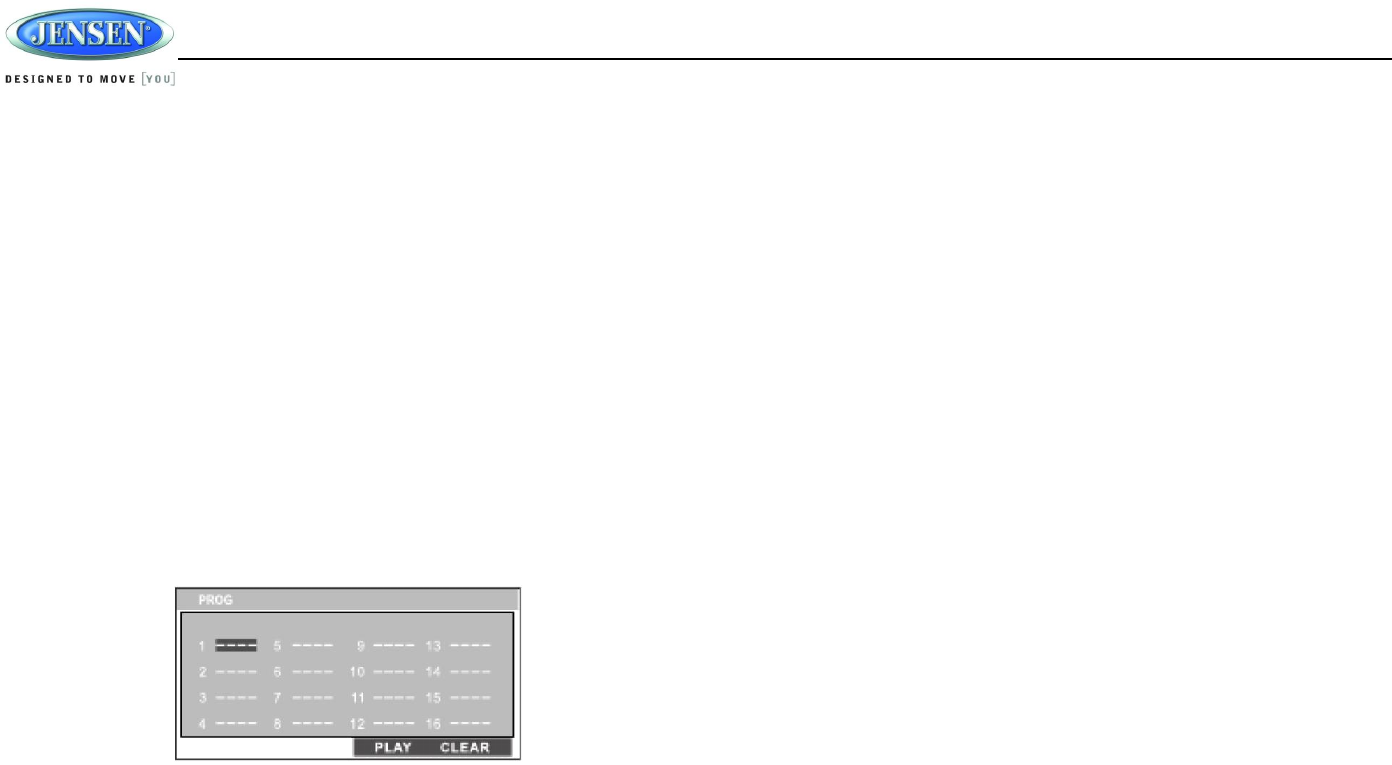
JWM9A
15
Random Shuffle (RDM)
Press the 2 RDM button (22) during song playback to play all files in random, shuffled order.
Press 2 RDM again to stop random play.
Fast Forward/Reverse
Press and hold the >>| or |<< buttons or press the >> or << buttons on the remote control (16)
once for FORWARD X 2. Press and hold additional times for FORWARD X 4, X 8, X 20 or PLAY.
Press the || button on the control panel (2) or remote control (17) to end fast forward or
reverse and resume normal playback
Programmed Playback
1. Press the PROG button (7) on the remote control to access the programmed playback
screen.
2. Use the ◄ ► or ▲ ▼ cursor buttons (15) on the remote control to access the fields on
the “PROG” screen.
3. Use the number buttons on the remote control to enter a track number in each field.
4. Press the || button (17) on the remote control or highlight “PLAY” on screen and then
press the ENTER button (5) to begin playback in the numbered order indicated To delete
the list, highlight “CLEAR” and then press ENTER. Press PROG to exit the programmed
playback screen."
Remote Control Direct Track Entry
To select a file directly, use the number pad on the remote control (9). For single digit entries,
press the corresponding number. For two digit entries, press the 10+ button followed by the last
digit (i.e., for file 16, press 10+ and then 6).
GOTO Direct Track/Chapter Access
Use the GOTO function to access a track (chapter) directly.
1. Press the GOTO button (25) on the remote control. The On Screen Display information
will appear with the track number highlighted.
2. Use the number keys on the remote control to enter the 3-digit track number directly (i.e.
for track 10, enter “010”.
3. Press the ENTER button (5) to confirm and begin playback.
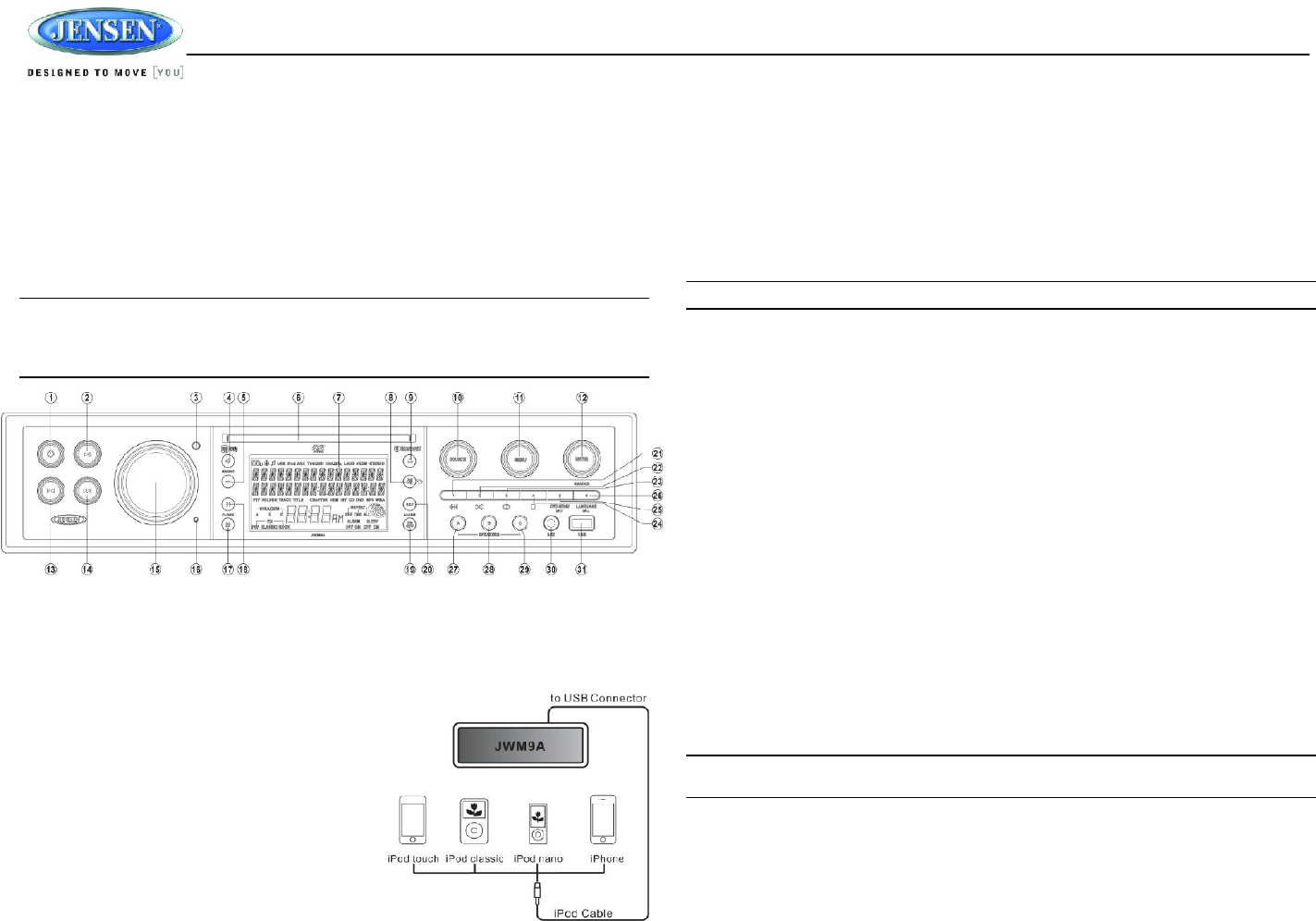
JWM9A
16
iPod® OPERATION
This unit is equipped with an iPod® ready function that will allow you to control your iPod (if
compatible) using the control panel buttons. The following models are supported:
iPod Nano 5G, 6G, 7G
iPod Classic
iPod Touch 3G, 4G, 5G
iPhone 4, 4S, 5, 5C, 5S
NOTE: Earlier model iPods are not supported because they do not implement the
required control protocol. Also, the iPod shuffle is not supported because it does not
utilize the 30-pin Apple iPod Connector. These unsupported iPod models may be
connected to the radio using one of the Auxiliary Inputs.
Accessing iPod Mode
Connect a supported iPod or iPhone to the USB connector (31). The word “iPod” illuminates in
the upper left corner of the LCD whenever an iPod or iPhone is attached to the USB connector.
Music playback begins automatically.
To enter iPod mode from any other source, press the
SOURCE button (10) repeatedly until USB mode is
selectable. Press ENTER (12) to enter the iPod mode.
Then “Loading” and “iPod” will be shown on the
display.
If the user connects an iPod containing no songs, the
radio will display a message stating “No Songs” when
it enters iPod mode. When iPod is disconnected, it
will automatically back to the previous mode before
the USB is connected. During other playback mode,
when USB is connected, press SOURCE to enter
USB playback mode directly.
Turning the iPod On/Off
The iPod power turns on automatically when an iPod is connected to the USB connector, as
long as the vehicle ignition is turned on. You can turn the iPod off by disconnecting it or by
turning the ignition off. When the ignition is turned off, the iPod will pause and then enter sleep
mode after 2 minutes. While the iPod is connected, the power cannot be turned on or off from
the iPod itself.
.
NOTE: The iPod will continuously recharge while in iPod playback mode.
Controlling Playback
Selecting Tracks
During playback, press the >>| button (14) to play the next track in the current category. During
the first 2 seconds of the playback, press the |<< button (13) to play the previous track. After the
first 2 seconds of the playback, press the |<< button to play the current song from the start.
Press and hold the |<< / >>| buttons to fast reverse/forward the song.
Pausing Playback
During playback, press the|| button (2) to pause playback. “Pause” will appear on the LCD.
Press || button again to resume playback.
Repeat Play
During playback, press the 3 RPT button (23) to repeat the current song. “RPT ONE” will appear
on the LCD. Press 3 RPT again to repeat all songs in the current category. “RPT ALL” will
appear on the LCD. Press 3 RPT the third time to stop repeat playback. “RPT OFF” will appear
on the LCD.
Random Play
During playback, press the 2 RDM button (22) to play all songs in the current category in
random order. Random play will begin once the current song has finished playing. “RDM ON”
will appear on the LCD. Press 2 RDM again to stop random playback.
NOTE: If you press and hold the |<< or >>| button to change the current song to the
previous/next song, you will exit fast reverse/forward mode.
Search Mode
Press and hold the ENTER button for more than 2 seconds to enter iPod search mode and
choose from the following search criteria: Playlist, Artist, Album, Song, Genre, Composer,
Audiobooks and Podcasts (consecutively).
When search mode is selected, press the ENTER button to confirm selection. Use the |<< / >>|
button (13/14) to navigate through various list selections. Press ENTER to make your final
selection.
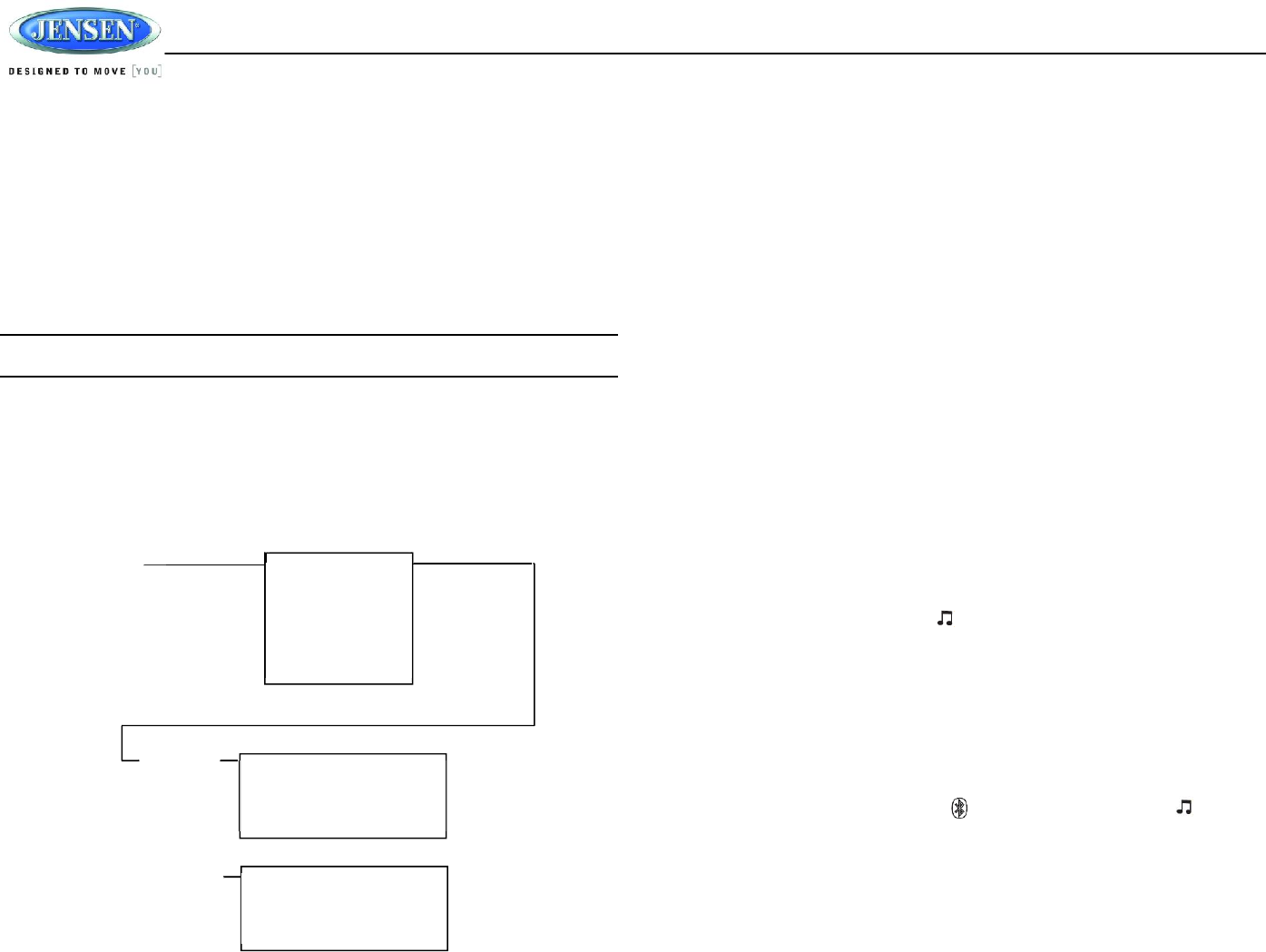
JWM9A
17
BLUETOOTH OPERATION
The JWM9A includes built-in Bluetooth technology that allows you to connect this head unit to
Bluetooth-enabled devices for streaming audio playback.
About Bluetooth Technology
Bluetooth wireless technology is a short-range wireless radio protocol. Operating in
the 2.4 GHz range, it transmits audio and data at speeds up to 2.1 Mbit/s over a
range of up to 10 meters.
Bluetooth Menu Options
NOTE: Please note that some Bluetooth menu options are only available while the unit is
in Bluetooth Audio mode.
Press and hold the MENU button (11) to enter menu adjustment mode. Repeatedly press the
>>| or |<< buttons (14, 13) or MENU button to access the “Bluetooth On/Off” menu function.
Rotate the volume encoder knob (15) to select BLUETOOTH ON, then press the ENTER button
(12) to turn the Bluetooth function On or Off. The following menu options are available when the
unit is in Bluetooth mode.
Bluetooth Pair <ENTER>: Press the ENTER buttons to start pairing with a Bluetooth
enabled device.
Bluetooth Device: Press the ENTER button to view a list of previously paired mobile
devices models. Press the >>| or |<< buttons to view devices from the list. You cannot
delete a device that is actively connected. Press the ENTER button to select the device.
Press the >>| or |<< button to choose Lock/Unlock, Disconnect or Delete for this device.
LOCK/UNLOCK: The JWM9A can store up to 5 devices for Bluetooth connection.
The devices are stored in FIFO (First In First Out) order. To prevent a device from
being bumped from the list when more than 5 devices are used, you must lock the
device. To Lock/Unlock a device, press the ENTER to change Lock or Unlocked.
DISCONNECT: To disconnect a paired device, press the ENTER button to
temporarily remove the Bluetooth link. The link can be re-established through your
phone menu by selecting the JWM9A for connection.
DELETE: To delete a device from the list, press the ENTER button.
Pairing a Bluetooth Device
Before you begin, consult the owner’s manual for the Bluetooth device you want to pair with the
JWM9A.
1. Make sure the device is on and ready to receive a signal from the JWM9A. With the
JWM9A in Bluetooth Audio mode, choose Bluetooth Pair from the JWM9A menu and
press the ENTER button to select ON. The unit is waiting to connect to a mobile phone
device. With the Bluetooth function of the mobile device turned on, search for a Bluetooth
device.
2. When the Bluetooth device has completed its search, the mobile device will display the
Bluetooth device name (JWM9A).
3. Select JWM9A. The BT AUDIO icon ( ) on the radio LCD will be displayed.
4. Enter the pairing password (0000), if requested.
After connecting successfully, you will be able to listen to audio from your Bluetooth enabled
device through the JWM9A.
Bluetooth Audio (A2DP)
The A2DP music is available for Bluetooth enabled phones when the phone is connected. To
access Bluetooth mode and play songs stored in your phone, press the SOURCE button (10)
until Bluetooth mode is selectable. Press ENTER (12) to enter the Bluetooth mode.
While in Bluetooth mode, the Bluetooth icon ( ) and the Bluetooth Audio icon ( ) will be
illuminated on the LCD.
Selecting Tracks
During playback, press the >>| or |<< button (14, 13) to play the previous or next track.
Pausing Playback
During playback, press the || button (2) to pause the Bluetooth audio playback. “BT AUDIO
PAUSE” will appear on the LCD. Press || button again to resume playback.
Device 1
Device 2
Device 3
Device 4
Device 5
BT Device Press Enter
Device 1
…
…
…
Device 5
Lock/Unlock
Connect/Disconnect
Delete
Lock/Unlock
Connect/Disconnect
Delete
Press Enter
Use >>| or |<< to
Navigate the List
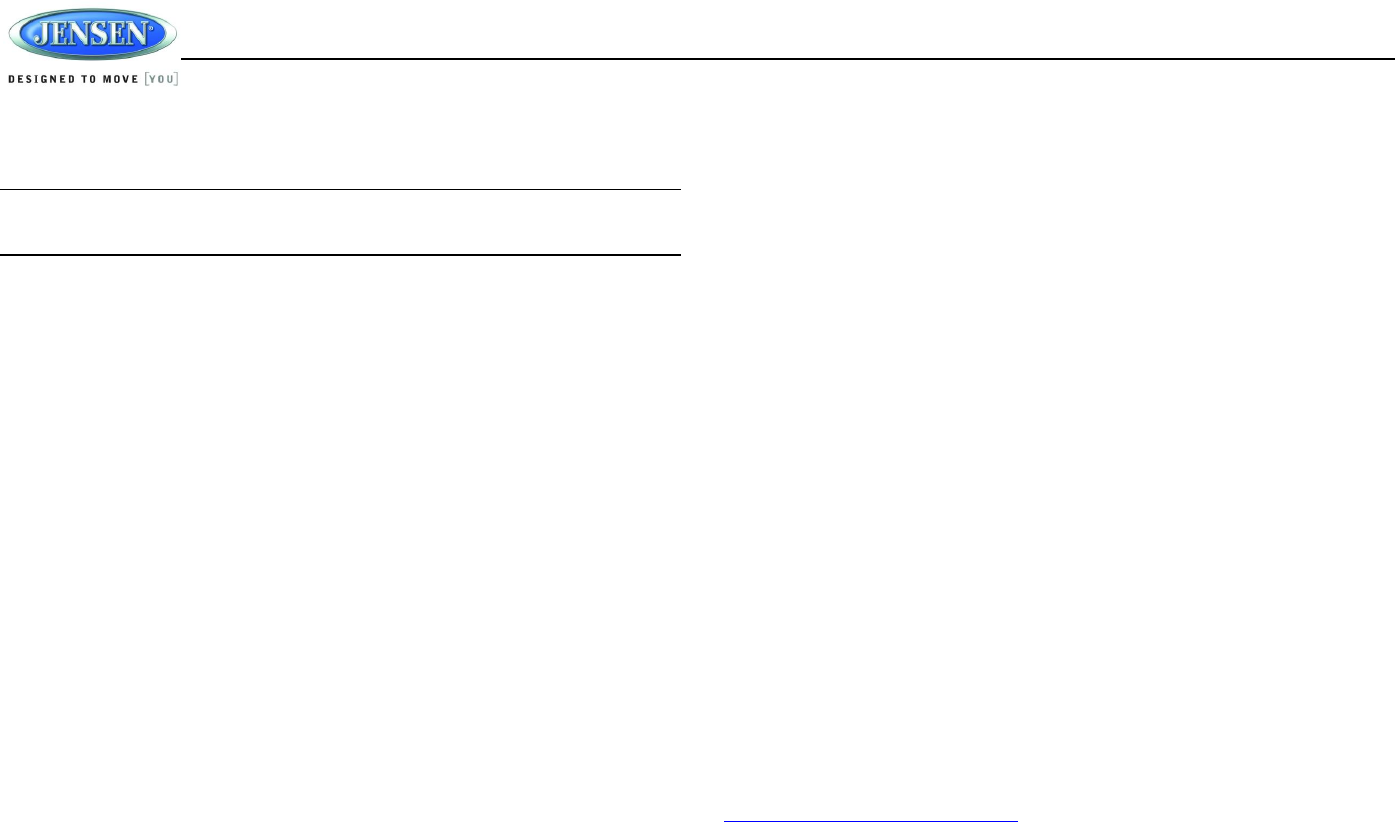
JWM9A
18
If you change to another mode, the mobile device audio will pause. Press the SOURCE button
(10) to return to Bluetooth mode and resume mobile device audio playback.
NOTE: If a Bluetooth device is disconnected due to the power being turned off or if the
device is out of range, the unit will automatically search for the matching Bluetooth
mobile device when the power is restored.
APP OPERATION
JENSEN® Specialty Controller is the ultimate wireless remote control for your JENSEN stereo
system. Store away your old remotes and enjoy the convenience of all the primary functions of
your JENSEN stereo right from your phone or tablet by transforming your mobile device into a
functional stereo remote control!
Features
This app controls all of the primary functions of your stereo features including:
Power on/off
Volume and mute
CD/DVD player
AM/FM radio tuner: access station, recall, store presets, switch songs
NOAA weather band and alert
Bluetooth® streaming audio
File structure visibility, track selection, track audible scan up and down via USB
iPod/iPhone/iPad® control capabilities via USB
Auxiliary audio input control –auxiliary analog 1 & 2, auxiliary digital coaxial, auxiliary
digital optical
Speaker selection A, B and/or C
Audio menu controls- bass, treble, balance, fader, equalizer, volume and speaker
selection settings
Clock with sleep time and alarm
Visual display feedback so you can see artist title and album on your mobile screen
Connecting and using jControl app
After downloading and installing jControl app on your apple device, pair your device to the
JWM9A as stated above for Bluetooth paring. Once your device is paired you can open the app
and use as instructed with the jControl app manual found at
http://asaelectronics.com/manuals-guides.
When jControl is installed on Android operating system, close the app before Bluetooth pairing,
otherwise there may be errors on Bluetooth connection.
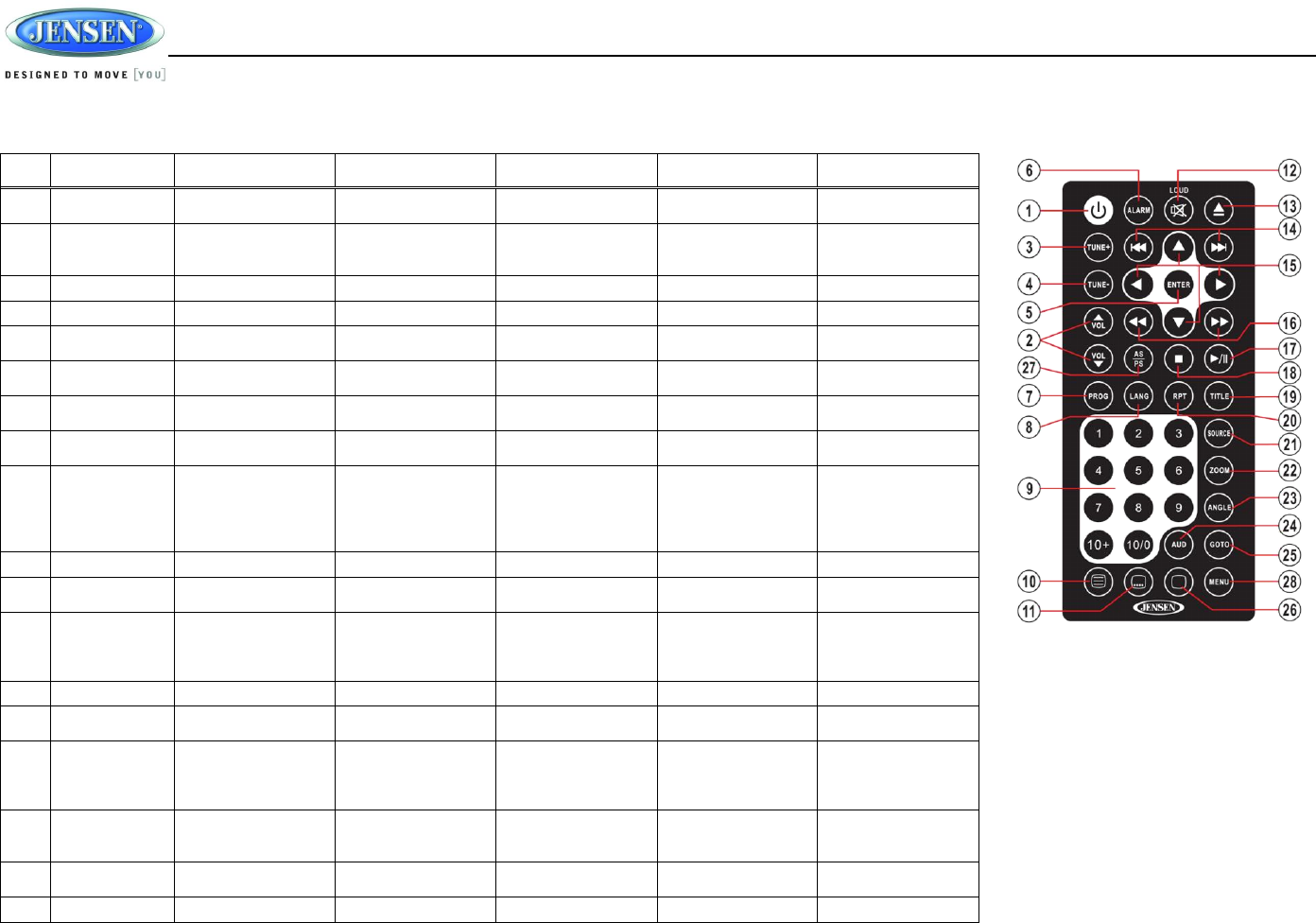
JWM9A
19
REMOTE CONTROL OPERATION
REF
DESCRIPTION
TUNER WEATHERBAND BLUETOOTH CD/MP3/USB DVD
1 Power Turn radio on/standby
mode.
Turn radio on/standby
mode.
Turn radio on/standby
mode.
Turn radio on/standby
mode.
Turn radio on/standby
mode.
2 VOL +/- Adjust volume up/down.
Press for Audio Control
Setup menu.
Adjust volume up/down.
Press for Audio Control
Setup menu.
Adjust volume up/down.
Press for Audio Control
Setup menu.
Adjust volume up/down.
Press for Audio Control
Setup menu.
Adjust volume up/down.
Press for Audio Control
Setup menu.
3 TUNE + Tune to higher station. Tune to higher station.
4 TUNE - Tune to lower station. Tune to lower station.
5 ENTER Confirm menu
selection.
Confirm menu
selection.
6 ALARM Turn the alarm feature
on/off.
Turn the alarm feature
on/off.
Turn the alarm feature
on/off.
Turn the alarm feature
on/off.
Turn the alarm feature
on/off.
7 PROG Display Program Play
Menu
Display Program Play
Menu
8 LANG Display MONO/L,
MONO/R or STEREO.
Select alternate audio
language, if available.
9 Numeric
Keyboard
Use 1-6 to access
preset stations.
Use 1-6 to access
preset stations.
Enter track number to
access track directly.
For track Number > 10,
use 10+ followed by
second digit.
Enter track number to
access track directly.
For track Number > 10,
use 10+ followed by
second digit.
10 Setup View SETUP menu. View SETUP menu.
11 Subtitle Choose subtitle
language, if available.
12 Mute/LOUD Silence Audio output.
Press and hold to turn
LOUDNESS feature
on/off.
Silence Audio output.
Press and hold to turn
LOUDNESS feature
on/off.
Silence Audio output.
Press and hold to turn
LOUDNESS feature
on/off.
Silence Audio output.
Press and hold to turn
LOUDNESS feature
on/off.
Silence Audio output.
Press and hold to turn
LOUDNESS feature
on/off.
13 Eject Eject Disc. Eject Disc. Eject Disc. Eject Disc. Eject Disc.
14 Previous/Next Select next/previous
track.
Select next/previous
track.
Select next/previous
chapter.
15 Directional
Buttons
Move to desired menu
item and then press
ENTER to confirm.
Use with DVD menu to
move to desired menu
item and then press
ENTER to confirm.
16 Fast Reverse/
Forward
Fast Forward 2X, 4X,
8X, 20X.Fast Reverse
2X, 4X, 8X, 20X.
Fast Forward 2X, 4X,
8X, 20X.Fast Reverse
2X, 4X, 8X, 20X.
17 Play/Pause Pause/resume
playback.
Pause/resume
playback.
Pause/resume
playback.
18 Stop Stop playback. Stop playback.
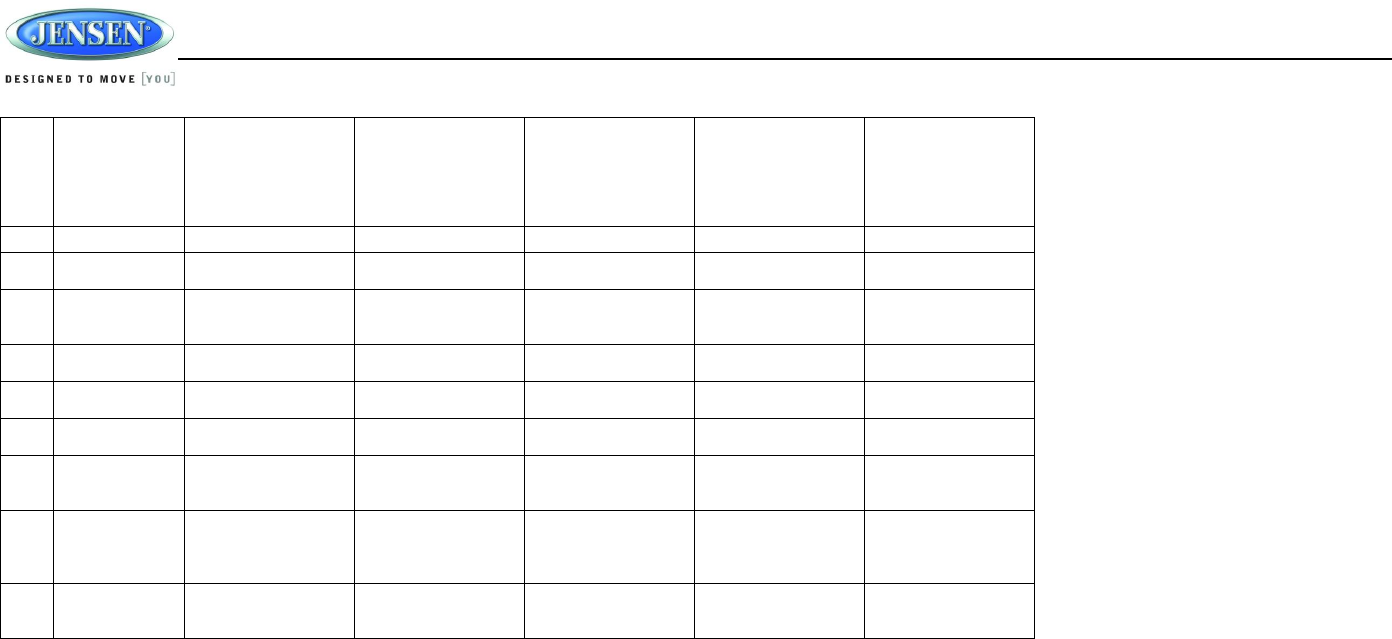
JWM9A
20
19 TITLE Press to view title
menu. Use directional
arrows and play button
to play selected title.
May not be supported
by all discs.
20 RPT Repeat track. Repeat chapter.
21 SOURCE Select source for
playback.
Select source for
playback.
Select source for
playback.
Select source for
playback.
Select source for
playback.
22 ZOOM Zoom picture or press
repeatedly to change
magnification level.
23 ANGLE Select alternate viewing
angle, if available.
24 AUD Access Audio Menu
options.
Access Audio Menu
options.
Access Audio Menu
options.
Access Audio Menu
options.
Access Audio Menu
options.
25 GOTO Select exact time, track
or chapter for playback.
Select exact time, track
or chapter for playback.
26 Display Display current
playback information on
the screen.
Display current
playback information on
the screen.
27 AS/PS Browse preset stations
(10 sec. interval). Press
and hold to scan/store
stations.
28 MENU Access system MENU. Access system MENU. Access system MENU. Access system MENU. Press to access system
MENU. Press and hold
to access DVD MENU.
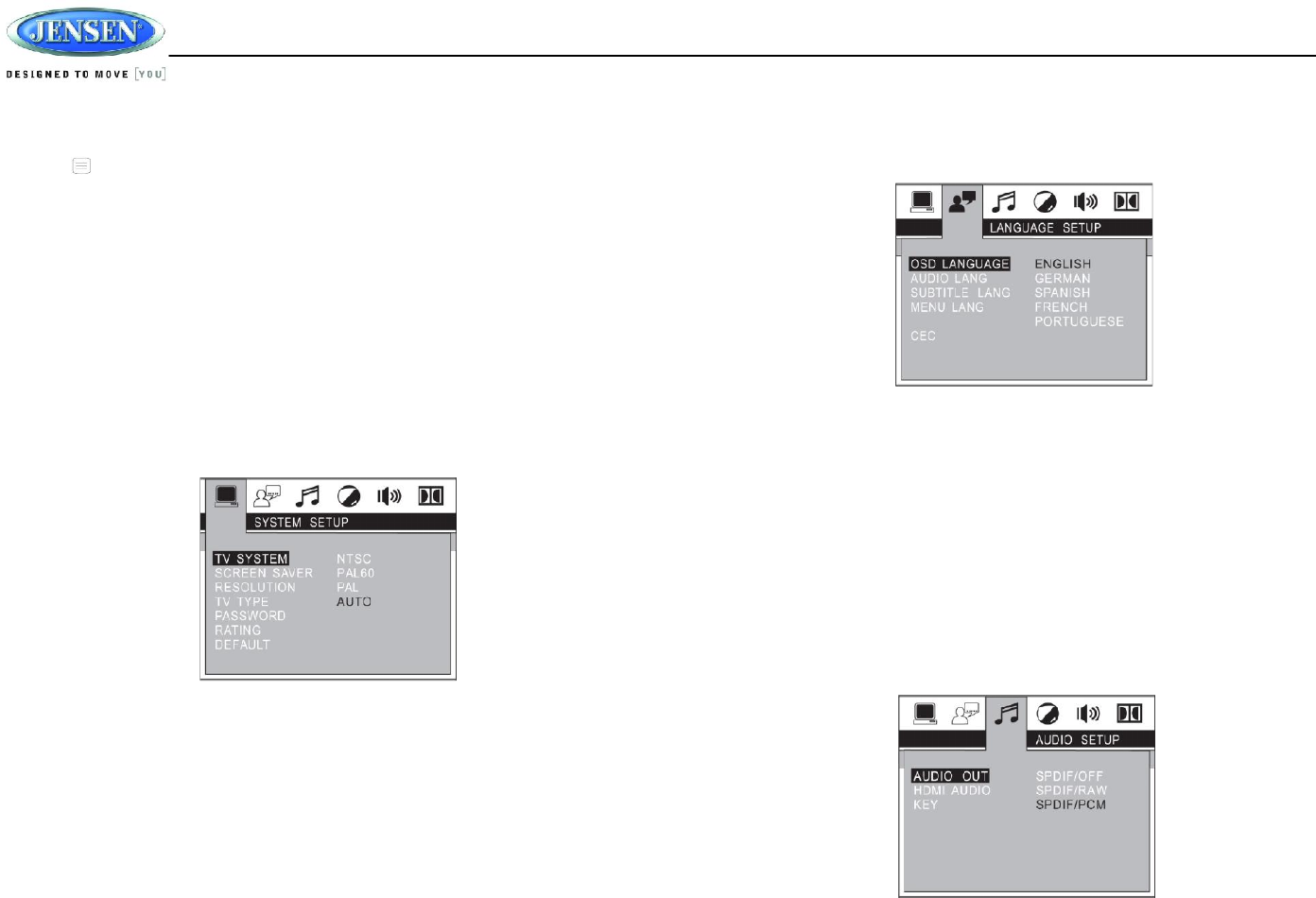
JWM9A
21
DVD SETUP MENU
Press the (setup) button (10) on the remote control to access the SETUP menu and adjust
system settings for the following categories:
System Setup
Language Setup
Audio Setup
Video Setup
Speaker Setup
Digital Setup
While in the setup menus, use your directional arrows to select and change settings. The “up”
and “down” arrows highlight the options, and the “right” and “left” arrows will change the setting
for the highlighted option.
System Setup
The System Setup menu controls the following features:
TV System: This item is used to select a TV signal system to match your TV set. Select
one of the following options: AUTO, NTSC or PAL.
Screen Saver: Turn Screen Saver feature On/Off.
Resolution: The fitness of detail that can be distinguished in an image. Select one of the
following options: 480I/576L, 480I/576P, 720P, 1080I, 1080P.
TV Type: Select one of the following picture formats: 4:3PS, 4:3 LB or 16:9. 4:3 is a
letterbox selection, and 16:9 is wide screen.
Password: This item allows the selection of a new four-digit code to use for security
purposes.
Rating: Select the parental control level for all DVD play. The security password is
required to make changes to this feature.
Default: Use this item to restore default settings at any time.
Language Setup
The Language Setup menu controls the following features:
On-Screen Display (OSD) Language: Set the OSD language to one of the following:
English, German, Spanish, French, or Portuguese.
Audio Language: Set the audio language to one of the following: Chinese, English,
Japanese, French, Spanish, Portuguese, Latin or German.
Subtitle Language: Set the subtitle language to one of the following: Chinese, English,
Japanese, French, Spanish, Portuguese, German or OFF.
Menu Language: Set the menu language to one of the following: Chinese, English,
Japanese, French, Spanish, Portuguese, German or Latin.
CEC: Default setting “ON” allows power ON/OFF and source selection controls between
devices connected via HDMI. Turn “OFF” to disable this feature.
Audio Setup
The Audio Setup menu controls the following features:
Audio Out: This item defines the digital output format.
HDMI Audio: Choose AUTO or PCM.
Key: This item changes the audio output key.
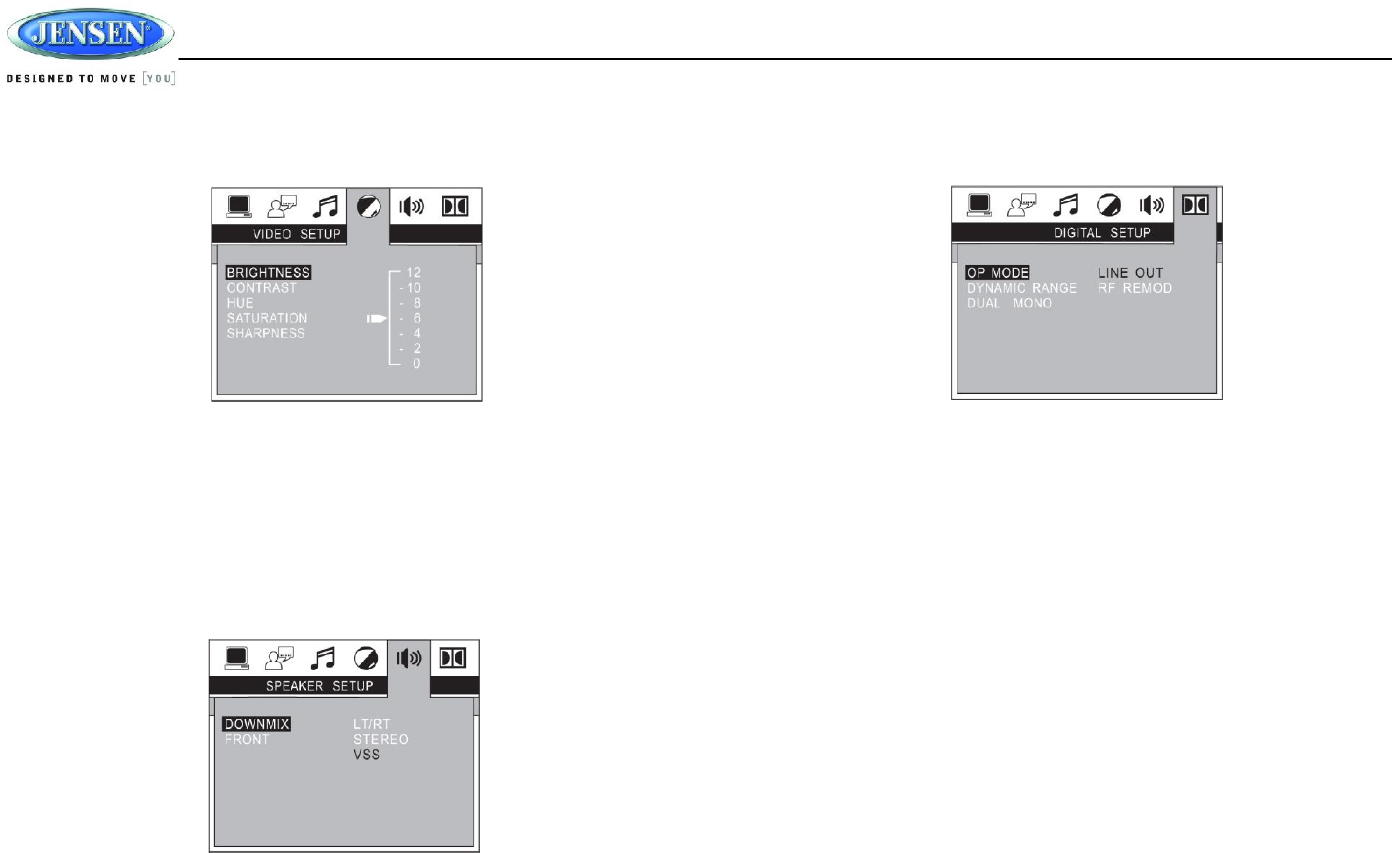
JWM9A
22
Video Setup
The Video Setup menu controls the following features:
Brightness: Adjust the brightness of the screen from the following levels: 12, 10, 8, 6, 4, 2
or 0.
Contrast: Adjust the contrast of the screen from the following levels: 12, 10, 8, 6, 4, 2 or 0.
Hue: Adjust the hue of the screen from the following levels: +6, +4, +2, 0, -2, - 4 or - 6.
Saturation: Adjust the saturation of the screen from the following levels: 12, 10, 8, 6, 4, 2
or 0.
Sharpness: Adjust the sharpness of the screen from the following levels: 8, 6, 4, 2 or 0.
Speaker Setup
The Speaker Setup menu controls the following features:
Downmix: Choose LT/RT, STEREO or VSS.
Front: Choose LARGE or SMALL.
Digital Setup
The Digital Setup menu controls the following features:
OP Mode: Select LINE OUT or RF REMOD.
Dynamic Range: Select FULL, 6/8, 4/8, 2/8 or OFF.
Dual Mono: Select STEREO, MONO/L, MONO/R or MIX MONO.
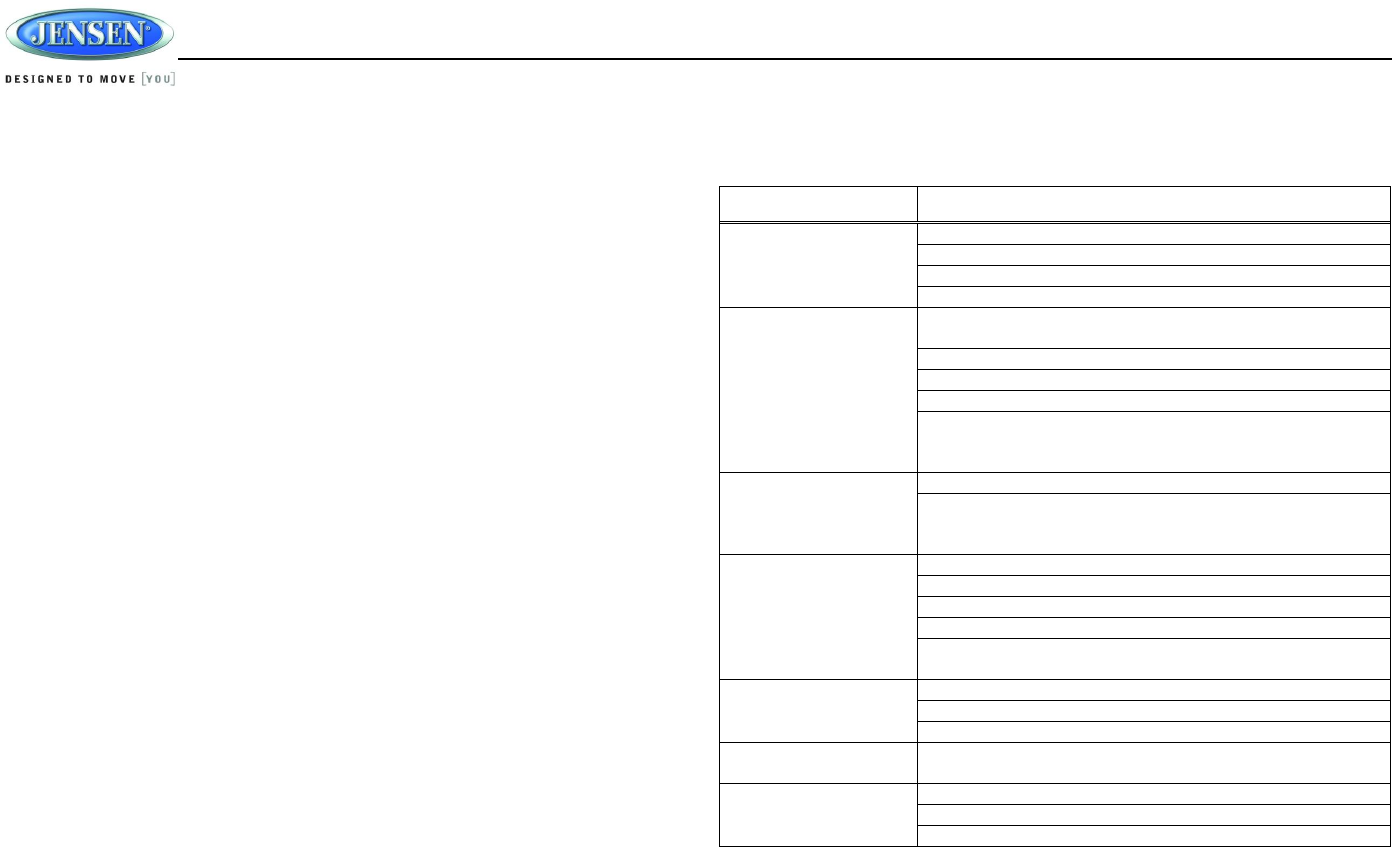
JWM9A
23
CARE AND MAINTENANCE
Keep the product dry. If it does get wet, wipe it dry immediately. Liquids might contain
minerals that can corrode the electronic circuits.
Keep the product away from dust and dirt, which can cause premature wear of parts.
Handle the product gently and carefully. Dropping it can damage circuit boards and cases,
and can cause the product to work improperly.
Wipe the product with a dampened cloth occasionally to keep it looking new. Do not use
harsh chemicals, cleaning solvents, or strong detergents to clean the product.
Use and store the product only in normal temperature environments. High temperature
can shorten the life of electronic devices, damage batteries, and distort or melt plastic
parts.
Ignition
The most common source of noise in reception is the ignition system. This is a result of the radio
being placed close to the ignition system (engine). This type of noise can be easily detected
because it will vary in intensity of pitch with the speed of the engine.
Usually, the ignition noise can be suppressed considerably by using a radio suppression type
high voltage ignition wire and suppressor resistor in the ignition system. (Most vessels employ
this wire and resistor but it may be necessary to check them for correct operation.) Another
method of suppression is the use of additional noise suppressors. These can be obtained from
most CB/A radio or electronic supply shops.
Interference
Radio reception in a moving environment is very different from reception in a stationary
environment (home). It is very important to understand the difference.
AM reception will deteriorate when passing under a bridge or when passing under high voltage
lines. Although AM is subject to environmental noise, it has the ability to receive at great
distance. This is because broadcasting signals follow the curvature of the earth and are
reflected back by the upper atmosphere.
TROUBLESHOOTING
Symptom Solution
Radio will not turn ON or No
front panel operation
Try the reset button.
Check fuse.
Check 12V+ on accessory wire to radio (RED wire).
Check Ground.
Radio turns ON, but no
sound
Verify Volume, Fader/Balance, Mute controls are set correctly (see
owner’s manual).
Try the reset button.
Verify proper speaker selection.
Verify proper speaker connections.
Check for shorts or open circuits on speaker wires.
• If short on “A” channel, “B & C” channels will continue to function.
• If short on “B and/or C” channels, “A” channel will continue to function.
CD/DVD does not load fully Make sure unit has power and no other CD/DVD is currently inside.
Make sure transport screw has been removed from rear of unit. Disc will
load for several seconds and then eject if transport screw has not been
removed.
CD/DVD does not play
correctly
Check to make sure disc is inserted correctly.
Verify disc is free from dirt, scratches, etc.
Check with factory CDs.
Inspect radio’s chassis to verify shipping screw(s) have been removed.
Check factory original CDs for compatibility warnings (due to various
copy-protection, multimedia content, etc.).
No AM or FM reception Verify you are tuned to a valid station.
Check your antenna connection on rear of stereo.
Try a different antenna
DVD plays sound but no
video
Make sure the HDMI cable is routed from the HDMI output to the input on
the television.
Unit does not respond to
Remote Control
Verify that you have a clear line of sight for the IR signal.
Check the batteries.
Confirm the remote IR sensor in plugged into IR input (if applicable).
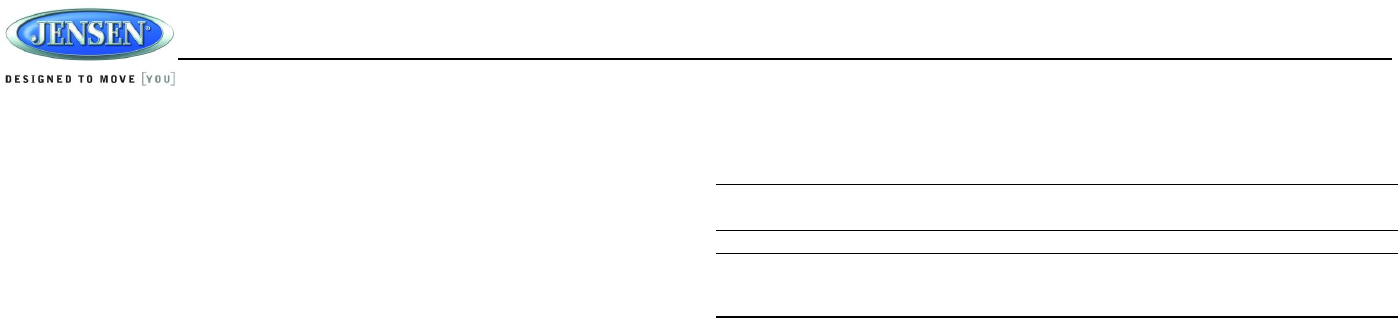
JWM9A
24
SPECIFICATIONS
FM Tuner
Frequency Coverage (USA) . . . . . . . . . . . . . . . . . . . . . . . . . . . . . . . . . . . . . . . . . 87.5 to 107.9 MHz
Frequency Coverage (Europe) . . . . . . . . . . . . . . . . . . . . . . . . . . . . . . . . . . . . . . . 87.5 to 108 MHz
Sensitivity . . . . . . . . . . . . . . . . . . . . . . . . . . . . . . . . . . . . . . . . . . . . . . . . . . . . . . . . . . . . . . . . <4 μV
Stereo Separation@1 kHz . . . . . . . . . . . . . . . . . . . . . . . . . . . . . . . . . . . . . . . . . . . . . . . . . . . >25 dB
AM Tuner
Frequency Range (USA). . . . . . . . . . . . . . . . . . . . . . . . . . . . . . . . . . . . . . . . . . . . . . . 530-1710 kHz
Frequency Range (Europe). . . . . . . . . . . . . . . . . . . . . . . . . . . . . . . . . . . . . . . . . . . . . 522-1620 kHz
Sensitivity (S/N=20dB) . . . . . . . . . . . . . . . . . . . . . . . . . . . . . . . . . . . . . . . . . . . . . . . . . . . . . <63 μV
Amplifier
Output Power . . . . . . . . . . . . . . . . . . . . . . . . . . . . . . . . . . . . . . . . . . . . . . . . . . . . . . . . . . . 20W x 8
Output Impedance . . . . . . . . . . . . . Compatible with 4-8 Ω ohms speakers, 4 ohm load minimum
DVD
Frequency Response . . . . . . . . . . . . . . . . . . . . . . . . . . . . . . . . . . . . . . . . . . . . . . . . . 20-20,000 Hz
Channel Separation . . . . . . . . . . . . . . . . . . . . . . . . . . . . . . . . . . . . . . . . . . . . . . . . . . . . . . . 50 dB
S/N Ratio . . . . . . . . . . . . . . . . . . . . . . . . . . . . . . . . . . . . . . . . . . . . . . . . . . . . . . . . . . . . . . . . . 65 dB
Distortion . . . . . . . . . . . . . . . . . . . . . . . . . . . . . . . . . . . . . . . . . . . . . . . . . . . . . . . . . . . . . . . . . . . 0.5%
General
Power Supply Requirements . . . . . . . . . . . . . . . . . . . . . . . . . . . . . . DC 12 Volts, Negative Ground
Operating Voltage . . . . . . . . . . . . . . . . . . . . . . . . . . . . . . . . . . . . . . . . . . . . . . . . . . . . . . . 10-16 VDC
Overall Dimensions . . . . . . . . . . . . . . . . . . . . . . . . . . 431.8mm (W) x 180.3mm (D) x 95.3mm (H)
. . . . . . . . . . . . . . . . . . . . . . . . . . . . . . . . . . . . . . . . . . . . . . . . . . . . . . . 17” (W) x 7.10” (D) x 3.75” (H)
Mounting Dimensions . . . . . . . . . . . . . . . . . . . . . . . . . . .279mm (W) x 160.2mm (D) x 73.6mm (H)
. . . . . . . . . . . . . . . . . . . . . . . . . . . . . . . . . . . . . . . . . . . . . . . . . . . . .11” (W) x 6.30” (D) x 2.90” (H)
Weight. . . . . . . . . . . . . . . . . . . . . . . . . . . . . . . . . . . . . . . . . . . . . . . . . . . . . . . . . . . . . . . . . .. 2.37 KG
. . . . . . . . . . . . . . . . . . . . . . . . . . . . . . . . . . . . . . . . . . . . . . . . . . . . . . . . . . . . . . . . . . . . . . . . .5.22 lbs.
FCC Notes
WARNING! Changes or modifications to this unit not expressly approved by the party
responsible for compliance could void the user’s authority to operate the equipment.
NOTE: This equipment has been tested and found to comply with the limits for a Class B
digital device, pursuant to Part 15 of the FCC Rules. These limits are designed to
provide reasonable protection against harmful interference in a residential installation.
This equipment generates, uses and can radiate radio frequency energy and, if not installed
and used in accordance with the instructions, may cause harmful interference to radio
communications.
However, there is no guarantee that interference will not occur in a particular installation. If this
equipment does cause harmful interference to radio or television reception, which can be
determined by turning the equipment off and on, the user is encouraged to try to correct the
interference by one or more of the following measures:
Reorient or relocate the receiving antenna.
Increase the separation between the equipment and receiver.
Connect the equipment into an outlet on a circuit different from that to which the receiver is
connected.
Consult the dealer or an experienced radio/TV technician for help.

ASA Electronics Corporation
www.asaelectronics.com
www.jensenrvdirect.com
©2015 ASA Electronics Corporation