Soyo Motherboard Sy 6Ba Iv Users Manual 6ba+410
SY-6BA+ IV to the manual d01be6c5-8ee4-4cb5-8dd7-6f9b388dc4b8
2015-02-02
: Soyo Soyo-Motherboard-Sy-6Ba-Iv-Users-Manual-447850 soyo-motherboard-sy-6ba-iv-users-manual-447850 soyo pdf
Open the PDF directly: View PDF ![]() .
.
Page Count: 103 [warning: Documents this large are best viewed by clicking the View PDF Link!]

SY-6BA+ IV
Motherboard
****************************************************
Pentium®
III, Pentium®
II & Celeron
Processor supported
82440 BX AGP/PCI Motherboard
66 & 100 MHz Front Side Bus supported
ATX Form Factor
****************************************************
User's Manual
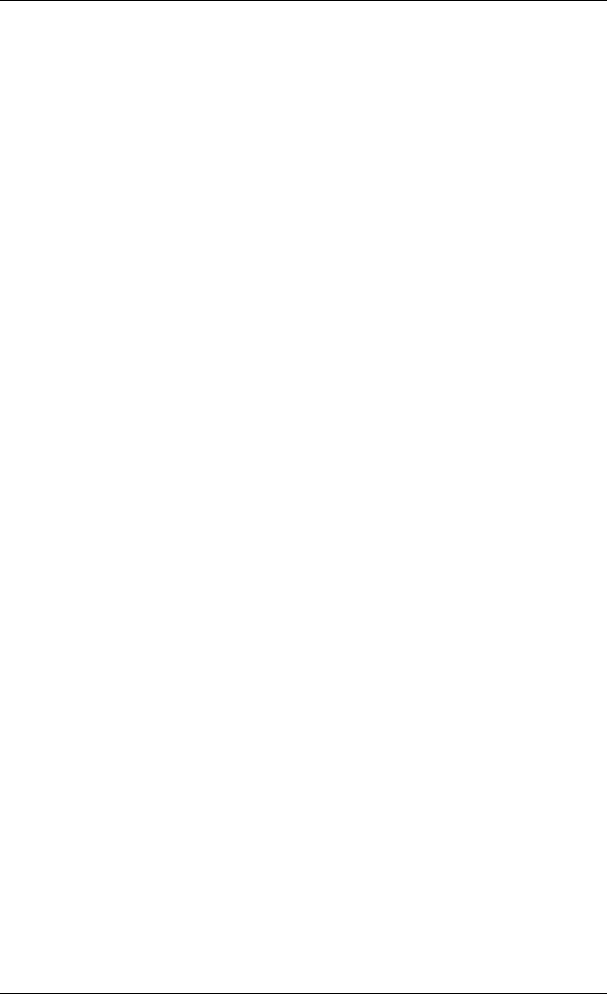
SOYO™SY-6BA+ IV
ii
Copyright © 1999 by Soyo Computer Inc.
Trademarks:
Soyo is the registered trademark of Soyo Computer Inc. All trademarks are the
properties of their owners.
Product Rights:
All names of the product and corporate mentioned in this publication are used for
identification purposes only. The registered trademarks and copyrights belong to
their respective companies.
Copyright Notice:
All rights reserved. This manual has been copyrighted by Soyo Computer Inc. No
part of this manual may be reproduced, transmitted, transcribed, translated into any
other language, or stored in a retrieval system, in any form or by any means, such
as by electronic, mechanical, magnetic, optical, chemical, manual or otherwise,
without permission in writing from Soyo Computer Inc.
Disclaimer:
Soyo Computer Inc. makes no representations or warranties regarding the contents
of this manual. We reserve the right to amend the manual or revise the
specifications of the product described in it from time to time without obligation to
notify any person of such revision or amend. The information contained in this
manual is provided to our customers for general use. Customers should be aware
that the personal computer field is subject to many patents. All of our customers
should ensure that their use of our products does not infringe upon any patents. It is
the policy of Soyo Computer Inc. to respect the valid patent rights of third parties
and not to infringe upon or to cause others to infringe upon such rights.
Restricted Rights Legend:
Use, duplication, or disclosure by the Government is subject to restrictions set
forth in subparagraph (c)(1)(ii) of the Rights in Technical Data and Computer
Software clause at 252.277-7013.
About This Guide:
This Quick Start Guide can help system manufacturers and end users in setting up
and installing the Motherboard. Information in this guide has been carefully
checked for reliability; however, to the correctness of the contents there is no
guarantee given. The information in this document is subject to amend without
notice.
For further information, please visit our Web Site on the Internet. The address is
"http://www.soyo.com.tw".
Edition: November 1999
Version 1.2
6BA+ IV SERIAL
FC
CTested To Comply
With FCC Standards
FOR HOME OR OFFICE USE
POST CONSUMER
RECYCLED PAPER
100%
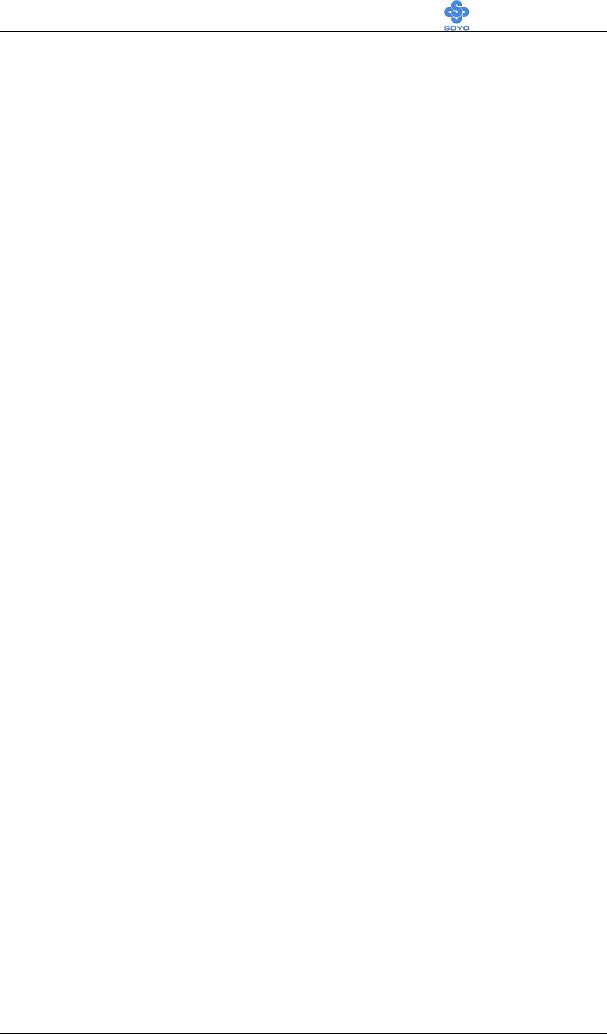
Table of Contents SY-6BA+ IV
iii
Table of Contents
CHAPTER 1 MOTHERBOARD DESCRIPTION .............................1
1-1 INTRODUCTION...........................................................1
1-2 KEY FEATURES ............................................................1
1-3 HANDLING THE MOTHERBOARD .............................5
1-4 ELECTROSTATIC DISCHARGE PRECAUTIONS ........5
1-5 SY-6BA+ IV MOTHERBOARD LAYOUT.....................6
1-6 SY-6BA+ IV MOTHERBOARD COMPONENTS ..........7
1-7 MICROPROCESSOR......................................................9
1-8 MEMORY.......................................................................9
1-9 CHIPSET ......................................................................11
1-10 I/O INTERFACE CONTROLLER .................................16
1-11 HARDWARE MONITOR..............................................18
1-12 WAKE ON LAN TECHNOLOGY.................................18
CHAPTER 2 HARDWARE INSTALLATION..................................19
2-1 PREPARATIONS ..........................................................19
2-2 UNPACKING THE MOTHERBOARD .........................20
2-3 INSTALLATION GUIDE..............................................21
2-3.1 CPU Fan Installation.................................................. 22
2-3.2 SDRAM Memory Module Installation.......................... 26
2-3.3 Motherboard Connector.............................................. 28
3-3.4 Jumper Setting............................................................ 43
2-3.5 CMOS Clearing (JP5)................................................. 45
2-3.6 Power On ................................................................... 46
2-3.7 Quick BIOS Setup....................................................... 47
2-3.8 Troubleshooting at First Start ..................................... 50
2-3.9 Power Off................................................................... 51
CHAPTER 3 BIOS SETUP UTILITY ..............................................52
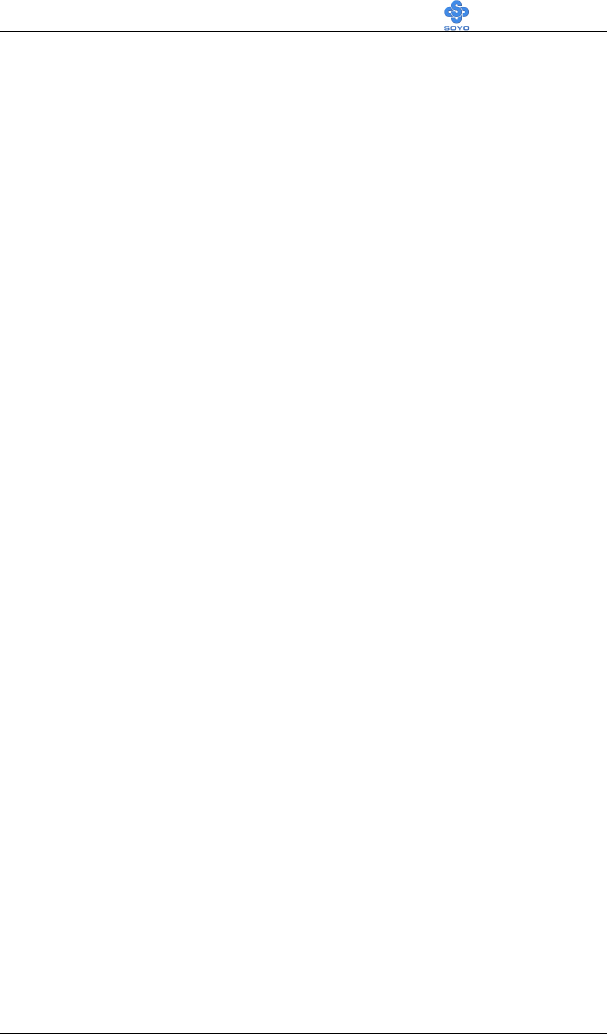
Table of Contents SY-6BA+ IV
iv
3-1 SOYO COMBO SETUP................................................54
3-2 STANDARD CMOS SETUP .........................................61
3-3 BIOS FEATURES SETUP.............................................64
3-4 CHIPSET FEATURES SETUP......................................69
3-5 POWER MANAGEMENT SETUP................................72
3-6 PNP/PCI CONFIGURATION SETUP............................76
3-7 LOAD SETUP DEFAULTS...........................................79
3-8 INTEGRATED PERIPHERALS ....................................80
3-9 SUPERVISOR PASSWORD..........................................85
3-10 USER PASSWORD.......................................................86
3-11 IDE HDD AUTO DETECTION.....................................87
CHAPTER 4 DRIVERS INSTALLATION ........................................88
CHAPTER 5 THE ATA 66 DRIVER INSTALLATION...................94
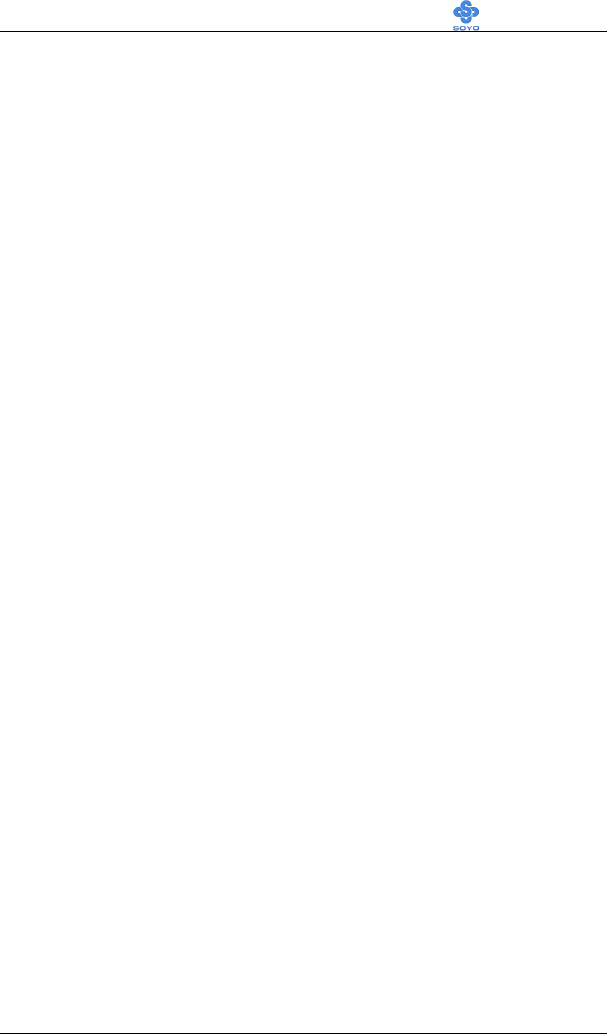
Motherboard Description SY-6BA+ IV
1
Chapter 1
MOTHERBOARD DESCRIPTION
1-1 INTRODUCTION
The SY-6BA+ IV AGP/PCI Motherboard is a high-performance Slot 1
supported ATX form-factor system board. SY-6BA+ IV uses the Intel®
Chipset technology and supports Slot 1 class processors. This
Motherboard is fully compatible with industry standards and adds many
technical enhancements.
1-2 KEY FEATURES
Ø CPU SUPPORT
The SY-6BA+ IV supports a wide range of INTEL CPUs:
n Intel Pentium III 450~600 MHz
n Intel Pentium II 233~450 MHz
n Intel Celeron 266~433 MHz
New released Intel Slot 1 CPUs will very likely be supported by the SY-
6BA+ IV as well.
Ø CPU SETTINGS
The SY-6BA+ IV provides the user with a very complete and convenient
CPU setting environment. The CPU settings are all adjusted through the
special SOYO COMBO page in the BIOS, therefore rendering the use of
jumpers obsolete.
n CPU FSB Frequency
The SY-6BA+ IV supports an incredible wide range of CPU FSB
frequency settings:
66, 75, 81, 83, 90, 95, 100, 105, 110, 112, 113, 115, 117, 118, 120, 122,
124, 126, 133, 135, 137, 138, 140, 142, 144, 150 and 155 MHz.
This ensures that the SY-6BA+ IV has an overwhelming overclocking
potential.
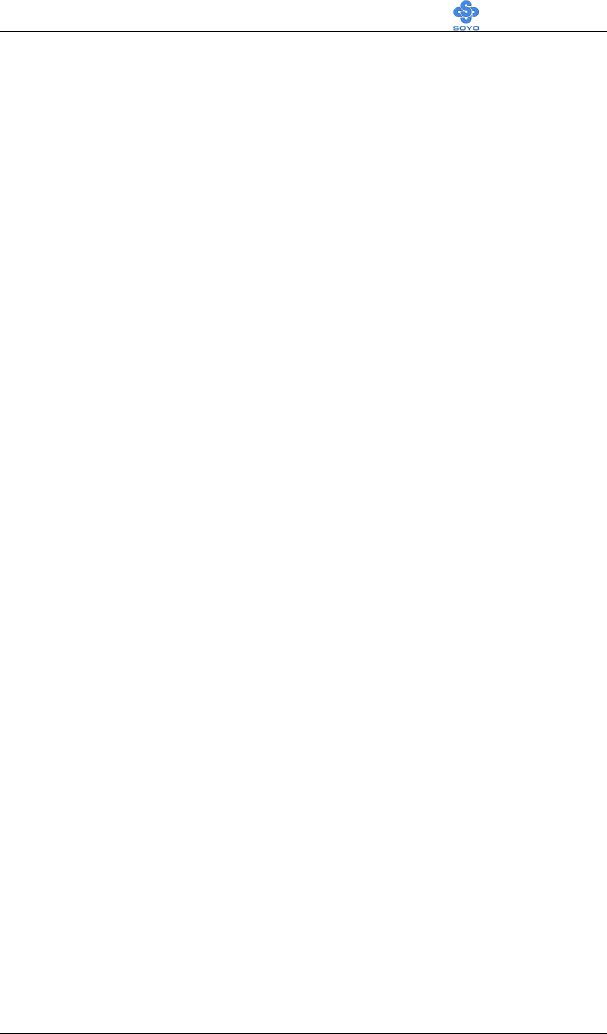
Motherboard Description SY-6BA+ IV
2
n CPU Multiplier
The SY-6BA+ IV supports a wide range of multipliers:
2.0x, 2.5x, 3.0x, 3.5x, 4.0x, 4.5x, 5.0x, 5.5x, 6.0x, 6.5x, 7.0x, 7.5x and
8.0x
n CPU Core Voltage
The CPU Core voltage is set automatically according to CPU needs. The
SY-6BA+ IV supports an advanced Core voltage feature; it can be
adjusted through the BIOS directly without setting jumper. In normal
mode the voltage will be standard, apart from that the user can specify
increments of 2.5%, 5%, 7.5% and 10% on top of the standard voltage.
This will provide the CPU with the power it needs for overclocking.
Ø EXPANDABILITY
The SY-6BA+ IV provides all the standard expansion slots, and many
more additional expansion features:
u Expansion slots
n 1 x 32-bit bus mastering AGP slot
n 5 x 32-bit bus mastering PCI slots
n 2 x 16-bit ISA slots
u Enhanced IO
n Floppy disk controller
n 2x EIDE controllers with support for up to 4 Ultra DMA 33/66
devices
n Standard/EPP/ECP parallel port
n 2x 16550 compatible serial ports
n IrDA compatible infrared port
n 2x USB (Universal Serial Bus) connectors
n PS/2 mouse connector
n PS/2 keyboard connector
Ø ADVANCED FUNCTIONS
The SY-6BA+ IV supports advanced functions such as:
n ATA 66 IDE Ports
In addition to the original two ATA33 (Ultra DMA/33) IDE ports, the
SY-6BA+ IV supports two ATA66 (Ultra DMA/66) IDE ports that is
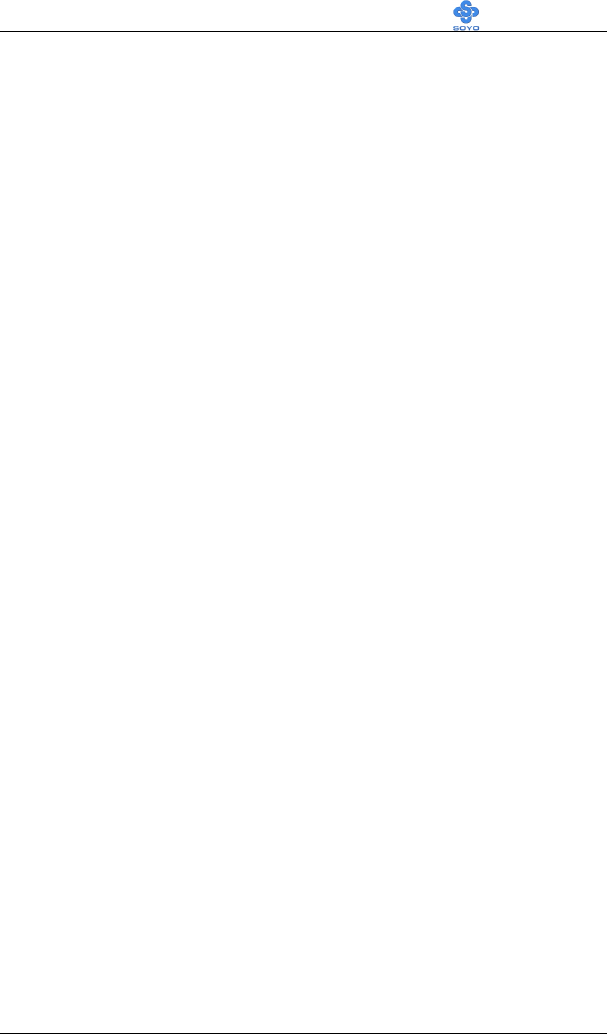
Motherboard Description SY-6BA+ IV
3
capable of transferring data up to 66 Mbytes/sec (IDE DMA Mode 4).
n Wake-On-LAN
Supports Wake-On-LAN (Some advanced network cards can
wake the system up over the network, the WOL connector is
provided by the SY-6BA+ IV to support this function).
n Multiple boot
The SY-6BA+ IV supports booting from devices such as CD-ROM.
n Power on by modem or alarm
If the SY-6BA+ IV system is in suspend mode, it can be switched
back on through the modem or RTC alarm through this function. This
opens a lot of possibilities, such as remote access that switches the
system on only after the modem receives a call.
Ø FAIL SAFE
The SY-6BA+ IV comes with added functionality to make managing the
system easy and safe
u Hardware Monitor
The integrated Winbond Hardware Monitor IC and Hardware doctor
software enables the user the monitor system voltages, temperatures and
FAN speeds. This makes sure that the user is full control of the system
u Power Failure Resume Function
This function can be set in the BIOS, and determines whether the system
will automatically turn on again after a power failure. This function is
indispensable for server systems that need to always be on line.
u 5VSB Indicator
This green LED gives an indication of the presence of the 5V Standby
voltage. This voltage is always fed into the motherboard and is used for
functions such as WOL.
Ø NORTON SOFTWARE PACK
n Antivirus
n Ghost
n Virtual Drive
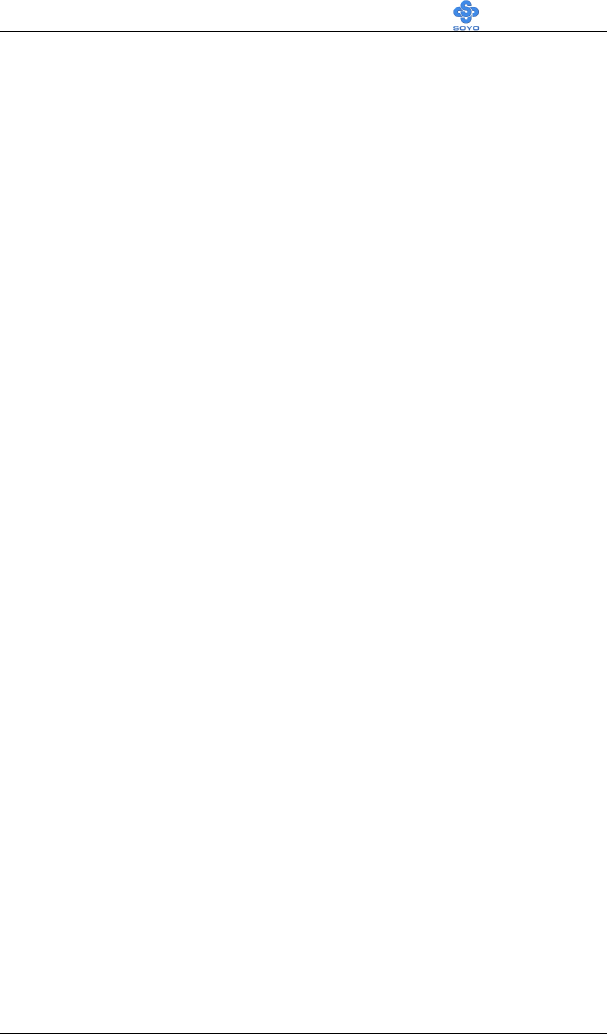
Motherboard Description SY-6BA+ IV
4
Ø COMPLIANCE
The SY-6BA+ IV complies with all important industry standards. The
following underlines the reliability of the SY-6BA+ IV, a motherboard to
trust.
n Year 2000 compliant
n PC98 compliant
n FCC/CE complaint
Ø USER FRIENDLY
n SOYO Combo Setup
n Jumperless design
n You can set up the following options trough the BIOS setting
CPU FSB frequency
CPU multiplier
CPU Vcore voltage
PCI clock
AGP Clock
SDRAM Clock
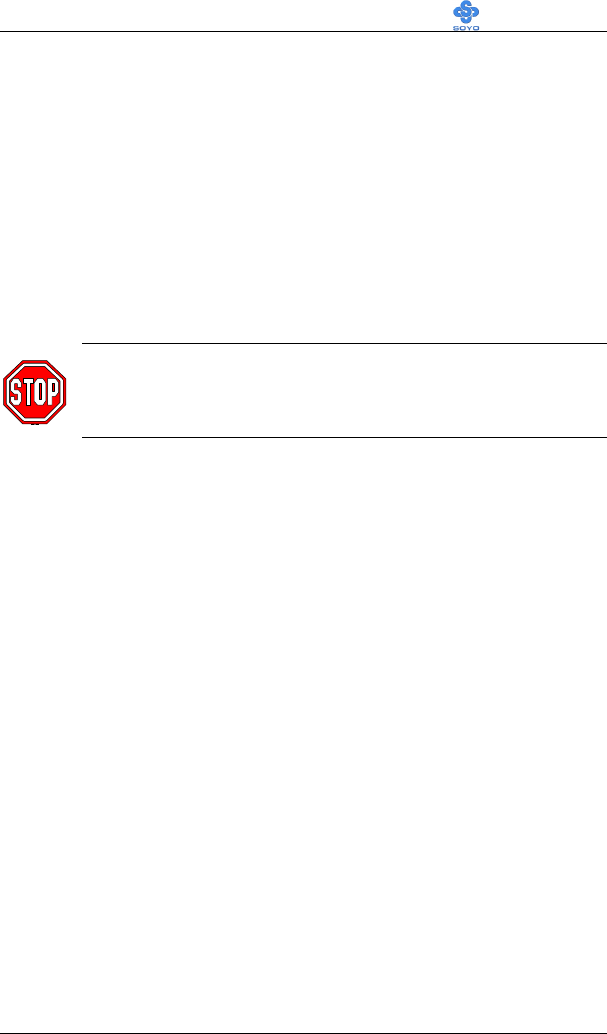
Motherboard Description SY-6BA+ IV
5
1-3 HANDLING THE MOTHERBOARD
To avoid damage to your Motherboard, follow these simple rules while
unpacking:
Ø Before handling the Motherboard, ground yourself by grasping an
unpainted portion of the system's metal chassis.
Ø Remove the Motherboard from its anti-static packaging. Hold the
Motherboard by the edges and avoid touching its components.
Ø Check the Motherboard for damage. If any chip appears loose, press
carefully to seat it firmly in its socket.
Warning: Do not apply power if the Motherboard appears
damaged. If there is damage to the board, contact your dealer
immediately.
1-4 ELECTROSTATIC DISCHARGE PRECAUTIONS
Make sure to ground yourself before handling the Motherboard or other
system components. Electrostatic discharge can easily damage the
components. Note that you must take special precautions when handling
the Motherboard in dry or air-conditioned environment.
To protect your equipment from electrostatic discharge, take the following
precautions:
Ø Do not remove the anti-static packaging until you are ready to install.
Ø Ground yourself before removing any system component from its
protective anti-static packaging. (To ground yourself, grasp the expansion
slot covers or other unpainted portions of the computer chassis.)
Ø Frequently ground yourself while working or use a grounding strap.
Ø Handle the Motherboard by its edges and avoid touching its
components.
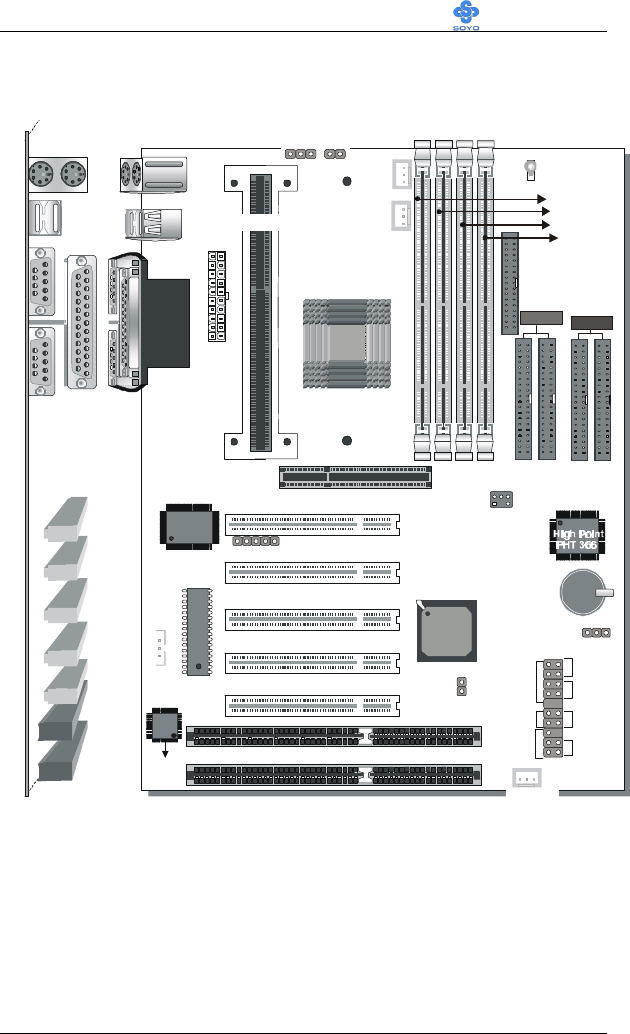
Motherboard Description SY-6BA+ IV
6
1-5 SY-6BA+ IV MOTHERBOARD LAYOUT
Back Panel SY-6BA+ IV Platform
COM 1
COM 2
PRT
USB 1
USB 2
PS/2 KB
Connector
PS/2 Mouse
Connector JP10
PCI Slot #1
PCI Slot #2
PCI Slot #3
PCI Slot #4
PCI Slot #5
ISA Slot #1
ISA Slot #2
JP1
JP8 LED1
3V
Lithium
Battery
®
SB-LINK
(PC PCI)
®
IR1
1
5
CPUFAN
PWRFAN
ITE 8671
I/O Chipset
IDE 1
IDE4
IDE 2
IDE 3
1
1
1
1
1
1
FDC
®
AGP Slot
ATX
Power
3
1
Flash BIOS
1
3
TM
Slot 1
Intel
82371 EB
DIMM 1
DIMM 2
DIMM 3
DIMM 4
8 2 8 A C
Hardware
Monitoring
Winbond
W83782M
Intel
82443 BX
1
3
1
1
1
CHAFAN
Speaker
Keylock
Power
LED
Tubro
LED
HDD
LED
_
+
_
+
_
+
_
+
Reset
PWRBT
JP5
Jumper
CMOS Clear
JP44
WOL
Header
ATA 33
ATA 66
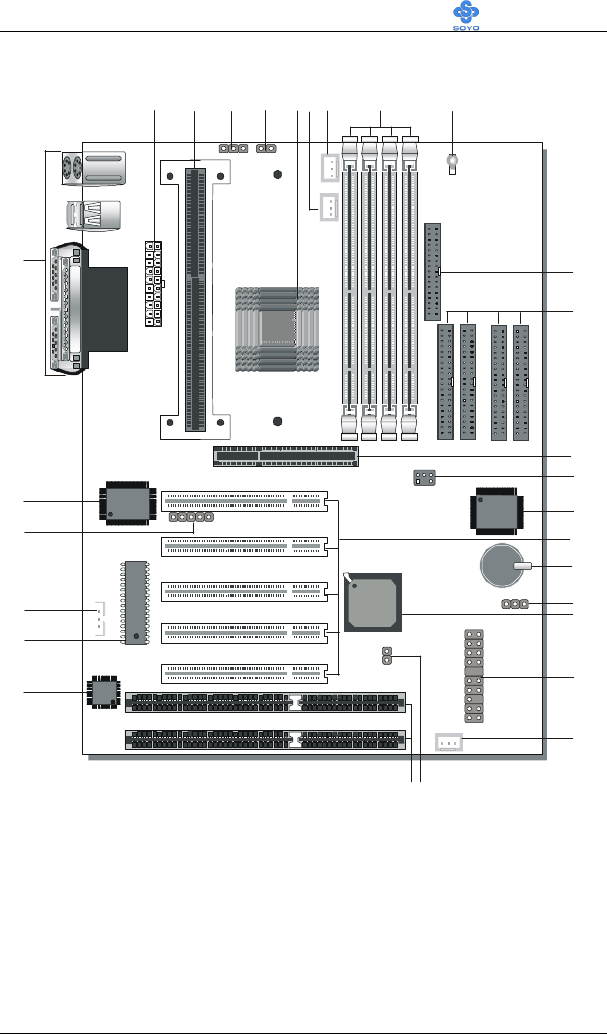
Motherboard Description SY-6BA+ IV
7
1-6 SY-6BA+ IV MOTHERBOARD COMPONENTS
®
®
1
®
8 2 8 A C
A
B
C
D
E
G
H
I
J
K
L
M
N
O
P
Q
R
S
T
U
V
W
X
Y
Z
AA
AB
F
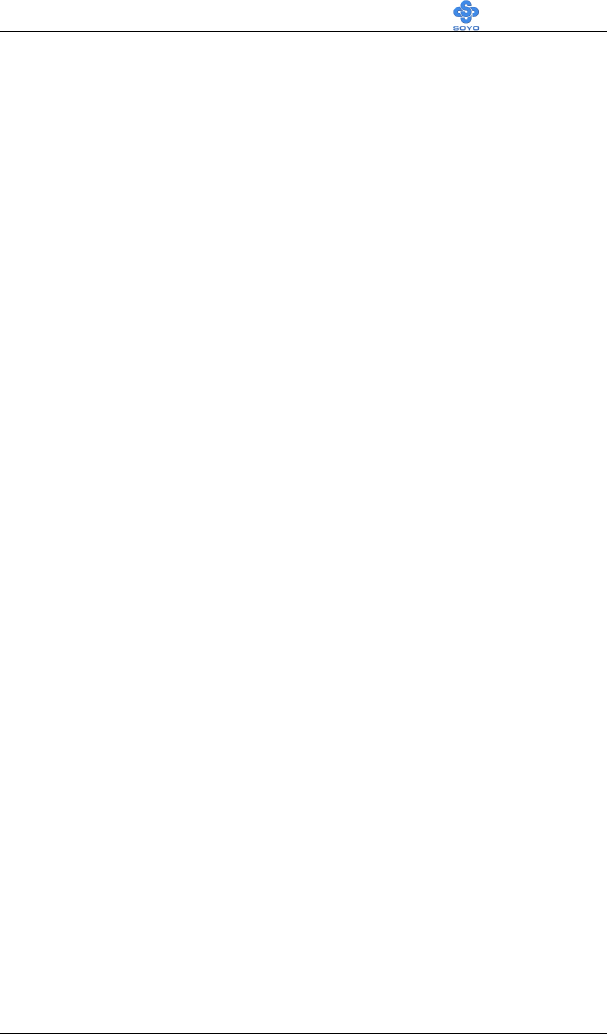
Motherboard Description SY-6BA+ IV
8
AATX Power Supply Connector
BSlot 1 Connector
CPower On by Keyboard Jumper
DCPU multiplier release Jumper
EIntel 82440 BX PCI/AGP Set
FCPU Cooling Fan Connector
GPower Cooling Fan Connector
HDIMM Bank
I5V Stand-by indicator LED
JFloppy Disk Drive (FDD) Port
KBus Mastering E-IDE/ATAPI Ports
L32-bit AGP Slot
MPCI Audio Card Header
NHigh Point PHT 366 ATA66 Controller
O32-bit PCI Mastering Slots
P3V Lithium Battery
QCMOS Clear Jumper
RIntel 82371 EB PIIX4 Chip
SFront panel connectors
TChassis Cooling Fan Connector
UExternal Suspend Button Header
V16-bit ISA Slots
WWinboand W83782M hardware monitoring
XFlash BIOS Chip
YWake-On-LAN (WOL) Header
ZSerial Infrared (IrDA) Device Header
AA ITE 8671 super I/O Controller
AB Back panel Connectors
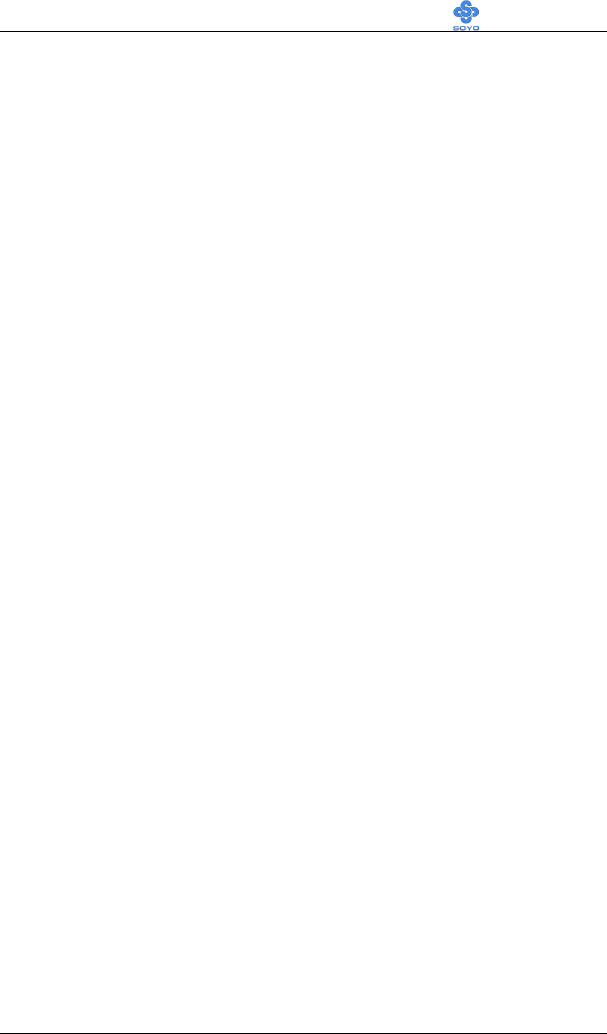
Motherboard Description SY-6BA+ IV
9
1-7 MICROPROCESSOR
The motherboard supports a single Slot 1 processor. The processor’ s VID
pins automatically program the voltage regulator on the motherboard to
the required processor voltage. In addition, the front side bus speed (66
MHz and 100 MHz) is automatically selected. The motherboard supports
all current Slot 1 processor speeds, voltages, and bus frequencies.
1-7.1 Microprocessor Packaging
The processor is packaged in a Single Edge Contact Cartridge (SECC or
SECC2) or Single Edge Processor Package (S.E.P.P). The cartridge
includes the processor core, second-level cache subsystem, thermal plate,
and back cover.
The processor connects to the motherboard through the Slot1 connector, a
242-pin edge connector. When mounted in Slot1, the processor is secured
by a retention mechanism attached to the motherboard. A passive heatsink
is stabilized by the heatsink supports.
1-7.2 Second Level Cache
The second-level cache is located on the substrate of the CPU package.
The cache includes 0KB/128KB (Celeron) or 512 KB (PII/PIII) of
synchronous pipelined burst static RAM. All supported onboard memory
can be cached.
1-7.3 Microprocessor Upgrades
The motherboard can be upgraded with Slot 1 processors that run at higher
speeds. When upgrading the processor, use the BIOS configuration mode
to change the processor speed.
1-8 MEMORY
1-8.1 Main Memory
The motherboard has four DIMM sockets. SDRAM can be installed in one,
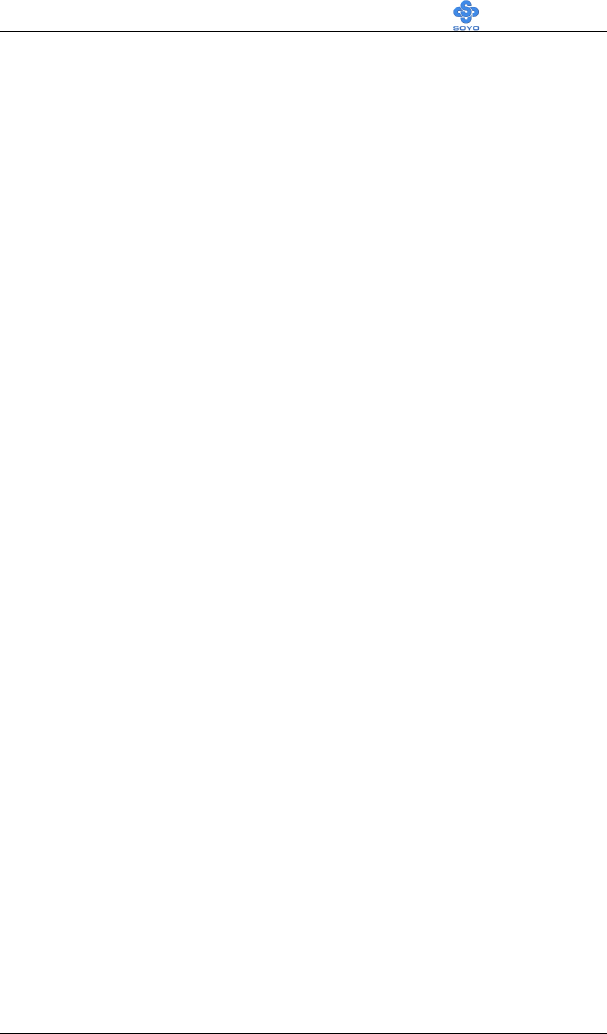
Motherboard Description SY-6BA+ IV
10
two, three, or four sockets. Using the serial presence detect (SPD) data
structure, programmed into an E²PROM on the DIMM, the BIOS can
determine the SDRAM’s size and speed. Minimum DIMM memory size is
8 MB; maximum DIMM memory size is 256MB. Memory size and speed
can vary between sockets.
The motherboard supports the following memory features:
l 168-pin DIMMs with gold-plated contacts
l 66/100/133 MHz SDRAM
l Non-ECC (64-bit) and ECC (72-bit) memory
l 3.3V memory only
l Supports 8/16/32/64/128/256 MB DIMM Modules
l Support unbuffered or registered single- or double-sided DIMMs
¿
Note
Slot 1 processors with 100 MHz front-side bus should be paired only with
100 MHz SDRAM. Processors with 66 MHz front side bus can be paired
with either 66 MHz or 100 MHz SDRAM.
1-8.2 SDRAM
SDRAM improves memory performance through memory access that is
synchronous with the front-side bus clock. Burst transfer rates at x-1-1-1
timing can be achieved using SDRAM, while asynchronous memory
subsystem are typically limited at x-2-2-2 transfer rates.
¿
Note
All memory components and DIMMs used with the SY-6BA+ IV
motherboard must comply with the PC SDRAM specifications. These
include: the PC SDRAM Specification (memory component specific), the
PC Unbuffered DIMM Specification, and the PC Serial Presence Detect
Specification.
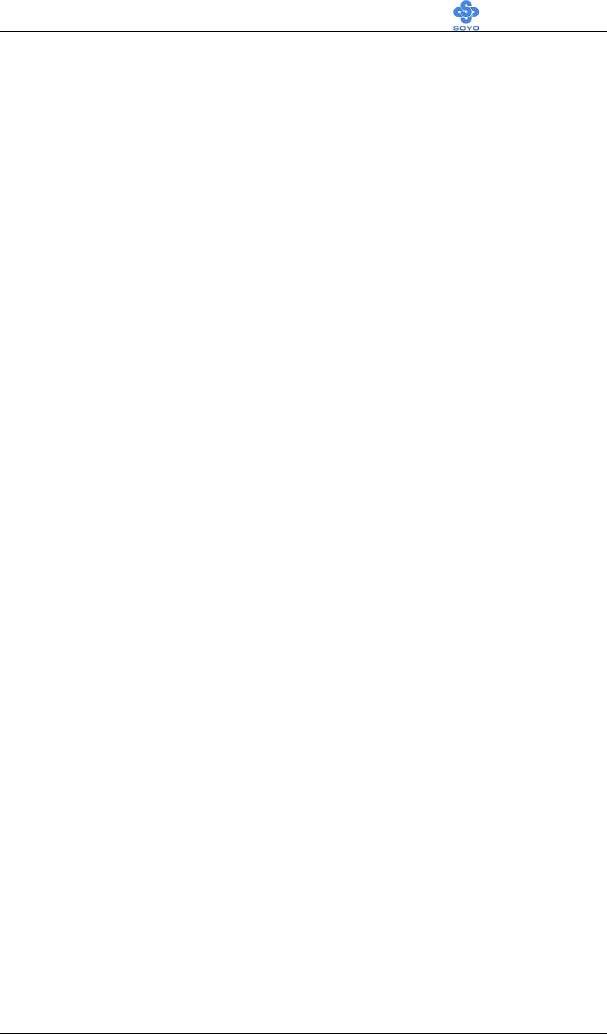
Motherboard Description SY-6BA+ IV
11
1-8.3 ECC Memory
ECC memory detects multiple-bit errors and corrects single-bit errors.
When ECC memory is installed, the BIOS supports both ECC and non-
ECC mode. ECC mode is enabled in the Setup program. The BIOS
automatically detects if ECC memory is installed and provides the Setup
option for selecting ECC mode. If any non-ECC memory is installed, the
Setup option for ECC configuration does not appear and ECC operation is
not available.
1-9 CHIPSET
The Intel 440BX PCIset includes a Host-PCI bridge integrated with both
an optimized DRM controller and an A.G.P. interface. The I/O subsystem
of the 440BX is based on the PIIX4E, which is a highly integrated PCI-
ISA/IDE Accelerator Bridge. This chipset consists of the Intel 82443BX
PCI/A.G.P. controller (PAC) and the Intel 82371EB PCI/ISA IDE
Xcelerator (PIIX4E) bridge chip.
1-9.1 Intel 82443Bx PCI/A.G.P. Controller (PAC)
The PAC provides bus-control signals, address paths, and data paths for
transfers between the processor’ s host bus, PCI bus, the A.G.P., and main
memory. The PAC features:
l Processor interface control
Ø Support for processor host bus frequencies of 100 MHz or 66MHz
Ø 32-bit addressing
Ø Desktop Optimized GTL+ compliant host bus interface
l Integrated DRAM controller, with support for:
Ø +3.3 V only DIMM DRAM configurations
Ø Up to four double sided DIMMs
Ø 100-MHz or 66MHz SDRAM
Ø DIMM serial presence detect via SMBus interface
Ø 16-and 64-Mbit devices with 2K, 4K, and 8K page sizes
Ø SDRAM 64-bit data interface with ECC support
Ø Symmetrical and asymmetrical DRAM addressing
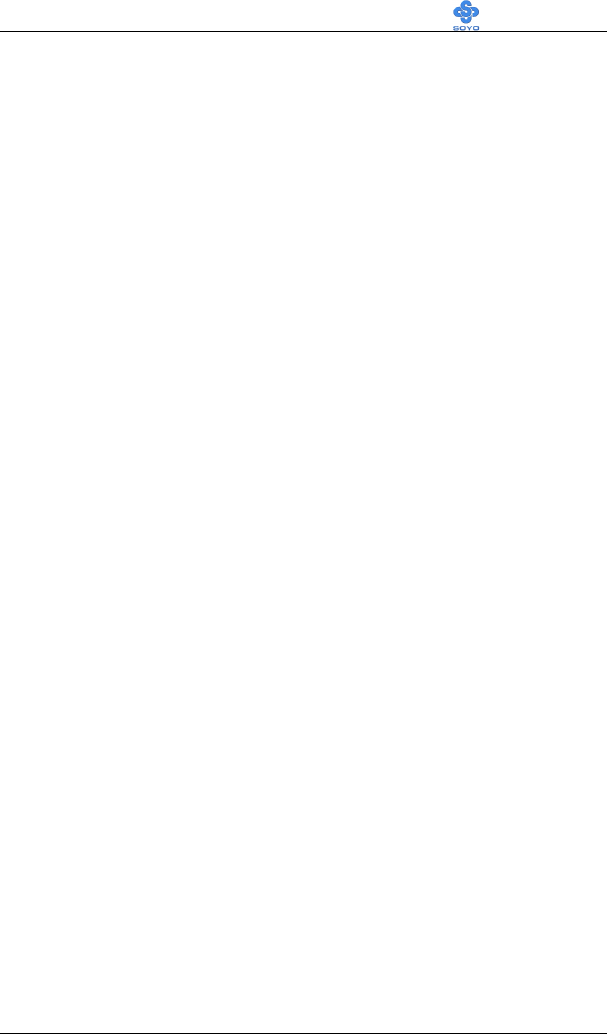
Motherboard Description SY-6BA+ IV
12
l A.G.P. interface
Ø Complies with the A.G.P. specification
Ø Support for +3.3 V A.G.P.-66/ devices
Ø Synchronous coupling to the host-bus frequency
l PCI bus interface
Ø Complies with the PCI specification
Ø Asynchronous coupling to the host-bus frequency
Ø PCI parity generation support
Ø Data streaming supports from PCI-to-DRAM
Ø Support for five PCI bus masters in addition to the host and PCI-
to-ISA I/O bridge
Ø Support for concurrent host, A.G.P., and PCI transactions to main
memory
l Data buffering
Ø DRAM write buffer with read-around-write capability
Ø Dedicated host-to-DRAM, PCI-to-DRAM, and PCI-A.G.P.-to-
DRAM read buffers
Ø A.G.P. dedicated inbound/outbound FIFOs (133/66 MHz), used for
temporary data storage
l Power management functions
Ø Support for system suspend/resume (DRAM and power-on
suspend)
Ø Compliant with ACPI power management
l SMBus support for desktop management functions
l Support for system management mode (SMM)
1-9.2 Intel 82371EB PCI ISA IDE Xcelerator (PIIX4E)
The PIIX4E is a multifunction PCI device implementing the PCI-to-ISA
bridge, PCI IDE functionality, USB host/hub functionality, and enhanced
power management. The PIIX4E features:
l Multifunction PCI-to-ISA bridge
Ø Support for the PCI bus at 33 MHz
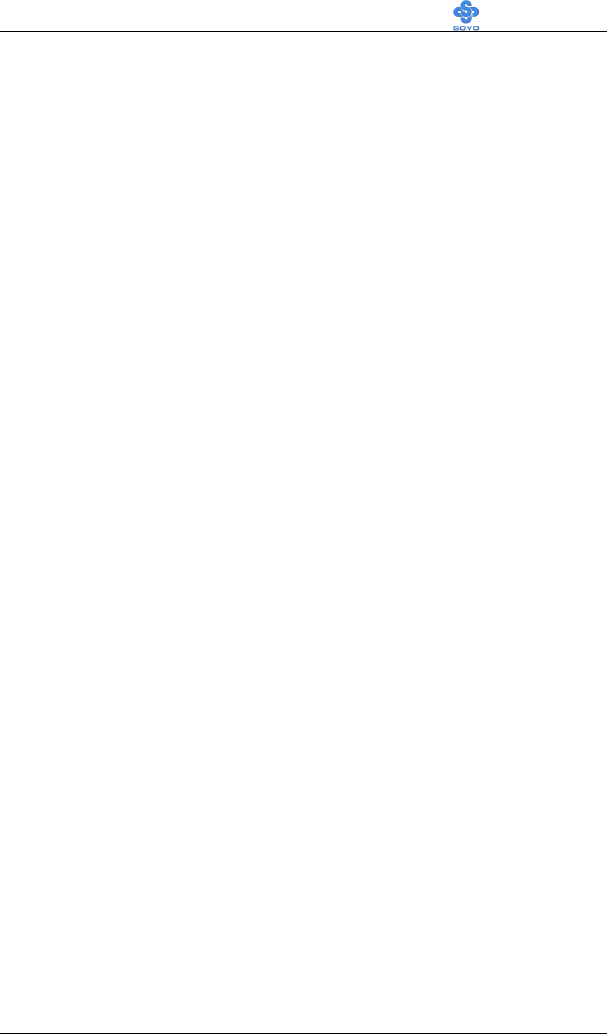
Motherboard Description SY-6BA+ IV
13
Ø Complies with the PCI specification
Ø Full ISA bus support
l USB controller
Ø Two USB ports
Ø Support for legacy keyboard and mouse
Ø Support for UHCI interface
l Integrated dual-channel enhanced IDE interface
Ø Support for up to four IDE devices
Ø PIO mode 4 transfers at up to 16 MB/sec
Ø Support for Ultra DMA/33 synchronous DMA mode transfers up
to 33 MB/sec
Ø Bus master mode with an 8 x 32-bit buffer for bus master PCI IDE
burst transfers
l Enhanced DMA controller
Ø Two 8237-based JDMA controllers
Ø Supports for PCI DMA with three PC/PCI channels and distributed
DMA protocols
l Interrupt controller based on 82C59
Ø Support for 15 interrupts
Ø Programmable for edge/level sensitivity
l Power management logic
Ø Sleep/resume logic
Ø Support for wake-on-modem, Wake on LAN technology, and
w3ake on PME
Ø Support for ACPI
l Real-Time Clock
Ø 256-byte battery-backed CMOS SRAM
Ø Includes date alarm
l 16-bit counters/timers based on 82C54
1-9.3 Accelerated Graphics Port (A.G.P.)
A.G.P. is a high-performance bus for graphics-intensive applications, such
as 3D applications. A.G.P., while based on the PCI Local Bus
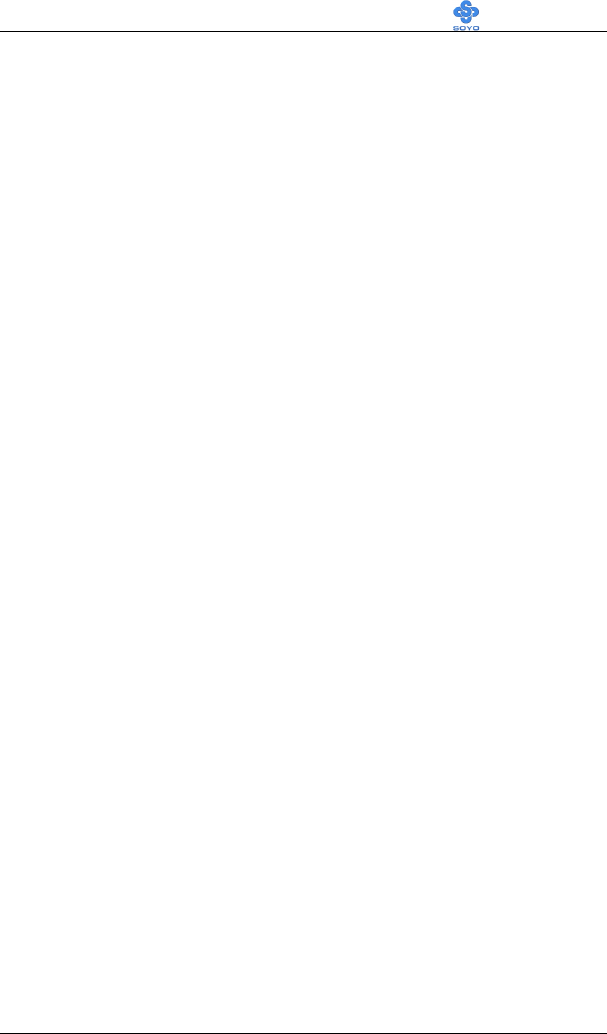
Motherboard Description SY-6BA+ IV
14
Specifications, Rev 2.1, is independent of the PCI bus and is intended for
exclusive use with graphical display devices. A.G.P. overcomes certain
limitations of the PCI bus related to handling a large amount of graphics
data with the following features:
l Pipelined memory read and write operations that hide memory access
latency
l Demultiplexing of address and data on the bus for near 100 percent
bus efficiency
l AC timing for 133 MHz data transfer rates, allowing real data
throughput in excess of 500 MB/sec
1-9.4 Universal Serial Bus (USB)
The motherboard has two USB ports; one USB peripheral can be
connected to each port. For more than two USB devices, an external hub
can be connected to either port. The motherboard fully supports the
universal host controller interface (UHCI) and used UHCI-compatible
software drivers.
Specification USB features include:
l Self-identifying peripherals that can be plugged in while the
computer is running
l Automatic mapping of function to driver and configuration
l Support for isochronous and asynchronous transfer types over the
same set of wires
l Support for up to 127 physical devices
l Guaranteed bandwidth and low latencies appropriate for telephony,
audio, and other applications
l Error-handling and fault-recovery mechanisms built into the protocol
¿
Note
Computer systems that have an unshielded cable attached to a USB port
may not meet FCC Class B requirements, even if no device or a low-speed
USB device is attached to the cable. Use shielded cable that meets the
requirements for a full-speed USB device.
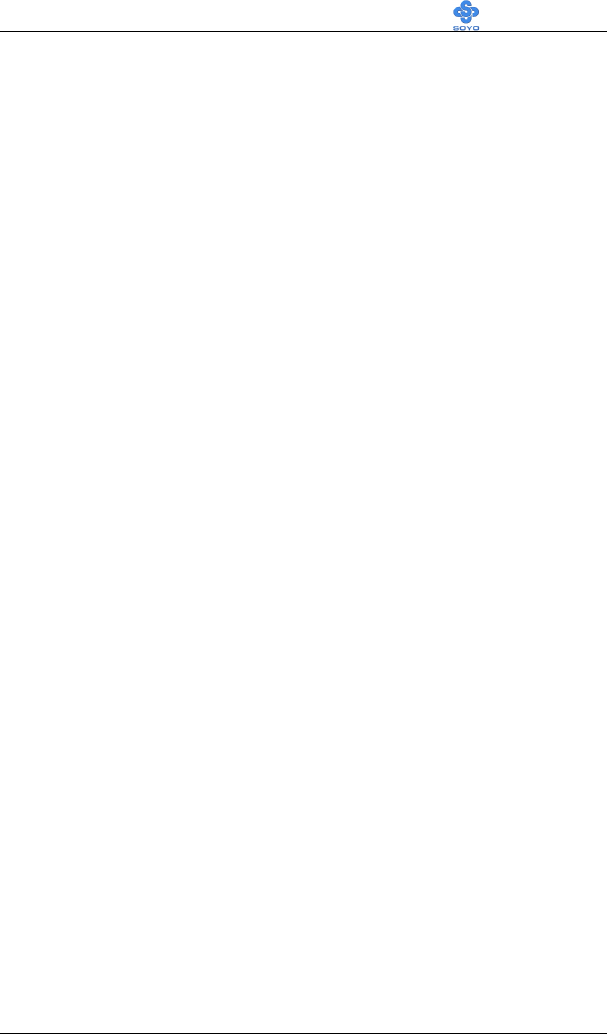
Motherboard Description SY-6BA+ IV
15
1-9.5 IDE Support
The motherboard has two independent ATA 33 and two independent ATA
66 bus-mastering PCI IDE interfaces. These interfaces support PIO Mode3,
PIO Mode 4, ATAPI devices (e.g., CD-ROM), and Ultra DMA/33 (IDE1,
IDE2) or Ultra DMA/66 (IDE3, IDE4) synchronous-DMA mode transfers.
See “IDE Device installation” (on page 29) for more information. The
BIOS supports logical block addressing (LBA) and extended cylinder head
sector (ECHS) translation modes. The BIOS automatically detects the IDE
device transfer rate and translation mode.
Programmed I/O operations usually require a substantial amount of
processor bandwidth. However, in multitasking operating systems, the
bandwidth freed by bus mastering IDE can be devoted to other tasks while
disk transfers are occurring.
The motherboard also supports laser servo (LS-120) drives. LS-120
technology allows the user to perform read/write operations to LS-120
(120MB) and conventional 1.44MB and 720KB diskettes. An optical
servo system is used to precisely position a dual-gap head to access the
diskett’s 2,490 tracks per inch (tpi) containing up to 120 MB of data
storage. A conventional diskette uses 135 tpi for 1.44 MB of data storage.
LS-120 drivers are ATAPI-compatible and connect to the motherboard’s
IDE interface. (LS-120 drives are also available with SCJSI and parallel
port interfaces.) Some versions of Windows 95 and Windows NT
operating systems recognize the LS-120 drive as a bootable device in both
120 MB and 1.44 MB mode.
Connection of an LS-120 drive and a standard 3.5-inch diskette drive is
allowed. The LS-120 drive can be configured as a boot device if selected
as Drive A in the BIOS setup program.
¿
Note
If you connect at LS-120 drive to an IDE connector and configure it as
the :boot: drive and configure a standard 3.5-inch diskette drive as a “B”
drive, the standard diskette drive is not seen by the operating system.
When the LS-120 drive is configured as the “boot: device, the system will
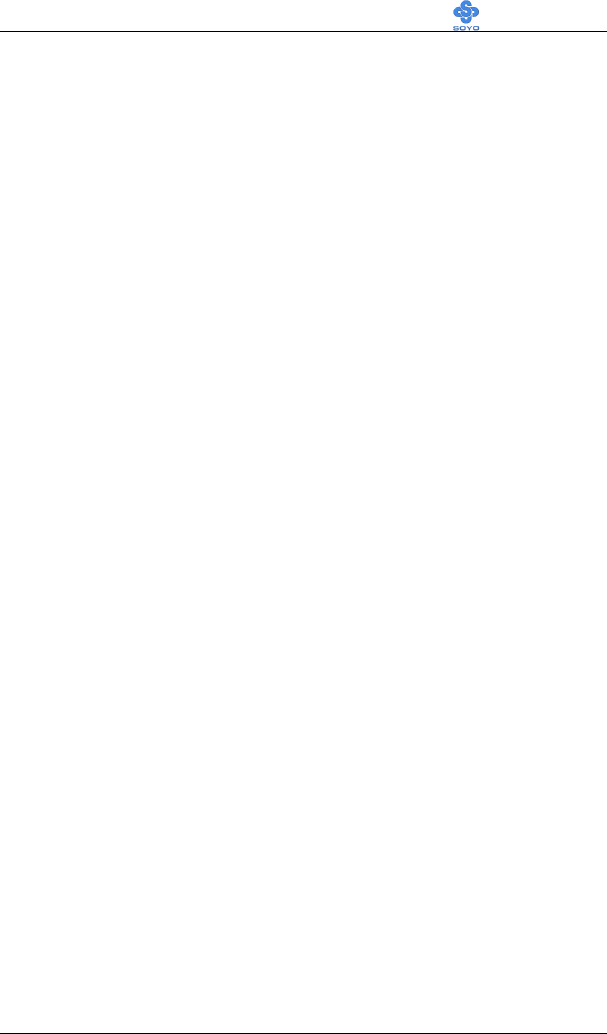
Motherboard Description SY-6BA+ IV
16
recognize it as both the A and B drive
1-9.6 Real-Time Clock, CMOS SRAM, and Battery
The real-time clock is compatible with DS1287 and MC146818
components. The clock provides a time-of-day clock and a multicentury
calendar with alarm features and century rollover. The real-time clock
supports 256 bytes of battery-backed CMOS SRAM in two banks that are
reserved for BIOS use.
The time, date, and CMOS values can be specified in the Setup program.
The CMOS values can be returned to their defaults by using the Setup
program.
1-10 I/O INTERFACE CONTROLLER
The motherboard uses the ITE 8671 super I/O controller which features:
l Single diskette drive interface
l ISA Plug-and-Play compatible register set
l Two serial ports
l FIFO supports on both serial and diskette interfaces
l One parallel port with Extended Capabilities Port (ECP) and
Enhanced Parallel Port (EPP) support
l PS/2 style mouse and keyboard interfaces
l PCI PME interface
l Vialigent auto power management, including:
Ø Shadowed write-only registers for ACPI compliance
Ø Programmable wake-up event interface
The Setup program provides configuration option for the I/O controller.
1-10.1 Serial Ports
The NS16C5450-compatible UARTs support data transfers at speeds up to
115.2 Kbits/sec with BIOS support.
1-10.2 Parallel Port
In the Setup program, there are four options for parallel port operation:
l Compatible (standard mode)
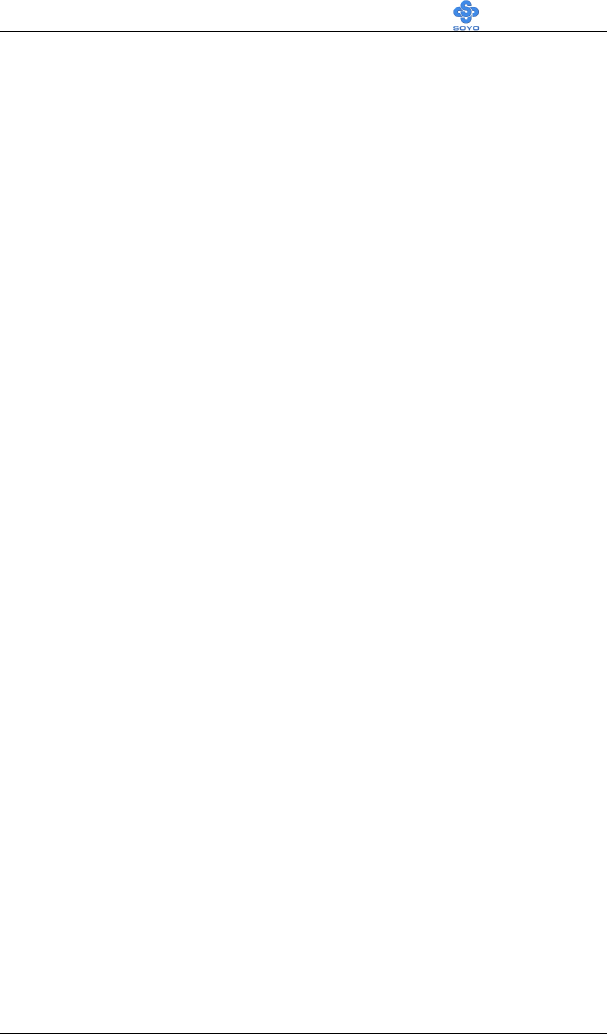
Motherboard Description SY-6BA+ IV
17
l Bi-directional (PS/2 compatible)
l Bi-directional EPP. A driver from the peripheral manufacturer is
required for operation.
l Bi-directional high-speed ECP
1-10.3 Diskette Drive Controller
The I/O controller is software compatible with the 82077 diskette drive
controller and supports both PC-AT and PS/2 modes. In the Setup program,
the diskette drive interface can be configured for the following diskette
drive capacities and sizes.
l 360 KB, 5.25-inch
l 1.2 MB, 5.25-inch
l 720 KB, 3.5-inch
l 1.2 MB. 3.5-inch (driver required)
l 1.25-1.44 MB, 3.5-inch
l 2.88 MB, 3.5-inch
1-10.4 Keyboard and Mouse Interface
The +5 V lines to keyboard and mouse connectors are protected with a
fuse that prevents motherboard components from being damaged when an
over-current condition occurs.
The keyboard controller contains code, which provides the traditional
keyboard and mouse control functions, and also supports Power On/Reset
password protection. Power On/Reset password can be specified in the
BIOS Setup program.
The keyboard controller also supports the hot-key sequence
<Ctrl><Alt><Del>, software reset. This key sequence resets the
computer’ s software by jumping to the beginning of the BIOS code and
running the Power On Self Test (POST).
1-10.5 Infrared Support
The IR connection can be used to transfer files to or from portable devices
like laptops, PDAs, and printers.
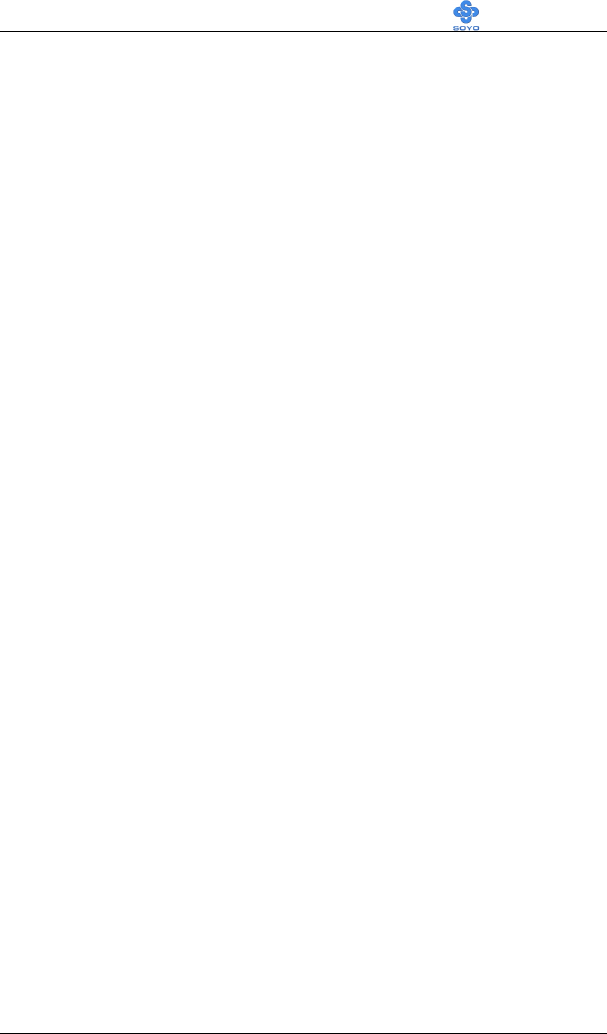
Motherboard Description SY-6BA+ IV
18
1-11 HARDWARE MONITOR
The optional hardware monitor subsystem provides low-cost
instrumentation capabilities. The features of the hardware monitor
subsystem include:
Ø An integrated ambient temperature sensor
Ø Fan speed sensors, which monitor the fan 1 and fan 2 connectors
Ø Power supply voltage monitoring to detect levels above or below
acceptable values
When suggested ratings for temperature, fan speed, or voltage are
exceeded, an interrupt is activated. The hardware monitor component
connects to the SMBus.
1-12 WAKE ON LAN TECHNOLOGY
Wake on LAN technology enables remote wakeup of the computer
through a network. Wake on LAN technology requires a PCI add-in
network interface card (NIC) with remote wakeup capabilities. The remote
wakeup connector on the NIC must be connected to the onboard Wake on
LAN technology connector. The NIC monitors network traffic at the MII
interface; upon detecting a Magic Packet, the NIC asserts a wakeup signal
that powers up the computer. To access this feature uses the Wake on LAN
technology connector.
*
CAUTION
For Wake on LAN, the 5-V standby line for the power supply must be
capable of delivering +5V ±5 % at 720 mA. Failure to provide adequate
standby current when implementing Wake on LAN can damage the power
supply.
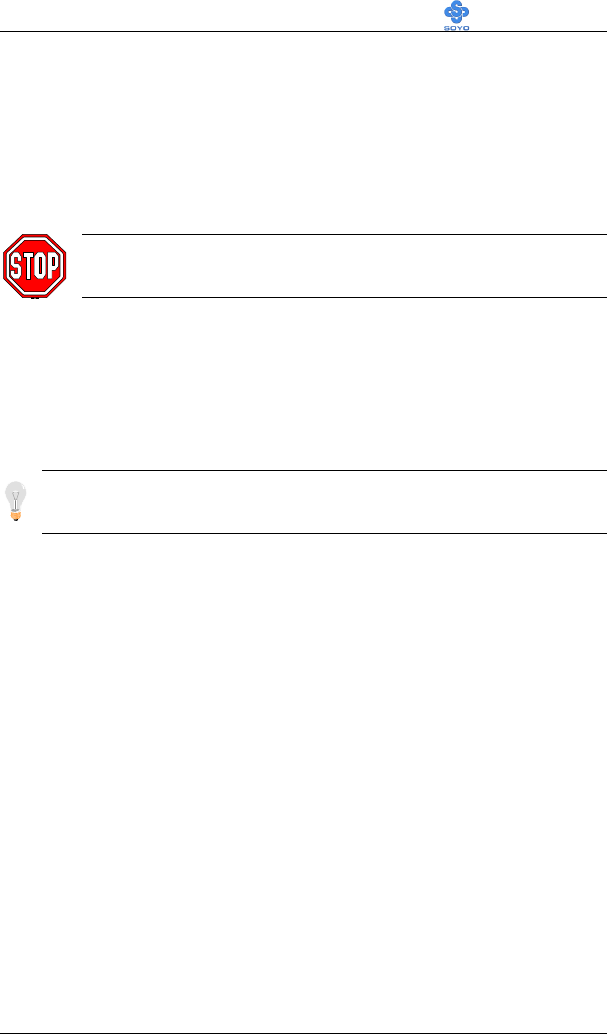
Hardware Installation SY-6BA+ IV
19
Chapter 2
HARDWARE INSTALLATION
Congratulations on your purchase of SY-6BA+ IV Motherboard. You are
about to install and connect your new Motherboard.
Note: Do not unpack the Motherboard from its protective anti-
static packaging until you have made the following preparations.
2-1 PREPARATIONS
Gather and prepare all the following hardware equipment to complete the
installation successfully:
1. Slot 1 processor with built-in CPU cooling fan (boxed type).
Note: This Motherboard supports non-boxed type CPUs. The heavier
CPU cooling fan requires the installation of a CPU support stand.
2. DIMM memory module
3. Computer case and chassis with adequate power supply unit
4. Monitor
5. PS/2 Keyboard
6. Pointing Device (PS/2 mouse)
7. Speaker(s) (optional)
8. Disk Drives: HDD, CD-ROM, Floppy drive…
9. External Peripherals: Printer, Plotter, and Modem (optional)
10. Internal Peripherals: Modem and LAN cards (optional)
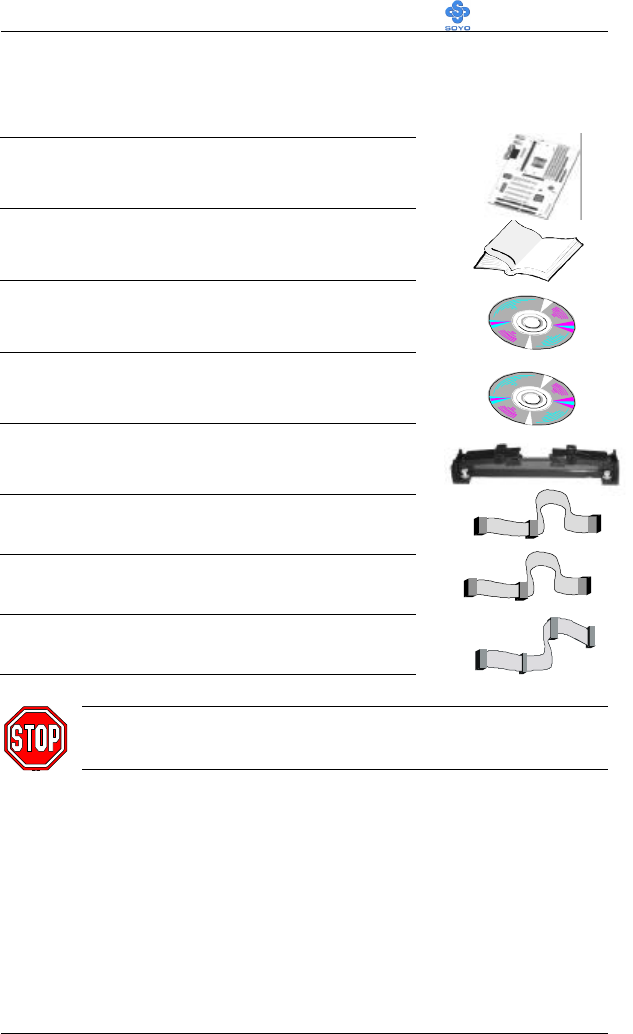
Hardware Installation SY-6BA+ IV
20
2-2 UNPACKING THE MOTHERBOARD
When unpacking the Motherboard, check for the following items:
u The SY-6BA+ IV 82440 BX AGP/PCI
Motherboard
u The Quick Start Guide
u The Installation CD-ROM
u SOYO 3-in-1 Bonus Pack CD-ROM (Norton
AntIVirus, Ghost and Virtual Drive)
u The CPU Retention Set
u One IDE Device ATA 66 Flat Cable
u One IDE Device Flat Cable
u One Floppy Disk Drive Flat Cable
Warning: Do not unpack the Motherboard from its anti-static
packaging until you are ready to install it.
Like most electronic equipment, your Motherboard may be damaged by
electrostatic discharge. To avoid permanent damage to components ground
yourself while working by using a grounding strap. Otherwise, ground
yourself frequently by touching the unpainted portion of the computer
chassis to drain the static charges.
Handle the Motherboard carefully, holding it by the edges.
You are now ready to start the installation.
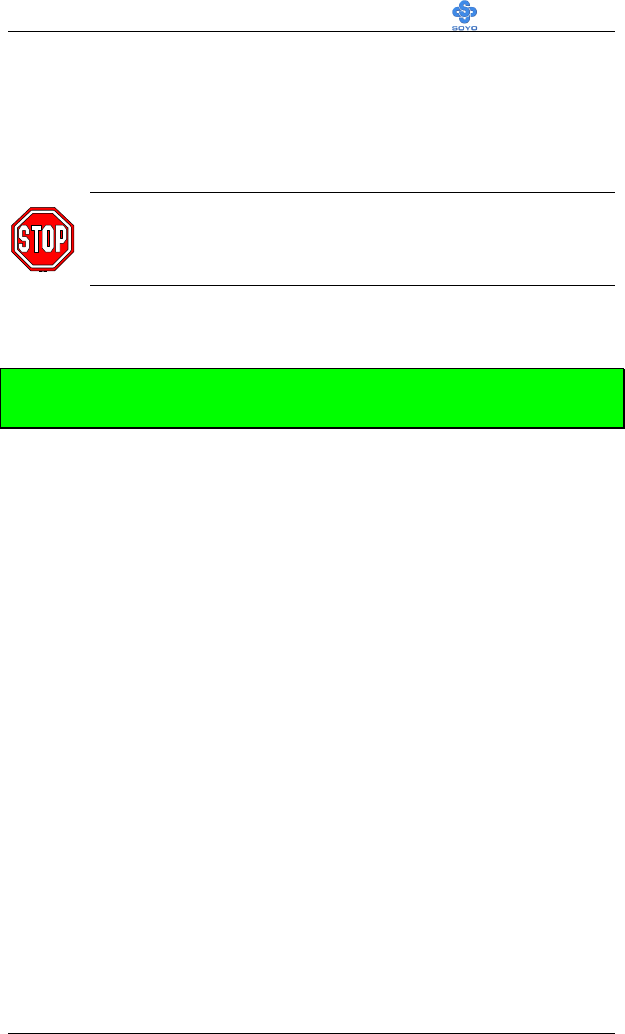
Hardware Installation SY-6BA+ IV
21
2-3 INSTALLATION GUIDE
We will now begin the installation of the Motherboard. Please follow the
step-by-step procedure designed to lead you to a complete and correct
installation.
Warning: Turn off the power to the Motherboard, system
chassis, and peripheral devices before performing any work on
the Motherboard or system.
BEGIN THE INSTALLATION
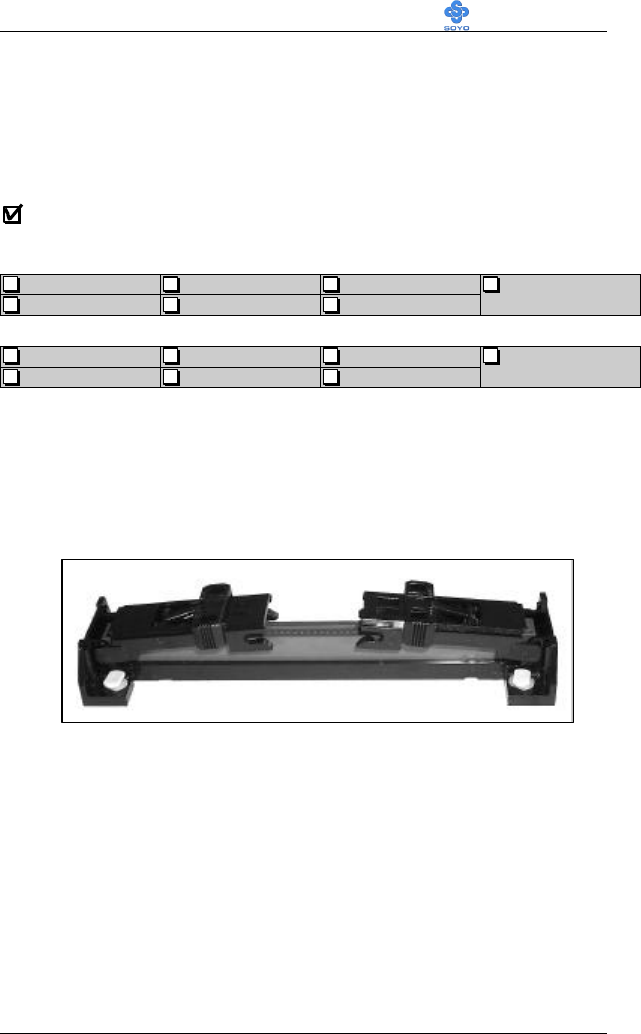
Hardware Installation SY-6BA+ IV
22
2-3.1 CPU Installation
Your SY-6BA+ IV motherboard comes with a CPU retention set kit. The
retention set is used to hold the processor attached to the Slot 1 CPU
connector on the motherboard.
Mark your CPU Frequency:
Record the working frequency of
your CPU that should be clearly marked on the CPU cover.
FSB 66MHz
266MHz (66 x 4.0) 333MHz (66 x 5.0) 400MHz (66 x 6.0)
300MHz (66 x 4.5) 366MHz (66 x 5.5) 433MHz (66 x 6.5)
FSB 100MHz
350MHz (100 x 3. 5) 450MHz (100 x 4.5) 550MHz (100 x 5.5)
400MHz (100 x 4.0) 500MHz (100 x 5.0) 600MHz (100 x 6.0)
Follow these instructions to install your Slot 1 processor correctly.
Ø Retention Module

Hardware Installation SY-6BA+ IV
23
1. Open the two sides by folding them up.
2. Push the locks on top of the CPU inward.

Hardware Installation SY-6BA+ IV
24
3. Insert the CPU into the retention module. The CPU fits in the CPU slot in
only ONE way, do not try to force it in.
4. After completely inserting the CPU, push the two locks on top of the CPU
outward. Now your CPU is ready for use.
To remove the CPU, press the two notches on top of the CPU inward.
Now press the two slides on the retention module down and remove
the CPU.
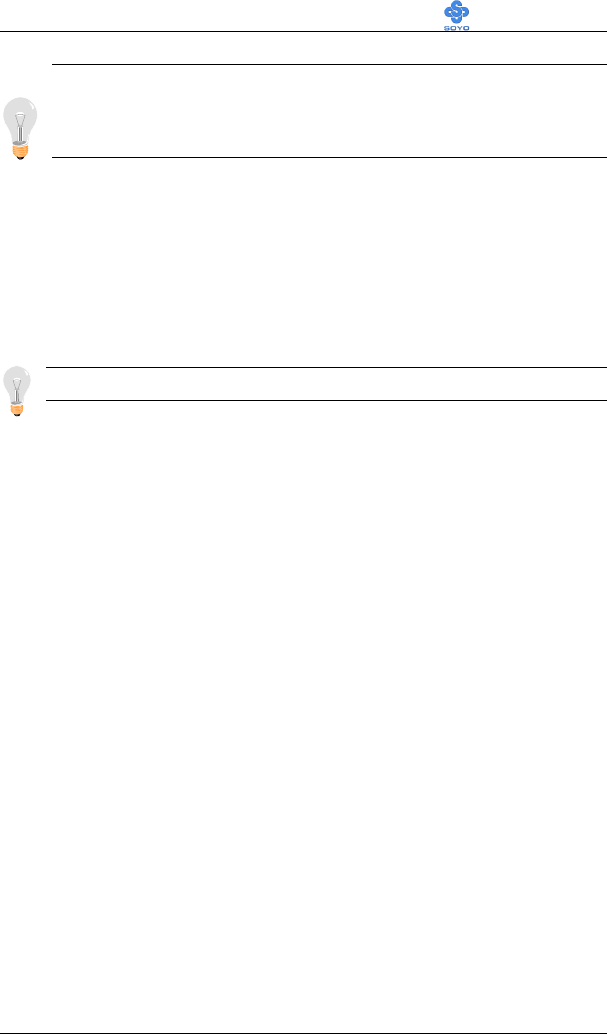
Hardware Installation SY-6BA+ IV
25
Note: Installing a heat sink and cooling fan on top of your CPU is
necessary for proper heat dissipation. Failing to install these items
may result in overheating and possible burn-out of your CPU.
2-3.1.1 CPU Fan Installation
Your Slot 1 processor kit comes with a cooling fan. Mount the fan on the
processor according to the instructions provided by the manufacturer. The
fan is a key component that will ensure system stability. The fan prevents
overheating, therefore prolonging the life of your CPU.
Note: Remember to connect the fan to the appropriate power source.
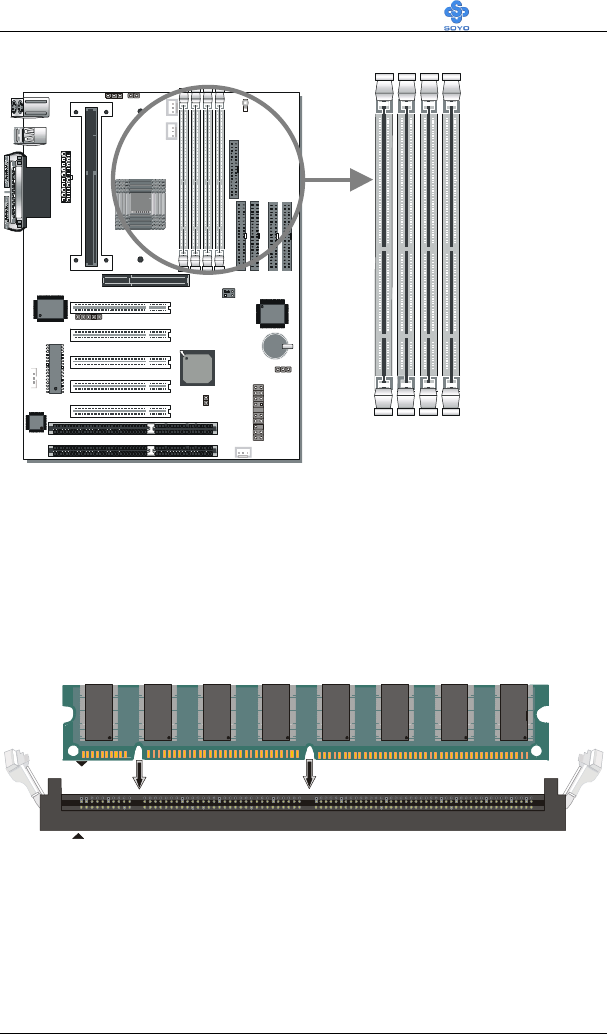
Hardware Installation SY-6BA+ IV
26
2-3.2 SDRAM Memory Module Installation
Your board comes with four DIMM sockets, providing support for up to
512 Mbytes or 1GB (with registered DIMMs). For 66MHz front side bus
CPUs use 12ns or faster memory; for 100MHz front side bus CPUs use
8ns (100MHz, PC100 compliant) memory.
®
®
1
®
828A C
DIMM 1
DIMM 2
DIMM 3
DIMM 4
184
1
84
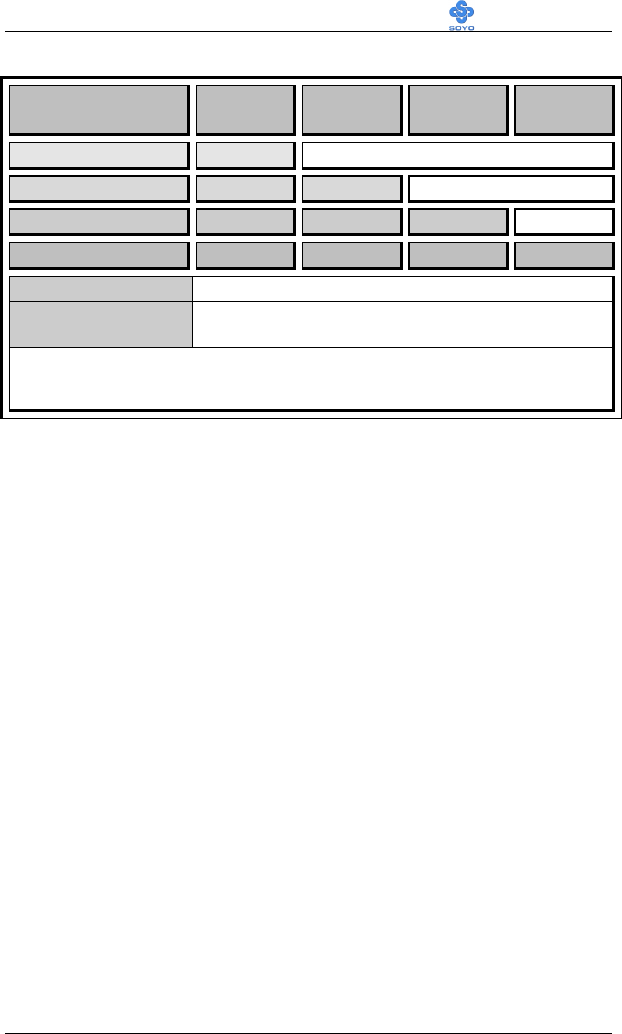
Hardware Installation SY-6BA+ IV
27
Number of Memory
Modules DIMM 1 DIMM 2 DIMM 3 DIMM 4
11st
21st 2nd
31st 2nd 3rd
41st 2nd 3rd 4th
RAM Type SDRAM
Memory Module
Size (MB) 8/16/32/64/128/256 Mbytes
Note: (1) 256 MB memory modules available on PC registered DIMM only.
(2) Always install memory modules in the order prescribed in this table.
(3) Do not install unbuffered and registered memory modules together.
Important: It is of prime importance that you install DIMM modules as
outlined in the table above in order to preserve signal integrity on 100MHz
front side bus systems.
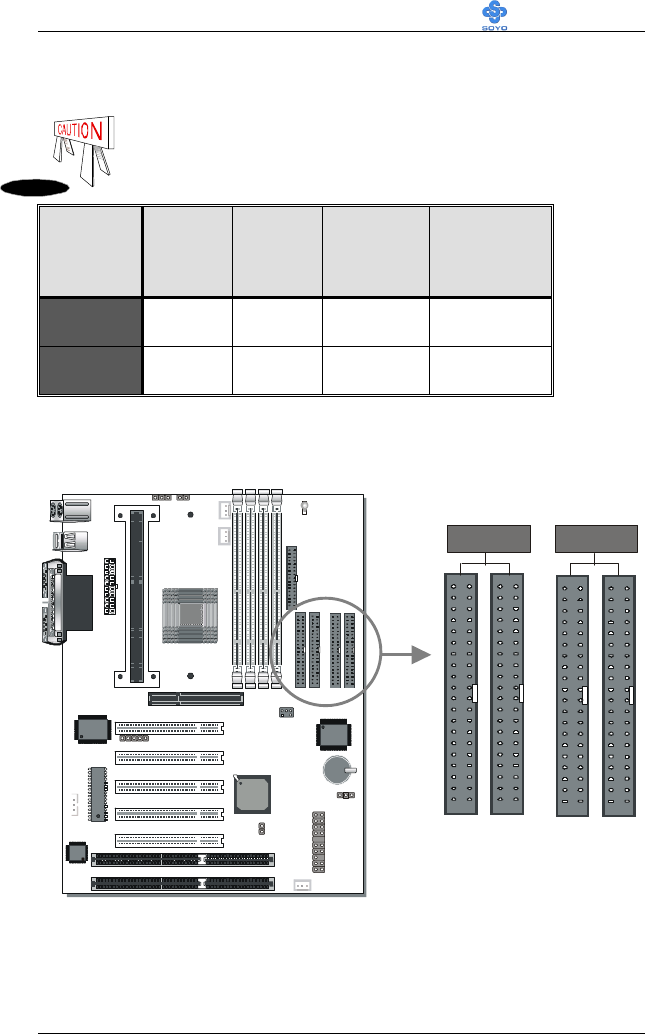
Hardware Installation SY-6BA+ IV
28
IDE 1
IDE4
IDE 2
IDE 3
1
1
1
1
ATA 33ATA 66
2-3.3 Motherboard Connector
2-3.3.1 IDE Device Installation (HDD, CD-ROM)
The 6BA+ IV comes with four IDE connectors, with support
for up to 8 IDE Devices. For the supported interface modes,
refer to the table below:
IDE
Connector PIO mode DMA
Mode
ULTRA
DMA33
(ATA 33)
ULTRA
DMA66
(ATA 66)
IDE 1 & 2 Yes Yes Yes No
IDE 3 & 4 Yes Yes Yes Yes
Note: It is required to connect the ATA66 HDDs with the ATA66 flat cable
to the motherboard to maintain proper functionality and stability of
the ATA66 high speed interface.
Connect one side of the ATA 33 or ATA 66 flat cable to the IDE device
(HDD or CD-ROM) and plug the other end to the IDE1~IDE4
directionally keyed IDE connector on the Motherboard. ATA66 cable can
be used backward compatible with ATA33 HDD.
®
®
1
®
828A C
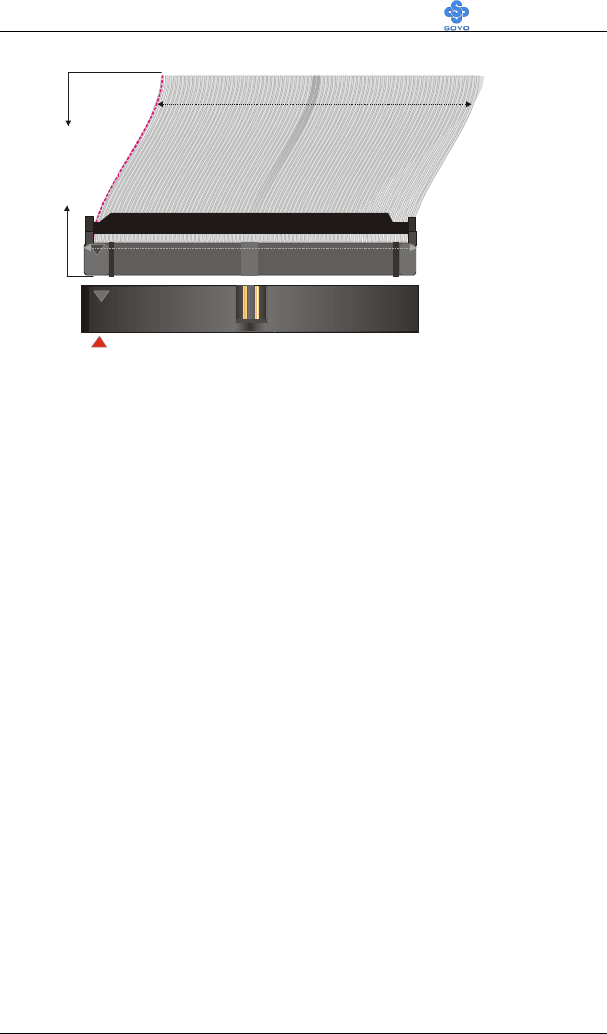
Hardware Installation SY-6BA+ IV
29
1
1
39
39
40-pin
ATA 66
Flat Cable
80-Conductor

Hardware Installation SY-6BA+ IV
30
2-3.3.2 Floppy Drive Installation
The system supports 5 possible floppy drive types: 720 KB, 1.2 MB,
1.44 MB, 2.88 MB, and LS-120. In addition, this Motherboard supports a
3-mode (720KB/1.2MB/1.44MB) floppy commonly used in Japan.
Connect one side of the 34-pin flat cable to the floppy drive and plug the
other end to the floppy drive connector on the Motherboard.
This Motherboard can support up to 2 floppy drives.
®
®
1
®
828A C
1
1
33
33
FDC
Pin -1
Floppy Drive
Connector
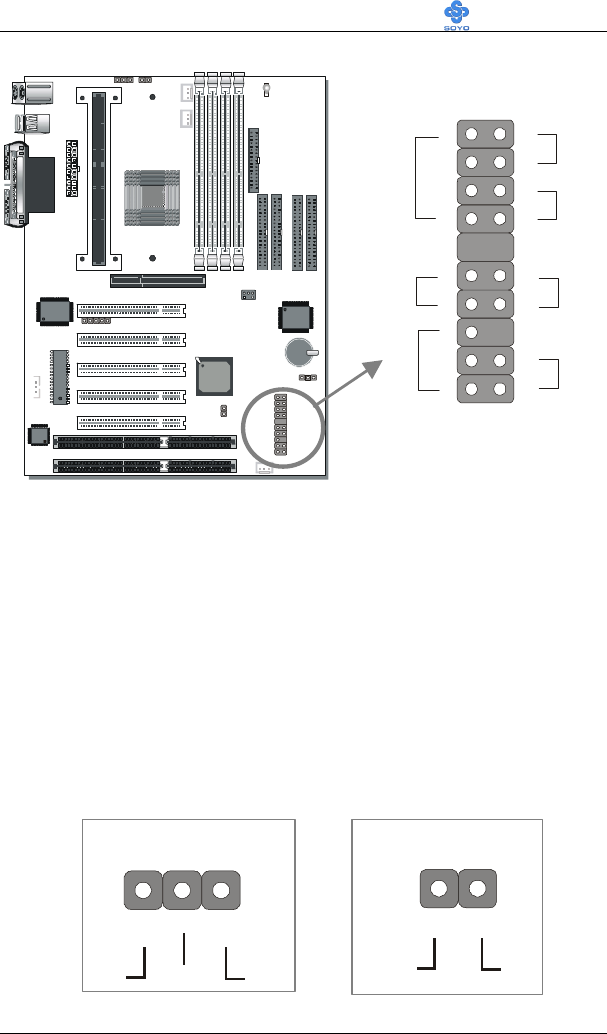
Hardware Installation SY-6BA+ IV
31
2-3.3.3 Front Panel Connections
Plug the computer case's front panel devices to the corresponding headers
on the Motherboard.
1. Power LED & KeyLock
Plug the Power LED cable into the 5-pin Keylock header.
Some systems may feature a KeyLock function with a front panel switch
for enabling or disabling the keyboard. Connect the KeyLock switch to the
5-pin Keylock header on the Motherboard.
Please install according to the following pin assignment: pin 1,3 are for
Power LED and pin 4,5 are for Keylock.
®
®
1
®
828A C
Power LED
Pin Assignment
+5V+5V
GND
+_
NCNC
Key Lock
Pin Assignment
Control Pin
GND
1
Power LED
Key Lock
Speaker
Reset
PWRBT
Turbo LED
HDD LED
+
+
++
_
_
_
_
1
1
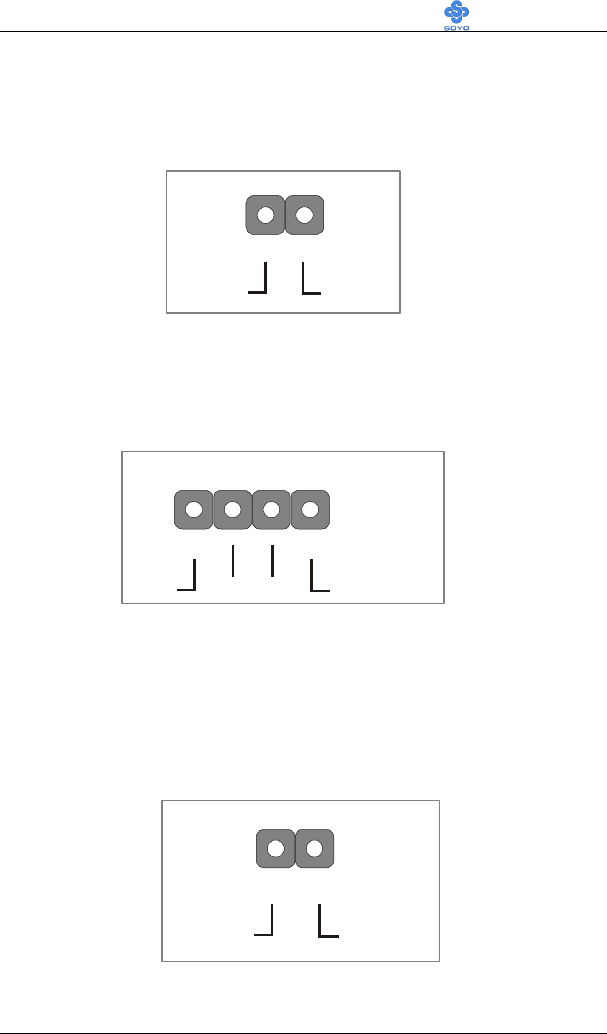
Hardware Installation SY-6BA+ IV
32
2. Reset
Plug the Reset push-button cable into the 2-pin Reset header on the
Motherboard. Pushing the Reset button on the front panel will cause the
system to restart the boot-up sequence.
3. Speaker
Attach the 4-pin PC speaker cable from the case to the Speaker header on
the Motherboard.
4. Turbo LED
Connecting the 2-pin Turbo LED cable to the corresponding Turbo LED
header will cause the LED to light whenever the system is in Turbo mode.
The manufacturer has permanently set this Motherboard in Turbo mode
due to most hardware and software compliance to turbo mode.
Reset Pin Assignment
Power Good
GND
1
Speaker Pin Assignment
+_
+5V
Speaker out
NC NC
Turbo LED Pin Assignment
+
_
LED Cathode
GND
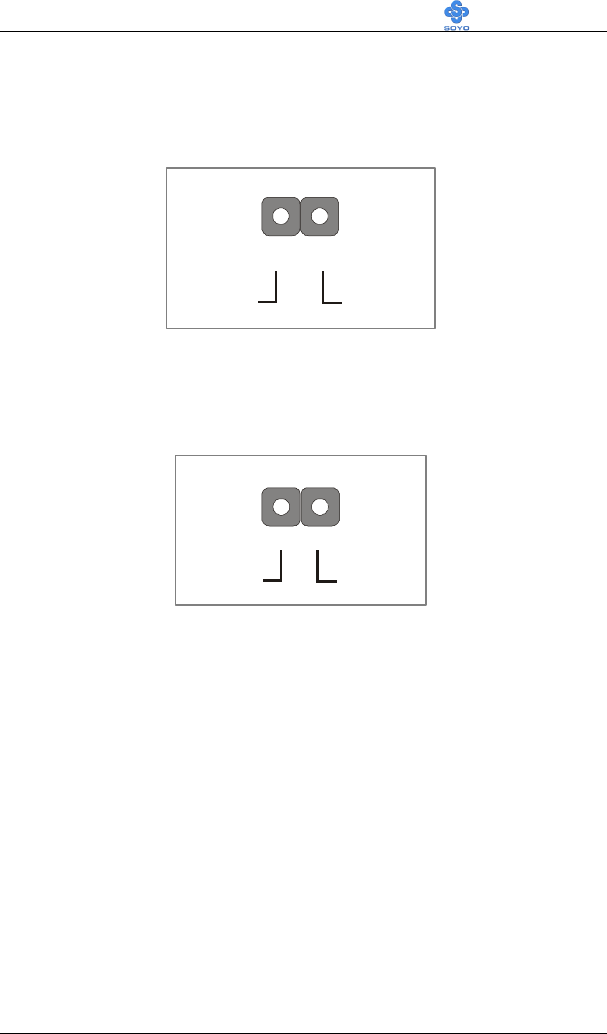
Hardware Installation SY-6BA+ IV
33
5. IDE LED
Attach the 2-pin IDE device LED cable to the corresponding IDE LED
header on the Motherboard. This will cause the LED to lighten when an
IDE (HDD, CD-ROM) device is active.
6. ATX Power On/Off Switch
Attach the 2-pin momentary type switch to the PWRBT header for turning
On or Off your ATX power supply.
HDD LED Pin Assignment
+
_
LED Anode
LED Cathode
PWRBT Pin Assignment
Power On/Off
GND
1
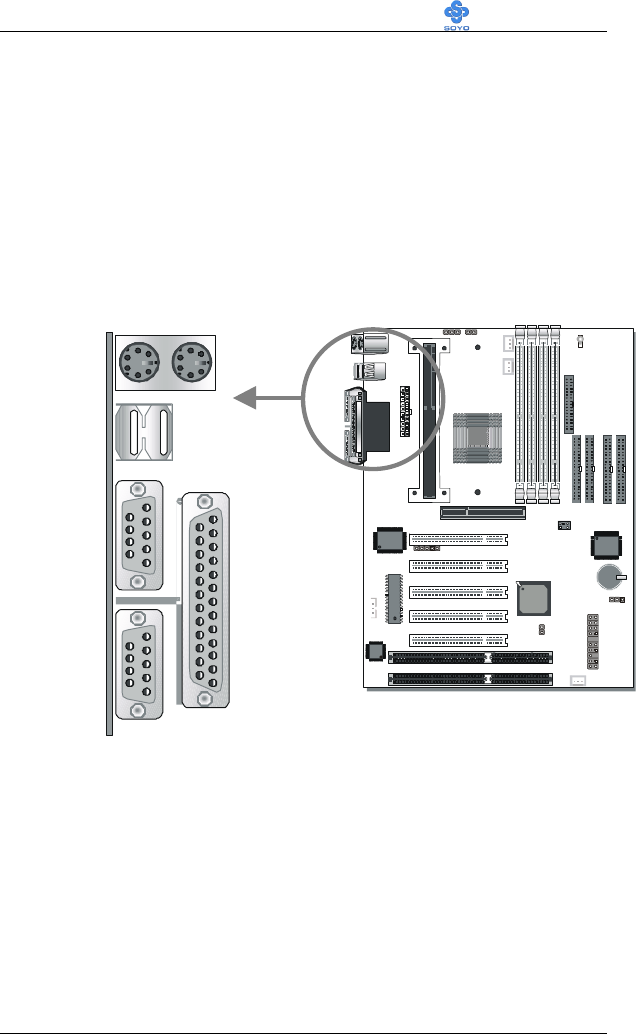
Hardware Installation SY-6BA+ IV
34
2-3.3.4 Back Panel Connections
All external devices such as the PS/2 keyboard, PS/2 mouse, printer,
modem, USB can be plugged directly onto the Motherboard back panel.
Only after you have fixed and locked the Motherboard to the computer
case can you start connecting the external peripheral devices.
When connecting an external device, use the following figure to locate and
identify which back panel connector to plug the device to.
®
®
1
®
8 2 8 A C
COM 1
COM 2
PRT
USB 1
USB 2
PS/2 KB
Connector
PS/2 Mouse
Connector
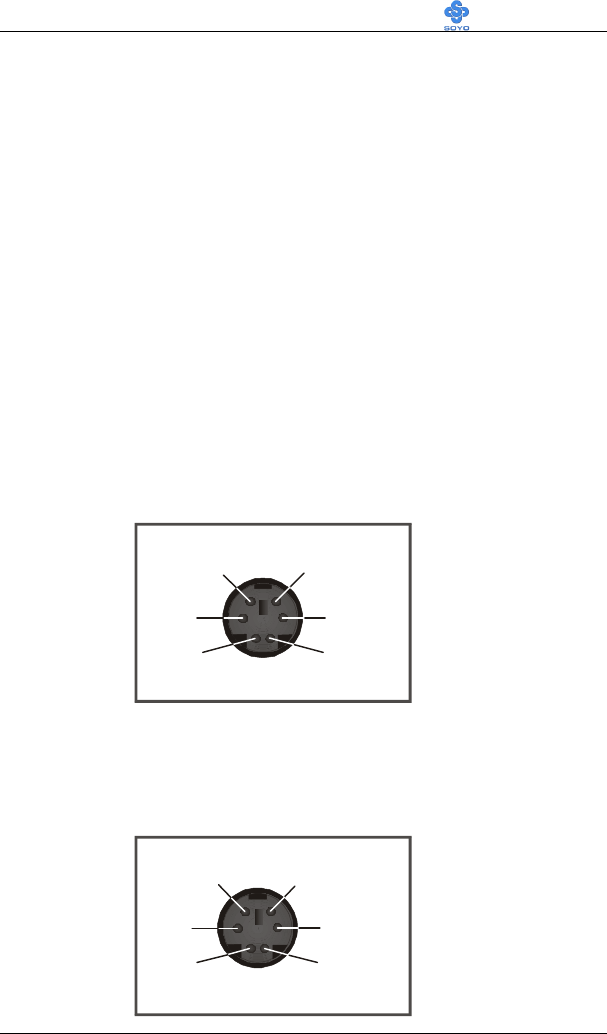
Hardware Installation SY-6BA+ IV
35
1. Onboard Serial Ports COM1/COM2
External peripherals that use serial transmission scheme include:
- serial mouse,
- and modem.
Plug the serial device cables directly into the COM1/COM2 9-pin male
connectors located at the rear panel of the Motherboard.
2. Parallel Port PRT
This parallel port is used to connect the printer or other parallel devices.
Plug the parallel device cable into the 25-pin female connector located at
the rear panel of the Motherboard.
3. PS/2 Keyboard
Plug the keyboard jack directly into the 6-pin female PS/2 keyboard
connector located at the rear panel of the Motherboard.
4. PS/2 Mouse
Similarly, plug the mouse jack directly into the 6-pin female PS/2 mouse
connector.
Pin5
KBD Clock
Pin6
NC
Pin3
GND
Pin1
KBD DATA
Pin2
NC
Pin4
VCC
Pin6
NC
Pin5
Mouse Clock
Pin4
VCCPin3
GND
Pin2
NCPin1
Mouse DATA
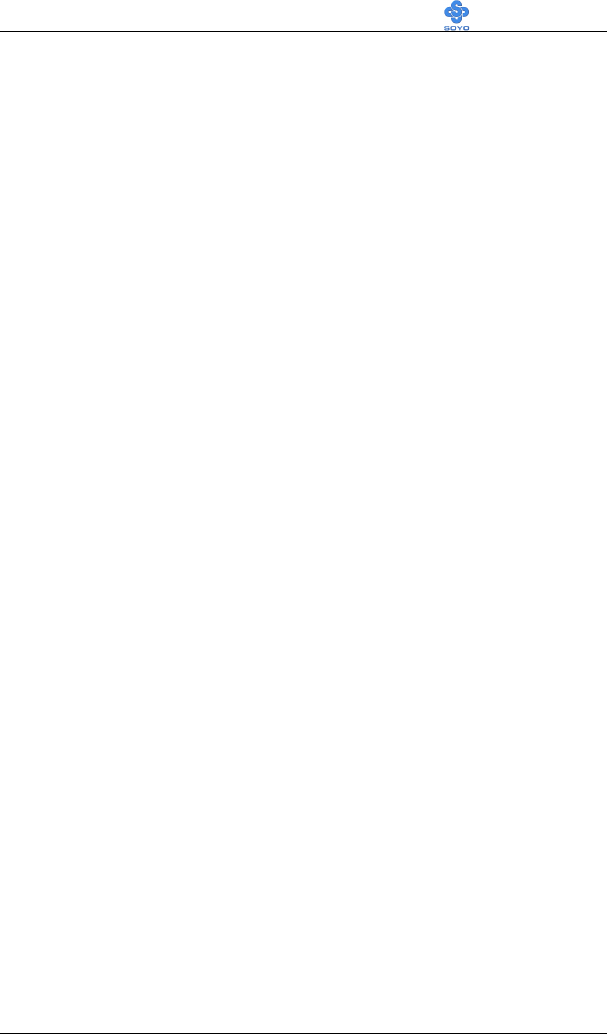
Hardware Installation SY-6BA+ IV
36
5. Universal Serial Bus USB1/USB2
This Motherboard provides two USB ports for your additional devices.
Plug the USB device jack into the available USB connector USB1 or
USB2.
- Standard device drivers come with the Win98 for commonly used
USB devices.
- With Win95, use the flow UHCI specifications. To use USB devices
under Win95, usually you have to install the device driver comes
with the USB device you have purchased.
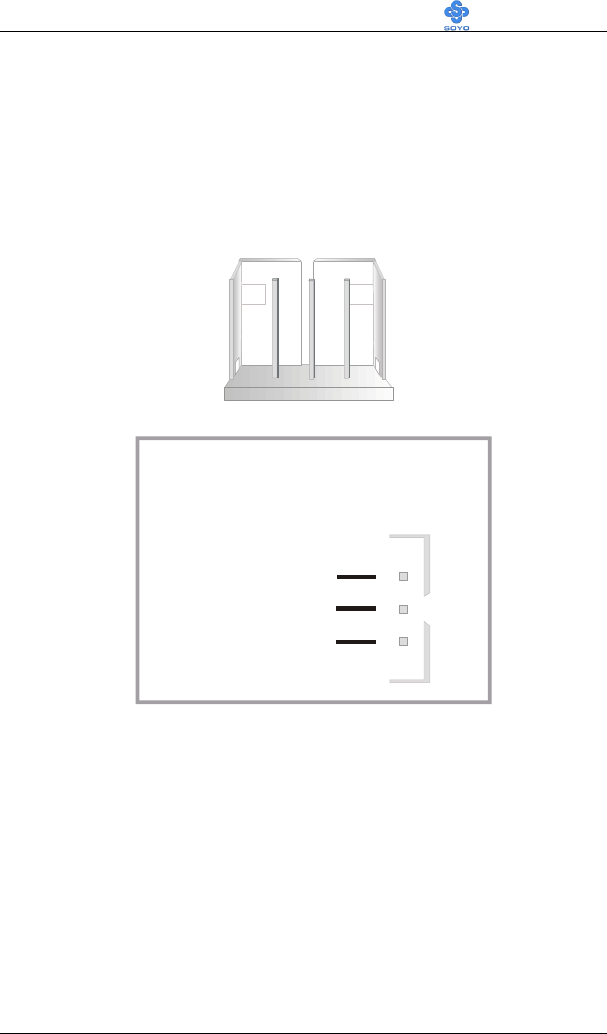
Hardware Installation SY-6BA+ IV
37
2-3.3.5 Other Connections
1. Wake-On-LAN (WOL)
Attach the 3-pin connector from the LAN card which supports the Wake-
On-LAN (WOL) function to the JP44 header on the Motherboard. This
WOL function lets users wake up the connected computer through the
LAN card.
Please install according to the following pin assignment:
Wake-On-LAN
JP44 Pin Assignment
MP-Wake-up
GND
5VSB1
2
3
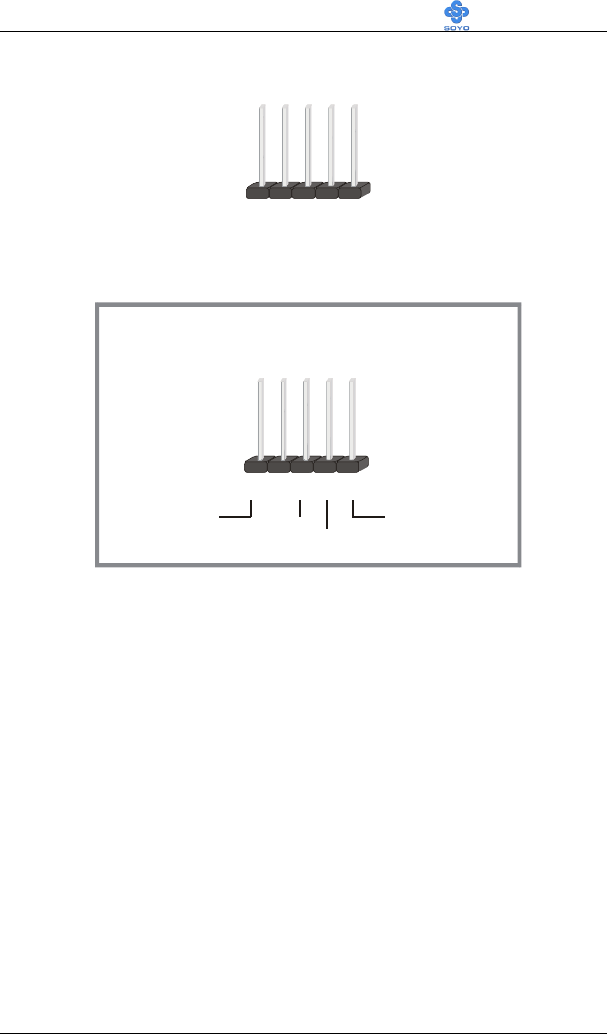
Hardware Installation SY-6BA+ IV
38
2. Infrared (IR1)
Plug the 5-pin infrared device cable to the IR1 header. This will enable the
infrared transfer function. This Motherboard meets both the ASKIR and
HPSIR specifications.
Please install according to the following pin assignment:
3. Other Display Cards
Insert other types of VGA cards into the PCI or ISA expansion slots
according to card specifications.
Serial Infrared (IR1) Connector
IR1 Pin Assignment
1
2
3
4
5
VCC
IRRX
GND
IRTX
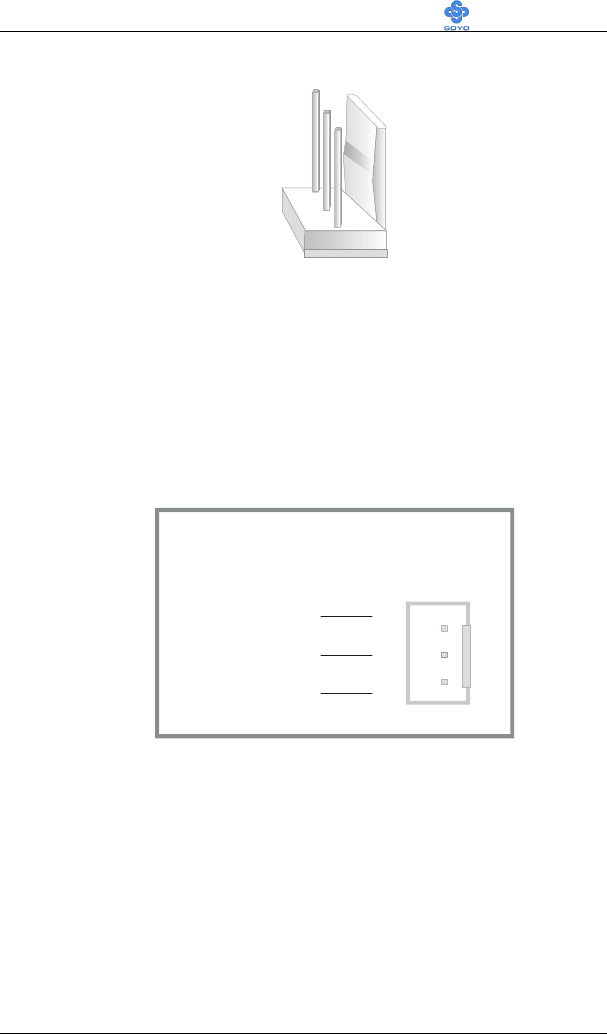
Hardware Installation SY-6BA+ IV
39
4. Cooling Fan Installation
(1) CPU Cooling Fan
After you have seated the CPU properly on the processor, attach the 3-pin
fan cable to the CPUFAN connector on the Motherboard. The fan will stop
when the system enters into Suspend Mode. (Suspend mode can be
enabled from the BIOS Setup Utility, [POWER MANAGEMENT] menu.)
To avoid damage to the system, install according to the following pin
assignment:
CPU Cooling Fan
CPUFAN Pin Assignment
SENSOR
12V
GND 1
3
2
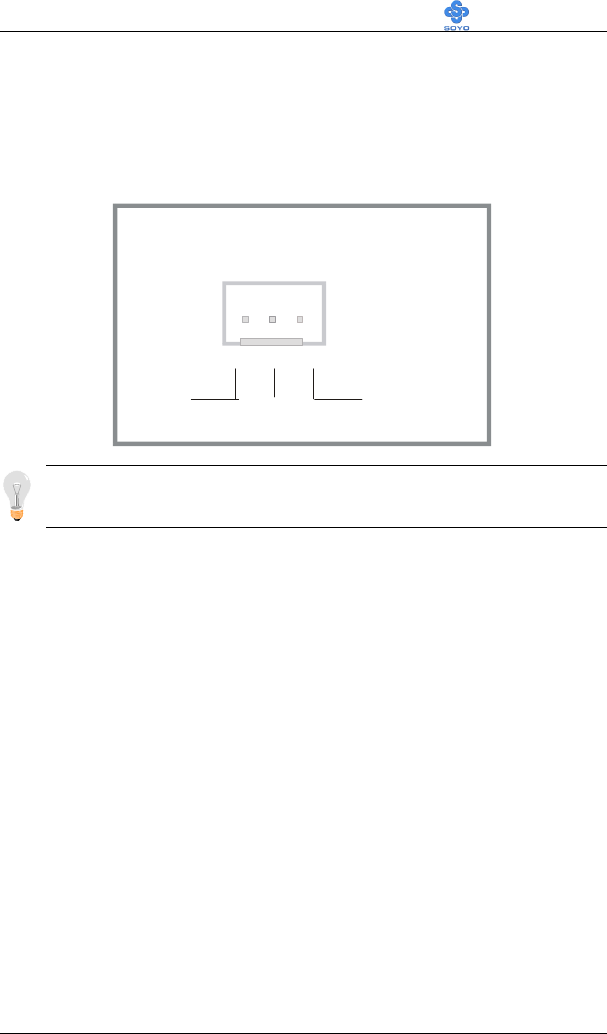
Hardware Installation SY-6BA+ IV
40
(2) Chassis Cooling Fan
Some chassis also feature a cooling fan. This Motherboard features a
CHAFAN connector to provide 12V power to the chassis fan. Connect the
cable from the chassis fan to the CHAFAN 3-pin connector. Install
according to the following pin assignment:
Note: CPUFAN must be installed for this Motherboard, CHAFAN is
optional.
Chassis Cooling Fan
CHAFAN Pin Assignment
SENSOR
12VGND
13
2
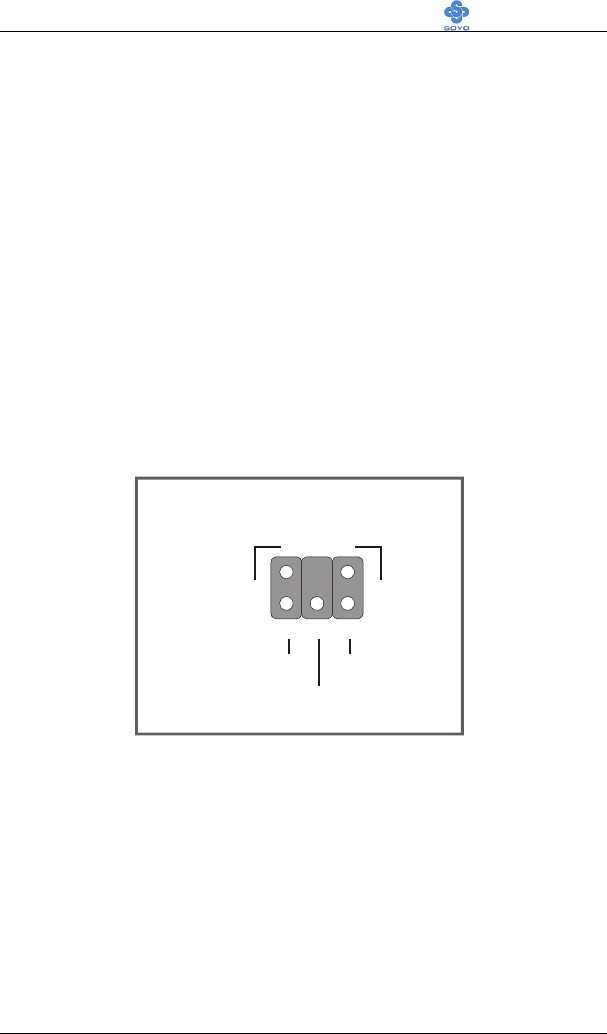
Hardware Installation SY-6BA+ IV
41
2-3.3.6 AGP VGA Card
Insert the AGP VGA card into the AGP slot. Then connect the monitor
information cable to the AGP card back plane external connector.
Follow the manufacturer's instructions to perform the AGP VGA drivers
installation.
Other Display Cards: Insert other types of VGA cards into the PCI or
ISA expansion slots according to card specifications.
2-3.3.7 PCI Audio Card
Some PCI soundcards require a PC-PCI DMA channel. Attach the 5-pin
cable from your PCI audio card to the SB-LINK™ header on the
Motherboard. The SB-LINK™ will forward requests for legacy DMA
channel to the PCI Bus.
1
2
5
6
4
DGND
DGND
PC/PCI Request
Sideband Signal
PC/PCI Grant
Sideband SignalSerial IRQ
SB-LINK (PC/PCI)
Pin Assignment
TM
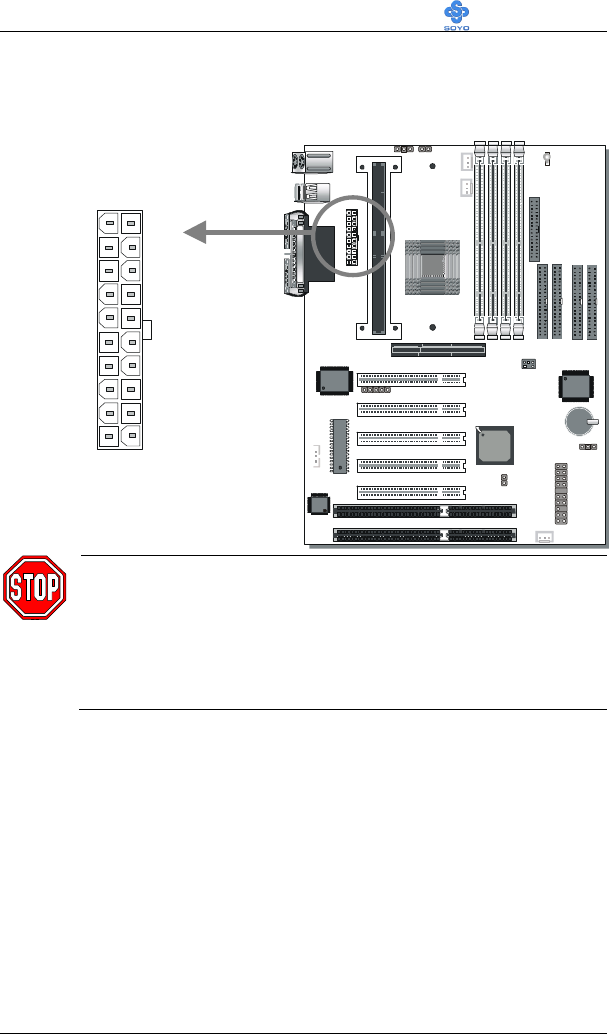
Hardware Installation SY-6BA+ IV
42
2-3.3.8 ATX Power Supply
Plug the connector from the power directly into the 20-pin male ATX PW
connector on the Motherboard, as shown in the following figure.
Warning: Follow these precautions to preserve your
Motherboard from any remnant currents when connecting to
power supply:
Turn off the power supply and unplug the power cord of the
power supply before connecting to PW connector.
®
®
1
®
828A C
ATX Power
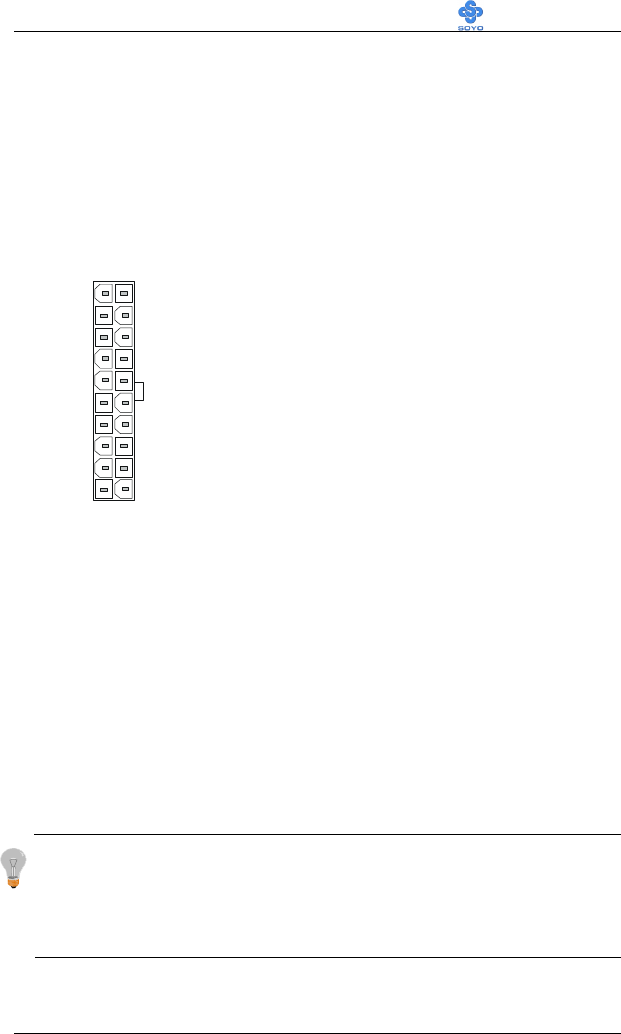
Hardware Installation SY-6BA+ IV
43
3.3V
-12V
GND
PS-ON
GND
GND
GND
-5V
5V
5V
3.3V
3.3V
GND
5V
GND
5V
GND
PW-OK
5VSB
12V
ATX Power
This motherboard requires a power supply, that meets the ATX 2.03
specifications. Make sure the power supply can support at least 720mA on
the 5V Standby lead.
Please install the ATX power according to the following pin assignment:
Ø Pay special care to the directionality.
2-3.4 Jumper Setting
Step 1. 5V Stand-by indicator LED (LED 1)
This LED is lit whenever the 5V Standby voltage coming from the ATX
power supply is available. If you have connected your ATX power supply
to the motherboard, LED 1 should be lit.
Step 2. External Suspend Button (JP1)
Some cases come with a suspend button, insert the plug into JP1. In
addition to this button, the system can also enter the suspend mode
through your OS.
Note: Suspend mode only functions if your Power Management mode is APM.
Make sure that the BIOS setting for Power Management is APM. Windows 98
can be installed with ACPI Power Management (default is APM), in this case
suspend mode will not function either.
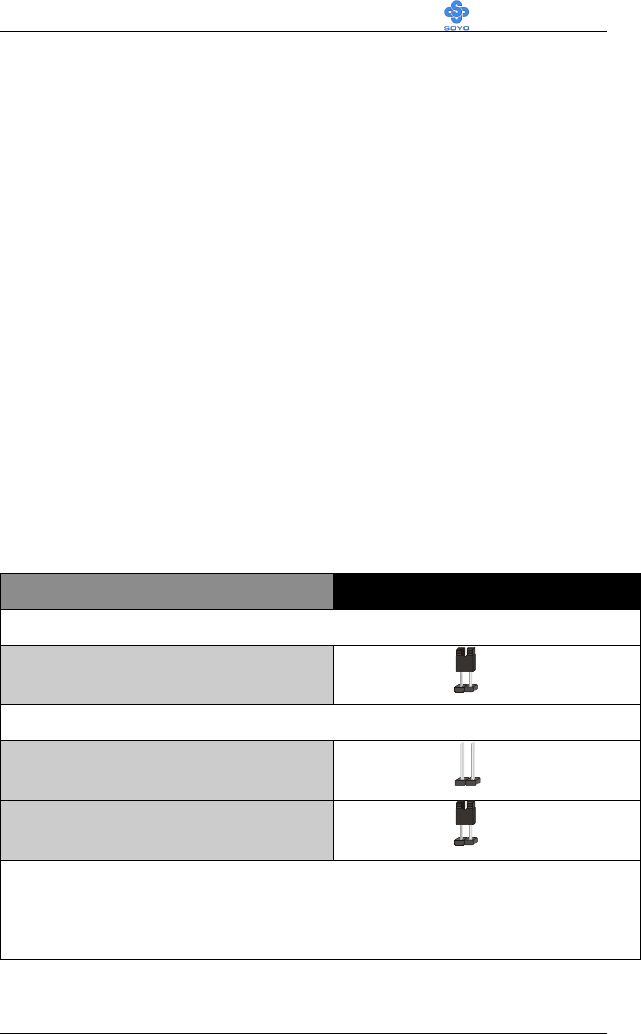
Hardware Installation SY-6BA+ IV
44
Step 3. CPU multiplier release Jumper: (JP8)
Closing JP8 can make higher multiplier settings available on some
INTEL CPUs. For technical details read the following:
Your Pentium CPU has an input pin B21 (100/66# signal) to tell it at
what Front Side Bus (FSB) Frequency it is running; JP8 is connected to
this input pin. The actual FSB Frequency is however set through the
BIOS and it may therefore differ from the Frequency specified to the
CPU through JP8.
Because some INTEL CPUs have their multipliers limited at a FSB
Frequency of 100MHz and higher, telling the CPU that it is running at
66MHz though JP8 while setting a different (higher) FSB Frequency in
the BIOS may allow the user to set a higher multiplier value. Doing so
will however force your CPU to operate out of its specifications, and
therefore SOYO can not guarantee the proper functioning of your
system.
Refer to the following table:
Mode JP8
66MHz FSB clock CPUs Setting
66MHz FSB clock CPUs must use
this setting short
100MHz FSB clock CPUs Setting
Normal open
Possible higher multiplier limit short
Note: Shorting the jumper will tell the CPU that it is running on
66MHz, this will release more multiplier settings on some INTEL
CPUs, but will make the system operate out of its specifications if
the actual frequency is 100 MHz or higher.
1
2
1
2
1
2
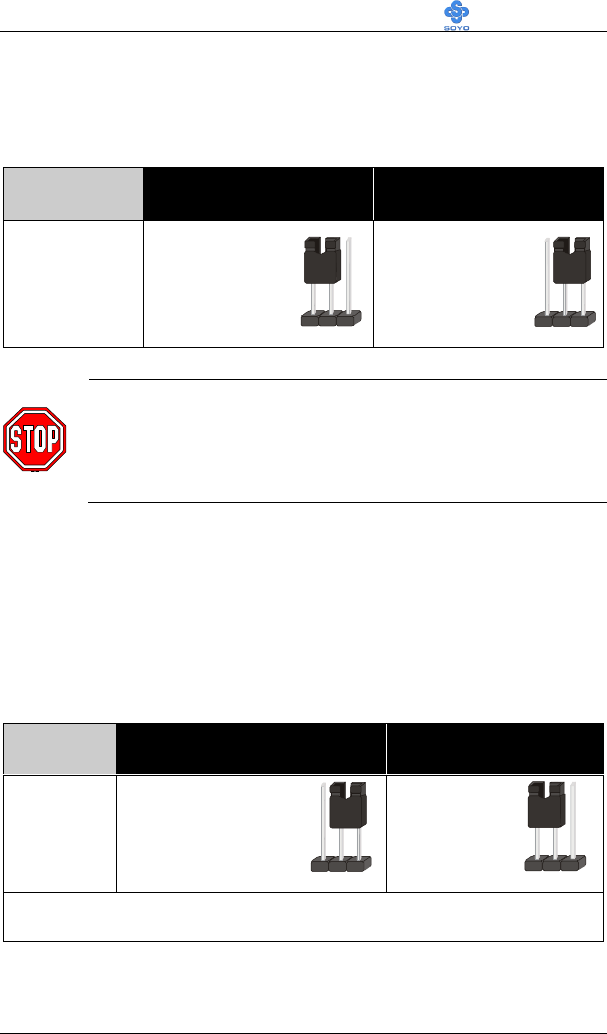
Hardware Installation SY-6BA+ IV
45
Step 4. Power-On by Keyboard Jumper (JP10)
You can choose to enable the Power-On by Keyboard function by shorting
pin 1-2 on jumper JP10, otherwise, short pin 2-3 to disable this function.
Power-On by
Keyboard Enable Disable
JP10 Setting
Short pin 1-2 to
enable the Power-
On by Keyboard
function.
Short pin 2-3 and
the Power-On by
Keyboard function
is disabled.
Note: When using the Power-On by Keyboard function, please
make sure the ATX power supply can take at least 720mA load
on the 5V Standby lead (5VSB) to meet the standard ATX
specification.
2-3.5 CMOS Clearing (JP5)
After you have turned off your computer, clear the CMOS memory by
momentarily shorting pins 2-3 on jumper JP5, for a few seconds. Then
restore JP5 to the initial 1-2 jumper setting in order to recover and retain
the default settings.
Jumper JP5 can be easily identified by its white colored cap.
CMOS
Clearing Clear CMOS Data Retain CMOS Data
JP5 Setting Short pin 2-3 for
at least 5 seconds to
clear the CMOS
Short pin 1-2
to retain new
settings
Note: You must unplug the ATX power cable from the ATX power
connector when performing the CMOS Clear operation.
1
2
3
1
2
3
1
2
3
1
2
3
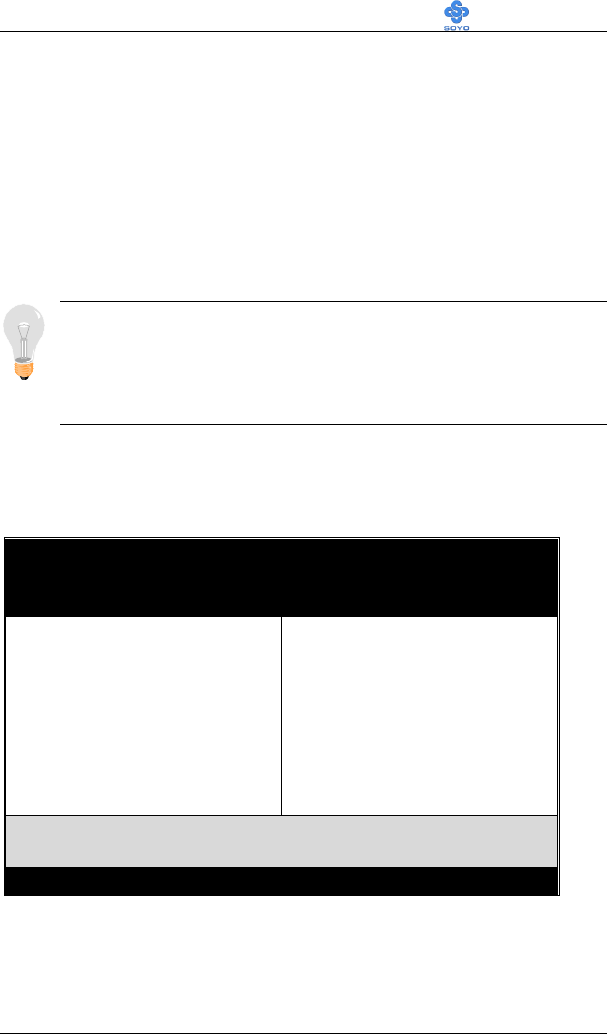
Hardware Installation SY-6BA+ IV
46
2-3.6 Power On
You have now completed the hardware installation of your Motherboard
successfully.
1. Turn the power on
2. To enter the BIOS Setup Utility, press the <DEL> key while the system
is performing the diagnostic checks,
Note: If you have failed to enter the BIOS, wait until the boot up
sequence is completed. Then push the RESET button and press
<DEL> key again at the beginning of boot-up, during diagnostic
checks.
Repeat this operation until you get the following screen.
3. The BIOS Setup screen appears:
ROM PCI/ISA BIOS
CMOS SETUP UTILITY
AWARD SOFTWARE, INC.
SOYO COMBO SETUP
STANDARD CMOS SETUP
BIOS FEATURES SETUP
CHIPSET FEATURES SETUP
POWER MANAGEMENT SETUP
PNP/PCI CONFIGURATION
LOAD SETUP DEFAULTS
INTEGRATED PERIPHERALS
SUPERVISOR PASSWORD
USER PASSWORD
IDE HDD AUTO DETECTION
SAVE & EXIT SETUP
EXIT WITHOUT SAVING
Esc
F10
: Quit
: Save & Exit Setup
↑ ↓ → ←
(Shift) F2
: Select Item
: Change Color
Time, Date, Hard Disk Type…
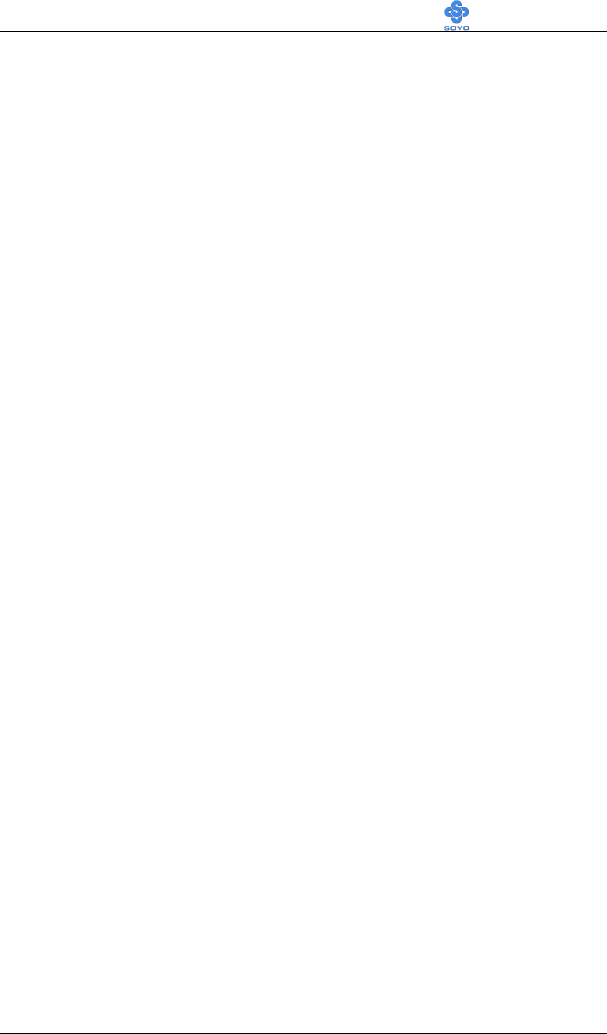
Hardware Installation SY-6BA+ IV
47
2-3.7 Quick BIOS Setup
This Motherboard does not use any hardware jumpers to set the CPU
frequency. Instead, CPU settings are software configurable with the BIOS
[SOYO COMBO SETUP]. The [SOYO COMBO SETUP] menu
combines the main parameters that you need to configure, all in one menu,
for a quick setup in BIOS.
After the hardware installation is complete, turn the power switch on, then
press the <DEL> key during the system diagnostic checks to enter the
Award BIOS Setup program. The CMOS SETUP UTILITY will display
on screen. Follow these steps to configure the CPU settings.
SETUP UTILITY will display on screen. Then, follow these steps
to configure the CPU settings.
Step 1. Select [STANDARD CMOS SETUP]
Set [Date/Time] and [Floppy drive type], then set [Hard Disk Type] to
“Auto”.
Step 2. Select [LOAD SETUP DEFAULT]
Select the “LOAD SETUP DEFAULT” menu and type “Y” at the prompt
to load the BIOS optimal setup.
Step 3. Select [SOYO COMBO SETUP]
Move the cursor to the [CPU Frequency] field to set the CPU frequency.
(1) CPU Name & CPU ID
The BIOS will read the CPU name string and CPU ID code From the CPU and it
will display it here. This item provides information only and can not be change.
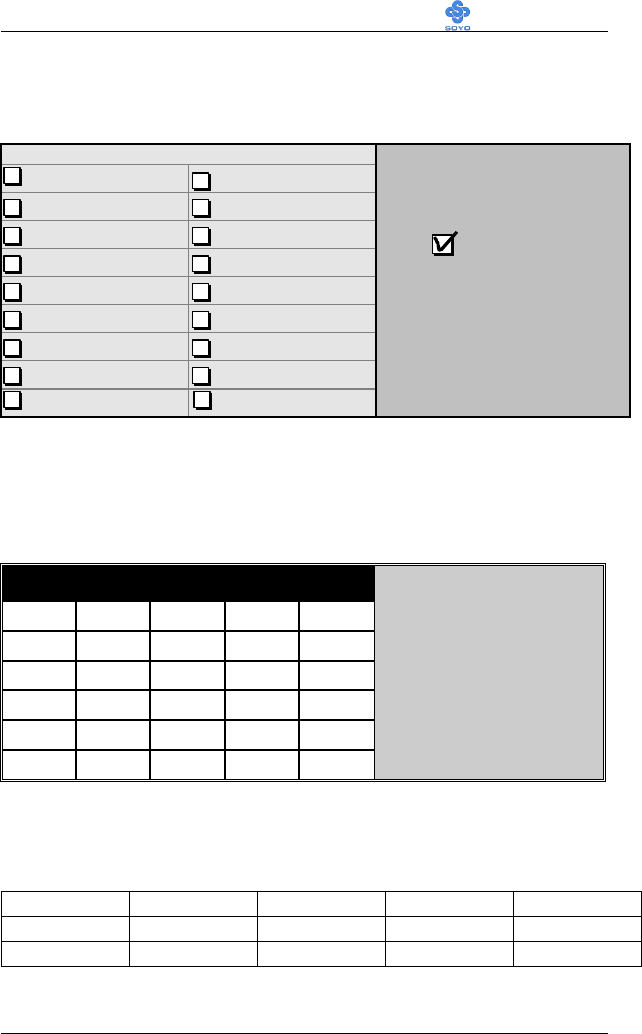
Hardware Installation SY-6BA+ IV
48
(2) CPU Frequency
Available [CPU Frequency] settings on your SY-6BA+ IV Motherboard
are detailed in the following table.
CPU Frequency (MHz)
Manual 350MHz (100 x 3.5)
266MHz (66 x 4 ) 400MHz (100 x 4 )
300MHz (66 x 4.5) 450MHz (100 x 4.5)
333MHz (66 x 5 ) 500MHz (100 x 5 )
366MHz (66 x 5.5) 550MHz (100 x 5.5)
400MHz (66 x 6 ) 600MHz (100 x 6 )
433MHz (66 x 6. 5) 650MHz (100 x 6.5)
466MHz ( 66 x 7 ) 700MHz (100 x 7 )
500MHz ( 66 x 7.5)
Select the working frequency of
your Pentium®
III, Pentium®
II,
Celeron processor among these
preset values.
Note: Mark the checkbox that
corresponds to the working
frequency of your Pentium®
III,
Pentium®
II, Celeron processor
in case the CMOS configuration
should be lost.
If you set this field to [Manual], you are then required to fill in the next
two consecutive fields: (a) the CPU Host/PCI Clock, and (b) the CPU
Ratio.
(a) CPU Host/PCI Clock
CPU Host / PCI Clock
o66/33 o95/31 o115/38 o124/41 o140/35
o75/37 o100/33 o117/39 o126/31 o142/35
o78/39 o105/35 o118/39 o133/33 o144/36
o81/40 o110/36 o120/40 o135/33 o150/37
o83/40 o112/37 o122/37 o137/34 o155/38
o90/30 o113/37 o124/31 o138/34
Under this item you find the
frequencies your PCI and AGP
slots run at. These frequencies
are derived from the CPU host
clock in the following way:
CPU host clock > 100MHz
PCI = CPU host clock /3,
CPU host clock < 100MHz
PCI = CPU host clock /2,
(b) CPU Ratio
After you have selected the CPU Host/ PCI Clock, choose the right
multiplier for the CPU. CPU Ratio options are:
o x 2 o x 2.5 o x 3 o x 3.5 o x 4
o x 4.5 o x 5 o x 5.5 o x 6 o x 6.5
o x 7 o x 7.5 o x 8
The CPU frequency is then defined as [host clock freq.] x [multiplier], and
should the working frequency of your CPUs processor.
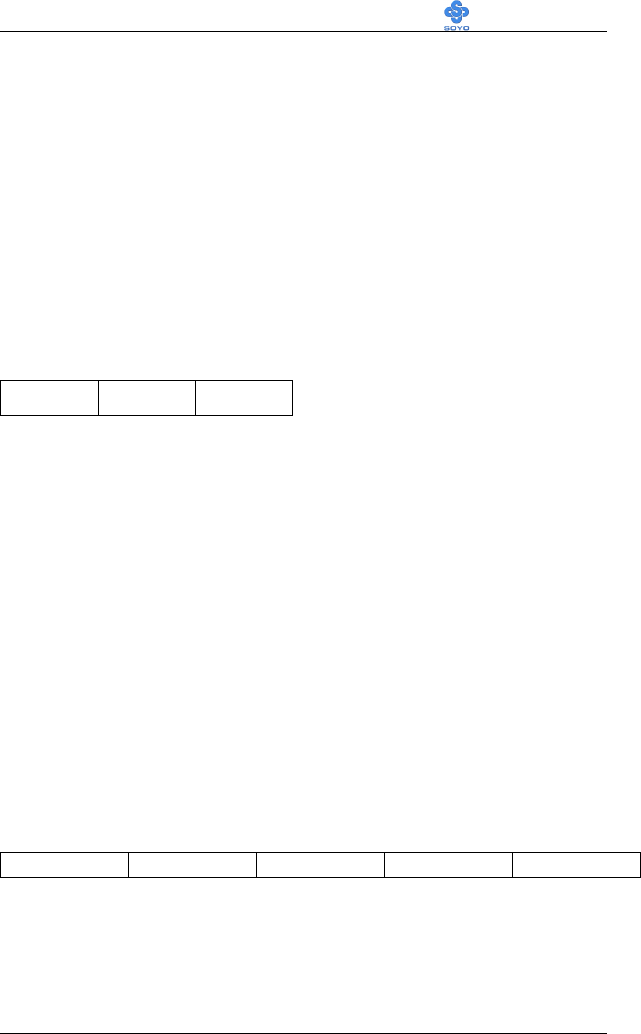
Hardware Installation SY-6BA+ IV
49
(c) AGP Clock
This option allows you to manually adjust the AGP host bus clock
frequency to a value determined as a fraction of the CPU host clock.
For example:
With a CPU front side bus of 100MHz,
[Auto] sets
à
When [auto] is selected and the (FSB Frequency) is
less then 100MHz, it will be divided by [/ 1]. Otherwise it will
be divided by [/ 1.5].
[/ 1] sets
à
AGP Clock = 100MHz
[/ 1.5] sets àAGP Clock = 66.6MHz
AGP Clock options are:
o Auto o ÷1.0 o÷1.5
(d) Vcore Voltage Adjust
The CPU notifies the board of what core voltage it requires by its VID
outputs. The on-board voltage regulator uses the VID code to set the core
voltage. If the Vcore Voltage Adjust is set to normal, the Vcore will be
exactly what the VID code specifies. If an adjustment percentage is
selected the Vcore will be that percentage higher than the VID code
specifies. For instance the CPU VID code specifies 2.0V and the Vcore
Voltage adjust is set to +10.0% the actual CPU Voltage will be 2.2V. This
function should only be used if the CPU is running on FSB Frequencies
beyond the CPU specifications, note that SOYO does not guarantee
system stability if this item is not set to normal.
Don’t forget to raise the upper limit of the CPU Vcore monitoring voltage
in the Hardware Doctor utility if Vcore is set to higher voltage than VID
specifies.
o Normal o + 2.5 % o + 5.0 % o + 7.5% o +10.0 %
Step 4. Select [SAVE & EXIT SETUP]
Press <Enter> to save the new configuration to the CMOS memory, and
continue the boot sequence.
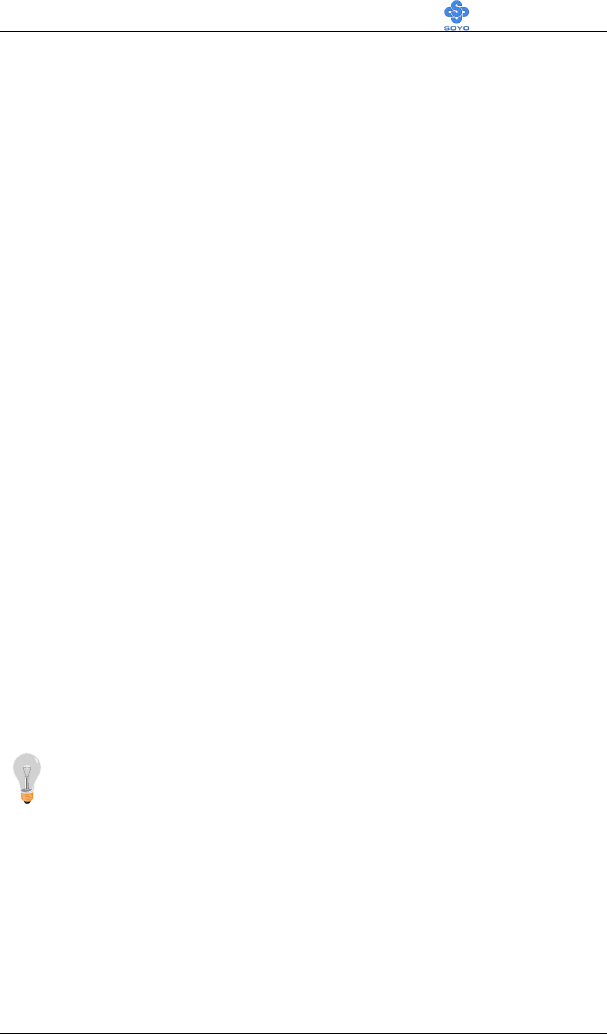
Hardware Installation SY-6BA+ IV
50
2-3.8 Troubleshooting at First Start
l What should I do if the Motherboard refuses to start?
1. Check that all DIMM memory modules are inserted completely.
Sometimes a DIMM that is not inserted properly can cause boot
problems.
2. Check whether all Add-on cards have been inserted properly. Re-
insert the Add-on cards to make sure that they make proper contact
with the slots. Try removing all Add-on cards one by one to see
whether or not one of them is causing problems. (Switch the system
off before removing any of the cards.
3. Verify that speed settings are not exceeding specifications. This
applies to the PCI bus, that is specified to run at 33 MHz. Also check
the speed setting for the memory, make sure conservative setting is
used. If the CPU is overclocked the system may not start up, read the
section below.
4. Make sure that the Harddisk IDE cables are attached properly, if not
the system will not boot. In case of doubt try reversing the IDE
connector on one end of the cable.
5. Verify that the 110/220V switch on the back of the power supply is
set correctly.
6. Go through the jumper setting section again to make sure that all
jumpers are set correctly.
Note on Over-clocking Capability
The SY-6BA+ IV provides over-clocking capability. Due to the over-
clocking setting your system may fail to boot up or hang during run time.
Please perform the following steps to recover your system from the
abnormal situation :
1. Turn off system power (If you use an ATX power supply, and
depending on your system, you may have to press the power button
for more than 4 seconds to shut down the system.)
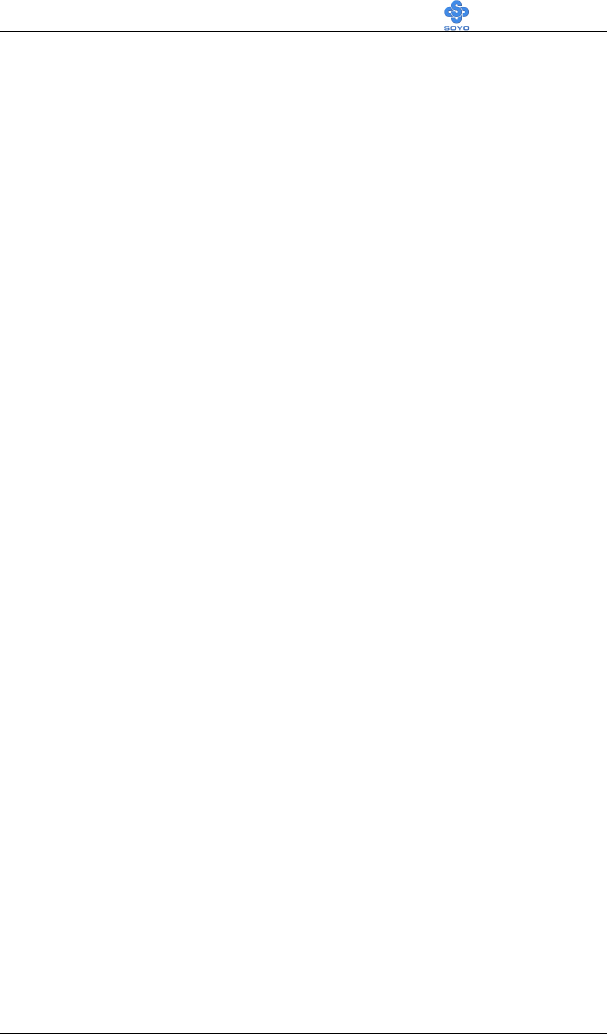
Hardware Installation SY-6BA+ IV
51
2. Set the JP8 and JP9 to short if you use a FSB 66MHz CPU
3. Press and hold down the <Insert> key while turning on the system
power. Keep holding down the <Insert> key until you see the message
of the CPU type and frequency shown on the screen.
4. Press the <Del> key during the system diagnostic checks to enter the
Award BIOS Setup program.
5. Select [SOYO COMBO SETUP] and move the cursor to the [CPU
Frequency] field to set the proper working frequency.
6. Select [Save & Exit SETUP] and press <Enter> to save the new
configuration to the CMOS memory, and continue the boot sequence.
Note: SOYO does not guarantee system stability if the user over
clocks the system. Any malfunctions due to over-clocking are not
covered by the warranty.
2-3.9 Power Off
There are two possible ways to turn off the system:
1. Use the Shutdown command in the Start Menu of Windows 95/98
to turn off your computer.
2. Press the mechanical power-button and hold down for over 4
seconds, to shutdown the computer. If you press the power-button for
less than 4 seconds, then your system will enter into Suspend Mode.
You are now ready to configure your system with the BIOS setup program.
Go to Chapter 3: BIOS SETUP
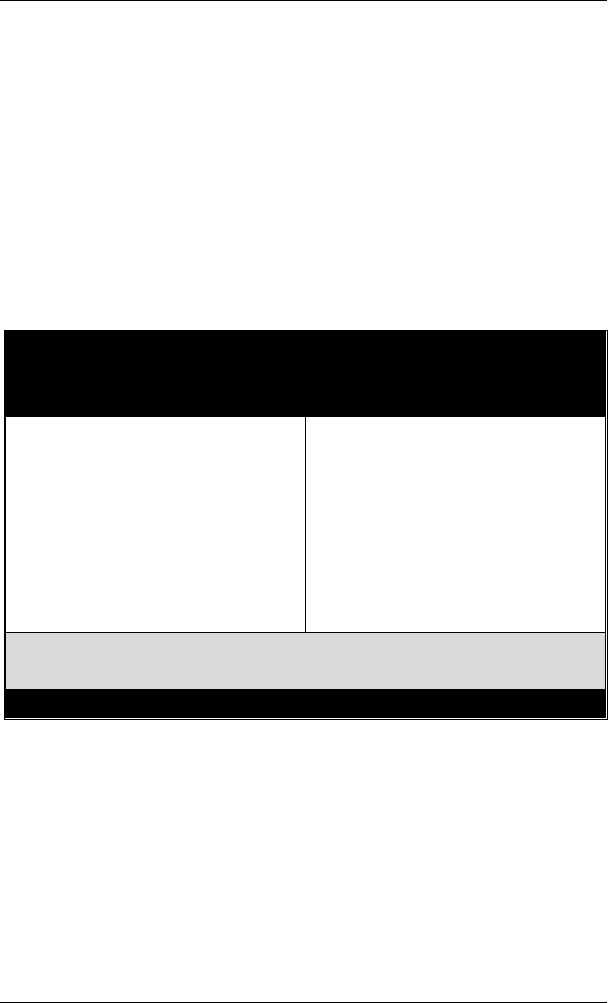
BIOS Setup Utility SY-6BA+ IV
52
Chapter 3
BIOS SETUP UTILITY
This Motherboard's BIOS setup program uses the ROM PCI/ISA BIOS
program from Award Software Inc.
To enter the Award BIOS program's Main Menu:
1. Turn on or reboot the system.
2. After the diagnostic checks, press the [Del] key to enter the Award
BIOS Setup Utility.
Selecting items
l Use the arrow keys to move between items and select fields.
l From the Main Menu press arrow keys to enter the selected submenu.
Modifying selected items
l Use the [Up]/[Down] keys to modify values within the selected fields.
Some fields let you enter values directly.
ROM PCI/ISA BIOS
CMOS SETUP UTILITY
AWARD SOFTWARE, INC.
SOYO COMBO SETUP
STANDARD CMOS SETUP
BIOS FEATURES SETUP
CHIPSET FEATURES SETUP
POWER MANAGEMENT SETUP
PNP/PCI CONFIGURATION
LOAD SETUP DEFAULTS
INTEGRATED PERIPHERALS
SUPERVISOR PASSWORD
USER PASSWORD
IDE HDD AUTO DETECTION
SAVE & EXIT SETUP
EXIT WITHOUT SAVING
Esc
F10
: Quit
: Save & Exit Setup
↑ ↓ → ←
(Shift) F2
: Select Item
: Change Color
Time, Date, Hard Disk Type…
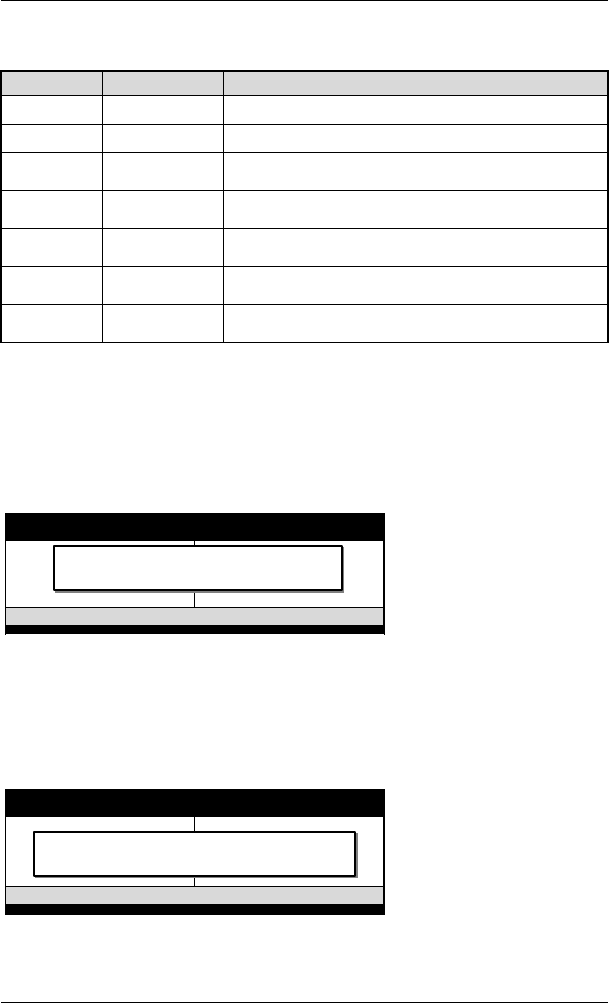
BIOS Setup Utility SY-6BA+ IV
53
Hot Keys: Function keys give you access to a group of commands
throughout the BIOS utility.
Function Command Description
F1 Help Gives the list of options available for each item.
Shift F2 Color Change the color of the display window.
F5 Old values Restore the old values. These are the values that the user
started the current session with.
F6 Load BIOS
Defaults Loads all options with the BIOS Setup default values.
F7 Load Setup
Defaults Loads all options with the Power-On default values.
F10 Save & Exit
Setup Saves your changes and reboots the system.
[Esc] Quit Lets you return at anytime and from any location to the
Main Menu.
SAVE AND EXIT SETUP
Select the [SAVE & EXIT SETUP] option from the Main Menu to save
data to CMOS and exit the setup utility. This option saves all your changes
and causes the system to reboot.
Type [Y] to save the changes
and exit or [N] to return to
the Main Menu and keep
current values.
EXIT WITHOUT SAVING
Selecting the [EXIT WITHOUT SAVING] option allows you to abandon
all data and exit setup, therefore ignoring all your changes.
Type [Y] to abandon changes
and exit or [N] to return to
the Main Menu and keep
current values.
ROM PCI/ISA BIOS
CMOS SETUP UTILITY
AWARD SOFTWARE, INC.
STANDARD CMOS SETUP
BIOS FEATURES SETUP
CHIPSET FEATURES SETUP
POWER MANAGEMENT SETUP
PNP/PCI CONFIGURATION
LOAD SETUP DEFAULTS
LOAD BIOS DEFAULTS
INTEGRATED PERIPHERALS
SUPERVISOR PASSWORD
USER PASSWORD
IDE HDD AUTO DETECTION
SAVE & EXIT SETUP
EXIT WITHOUT SAVING
Esc
F10
: Quit
: Save & Exit Setup
↑
↓
→
←
(Shift) F2
: Select Item
: Change Color
Time, Date, Hard Disk Type…
SAVE to CMOS and EXIT (Y/N)? _
ROM PCI/ISA BIOS
CMOS SETUP UTILITY
AWARD SOFTWARE, INC.
STANDARD CMOS SETUP
BIOS FEATURES SETUP
CHIPSET FEATURES SETUP
POWER MANAGEMENT SETUP
PNP/PCI CONFIGURATION
LOAD SETUP DEFAULTS
LOAD BIOS DEFAULTS
INTEGRATED PERIPHERALS
SUPERVISOR PASSWORD
USER PASSWORD
IDE HDD AUTO DETECTION
SAVE & EXIT SETUP
EXIT WITHOUT SAVING
Esc
F10
: Quit
: Save & Exit Setup
↑
↓
→
←
(Shift) F2
: Select Item
: Change Color
Time, Date, Hard Disk Type…
Quit Without Saving (Y/N)? _
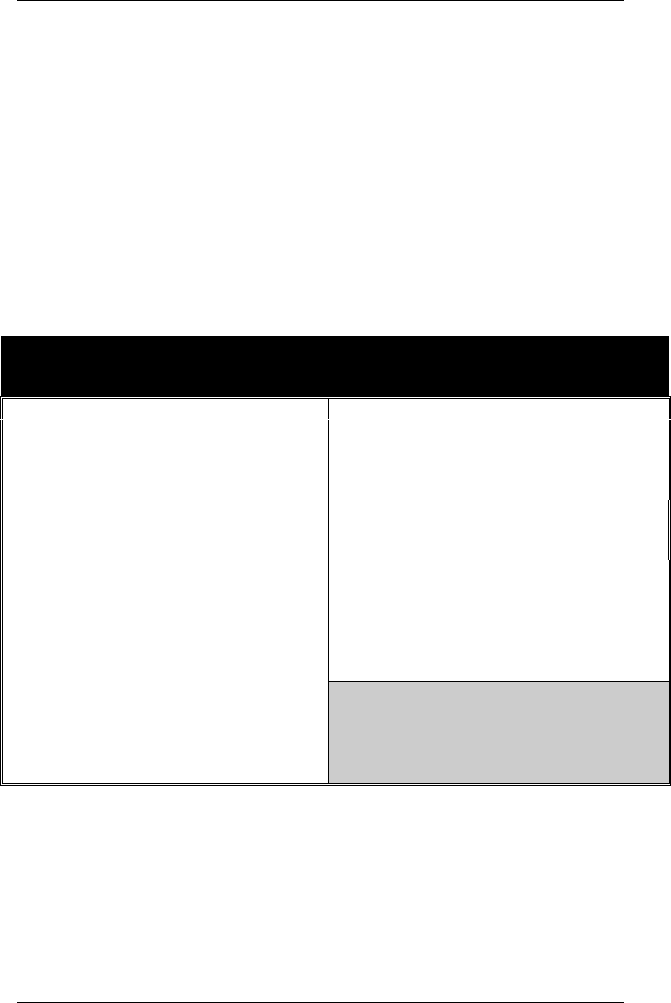
BIOS Setup Utility SY-6BA+ IV
54
3-1 SOYO COMBO SETUP
This Motherboard does not use any hardware jumpers to set the CPU
frequency. Instead, CPU settings are software configurable with the BIOS
[SOYO COMBO SETUP].
After the hardware installation is complete, turn the power switch on, then
press the <DEL> key during the system diagnostic checks to enter the
Award BIOS Setup program. The CMOS SETUP UTILITY will display
on screen. Then, select the [SOYO COMBO SETUP] option from the
main menu and press the <Enter> key.
ROM PCI/ISA BIOS
SOYO COMBO SETUP
AWARD SOFTWARE, INC.
CPU Name : Pentium II, CPU ID : 0665 CPU Warning Temperature : Disabled
CPU Frequency (MHz) : Manual Current System Temp. : 26 ½ C / 78 ½ F
CPU Host/PCI Clock : 100/33 MHz Current CPU Dio Temp. : 28 ½ C / 82 ½ F
CPU Ratio : X 3.5 = 350MHz Current CPUFAN Speed : 5433 RPM
AGP Clock : = 66MHz Current PWRFAN Speed : 0 RPM
Vcore Voltage Adjust : Normal Current CHAFAN Speed : 0 RPM
Boot Sequence : A,C,SCSI Vcore : 1.98 V VTT (V) : 1.50 V
Processor Number Feature : Enabled 3.3 (V) : 3.55 V + 5 (V) : 4.94 V
CPU L2 Cache ECC Checking : Enabled +12 (V) : 11.97 V -12 (V) : -12.04 V
CPU L2 Latency Adjust : Def 02 - 5 (V) : - 0.02 V VBAT(V) : 3.07 V
C.I.H. 4-WAY Protection : Enabled 5VSB(V) : 5.02 V
Quick Power On Self Test : Enabled
POWER ON Function : BUTTYON ONLY CPUFAN Off In Suspend : Enabled
RTC Y2K H/W Roll over : Disabled
ESC : Quit ↑ ↓ → ←: Select Item:
Soft – Off by PWR-BTTN : Instant-Off F1 : Help PU / PD / + / - : Modify
Power-On by Ring/LAN : Enabled F5 : Old Values (Shift) F2 : Color
Resume by Alarm : Disabled F7 : Load Setup Defaults
The [SOYO COMBO SETUP] menu combines the main parameters that
you need to configure, all in one menu, for a quick setup in BIOS.
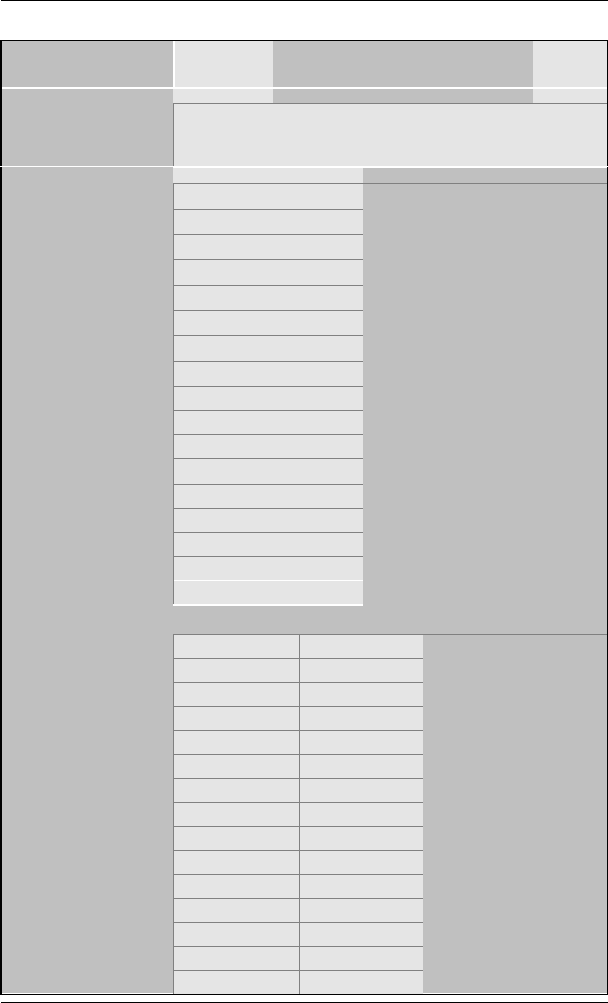
BIOS Setup Utility SY-6BA+ IV
55
3-1.1 Quick CPU Frequency Setup
Quick CPU
Frequency Setup Setting Description Note
CPU Name & CPU
ID
The BIOS will read the CPU name string and CPU ID code
From the CPU and it will display it here. This item provides
information only and can not be change.
Manual
266MHz (66 x 4)
300MHz (66 x 4.5)
333MHz (66 x 5)
366MHz (66 x 5.5)
400MHz (66 x 6)
433MHz (66 x 6.5)
466MHz (66 x 7)
500MHz (66 x 7.5)
350MHz (100 x 3.5)
400MHz (100 x 4)
450MHz (100 x 4.5)
500MHz (100 x 5)
550MHz (100 x 5.5)
600MHz (100 x 6)
650MHz (100 x 6.5)
CPU Frequency
700MHz (100 x 7)
Select the working
frequency of your Slot 1
processor among these
preset values.
Note: Setting this field to
[Manual] requires you to fill
in the next two consecutive
fields: (1) the CPU Host/PCI
Clock, and (2) the CPU
Ratio.
If [CPU Frequency] field is set to [Manual]
66/33 MHz 120/40 MHz
75/37 MHz 122/37 MHz
78/39 MHz 124/31 MHz
81/40 MHz 124/41 MHz
83/40 MHz 126/31 MHz
90/30 MHz 133/33 MHz
95/31 MHz 135/33 MHz
100/33 MHz 137/34 MHz
105/35 MHz 138/34 MHz
110/36 MHz 140/35 MHz
112/37 MHz 142/35 MHz
113/37 MHz 144/36 MHz
115/38 MHz 150/37 MHz
117/39 MHz 155/38 MHz
CPU Host/PCI
Clock
118/39 MHz
Select the host clock of
your Slot 1 processor
among these values.
Note: For the ZX
chipset, 66 and 100
MHz host clock
frequencies are
acceptable. However,
the system stability
is not guaranteed for
other frequencies due
to the limitations of
this chipset.
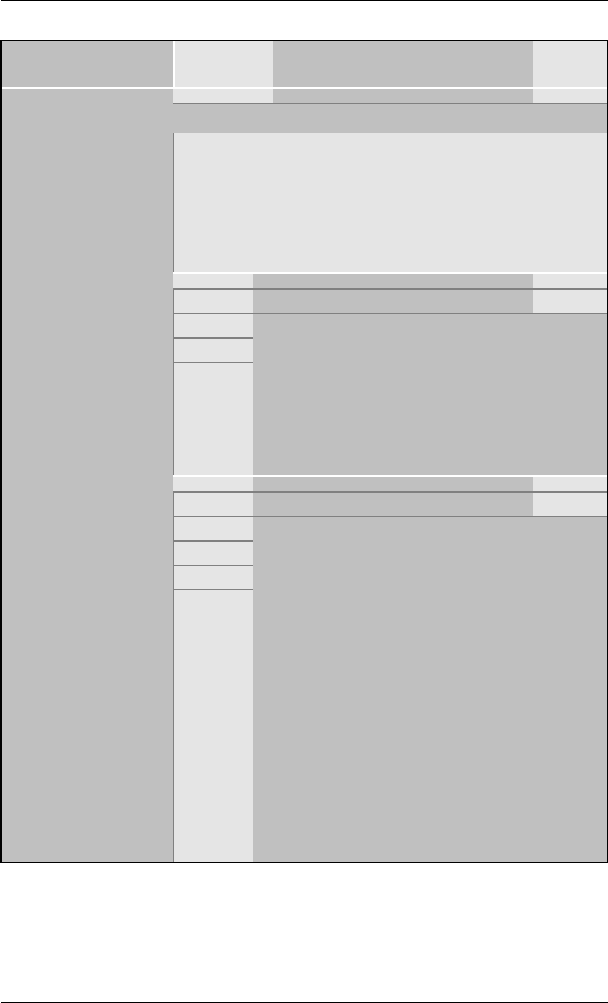
BIOS Setup Utility SY-6BA+ IV
56
Quick CPU Frequency Setup (Continued)
Quick CPU
Frequency Setup Setting Description Note
If [CPU Frequency] field is set to [Manual]
CPU Ratio After you have selected the host clock, choose the right
multiplier for the CPU. Options are: [2, 2.5, 3., 3.5, 4, 4.5,
5, 5.5,6,6.5,7.0,7.5,8.0]. The CPU frequency is then
defined as [host clock freq.]x[multiplier], and should the
working frequency of your Pentium®
III, Pentium®
II &
Celeron processor.
Auto Default
/ 1
/ 1.5
AGP Clock This option allows you to manually adjust the
AGP host bus clock frequency to a value
determined as a fraction of the CPU host clock.
For example:
With a CPU front side bus of 66MHz,
[/ 1] sets à AGP Clock = 66MHz
[ / 1.5] sets à AGP Clock = 44MHz
Normal Default
+2.5 %
+5.0%
+7.5 %
Vcore voltage
Adjust
+10.0%
The CPU notifies the board of what core
voltage it requires by its VID outputs. The
on-board voltage regulator uses the VID
code to set the core voltage. If the Vcore
Voltage adjust is set to normal, the Vcore
will be exactly what the VID code
specifies. If an adjustment percentage is
selected the Vcore will be that percentage
higher than the VID code specifies. If for
instance the VID code specifies 2.0V and
the Vcore Voltage Adjust is set to +10.0%
the actual CPU voltage will be 2.2V. This
function should only be used if the CPU is
running on FSB Frequencies beyond the
CPu specifications.
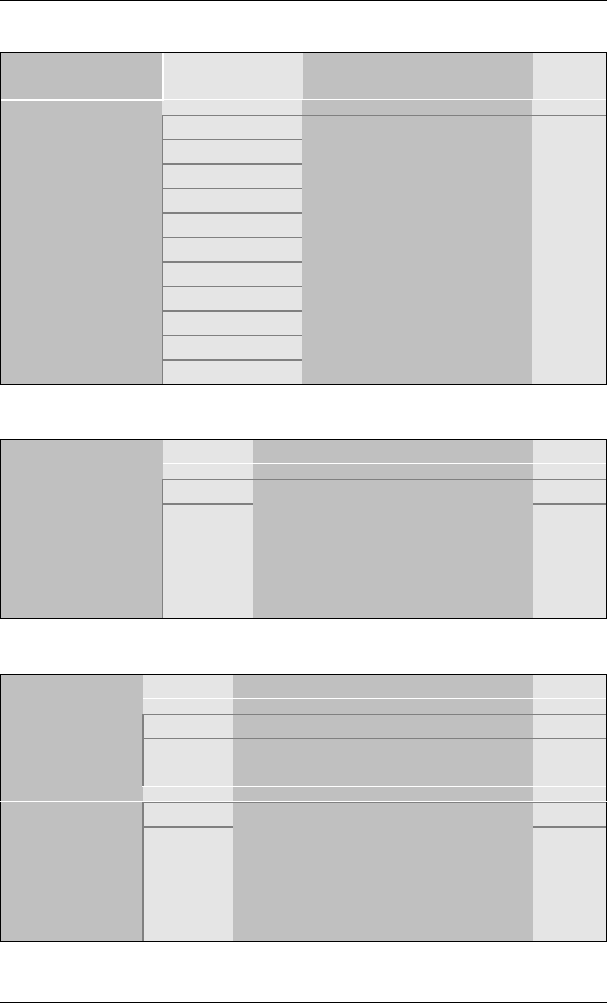
BIOS Setup Utility SY-6BA+ IV
57
3-1.2 System Boot Control Settings
System Boot
Control Settings Setting Description Note
A, C, SCSI
C, A, SCSI
C, CD-ROM, A
CD-ROM, C, A
D, A, SCSI
E, A, SCSI
F, A, SCSI
SCSI, A, C
SCSI, C, A
C only
Boot Sequence
LS/ZIP, C
Choose the boot sequence
adapted to your needs, for
example:
l [A, C, SCSI] means
the BIOS will look for an
operating system first in
drive A, then in drive C,
and eventually in SCSI
device.
3-1.3 Processor Number Feature Setting
Setting Description Note
Disabled
Processor
Number Feature Enabled
Setting this item to enabled will
allow application programs to
read the ID-code in your Pentium
III CPU, disabling this item will
not allow any program to read
the CPU ID code.
Default
3-1.4 L2 Cache Memory
Setting Description Note
Disabled
CPU L2 Cache
ECC Checking Enabled This option activates the CPU L2
cache ECC checking function. Default
Def 02
CPU L2 Cache
Latency Adjust Set 01~15
This item allows the user to adjust
the CPU L2 cache latency. This
item should only be used by
experienced users. Setting it to an
inappropriate value can crash the
system.
Default
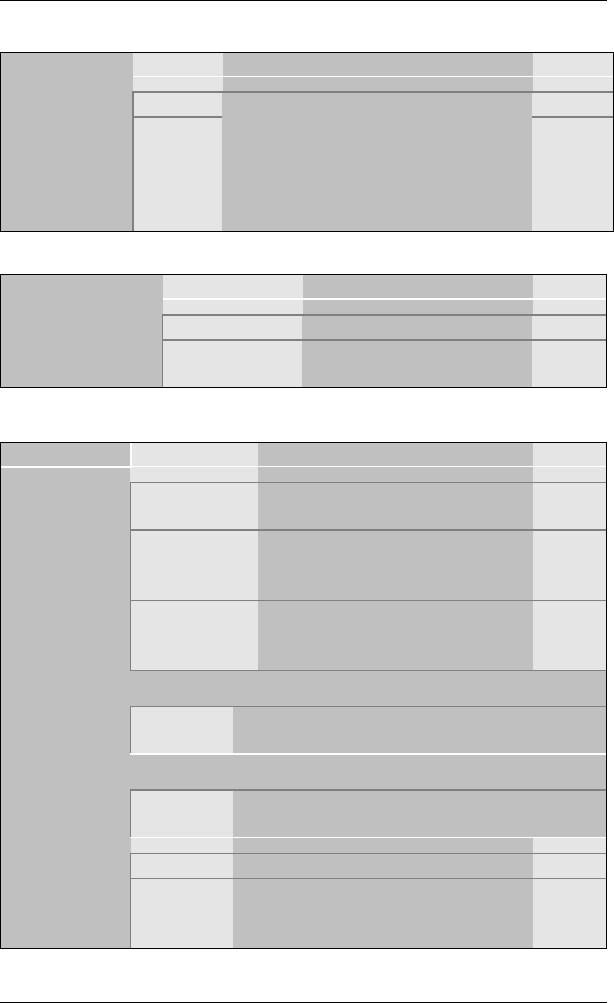
BIOS Setup Utility SY-6BA+ IV
58
3-1.5 C.I.H. 4-WAY Protection Setting
Setting Description Note
Disabled
C.I.H. 4-WAY
Protection Enabled
When set to enabled, the BIOS can
only be programmed through
AWDFLASH, making sure that any
virus is unable to program the system
BIOS. Set to disable the BIOS can be
programmed the traditional way.
Default
3-1.6 Quick Power On Self Test Setting
Setting Description Note
Disabled
Quick Power On
Self Test Enabled Provides a fast POTS at
boot-up. Default
3-1.7 Power Management
PM Events Setting Description Note
BUTTON-ONLY Disables the Wake-Up by
Keyboard function. Default
KB Power ON
Password Enables you to wake-up the
system by entering a password at
the keyboard.
POWER ON
Function
Hot Key You can wake-up the system by
pressing the key combination of
your choice (Ctrl-F1~F12).
If [POWER ON Function] is set to [KB Power ON Password]
KB Power ON
Password Enter (your
password) Set the password that will wake-up your
system.
If [POWER ON Function] is set to [Hot Key]
KB Power ON
Password Ctrl-
F1~F12 Choose the key combination that will wake-
up the system. [Ctrl-F1 to Ctrl-F12]
Instant-off Default
Soft-Off by
PWR-BTTN Delay 4
Sec. Turns off the system power 4
seconds after pushing the power
button.
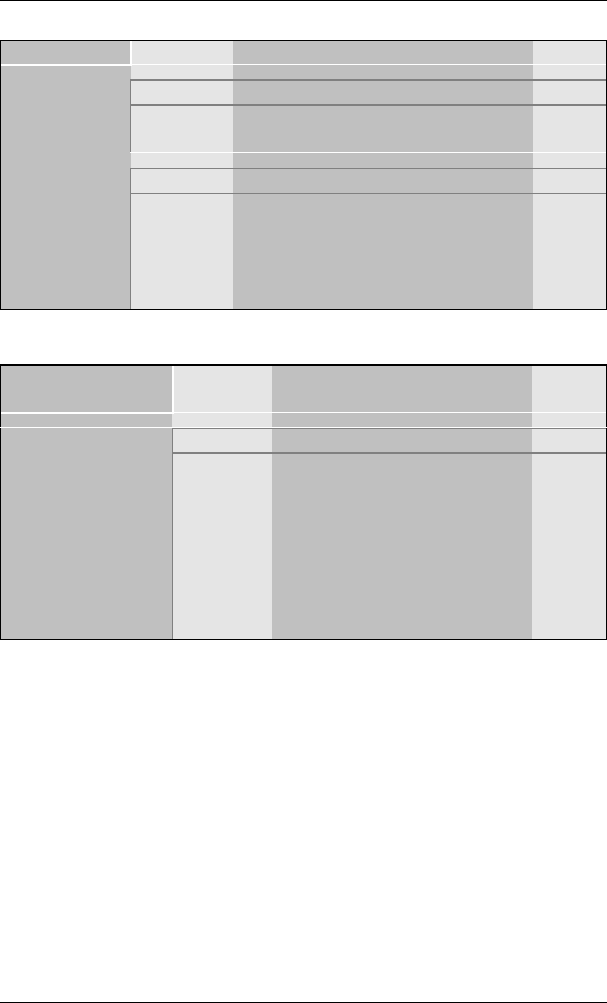
BIOS Setup Utility SY-6BA+ IV
59
Power Management (Continued)
PM Events Setting Description Note
Disabled Default
Power-On by
Ring/LAN Enabled The system will self-power on me
when the modem is ringing.
Disabled The system ignores the alarm. Default
Resume by
Alarm Enabled Set alarm to power on the system by
the date (1-31) or time (hh:mm:ss).
If the date is set to [0], the system
will self-power on by alarm
everyday at the set time.
3-1.8 CPU Device Monitoring
CPU Device
Monitoring Setting Description Note
Disabled Default
CPU Warning
Temperature Enabled Set CPU temperature from
50°C to 70°C. The CPU will
slow down when CPU
temperature goes beyond the
preset value. The CPU will
continue to run slow until the
temperature returns back
within the safe range.
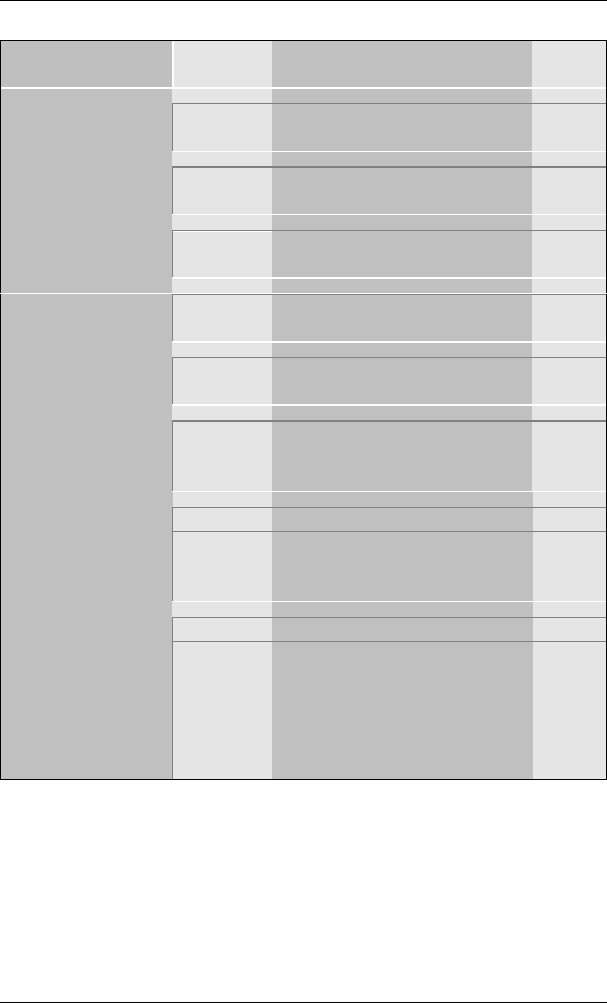
BIOS Setup Utility SY-6BA+ IV
60
CPU Device Monitoring (Continued)
CPU Device
Monitoring Setting Description Note
Current System
Temp. °C/°FShow the current status of the
system temperature.
Current CPU
Temperature °C/°FShow the current status of
CPU temperature.
Current CPUFAN
Speed °C/°FShow the current status of
CPU Fan
Current PWRFAN
Speed °C/°FShow the current status of the
Power Fan
Current CHAFAN
Speed °C/°FShow the current status of the
chassis Fan
Vcore, VTT, 3.3V,
+12V, -5V, +5V,
-12V, VBAT, 5VSB VShow the current voltage
status.
Disabled Disables the PM timer.
CPUFAN Off In
Suspend Enabled Switches off the CPU Fan
when the system enters
Suspend Mode.
Default
Disabled Default
RTC Y2K H/W
Roll over Enabled Setting this item to enabled
will help the system pass some
Y2K test programs. The system
performance is influenced by
enabling this item, set it to
disabled if not necessary.
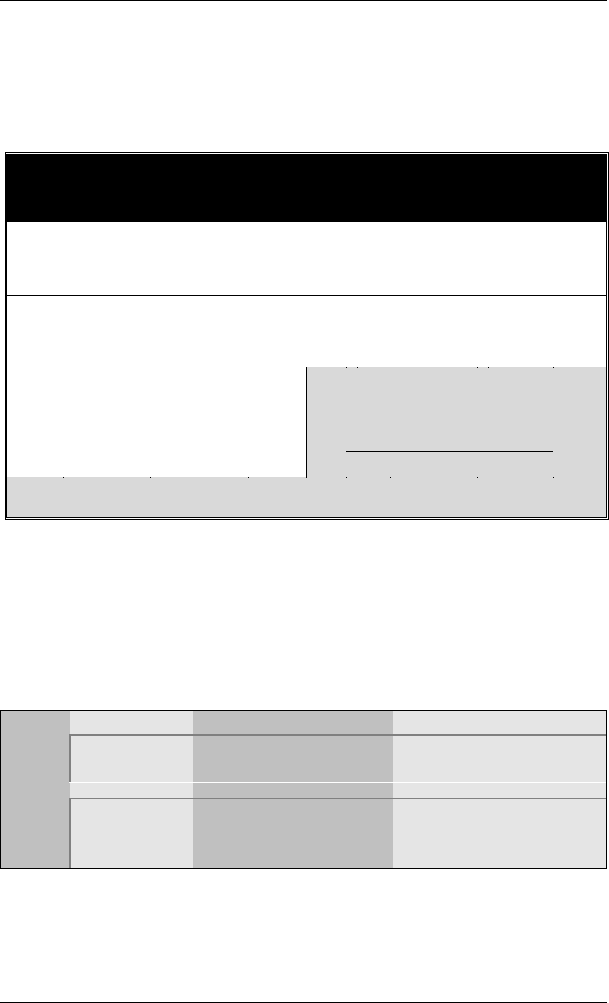
BIOS Setup Utility SY-6BA+ IV
61
3-2 STANDARD CMOS SETUP
Select the [STANDARD CMOS SETUP] option from the Main Menu and
press [Enter] key.
This screen allows you to modify the basic CMOS settings.
After you have completed the changes, press [Esc] key to return to the
Main Menu.
3-2.1 Date & Time
Display Setting Please Note
Date mm/dd/yyyy Type the current date You can also the
PUp/PDn keys to toggle
Time hh:mm:ss Type the current time 24-hour clock format
3:15 PM is displayed as
15:15:00
ROM PCI/ISA BIOS
STANDARD CMOS SETUP
AWARD SOFTWARE, INC.
Date (mm:dd:yy)
Time (hh:mm:ss)
: Fri, July 31 1998
: 11 : 30 : 33
HARD DISKS TYPE SIZE CYLS HEAD PRECOMP LANDZ SECTOR MODE
Primary Master
Primary Slave
Secondary Master
Secondary Slave
: AUTO
: None
: None
: None
0
0
0
0
0
0
0
0
0
0
0
0
0
0
0
0
0
0
0
0
0
0
0
0
AUTO
- - - -
- - - -
- - - -
Base Memory:
Extended Memory:
Other Memory:
640K
3328K
128K
Drive A : 1.44M, 3.5 in.
Drive B : None
Floppy 3 Mode Support : Disabled
Video : EGA/VGA
Halt On : All Errors Total Memory: 4096K
Esc
F1
: Quit
: Help
↑ ↓ → ←
(Shift) F2
: Select Item
: Change Color
PU/PD/+/-
F3
: Modify
: Toggle Calendar
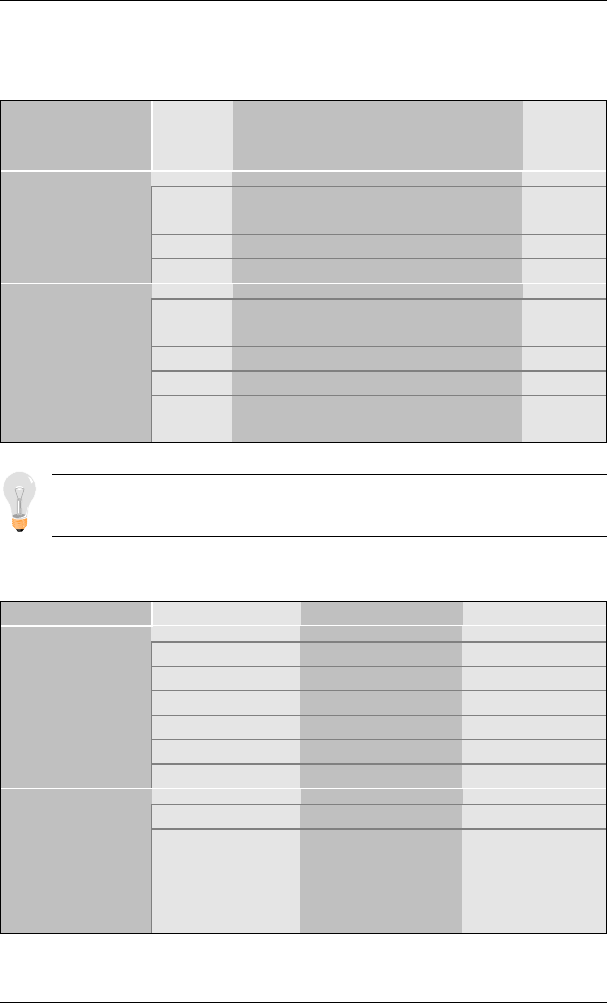
BIOS Setup Utility SY-6BA+ IV
62
3-2.2 Hard Disks Type & Mode
Choose the type and mode for the hard disks that you have already
installed.
Primary
(Secondary)
Master & Slave
Setting Description Note
Auto BIOS detects hard disk type
automatically.Default
User User defines the type of hard disk.
Type
None
Auto BIOS detects hard disk mode
automatically.Default
Normal Normal IDE hard disk <528MB
LBA Enhanced IDE hard disk >528MB
Mode
Large Large IDE hard disk (for certain
hard disk)
Note: If you have any questions on your hard disk type or mode, ask
your hard disk provider or previous user for details.
3-2.3 Floppy Drives
Floppy Drives Setting Description Note
360KB, 5.25 in.
1.2MB, 5.25 in.
720KB, 3.5 in.
1.44MB, 3.5 in. Default
2.88MB, 3.5 in.
Drives A & B
None Not installed
Disabled Default
Floppy 3-Mode
Support Drive A
Drive B
Both
Supports 3-mode
floppy diskette:
740KB/1.2MB/
1.44MB on selected
disk drive.
Special disk drive
commonly used in
Japan

BIOS Setup Utility SY-6BA+ IV
63
3-2.4 Video
Select the video mode: EGA/VGA (Default), CGA 40, CGA 80, Mono
(Monochrome).
3-2.5 Halt On
When the BIOS detects system errors, this function will stop the system.
Select which type of error will cause the system halt: All Errors (Default),
No Errors, All But Diskette, All But Keyboard, All But Disk/Key.
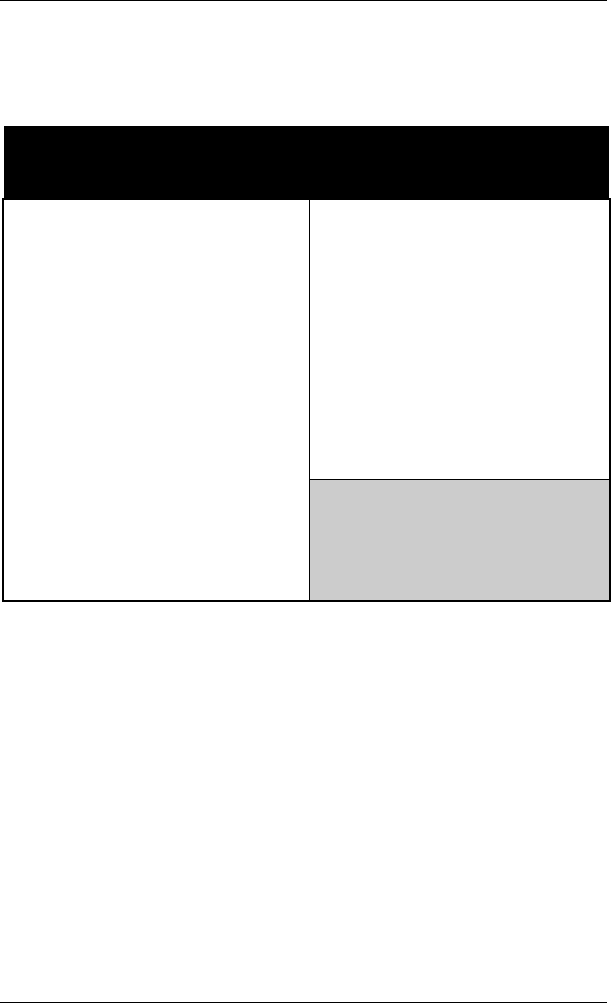
BIOS Setup Utility SY-6BA+ IV
64
3-3 BIOS FEATURES SETUP
Select the [BIOS FEATURES SETUP] option from the Main Menu and
press [Enter] key.
ROM PCI/ISA BIOS
BIOS FEATURES SETUP
AWARD SOFTWARE, INC.
Anti - Virus Protection : Disabled Assign IRQ For VGA : Enabled
CPU Internal Cache : Enabled HDD S.M.A.R.T. capability : Disabled
External Cache : Enabled
Video BIOS Shadow : Enabled
Swap Floppy Drive : Disabled C8000-CBFFF Shadow : Disabled
Report No FDD For WIN 95 : Yes CC000-CFFF Shadow : Disabled
D000-D3FFF Shadow : Disabled
Boot Up NumLock Status : On D4000-D7FFF Shadow : Disabled
Security Option : Setup D8000-DBFFF Shadow : Disabled
PCI/VGA Palette Snoop : Disabled DC000-DFFFF Shadow : Disabled
OS Select For DRAM > 64 MB : Non-OS2
Typematic Rate Setting : Disabled
Typematic Rate (Chars/Sec) : 6
Typematic Delay (Msec) : 250 ESC : Quit
↑
↓
→
←
: Select Item
F1 : Help PU/PD/+/- : Modify
F5 : Old Values (Shift) F2 : Color
F7 : Load Setup Defaults
After you have completed the changes, press [Esc] key and follow the
instructions on your screen to save your settings or exit without saving.
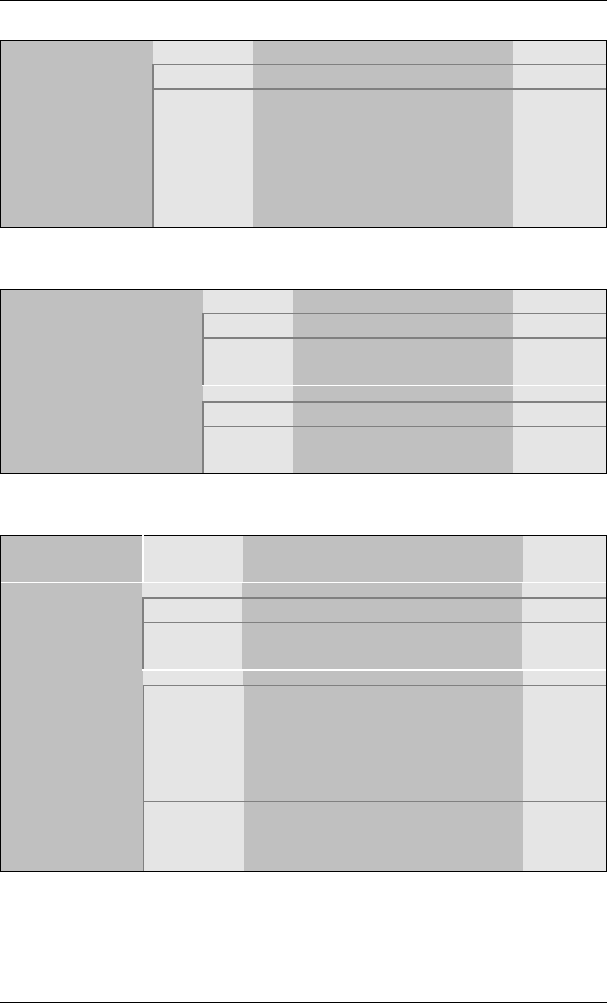
BIOS Setup Utility SY-6BA+ IV
65
3-3.1 Virus Warning
Setting Description Note
Disabled Default
Anti - Virus
Protection Enabled If set to enabled, the Paragon
Anti-Virus. Function will scan
your boot drive for boot
virusses. If a boot virus is
detected, the BIOS will display
a warning message.
3-3.2 Cache Memory Options
Setting Description Note
Disabled
CPU Internal Cache Enabled Enables the CPU's
internal cache. Default
Disabled
External Cache Enabled Enables the external
memory.Default
3-3.3 Floppy Driver Settings
Floppy Driver
Settings Setting Description Note
Disabled Default
Swap Floppy
Drive Enabled Changes the sequence of A and B
drives.
Yes Windows will release IRQ line 6
(normally used by the Floppy
Disk Drive) after you disable
your on-board FDD and set this
field to [Yes].
Report No
FDD For WIN
95
No Windows will reserve INT 6 for
your FDD, whether it is disabled
or not.
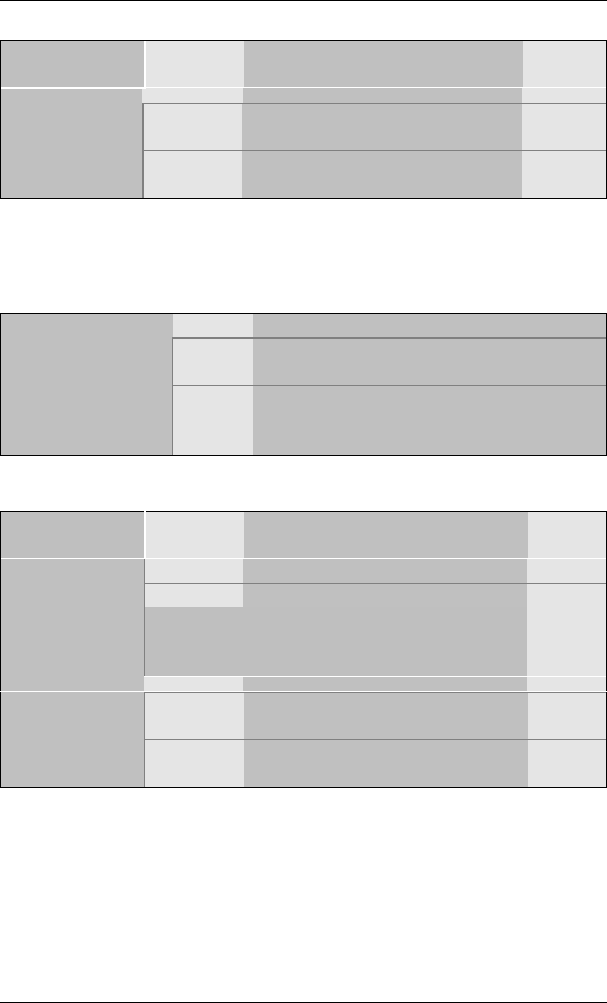
BIOS Setup Utility SY-6BA+ IV
66
3-3.4 Other Control Options
Other Control
Options Setting Description Note
On Puts numeric keypad in
NumLock mode at boot-up. Default
Boot Up
NumLock
Status Off Puts numeric keypad in arrow key
mode at boot-up.
3-3.5 Security Option
Use this feature to prevent unauthorized system boot-up or use of BIOS
Setup. The following table describes the security settings.
Setting Description
System Each time the system is booted, the
password prompt appears.
Security Option
Setup If a password is set, the password prompt
only appears when you attempt to enter the
BIOS Setup program.
3-3.6 Other Control Options
Other Control
Options Setting Description Note
Disabled Default
Enabled
PCI/VGA
Palette Snoop The color of the monitor may be altered when
using an MPEG card. Enable this option to
restore the monitor's normal color.
OS2 When using an OS2 operating
system.
OS Select for
DRAM>64MB Non-OS2 When using another,
non-OS2 operating system. Default
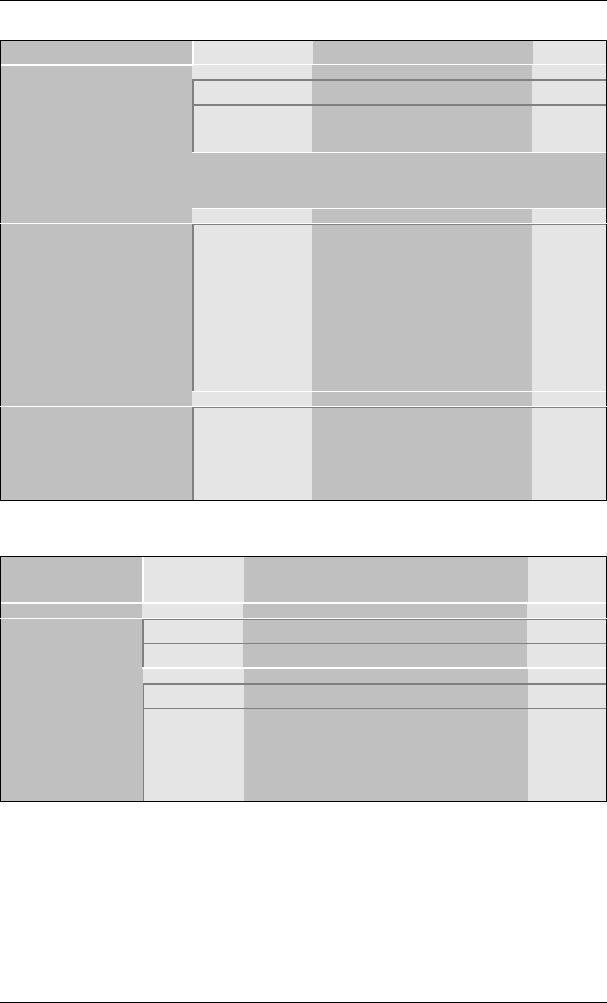
BIOS Setup Utility SY-6BA+ IV
67
3-3.7 Typematic Settings
Typematic Settings Setting Description Note
Disabled Default
Typematic
Rate Setting Enabled Enables to adjust the
keystroke repeat rate.
The following [Typematic Rate] and [Typematic Delay] fields are active
only if [Typematic Rate Setting] is set to [Enabled]
Typematic Rate 6 (Char/sec)
8 (Char/sec)
10 (Char/sec)
12 (Char/sec)
15 (Char/sec)
20 (Char/sec)
24 (Char/sec)
30 (Char/sec)
Choose the rate at which a
character is repeated when
holding down a key.
Default
Typematic Delay 250 (msec)
500 (msec)
750 (msec)
1000 (msec)
Choose how long after
you press a key down the
character begins
repeating.
Default
3-3.8 Other Control Options
Other Control
Options Setting Description Note
Disabled
Assign IRQ
For VGA Enabled Use this default setting. Default
Disabled
HDD
S.M.A.R.T.
capability Enabled Enable this field when your HDD
supports the S.M.A.R.T. function.
Consult your HDD provider for
details.
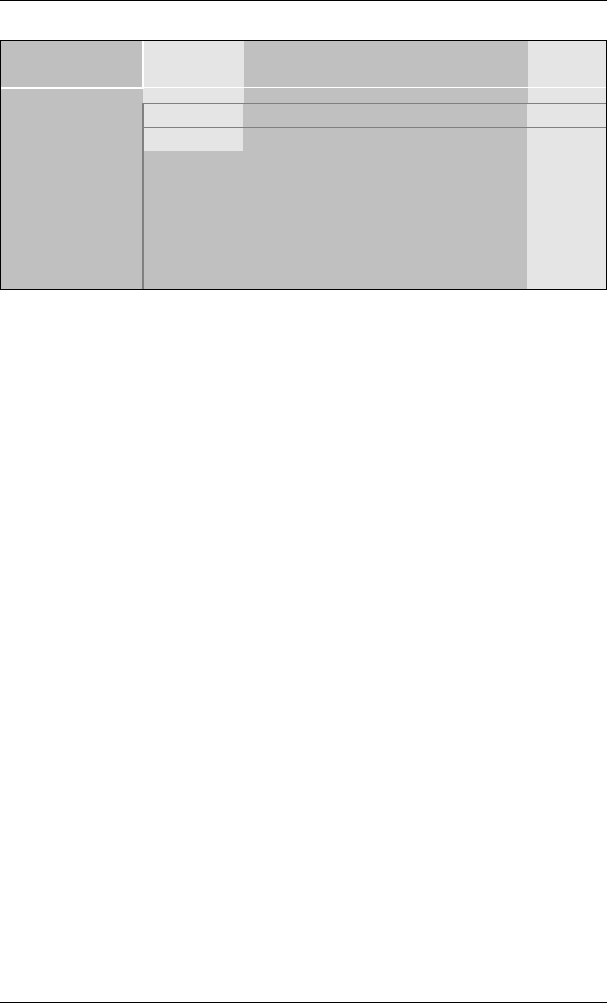
BIOS Setup Utility SY-6BA+ IV
68
Other Control Options
Other Control
Options Setting Description Note
Disabled
Enabled
Video or
Adapter BIOS
Shadow The BIOS is shadowed in a 16K segment if it
is enabled and if it has BIOS present.
These 16 segments can be shadowed from
ROM to RAM. BIOS shadow copies BIOS
code from slower ROM to faster RAM. BIOS
can then execute from RAM.
Default
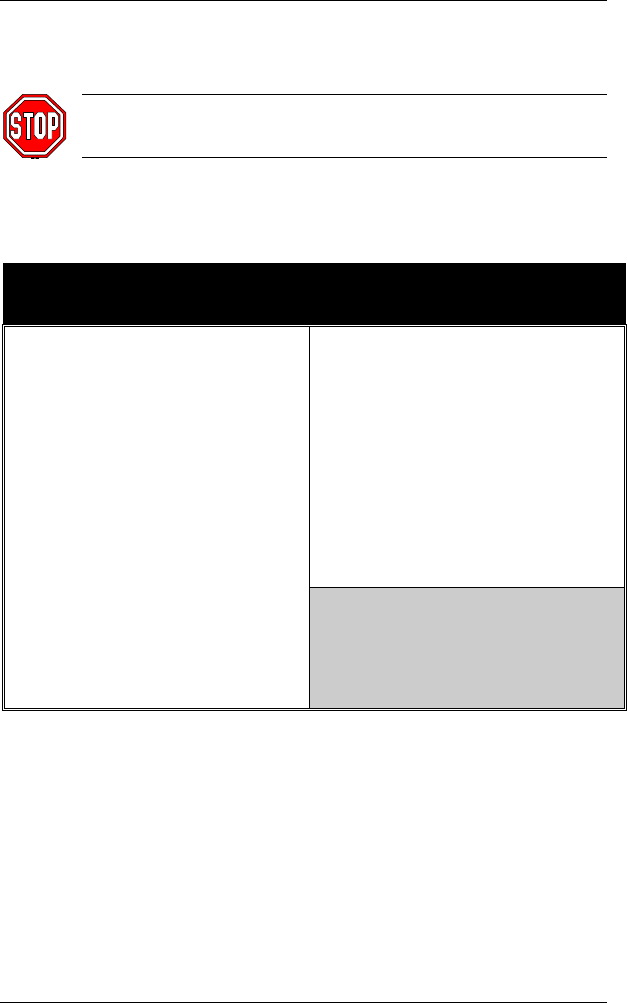
BIOS Setup Utility SY-6BA+ IV
69
3-4 CHIPSET FEATURES SETUP
Caution: Change these settings only if you are already familiar
with the Chipset.
The [CHIPSET FEATURES SETUP] option changes the values of the
chipset registers. These registers control the system options in the
computer.
ROM PCI/ISA BIOS
CMOS SETUP UTILITY
CHIPSET FEATURES SETUP
Auto Configuration : Enabled Passive Release : Enabled
SDRAM RAS-to CAS Delay : 3 Delayed Transaction : Disabled
SDRAM RAS Precharge Time : 3
SDRAM CAS latency Time : 3 AGP Aperture Size : 64
SDRAM Precharge Control : Disabled
DRAM Data Integrity Mode : Non-ECC
System BIOS Cacheable : Disabled
Video BIOS Cacheable : Disabled
Video RAM Cacheable : Disabled
8 Bit I/O Recovery Time : 1
16 Bit I/O Recovery Time : 1
Memory Hole At 15M –16M : Disabled ESC : Quit
↑
↓
→
←
: Select Item
F1 : Help PU/PD/+/- : Modify
F5 : Old Values (Shift) F2 : Color
F7 : Load Setup Defaults
After you have completed the changes, press [Esc] and follow the
instructions on your screen to save your settings or exit without saving.
The following table describes each field in the CHIPSET FEATURES
SETUP Menu and how to configure each parameter.
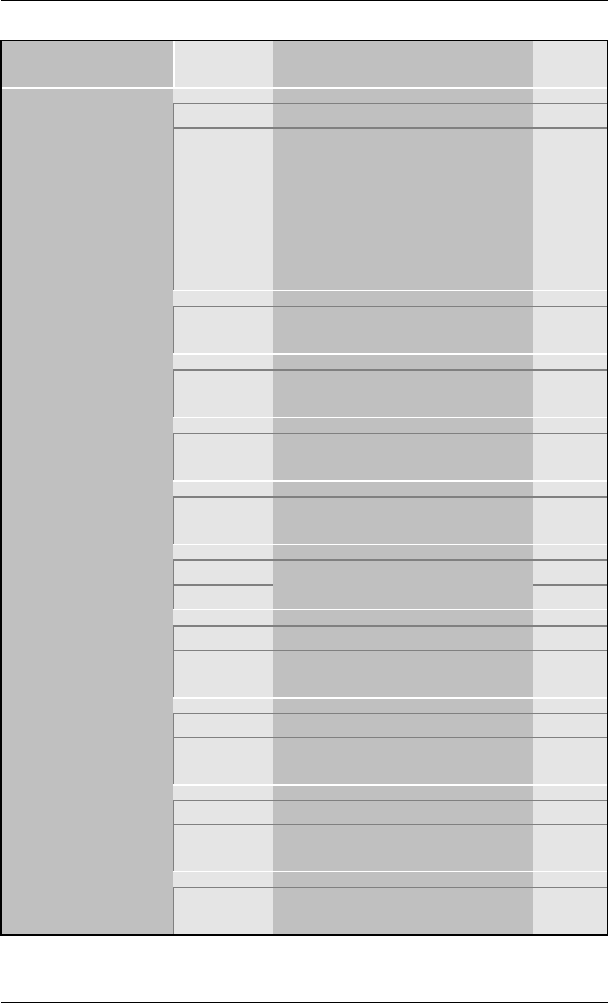
BIOS Setup Utility SY-6BA+ IV
70
CHIPSET FEATURES SETUP
CHIPSET
FEATURES Setting Description Note
Disabled
Auto
Configuration Enabled It is strongly recommended to
enable this option so that the
system automatically sets all
chipset feature options on the
left panel of the screen (except
for cache update & BIOS
cacheable).
Default
SDRAM RAS-to-
CAS Delay 3
2Use the default setting Default
SDRAM RAS
Precharge Time 3
2Use the default setting Default
SDRAM Cache
Latency Time 3Use the default setting Default
SDRAM Precharge
Control Disabled
Enabled Use the default setting Default
Non-ECC Default
DRAM Data
Integrity Mode ECC
Choose according to the
DRAM type you have.
Disabled
System BIOS
Cacheable Enabled The ROM area F0000H-
FFFFFH is cacheable. Default
Disabled
Video BIOS
Cacheable Enabled The video BIOS C0000H-
C7FFFH is cacheable. Default
Disabled Default
Video RAM
Cacheable Enabled The ROM area A0000-BFFFF
is cacheable.
8 BIT I/O
Recovery Time 1Use the default setting Default
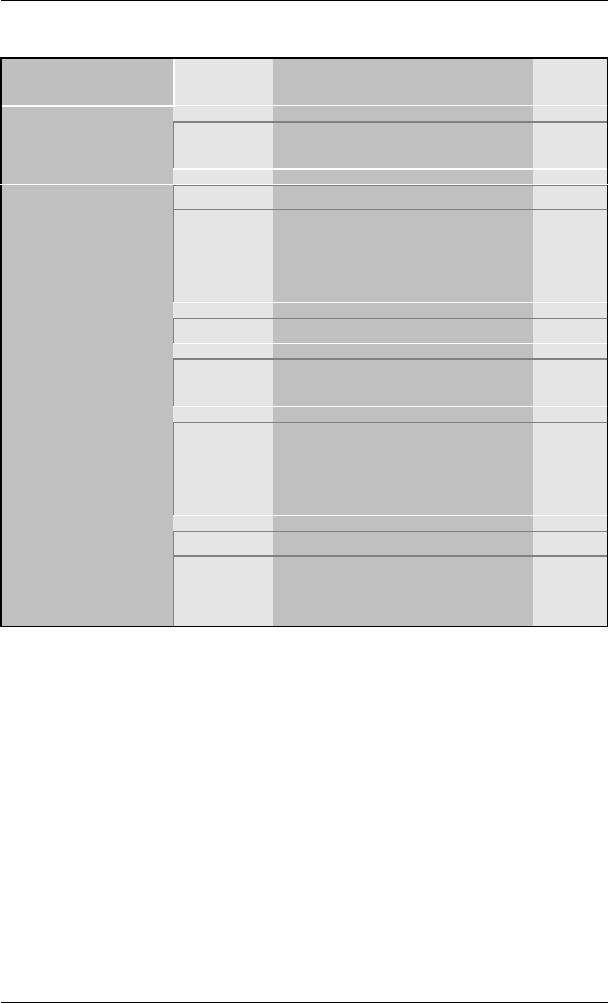
BIOS Setup Utility SY-6BA+ IV
71
CHIPSET FEATURES SETUP (Continued)
CHIPSET
FEATURES Setting Description Note
16 BIT I/O
Recovery Time 1Use the default setting Default
Disabled Default
Memory Hole At
15M-16M Enabled Some interface cards will map
their ROM address to this area.
If this occurs, select [Enabled]
in this field.
Passive Release Enabled Use the default setting Default
Delayed
Transaction Enabled Use the default setting Default
AGP Aperture Size 64
4-256MB AGP could use the DRAM as
its video RAM. Choose the
DRAM size that you wish to
allocate as video RAM.
Default
Disabled Default
Spread Spectrum
Modulated Enabled When using Spread Spectrum
Modulated 1.5% or 6% for
FCC or DOC testing.
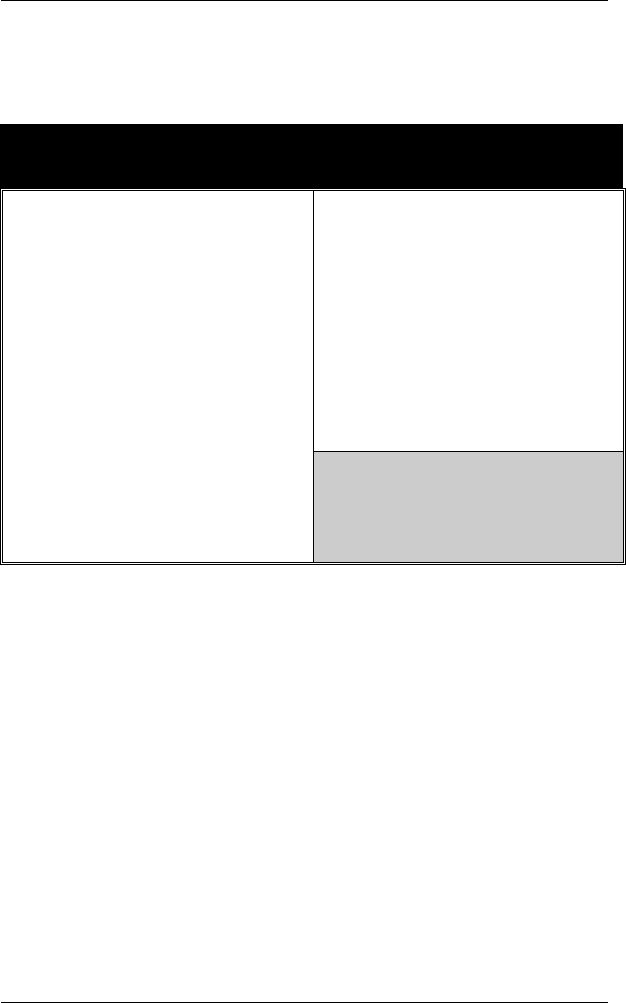
BIOS Setup Utility SY-6BA+ IV
72
3-5 POWER MANAGEMENT SETUP
The [POWER MANAGEMENT SETUP] sets the system's power saving
functions.
ROM PCI/ISA BIOS
POWER MANAGEMENT SETUP
AWARD SOFTWARE, INC.
ACPI function : Enabled ** Reload Global Timer Events **
PM Control by APM : Yes
Video Off Method : V/H SYNC+Blank IRQ [3-7, 9-15], NMI : Disabled
Video Off After : Standby Primary IDE 0 : Disabled
MODEM Use IRQ : 3 Primary IDE1 : Disabled
Secondary IDE 0 : Disabled
Power Management : User Define Secondary IDE1 : Disabled
Doze Mode : Disable Floppy Disk : Disabled
Standby Mode : Disable Serial Port : Enabled
Suspend Mode : Disable Parallel Port : Disabled
HDD Power Down : Disabled
PCI/VGA Act-Monitor : Disabled
IRQ 8 Break Suspend : Disabled ESC : Quit ↑ ↓ → ←: Select Item
F1 : Help PU/PD/+/- : Modify
F5 : Old Values (Shift) F2 : Color
F7 : Load Setup Defaults
After you have completed the Power Management Setup, press [Esc] to
return to the Main Menu.
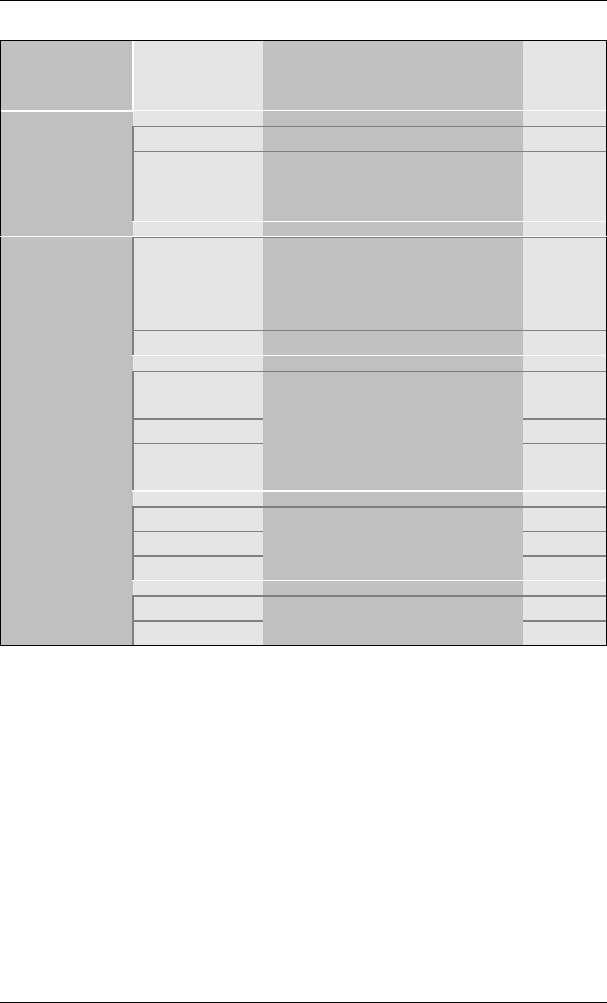
BIOS Setup Utility SY-6BA+ IV
73
3-5.1 Power Management Controls
Power
Management
Controls
Setting Description Note
Disabled Default
ACPI function Enabled ACPI (Advanced
Configuration Power
Management Interface)
Yes To use Advanced Power
Management (APM) you must
run [power.exe] under DOS
V6.0 or later version.
Default
PM Control
by APM
No
V/H
Sync+Blank Default
Blank screen
Video Off
Method
DPMS
Supported
Selects the method by which
the monitor is blanked.
Standby
Suspend
Video Off
After Doze
Choose the PM mode you want
video to go off after the mode
is being active.
3Default
MODEM Use
IRQ 3-11, NA
Assigns an IRQ# to the modem
device.
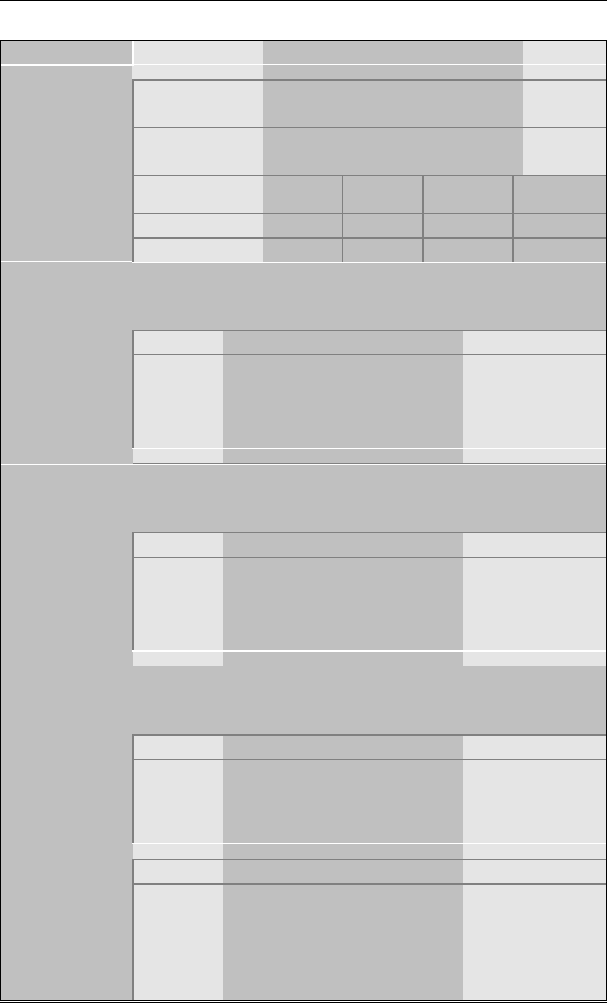
BIOS Setup Utility SY-6BA+ IV
74
3-5.2 PM Timers
PM Timers Setting Description Note
User Define Lets you define the HDD and
system power down times. Default
Disable Disables the Green PC
Features.
Doze timer Standby
timer Suspend
timer HDD
power down
Min Saving 1 Hour 1 Hour 1 Hour 15 Min
Power
Management
Max Saving 1 Min 1 Min 1 Min 1 Min
The following [Doze Mode] field may be configured only if [Power
Management] is set to [User Define]
Disable Default
Doze Mode 1Min-
1Hour When the set time has
elapsed, BIOS sends a
command to the system to
enter Doze Mode.
System clock
drops to 33MHz.
The following [Standby Mode] field may be configured only if [Power
Management] is set to [User Define]
Disable Default
Standby Mode 1Min-
1Hour When the set time has
elapsed, BIOS sends a
command to the system to
enter Standby Mode.
The following [Suspend Mode] field may be configured only if [Power
Management] is set to [User Define]
Disable Default
Suspend Mode 1Min-
1Hour In Suspend mode, the CPU
stops completely (no
instructions are executed.)
Only an SL-
Enhanced (or
SMI) CPU can
enter this mode.
Disabled Default
HDD Power
Down 1-15Min When the set time has
elapsed, BIOS sends a
command to the HDD to
power down. This turns off
the HDD motor.
Some older model
HDDs may not
support this
advanced function.
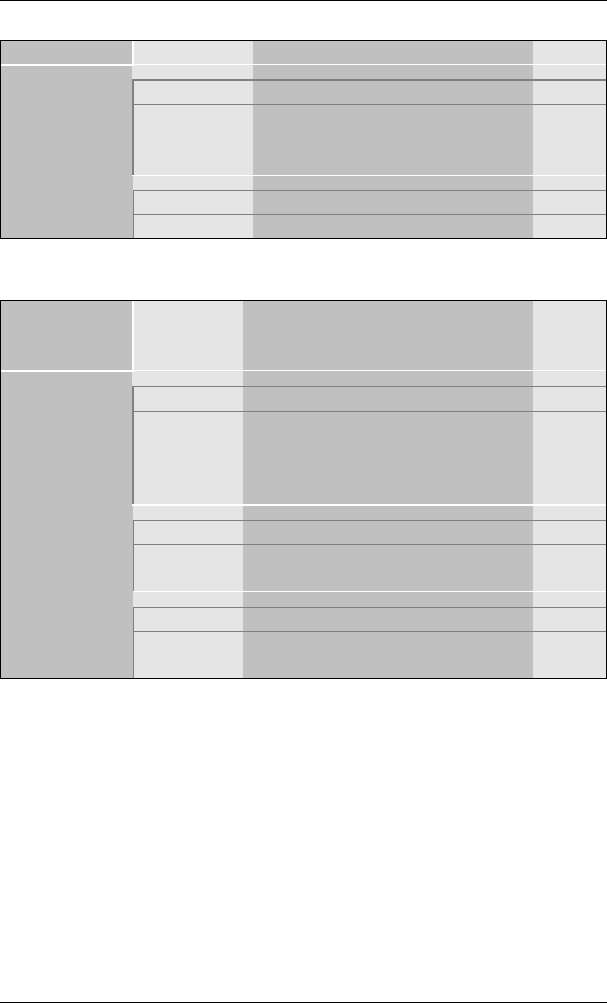
BIOS Setup Utility SY-6BA+ IV
75
3-5.3 PM Events
PM Events Setting Description Note
Disabled
VGA Active
Monitor Enabled Enables the power management
timers when a [no activity] event
is detected.
Default
Disabled Default
IRQ 8 Break
Suspend Enabled Alarm function is active.
3-5.4 Reload Global Timer Events
Power Down
& Resume
Events
Setting Description Note
Disabled
IRQ [3-7,9-
15], NMI Enabled The system monitors these
elements for activity. The system
will resume if [IRQ activity] is
detected.
Default
Disabled Default
IDE0, IDE1
Ø Primary
Ø Secondary Enabled Enables the PM timers when [No
Activity Event] is detected.
Disabled Default
Floppy Disk
Serial Port
Parallel Port Enabled Enables the PM timers when [No
Activity Event] is detected.
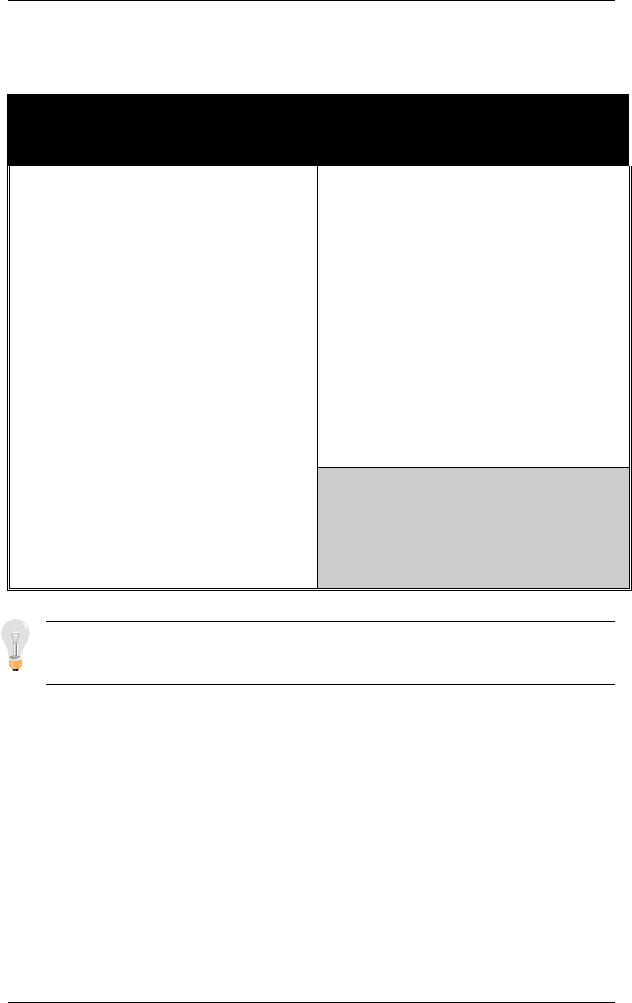
BIOS Setup Utility SY-6BA+ IV
76
3-6 PNP/PCI CONFIGURATION SETUP
This option sets the Motherboard's PCI Slots.
ROM PCI/ISA BIOS
PNP/PCI CONFIGURATION
AWARD SOFTWARE, INC.
Resources Controlled By : Manual Slot 1,5 /AGP Use IRQ : Auto
Reset Configuration Data : Disabled Slot 2 Use IRQ : Auto
Slot 3 Use IRQ : Auto
IRQ - 3 assigned to : Legacy ISA Slot 4/USB Use IRQ : Auto
IRQ - 4 assigned to : Legacy ISA
IRQ - 5 assigned to : PCI/ISA PnP Used MEM base addr : N/A
IRQ - 7 assigned to : PCI/ISA PnP
IRQ - 9 assigned to : PCI/ISA PnP
IRQ - 10 assigned to : PCI/ISA PnP Assign IRQ For USB : Enabled
IRQ - 11 assigned to : PCI/ISA PnP
IRQ – 12 assigned to : PCI/ISA PnP PNP OS Installed : No
IRQ - 14 assigned to : PCI/ISA PnP
IRQ - 15 assigned to : PCI/ISA PnP
DMA - 0 assigned to : PCI/ISA PnP
DMA - 1 assigned to : PCI/ISA PnP
DMA - 3 assigned to : PCI/ISA PnP ESC : Quit ↑ ↓ → ←: Select Item
DMA - 5 assigned to : PCI/ISA PnP F1 : Help PU/PD/+/- : Modify
DMA - 6 assigned to : PCI/ISA PnP F5 : Old Values (Shift) F2 : Color
DMA - 7 assigned to : PCI/ISA PnP F7 : Load Setup Defaults
Note: Starred (*) items will disappear when the [Resources
Controlled By] option is set to [Auto].
After you have completed the PCI Slot Configuration, press [Esc] and
follow the instructions on your screen to save your settings or exit without
saving.
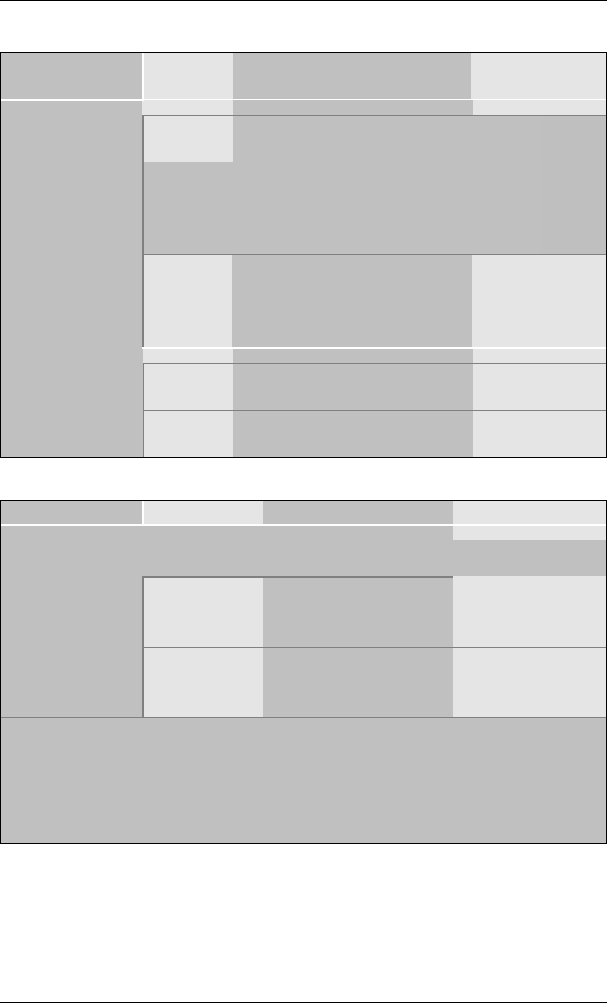
BIOS Setup Utility SY-6BA+ IV
77
3-6.1 PNP/PCI Configuration Controls
PNP/PCI
Controls Setting Description Note
Manual BIOS does not manage PCI/ISA PnP
card IRQ assignment.
Requires to assign IRQ-# and DMA-# to PCI or
ISA PnP manually.
IRQ-3,4,5,7,9,10,11,12,14,15 assigned to: _
DMA-0,1,3,5,6,7 assigned to: _
Resources
Controlled By
Auto The Plug-and-Play BIOS
auto manages PCI/ISA PnP
card IRQ assignment
automatically.
Recommended
Disabled Retain PnP configuration
data in BIOS. Default
Reset
Configuration
Data Enabled Reset PnP configuration data
in BIOS.
3-6.2 PNP/PCI Configuration Setup
PNP/PCI Setup Setting Description Note
If [Resources Controlled By] is set to [Manual]
PCI/ISA PnP Choose IRQ-# and
DMA-# assigned to
PCI/ISA PnP card.
IRQ-3,4,5,7,9,10,
11,12,14,15
DMA-0,1,3,5,6,7
IRQ-# and
DMA-#
assigned to: Legacy ISA Choose IRQ-# and
DMA-# assigned to
Legacy ISA card.
IRQ-3,4,5,7,9,10,
11,12,14,15
DMA-0,1,3,5,6,7
Under this item the user can assign an IRQ to a PCI slot. However, there under
some conditions the IRQ will not be assigned as selected under this item:
1. IRQs 0, 1, 2, 6, 8, 13 can NOT be assigned, because they are fixed.
2. IRQs 5, 9, 10, 11 are available
3. IRQs 3,4,7,12,14 and 15 will only be assigned if they are free. See the table
below on how to free them:
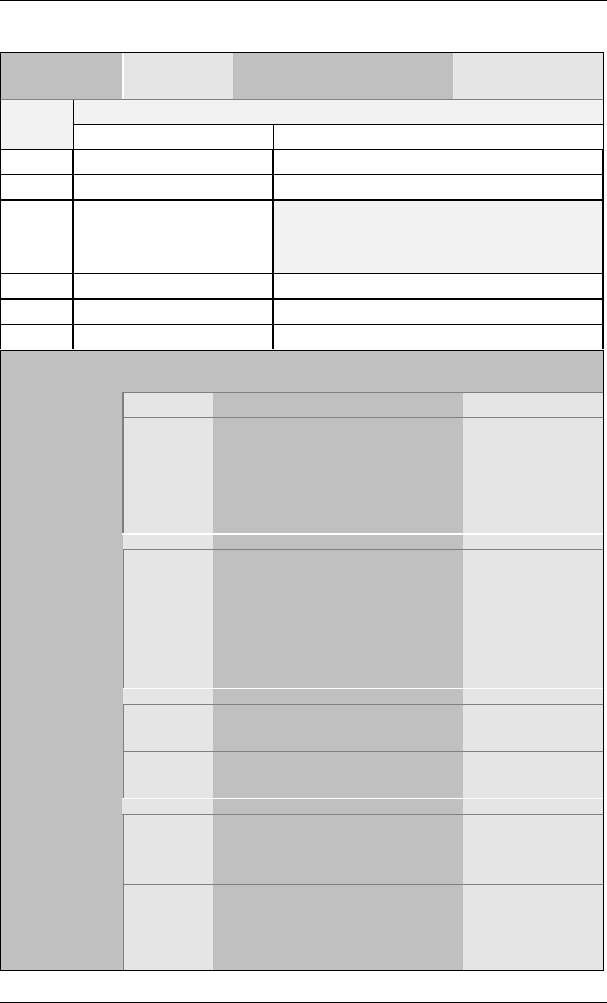
BIOS Setup Utility SY-6BA+ IV
78
PNP/PCI Configuration Setup (Continued)
PNP/PCI
Setup Setting Description Note
How to set the BIOS to release the IRQ to the PnP Interrupt pool:
Interrupt
Line PnP / PCI configuration Integrated Peripherals
IRQ 15 IRQ 15: PCI / ISA PnP On-Chip Secondary PCI IDE: disabled
IRQ 14 IRQ 14: PCI / ISA PnP On-Chip Primary PCI IDE: disabled
IRQ 12 IRQ 12: PCI / ISA PnP
Interrupt 12 will be released by the PnP
BIOS automatically if the PS/2 Mouse Port
is not used.
IRQ 7 IRQ 7: PCI / ISA PnP Onboard parallel port: disabled
IRQ 4 IRQ 4: PCI / ISA PnP Onboard Serial port 1: disabled
IRQ 3 IRQ 3: PCI / ISA PnP Onboard Serial port 2: disabled
4. Your OS may reassign another interrupt to a PCI slot after BIOS passes control
to the OS, especially if you use Windows 95, 98 or NT.
Auto Default
Slot 1/2/3/4
Use IRQ NO. Select one of the interrupts.
Note: The selected IRQ will
only be assigned if it is
available. (Windows may
reassign IRQs).
Used MEM
base addr Memory
length 8K,16K,32K,64K.
(Please ask your card provider
for the exactly memory length
of this add-on card.)
This item
appears only
when the [Based
MEM base
addr] set to I/O
address.
Enabled BIOS will assign IRQ for
USB port. Default
Assign IRQ
For USB Disabled BIOS won’t assign IRQ for
USB port.
Yes Set this field to [Yes] if you
are running Windows 95,
which is PnP compatible.
PnP OS
Installed
No If the OS you are running
does not support PnP
configuration.
Default
(If there is any
doubt, set this
field to [No])
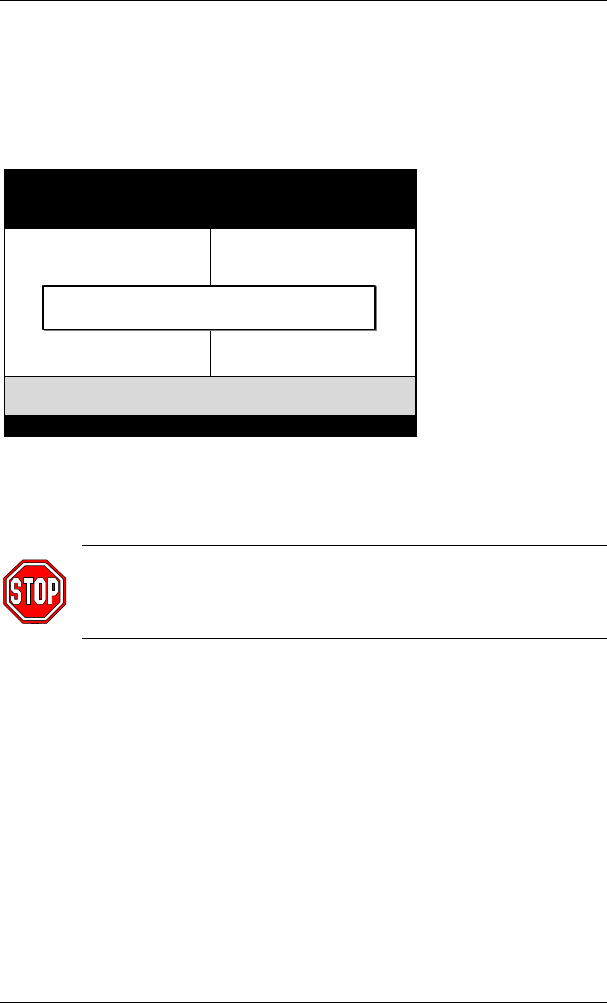
BIOS Setup Utility SY-6BA+ IV
79
3-7 LOAD SETUP DEFAULTS
Select the [LOAD SETUP DEFAULTS] option from the Main Menu to
load the system values you have previously saved. This option is
recommended if you need to reset the system setup and to retrieve the old
values.
Type [Y] to use the Setup Defaults followed by [Enter] or otherwise [N] to
return to the Main Menu and keep current values.
Warning: If you run into any problem after changing the BIOS
configuration, please load the SETUP DEFAULTS for stable
performance.
ROM PCI/ISA BIOS
CMOS SETUP UTILITY
AWARD SOFTWARE, INC.
SOYO COMBO SETUP
STANDARD CMOS SETUP
BIOS FEATURES SETUP
CHIPSET FEATURES SETUP
POWER MANAGEMENT SETUP
PNP/PCI CONFIGURATION
LOAD SETUP DEFAULTS
INTEGRATED PERIPHERALS
SUPERVISOR PASSWORD
USER PASSWORD
IDE HDD AUTO DETECTION
SAVE & EXIT SETUP
EXIT WITHOUT SAVING
Esc
F10
: Quit
: Save & Exit Setup
↑ ↓ → ←
(Shift) F2
: Select Item
: Change Color
Time, Date, Hard Disk Type…
Load SETUP Defaults (Y/N)? _
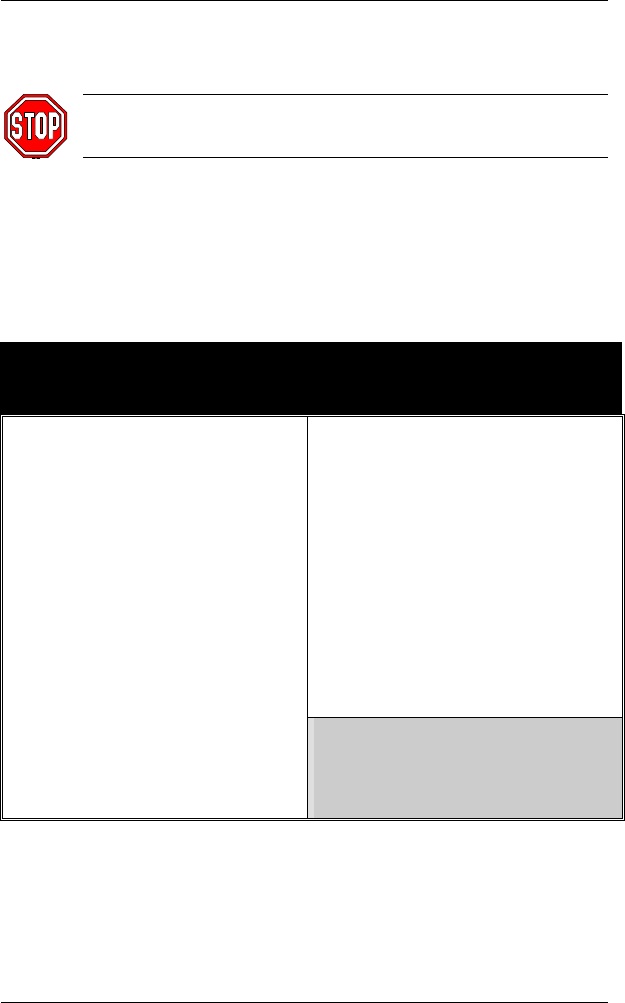
BIOS Setup Utility SY-6BA+ IV
80
3-8 INTEGRATED PERIPHERALS
Caution: Change these settings only if you are already familiar
with the Chipset.
The [INTEGRATED PERIPHERALS] option changes the values of the
chipset registers. These registers control the system options in the
computer.
The following screen shows setup default settings.
ROM PCI/ISA BIOS
INTEGRATED PWEIPHERALS
AWARD SOFTWARD, INC.
IDE HDD Block Mode : Enabled Onboard FDC Controller : Enabled
IDE Primary Master PIO : Auto Onboard Serial Port 1 : 3F8/IRQ4
IDE Primary Slave PIO : Auto Onboard Serial Port 2 : 2F8/IRQ3
IDE Secondary Master PIO : Auto
IDE Secondary Slave PIO : Auto UR2 Mode : Standard
IDE Primary Master UDMA : Auto
IDE Primary Slave UDMA : Auto
IDE Secondary Master UNMA : Auto Onboard Parallel Port : 378/IRQ7
IDE Secondary Slave UDMA : Auto Parallel Port Mode : SPP
On-Chip Primary PCI IDE : Enabled
On-Chip Secondary PCI IDE : Enabled PWRON After PWR-Fail : Off
USB Keyboard Support : Disabled
Init Display First : PCI Slot
ESC : Quit ↑ ↓ → ←: Select Item
F1 : Help PU/PD/+/- : Modify
F5 : Old Values (Shift) F2 : Color
F7 : Load Setup Defaults
The following tables describe each field in the INTEGRATED
PERIPHERALS Menu and provide instructions on how to configure the
IDE controls, FDC controls, and the onboard serial and parallel ports.
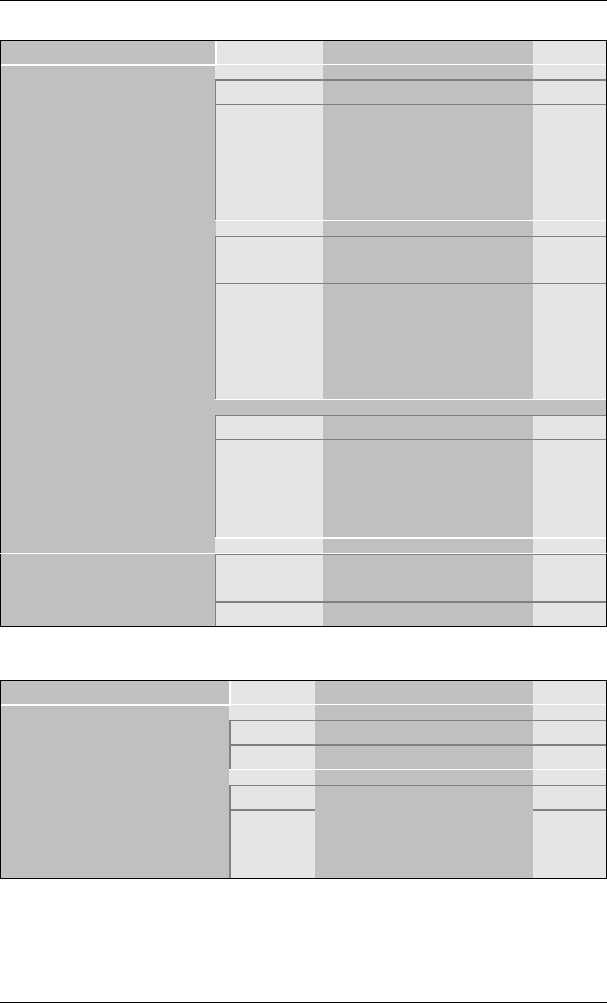
BIOS Setup Utility SY-6BA+ IV
81
3-8.1 IDE Device Controls
IDE Controls Setting Description Note
Disabled
IDE HDD Block Mode Enabled Invokes multi-sector
transfer instead of one
sector per transfer. Not
all HDDs support this
function.
Default
mode 0-4 0 is the slowest speed
4 is the fastest speed
IDE
Ø Primary Master PIO
Ø Primary Slave PIO
Ø Secondary Master PIO
Ø Secondary Slave PIO
Auto For better performance
and stability, we suggest
you use the Auto setting
to set the HDD control
timing.
Default
Disabled
IDE
Ø Primary Master UDMA
Ø Primary Slave UDMA
Ø Secondary Master UDMA
Ø Secondary Slave UDMA
Auto Select Auto to enable
Ultra DMA Mode
support.
Default
Disabled Turn off the on-board
IDE
On-Chip PCI IDE
Ø Primary
Ø Secondary Enabled Use the on-board IDE Default
3-8.2 Keyboard Controls
Keyboard Controls Setting Description Note
Disabled Turn off the on-board IDE Default
USB Keyboard Support Enabled Use a USB keyboard
PCI Slot Default
Init Display First AGP
Choose which card –
AGP Display card or PCI
VGA card – to initialize
first.
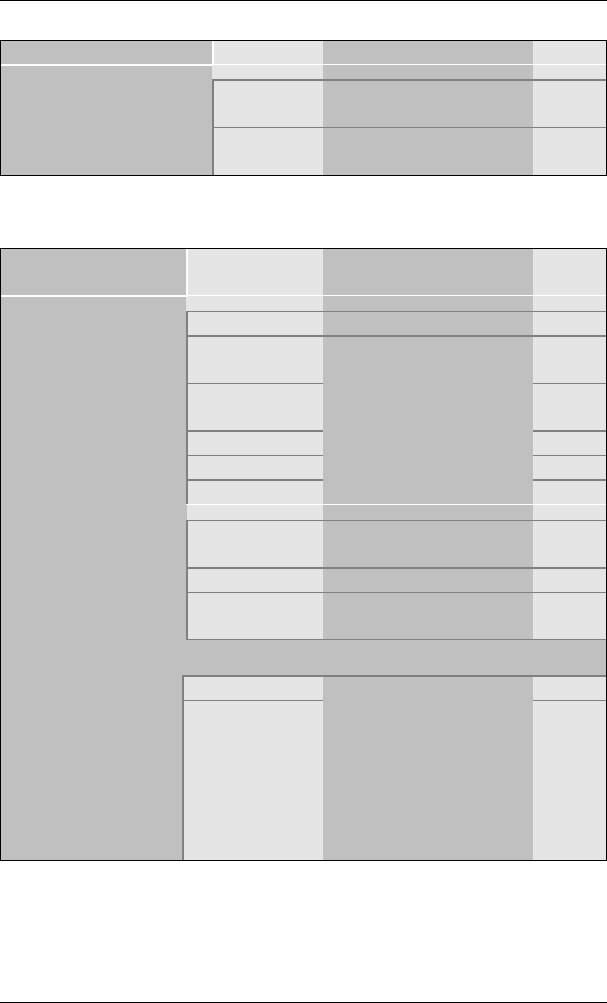
BIOS Setup Utility SY-6BA+ IV
82
3-8.3 FDC Controls
FDC Controls Setting Description Note
Disabled Turn off the on-board
floppy controller
Onboard FDC
controller Enabled Use the on-board floppy
controller Default
3-8.4 Onboard Serial Ports
Onboard Serial
Ports Setting Description Note
Disabled
3F8/IRQ4 Default
(port 1)
2F8/IRQ3 Default
(port 2)
3E8/IRQ4
2E8/IRQ3
Onboard UART 1
Onboard UART 2
Auto
Choose serial port 1 &
2's I/O address.
Do not set port 1 & 2 to
the same address except
for Disabled or Auto.
Standard Supports a Standard
serial infrared IrDA. Default
IrDA 1.0
UR2 Mode
ASKIR Supports a Sharp serial
interface format.
If [UR2 Mode] is set to [IrDA 1.0]/[ASKIR]
Half Default
UR2 Duplex Mode Duplex Choose [Half] or
[Duplex] to set UR2 in
half duplex mode or full
duplex mode
respectively. Refer to
your IR device
specifications to select
the suitable mode.
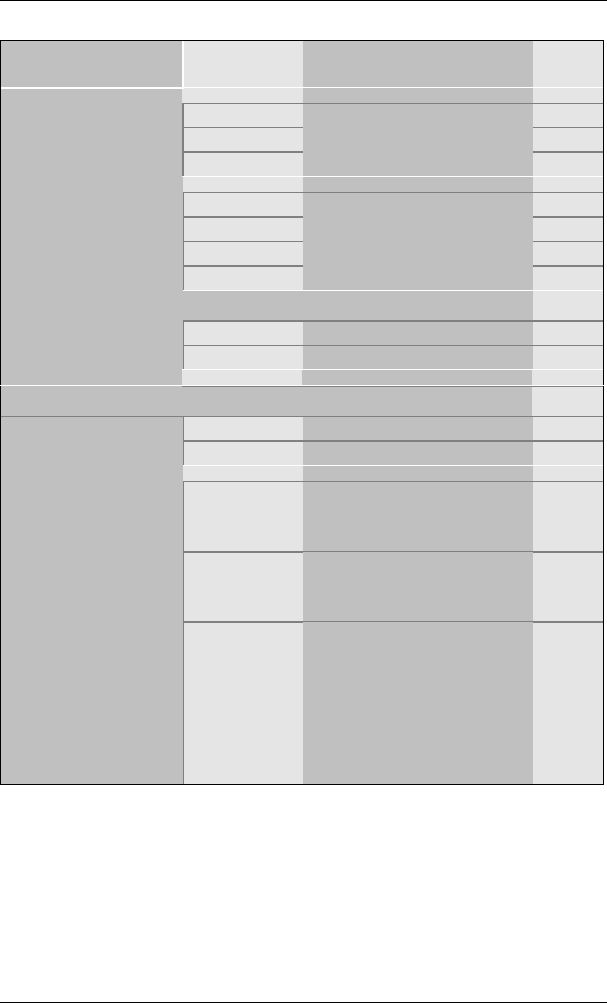
BIOS Setup Utility SY-6BA+ IV
83
3-8.5 Onboard Parallel Ports
Onboard Parallel
Ports Setting Description Note
378H/IRQ7 Default
3BCH/IRQ7
Onboard Parallel
Port 278H/IRQ5
Choose the printer I/O
address.
ECP/EPP Default
SPP
ECP
Parallel Port Mode
EPP/SPP
The mode depends on your
external device that
connects to this port.
If [Parallel Port Mode] is set to [ECP] mode
3Choose DMA3 Default
ECP Mode use
DMA 1Choose DMA1
If [Parallel Port Mode] is set to [EPP] mode
EPP 1.9 Select EPP port type 1.9
EPP Mode Select EPP 1.7 Select EPP port type 1.7 Default
On The system will switch on
when power comes back
after a power failure.
Off The system will remain off
when power comes back
after a power failure.
Default
PWRON After
PWR-Fail
Former-sts The system will return to
the state it was in before the
power failure when power
returns. (i.e: If the system
was on, it will switch on
again, if it was off, it will
remain off)
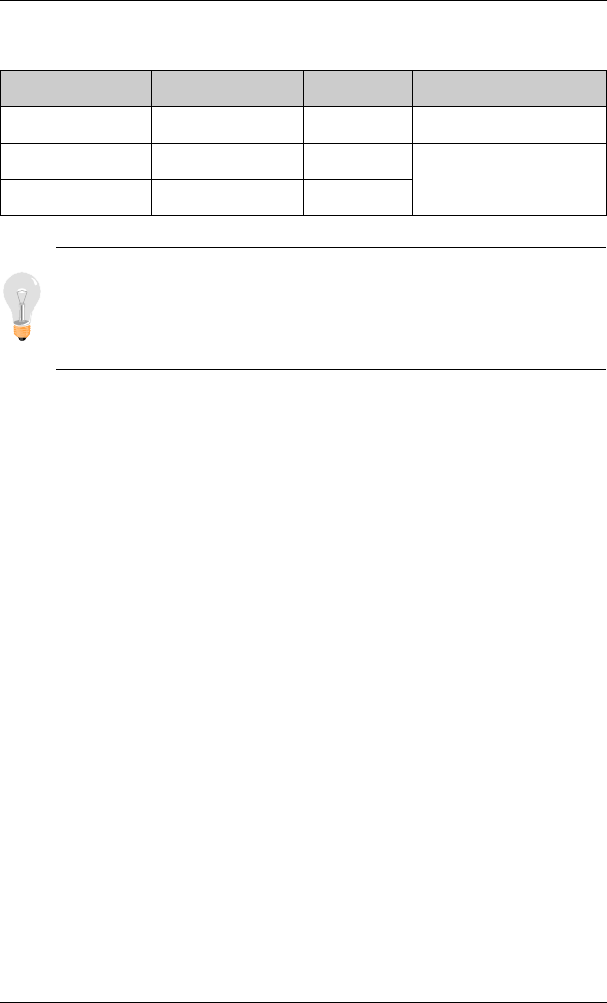
BIOS Setup Utility SY-6BA+ IV
84
3-8.6 MULTI I/O ADDRESSES
Default settings for multi-I/O addresses are as follows:
Port I/O Address IRQ Status
LPT1 378H 7ECP/EPP
COM1 3F8H 4
COM2 2F8H 3
Warning: If a default I/O address conflicts with other I/O cards
such as sound card, you must change one of the I/O addresses to
remedy to this address conflict. (I/O addresses can be adjusted from
the BIOS Setup Utility)
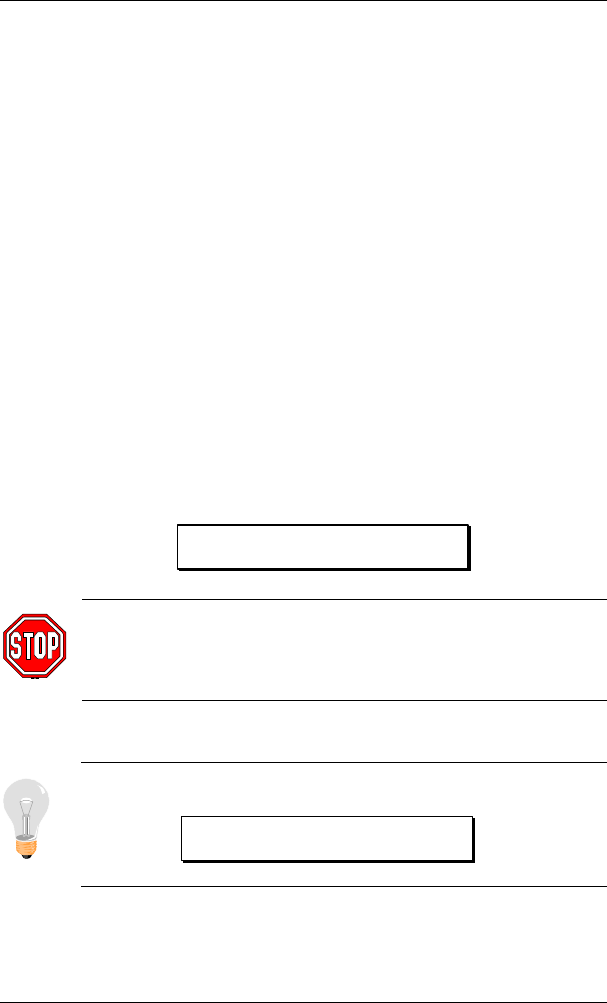
BIOS Setup Utility SY-6BA+ IV
85
3-9 SUPERVISOR PASSWORD
Based on the setting you have made in the [Security Option] of the [BIOS
FEATURES SETUP] section, the password prevents access to the system
or the setup program by unauthorized users. Follow this procedure to set a
new password or disable the password:
1. Choose [BIOS FEATURES SETUP] in the Main Menu and press
[Enter]. Select the [Security Options] item and set the field to:
a. [System]: The password is required every time the system is
booted. This means only a person who knows the password can
use this computer.
b. [Setup]: The password is required only when you attempt to
enter the BIOS Setup program.
2. Choose [SUPERVISOR PASSWORD] from the Main Menu and
press [Enter]. The following prompt appear:
Warning: If you forget or lose the password, the only way to
access the system is to set jumper JP5 to clear the CMOS RAM.
All setup information is lost and you must run the BIOS setup
program again.
Note: If you do not wish to use the password function, press
[Enter] directly and the following message appears:
Enter Password:
Password Disabled!!
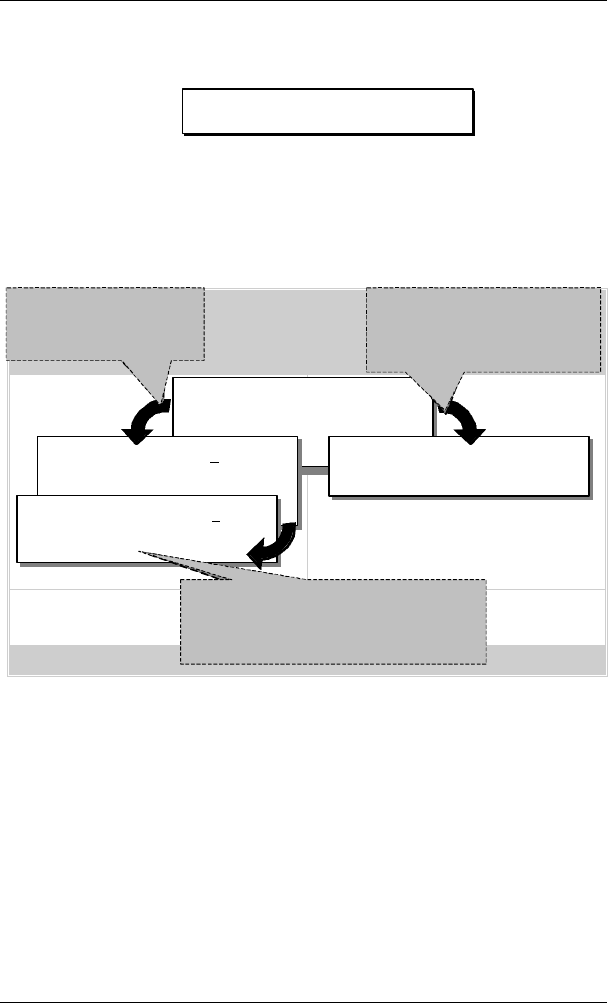
BIOS Setup Utility SY-6BA+ IV
86
3. Enter your new password and press [Enter]. The following message
appears, prompting to confirm the new password:
4. Re-enter your password and then press [Enter] to exit to the Main
Menu.
This diagram outlines the password selection procedure:
3-10 USER PASSWORD
When the user password option is on, you are not allowed to change any
setting in the [CMOS SETUP UTILITY] except for changing the user's
password.
The password setting procedure is similar to that for the [SUPERVISOR
PASSWORD] (Refer to section 3-9).
ROM PCI/ISA BIOS
CMOS SETUP UTILITY
AWARD SOFTWARE, INC.
STANDARD CMOS SETUP
BIOS FEATURES SETUP
CHIPSET FEATURES SETUP
POWER MANAGEMENT SETUP
PNP/PCI CONFIGURATION
LOAD SETUP DEFAULTS
LOAD BIOS DEFAULTS
INTEGRATED PERIPHERALS
SUPERVISOR PASSWORD
USER PASSWORD
IDE HDD AUTO DETECTION
SAVE & EXIT SETUP
EXIT WITHOUT SAVING
Esc
F10
: Quit
: Save & Exit Setup
↑ ↓ → ←
(Shift) F2
: Select Item
: Change Color
Time, Date, Hard Disk Type…
Enter Password:
Enter Password: ∗∗∗∗∗ Password Disabled!!
Confirm Password: ∗∗∗∗∗
Press:
↔
Without entering password
Type the Password
Press:
↔
After you confirm the
password, press
°
to exit
Type the Password
and Press: <Enter>
Press <Enter> without
entering the password
After you confirm the password,
press <Esc> to exit
Confirm Password:
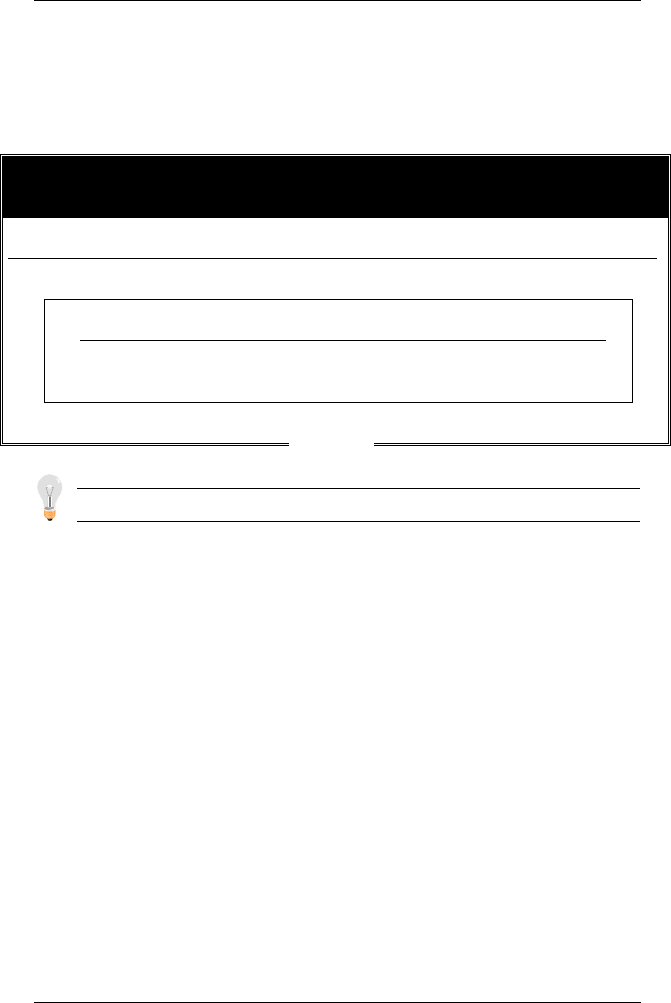
BIOS Setup Utility SY-6BA+ IV
87
3-11 IDE HDD AUTO DETECTION
This Main Menu function automatically detects the hard disk type and
configures the STANDARD CMOS SETUP accordingly.
ROM PCI/ISA BIOS
CMOS SETUP UTILITY
AWARD SOFTWARE, INC.
HARD DISKS TYPE SIZE CYLS HEAD PRECOMP LANDZ SECTOR MODE
Primary Master :
Select Primary Master Option (N=Skip) : N
OPTIONS SIZE CYLS HEAD PRECOMP LANDZ SECTOR MODE
2(Y) 1707 827 64 0 3308 63 LBA
11707 3309 16 65535 3308 63 NORMAL
31707 827 64 65535 3308 63 LARGE
Note: Some Oses( SCO-UNIX Before v5.0) must use “NORMAL” for installation
Note: This function is only valid for IDE type of hard disk drives.
ESC : Skip
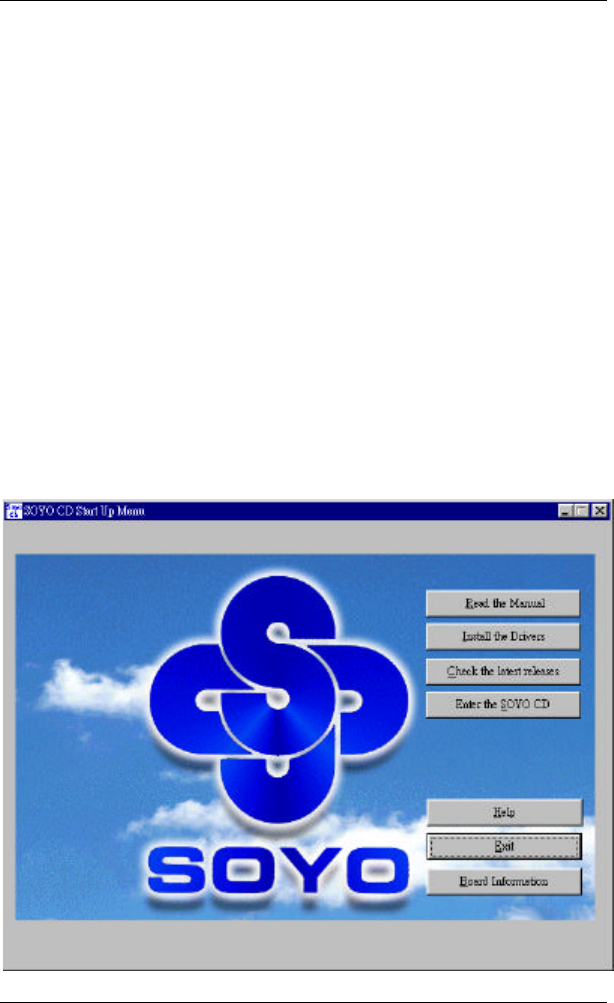
Drivers installation SY-6BA+ IV
88
Chapter 4
DRIVERS INSTALLATION
Your SY-6BA+ IV Motherboard comes with a CD-ROM labeled "SOYO
CD." The SOYO CD contains the user's manual file for your new
Motherboard, the drivers software available for installation, and a database
in HTML format with information on SOYO Motherboards and other
products.
The SOYO CD Start Up Program automatically detects which SOYO
Motherboard you own and displays the corresponding model name.
Step 1. Insert the SOYO CD into the CD-ROM drive
The SOYO CD will auto-run, and the SOYO CD Start Up Menu will
display as shown below.
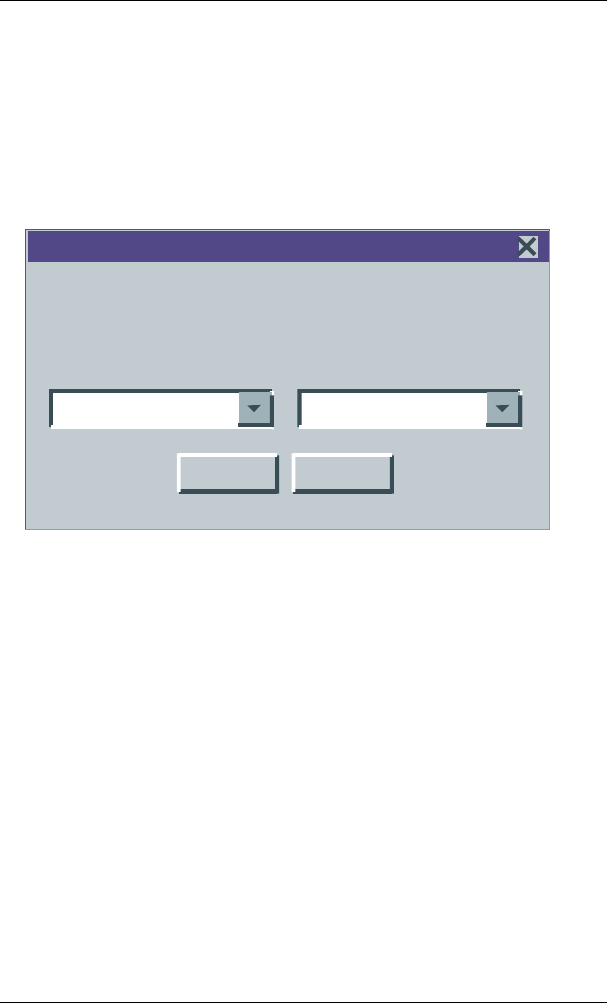
Drivers installation SY-6BA+ IV
89
Step 2. Read SOYO [6BA+ IV] Manual
Click the Read Manual button to open the user's manual file of your
Motherboard.
Please note that if the Start Up program was unable to determine which
SOYO Motherboard you own, the manual selection menu will pop up, as
shown below. Then select the user's manual file that corresponds to your
Motherboard model name and click OK.
(Manual Selection Menu)
The user's manual files included on the SOYO CD can be read in PDF
(Postscript Document) format. In order to read a PDF file, the appropriate
Acrobat Reader software must be installed in your system.
Note: The Start Up program automatically detects if the Acrobat Reader
utility is already present in your system, and otherwise prompts you on
whether or not you want to install it. You must install the Acrobat Reader
utility to be able to read the user's manual file. Follow the instructions on
your screen during installation, then once the installation is completed,
restart your system and re-run the SOYO CD.
SOYO CD Manuals
Please select your manual in the box below
and click OK.
686 boards:586 boards:
OKBack
6BA+
IV
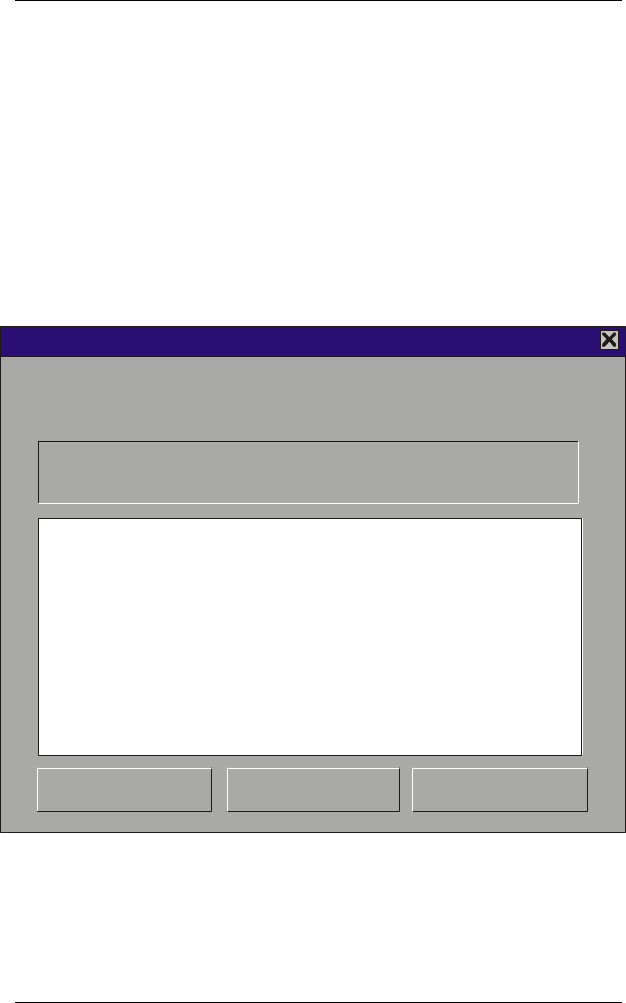
Drivers installation SY-6BA+ IV
90
Step 3. Install Drivers
Click the Install Drivers button to display the list of drivers software that
can be installed with your Motherboard. The Start Up program displays
the drivers available for the particular model of Motherboard you own. We
recommend that you only install those drivers.
However, to display the list of all drivers software available with SOYO
Motherboards, click the Display all drivers on the SOYO CD button.
Please make sure to install only the drivers adapted to your system, or
otherwise this cause system malfunctions.
The following drivers are available for Windows 95
(Driver Installation Menu)
Please select the driver you want to install and click OK, You will have to
restart your system after installation. Only the drivers that are relevant
to your board are displayed initially.
Intel .inf utility for Win 95
Intel BusMaster Drivers for Win95
Intel BusMaster Drivers for Win NT
Intel BusMaster Drivers for OS/2
Winbond hardware doctor for win 95/98
CancelDisplay all drivers
on the SOYO CDOK
Driver Installation
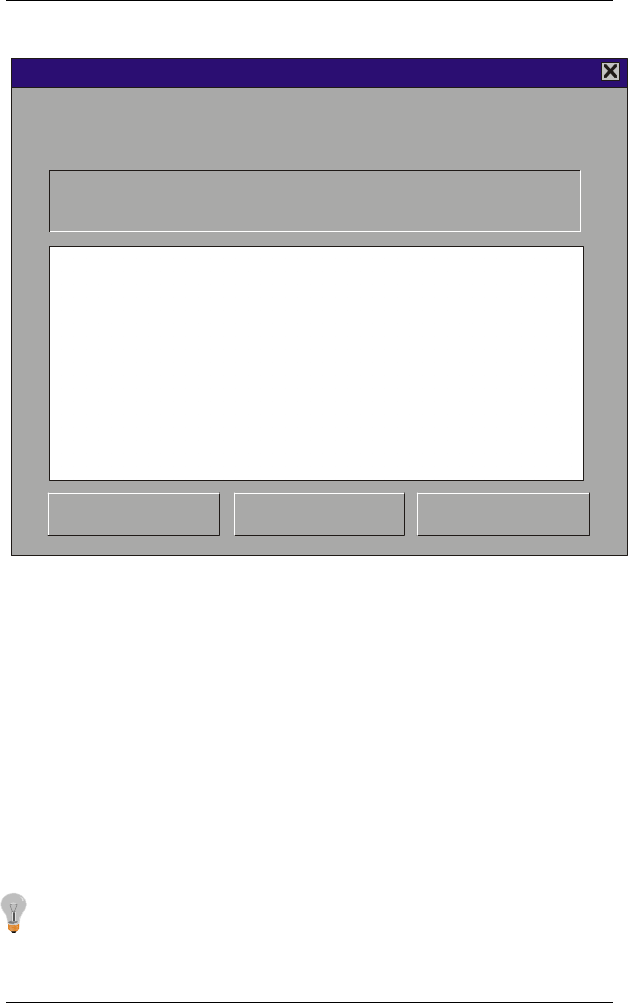
Drivers installation SY-6BA+ IV
91
The following drivers are available for Windows 98
(Driver Installation Menu)
A short description of all available drivers follows:
Ø Intel .inf utility for Win 95
Because Windows 95 does not recognize the Southbridge of the newer
Intel chipsets (TX, BX, ZX etc) this utility has to be run, it will update the
necessary Windows .inf files. (Only for Windows 95)
Ø Intel Busmaster Drivers for Windows 95
Ø Intel Busmaster Drivers for Win NT
Ø Intel Busmaster Drivers for OS/2
These are the official busmaster drivers as supplied by Intel.
Note: Do NEVER install two types of busmaster drivers on your
system, this will lead to conflicts and system instability.
Ø Winbond hardware doctor for Windows 9x
Please select the driver you want to install and click OK, You will have to
restart your system after installation. Only the drivers that are relevant
to your board are displayed initially.
Intel BusMaster Drivers for Win NT
Intel BusMaster Drivers for OS/2
Winbond hardware doctor for win 95/98
CancelDisplay all drivers
on the SOYO CDOK
Driver Installation
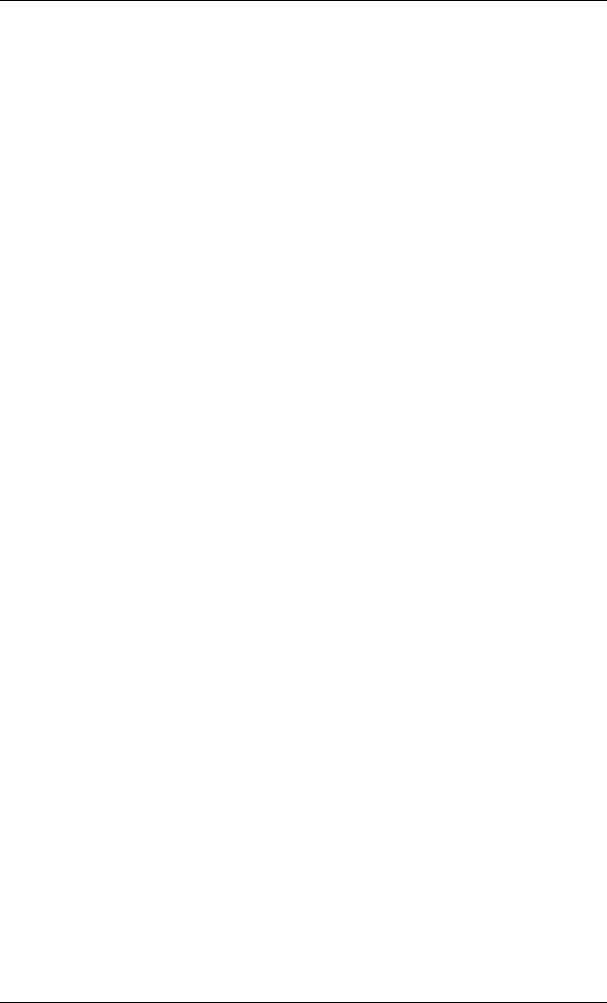
Drivers installation SY-6BA+ IV
92
Your motherboard comes with a hardware monitoring IC. By installing
this utility Temperature, Fan speed and Voltages can be monitored. It is
also possible to set alarms when current system values exceed or fall
below pre-set values.
This utility comes with a preset monitoring rage for the CPU voltage.
However, the core voltage of the processor you purchased may fall out of
this preset range, so you may need to adjust the pre-set value. Please refer to
the SY-6BA+ IV Motherboard’s CD manual for the details.
Select which driver you want to install and click OK, or click Cancel to
abort the driver installation and return to the main menu.
Note: Once you have selected a driver, the system will automatically exit
the SOYO CD to begin the driver installation program. When the
installation is complete, most drivers require to restart your system before
they can become active.
l Core voltage
The core voltage differs between generations of Intel CPUs, if the
Hardware monitor gives a warning, the settings for the safe range of the
core voltage has to be adjusted. This can be done by simply clicking and
dragging the upper and lower limit bars.
For example:
Newer Slot 1 CPUs have a core voltage of 2.0V. Therefore, set the CPU
Vcore limits to 1.8V and 2.2V. For 2.8V core voltage CPUs the limits
would be 2.6V and 3.0V.
l Fan speed
The Hardware monitor can keep track of three fans. If the user does not
use all fans, the fans that are not in use should be disabled in the Hardware
monitor program, otherwise the Hardware monitor will give an alarm. If
this happens, make sure to disable monitoring for that fan.
Note: However, to display the list of all drivers software available with
SOYO Motherboards, click the Display all drivers on the SOYO CD
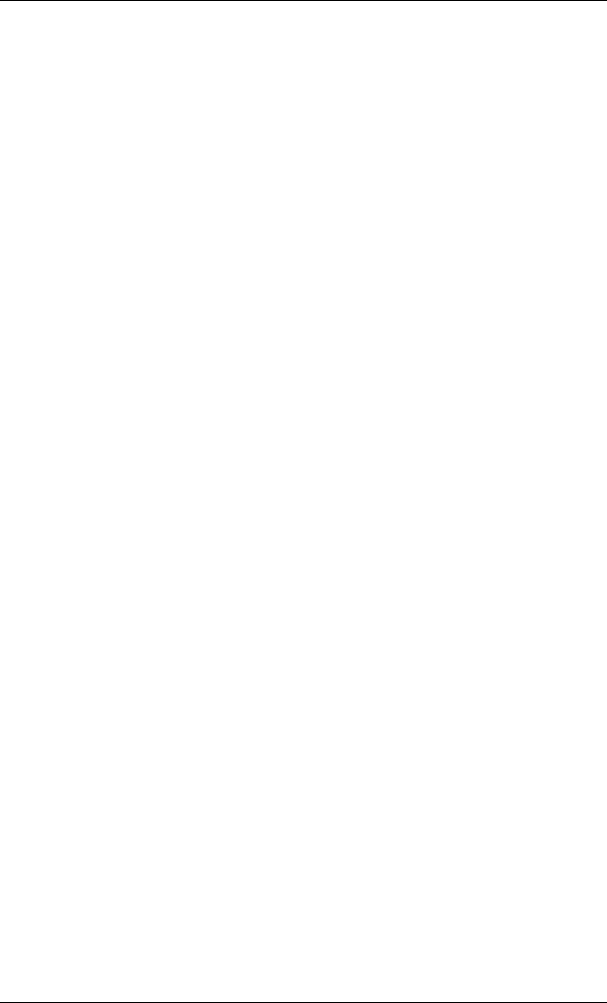
Drivers installation SY-6BA+ IV
93
button. Please make sure to install only the drivers adapted to your system,
or otherwise this cause system malfunctions.
Step 4. Check the Latest Releases
Click the 'Check the latest Releases' button to go the SOYO Website to
automatically find the latest BIOS, manual and driver releases for your
motherboard. This button will only work if your computer is connected to
the internet through a network or modem connection. Make sure to get
your modem connection up before clicking this button.
Step 5. Select which driver you want to install and click OK
Notice 1: Once you have selected a driver, the system will automatically exit
the SOYO CD to begin the driver installation program. When the
installation is complete, most drivers require to restart your system
before they can become active.
Notice 2: You may click Cancel to abort the driver installation and return to
the main menu.
Notice 3: Once you have selected a driver, the system will automatically exit
the SOYO CD to begin the driver installation program. When the
installation is complete, most drivers require to restart your system
before they can become active.
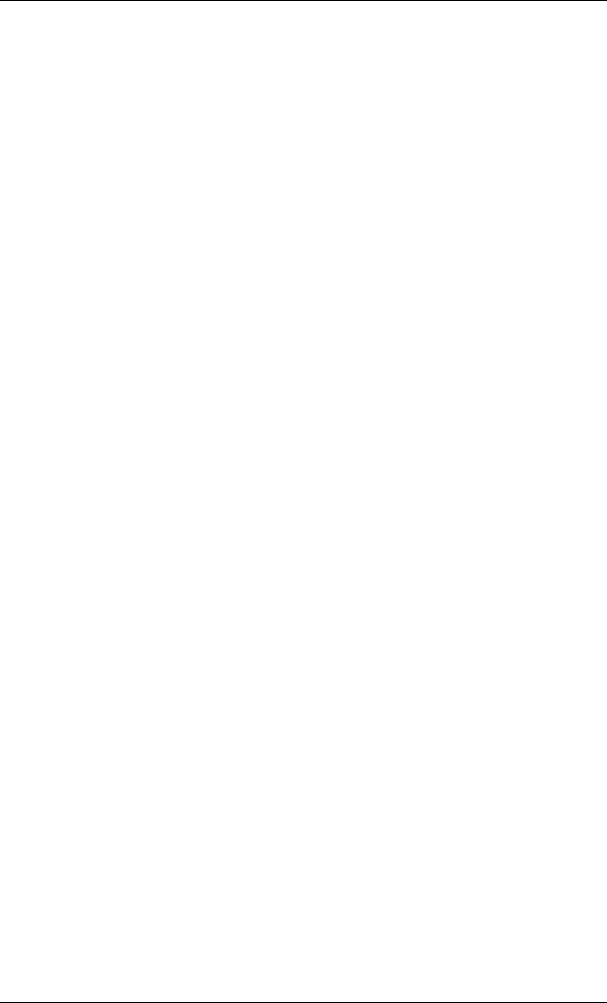
The ATA 66 Driver installation SY-6BA+ IV
94
Chapter 5
THE ATA 66 DRIVER INSTALLATION
Ø Installing the Windows 95/98 Drivers
Usually, when you boot up the Windows 95/98 system for the first time,
the system will be able to detect the HPT366 Ultra DMA host Adapter
automatically and ask you to install the driver for HPT366. You can just
follow the instructions promted by the system to install the driver. The
driver is located in the following directory:
D:\drivers\hp-ata66\Win9X (Where D is your CD-ROM driver letter)
Otherwise, you can install the driver by the following steps:
1. Windows 95/98 must be installed on the system prior to installing the
driver.
2. Close any running applications.
3. Open "My Computer".
4. Double click on the "Control Panel" icon.
5. Double click on the "Add New Hardware" applet.
6. Click on the "Next" button.
7. When asked "Do you want Windows to search for your new
hardware?", choose "No" then click on the "Next" button.
8. When asked to select the hardware type, select the "SCSI controllers"
and click on the "Next" button.
9. Make sure that the SOYO-CD is in your CD-ROM drive and click on
the "Have Disk..." button.
10. Select the D:\drivers\hp-ata66\Win9X directory (Where D is your
CD-ROM driver letter) and click on the "OK" button.
11. Click on the "Next" button.
12. If there is a window showing the settings (resources) to be used by
the driver, then click on the "Next" again. At this point, the system
will install the driver.
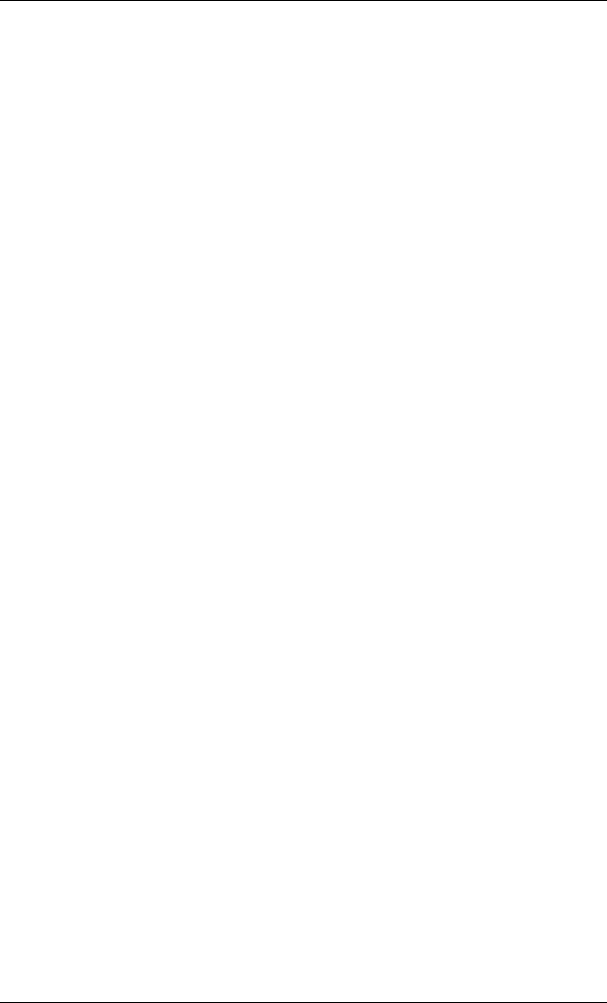
The ATA 66 Driver installation SY-6BA+ IV
95
13. Click on the "Finish" button.
14. Then the system will ask you to restart the system. If the settings
reported in step 12 are not what set on the host adapter, you must
adjust the settings by using the device manager in the System control
panel before restarting your computer.
15. The driver for ACPI function is useful only if hardware supports
ACPI function.
Uninstalling the Driver
You can use the device manager in the System control panel to remove the
driver.
Ø Installing the Windows NT 4.0 Drivers
When Windows NT is up, install the HPT366 device driver as follows:
1. Installing Device Driver
(1.) Open My Computer
(2.) Open Control Panel
(3.) Double click icon SCSI Adapters
(4.) Click Drivers
(5.) Click Add...
(6.) Click Have Disk...
(7.) Insert the SOYO-CD with the HPT366 Windows NT 4.0 device
driver into your CD-ROM drive, and type "D:\drivers\hp-
ta66\NT40[Enter]", then click OK. (for D type your CD-ROM
driver letter)
(8.) Select HPT366 Ultra DMA Controller, you will be asked to enter
the full path to the HPT366 Ultra DMA Controller files, type in
D:\drivers\hp-ata66\NT40 and then click Continue
(9.) When asked to restart your computer, click Yes
Your hard disk drive attached to the HPT366 host adapter must be
partitioned and formatted before you can access it. Please see Partitioning
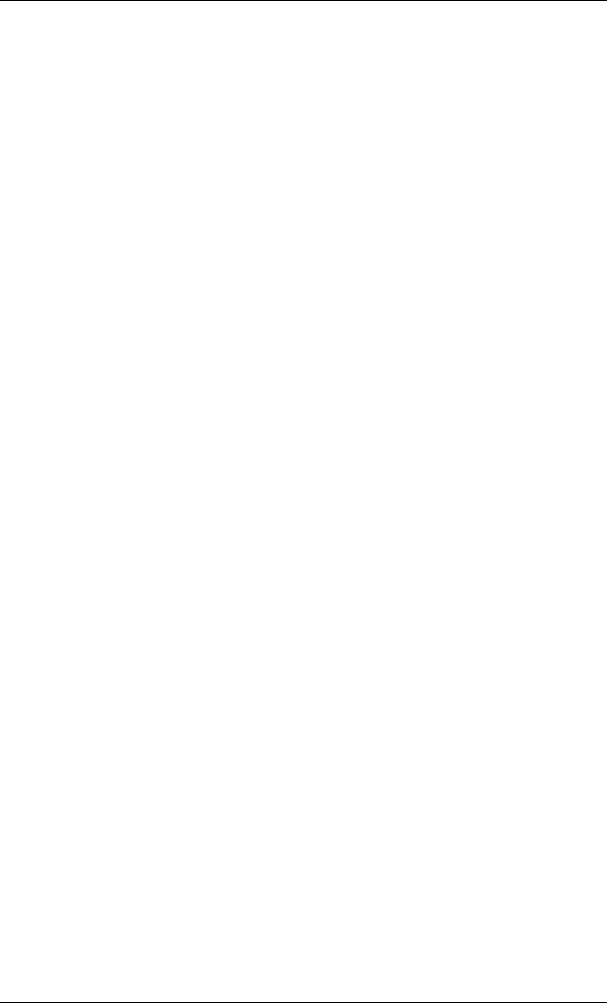
The ATA 66 Driver installation SY-6BA+ IV
96
Your Hard Disk to know how to partition and format a hard disk drive.
2. Checking the Installation
If you want to check if the HPT366 host adapter and its device driver are
correctly installed, you can:
(1.) Open My Computer
(2.) Open Control Panel
(3.) Double click icon SCSI Adapters
(4.) You should see the item HPT366 Ultra DMA Controller (started)
listed
3. Partitioning Your Hard Disk
If the hard disk drive attached to the HPT366 host adapter has not been
partitioned and formatted yet, you need to partition it first. To partition the
hard disk drive attached to the HPT366 host adapter, follow the following
steps:
(1.) Click the Startup button
(2.) Go to Administrative Tools (Common)
(3.) Run Disk Administrator
(4.) Select disk number you would like to partition
(5.) Select the menu Partition
(6.) Decide the partition size create partition of the size
(7.) Exit Disk Administrator
(8.) Select the new created partition (logical disk drive) and format it
4. Troubleshooting
The boot manager for Windows NT contains recovery logic to allow you
to return to the last known good configuration. If you have changed your
host adapter configuration and Windows NT no longer boots, follow these
steps to recover:
1. Undo any hardware changes you have made to the computer since it
was last operational.
2. Reboot the computer. Watch the display carefully during booting up.
If the following message appears, press the Spacebar and follow the
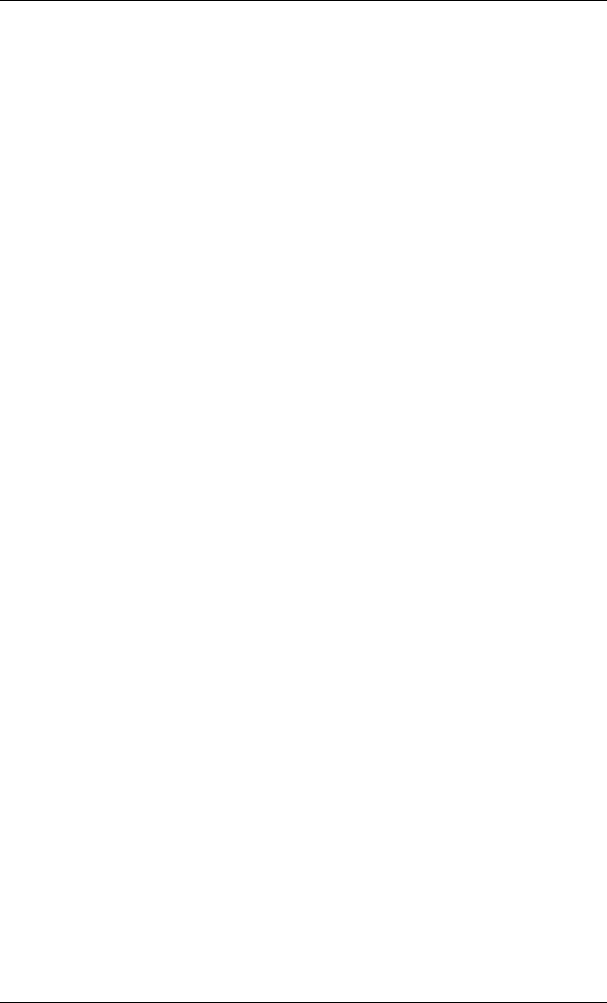
The ATA 66 Driver installation SY-6BA+ IV
97
instructions on the display screen to continue booting with the last
known good configuration: Press spacebar NOW to invoke the Last
Known Good menu
3. Once your computer is operational again, check all of the hardware
and software configuration changes you want to make. Look
specially for conflicts with parts of the existing system configuration
that are not being changed.
If Windows NT can boot but the driver has not been started (see Checking
the Installation), please check the following:
1. Make sure the host adapter is properly installed, and the device is
correctly connected to the adapter. Double check that the cable
between the adapter and the devices is correctly attached. Also check
if the jumper setting on the drive is correct.
2. Make sure that a power cable is properly attached to each drive
attached to the HPT366 host adapter.
If the driver has started and you still cannot access the hard disk drive
attached to the HPT366 host adapter, the hard disk drive might have not
been partitioned and formatted yet. You may need to partition and format
it.
New Driver releases and Support
If you have questions about installing or using this HighPoint product,
check this user's guide or the readme file first, you will find answers to
most of your questions here. If you need further assistance, we offer the
following support and information services:
3. The Web Site provides information on software upgrades, answers to
common questions, and other topics. The Web Site is available from
Internet 24 hours a day, 7 days a week, at http://www.highpoint-
tech.com.
4. For technical support, send an e-mail to support@highpoint-
tech.com.
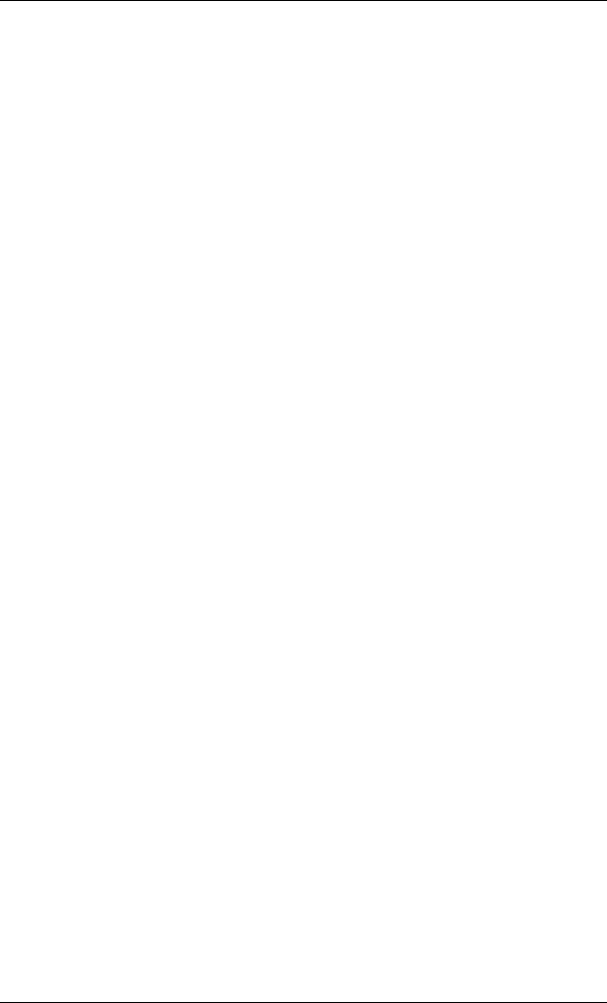
The ATA 66 Driver installation SY-6BA+ IV
98
NOTE: Before you send an e-mail, please visit our Web Site
(http://www.highpoint-tech.com) to check if there is a new or updated
HPT366 device driver for your operating system.
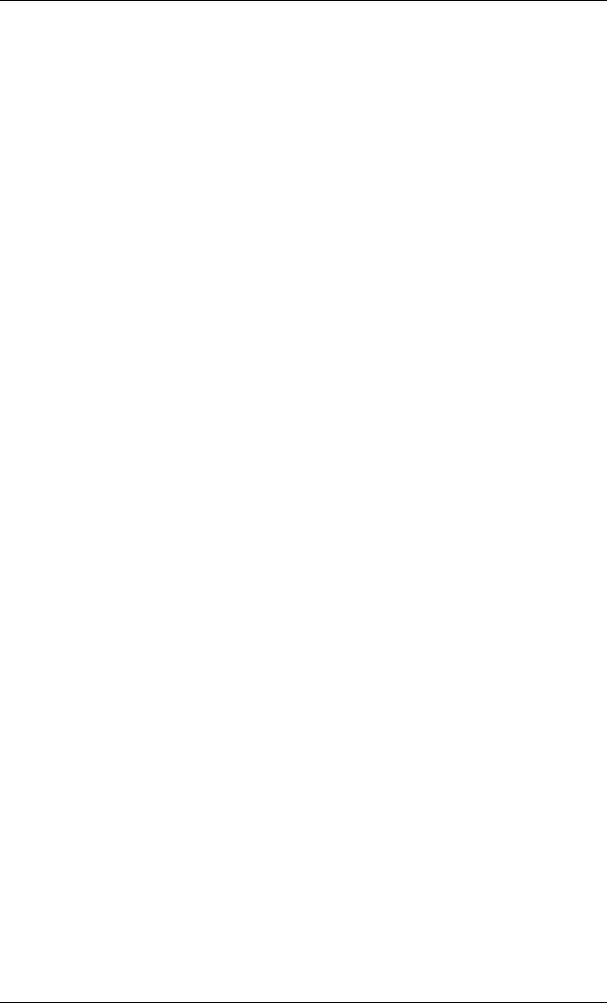
The ATA 66 Driver installation SY-6BA+ IV
99