Soyo Computer Hardware Sy 7Izbn Users Manual Qsg 7izb+n12
SY-7IZB+N to the manual f8b80fb3-6f75-4b40-967c-92d28b2df754
2015-02-02
: Soyo Soyo-Soyo-Computer-Hardware-Sy-7Izbn-Users-Manual-447799 soyo-soyo-computer-hardware-sy-7izbn-users-manual-447799 soyo pdf
Open the PDF directly: View PDF ![]() .
.
Page Count: 20

SY-7IZB+N
Motherboard
Quick Start Guide
FC
CTested To Comply
With FCC Standards
FOR HOME OR OFFICE USE
POST CONSUMER
RECYCLED PAPER
100%
Hardware
Installation
Quick BIOS
Setup
Introduction The SOYO CD
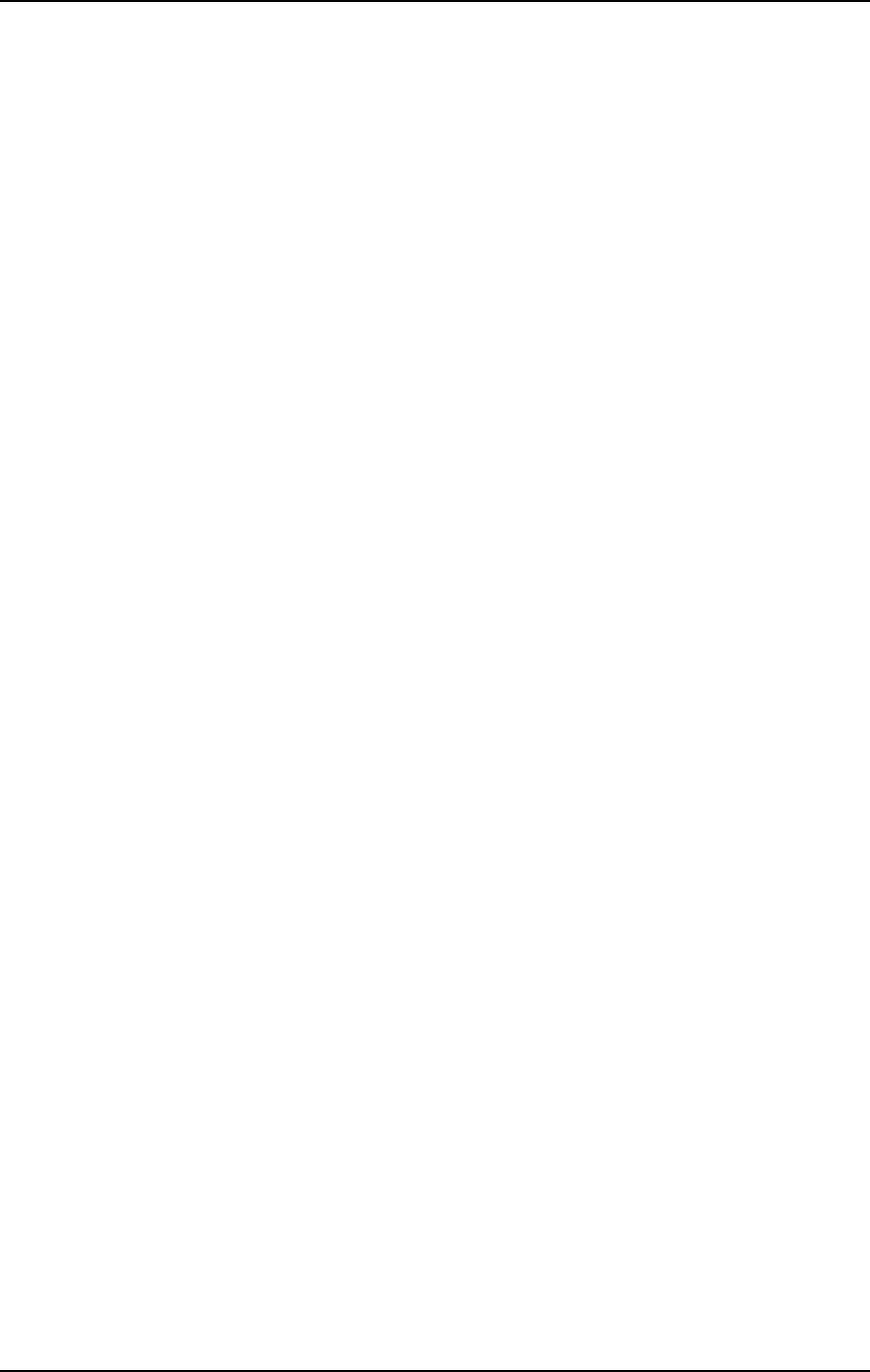
SOYO™
2
SY-7IZB+N Motherboard
Celeron
TM
processor
82440 ZX AGP/PCI Motherboard
66 & 100MHz Front Side Bus supported
Baby AT Form Factor
Copyright © 2001 by Soyo Computer Inc.
Trademarks:
Soyo is a registered trademark of Soyo Computer Inc. All trademarks are the property of their
owners.
Product Rights:
Product and corporate names mentioned in this publication are used for identification purposes
only and may be registered trademarks or copyrights of their respective companies.
Copyright Notice:
All rights reserved. This manual is copyrighted by Soyo Computer Inc. You may not reproduce,
transmit, transcribe, store in a retrieval system, or translate into any language, in any form or by
any means, electronic, mechanical, magnetic, optical, chemical, manual or otherwise, any part of
this publication without express written permission of Soyo Computer Inc.
Disclaimer:
Soyo Computer Inc. makes no representations or warranties regarding the contents of this
manual. We reserve the right to revise the manual or make changes in the specifications of the
product described within it at any time without notice and without obligation to notify any
person of such revision or change. The information contained in this manual is provided for
general use by our customers. Our customers should be aware that the personal computer field is
the subject of many patents. Our customers should ensure that their use of our products does not
infringe upon any patents. It is the policy of Soyo Computer Inc. to respect the valid patent rights
of third parties and not to infringe upon or assist others to infringe upon such rights.
Restricted Rights Legend:
Use, duplication, or disclosure by the Government is subject to restrictions set forth in
subparagraph (c)(1)(ii) of the Rights in Technical Data and Computer Software clause at
252.277-7013.
About This Guide:
This Quick Start Guide is for assisting system manufacturers and end users in setting up and
installing the Motherboard. Information in this guide has been carefully checked for reliability;
however, no guarantee is given as to the correctness of the contents. The information in this
document is subject to change without notice.
If you need any further information, please visit our Web Site on the Internet. The address is
"http://www.soyo.com.tw".
7IZB+N Serial - Version 1.2 - Edition: June 2001
* These specifications are subject to change without notice
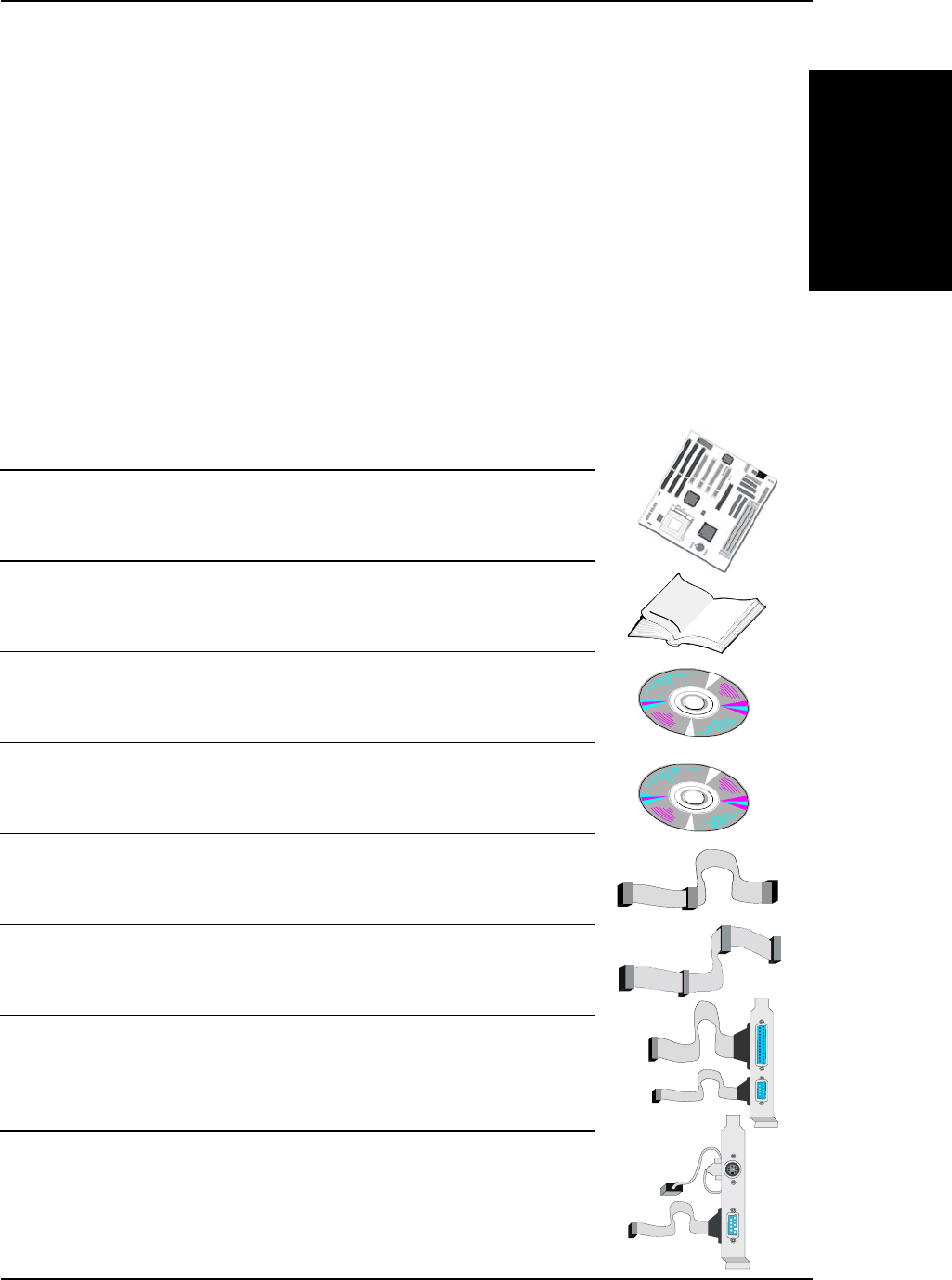
SY-7IZB+N
Quick Start Guide
3
Introduction
1
1
Introduction
Congratulations on your purchase of the
SY-7IZB+N
Motherboard. This Quick Start Guide
describes the steps for installing and setting up your new Motherboard.
This guide is designed for all users to provide the basic steps of Motherboard setting and
operation. For further information, please refer to SY-7IZB+N Motherboard User's Manual
and Technical Reference online manual included on the CD-ROM packed with your
Motherboard.
Unpacking
When unpacking the Motherboard, check for the following items:
The SY-7IZB+N 82440ZX AGP/PCI Motherboard
This Quick Start Guide
The Installation CD-ROM
SOYO Bonus Pack CD-ROM
One IDE Device Flat Cable
One Floppy Disk Drive Flat Cable
One dual 25-pin parallel with 25-pin flat cable and 9-pin serial
with 9-pin flat cable external connector
One dual 6-pin PS/2 mouse connector with 6-pin flat cable
and 9-pin serial connector with 9-pin flat cable

SY-7IZB+N
Quick Start Guide
4
Introduction
SY-7IZB+N Motherboard Layout
Key Features
Supports Intel Celeron
TM
processors
(300A-MHz)
Auto-detect CPU voltage
PC98, ACPI, Ultra DMA/33
Supports system memory up to 256 Mbytes
SOYO COMBO Setup
Power-on by modem or alarm
Supports Wake-On-LAN (WOL)
Supports onboard hardware monitoring and
includes Hardware Doctor™ utility
Supports Creative SB-LINK™ (PC-PCI) for
PCI audio card
1 x 64-bit AGP slot
4 x 32-bit bus mastering PCI slots
3 x 16-bit ISA slot
2 x USB ports onboard
1 x IrDA port
Supports multiple-boot function
AT & ATX power connectors
Year 2000 Capable
Flash BIOS
AGP Slot
KB
Connector
PS/2 Mouse
Connector
ATX Power
AT P ower
PRT 1
1
COM 2
1
FDC
1
IDE 1
1
IDE 2
1
3V
Lithium
Battery
COM 1
1
82440ZX
IR1
5
1
PCI Slot #2
PCI Slot #1
PCI Slot #3
PCI Slot #4
2
1
10
USB1
*
DIMM 2
DIMM 1
DIMM 3
22
Speaker
Keylock
Power
LED
_
_
_
+
+
+
RST
PWR
ACPI
LED
HDD
LED
Intel
371EB
ISA Slot #1
ISA Slot #3
ISA Slot #2
13
JP10
1
CPU FAN
CHAFAN
1
JP5
1
3
JP44
1
3
(PC-PCI)
SB-LINK
TM
Hardware
Monitoring
1
3
JP9
Winbond
83977
Intel
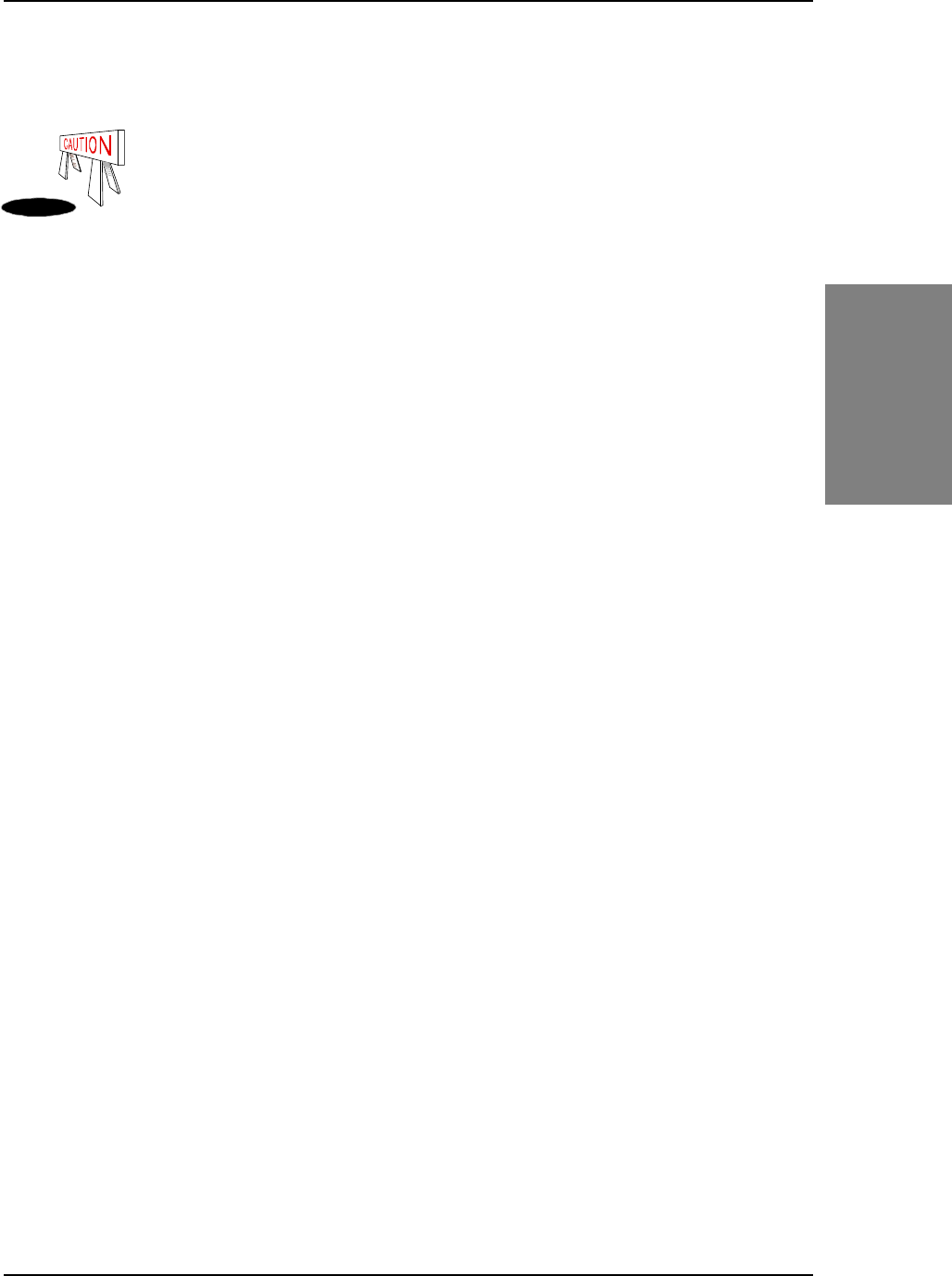
SY-7IZB+N
Quick Start Guide
5
Hardware
Installation
2
2
Installation
To avoid damage to your Motherboard, follow these simple rules while
handling this equipment:
Before handling the Motherboard, ground yourself by grasping an unpainted portion
of the system's metal chassis.
Remove the Motherboard from its anti-static packaging. Hold it by the edges and
avoid touching its components.
Check the Motherboard for damage. If any chip appears loose, press carefully to seat
it firmly in its socket.
Follow the directions in this section designed to guide you through a quick and correct
installation of your new
SY-7IZB+N
Motherboard. For detailed information, please refer to
SY-7IZB+N Motherboard User's Guide and Technical Reference online manual included on
the CD-ROM packed with your Motherboard.
PREPARATIONS
Gather and prepare all the necessary hardware equipment to complete the installation
successfully:
Celeron
processor with built-in CPU cooling fan (boxed type)
SDRAM module(s)
Computer case and chassis with adequate power supply unit
Monitor
PS/2 Keyboard
Pointing Device (PS/2 Mouse)
VGA Card
Speaker(s) (optional)
Disk Drives: HDD, CD-ROM, Floppy drive…
External Peripherals: Printer, Plotter, and Modem (optional)
Internal Peripherals: Modem and LAN cards (optional)
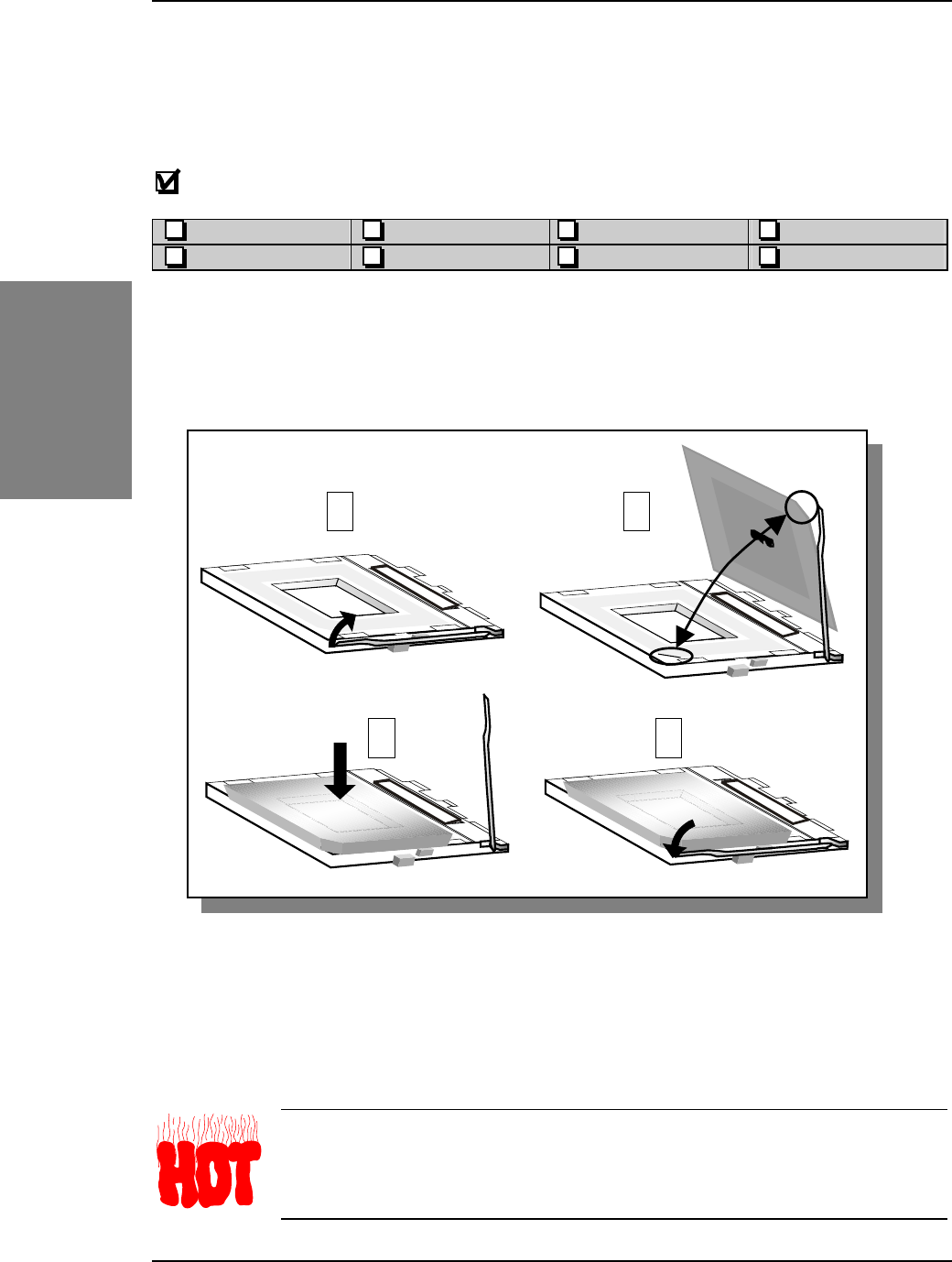
SY-7IZB+N
Quick Start Guide
6
Hardware
Installation
Install the Motherboard
Follow the steps below in order to perform the installation of your new
SY-7IZB+N
Motherboard.
Step 1. Install the CPU
Mark your CPU Frequency:
Record the working frequency of your CPU
that should be clearly marked on the CPU cover.
300MHz (66 x 4.5) 333MHz (66 x 5.0) 366MHz (66 x 5.5) 400MHz (66 x 6.0)
433MHz (66 x 6.5) 466MHz (66 x 7.0) 500MHz (66 x 7.5) 533MHz (66 x 8.0)
This Motherboard is designed to be able to support processors with 100MHz FSB. However,
Socket 370 processors with 100MHz FSB are not available yet at this moment for testing.
CPU Mount Procedure:
To mount the Celeron
TM
processor that you have
purchased separately, follow these instructions.
1. Lift the socket handle up to a vertical position.
2. Align the blunt edge of the CPU with the matching pinhole distinctive edge on the
socket.
3. Seat the processor in the socket completely and without forcing.
4. Then close the socket handle to secure the CPU in place.
Remember to connect the CPU Cooling Fan to the appropriate power
connector on the Motherboard. The fan is a key component that will ensure
system stability. The fan prevents overheating, therefore prolonging the life of
your CPU.
1 2
3 4
Socket 370
Socket 370
Socket 370
Socket 370
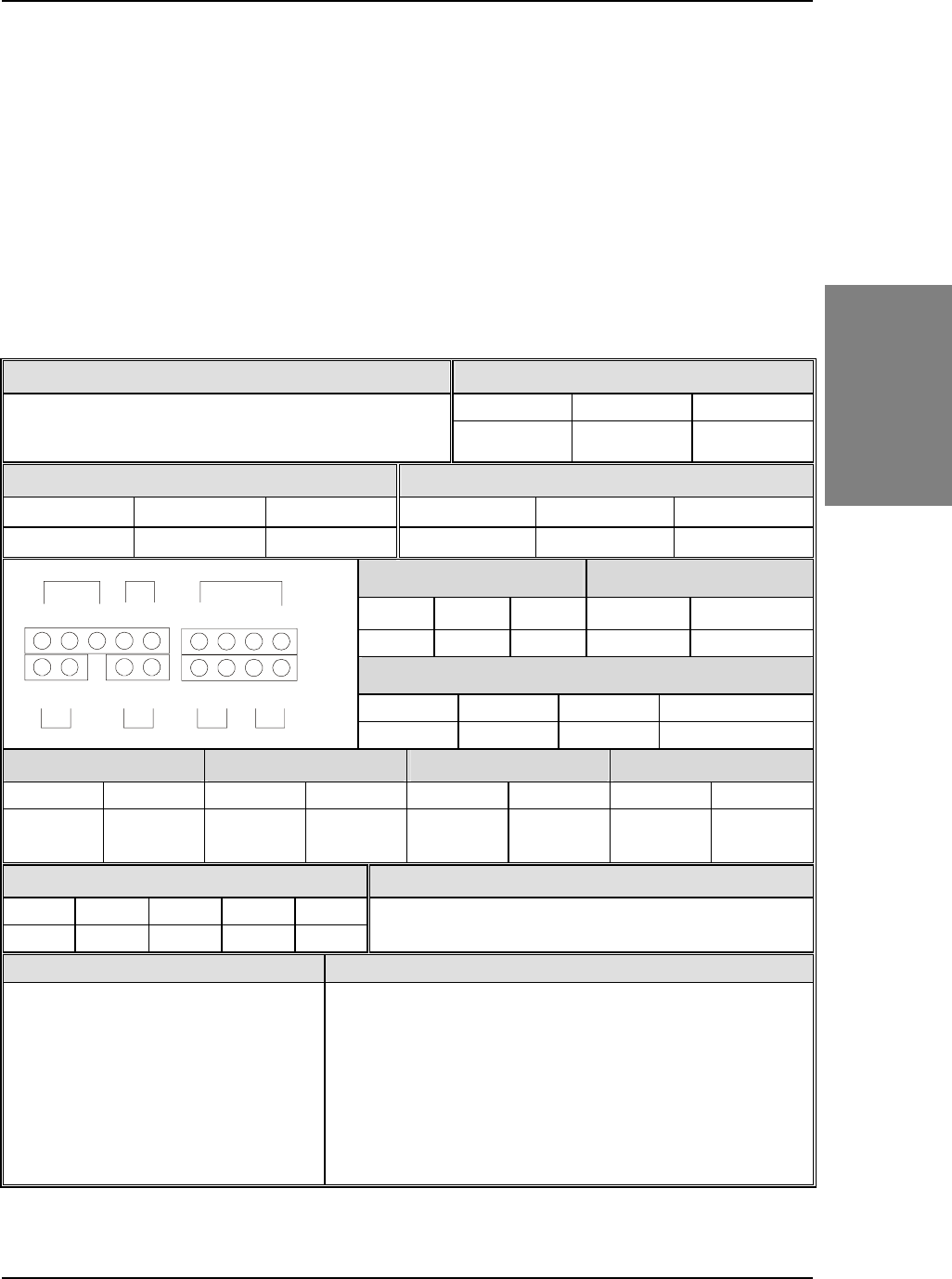
SY-7IZB+N
Quick Start Guide
7
Hardware
Installation
Step 2. Make Connections to the Motherboard
This section tells how to connect internal peripherals and power supply to the Motherboard.
Internal peripherals include IDE devices (HDD, CD-ROM), Floppy Disk Drive, Chassis Fan,
Front Panel Devices (ACPI LED, Internal Speaker, Reset Button, IDE LED, and KeyLock
Switch.), Wake-On-LAN card, VGA card, Sound Card, and other devices.
For more details on how to connect internal and external peripherals to your new SY-7IZB+N
Motherboard, please refer to SY-7IZB+N Motherboard User's Guide and Technical
Reference online manual on CD-ROM.
Connectors and Plug-ins
PCI Audio Card Header: SB-Link™ (PC-PCI) Wake-On-LAN Header: JP44
Pin1 Pin2 Pin3
Connect the SB-Link™ (PC-PCI) cable from your PCI audio
card to this header. 5VSB GND MP-Wakeup
CPU Cooling Fan: CPUFAN Chassis Fan: CHAFAN
Pin1 Pin2 Pin3 Pin1 Pin2 Pin3
GND 12V SENSOR GND 12V SENSOR
Power LED Keylock
Pin1 Pin2 Pin3
Pin1 Pin2
5V NC GND
Control Pin GND
Speaker
Pin1 Pin2 Pin3 Pin4
5V NC NC Speaker out
HDD LED ACPI LED PWRBT RESET
Pin1 Pin2 Pin1 Pin2 Pin1 Pin2 Pin1 Pin2
LED Anode LED
Cathode LED Anode LED
Cathode
Power
On/Off GND Power
Good GND
IrDA (Infrared Device Header): IR1 AT Power Cable
Pin1 Pin2 Pin3 Pin4 Pin5
VCC None IRRX GND IRTX
Connect the AT Power cable to this
connector. If you use AT power supply.
ATX Power On/Off: PWRBT ATX Power Supply: ATX PW
Connect your power switch to this
header (momentary switch type).
To turn off the system,
please press this switch and
hold down for longer than
4 seconds.
Attach the ATX Power cable to this connector.
When using the Power-On by PS/2 Keyboard function, please
make sure the ATX power supply is able to be loaded at least
720mA on the 5V Standby lead (5VSB) in order to meet the
standard ATX specifications.
Note: Use only ONE type of power supply. If an AT power
supply is used, do not attach an ATX power supply.
Power LED Key Lock Speaker
Reset PWRBT ACPI LED HDD LED
+
++
+
-
--
-
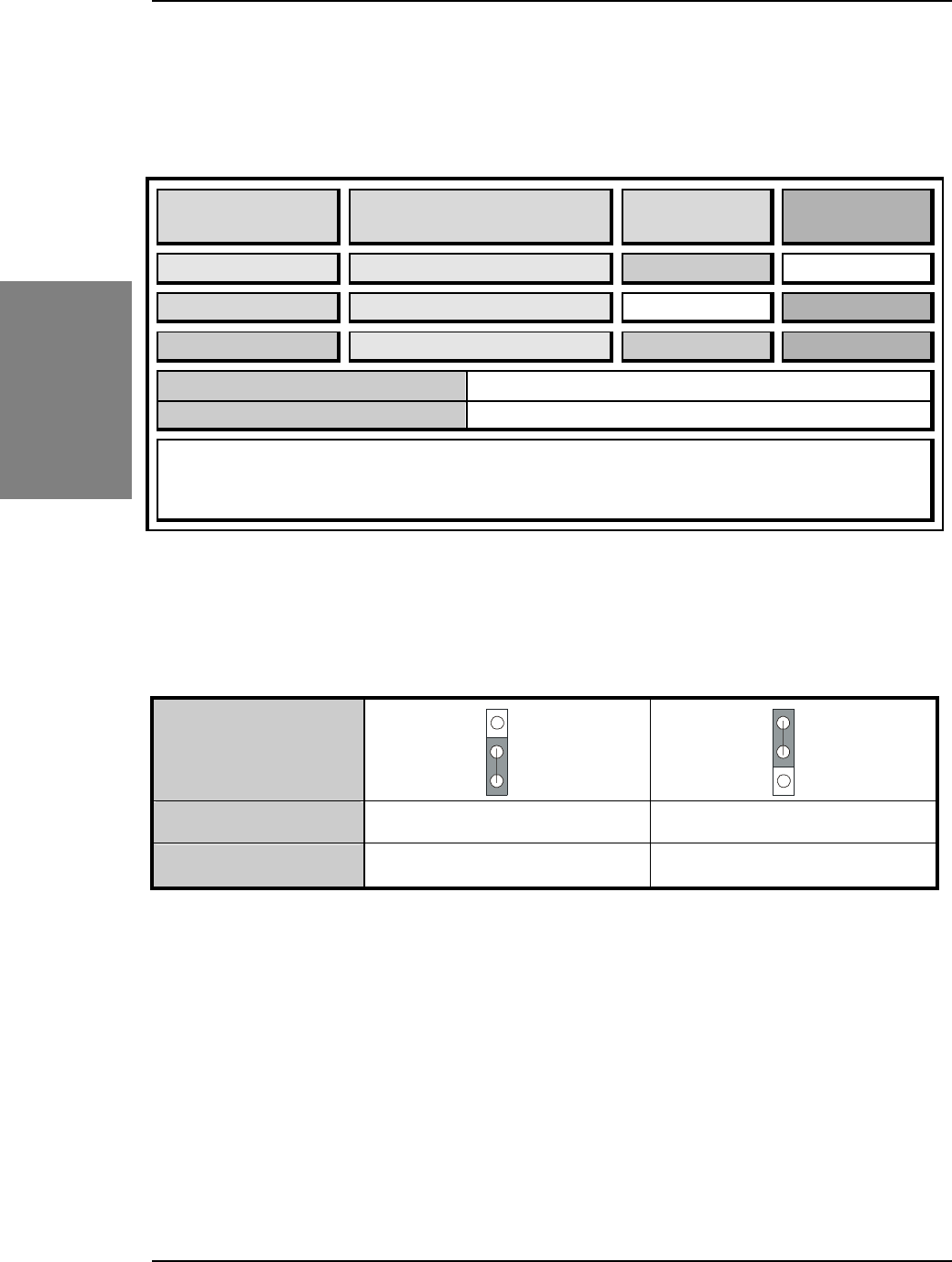
SY-7IZB+N
Quick Start Guide
8
Hardware
Installation
Step 3. Configure Memory
Your board comes with three DIMM sockets, providing support for up to 256MB of main
memory using DIMM modules from 8MB to 128MB.
Memory Configuration Table
Number of
Memory Modules DIMM 1 DIMM 2 DIMM 3
1 Double-sided/Single-sided Double-sided
2 Double-sided/Single-sided Double-sided
3 Double-sided/Single-sided Single-sided Single-sided
RAM Type SDRAM
Memory Module Size (MB) 8/16/32/64/128 Mbytes
Note:
Because DIMM banks 2 and 3 are shared, double-sided DIMMs
(having ICs on both sides of the module) can be used in only one of
the banks. With single-sided DIMM both bank 2 and 3 can be used.
Step 4. Set JP9 for power up FSB clock and AGP bus clock.
JP9 is used to adjust AGP bus clock frequency depending on the value of the front side bus
(FSB) clock, also the setting of the JP9 determines the power up FSB clock which will
remain effective until the BIOS set the FSB clock to the CMOS setting.
JP9 Setting
Power up FSB Clock 66MHz 100MHz
AGP Clock AGP Clock = FSB Clock ÷ 1 AGP Clock = FSB Clock ÷ 1.5
Note: The specification of maximum AGP bus Clock frequency is 66.6MHz.
∗
Set JP9 to pin 1-2 short when you use a FSB 100MHz CPU.
∗
Set JP9 to pin 2-3 short when you use a FSB 66MHz CPU.
∗
Set JP9 to pin 1-2 short when you use a FSB 66MHz CPU but want to over clock the
FSB clock to 100MHz via the BIOS setting.
Step 5. Set the CPU Frequency
You do not need to set any jumper for the CPU frequency. Instead, CPU settings are
changed through the BIOS
[SOYO COMBO SETUP].
Please refer to Chapter 3 - Quick
BIOS Setup for details on how to set the Celeron
processor frequency.
3
2
1
3
2
1
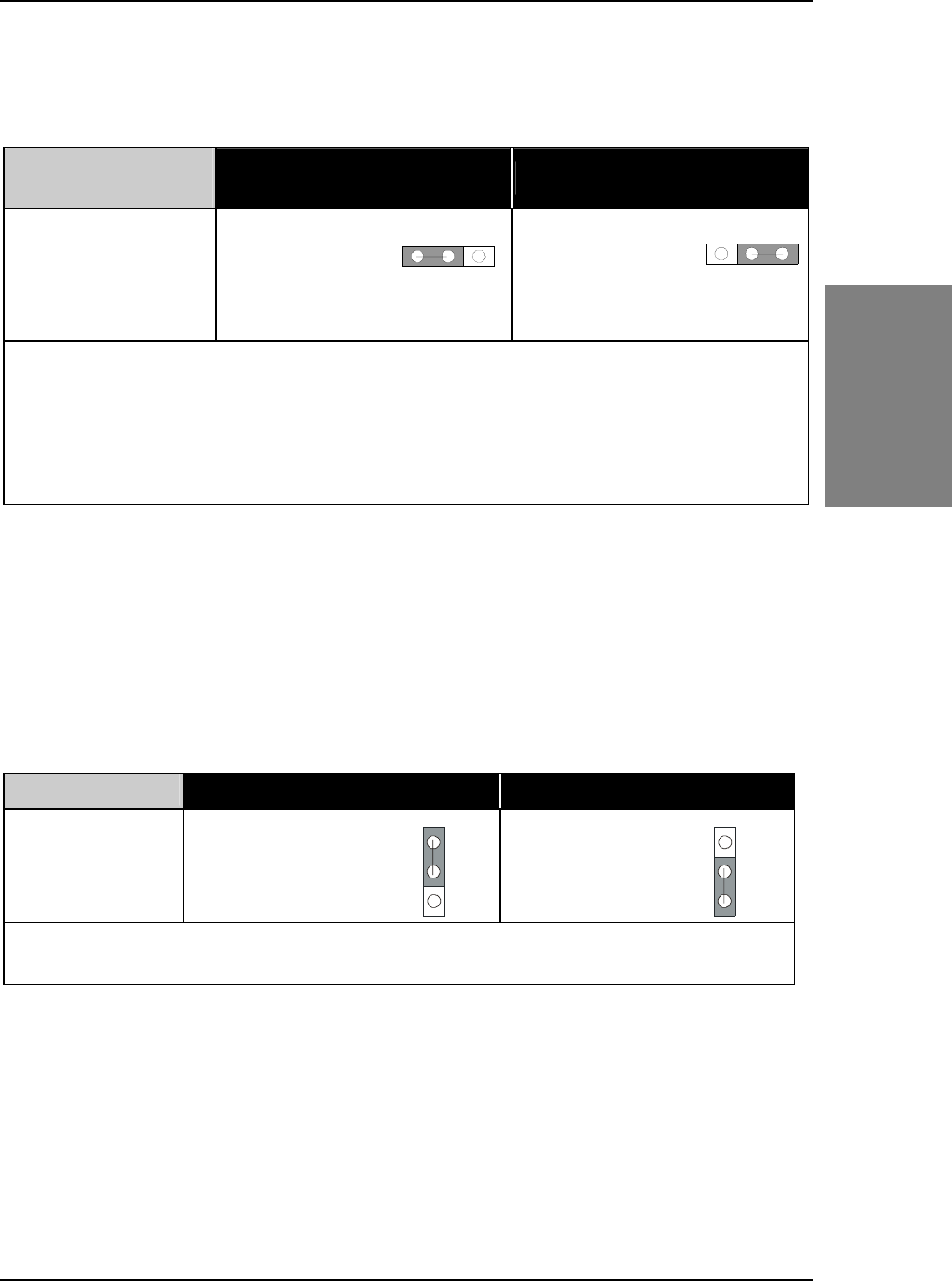
SY-7IZB+N
Quick Start Guide
9
Hardware
Installation
Step 6. Enable/Disable the Keyboard Power-On (JP10)
You can choose to enable the Wake-Up by Keyboard or Mouse function by shorting pin 1-2
on jumper JP1, otherwise, short pin 2-3 to disable this function.
Support Power-On
by Keyboard Enable Disable
JP10 Setting
Enable
Power-On by
Keyboard
function
(short pin 1-2)
Disable Power-On
by Keyboard
function
(short pin 2-3)
Important:
1. When using the Keyboard Power-On function, please make sure the ATX power
supply can take at least 720mA load on the 5V Standby lead (5VSB) to meet the
standard ATX specifications.
2. If you use an AT power supply, make sure that JP10 is setting 2-3.
Clear CMOS Data (JP5)
In some cases the CMOS memory may contain wrong data, follow the steps below to clear
the CMOS memory.
1. Clear the CMOS memory by momentarily shorting pin 2-3 on jumper JP5. This jumper
can be easily identified by its white colored cap.
2. Then put the jumper back to 1-2 to allow writing new of data into the CMOS memory.
CMOS Clearing Retain CMOS Data Clear CMOS Data
JP5 Setting
Short pin 1-2 to retain
the new settings.
Short pin 2-3 for
at least 5
seconds
to clear the CMOS.
Note: You must unplug the AT/ATX power cable from the AT/ATX power connector
when performing the CMOS Clear operation.
3
2
1
3
2
1
3
2
1
3
2
1
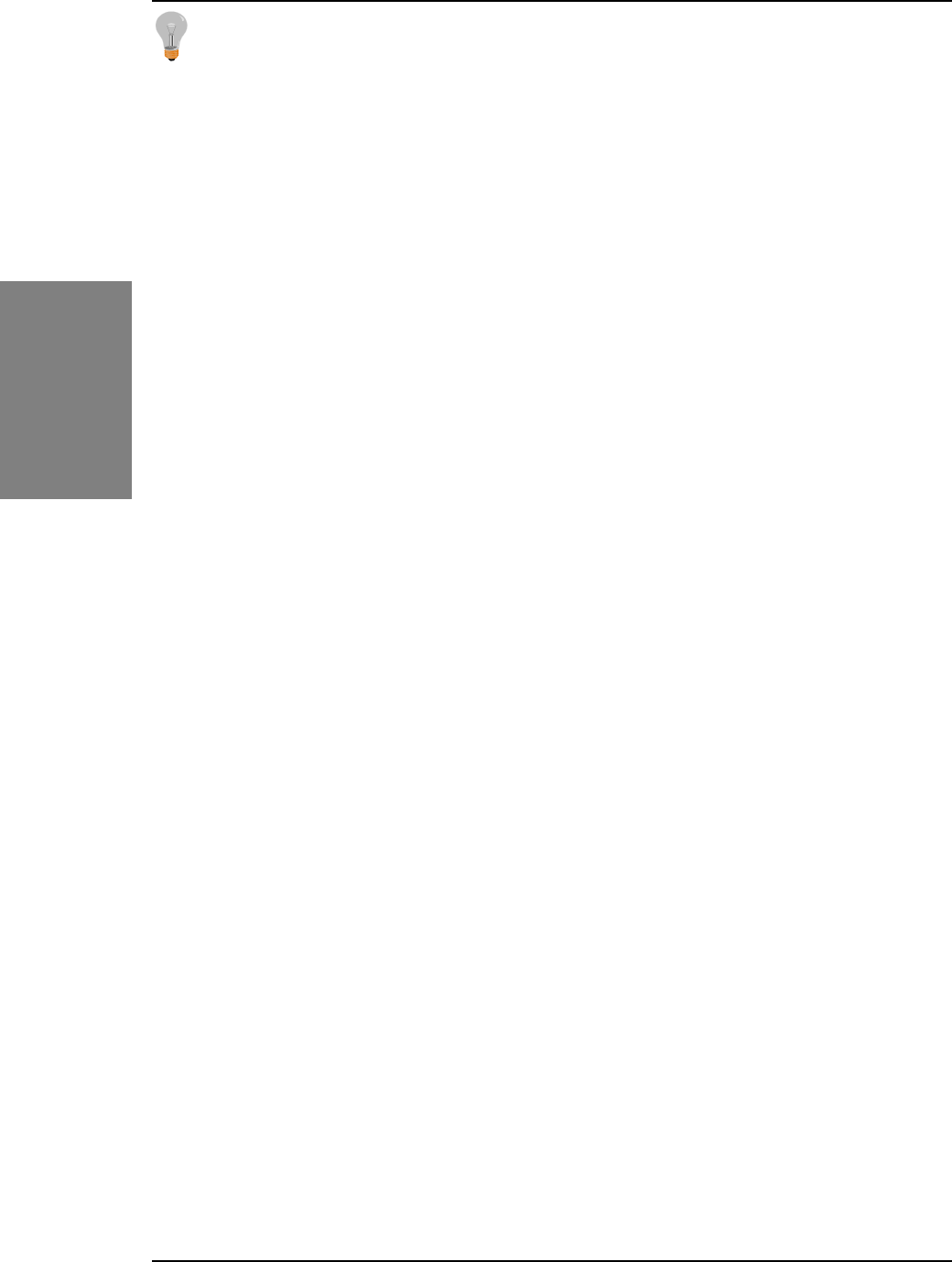
SY-7IZB+N
Quick Start Guide
10
Hardware
Installation
Note on Over-clocking Capability
The SY-7IZB+N Motherboard provides over-clocking capability. Due to the over-clocking
setting your system may fail to boot up or hang during run time. If this occurs, please perform
the following steps to recover your system from the abnormal situation:
1. Turn off system power. (If you use an ATX power supply, and depending on your
system, you may have to press the power button for more than 4 seconds to shut
down the system.)
2. Set JP9 to pin 2-3 if you use a FSB 66MHz CPU
3. Press and hold down the <Insert> key while turning on the system power. Keep
holding down the <Insert> key until you see the message of the CPU type and your
CPU frequency (66MHz x CPU Multiplier) appear on screen.
4. Press the <Del> key during the system diagnostic checks to enter the Award BIOS
Setup program.
5. From the BIOS main menu, select [SOYO COMBO SETUP] and move the cursor to
the [CPU Frequency] field to set the proper working frequency.
6. Select [Save & Exit SETUP] and press <Enter> to save the configuration to the
CMOS memory, and continue the boot sequence.
Note: SOYO does not guarantee system stability if the user over clocks the system.
Any malfunctions due to over-clocking are not covered by the warranty.
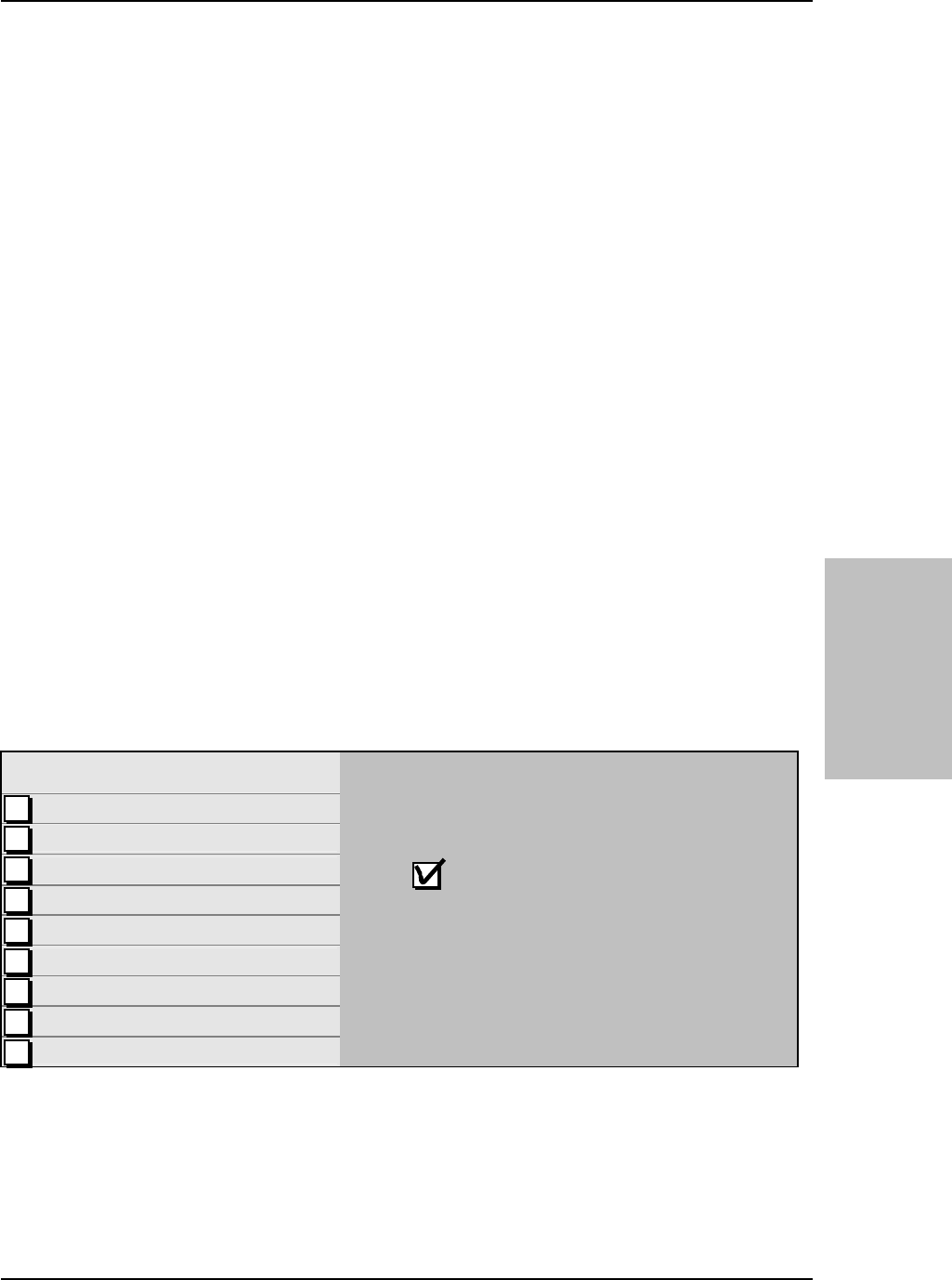
SY-7IZB+N
Quick Start Guide
11
Quick BIOS
Setup
3
3
Quick BIOS Setup
This Motherboard does not use any hardware jumpers to set the CPU frequency. Instead,
CPU settings are software configurable with the BIOS
[SOYO COMBO SETUP].
The
[SOYO COMBO SETUP] menu combines the main CPU parameters that you need to
configure, all in one menu, for a quick setup in BIOS.
After the hardware installation is complete, turn the power switch on, then press the
<DEL>
key
during the system diagnostic checks to enter the Award BIOS Setup program. The CMOS
SETUP UTILITY will display on screen. Then, follow these steps to configure the CPU settings.
Step 1. Select [LOAD SETUP DEFAULT]
Select the “LOAD SETUP DEFAULT” menu and type “Y” at the prompt to load the BIOS
optimal setup.
Step 2. Select [STANDARD CMOS SETUP]
Set [Date/Time] and [Floppy drive type], then set [Hard Disk Type] to “Auto”.
Step 3. Select [SOYO COMBO SETUP]
Move the cursor to the
[CPU Frequency]
field to set the CPU frequency.
Available [CPU Frequency] settings on your SY-7IZB+N Motherboard are detailed in the
following table. If you set this field to [Manual], you are then required to fill in the next two
consecutive fields: (1) the CPU Host/PCI Clock, and (2) the CPU Ratio.
CPU Frequency
300MHz (66 x 4.5)
333MHz (66 x 5.0)
366MHz (66 x 5.5)
400MHz (66 x 6.0)
433MHz (66 x 6.5)
466MHz (66 x 7.0)
500MHz (66 x 7.5)
533MHz (66 x 8.0)
Select the working frequency of your Celeron TM
processor among these preset values.
Note: Mark the checkbox that corresponds to
the working frequency of your Celeron TM processor
in case the CMOS configuration should be lost.
Note:
if you use Bus Frequencies of 75 MHz, make sure that your PCI cards can cope with
the higher PCI clock.
Step 4. Select [SAVE & EXIT SETUP]
Press
<Enter>
to save the new configuration to the CMOS memory, and continue the boot
sequence.

SY-7IZB+N Quick Start Guide
12
The SOYO CD
4
4
The SOYO CD
The SOYO-CD will NOT autorun if you use it on an Operating System other
than Windows 2000 or NT.
Your SY-7IZB+N Motherboard comes with a CD-ROM labeled "SOYO CD." The SOYO CD
contains (1) the user's manual file for your new Motherboard, (2) the drivers software
available for installation, and (3) a database in HTML format with information on SOYO
Motherboards and other products.
Step 1. Insert the SOYO CD into the CD-ROM drive
The SOYO CD will auto-run, and the SOYO CD Start Up Menu will be as shown.
If you use Windows NT, the SOYO-CD will not detect your motherboard type. In that case the
following dialog will pop up, please choose your motherboard and press OK. Now the
SOYO-CD Start Up Menu will be shown.
(SOYO CD Start Up Program Menu)
If you use Windows 95/98/ME, the SOYO CD Start Up Program automatically detects which
SOYO Motherboard you own and displays the corresponding model name.
7IWA-F
7IWA-F V1.0
6IWM/L
6IWM
6IWA
LI-7000
7IWB
7IWB V1.0
7IWM
7IWM/L V1
Please Select Your Board
OK Cancel
X
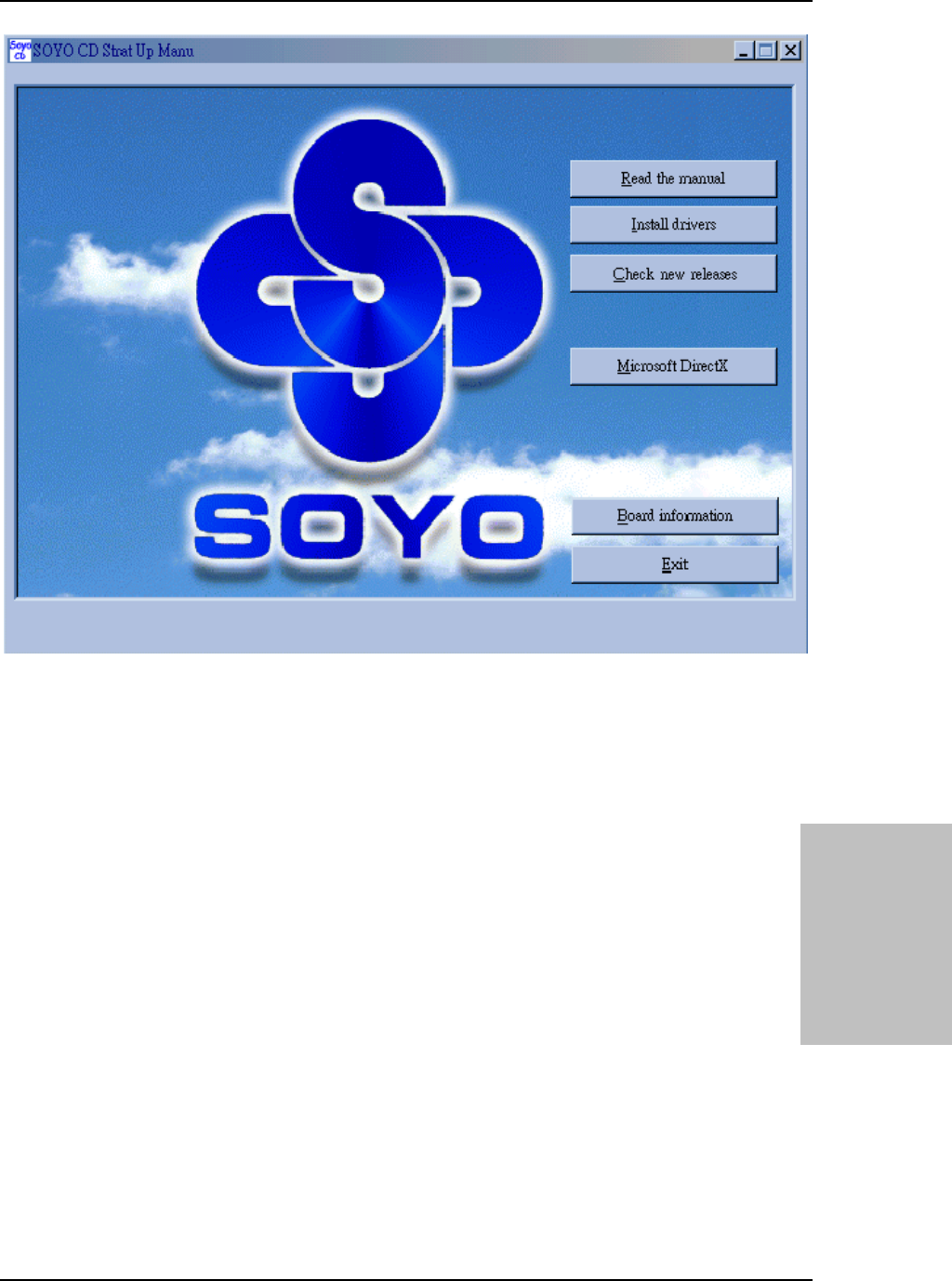
SY-7IZB+N
Quick Start Guide
13
The SOYO CD
The user's manual files included on the SOYO CD are in PDF (Postscript Document) format.
In order to read a PDF file, the appropriate Acrobat Reader software must be installed in
your system.
Note:
The Start Up program automatically detects if the Acrobat Reader utility is already
present in your system, and otherwise prompts you on whether or not you want to install it.
You must install the Acrobat Reader utility to be able to read the user's manual file. Follow
the instructions on your screen during installation, then once the installation is completed,
restart your system and re-run the SOYO CD.
Step 2. Install Drivers and Utilities
Click the
Install Drivers
button to display the list of drivers software that can be installed with
your Motherboard. The Start Up program displays the drivers available for the particular
model of Motherboard you own. We recommend that you only install those drivers.

SY-7IZB+N Quick Start Guide
14
The SOYO CD
(Driver Installation Menu)
A short description of all available drivers follows:
Intel Southbridge Drivers
Because Windows 95 does not recognize the Southbridge of the newer Intel chipsets (TX,
BX, ZX etc) this utility has to be run, it will update the necessary Windows files. (Only for
Windows 95)
Intel Busmaster Drivers for Windows 95
Intel Busmaster Drivers for Win NT
Intel Busmaster Drivers for OS/2
These are the official busmaster drivers as supplied by Intel.
Note: Do NEVER install two types of busmaster drivers on your system, this will
lead to conflicts and system instability.
Select which driver you want to install and click
OK,
or click
Cancel
to abort the driver
installation and return to the main menu.
Note:
Once you have selected a driver, the system will automatically exit the SOYO CD to
begin the driver installation program. When the installation is complete, most drivers require
to restart your system before they can become active.
Step 3. Check the Latest Releases
Click the 'Check the latest Releases' button to go the SOYO Website to automatically find
the latest BIOS, manual and driver releases for your motherboard. This button will only work
if your computer is connected to the internet through a network or modem connection. Make
sure to get your modem connection up before clicking this button.
driver
revision:
Intel .inf utility for Win 95
Intel Bus Master Drivers for Win 95
Intel BusMaster Drivers for Win NT
Intel BusMaster Drivers for OS/2
Cancel OK
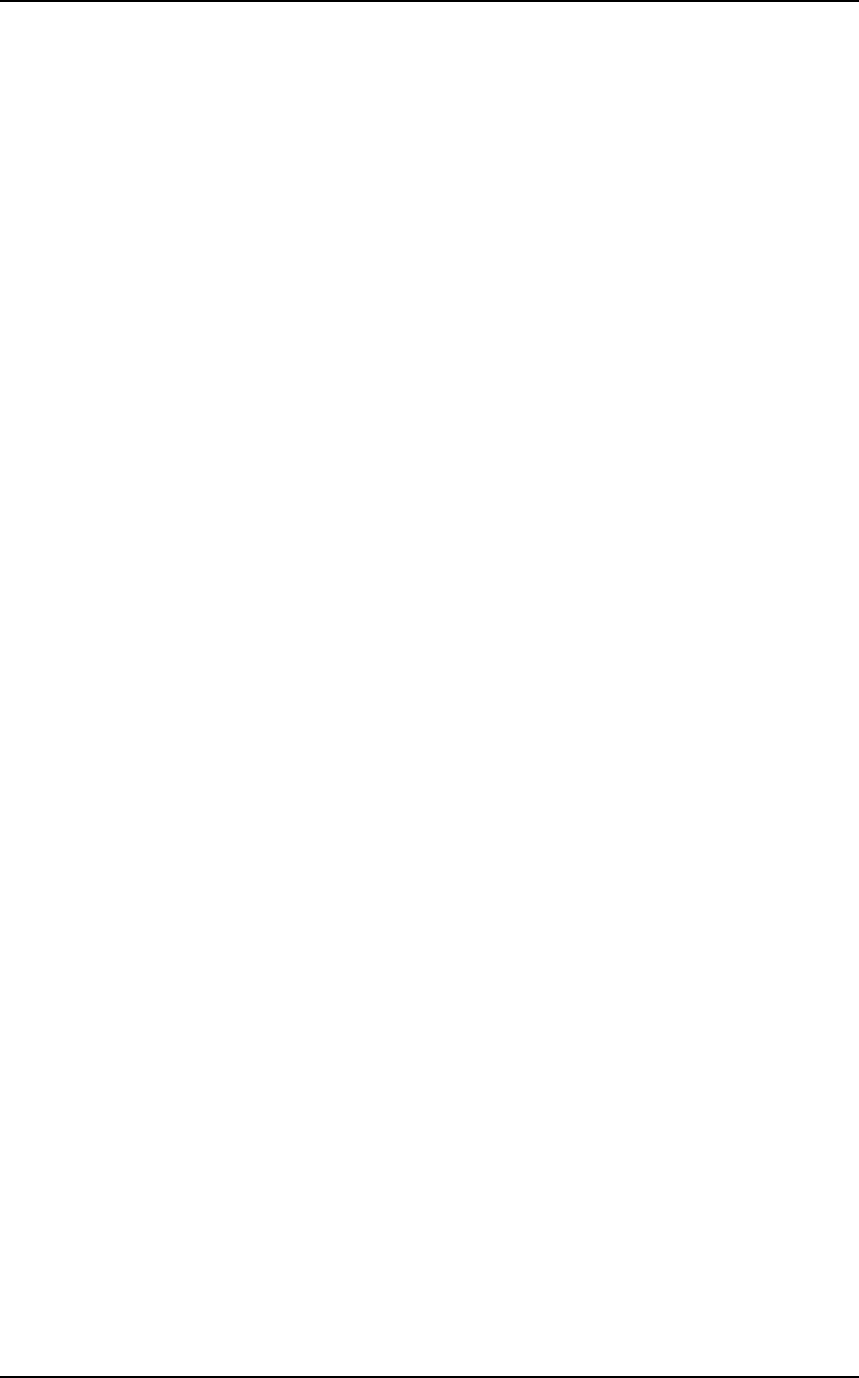
SY-7IZB+N
Quick Start Guide
15
Quick Trouble shoot tips
Video (no display) related issues
I built a new computer system using a Soyo board and nothing happens when
turning it on, no video and no beeps from the PC speaker. What is happening
and how can it be fixed?
No screen and no beeps mean that your CPU and motherboard do not work at all. It
could be that the CPU is not seated correctly or that a component on the M/B is
grounded (shorted) with the case. Also make sure to check the voltage setting
switch (110V/220V) on the back of the power supply. To isolate the problem do
the following:
1. Press and hold down on the “Ins” (insert) key while turning on the computer
until you get video. If you do not get video then,
2. Double-check jumpers setting on you motherboard and remove all add-on
cards, unplug all hard-disk and floppy-disk drive cables and see if you can hear
some beeps. If you still do not get any beeps, then try putting the motherboard on
the table (to isolate it from the case) with the CPU and speaker only, and give it one
more try.
I hear a series of beeps and I do not get anything from my monitor. What
could be wrong?
The following lists some basic beep codes and their possible meanings:
• One long beep and 3 very short beeps - The video card is not detected by
the motherboard. Please re-seat your video card. If you are using an AGP
card, please push your AGP card down real hard. You may have to push
VERY hard without the AGP card mounting screw. Make sure not to
insert the card the other way around.
• Continuous beeps – One or more of the memory modules is not seated
correctly in its socket.
My PCI VGA card works fine with my system, but when I put in a new AGP
card, it does not give me any video. Is my AGP slot bad?
This is a common problem with AGP video cards. The reason is that your AGP
card did not get seated into the AGP slot fully and firmly. Please push your AGP
card down into the socket real hard, it should snap twice. You may have to unscrew
the AGP card to allow the card to go further down. Do take care not to damage the
card by using too much force.
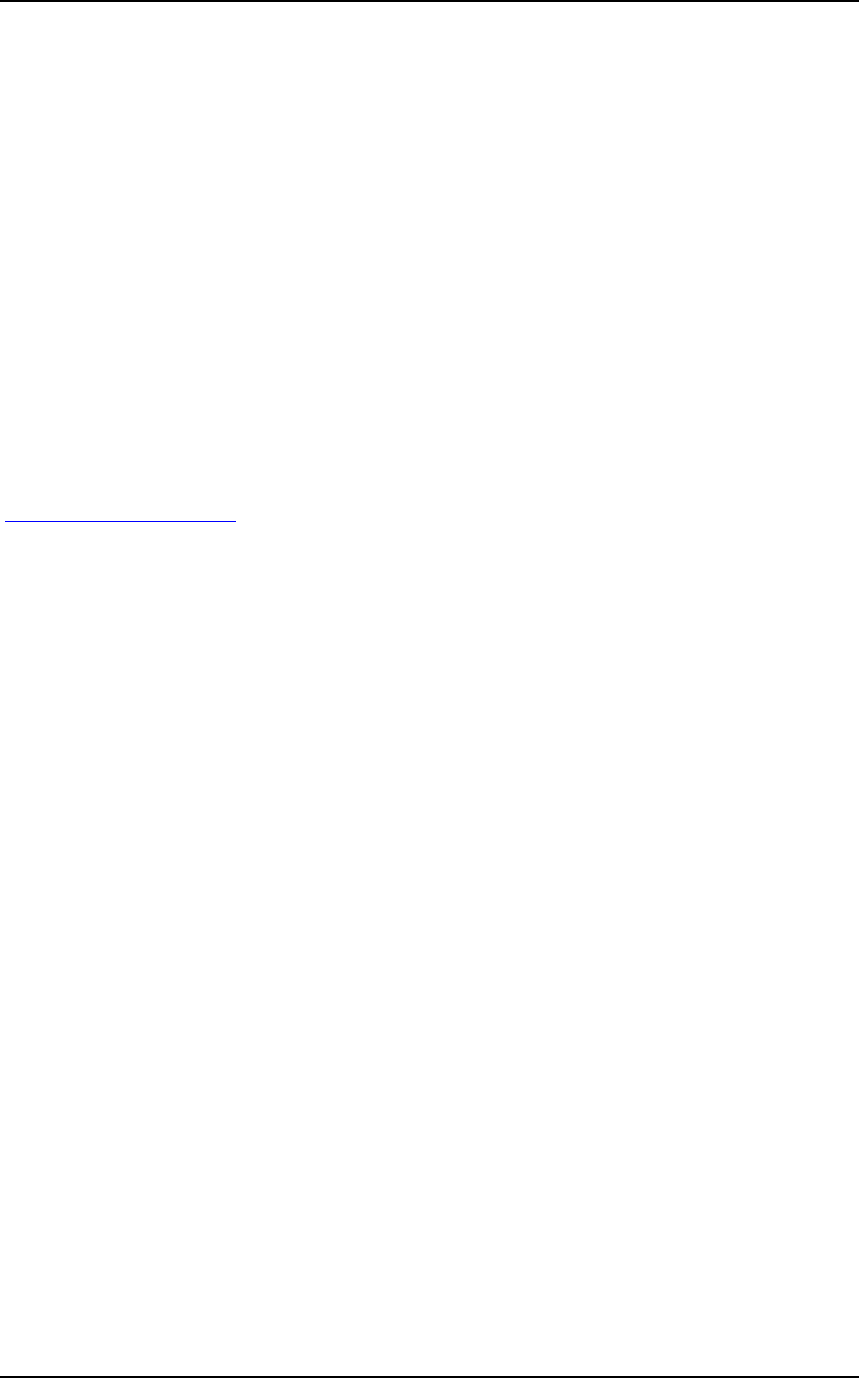
SY-7IZB+N Quick Start Guide
16
I get distorted video my AGP card right after I save my bios. Why is that?
The cause is likely that your AGP card is not running at the correct bus speed. To
fix this, please clear the CMOS via JP5 and if it still does not work, please upgrade
your motherboard bios to the latest version.
BIOS Issues
Where can I find the BIOS revision of my mainboard?
It will be displayed on the up-left corner on the screen during boot-up. It will show
as your board type followed by the revision number, such as 5EH_2CA1 (meaning
revision 2CA1 for the SY-5EH board) or 6BA+ IV_2AA2 which means SY-6BA+
IV motherboard with 2AA2 bios.
Where can I find the latest BIOS of my motherboard?
Please go to the technical support page of one of the SOYO websites (Taiwan:
www.soyo.com.tw), and look up your motherboard to find the latest BIOS
revision.
Hard disk, floppy drive, CD-ROM etc
When I boot up my new computer I got "floppy boot failure" and the LED on
the floppy stays on
Make sure the red wire of floppy ribbon cable goes to Pin1 on the floppy drive side
(don't trust the "key lock" or "notch") and use the end-connector of the cable (don't
use middle one).
Modem issues
I get an "I/O Conflict" message when I turn on my system and I can not get
my modem to work
What you need to do is to disable 'COM2' (or UART2 or serial port 2) in the bios
under integrated peripheral setup.
I have installed my modem drivers several times and I still cannot get my
modem to work. Why?
If you are sure that the modem driver has been installed correctly, then you need to
install the south bridge driver from the SOYO CD, this is because Windows does
not properly recognize relatively new chipsets.
Audio Issues
I do not get any sound from my sound card. What could be wrong?
Please make sure the speaker is connected to the speaker out port on your sound card.
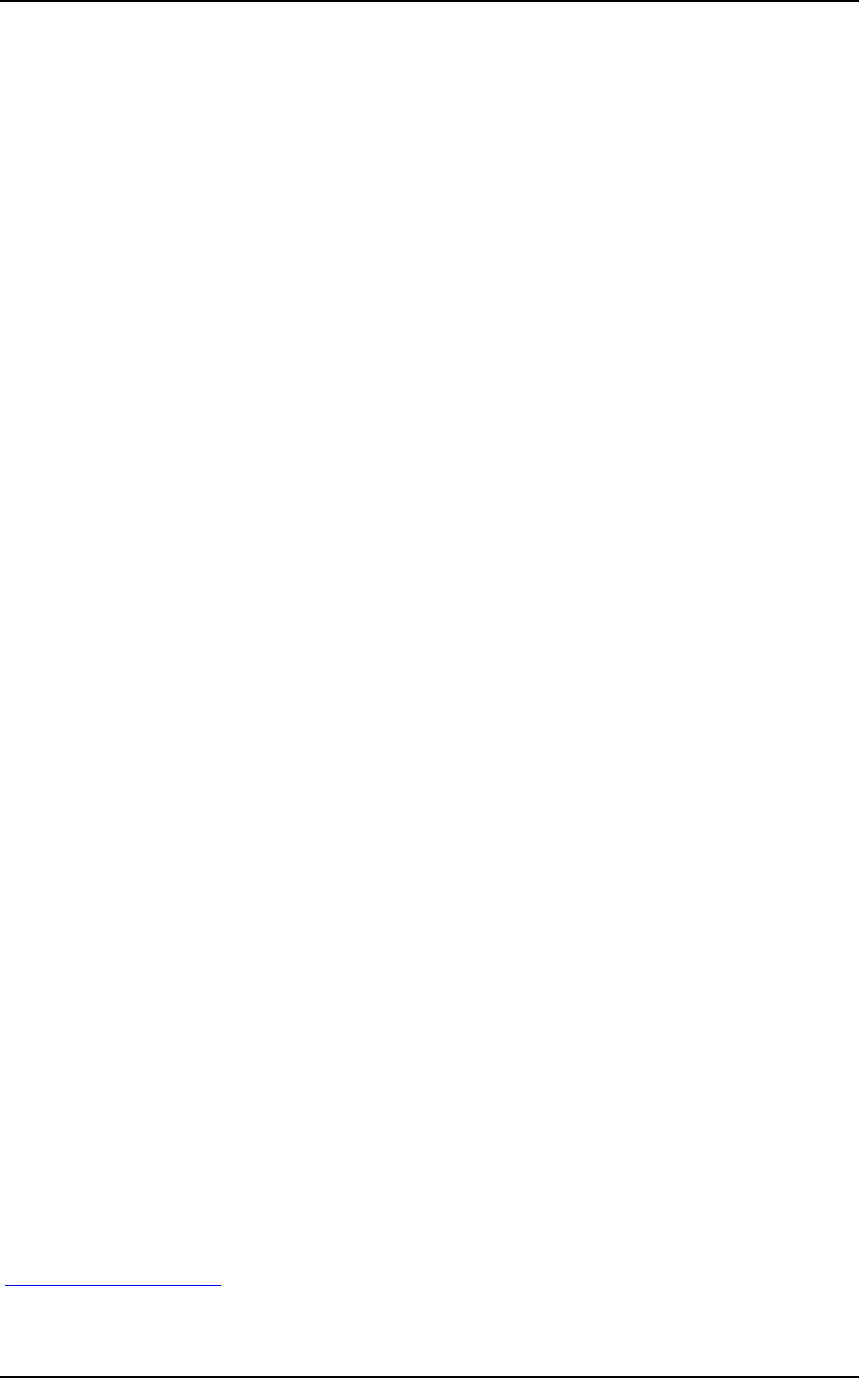
SY-7IZB+N
Quick Start Guide
17
In Device Manager, I keep getting yellow exclamation signs on my sound port
even though I have installed my sound driver several times and I could not get
my sound card to work. What is wrong?
It is likely that you did not have the correct driver installed. If you are sure that the
correct sound driver has been installed, then please install the 'south bridge' driver
for the motherboard.
The sound is working in my system, but when I play CD music from the
CD-ROM, I do not get any sound. What is wrong?
This is because the 3-wire audio cable from the CD-ROM to the sound card is not
connected or it is loose.
The sound from my sound card is distorted when Windows starts. What is
wrong?
First, if you are using an ISA sound card, please make sure the IRQ needed for the
sound card is set to 'Legacy ISA' in the bios. In other words, if your ISA sound card
takes IRQ5, then set IRQ5 to 'Legacy ISA'. Next, install the 'south bridge' driver for
the motherboard.
The sound and everything else works fine except that the recorder and
microphone do not work. What is wrong?
This is because the recorder and microphone in the Windows are not enabled.
Please go to sound properties and enable them.
Lock up (freeze)
When I boot up my system, everything works fine. It sees my CPU and
memory, detects my hard drive, floppy drive and CD-ROM but locks up at
"Verify DMI pool data... ", and it won’t go any further. What should I do?
Please clear the CMOS via JP5 then choose 'load optimized default' in the bios and
save the bios and exit. Next, unplug all other add-on cards except the video card
and floppy drive controller, and see if it can boot from floppy. Then put back the
peripherals one by one to identify which one causes the lockup. If you are running a
Cyrix CPU, make sure the 'linear burst function' is enabled in the bios.
I can not get my board to run properly.
Please make sure you have the latest bios and driver from the SOYO web site at:
http://www.soyo.com
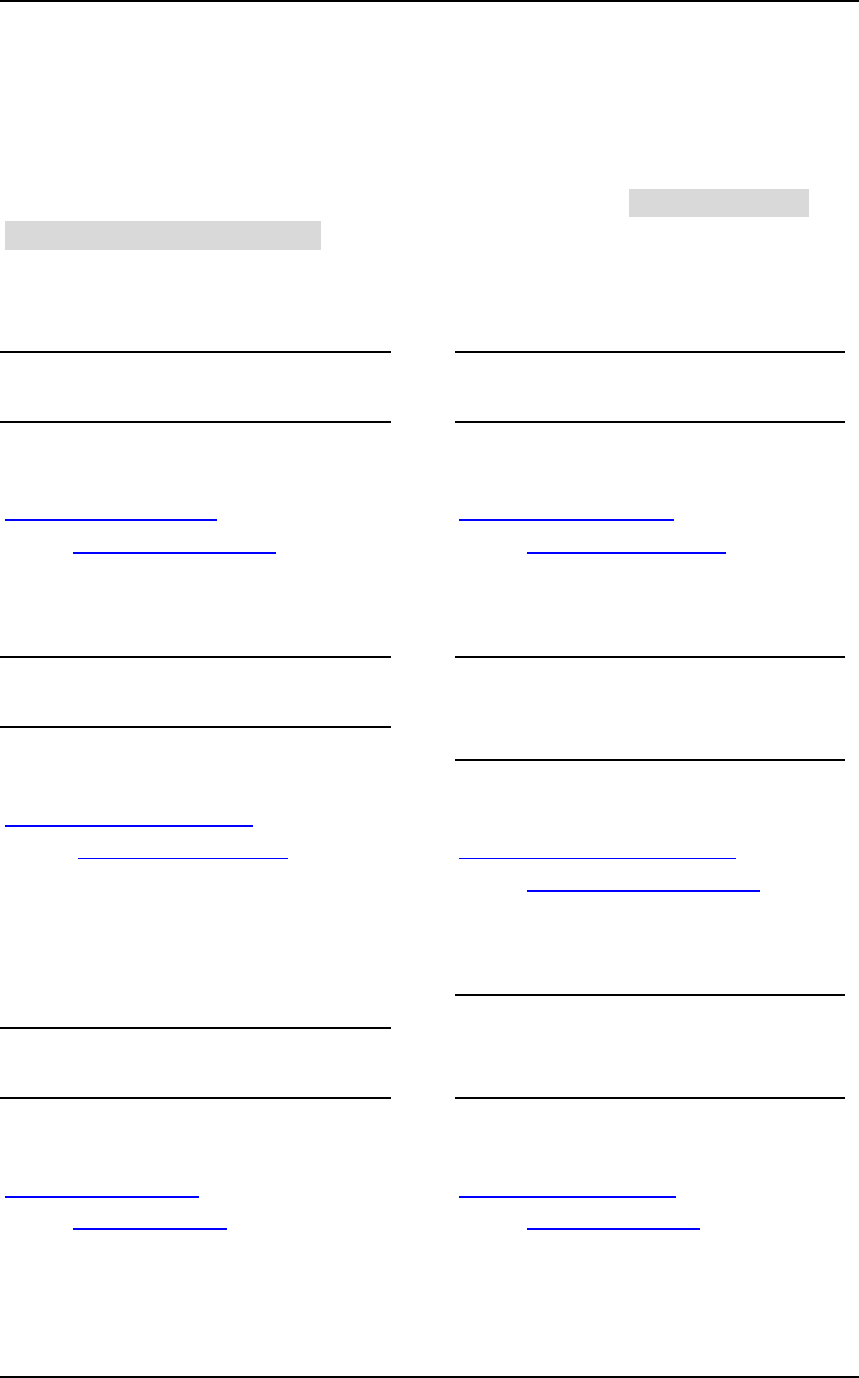
SY-7IZB+N Quick Start Guide
18
How to contact us:
If you are interested in our products, please contact the SOYO sales
department in the region you live.
If you require Technical Assistance, please contact our Technical Support in
the region you live.
SOYO prefers Email as communication medium, remember to always add to the
email the country that you live in.
TAIWAN
SOYO COMPUTER INC.
No. 21 Wu-Kung 5 Rd., Hsin Chuang
City, Taipei Hsien, Taiwan, R.O.C
TEL: 886-2-22903300
FAX: 886-2-22983322
http://www.soyo.com/
Email: info@mail.soyo.com
USA
SOYO INC.
41484 Christy Street, Fremont, CA
94538, USA
TEL: 1-510-226-7696
FAX: 1-510-226-9218
http://www.soyousa.com/
Email : sales@soyousa.com
GM
SOYO Deutschland GmbH
(SAAT Technology GmbH)
August-Wilhelm-Kuhnholz-Str. 15
D-26135 Oldenburg (Oldb), Germay
TEL: 49-441-209-100
FAX: 49-441-203-442
http://www.soyo.de/
Email: sales@soyo.de
JAPAN
SOYO COMPUTER
SOYO BLDG, 1-23-14, Hyakunincho,
Shinjyuku-ku, Tokyo Japan 169-0073
TEL: 81-3-3368-2188
FAX: 81-3-3368-2199
http://www.soyo.co.jp/
Email: support@soyo.co.jp
CHINA
GING MEI JEI LTD
Room 304, Phoenix Mansion, No. 165
Haidian Road, Haidian Distnct, Beijing
100080, China
TEL: 86-10-6251-0089
FAX: 86-10-6251-0311
http://www.soyo.com.cn/
Email: soyo@public.bat.net.cn
KOREA
SOYO TECHNOLOGY CO., LTD.
3 rd, F1, Wonhyo Bldg, 46-1,
Wonhyoro 3 Ga, yongsan Ku, Seoul
Korea
TEL: 882-716-2850
FAX: 882-704-2619
http://www.soyo.co.kr/
Email: soyo@soyo.co.kr
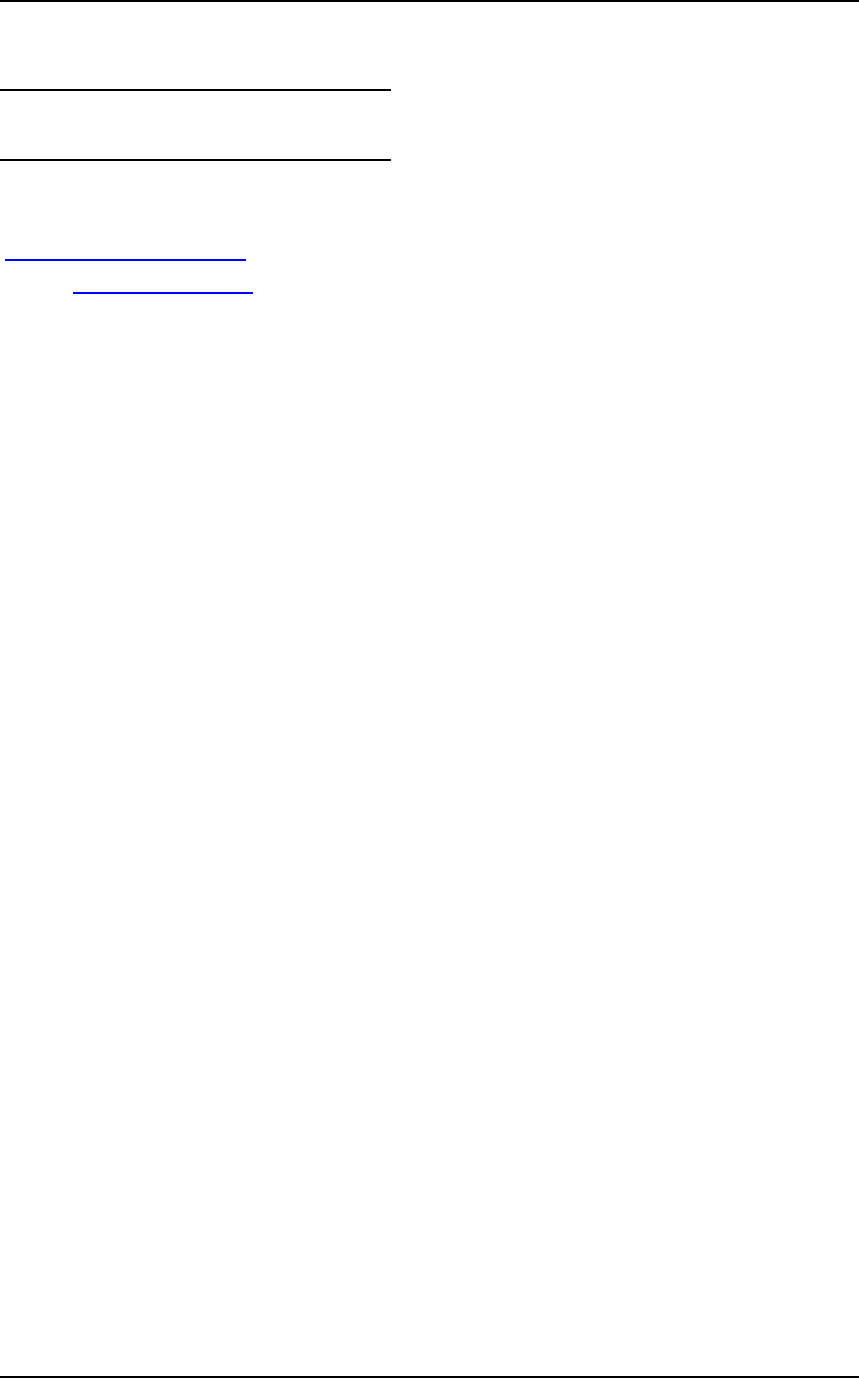
SY-7IZB+N
Quick Start Guide
19
Hong Kong
Soyo (H.K.) Ltd.
5C, Big Star Centre, 8 Wang Kwong
Road, Kowloon Bay, Kowloon, HK
TEL: 852-2710-9810
FAX: 852-2710-9078
http://www.soyo.com.hk/
Email: soyo@hkstar.com

Edition: June 2001
Version 1.2
SY-7IZB+N
SERIA
L