SparkLAN Communications 0685R04070 Wireless 11g Compact USB Adapter User Manual WirelessSetup Instr M Turbo SSeries P12062 02A
SparkLAN Communications, Inc. Wireless 11g Compact USB Adapter WirelessSetup Instr M Turbo SSeries P12062 02A
Contents
- 1. Users Manual
- 2. User Guide Supplement
- 3. User Manual M Turbo
- 4. User Manual S Series
- 5. Setup Instructions
Setup Instructions
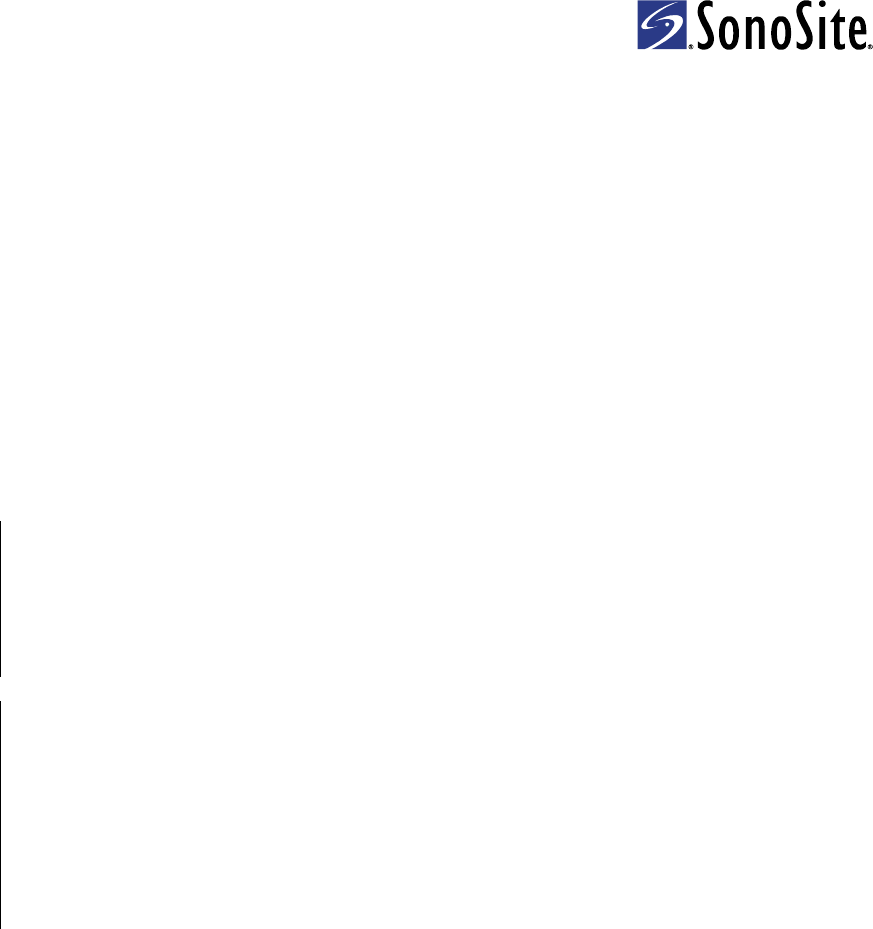
Setting Up a Wireless Network
for the M-Turbo® or S Series™ Ultrasound System
Introduction
ToarchivewirelesslyfromtheM‐Turbo®orSSeries™ultrasoundsystem,SonoSitesupportsthenetworksetup
describedinthisdocument.Usethesetupinstructionsfromtheroutermanufacturerforgeneralinformationonly.
Afterconnectingtheultrasoundsystem,youneedtoconfigurealocationthroughtheConnectivitysetuppageon
theultrasoundsystemandtoconnectthewirelessUSBdongle.Forinstructionstoconfigurealocation,seeoneof
thefollowing:
•DICOMforM‐TurboorSSeriesUltrasoundSystemUserGuide
•SiteLink™ImageManager4.1.0UserGuideandSupplementP08168‐01
Formoreinformationabouttheultrasoundsystem,seetheultrasoundsystemuserguide.
AdditionalcopiesofthesedocumentsareavailableonSonoSite’sWebsiteatwww.sonosite.com.
System and hardware requirements
•M‐TurboorSSeriesultrasoundsystem(1.2orlater)
•SparkLANWireless802.11gUSBDongle
AdditionalhardwarerequirementsforSiteLink™ImageManager:
• LinkSysWRT54GSWireless‐GBroadbandRouter
•WebbrowseronthePC(forexample,InternetExplorer)
Connecting the ultrasound system
Toarchivewirelessly,youcanconnecttheultrasoundsysteminoneoftwoways:
•Toanexistingwirelessnetwork
•Totherouter,whichisconnectedtothePC
WARNING: The wireless USB dongle is a radio transmitter designed for use as a
mobile device as defined by the Federal Communications Commission
(FCC). Do not place the transmitter on a patient’s or user’s body. Ensure
that the transmitter is located at least 20 cm (8 in) from a patient’s or
user’s body. Locating the transmitter closer than 20 cm (8 in) to a
person’s body voids the user’s FCC authority to operate the equipment.
Caution: Operating the wireless USB dongle without a regulatory label or the
correct country stamp is illegal. See the documentation from the
manufacturer of the wireless USB dongle.
To avoid damage to the wireless USB dongle when using the MDSm or
MDS Lite II, remove or insert the USB dongle only when the system is in
the stand.
For environmental operating and storage specifications, see the
operating instructions from the router manufacturer.
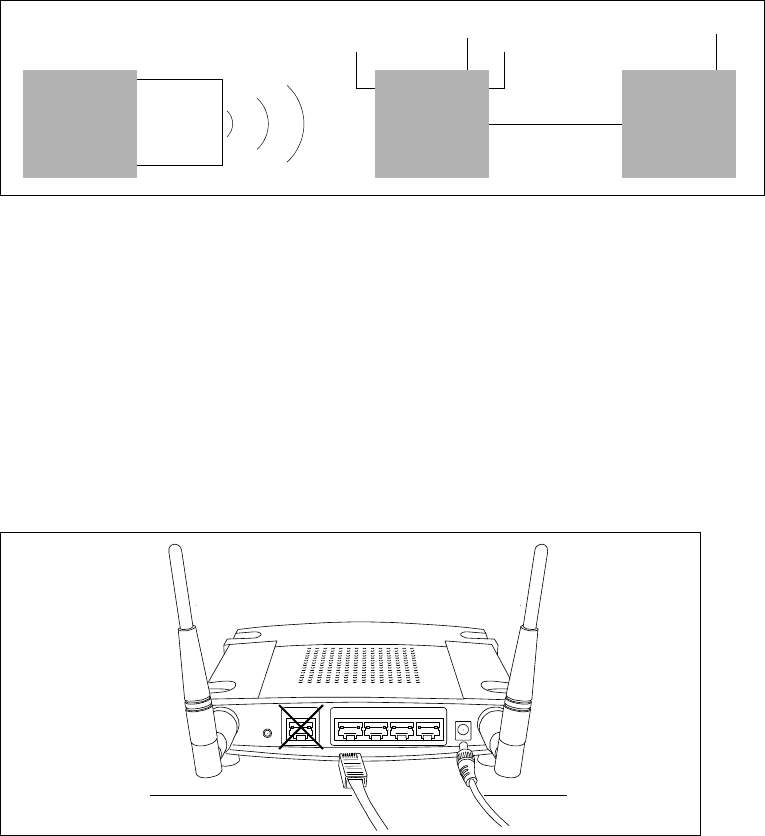
2
Ifconnectingtoanexistingwirelessnetwork(thetypicalsetupforDICOMusers),youdonotneedthe
router.DICOMsetuprequiresawirelessaccesspointonanexistingwirelessnetworkwithaDICOMserver.
Seeyournetworkadministrator.
To connect and configure the router
Figure 1 The ultrasound system connects to the router, which is connected to the PC
Note: Notetheinformationenteredwhenconfiguringtherouter.Youneedthesameinformationtoconfigurethe
ultrasoundsystem.
1TurnoffthePCandtheultrasoundsystem.
2Removethestickerfromthebackoftherouter,andconnecttheEthernetcabletoport1,2,3,or4(See
Figure 2)andtoanEthernetportonthePC.(DonotconnecttheEthernetcabletotheInternetporton
therouter.)
3ConnectthepoweradaptertothePowerportonthebackoftherouter,andconnecttoanoutlet.
ThepowerLCDandtheEthernetLCDonthefrontoftherouterlightup.
Figure 2 Router Ethernet ports and Power port
4TurnonthePC,andstartaWebbrowser(forexample,InternetExplorer).
5Intheaddressboxatthetopofthebrowser,type http://192.168.1.1 andthenpresstheENTER
key.
6Inthedialogboxthatappears,type admin inthePasswordfield.(TheUsernamefieldisempty.)
7ClickOK.TheLinksyssetupwizardstarts.
PC
Ethernet
AC
Router
AC
M-Turbo
Wireless
USB
dongle
Reset
Internet 1234 Power
Power
adapter
Ethernet
cable
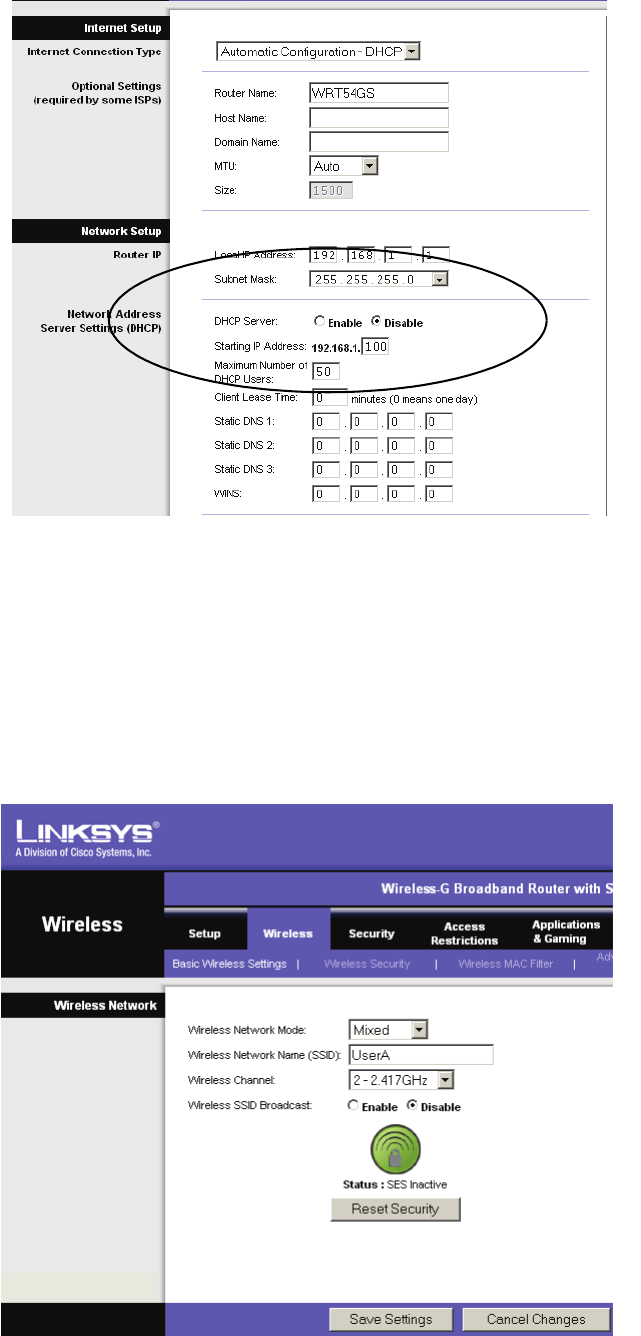
3
8IntheNetwork Setup section,selectDisableforDHCP Server.SeeFigure 3.
Figure 3 Network setup for the router
9MakesurethattheTime Zone settingiscorrect.
10 ClickSave Settings.
11 Click Continue
12 ClicktheWirelesstab.
TheWirelesspageappears.SeeFigure 4.
.
Figure 4 Wireless Network Mode and Name (SSID)
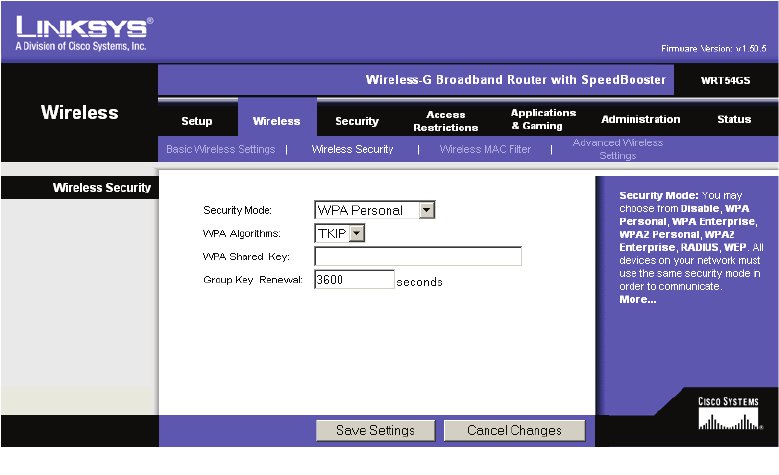
4
13 IntheWireless Network Modelist,selectMixed.
14 ForWireless Network Name (SSID),typeauniquenameofupto32characters.
Thisfieldiscase‐sensitiveandallowsnumbers.Youwillneedthisnamelaterwhenconfiguringthe
ultrasoundsystem.
15 SelectasettingfromtheWireless Channellist.
16 ClickSave Settings.
17 ClickContinue.
18 ClickWireless Security.
19 Setupthesecuritypolicy.Forexample:
aForSecurity Mode,selecttheWPA Personal.SeeFigure 5.
bForWPA Algorithms,selectTKIP.
cEnteraWPAsharedkey.(TheWi‐FiProtectedAccessencryptedkeyprotectsagainstunauthorized
networkaccess.Youwillneedthiskeylaterwhenconfiguringtheultrasoundsystem.)
dTypeavalueforGroup Key Renewal (orkeepthedefaultsetting).
.
Figure 5 Set up the security policy
20 ClickSave Settings.
Thesetupiscomplete.Youcannowimportclientcertificatesandconfigurealocationontheultrasound
system.SeetheSiteLinkImageManager4.1.0UserGuideandSupplementP08168‐01.
Forsecurity,changetherouterpassword(ontheAdministrationtab)afterconfiguringtheultrasound
system.
5
Client certificates
Althoughyoucanconnectwithoutclientcertificates,theyhelptoensurenetworksecurity.
To import or delete wireless certificates
ThesystemsupportsBase64andDERencodedformatandthefollowingfiletypes:CER,PFX,andPVK.
1OntheConnectivitysetuppage,selectWireless Certificates.
Alistofcertificatesonthesystemappears.
2Dooneofthefollowing:
•Importcertificates:InserttheUSBstoragedevicethatcontainsthecertificates.Verifythatthe
certificatesonthesystemplusthoseontheUSBstoragedevicedonotexceed20certificatesor200K
ofmemory.Deletecertificatesifnecessary.ThenselectImporton‐screen.
• Deletecertificates:Selectthecertificatestodelete,andselectDelete.
Note: Youcanobtaincertificatesfromyournetworkadministrator.
3SelectBackon‐screen.
4SelectDoneon‐screen.
5Restartthesystem.
Connecting the wireless USB dongle
Afteryouconnectandconfiguretherouter(ifapplicable)andconfigurealocationontheultrasound
system,connectthewirelessUSBdongle,whichtransmitsthesignalfromtheultrasoundsystemtothe
network.
To connect the wireless USB dongle
InsertthewirelessUSBdongleintothefollowingUSBport:
•(SSeries)TheUSBportonthesideoftheultrasoundsystem.
•(M‐Turbo)AnyUSBportontheultrasoundsystem.
Thesystemautomaticallydetectsthedevice.(Driversarealreadyinstalled.)
Troubleshooting
Ifyouhavetroubleconnectingtheultrasoundsystemtothewirelessnetwork,seeTable 1,
“Troubleshooting”onpage 6forsuggestions.Ifthetroublecontinues,contactSonoSite:
SonoSite Technical Support
Phone (US or
Canada):
877-657-8118
Phone (Outside
US and Canada):
425-951-1330
Or call your local representative.
Fax: 425-951-6700
E-mail: service@sonosite.com
Web site: www.sonosite.com (Click Resources > Support & Service)
Europe Service Center
Phone: +44-(0)1462-444-800
E-mail: uk.service@sonosite.com
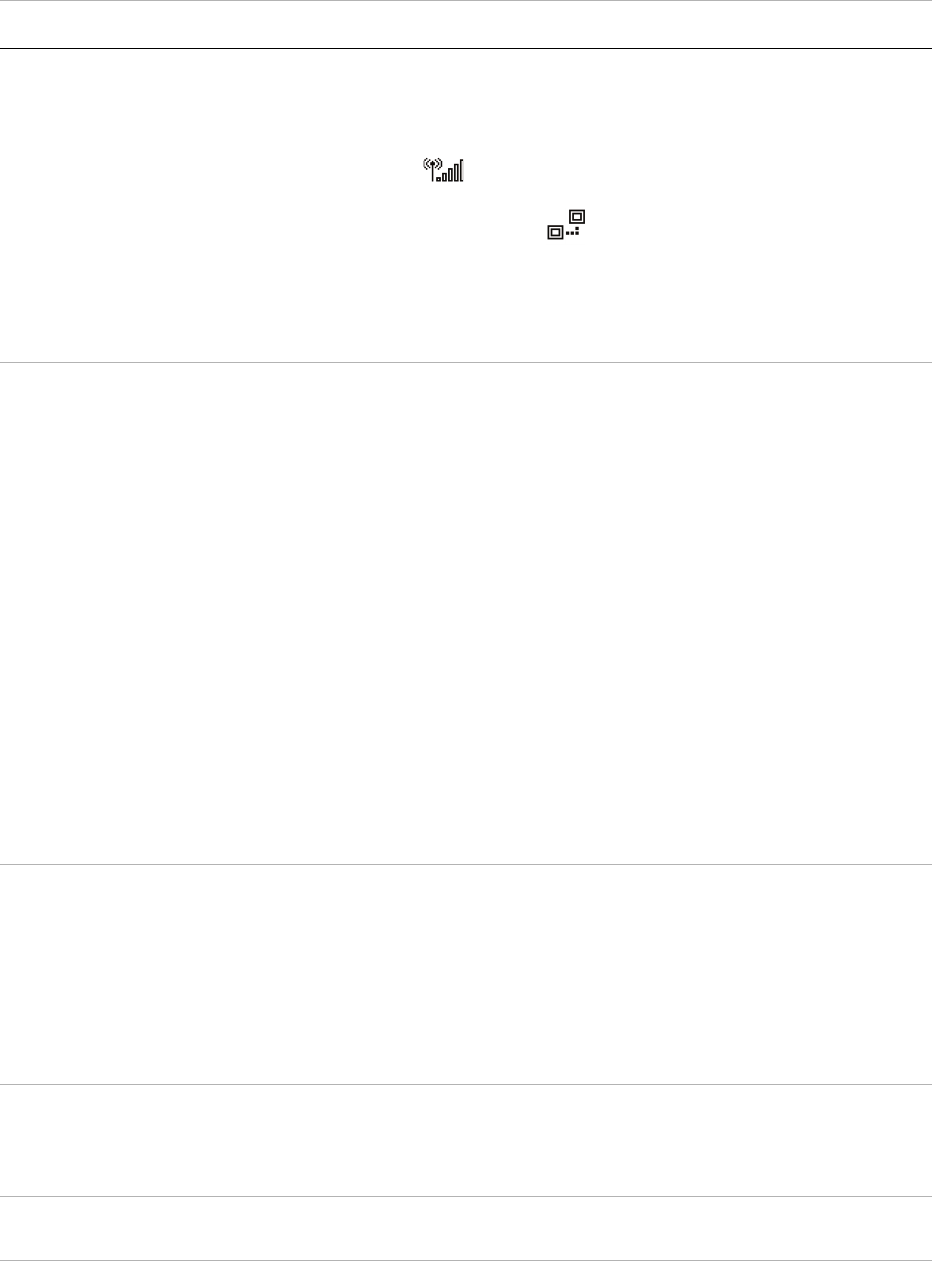
6
Table 1: Troubleshooting
Symptom Solution
Theultrasoundsystem
doesnotconnect.
Doanyofthefollowingforinformationaboutthenetwork:
• Makesurethatthefollowingiconsappearinthesystemstatusarea
ontheultrasoundsystemscreen:
•Wireless
•Ultrasound‐connected
•Ontheultrasoundsystem,displaytheNetworkStatussetuppage.
Thepagedisplaysthreelinesofgeneralinformationaboutthe
connectionandfiveadditionallinesaboutthewirelessconnection(if
present).
Theultrasoundsystem
doesnotauthenticate,
andthewirelessicon
doesnotappearon‐
screen.
Doanyofthefollowing
• Makesurethatthesystemiscommunicatingwithyouraccesspoint:
Makesurethatthenetworknameonthesystemisthesameasthe
networkname(SSID)oftheaccesspoint.Thedefaultnetworkname
isSONOSITE.Thenetworknameiscasesensitive.
•IfyouuseWEPorWPA‐PSK,makesurethatyourWEPkeysorWPA
Pre‐Sharedkeymatchbetweentheaccesspointandultrasound
system.Thesekeysarecasesensitive.
TheNetworkStatussetuppagemayshowthatyouassociated
successfully,butyouareunabletogetaDHCPaddressbecausethe
WEPkeyissetincorrectly.
•Ifyouselectthe802.1xRADIUSsecurityoption,makesurethatthe
accesspointisturnedonandproperlyconfiguredwith802.1x
enabledandthattheSharedSecretkeybetweentheaccesspointand
authenticationservermatch.
UsethePINGutilityfromtheservertomakesurethatthe
authenticationserverisactiveandcancommunicatewiththeaccess
point.
Thesystemdoesnot
displaythewirelessicon
afteryouselectavalid
location.
1RemovethewirelessUSBdongle.
2Verifythefollowing:
•Allwirelesssettingsfortheselectedlocationarevalid.
•TheselectedwirelesscertificateisinBase64format.
•Thesystemdateandtimearecorrect.
3InsertthewirelessUSBdongle,andrestartthesystem.
Thesystemdisplaysthe
wirelessiconbutdoes
notcommunicatewith
DICOM.
MakesurethattheDICOMsetupiscorrect.SeeDICOMforM‐Turboand
S SeriesUserGuide.
Youcannotimport
wirelesscertificates.
MakesurethattheUSBstoragedevicecontainswirelesscertificatesby
viewingitscontentsonaPC.
7
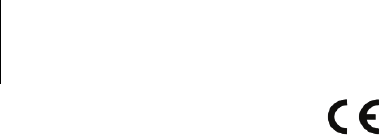
8
M-Turbo, S Series, SiteLink, SonoSite, and the SonoSite logo are either trademarks or registered trademarks of SonoSite, Inc.
DICOM is the registered trademark of the National Electrical Manufacturers Association for its standards publications relating to digital
communications of medical information.
The SonoSite product(s) referenced in this document may be covered by one or more of the following U.S. patents: 5722412, 5817024, 5893363,
6135961, 6203498, 6364839, 6371918, 6383139, 6416475, 6447451, 6471651, 6569101, 6648826, 6575908, 6604630, 6817982, 6835177,
6962566, 7169108, 7449640, D456509, D461895, D509900, D538432, D544962, D558351, D559390, and by the following counterpart foreign
patents: AU727381, AU730822, CA2373065, CN98106133.8, CN98108973.9, DE60021552.0, DE60029777.2, DE60034670.6, DE69730563.5,
DE6980539.6, DE69831698.3, FR0875203, FR0881492, FR0815793, FR1180970, FR1175713, GB0875203, GB0881492, GB0815793, GB1180970,
GB1180971, GB1175713, IT0881492, IT0815793, IT1175713, KR532359, KR528102, NO326202, NZ542968, RCD000897368-0001, SP0881492,
SP0815793. Patents pending.
P12062-02
*P12062-02*
Caution: Federal (United States) law restricts this
device to sale by or on the order of a
physician.
SonoSite, Inc.
21919 30th Drive SE
Bothell, WA 98021 USA
T: 1-888-482-9449 or
1-425-951-1200
F: 1-425-951-1201
SonoSite Ltd
Alexander House
40A Wilbury Way
Hitchin, Herts
SG4 0AP UK
T: +44-1462-444800
F: +44-1462-444801
01/2009
Copyright 2009 by
SonoSite, Inc.
All rights reserved.