Specialized Speedzone Comp Cr2302 Users Manual 01_SpeedZone_COMP_USA
CR2302 to the manual 4ef8bc82-2f3c-4a4e-9c4b-19fcdd525924
2015-02-06
: Specialized Specialized-Speedzone-Comp-Cr2302-Users-Manual-528137 specialized-speedzone-comp-cr2302-users-manual-528137 specialized pdf
Open the PDF directly: View PDF ![]() .
.
Page Count: 11

The following functions are available
on your SpeedZone Comp bicycle
computer:
• SPD - Current Speed
• AVS - Average speed
• MAX - Maximum Speed
• ATM - Automatic Start/Timer
• DST - Trip Distance
• ODO - Odometer (total distance)
• ASI - +/- Average Speed Indicator
• TM – Stopwatch
• (Interval Timer) – Interval Timer
• Digital 12/24 Hour Clock
• Analog Clock 1
SPEEDZONE COMP CYCLOCOMPUTER
Congratulations on your purchase and welcome to the growing number of
cyclists who are discovering a powerful new generation of bicycle computers.
Your Specialized SpeedZone®Comp has been designed to provide the best com-
bination of performance, features, durability and ease of use and installation.
01_SpeedZone_COMP_USA.qxd 4/21/01 3:33 AM Page 1
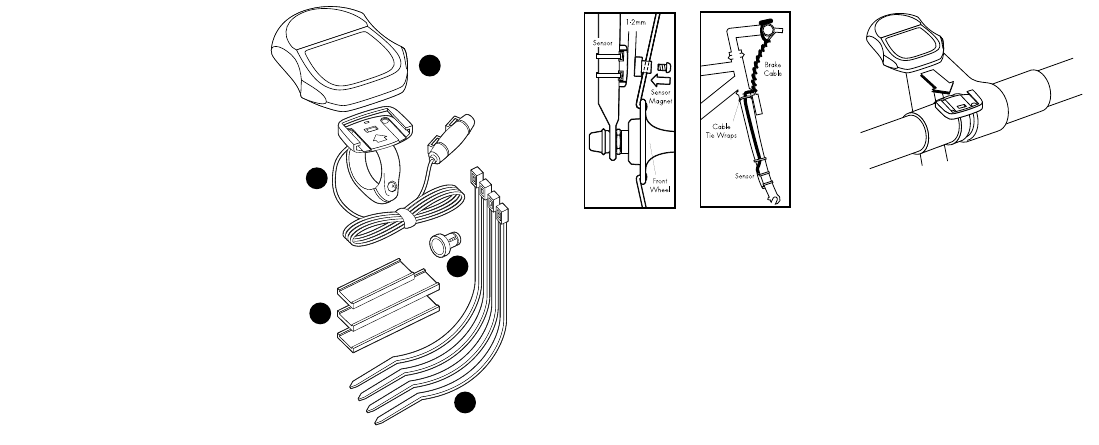
MOUNTING
THE SPEEDZONE COMP
The SpeedZone Comp sensor can
mount on the right or the left side of
the fork blade. Use the cable tie-wraps
provided to position the sensor. Do not
tighten until the final placement of the
sensor magnet is correct. (See figure 1)
Attach the magnet to a spoke across
from the sensor with the magnet screw.
The clearance between the magnet and
the sensor should be approximately
1/32"-1/16" (1-2mm). Tighten the
magnet and transmitter. Do not over-
tighten the magnet screw. (See figure 2.)
Attach the mount to the handlebar
using the bracket screw provided.
Tighten so that the bracket cannot rotate
on the handlebar. There are several 3
This computer also features:
• Second Wheel Option
• Easy calibration Mode
• Triple Display LCD
• Heavy-duty abrasion resistant
pick-up wire
• Water resistant housing
• Two-year warranty
What is included in your
SpeedZone Comp package:
1. SpeedZone Computer (1)
2. Mounting bracket (1)
3. Magnet with screw (1)
4. Cable tie wraps (4)
5. Mounting bracket sizing straps (3)
2
1
2
3
5
4
FIGURE 3: MOUNTING BRACKET
FIGURE 1:
SENSOR
PLACEMENT
FIGURE 2:
MAGNET
ATTACHMENT
01_SpeedZone_COMP_USA.qxd 4/21/01 3:33 AM Page 2
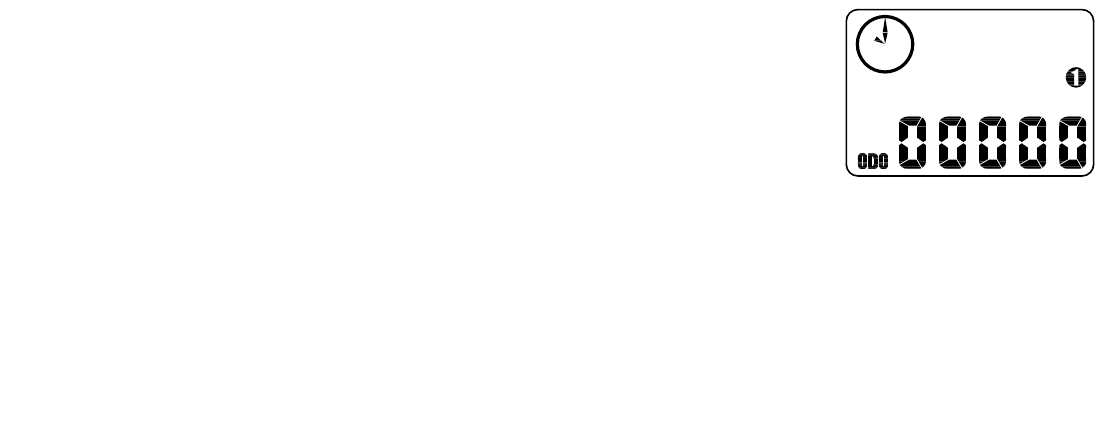
"FUNCTION" (left side) button and
‘tap’ the "MODE" button once. The
Km/h, m/h indicator will begin blink-
ing. You may now alternate between
miles and kilometers by pressing the
"MODE" button. When the correct
choice is flashing, select it by pressing
the "FUNCTION" button. You will now
enter the "Programmable Odometer"
mode. If the odometer setting is correct
push the "FUNCTION" button five
times to exit odometer mode.
(Otherwise, see "Setting the
Programmable Odometer" below).
2. Setting the Programmable
Odometer
To access the programmable odometer
mode, first advance the "MODE" but-
ton until (ODO) appears on the left-
hand side of the screen. Then hold
down the "FUNCTION" button and
‘tap’ the "MODE" button once. (See
figure 4) The Km/h indicator will flash.
If the Km/h setting is correct press the
"FUNCTION" button once and a five-
digit number will appear. You are now
in the programmable odometer mode.
This mode is useful if you have
replaced the battery and would like to
retain the mileage you have already 5
sizing straps provided to fit different
diameter bars. (See figure 3)
Slide the computer forward onto the
mounting until it ‘snaps’ into place with
an audible click. To remove the com-
puter, push it backward until it releases
from the mount. To test for proper
installation of the magnet, sensor and
computer, activate the computer by
picking up the front of the bicycle and
spinning the wheel. The "wheel option"
indicator will flash. If it does not flash,
check the sensor and magnet align-
ment. Realign as necessary until the
"wheel option" indicator flashes while
spinning the wheel.
PROGRAMMING
Programming the functions of your
SpeedZone Comp requires it to be
placed in various "modes" (i.e.
odometer mode, distance mode). The
computer can be cycled through these
modes by pressing the "MODE" button
located on the right-hand side of the
housing. Once a specific mode has
been entered, its values can be reset
or adjusted by pressing either the
"FUNCTION" button located on the
left hand side of the housing or by
using a combination of the "MODE"
and "FUNCTION" buttons.
1. Miles or Kilometers selection
Your SpeedZone Comp will record
speed and distance in either miles
(M/h) or kilometers (Km/h). To enter
your selection of miles or kilometers,
push the "MODE" button until ODO
(odometer) appears in the lower left
side of the display (This is called the
odometer mode). Hold down the
4
FIGURE 4: PROGRAMMABLE
ODOMETER SCREEN
01_SpeedZone_COMP_USA.qxd 4/21/01 3:33 AM Page 4
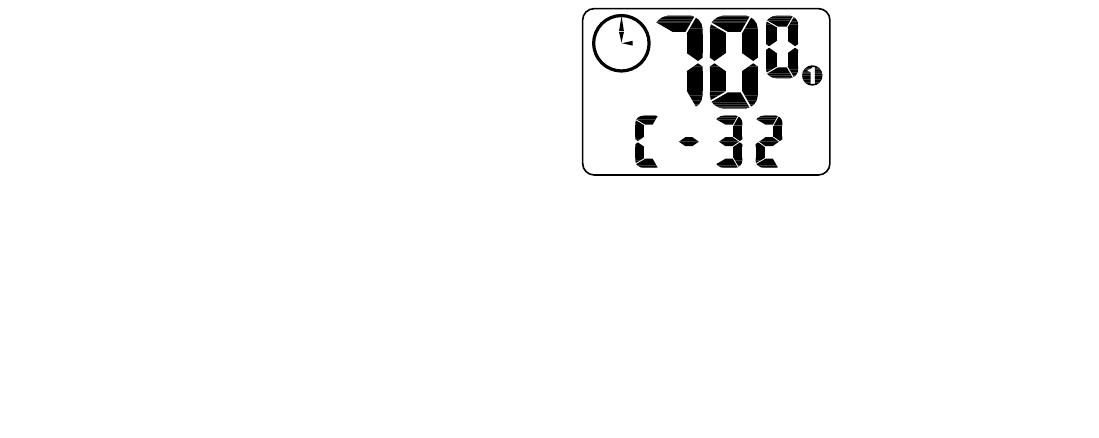
selected tire size for wheel option #1.
To scroll through the preprogrammed
tire sizes, tap both the "MODE" and
"FUNCTION" buttons simultaneously.
When you reach the desired tire size
press the "FUNCTION" button once to
select it and enter Easy Calibration
Mode for wheel option #2. Follow the
same procedure to program the wheel
#2 tire size and tap the "FUNCTION"
button to exit easy calibration mode.
Roll Out Method
The roll out method will provide the
most accurate computer calibration
and can take into account variables
such as inflation pressure, rim width
and rider weight.
1. Extend a tape measure out to
3000mm (120 inches) and lock
it in place.
2. With your tire inflated to its proper
pressure, place the valve at the 6:00
position (at the bottom) directly over
the start of the measuring tape.
3. Roll the wheel one complete revolu-
tion until the valve stem is again at
the 6:00 position. Read the tape
directly under the valve and note
the distance in millimeters. (To con-7
ridden. To enter a mileage into the
odometer, press the "MODE" button
until the flashing digit is correct. (Note:
The "MODE" button may be held to
scroll to the correct digit.) Press the
"FUNCTION" button to select the next
digit to the right. Repeat this process
until all five digits are entered as your
existing mileage.
3. Wheel Circumference Selection
To set the circumference for the type
of tires you are using, you can use
Specialized’s exclusive "Easy
Calibration Mode" or measure your
actual tire circumference by the rollout
method. Two different tire diameters
may be entered into the computer’s
"Second Wheel Option."
Easy Calibration Mode:
Your SpeedZone Comp has been
preprogrammed with the following
14 Specialized tire sizes:
26 X 1.0 26 X 2.2
26 X 1.25 650c X 20
26 X 1.5 700c X 20
26 X 1.95 700c X 23
26 X 1.9 700c X 26
26 X 2.0 700c X 32
26 X 2.1 700c X 38
When using Easy Calibration Mode,
the SpeedZone will display the tire size
on its LCD display screen. (See figure
5) The Easy Calibration Mode is
accessed by entering the odometer
(ODO) mode and holding down the
"FUNCTION" button for three seconds.
The display will now show the currently
6
FIGURE 5: EASY CALIBRATION SCREEN
01_SpeedZone_COMP_USA.qxd 4/21/01 3:33 AM Page 6
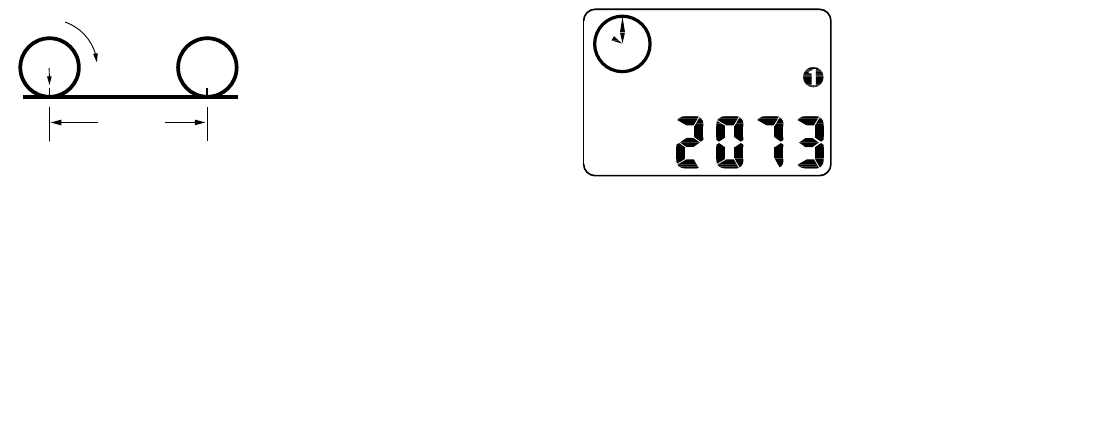
the "MODE" and "FUNCTION" buttons
simultaneously until the display shows
a four-digit number. This number
represents your tire circumference in
millimeters. Press the "MODE" button
until the flashing digit is correct. (Note:
The "MODE" button may be held to
scroll to the correct digit.) Press the
"FUNCTION" button to select the next
digit to the right. Repeat the process
until all four digits are entered as your
tire circumference. Press the "FUNC-
TION" button once to select it and
enter the circumference for wheel
option #2. Follow the same procedure
to program the wheel #2 tire size and
tap the "FUNCTION" button to exit cir-
cumference programming mode.
4. Setting the Clock
Your SpeedZone Comp features two
clocks, one analog and one digital.
The hands of the analog clock will be
set automatically to correspond to the
digital one. To access the "clock mode"
press and hold the "MODE" button
for three seconds. To set the clock,
press the "FUNCTION" button for three
seconds. The display will flash either
twelve (12:) or twenty-four (24:). 9
vert inches to millimeters, multiply
inches by 25.4). Use this number to
replace the default (default values
are 2073 for wheel one, and 2134
for wheel two) when programming
your computer. (See figure 6)
You may also use the following
quick-reference chart:
Generic Tire Size Chart
(This chart is for non-specialized tires)
26 X 1.75 2140
26 X 2.0 2074
26 X 2.1 2090
650C X 20 1945
700C X 26 2124
700C X 38 2170
Programming the circumference:
To enter the tire circumference number,
select the odometer (ODO) mode and
hold down the "FUNCTION" button for
three seconds. The display will now
show the currently selected tire size
for wheel option #1. (See figure 7)
If necessary scroll through the prepro-
grammed tire sizes by tapping both
8
Stem
Wheel
Circumference
Roll Forward
FIGURE 6: ROLL OUT METHOD
FIGURE 7: CIRCUMFERENCE
PROGRAMMING SCREEN
01_SpeedZone_COMP_USA.qxd 4/21/01 3:33 AM Page 8
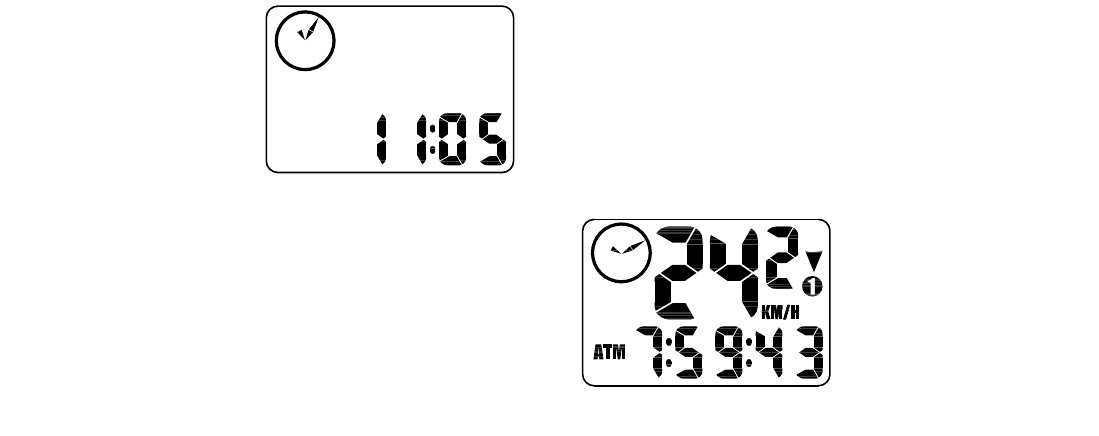
manually and records the time whether
the wheel is rotating or not. Tapping
the "FUNCTION" button starts and
stops the stopwatch and holding the
"FUNCTION" button for three seconds
will reset to stopwatch.
Note: The average speed (AVS) will be
calculated differently based upon the
selection of ATM or TM. If ATM is
selected, the AVS is based upon only
riding time. If TM is selected the AVS is
based on the total time the stopwatch
is turned on or activated. (See figure 9)
To select between ATM and TM, first
press the "MODE" button until "ATM"
appears on the left-hand side of the
screen. Then press and hold the
"FUNCTION" and tap the "MODE"
button. Either ATM or TM will flash.
Press the "MODE" button to select
between the two modes and press
"FUNCTION" to return to normal
operating mode.
6. Interval Timer
Your Speedzone Comp is also
equipped with an Interval Timer. This
feature allows you to customize your
training by integrating a programma-
ble repeating countdown timer into
your workout. To enter the interval 11
Select between 12: or 24: mode by
pressing the "MODE" button. Press the
"FUNCTION" button to set the mode.
The hour digit will now begin flashing.
Press the "MODE" button to adjust the
hour digits and press the "FUNCTION"
button to set. The minutes will flash
and can be adjusted by pressing the
"MODE" button. (Hold the "MODE"
button to scroll through the digits
quickly) Press the "FUNCTION" button
to set the minutes and return to clock
mode
Note: The minute hand of the analog
clock has twelve segments and can only
display time in five-minute increments.
The hand will not jump to the next
segment until the digital clock reaches
whole five-minute intervals.
(e.g.,12:05, 12:10, 12:15, etc.)
(See figure 8)
5. Timer Selection
The timer can be selected for either
Automatic Timer Mode (ATM) or Timer
Mode (TM). The ATM selection allows
you to keep track of your actual riding
time. The timer only operates when the
wheel is rotating and cannot be turned
on or off manually.
The TM selection is just like a conven-
tional stopwatch. The timer is activated
10
FIGURE 8: SHOW CLOCK SCREEN
FIGURE 9: ATM/TM SCREEN
01_SpeedZone_COMP_USA.qxd 4/21/01 3:33 AM Page 10
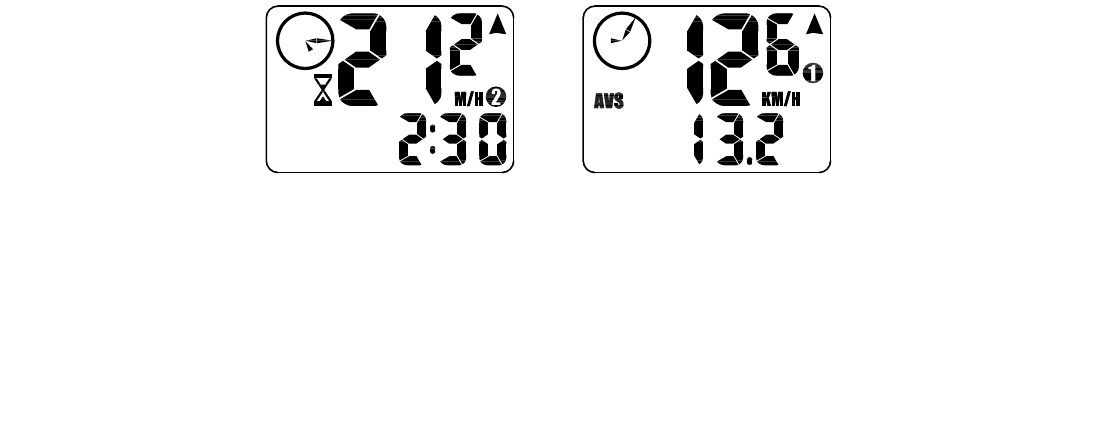
Average Speed (AVS)
The average speed is displayed
on the lower line of the screen when
AVS is shown on the left. The average
speed is based upon whether the ATM
or the TM mode has been selected,
the resolution of the average speed is
shown in 0.1M/h or Km/h increments.
(See figure 11)
+/- Average Speed Indicator
An up or down arrow displayed in
the upper right side of the screen
shows whether the current speed is
above or below the average speed.
The arrow is always displayed so you
know if you’re maintaining your aver-
age speed while in another mode.
Maximum Speed (MXS)
The maximum speed is displayed on
the lower line of the screen when MXS
is shown on the left. The maximum
speed is retained in memory and up-
dated when a higher speed is attained.
The maximum speed can be reset by
pressing the "FUNCTION" button for
three seconds. (See figure 12)
13
timer mode, press the "MODE" button
until the hourglass appears on the left-
hand side of the screen. You are now
in interval timer mode. To set the inter-
val timer, hold the "FUNCTION" button
for three seconds. The hour digit will
begin flashing. Press the "MODE"
Button until the desired number
appears. Press the "FUNCTION" but-
ton once to set this number and
advance to minutes. Repeat this
process until minutes and seconds are
set to the desired settings. Press the
"FUNCTION" button to exit program-
ming mode. Once the interval timer is
programmed, press the "FUNCTION"
button to start/stop the countdown.
(See figure 10)
Note: The shortest interval that can
be set is 5 seconds.
COMPUTER FUNCTIONS
Speedometer
Speed is always indicated on the top
line of the screen. The speed is shown
continuously up to 99.9 M/h (99.9
Km/h) with a resolution of 0.1 M/h
(0.1 Km/h)
12
FIGURE 10: INTERVAL TIMER SCREEN FIGURE 11: AVERAGE SPEED SCREEN
01_SpeedZone_COMP_USA.qxd 4/21/01 3:33 AM Page 12
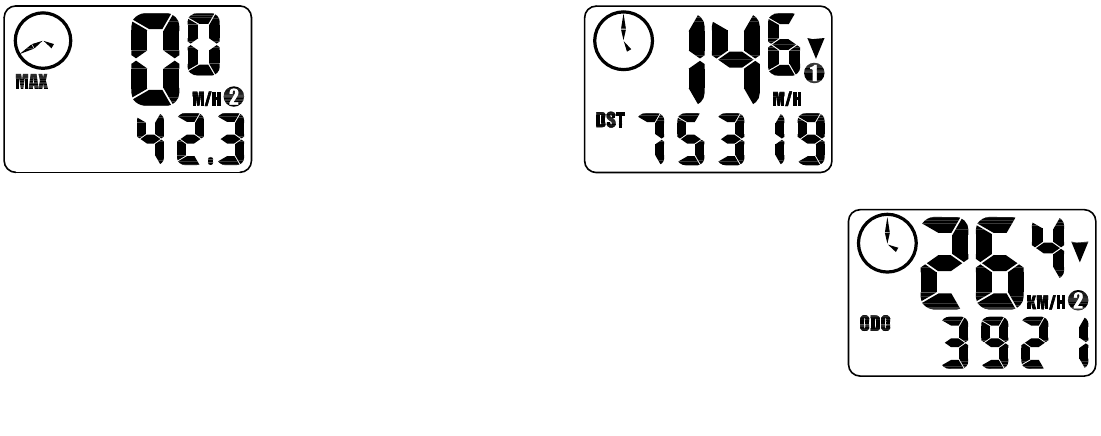
be reset by pressing the "FUNCTION"
button for three seconds. The resolution
is 0.01 miles (0.01 Kilometers). The
trip distance is shown on the lower line
if the screen. (See figure13)
Odometer (ODO)
The odometer will record the total
distance traveled up to 99,999 miles
or kilometers and then roll to zero. The
odometer can be reset by pressing the
"FUNCTION" button for three seconds.
The total distance is shown on the
lower line if the screen. (See figure 14)
Programmable Odometer
The odometer digits are user settable.
This is convenient for transferring your
hard-earned mileage that is usually
15
Auto Start/Stop Timer (ATM)
The stop watch function will operate only
when there is speed input and records
the actual time spent riding. Pressing the
"FUNCTION" button for 3 seconds will
reset the ATM display to zero.
Timer Mode (TM)
In TM mode the stopwatch function will
operate when the "FUNCTION" button
is pressed. The stopwatch will record
the total time after the button is pressed
regardless of whether there is speed
input or not. The average speed (AVS)
will be calculated based on the time
the timer mode is activated.
Interval Timer (hourglass icon)
The interval timer will display on the
lower line of the screen when the hour-
glass appears on the left. The timer will
indicate you are reaching the end of a
cycle with one beep per second for the
last 5 seconds of an interval. This is
followed by a continuous three-second
beep as the interval timer repeats.
Trip Distance (DST)
Trip distance mode will record up to
999.99 miles or kilometers and then roll
to zero. The trip distance function can
14
FIGURE 12: MAXIMUM SPEED SCREEN FIGURE 13: TRIP DISTANCE SCREEN
FIGURE 14: ODOMETER SCREEN
01_SpeedZone_COMP_USA.qxd 4/21/01 3:33 AM Page 14
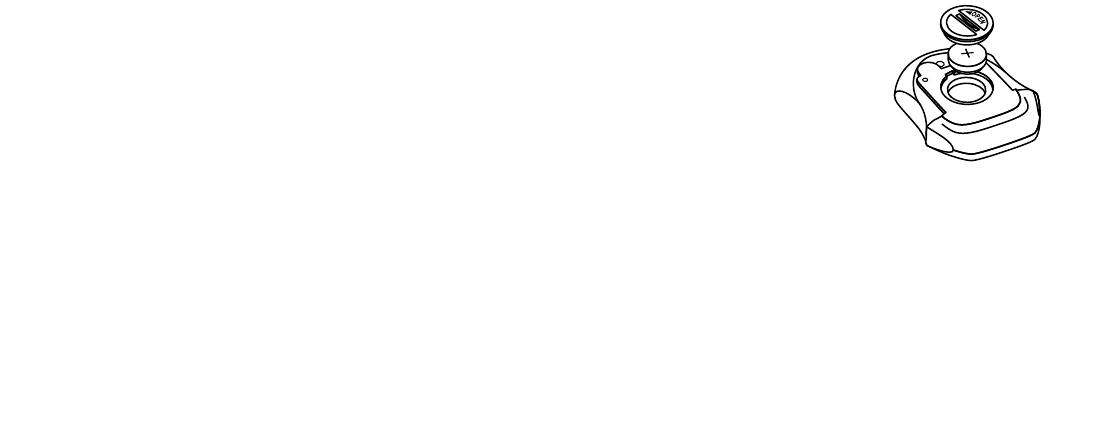
line of the screen), Current Time (on
analog clock), and your choice of one
of the following: Average Speed,
Maximum Speed, Current Time
(digital clock), Trip Distance, Interval
Timer or Odometer.
INSTALLING THE BATTERY
Should you need to replace the bat-
tery, push the computer backward to
remove it from the handlebar mount.
Before removing the battery make a
note of your odometer reading and
wheel circumference settings so that
you can re-enter them when you
restart the computer. Turn the computer
over so the display is facing down-
ward. Use a coin to unthread the bat-
tery cap from the computer. Install the
battery (model CR2302) with the posi-
tive pole (+) facing upward. Carefully
thread the battery cap back onto the
case with a coin. (See Figure 15)
If the LCD display is blank or shows
incomplete digits, turn the computer
over and press the "AC" button on the
bottom of the case with the tip of a pen
or a paper clip. This will clear all the
data and re-start the computer. Reinstall
the computer by pushing it forward into
the mount until it snaps into place.
17
lost when changing batteries or
computers.
Clock
The SpeedZone Comp has two clocks,
one digital and one analog. The digital
clock is accessed by pressing the
"MODE" button for three seconds.
There is an option of either 12 hour
or 24 hour clock settings and is shown
on the lower line of the screen. The
analog clock is always displayed in
the upper right side of the screen. The
minute hand of the analog clock has
twelve segments and can only display
time in five-minute increments. The
hand will not jump to the next segment
until the digital clock reaches whole
five-minute intervals.
Second Wheel Mode
For riders who own more than one
bicycle or who frequently change tires,
the SpeedZone Comp is capable of
storing two tire sizes. You can change
between the two sized by pressing
both the "MODE" and "FUNCTION"
buttons simultaneously for three sec-
onds. The second wheel mode indica-
tor will change from 1 to 2. Mileage
recorded will be cumulative between
the two sizes. (An additional handle-
bar mount is available from your
Specialized dealer)
Triple Display LCD
The display screen on your SpeedZone
Comp can provide three pieces of
information simultaneously: Current
Speed (always displayed on the top
16
FIGURE 15: BATTERY INSTALLATION
01_SpeedZone_COMP_USA.qxd 4/21/01 3:33 AM Page 16
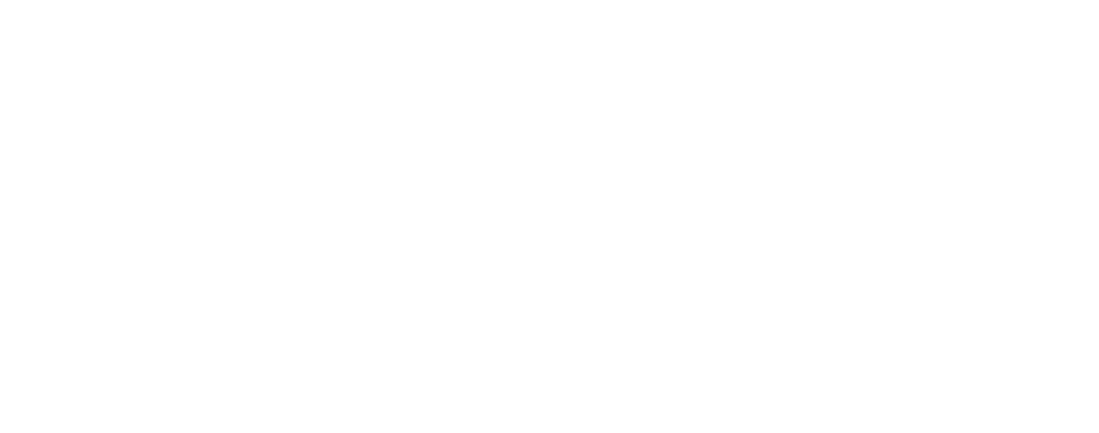
• See your authorized Specialized
dealer if you have any trouble
installing or maintaining your
computer.
• Clean the unit with a mild detergent
and a soft dry cloth. Never use any
kind of solvent or alcohol.
• The SpeedZone Comp computer is
intended for use on bicycles only
and should not be used on any
motorized vehicle.
WARRANTY INFORMATION
Specialized cycling computers are
guaranteed to be free from defects
in materials and/or workmanship
(excluding battery) for a period of
two years from the date of purchase.
Specialized will at its option, repair
or replace your defective computer.
To receive warranty service send the
unit, a copy of the sales receipt and
a brief description of the problem to:
Specialized Bicycle Components Inc.
15130 Concord Circle
Morgan Hill, CA. 95037
Attn: Product Services/
Computer Warranty
19
TROUBLESHOOTING
•Display is blank:
Change the battery or press the AC
button on the bottom of the case
•Display shows partial digits:
Press the AC button on the bottom
of the case.
•Speed/distance not recording:
Check sensor/magnet alignment.
Make sure that the sensor is no more
than 1/16" (2mm) from the magnet.
•Entire screen is dark:
Did you leave the bike parked in the
hot direct sun when it was parked?
If so, move the bike to the shade.
The data will be OK.
•Computer moves on handlebar:
Tighten mount or add sizing straps
to improve fit on handlebar.
IMPORTANT!
• Pay attention to traffic and road
conditions at all times. Your first
obligation is to be attentive and
to ride safely.
• Keep your computer in good shape
and use it safely.
• Do not expose it to direct sunlight
except when you are riding.
• Do not disassemble it.
• Make sure the magnet and
the transmitter are well aligned.
Check them regularly.
• Keep the computer and all of its
components tightly attached, and
check them regularly. If any of the
components come loose, it could
become tangled in your spokes
and cause an accident.
18
01_SpeedZone_COMP_USA.qxd 4/21/01 3:33 AM Page 18
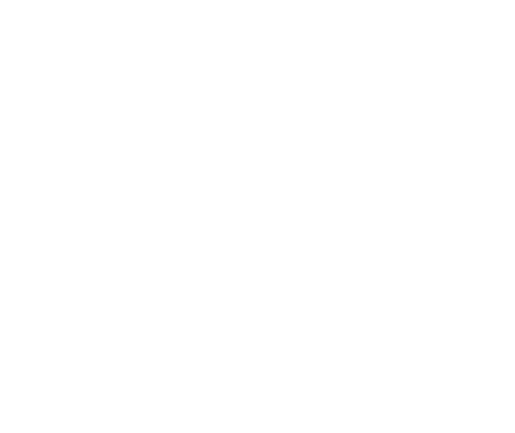
SPECIFICATIONS
Current Speed
0.0 to 99.9 MPH
0.0 to 99.9 Km/H
Average Speed (AVS)
0.0 to 199.9 MPH
0.0 to 199.9 Km/H
Maximum Speed (MXS)
0.0 to 199.9 MPH
0.0 to 199.9 Km/H
Stopwatch (TM)
0 to 9hrs, 59min, 59sec. recycling type
Automatic Timer (ATM)
0 to 9hrs, 59min, 59sec. recycling type
Interval Timer (icon)
5 seconds to 9hrs, 59 min, 59 sec.
Trip Distance (DST)
0 to 999.99 miles or Km
Odometer (ODO)
0 to 99,999 miles or Km
Operating Temperature
40°F to 104°F (4°C to 40°C)
SpeedZone is a registered trademark
of Specialized Bicycle Components Inc.
© 1998 Specialized Bicycle Components Inc.
20
01_SpeedZone_COMP_USA.qxd 4/21/01 3:33 AM Page 20