Specialized Speedzone Sport Cr2032 Users Manual SZ_2002_pro_ Manual.A L
CR2032 to the manual 38a3552c-785e-436e-b736-0201d6aee06f
2015-02-06
: Specialized Specialized-Speedzone-Sport-Cr2032-Users-Manual-528136 specialized-speedzone-sport-cr2032-users-manual-528136 specialized pdf
Open the PDF directly: View PDF ![]() .
.
Page Count: 17

1
SPEEDZONE®PR0 CYCLOCOMPUTER
Congratulations on your purchase! You are now the owner of the world’s most
advanced cyclocomputer. Your Specialized SpeedZone® Pro is the first cycling
computer to feature wireless digital transmitters for both speed and cadence
sensing. Additionally, it incorporates a revolutionary new display screen that
allows you to view five functions simultaneously. The SpeedZone® Pro has been
designed to provide the best combination of performance, features, durability
and ease of use.
Km/h
TOP Button
(Backlight/Start/Stop)
Average Speed Needle
(Flashing)
Speed Indication Bezel
Digital Display Area
Wheel Option Indicator
SET Button
Current Speed Needle
Analog Clock
Maximum Speed Needle
Dot-Matrix Display Area
MPH or KM/H Indicator
MODE Button
3
12
9
6
7
2
10
4
11
5
8
1
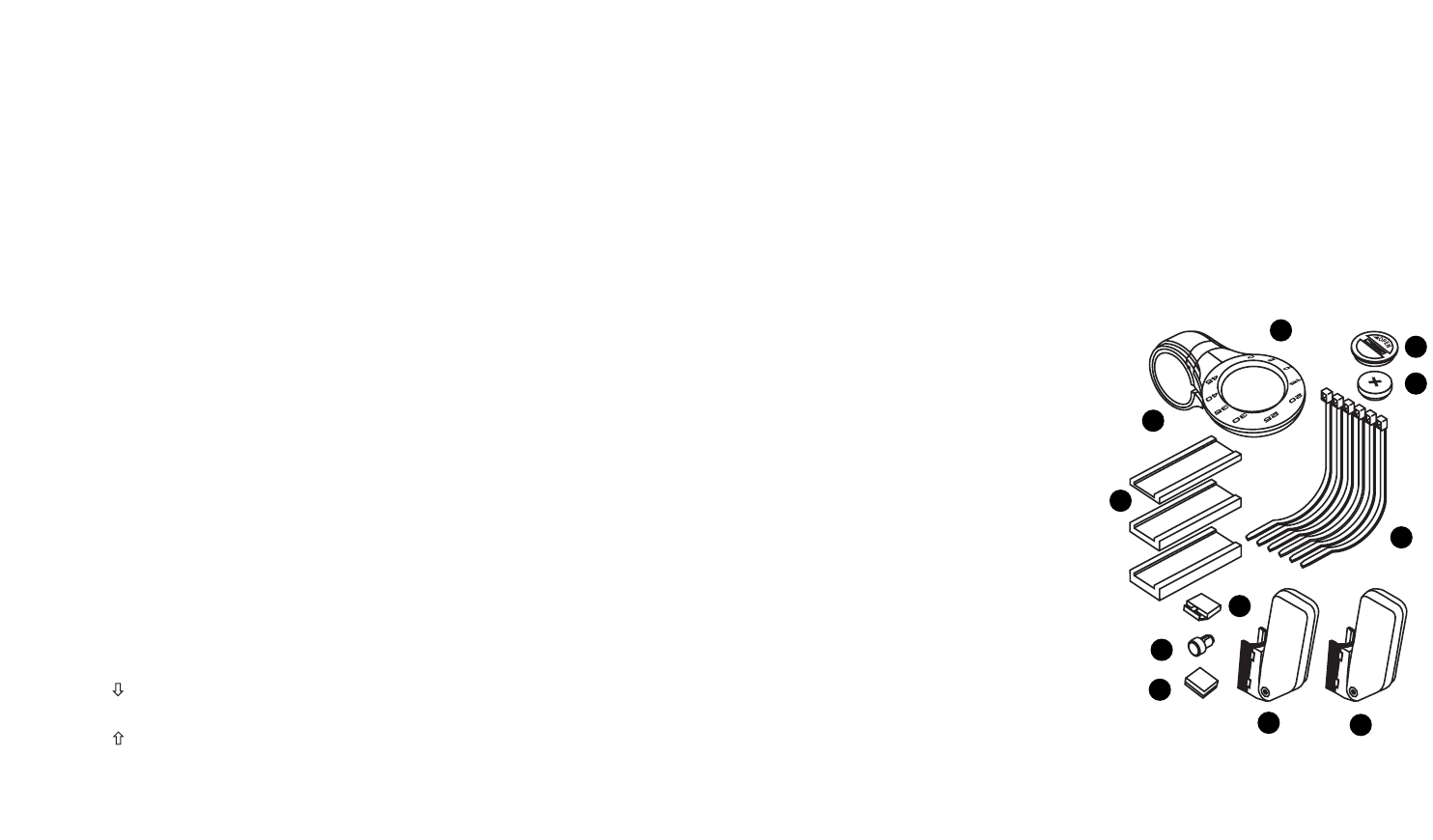
6. Magnet with screw (1)
7. Adhesive backed magnet
8. Cadence magnet (1)
9. Cable tie wraps (6)
10. Mounting bracket sizing straps (3)
11. Speed Transmitter and mount (1)
BATTERY INSTALLATION
AND REPLACEMENT
Before using your SpeedZone® Pro
Computer you will need to install the
battery. Turn the computer over so the
display is facing downward. Use a
coin to unthread the battery cap from
the computer. Install the battery
(model CR2032, Specialized P/N
481-3004) with the positive pole (+)
facing upward. Carefully thread the
battery cap back onto the case with a
3
This illustration describes the screen
display and buttons:
The following functions are available
on your SpeedZone® Pro:
• SPEED – Current Speed
• AVSPD – Average speed
• MXSPD – Maximum Speed
• TRIP – Trip Distance
• ODO – Odometer (total distance)
• ATM – Automatic Start/Timer
• TIMER – Stopwatch With Lap-timer
• CAD – Cadence
• AVCAD – Average Cadence
• MXCAD – Maximum Cadence
• INT – Interval Timer
• DIST – Distance Countdown
• ALTI – Current Altitude
• ALTI – Altitude Climbed
• %GRD – Inclinometer
• TEMP – Temperature in ˚C or ˚F
• Digital 12/24 Hour Clock
• Analog Clock
This computer also features:
• Wireless digital speed and cadence
sensing
• Five function LCD Display
• Second Wheel Option
• Easy Calibration Mode
• Water resistant housing
• 2 Year Warranty
• Backlit LCD display
The following items are included in
your SpeedZone® Pro package:
1. SpeedZone® Computer (1)
2. CR-2032 Lithium Battery (1)
3. Battery Door
4. Mounting bracket (1)
5. Cadence transmitter & mount (1)
2
1
4
10
3
2
9
6
7
8
511
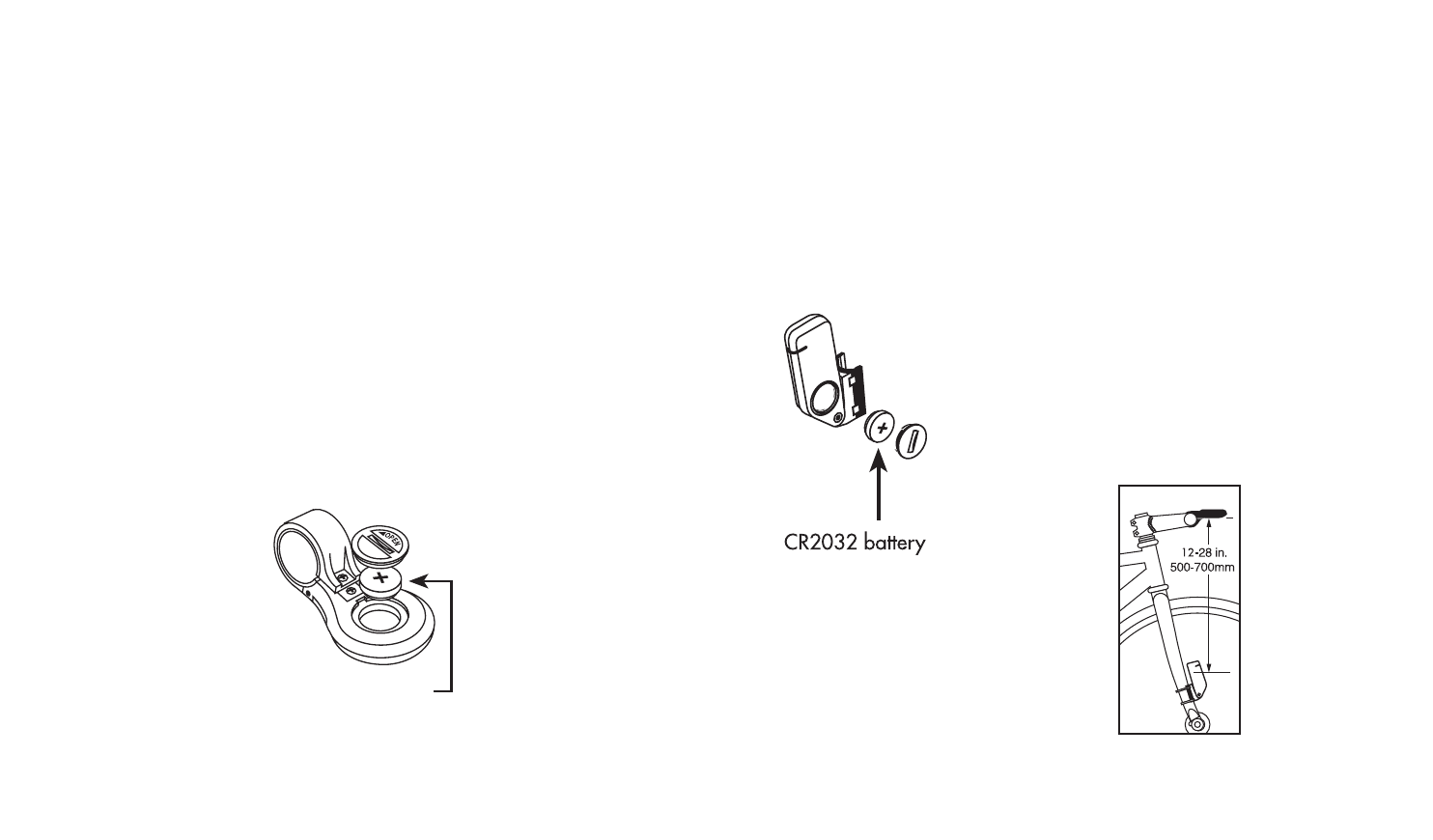
MOUNTING
THE
SPEEDZONE®
PRO:
There are two
transmitters includ-
ed with your
SpeedZone® Pro.
One transmitter is
for speed and the
other is for
cadence. Please
note that that they are marked with a
WHEEL (speed transmitter) icon or a
CRANK (cadence transmitter) icon. It
is very important that you mount them
in the correct locations on your bicy-
cle. The wireless speed transmitter can
mount on the right or the left side of
the fork blade. The right side should
be used on large frames or when a
suspension fork is installed. The opti-
mal distance between the computer
and the transmitter is 24 inches
(610mm). To reduce signal loss in
colder temperatures, the transmitter
should be mounted as close to the
computer as possible.
(Maximum mounting
distance is 47 inch-
es/1200mm).
Assemble the trans-
mitter to the mount
with the provided
screw. Use the tie-
wraps provided to
position the transmit-
ter on the fork leg.
Do not tighten the tie-
wraps until final
5
coin. (See Figure 3A) If, after battery
replacement, the LCD display is blank
or shows incomplete digits, turn the
computer over and press the "AC"
button on the bottom of the case with
the tip of a pen or a paper clip. This
will clear all the data and re-start the
computer. If you need to
replace the battery,
make a note of your
odometer reading and
wheel circumference set-
tings before removing it.
You can then re-enter the
data when you restart
the computer.
Replacing the
Transmitter Battery
The Wireless Transmitter comes with
the battery installed at the factory.
When the battery in the transmitter
needs replacing, it will transmit a sig-
nal to your SpeedZone® Pro and the
Dot Matrix Display Area
will show "LOBAT". If you
need to replace this bat-
tery, use a coin to
unthread the battery cap
from the transmitter hous-
ing. Install the battery
(model CR2032,
Specialized P/N 481-
3004) with the positive pole
(+) facing upward. (See
Figure 3B) Carefully thread the battery
cap back onto the case with a coin.
4
CR2032 battery
FIGURE 4.
SENSOR
PLACEMENT
FIGURE 3A.
FIGURE 3B.

road and mountain bike handlebars.
Attach the mount to the handlebar
using the Philips head screw provid-
ed. Tighten so that the bracket cannot
rotate on the handlebar. There are
several sizing shims provided to fit
different diameter bars. If you are
using the new 31.8mm diameter bars,
you will need to purchase the
31.8mm Handlebar Mount Kit
(Specialized P/N 4812-3100) from
your Specialized dealer. To install the
31.8mm diameter strap onto your
SpeedZone Pro, remove the two
Philips head screws from the bottom
of the computer and push out the
retaining pin with a small screwdriver
or a straightened paperclip. (See fig-
ure 6) Use caution not to lose the pin
once you have removed it. Install the
other mounting strap and reinsert the
pin and screws. To test for proper
installation of the magnet, transmitter
and computer, activate the computer
by pushing the ‘MODE’ (right side)
button. Pick up the front of the bicycle
and spin the front wheel. The "wheel
option" indicator will flash. If it does
not flash, check the sensor and mag-
net alignment. Realign as necessary
7
placement of the magnet is correct.
(See figure 4). For the best signal
reception, adjust
angle of the transmit-
ter so that it is verti-
cal. It is not neces-
sary, or desirable to
aim the transmitter at
the computer.
Wheel magnets have
been provided for
both traditional
round spokes and
bladed (flat) aerody-
namic spokes.
For wheels with round spokes:
Attach the magnet to a spoke across
from the transmitter with the magnet
screw. The clearance between the
magnet and the transmitter should be
approximately 1/32"-1/16" (1-
2mm). Tighten the magnet and trans-
mitter. Do not over-tighten the magnet
screw. (See figure 5).
For wheels with bladed spokes;
Use some isopropyl (rubbing) alcohol
or a mild detergent to thoroughly
clean the spoke that you plan to
attach the magnet to. Remove the
backing from the adhesive tape and
firmly press the magnet onto spoke.
The tape uses a special pressure sen-
sitive adhesive. To ensure a strong
bond, please wait at least 12 hours
for the adhesive to cure before riding
your bicycle.
Your SpeedZone Pro comes pre-con-
figured with a strap to fit standard
6
FIGURE 5.
MAGNET
PLACEMENT
FIGURE 6. STRAP INSTALLATION
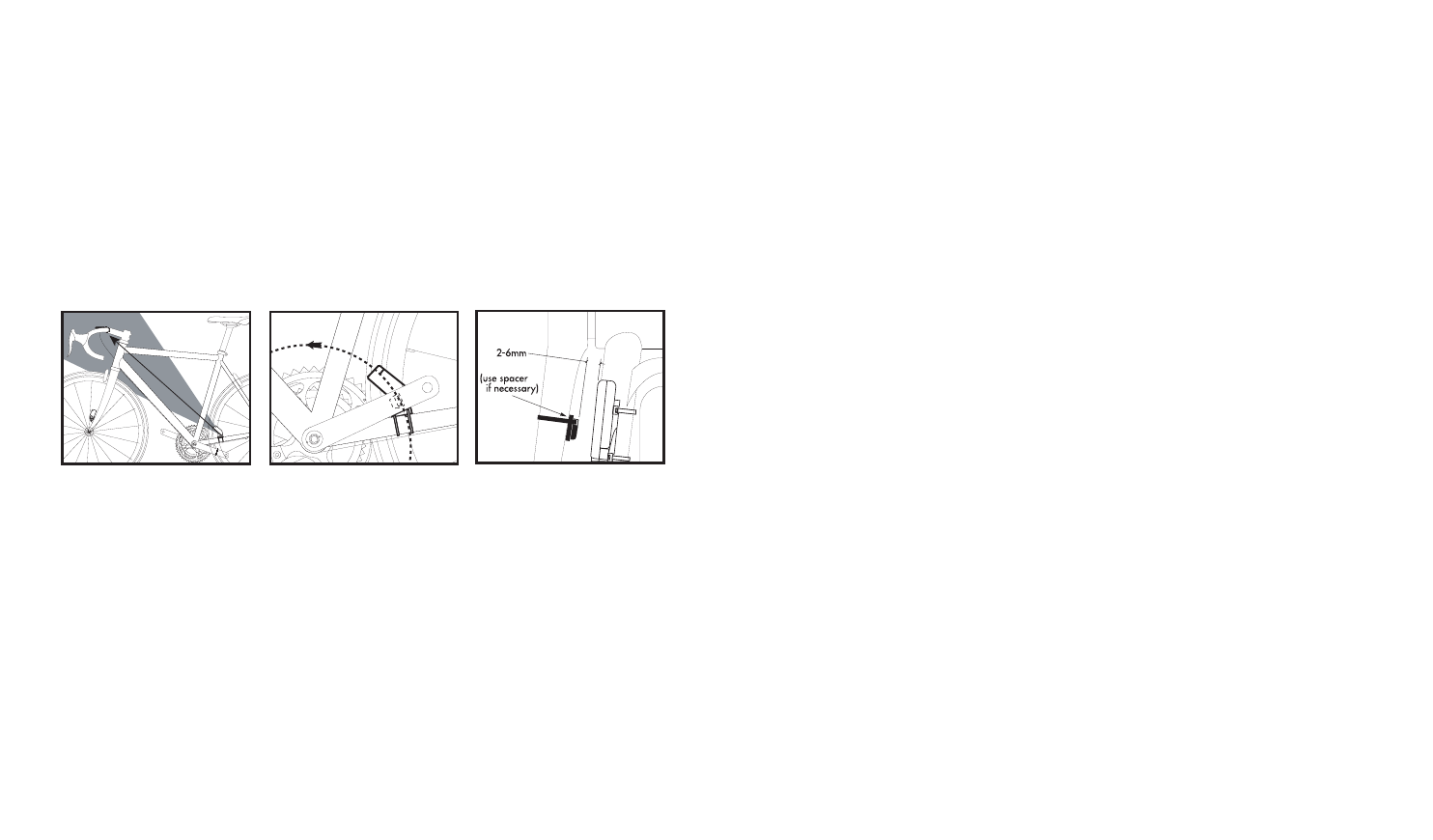
"SPEEDID". The "Dot-matrix Display
Area" may show a number (the code
of the digital speed transmitter) or "- -
-". If a number is shown, press the
mode button once and "- - -" will be
displayed. Now, spin your front wheel
to activate the transmitter. The
SpeedZone Pro will automatically
detect and store the speed transmitter
code. Press "SET" to resume opera-
tion. To calibrate the Cadence func-
tion, press the "MODE" button until
"CAD" is displayed. Then, press the
"TOP" button once. The Display will
now read "CADID". The "Dot-matrix
Display Area" may show a number
(the code of the cadence transmitter)
or "- - -". If a number is shown, press
the mode button once and "- - -" will
be displayed. Now rotate the cranks
of your bicycle backward to activate
the cadence transmitter. The
SpeedZone Pro will automatically
detect and store the transmitter code.
Press "SET" to resume operation.
These codes will be stored until the
battery is depleted or removed.
MOUNTING CADENCE
HARDWARE
In order to use the cadence option you
must install the cadence transmitter
provided with your SpeedZone® Pro.
This transmitter is marked with a
CRANK icon. The transmitter should
be fastened to the left chain stay of
your bicycle. Secure the transmitter
mount to the chain stay using the pro-
vided tie-wraps. Securely attach the
transmitter to the mount with the pro-
9
until the "wheel option" indicator
flashes while spinning the wheel.
IMPORTANT INSTALLATION NOTE:
Your SpeedZone® Pro computer uses
an advanced wireless digital transmis-
sion system. In order to operate cor-
rectly, it will need to "learn" the codes
from the speed and cadence transmit-
ters. There is a simple calibration
process that must be done only when
you first install your SpeedZone® Pro
and any time you replace the battery
in the transmitter. (This should not be
necessary when replacing the only
computer batteries) Upon starting
your SpeedZone® Pro, press the
"MODE" button until "SPEED" is dis-
played. Then, press the "TOP" button
once. The Display will now read
8
FIGURE 7. FIGURE 8. FIGURE 9.
SECURING HARDWARE FASTEN MAGNET CLEARANCE BETWEEN
TO CRANK ARM MAGNET AND SENSOR

OPERATION AND
PROGRAMMING
When your SpeedZone® Pro has not
detected any speed input for 30 min-
utes, it will enter sleep-mode in order
to conserve battery power. During
sleep mode only the analog and digi-
tal clocks are displayed. You will need
to wake it up by pushing the "Mode",
"Set" or "Top" button once. In order to
operate your computer it must be
placed in various "modes" (i.e.
odometer mode, distance mode). The
computer can be cycled through these
modes by pressing the "MODE" but-
ton located on the right-hand side of
the housing. There are eight cycling
modes available: 1) Speed Mode, 2)
Distance Mode, 3) Auto-timer Mode,
4) Stopwatch Mode, 5) Cadence
Mode, 6) Countdown Mode, 7)
Altitude Mode and 8) Temperature
Mode. Within each mode there is a
side-mode that will allow you to
access additional information such as
average and maximum speeds. Use
the "SET" button to cycle through the
side-modes. Once you familiarize
yourself with the mode/side-mode
operation you will find it very easy to
navigate. The following flowchart out-
11
10
Km/h
1.
2.
3.
4.
5.
6.
7.
8.
vided screw. For the best signal
reception, adjust angle of the trans-
mitter so that it is vertical (See figure
7). It is not necessary, or desirable to
aim the transmitter at the computer.
Next, attach the cadence magnet to
the inside of your crank arm directly
across from the sensor. Use a tie-
wrap to fasten the magnet to the
crank arm. (See figure 8). Do not
tighten the tie-wrap until final place-
ment of the magnet is correct. The
clearance between the magnet and
the sensor should be approximately
1/32"-1/16" (1-2mm). (See figure
9). Tighten the magnet and transmit-
ter.Note: The maximum mounting dis-
tance from Transmitter to computer
should not exceed 59 inches
(1500mm).
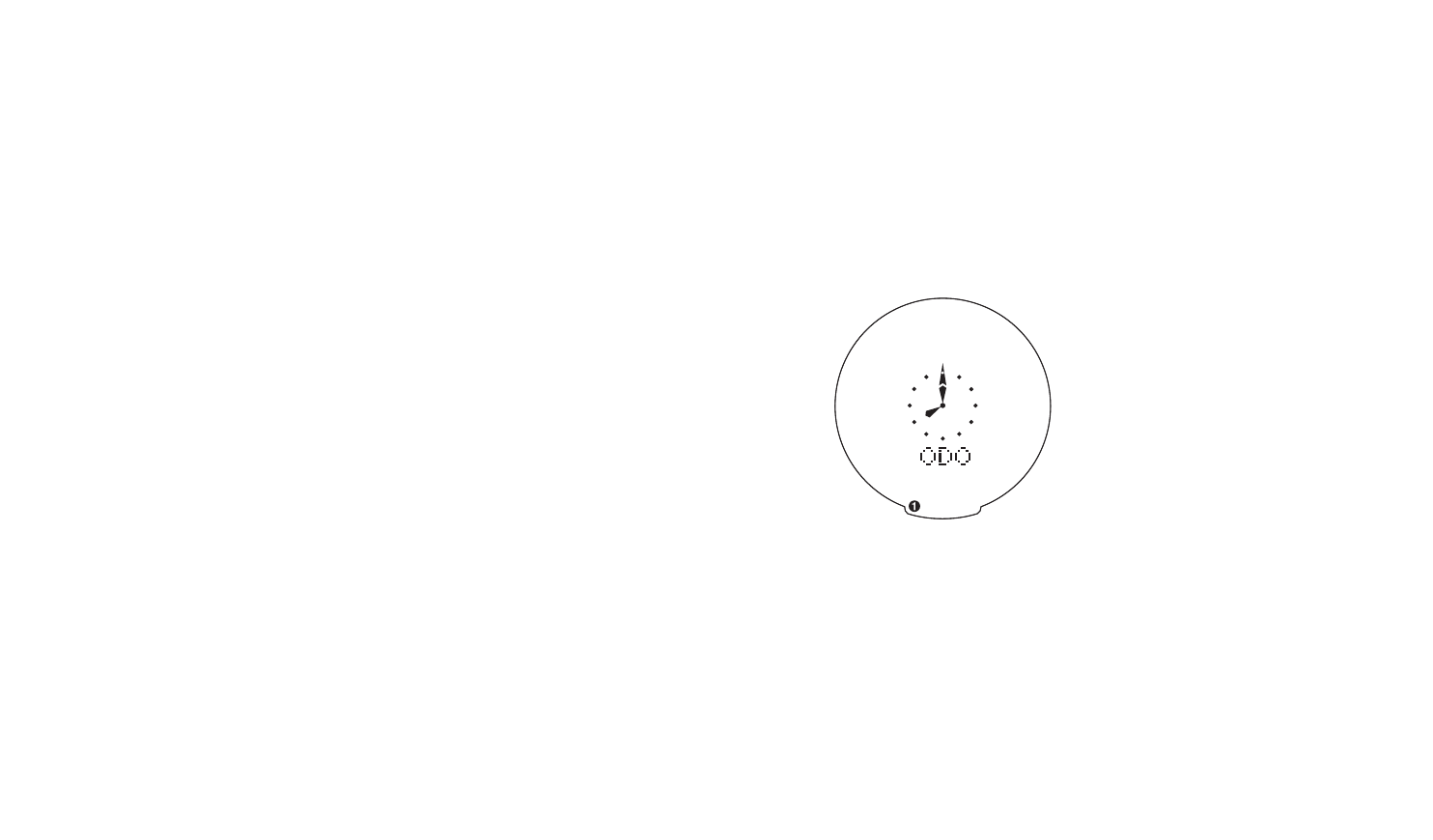
called the odometer mode). Note: if
your display says TRIP, press the "SET"
button once to change to ODO. Next,
hold down the "SET" button for three
seconds. The "Km" or "m" indicator
will begin blinking. You may now alter-
nate between miles and kilometers by
pressing the "MODE" button. When
the correct choice is flashing, select it
by pressing the "SET" button. You will
now enter the "Programmable
Odometer" mode. If the odometer set-
ting is correct push the "SET" button
five times to exit odometer mode.
(Otherwise, see "Setting the program-
mable odometer" below).
Note: The Speed Indication Bezel will
indicate 0-45MPH on SpeedZone Pro
computers purchased in the USA and
the U.K. and 0-90 Km/h on computers
purchased in all other countries.
Cyclists in the USA and the U.K . who
would like to display their speed and
distance data in kilometers will have to
multiply the value of the numbers on
the face of the bezel by two. For
example, if the Speed needle is point-
ing to the 20 on the bezel, your actual
speed is 40Km/h.
13
lines the mode/side-mode sequence.
Once a particular mode has been
entered, its values can be reset or
adjusted by pressing and holding the
"SET " button for three seconds. Some
operations may require that you use a
combination of the "MODE" and
"SET" and "TOP" buttons.
1. Setting the Display Language
Your SpeedZone ® Pro can display
information on the dot-matrix display
area in six different languages:
English (ENGL), German (GER),
French (FR), Italian (ITA), Dutch (NED),
and Spanish (ESP). To select your lan-
guage, depress hold the "MODE",
"SET" and "TOP" buttons simultane-
ously for three seconds. The selected
language will be displayed. Use the
"MODE" button to scroll through the
languages. When the selected lan-
guage is displayed (default language
is English), press the "SET" button
once to confirm your selection and exit
display language mode.
2. Miles or Kilometers selection
(English only)
Your SpeedZone® Pro will record dis-
tance and speed in either miles (m &
m/h) or kilometers (K & Km/h). Please
note that miles can only be selected
when the language setting is English.
All other languages display only kilo-
meters. (See "Setting the Display
Language" above). To enter your selec-
tion of miles or kilometers, push the
"MODE" button until ODO appears on
the left side of the display (This is
12
Km/h
FIGURE 10. ODOMETER SCREEN

4. Wheel Circumference Selection
To set the circumference for the type
of tires you are using, you can use
Specialized’s "Easy Calibration
Mode" or measure your actual tire
circumference by the rollout method.
Two different tire diameters may be
entered by using the computer’s
"Second Wheel Option."
Easy Calibration Mode
Your SpeedZone® Pro has been pre-
programmed with the following 14
Specialized tire sizes:
26 X 1.0 26 X 2.2
26 X 1.25 650c X 20
26 X 1.5 700c X 20
26 X 1.9 700c X 23
26 X 1.95 700c X 26
26 X 2.0 700c X 32
26 X 2.1 700c X 38
When using Easy Calibration Mode,
the SpeedZone® Pro will display the
tire size on its LCD display screen.
(See figure 11) The Easy Calibration
Mode is accessed by entering the
Speed (SPEED) mode and holding
down the "SET" button for three sec-
onds. The display will now show the
15
3. Setting the Programmable
Odometer
This mode is useful if you have
replaced the battery and would like to
retain the mileage you have already
ridden. To access the Programmable
odometer mode, first advance to the
Odometer Mode by pressing "MODE"
button until ODO appears on the left-
hand side of the screen. Note: if your
display says TRIP, press the "SET" but-
ton once to change to ODO. Hold
down the "SET" button for three sec-
onds (If you have selected English lan-
guage, the Km/h indicator will flash. If
the Km/h setting is correct press the
"SET" button once) and a five-digit
number will appear. You are now in
the programmable odometer mode. To
enter a mileage into the odometer,
press the "MODE" button until the
flashing digit is correct. (Note: The
"MODE" button may be held to scroll
to the correct digit.) Press the "SET"
button to select the next digit to the
right. Repeat this process until all five
digits are entered as your existing
mileage. (See figure 10)
14
Km/h
FIGURE 11. EASY CALIBRATION MODE
Wheel
Circumference
Stem
FIGURE 12. ROLL OUT ILLUSTRATION.

3. Roll the wheel one complete revo-
lution until the valve stem is again
at the 6:00 position. Read the
tape directly under the valve and
note the distance in millimeters.
(To convert inches to millimeters,
multiply inches by 25.4). Use this
number to replace the default
(default values are 2073 for
wheel one, and 2134 for wheel
two) when programming your
computer. (See figure 12).
You may also use the following quick-
reference chart:
Generic Tire Size Chart
This chart is for non-Specialized tires
26 X 1.75 2140
26 X 2.0 2074
26 X 2.1 2090
650C X 20 1945
700C X 26 2124
700C X 38 2170
Programming the circumference
To enter the tire circumference num-
ber, select the Speed (SPEED) mode
and hold down the "SET" button for
17
currently selected tire size for wheel
option #1. To scroll through the pre-
programmed tire sizes tap both the
"MODE" and "SET" buttons simulta-
neously. When you reach the desired
tire size press the "SET" button once
to select it and enter Easy Calibration
Mode for wheel option #2. Follow the
same procedure to program the wheel
#2 tire size and tap the "SET" button
to exit Easy Calibration Mode.
Roll Out Method
The roll out method will provide the
most accurate computer calibration
and can take into account variables
such as inflation pressure, rim width
and rider weight.
1. Extend a tape measure out to
3000mm (120 inches) and lock it
in place.
2. With your tire inflated to its prop-
er pressure, place the valve at the
6:00 position (at the bottom)
directly over the start of the meas-
uring tape.
16
Km/h
FIGURE 13. CIRCUMFERENCE
PROGRAMMING SCREEN
Km/h
FIGURE 14. CLOCK MODE

button to adjust the hour digits.
AM/PM is selected by scrolling the
hour digit. Press the "SET" button to
accept the hour selection. The minutes
will flash and can be adjusted by
pressing the "MODE" button. (Hold
the "MODE" button to scroll through
the digits quickly) Press the "SET" but-
ton to set the minutes and return to
clock mode.Note: The minute hand of
the analog clock has twelve segments
and can only display time in five-
minute increments. The hand will not
jump to the next segment until the dig-
ital clock reaches whole five-minute
intervals. (e.g. 12:05, 12:10, 12:15 etc.)
6. Timer Selection
The SpeedZone® Pro has two timers;
Automatic Timer Mode (ATM) and
Timer Mode (TIMER). The ATM selec-
tion allows you to keep track of your
actual riding time. The timer only
operates when the wheel is rotating
and cannot be turned on or off manu-
ally. Note: The average speed (AVS)
calculation is based upon the ATM time.
The TIMER selection is just like a con-
ventional stopwatch. The timer is acti-
vated manually and records the time
whether the wheel is rotating or not.
Tapping the "TOP" button starts and
stops the stopwatch and holding the
"SET" button for three seconds will
reset to stopwatch. The TIMER
includes a 12-memory lap time fea-
ture. To record a lap time, press the
"SET" button once while the stop-
watch is running. Each time the "SET"
button is depressed the SpeedZone®
19
three seconds. The display will now
show the currently selected tire size
for wheel option #1. (See figure 13).
If necessary scroll through the prepro-
grammed tire sizes by tapping both
the "MODE" and "SET" buttons simul-
taneously until the display shows MM
and four-digit number. This number
represents your tire circumference in
millimeters. Press the "MODE" button
until the flashing digit is correct.
(Note: The "MODE" button may be
held to scroll to the correct digit.)
Press the "SET" button to select the
next digit to the right. Repeat the
process until all four digits are
entered as your tire circumference.
Press the "SET" button once to select it
and enter the circumference for wheel
option #2. Follow the same procedure
to program the wheel #2 tire size and
tap the "SET" button to exit circumfer-
ence programming mode.
5. Setting the Clock
Your SpeedZone® Pro features two
clock displays, one analog and one
digital. The hands of the analog clock
will be set automatically to correspond
to the digital one. To access the "clock
mode" from any other mode, press
and hold the "MODE" button for three
seconds. To set the clock, press the
"SET" button for three seconds. The
display will flash either twelve (12:) or
twenty four (24:). Select between 12:
or 24: mode by pressing the "MODE"
button. Press the "SET" button to con-
firm your selection. The hour digit will
now begin flashing. Press the "MODE"
18

set to the desired settings. Press the
"SET" button to exit programming
mode. Once the time interval timer is
programmed, press the "TOP" button
to start/stop the countdown. (See fig-
ure 15). Note: The shortest interval
that can be set is 5 seconds.
8. Altimeter (ALTI)
Your SpeedZone® Pro contains an
extremely accurate altimeter that is
capable of recording changes in alti-
tude in increments as small as three
feet (one meter). This altimeter calculat-
ed altitude by precisely measuring
barometric pressure. Due to normal
changes in barometric pressure, you
may need to recalibrate your
SpeedZone® Pro on a daily basis. You
should be able to find the altitude
where you live on a topographical map
or by contacting a nearby airport.
9. Altimeter Calibration
To calibrate your altimeter, press the
"MODE" button until "ALTI" appears.
Note: if your display says "ALTI " or
"%GRD", press the "SET" button to
change to "ALTI". Then press the
"SET" button for three seconds. The
first altitude digit will begin flashing.
Press the "MODE" button until the
desired number appears. Press the
"SET" button once to set this number
and advance to the next. Repeat this
process until you have entered the
desired altitude. Press the "SET" button
to exit programming mode.
Note: Altitude will be displayed in feet
when speed is measured in miles per
21
Pro will record the lap time. After the
TIMER has been stopped (by pressing
the "TOP" button) the previous twelve
lap times can be reviewed by press-
ing "SET" button. Additionally, the
computer will display the total time
when LPTOT is shown.
7. Interval Timer (INT)
Your SpeedZone® Pro is equipped
with an Interval Timer. This feature
allows you to customize your training
by integrating a programmable
repeating countdown timer into your
workout. To enter the interval timer
mode, press the "MODE" button until
"INT" appears Dot Matrix Display
Area of the screen. You are now in
interval timer mode. To set the inter-
val timer, hold the "SET" button for
three seconds. The hour digit will
begin flashing. Press the "MODE"
Button until the desired number
appears. (Hold down the "Mode"
button to scroll quickly) Press the
"SET" button once to set this number
and advance to minutes. Repeat this
process until minutes and seconds are
20
Km/h
FIGURE 15. INTERVAL TIMER SCREEN

COMPUTER FUNCTIONS
Speedometer (SPEED)-
Your current speed is always shown
by the long needle on the LCD screen.
Each needle represents one M/h
when miles is selected and two Km/h
when kilometers is selected. The speed
is also shown on the Digital Display
Area up to 99.9 M/h (99.9 Km/h)
with a resolution of 0.1 M/h (0.1 Km/h)
Average Speed (AVSPD)-
Average Speed is always shown by
the flashing long needle on the LCD
screen. The average speed is based
upon the ATM time. The resolution of
the average speed data on the Digital
Display Area is shown in 0.1M/h or
Km/h increments. (See figure 16) The
Average Speed is also shown on the
Digital Display Area up to 99.9 M/h
(99.9 Km/h) with a resolution of 0.1
M/h (0.1 Km/h)
Maximum Speed (MXSPD)-
The maximum speed is shown by a
short "Needle-Tip" that will usually be
above the current speed needle (unless
23
hour and in meters when speed is
measure in kilometers per hour.
10. Altitude ClimbedMaximum
The Altitude Climbed function on your
SpeedZone® Pro calculates the total
altitude gained during your ride.
Descended altitude is not counted. To
reset the Altitude Climbed to zero,
press and hold the "SET" button for
three seconds.
11. Distance Countdown (DIST )
Your SpeedZone® Pro is equipped
with Distance Countdown feature. This
allows you to set an alarm when the
selected mileage is reached. To enter
the Distance Countdown mode, press
the "MODE" button until "DIST "
appears on the left-hand side of the
screen. To set the Distance
Countdown, hold the "SET" button for
three seconds. The hour digit will
begin flashing. Press the "MODE"
Button until the desired number
appears. (Hold down the "Mode"
button to scroll quickly) Press the
"SET" button once to set this number
and advance to minutes. Repeat this
process until minutes and seconds are
set to the desired settings. Press the
"SET" button to exit programming
mode. Once the time interval timer is
programmed, press the "TOP" button
to stop and start the Distance
Countdown. Note: The shortest dis-
tance that can be set is .01 miles/km.
22
Km/h
FIGURE 16. AVERAGE SPEED SCREEN

Interval Timer (INT)-
The interval timer is displayed on the
lower line of the screen when (INT)
appears on the left. The timer indi-
cates the end of an interval with one
short beep per second for the last 4
seconds of the interval. This is fol-
lowed by a long beep, indicating the
beginning of a new interval.
Cadence (CAD)-
Cadence mode will display your ped-
aling speed in RPM’s (revolutions per
minute) on the lower line of the
screen. Monitoring how fast you turn
your pedals can be used as a tool to
enhance the efficiency with which you
ride your bicycle. Simply put, the
best cadence is a balance between
leg speed and pedal pressure.
Beginning cyclists typically prefer to
pedal at a slower cadence, around
60-rpm, while advanced cyclists and
racers are more efficient between 90
and 100 rpm. Your SpeedZone® Pro
can also display Average and
Maximum Cadence.
25
the current speed equals the Maximum
Speed). The maximum speed is
retained in memory and updated
when a higher speed is maintained for
three seconds. The maximum speed
can be reset by pressing the "SET"
button for three seconds. (See figure
17) The Maximum Speed is also
shown on the Digital Display Area up
to 99.9 M/h (99.9 Km/h) with a reso-
lution of 0.1 M/h (0.1 Km/h)
Auto Start/Stop Timer (ATM)-
In ATM mode the timer function
records the actual time spent riding.
It operates only when there is speed
input and is displayed In the Digital
Display Area of the screen
Timer Mode (TIMER)-
In TIMER mode the stopwatch function
will operate when the "TOP" button is
pressed. The stopwatch will record the
total time after the button is pressed
regardless of whether there is speed
input or not..
24
Km/h
FIGURE 18. CADENCE SCREEN
Km/h
FIGURE 17. MAXIMUM SPEED SCREEN
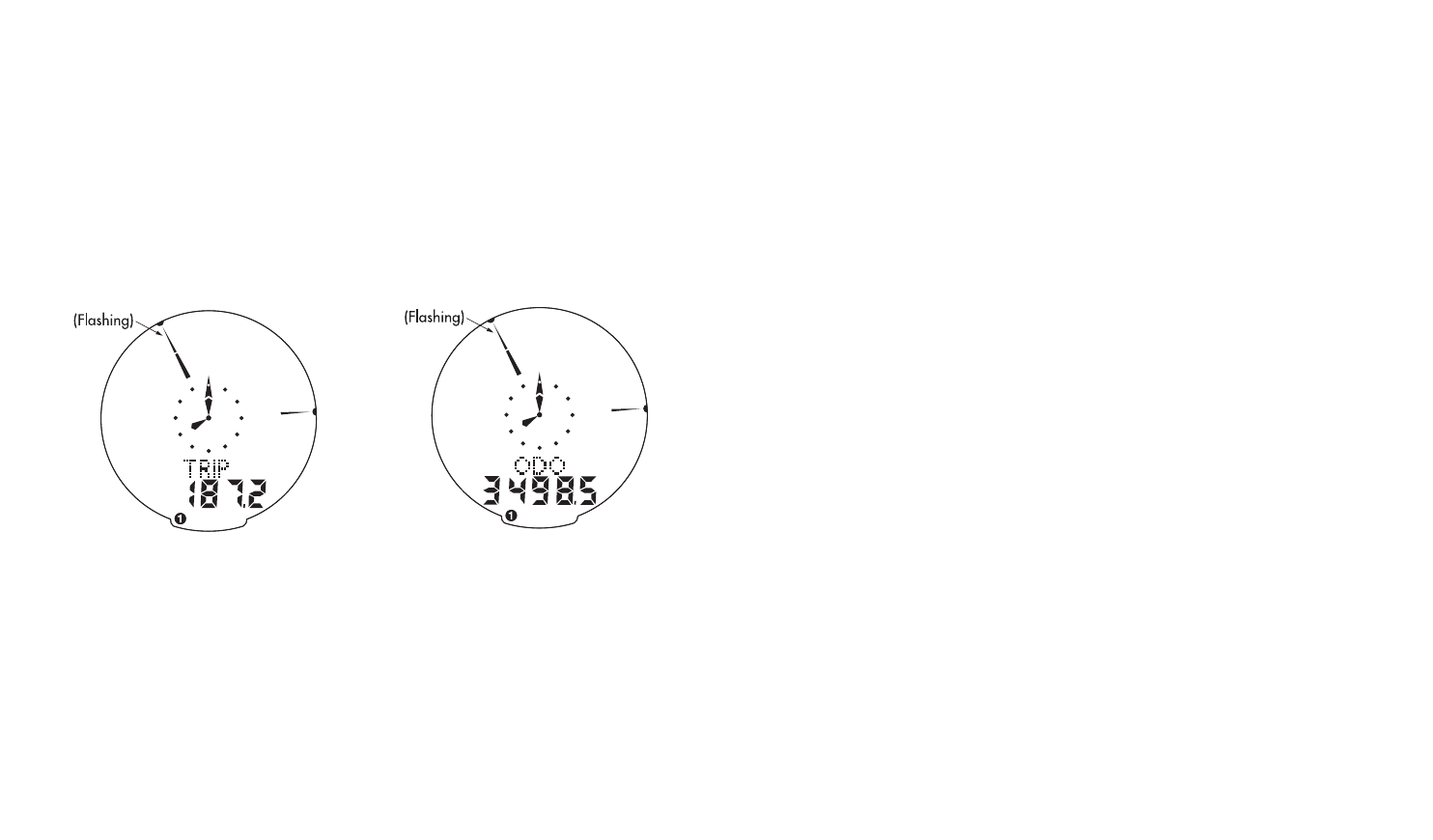
Programmable Odometer
The odometer digits are programma-
ble. This is convenient for transferring
your hard-earned mileage that is usu-
ally lost when changing batteries or
computers.
INCLINOMETER (%GRD)
The inclinometer will display the per-
centage of grade you are climbing or
descending in increments of 1%. A
negative grade or descent is indicated
by a negative sign (example –3%).
Tech note: The inclinometer calculates
percentage of grade by comparing
the change in altitude to the distance
traveled. This data is updated on the
LCD display every 5 seconds and is
based upon data accumulated during
the previous 20 seconds. It is normal to
experience a slight delay when transi-
tioning from one grade to another.
Temperature (TEMP)
Your SpeedZone® Pro is contains a
thermometer. Temperature is dis-
played in increments of one degree.
While in "TEMP" mode, press the
"SET" button to alternate between ˚C
and ˚F.
Clock-
Your SpeedZone® Pro is equipped
with a digital clock, which can be
accessed from any other mode by
pressing the "MODE" button for three
seconds. The clock can be set to
operate in either 12 or 24-hour
mode.
27
Trip Distance (DST)-
Trip distance mode will record up to
999.99 miles or kilometers and then
roll to zero. The trip distance SET can
be reset by pressing the "SET" button
for three seconds. The resolution is
0.01 miles (0.01 Kilometers). The trip
distance is shown on the lower line if
the screen. (See figure19)
Odometer (ODO)-
The odometer will record the total dis-
tance traveled up to 99,999 miles or
kilometers and then roll to zero. The
odometer can be reset by pressing the
"SET" button for three seconds. The
total distance is shown on the lower
line if the screen. (See figure 20)
26
Km/h
FIGURE 20. ODOMETER SCREEN
Km/h
FIGURE 19. TRIP DISTANCE SCREEN

Speed/distance not recording:
Check sensor/magnet alignment.
Make sure that the sensor is no more
than 1/16" (2mm) from the magnet.
Replace transmitter battery if neces-
sary. Recalibrate Computer and trans-
mitter.
Entire screen is dark:
Did you leave the bike parked in the
hot direct sun when it was parked? If
so, move the bike to the shade. The
data will be OK.
Computer moves on handlebar:
Tighten mount or add sizing straps to
improve fit on handlebar.
Important!
• Pay attention to traffic and road
conditions at all times. Your first
obligation is to be attentive and to
ride safely.
• Keep your computer in good shape
and use it safely.
• Do not expose it to direct sunlight
except when you are riding.
• Do not disassemble you
SpeedZone. There are no user serv-
iceable parts inside.
• Make sure the magnet and the
transmitter are well aligned. Check
them regularly.
• Keep the computer and all of its
components tightly attached, and
check them regularly. If any of the
29
Second Wheel Option-
For riders who own more than one
bicycle or who frequently change
tires, the SpeedZone® Pro is capable
of storing two tire sizes. You can
change between the two sized by
pressing both the "MODE" and "SET"
buttons simultaneously for three sec-
onds. The second wheel mode indica-
tor will change from 1 to 2. Mileage
recorded will be cumulative between
the two sizes. (An accessory handle-
bar mount is available from your
Specialized dealer. P/N 4812-4020)
Backlight-
The backlight feature of your
SpeedZone® Pro is activated by
depressing the "TOP" button on for
three seconds. Once activated, the
backlight will remain on for 3 sec-
onds. During this time the current-
speed display will be frozen, however
the SpeedZone® Pro will continue to
monitor time and distance functions. If
the computer is in sleep-mode, you
can still activate the backlight without
waking-up the computer.
TROUBLESHOOTING:
Display is blank:
Change the battery or press the AC
button on the bottom of the case
Display shows partial digits:
Press the AC button on the bottom of
the case.
28

Automatic Timer (ATM)
0 to 9hrs, 59min, 59sec. recycling
type
Interval Timer (INT)
5 seconds to 9hrs, 59 min, 59 sec.
Distance Countdown(DIST )
.01 to 999.99Miles
.01 to 999.99Kilometers
Operating Temperature
40°F to 104°F (4°C to 40°C)
The following replacement parts are
available from your Specialized deal-
er or by visiting the Specialized
S-store at WWW.SPECIALIZED.COM
Description / Part#
• Standard Wheel Magnet/
480-3003
• CR-2032 SpeedZone Battery/
480-3004
• Second mounting kit/4812-4020
• Adhesive Backed Wheel Magnet/
4800-3002
• 31.8mm Handlebar Mount Kit/
4812-3100
Two Year Limited Warranty:
Specialized Bicycle Components Inc. war-
rants the Original Purchaser of this
Specialized® SpeedZone® Pro cyclocom-
puter that the product is free from defects
of material and workmanship under nor-
mal use and service for a period of two
(2) years from the date of the original
purchase. If within two (2) year from the
31
components come loose, it could
become tangled in your spokes and
cause an accident.
• See your authorized Specialized
dealer if you have any trouble
installing or maintaining your com-
puter.
• Clean the unit with a mild detergent
and a soft dry cloth. Never use any
kind of solvent or alcohol.
• The SpeedZone® Pro computer is
intended for use on bicycles only
and should not be used on any
motorized vehicle.
Specifications:
Current Speed:
0.0 to 99.9 MPH
0.0 to 99.9 Km/H
Average Speed (AVS)
0.0 to 199.9 MPH
0.0 to 199.9 Km/H
Maximum Speed (MXS)
0.0 to 199.9 MPH
0.0 to 199.9 Km/H
Trip Distance (DST)
0 to 999.99 miles or Km
Odometer (ODO)
0 to 99,999 miles or Km
Stopwatch (TM)
0 to 9hrs, 59min, 59sec. recycling
type
30

Note: This warranty does not pertain
to batteries.
No person or representative is author-
ized to assume any liability on behalf
of Specialized Bicycle Components,
Inc. in connection with the sale of this
product. Some states do not allow the
exclusion or limitation of incidental or
consequential damages or limitations
on how long an implied warranty
lasts, so the above limitation or exclu-
sion may not apply to you. This war-
ranty gives you specific legal rights,
and you may also have other rights
which vary from state to state.
SpeedZone is a registered trademark
of Specialized Bicycle
Components Inc.
© 2001 Specialized Bicycle
Components Inc.
WWW.SPECIALIZED.COM
33
date of that original purchase, this prod-
uct is found to be defective in material or
workmanship under normal use or serv-
ice, Specialized Bicycle Components Inc.
will, at its sole option, repair or replace
the product without charge; provided that
the Original Purchaser returns the product,
securely packaged, postage prepaid to:
Specialized Bicycle Components Inc.,
1137 South, 3800 West Salt Lake City, UT
84104, USA. Attn: SpeedZone Pro
Warranty. Be sure to include a letter indi-
cating the specific reasons for returning the
product and proof of date of purchase.
THIS WARRANTY DOES NOT APPLY TO,
AND IS VOID AS TO, DEFECTS OR PHYS-
ICAL DAMAGE RESULTING FROM
ABUSE, NEGLECT, IMPROPER REPAIR,
IMPROPER FIT, ALTERATIONS, MODIFICA-
TIONS OR USE CONTRARY TO THAT
INTENDED BY THE MANUFACTURER.
EXCEPT TO THE EXTENT PROHIBITED BY
APPLICABLE LAW, ANY IMPLIED WAR-
RANTY OF MERCHANTABILITY OR FIT-
NESS FOR A PARTICULAR USE OR PUR-
POSE IS LIMITED IN DURATION OF THIS
LIMITED WARRANTY. SPECIALIZED BICY-
CLE SPORTONENTS, INC. SHALL NOT BE
LIABLE FOR ANY ACCIDENTAL OR CON-
SEQUENTIAL DAMAGES ARISING FROM
ANY BREACH OF ANY EXPRESSED OR
IMPLIED WARRANTY ON THIS PRODUCT.
THIS WARRANTY IS EXCLUSIVE AND IN
LIEU OF ALL OTHER WARRANTIES,
EXPRESSED OR IMPLIED, AND ALL OTHER
REMEDIES, GUARANTIES OR LIABILITIES
ARISING BY LAW OR OTHERWISE.
32