Spectralink K023B DECT handset User Manual 7202 7212UserGuide
Spectralink Corporation DECT handset 7202 7212UserGuide
Contents
- 1. UserMan all
- 2. UserMan-d
- 3. UserMan-c
- 4. UserMan-ef
UserMan-ef
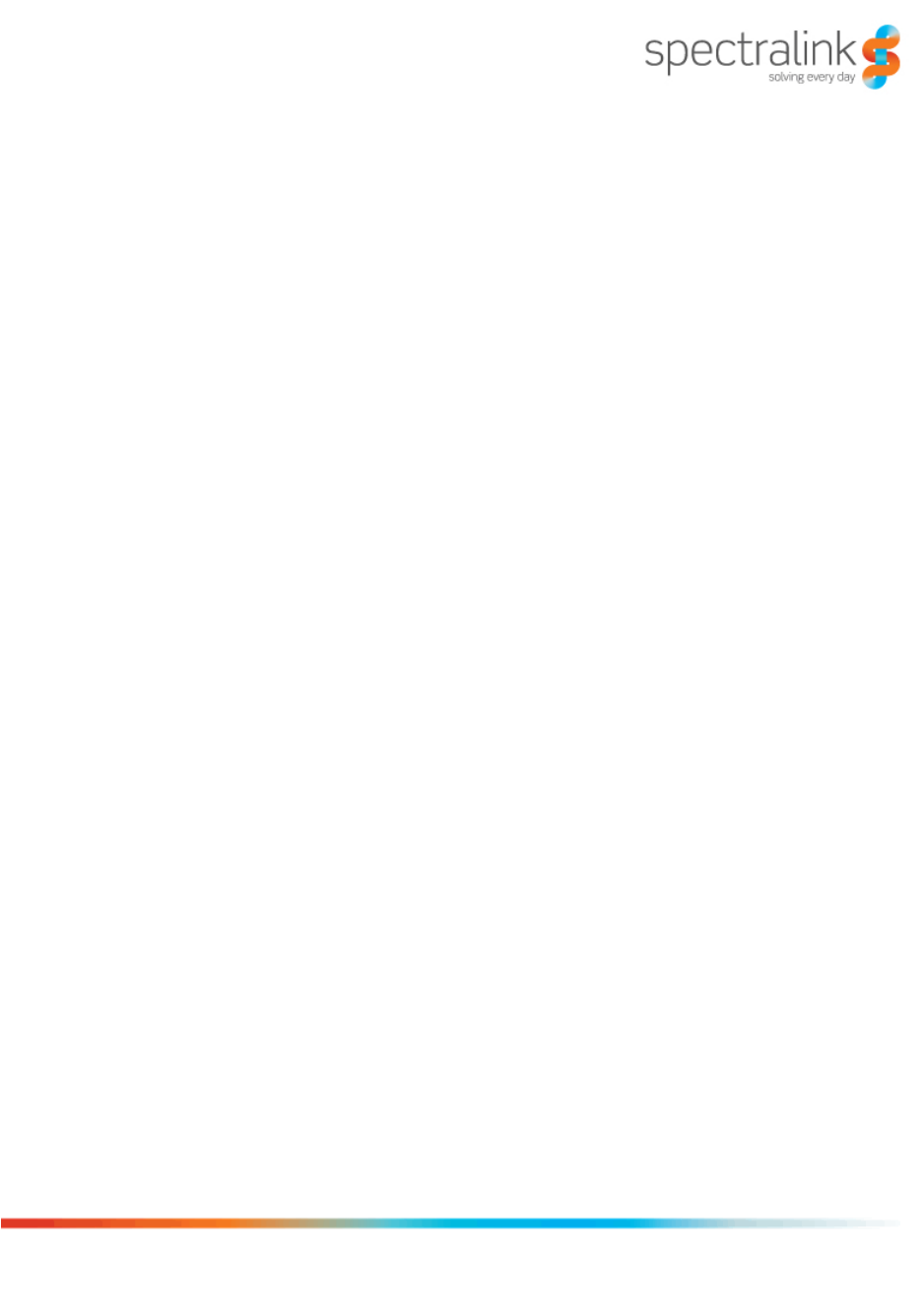
Spectralink 7202, 7212
User Guide
14226907 version 5.0, K023
October, 2015
Copyright Notice
© 2013 Spectralink Corporation All rights reserved. SpectralinkTM, the Spectralink logo and the
names and marks associated with Spectralink's products are trademarks and/or service marks of
Spectralink Corporation and are common law marks in the United States and various other
countries. All other trademarks are property of their respective owners. No portion hereof may be
reproduced or transmitted in any form or by any means, for any purpose other than the recipient's
personal use, without the express written permission of Spectralink.
All rights reserved under the International and pan-American Copyright Conventions. No part of
this manual, or the software described herein, may be reproduced or transmitted in any form or by
any means, or translated into another language or format, in whole or in part, without the express
written permission of Spectralink Corporation.
Do not remove (or allow any third party to remove) any product identification, copyright or other
notices.
Notice
Spectralink Corporation has prepared this document for use by Spectralink personnel and
customers. The drawings and specifications contained herein are the property of Spectralink and
shall be neither reproduced in whole or in part without the prior written approval of Spectralink, nor
be implied to grant any license to make, use, or sell equipment manufactured in accordance
herewith.
Spectralink reserves the right to make changes in specifications and other information contained
in this document without prior notice, and the reader should in all cases consult Spectralink to
determine whether any such changes have been made.
NO REPRESENTATION OR OTHER AFFIRMATION OF FACT CONTAINED IN THIS
DOCUMENT INCLUDING BUT NOT LIMITED TO STATEMENTS REGARDING CAPACITY,
RESPONSE-TIME PERFORMANCE, SUITABILITY FOR USE, OR PERFORMANCE OF
PRODUCTS DESCRIBED HEREIN SHALL BE DEEMED TO BE A WARRANTY BY
SPECTRALINK FOR ANY PURPOSE, OR GIVE RISE TO ANY LIABILITY OF SPECTRALINK
WHATSOEVER.
Spectralink Corporation,
2550 55th Street,
Boulder CO 80301,
USA
Spectralink Europe ApS,
Langmarksvej 34,
8700 Horsens,
Denmark
Spectralink 7202, 7212 User Guide
14226907 Version 5.0
October, 2015 1
Contents
Getting Started . . . . . . . . . . . . . . . . . . . . . . . . . 4
Handset Information . . . . . . . . . . . . . . . . . . . . . . . . . . . . . . . . . . . . . . . . . . . . . . . . . . . . . . . 4
Charger Information . . . . . . . . . . . . . . . . . . . . . . . . . . . . . . . . . . . . . . . . . . . . . . . . . . . . . . . 4
Battery Information . . . . . . . . . . . . . . . . . . . . . . . . . . . . . . . . . . . . . . . . . . . . . . . . . . . . . . . . 5
Battery Capacity . . . . . . . . . . . . . . . . . . . . . . . . . . . . . . . . . . . . . . . . . . . . . . . . . . . . . . . . . . 6
Battery Disposal . . . . . . . . . . . . . . . . . . . . . . . . . . . . . . . . . . . . . . . . . . . . . . . . . . . . . . . . . . 6
About Your Handset . . . . . . . . . . . . . . . . . . . . . . 7
Handset Display . . . . . . . . . . . . . . . . . . . . . . . . . . . . . . . . . . . . . . . . . . . . . . . . . . . . . . . . . . 8
Navigating the Handset . . . . . . . . . . . . . . . . . . . . . . . . . . . . . . . . . . . . . . . . . . . . . . . . . . . 11
Basic Handset Options . . . . . . . . . . . . . . . . . . . . 14
Turning Handset On/Off . . . . . . . . . . . . . . . . . . . . . . . . . . . . . . . . . . . . . . . . . . . . . . . . . . . 14
Adjusting Speaker Volume . . . . . . . . . . . . . . . . . . . . . . . . . . . . . . . . . . . . . . . . . . . . . . . . 14
Locking Keypad . . . . . . . . . . . . . . . . . . . . . . . . . . . . . . . . . . . . . . . . . . . . . . . . . . . . . . . . . 14
Silent Mode On/Off . . . . . . . . . . . . . . . . . . . . . . . . . . . . . . . . . . . . . . . . . . . . . . . . . . . . . . . 15
Answering Calls/Ending Calls . . . . . . . . . . . . . . . . . . . . . . . . . . . . . . . . . . . . . . . . . . . . . . 15
Incoming Call Mute . . . . . . . . . . . . . . . . . . . . . . . . . . . . . . . . . . . . . . . . . . . . . . . . . . . . . . . 15
Speakerphone On/Off . . . . . . . . . . . . . . . . . . . . . . . . . . . . . . . . . . . . . . . . . . . . . . . . . . . . . 15
Microphone Mute On/Off . . . . . . . . . . . . . . . . . . . . . . . . . . . . . . . . . . . . . . . . . . . . . . . . . . 15
Voice Mail . . . . . . . . . . . . . . . . . . . . . . . . . . . . . . . . . . . . . . . . . . . . . . . . . . . . . . . . . . . . . . 15
Making Calls . . . . . . . . . . . . . . . . . . . . . . . . . . . 16
Off Hook Dialling (Dial Directly) . . . . . . . . . . . . . . . . . . . . . . . . . . . . . . . . . . . . . . . . . . . . . 16
On Hook Dialling (Pre-Dial) . . . . . . . . . . . . . . . . . . . . . . . . . . . . . . . . . . . . . . . . . . . . . . . . 16
Dial from Phone Book . . . . . . . . . . . . . . . . . . . . . . . . . . . . . . . . . . . . . . . . . . . . . . . . . . . . 16
Dial from Call List/Call Register . . . . . . . . . . . . . . . . . . . . . . . . . . . . . . . . . . . . . . . . . . . . 17
Speed Dial . . . . . . . . . . . . . . . . . . . . . . . . . . . . . . . . . . . . . . . . . . . . . . . . . . . . . . . . . . . . . . 18
Corporate Directory Calls (system dependant) . . . . . . . . . . . . . . . . . . . . . . . . . . . . . . . . 18
Answering Calls . . . . . . . . . . . . . . . . . . . . . . . . 19
Auto Answer . . . . . . . . . . . . . . . . . . . . . . . . . . . . . . . . . . . . . . . . . . . . . . . . . . . . . . . . . . . . 19
Spectralink 7202, 7212 User Guide
14226907 Version 5.0
October, 2015 2
Mute a Call . . . . . . . . . . . . . . . . . . . . . . . . . . . . . . . . . . . . . . . . . . . . . . . . . . . . . . . . . . . . . . 19
Reject a Call . . . . . . . . . . . . . . . . . . . . . . . . . . . . . . . . . . . . . . . . . . . . . . . . . . . . . . . . . . . . . 19
During Calls . . . . . . . . . . . . . . . . . . . . . . . . . . . 20
Call Transfer . . . . . . . . . . . . . . . . . . . . . . . . . . . . . . . . . . . . . . . . . . . . . . . . . . . . . . . . . . . . 20
Call Hold . . . . . . . . . . . . . . . . . . . . . . . . . . . . . . . . . . . . . . . . . . . . . . . . . . . . . . . . . . . . . . . 21
Call Waiting . . . . . . . . . . . . . . . . . . . . . . . . . . . . . . . . . . . . . . . . . . . . . . . . . . . . . . . . . . . . . 21
Call Forward Unconditional . . . . . . . . . . . . . . . . . . . . . . . . . . . . . . . . . . . . . . . . . . . . . . . . 22
Turning Loudspeaker On/Off . . . . . . . . . . . . . . . . . . . . . . . . . . . . . . . . . . . . . . . . . . . . . . . 22
Turning Microphone Mute On/Off . . . . . . . . . . . . . . . . . . . . . . . . . . . . . . . . . . . . . . . . . . . 23
Using Shortcuts . . . . . . . . . . . . . . . . . . . . . . . . 24
Personal Shortcuts . . . . . . . . . . . . . . . . . . . . . . . . . . . . . . . . . . . . . . . . . . . . . . . . . . . . . . . 24
Predefined Shortcuts . . . . . . . . . . . . . . . . . . . . . . . . . . . . . . . . . . . . . . . . . . . . . . . . . . . . . 24
Using the Menu . . . . . . . . . . . . . . . . . . . . . . . . 26
Description of Menus . . . . . . . . . . . . . . . . . . . . . . . . . . . . . . . . . . . . . . . . . . . . . . . . . . . . . 26
List of Menu Functions . . . . . . . . . . . . . . . . . . . . . . . . . . . . . . . . . . . . . . . . . . . . . . . . . . . . 27
Phone Book . . . . . . . . . . . . . . . . . . . . . . . . . . . 29
Using the Alphanumeric Keyboard . . . . . . . . . . . . . . . . . . . . . . . . . . . . . . . . . . . . . . . . . . 29
Managing Contacts . . . . . . . . . . . . . . . . . . . . . . . . . . . . . . . . . . . . . . . . . . . . . . . . . . . . . . . 29
Speed Dial . . . . . . . . . . . . . . . . . . . . . . . . . . . . . . . . . . . . . . . . . . . . . . . . . . . . . . . . . . . . . . 32
Call Register . . . . . . . . . . . . . . . . . . . . . . . . . . 33
Incoming Calls . . . . . . . . . . . . . . . . . . . . . . . . . . . . . . . . . . . . . . . . . . . . . . . . . . . . . . . . . . 33
Outgoing Calls . . . . . . . . . . . . . . . . . . . . . . . . . . . . . . . . . . . . . . . . . . . . . . . . . . . . . . . . . . 34
Missed Calls . . . . . . . . . . . . . . . . . . . . . . . . . . . . . . . . . . . . . . . . . . . . . . . . . . . . . . . . . . . . 35
Delete Call Lists . . . . . . . . . . . . . . . . . . . . . . . . . . . . . . . . . . . . . . . . . . . . . . . . . . . . . . . . . 36
Messages . . . . . . . . . . . . . . . . . . . . . . . . . . . . . 37
Writing, Sending and Saving Messages . . . . . . . . . . . . . . . . . . . . . . . . . . . . . . . . . . . . . . 37
Using Templates . . . . . . . . . . . . . . . . . . . . . . . . . . . . . . . . . . . . . . . . . . . . . . . . . . . . . . . . . 38
Reading Messages . . . . . . . . . . . . . . . . . . . . . . . . . . . . . . . . . . . . . . . . . . . . . . . . . . . . . . . 40
Spectralink 7202, 7212 User Guide
14226907 Version 5.0
October, 2015 3
Replying to Messages . . . . . . . . . . . . . . . . . . . . . . . . . . . . . . . . . . . . . . . . . . . . . . . . . . . . 40
Deleting Messages . . . . . . . . . . . . . . . . . . . . . . . . . . . . . . . . . . . . . . . . . . . . . . . . . . . . . . . 43
Status . . . . . . . . . . . . . . . . . . . . . . . . . . . . . . . 45
Status Settings . . . . . . . . . . . . . . . . . . . . . . . . . . . . . . . . . . . . . . . . . . . . . . . . . . . . . . . . . . 45
Settings . . . . . . . . . . . . . . . . . . . . . . . . . . . . . . 47
Ringing Volume . . . . . . . . . . . . . . . . . . . . . . . . . . . . . . . . . . . . . . . . . . . . . . . . . . . . . . . . . . 47
Ring Tone . . . . . . . . . . . . . . . . . . . . . . . . . . . . . . . . . . . . . . . . . . . . . . . . . . . . . . . . . . . . . . 47
Alerting Volume . . . . . . . . . . . . . . . . . . . . . . . . . . . . . . . . . . . . . . . . . . . . . . . . . . . . . . . . . 48
Vibrator - 7212 Handset . . . . . . . . . . . . . . . . . . . . . . . . . . . . . . . . . . . . . . . . . . . . . . . . . . . 48
Silent Mode . . . . . . . . . . . . . . . . . . . . . . . . . . . . . . . . . . . . . . . . . . . . . . . . . . . . . . . . . . . . . 48
Auto Key Lock . . . . . . . . . . . . . . . . . . . . . . . . . . . . . . . . . . . . . . . . . . . . . . . . . . . . . . . . . . . 49
Backlight . . . . . . . . . . . . . . . . . . . . . . . . . . . . . . . . . . . . . . . . . . . . . . . . . . . . . . . . . . . . . . . 50
Auto Answer . . . . . . . . . . . . . . . . . . . . . . . . . . . . . . . . . . . . . . . . . . . . . . . . . . . . . . . . . . . . 50
Out of Range . . . . . . . . . . . . . . . . . . . . . . . . . . . . . . . . . . . . . . . . . . . . . . . . . . . . . . . . . . . . 51
Advanced... . . . . . . . . . . . . . . . . . . . . . . . . . . . . . . . . . . . . . . . . . . . . . . . . . . . . . . . . . . . . . 52
General Information . . . . . . . . . . . . . . . . . . . . . 57
Troubleshooting . . . . . . . . . . . . . . . . . . . . . . . . . . . . . . . . . . . . . . . . . . . . . . . . . . . . . . . . . 57
Information . . . . . . . . . . . . . . . . . . . . . . . . . . . . . . . . . . . . . . . . . . . . . . . . . . . . . . . . . . . . . 57
International Regulatory and Product Information . . . . . . . . . . . . . . . . . . . . . . . . . . . . . 59
Spectralink 7202, 7212 User Guide
14226907 Version 5.0
October, 2015 4
Chapter 1: Getting Started
It is recommended that you read all information in this section before you use your handset.
Handset Information
Never use your handset:
•in the vicinity of electrical detonators
•in shielded rooms
•in areas where radio transmission is forbidden
Do not place a handset near:
•water, moisture or damp areas
•heat sources, direct sunlight or unventilated areas
•devices which generate strong magnetic fields
•areas where the handset can be covered, its ventilation impaired, liquid spilled on the unit or
objects inserted into the handset through any openings.
•areas with temperature extremes
Check for small metal objects in the handset earpiece/mouthpiece before using the handset.
Do not store or locate flammable liquids, gases, or explosive materials in the same compartment
or vicinity as the cordless handset, its parts or accessories.
WARNING: Excessive use of earphones and headphones can cause hearing loss.
Charger Information
Two types of chargers can be used for the handset. An ordinary charger and a Handset
Management Cradle with USB connection. The Handset Management Cradle with USB
connection supports a PC phone book management program, provided for the system
administrator.
The following are the part numbers for charger and power supply unit for Spectralink 7202 and
7212:
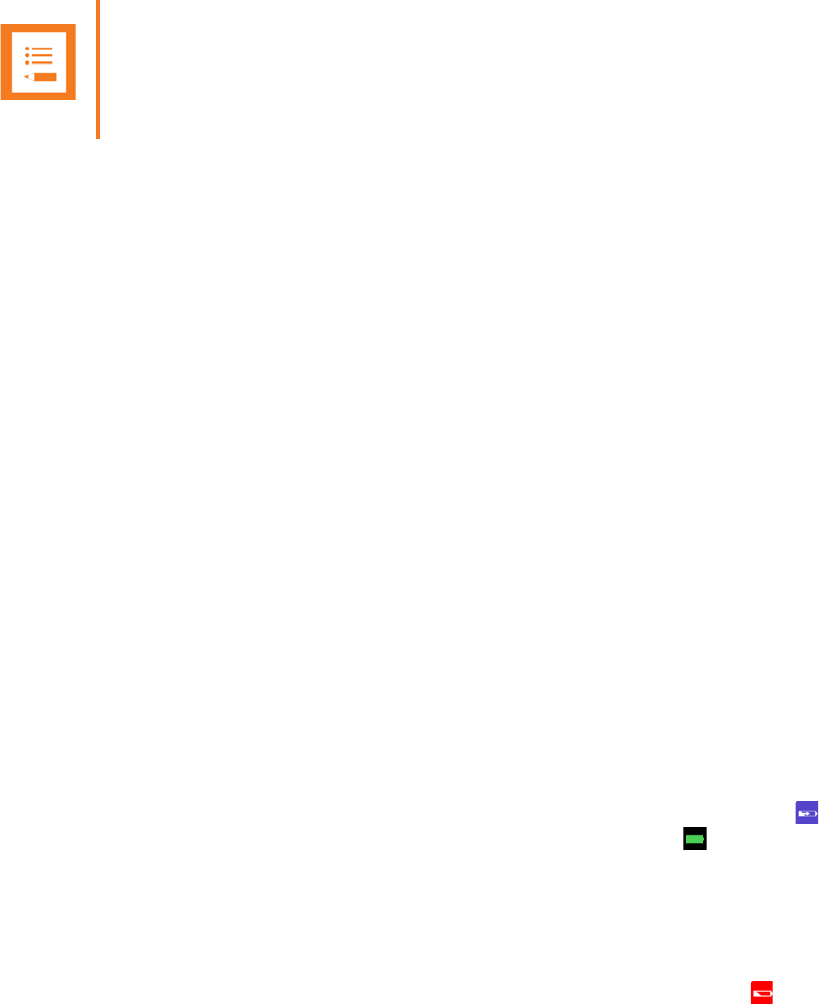
Spectralink 7202, 7212 User Guide
14226907 Version 5.0
October, 2015 5
•Charger part number: 8464 2488
•Handset Management Cradle with USB connection part number: 8464 2489
•Power supply for charger part number: 8464 2601
•USB cable for Handset Management Cradle part number: 8471 8504
Battery Information
The battery is connected to the handset from factory and must not be removed. To replace the
battery, please contact your local distributor.
The only battery that can be used for the Spectralink 7202 and Spectralink 7212 is the following:
• Battery part number: 8474 3428.
Charging Battery
When charging battery for the first time, it is necessary to leave handset in charger for 5 hours for
the battery to be fully charged.
During normal operation, it takes approximately 5 hours to charge the handset from fully
discharged to its full capacity. Turning the backlight off reduces charging time with approximately
2 hours.
•Place handset in charger.
For correct charging, be sure the room temperature is between 0°C and 40°C. Do not place the
handset in direct sunlight. The battery has a built-in heat sensor which will stop charging if the
battery temperature is too high.
If the handset is turned off when placed in charger, nothing indicates the charging. There will be
no reaction on incoming calls.
If the handset is turned on when charging, the display shows the blue charging icon in the
status bar. The charging icon is replaced by the green fully charged icon , when the battery is
fully charged (when handset is removed from charger, the charging icon disappears). The handset
will not vibrate. Auto answer is inactive. The handset reacts normally for incoming calls.
The Spectralink 7202 and 7212 handset LEDs are red when charging and green when fully
charged.
It is necessary to recharge battery when the display shows the battery low icon , or if the
handset cannot be turned on.
Note
The Handset Management Cradle is a tool only for configuring the handset. It should not be
used for charging the handset.
Spectralink 7202, 7212 User Guide
14226907 Version 5.0
October, 2015 6
Battery Capacity
The capacity of the battery depends on the use of backlight, Bluetooth and talk time.
Battery capacity in active mode:
•Spectralink 7202:
—up to 23 hours active talking time
—up to 27 hours active talking time in economy mode
•Spectralink 7212:
—up to 22 hours active talking time
—up to 25 hours active talking time in economy mode
Battery capacity in standby mode:
•Spectralink 7202:
—118 hours when display backlight is turned off.
•Spectralink 7212:
—90 hours when display backlight is turned off.
Battery Disposal
Visit www.spectralink.com/battery-recycling for further guidance on battery recycling.
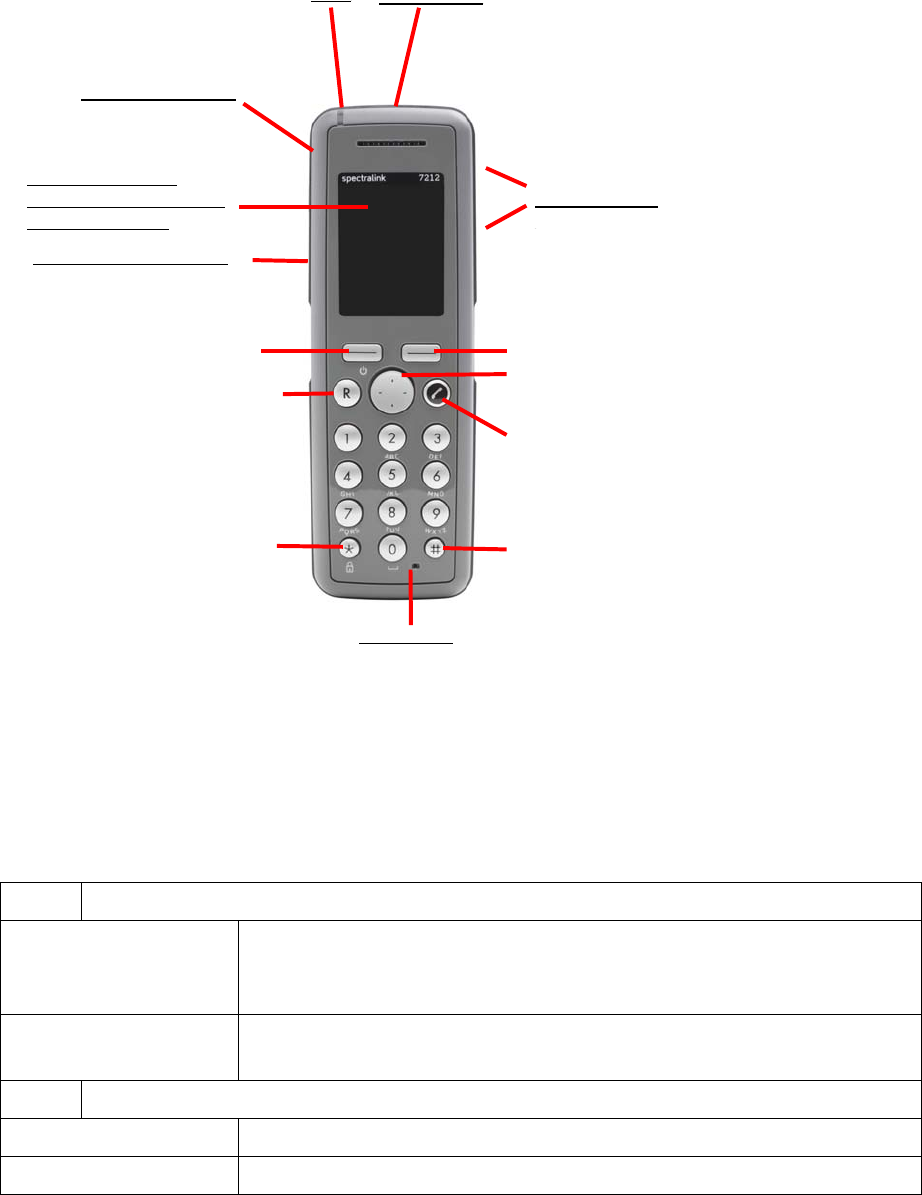
Spectralink 7202, 7212 User Guide
14226907 Version 5.0
October, 2015 7
Chapter 2: About Your Handset
Table 1 Handset Keys
A Left Softkey
On hook - the handset is in
standby mode.
•Enters main menu.
•Confirms choices in menu.
•Turns handset off with a long (three second) key press.
Off hook - the handset is in
active mode.
•Mutes microphone
B Right Softkey
On hook (idle) •Returns to previous menu.
Off hook (active) •Turns loudspeaker on.
J
J
LED Alarm Button
Headset Connector
Volume Control
Display: Shows all
information, status icons
and menu options
Tear Off Unit (7212 only)
Microphone
B
A
E
F
D
C
G
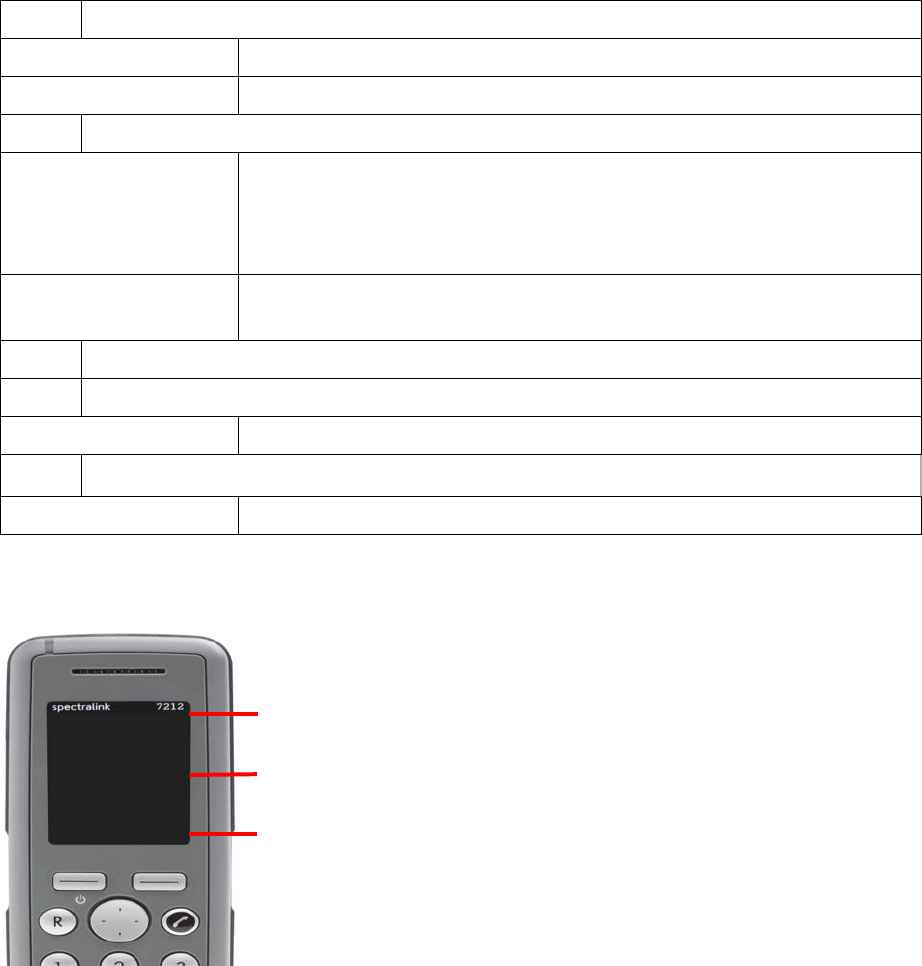
Spectralink 7202, 7212 User Guide
14226907 Version 5.0
October, 2015 8
Handset Display
The display is divided in three parts: Status bar, Display center and Softkey text.
Information shown in Status bar:
•on hook (idle) - status bar shows user ID, personal settings and time. If bluetooth activated
(only Spectralink 7212), the bluetooth icon is visible. If wireless headset connected (only
Spectralink 7212) the headset icon is visible.
•off hook - display shows user ID.
C Redirect
On hook (idle) •Exits menu.
Off hook (active) •Redirects calls.
D Four-Way Navigation Key
On hook (idle) •Navigates menu.
•Adjusts volumes in menu.
•Moves cursor.
•Shortcuts to phone book, call register and missed call.
Off hook (active) •Speaker phone on/off (top)
•Shortcut to phone book (bottom)
E On/off Hook
F Keypad Lock/Unlock
On hook (idle) •Locks/unlocks keypad (Menu + ).
G Silent mode on/off
On hook (idle) •Sets silent mode on/off (Menu + #)
Table 1 Handset Keys
Status Bar
Display Center
Softkey Text

Spectralink 7202, 7212 User Guide
14226907 Version 5.0
October, 2015 9
Information shown in Display center:
•on hook (idle) - display shows standby logo or call information when receiving an incoming call
•off hook - display shows a telephone icon. If a wireless headset is connected to the handset
(only Spectralink 7212), the display shows a telephone icon if the audio is in the handset, and
it shows a headset icon if the audio is in the headset.
Information shown in Softkey text:
•on hook (idle) - display shows Menu and Shortcut
—Menu: gives access to the different functions of the handset.
—Shortcut: Personal shortcuts consist of functions you have chosen to add to a list of
shortcuts.
•off hook - display shows various terms according to the context of the specific function.
Status Icons
The following icons may appear in Status bar or Display center:
Table 2 Status Icons
The no signal icon indicates that the handset is out of range.
Indicates that the battery capacity is low.
Appears when you miss a call.
Appears when an external incoming call arrives.
Appears when an internal incoming call arrives.
Appears when you make a call.

Spectralink 7202, 7212 User Guide
14226907 Version 5.0
October, 2015 10
Appears the handset is off hook or a call is connected.
Appears when a message arrives.
Appears when the handset is placed in the charger.
Appears when the battery is fully charged.
Indicates that the keypad is locked.
Appears when all sounds are disabled.
Appears when the loudspeaker is turned on.
Appears when mic mute is turned on.
Appears when bluetooth is activated. The icon disappears when a wireless headset is
connected (only available on Spectralink 7212).
Appears when a wireless headset is connected.
Appears when auto answer is turned on.
Table 2 Status Icons

Spectralink 7202, 7212 User Guide
14226907 Version 5.0
October, 2015 11
Display Backlight
The backlight turns off when the handset is idle after a preset period of time delay, for example in
standby mode.
The display backlight automatically turns on when an incoming call or message arrives, or if a key
is pressed.
You can set the standby mode backlight to Dimmed or Off, and you can disable the backlight to
save power.
Navigating the Handset
The main part of the functions of the handset are grouped into different menus. In the following
sections you will find a description of how to navigate these menus. You navigate the handset
using two softkeys and a four-way navigation key. The figure below illustrates the connection
between these keys and the text shown in display.
Appears when a voice mail message arrives.
Appears when there is an unread message in the inbox.
Appears when you can call back to the person who has sent you a message.
Table 2 Status Icons
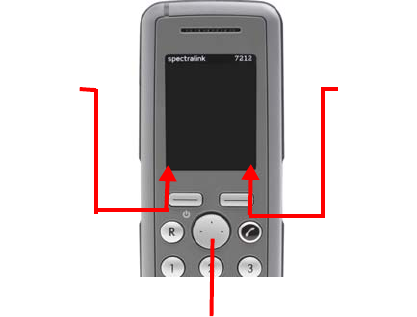
Spectralink 7202, 7212 User Guide
14226907 Version 5.0
October, 2015 12
The handset also offers both personal and predefined shortcuts to selected functions in the menu.
In the end of this chapter, you will find a section describing how to use these shortcuts.
Four-Way Navigation Key
Use the key to move around in
menus. The four lines on the key
illustrate the directions you move
when pressing the key.
Right Softkey
Pressing right softkey
activates right softkey text.
Use right softkey to enter
list of personal shortcuts.
When in menu, use the
key to return to previous
menu.
Left Softkey
Pressing left softkey
activates left softkey text.
Use left softkey to enter
main menu. When in
menu, use the key to
confirm your choices.
Spectralink 7202, 7212 User Guide
14226907 Version 5.0
October, 2015 13
Entering Main Menu
•To enter main menu press left softkey to activate Menu.
Scrolling in Menus
•When in menu, press top or bottom of navigation key to scroll up and down in menu.
Confirming Choices
•When in the relevant menu, press left softkey to confirm your choices. Various terms are being
used in the softkey text according to the context of the specific function.
Navigating Cursor
•When in the relevant menu, press left or right side of navigation key to move cursor from side
to side. This is especially relevant when you are writing/editing words or entering/editing
numbers and want to delete a letter or digit.
•To delete, simply place cursor behind letter or digit and press right softkey to activate Delete.
Adjusting Volumes
•When in the relevant menu, press left or right side of navigation key to adjust ringing and
alerting volumes.
•Press left side to turn volume down, or press right side to turn volume up.
Returning to Previous Menu
•When in menu, press right softkey to activate Back or Exit. You now return to previous menu.
Leaving Menus
•To leave menu, press the R key. This key will exit menu at once.
Software Update Over the Air
•This is handled through the Server.
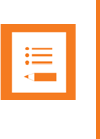
Spectralink 7202, 7212 User Guide
14226907 Version 5.0
October, 2015 14
Chapter 3: Basic Handset Options
Turning Handset On/Off
To turn handset on:
Press left softkey to turn on handset.
To turn handset off:
1Press left softkey until the question ‘Turn off?’ appears in display.
2Press Yes to confirm.
Adjusting Speaker Volume
Adjusting speaker volume can only be done when handset is off hook. The handset will remember
the speaker volume until you make a new adjustment.
During a telephone conversion you can adjust the speaker volume at any time in relation to the
noise level of the surrounding environment.
Use key placed at the upper right side of handset for volume control.
To turn speaking volume up:
While off hook, press top of key to turn up volume.
To turn speaker volume down:
While off hook, press bottom of key to turn down volume.
Locking Keypad
Lock keypad to prevent keys from being accidentally pressed.
Note
When you turn handset off, all content of call register and settings of time and date are
deleted.
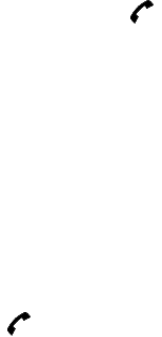
Spectralink 7202, 7212 User Guide
14226907 Version 5.0
October, 2015 15
To lock/unlock keypad:
•Press Menu followed by to lock keypad.
•Press Unlock followed by to unlock keypad.
To answer a call when keypad is locked, press . When you end the call, the keypad
automatically locks.
Silent Mode On/Off
•Press the Menu button, followed by the # button to turn the handset silent mode on/off. In silent
mode the ringer will be muted and the vibrator activated.
Answering Calls/Ending Calls
•To answer or end a call, press .
Incoming Call Mute
•Press Silence to mute the incoming ringer signal.
Speakerphone On/Off - 7212 Handset
•While on a call, press Loud on to enable speakerphone.
•To disable speakerphone, press Loud off.
Microphone Mute On/Off
•While on a call, press Mic mute to turn microphone mute on.
•Press Mic on to turn microphone mute off.
Voice Mail
•If you have a new voice mail message waiting, a blue envelope icon appears in the display.
The procedure for retrieving voice mail is system dependant. Contact your system
administrator for more information.
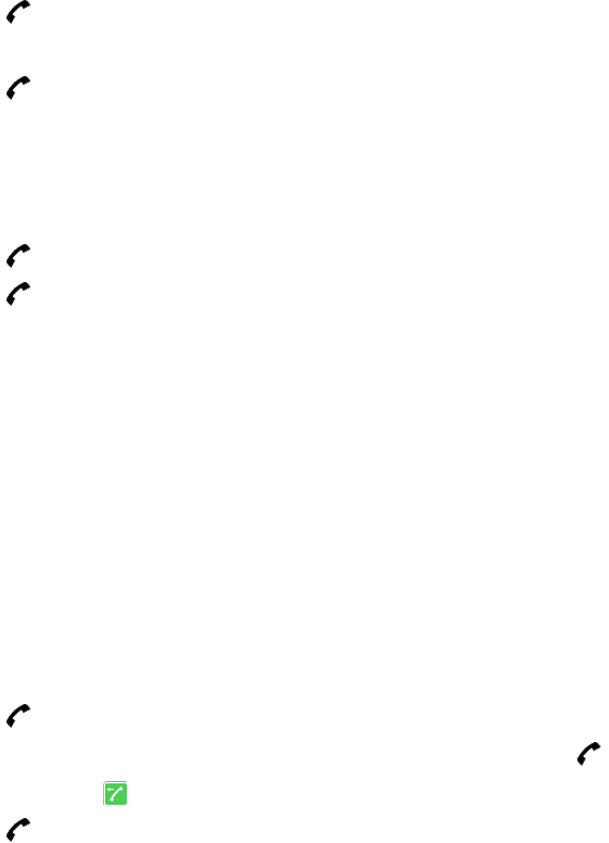
Spectralink 7202, 7212 User Guide
14226907 Version 5.0
October, 2015 16
Chapter 4: Making Calls
The handset must be subscribed and registered to make a call.
For internal calls, dial extension number. Contact your system administrator for a list of these
extension numbers.
For external calls, dial external code (or line pool code) to access an external line, then dial
external number. Contact your system administrator to confirm what external code or line pool
code to use.
Off Hook Dialling (Dial Directly)
1Press to make a call.
2Dial number.
3Press to terminate the call.
On Hook Dialling (Pre-Dial)
1Dial number.
2Press to make a call.
3Press to terminate the call.
Dial from Phone Book
The Find name function of the handset’s phone book makes it easy for you to find a contact.
1Press Menu to enter main menu.
2Scroll to Phone Book and press Select.
3Scroll to Find name and press Select.
4To find a name you can:
5Scroll until you reach the desired name. To scroll through the names quickly press the
navigation key continuously.
6Use quick search by pressing the first letter(s) (max. 5 letters) of the desired name.
7Press .
8If more than one number: scroll to the desired number and press .
9The display icon appears until call is connected.
10 Press again to terminate the call.
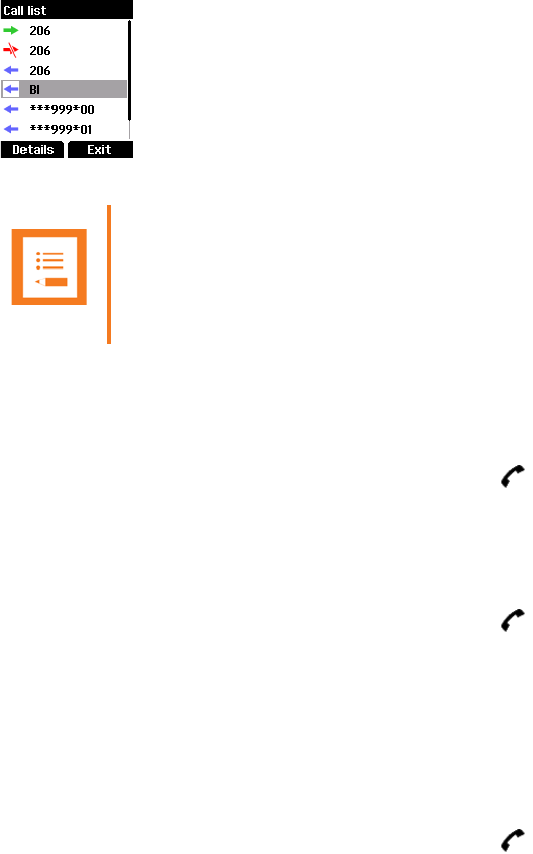
Spectralink 7202, 7212 User Guide
14226907 Version 5.0
October, 2015 17
Dial from Call List/Call Register
Call list/call register shows up to 40 of your latest incoming, outgoing and missed calls (system
dependent feature). When the call list/call register memory is full, the handset automatically
erases the oldest call when a new call is received in call list.
•Incoming calls are illustrated with green arrows
•Outgoing calls are illustrated with blue arrows
•Missed calls are illustrated with red arrows
Dial from call list:
1While on hook, press left side of navigation key to enter call list.
2Scroll to the desired name or number and press .
Dial from missed call list:
1While on hook, press right side of navigation key to enter missed call list.
2Scroll to the desired name or number and press .
Dial from call register:
3Press Menu to enter main menu.
4Scroll to Call register and press Select.
5Scroll to the desired list and press Select.
6Scroll to the desired name or number and press .
Redial
1Press Menu to enter main menu.
2Scroll to Call register and press Select.
Note
When the handset is turned off, all content in the call lists and call register is deleted.

Spectralink 7202, 7212 User Guide
14226907 Version 5.0
October, 2015 18
3Scroll to Outgoing calls and press Select.
4Scroll to the desired name or number and press .
Speed Dial
If you have assigned a number to one of the speed-dialing keys 0-9, do the following:
•Press and hold a key (0-9) for three seconds, until the call is initiated.
Corporate Directory Calls (system dependant)
1Press Menu to enter the main menu.
2Scroll to External services and then press Select.
3Press the left or right side of the navigation key to scroll to find the name or spell the name
out using the keys (2-9).
4When the desired name is displayed, press to dial the number.
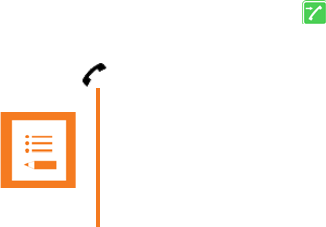
Spectralink 7202, 7212 User Guide
14226907 Version 5.0
October, 2015 19
Chapter 5: Answering Calls
The handset must be subscribed and registered to answer a call. When handset rings, display
shows the icon for incoming calls and the caller information appears below if supported by the
subscribed system.
•Press to answer a call when your handset rings.
Auto Answer
When auto answer is turned on, the handset automatically goes off hook when an incoming call
arrives.
If subscribed to a wireless solution, the handset automatically goes on hook when calls are
terminated.
Auto answer is inactive, when the handset is charging.
1Press Menu to enter main menu.
2Scroll to Settings and press Select.
3Scroll to Auto answer and press Select.
4Scroll to On or Off and press Change.
Mute a Call
•When the handset rings, press Silence to mute the ring signal.
Reject a Call
Rejecting a call is system dependent. If supported by the subscribed system, do the following:
•When the handset rings, press Reject to refuse the call. The rejected call is registered as a
missed call.
Note
You can distinguish between an internal and external call by the ring
tone.This is a system dependant feature.

Spectralink 7202, 7212 User Guide
14226907 Version 5.0
October, 2015 20
Chapter 6: During Calls
Call Transfer
Call transfer is a system dependant feature. How you use the feature depends on whether your
system is subscribed to a SIP enabled Spectralink DECT or IP DECT server or a Spectralink
DECT or IP DECT Server.
Call Transfer: SIP Enabled Spectralink DECT or IP DECT Server
Call Transfer (Blind)
1Press Options.
2Select New call, and then dial the extension or external number.
3Press Transfer to send the call through.
-OR-
1While on a call, press R, and then dial the extension or external number.
2Press Transfer to send the call through and to hang up.
Call Transfer (Attended)
1While on a call, press Options.
2Select New Call and then dial the extension or external number.
3Press .
4When the other caller answers, press Transfer to send the call through and to hang up.
-OR-
1While on a call, press R, and then dial the extension or external number.
2Press .
3When the other caller answers, press Transfer to send the call through and to hang up.
Call Transfer: Spectralink DECT or IP DECT Server
Call Transfer (Blind)
1While on a call, Press R.
2Dial the extension or external number.
3Press to send the call through and to hang up.
Call Transfer (Attended)
1While on a call, Press R.

Spectralink 7202, 7212 User Guide
14226907 Version 5.0
October, 2015 21
2Dial the extension or external number.
3When the other caller answers, press to send the call through and to hang up.
Call Hold
Call Hold is a system dependant feature. How you use the feature depends on whether your
system is subscribed to a SIP enabled Spectralink DECT or IP DECT server or a Spectralink
DECT or IP DECT Server.
Call Hold: SIP Enabled Spectralink DECT or IP DECT Server
•To place an active call on hold, press Options and select Hold.
•To retrieve the call, press Resume.
-OR-
•To place an active call on hold, press R.
•To retrieve the call, press R.
Call Hold: Spectralink DECT or IP DECT Server
•To place an active call on hold, press R.
•To retrieve the call, press R.
Call Waiting
Call waiting is a system dependant feature. How you use the feature depends on whether your
system is subscribed to a SIP enabled Spectralink DECT or IP DECT server or a Spectralink
DECT or IP DECT Server.
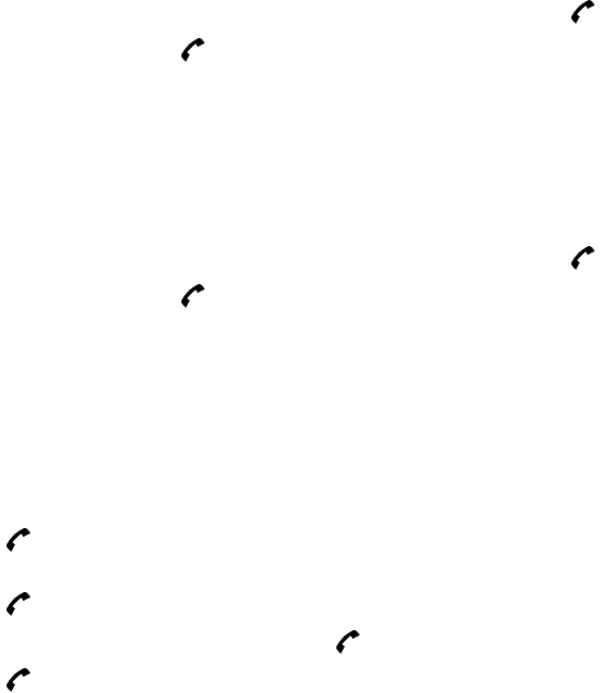
Spectralink 7202, 7212 User Guide
14226907 Version 5.0
October, 2015 22
Call Waiting: SIP Enabled Spectralink DECT or IP DECT Server
•While on a call, press OK to answer a second incoming call. The first call is automatically put
on hold.
•To disconnect the active call and return to the waiting call, press .
•To end both calls, press twice.
•To swap between two calls, press Options and select Swap calls or press R to swap.
Call Waiting: Spectralink DECT or IP DECT Server
•While on a call, press R to answer a second incoming call. The first call is automatically put on
hold.
•To disconnect the active call and return to the waiting call, press .
•To end both calls, press twice.
•To swap between two calls, press R.
Call Forward Unconditional
Call forward unconditional (CFU) is a system dependant feature.
•To enable CFU press *21* followed by a number, then press #.
•Press to enable CFU. Confirmation in display and a tone indicates that the feature has
been activated.
•Press to hang up.
•To disable CFU, press #21#, then press .
•Press to hang up.
•#21#
code can be changed in the Spectralink DECT or IP DECT Server to fit your standard.
Turning Loudspeaker On/Off - 7212 Handset
Turning loudspeaker on allows other people in the room to listen to and participate in the
conversation. You may set the handset on a desk or table and leave your hands free.
To turn loudspeaker on/off:
1While on a call, press Loud on to turn loudspeaker on.
2To turn loudspeaker off, press Loud off.
Spectralink 7202, 7212 User Guide
14226907 Version 5.0
October, 2015 23
Turning Microphone Mute On/Off
Turning microphone mute on will mute your voice. That is, you can hear the other party but they
cannot hear you.
To turn microphone mute on/off:
1While on a call, press Mic Mute to turn microphone mute on.
2To turn microphone mute off, press Mic on.
Spectralink 7202, 7212 User Guide
14226907 Version 5.0
October, 2015 24
Chapter 7: Using Shortcuts
While on a call, you can access the find name function to scroll through names and numbers using
predefined shortcuts (up/down navigation keys).
The handset contains two types of shortcuts:
•Personal Shortcuts
•Predefined Shortcuts
Personal Shortcuts
Personal shortcuts consist of functions you have chosen to add to a list of shortcuts. The list is
assigned to the right softkey. Personal shortcuts give you easy access to the functions you use
most often. You can only use personal shortcuts when the handset is in standby mode (on hook).
To add a shortcut:
1While on hook, press Shortcut to enter the shortcut function.
2Scroll to Edit shortcuts and press Select.
3Scroll to the function, you want to make a shortcut to.
4Press Select to add the function to the list of personal shortcuts.
To use a shortcut:
1While on hook, press Shortcut to enter the shortcut function.
2Scroll to the desired shortcut and press Select.
To remove a shortcut:
1While on hook, press Shortcut to enter the shortcut function.
2Scroll to Edit shortcuts and press Select.
3Scroll to the desired shortcut and press Select to remove the function from the list of
shortcuts.
Predefined Shortcuts
Predefined shortcuts are unchangeable and assigned to different keys.
In the following you find a list of predefined shortcuts and a description of how to access and use
them.
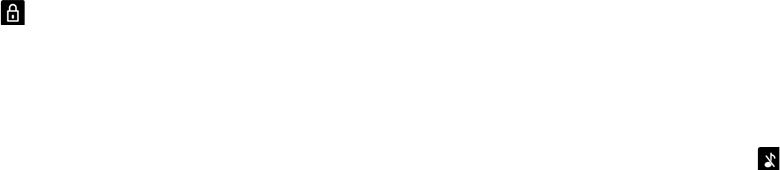
Spectralink 7202, 7212 User Guide
14226907 Version 5.0
October, 2015 25
• Call list (system dependent feature) While on hook, press left side of navigation key to enter
call list.
—Incoming calls are illustrated with green arrows
—Outgoing calls are illustrated with blue arrows
—Missed calls are illustrated with red arrows
• Exit menu: When in menu, press R.
• Find name: While on hook, press top or bottom of navigation key.
—Press bottom of navigation key to start at the top of name list with the letter a.
—Press top of navigation key to start at the bottom of name list with the letter z.
• Keypad locked/unlocked: While on hook, press Menu followed by (Display shows the key
lock icon followed by the text Keypad locked/unlocked).
• Missed calls: While on hook, press right side of navigation key to enter a list of missed call.
• Redirect a call: While on a call, press R. The feature is system dependent.
• Save name and number: While on hook, enter number and press Save.
• Silent on/off: While on hook, press Menu followed by #. (Display shows the silent icon
followed by the text Silent mode on/of, and a small icon is placed in status line).
• Speed dial: While on hook, press digit equivalent to number of the contact in the speed dial
list continuously until call is started.
Spectralink 7202, 7212 User Guide
14226907 Version 5.0
October, 2015 26
Chapter 8: Using the Menu
The handset offers a range of functions that are grouped into menus. The main menu consists of
seven menus: Phone Book, Call Register, Messages, MSF Function, External Services, Status
and Settings.
If the handset is in menu mode, and an incoming call arrives, then menu will be dropped and the
call handled as usual. When call is terminated, the handset returns to menu mode.
Description of Menus
In the following you will find a short description of the seven menus.
Phone Book
You can store numbers and names in your phone book.
The phone book can store up to 250 names with up to four numbers each. A maximum of 24 digits,
including spaces, is allowed for each number. Names are sorted alphabetically starting with their
first character.
Call Register
The call register keeps track of all your recent calls. It can store a total of 40 incoming, outgoing
or missed calls.
Messages
If supported by the subscribed system, you can send and receive messages from the messages
menu.
All messages is automatically stored in inbox or outbox. The handset can store up to 20
messages. A maximum of 72 letters, including spaces, is allowed for each message.
MSF Function
MSF Function is a system dependant function that is based on MSF (Message Service Function).
The function is system dependant and requires special software in the main system. Contact your
system administrator for more information.
External Services
The External Services function is system dependant and requires special software in the main
system. Contact your system administrator for more information.
Spectralink 7202, 7212 User Guide
14226907 Version 5.0
October, 2015 27
Status
Status provides a quick overview of some of the handset settings and works as a shortcut, which
makes it easy to change the basic settings according to your needs.
Settings
Settings offer you the opportunity to customize the handset according to your needs. The settings
can be changed at any time.
List of Menu Functions
In the following you will find a list of the different menu functions. The list gives a quick overview
where to find the desired function of the handset.
Phone Book
1Find name
2Add name/number
3Speed dial
4Delete
Call Register
1Incoming calls
2Outgoing calls
3Missed calls
4Delete
Messages
1New message
2Inbox
3Outbox
4Erase messages
5Templates
6Task list (system dependant)
Spectralink 7202, 7212 User Guide
14226907 Version 5.0
October, 2015 28
MSF Function
1Number: system dependant
External Services (system dependant)
Status
1Silent
2Headset (not available on 7202)
3Auto answer
4Economy mode
5Battery
6Ringer tone
7Volume
8General Information
Settings
1Ringing volume
2Ringing tone
3Alerting volume
4Vibrator (not available on 7202)
5Silent mode
6Auto key lock
7Backlight
8Auto answer
9Out of range
10 Advanced...
—Language
—Headset (not available on 7202)
—Long key
—Economy mode
—Alarm
—Login
—Time & date
Spectralink 7202, 7212 User Guide
14226907 Version 5.0
October, 2015 29
Chapter 9: Phone Book
You can store numbers and names in your phone book.
The phone book can store up to 50 names with four numbers each. A maximum of 24 digits,
including spaces, is allowed for each number. Names are sorted alphabetically starting with their
first character.
If the display shows Memory full, it is necessary to delete one or more names from the phone
book.
Using the Alphanumeric Keyboard
The normal dialling keys (0-9) are used for writing the name to be placed in the phone book. By
pressing the keys a certain number of times the related letters will appear in the display.
•Spaces are made by using the 0-key.
•Key changes between uppercase and lowercase letters, which is indicated on the top
left-hand corner of the display.
•Pressing left or right side of navigation key will move the cursor.
•To delete letters, place cursor behind letter and press Delete.
Managing Contacts
The phone book menu offers a range of possibilities to manage existing contacts and makes it
easy to add, edit or delete name and number. You can add up to four numbers to a contact.
Finding Contact in Phone Book
1Press Menu to enter main menu.
2Scroll to Phone Book and press Select.
3Scroll to Find name and press Select.
4To find a name you can:
—Scroll until you reach the desired name. To scroll through the names quickly press the
navigation key continuously.
—Use quick search by pressing the first letter(s) (max. 5 letters) of the desired name.
5It is also possible to reach phone book using a predefined shortcut.
Adding a New Contact to Phone Book
Use the add name/number function when you want to add a new contact to phone book.
1Press Menu to enter main menu.
Spectralink 7202, 7212 User Guide
14226907 Version 5.0
October, 2015 30
2Scroll to Phone Book and press Select.
3Scroll to Add name/number and press Select.
4Type the name of the contact using the keys 2-9.
5Scroll to number and enter the number of the contact (max 24 digits).
6Press Save to store name and number.
If the display shows Memory full, it is necessary to delete one or more contacts from phone book.
Editing Name/Number
You can edit name and number of a contact in phone book at any time.
1Press Menu to enter main menu.
2Scroll to Phone Book and press Select.
3Scroll to Find name and press Select.
4To find a name you can:
—Scroll until you reach the desired name. To scroll through the names quickly press the
navigation key continuously.
—Use quick search by pressing the first letter(s) (max. 5 letters) of the desired name.
5Press Details.
6If more than one number: scroll to the desired number and press Select.
7Scroll to Edit name/number and press Select.
8Edit Name using the digits 0-9.
9Scroll to Number and edit number using the digits 0-9.
10 Press Save to store your changes.
Adding New Number
You can add a new number to a contact in phone book at any time. It is possible to add up to four
numbers to each contact.
1Press Menu to enter main menu.
2Scroll to Phone Book and press Select.
3Scroll to Find name and press Select.
4To find a name you can:
—Scroll until you reach the desired name. To scroll through the names quickly press the
navigation key continuously.
—Use quick search by pressing the first letter(s) (max. 5 letters) of the desired name.
5Press Details.
6If more than one number, press Select.
Spectralink 7202, 7212 User Guide
14226907 Version 5.0
October, 2015 31
7Scroll to Add new number and press Select.
8Enter the new number using the digits 0-9 and press Save.
9Repeat step 7-8 to add another number to the contact.
Deleting Number
You can delete a single number at any time and still keep the rest of the belonging numbers of a
contact.
1Press Menu to enter main menu.
2Scroll to Phone Book and press Select.
3Scroll to Find name and press Select.
4To find a name you can:
—Scroll until you reach the desired name. To scroll through the names quickly press the
navigation key continuously.
—Use quick search by pressing the first letter(s) (max. 5 letters) of the desired name.
5Press Details.
6If more than one number: scroll to the desired number and press Select.
7Scroll to Delete number and press Select.
8Press Ok to confirm.
Deleting Contact
Use the delete name and number function if you want to delete a contact and all the belonging
numbers.
1Press Menu to enter main menu.
2Scroll to Phone Book and press Select.
3Scroll to Find name and press Select.
4To find a name you can:
—Scroll until you reach the desired name. To scroll through the names quickly press the
navigation key continuously.
—Use quick search by pressing the first letter(s) (max. 5 letters) of the desired name.
5Press Details.
6If more than one number, press Select.
7Scroll to Delete name/number and press Select.
8Press OK to confirm.
Spectralink 7202, 7212 User Guide
14226907 Version 5.0
October, 2015 32
Speed Dial
Speed Dial Calls
•Press and hold a key (0-9) for three seconds, until the call is initiated.
Adding to Speed Dial
You can assign a number to one of the speed-dialing keys 0-9. This way you only need to press
a single digit to find name and number of the contact, you want to phone. You can assign up to 10
speed dial numbers.
1Press Menu to enter main menu.
2Scroll to Phone Book and press Select.
3Scroll to Find name and press Select.
4To find a name you can:
—Scroll until you reach the desired name. To scroll through the names quickly press the
navigation key continuously.
—Use quick search by pressing the first letter(s) (max. 5 letters) of the desired name.
5Press Details.
6If more than one number: scroll to the desired number and press Select.
7Scroll to Add to speed dial and press Select.
8Scroll to the desired position and press Add name.
9If position is occupied, press Yes to replace existing speed dial.
Deleting Speed Dial
Use this function to delete a speed dial number.
1Press Menu to enter main menu.
2Scroll to Phone Book and press Select.
3Scroll to Delete and press Select.
4Scroll to Speed dial number and press Select.
5Scroll to the desired speed dial number and press Delete.
Handsfree/Loud on
When you are in a call and want to use handsfree, press the Four-Way Navigation Key upwards.

Spectralink 7202, 7212 User Guide
14226907 Version 5.0
October, 2015 33
Chapter 10: Call Register
The call register menu can store a total of 40 incoming, outgoing and missed calls. Call register is
divided into lists of: incoming calls, outgoing calls and missed calls.
If the memory of call register is full, the handset will automatically erase the oldest call when a new
call is received in call register.
When you turn off the handset, all content of call register is deleted if the subscribed system does
not resend the information to the handset.
Incoming Calls
Incoming call is a list of all your incoming calls sorted by date and time of the call, starting with the
latest call.
If name and number of incoming call already exist in your phone book, the incoming call will be
represented with the name of the contact. If name and number do not exist in your phone book,
the handset cannot recognize the number and the incoming call will only be represented by the
number.
In both cases, incoming call register provides details about incoming calls, such as time, date and
length of conversation.
It is possible to add name and number of an incoming call to phone book or to delete an incoming
call from the list.
Viewing List of Incoming Calls
1Press Menu to enter main menu.
2Scroll to Call Register and press Select.
3Scroll to Incoming Calls and press Select.
4Press to call.
Adding an Incoming Call to Phone Book
If you have an incoming call and the number is not in the phone book it is possible to add it to the
phone book from the incoming call list.
1Press Menu to enter main menu.
2Scroll to Call Register and press Select.
3Scroll to Incoming Calls and press Select.
4Scroll to the desired call and press Details.
5Press Options.
6Scroll to Add to phone book and press Select

Spectralink 7202, 7212 User Guide
14226907 Version 5.0
October, 2015 34
7Write the name of the contact using the digits 0-9 and then press Save.
Deleting an Incoming Call from List
1Press Menu to enter main menu.
2Scroll to Call Register and press Select.
3Scroll to Incoming Calls and press Select.
4Scroll to the desired call and press Details.
5Press Options and scroll to Delete from list.
6Press Select to confirm.
Outgoing Calls
Outgoing calls is a list of all your outgoing calls sorted by date and time of the call, starting with
the latest call.
If name and number of the outgoing call already exist in your phone book, the outgoing call will be
represented with the name of the contact. If name and number do not exist in your phone book,
the outgoing call is only represented by the number.
In both cases, outgoing call register provides details about outgoing calls, such as time, date and
length of conversation.
It is possible to add name and number of an outgoing call to your phone book, or to delete an
outgoing call from the list.
Viewing List of Outgoing Calls
1Press Menu to enter main menu.
2Scroll to Call Register and press Select.
3Scroll to Outgoing Calls and press Select.
4Press to call.
Adding an Outgoing Call to the Phone Book
If you have made a call and the number is not in the phone book, it is possible to add it to the
phone book from the outgoing call list.
1Press Menu to enter main menu.
2Scroll to Call Register and press Select.
3Scroll to Outgoing Calls and press Select.
4Scroll to the desired call and press Details.
5Press Options.
6Scroll to Add to phone book and press Select.

Spectralink 7202, 7212 User Guide
14226907 Version 5.0
October, 2015 35
7Write the name of the contact using the digits 0-9 and then press Save.
Deleting an Outgoing Call from List
1Press Menu to enter main menu.
2Scroll to Call Register and press Select.
3Scroll to Outgoing Calls and press Select.
4Scroll to the desired call and press Details.
5Press Options and scroll to Delete from list.
6Press Select to confirm.
Missed Calls
Missed calls is a list of all your missed calls sorted by date and time of the call, starting with the
latest call.
If the name and number of the missed call already exist in your phone book, the missed call is
represented with the name of the contact. If the name and number do not exist in your phone book,
the missed call is only represented by the number.
In both cases, missed call register provides details about missed calls, such as time, date and
length of conversation.
It is possible to add name and number of a missed call to your phone book or to delete a missed
call from the list.
Viewing List of Missed Calls
1Press Menu to enter main menu.
2Scroll to Call Register and press Select.
3Scroll to Missed Calls and press Select.
4Press to call.
Adding a Missed Call to the Phone Book
If you have a missed call and the number is not in the phone book, it is possible to add it to the
phone book from the missed call list.
1Press Menu to enter main menu.
2Scroll to Call Register and press Select.
3Scroll to Missed Calls and press Select.
4Scroll to the desired missed call and press Details.
5Press Options.
6Scroll to Add to phone book and press Select.
Spectralink 7202, 7212 User Guide
14226907 Version 5.0
October, 2015 36
7Write the name of the contact using the digits 0-9 and press Save.
Deleting a Missed Call from List
1Press Menu to enter main menu.
2Scroll to Call Register and press Select.
3Scroll to Missed Calls and press Select.
4Scroll to the desired missed call and press Details.
5Press Options and scroll to Delete from list.
6Press Select to confirm.
Delete Call Lists
The call register menu can store a total of 40 incoming, outgoing and missed calls. If the memory
of call register is full, the handset automatically erases the oldest call when a new call needs to be
stored in the call register.
Use the following delete functions to empty the lists in the call register manually.
Deleting all entries in a Call List
1Press Menu to enter main menu.
2Scroll to Call Register and press Select.
3Scroll to Delete and press Select.
4Scroll to the incoming, outgoing or missed call list, and then press Select.
5Press Yes to empty list.
Deleting All Calls from All Lists
1Press Menu to enter main menu.
2Scroll to Call Register and press Select.
3Scroll to Delete and press Select.
4Scroll to All calls and press Select.
5Press Yes to empty all folders.
Spectralink 7202, 7212 User Guide
14226907 Version 5.0
October, 2015 37
Chapter 11: Messages
If supported by the subscribed system, you can write, send and receive messages from the
messages menu. You write messages using the alphanumeric keyboard.
All messages are automatically stored in inbox or outbox.
The inbox is a list of all received messages, while the outbox is a list of all sent messages. Both
lists are sorted by time and date, starting with the most recent.
If the name and number of a message already exist as a contact in your phone book, the message
in the inbox or outbox will display the name of the sender or recipient. If the name and number do
not exist in your phone book, the message will display the number of the sender or recipient.
Messages that have not yet been sent, will display an excerpt of the text.
Inbox and outbox can store up to 20 messages in total. A maximum of 72 letters, including spaces,
is allowed for each message.
If the memory of inbox and outbox is full, the handset will automatically erase the oldest message
when a new message needs to be stored.
Messaging is a system dependant feature.
Writing, Sending and Saving Messages
Writing and Sending a New Message
1Press Menu to enter main menu.
2Scroll to Messages and press Select.
3Scroll to New message and press Select.
4Write a message.
5Optionally, you can use a template: Press Options, scroll to Use template, press Select,
scroll to desired template, press Options, scroll to Select and press Select.
6Press Options, scroll to Send, and then press Select.
7Enter the recipient’s number or press Search to find the recipient’s number.
8To find a name you can:
—Scroll until you reach the desired name. To scroll through the names quickly press the
navigation key continuously.
—Use quick search by pressing the first letter(s) (max. 5 letters) of the desired name.
9Press Select.
10 If more than one number: scroll to desired number.
11 Press Select and then press Send.
Spectralink 7202, 7212 User Guide
14226907 Version 5.0
October, 2015 38
Clearing Text Field
Use the clear text function, when you are writing a new message and want to start all over.
1Press Options.
2Scroll to Clear text and press Select.
Saving a New Message in Outbox
You can write a message and then save it in outbox for later handling.
1Press Menu to enter main menu.
2Scroll to Messages and press Select.
3Scroll to New message and press Select.
4Write a message and press Options.
5Scroll to Save message and press Select.
6Scroll to Outbox and press Select.
Edit a Message that Has not Been Sent
1Press Menu to enter main menu.
2Scroll to Messages and press Select.
3Scroll to Outbox and press Select.
4Scroll to the message you want to edit, and press Select.
5Press Options and press Select.
6Scroll to Resend and press Select.
7Edit text.
8Press Options and press Send.
Using Templates
You can create up to 10 templates. When using a template in a message you have two options:
•Use a template when you begin the process.
•Insert a template in a message when you are in the process of writing a message.
To Use a Template When You Begin a Message:
1Press Menu to enter main menu.
2Scroll to Messages and press Select.
3Scroll to Templates and press Select.
4Scroll to the desired template and press Option.
Spectralink 7202, 7212 User Guide
14226907 Version 5.0
October, 2015 39
5Scroll to Select and press Select.
6If relevant, write additional text.
7Press Options.
8Scroll to Send and press Select.
9Press Search to enter number or find the recipient.
10 To find a name you can:
—Scroll until you reach the desired name. To scroll through the names quickly press the
navigation key continuously.
—Use quick search by pressing the first letter(s) (max. 5 letters) of the desired name.
11 Press Select.
12 If more than one number: scroll to desired number.
13 Press Select and then press Send.
To Insert a Template in a Message
1While in a messge, press Options.
2Scroll to Use template press Select.
3Scroll to desired template, press Options.
4Scroll to Select and press Select.
To Save a New Message as a Template
1Press Menu to enter main menu.
2Scroll to Messages and press Select.
3Scroll to New message and press Select.
4Write a message and press Options.
5Scroll to Save message and press Select.
6Scroll to Templates and press Select.
7If memory is full, press OK to replace an old template.
8Scroll to the template you want to replace and press Select.
Saving a Received Message as a Template
You can save a message from inbox as a template for later use.
1Press Menu to enter main menu.
2Scroll to Messages and press Select.
3Scroll to Inbox and press Select.
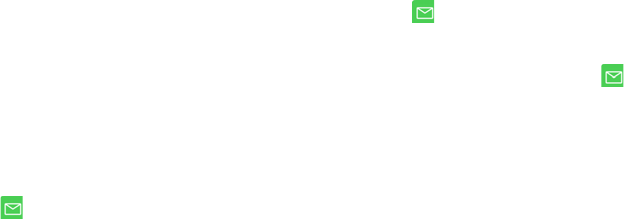
Spectralink 7202, 7212 User Guide
14226907 Version 5.0
October, 2015 40
4Scroll to desired message and press Select.
5Press Options.
6Scroll to Forward and press Select.
7Press Options.
8Scroll to Save message and press Select.
9Scroll to Templates and press Select.
10 If memory is full, press OK to replace an old template.
11 Scroll to the template you want to replace and press Select.
Deleting a Single Template
Use this function to delete a template, or replace the template with a new template when the
memory is full.
1Press Menu to enter main menu.
2Scroll to Messages and press Select.
3Scroll to Templates and press Select.
4Scroll to the desired template and press Options.
5Scroll to Erase and press Select.
6Press Yes to erase the template.
Reading Messages
When a message arrives, a green envelope icon appears in the display along with an excerpt
of the message.
If you have an unread message in your inbox, a green envelope icon is displayed in the status
line.
To Save a Message
When appears in the display do one of the following:
•Select OK. The message is stored in the inbox as read.
•Press the R key. The message is stored in the inbox as unread.
Replying to Messages
Replying to a Message
When you want to reply a message from your inbox, you have three options:

Spectralink 7202, 7212 User Guide
14226907 Version 5.0
October, 2015 41
•Write a new message in an empty screen
•Write in continuation of original text (received message)
•Insert a template
•Call back by pressing
Reply Using an Empty Screen
1Press Menu to enter main menu.
2Scroll to Messages and press Select.
3Scroll to Inbox and press Select.
4Scroll to the desired received message and press Select.
5Press Options.
6Scroll to Reply and press Select.
7Scroll to Empty screen and press Select.
8Write a message and press Options.
9Scroll to Send and press Select.
10 Press Send.
Reply in Continuation of Original Text
Original text refers to the received text message.
1Press Menu to enter main menu.
2Scroll to Messages and press Select.
3Scroll to Inbox and press Select.
4Scroll to the desired received message and press Select.
5Press Options.
6Scroll to Reply and press Select.
7Scroll to Original text and press Select.
8Write a message in continuation of received message and press Options.
9Scroll to Send and press Select.
10 Press Send.
Reply Using a Template
1Press Menu to enter main menu.
2Scroll to Messages and press Select.
3Scroll to Inbox and press Select.
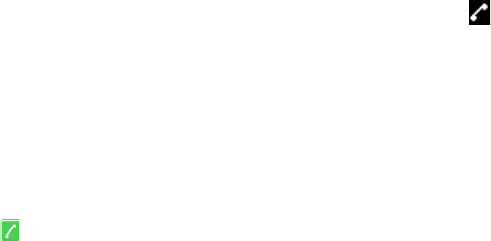
Spectralink 7202, 7212 User Guide
14226907 Version 5.0
October, 2015 42
4Scroll to the desired message and press Select.
5Press Options.
6Scroll to Reply and press Select.
7Scroll to Template and press Select.
8Scroll to the desired template and press Options.
9Scroll to Select and press Select.
10 If relevant, write additional text.
11 Press Options.
12 Scroll to Send and press Select. Then press Send.
Calling the phone that sent a message:
You can call back the phone that sent a message, when a is displayed in the status bar. You
can do this when a message arrives, and when you are in the message inbox:
1Press Menu to enter main menu.
2Scroll to Message, and press Select.
3Scroll to Inbox and press Select.
4Scroll to the desired message and press Select.
5Press
Forwarding a Message
If you want to forward a message to a contact, do the following:
1Press Menu to enter main menu.
2Scroll to Messages and press Select.
3Scroll to Inbox and press Select.
4Scroll to the desired received message and press Select.
5Press Options.
6Scroll to Forward and press Select.
7Press Send and then press Search.
8To find a name you can:
—Scroll until you reach the desired name. To scroll through the names quickly press the
navigation key continuously.
—Use quick search by pressing the first letter(s) (max. 5 letters) of the desired name.
9Press Select
10 Press Select and then press Send.
Spectralink 7202, 7212 User Guide
14226907 Version 5.0
October, 2015 43
Resending a Message
If you want to resend a message to a contact, do the following:
1Press Menu to enter main menu.
2Scroll to Messages and press Select.
3Scroll to Outbox and press Select.
4Scroll to the desired message and press Select.
5Press Options.
6Scroll to Resend and press Select.
7Press Options.
8Scroll to Send and press Select.
9Press Send.
Deleting Messages
Deleting a Single Message
The handset automatically deletes the oldest message when the inbox and outbox memory is full.
If you want to delete a message manually, do the following:
1Press Menu to enter main menu.
2Scroll to Messages and press Select.
3Scroll to Inbox or Outbox and press Select.
4Scroll to the desired message and press Select.
5Press Options.
6Scroll to Erase and press Select.
7Press Yes to erase the message.
Erase All Read Messages from Inbox
Use this function to erase all read messages from inbox. This way you do not risk deleting unread
messages.
1Press Menu to enter main menu.
2Scroll to Messages and press Select.
3Scroll to Erase messages and press Select.
4Scroll to All read and press Select.
5Press Yes to erase all read messages from inbox.
Spectralink 7202, 7212 User Guide
14226907 Version 5.0
October, 2015 44
Erase All Messages from Inbox or Outbox
Use this function to erase all messages from your outbox.
1Press Menu to enter main menu.
2Scroll to Messages and press Select.
3Scroll to Erase messages and press Select.
4Scroll to Inbox or Outbox and press Select.
5Press Yes to erase all messages from inbox or outbox.
Erase All Messages
Use this function to erase all messages from inbox and outbox.
1Press Menu to enter main menu.
2Scroll to Messages and press Select.
3Scroll to Erase messages and press Select.
4Scroll to All and press Select.
5Press Yes to erase all messages from all folders.
Spectralink 7202, 7212 User Guide
14226907 Version 5.0
October, 2015 45
Chapter 12: Status
The status menu provides an overview of some of the handset settings and works as a shortcut
to these making it easy to change the settings according to your needs. The status menu also
provides information about battery capacity.
In the following you will find a description of the settings to be found in the status menu.
Status Settings
Silent
When silent mode is turned on, the handset will not ring when a call arrives. However, you will still
be able to see the arriving call in the display.
Headset
Using headset allows you to keep up your activities and use the phone at the same time.
Auto Answer
When auto answer is turned on, the handset automatically goes off hook when ringing.
If subscribed to a wireless solution, the handset automatically goes on hook when calls are
terminated.
Battery
The battery function shows remaining battery capacity.
The indication on the display is not necessarily an exact reflection of the remaining speech time,
but only an indication of the voltage on the battery.
To check remaining battery capacity:
1Press Menu to enter main menu.
2Scroll to Status and press Select.
Ringer Tone
You can distinguish between an internal and external call by the ring tone. The ring tone of an
internal call is followed by three short beeps (system dependent feature).
Volume
Adjusts ringing volume according to the noise level of the surrounding environment.
Spectralink 7202, 7212 User Guide
14226907 Version 5.0
October, 2015 46
General Information
This menu item provides information about product type, IPEI number, hardware version and
firmware version.
1Press Menu to enter main menu.
2Scroll to Status and press Select.
3Scroll to General Information and press Select.
Spectralink 7202, 7212 User Guide
14226907 Version 5.0
October, 2015 47
Chapter 13: Settings
The setting menu offers you the opportunity to customize the handset according to your needs.
The settings can be changed at any time. The following describes how you customize the handset.
Ringing Volume
To adjust the volume of the ring tone:
1Press Menu to enter main menu.
2Scroll to Settings and press Select.
3Scroll to Ringing volume and press Select.
4Press left or right side of navigation key to adjust the volume of the ring tone.
5Press Set.
Ring Tone
The ring tone is followed by a number indicating the chosen tone of the ringer.
You can distinguish between an internal and external call by the ring tone. The ring tone of an
internal call is followed by three short beeps (system dependent feature).
To Choose a New Ring Tone:
1Press Menu to enter main menu.
2Scroll to Settings and press Select.
3Scroll to Ringing tone and press Select.
4Scroll to the desired ring tone and press the right side of the navigation key to listen to the
ring tone. Repeat the process if you want listen to other ring tones.
5Press the left side of the navigation key to listen to the internal calls ring tone (system
dependant feature.)
6Scroll to the desired ring tone and press Change to select the new ring tone.
Spectralink 7202, 7212 User Guide
14226907 Version 5.0
October, 2015 48
Alerting Volume
Alerts are short beeps that appear when:
•You receive a new message.
•You send a message.
•The handset is moving out of range.
•The handset is out of range.
•The battery capacity is low.
•You create a login.
To adjust alerting volume:
1Press Menu to enter main menu.
2Scroll to Settings and press Select.
3Scroll to Alerting volume and press Select.
4Press the left or right side of the navigation key to adjust the alerting volume.
5Press Set.
You cannot set the vibrator to work with alerts.
Vibrator - 7212 Handset
When vibrator is turned on, the handset vibrates when an incoming call arrives. The handset does
not vibrate when you receive a message or when the handset is charging.
To turn vibrator on/off:
1Press Menu to enter main menu.
2Scroll to Settings and press Select.
3Scroll to Vibrator and press Select.
4Scroll to On or Off and press Change.
Silent Mode
When silent mode is turned on, the handset does not ring when a call arrives. However, you will
still be able to see the arriving call in the display.
To turn silent mode on/off:
1Press Menu to enter main menu.

Spectralink 7202, 7212 User Guide
14226907 Version 5.0
October, 2015 49
2Scroll to Settings and press Select.
3Scroll to Silent mode and press Select.
4Scroll to On or Off and press Change.
- OR -
•While on hook, press Menu followed by #.
Changing Settings of Silent Mode
When silent mode is turned on, you can select other ways of indicating incoming calls or
messages:
•Display flashing: the display flashes when an incoming call arrives.
•Vibrator : the handset vibrates when an incoming call arrives.
•Short ring: a short ring sounds when an incoming call arrives.
To Change Silent Mode Settings:
1Press Menu to enter main menu.
2Scroll to Settings and press Select.
3Scroll to Silent Mode and press Select.
4Scroll to Settings and press Change.
5Scroll to the desired setting and press Select.
Auto Key Lock
Use auto key lock to prevent keys from being accidentally pressed.
With auto keylock turned on the handset will automatically lock keypad after 30 seconds.
To turn auto key lock on/off:
1Press Menu to enter main menu.
2Scroll to Settings and press Select.
3Scroll to Auto key lock and press Select.
4Scroll to On or Off and press Change.
- OR -
5While on hook, press Menu followed by *.
To answer a call when Auto key lock is on, press . When you end the call, keypad
automatically locks.

Spectralink 7202, 7212 User Guide
14226907 Version 5.0
October, 2015 50
Backlight
The backlight turns off when handset is in standby mode after a preset period of time delay.
The display backlight automatically turns on when an incoming call or message arrives, or a key
is pressed.
Setting Backlight at Dimmed or Off
When setting display backlight at dimmed, display information can still be seen vaguely when
handset is in standby mode. Turning display backlight off when handset is in standby mode will
save battery power.
1Press Menu to enter main menu.
2Scroll to Settings and press Select.
3Scroll to Backlight and press Select.
4Press Change to set backlight Dimmed or Off.
Turning Backlight Off/On
Turning display backlight off when handset is in standby mode saves battery power.
1Press Menu to enter main menu.
2Scroll to Settings and press Select.
3Scroll to Backlight and press Select.
4Scroll to Off/On and press Change.
Adjusting Backlight Delay
You can adjust the period of time before backlight turns off or dimms when handset is in standby
mode.
1Press Menu to enter main menu.
2Scroll to Settings and press Select.
3Scroll to Backlight and press Select.
4Scroll to Delay and press Change.
5Press left and right side of navigation key to adjust backlight delay.
6Press Set.
Auto Answer
When auto answer is turned on , the handset automatically goes off hook when an incoming
call arrives.
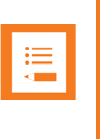
Spectralink 7202, 7212 User Guide
14226907 Version 5.0
October, 2015 51
If subscribed to a wireless solution, the handset automatically goes on hook when calls are
terminated.
To turn auto answer on/off:
1Press Menu to enter main menu.
2Scroll to Settings and press Select.
3Scroll to Auto answer and press Select.
4Scroll to On or Off and press Change.
Auto answer is always inactive when the handset is charging.
Changing Settings of Auto Answer
When auto answer is turned on, you can select different situations where to use auto answer. Auto
Answer Settings
• Lift from charg.: the handset automatically goes off hook when removed from charger.
• After 1. ring: the handset automatically goes off hook after the first ring.
• When headset: the handset automatically goes off hook, when you are using a headset.
• Loudspeaker on: the handset automatically goes off hook and turns on loudspeaker.
To Change Auto Answer Settings
1Press Menu to enter main menu.
2Scroll to Settings and press Select.
3Scroll to Auto answer and press Select.
4Scroll to Settings and press Change.
5Scroll to the desired setting and press Select.
Out of Range
The out of range indicator appears when handset is moving out of range or already is out of range
of base station.
To turn out of range indicator on or off:
1Press Menu to enter main menu.
Note
When the handset has been outside the range area, it can take up to 30 seconds before the
handset is back on the system after re-entering range area.

Spectralink 7202, 7212 User Guide
14226907 Version 5.0
October, 2015 52
2Scroll to Settings and press Select.
3Scroll to Out of range and press Select.
4Scroll to On or Off and press Change.
Changing Settings of Out of Range
The handset offers two types of out of range alerts:
•Icon only
•Tone (beep) + icon
With the out of range indicator turned on:
•If handset is moving out of range, the low signal icon appears in the display.
•If the handset gets out of range, the no signal icon appears in the display. If tone + icon is
selected, beeps sounds when the handset comes out of range.
To Change Out of Range Settings
1Press Menu to enter main menu.
2Scroll to Settings and press Select.
3Scroll to Out of range and press Select.
4Scroll to Settings and press Change.
5Scroll to the desired alert and press Select.
6Press left or right side of navigation key to adjust the volume.
Advanced...
In the setting menu it is possible to define the following advanced settings: language, any key
answer, headset, long key, login and time and date.
Language
There are 14 predefined languages in the handset: English, Spanish, French, German, Dutch,
Czech, Italian, Danish, Norwegian, Swedish, Polish, Finnish, Russian and Portuguese.
1Press Menu to enter main menu.
2Scroll to Settings and press Select.
3Scroll to Advanced and press Select.
4Scroll to Language and press Select.
5Scroll to the desired language and press Select.
Spectralink 7202, 7212 User Guide
14226907 Version 5.0
October, 2015 53
Using a 7212 Headset
To Get Ring Tone and Alert Sounds in the Headset:
6Press Menu to enter main menu.
7Scroll to Settings and press Select.
8Scroll to Advanced and press Select.
9Scroll to Headset and press Select.
10 Scroll to On or Off and press Change.
To Set Headset Volume:
11 Press Menu to enter main menu.
12 Scroll to Settings and press Select.
13 Scroll to Advanced and press Select.
14 Scroll to Headset and press Select.
15 Scroll to Headset volume and press Change.
16 Press left or right side of navigation key to adjust the volume.
17 Press Set.
Long Key
The long key function supports system features and defines a long key press to digits between
0-9. The long key press can be defined as speed dials or as MSF messages. MSF messages are
system dependent. If supported by the subscribed system, a MSF message sent to the system
could for example return system features to the handset.
To change long key definition:
1Press Menu to enter main menu.
2Scroll to Settings and press Select.
3Scroll to Advanced and press Select.
4Scroll to Long key and press Select.
5Scroll to desired definition and press Change.
Economy Mode
In economy mode, the transmitted power is dynamically controlled to increase talk time.
To Change Economy Mode Settings
1Press Menu to enter main menu.
Spectralink 7202, 7212 User Guide
14226907 Version 5.0
October, 2015 54
2Scroll to Settings and press Select.
3Scroll to Advanced and press Select.
4Scroll to Economy Mode and press Select.
5Scroll to on or off and press Change.
Alarms and Alarm Key
Alarms are only available with Spectralink 7212 and are system dependant.
Alarm keys are only available with Spectralink 7212 and are system dependant.
For more information, contact your system administrator.
Login
Before you can use the registered handset it is necessary to subscribe the handset to a system
(login). The handset can be subscribed to up to 10 different systems.
Selecting a Login
If you want to change to another system manually, do the following:
1Press Menu to enter main menu.
2Scroll to Settings and press Select.
3Scroll to Advanced and press Select.
4Scroll to Login and press Select.
5Scroll to Select Login and press Select.
6Scroll to the desired login and press Select.
Removing a Login
Logins can be removed from the system in use and from the 9 other systems (if connected). A
password is required to remove a login. The default password is factory set at 0000.
1Press Menu to enter main menu.
2Scroll to Settings and press Select.
3Scroll to Advanced and press Select.
4Scroll to Login and press Select.
5Scroll to Remove login and press Select.
6Scroll to the desired login and press Select.
7Enter your password and press Ok.
8If the system in use is removed, it is necessary to select one of the remaining systems or to
subscribe to a new one.
Spectralink 7202, 7212 User Guide
14226907 Version 5.0
October, 2015 55
Creating a Login
To create a login, the system must allow subscriptions to be made. Some systems also require an
Authentication Code (AC). If more than one system currently permits subscription, you will need
to know the ID of the system to which you want to subscribe. Authentication Codes and system
ID’s will be provided by the system administrator.
You can subscribe up to 15 systems, that is create 15 logins.
1Press Menu to enter main menu.
2Scroll to Settings and press Select.
3Scroll to Advanced and press Select.
4Scroll to Login and press Select.
5Scroll to Create login and press Select. The handset will start searching for a system.
6Scroll to the found system and press Select.
7If required, enter an AC Code and press Ok to connect to the system.
8Press Ok.
If the handset is already subscribed to 15 systems, you will have to remove a subscription before
creating a new subscription.
Selecting Login Automatically
When auto login is turned on, the handset automatically change to another system when
necessary. Auto login should only be used when systems are separate, with no overlaps.
To activate auto login your handset must be subscribed to at least two systems.
1Press Menu to enter main menu.
2Scroll to Settings and press Select.
3Scroll to Advanced and press Select.
4Scroll to Login and press Select.
5Scroll to Auto login and press Select.
6If Off is selected, press Change to select On.
The handset automatically selects a system. The selected system is marked with an A.
Time & Date
When you turn off the handset, time and date settings are deleted if the subscribed system does
not resend the information to the handset.
Choose Time Format
1Press Menu to enter main menu.
2Scroll to Settings and press Select.
Spectralink 7202, 7212 User Guide
14226907 Version 5.0
October, 2015 56
3Scroll to Advanced and press Select.
4Scroll to Time & date and press Select.
5Scroll to Time format and press Select.
6Scroll to desired time format and press Change.
Set Time
1Press Menu to enter main menu.
2Scroll to Settings and press Select.
3Scroll to Advanced and press Select.
4Scroll to Time & date and press Select.
5Scroll to Change time and press Select.
6Place cursor on the digit, you want to change.
7Press a digit. The cursor will then automatically jump to the next digit.
8Press Change.
Choose Date Format
1Press Menu to enter main menu.
2Scroll to Settings and press Select.
3Scroll to Advanced and press Select.
4Scroll to Time & date and press Select.
5Scroll to Date format and press Select.
6Scroll to desired date format and press Change.
Set Date
1Press Menu to enter main menu.
2Scroll to Settings and press Select.
3Scroll to Advanced and press Select.
4Scroll to Time & date and press Select.
5Scroll to Change date and press Select.
6Scroll to desired date format and press Change.
7Place cursor on the digit, you want to change.
8Press a digit. The cursor will then automatically jump to the next digit.
9Press Change.
Spectralink 7202, 7212 User Guide
14226907 Version 5.0
October, 2015 57
Chapter 14: General Information
Troubleshooting
The handset does not ring.
Check whether Silent mode is turned On.
The handset cannot find a system ID at Create Login.
Check whether the system is set to allow subscriptions.
The handset cannot subscribe even if system ID has been found.
Check if Authentication Code is necessary.
Not possible to turn on the handset.
Check if battery is connected. If yes, charge the battery.
The handset turns off when it receives a call or goes off-hook.
Charge the battery. If the problem continues, change the battery as it might be defective.
Information
Error information
If the handset is not functioning properly, the infrastructure that the handset is connected to may
not be working properly.
Therefore, before you return a handset for repair ensure that the main system is operating
properly.
Spectralink 7202, 7212 User Guide
14226907 Version 5.0
October, 2015 58
Technical Specification
Approvals
•EN 60950-1: 2006+A11:2009
•EN 301 489-17 v2.1.1
•EN 301 406 v2.1.1
•EN 55024:1998+A1:2001+A2:2003 (Charger only)
•EN 55022:2006+A1:2007 (Charger only)
•EN 50360:2001
Size and weight
•Size: 148 x 50.4 x 21.6mm
•Weight: 123 g incl. battery ± 10 g
Capacity Spectralink 7202
•Active talking time up to 23 hours.
•Economy mode up to 27 hours.
•Standby time up to 118 hours.
Capacity Spectralink 7212
•Active talking time up to 22 hours.
•Economy mode up to 27 hours.
•Standby time up to 90 hours.
Temperature
•Operating temperature: -10 - 55°C.
•Effective charging range of this system is 0 - 40°C.
IP Rating
•According to EN60529.
•Spectralink 7202 and Spectralink 7212: IP54 (Dust tight and water splash proof)
Drop Test
•According to IEC 60068-2-31 (2008-05).
Vibration Test
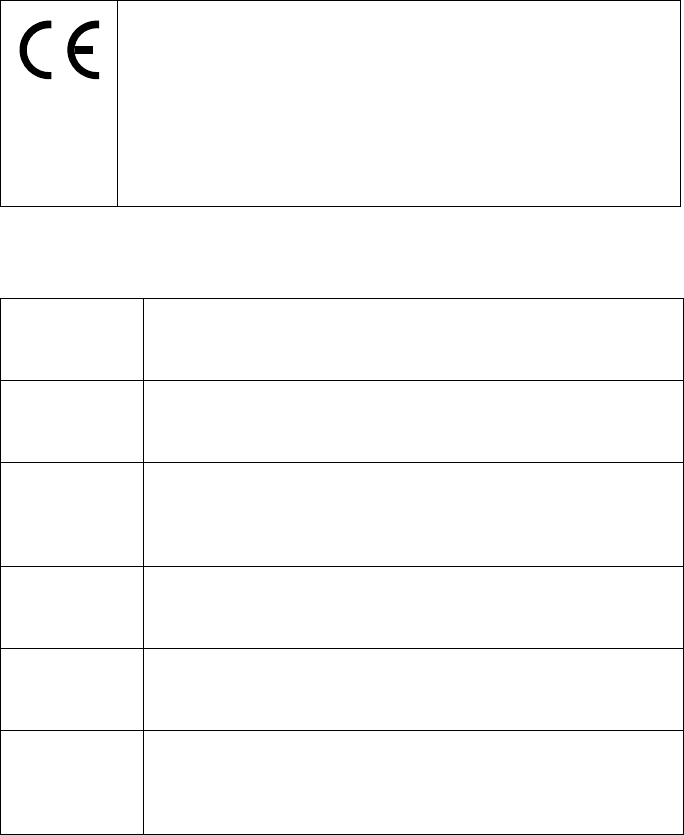
Spectralink 7202, 7212 User Guide
14226907 Version 5.0
October, 2015 59
•According to IEC 60068-2-6 (2007-12).
Bump Test
•According to IEC 60068-2-27 (2008-2).
Disinfectant Resistant Handset
•Unplug this product before cleaning. Do not use liquid cleaners or aerosol cleaners. Use damp
cloth for cleaning
International Regulatory and Product Information
Table 3 CE
This Spectralink 7202/7212 Handset has been marked with the CE
mark. This mark indicates compliance with EEC Directive
1999/5/EC. The handset also complies with EEC directives
2006/95/EC (LV), 2004/108/EC EMC and 2011/65 EC (RoHS II). A
full copy of the Declaration of conformity can be obtained from
Spectralink Europe ApS, Langmarksvej 34, 8700 Horsens
Table 4 1999/5/EF
Cesky
[Czech]:
Spectralink tímto prohlašuje, že tento Spectralink 7202/7212
Handset je ve shode se základními požadavky a dalšími
príslušnými ustanoveními smernice 1999/5/ES.
Dansk
[Danish]:
Undertegnede Spectralink erklærer herved, at følgende udstyr
Spectralink 7202/7212 Handset overholder de væsentlige krav
og øvrige relevante krav i direktiv 1999/5/EF.
Deutsch
[German]:
Hiermit erklärt Spectralink, dass sich das Gerät Spectralink
7202/7212 Handset in Übereinstimmung mit den grundlegenden
Anforderungen und den übrigen einschlägigen Bestimmungen
der Richtlinie 1999/5/EG befindet.
Eesti
[Estonian]:
Käesolevaga kinnitab Spectralink seadme Spectralink 7202/7212
Handset vastavust direktiivi 1999/5/EÜ põhinõuetele ja nimetatud
direktiivist tulenevatele teistele asjakohastele sätetele.
English: Hereby, Spectralink. declares that this Spectralink 7202/7212
Handset is in compliance with the essential requirements and
other relevant provisions of Directive 1999/5/EC.
Español
[Spanish]:
Por medio de la presente Spectralink declara que el Spectralink
7202/7212 Handset cumple con los requisitos esenciales y
cualesquiera otras disposiciones aplicables o exigibles de la
Directiva 1999/5/CE.
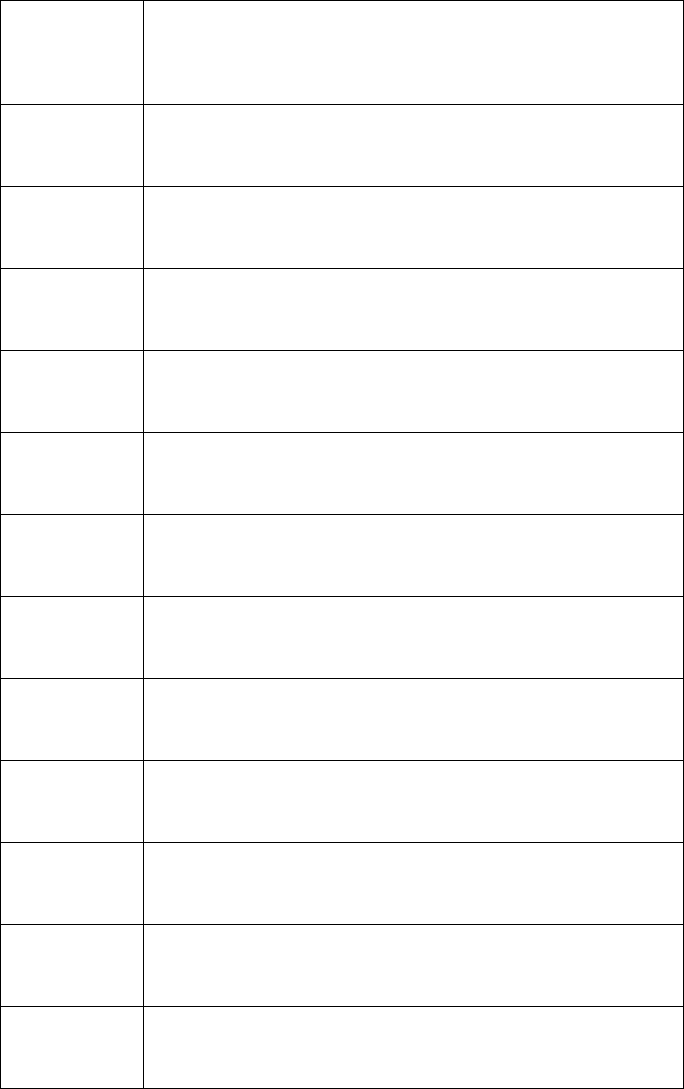
Spectralink 7202, 7212 User Guide
14226907 Version 5.0
October, 2015 60
Ελληνική
[Greek]:
ΜΕ ΤΗΝ ΠΑΡΟΥΣΑ Spectralink ∆ΗΛΩΝΕΙ ΟΤΙ Spectralink
7202/7212 handset ΣΥΜΜΟΡΦΩΝΕΤΑΙ ΠΡΟΣ ΤΙΣ ΟΥΣΙΩ∆ΕΙΣ
ΑΠΑΙΤΗΣΕΙΣ ΚΑΙ ΤΙΣ ΛΟΙΠΕΣ ΣΧΕΤΙΚΕΣ ∆ΙΑΤΑΞΕΙΣ ΤΗΣ
Ο∆ΗΓΙΑΣ 1999/5/ΕΚ.
Français
[French]:
Par la présente Spectralink déclare que l'appareil Spectralink
7202/7212Handset est conforme aux exigences essentielles et
aux autres dispositions pertinentes de la directive 1999/5/CE.
Italiano
[Italian]:
Con la presente Spectralink dichiara che questo Spectralink
7202/7212 Handset è conforme ai requisiti essenziali ed alle altre
disposizioni pertinenti stabilite dalla direttiva 1999/5/CE.
Íslenska
(Icelandic):
Hér með lýsir Spectralink yfir því að Spectralink 7202/7212
Handset er í samræmi við grunnkröfur og aðrar kröfur, sem
gerðar eru í tilskipun 1999/5/EC
Latviski
[Latvian]:
Ar šo Spectralink deklare, ka Spectralink 7202/7212 Handset
atbilst Direktivas 1999/5/EK butiskajam prasibam un citiem ar to
saistitajiem noteikumiem.
Lietuviu
[Lithuanian]:
Šiuo Spectralink deklaruoja, kad šis Spectralink 7202/7212
Handset atitinka esminius reikalavimus ir kitas 1999/5/EB
Direktyvos nuostatas.
Nederlands
[Dutch]:
Hierbij verklaart Spectralink dat het toestel Spectralink
7202/7212 Handset in overeenstemming is met de essentiële
eisen en de andere relevante bepalingen van richtlijn 1999/5/EG.
Malti
[Maltese]:
Hawnhekk, Spectralink, jiddikjara li dan [il-mudel tal-prodott]
jikkonforma mal-htigijiet essenzjali u ma provvedimenti ohrajn
relevanti li hemm fid-Dirrettiva 1999/5/EC.
Magyar
[Hungarian]:
Alulírott, Spectralink nyilatkozom, hogy a Spectralink 7202/7212
Handset megfelel a vonatkozó alapvetõ követelményeknek és az
1999/5/EC irányelv egyéb elõírásainak.
Norsk
[Norwegian]:
Spectralink erklærer herved at utstyret Spectralink 7202/7212
Handset er i samsvar med de grunnleggende krav og øvrige
relevante krav i direktiv 1999/5/EF.
Polski [Polish]: Niniejszym Spectralink oswiadcza, ze Spectralink 7202/7212
Handset jest zgodne z zasadniczymi wymaganiami oraz innymi
stosownymi postanowieniami Dyrektywy 1999/5/WE
Português
[Portuguese]:
Spectralink declara que este Spectralink 7202/7212 Handset
está conforme com os requisitos essenciais e outras disposições
da Directiva 1999/5/CE.
Slovensko
[Slovenian]:
Spectralink izjavlja, da je ta Spectralink 7202/7212 Handset v
skladu z bistvenimi zahtevami in ostalimi relevantnimi dolocili
direktive 1999/5/ES.
Table 4 1999/5/EF
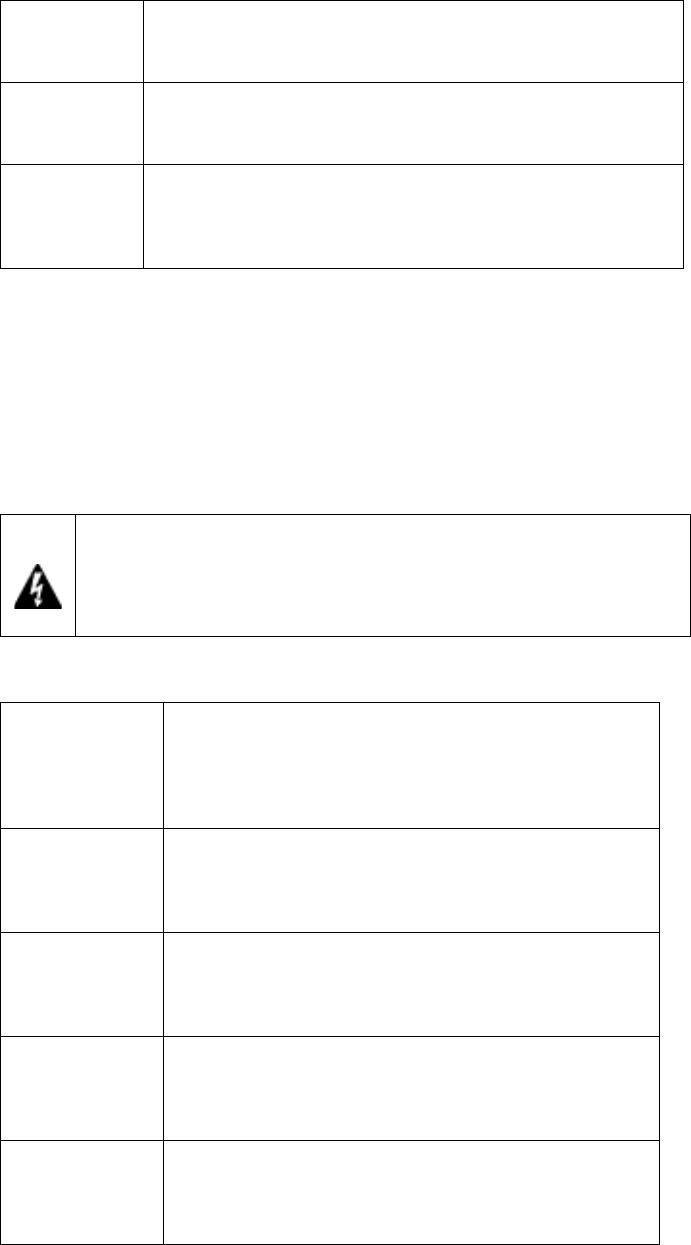
Spectralink 7202, 7212 User Guide
14226907 Version 5.0
October, 2015 61
Slovensky
[Slovak]:
Spectralink týmto vyhlasuje, že Spectralink 7202/7212 Handset
splna základné požiadavky a všetky príslušné ustanovenia
Smernice 1999/5/ES.
Suomi
[Finnish]:
Spectralink vakuuttaa täten että Spectralink 7202/7212 Handset
tyyppinen laite on direktiivin 1999/5/EY oleellisten vaatimusten ja
sitä koskevien direktiivin muiden ehtojen mukainen.
Svenska
[Swedish]:
Härmed intygar Spectralink att denna Spectralink 7202/7212
Handset står I överensstämmelse med de väsentliga
egenskapskrav och övriga relevanta bestämmelser som framgår
av direktiv 1999/5/EG.
FCC ID:
Spectralink 7202/7212: PXA-K023B
IC number:
Spectralink 7202/7212: 4604A-K023B
Table 5 Explosive Device Proximity Warning
Warning Do not operate your wireless network device near
unshielded blasting caps or in an explosive environment unless
the device has been modified to be especially qualified for such
use.
Table 6 Explosive Device Proximity Warning
Waarschuwing Gebruik dit draadloos netwerkapparaat alleen in de
buurt van onbeschermde ontstekers of in een
omgeving met explosieven indien het apparaat
speciaal is aangepast om aan de eisen voor een
dergelijk gebruik te voldoen.
Varoitus Älä käytä johdotonta verkkolaitetta suojaamattomien
räjäytysnallien läheisyydessä tai räjäytysalueella, jos
laitetta ei ole erityisesti muunnettu sopivaksi sellaiseen
käyttöön.oen.
Attention Ne jamais utiliser un équipement de réseau sans fil à
proximité d'un détonateur non blindé ou dans un lieu
présentant des risques d'explosion, sauf si
l'équipement a été modifié à cet effet.
Warnung Benutzen Sie Ihr drahtloses Netzwerkgerät nicht in der
Nähe ungeschützter Sprengkapseln oder anderer
explosiver Stoffe, es sei denn, Ihr Gerät wurde eigens
für diesen Gebrauch modifiziert und bestimmt.
Avvertenza Non utilizzare la periferica di rete senza fili in
prossimità di un detonatore non protetto o di esplosivi
a meno che la periferica non sia stata modificata a tale
proposito.
Table 4 1999/5/EF
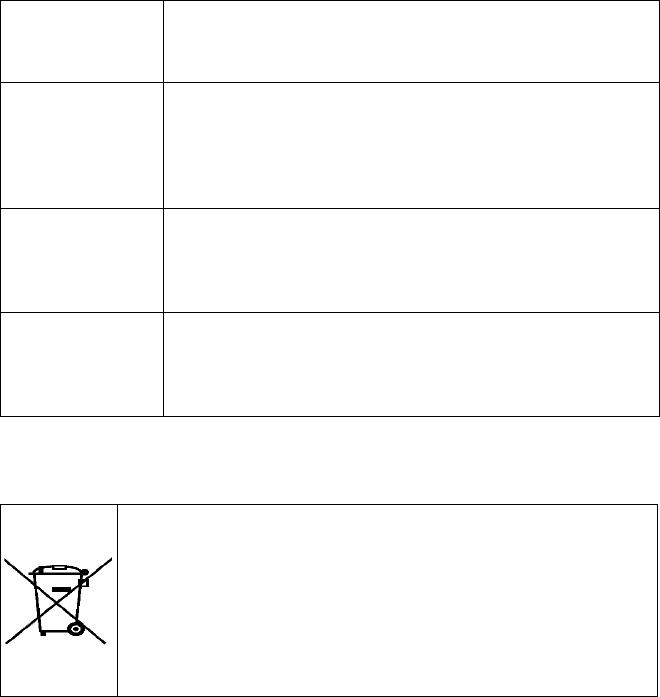
Spectralink 7202, 7212 User Guide
14226907 Version 5.0
October, 2015 62
Important Safety Instructions
Before using your telephone equipment, you should always follow basic safety instruction to
reduce the risk of fire, electrical shock and injury to persons, and damage to property.
1Read and understand all instructions
2Follow all warnings and instructions including those marked on the product
3Unplug this product before cleaning. Do not use liquid cleaners or aerosol cleaners. Use
damp cloth for cleaning.
4Do not install the telephone equipment in the bathroom or near a wash bowl, kitchen sink, or
laundry tub, in a wet basement, or near a swimming pool
5Slots or openings in the equipment are provided for ventilation to protect it from over-heating.
These openings must not be blocked or covered.
6The product should be operated only from the type of power source indicated on the
instructions. If you are not sure of the type of power supply, consult your dealer or local power
company.
7Do not overload wall outlets and extension cords as this can result in fire or electrical shock.
Advarsel Ikke bruk den trådløse nettverksenheten nært inntil
uisolerte fenghetter eller i et eksplosivt miljø med
mindre enheten er modifisert slik at den tåler slik bruk.
Aviso Não opere o dispositivo de rede sem fios perto de
cápsulas explosivas não protegidas ou num ambiente
explosivo, a não ser que o dispositivo tenha sido
modificado para se qualificar especialmente para essa
utilização.
¡Advertencia! No utilizar un aparato de la red sin cable cerca de un
detonador que no esté protegido ni tampoco en un
entorno explosivo a menos que el aparato haya sido
modificado con ese fin.
Varning! Använd inte den trådlösa nätverksenheten i närheten
av oskyddade tändhattar eller i en explosiv miljö om
inte enheten modifierats för att kunna användas i
sådana sammanhang.
Table 7 WEEE Marking
The WEEE Marking on this equipment indicates that the product
must not be disposed of with unsorted waste, but must be
collected separately.
Visit www.Spectralink.com/batteries for further guidance on
battery recycling.
Table 6 Explosive Device Proximity Warning
Spectralink 7202, 7212 User Guide
14226907 Version 5.0
October, 2015 63
8Never push objects of any kind into this product through cabinet slots as they may touch
dangerous voltage points or short out parts that could result in fire, electrical shock, or injury.
Never spill liquid of any kind into this product.
9To reduce the risk of electrical shock or burns, do not disassemble this product. Opening or
removing covers may expose you to dangerous voltages, dangerous electrical current, or
other risks. Incorrect reassemble can cause electrical shock when the appliance is
subsequently used. If the product need repair, consult your dealer.
10 Refer servicing to qualified service personnel.
11 Avoid using telephone during an electrical storm. There may be a risk of electrical shock from
lightning.
12 Do not use the telephone to report a gas leak in the vicinity of the leak.
13 Do not place the base or charger near microwave ovens, radio equipment, or non-ground
connected televisions. These appliances may cause electrical interference to the base or
handset
14 The charger must be placed on a hard, flat surface and connected to a functional 100-230
volt AC power source depending on the country of use.
15 This telephone will not operate in the event of a blackout. Please keep a backup phone for
emergencies.
16 Installation must be performed in accordance with all relevant national wiring rules.
17 Plug acts as Disconnect Device - The socket outlet to which this apparatus is connected must
be installed near the equipment and must always be readily accessible.
18 This device and its antenna must not be co-located or operating in conjunction with any other
antenna or transmitter.
19 The earpiece and loudspeaker region on the handset can attract and retain small metallic
objects.
Intrinsic safety
Do not use the handset in conditions where there is a danger of electrically ignited explosions.
Exposure to sunlight, heat and moisture
Do not expose the cordless phone to direct sunlight for long periods. Keep the cordless phone
away from excessive heat and moisture.
Spare parts and accessories
Use only approved spare parts and accessories. The operation of non-approved parts cannot be
guaranteed and may even cause damage.
Power failure
In the event of a power failure or flat battery, you cannot use the handset to make or receive calls.
Spectralink 7202, 7212 User Guide
14226907 Version 5.0
October, 2015 64
Battery Precautions
1Periodically clean the charge contacts on both the charger and handset.
2Exercise care in handling batteries in order not to short the batteries with conducting
materials such as rings, bracelets, and keys. The batteries or conducting material may
overheat and cause burns or fire.
3Do not open or mutilate the batteries, released electrolyte is corrosive and may cause
damage to the eyes or skin. The electrolyte may be toxic of swallowed.
4During charging batteries heat up. This is normal and not dangerous.
5Lithium cell installation Caution - Danger of Explosion if Battery is incorrectly replaced.
Replace only with the same or equivalent type recommended by the manufacturer. Dispose
of used batteries according to the manufacturer’s instructions.
6Do not immerse in any liquid or throw into fire.
Notices
Before installing this equipment, users should ensure that it is permissible to be connected to the
facilities of the local telecommunications company. The equipment must also be installed using an
acceptable method of connection. The customer should be aware that compliance with the above
conditions may not prevent degradation of service in some situations.
Repairs to certified equipment should be coordinated by a representative designated by the
supplier. Any repairs or alterations made by the user to this equipment, or equipment
malfunctions, may give the telecommunications company cause to request the user to disconnect
the equipment.
Users should ensure for their own protection that the electrical ground connections of the power
utility, telephone lines and internal metallic water pipe system, if present, are connected together.
This precaution may be particularly important in rural areas.
EMC:CAUTIONS
Users should not attempt to make such connections themselves, but should contact the
appropriate electric inspection authority, or electrician, as appropriate.
If your telephone equipment causes harm to the telephone network, the telephone company may
ask you to disconnect the system from the line until the problem has been corrected or they may
discontinue your service temporarily. If possible, they will notify you in advance, But if advance
notice is not practical, you should be notified as soon as possible. You will be informed of your
right to file a complaint with the FCC.
Your telephone company may make changes in its facilities, equipment, operations, or procedures
that could affect the proper functioning of your telephone system, If they do and it is possible, you
will be notified in advance to give you an opportunity to maintain uninterrupted telephone service.
If you experience trouble with this telephone system, disconnect it from the network until the
problem has been corrected or until you are sure that the equipment is not malfunctioning.
Spectralink 7202, 7212 User Guide
14226907 Version 5.0
October, 2015 65
Note
This equipment has been tested and found to comply with the limits for a class B digital device,
pursuant to local regulations. These limits are designed to provide reasonable protection against
harmful interference in a residential installation. This equipment generates, uses and can radiate
radio frequency energy and, if not installed and used in accordance with the instructions, may
cause harmful interference to radio communications.
However, there is no guarantee that interference will not occur in a particular installation. If this
equipment does cause harmful interference to radio or television reception, which can be
determined by turning the equipment off and on, the user is encouraged to try to correct the
interference by one or more of the following measures:
•Reorient or relocate the receiving antenna.
•Increase the separation between the equipment and receiver.
•Connect the equipment into an outlet on a circuit different from that to which the receiver is
connected.
•Consult the dealer or an experienced radio/TV technician for help.
Hearing Aid Compatibility
This equipment is hearing-aid compatible, as defined in Section 68.316 of Part 68 FCC Rules.
FCC Note
This device complies with part 15 of the FCC rules. Operation is subject to the following two
conditions: (1) This device may not cause harmful interference, and (2) this device must accept
any interference received, including interference that may cause undesired operation.
Modifications not expressly approved by this company could void the user’s authority to operate
the equipment.
Spectralink 7202, 7212 User Guide
14226907 Version 5.0
October, 2015 66
SAR
Device has been tested for SAR compliance for head and body worn configurations. The highest
reported SAR value is: head 0,050 W/kg (Spectralink 7212, Spectralink 7202).
IC Note: Operation is subject to the following two conditions: (1) This device may not cause
interference, and (2) this device must accept any interference, including interference that may
cause undesired operation of the device.
The Term “IC“: before the certification/registration number only signifies that the Industry Canada
technical specifications were met.
Privacy of communications may not be ensured when using this telephone.
The Class [B] digital apparatus complies with Canadian ICES-003. Cet appareil numérique de la
class [B] est conforme à la norme NMB-003 du Canada.
Power Outage
In the event of a power outage, your cordless telephone will not operate. The cordless telephone
requires electricity for operation. You should have a telephone which does not require electricity
available for use during power outages.
Information to user
The users manual or instruction manual for an intentional or unintentional radiator shall caution
the user that changes or modifications not expressly approved by the party responsible for
compliance could void the user’s authority to operate the equipment.
NOTE EMC
Cet appareil a été soumis à un essai et jugé conforme aux normes régissant les limites établies
pour un dispositif numérique de classe B, conformément aux règlements locaux.Ces limites visent
à assurer une protection raisonnable contre des interférences pouvant nuire à l’appareil utilisé
dans un secteur résidentiel. Cet équipment génère et utilise des radiofréquences, et peut en
émettre. S’il n’est pas installé et utilisé selon les directives fournies, il risque de perturber les
radiocommunications. L’exploitation de cet appareil dans un secteur particulier est toutefois
susceptible de produire des interférences nuisibles. Si cet équipement provoque des
interférences lors de la réception des radiofréquences ou des fréquences de télévision, ce qui
peut être vérifié en mettant l’appareil hors tension, puis en le remettant sous tension, l’utilisateur
doit prendre l’une des mesures suivantes pour corriger la situation:
—réorienter ou relocaliser l’antenne de réception;
—augmenter la distance entre l’appareil et l’antenne de réception;
—brancher l’appareil à une prise d’un circuit différent de celui auquel l’antenne est branchée;
—consulter le détaillant ou un technicien en radiotélévision d’expérience pour obtenir de
l’aide.
Spectralink 7202, 7212 User Guide
14226907 Version 5.0
October, 2015 67
PTC General Warning
The grant of a Telepermit for any item of terminal equipment indicates only that Telecom has
accepted that the item complies with minimum conditions for connection to its network. It indicates
no endorsement of the product by Telecom, nor does it provide any sort of warranty. Above all, it
provides no assurance that any item will work correctly in all respects with another item of
Telepermitted equipment of a different make or model, nor does it imply that any product is
compatible with all of Telecom’s network services.
Echo Cancellation
Echo cancellers are not normally required in the Telecom PSTN because gegraphic delays are
acceptable where CPE return loss is maintained within Telepermit limits. However, those private
networks making use of Voice over IP technology are required to provide echo cancellation for all
voice calls. The combined effect of audio/VoIP conversion delay and IP routing delay can cause
the echo cancellation time of 64 mS or more to be required.
Spectralink Product Warranty Statement
The software included in this Product (including, without limitation, firmware and all updated
thereto, including any software that may be downloaded electronically via the internet or otherwise
(the “Software”) is licensed, not sold. Customer shall not reverse compile, disassemble or
otherwise reverse engineer, embed within any other software product, or modify in any manner
with respect thereto, the Software in whole or in part.
THE TERMS AND CONDITIONS APPLICABLE TO SPECTRALINK’S LIMITED WARRANTY
ARE AS SET FORTH BELOW (AND ARE ALSO INCLUDED IN THE DOCUMENTATION
PACKAGED WITH NEW SPECTRALINK PRODUCTS):
LIMITED WARRANTY. Spectralink warrants to the end user (“Customer”) that the product will be
free from defects in workmanship and materials, under normal use and service, for one year, or
such longer period as Spectralink may announce publicly from time to time for particular products,
from the date of purchase from Spectralink or its authorized reseller. Spectralink’s sole obligation
under this express warranty shall be, at Spectralink’s option and expense, to repair the defective
product or part, deliver to Customer an equivalent product or part to replace the defective item, or
if neither of the two foregoing options is reasonably available, Spectralink may, in its sole
discretion, refund to Customer the purchase price paid for the defective product. All products that
are replaced will become the property of Spectralink. Replacement products or parts may be new
or reconditioned. Spectralink warrants any replaced or repaired product or part for ninety (90) days
from shipment, or the remainder of the initial warranty period, whichever is longer. Products
returned to Spectralink must be sent prepaid and packaged appropriately for safe shipment, and
it is recommended that they be insured or sent by a method that provides for tracking of the
package. Responsibility for loss or damage does not transfer to Spectralink until the returned item
is received by Spectralink. The repaired or replaced item will be shipped to Customer, at
Spectralink's expense, not later than thirty (30) days after Spectralink receives the defective
product, and Spectralink will retain risk of loss or damage until the item is delivered to Customer.
Spectralink 7202, 7212 User Guide
14226907 Version 5.0
October, 2015 68
EXCLUSIONS
Spectralink will not be liable under this limited warranty if its testing and examination disclose that
the alleged defect or malfunction in the product does not exist or results from:
• Failure to follow Spectralink's installation, operation, or maintenance instructions.
• Unauthorized product modification or alteration.
• Unauthorized use of common carrier communication services accessed through the product.
• Abuse, misuse, negligent acts or omissions of Customer and persons under Customer's control;
or
• Acts of third parties, acts of God, accident, fire, lighting, power surges or outages, or other
hazards.
WARRANTY EXCLUSIVE
IF A SPECTRALINK PRODUCT DOES NOT OPERATE AS WARRANTED ABOVE,
CUSTOMER'S SOLE REMEDY FOR BREACH OF THAT WARRANTY SHALL BE REPAIR,
REPLACEMENT, OR REFUND OF THE PURCHASE PRICE PAID, AT SPECTRALINK'S
OPTION. TO THE FULL EXTENT ALLOWED BY LAW, THE FOREGOING WARRANTIES AND
REMEDIES ARE EXCLUSIVE AND ARE IN LIEU OF ALL OTHER WARRANTIES, TERMS, OR
CONDITIONS,
EXPRESS OR IMPLIED, EITHER IN FACT OR BY OPERATION OF LAW, STATUTORY OR
OTHERWISE, INCLUDING WARRANTIES, TERMS, OR CONDITIONS OF
MERCHANTABILITY, FITNESS FOR A PARTICULAR PURPOSE, SATISFACTORY QUALITY,
CORRESPONDENCE WITH DESCRIPTION, AND NON-INFRINGEMENT, ALL OF WHICH ARE
EXPRESSLY DISCLAIMED. SPECTRALINK NEITHER ASSUMES NOR AUTHORIZES ANY
OTHER PERSON TO ASSUME FOR IT ANY OTHER LIABILITY IN CONNECTION WITH THE
SALE, INSTALLATION, MAINTENANCE OR USE OF ITS PRODUCTS.
SUPPORT & SERVICE AGREEMENTS
If you purchased your product from a Spectralink Authorized Reseller, contact the Authorized
Reseller for information about support and service agreements applicable to your product. For
information on Spectralink service, go to the Spectralink web site www.spectralink.com, products
and services menu, or call 1-800-775-5330, or call your local Spectralink Office, as listed on the
Spectralink Web site.
LIMITATION OF LIABILITY
TO THE FULL EXTENT ALLOWED BY LAW, SPECTRALINK EXCLUDES FOR ITSELF AND ITS
SUPPLIERS ANY LIABILITY, WHETHER BASED IN CONTRACT OR TORT (INCLUDING
NEGLIGENCE), FOR INCIDENTAL, CONSEQUENTIAL, INDIRECT, SPECIAL, OR PUNITIVE
DAMAGES OF ANY KIND, OR FOR LOSS OF REVENUE OR PROFITS, LOSS OF BUSINESS,
LOSS OF INFORMATION OR DATA, OR OTHER FINANCIAL LOSS ARISING
OUT OF OR IN CONNECTION WITH THE SALE, INSTALLATION, MAINTENANCE, USE,
PERFORMANCE, FAILURE, OR INTERRUPTION OF ITS PRODUCTS, EVEN IF
SPECTRALINK OR ITS AUTHORIZED RESELLER HAS BEEN ADVISED OF THE POSSIBILITY
Spectralink 7202, 7212 User Guide
14226907 Version 5.0
October, 2015 69
OF SUCH DAMAGES, AND LIMITS ITS LIABILITY TO REPAIR, REPLACEMENT, OR REFUND
OF THE PURCHASE PRICE PAID, AT SPECTRALINK'S OPTION. THIS DISCLAIMER OF
LIABILITY FOR DAMAGES WILL NOT BE AFFECTED IF ANY REMEDY PROVIDED HEREIN
SHALL FAIL OF ITS ESSENTIAL PURPOSE.
DISCLAIMER. Some countries, states, or provinces do not allow the exclusion or limitation of
implied warranties or the limitation of incidental or consequential damages for certain products
supplied to consumers, or the limitation of liability for personal injury, so the above limitations and
exclusions may be limited in their application to you. When the implied warranties are not allowed
to be excluded in their entirety, they will be limited to the duration of the applicable written warranty.
This warranty gives you specific legal rights which may vary depending on local law.
GOVERNING LAW. This Limited Warranty and Limitation of Liability shall be governed by the laws
of the State of California, U.S.A., and by the laws of the United States, excluding their conflicts of
laws principles. The United Nations Convention on Contracts for the International Sale of Goods
is hereby excluded in its entirety from application to this Limited Warranty and Limitation of
Liability.
END-USER LICENSE AGREEMENT FOR SPECTRALINK SOFTWARE
IMPORTANT - READ CAREFULLY BEFORE USING THE SOFTWARE PRODUCT:
This End-User License Agreement ("Agreement") is a legal agreement between you (either an
individual or a single entity) andSpectralinkfor the SPECTRALINK® SOFTWARE PRODUCT licensed by
Spectralink in Europe, the Middle East, Africa, and Asia Pacific, or the SPECTRALINK SOFTWARE
PRODUCT licensed by SpectralinkSpectralink in the rest of the world (collectively referred to
herein as “SPECTRALINK”). The SOFTWARE PRODUCT includes computer software as
attached hereto and may include associated media, printed materials, and "online" or electronic
documentation ("SOFTWARE PRODUCT"). By clicking “I agree” or by installing, copying, or
otherwise using the SOFTWARE PRODUCT, you agree to be bound by the terms of this
Agreement. If you do not agree to the terms of this Agreement, do not install or use the
SOFTWARE PRODUCT, and return it to your place of purchase for a full refund. The SOFTWARE
PRODUCT is protected by copyright laws and international copyright treaties, as well as other
intellectual property laws and treaties. The SOFTWARE PRODUCT is licensed (not sold) to you,
and its use is subject to the terms of this Agreement.
1. GRANT OF LICENSE.
Subject to the terms of this Agreement, SPECTRALINK grants to you a non-exclusive license to
install and use the SOFTWARE PRODUCT on the SPECTRALINK product with which this
SOFTWARE PRODUCT is supplied (the “PRODUCT”). You may use the SOFTWARE PRODUCT
only in connection with the use of the PRODUCT. You are not permitted to lease, rent, distribute
or sublicense the SOFTWARE PRODUCT or to use the SOFTWARE PRODUCT in a time-sharing
arrangement or in any other unauthorized manner. Further, no license is granted to you in the
human readable code of the SOFTWARE PRODUCT (source code). Except as provided below,
this License Agreement does not grant you any rights to patents, copyrights, trade secrets,
trademarks, or any other rights in respect to the SOFTWARE PRODUCT.
Spectralink 7202, 7212 User Guide
14226907 Version 5.0
October, 2015 70
2. DESCRIPTION OF OTHER RIGHTS AND LIMITATIONS.
2.1 Limitations on Reverse Engineering, Decompilation, and Disassembly.
You may not reverse engineer, decompile, or disassemble the SOFTWARE PRODUCT, except
and only to the extent that such activity is expressly permitted by applicable law notwithstanding
this limitation. The SOFTWARE PRODUCT is licensed as a single product. Its component parts
may not be separated for use on more than one PRODUCT.
2.2 Back-up
Except as expressly provided for under this Agreement you may not copy the SOFTWARE
PRODUCT; except, however, you may keep one copy of the SOFTWARE PRODUCT and, if
applicable, one copy of any previous version, for back-up purposes, only to be used in the event
of failure of the original. All copies of the SOFTWARE PRODUCT must be marked with the
proprietary notices provided on the original SOFTWARE PRODUCT. You may not reproduce the
supporting documentation accompanying the SOFTWARE PRODUCT.
2.3 Modifications
You may not modify, translate or create derivative works of the SOFTWARE PRODUCT.
2.4 Proprietary Notices
You may not remove or obscure any proprietary notices on or in the SOFTWARE PRODUCT or
the supporting documentation.
2.5 Software Transfer
You may permanently transfer all of your rights under this Agreement, provided you retain no
copies, you transfer all of the SOFTWARE PRODUCT (including all component parts, the media
and printed materials, any upgrades, this Agreement, and, if applicable, the Certificate of
Authenticity), and the recipient agrees to the terms of this Agreement. If the SOFTWARE
PRODUCT is an upgrade, any transfer must include all prior versions of the SOFTWARE
PRODUCT. However, if the SOFTWARE PRODUCT is marked “Not for Resale” or “NFR”, you
may not resell it or otherwise transfer it for value.
2.6 Copyright
All title and copyrights in and to the SOFTWARE PRODUCT (including but not limited to any
images, photographs, animations, video, audio, music, text, and "applets" incorporated into the
SOFTWARE PRODUCT), the accompanying printed materials, and any copies of the
SOFTWARE PRODUCT are owned by SPECTRALINK or its suppliers. The SOFTWARE
PRODUCT is protected by copyright laws and international treaty provisions. Title, ownership
rights, and intellectual property rights in the SOFTWARE PRODUCT shall remain in
SPECTRALINK or its suppliers. Title and related rights in the content accessed through the
SOFTWARE PRODUCT is the property of such content owner and may be protected by
applicable law. This Agreement gives you no rights in such content.
Spectralink 7202, 7212 User Guide
14226907 Version 5.0
October, 2015 71
2.7 Confidentiality
The SOFTWARE PRODUCT contains valuable proprietary information and trade secrets of
SPECTRALINK and its suppliers and you shall protect the confidentiality of, and avoid disclosure
and unauthorized use of, the SOFTWARE PRODUCT.
2.8 Dual-Media Software
You may receive the SOFTWARE PRODUCT in more than one medium. Regardless of the type
or size of medium you receive, you may use only one medium that is appropriate for your single
PRODUCT. You may not use or install the other medium on another PRODUCT.
2.9 Reservation
SPECTRALINK reserves all rights in the SOFTWARE PRODUCT not expressly granted to you in
this Agreement.
3. SUPPORT SERVICES
SPECTRALINK may provide you with support services related to the SOFTWARE
PRODUCT("SUPPORT SERVICES"). Use of SUPPORT SERVICES is governed by the
SPECTRALINK policies and programs described in the SPECTRALINK - provided materials. Any
supplemental software code provided to you as part of the SUPPORT SERVICES is considered
part of the SOFTWARE PRODUCT and is subject to the terms and conditions of this Agreement.
With respect to technical information you provide to SPECTRALINK as part of the SUPPORT
SERVICES, SPECTRALINK may use such information for its business purposes, including for
product support and development. SPECTRALINK will not utilize such technical information in a
form that personally identifies you.
4. TERMINATION
Without prejudice to any other rights, SPECTRALINK may terminate this Agreement if you fail to
comply with any of the terms and conditions of this Agreement. In such event, you must destroy
all copies of the SOFTWARE PRODUCT and all of its component parts. You may terminate this
Agreement at any time by destroying the SOFTWARE PRODUCT and all of its component parts.
5. UPGRADES
If the SOFTWARE PRODUCT is labeled as an upgrade, you must be properly licensed to use the
software identified by SPECTRALINK as being eligible for the upgrade in order to use the
SOFTWARE PRODUCT. A SOFTWARE PRODUCT labeled as an upgrade replaces and/or
supplements the software that formed the basis for your eligibility for the upgrade. You may use
the resulting upgraded SOFTWARE PRODUCT only in accordance with the terms of this
Agreement. If the SOFTWARE PRODUCT is an upgrade of a component of a package of software
programs that you licensed as a single product, the SOFTWARE PRODUCT may be used and
transferred only as part of that single SOFTWARE PRODUCT package and may not be separated
for use on more than one PRODUCT.
Spectralink 7202, 7212 User Guide
14226907 Version 5.0
October, 2015 72
6. WARRANTY AND WARRANTY EXCLUSIONS
6.1 Limited Warranty
SPECTRALINK warrants that (a) the SOFTWARE PRODUCT will perform substantially in
accordance with the accompanying documentation for a period of ninety (90) days from the date
of receipt by you, and (b) any SUPPORT SERVICES provided by SPECTRALINK shall be
substantially as described in applicable written materials provided to you by SPECTRALINK, and
SPECTRALINK support engineers will make commercially reasonable efforts to solve any
problem issues. SPECTRALINK does not warrant that your use of the SOFTWARE PRODUCT
will be uninterrupted or error free, or that all defects in the SOFTWARE PRODUCT will be
corrected. SPECTRALINK's sole obligation under this express warranty shall be, at
SPECTRALINK's option and expense, to refund the purchase price paid by you for any defective
software product which is returned to SPECTRALINK with a copy or your receipt, or to replace any
defective media with software which substantially conforms to applicable SPECTRALINK
published specifications. Any replacement SOFTWARE PRODUCT will be warranted for the
remainder of the original warranty period or thirty (30) days, whichever is longer.
6.2 Warranties Exclusive
IF THIS SOFTWARE PRODUCT DOES NOT OPERATE AS WARRANTED ABOVE, YOUR
SOLE REMEDY FOR BREACH OF THAT WARRANTY SHALL BE REPAIR, REPLACEMENT,
OR REFUND OF THE PURCHASE PRICE PAID, AT SPECTRALINK'S OPTION. TO THE FULL
EXTENT ALLOWED BY LAW, THE FOREGOING WARRANTIES AND REMEDIES ARE
EXCLUSIVE AND ARE IN LIEU OF ALL OTHER WARRANTIES, TERMS, OR CONDITIONS,
EXPRESS OR IMPLIED, EITHER IN FACT OR BY OPERATION OF LAW, STATUTORY OR
OTHERWISE, INCLUDING WARRANTIES, TERMS, OR CONDITIONS OF
MERCHANTABILITY, FITNESS FOR A PARTICULAR PURPOSE, SATISFACTORY QUALITY,
CORRESPONDENCE WITH DESCRIPTION, AND NON-INFRINgeMENT, ALL OF WHICH ARE
EXPRESSLY DISCLAIMED. SPECTRALINK NEITHER ASSUMES NOR AUTHORIZES ANY
OTHER PERSON TO ASSUME FOR IT ANY OTHER LIABILITY IN CONNECTION WITH THE
SALE, INSTALLATION, MAINTENANCE OR USE OF THIS SOFTWARE PRODUCT.
SPECTRALINK SHALL NOT BE LIABLE UNDER THIS WARRANTY IF ITS TESTING AND
EXAMINATION DISCLOSE THAT THE ALLEGED DEFECT OR MALFUNCTION IN THE
SOFTWARE PRODUCT DOES NOT EXIST OR WAS CAUSED BY YOUR OR ANY THIRD
PERSON'S MISUSE, NEGLECT, IMPROPER INSTALLATION OR TESTING, UNAUTHORIZED
ATTEMPTS TO MODIFY THE PRODUCT, OR ANY OTHER CAUSE BEYOND THE RANGE OF
THE INTENDED USE, OR BY ACCIDENT, FIRE, LIGHTNING, POWER CUTS OR OUTAGES,
OTHER HAZARDS, OR ACTS OF GOD.
7. LIMITATION OF LIABILITY
TO THE MAXIMUM EXTENT PERMITTED BY APPLICABLE LAW, IN NO EVENT SHALL
SPECTRALINK OR ITS SUPPLIERS BE LIABLE FOR ANY SPECIAL, INCIDENTAL, INDIRECT,
OR CONSEQUENTIAL DAMAGES WHATSOEVER (INCLUDING, WITHOUT LIMITATION,
DAMAGES FOR LOSS OF BUSINESS PROFITS, BUSINESS INTERRUPTION, LOSS OF
BUSINESS INFORMATION, OR ANY OTHER PECUNIARY LOSS) ARISING OUT OF THE USE
OF OR INABILITY TO USE THE SOFTWARE PRODUCT OR THE PROVISION OF OR FAILURE
TO PROVIDE SUPPORT SERVICES, EVEN IF SPECTRALINK HAS BEEN ADVISED OF THE
POSSIBILITY OF SUCH DAMAGES. IN ANY CASE, SPECTRALINK'S ENTIRE LIABILITY
Spectralink 7202, 7212 User Guide
14226907 Version 5.0
October, 2015 73
SHALL BE LIMITED TO THE GREATER OF THE AMOUNT ACTUALLY PAID BY YOU FOR THE
SOFTWARE PRODUCT OR U.S. $5.00. PROVIDED, HOWEVER, IF YOU HAVE ENTERED
INTO A SPECTRALINK SUPPORT SERVICES AGREEMENT, SPECTRALINK'S ENTIRE
LIABILITY REGARDING SUPPORT SERVICES SHALL BE GOVERNED BY THE TERMS OF
THAT AGREEMENT.
8. DISCLAIMER
Some countries, states, or provinces do not allow the exclusion or limitation of implied warranties
or the limitation of incidental or consequential damages for certain products supplied to
consumers, or the limitation of liability for personal injury, so the above limitations and exclusions
may be limited in their application to you. When the implied warranties are not allowed to be
excluded in their entirety, they will be limited to the duration of the applicable written warranty. This
warranty gives you specific legal rights which may vary depending on local law.
9. EXPORT CONTROLS
The SOFTWARE PRODUCT may not be downloaded or otherwise exported or re-exported (i) into
(or to a national or resident of) Cuba, Iraq, Libya, North Korea, Yugoslavia, Iran, Syria, Republic
of Serbia, or any other country to which the U.S. has embargoed goods; or (ii) to anyone on the
U.S. Treasury Department’s list of Specially Designated Nationals or the U.S. Commerce
Department's Table of Denial Orders. By downloading or using the SOFTWARE PRODUCT, you
are agreeing to the foregoing and you are representing and warranting that you are not located in,
under the control of, or a national or resident of any such country or on any such list. If you
obtained this SOFTWARE PRODUCT outside of the United States, you are also agreeing that you
will not export or re-export it in violation of the laws of the country in which it was obtained.
10. MISCELLANEOUS
10.1 Governing Law
This Agreement shall be governed by the laws of the State of California as such laws are applied
to agreements entered into and to be performed entirely within California between California
residents, and by the laws of the United States. The United Nations Convention on Contracts for
the International Sale of Goods (1980) is hereby excluded in its entirety from application to this
Agreement.
10.2 General
This Agreement represents the complete agreement concerning this license and may amended
only by a writing executed by both parties. If any provision of this Agreement is held to be
unenforceable, such provision shall be reformed only to the extent necessary to make it
enforceable.
10.3 Contact
If you have any questions concerning this Agreement, or if you desire to contact SPECTRALINK
for any reason, please contact the SPECTRALINK office serving your country.
Spectralink 7202, 7212 User Guide
14226907 Version 5.0
October, 2015 74
10.4 U.S. Government Restricted Rights
The SOFTWARE PRODUCT and documentation are provided with RESTRICTED RIGHTS. The
SOFTWARE PRODUCT programs and documentation are deemed to be "commercial computer
software" and "commercial computer software documentation", respectively, pursuant to DFAR
Section 227.7202 and FAR 12.212(b), as applicable. Any use, modification, reproduction, release,
performance, display or disclosure of the SOFTWARE PRODUCT programs and/or
documentation by the U.S. Government or any of its agencies shall be governed solely by the
terms of this Agreement and shall be prohibited except to the extent expressly permitted by the
terms of this Agreement. Any technical data provided that is not covered by the above provisions
is deemed to be "technical data-commercial items” pursuant to DFAR Section 227.7015(a). Any
use, modification, reproduction, release, performance, display or disclosure of such technical data
shall be governed by the terms of DFAR Section 227.7015(b).
©2013 Spectralink Corporation. All rights reserved.
Specifications subject to change without notice.
Spectralink Corporation
2560 55th Street
Boulder CO 80301, USA
Spectralink Europe ApS
Spectralink Europe ApS
Langmarksvej 34
DK-8700 Horsens
Tel. +45 7560 2850
infodk@spectralink.com
www.spectralink.com