Spin Master Toys Far East 44425RX2G4 HAWK EYE BLUE SKY User Manual T44425 0001 20049082 GEN IS R2 re
Spin Master Toys Far East Ltd. HAWK EYE BLUE SKY T44425 0001 20049082 GEN IS R2 re
users manuals
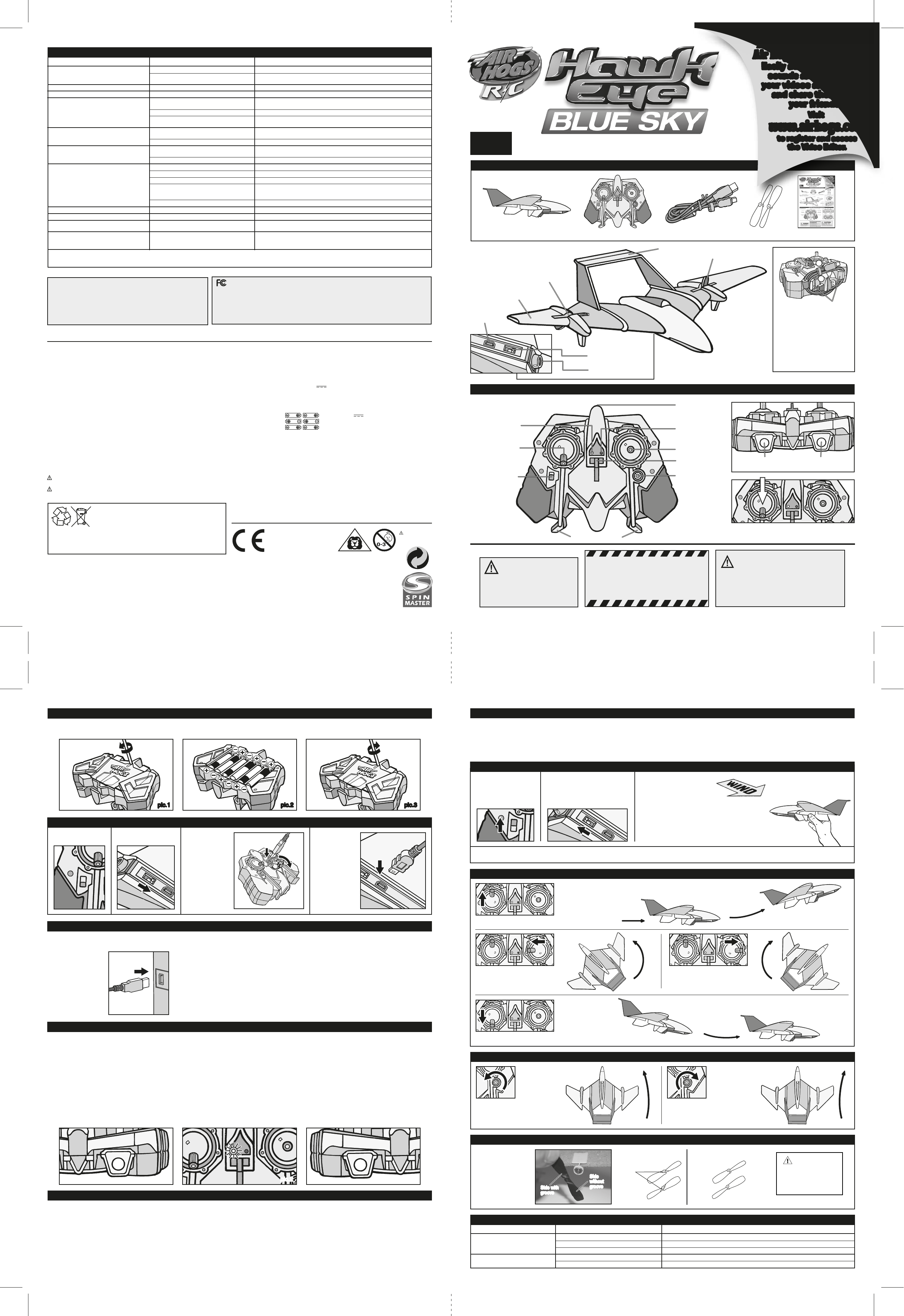
TM
®
TM
1
2 3
CONTENTS LIST AND PARTS IDENTIFICATION
BECOMING FAMILIAR WITH YOUR CONTROLLER/CHARGER
CONTROLLER/CHARGER
Function Indicator
Direction Stick
(LEFT/RIGHT)
Signal Emitter
Power Indicator
Tail Wing
Propeller
Camera
USB Port
USB female socket
Power Switch
(ON/OFF/CHG)
Propeller
Main Wing
Trimmer Knob
USB Cable Storage
Power Switch
(ON/OFF/CHG)
Throttle stick
(UP/DOWN)
INSTRUCTION GUIDE
Instruction GuideCustom USB Cable 2 Spare Propellers
HAWK EYE™ BLUE SKY™
DANGER!
NEVER INSERT ANY SHARP OBJECTS,
PINS OR SCREWS INTO THE PLANE AS
THIS MAY PUNCTURE THE INTERNAL
BATTERY!
Hawk Eye™ Blue Sky™ Controller
HOW TO INSTALL YOUR BATTERIES
TAKING VIDEOS OR PICTURES
1. Open the battery door with a screwdriver (pic.1). 2. If used batteries are present, remove these batteries from the unit by pulling up on one end of each
battery. 3. Install new batteries as shown in the polarity diagram (+/-) inside the battery compartment (pic.2). 4. Replace battery door securely (pic.3).
• Turn on your Hawk Eye™ Blue Sky™ plane and wait for a successful pairing. The red
indicator will flash to show it’s searching for the controller. Turn on your controller and
wait for a successful pairing. The green indicator will flash to show it’s searching for the
plane. After a successful pairing, the green indicator on the controller will turn solid
green and the red indicator on the plane will turn solid red. You are now able to take
videos or photos, whether you’re on the ground or in the air.
• To take a picture, press the picture button (right) (pic.1). The Hawk Eye™ Blue Sky™ will
automatically adjust focus, ISO setting and shutter speed to take your image. This takes
about 1.5 seconds, during which time the red indicator will light up on the controller
(pic 2). Release the picture button and the red indicator turns off, now you are ready to
take your next picture.
NOTE: If the picture button is pressed while a video is recording, the video is stopped and
a picture is taken. You can start the video recording again by pressing the video button.
• To take videos, press the video button (left) once (pic.3). The red indicator on controller
will turn solid red indicating that video is recording (pic.2). To stop video recording, press
the video button again. The red indicator on controller will turn off.
NOTE: Do not turn off the plane while the red light is on for video recording or else the
video cannot be saved.
• For best picture quality try to keep the plane flying straight and steady.
• Video quality is also best during straight flight. Keep turns to a minimum.
• Please respect the privacy of others. Refrain from taking videos and/or photos of other
people without proper consent.
• DO NOT fly too close to any obstacles or buildings for taking videos or pictures.
Obstacles nearby may affect the airflow and the control of the plane. DO NOT fly the
plane farther than 100 ft when taking videos. The plane will be out of range and drop off
too far. It may be difficult to find. The green indicator on controller will be flashing when
the plane is too far away. Please keep an eye on the indicator during flight, and move
forward to fly it back when you see it flashing.
pic.1 pic.3
INDICATION LIGHTS
For further questions and problems, please visit our website www.airhogs.com.
Battery requirement for Controller:
Power Supply :
Rating : DC 9 V, 0.45 W
Requires 6 x 1.5 V AA size batteries (not included)
BATTERY SAFETY INFORMATION:
- Requires 6 x 1.5 V AA alkaline batteries (not included).
- Batteries are small objects.
- Replacement of batteries must be done by adults.
- Follow the polarity (+/-) diagram in the battery compartment.
- Promptly remove dead batteries from the toy.
- Dispose of used batteries properly.
- Remove batteries for prolonged storage
- Only batteries of the same or equivalent type as
recommended are to be used.
- DO NOT incinerate used batteries.
- DO NOT dispose of batteries in fire, as batteries may
explode or leak.
- DO NOT mix old and new batteries or types of batteries
(i.e. alkaline/standard).
- DO NOT use rechargeable batteries.
- DO NOT recharge non-rechargeable batteries.
- DO NOT short-circuit the supply terminals.
Care and Maintenance:
- Always remove batteries from the toy when it is not being
used for a long period of time (controller only).
- Wipe the toy gently with a clean damp cloth.
- Keep the toy away from direct heat.
- Do not submerge the toy in water. This can damage the
electronic assemblies.
- Always keep plane and controller in a box away from dirt and
humidity when not being used.
Special Note to Adults:
- Regularly examine for damage to the plug, enclosure and other parts. In the
event of any damage, the toy must not be used with the controller until the
damage has been repaired.
- This toy is not intended for children under 3 years old.
- This toy must only be used with the recommended controller.
- Do not try to charge other batteries with the controller.
This device complies with Part 15 of the FCC rules. Operation is subject to the following two conditions: (1) This device may
not cause harmful interference, and (2) This device must accept any interference received, including interference that may cause undesirable
operation. This equipment has been tested and found to comply with the limits for Class B digital devices pursuant to Part 15 of the FCC rules. These
limits are designed to provide reasonable protection against harmful interference to radio communications. This equipment generates, uses and can
radiate radio frequency energy and, if not installed and used in accordance with the instruction, may cause harmful interference to radio communication.
However, there is no guarantee that interference will not occur in a particular installation. If this toy does cause interference to radio or television reception
(you can check this by turning the toy off and on while listening for the interference), one or more of the following measures may be useful: • Reorient or
relocate the receiving antenna • Increase the separation between the toy and the radio or the TV • Consult the dealer or an experienced TV-radio
technician for help. NOTE: Changes, adjustments or modifications to this unit, including but not limited to, replacement of any transmitter component
(crystal, semiconductor, etc) could result in a violation of FCC rules under part 15 and/or 95 and must be expressly approved by Spin Master Ltd. or they
could void the user’s authority to operate the equipment. Shielded cables must be used with this unit to ensure compliance with the Class B FCC limits.
Your Hawk Eye™ Blue Sky™ is equipped with a
Lithium Polymer battery.
SPECIAL LiPO BATTERY INSTRUCTIONS:
- Never charge battery unattended.
- Charge battery in isolated area. Keep away from flammable
materials.
- Do not expose to direct sunlight. There is a risk of the
batteries exploding, overheating, or igniting.
- Do not disassemble, modify heat, or short circuit the
batteries. Do not place them in fires or leave them in hot places.
- Do not drop or subject to strong impacts.
- Do not allow the batteries or connectors to get wet.
- Only charge the batteries with the specified Spin Master™
battery charger.
- Only use the batteries in the device specified by Spin Master™.
- Only use the USB cable specified by Spin Master™.
Only use the cable which is provided with this product.
- Carefully read the instruction guide and use the batteries
correctly.
- In the unlikely event of leakage or explosion use sand or a
chemical fire extinguisher for the battery.
- Batteries must be recycled or disposed of properly.
TROUBLESHOOTING
Plane will not start or has low power.
Plane will not turn.
PROBLEM
Plane not charged.
Battery power is drained.
Plane was not set to CHG during charging.
Controller/charger is not ON.
It’s a windy day.
CAUSE
Charge plane for a complete charge cycle.
Replace the controller/charger batteries after approximately 6 to 8 flights.
The plane won’t accept a charge in the ON position. Set plane switch to CHARGE position.
Set controller/charger to ON.
Do not fly in strong winds. Strong windy conditions will limit and prevent your ability to control the plane.
SOLUTION
12
+
EXPERT
YRS
2.4 GHz VIDEO CAMERA PLANE
WARNING:
CHOKING HAZARD – Small parts.
Not for children under 3 years.
STRANGULATION HAZARD –
USB cable can be a strangulation hazard.
Battery requirement for Hawk Eye™ Blue Sky™:
Power Supply :
USB Rating : Input/Output rating: DC 5 V, 1A
Batteries : 1 x 3.7 V Li-Poly Rechargeable Battery Pack
Requires 1 x 3.7 V Li-Poly Rechargeable Battery Pack (included)
ELECTRIC TOY.
Not recommended for children under 12 years of age. As
with all electrical products, precaution should be observed
during the handling and use to prevent electrical shock.
CAUTION:
Note:
- Parental guidance is recommended when installing or replacing batteries.
CAUTION: In an environment with electrostatic discharge, the toy may malfunction. This requires the user to reset the toy
by unplugging then re-plugging the USB Cable.
CAUTION: It is rare but possible for a seizure to be triggered by light flashes or patterns such as those on the computer
screen. To reduce exposure to this potential hazard, sit in a well-lit room, sit an appropriate distance from the screen and take
10 to 15 minute breaks every hour.
PRODUCT BATTERY REMOVAL INSTRUCTIONS: Internal battery is factory
installed, product disassembly and battery removal must be performed by an
adult. Do not use any tools for disassembly. Pulling, tearing, and deforming of
the product during disassembly, while necessary, should be as limited as
possible. Do not compress the product at any time. Ensure product is turned off.
Find a point where the two body halves meet; the nose of the aircraft or where
the wing meets the body. Start to peel the halves apart, separating them where
they are glued together; remove any tape as necessary. Separate product body
halves to expose internal electronics. To separate battery from product use
scissors to cut a single battery wire, immediately wrap the cut wire end with
tape to isolate it, repeat until all battery wires are cut and isolated. Dispose of
battery in accordance with your local battery recycling or disposal laws.
NOTE: Opening of product and/or removal of battery will render product
inoperative and voids manufacturer warranties, dispose of remaining product
components in accordance with local laws.
TM
Air Hogs
®
, related trademarks & © 2011 Spin Master Ltd. All rights reserved. This
product conforms to safety requirements of ASTM F-963, EN-71 & CHPA. • Please retain
this information for future reference. • Please remove all packaging materials before
giving to children. • An adult should periodically check this toy to ensure no damage
or hazards exist, if so, remove from use. • Children should be supervised during play.
• Keep addresses and phone numbers for future reference. • The item inside this
package may vary from the photographs and/or illustrations. MADE IN CHINA.
20049082 REV 0
T44425_0001_20049082_GEN_IS_R2
4
SPIN MASTER LTD., 450 FRONT STREET WEST, TORONTO, ON M5V 1B6 CANADA
Customer Care: 1-800-622-8339 Fax: 416-364-8005
Email: customercare@spinmaster.com
Spin Master Inc., PMB #10053, 300 International Drive, Suite 100, Williamsville, NY 14221, USA
Spin Master Toys Far East Limited, Rm #1113, 11/F, Chinachem Golden Plaza, 77 Mody Rd.,
Tsimshatsui E., Kowloon, HK
Imported into EU by:
SPIN MASTER INTERNATIONAL, S.A.R.L., 16 AVENUE PASTEUR, L-2310, LUXEMBOURG
www.spinmaster.com
HOW TO CHARGE YOUR PLANE USING THE CONTROLLER/CHARGER
Warning:
CHOKING HAZARD –
Small Parts.
Minimum Throttle Position
Video capture
button
Photo capture
button
pic.2pic.2
TRIMMING YOUR PLANE
If the plane turns right
involuntarily, turn the trim
knob to the left
until the plane
flies straight.
If the plane turns left
involuntarily, turn the trim
knob to the right
until the plane
flies straight.
REPLACING THE PROPELLERS
1. Remove the broken
propeller as shown
in photo.
2. Check the direction
of the propeller
before attaching a
new one.
pic.2pic.2
HOW TO CHARGE, ACCESS YOUR VIDEO(S) AND ACCESS YOUR PICTURE(S) ON YOUR COMPUTER
3. If you have just
finished playing,
wait 10-15
minutes to let the
battery cool down.
Remove the plug
from the USB port
on the controller
then connect the
large end of the
provided USB
cable to the
USB port.
4. Connect the
small end of the
USB cord to the
USB port located
on the underside
of the plane. The
charging indicator
will flash red.
When charging is
complete the
indicator will turn
solid red.
1. Turn the controller to
the ON position. The
green indicator light will
flash while searching for
the plane.
FLYING INSTRUCTIONS
PRE-FLIGHT ENVIRONMENT CHECK
1. Location – Fly in a large wide-open, grassy location that is free of buildings,
trees, overhead wires, and other obstructions. Do not fly near people or animals.
2. Weather – Fly on mild, sunny days. Do not fly in electrical storms, rain, sleet,
snow or other adverse weather conditions. Do not fly if the temperature is below
7°C. In very cold temperatures, the plane will become fragile and the engine
performance will decrease.
3. Wind Conditions – Do not fly in strong wind. Strong winds may overpower the
plane and make it difficult to control. In windy conditions, it may appear as though
you have no control over the plane.
4. To avoid losing the plane, please move forward to the plane to stop the flight or
return it immediately when you see the green indicator light flashing on the
controller, to show the plane is out of range.
3. When launching the
plane
,
use partial throttle. Refrain
from using the directional stick
at initial launch. Launch the
plane
into the wind and
parallel to the ground. When
preparing for take off, check
the direction of the wind.
Always launch your
plane
into
the wind for the best take off
and flight results.
2. Turn the plane to the ON position.
The red indicator light will flash
while searching for the controller.
Once they are connected, both
indicator lights will turn solid.
CONTROLLING PLANE FLIGHT
1. To make the plane
climb, move the throttle
stick forward. Too much
throttle can cause a stall.
To ACCELERATE
upwards, move the
throttle stick further UP.
2. To FLY LEFT, move
the direction stick left.
3. To FLY RIGHT, move
the direction stick right.
4. To LAND,
select a soft
grassy area and
pull the throttle
stick back slowly.
Ask your parents or legal guardian to help you with
these steps. Once the plane has finished charging,
the indicator will turn
solid red. (A full charge
may take 35-55
minutes). Ensure your
computer is ON.
NOTE: To extend the
life of your controller
batteries, charge your
Hawk Eye™ Blue Sky™
from your computer
whenever possible.
If you have taken pictures or videos, you can now access the files on your Air Hogs
®
Hawk Eye™ Blue
Sky™ even while your plane is charging.
NOTE: The Hawk Eye™ Blue Sky™, when connected to the computer, is the same as a flash drive or
MP3 player and will act the same when plugged in. The indicator will flash red when connected to the
computer to show it is charging.
IF USING A PC: If using Windows XP
®
or greater, click on the Start button and then select My Computer.
IF USING A MAC: Open Finder. The drive is called “Air Hogs
®
”. You can look at your pictures and/or
movies using your preferred software. If you want to save your pictures and/or movies simply copy them
to your computer. Remember to delete them afterwards from the Air Hogs
®
drive.
Once you have downloaded your pictures and/or movies DO NOT simply un-plug the USB cable.
In Windows XP
®
use the “Safely Remove Hardware” tool. On Windows Vista
®
, Windows 7
®
and
Apple OS X™ use the Eject function.
This device complies with Industry Canada license-exempt RSS-210 standard(s). Operation is subject to the following two conditions:
(1) this device may not cause interference, and (2) this device must accept any interference, including interference that may cause undesired operation of the device.
2. Turn the plane to the
CHG position.
1. Turn the controller to
the CHG position.
pic.1pic.1 pic.3pic.3
Hawk Eye™ Blue Sky™ Controller:
• Off – Indicator light off
• On – Indicator light solid green
• Initial connection to plane – Indicator light flashing green
until connected
• No signal from plane after 5 minutes –
Indicator light off
• Plane out of controller range (100 ft) – Indicator light
flashing green
• Video recording mode – Indicator light solid red
• Picture recording mode – Indicator light red for
approximately 1.5 seconds
• Memory full – Indicator light flashing red and
green together
• Low Hawk Eye Blue Sky battery – indicator light flashing
alternatively between red and green quickly
• Low controller battery – indicator light flashing
alternatively between red and green slowly
Plane:
• Off mode – indicator light off
• Charge mode – indicator light off when no device is
connected to the plane
• Charging – Indicator light will be flashing red
• Fully charged – Indicator light will turn solid red when
connected to computer or controller until sleep mode
• On – Indicator light will be solid red
• Initial connection to controller – Indicator light flashing
red until connected
• Controller out of range – Indicator light flashing red
Hereby, Spin Master Ltd., declares that
this Hawk Eye Blue SkyTM is in compliance
with the essential requirements and
other relevant provisions of Directive
1999/5/EC. <http://www.airhogs.com>
TROUBLESHOOTING cont’d...
Plane is flying too low.
Plane is flying too high.
Motors don’t stop when controller/charger is turned OFF.
Video is not being recorded.
Picture is not being taken.
Videos/pictures are blurry.
I can’t see the Air Hogs® drive under My Computer
(in Windows) or Finder (Apple OS X™).
The plane is not charging.
The plane takes pictures and/or video recordings on it’s own.
The plane is losing control within 100 feet of controller.
I can’t view the images and/or movies.
PROBLEM
Needs more power.
Battery power is drained.
Need to decrease power.
Plane is still set to full throttle.
Memory is full. Both red and green Light indicators on
controller are flashing together.
Video and picture buttons were pressed at the same time.
The plane is turned off or is not fully charged during the
video recording period, so the video clip cannot be saved.
Memory is full. The light indicators on the controller are
flashing red and green simultaneously.
Picture button is being repeatedly pressed too fast.
Video/picture viewing software set to higher than
100% zoom.
Pictures are being taken while the plane is turning/spinning.
Computer is not turned on.
The plane and/or USB cable is not properly connected.
Your computer’s USB port is not working.
The drive is hidden because of too many USB devices
connected to your computer.
The computer has issues or computer not responding.
The plane is not set to the “CHARGE” position.
There is radio frequency interference.
There is radio frequency interference or another high-
powered device is close by.
Computer does not have the proper software.
CAUSE
Push the throttle UP.
Charge plane for a complete charge cycle or, if batteries are completely drained, replace batteries in
controller/charger.
Pull the throttle DOWN.
Turn controller/charger ON, reduce throttle to 0 and turn OFF.
Ensure there is sufficient memory left in the Hawk Eye™ Blue Sky™ by removing older videos and
pictures. Refer to “Accessing your video(s) and picture(s)”.
Press only the video button.
Make sure to stop video recording by pressing the video button. Do not turn off the plane during video
recording or the video clip will not be saved into memory.
Ensure there is sufficient memory left in the Hawk Eye™ Blue Sky™ by removing older videos and
pictures. Refer to “Accessing your video(s) and picture(s)”.
Wait approximately 1.5 second or until the red indicator light turns off before taking the next picture.
Consult your video/picture viewing software manual or online help section to ensure you are viewing the pictures/
videos at 100% zoom. Resolution: Pictures – VGA (640 x 480 pixels), Videos – QVGA (320 x 240 pixels).
Ensure your plane is properly trimmed. Try taking pictures when the plane is flying straight.
Ensure your computer is turned on. If on, try a different USB port on your computer.
Check that both ends of the USB cord are plugged in properly.
Try a different USB port on your computer.
With your computer turned-off, remove the other USB devices connected to your computer except for
your keyboard and mouse. Turn your computer on. Repeat Steps 1 through 7 under “HOW TO
CHARGE, ACCESS YOUR VIDEO(S) AND ACCESS YOUR PICTURE(S)”.
Try a different, newer computer if available.
Ensure your plane is set to “CHARGE”.
Avoid playing in areas where there is potential for radio frequency (RF) interference, move to a new location.
Fly the plane in a large wide-open area free of buildings or overhead wires or cables or move to another
location and try again.
The Hawk Eye™ Blue Sky™ takes pictures in standard JPEG format and takes videos in standard AVI
format. Your computer should have built-in software to view these. Ensure your computer is using at
least Windows XP® and/or Apple OS X™.
SOLUTION
NOTE: If normal function of the product is disturbed or interrupted, strong electro-magnetic interference or
electrostatic discharge may be causing the issue. The product may malfunction and memory may be lost. To
reset the product, turn it completely off, unplug and re-plug the parts, then turn it back on. If normal operation
does not resume, move the product to another location and try again. To ensure normal performance, change the
batteries, as low batteries may not allow full function.
USB Cable Storage:
Insert large end of USB
cable into clip on bottom of
controller (A). Carefully
wrap cable snugly around
legs on either side of clip
then snap clip on short end
of cable to wound cable (B)
to hold it secure.
A
B
Legs
NOTE: If you have crashed or lost contact with your plane, and the green light on the controller is either flashing, or off,
you will need to re-link the plane and the controller as above.
Contains 1x3.7V LiPo battery pack. Batteries or battery packs must be recycled or
disposed of properly. When this product has reached the end of its useful life it
should not be disposed of with other household waste. The Waste Electrical and
Electronic Equipment Regulations require it to be separately collected so that it can
be treated using the best available recovery and recycling techniques. This will
minimize the impact on the environment and human health from soil and water contamination by any
hazardous substances, decrease the resources required to make new products and avoid using up landfill
space. Please do your part by keeping this product out of the municipal waste stream! The “wheelie bin”
symbol means that it should be collected as “waste electrical and electronic equipment”. You can return an old
product to your retailer when you buy a similar new one. For other options, please contact your local council.
Safety Precautions:
- Keep hands, hair and loose clothing away from the propellers when power switch is turned ON.
- Turn off controller/charger and plane when not in use. - Remove battery from controller/charger
when not in use. - Parental guidance is recommended for the flight. - Keep plane in your sight so
that you can supervise it at all times. - New alkaline batteries are recommended for use in controller
to obtain maximum performance. - You are advised to replace with new batteries as soon as the
function becomes impaired. - Users should keep and retain this information for future reference.
- Users should keep strict accordance with the instruction manual while operating the product.
- Your controller/charger is tailor-made for the Li-Poly rechargeable battery used in your
Hawk Eye™ Blue Sky™. Do not use it to charge any battery other than that in the plane.
Side with
groove
Side with
groove
Side
without
groove
Side
without
groove
Side with groove facing
outward.
Side without groove facing the
motor.
groove left left
right right
CAUTION:
Sharp point on the
motor shaft. The
propeller must be
replaced by an adult!
CANADIAN Class B statement: This Class B digital apparatus complies with Canadian ICES-003.
Access the FREE
Air Hogs
®
Video Editor!
Easily add cool images,
sounds and words to
your videos and pictures
and share them with
your friends.
Visit
www.airhogs.com
to register and access
the Video Editor.
Access the FREE
Air Hogs
®
Video Editor!
Easily add cool images,
sounds and words to
your videos and pictures
and share them with
your friends.
Visit
www.airhogs.com
to register and access
the Video Editor.