Spotwave Wireless SPOTCELL0003 Spotcell 100 DDU User Manual SpotCell100
Spotwave Wireless Ltd. Spotcell 100 DDU SpotCell100
Contents
- 1. Installation instructions
- 2. Users manual
Users manual
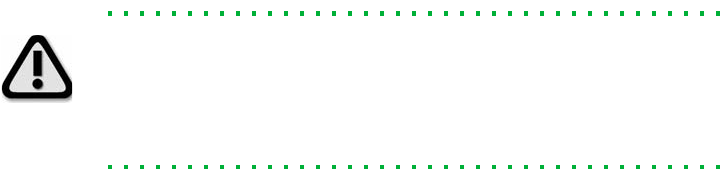
Technical Support
The SpotCell 100 serial number must be available to authorize technical
support and/or to establish a return authorization for defective units.
The serial number is located on the back of the SCU and DDU as well
as the box in which they were delivered. Additional support information
may be obtained by accessing the SpotwaveWireless Inc. website at
www.spotwave.com. To contact support by telephone, call your local
Cellular provider, or if you are unable to contact your provider, contact
Spotwave Wireless at 1-877-610-9586.
Important Safety Information
Warning! For your safety, beware of power lines and ensure appropriate
safety measures are maintained at all times during the installation of the
SpotCell equipment. If equipment not shipped with the SpotCell system
is to be used during installation or mounting, follow all equipment
manufacture’s instructions in proper use to ensure injury is avoided.
The DDU unit of the SpotCell 100 emits approximately the same power
as a cell phone. As with a cell phone antenna, avoid unneccessary contact
with the front of the unit after installed. Mount in a location where
people will not approach within one meter of the front of the unit.
This manual outlines installation instructions and the appendix offers
practical safety tips (see page 43 entitled ‘Safety Hints’).
If you are not sure about a safe installation, do not attempt to install it
yourself. Call a professional installer for help.
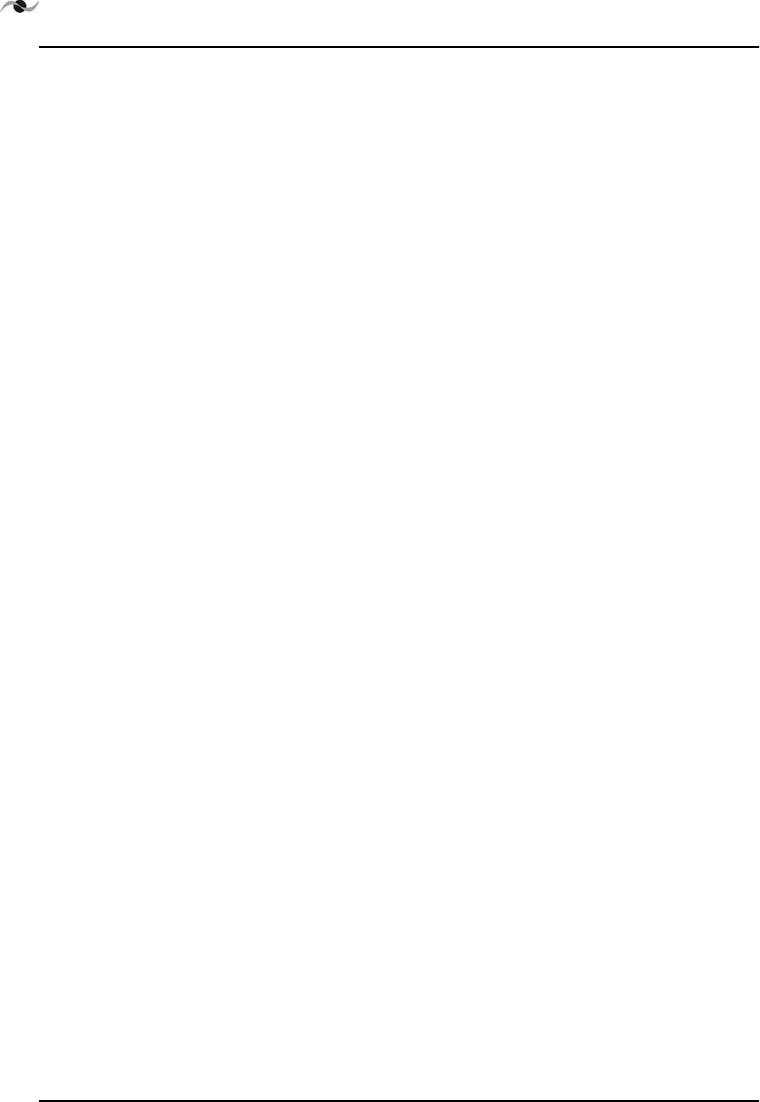
ii SpotCell 100, Release 1.0
LIMITED WARRANTY AND LIMITATION OF LIABILITY:
1. What is Covered and for How Long? Spotwave Wireless Inc. ("Spotwave") warrants to the original
Purchaser that the Spotwave SpotCell System (the "System") is free from defects in material and workmanship
under normal use and service for a period of 12 months from the date of shipment from Spotwave (the "Limited
Warranty Period").
2. What is not covered? This Limited Warranty is conditioned upon proper use of the System by the Purchaser.
This Limited Warranty does not cover (and will become null and void in the event of): (a) defects or damage
resulting from accident, misuse, abuse, neglect, unusual physical, electrical or electromechanical stress,
modification of the System or any part thereof, or cosmetic damage; (b) removal, alteration or defacing of the
serial number or other identifying marks on the System; (c) all plastic surfaces and other externally exposed
components that are scratched or damaged due to normal use; (d) malfunctions resulting from the use of the
System in conjunction with accessories, products or (ancillary) or peripheral equipment not provided by
Spotwave; or (e) defects or damage from unauthorized or improper testing, operation, maintenance, installation,
servicing or adjustment of the System. Any repairs or replacements provided by Spotwave outside of the Limited
Warranty Period (including repairs to or replacement after the end of the Warranty Period), or in excess of the
services provided during the Limited Warranty Period, will subject to Spotwave's then prevailing rates.
3. What are Spotwave's Obligations and how do you make a claim? During the Limited Warranty Period,
Spotwave will repair or replace, at Spotwave's sole option, without charge to Purchaser, any defective component
of the System, provided that the System is returned promptly upon discovery of the defect and during the Limited
Warranty Period. To obtain service, Systems must be returned to an authorized service facility in the original
packaging or packaging adequate for shipping, accompanied by Purchaser's sales receipt or comparable substitute
proof of sale showing the date of purchase and the serial number of the System. A valid RMA is required prior to
any return.
To locate your nearest authorized service facility, call Spotwave Customer Service at 1-877-610-9586.
Spotwave may, at Spotwave's sole option, use rebuilt, reconditioned, or new parts or components when repairing
any System or replace a System with a rebuilt, reconditioned or new System. Repaired Systems will be warranted
for a period equal to the remainder of the original Limited Warranty Period for the original System or for 90 days,
whichever is longer. All replaced parts, components, boards or equipment shall become the property of Spotwave.
If Spotwave determines that any System is not covered by this Limited Warranty, Purchaser must pay the costs for
all parts, shipping, and labor charges for the repair or return of such System.
4. What are the Limits on Spotwave's Liability? EXCEPT FOR THE WARRANTY IN PARAGRAPH 1,
THE SYSTEMS AND ANY ASSOCIATED SERVICES ARE PROVIDED BY SPOTWAVE ON AS 'AS IS'
BASIS AND THERE ARE NO OTHER REPRESENTATIONS, WARRANTIES OR CONDITIONS,
,EXPRESS OR IMPLIED, WRITTEN OR ORAL, ARISING BY STATUTE, OPERATION OF LAW,
COURSE OF DEALING, USAGE OF TRADE OR OTHERWISE, REGARDING THEM OR ANY OTHER
PRODUCT OR SERVICE PROVIDED HEREUNDER OR IN CONNECTION HEREWITH BY
SPOTWAVE. SPOTWAVE DISCLAIMS ANY IMPLIED WARRANTIES OR CONDITIONS OF
DURABILITY, MERCHANT ABILITY, MERCHANTABLE QUALITY, SATISFACTORY QUALITY, NON-
INFRINGEMENT OR FITNESS FOR A PARTICULAR PURPOSE. SPOTWAVE DOES NOT
REPRESENT OR WARRANT THAT THE SYSTEMS WILL MEET ANY OR ALL OF PURCHASERS'
PARTICULAR REQUIREMENTS, THAT THE SYSTEMS WILL OPERATE ERROR-FREE OR
UNINTERRUPTED OR THAT ALL ERRORS OR DEFECTS IN THE SYSTEMS CAN BE FOUND TO
BE CORRECTED. System performance is dependant upon the performance and availability of services or
technology provided by third parties and Spotwave is not responsible for service continuity and reliability,
reception, or other performance related limitations associated with use of the Systems. NO AGREEMENTS
VARYING OR EXTENDING THE TERMS OF THIS LIMITED WARRANTY WILL BE BINDING ON
SPOTWAVE UNLESS IN WRITING AND SIGNED BY AN AUTHORIZED SIGNING OFFICER OF
SPOTWAVE THIS LIMITED WARRANTY SHALL NOT EXTEND TO ANYONE OTHER THAN THE
ORIGINAL PURCHASER OF THE SYSTEM. SPOTWAVE'S MAXIMUM AGGREGATE LIABILITY TO
PURCHASER SHALL NOT EXCEED THE AMOUNTS PAID BY PURCHASER FOR THE SYSTEM
GIVING RISE TO THE CLAIM. SPOTWAVE SHALL NOT BE LIABLE FOR ANY SPECIAL,
INCIDENTAL, CONSEQUENTIAL, INDIRECT OR SIMILAR DAMAGES, LOSS OF USE, DATA OR
PROFITS, DAMAGES TO PURCHASER'S PROPERTY, OR INJURY TO PURCHASER OR OTHERS
ARISING OUT OF THE USE, MISUSE OR INABILITY TO USE ANY SYSTEM, WHETHER OR NOT
SUCH DAMAGE ARISES OUT OF CONTRACT OR TORT (INCLUDING WITHOUT LIMITATION,
NEGLIGENCE) OR CLAIMS BY A THIRD PARTY, EVEN IF SPOTWAVE HAS BEEN ADVISED OF
SUCH DAMAGES OR THEY ARE FORESEEABLE
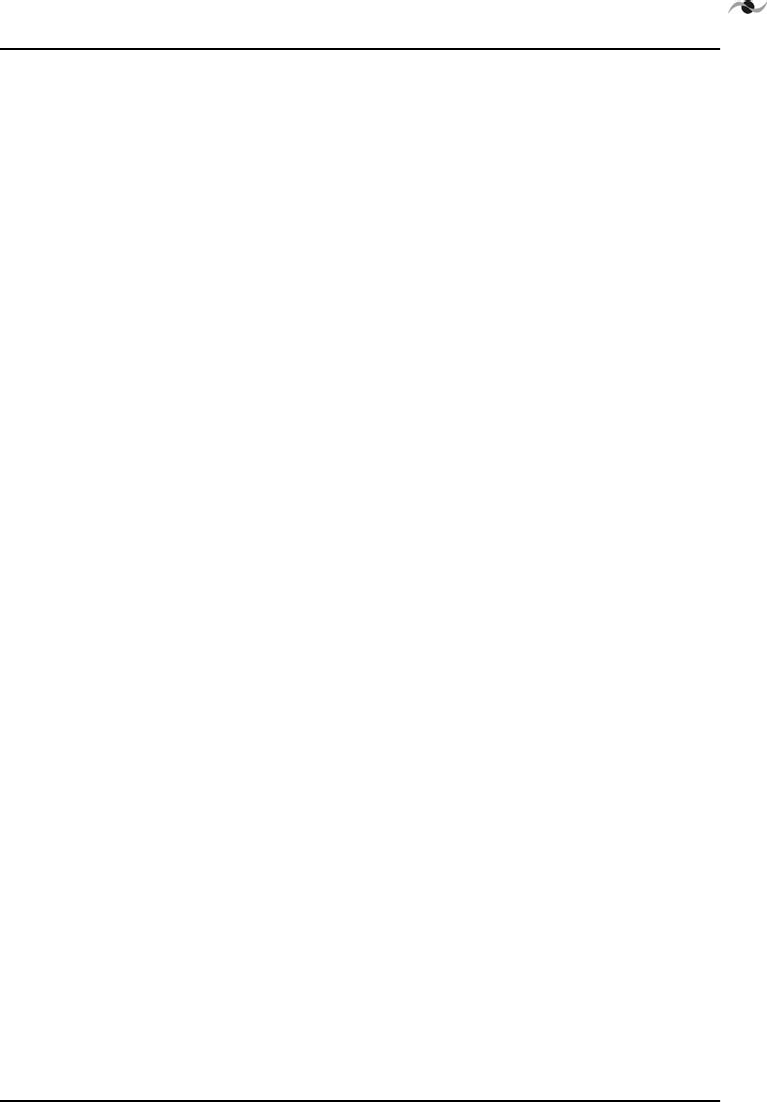
Spotwave Wireless Inc. iii
5. This Limited Warranty allocates risk between Purchaser and Spotwave, and the Spotwave System pricing
reflects this allocation of risk and the limitations of liability contained in this Limited Warranty. The agents,
employees, distributors, dealers or representative of Spotwave are not authorized to make modifications to this
Limited Warranty, or make additional warranties binding on Spotwave. Accordingly, additional statements such
as advertising or presentations, whether oral or written, do not constitute warranties by Spotwave and should not
be relied upon.
1.1 OWNERSHIP AND RISK OF LOSS:
6. Who Owns the rights in the System? The System is protected by Canadian, US and international copyright
law and other intellectual property protection laws and treaties. Purchaser acknowledges that Spotwave and its
licensors are the owner of all intellectual property, including, without limitation, patents and copyright,
relating to the System and the trademarks used in association with the System. Purchaser agrees that it will not
(and will not attempt to) modify, prepare derivative works of, reverse engineer, decompile, disassemble, or other
attempt to derive the source code of any software contained within the System.
7. Who bears the Risk of Loss? Risk of loss for the System passes to Purchaser upon the delivery to Purchaser
or to a carrier for shipment, which ever is earlier. Title to the Systems (excluding any software) will pass upon
payment in full for the Systems. Title to any software shall always remain with Spotwave or its licensors. As
security for payment, Purchaser grants to Spotwave a purchase money security interest in the Systems (together
with any proceeds, including insurance proceeds) and agrees that a copy of this letter of agreement or any other
appropriate document may be registered as required to perfect the security interest granted. Systems may be resold
by Purchaser in normal course of business, but until paid for in full, Purchaser will not pledge or otherwise
encumber the Systems. Purchaser agrees to immediately report to Spotwave, any seizure or attachment of the
Systems by creditors; (ii) any petition in bankruptcy, insolvency, receivership or similar proceedings filed by, or
against Purchaser; or (iii) any arrangement, composition or similar agreement for the benefit of creditors. Systems
held for Purchaser by Spotwave are at Purchaser's sole risk and expense.
OTHER TERMS:
8. What terms govern our relationship? These terms and any software license or warranty documentation
accompanying the Systems constitute the complete and exclusive statement of the terms and conditions between
us regarding the Systems and cannot be altered, amended or modified except in writing executed by Spotwave.
This letter of agreement and any disputes arising hereunder shall be governed by and interpreted in accordance
with the laws of the Province of Ontario, Canada. The United Nations Convention on Contracts for the
International Sale of Goods and any legislation implementing such Convention, if otherwise applicable is
expressly excluded. Any terms and conditions of any purchase order or other instrument issued by Purchaser
which are in addition to or inconsistent with the terms and conditions of this letter of agreement shall not be
binding and shall not apply, even if accepted by Spotwave.
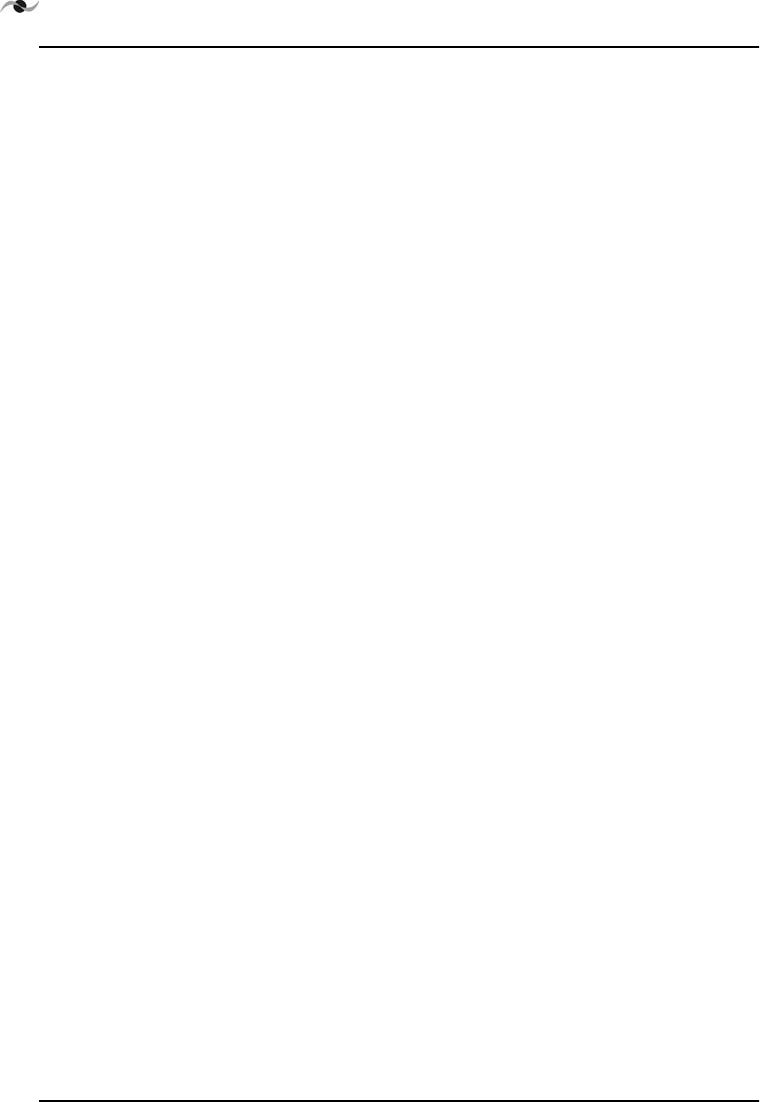
iv SpotCell 100, Release 1.0
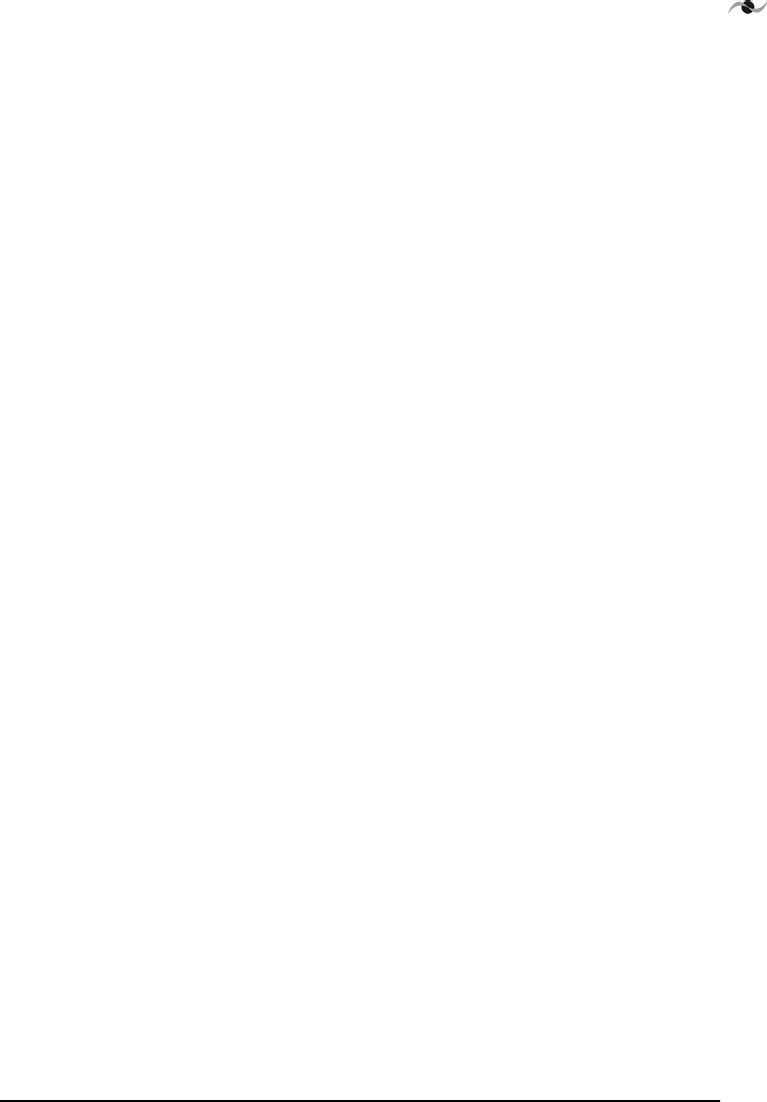
SpotCell 100, Release 1.0 v
Table of Contents
Introduction . . . . . . . . . . . . . . . . . . . . . . . . . . . . . . . . . . . . . . . . . . . 1
This manual . . . . . . . . . . . . . . . . . . . . . . . . . . . . . . . . . . . . . . . . 1
About Installation . . . . . . . . . . . . . . . . . . . . . . . . . . . . . . . . . . . 1
Product Overview . . . . . . . . . . . . . . . . . . . . . . . . . . . . . . . . . . . 1
Getting Started . . . . . . . . . . . . . . . . . . . . . . . . . . . . . . . . . . . . . . . . . 3
Packing list - SpotCell 100 . . . . . . . . . . . . . . . . . . . . . . . . . . . . 3
Unpacking and inspecting . . . . . . . . . . . . . . . . . . . . . . . . . . . . . 5
Installation . . . . . . . . . . . . . . . . . . . . . . . . . . . . . . . . . . . . . . . . . . . . 7
Preparing for installation . . . . . . . . . . . . . . . . . . . . . . . . . . . . . . 7
Signal Strength . . . . . . . . . . . . . . . . . . . . . . . . . . . . . . . . 7
DDU Height . . . . . . . . . . . . . . . . . . . . . . . . . . . . . . . . . . 7
Avoid obstructions . . . . . . . . . . . . . . . . . . . . . . . . . . . . . 8
Proximity to power source . . . . . . . . . . . . . . . . . . . . . . . 8
Distance between DDU and SCU . . . . . . . . . . . . . . . . . 8
Orientation of DDU relative to SCU . . . . . . . . . . . . . . . 8
Barrier between DDU and SCU . . . . . . . . . . . . . . . . . . . 8
Positioning the SpotCell 100 DDU (outward facing unit) . . . . . 8
Installing the DDU . . . . . . . . . . . . . . . . . . . . . . . . . . . . . 9
Choosing a location for the SpotCell 100 SCU (indoor unit) . . 12
Positioning the SCU . . . . . . . . . . . . . . . . . . . . . . . . . . . . 12
Mounting . . . . . . . . . . . . . . . . . . . . . . . . . . . . . . . . . . . . . . . . . . . . . 15
Running the cable through a wall . . . . . . . . . . . . . . . . . . . . . . . 15
Mounting the DDU . . . . . . . . . . . . . . . . . . . . . . . . . . . . . . . . . . 15
Wall mounting . . . . . . . . . . . . . . . . . . . . . . . . . . . . . . . . 16
Overhead mounting . . . . . . . . . . . . . . . . . . . . . . . . . . . . 16
Horizontal surface mounting . . . . . . . . . . . . . . . . . . . . . 17
Side wall mounting . . . . . . . . . . . . . . . . . . . . . . . . . . . . 17
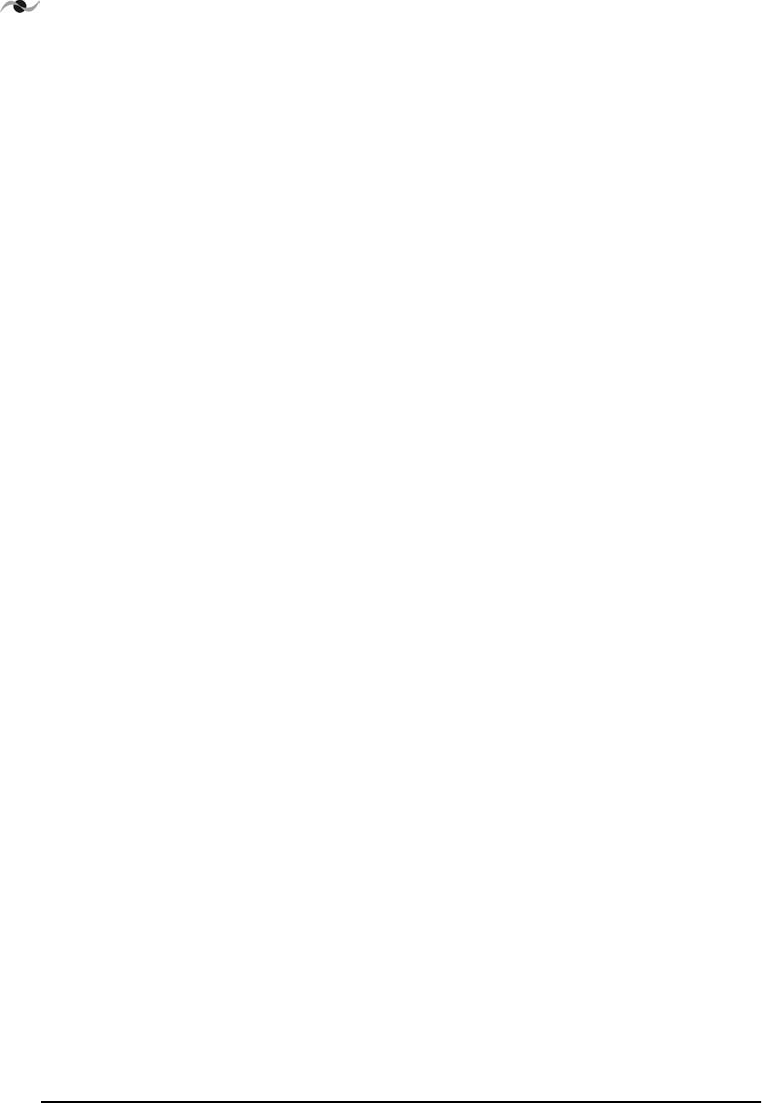
vi SpotCell 100, Release 1.0
Side window frame mounting . . . . . . . . . . . . . . . . . . . . 18
Pipe mounting . . . . . . . . . . . . . . . . . . . . . . . . . . . . . . . . 18
DDU Outdoor mounting . . . . . . . . . . . . . . . . . . . . . . . . . . . . . . 19
Mounting to a wood structure . . . . . . . . . . . . . . . . . . . . 19
Mounting to a brick or concrete structure: . . . . . . . . . . . 19
Mounting to a pipe or tubing: . . . . . . . . . . . . . . . . . . . . 19
Attaching the cable . . . . . . . . . . . . . . . . . . . . . . . . . . . . 20
Bringing the cable indoors . . . . . . . . . . . . . . . . . . . . . . . 21
DDU indoor mounting . . . . . . . . . . . . . . . . . . . . . . . . . . . . . . . . 21
Mounting the SCU . . . . . . . . . . . . . . . . . . . . . . . . . . . . . . . . . . . 22
Grounding: . . . . . . . . . . . . . . . . . . . . . . . . . . . . . . . . . . . 23
Displayed Information . . . . . . . . . . . . . . . . . . . . . . . . . . . . . . . . . . . 25
DDU (outward facing unit) . . . . . . . . . . . . . . . . . . . . . . . . . . . . 25
SCU . . . . . . . . . . . . . . . . . . . . . . . . . . . . . . . . . . . . . . . . . . . . . . 26
Trouble Shooting Information . . . . . . . . . . . . . . . . . . . . . . . . . . . . . 29
Applications overview . . . . . . . . . . . . . . . . . . . . . . . . . . . . . . . . . . . 33
Components and Installation . . . . . . . . . . . . . . . . . . . . . . . . . . . 33
Operation . . . . . . . . . . . . . . . . . . . . . . . . . . . . . . . . . . . . . . . . . . 36
System Specifications . . . . . . . . . . . . . . . . . . . . . . . . . . . . . . . . . . . 39
DDU LED signal indications: . . . . . . . . . . . . . . . . . . . . . . . . . . 39
Antenna beam width: . . . . . . . . . . . . . . . . . . . . . . . . . . . . . . . . . 39
SCU Antenna Summary . . . . . . . . . . . . . . . . . . . . . . . . . 39
DDU Antenna Summary . . . . . . . . . . . . . . . . . . . . . . . . 40
Architecture . . . . . . . . . . . . . . . . . . . . . . . . . . . . . . . . . . . . . . . . 40
Physical. . . . . . . . . . . . . . . . . . . . . . . . . . . . . . . . . . . . . . 41
Installation . . . . . . . . . . . . . . . . . . . . . . . . . . . . . . . . . . . 41
Diagnostics . . . . . . . . . . . . . . . . . . . . . . . . . . . . . . . . . . . 41
Safety Hints . . . . . . . . . . . . . . . . . . . . . . . . . . . . . . . . . . . . . . . . . . . 43
Lightning . . . . . . . . . . . . . . . . . . . . . . . . . . . . . . . . . . . . . . . . . . 43
Working Aloft . . . . . . . . . . . . . . . . . . . . . . . . . . . . . . . . . . . . . . 43
Power Tools . . . . . . . . . . . . . . . . . . . . . . . . . . . . . . . . . . 44
Working with Ladders . . . . . . . . . . . . . . . . . . . . . . . . . . 44
Grounding . . . . . . . . . . . . . . . . . . . . . . . . . . . . . . . . . . . 44
Overhead Power Lines . . . . . . . . . . . . . . . . . . . . . . . . . . . . . . . . 44
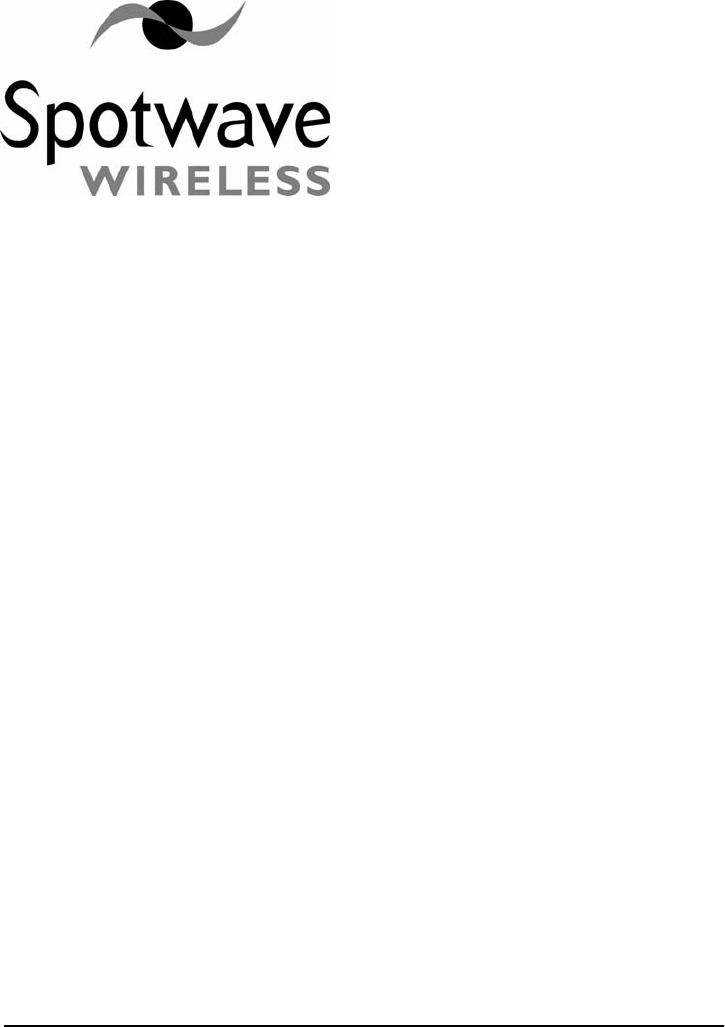
Spotwave Wireless Inc. 1
1 – Introduction
1.1 This manual
The contents of this manual complements the Quick Install Guide, and
provides specific details that may be referred to if necessary during
installation of the SpotCell 100™ system.
1.2 About Installation
Installation of the SpotCell 100 does not require any specialized
technical knowledge.
The SpotCell 100 can be installed by any person(s) with the ability to
use a screwdriver, and in some situations may require the use of a ladder,
drill, and additional related tools.
1.3 Product Overview
The SpotCell 100 is a next-generation cellular technology, which
compliments existing cellular technologies. The purpose of the SpotCell
100 is to enable personal cellular communications in specific locations
within a cellular service area where cell phones do not work, or work
poorly, for example inside a building, or at the cell boundary.
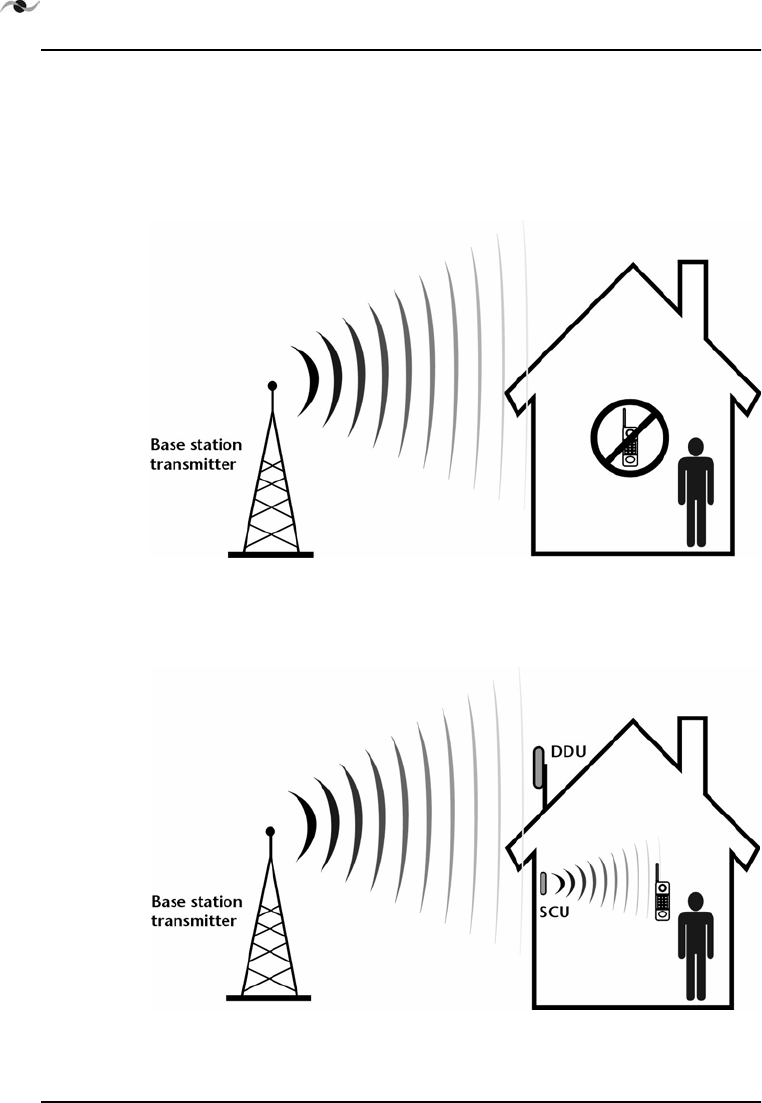
INTRODUCTION
2SpotCell 100, Release 1.0
The SpotCell 100 system receives signals from one or more cellular base
stations and re-transmits the signal to areas where cell phones do not
work or work poorly due to obstructions or the remoteness of the
location.
Figure 1.1: Signal from base station does reach cellular subscriber
Figure 1.2: SpotCell 100 improves cellular communications
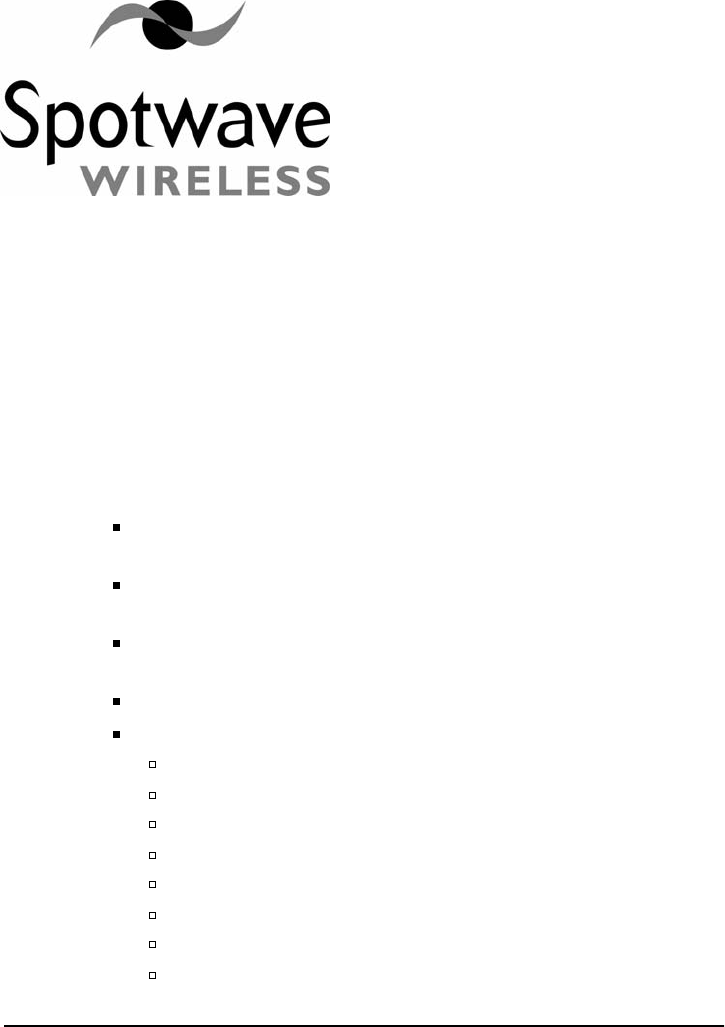
Spotwave Wireless Inc. 3
2 – Getting Started
2.1 Packing list - SpotCell 100
The SpotCell 100 is shipped in a single box containing:
Directional Donor Unit (DDU) - this is the outward facing part of
the assembly.
Subscriber Coverage Unit (SCU) - this is the indoor part of the
assembly.
Power Adapter - to be plugged into an electrical outlet, and
connected to the SCU.
Cable - used to connect the SCU and DDU together.
Mounting Kit which includes:
angled bracket (1) for DDU
1/4” x 3/4” pan head screws (6)
1/4” x 2” hex screws (2)
No. 10 x 2.5” wood screws (2)
No. 6 x 1.5” wood screws (20)
1/4” lock nuts (4)
split lock washers (2)
hose clamps (2)
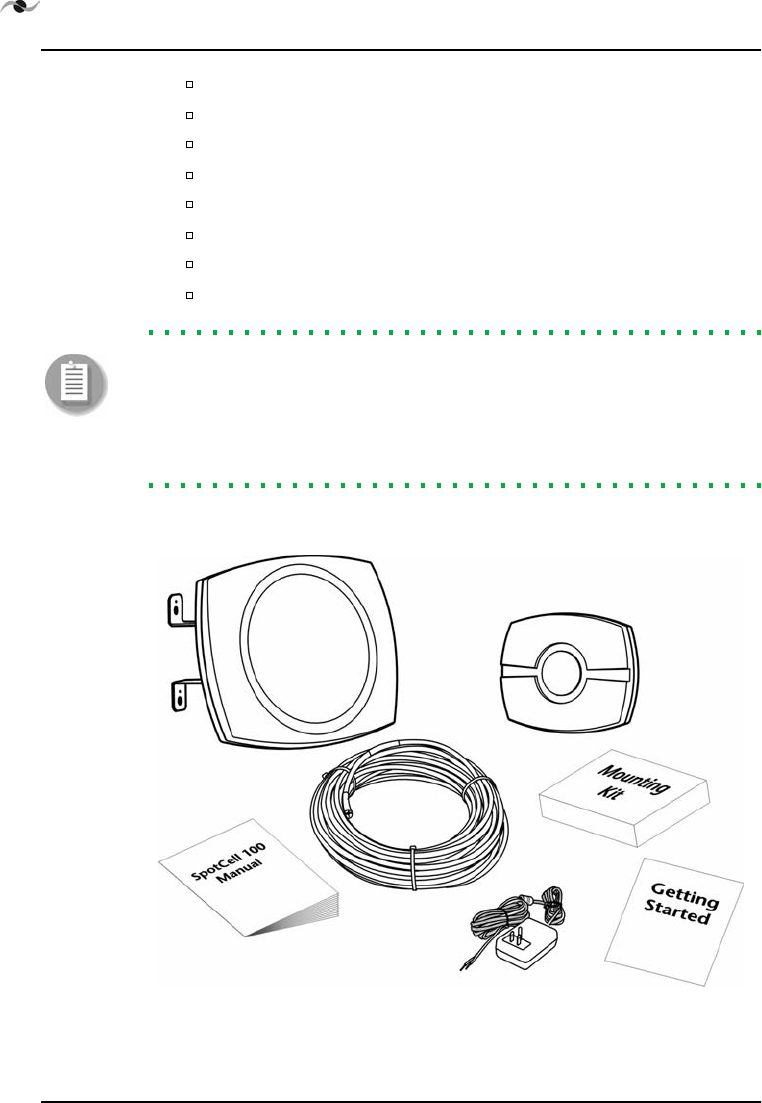
GETTING STARTED
4SpotCell 100, Release 1.0
cable loop strap (10)
cable tie, black outdoor (10)
cable tie, natural outdoor (10)
screw anchors, plastic (10)
screw anchors, concrete (10)
drwwall anchor (1)
1/4” screw anchor, concrete (2)
caulking cord (1)
Note: Parts are provided for the majority of installation options, but do
not cover all possibilities. You may need to purchase additional hardware
specific to your mounting environment before you begin the
installation. A tripod and mast would be typical additional equipment
purchased for mounting the SpotCell 100 DDU on a rooftop.
Figure 2.1: Components of the SpotCell 100 package
DDU
SCU
Power
Adapter
Cable
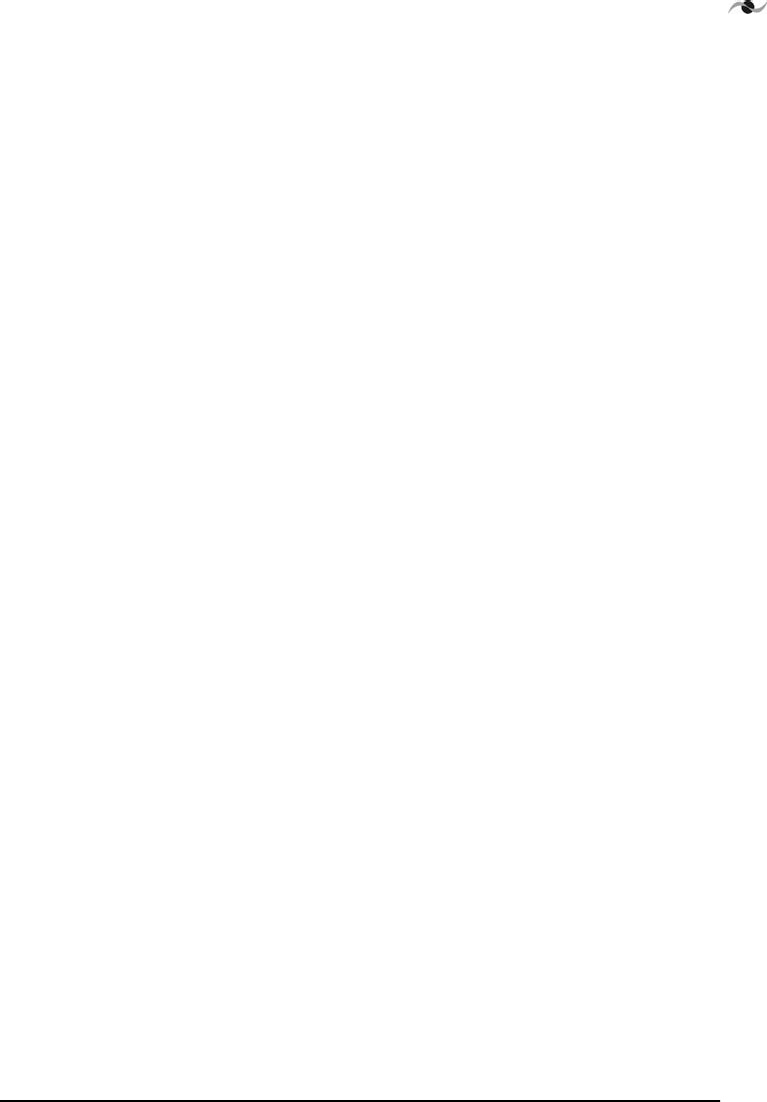
Spotwave Wireless Inc. 5
2.2 Unpacking and inspecting
Physically inspect the box for shipping damage before unpacking the
SpotCell 100.
1. Remove the SpotCell 100 components from the box.
2. Remove all packing material from the Directional Donor Unit
(DDU) and the Subscriber Coverage Unit (SCU). Save the
packaging in case the SpotCell 100 is ever stored or shipped to
SpotWave for service.
3. Check the contents of the package to make sure you have received
everything ordered and verify that the mounting kit contains all the
listed parts.
4. Check the DDU and SCU for shipping damage. Pay particular
attention to the unit’s outer shell casing.
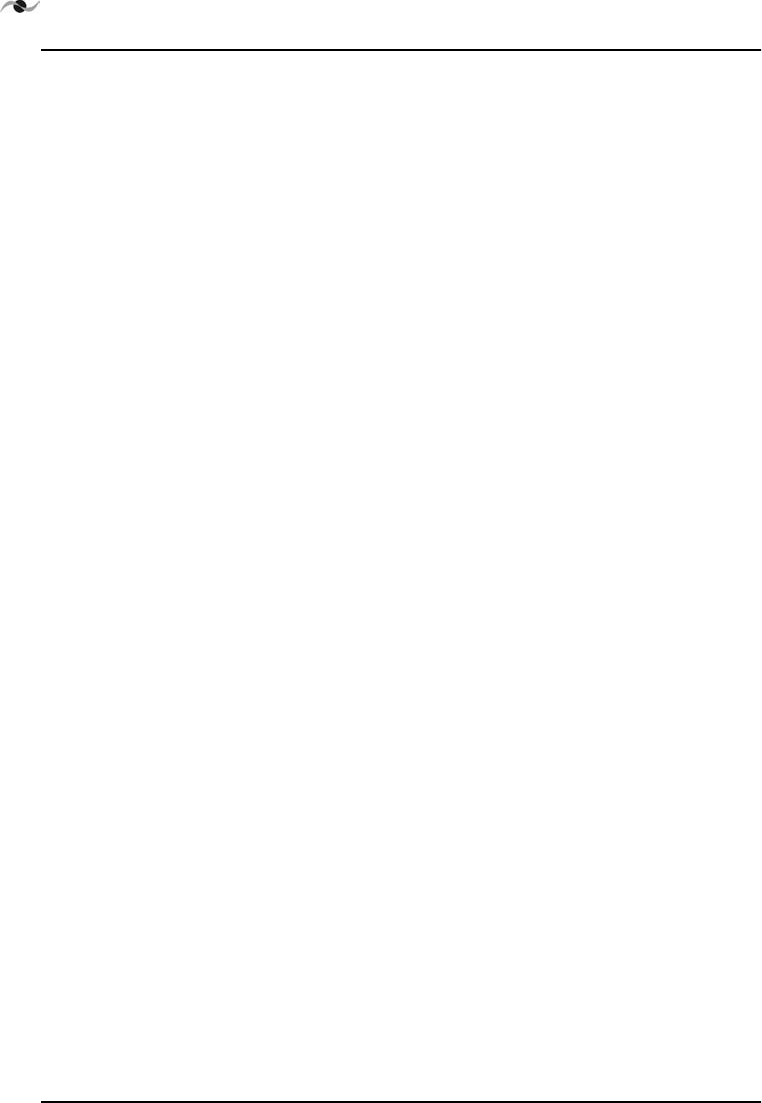
GETTING STARTED
6SpotCell 100, Release 1.0
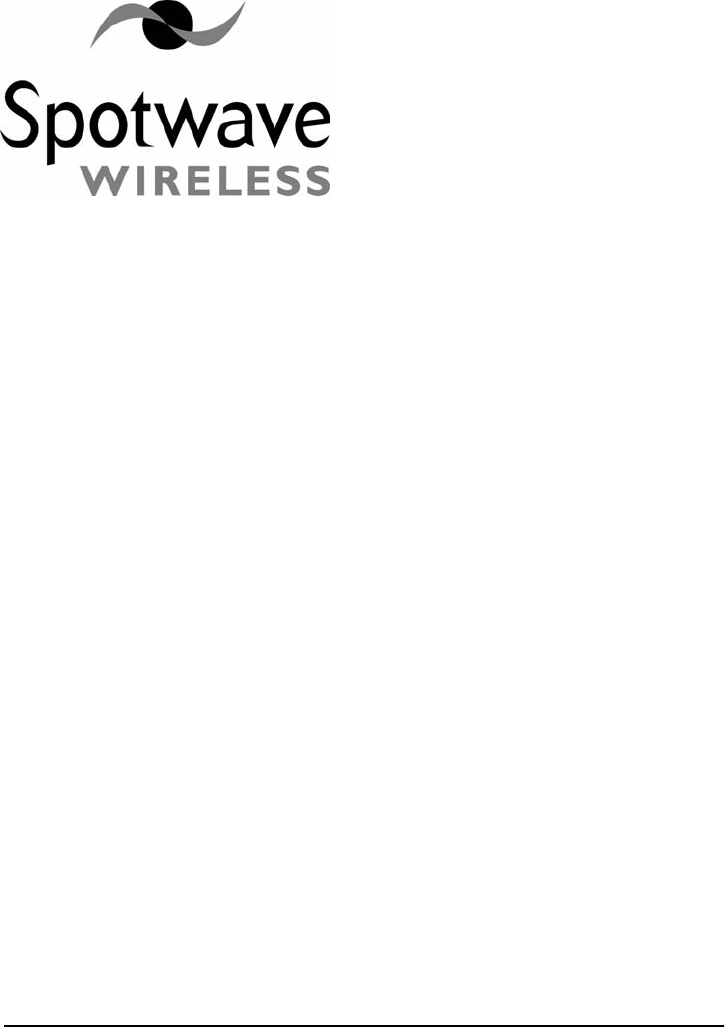
Spotwave Wireless Inc. 7
3 – Installation
3.1 Preparing for installation
The following are general considerations and preparations that should
be looked at before installing the SpotCell 100.
3.1.1 Signal Strength
The SpotCell 100 system brings signals from an area of adequate
coverage to an area with poor or non-existent coverage. It is the DDU
which captures a good signal, and the SCU that provides the signal to
the area with poor cell phone coverage. The DDU can be mounted
inside or outside, as long as it is in an area where your cell phone works
(even if your cell phone is only marginally working). Generally, the
better your cell phone works at the location the DDU is mounted, the
better the system will perform.
3.1.2 DDU Height
In fringe or densely built-up areas, locating the DDU as high as possible
will provide optimal performance.
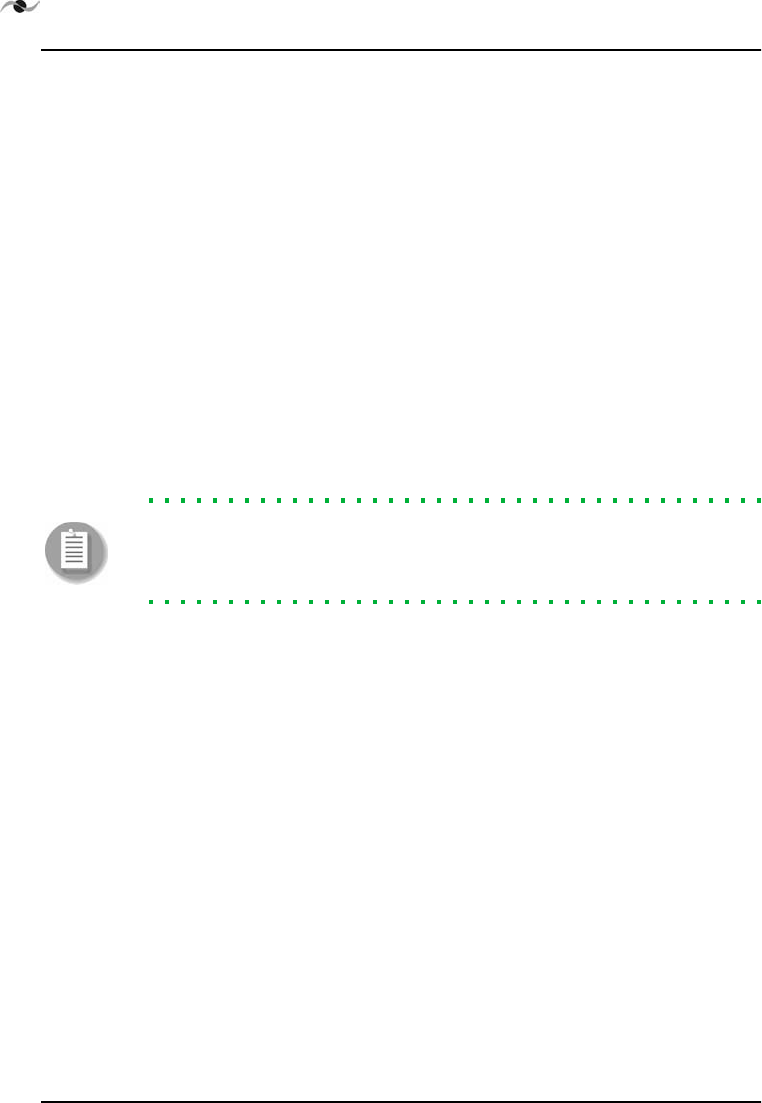
INSTALLATION
8SpotCell 100, Release 1.0
3.1.3 Avoid obstructions
General placement of the DDU and SCU must be in unobstructed
areas. For example, the SCU should not be placed on a wall behind any
type of furniture (behind items such as metal filing cabinets would be a
particularly poor location). Similarly for the DDU, the front of the unit
should not be directly facing any type of metal structures, which are
often found on building rooftops.
3.1.4 Proximity to power source
The indoor unit must be located within 20 feet of a power source.
3.1.5 Distance between DDU and SCU
Although you should separate the DDU and SCU as much as possible,
there are only 25 meters of cabling provided to connect the two units.
Make sure the general location of the two units is within 25 meters.
Note: An additional cable or extension, made from copper core RG6
quad shield cable, may be inserted, to a maximum of 50 meters total
length.
3.1.6 Orientation of DDU relative to SCU
If possible face the DDU and SCU in opposite directions, and back to
back. While not a requirement, some installations will perform better if
the units are positioned in this manner.
3.1.7 Barrier between DDU and SCU
The greater the physical obstruction between the DDU and SCU, the
better the performance. Dense obstructions such as brick, concrete or
metal walls are better than wooden or plaster walls.
3.2 Positioning the SpotCell 100 DDU (outward facing unit)
It may not be possible to install the DDU indoors when installing the
SpotCell 100 in remote areas. An effort should be made to install the
DDU outdoors and the DDU should be installed as high as possible
when the installation is in a remote area,
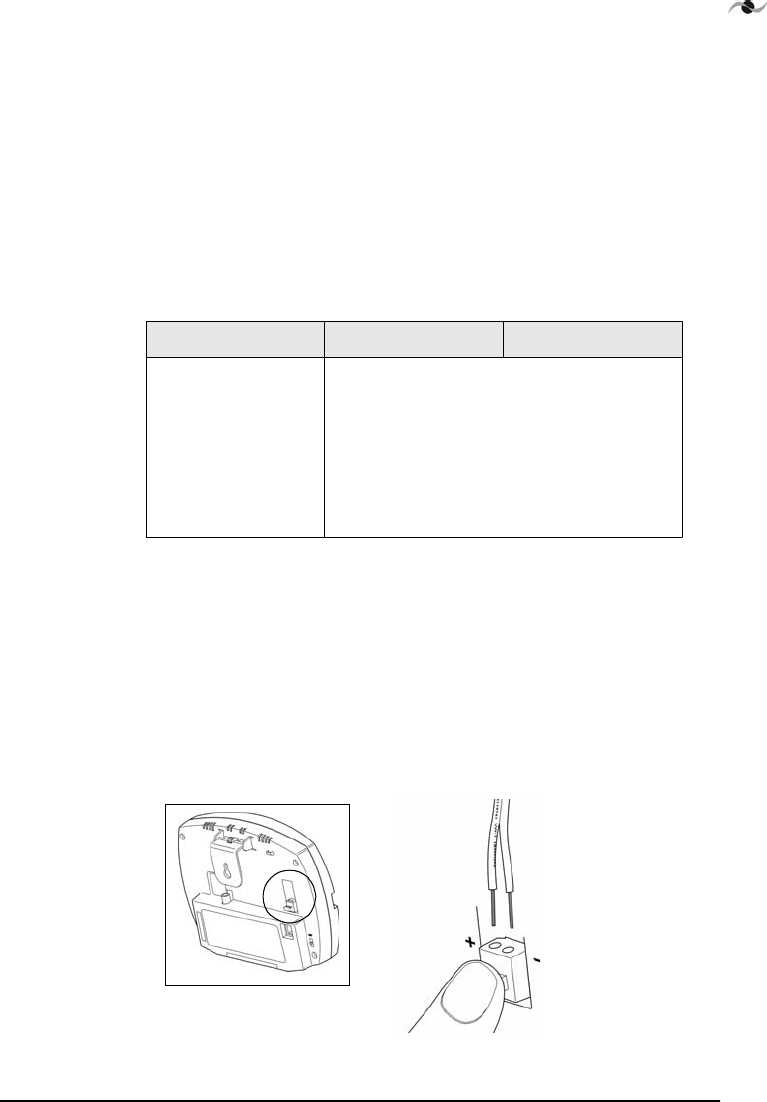
Spotwave Wireless Inc. 9
3.2.8 Installing the DDU
Three methods of positioning the DDU (based on location) are outlined
in the following procedure. Specifically they refer to installing inside
buildings, on external walls, and on rooftops.
1. Position the DDU (but do not mount it) as close to the final desired
mounting location as possible. The SCU does not have to be in its
final location while positioning the DDU and it is usually helpful to
have the SCU near the DDU.
2. Connect the DDU and SCU with the enclosed RF cable.
3. Connect the power supply wires to the SCU by holding down the
blue tab and pushing the positive wire (marked with text) into the
positive (+) side of the connector. While still holding down the blue
tab, push the remaining negative wire (identified by no text) into
the negative (-) side of the connector. Release the tab to secure the
power supply wires.
Figure 3.1: Inserting wires in SCU to supply power
Indoors Roof External wall
While not strictly
required, it is highly
recommended the
DDU be installed
facing a window
when installed
indoors.
The SCU does not have to be in its final
position at this time, but it should not be
brought outdoors.

INSTALLATION
10 SpotCell 100, Release 1.0
4. Plug the power supply adapter into a wall socket
5. Ensure the switch on the SCU is in the ‘Install’ position.
Figure 3.2: SCU switch location
6. To align, hold the DDU upright and:
7. As you are rotating, you will notice that the LED on the back of the
DDU will light up green, red or amber; this is normal.
Indoors Roof External wall
Rotate the face of
the DDU from left
to right in front of
the window.
If not in front of a
window, rotate the
DDU in a complete
circle.
Rotate it in a full
circle. A time of 10
seconds is
appropriate to fully
complete the
rotation.
Rotate the face of
the unit from left to
right within the
constraints allowed
by the wall.
SCU
switch
window
wall
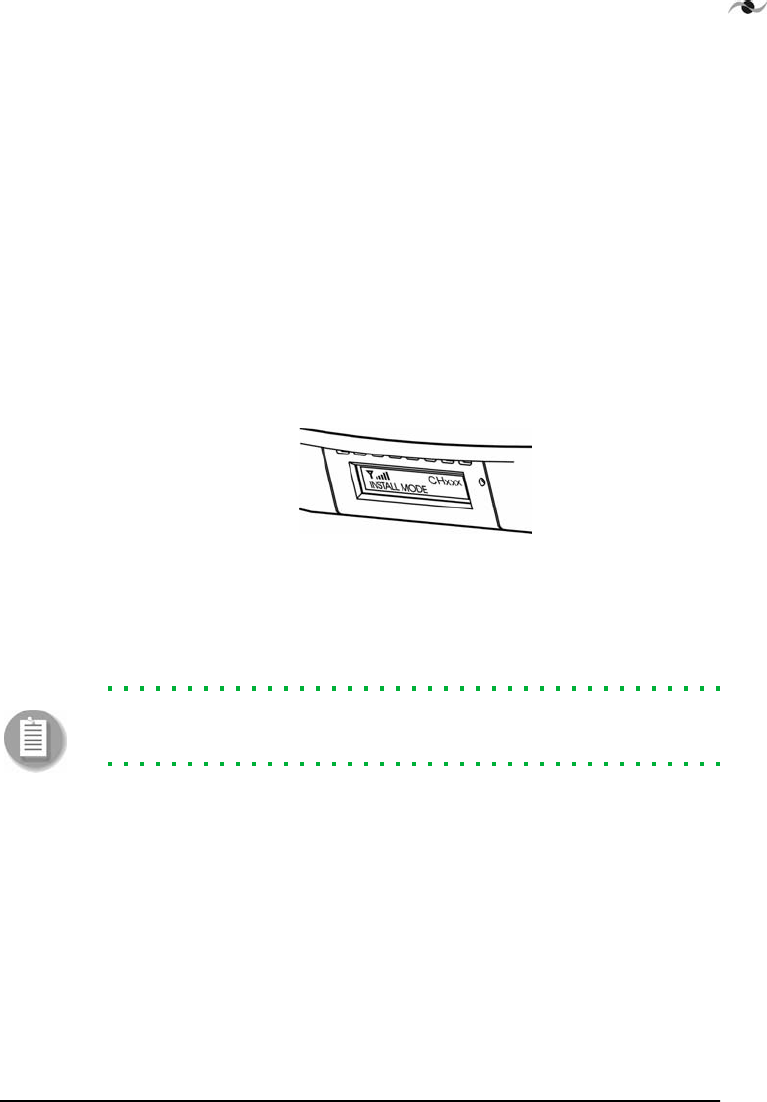
Spotwave Wireless Inc. 11
8. Again, rotate the DDU as in step 6, this time stopping each time the
LED is green and note the direction the DDU is facing (the LED
may turn green once or multiple times). This is an indication of
the signal strength the DDU is receiving from the cellular phone
tower. The DDU should be mounted facing the direction the DDU
was pointed for the longest period of time the LED was green
during its rotation.
9. For inside installation and exterior wall mountings, it is
recommended that various walls and locations within the structure
be tested as suitable locations to position the DDU. For each
location the DDU is tested and the LED is green, the display on the
bottom of the SCU indicates the relative signal strength that the
DDU is receiving.
Figure 3.3: Displayed signal strength
Mount the DDU in the location that has the highest indicated
signal level.
Note: With some tall buildings, it may be necessary to tilt the DDU
down to get a good signal (green LED).
10. Proceed to page 15 for mounting instructions once the DDU
location has been optimized.
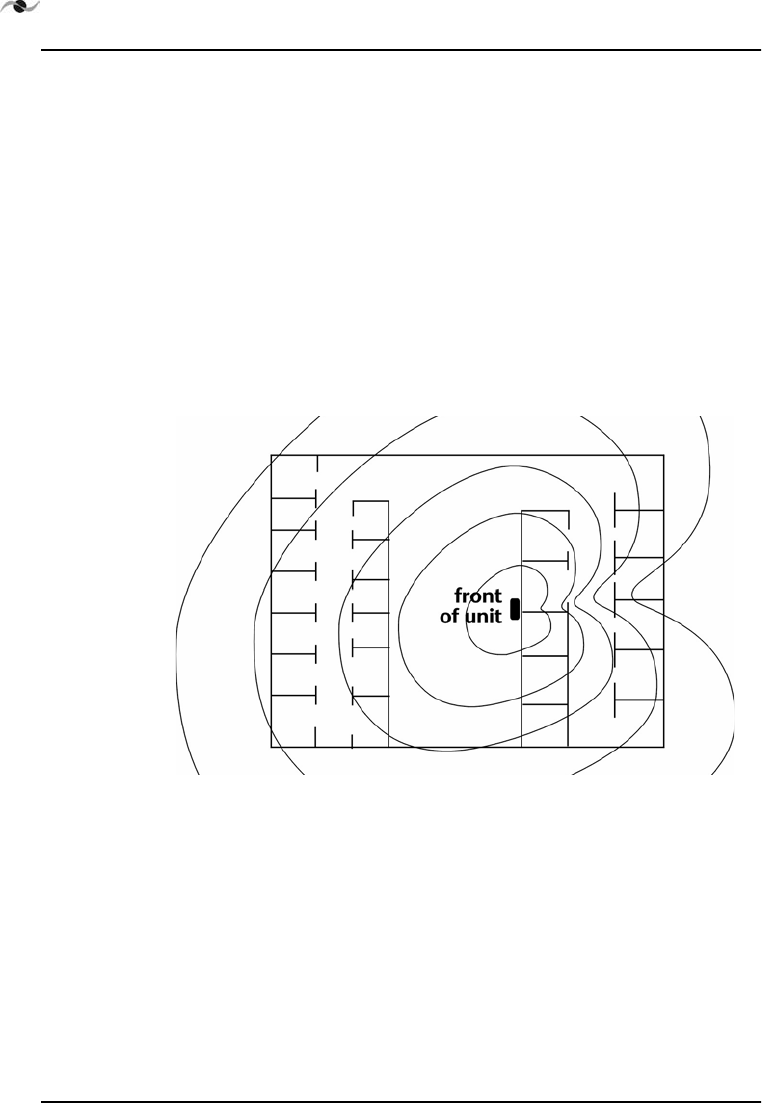
INSTALLATION
12 SpotCell 100, Release 1.0
3.3 Choosing a location for the SpotCell 100 SCU (indoor unit)
The SCU should be optimized and mounted, after the DDU has been
optimized and mounted. Generally, the SCU should be mounted in a
location as far as possible from the DDU, while being within the area to
have improved coverage.
If mounted on a ceiling, the unit should be downward facing, and in the
center of the area requiring cell phone coverage.
If mounted on a wall, the unit should be positioned in the middle of the
area to be covered side-to-side, and off-centered slightly front-to-back,
approximately as shown below in Figure 3.4:“SCU position and signal
coverage.”. The unit should be mounted as high on the wall as possible.
Figure 3.4: SCU position and signal coverage.
3.3.11 Positioning the SCU
1. Ensure that the DDU position has been optimized and has been
mounted in place.
2. Move the switch on the SCU from ‘Install’ to ‘Active’.
3. Hold the SCU in the position it is to be mounted. In an ideal
application, the display on the SCU will show 5 bars. If the display
is not showing 5 bars and there are alternate possible mounting
locations, move the SCU to the alternate locations and check the
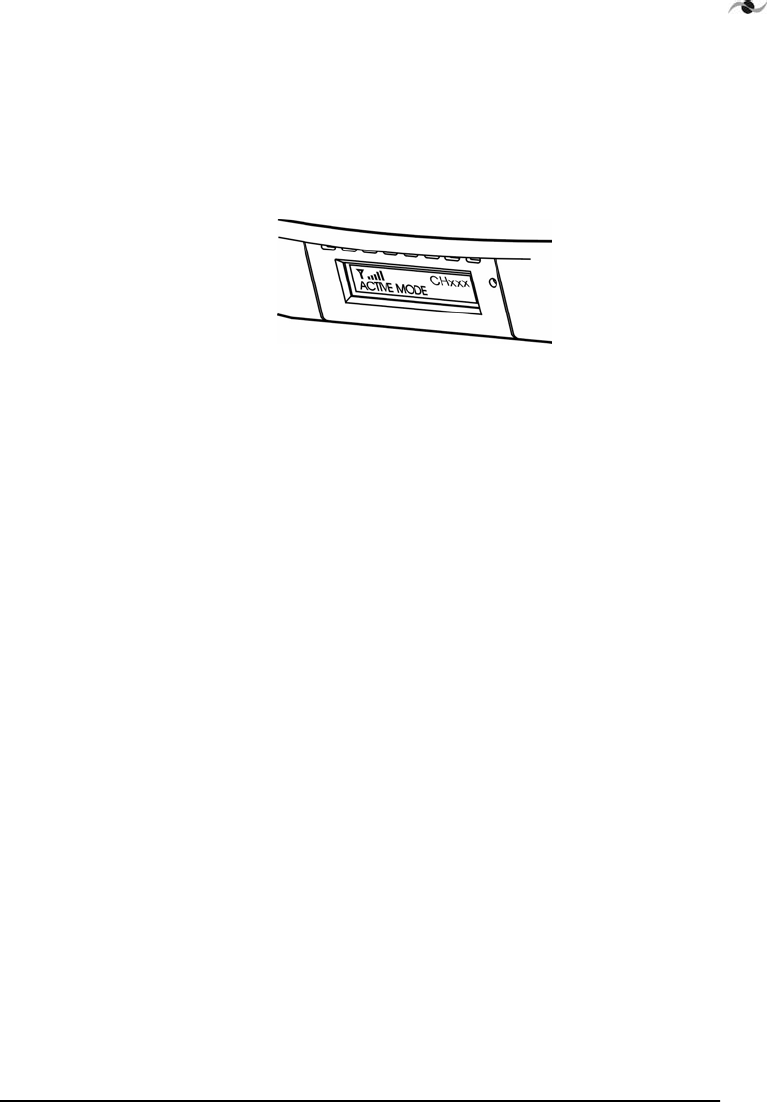
Spotwave Wireless Inc. 13
display. Place the SCU in the location showing maximum number
of bars (see Figure 3.5:“Displayed Signal Strength”). In the event the
number of bars is not changing, which is very possible, choose a
location that is most convenient.
Figure 3.5: Displayed Signal Strength
4. Refer to page 15 for mounting instructions.
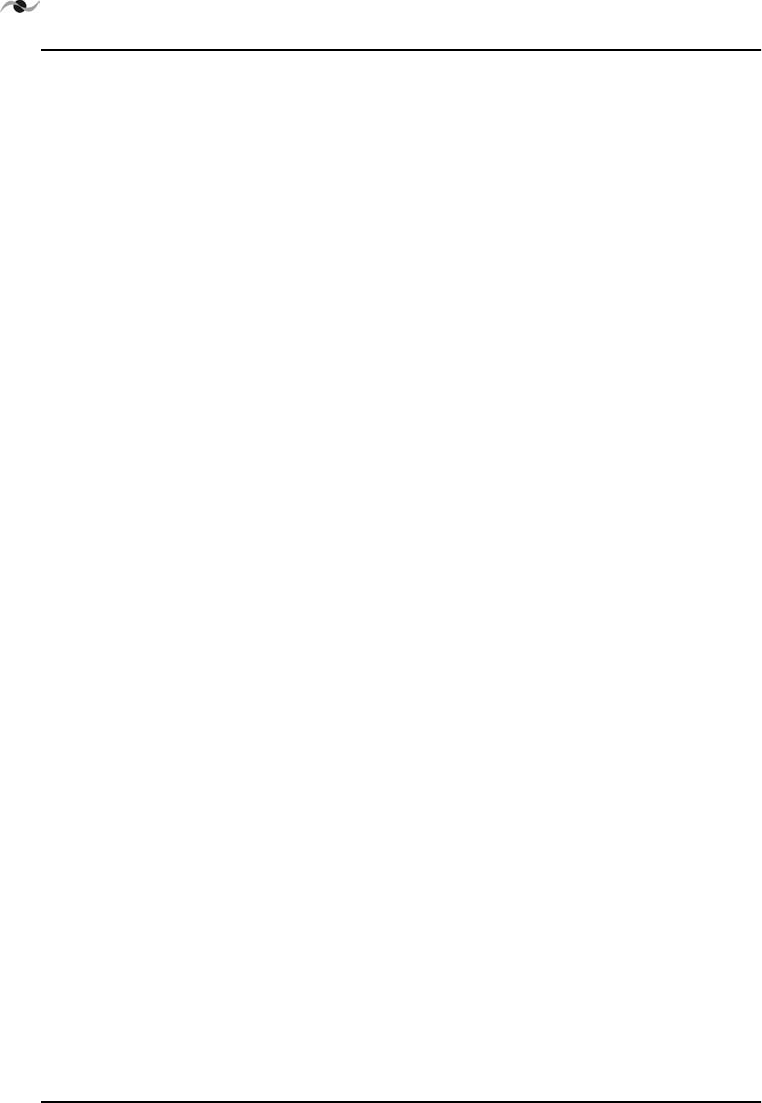
INSTALLATION
14 SpotCell 100, Release 1.0
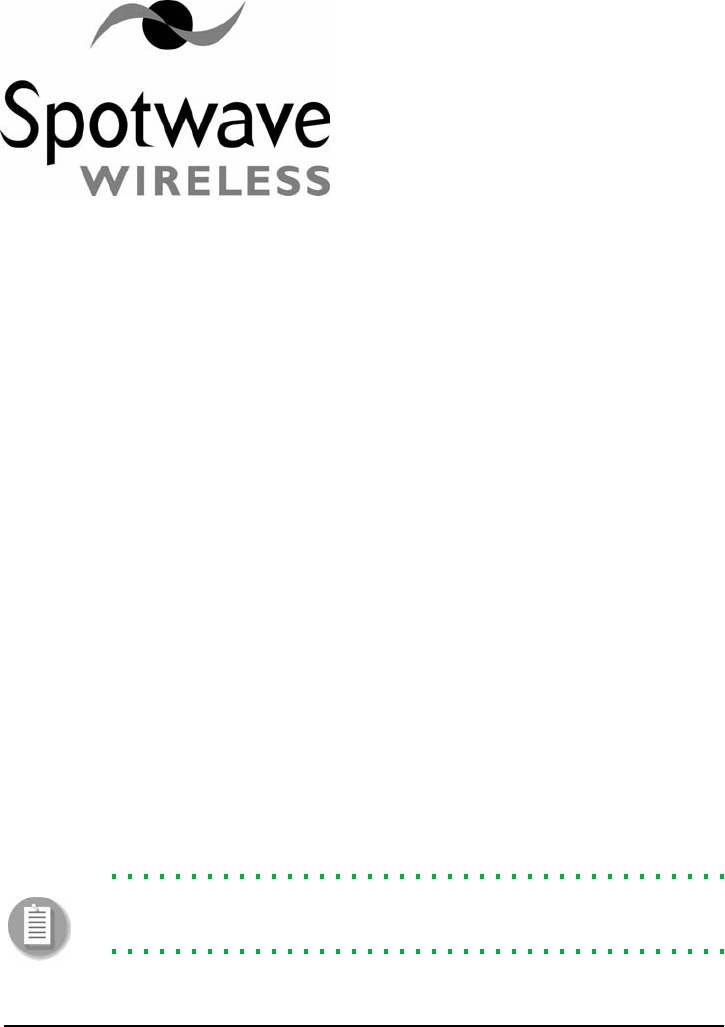
Spotwave Wireless Inc. 15
4 – Mounting
All necessary hardware required for mounting on internal/external walls,
or pipes is included in the mounting kit.
4.1 Running the cable through a wall
If it is necessary to run a cable through a wall, use a masonry or wood
drill bit to drill a 5/8-inch diameter hole.
After passing the cable through, use the putty in the installation kit to
fill the hole around the cable.
4.2 Mounting the DDU
The DDU may be indoor or outdoor mounted. Locate the source to
which the DDU will point and consider the possible mounting
locations.
The following illustrations show some of the possible mounting options.
Note: Mount the angle bracket on the flanged side of the mounting
bracket and use the two mounting holes if no movement is required.
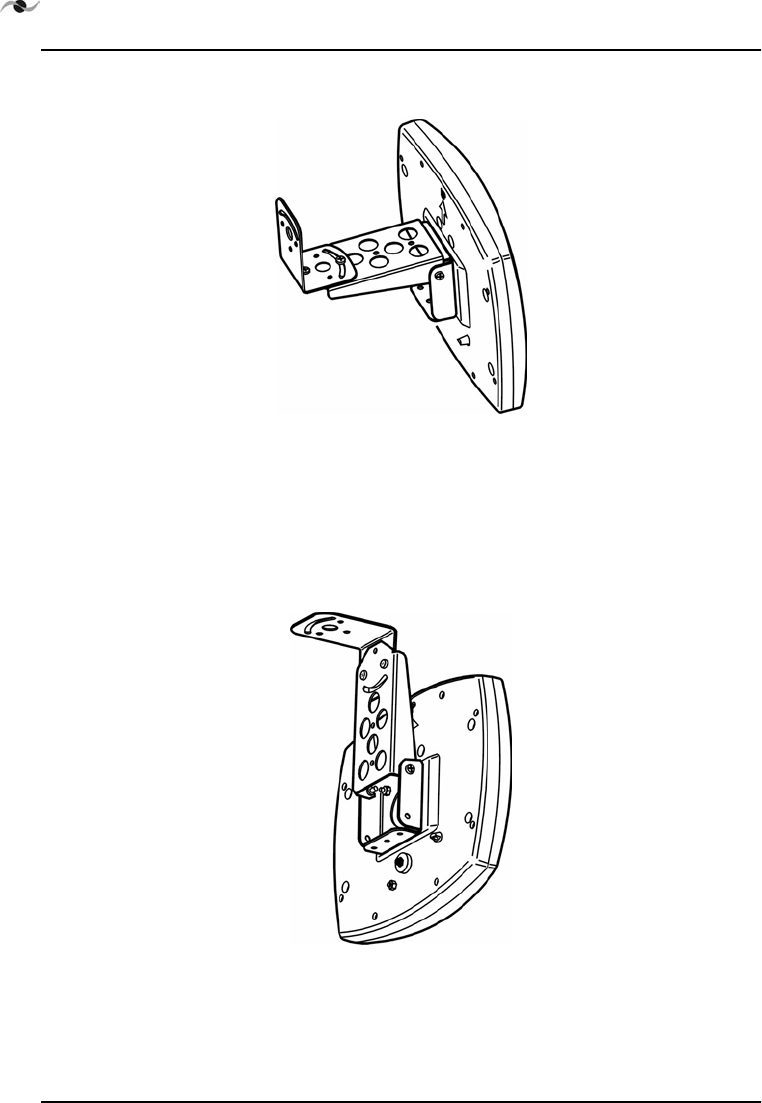
MOUNTING
16 SpotCell 100, Release 1.0
4.2.1 Wall mounting
Figure 4.1: Wall mounting arrangement
This mounting allows for rotation and some upward tilt but mainly
downward tilt.
4.2.2 Overhead mounting
Figure 4.2: Overhead mounting arrangement
This mounting allows for rotation and some upward tilt but mainly
downward tilt
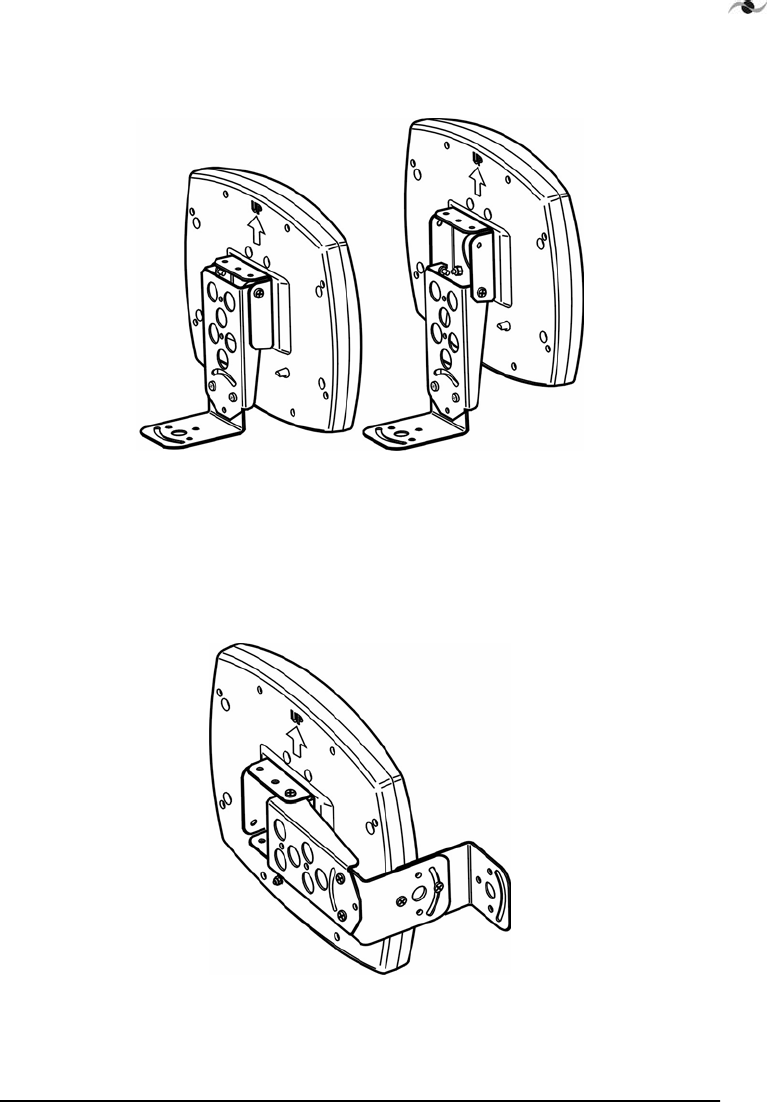
Spotwave Wireless Inc. 17
4.2.3 Horizontal surface mounting
Figure 4.3: Horizontal mounting arrangements
These mountings allow for rotation and some downward tilt but mainly
upward tilt.
4.2.4 Side wall mounting
Figure 4.4: Side wall mounting arrangement
This mounting allows for rotation and up and down tilt.
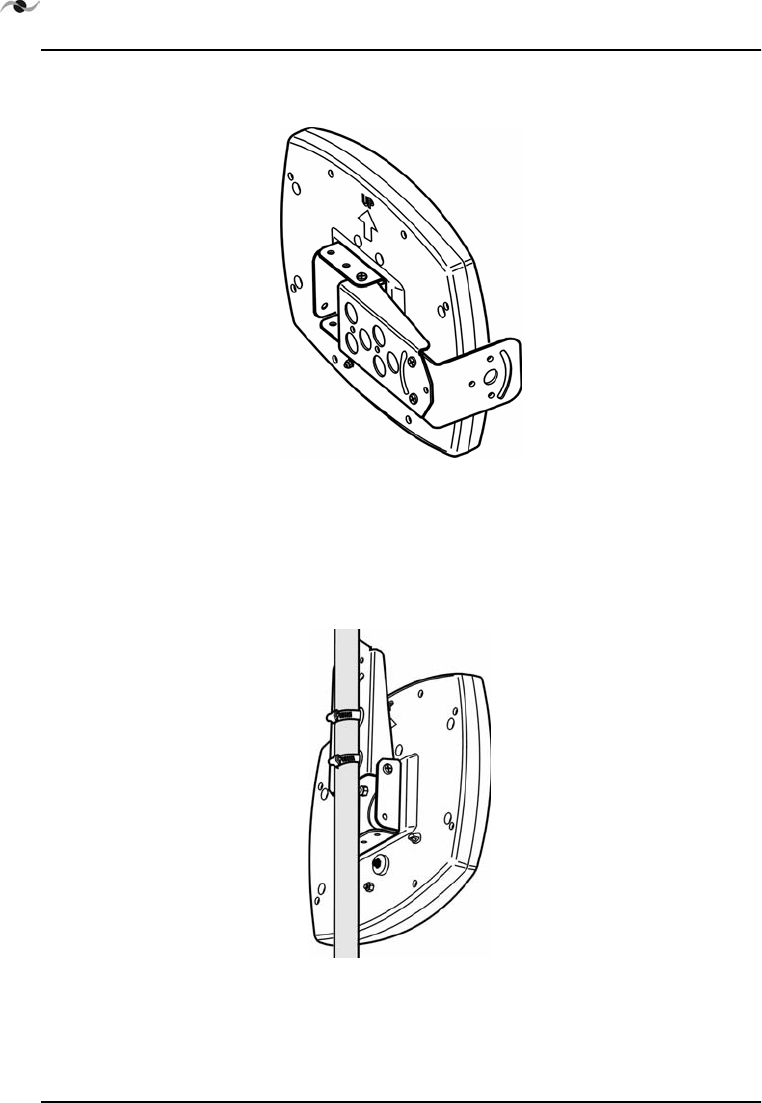
MOUNTING
18 SpotCell 100, Release 1.0
4.2.5 Side window frame mounting
Figure 4.5: Side window frame mounting arrangement
Limited rotation and tilt depending on how close the unit is to the
window glass.
4.2.6 Pipe mounting
Figure 4.6: Pipe mounted DDU
Use hose clamps to mount the unit to a pipe. The hose clamp range is 2"
to 5". This mounting allows for rotation and limited up and down tilt.
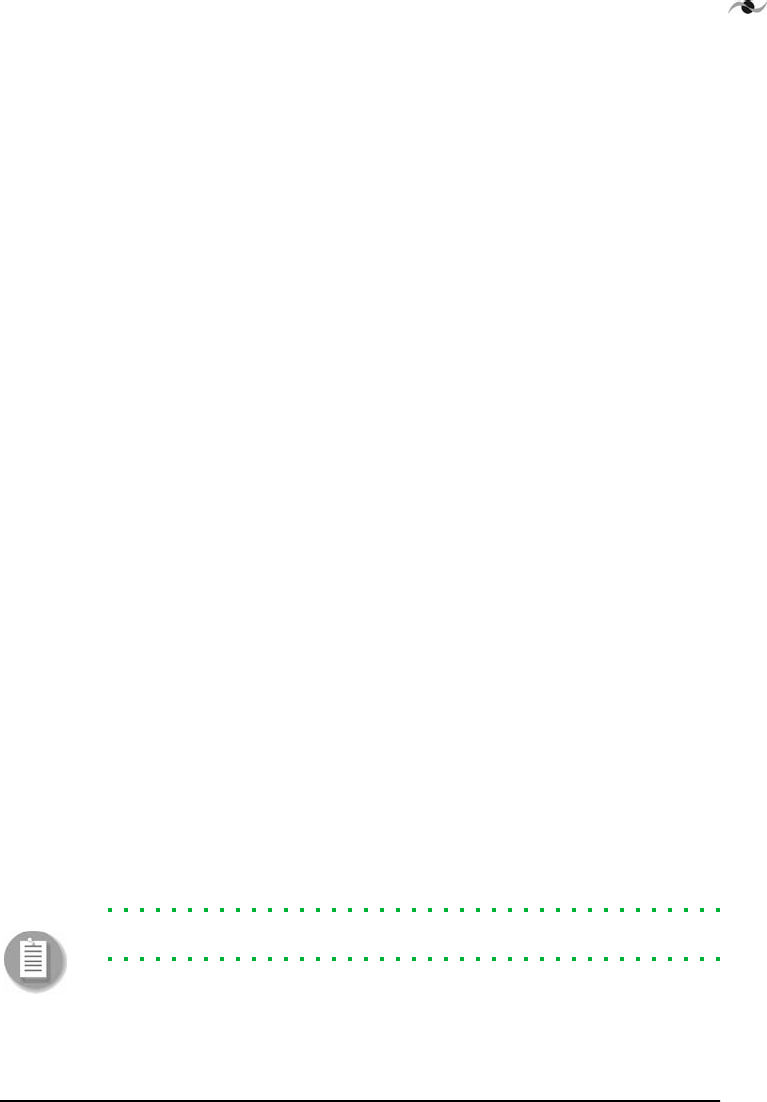
Spotwave Wireless Inc. 19
4.3 DDU Outdoor mounting
4.3.7 Mounting to a wood structure
1. Use the holes in mounting bracket as a template and mark the hole
locations. Mark two regular holes if no motion is required and the
hole and the slot if motion is required.
2. Drill two .125" diameter holes approximately. 2.5" deep.
3. Install the DDU using the two 1/4" lag bolts.
4.3.4 Mounting to a brick or concrete structure:
1. Use the holes in mounting bracket as a template and mark the hole
locations. Mark the two regular holes if no motion is required and
the hole and the slot if motion is required.
2. Use a masonry drill bit to drill two 5/16"diameter holes, 2 inches
deep.
3. Insert masonry screw anchors so that the anchor is flush to
mounting surface.
4. Install the DDU using the two 1/4" lag bolts.
4.3.5 Mounting to a pipe or tubing:
Use the two stainless steel hose clamps supplied in the mounting kit for
the following procedure.
1. Feed the end of the hose clamp through the holes as shown
in Figure 4.6:“Pipe mounted DDU”.
2. Rotate the unit to point the unit to the signal source and tighten
clamps.
Note: DO NOT use cable ties to mount the DDU.
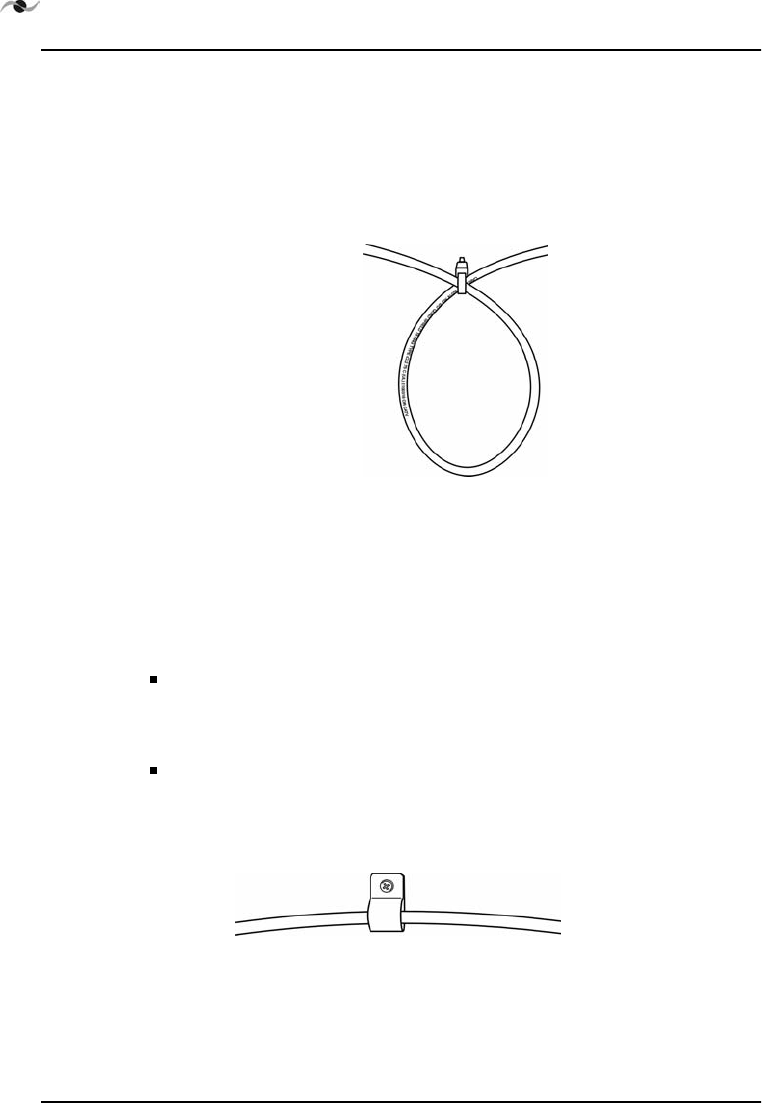
MOUNTING
20 SpotCell 100, Release 1.0
4.3.3 Attaching the cable
While securing the cable, ensure that a drip loop is fashioned near the
DDU (to prevent water from collecting around the cable where it
attaches to the DDU) and secured in place as shown in Figure 4.7:“Drip
loop” below.
Figure 4.7: Drip loop
Fashion the drip loop and fasten a black tie wrap around the loop to
keep the loop fastened.
To attach the cable to an existing pipe or cable run:
Use tie-wraps to attach the cable to an existing pipe or cable run.
To attach the cable to wood or siding:
Secure the cable to the wall using a cable loop strap as shown below.
Mount the loop strap directly to the wall where possible using a #6 x
1.5” wood screw.
Figure 4.8: Cable strap
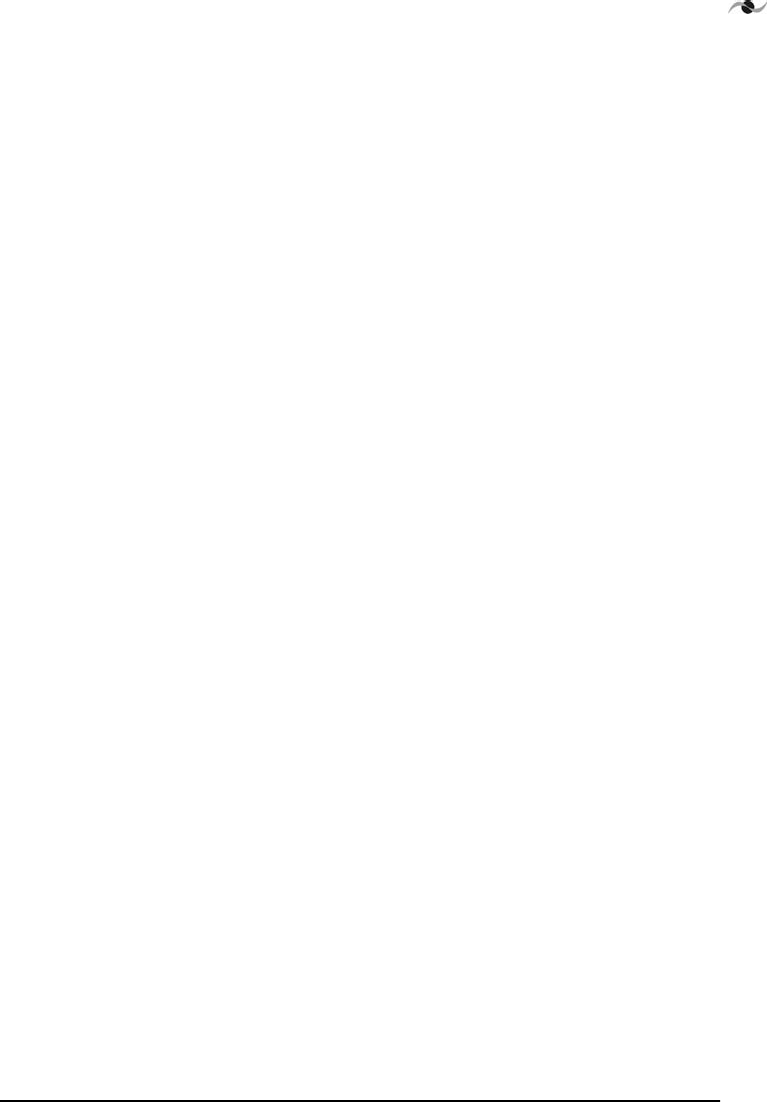
Spotwave Wireless Inc. 21
To attach the cable to a brick or concrete wall:
1. Drill a 3/16 diameter x 1 1/4 inch deep hole using a masonry drill
bit.
2. Insert the anchor flush with the mounting surface.
3. Use cable clamps and screws to attach cable to the wall.
4.3.4 Bringing the cable indoors
To bring the cable indoors, it may be necessary to drill a hole through
the wall.
To bring the cable through an exterior wall:
1. Depending on the material the wall is made off use a wood or
masonry drill bit to drill a 5/8 inch diameter hole.
2. Pass the connector and cable through the wall.
3. Use the putty/sealant provided to fill the hole.
4.4 DDU indoor mounting
To mount the DDU indoors:
1. Use the mounting bracket as a template and mark the hole
locations. Mark the two regular holes if no motion is required and
mark the hole and the slot if motion is required.
2. If the mounting is in a solid wood surface, or a stud covered by
drywall, drill a 5/32 inch diameter hole. Mount the unit with 2 inch
wood screws.
or
If the mounting is in drywall, drill a ¼ diameter hole and insert an
anchor. Mount the unit with 1/2 inch pan head screws.
3. Attach cables to the wall using tie wraps and mount directly to the
wall where possible (using 1/2 inch pan head screws). If an anchor is
required drill a 3/16 inch diameter hole, insert the anchor, and
fasten with 1/2 inch pan head screws.
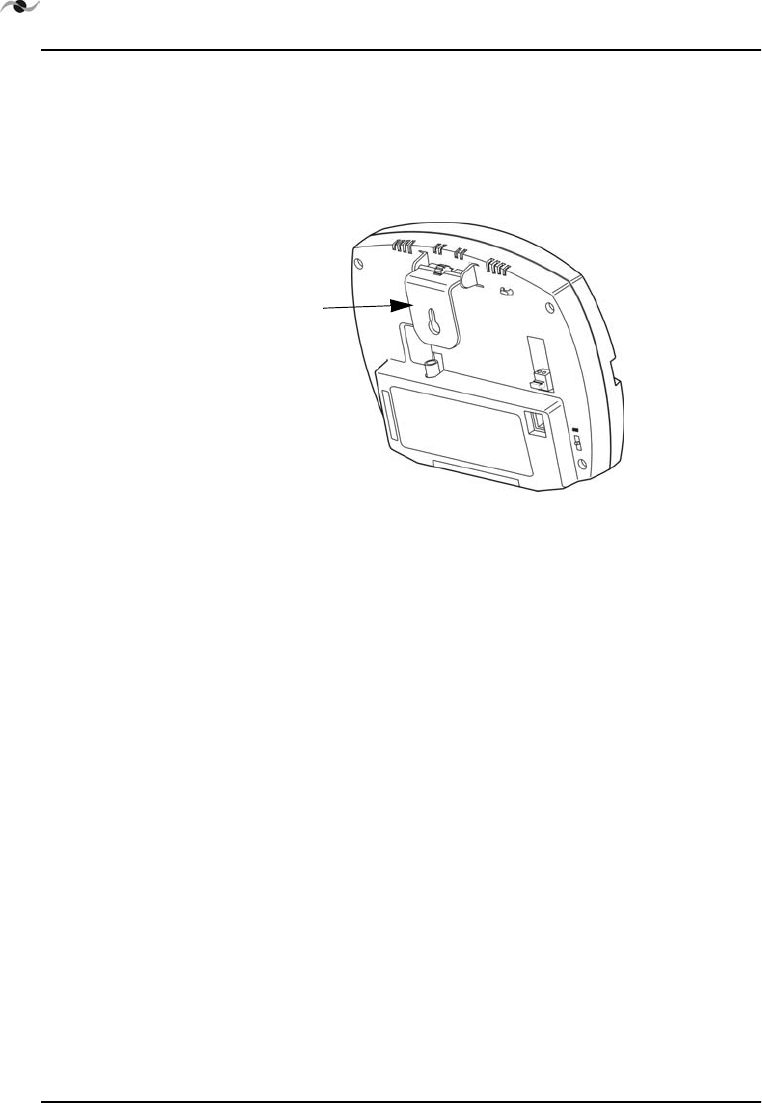
MOUNTING
22 SpotCell 100, Release 1.0
4.5 Mounting the SCU
The SCU has a bracket attached as illustrated below. The bracket can be
rotated to allow mounting to a ceiling or wall such that the face of the
unit is parallel to the floor or ceiling, or positioned at approximately 45
degrees.
Figure 4.9: SCU mounting bracket.
Mounting the SCU
1. Find a suitable location to mount the unit that will provide good
signal coverage.
2. If mounting on a solid wood surface, or stud covered by drywall,
drill a 1/8th inch diameter hole and mount with #6 x 1.5” screws.
or
If mounting in drywall, drill a ¼ inch diameter hole, insert the
nylon screw anchor, and then mount with a 1/2” pan head screw.
3. Attach cables to the wall using tie wraps and mount directly to the
wall where possible (using 1/2 inch pan head screws). If an anchor is
required drill a 3/16 inch diameter hole, insert the anchor, and
fasten with 1/2 inch screws.
SCU bracket
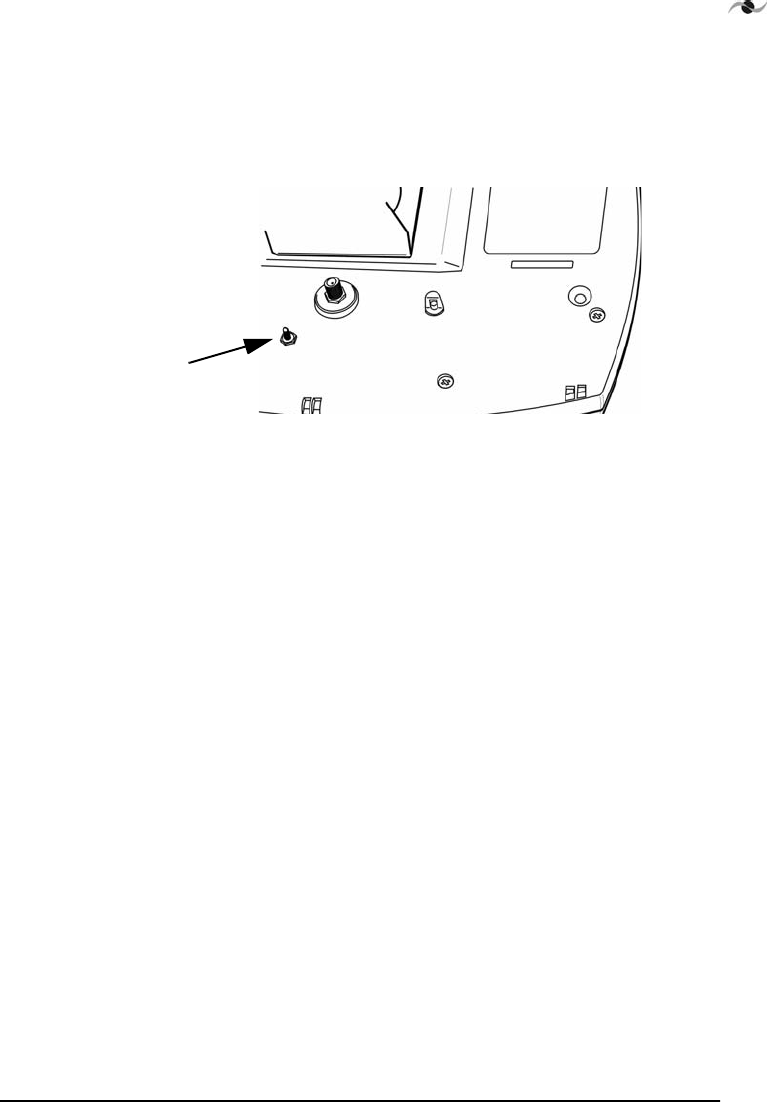
Spotwave Wireless Inc. 23
4.5.4 Grounding:
Ensure there is a connection to earth ground. Use an appropriate
conductor connected from the stud on the DDU to earth ground.
Figure 4.10: DDU ground stud
ground
stud
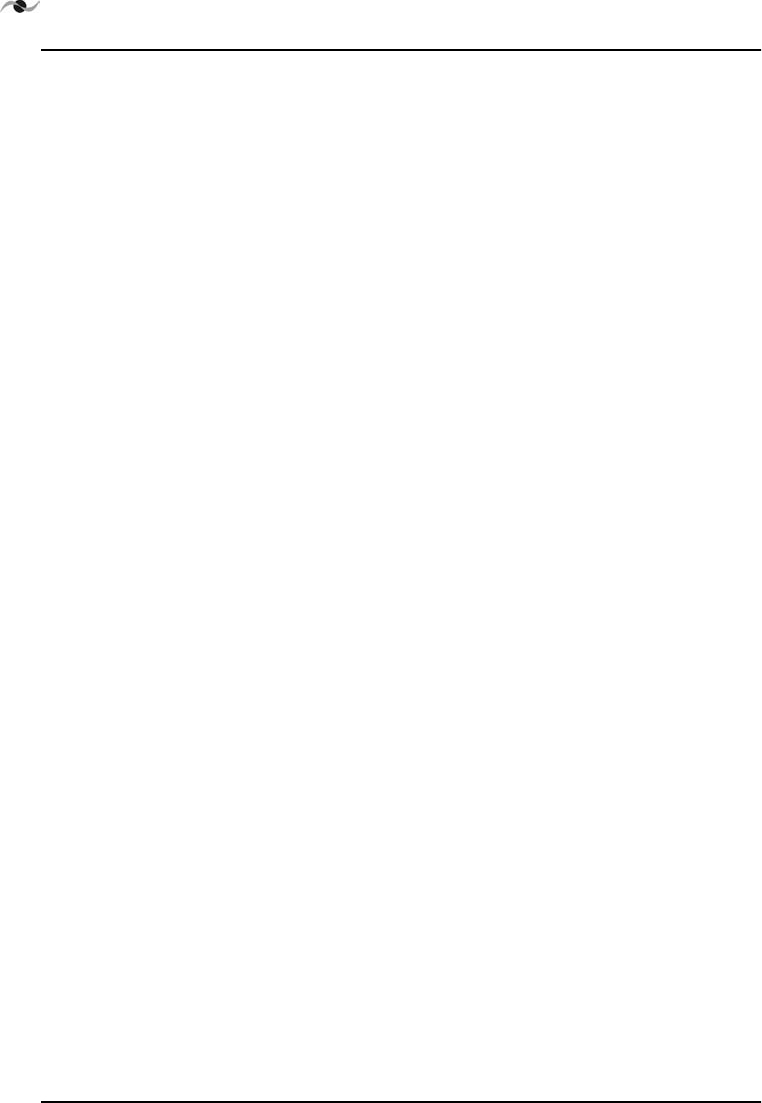
MOUNTING
24 SpotCell 100, Release 1.0
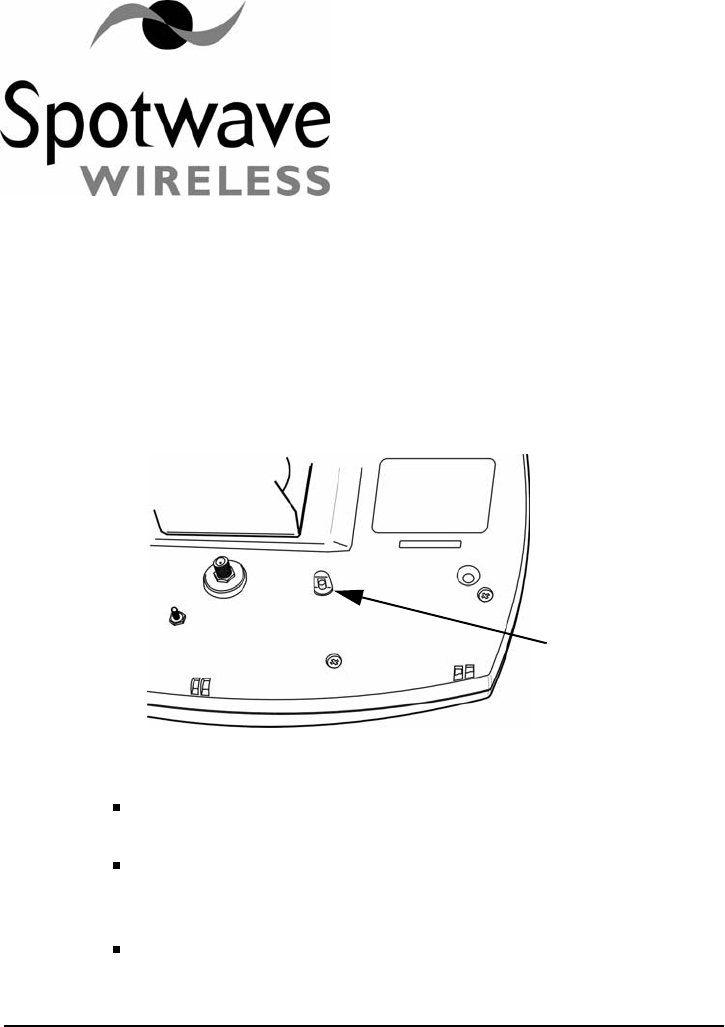
Spotwave Wireless Inc. 25
5 – Displayed Information
5.1 DDU (outward facing unit)
Figure 5.1: DDU LED location
LED is RED: the DDU is not capturing an adequate enough signal
for the system to operate.
LED is YELLOW: the captured signal is within range and the
system will function, but the DDU is not properly positioned to
capture the strongest signal available in its current location.
LED is GREEN: after one complete rotation of the DDU this
indicates the DDU is optimally positioned in this location.
DDU LED

DISPLAYED INFORMATION
26 SpotCell 100, Release 1.0
5.2 SCU
The SCU displays system status and signal strength. The following table
shows the various messages displayed and if necklaces, what action
should be taken.
Display with alternating display (if present) Action (if required)
Check the RF cable and
verify that it is connected
properly. Make sure the
length of the RF cable is
less than 50 meters.
Call product support.
The signal may be too
weak or interfered with by
strong adjacent signals.
Turn the DDU to another
appropriate position.
Move the SCU to an
alternate location,
preferable farther away
from the DDU.
Table 1: SCU Display States
System OK
OUT OF SERVICE
System Fault xxx
CHECK CABLE
CONNECTIONS
CALL PRODUCT
SUPPORT
OUT OF SERVICE
System Fault xxx
Poor Signal xxx
Try turning DDU
Poor Signal xxx
Searching . . . .
Y ..:|| CHxxx
O. MOVE SCU
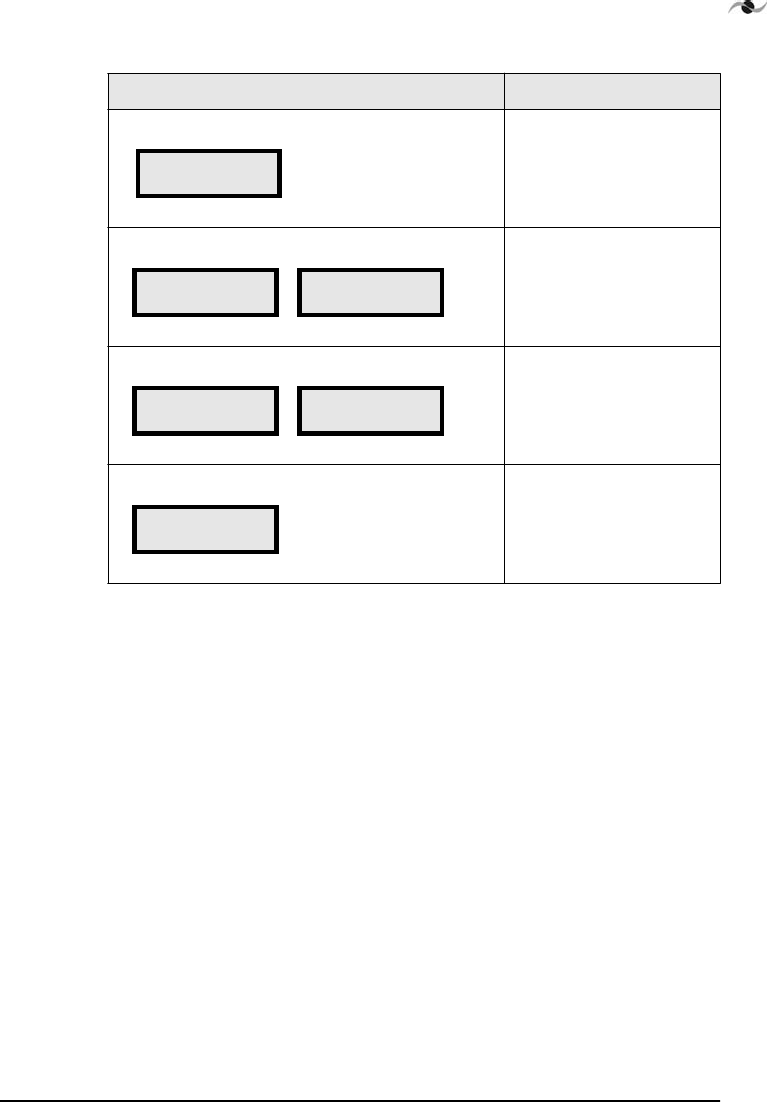
Spotwave Wireless Inc. 27
Turn the DDU to another
appropriate position.
Turn the DDU to another
appropriate position.
Display with alternating display (if present) Action (if required)
Table 1: SCU Display States
Y ..:|| CHxxx
O..:|| IN SERVICE
Poor Signal xxx
INSTALL MODE Poor Signal xxx
Try turning DDU
Y ..: CHxxx
INSTALL MODE Weak Signal xxx
Try turning DDU
Y . . : | | CHxxx
INSTALL MODE
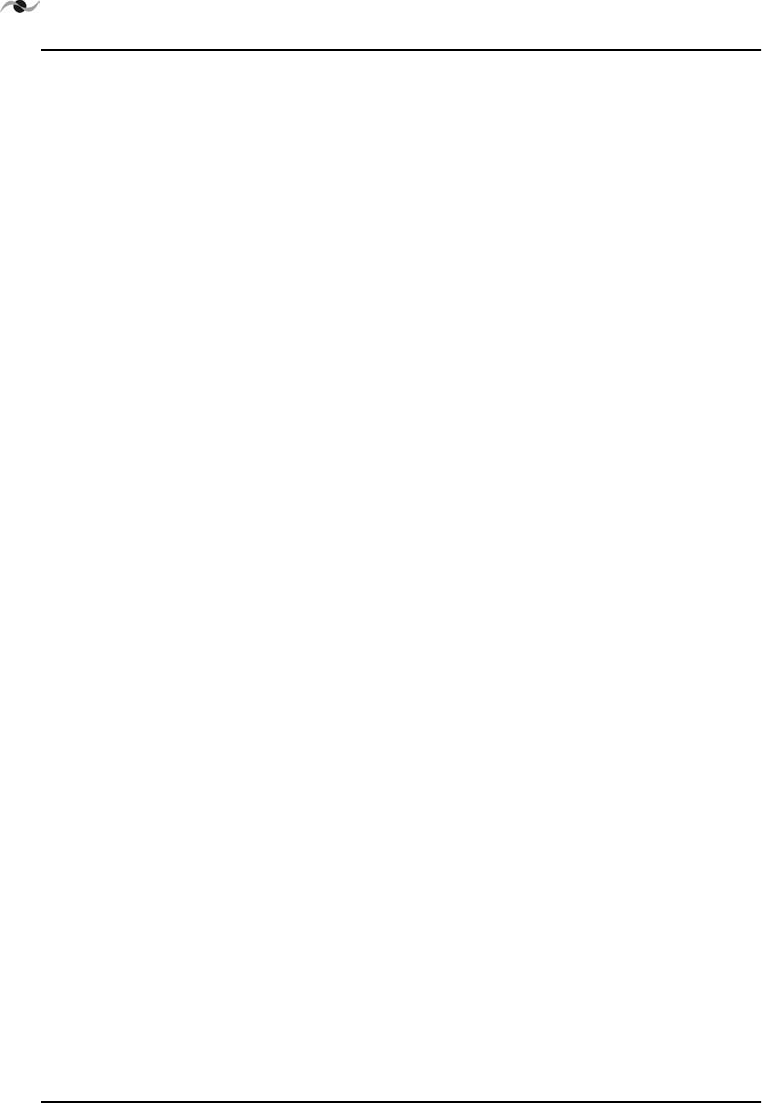
DISPLAYED INFORMATION
28 SpotCell 100, Release 1.0
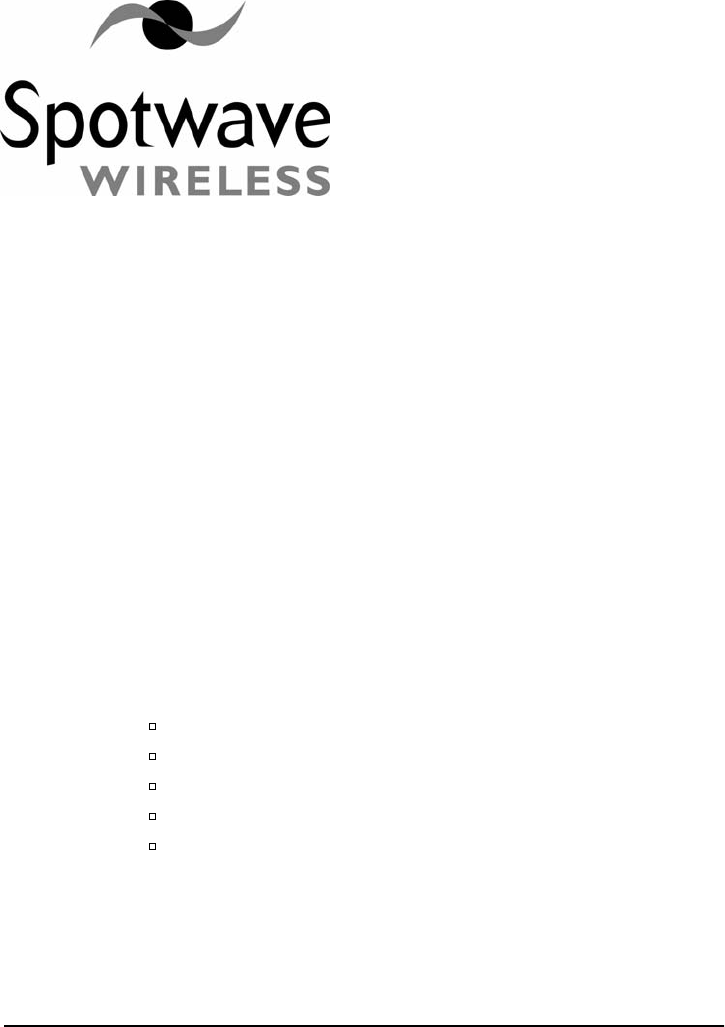
Spotwave Wireless Inc. 29
6 – Trouble Shooting Information
1. Status: The display on the bottom of the SCU dynamically displays
information regarding the SpotCell system and environment during
installation and operation.
Action: Look at the information display to determine if the
SpotCell system is indicating a fault.
2. Status: The LED on the DDU is not illuminating during the
installation.
Action: Ensure the following:
The provided white cable is connected to the SCU and DDU.
The power supply is connected to the SCU.
The power supply is plugged into an electrical outlet.
The switch on the back of the SCU is in the ‘Install’ position.
If the LED is still not illuminating, contact technical support.
3. Status: My cell phone does not work around the location I would
like to install the SpotCell 100 DDU.
Action: Try positioning the DDU externally as high as possible.
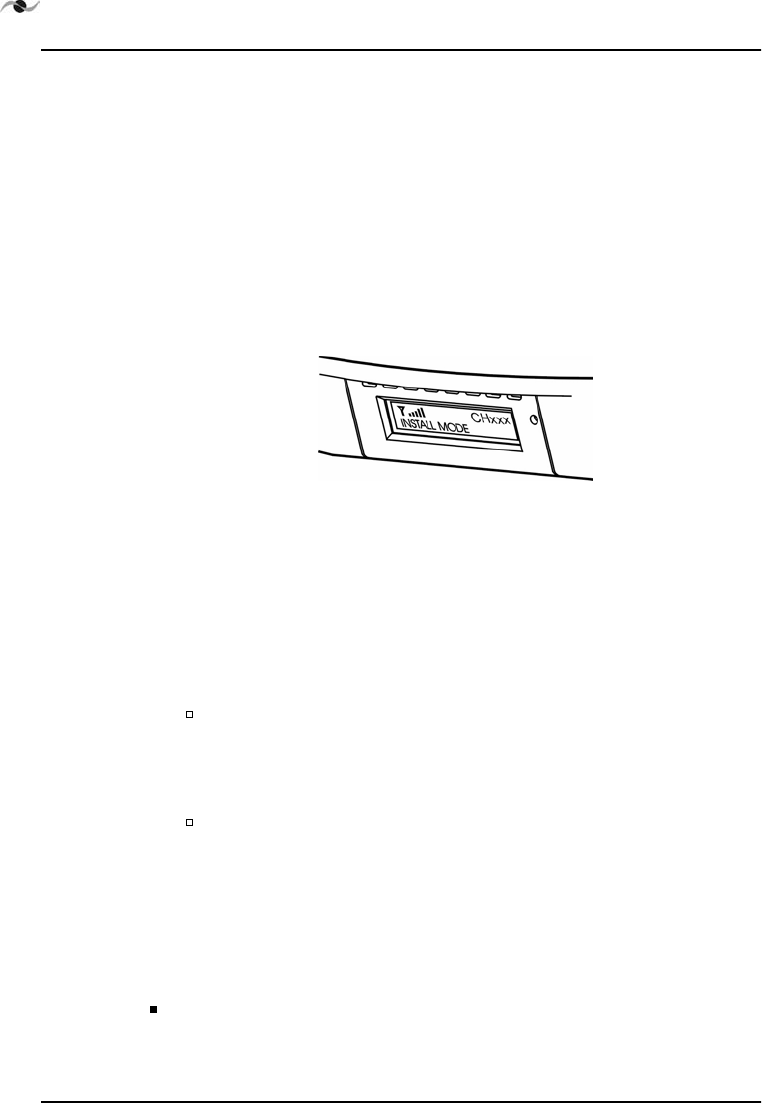
T
ROUBLE SHOOTING INFORMATION
30 SpotCell 100, Release 1.0
4. Status: While optimizing the DDU for installation, you found that
the LED turned green in multiple locations, indicating each had
adequate signal strength. How do you determine which location is
optimal for the DDU?
Action: Look at the signal level indicated on the display on the
bottom of the SCU each time the green light appears on the DDU
during alignment. Mount the DDU in the location as indicated
having the highest signal level. Figure 6.1:“Displayed signal
strength.” below shows an example of the signal strength display.
Figure 6.1: Displayed signal strength.
5. Status: The DDU and SCU installed properly, but your cell phone
still does not work.
Action: There are three factors that may be affecting coverage as
described below:
Visually inspect the area around the SCU. Ensure that there are
not any large metallic objects directly between the SCU and the
area where cell phone coverage is not adequate. Remount the
SCU so that it is out in the open.
If the signal the DDU is receiving is very weak (although still
strong enough to allow operation), the area around the SCU
within which a cell phone can function will be relatively small.
An effort can be made to improve system performance by
raising or otherwise repositioning the DDU in an effort to
obtain a stronger signal. In Install mode, signal strength is
shown on the SCU display.
check with your cellular provider if your phone is A or B band in
800 MHz. Verify on the back of the SCU or DDU that the system
is SpotCell 100 A or B. It should be the same as your phone.
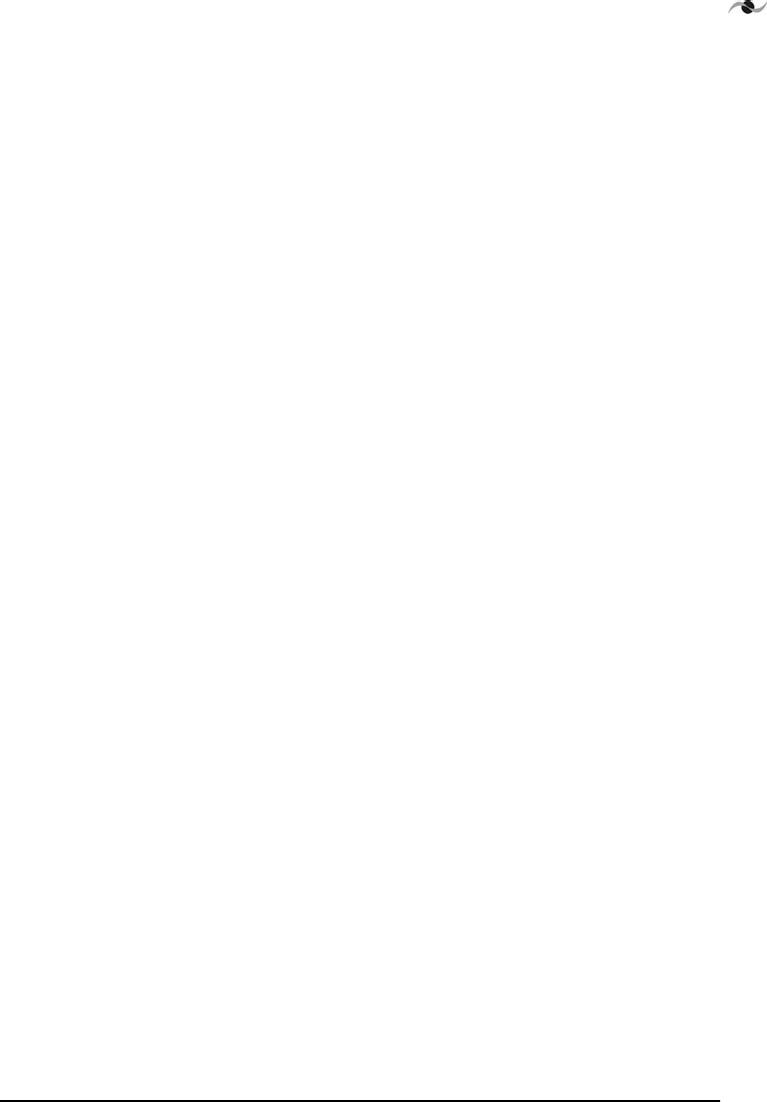
Spotwave Wireless Inc. 31
6. Status: The coverage area around the SCU suddenly shrinks after a
long period of reliable operation.
Action: This is most likely due to man made environmental
influences such as a large building being erected somewhere in
between the DDU and the location the DDU is receiving a signal
from. Going through the install procedure with the DDU in its
current position may improve system performance (i.e. Putting the
SCU switch into ‘Install’ and spinning the DDU around twice,
aligning it in the direction indicated by the green LED on the
second spin.). If this does not help, the DDU may have to be
physically repositioned at a different location; going through the
install procedure starting at page 7 is necessary at this point.
7. Status: The SpotCell 100 has been installed and your cell phone
coverage has not improved.
Action: Check with your carrier to determine if your cell phone is a
duel band PCS/Analogue phone. If the answer is yes, and your
phone is digital, you will have to manually change the phone to
analogue while in the poor coverage area.
8. Information: Remote installation SpotCell 100 characteristics.
In order for the SpotCell 100 system to function, there are two basic
parameters that must be met. The DDU must receive a minimum
amount of cellular signal, and a physical environment that blocks
cellular signals must be in between the DDU and SCU (i.e. a wall).
If the DDU is not receiving an adequate signal, the system will not
work, or, it will work but provide a very limited area around the
SCU in which a cell phone will function. In this instance, it may be
possible that only one cell phone will be capable of using the system
at a time. This is typical of applications that are on the fringe, or
outside of a Cellular providers advertised coverage area. Improved
performance will typically only be attained by moving the DDU to
a higher location.
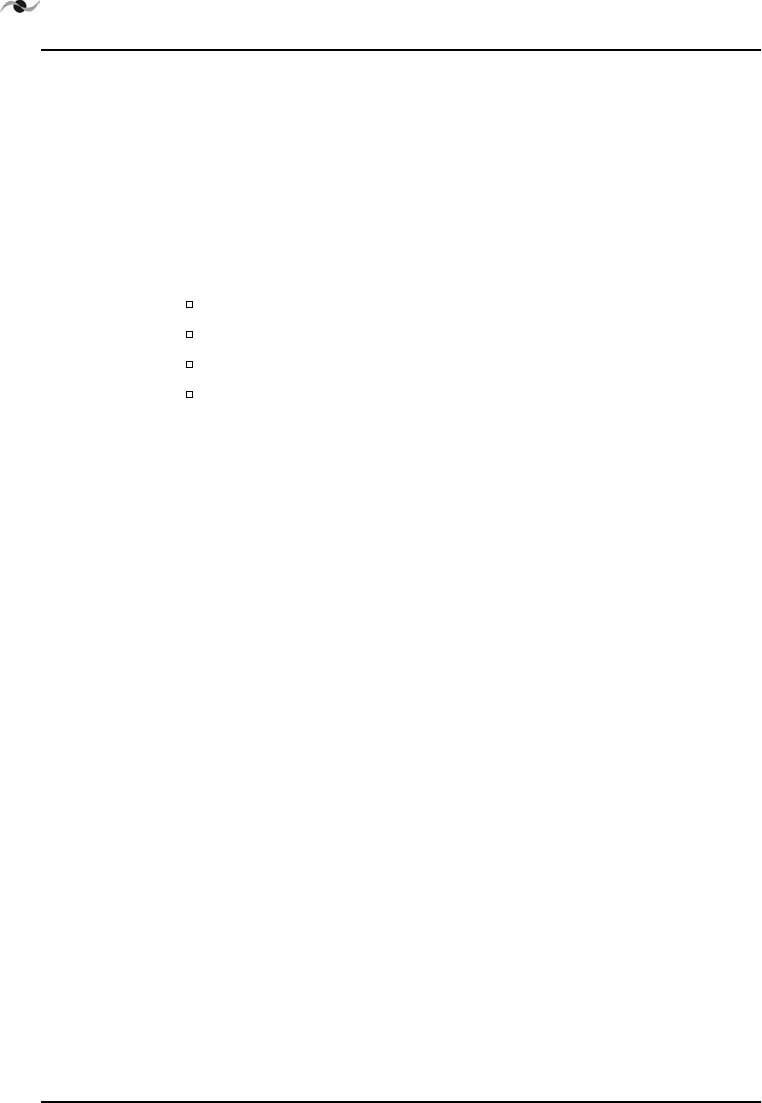
T
ROUBLE SHOOTING INFORMATION
32 SpotCell 100, Release 1.0
9. Information: Residential (or building) installations that do not
provide for brick, concrete, metal, or other dense material between
the DDU and SCU.
Action: In this situation it is possible that the signal emitted by the
DDU will be received by the SCU. This will result in the system
lowering the power of the signal it is emitting; and therefore the area
around the SCU in which a cell phone will function will become
smaller. To improve performance in this scenario, it is important to:
Maximize the height of the DDU
Separate the DDU and SCU horizontally as much as possible
Mount the DDU and SCU in a back-to-back manner.
It is recommended to use 50 meters of cable in between the
DDU and SCU if possible in an effort to vertically and
horizontally separate the system units.
10. Information: Proper alignment rotation
Action: Make sure the DDU is rotated once completely within the
area available for rotation, and then move through the same rotation
again. DDU alignment is based on optimizing the direction the
DDU is facing after initially establishing the range of signal available
by rotating the DDU in a circle. Once the DDU has been rotated in
a circle and established the level of signal available, it now sets a
threshold based on the surroundings to determine when the LED
will illuminate green. If the DDU is not pointing in a direction that
is within a certain range of the highest signal it encountered since
being in ‘Install’ mode, the LED will not turn green. Additionally,
the LED will not illuminate green if a minimum signal level is not
achieved during the initial rotation.
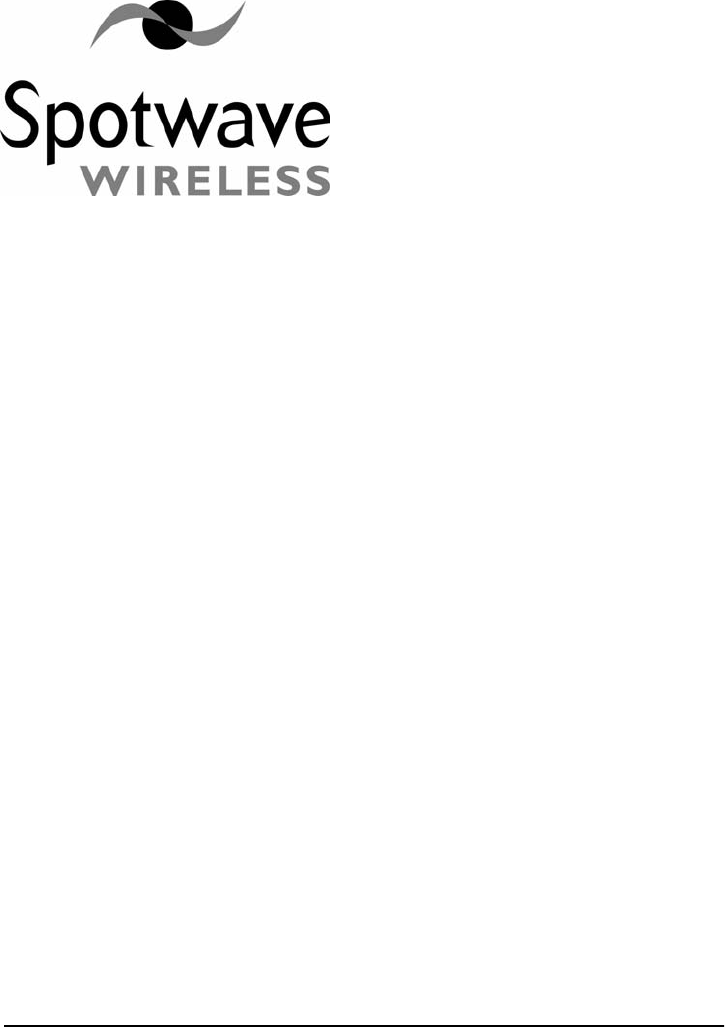
Spotwave Wireless Inc. 33
Appendix A – Applications overview
SpotCell 100 operates in the 800 MHz cellular frequency band, is A or
B sub-band specific, installed in a location where a cellular handset has
poor or non-existent coverage. Poor coverage may be a result of signal
degradation due to terrain or urban environmental influences such as
buildings, tunnels or underground garages. It may also be a result of
the user being in a fringe area or outside of the known existing cellular
coverage area.
The coverage area provided is typically up to 10,000 square feet (930
square metres) for an office area and up to 20,000 square feet (1,850
square metres) for an open area, and varies depending on a number of
factors.
A.1 Components and Installation
SpotCell 100 complements the existing cellular infrastructure, filling in
coverage holes in buildings within a base station coverage area.
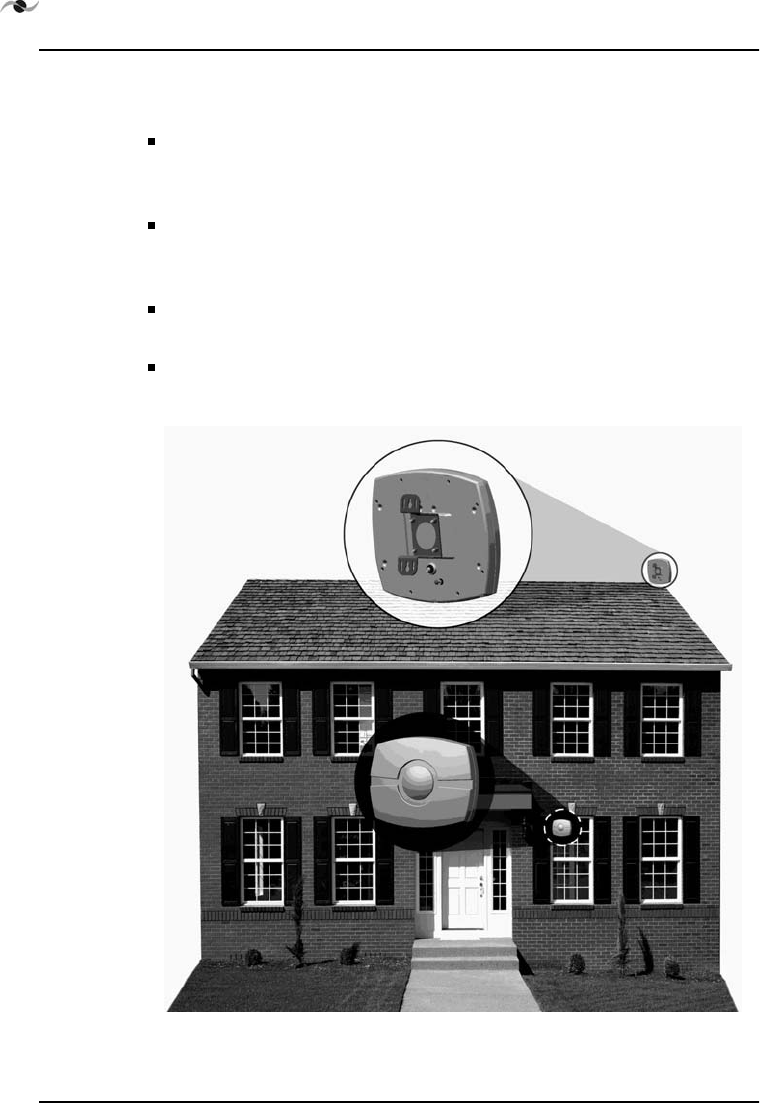
APPLICATIONS OVERVIEW
34 SpotCell 100, Release 1.0
SpotCell 100 is a complete out-of-the-box solution consisting of four
physical components:
A donor component called a DDU (Directional Donor Unit),
which is 14.00 inches (35 centimeters) wide, 10.50 inches (27
centimeters) high and 3.50 inches (9 centimeters) deep.
An indoor component called a SCU (Subscriber Coverage Unit),
which is 8.25 inches (21 centimeters) wide, 6.50 inches (17
centimeters) high and 2.50 inches (6 centimeters) deep.
80 feet (25 metres) of coaxial cable to connect the Indoor Unit and
Donor Unit.
A power adapter and cord to provide the SCU with power.
Figure A.1: Typical home installation

Spotwave Wireless Inc. 35
To complete an installation, the DDU will be installed in a location
where it can capture a good cellular signal. The SCU will be installed
indoors, within the area to be provided with coverage. The power supply
will be connected to the SCU, and the coaxial cable will connect the
DDU and SCU.
Figure A.2: Typical building installation
Typical installations for building and home/ cottage environments are
depicted in Figure A.1:“Typical home installation” and Figure
A.2:“Typical building installation”.
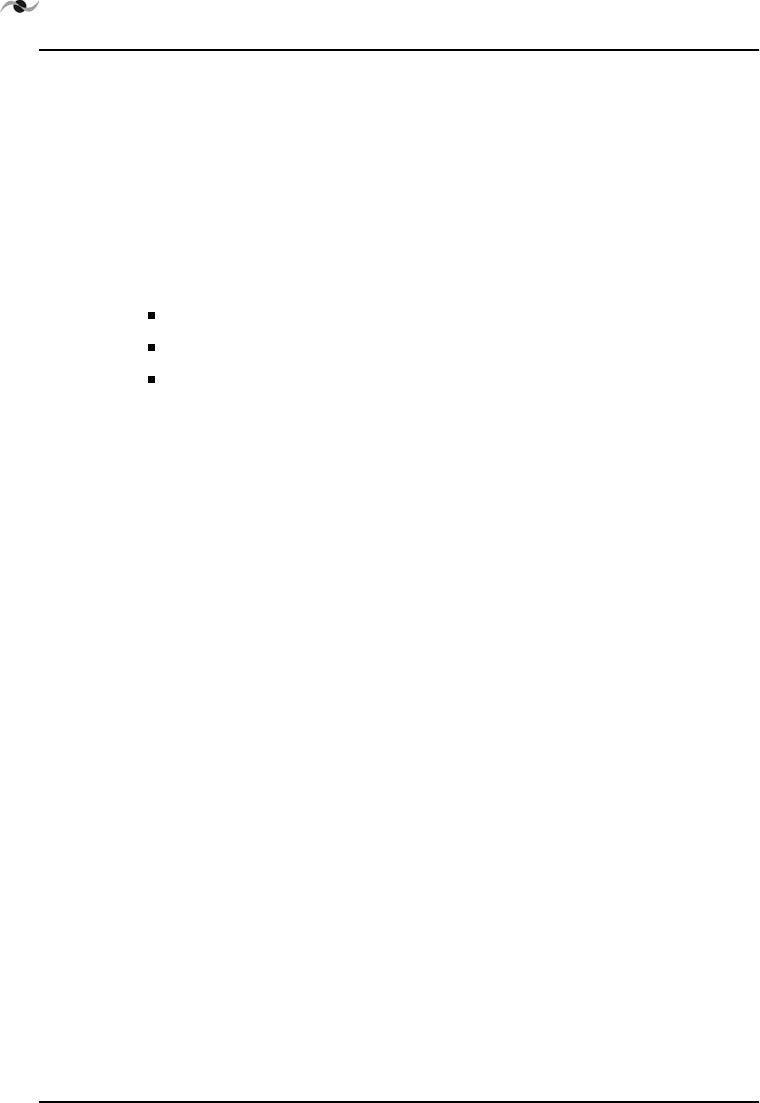
APPLICATIONS OVERVIEW
36 SpotCell 100, Release 1.0
A.2 Operation
SpotCell 100 will be used in existing cellular networks, and will function
transparently to both the end user and the operator in terms of the
services provided by the cellular network. The adaptive algorithms
employed in SpotCell 100 allow it to be a non-engineered solution – i.e.,
installed and operated without engineering intervention or support.
SpotCell 100 operates with the following circuit-switched air interface
protocols that are used in the North American (800 MHz) cellular band:
AMPS and NAMPS (analog)
IS-136 NA TDMA
IS-95 CDMA
SpotCell 100 uses two units (DDU and SCU), each supporting full
duplex communications. The DDU is typically located outdoors, at an
elevation higher than the SCU to help reduce the path loss to the base
station. The SCU is located indoors in an area requiring improved
coverage.
The SpotCell 100 system provides a net increase in system gain between
the mobile subscriber and the base station. This gain is distributed
between the active antennas located in the Donor Unit and Indoor Unit
to maximize overall system performance and stability.
The gain is adjusted by the signal processing stages located in the Indoor
Unit to account for the local RF environment changes.
SpotCell 100 uses three main adaptive algorithms to control the system
operation. The first algorithm is used during the system installation, and
determines the position of the optimum base station that the unit
should be aligned toward. This position is presented to the installer as a
green light when the unit is being installed.
The second algorithm performs “intelligent” gain control. This
determines the minimum reliable wireless link to the base station and
the maximum coverage area that can be realized using the available
uplink and down-link gains, so that the system gain is balanced in either
direction.
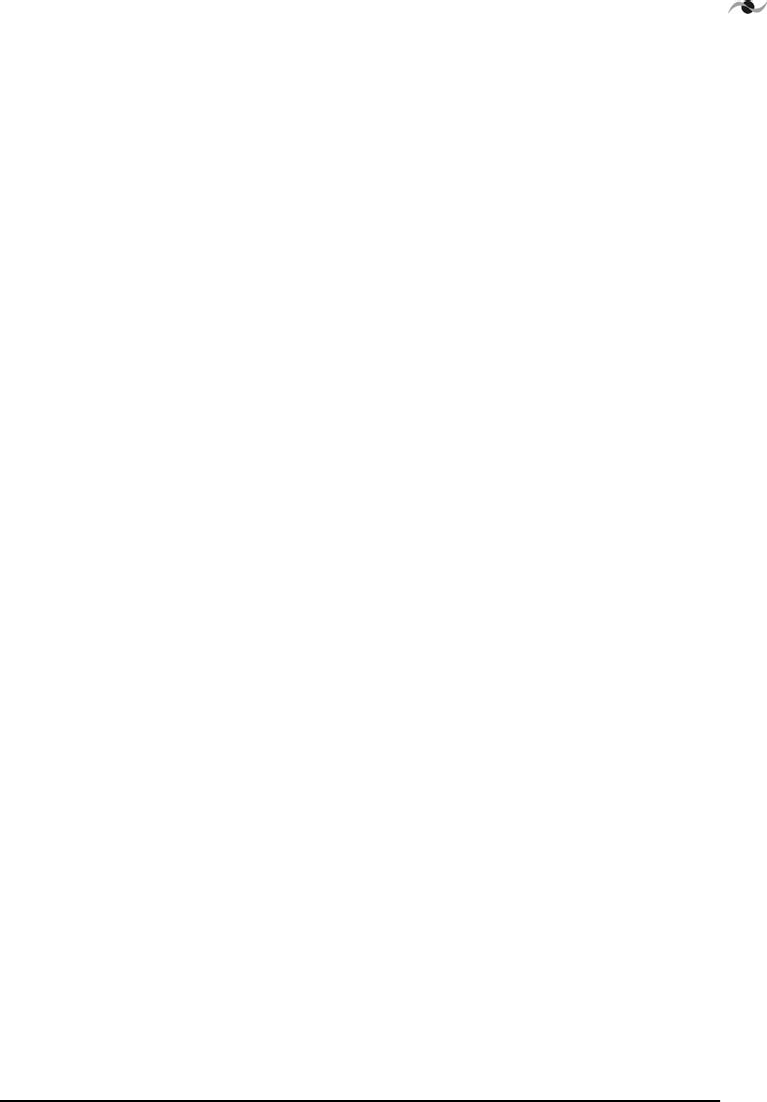
Spotwave Wireless Inc. 37
The third algorithm works to maintain adequate isolation to
unconditionally ensure system stability at all times and therefore
preserve the integrity of the cellular network.
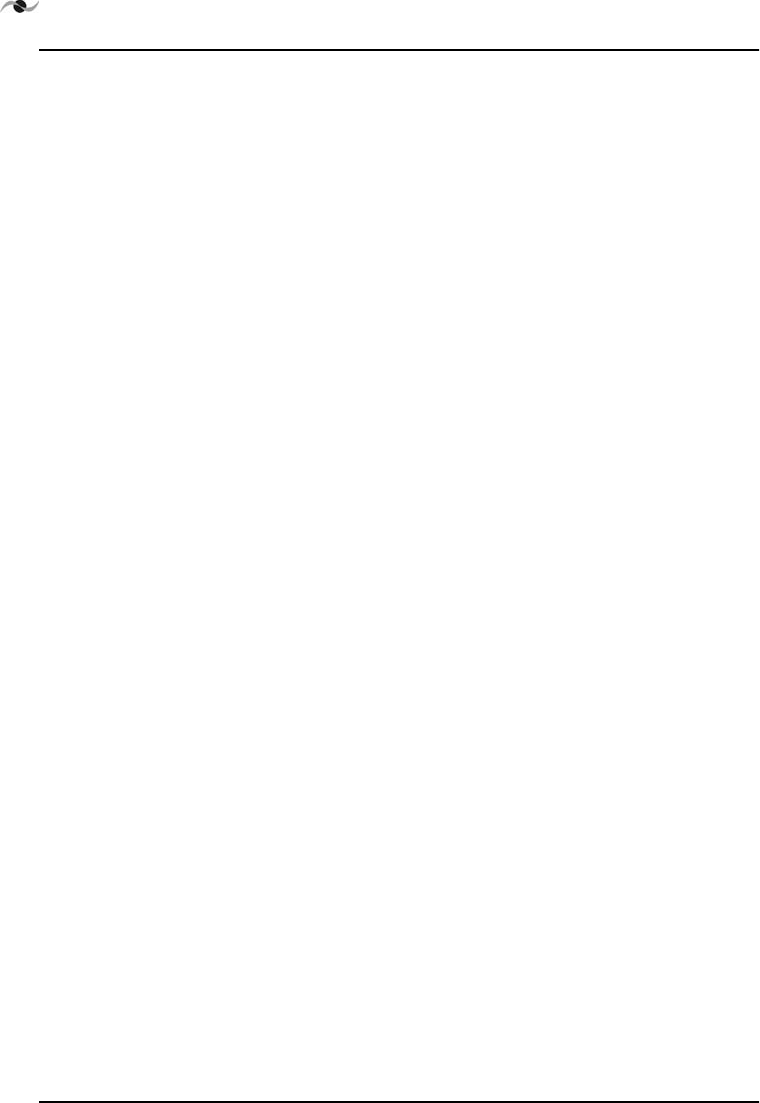
APPLICATIONS OVERVIEW
38 SpotCell 100, Release 1.0
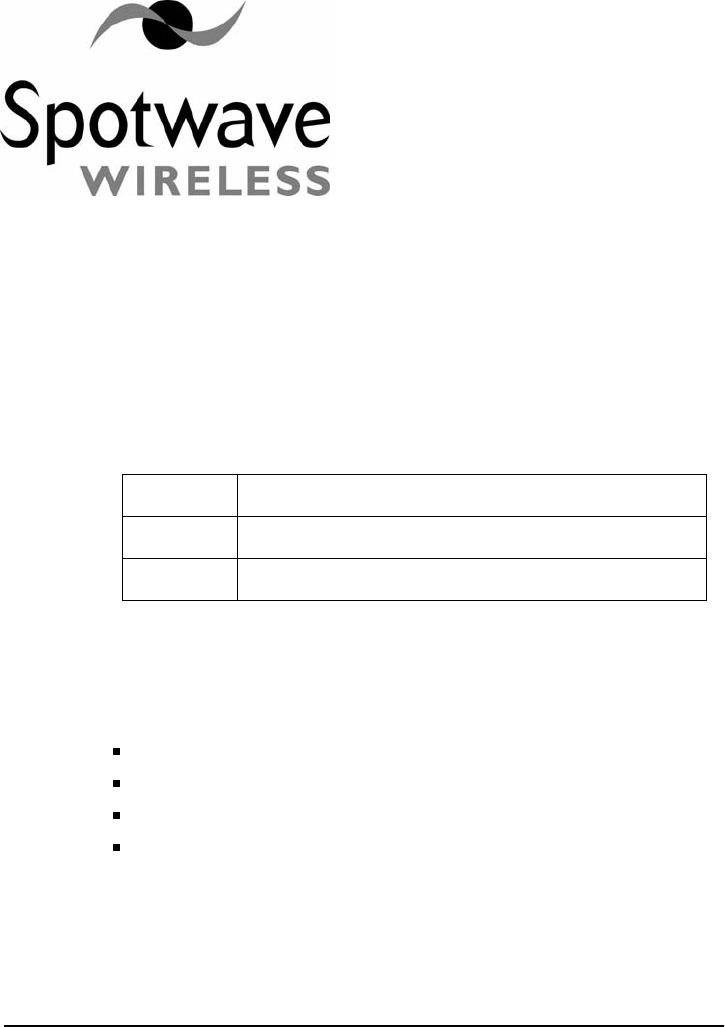
Spotwave Wireless Inc. 39
Appendix B – System Specifications
B.1 DDU LED signal indications:
B.2 Antenna beam width:
B.2.1 SCU Antenna Summary
Gain 2.5 dBi
Azimuth Beamwidth ±75°
F/B 15 dB
Elevation ±105°
RED BS signal too low
YELLOW BS signal present and within range
GREEN BS signal is at maximum
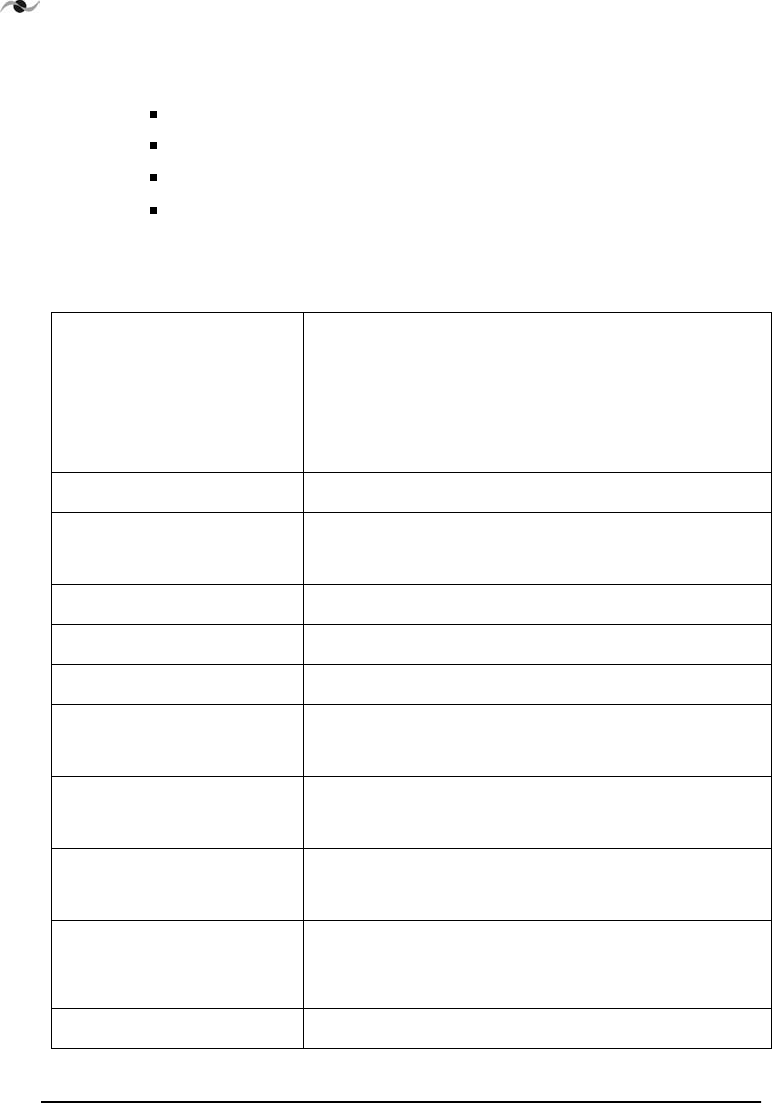
SYSTEM SPECIFICATIONS
40 SpotCell 100, Release 1.0
B.2.2 DDU Antenna Summary
Gain 10 dBi
Elevation Beamwidth ±32°
F/B 20 dB
Azimuth ±27°
B.3 Architecture
Frequency Band Uplink: 824-849 MHz
Downlink: 869-894 MHz
Complete A or B sub-bands factory set (adjacent carrier
rejection)
* Must be specified at time of order
Formats Supported AMPS, NAMPS, CDMA, TDMA
Coverage Area Fully adaptive, supports multiple simultaneous users
Up to 20,000 Sq feet (~1850 Sq Meters)
System Gain Automatic, fully adaptive, Maximum 100dB
Carrier/Noise Ratio > 20dB
RF Environment Up to 147dB path loss to/from the base station
Input Overload Protection Uplink: Fully adaptive
Downlink: Fully adaptive
Maximum Output Levels
(radiated)
Uplink: Fully adaptive, up to +30 dBm EIRP
Downlink: Fully adaptive up to 0 dBm EIRP
Third Order Intercept
(radiated)
Uplink: +52 dBm EIRP
Downlink: +30 dBm EIRP
Power Supply 9 VDC universal power adapter that connects to the
indoor unit, outdoor unit power is supplied via the RF
cable
Power Consumption < 15 W
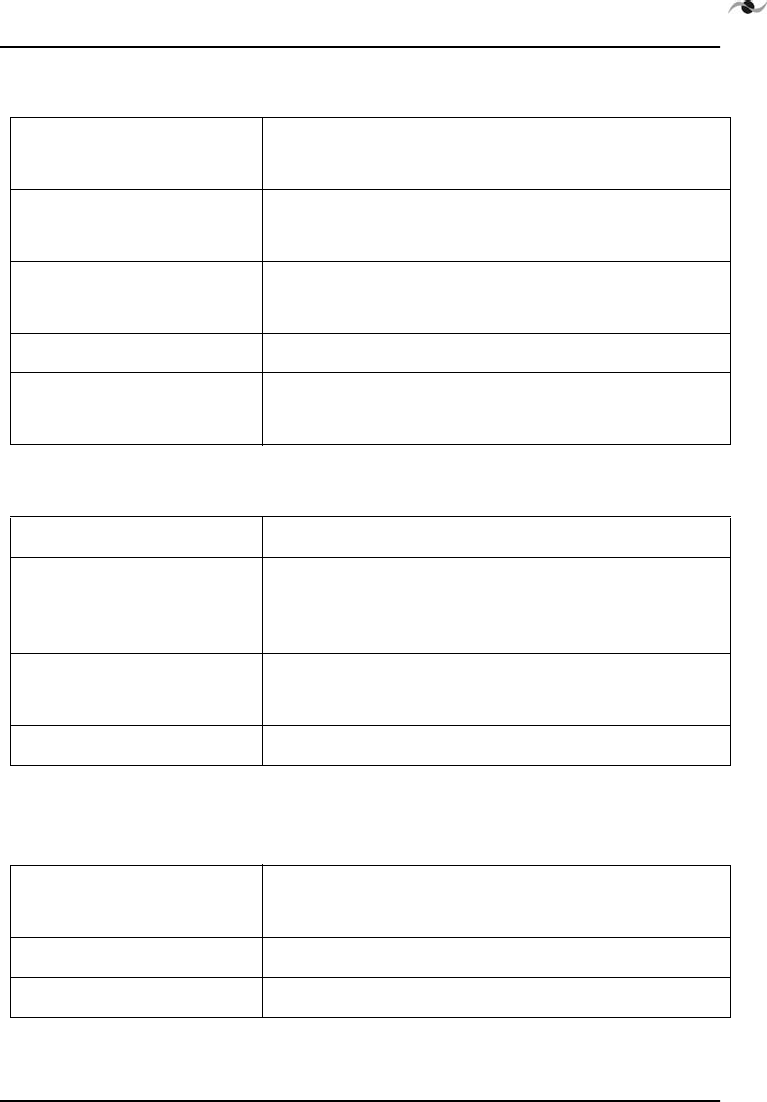
SYSTEM SPECIFICATIONS
Spotwave Wireless Inc. 41
B.3.3 Physical
B.3.4 Installation
B.3.5 Diagnostics
Operating Temperature Outdoor unit: -40° to +55° C
Indoor unit: 0° to +40° C
Size Outdoor unit: 14"w 10.5" h 3.5" d
Indoor unit: 8.25"w 6.5" h 2.5" d
Weig ht Outdoor unit: 2 lb
Indoor unit: 1.5 lb
RF Connectors Type F, outdoor unit supplied with weather proof boot
RF Cable RG6 Quad shielded 80’ or 25 meters supplied
(System supports up to 50 meters)
Installation Time Less than one hour typical
Outdoor Unit Alignment No prior knowledge of base station location required
Built in alignment algorithm (LED Indicator on outdoor
unit)
Te s t E q u i p me nt None required
No RF knowledge required for installation
User Controls None, setup and operation is fully automatic
Fault Indicators LED on DDU (during installation only)
LCD indicator on indoor unit
Remote Connectivity Serial data port on indoor unit
System Interrogation LCD indicator on indoor unit
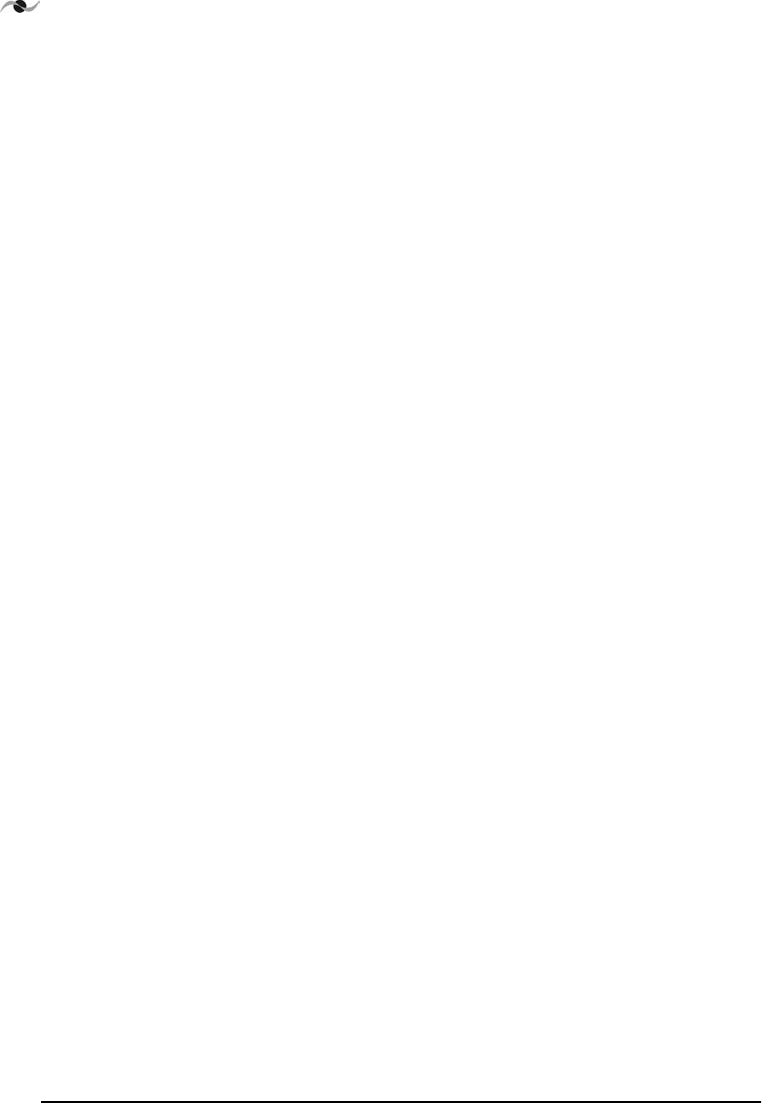
SYSTEM SPECIFICATIONS
42 SpotCell 100, Release 1.0
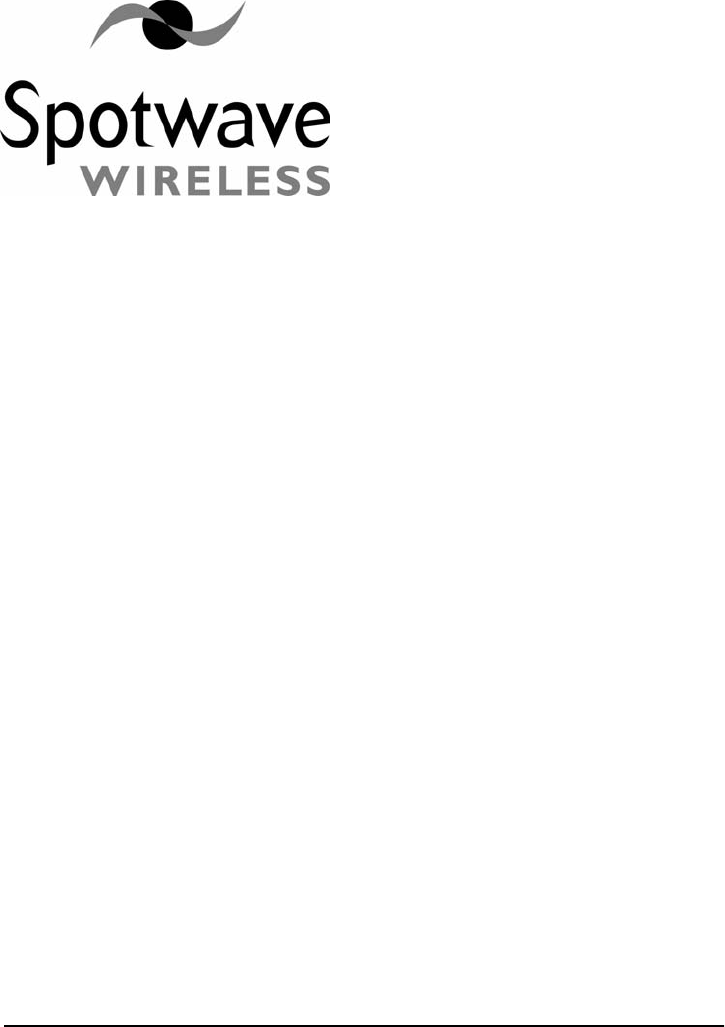
Spotwave Wireless Inc. 43
Appendix C – Safety Hints
Customer safety is a concern we would like to address in a sensible and
proactive manner. To this end, the following notes have been provided
as a reference to help installers remain safe and think about safety in all
aspects of the installation.
The following notes are to be considered as informational only, and not
exhaustive or complete.
C.1 Lightning
Never attempt to install the DDU outdoors while a lightning storm is
in progress in your immediate or neighboring vicinity. The National
Lightning Institute says for every five seconds between the flash of
lightning and a thunderclap, the lightning is one mile away. If lightning
is within 3 miles (15 second count between flash and thunder) of your
location, do not attempt an installation.
C.2 Working Aloft
When working aloft, it is best to work in pairs. Avoid attempting
procedures alone that are best carried out with a spotter or by two
people.
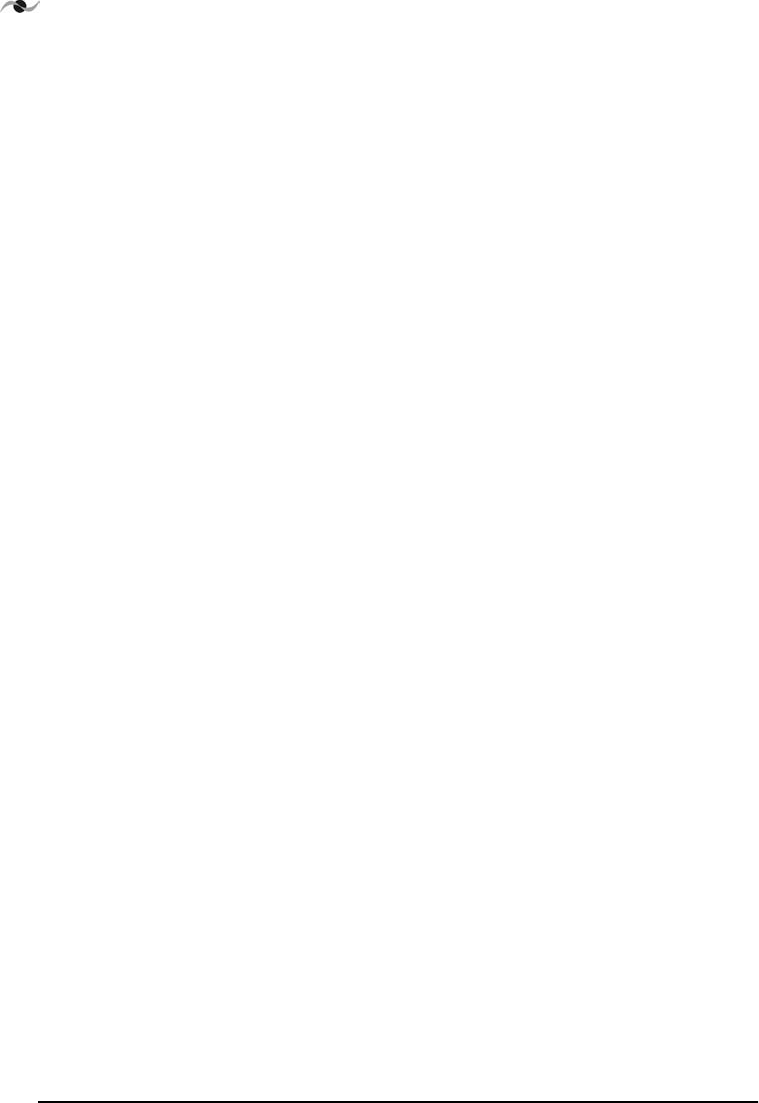
SAFETY HINTS
44 SpotCell 100, Release 1.0
C.2.1 Power Tools
Proper eye protection should be worn when using a drill or any other
type of power tool.
C.2.2 Working with Ladders
Properly secure your ladder and work in pairs. Make sure the ladder is
properly tied off and use an insulated ladder when working around
power lines.
C.2.3 Grounding
Ensuring the DDU is properly grounded in external installations will
help to prevent property damage and personal injury during lightening
storms.
C.3 Overhead Power Lines
While overhead power lines may appear to be insulated, they most likely
are not insulated. Always thoroughly investigate your surroundings prior
to installing masts or the DDU in an outdoor location.
Never attempt installation without adequate lighting, as shadows and
trees can obscure power lines.
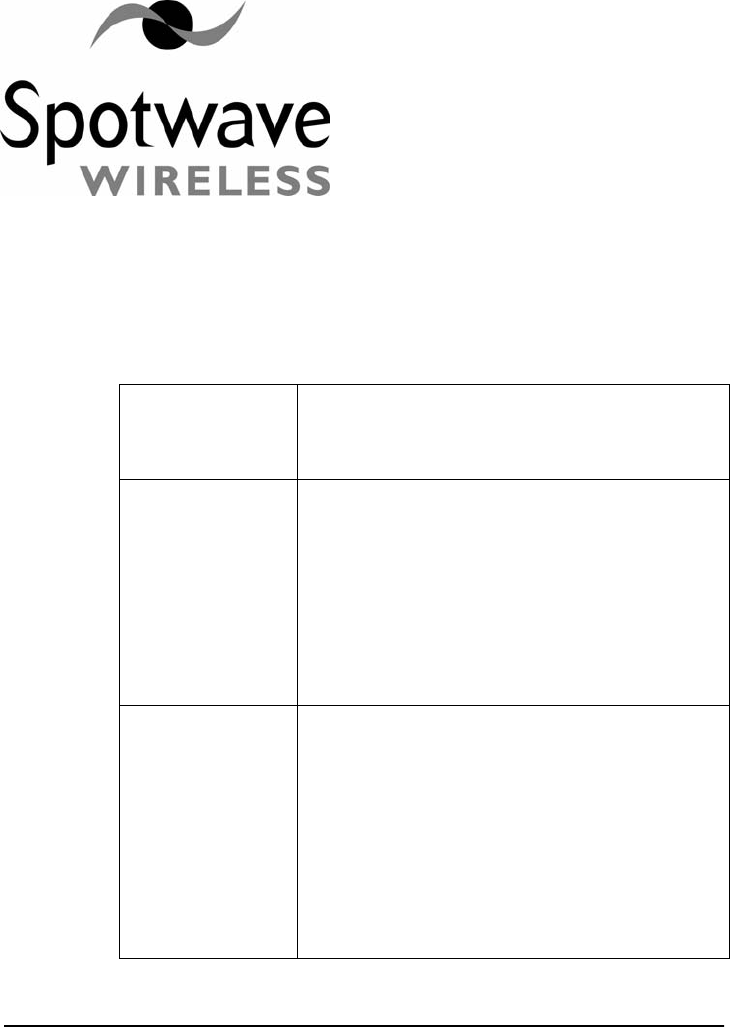
Spotwave Wireless Inc. 45
Glossary
Cellular Handset
typical output
power
Ranges between approximately 50 to 600
mwatts
dB The difference (or ratio) between two signal
levels. Named after Alexander Graham Bell.
(That is why the "B" is capitalized. ) Used to
describe the effect of system devices on sig-
nal strength. For example, a cable has 6 dB
loss or an amplifier has 15 dB of gai n. This is
very useful because system gains and losses
can be calculated by adding and subtracting
dBi The gain a given antenna has over a theoreti-
cal isotropic (point source) antenna. Unfortu-
nately, an isotropic antenna cannot be made
in the real world, but it is useful for calculating
theoretical fade and System Operating
Margins.
A dipole antenna has 2.14 dB gain over a 0
dBi isotropic antenna. Thus, a simple dipole
antenna has a gain of 2.14 dBi or 0 dBd.
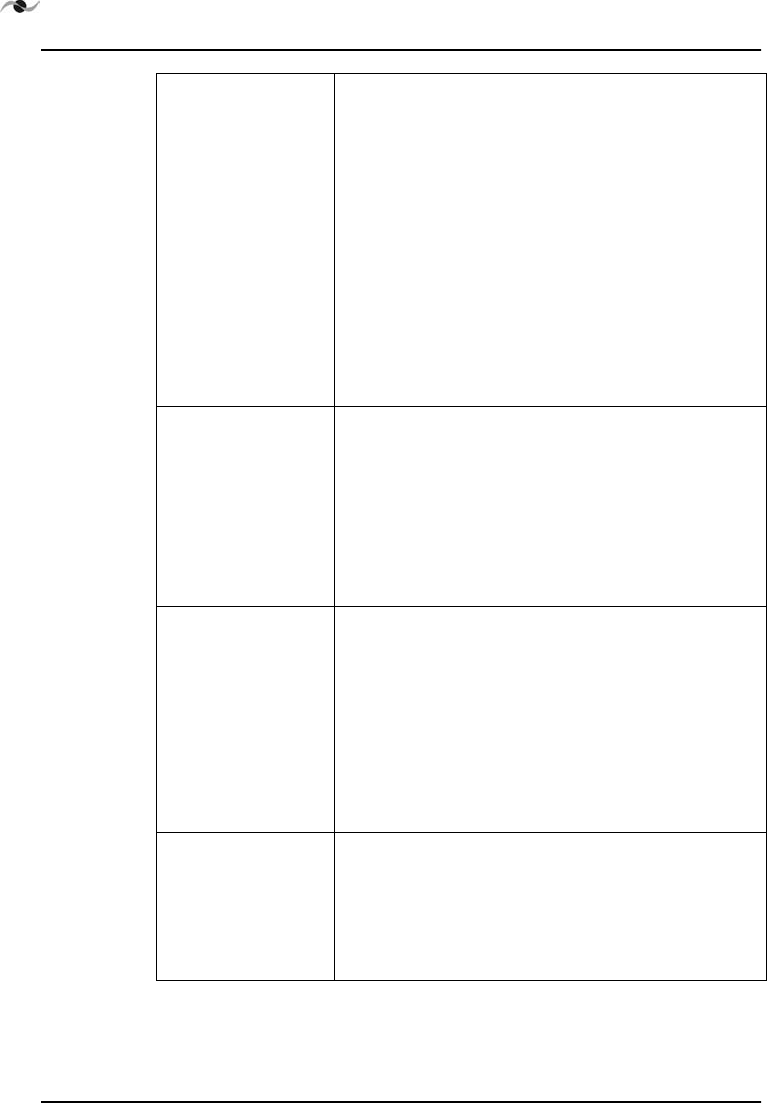
Glossary
46 SpotCell 100, Release 1.0
dBm A signal strength or power level. 0 dBm is
defined as 1 mW (milliWatt) of power into a 50
ohm load such as an ante nna. Small signals
are negative numbers. This is useful since
dB shows values in a logarithmic scale, not
linear.
RULE OF THUMB: Every time you double (or
halve) the power level; you add (or subtract) 3
dB. For example, 125 mW is 21 dBm and
250 mW is 24 dBm.
Directional Donor
Unit DDU
This is the SpotCell 100 system element that
is installed with a directional antenna aimed at
the nearest cellular base-station. This unit
may often be installed outdoors. The term
donor is widely used in the repeater industry
for the antenna that supports the air interface
to the network.
Effective Radi-
ated Power
(ERP)
Effective radiated power. It is equal to the sum
of the antenna gain (in dBi) plus the power (in
dBm) into that antenna. For example, a 12
dBi gain antenna fed directly with 15 dBm of
power has an Effective Radiated Power (ERP)
of:
12 dBi + 15dBm = 27 dBm or 500mW.
Isolation RF isolation is a measure of the path loss or
attenuation between two antennas. Path loss
typically must be 15dB or higher than the
required system gain for a repeater to function
properly.
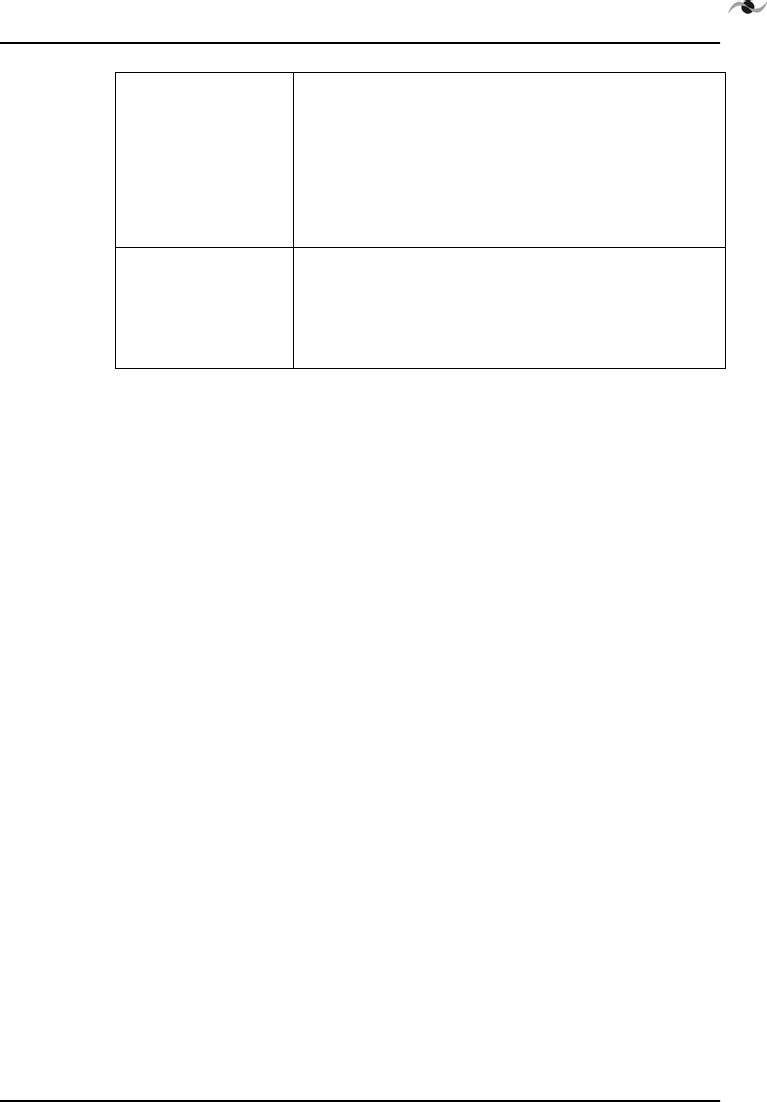
Glossary
Spotwave Wireless Inc. 47
SpotCell 100 The purpose of the Adaptive Personal
Repeater is to enable personal cellular com-
munications in specific locations within a ser-
vice area where high path loss would normally
prevent the use of a mobile phone, for exam-
ple inside a building, or at the cell boundary.
Subscriber Cov-
erage Unit SCU
This is the SpotCell 100 system element that
is installed to provide service by creating a
Personal Wireless Space for the subscriber.
This unit is intended for indoor operation.
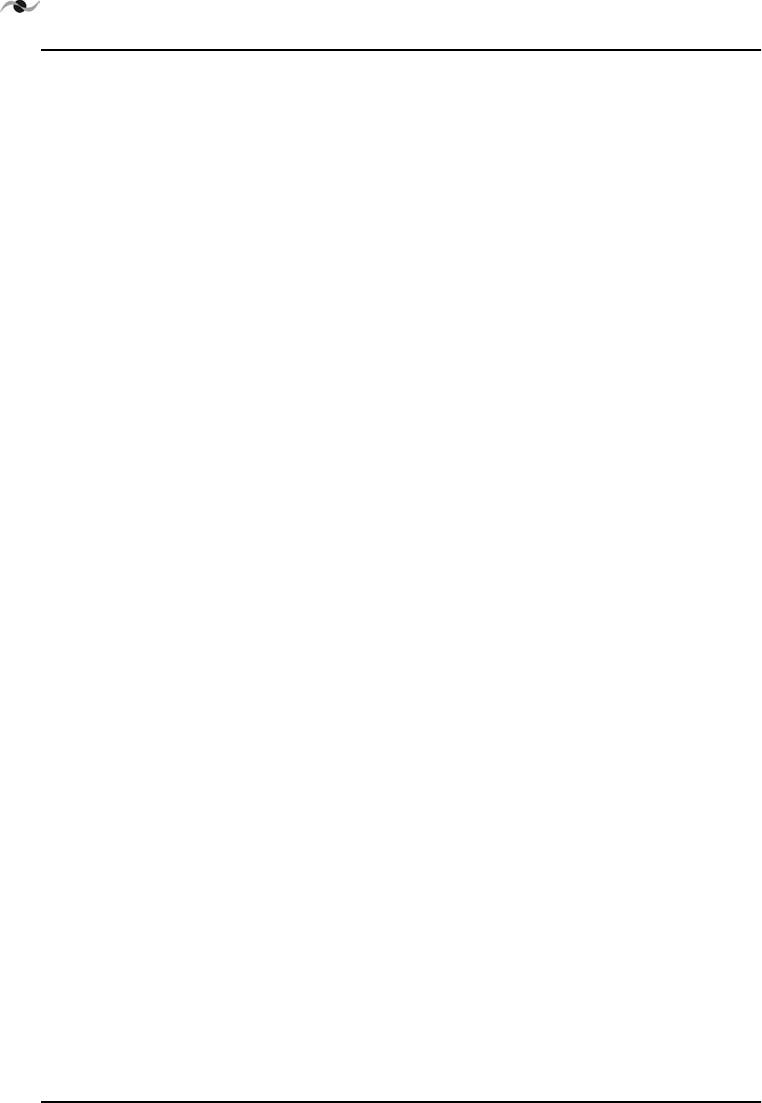
Glossary
48 SpotCell 100, Release 1.0