Sprint Nextel Play Multiplayer Games Users Manual Power Vision Guide_palm
Play Multiplayer Games to the manual 940669cc-6abf-fd64-79ec-2129039c296b
2015-02-06
: Sprint-Nextel Sprint-Nextel-Play-Multiplayer-Games-Users-Manual-528431 sprint-nextel-play-multiplayer-games-users-manual-528431 sprint-nextel pdf
Open the PDF directly: View PDF ![]() .
.
Page Count: 14
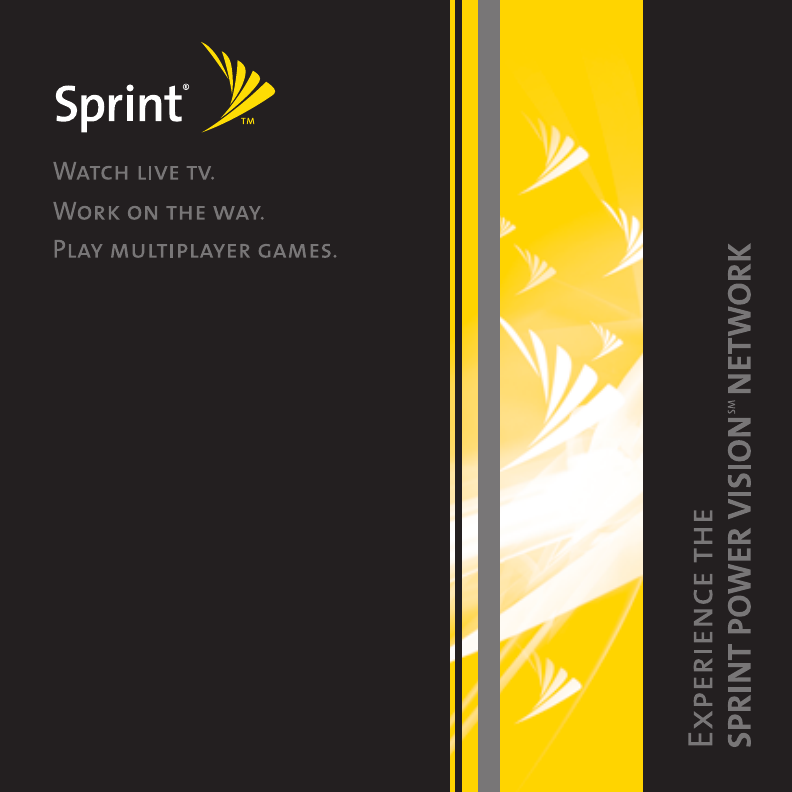

1
Welcome to the next generation in wireless service.
This guide introduces you to all the advantages of the Sprint Power VisionSM Network.
The Sprint Power Vision Network gives you more choice and flexibility, so you can
make the most of your wireless service. Enjoy the network that gives you the power to
watch live Mobile Digital TV (MDTV), play multiplayer games, and more, with always
on broadband-like speeds, right in the palm of your hand. Watch, listen, play, and do at
the speed of life.
The Sprint Power Vision Network not only offers new and exciting services such as
Sprint TVSM
, On Demand personalized data services, and Phone as Modem capability, it
also enhances your existing data services with increased, broadband-like speed and
clearer, high-quality visuals and sound. Whatever you want to do, now the answer is
yes you can.
Sprint. Yes you can.

2
Here are some of the exciting features available with your Sprint Power Vision service.
(See Section 3 of your user guide or check out the online Sprint PCS Vision Guide at
www.sprint.com for services marked Sprint PCS Vision.)
Sprint TVSM (page 5)
Watch live Mobile Digital TV (MDTV) on the go with full-motion video and vivid sound. Use
your device to watch news, sports, weather, movie trailers, and entertainment channels. So
now you can watch TV whenever you want because it’s always with you on your wireless
device.
Games (Sprint PCS Vision)
Download and play entertaining, interactive games that you’ll want to play all the time. With
hundreds of games to choose from, you’ll find the games just right for you.
Sprint PCS® Picture Mail (Sprint PCS Vision)
Shoot and send high-quality pictures and video clips faster than ever with your Sprint Power
Vision Smart Device.
Messaging (Sprint PCS Vision)
Send and receive IM or email in a flash. Converse without talking by joining a Web-based chat
room. Exchange information on a chosen topic or read conversations that others have posted.
Even launch a one-on-one chat for a more in-depth conversation.
On Demand (page 6)
Set and then receive customized, up-to-date information on sports, weather, news, money,
and more, on demand – the way you want it. It’s easy and convenient to set preferences for
the information you choose to receive.

3
Web Browsing (Sprint PCS Vision)
With Sprint Power Vision, you will be able to browse Web sites or download
applications at high speeds, making it easier than ever to stay informed on the go.
Phone as Modem (page 9)
Your Sprint Power Vision Smart Device can be a high-speed Internet connection for your
laptop computer anywhere on the Sprint Power Vision Network. Simply connect your
device using a USB cable.
Ringers (Sprint PCS Vision)
Personalize your device by downloading and assigning different ringers to numbers in
your contacts list.
Screen Savers (Sprint PCS Vision)
Add unique images to your device screen or assign specific images to numbers in your
contacts list.
Note: For the latest information about the Sprint Power Vision Network and features,
please visit us online at www.sprint.com.
4
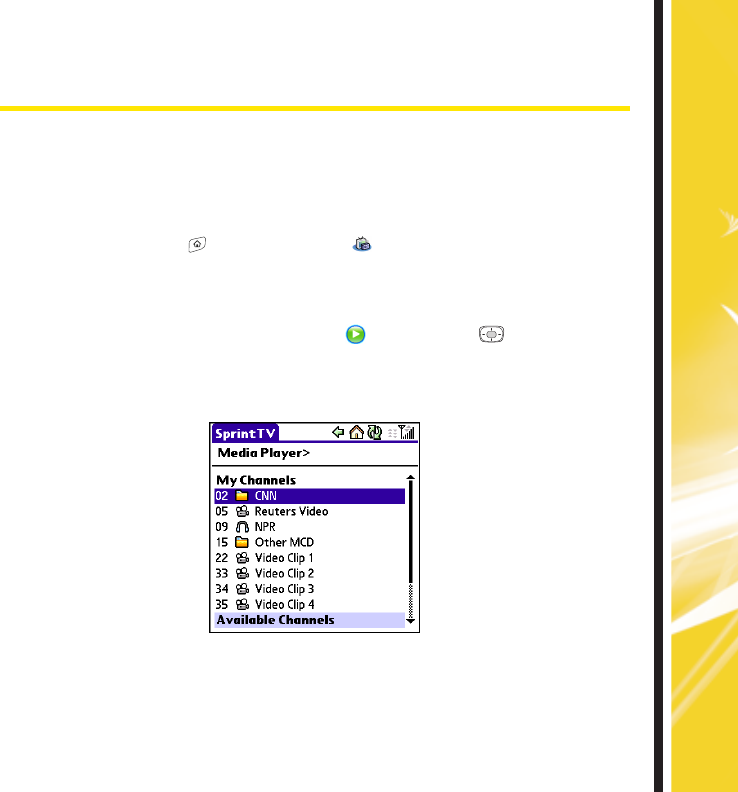
Sprint TV
5
Sprint TV
With Sprint Power Vision, you can watch live TV on the go right on your wireless device.
Accessing your Sprint TV channels is as easy as using the remote control in your living
room. Wherever you go on our wireless high-speed multimedia network, you can get
more out of your Sprint TV service.
To access your device’s Sprint TV channels:
1. Go to Applications and select Sprint TV .
2. Select the channel you wish to watch, either from My Channels (a list of preview
channels or channels to which you’ve already purchased access) or from Available
Channels (a list of additional channels available for purchase).
3. If applicable, select a clip and select Play or press Center to view the
program.
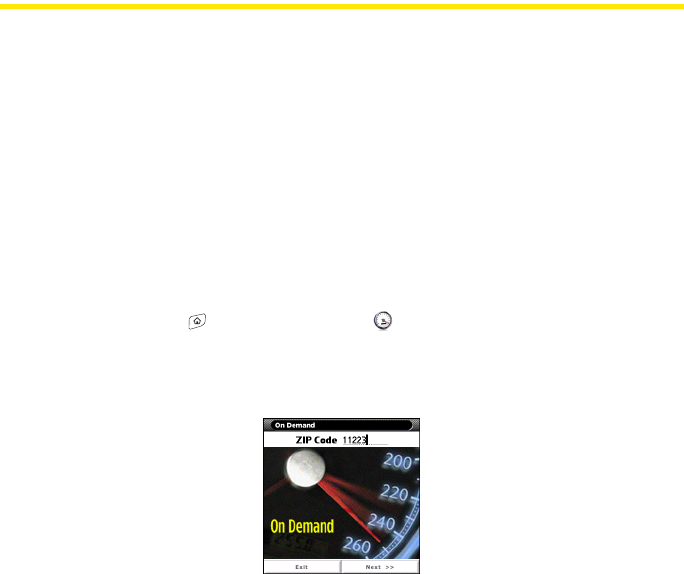
6
On Demand
With Sprint Power Vision’s exclusive On Demand feature, you can personalize your device’s
data services to suit your needs. The On Demand feature makes it easier than ever to retrieve
the most popular Web information and categories instantly. On Demand uses the ZIP code you
provide to customize the content you receive, so you can get the information you want, when
you want it.
On Demand acts like a PC browser’s customized home page, displaying a variety of top
categories such as News, Sports, Weather, Money, Movies, and more. This information is
updated throughout the day, so you’ll always be up-to-date. In addition to presenting a
number of fixed categories, On Demand also offers optional categories (for an additional
monthly charge) that allow faster access to even more information.
Initializing Your On Demand Service
To initialize your device’s On Demand service:
1. Go to Applications and select On Demand .
2. Enter your preferred ZIP code and select Next. (The On Demand service will customize
itself to your selected location and the On Demand menu screen will be displayed.)
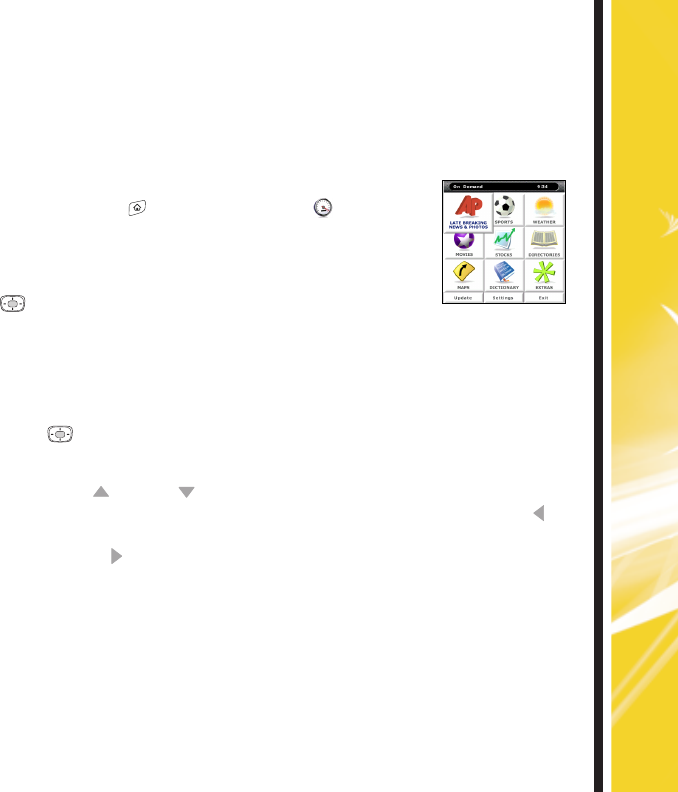
On Demand
7
Accessing On Demand Information
Finding the information you’re looking for with On Demand is as easy as navigating a
Web browser on your PC. (The following examples will illustrate how to access Late
Breaking News & Photos and Movies information.)
To access Late Breaking News & Photos information using On Demand:
1. Go to Applications and select On Demand .
(The On Demand menu screen will be displayed.)
2. From the On Demand menu screen, highlight a category
(in this case, Late Breaking News & Photos) and press Center
.
3. Depending on which category you select, you will see a menu with additional
options. (For this example, you would be able to select from such sub-categories
as “Top Stories,” “USA News,” “World News,” and “Politics.”)
4. Select a subcategory, and then select an article you would like to view and press
Center . (The article will be displayed.)
5. Navigate through the content:
䡲Press Up or Down to scroll through the article.
䡲If there is a related story or a picture accompanying the article, press Left to
select the link.
䡲Press Right to open menus that allow you to return to the main menu or
select additional navigation options.
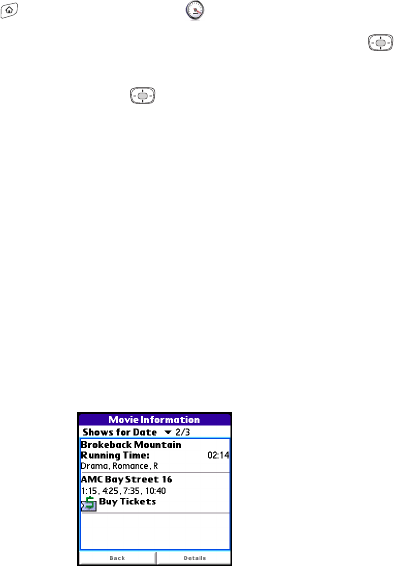
8
To access Movies information using On Demand:
1. Go to Applications and select On Demand .
2. From the On Demand menu screen, highlight Movies and press Center .
(A list of current movie titles will be displayed.)
3. Select a movie title and press Center .
4. From the Movie Title display, select an option and follow the onscreen instructions.
Options available may include:
䡲Date to select a date for the movie.
䡲Details to view the movie’s details, which may include cast, running time, plot
synopsis, MPAA rating, or reviews.
䡲<theater listing> to view the movie’s showtimes at a number of selected movie
theaters in your area. Follow the onscreen instructions to purchase will-call tickets.
(This feature may not be available for all theaters or for all showtimes.)
Additional fixed On Demand categories such as Money (which features a customizable stock
ticker [delayed 20 minutes]), Weather, and Sports (which allows you to select your top teams),
along with optional categories, such as Maps and TV Guide, bring the information you want
right to your screen – all without having to go through a traditional Web search.

Phone as Modem
9
Phone as Modem
Your device’s data capabilities enable you to use its high-speed data connection as a
modem for your laptop computer anywhere on the Sprint advanced wireless high-
speed data network. You'll be able to send and receive email, browse the Internet, and
access your company's network anywhere on the Nationwide Sprint PCS Network.
Setting Up a Data Connection With Your PC
In order to use your device as a modem, you’ll first need to load the Sprint PCS
Connection ManagerSM software on your PC. Connect your device to your PC using a
USB cable.
To set up your device-to-PC data connection:
1. From your computer’s traditional Internet connection, go to www.sprint.com and
download the Sprint PCS Connection ManagerSM software. (The software and
drivers can be downloaded free of charge.)
2. Double-click the downloaded file and follow the onscreen instructions to install
the Sprint PCS Connection Manager software and drivers to your PC.
3. Once the software has been fully installed, connect your device to your PC using
a USB cable. (Your PC will detect the connection and an icon will appear in your
system tray.)
Note: To use this service, you are required to sign up on a Sprint Power Vision with Phone as
Modem plan. Go to www.sprint.com or visit a Sprint Store for phone as modem plan
details and more information.
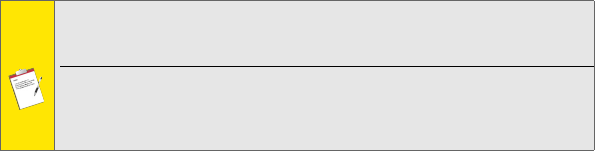
10
4. Launch the Sprint PCS Connection Manager software, select a profile, and click Connect.
5. Once the connection is established, launch an Internet session, check your email, or do
anything else you would do using a traditional data connection.
6. When you’re ready to terminate the data connection, double-click the
Sprint PCS Connection Manager icon in the system tray, and then click Disconnect to end
the session.
Note: While your data connection is active, you will not be able to receive incoming calls; all
incoming calls will be forwarded to your Sprint PCS Voicemail. Placing an outgoing
call during a data session terminates the data connection.
Sprint PCS Vision services are available on the Nationwide Sprint PCS Network. Sprint
Power Vision services work anywhere on the Nationwide Sprint PCS Network, but
broadband-like download speeds are only available in areas with high-speed data
coverage.
PN: 406-10577-00