Sprint Nextel Modem Ovation U727 Users Manual FAQ For The Mobile Broadband USB By Novatel Wireless _Ovation U727_
OVATION U727 to the manual d434a485-0865-4a97-9788-4b35dd9dcb3f
2015-02-06
: Sprint-Nextel Sprint-Nextel-Sprint-Nextel-Modem-Ovation-U727-Users-Manual-528444 sprint-nextel-sprint-nextel-modem-ovation-u727-users-manual-528444 sprint-nextel pdf
Open the PDF directly: View PDF ![]() .
.
Page Count: 4
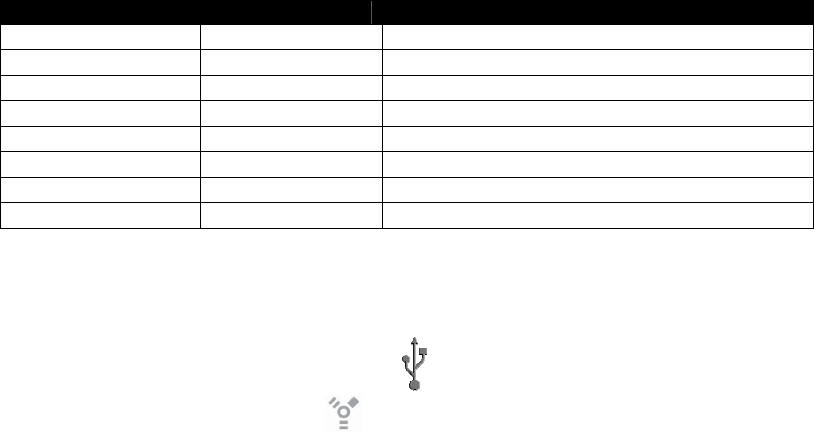
Sprint Mobile Broadband USB Modem by Novatel Wireless
Ovation™ U727
Frequently Asked Questions
Q: What is the Ovation U727 USB Modem by Novatel Wireless?
A: The Ovation U727 is Novatel Wireless’ next generation USB modem, which offers users a 2-
in-1 USB Modem and memory storage device in a more compact hardware design making it
one of the smallest form factors available in the U.S.
Q: What networks does the Ovation U727 operate on?
A: The Ovation U727 operates on Sprint’s nationwide Vision
SM
(CDMA 1x) and Mobile
Broadband
SM
(CDMA 1xEV-DO Rev 0 and Rev A) network.
Q: Does the flip-up antenna need to be extended in order to meet performance
expectations?
A: Yes. This “loop” antenna design is meant to be extended in order to perform a maximum
levels when the device is in use.
Q: Which Operating Systems are supported for use with the Novatel Wireless Ovation
U727?
A: Microsoft Windows Vista/XP/2000; Macintosh OS X version 10.4.6 or higher; and Linux. The
following Operating Systems are not supported: Palm and Pocket PC (Windows Mobile CE).
Q: Does the Ovation U727 support voice calls, fax and/or text messaging?
A: No. Voice calls, fax and text messaging are not supported.
Q: Which applications are well suited for using with the Ovation U727 and the improved
upload speeds?
A:
ConsumerBusiness Applications
√ √ Email – Send large files faster
√ √ Internet/Intranet Access
√ √ Video Conferencing and Surveillance
√ Real-time Media Streaming
√ Online Gaming
√ Corporate Server (using VPN) Access
√ Online Field Service Systems
√ Healthcare/Insurance, sending images
Q:
How do I identify a Type-A USB Modem port?
A: The Ovation U727 is designed for common Type A USB form factor. Type A USB ports found
on virtually all computers (desktops, notebooks, tablet PCs etc) and often times is identified
with a USB symbol that resembles a cactus . Not to be confused with the smaller firewire
port, whose symbol represents a Y . Smaller USB ports, called Type B ports are
commonly found on some PDAs and mobile phones and the Ovation U727 will not fit into
them.
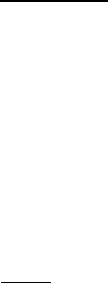
Q: I don’t have enough space to fit another USB product in my computer. What are my
options?
A: You have a couple of options, depending on your problem.
1) If the problem is due to the fact that the device is too wide, causing it to cover up the
surrounding USB ports on the computer, use the USB cable and notebook clip holder
accessory pair that was included in the product packaging.
2) If you do not have enough USB ports to accommodate a new USB product, consider
investing in a USB hub. USB hubs are external devices that allow many USB devices to be
connected to a single USB port on the host computer or another hub. They can be purchased
from any electronics store.
Q: Is it possible to use an external antenna with the Ovation U727?
A: Yes, although it is not necessary on a day-to-day basis for mobile professionals. To connect
an external antenna to the Ovation U727, an antenna adapter cable is required. The antenna
cable connects directly into the Ovation U727 via the antenna connector located under the
rubber cap on the left-side of the device while the antenna requires a SMA male connector.
Q: How will the use of a Virtual Private Network (VPN) connection affect the data transfer
speed of the Novatel Wireless Ovation U727?
A: Since a Virtual Private Network (VPN) connection increases the amount of data being
transferred for security purposes; the average data transfer speed will be reduced by its use.
The amount of degradation in the data transfer speed will depend upon the level of
security/encryption in place and may be reduced by consulting the IT administrator in charge
of your VPN.
Q: If I lose coverage or remove the Ovation U727 during a file download, will the
download resume when the card is inserted and within CDMA coverage again?
A: No. You will need to re-establish a connection to the network and restart the file download.
Some third party applications provide the capability of continuing a file transfer after a call
drop.
Q: How do I activate my Ovation U727 for use?
A: WINDOWS: The Sprint Mobile Broadband software includes an automatic one-touch
activation feature for Windows. The activation feature occurs during installation of the
software. Refer to your Quick Start Guide for details on installation and activation. It is
important to remember that you must set up and account with Sprint before you are able to
activate the device. Contact Sprint Customer Solutions at 1-866-581-9266. Ensure that the
following information is available for the Customer Solutions representative:
• Current billing address
• Social Security or Tax ID number
• Driver's license number
• Electronic Serial Number (ESN) of the device
MAC: The Sprint Mobile Broadband installation CD includes a Sprint Activation Utility for
Mac. The activation sequence occurs after the drivers for Mac are installed. Refer to your
Quick Start Guide located as a PDF file on the Installation CD for more details. It is important
to remember that you must set up and account with Sprint before you are able to activate the
device. Contact Sprint Customer Solutions at 1-866-581-9266. Ensure that the following
information is available for the Customer Solutions representative:
• Current billing address
• Social Security or Tax ID number
• Driver's license number
• Electronic Serial Number (ESN) of the device
Sprint Customer Solutions will provide you with information that you should write down and
keep handy since you will need it to complete the activation.
Q: Where can I get the latest version of the Sprint Mobile Broadband software for my
Novatel Wireless Ovation U727?
A: Browse to www.sprint.com/downloads. Click to select the correct Operating System from the
drop down list and then click on the Submit button. Locate the latest version of the Sprint
Mobile Broadband software for the Novatel Wireless Ovation U727 and then click on the
corresponding Download link.
Q: Will Ovation U727 work with the same version of Sprint Connection Manager
SM
installed for Merlin
TM
S620 or other devices?
A: No. You must uninstall the old version of Sprint Connection Manager and install the latest
version of Sprint Mobile Broadband. Sprint Mobile Broadband recognizes all other Sprint
Novatel Wireless EVDO devices (i.e. Merlin
TM
S620, S720, EX720 and Ovation U720). To
check the version number, go to the “About Sprint Mobile Broadband” section of the software
menu. To install the latest version go to www.sprint.com/downloads.
Q: What is “Built-in GPS Receiver” capability that is stated on the packaging of the
Ovation U727 and can I use this capability now?
A: The GPS feature is now available with the latest version of Sprint Mobile Broadband, allowing
access to “locate and search” capabilities such as the nearest bank, restaurant, gas station,
etc. In order to use the GPS feature you must launch the Sprint Mobile Broadband software.
Q: Is the GPS feature compatible with my navigation software?
In order to use applications such as Microsoft “Street and Trips”, you must first find which
GPS comport the device is using and configure your application to use the same port as the
GPS Receiver for your device on Sprint Mobile Broadband.
To determine which port your device is using: Open Sprint Mobile Broadband and enable
Sprint Location Services from the main Menu. Go to Menu>Settings>Sprint Location
Services. Check the Display GPS Receiver option. The GPS Receiver is now visible on the
main Sprint Mobile Broadband interface. Expand the GPS Receiver portion of the interface by
ticking the [+] plus sign. The COM port information for your device is displayed.
Q: Do you offer an “auto-connect” feature for the Ovation U727?
A: Yes, the Connection Manager feature “NDIS” improves interface with Windows for increased
battery life, the ability to auto connect when the device is inserted, and a faster connection
after Windows “Resumes” from “Standby” or “Hibernate” states.
Q: What do the LED lights on the Novatel Wireless Ovation U727 indicate?
A: The LED lights are visual indicators of the current status of the Ovation U727.
• Solid green – The device is powered, but it is not connected.
• Blinking green – The device is connecting and/or is connected to the network.
• Solid red – No service found (searching for service)
• Solid orange – An error has occured. Reset the device. If this does not resolve the
issue, it must be replaced.
Q: Does the Ovation U727 work with the Mac OS X native Network/Internet Connect
software?
A. Yes. The Ovation U727 automatically is recognized by the Mac system after you have
installed the drivers, activated, and configured your device. Follow the instructions provided
on the Mac Quick Start Guide that is located on the Installation CD and may also be found
online.
Q. Do I need to use the notebook clip holder with the USB extension cable?
A. Yes. The accessory pair must be used as a unit in order to comply with FCC regulations.
Q. I tried to save files to the Ovation U727 and nothing happens.
A. In order to utilize the memory storage feature, a microSD card is required. The microSD cards
are sold separately and the device can accommodate memory up to 4GB. The User Guide and
the Quick Start Guide provide details on how to use a microSD card.
Q. Does the Ovation U727 also function as a Wi-Fi device?
A. No. The Ovation U727 is a broadband wireless modem that leverages the Sprint Mobile
Broadband network, no hot-spots necessary.
Q: How do I remove a microSD from the device?
A. The comprehensive Quick Start Guide booklet explains in detail how to remove the device.
Quite simply, a lanyard was included in the package contents of the device. This lanyard includes
a safety removable clip that also functions as a tool to eject the microSD card from the microSD
slot.
1. Separate the clip (you do not have to remove the lanyard from the device to perform this
task)
2. Using the retriever tool, gently press in and release the microSD card, which should then
pop out half way.