Star Computer Group A18 Mobile Phone User Manual
STAR COMPUTER GROUP INC. Mobile Phone
User Manual

1
Table of Contents
Mobile appearance picture .................................3
1.Foreword ..................................4
2.Quick start................................7
Icon Explain...........................................................7
Knowing the Keys................................................7
Install SIM card......................................................9
Install T-flash card..................................................9
Installing Battery ....................................................9
Battery Charging....................................................9
Switching on/off ...................................................10
3.Call function...........................11
Dialing telephone................................................. 11
Receiving telephone ............................................11
call in the menu ...................................................12
4.Phonebook.............................14
5.Messages ...............................16
6.Call log....................................19
7.Settings ..................................20
Date and time ......................................................20
Display.................................................................20
Phone settings.....................................................20
Call settings .........................................................20
Network settings..................................................22
Network status.....................................................22
Security Settings..................................................22
Set UART ............................................................25
Bluetooth .............................................................25
2
Restore factory settings.......................................26
8.File manager ..........................27
9.Multimedia..............................28
Game...................................................................28
Sound recorder....................................................28
Video recorder .....................................................28
Video player.........................................................28
Ablum ..................................................................29
10.FM radio..................................30
11.Organizer................................31
Calendar..............................................................31
To do list ..............................................................31
Alarm ...................................................................31
Calculator ............................................................32
Flashlight .............................................................32
Services...............................................................32
12.Shortcuts................................33
13.Profiles ...................................34
14.Audio player...........................35
15.Camera ...................................36
16.Input methods........................37
17.Phone maintenance ..............38
18.Accessories ...........................40
19.Environment...........................41
20.Technical Specifications.......42

3
Mobile appearance picture
4
1. Foreword
Honorific mobile phones user, thank you for choosing our
mobile phone!
Our cellular phones is according with the communication
industry standards of PRC, and also according with the
standards of European, and are approved for GSM networks.
Your phone may be used internationally with various networks
depending on your roaming arrangements with your service
provider.
To use this phone you must subscribe to a GSM service from a
provider. We have included many features in this device but
their function depends on the features available with your
subscribed wireless network. Please contact your service
provider for more information.
We strongly recommend you carefully read and understand this
manual before using your phone in order to keep it under best
conditions for your effective usage and utmost satisfaction.
Safety
Never attempt to disassemble your phone. You alone are
responsible for how you use your phone and any
consequences of its use.
As a general rule, always switch off your phone wherever the
use of a phone is prohibited.
Use of your phone is subject to safety measures designed to
protect users and their environment.
Do not use your phone in damp areas (bathroom, swimming
pool…). Protect it from liquids and other moisture.
Do not expose your phone to extreme temperatures lower than
- 10°C and higher than + 55°C.
The physicochemical processes created by chargers impose
temperature limits when charging the battery. Your phone
automatically protects the batteries in extreme temperatures.
Do not leave your phone within the reach of small children
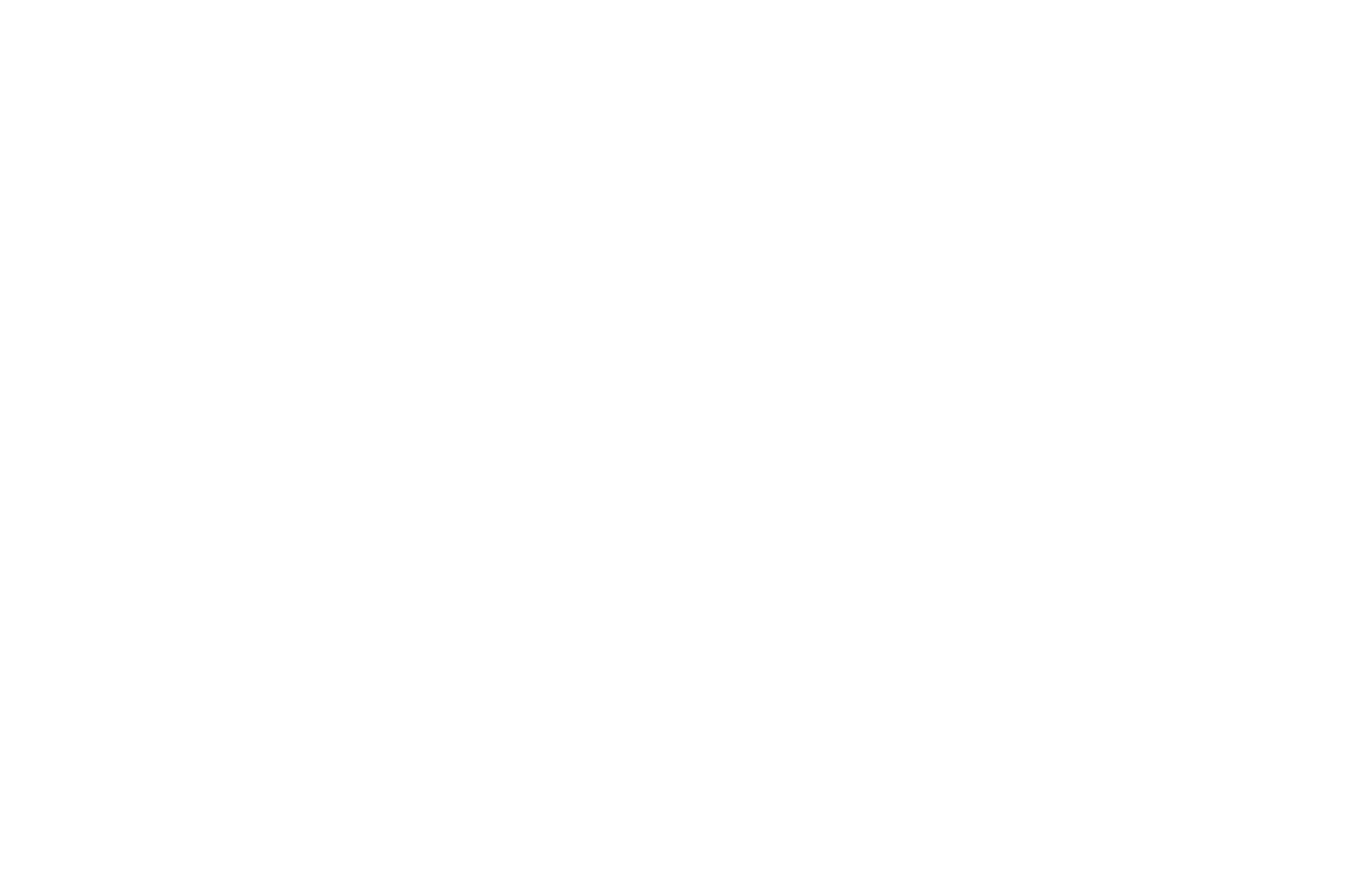
5
(certain removable parts may be accidentally ingested).
Electrical safety
Only use the chargers listed in the manufacturer’s catalogue.
Using any other charger may be dangerous; it would also
invalidate your warranty. Line voltage must be exactly the one
indicated on the charger’s serial plate.
Aircraft safety
When traveling by plane, you will need to switch your phone off
when so instructed by the cabin crew or the warning signs.
Using a mobile phone may be dangerous to the operation of
the aircraft and may disrupt the phone network.
Its use is illegal and you could be prosecuted or banned from
using cellular networks in the future if you do not abide by these
regulations.
Explosive materials
Please comply with warning signs at petrol station when
personnel asking you to switch your phone off. You will need to
comply with radio equipment usage restrictions in places such
as chemical plants, fuel depots and at any location where
blasting operations are under way.
Electronic equipment
To avoid the risk of demagnetization, do not let electronic
devices close to your phone for a long time.
Electronic medical equipment
Your phone is a radio transmitter which may interfere with
electronic medical equipment or implants, such as hearing aids,
pacemakers, insulin pumps, etc. It is recommended that a
minimum separation of 15cm be maintained between the
phone and an implant. Your doctor or the manufacturers of
such equipment will be able to give you any advice you may
need in this area.
Hospitals
Always make sure that your phone is switched off in hospitals
when so instructed by warning signs or by medical staff.
6
Road safety
Do not use your phone when driving. In order to give your full
attention to driving, stop and park safely before making a call.
You must comply with any current legislation.
Distance of operation
This phone model has been tested and meets radiofrequency
exposure guidelines when used
As follows:
·Against the ear: place or receive a phone call and hold the
phone as you would a wire line telephone.
·Body worn: when transmitting, place the phone in a carry
accessory that contains no metal and positions the phone a
minimum of 2.5cm form your body. Use of other accessories
may not ensure compliance with radiofrequency exposure
guidelines. If you do not use a body worn accessory and are
not holding the phone at the ear, position the phone a minimum
of 2.5 cm from your body,
·Data operation: when using a data feature, position the phone
a minimum of 2.5cm from your body for the whole duration of
the data transmission.
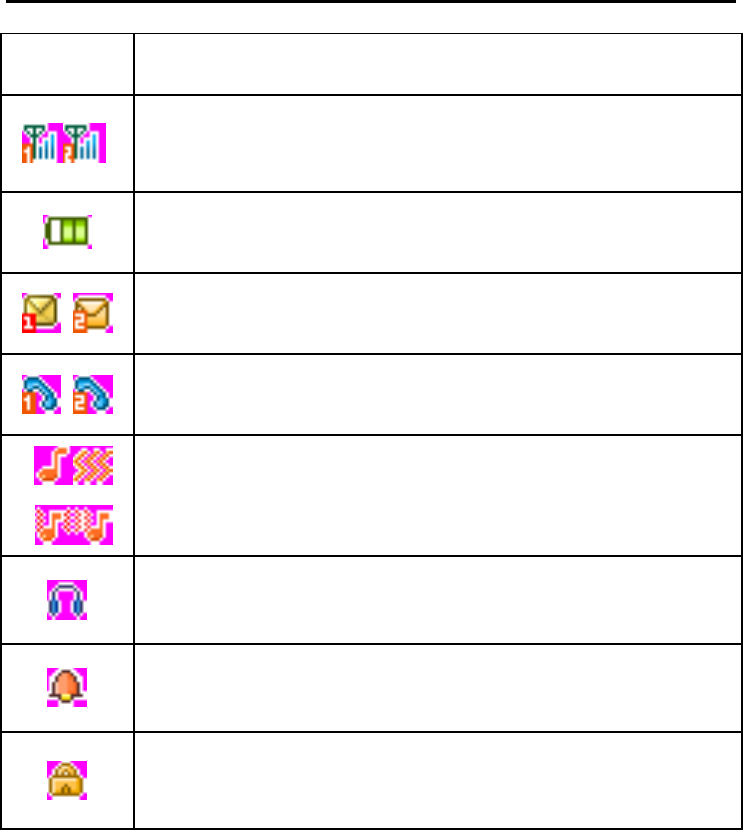
7
2. Quick start
Icon Explain
Icon Function description
Network signal strength:
number of the more stronger the signal;
Battery capacity
number of the more power the more full;
SMS
SIM1/SIM2 have unread SMS
Missed call
SIM1/SIM2 have missed calls
Used profiles
Different icons show different icon: General,
Silent, Meeting, Outdoor
Headset
Plug in headset
Alarm
Alarm function opened
Key lock
Show key and screen lock
Knowing the Keys
1. Left soft key/Right soft key: Implement the functions
shown in the lower left/right hand corner.
8
2. Call/Answer key (Green 1/2 key): Press the key to dialing,
Press if there is an incoming call to answer. Press from standby
to go to call records list.
3. End/Power key (Red key): Long press to switch phone
on/off; Press to end, reject call; or to exit a menu.
4. OK key: Confirm or accept selection in menu access.
Press from standby to enter the selected shortcuts list function.
Long press the key to open or close the flashlight.
5. Music key: Press from standby to enter the audio player
interface.
6. Message key: Press from standby to enter the Messages
menu.
7. Camera key: Press from standby to enter the camera
preview interface.
8. Navigator Keys: Press the up/down navigation key into the
shortcut function. In idle mode, press the left/right direction
keys to select the shortcut function showed on the bottom of
the screen, and then press the OK key to confirm.
9. 0-9 alphanumeric keys: Press corresponding keys to input
numbers when dialing or numbers and characters when editing.
From Standby: Long press “2” to “9” key to dial speed dial
numbers (as defined in the menu [Phonebook /Phonebook
settings / Speed dial]).
10. # Key: Press in standby to input “#” character; long press
from standby to activate or deactivate silent mode.
11.*(star)key: Press in standby to input “*” character, long
press the * key to lock or unlock the keypad in the idle screen.
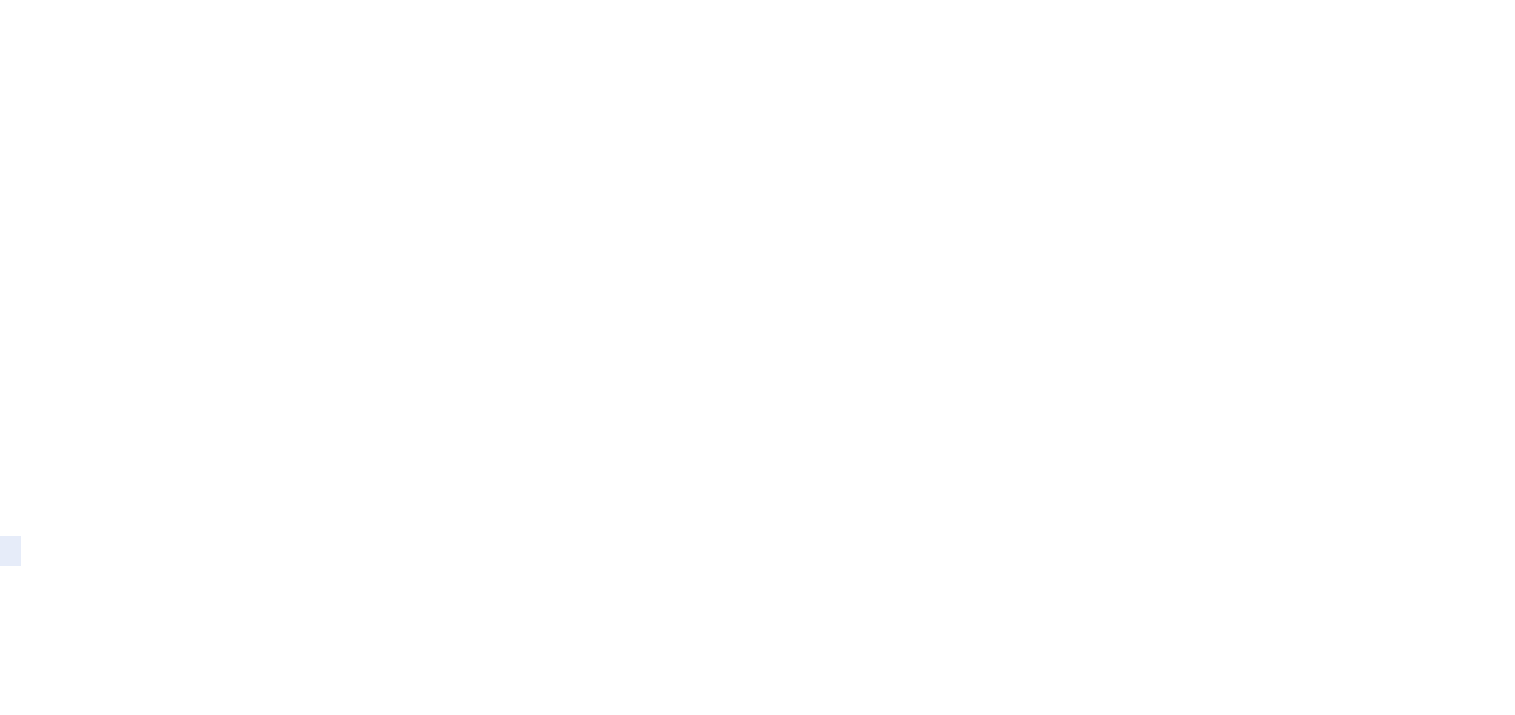
9
Install SIM card
This phone supports two GSM SIM cards. Find SIM card’s
groove in the back of the phone and slide it completely
there. During installation, please make sure the chip is
facing downwards and pay attention to slot direction.
Note:
1. Keep SIM card out of children’s touch.
2. Any abrasion or folding could easily damage SIM
card, so please be extremely careful when you insert,
Remove and preserve it.
3. Please make sure that you have cut off the power
supply and have taken out battery before you remove
SIM card.
Install T-flash card
1. First switch off the phone and remove the battery.
2. T card metal piece down, in accordance with the direction of
the logo on the cover of the phone, T-Flash card inserted in the
slot
Note:
1.To avoid damaging memory card, please do not plug
memory card fast or frequently.
2. Please regularly backup information in the cards on
other equipment when you use Cards like T-flash!
Improper use or other uncertain factors may cause the
damage or loss to the content in the cards.
Installing Battery
Align the battery chip with the metallic salient point in battery jar,
insert the battery until it is inserted into the battery jar. Slide
battery cover into back of the phone until it is locked.
Battery Charging
insert one end of the charger, i.e., the charging plug into
attachment mode and the other end into electrical outlet,
Screen will display the charging sign. After charging is finished,
just pull out the plug.
10
Note:
1. Please use the standard battery and charger, or may
explode.
2. If the battery is completely discharged, the battery
icon should be in charge after 2 to 3 minutes to appear.
Generally based on the current state of the phone (if
boot, call, etc.) of different charging time for 2 to 5
hours.
3. Please use the charger, charging as much as
possible to avoid using USB cable.
4. To ensure optimal battery performance, the
completion of two to three times the battery charge and
discharge cycles. Several new battery initial charge,
please charge more than 10 hours straight.
Switching on/off
Long press the Red key to switch your phone on or off.
1. If there is no SIM card, SIM card is defective, or SIM card
contact is loose, you will be prompt with a warning after
powering on, shut down and check your SIM and its installation.
2. If inserted one GSM SIM card only into the phone,
meanwhile phone code and PIN code is turn on. When
switched on, after entering the PIN code and phone code, the
phone enter the standby mode by the current SIM.
3. If inserted two GSM SIM cards, meanwhile phone code,
PIN1 code and PIN2 code are all turned on. When switched on,
you will be prompted to enter the code one by one. After
switched on, the phone will automatically search the network.
4. If the phone detected authorized network, the screen will
display network name and signal strength;If there is no
authorized network is found ,the phone can only make
emergency calls or use non-communications features.
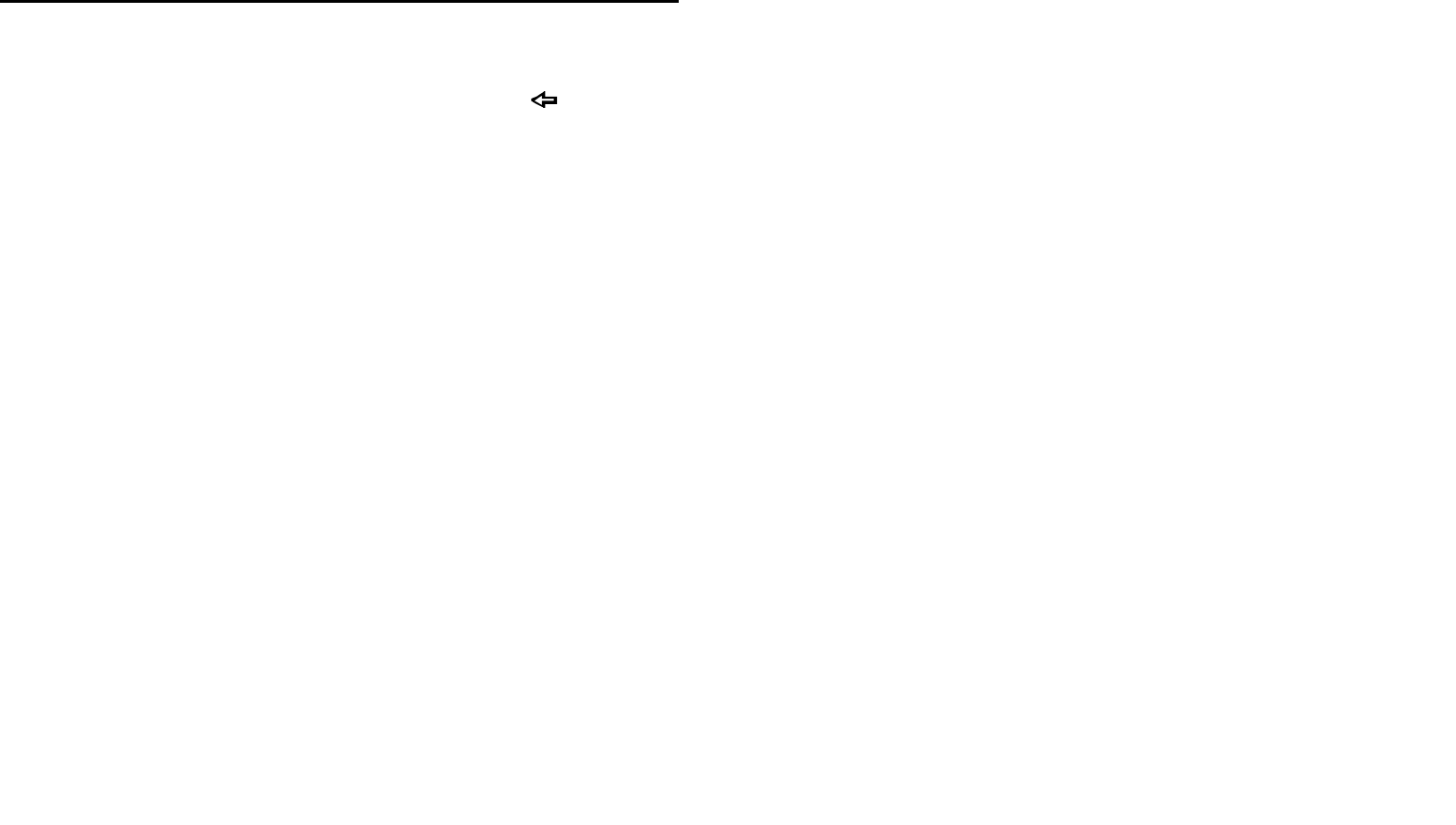
11
3. Call function
Dialing telephone
In standby mode, press the corresponding numeric keys to
enter the phone number that you want to dial, including
necessary area codes. Press the Clear key to delete
erroneous inputs; if inserted one GSM SIM card, press the
Call/Answer key to make a call when done to connect. If
inserted two GSM SIM card, press the call/answer key 1 use
the SIM1 to dial, press the Call/answer 2 use the SIM2 to dial.
1. Dialing Fixed/Land Line Extensions: You cannot directly get
through some fixed line extensions, and need to dial the
telephone exchange or trunk line first and then press [P] key to
switch until “P” appears on the screen. And then dial the
extension.
2. Making an International Call: To make an international call,
press the + key and number.
3. Dialing from Phonebook: Enter the Phonebook via the menu
to enter the phonebook list, use the Up/Down Navigator keys to
scroll to the desired contact, or press the first letter of the name
of the desired contact as saved in your phonebook for quick
access to names beginning with the letter then scroll to the
desired one.
4. Dialing from Call history: Enter the Call center (press the
Call/Answer key from standby or via the menu), use the
Up/Down navigator keys to scroll to the desired contact.
Receiving telephone
When there is an incoming call, the phone will give
corresponding alert, if your network supports caller ID, the
screen will display caller’s name or number (depending on
whether there is information of the caller in your phonebook).
1. Press the green key or press the Left soft key and confirm
[Answer] to answer the incoming call.
2. If function of [Settings /call setting/Advanced setting/ Answer
12
mode] is selected as [Any-key], press the any key to answer
the incoming call except the Right soft key or the Red key.
3. If you do not want to answer an incoming call, press the Red
key or the Right soft key [Reject] to reject it.
You can also press the Red key to end a call.
4. During a call, you can press the Up/Down navigator key to
adjust receiver volume.
call in the menu
During a call, press the right soft key can also open / close the
hands-free function, press the left soft-key into the options:
- Swap*: Is maintained in the current call and switch between
calls
- Conference*:Into the multi-party conference call, you can
follow the prompts to answer the waiting call, to add
multi-session conference call will be maintained; and the party
conference in private conversation, the call to keep all other
parties; the parties to keep the party; the end of the current
Calls and all calls remain.
- Hold/Retrieve single call*: The current call on hold or
resume the call
- End single call*: end off the current call.
- End all calls*:end off the current call and the hold call
- Transfer*: the function need network support.
- New call: enter the dial-up interfaces.
- Phonebook: enter the phonebook list of interfaces.
- Messages: access to the message menu.
- Call history: access to call history list.
- Sound recorder: record the current call.
Note:
Recording of the call, in some countries is illegal.
Therefore, when you talk to Recording, should seek prior
approval from the other party's consent.
- Mute: mute on or off, open the case in the quiet do not send
local voice.

13
-DTMF: The dual tone multi-frequency switching operation ( a
call, you press the keys on the keyboard, the audio signal will
be sent to each other, for telephone banking, automatic
answering machine, etc.)
Note:
Denotes menu items only appear in specific circumstances.
Such as: [Swap] exist only in the state of the phone and
call the phone only appears to be suspended. At the same
time for the conferencing, you need to the appropriate
service provider to subscribe.
14
4. Phonebook
Stores and manages contacts that you often use.
There are two locations where you can store the names and
numbers that you regularly use, in the SIM memory and in the
phone memory. The volume of contacts can be saved in SIM
card depends on SIM capacity.
Enter the Phonebook list via the menu, including all records
saved in the phone and the SIM card. There are different icons
before different records indicating its memory location.
As you are browsing, you could enter a character, characters or
number and jump to contacts whose names (as saved in the
phonebook) starting with or most closely matching with the
characters entered.
After searching for the name, press the Call/Answer key to dial
the number of record, and press the Red key to end. Press the
OK key to view details of the record, press the Left soft key
[Options] to access the menu options:
·View: Display details of the currently recorded.
·Send text message: Send a text message to the currently
recorded.
·Call: Dial the currently selected phone number.
·Edit: Modify the currently selected contactor record.
·Delete: Delete the currently selected record.
·Copy: Copy this record to SIM card if it is saved in phone and
vice versa.
·Move: Move this record to SIM card if it is saved in phone and
vice versa.
·Add to Speed dial: Add the phone number to the speed dial
-Mark several: you can mark one or more contacts to delete.
·Phonebook settings
Speed dial: Set phone’s speed dial functions.
Use the OK key at ‘Enable speed dial’ option to turn speed dial
function on or off. Select ‘Set number’, scroll to a key number (8
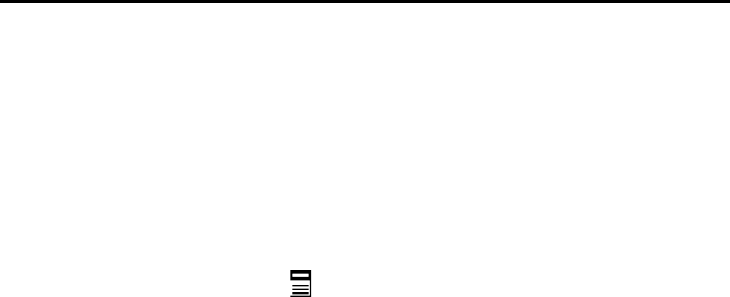
15
available, from 2 to 9), press the OK key and select ‘Edit’, scroll
to the desired number to set as speed dial number for the key
and press the OK key.
When a number is set as speed dial and the function is enabled,
you can simply press and hold the corresponding numeric key
to the number for instant and automatic dialing.
Owner number: Save and view up to 2 own numbers (with
name)
Preferred storage: you can set preferred storage location, if
you select SIM, add the new contact will directly save in the
SIM, if you select phone, add the new contact will directly save
in the phone.
Memory status: View the service condition of the SIM card and
phone’s phone book. The capacity of SIM card depends on
different SIM card.
Copy all contacts: You can select ‘SIM to phone, phone to
SIM’ option to copy the phone book you want.
Move all contacts: You can select ‘SIM to phone, phone to
SIM’ option to move the phone book you want.
Delete all contacts: Select to delete the contacts from SIM or
the phone memory and you must input the phone password.
Add new contact
This menu allows you to add the new record to the SIM card or
the Phone. Enter the phone number directly in standby mode,
then press the OK key to save the phone number in the SIM
card or the Phone.
First you need to select storage: To SIM or To Phone.
To SIM: New records added to the SIM, each name can only be
stored under a number.
To Phone: you can input name, number and set caller
ring-tone. This Records stored in your phone,.
16
5. Messages
Message service is a network dependent function, which allows
you to send, receive and edit all kinds of messages. Please
contact the network operator for more details.
Write message
Edit a new message, save or send it to the recipient.
Note:
To send SMS, you need to set the correct SMS service
center number which can be obtained from network
provider.
While editing, press the key to change input method, a text
message can be up to 612 characters in length.
Press the OK Key, into add recipient interface, you can enter
number and add from phonebook and call logs, you can add
one number or more number, press the Left Soft key [Options]
to select options when editing:
- Send: Enter the destination number is sent, or press OK into
the address book to find the necessary records, you can select
the type of SIM card, confirmed, you can send
- Edit: you can edit recipient number.
- Save: Save the edited message to the outbox
Inbox
Received SMS/MMS messages can be stored either in phone
or in SIM1/SIM2 memory, and are accessed here.
When you have received a message, the tones or vibration to
alert you and message mark will also be shown on the screen.
Press the Left soft key [Read] or the OK key to read the new
message, press the Right soft key [Back] to return, and you can
also access the inbox to read the new message.
If the message memory is full, the indication “Memory full” and
the message icon will be shown on the screen and flashed.
Before you can receive new messages, delete some of your old
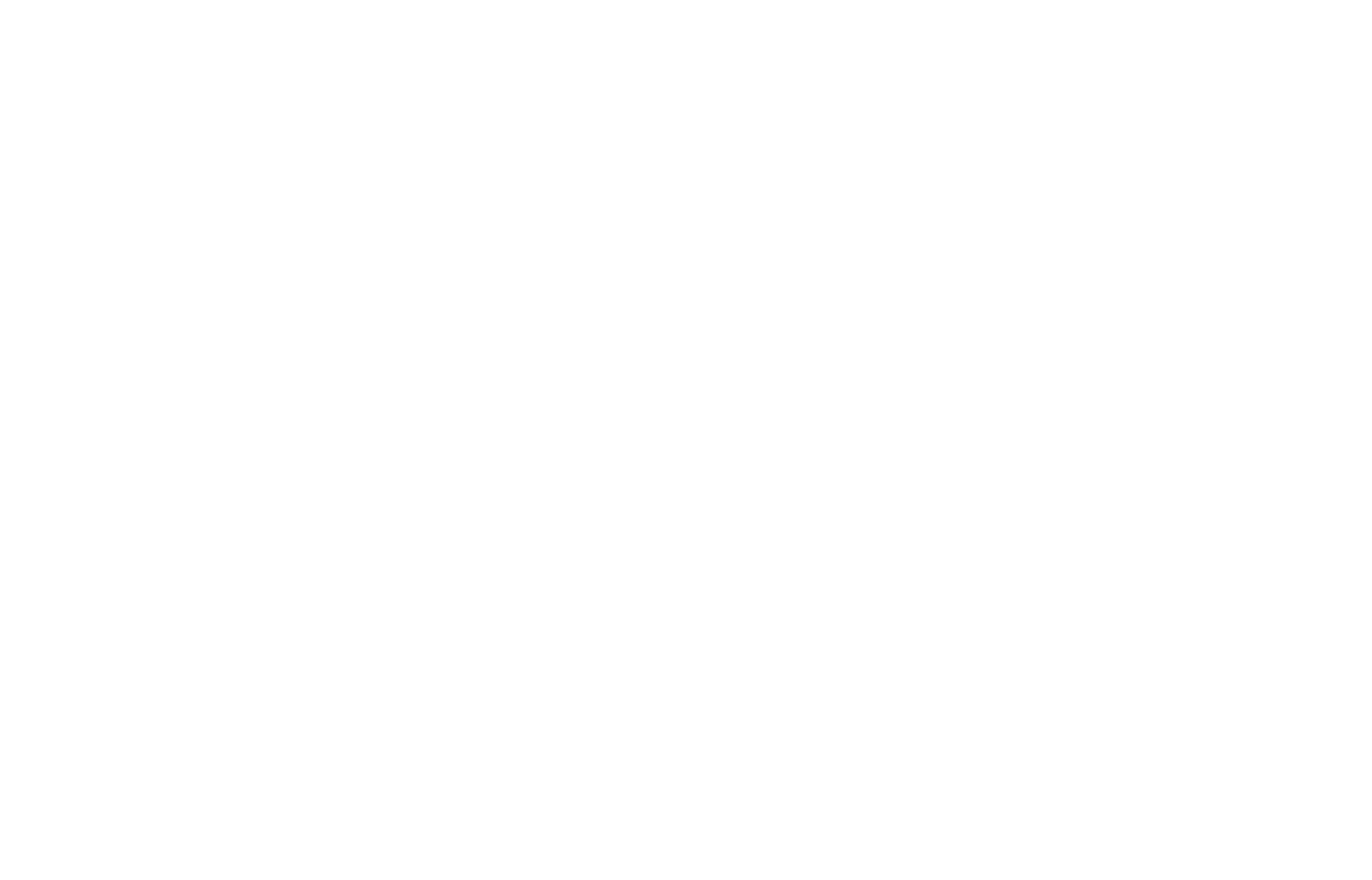
17
messages in the inbox folder. If the capacity of new messages
is beyond the capacity of the inbox, the information will be lost
and incomplete.
In message list, press the OK key to read the selected
message, press the Left soft key [Options] to make the
following menu:
-View: view the current message
-Reply: Reply SMS to the message sender directly.
-Delete: Delete the messages.
-Copy to phone: copy the selected message to phone
- Move to phone: move the selected message to phone
- Delete all: delete all messages in inbox.
- Copy all: copy all messages from SIM to phone or from
phone to SIM.
- Move all: move all messages from SIM to phone or from
phone to SIM.
- Mark several: mark one messages or more messages to
delete.
Outbox
Not send \send Failed\sent message will save in the outbox, ,
the operation is the same with inbox.
Settings
Profile settings: You can choose either of two modes, custom
different parameters, including the model name, short message
center number, Validity period and Message type.
Common settings
Delivery report: Open the function, after a successful send text
messages, the system will return to report.
Reply path: If the network allows, open the function, the
recipient receives a text message, the system will send a
confirmation message.
Save sent message: open the function, After the success of
SMS will be automatically saved in the Outbox.
Memory status
18
can view the memory storage status.
Voice mail
When you can not answer the phone, automatically incoming
calls to voice mail number, you can let the other party to your
message, a message stored in the network's voice mail system,
and afterwards, you can access the voice mail system to listen
to a message.
Into the voice mail sub-menu, you can see the current voice
message (up to the establishment of two voice mail)
Voice mail function needs the support of network operator, you
may need to subscribe to the service. For details, please
contact with the operator.
Broadcast messages
Broadcast message is sent by network operators, public
information, this function needs the network operator support,
please contact the network operator. Using the cell broadcast
service, you can receive from the network operator information
on various topics, such as weather, taxis, hospitals and so on.
For information on available topics, please consult your local
network operator.
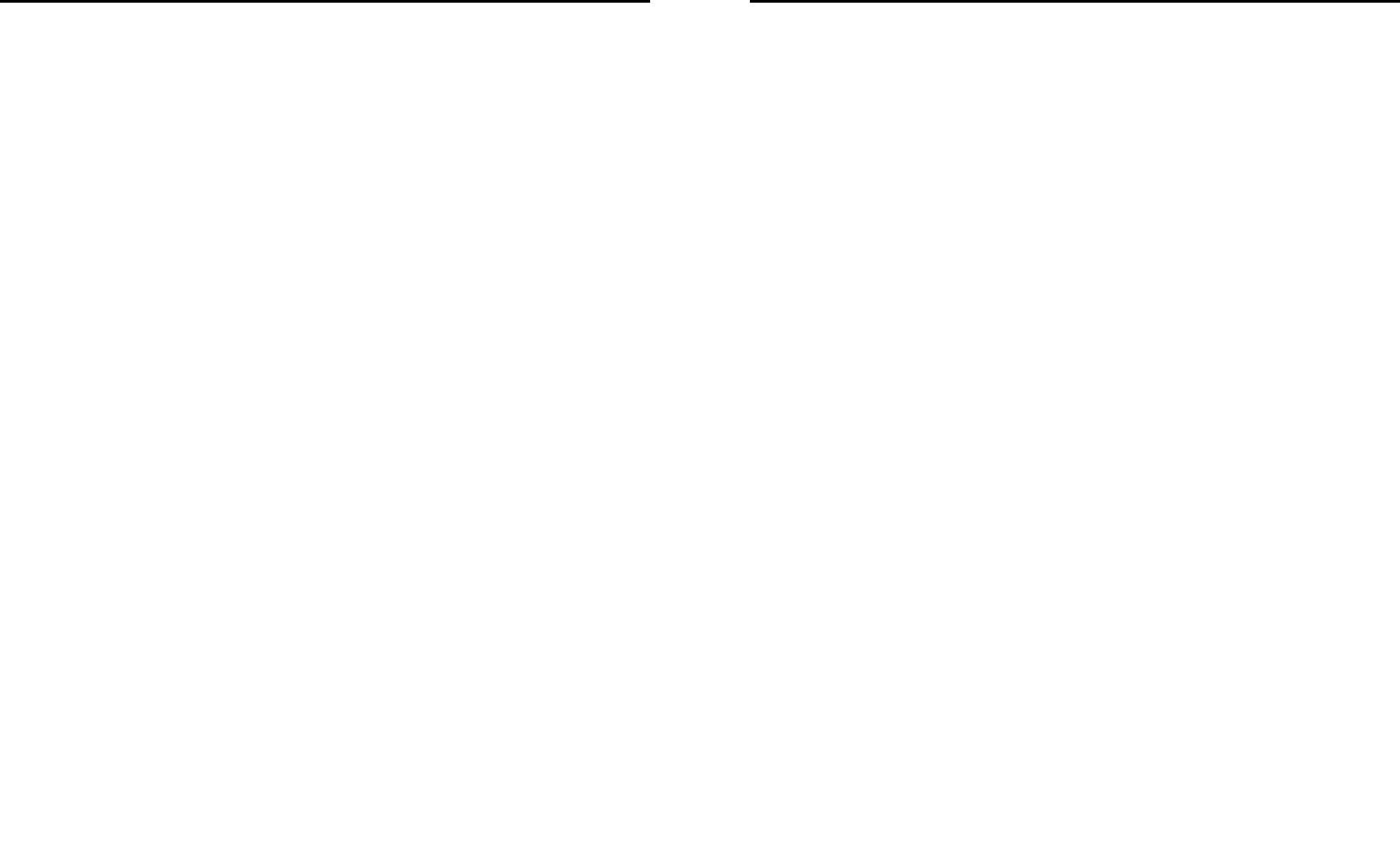
19
6. Call log
This phone can record all received, dialed and missed calls as
well as their call time. Only when related function is supported
by network and phone is switched on and in network service
area, it can record the answered and missed calls. Call records
may be accessed by pressing the Green key from standby or
accessing through the menu.
Access the Call Center menu using the normal menu path, the
submenus are as follow:
In the call history list, press the left/right navigation key, switch
to Display list of all /dialed/missed/received calls.
Once on the call records list, press the Green key to make a
call; press the OK key to view the details of current call record;
press the left soft key to make the following options:
- View: View the details of current call record.
- Call: call current record.
- Send text message: send SMS to the select number
- Edit before call: Edit number before the call history
- Delete: Delete the current call record.
- Delete all: Delete all call records.
20
7. Settings
Date and time
Set date and time: Under this you can set the phone to the
current date and time. The phone allows you to set the date
range of calendar 2000 to 2030.
format: Under this you can set the time and date display format
Time zone update: you can on or off the auto update time
accord time zone.
Display
Wallpaper: The standby interface is used to set the background
wallpaper.
You can choose from the built-in wallpaper can also be selected
from File Manager image file.
LCD backlight: you can select LCD backlight time.
Brightness: you can select brightness level.
Phone settings
Language: Under this you can choose the language provided
by the phone
Shortcuts:. Under the dedicated key, You can change
navigation keys function corresponding to the shortcut in the
idle screen; under the my shortcuts, you can set shortcuts list.
Auto keypad lock: Under this you can set on or off the keyboard
lock keyboard lock feature. set on, it will be automatically
locked, then you can long press the * key to unlock.
input method settings: You can set input language and input
method.
Call settings
- SIM call settings
Call waiting:
You can choose to Activate, Deactivate or Query status of this
feature.
Activate this feature, if you call any other incoming call, the
phone beeps, and the screen will display the caller number or
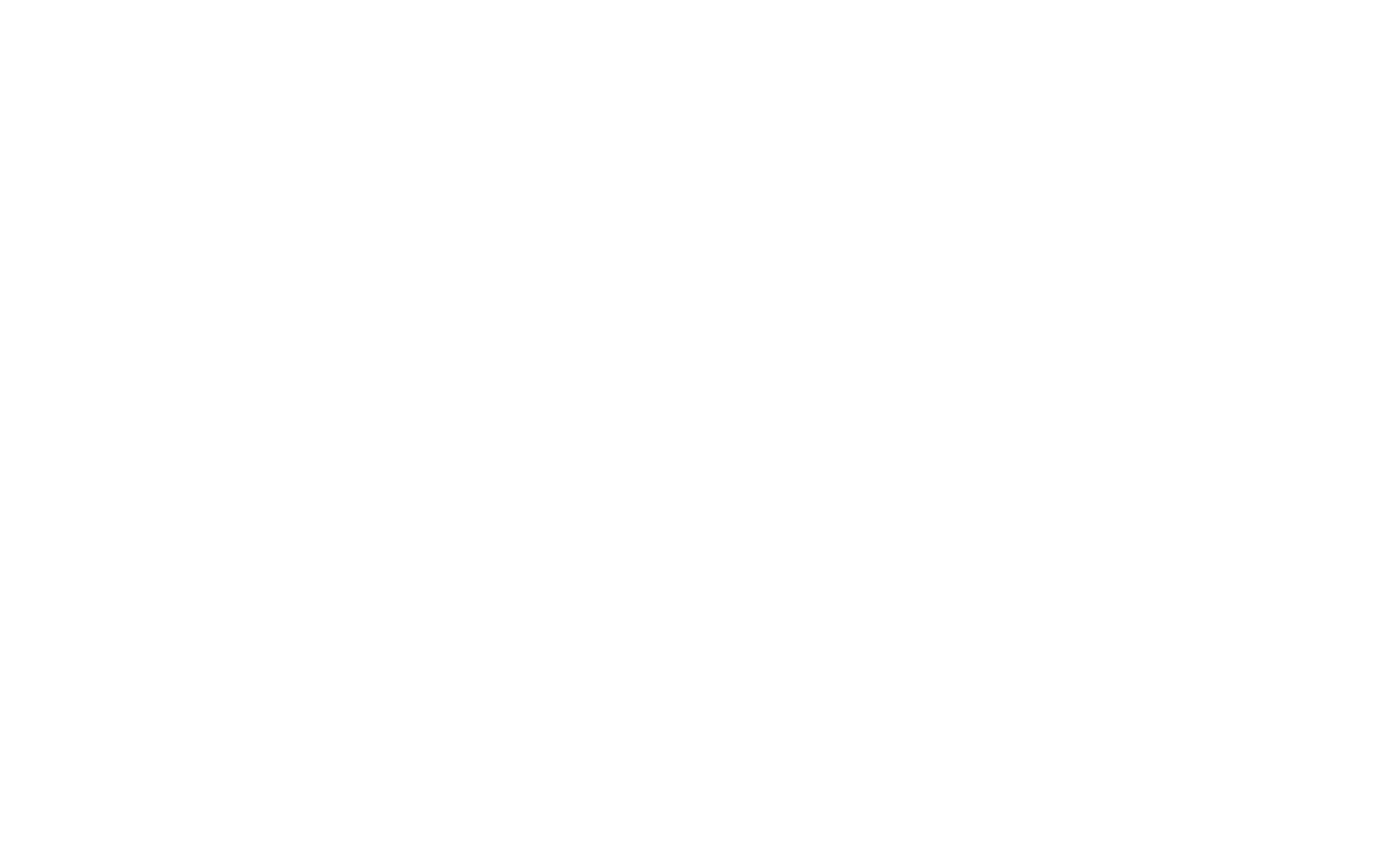
21
name and call waiting information.
Call divert:
This feature allows you to play to your phone calls transferred
to your voice mailbox or another phone number you specify.
This function needs the support of network operator, please
contact the network operator.
Transfer in the following ways, each way can be set to enable,
disable, and query status. When turned on, the on-screen
prompts to transfer the phone number.
Divert all voice call: Transfer all voice calls to your settings in
the phone number or voice mail
Divert if unreachable: When your phone is off or not on the
network service area, the transfer of all voice calls to your
phone number or set voice mail
Divert if no answer: No answer transfer all voice calls to your
phone number or set voice mail
Divert if busy: When the call is busy, the transfer of all voice
calls to your phone number or set voice mail
Divert all data calls: Transfer all the data calls to the phone
number you set, this function is supported by the network
operator, please contact the network operator.
Cancel all diverts: cancel all call forwarding type.
Call barring:
Set limits each case to answer or dial the phone. Network
operators must first apply for international calling features, and
limit access network password, to set the limit function.
This function needs the support of network operator, please
contact the network operator.
Call restrictions can be set for activate, deactivate and query
status
Line switching:
Can switch to Line 1 or Line 2, Line 1 is default, if you choose
line 2, then there may be no phone call.
- Common call settings
22
Call time reminder; Can set the prompt type
Off: When the phone call, no minutes of tone.
Single: Select 1-3000 seconds after the prompt enter either of
the time, when you call the phone at the time when prompted.
Periodic: Select 30-60 seconds after the input in any one time,
when you call for every minute the phone will be reminded of
the time.
Call time display: press the OK key or the left soft key to on/off
the time display when you call.
Auto redial:
You can enable or disable this feature, the feature is turned on,
after the dial-up, then if the other party does not answer the
phone over a period of time will be automatically re-dial, redial
the number up to 10 times, in this period, the user can not call
any other phone , to end the re-dial, simply press the right soft
key to cancel.
IP dial: you can edit IP number and activate.
Answer mode:
Any key: Select the feature, all incoming calls, in addition to the
red key and right soft keys, all keys can answer the call
Auto answer Enable this feature, when the phone have
incoming call, the phone will automatically answer the call.
Network settings
Can be set automatically or manually select the network, select
Automatic, the phone will be SIM card based on the network
where the first selection, select Manual, you need to select the
SIM card registered with the network operator can use the
same network
Network status
Can view the current network status.
Security Settings
SIM security
You can use the PIN code, PIN2 code, set the boot password
and set security features to protect information security.
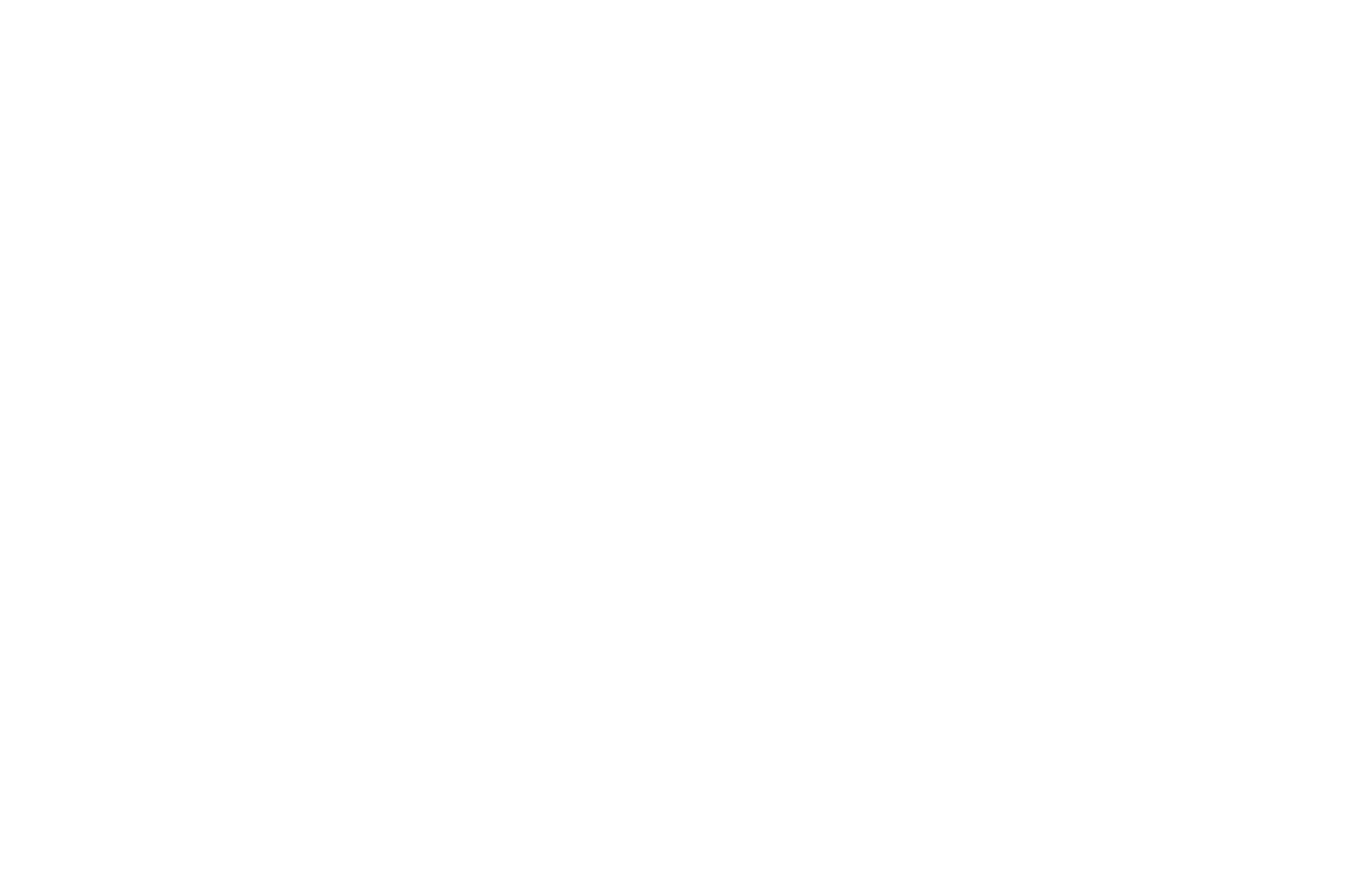
23
PIN password (PIN1) is the SIM card PIN. If the user don’t
changes the password, the original password is 1234 or 0000.
If you enable the boot PIN code, then after each start 4-digit
PIN code is necessary to input, PIN code can be amended, to
protect their SIM card is not used by others. Note that, if the
input PIN code wrong three times, the phone card will
automatically lock and unlock prompted to enter PUK code, this
time close to the edge of danger, so if unauthorized
modification of the PIN code, we must bear in mind.
PUK password (PUK1) from consists of 8 digits, which users
can not change. PIN code when the phone is locked, and when
prompted enter the PUK password, do not act rashly, because
the PUK code input opportunities is only 10 times and if enter
the wrong words for 10 times, SIM card will be permanently
locked, that is scrapped. Part of the SIM card PUK code is
never used when the user comes with the card, while the other
part of the network operators will need to obtain the PIN code if
you do not know the PUK code locked, do not random input,
then the correct way is to call the SIM card hotline operators,
after a simple user data are verified, you can obtain the PUK
password to unlock the phone lock, the service is free of
charge.
Note:Please use this feature with caution, if forget PUK
password, please contact the network operator. If
input PUK code in error for 10 times consecutively ,
SIM card will be scrapped.
PIN lock
Under this you can enable or disable PIN password, PIN code
on or off are required to enter the correct PIN password. When
open this feature, every time you turn the phone prompts you to
enter the PIN password.
Change PIN
If the current PIN password is already open, you can make
changes to the PIN password. First enter the old PIN password,
24
after repeated twice to determine and identify new password.
Change PIN2
PIN2(PersonalIdentificationNumber2)password is to enter a
particular function (such as setting a fixed number, set the call
billing, etc.) to enter the personal identification number.
Pin2 password is provided by suppliers for SIM card to another
password, used to qualify the dial personal identification
password, Mainly used to eliminate the call cost information,
set the phone calls and the billing currency unit, the cost limit
function, limited dial-up ("Security settings "---" limited dial-up"
can only be opened after the phone call which can be used to
set the number and do not call this). My phone's SIM card
predictive value is 12345. Pin2 after input error password 3 will
be locked, needed Puk2 to unlock.
PIN2 password is used to set the phone billing. If you enter
three times wrong, the phone will need PUK2 unlock password,
the process described in the previous PIN password, PUK
password the same. However, both the password and network
SIM card billing and modify the internal data, it will not open,
and even if PIN2 password locked, it will not affect the normal
use of mobile phones. Thus, PIN2 password and not to
deliberately ignore PUK2 password.
Note:
Please use this feature with caution, If input PUK code
in error for 10 times consecutively, SIM card will be
scrapped.
Change operation with the PIN1.
Phone Security
Under this password there you can set the phone to avoid
unauthorized use of your mobile phone
Phone lock
Under this you can enable or disable phone password, phone
password on or off are required to enter the correct phone
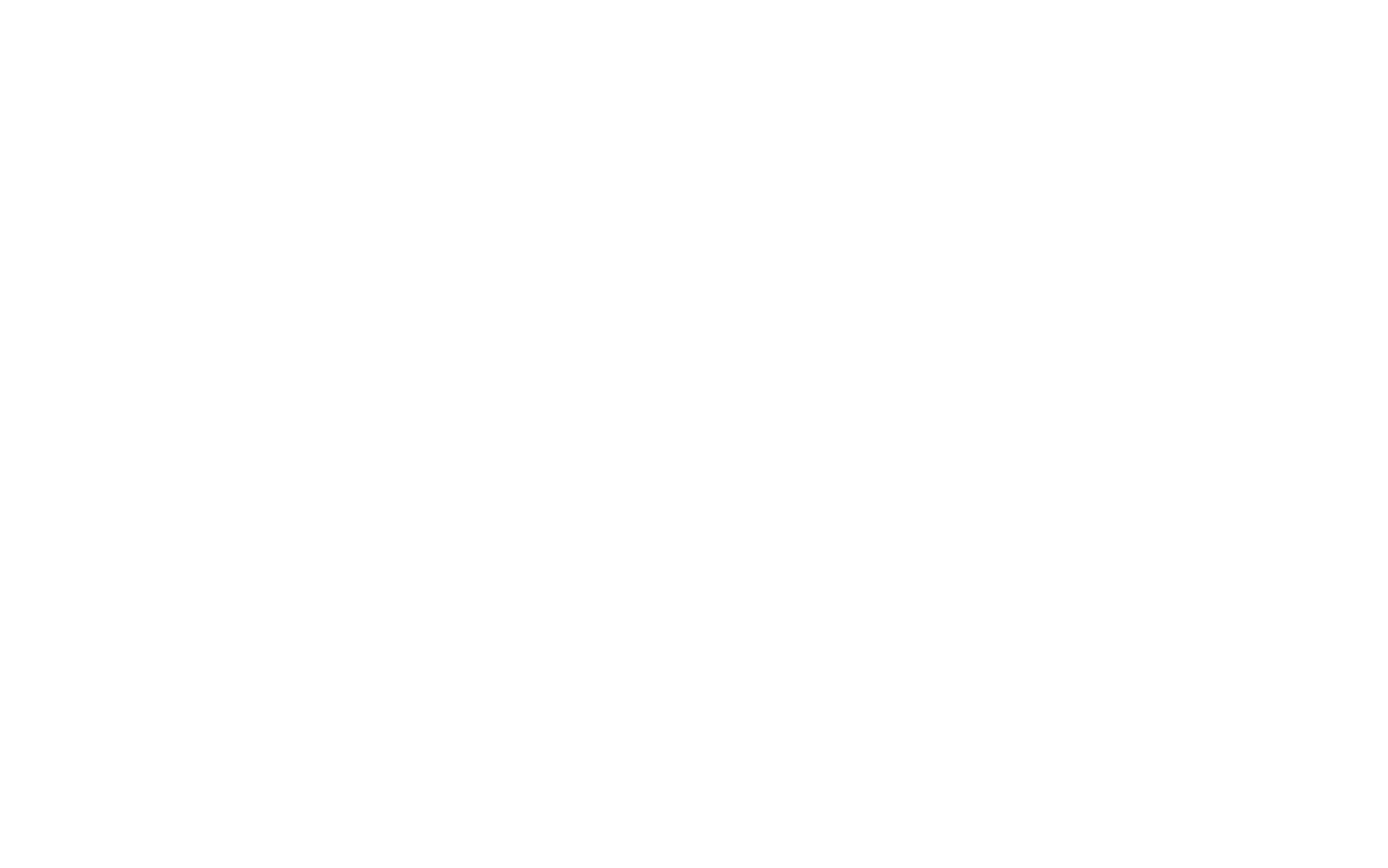
25
password. When open this feature, every time you turn the
phone prompts you to enter the phone password.
Change password
You can make changes to the phone password. First enter the
old phone password, after repeated twice to determine and
identify new password.
Set UART
You can set UART as SIM1 or SIM2.
Bluetooth
The phone supports Bluetooth, users can turn the feature on
according to demand.
Bluetooth technology can connect electronic devices wirelessly.
Because Bluetooth communicate by radio, so in your phone
and another Bluetooth device do not need to in the opposite
direction, please maintain the maximum distance that between
two devices is not more than 10 meters during communicating.
In some countries or regions may be developed within a
number of provisions restricting the use of Bluetooth devices,
please contact your local authorities.
Turn on: Press the OK key or the left soft key to open or close
the Bluetooth function. If close some function, then you will end
all the Bluetooth connection. Bluetooth connection will
consume battery power, reducing cell phone operation time,
when using the phone to perform other operations, please
consider this factor.
Visibility: Press the OK key or the left soft key to switch on or off,
if you select on, other Bluetooth devices can find the phone; if
you select off, other Bluetooth devices can’t find the phone.
My devices: Select to add new equipment, search for Bluetooth
devices within range of the signal. After the Bluetooth device is
found, you can select the matching connections.
Search audio device: Search within signal range of Bluetooth
hands-free devices, such as Bluetooth headsets.
My name: Display the Bluetooth device name of the machine
26
can access to vies and edit.
Advanced:
Storage: set storage location in phone or memory card.
My address: Display the Bluetooth device address
Restore factory settings
Reset the parameter value mobile phone, make your phone
reset to default settings. Please enter a privacy password
(initial password is 1234), restore factory settings.
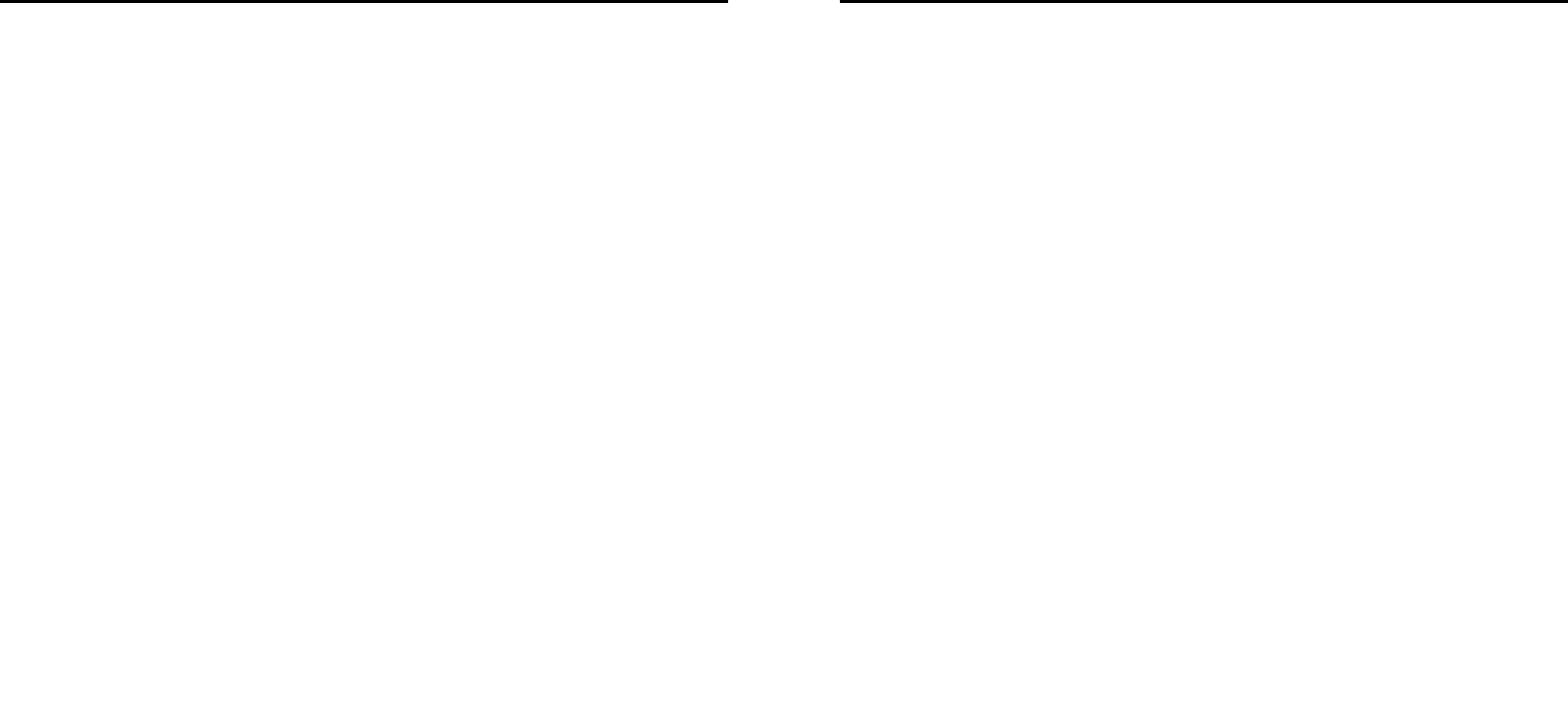
27
8. File manager
In document management, you can open files in the Phone or
Memory card, you can select file or folder to press the left soft
key into [Options], you can do the following(Perform different
file operations are also different, depending on the specific
operation by the file):
- Open: open the file or folder.
- New Folder: the folder in the selected directory New Folder.
- Rename: you can rename the select folder.
- Delete: delete the selected file or folder.
- use as: if the selected file is audio files, can set the file use
as SIM1/SIM2 incoming call; if the selected file is image file,
can set the file use as wallpaper, Screen saver, Power on
display or Power off display.
- Search: memory card can be customized to find all the
documents.
- Sort by: can "name", “time” ,"size" , "type" or “none” .
- Send: the select file can send by MMS or Bluetooth.
- Copy: you can copy the select file to other folders.
- Move: you can move the select file to other folders.
- Details: you can view the select file information.
Note:
Memory card as the default save path, order to facilitate the
use of multimedia features, please copy the appropriate files
to Audio, My music, Photos, Videos etc. folders.
28
9. Multimedia
Games
The game is based phones built a F1 Race game, particular
explain see the help information.
Sound recorder
Enter the recording screen, press the left key into options
menu:
New record: when you choose the function, start new record, In
recording, press the left soft key to pause/ continue record,
press the right soft key to stop record, the screen will be
prompted to save video, press the left soft key to save and
return to the record screen, press the right soft key to not save
and directly Back to the record screen.
Play*: can play the current recording.
Rename *: Change the name of the current recorder file
Delete*: Delete the current recording.
List: Display recorder files list
Settings: you can set file format and audio quality.
Video recorder
Enter video preview interface by selecting this option, press the
Left soft key to make the following operations: settings and
Restore Default.
Press the OK key to begin video recording, during which press
the OK key to pause or resume video recording, press the
Right soft key to stop video recording, the phone will auto save
the video
Video player
This menu allows you to playback videos stored in your
memory card.
Enter video list interface, press the OK key play the select
video file, press the Left soft key [Options] to make the
following operations: Play and details
When playing the video, you need to press the OK key or the

29
Left soft key to pause or resume playing, you can press the
up/down navigator keys to adjust video volume (for video with
sound). press the right soft key to stop play.
Ablum
This feature is convenient for users to view the photos stored in
albums, press the OK key to open the picture, press the left soft
key to open the option menu:
View: open the current image to view.
Set as wallpaper: you can set the picture as wallpaper.
Details: can display the current image information.
Rename: Change the name of the selected picture
Copy: you can copy the picture to the other location.
Move: you can move the picture to the other location.
Send by bluetooth:Pictures can be selected through the
"Bluetooth" method to send.
Delete:Delete the select image.
Delete all files:Delete all image files.
30
10. FM radio
FM radio is supported by the phone. Access the function only
when you have plugged the earphone.
In FM radio interface, press the left / right navigation key to
move forward /backward 0.1MHZ. Press the up/down
navigation key to adjust play volume. Press the right soft key or
red key to exit FM radio, and FM plays in the background.
Press the left soft key to the option menu:
Power off: press the left soft key to switch on or off.
Tune: you can manual input channel to listen in.
Channel list: Display channel list
Volume: you can press the left/right navigation key to adjust
FM volume.
Preset auto search:Can auto search channel and save
channel
Loudspeaker: Press the ok key or the left soft key to switch
loudspeaker on or off.
Record: press the OK key can record the current FM
channel.
Append: You can append audio to the selected previous
audio file
File list: You can enter file list and play/delete/rename the
selected audio file
Settings: you can set the record format and record quality.
Note: Quality of radio subscription is possible influenced by
environment like indoor or under shield. You can improve
this situation as following: stand closer to the window, adjust
the position of earphone line or adjust the channel manually

31
11. Organizer
Calendar
Select the calendar menu, and the screen will display the
calendar of that month, with date of that day shown by a special
color. Press the navigator keys to modify date and calendar in
screen upside will be correspondingly renewed. press the Left
soft key [Options] and make the following options: View tasks,
Jump to date, Go to today etc.
To do list
With this function you could expediently manage all kinds of
missions in work and life as well as arrange and record your
future matters.
When your prearranged matter time is up, phone will give
warning tone for reminding you to finish it. When the current
schedule is empty, press the Left soft key [Add] to add
scheduling, and first select the task type.
After selecting one task type and confirm; specific operation
steps are as follows: Note, Date, Time, status, Repeat. After
editing above options, press the left soft key confirm save.
Note: 1. Phone obligates a certain amount of available memory
for schedule. When phone gives alert that memory space is full,
you have to delete some unwanted schedule records to create
new ones.
2. Only when planned matter’s alert isn’t set as [Off], its ring
tone setting is effective otherwise there is no alert.
Alarm
This phone can set five alarm clocks at most, which still work in
phone switched-off status.
When the alarm time is reached, press the Left soft key to
stop; press the Right soft key to snooze, the alarm will remind
you again after snooze time if snooze is selected.
And you can also follow the same procedure to save the alarm
settings after modifying.
32
Calculator
Your phone provides you a calculator with four basic functions,
which facilitates simple calculations.
Note: The accuracy rate of calculator is 8 effective numbers,
and calculations of over nine effective numbers will cause
errors
Flashlight
Press the OK key or the Left soft key to open or close the torch
light. In idle mode, long press the OK key to activate or
deactivate the torch light.
Services
Enter network service menu, and the first menu is STK
sub-menu. STK is the extra service offered by the network
operator. Your phone supports STK function. This function
cannot be used if the SIM card or the network operation
company does not support this service.
For more information, please contact the network operator.
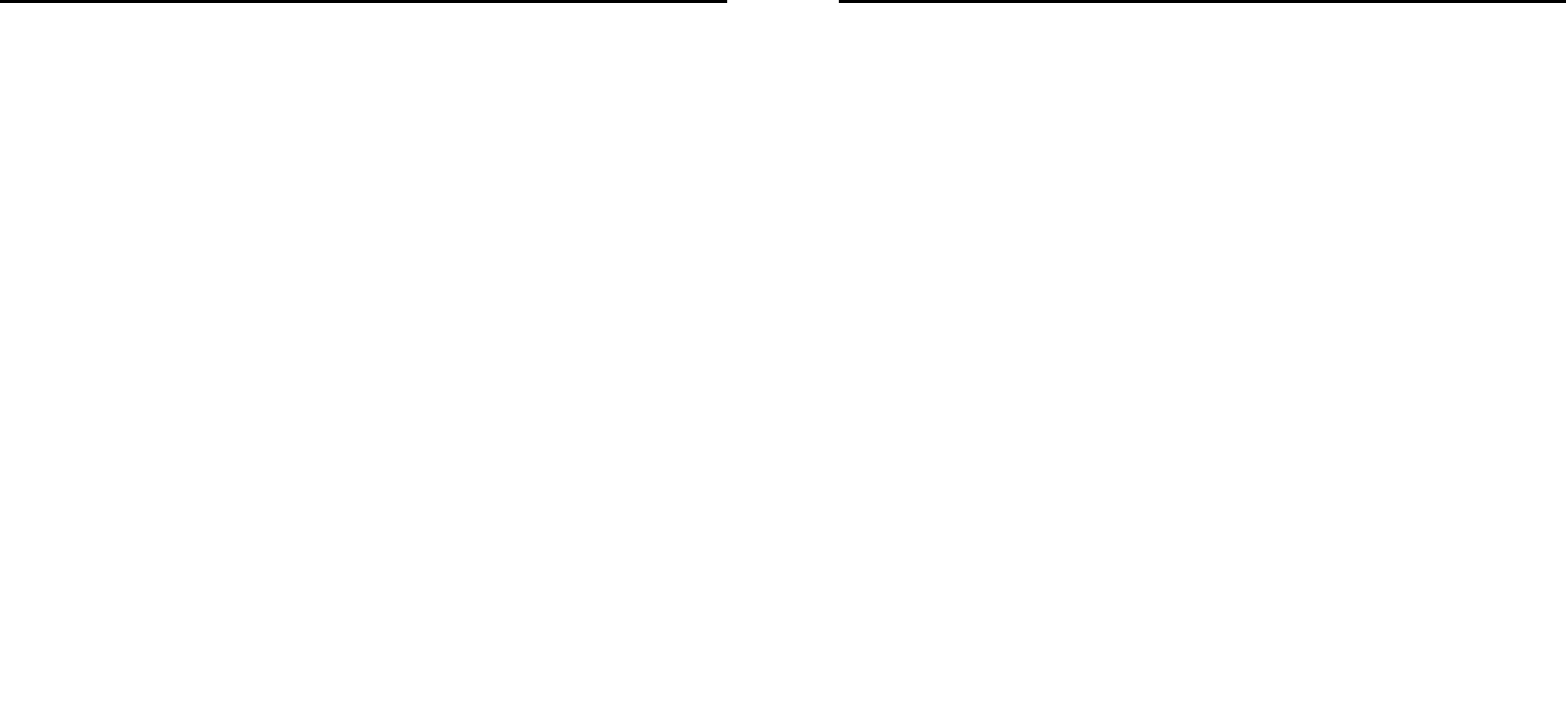
33
12. Shortcuts
Enter the shortcuts list, you can quickly enter correspond
function in the list.
34
13. Profiles
The phone provides you with five profiles: general, meeting,
outdoor, indoor, and Headset. It’s help you according to the
different events and environments in different custom ring tones.
according to different scenarios, choose a different profile, then
you only need to personalize your profile and activate.
Note: The factory setting various modes set has been done
and has been the general pattern of the default start
Activate: Start the selected profile.
Customize: You can set all kinds of effects to your own needs.
In the Settings screen, press the down navigation key to move
the highlight to the item needs to be set.
Alert type: Press the left/right navigation key to select: vibrate
only, vibrate and ring, vibrate then ring or ring only.
Ring type: Press the left/right navigation key to select: Repeat,
Ascending, Single.
Incoming call: There are five built-in ring tones to choose for
you.
Ring-tone volume: Press the left/right navigation key to adjust
the ring-tone volume.
Message tone: you can select message tone is silent or tone1.
Keypad tone: Press the left/right navigation key to select
keypad tone
Key-tone volume: Press the left/right navigation key to adjust the
key-tone volume.
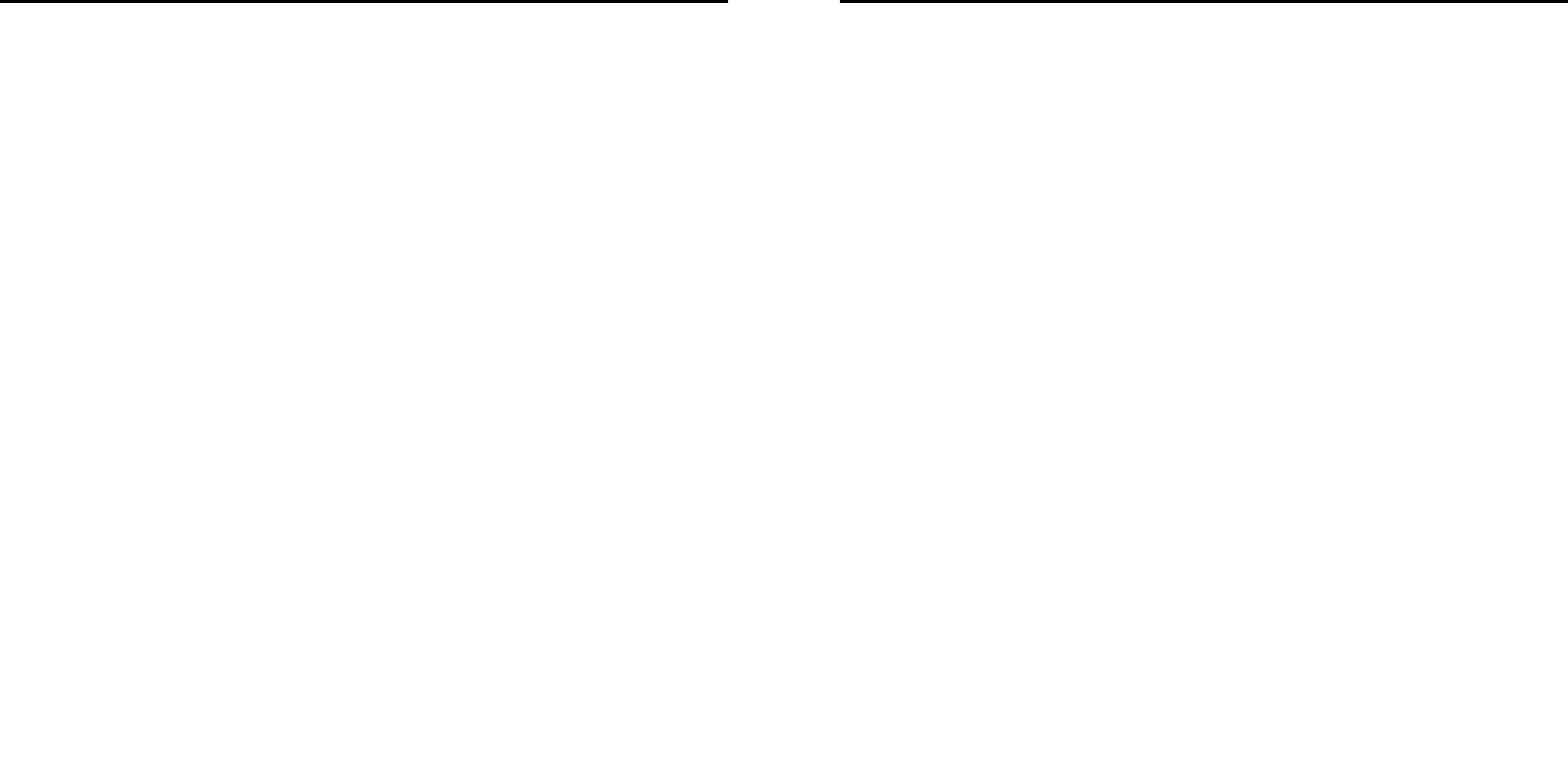
35
14. Audio player
Play the audio files saved in the phone or memory card.
In playing interface, press the OK key to start/pause the
current song, press the left/right navigation key to switch
previous/next song; press the up/down navigation key to
adjust the volume,
In playing interface, press the red key or the right soft key to
exit player interface, Phone into the background playing mode,
while the idle screen shows the name of the music.
Press the left soft key into the play list, play the left soft key into
option menu:
All songs:view all songs list.
Settings:
List auto gen.: Select this option enabled, each time the player
list will automatically update.
Repeat: You can choose play mode repeat all, repeat one or
off.
Shuffle: When you select on, the player will not play in order by
list.
Background play: Select on when playing the exit music player
can continue playing.
Help
The menu offer help information for you.
Stop
Select the function Press the left soft key or the OK key to stop
the current audio when you playing.
.
36
15. Camera
Your phone is fitted with camera allows you to take photos
whenever possible. You can store the pictures in phone or
customize the wallpaper.
Select this option to enter photo preview interface. In this
interface, press the OK key to take photos, the photo will be
stored in ablum, press the right soft key to back the preview
interface.
In photo preview interface, you can choose the following
operations by pressing the Left soft key in a pop-up menu:
Camera settings, Image settings, Restore default and album.
Entering this album, you can conveniently view photo list saved
in album, press the OK key to view the selected photo, press
the Left soft key [Options] to make the following operations:
View, set as wallpaper, Rename, Delete, Delete all files
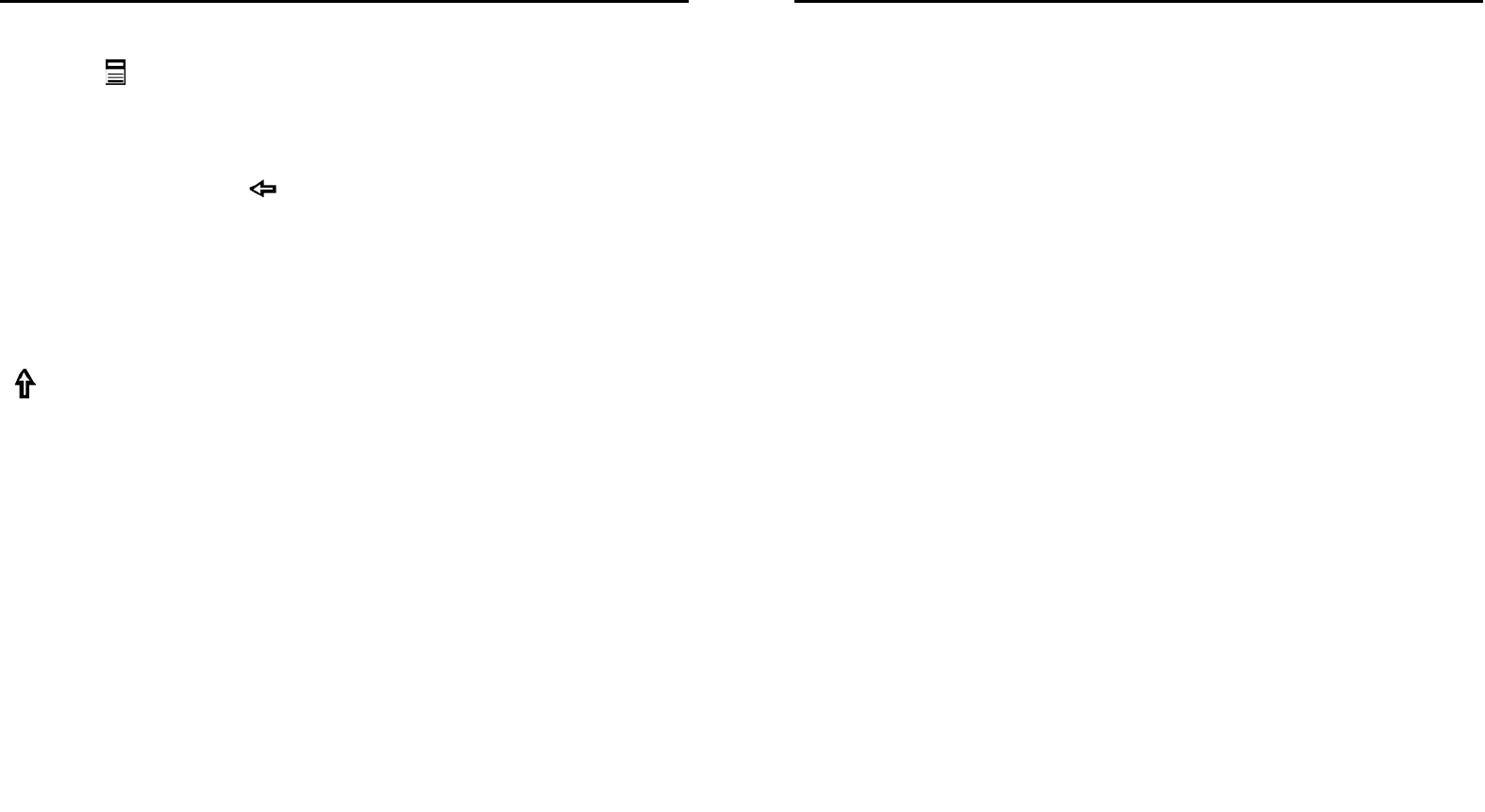
37
16. Input methods
This phone provides diversified input modes for you to enter
letter information when editing SMS and adding phonebook.
Use the key on the right of the phone to switch between
different input methods.
When editing the key controls:
The Left soft key: Generally represents confirmation.
The Right soft key / : Press to clear one character, long
press to clear all.
The End/Power key: Return to the idle interface.
[sym] key: In every input status, press this key to call out
punctuation and symbol input frame.
[Space] key: press the key to input blank once.
[Fn] key: press the key to shift character type on the keypad.
[] key: press the key on the left of the phone to shift lower or
capital case.
General input method
General input method include abc\es\pt three languages input,
Each key corresponding input one character, there is no
association function.
The Numeric input method
To input numerical values, press the respective numeric keys.
38
17. Phone maintenance
Mobile is a high-precision electronic products, please carefully
maintained. The following suggestions can help you maintain
phone, to extend the lifespan:
Phone and its accessories should be placed out of the reach of
children.
Keep the device dry. Rain, humidity or moisture will corrode the
circuit board. If the phone is accidentally flooded, shall promptly
remove the battery, and immediately sent to a local authorized
service center for processing.
Do not place your phone in dusty places, this may affect the
normal use of mobile phones.
LCD display is easily damaged cell phone parts, mobile phone
dropped onto the ground should be avoided or be strong
vibration; prohibit the use of sharp objects to touch the screen.
Do not place the phone where the temperature is too high. High
temperatures can shorten the life of electronic devices, damage
batteries, and warp or melt plastic shell phone.
Do not place the phone where the temperature is too low.
Otherwise, when the phone temperature to normal temperature,
moisture will be generated internally, could damage the device
electronic circuit boards.
Do not drop, knock or severe shaking the phone, so as not to
damage the internal circuit boards and precision mobile
structure.
Do not use chemicals, cleaning solvents or strong detergents to
clean the device, apply a soft cloth soaked in soapy water and
gently scrub.
Do not use paint pigment cell phone to avoid moving parts and
be stuck to proper operation.
Use a clean soft lens cleaning cloth. Such as: camera lens.

39
Replacement antenna, use only the supplied or designated by
the antenna. Use of unauthorized antennas, cell phone
accessories or modifications, could damage the device and
may violate regulations governing radio devices.
40
18. Accessories
Use only batteries, chargers, and accessories approved by the
manufacturer with this device. Use of any other types will
invalidate the warranty and may be dangerous. Check with
your dealer for available accessories. You may opt to buy:
Extra Battery
Extra batteries of various capacities are available from our
company or through your dealer.
Charger Plug, charger cable
Charger plug used to connect with the charger cable for
charging on wall outlets. Also you can use the charger cable to
connect with the other devices such as the personal computers
to charge the phone.
Charging time is about 2 to 3 hours. The charging condition is
displayed on screen. You may use your phone while charging.
Earphone
A mini, practical, hands-free device; you can use its button to
answer and end calls. Some models may also come with a
volume control knob.
Do not plug or unplug the earphone when connecting dialed or
incoming calls.
Please to adjust the incoming call alert volume to the
felicitousness before you plug in the earphone.

41
19. Environment
Packaging
To facilitate the recycling of packaging materials, please obey
the sorting rules instituted locally for this type of waste.
Batteries
Spent batteries must be deposited at the designated collection
points.
The product
The crossed-out waste bin mark affixed to the product means
that it belongs to the family of electrical and electronic
equipment.
To promote the recycling and recovery of waste electrical and
electronic equipment (WEEE) and at the same time safeguard
the environment, European regulations require you to obey the
sorting rules instituted locally for this type of waste.
42
20. Technical Specifications
Weight: 79g (including the Battery and Battery cover)
Dimensions: 103.6*55.5*10.8mm
Battery: Li-ion Battery, 3.7V
Band: GSM 900/1800/850/1900MHz
Battery Capacity: 850mAh
Talk Time: about 3.0 h
Standby Time: about 225 h
Note: Actual operating conditions depend on the local
network environment, SIM, and user behavior.
Warning: Any consequence caused by misuse, abuse, or not
following any and all of the above-written suggestions and
instructions shall not hold the producer in any way
responsible to any degree.
Announcement: The manufacturer reserves the right to
change or upgrade specifications or software versions
without prior or separate notice. Trade marks mentioned or
used in this material belong to their respective owners.

43
21. FCC Statement
1. This device complies with Part 15 of the FCC Rules.
Operation is subject to the following two conditions:
(1) This device may not cause harmful interference.
(2) This device must accept any interference received,
including interference that may cause undesired operation.
2. Changes or modifications not expressly approved by the
party responsible for compliance could void the user's authority
to operate the equipment.
NOTE:
This equipment has been tested and found to comply with the
limits for a Class B digital device, pursuant to Part 15 of the
FCC Rules. These limits are designed to provide reasonable
protection against harmful interference in a residential
installation.
This equipment generates uses and can radiate radio
frequency energy and, if not installed and used in accordance
with the instructions, may cause harmful interference to radio
communications. However, there is no guarantee that
interference will not occur in a particular installation. If this
equipment does cause harmful interference to radio or
television reception, which can be determined by turning the
equipment off and on, the user is encouraged to try to correct
the interference by one or more of the following measures:
Reorient or relocate the receiving antenna.
Increase the separation between the equipment and receiver.
Connect the equipment into an outlet on a circuit different from
that to which the receiver is connected.
Consult the dealer or an experienced radio/TV technician for
help.
44
SAR Information Statement
Your wireless phone is a radio transmitter and receiver. It is
designed and manufactured not to exceed the emission limits
for exposure to radiofrequency (RF) energy set by the Federal
Communications Commission of the U.S. Government. These
limits are part of comprehensive guidelines and establish
permitted levels of RF energy for the general population. The
guidelines are based on standards that were developed by
independent scientific organizations through periodic and
thorough evaluation of scientific studies. The standards include
a substantial safety margin designed to assure the safety of all
persons, regardless of age and health. The exposure standard
for wireless mobile phones employs a unit of measurement
known as the Specific Absorption Rate, or SAR. The SAR limit
set by the FCC is 1.6 W/kg. * Tests for SAR are conducted with
the phone transmitting at its highest certified power level in all
tested frequency bands. Although the SAR is determined at the
highest certified power level, the actual SAR level of the phone
while operating can be well below the maximum value. This is
because the phone is designed to operate at multiple power
levels so as to use only the power required to reach the
network. In general, the closer you are to a wireless base
45
station antenna, the lower the power output. Before a phone
model is available for sale to the public, it must be tested and
certified to the FCC that it does not exceed the limit established
by the government adopted requirement for safe exposure. The
tests are performed in positions and locations (e.g., at the ear
and worn on the body) as required by the FCC for each model.
The highest SAR value for this model phone when tested for
use at the ear is 0.655W/Kg and when worn on the body, as
described in this user guide, is 0.423W/Kg(Body-worn
measurements differ among phone models, depending upon
available accessories and FCC requirements). While there may
be differences between the SAR levels of various phones and
at various positions, they all meet the government requirement
for safe exposure. The FCC has granted an Equipment
Authorization for this model phone with all reported SAR levels
evaluated as in compliance with the FCC RFexposure
guidelines. SAR information on this model phone is on file with
the FCC and can be found under the Display Grant section of
http://www.fcc.gov/ oet/fccid after searching on
FCC ID: PRMA18 Additional information on Specific
Absorption Rates (SAR) can be found on the Cellular
Telecommunications Industry Asso-ciation (CTIA) web-site at
http://www.wow-com.com. * In the United States and Canada,
46
the SAR limit for mobile phones used by the public is 1.6
watts/kg (W/kg) averaged over one gram of tissue. The
standard incorporates a sub-stantial margin of safety to give
additional protection for the public and to account for any
variations in measurements.
Body-worn Operation
This device was tested for typical body-worn operations. To
comply with RF exposure requirements, a minimum separation
distance of 15mm must be maintained between the user’s body
and the handset, including the antenna. Third-party belt-clips,
holsters, and similar accessories used by this device should not
contain any metallic components. Body-worn accessories that
do not meet these requirements may not comply with RF
exposure requirements and should be avoided. Use only the
supplied or an approved antenna.