Store Intelligence ETAG RFIC eTAg User Manual
Altierre Corporation RFIC eTAg Users Manual
Users Manual
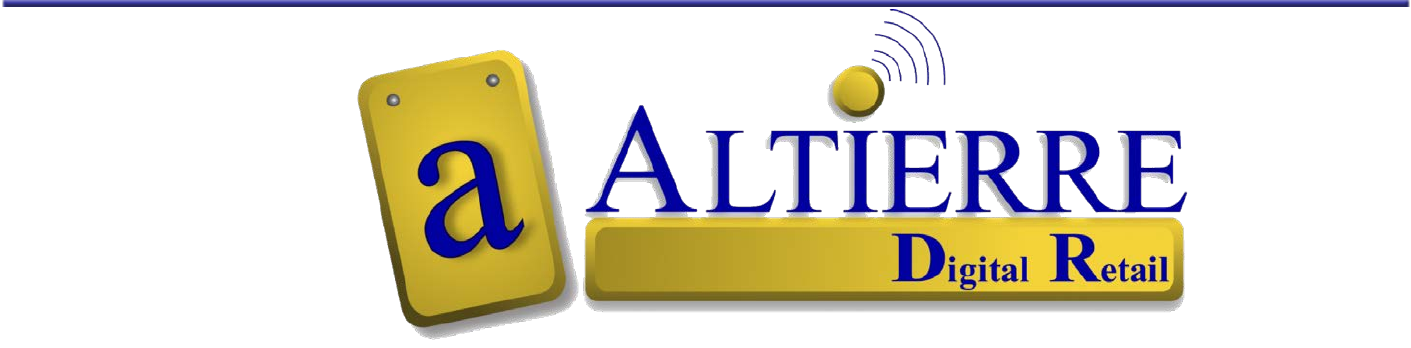
Food Retail - Reference Guide
Electronic Shelf Labels
May 2010
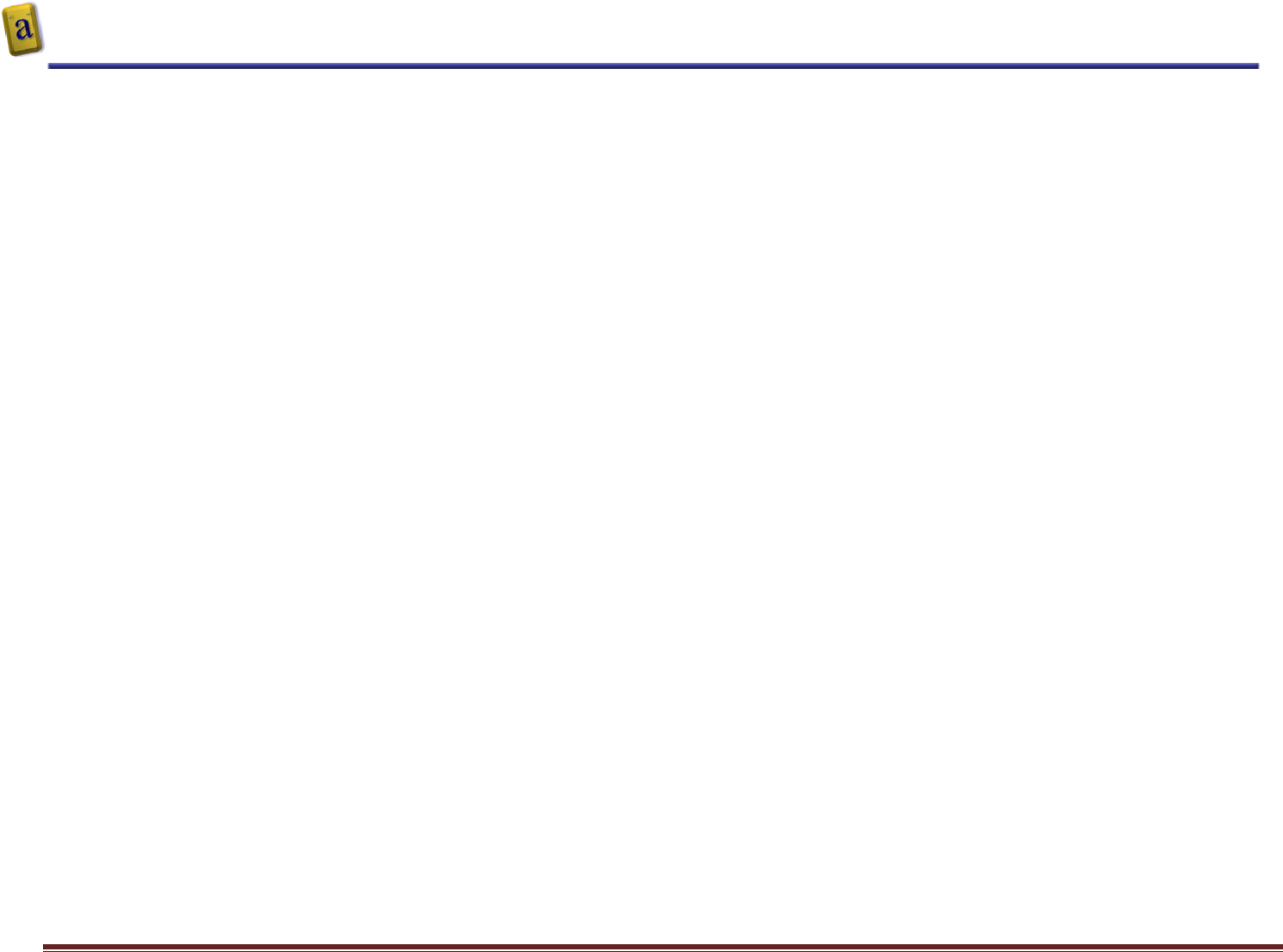
Quick Reference Guide - Altierre Electronic Shelf Labels
Altierre Confidential Lab Testing Version 2 Page 2
Copyright 2008 Altierre Corporation--All Rights Reserved.
This document contains confidential information. Reproduction, adaptation, or translation or sharing with third party requires prior permission
Publication Number: January 2008
Applicable Product: Altierre Store Gateway Console – “Beta Version”
Trademark Credits: Symbol; Microsoft
Disclaimer
Information and specifications in this document are subject to change without notice.
Altierre Corporation may have patents, patent applications, trademarks, copyrights, or other intellectual property rights covering subject matter in this document.
Except as expressly provided in any written license agreement from Altierre Corporation, the furnishing of this document does not grant any license to the patents,
trademarks, copyrights, or other intellectual property covering the subject matter enclosed herein.
The names of actual companies and products mentioned herein may be the trademarks of their respective owners.
Warranty
The version of the Altierre Store Gateway Console being released is for “Beta” testing only. In no event shall Altierre Corporation be liable for any damages suffered by you as a
result of using the beta products. Altierre Corporation will not be responsible for any loss of revenue, or any indirect, special, incidental or consequential damages of any kind
related to the beta product, even if advised of the possibility of such damage.
Altierre Corporation
1980 Concourse Drive
San Jose, CA 95131
____________________________________________________________________________________________________________
Class A digital devices
“This device complies with Part 15 of the FCC rules. Operation is subject to the following conditions: (1) this device may not cause harmful interference, and (2) this device must
accept any interference received, including interference that may cause undesired operation.”
Changes or alterations to the Altierre ESL System not expressly approved by Altierre could void the user’s authority to operate the equipment.
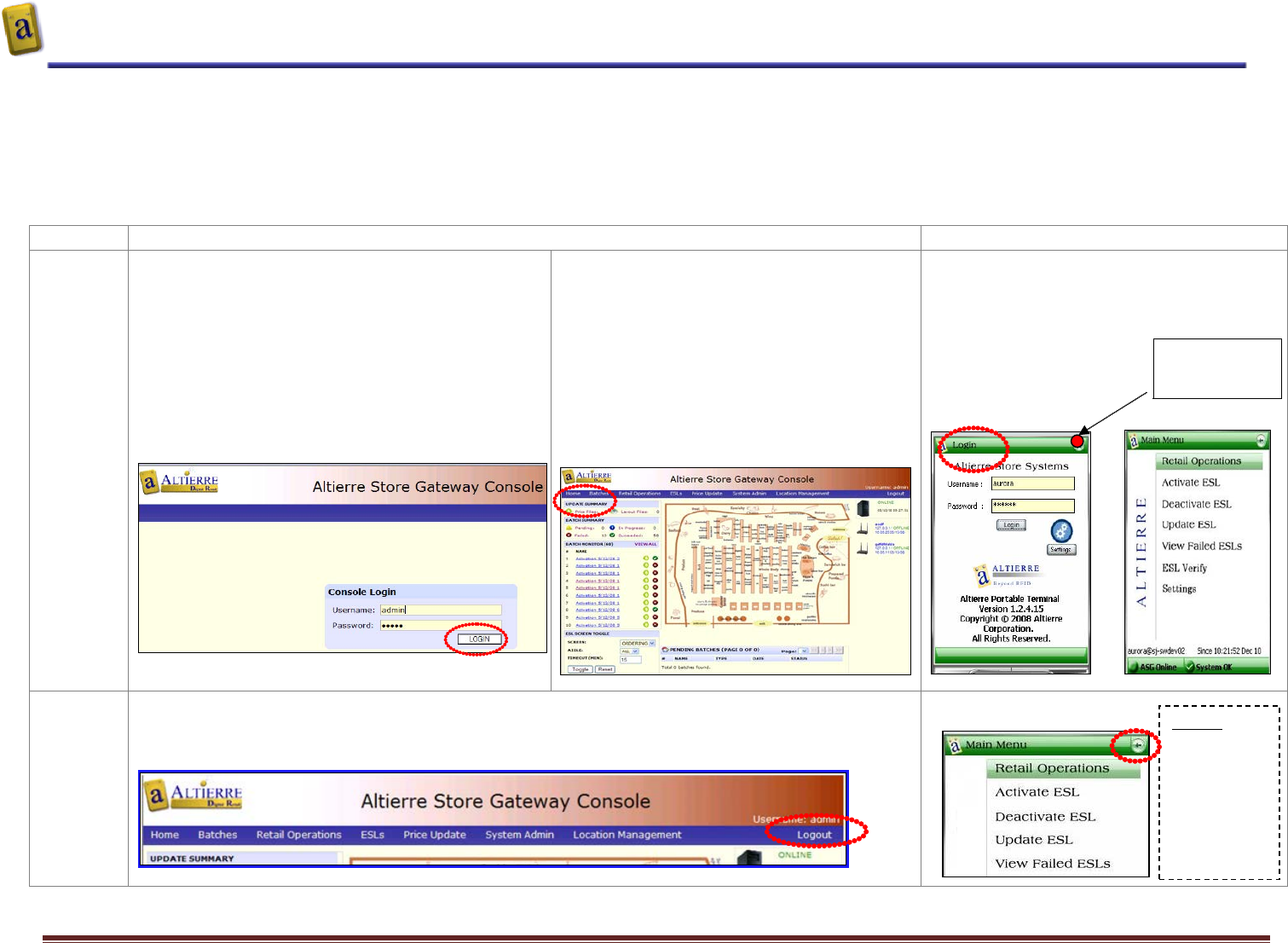
Quick Reference Guide - Altierre Electronic Shelf Labels
Altierre Confidential Lab Testing Version 2 Page 3
Electronic Shelf Labels (ESLs) are designed to make the price change process more accurate and efficient…
The Store associates have an Altierre Store Gateway Console (ASGC) and an Altierre Portable Terminal handheld (APT) to access the Altierre ESL System. The APT handheld will
be the most used tool at the aisles with your ESL system it will: activate new item tags to the products.
Review the basic functions of the Altierre ESL System:
Altierre System Gateway Console (ASGC) Keying Functions
Altierre Portable Terminal (APT) Keying Functions
Process #1
Login to
use the
ESL
System
Login into the ASGC with assigned ID and Password
- Key in <Username>
- Key in <Password>
- Select <LOGIN>
Login Menu
The Home Page/Main Menu will be displayed at
login. The Home Page’s toolbar provides quick
links to the following features:
1) Batches- Price Change Batch Listing
2) Retail Operations- Order Entry/toggling
3) ESLs- Displays ESLs and tag contents
4) Price Update- Manual Price Change
5) System Admin- User ID set up
6) Location Management- Store Layout
Main Menu/Home Page (after Login)
Power on the APT Handheld
At Start Menu Select <Altierre Store Systems
Login at the Altierre Systems Login Menu
Key in <Username>
Key in <Password>
Select <Login>
Login Menu Main Menu(after Login)
Process #2
Log out of
the ESL
System
After Logging into the system the home page’s tool bar displays Logout and Quick Links to system functions:
APT’s Main Menu
Logout Icon - located at the top right of all screens on the toolbar at the ASG Screen
LOGOUT at the APT Handheld
Power On/Off
button for the
APT Handheld
Logout:
Select the back
Arrow key on
the Handheld
located at the
top right
corner to
Logout
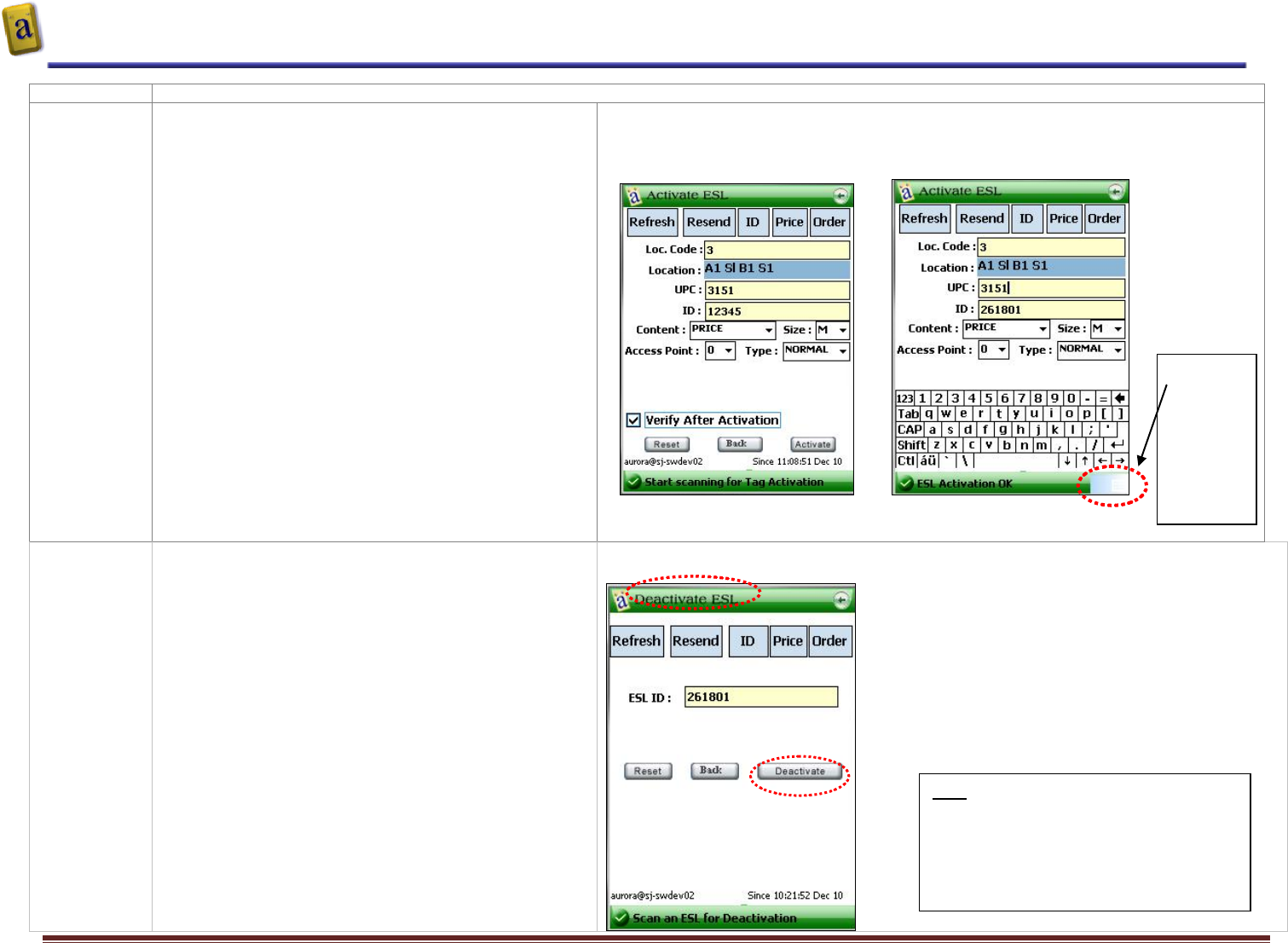
Quick Reference Guide - Altierre Electronic Shelf Labels
Altierre Confidential Lab Testing Version 2 Page 4
Altierre Portable Terminal (APT) Keying Functions
Process #3
Activating an
ESL Tag
Adding a New Item to the ESL System is referred to as
Activating a tag. From the Altierre Portable Terminal
Handheld (APT) Main Menu:
1) Select < Activate ESL>
2) Scan the shelf location barcode with APT Handheld –This
Inputs data in the <Loc. Code> & <Location> fields
(location barcodes are adhered to each shelf railing)
3) Scan the Product’s UPC Code
4) Read the ESL tag’s ID
5) Select <ACTIVATE> and /or press the handheld’s trigger
to finalize the change
APT - Activating New Items
Activation Screen with
“Verify After Activation” Selected Activation of ESL with Electronic Keyboard “toggled’
Process #4
Deactivating
an ESL Tag
If an ESL is removed from the sales floor deactivate tag.
1) Login into APT Handheld Main Menu
2) Select <Deactivate ESL>
3) Select <ID>
4) Place the handheld scanner close to the tag allowing it to
read the ESL ID & barcode information screen
5) Select <Deactivate> - “Deactivation Successful” message
is received on the APT screen
6) Remove Discontinued ESL tag and return for reactivation
APT - Deactivating Tags
Bottom
Right Icon
‘toggles’
the
Electronic
Keyboard
to be
displayed
Note: Reuse the Deactivated ESL Tags.
Deactivated tags can be Reactivated to new
products when needed.