Strix Systems OWS3630-90 802.11 a/g Wireless Mesh Type Networking Device User Manual accessone userguide
Strix Systems, Inc. 802.11 a/g Wireless Mesh Type Networking Device accessone userguide
Contents
Users Manual Part I
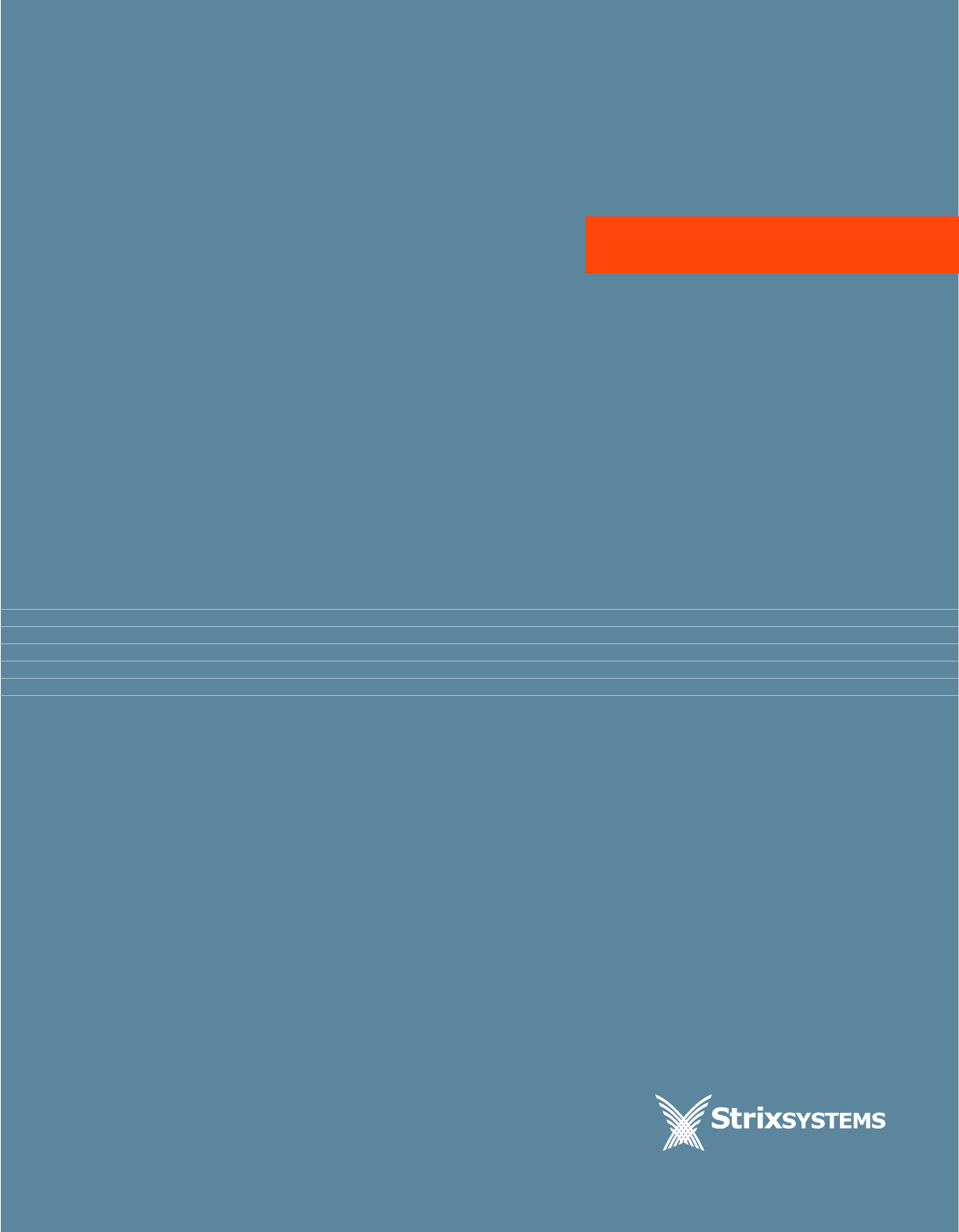
USER’SGUIDE
Including Manager/One®
ACCESS/ONE
®
NETWORK
Indoor and Outdoor Wireless System
Networks Without Wires®
Copyright © 2003 – 2007 Strix Systems, Inc. All Rights Reserved.
February 8th, 2007
210-0007-02 Rev. E
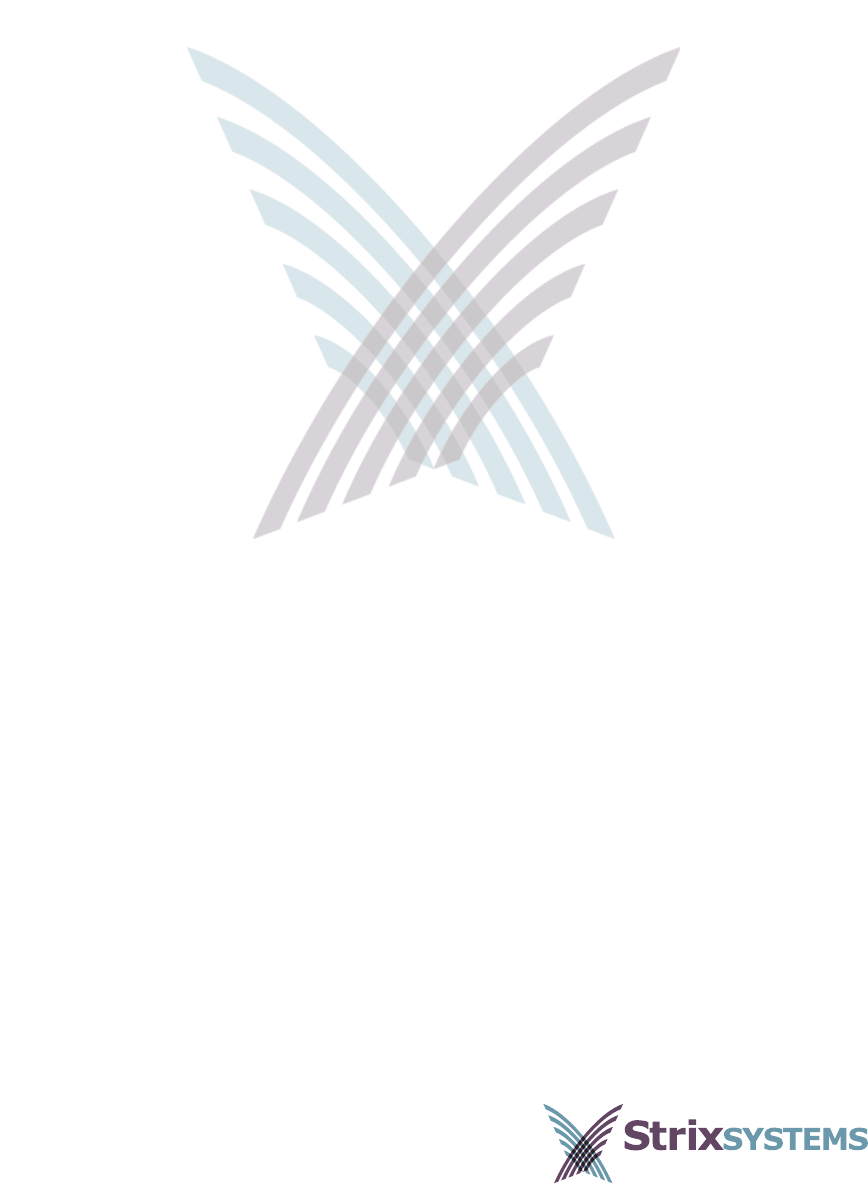
Front Matter
Networks Without Wires®
Access/One® Network
Including Manager/One®
Copyright © 2003 – 2007 Strix Systems, Inc.
26610 Agoura Road
Calabasas, CA 91302
USA
www.strixsystems.com
All rights reserved. This document may not be reproduced or
disclosed in whole or in part by any means without the written
consent of Strix Systems, Inc.
Part Number: 210-0007-02
Revision E
Copyright Notice
Copyright © 2003 – 2007 Strix Systems, Inc. All rights reserved. This document may
not be reproduced or disclosed in whole or in part by any means without the written
consent of Strix Systems, Inc. Access/One Network is a registered trademark of Strix
Systems, Inc. All other trademarks and brand names are marks of their respective
holders.
FCC Notice
Strix wireless network devices comply with Part 15 of the FCC Rules. Operation is
subject to the following two conditions:
1. The device may not cause harmful interference.
2. The device must accept any interference received, including interference
that may cause undesired operation.
Strix wireless network devices have been tested and found to comply with the limits
for a Class B digital device, pursuant to Part 15 of the FCC Rules. These limits are
designed to provide reasonable protection against harmful interference in a
residential installation. Strix wireless network devices generate, use, and radiate
radio frequency energy and, if not installed and used in accordance with the
instructions, may cause harmful interference to radio communications. However,
there is no guarantee that interference will not occur in a particular installation. If
the wireless network device does cause harmful interference to radio or television
reception, which can be determined by turning the wireless network device off and
on, the user is encouraged to try to correct the interference by one or more of the
following measures:
◗Reorient or relocate the receiving antenna.
◗Increase the separation between the wireless network device and the affected
receiver.
◗Connect the wireless network device into an outlet on a circuit different from
that to which the receiver is connected.
Consult the dealer or an experienced radio/TV technician for help.
Other Notices
Industry Canada Notice
This Class B digital apparatus complies with Canadian ICES-003.
Cet appareil numérique de la classe B est conforme à la norme NMB-003 du
Canada.
VCCI Notice
The Strix IWS and OWS products are Class B wireless network devices based on the
standard of the Voluntary Control Council for Interference from Information
Technology Equipment (VCCI). If the wireless network device is used near a radio or
television receiver in a domestic environment, it may cause radio interference.
Install and use the wireless network device according to the instruction manual.
European Community (EC) Directives and Conformity
Strix wireless network devices are in conformity with the Essential Requirements of
R&TTE Directive 1999/5/EC of the European Union.
Non-Modification Statement
Unauthorized changes or modifications to Strix devices are not permitted.
Modifications to Strix devices will void the warranty and may violate FCC
regulations.
RF Exposure Requirements
To ensure compliance with FCC RF exposure requirements, the antenna used for
Strix wireless network devices must be installed to provide a separation distance of a
minimum of 2 meters (6.56 feet) or more from all persons, and must not be co-
located or operated in conjunction with any other antenna or radio transmitter.
Installers must follow these installation instructions.

Safety Warnings (OWS only)
The OWS (Outdoor Wireless System) product must be installed by a trained
professional installer only. Read all safety warning before commencing an OWS
installation.
General Safety Warning
Electrical Power Warning
Lightning Activity Warning
Explosive Device Proximity Warning
ALWAYS BE AWARE OF ELECTRICAL POWER LINES!
You can be killed if any antennas come near electrical power
lines. Carefully read and follow all instructions in this manual.
By performing these installation instructions, you may be exposed
to hazardous environments and high voltage. Use caution when
installing the Strix OWS product.
The OWS product must be installed by a trained professional
installer only. Read the installation instructions before you
connect the wireless network device to its power source.
Do not connect or disconnect cables during periods of lightning
activity.
For each antenna, a surge protective device meeting IEC 61000-4-
5, Level 4 or IEEE C 62.41 A3/B3 requirements must be used to
prevent potential damage from very high surges (for example,
surges caused by lightning).
Do not operate your wireless network device near unshielded
blasting caps or in an explosive environment.

Antenna Placement Warning
Ground Warning
Power Cord Assembly Caution
Battery Caution
Do not locate any antenna near overhead power lines or other
electric light or power circuits, or where the antenna can come
into contact with such circuits. When installing antennas, take
extreme care not to come into contact with such electrical
circuits, as they can cause serious injury or death.
For the correct installation and grounding of antennas, please
refer to national and local codes (for example, US:NFPA 70,
National Electrical Code, Article 810; in Canada: Canadian
Electrical Code, Section 54).
You must ALWAYS install an external grounding wire on the OWS
product. The ground connection must be complete before
connecting power to the OWS enclosure—a simple continuity
check between the enclosure and the ground termination point
can confirm this. Grounding of the OWS must comply with
National Electrical Code (NEC) requirements, unless local codes
in your area take precedence over the NEC code.
An assembled power cord is not supplied with the OWS. The
power cord must be assembled by a professional installer, and the
final assembly must comply with National Electrical Code (NEC)
requirements, unless local codes in your area take precedence
over the NEC code.
The OWS product contains a non-rechargeable, non-user-
serviceable lithium ion battery. Exercise caution to avoid shorting
the terminals of this device.
Consult local laws and regulations for the proper disposal of
batteries in your area.
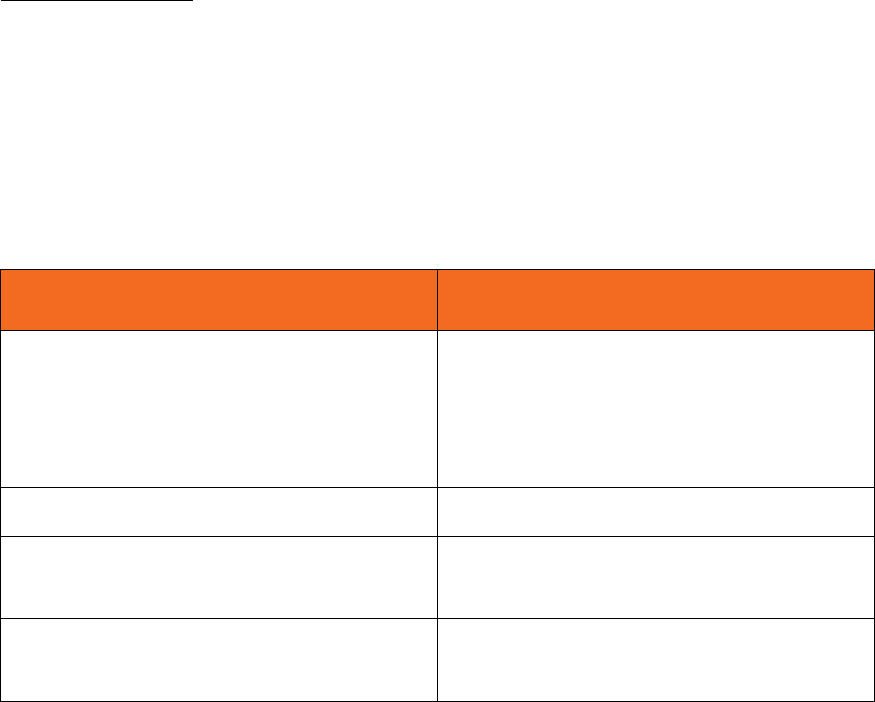
Access/One® Indoor and Outdoor Wireless System Limited
Warranty
Limited Warranty: Strix Systems, Inc. (“Strix”) warrants the Access/One Indoor
Wireless System (“IWS”) and Outdoor Wireless System (“OWS”): (i) the hardware
(“Hardware”) will be free of defects in materials and workmanship from the date of
shipment as set forth below and (ii) the embedded software (“Firmware”) to the
Hardware and any separately provided software product (“Software”) are provided
“AS-IS” and such items will substantially conform to their respective published
product documentation (collectively the “Product”) for the periods indicated below,
commencing (as applicable) on the date of shipment.
This limited warranty extends only to the original user of the Product and such user's
sole and exclusive remedy and the entire liability of Strix, at its option, will be to
repair or replace the Hardware or component thereof and in the case of Firmware or
Software Strix will make available the then available updated version of the
Firmware or Software. Notwithstanding the foregoing, in no event does Strix warrant
that the Product will operate with any software or hardware other than that provided
by Strix or specified in the applicable Product documentation, that the Product is
error free or will operate without problems or interruptions, or that the, Product will
be free of vulnerability to intrusion or attack, or that the Product will satisfy any
party's own specific requirements.
Covered Product Warranty Period
IWS products
(Including but not limited to the BMEx,
WM11x, NWSV-x, Antennas, AMECs,
MTKIT, PSWW, SLCDT and SLCKIT)
12 months
OWS2400/OWS3600 12 months
OWS11xx (Radio Board)/OWS-NSxx
(Network Servers)
12 months
Repaired or Replacement Items 90 days, or the balance of the original
item warranty, whichever is the greater

The repair or replacement of the Product does not include any labor or other costs
related to the subsequent installation thereof. The obligations of Strix hereunder are
conditioned upon the return of the Hardware in accordance with the Strix then-
current Return Material Authorization (RMA) procedures (please contact your
authorized Strix Systems reseller for return instructions). Repair or replacement of
the defective Product or parts thereof shall neither extend nor decrease the warranty
period.
Exceptions: The foregoing limited warranties of the Product do not apply if the
Product (i) has been altered or modified, except by Strix or its duly trained and
authorized service provider, (ii) has not been installed, operated, repaired, or
maintained in accordance with written instructions of Strix, (iii) has been subjected
to abnormal physical or electrical stress, misuse, negligence or accident, (iv) has
been operated outside of the environmental specifications for the Product or (v) is
related to configuration of customer's network beyond that necessary to the use or
installation of the Strix Products. The Strix limited Firmware or Software warranty
does not apply to Firmware or Software corrections or upgrades. Repair of Products
or the supply of updated Firmware or Software requested after the expiration of the
warranty period shall be at then current Strix repair or update charges.
DISCLAIMER; LIMITATION OF LIABILITY: EXCEPT FOR THE WARRANTIES
SPECIFICALLY DESCRIBED HEREIN, STRIX DISCLAIMS ANY AND ALL
WARRANTIES AND GUARANTEES, EXPRESS, IMPLIED OR OTHERWISE, ARISING,
WITH RESPECT TO THE PRODUCTS OR SERVICES DELIVERED HEREUNDER,
INCLUDING BUT NOT LIMITED TO THE WARRANTY OF MERCHANTABILITY,
THE WARRANTY OF FITNESS FOR A PARTICULAR PURPOSE, AND ANY
WARRANTY OF NON-INFRINGEMENT OF THE INTELLECTUAL PROPERTY
RIGHTS OF ANY THIRD PARTY. LIABILITY OF STRIX FOR LOSS UNDER THIS
CONTRACT IS LIMITED TO THE TOTAL AMOUNT PAID TO STRIX BY CUSTOMER
DURING THE PREVIOUS CALENDAR YEAR. STRIX WILL HAVE NO OBLIGATION
OR LIABILITY, WHETHER ARISING IN CONTRACT (INCLUDING WARRANTY),
TORT (INCLUDING ACTIVE, PASSIVE OR IMPUTED NEGLIGENCE, STRICT
LIABILITY OR PRODUCT LIABILITY) OR OTHERWISE FOR ANY SPECIAL,
INCIDENTAL, CONSEQUENTIAL OR INDIRECT DAMAGES INCLUDING BUT
NOT LIMITED TO LOSS OF USE, LOSS OF DATA, BUSINESS INTERRUPTION,
LOSS OF REVENUE, LOSS OF BUSINESS OR OTHER FINANCIAL LOSS ARISING
OUT OF OR IN CONNECTION WITH ANY OF THE PRODUCTS OR OTHER
GOODS OR SERVICES FURNISHED BY STRIX UNDER THIS AGREEMENT, EVEN IF
ADVISED OF THE POSSIBILITY OF SUCH DAMAGES.
Software License Agreement
PLEASE READ THIS SOFTWARE LICENSE CAREFULLY BEFORE DOWNLOADING,
INSTALLING OR USING THE STRIX SYSTEMS MANAGER/ONE® UTILITY
SOFTWARE.
BY DOWNLOADING OR INSTALLING THE SOFTWARE, OR USING THE
EQUIPMENT THAT CONTAINS THIS SOFTWARE, YOU ARE CONSENTING TO BE
BOUND BY THIS LICENSE. IF YOU DO NOT AGREE TO ALL OF THE TERMS OF
THIS LICENSE, THEN (A) DO NOT DOWNLOAD, INSTALL, OR USE THE
SOFTWARE, AND (B) YOU MAY RETURN THE SOFTWARE FOR A FULL REFUND,
OR, IF THE SOFTWARE IS SUPPLIED AS PART OF ANOTHER PRODUCT, YOU
MAY RETURN THE ENTIRE PRODUCT FOR A FULL REFUND. YOUR RIGHT TO
RETURN AND REFUND EXPIRES 30 DAYS AFTER PURCHASE FROM STRIX OR AN
AUTHORIZED STRIX RESELLER, AND APPLIES ONLY IF YOU ARE THE ORIGINAL
PURCHASER. “You” and “Customer” refer to the party lawfully in possession of the
Software and entitled to use in accordance with terms and conditions set forth
herein. “Strix” means Strix Systems, Inc.
The following terms govern your use of the Software except to the extent a particular
program (a) is the subject of a separate written agreement with Strix or (b) includes a
separate “click-on” license agreement as part of the installation and/or download
process. To the extent of a conflict between the provisions of the foregoing
documents, the order of precedence shall be (1) the written agreement, (2) the click-
on agreement, and (3) this Software License.
GRANT OF LICENSE. Subject to the terms and conditions of this License
Agreement, Strix grants to you the limited, non-exclusive, non-transferable right to
use the Software in object code from only and solely for use on Strix products which
you have purchased. A license key may be required to enable the Software for use. A
license key may be obtained by contacting Strix or its authorized Reseller.
OWNERSHIP. The Software is owned by Strix and/or its licensors and is protected by
United States and foreign copyright laws and international treaty. You acquire only
the right to use the Software in accordance with the terms of this Agreement and do
not acquire any rights of ownership. You agree not to remove any product
identification, trademark, copyright or other proprietary notices, legends or
restrictions appearing in or upon any of the Software or any media containing the
Software.
UPGRADES AND ADDITIONAL COPIES. For purposes of this Agreement,
“Software” shall include (and the terms and conditions of this Agreement shall apply
to) any upgrades, updates, bug fixes or modified versions (collectively, “Upgrades”)
or backup copies of the Software licensed or provided to Customer by Strix or an
authorized distributor for which Customer has paid the applicable license fees.
NOTWITHSTANDING ANY OTHER PROVISION OF THIS AGREEMENT: (1)
CUSTOMER HAS NO LICENSE OR RIGHT TO USE ANY SUCH ADDITIONAL
COPIES OR UPGRADES UNLESS CUSTOMER, AT THE TIME OF ACQUIRING
SUCH COPY OR UPGRADE, ALREADY HOLDS A VALID LICENSE TO THE
ORIGINAL SOFTWARE AND HAS PAID THE APPLICABLE FEE FOR THE
UPGRADE; (2) USE OF UPGRADES IS LIMITED TO THE STRIX PRODUCT FOR
WHICH CUSTOMER IS THE ORIGINAL END USER PURCHASER OR WHO
OTHERWISE HOLDS A VALID LICENSE TO USE THE SOFTWARE WHICH IS
BEING UPGRADED; AND (3) USE OF ADDITIONAL COPIES IS LIMITED TO
BACKUP PURPOSES ONLY.
CONFIDENTIALITY. You agree that you will not duplicate, copy or otherwise
reproduce the Software or any portion thereof, nor distribute, disseminate or
otherwise disclose the Software in any form, in whole or in part, to any third party,
nor use any knowledge derived from the use of the Software for any commercial
purpose whatsoever, without the prior, express written consent of an officer of Strix.
Further, you acknowledge that the Software is the confidential, proprietary and trade
secret property of Strix and/or its licensors and agree to take all reasonable steps to
protect the confidentiality of the Software and to prevent its unauthorized use or
disclosure.
OTHER RESTRICTIONS. You may not rent, lease, transfer, modify, adapt, translate,
reverse engineer, decompile, disassemble, or create derivative works based on the
Software or any written materials distributed in connection with the Software,
without the prior written consent of Strix (except as permitted by applicable law, but
only to the extent that Strix is not permitted by such applicable law to exclude or
limit such rights). Information relating to such Software that is necessary to enable
the production of other software that is interoperable or compatible with the
Software may be available from Strix upon written request.
CUSTOMER RECORDS. Customer grants to Strix and its independent accountants
the right to examine Customer's books, records, and accounts during Customer's
normal business hours to verify compliance with this Agreement. In the event such
audit discloses non-compliance with this Agreement, Customer shall promptly pay
to Strix the appropriate licensee fees.
EXPORT. Software, including technical data, may be subject to U.S. export control
laws, including the U.S. Export Administration Act and its associated regulations,
and may be subject to export or import regulations in other countries. Customer
agrees to comply strictly with all such regulations and acknowledges that it has the
responsibility to obtain licenses to export, re-export, or import Software.
LIMITATION AND EXCLUSIONS. THE SOFTWARE PROVIDED HEREUNDER IS
PROVIDES ON AN “AS IS” AND “WITH ALL FAULTS” BASIS. STRIX AND ITS
SUPPLIERS OR LICENSORS EXPRESSLY DISCLAIM ALL WARRANTIES, WHETHER
EXPRESS, IMPLIED OR STATUTORY, INCLUDING WITHOUT LIMITATION ALL
IMPLIED WARRANTIES OF MERCHANTABILITY OR FITNESS FOR A PARTICULAR
PURPOSE AND NONINFRINGEMENT. WITHOUT IN ANY WAY LIMITING THE
GENERALITY OF THE FOREGOING, NEITHER STRIX NOR ITS SUPPLIERS OR
LICENSORS MAKE ANY WARRANTY OR REPRESENTATION THAT THE
SOFTWARE OR USER DOCUMENTATION IS ERROR FREE OR THAT THE
SOFTWARE WILL OPERATE WITHOUT INTERRUPTION OR SATISFY YOUR
NEEDS OR REQUIREMENTS.
GOVERNMENT RESTRICTED RIGHTS. If this Software and accompanying
documentation are being acquired by or on behalf of the U.S. Government or by a
U.S. Government prime contractor or subcontractor (at any tier), then the
Government's rights in the Software shall be only as set forth in this license; this is in
accordance with 48 C.F.R. 227.7201 through 227.7202-4 (for Department of
Defense (DoD) acquisitions) and with 48 C.F.R. 2.101 and 12.212 (for non-DoD
acquisitions).
TERMINATION. This License is effective until terminated. You may terminate it at
any time by destroying the Software together with all copies and documentation in
any form. Your rights under this License will terminate automatically without notice
from Strix if You fail to comply with any material term or condition of this License.
Upon termination, You must either return or destroy the written materials and all
copies of the Software.
GENERAL. Governing Law: This Agreement is governed by the laws of the State of
California, USA without regard to its choice of law provisions. Both parties expressly
agree that the provisions of the United Nations Convention on Contracts for the
International Sale of Goods and the Uniform Computer Information Transaction Act
shall not apply to this Agreement (including any attachments) or any part hereof.
Export: In the event that you export or re-export the Software, you shall have full
responsibility for obtaining all necessary approvals, licenses, permits and the like
which may be required by any regulatory or governmental body. You agree to abide
by the rules and regulations of the U.S. Department of Commerce, Office of Export
Administration and U.S. Anti-Boycott laws and regulations, as well as all applicable
U.S. federal, state and municipal statutes, rules and regulations and all import and
export regulations and of the Software's destination country, when exporting or re-
exporting the Software. Severability: If any provision of this Agreement shall be held
to be illegal or unenforceable for any reason, such provision shall, to the extent of
such illegality or unenforceability, be severed, but without affect to the remainder of
such or any other provision contained herein and shall remain in full force and
effect. Entire Agreement: This Agreement constitutes the entire agreement between
you and Strix concerning the subject hereof. Any terms and conditions appearing on
your purchase order or in any other writing received from you which are different
from or in addition to the terms and conditions contained herein are null and void
and of no force or effect. This Agreement may only be modified by a writing signed
by authorized representatives of both parties.
IN NO EVENT SHALL STRIX OR ITS SUPPLIERS OR LICENSORS BE LIABLE FOR
ANY INCIDENTAL, INDIRECT, CONSEQUENTIAL, SPECIAL OR EXEMPLARY
DAMAGES, INCLUDING WITHOUT LIMITATION ANY LOSS OF DATA OR LOSS
OF USE OR LOSS OF REVENUES OR PROFITS (WHETHER OR NOT SO ADVISED
OF THE POSSIBILITY THEREOF) ARISING OUT OF OR CONNECTED IN ANY
WAY WITH THIS AGREEMENT OR THE SOFTWARE, DOCUMENTATION,
SERVICES OR OTHER ITEMS PROVIDED HEREUNDER OR IN CONNECTION
HEREWITH, REGARDLESS OF THE TYPE OF CLAIM OR FORM OF ACTION AND
HOWSOEVER ARISING. IN NO EVENT SHALL THE MAXIMUM LIABILITY OF
STRIX OR ANY OF ITS SUPPLIERS OR LICENSORS EXCEED THE LICENSE FEES
ACTUALLY PAID BY YOU UNDER THIS AGREEMENT.
STRIXSYSTEMS® (including the design) and ACCESS/ONE® are registered
trademarks of Strix Systems, Inc.
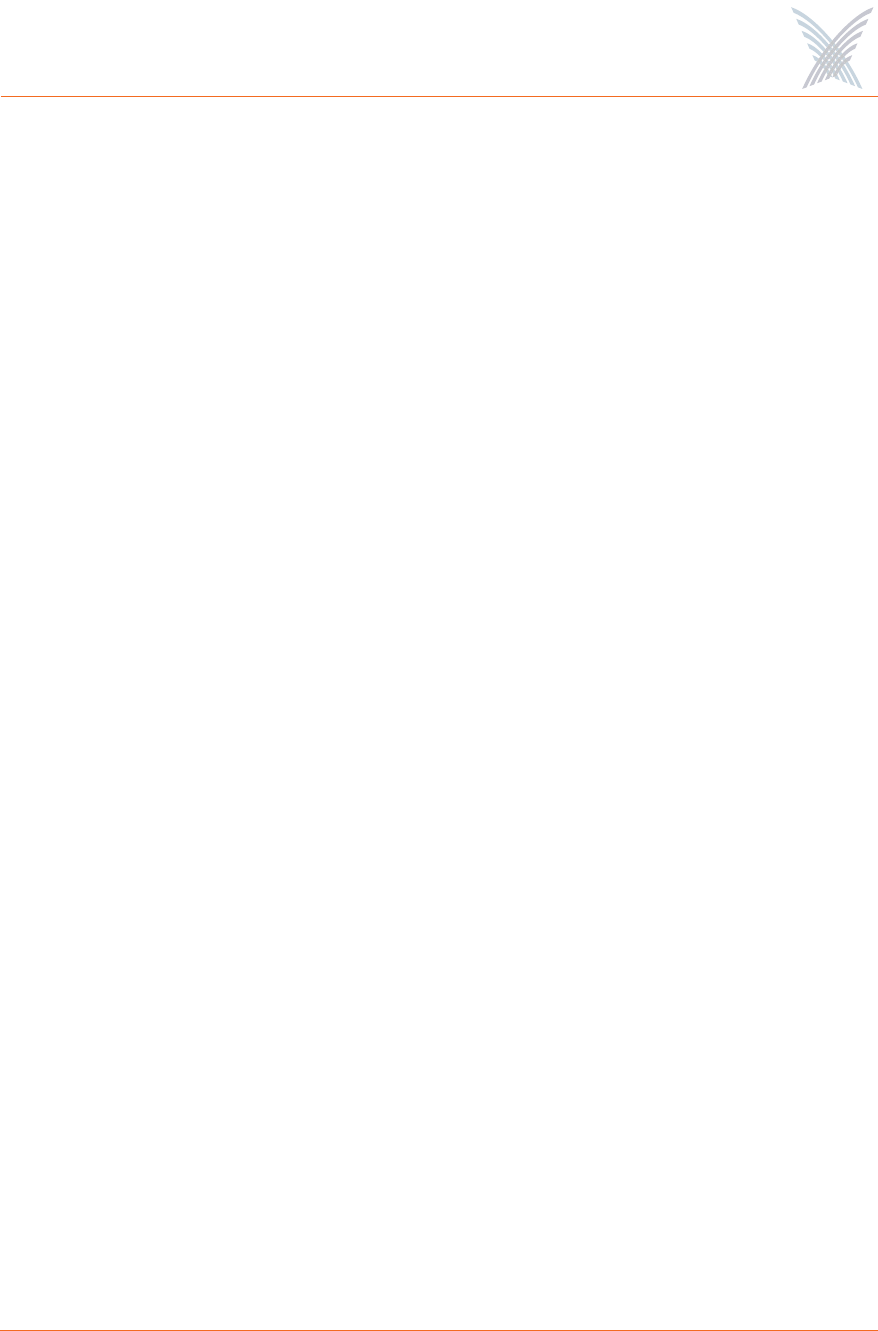
Access / One® Network
Table of Contents i
Table of Contents
The bulleted items before the main listing appear in the front matter (prior to the
Table of Contents).
◗Copyright Notice
◗FCC Notice
◗Other Notices
◗Safety Warnings (OWS only)
◗Access/One® Indoor and Outdoor Wireless System Limited Warranty
◗Software License Agreement
List of Figures ................................................................................. ix
Introduction .................................................................................... 1
About this User’s Guide .................................................................................. 1
Organization ............................................................................................ 1
Notes, Cautions, and Warnings ................................................................ 3
Common Terms and Usage ...................................................................... 3
Important Note About Rebooting .............................................................. 4
The Network Used in this Guide .............................................................. 4
Product Images ......................................................................................... 4
Chapter 1: Welcome to Access/One Network ................................ 5
Indoor and Outdoor Solutions ......................................................................... 6
Why Choose Access/One Network? ................................................................ 8
Mesh Topology ......................................................................................... 9
An Intelligent Network .................................................................................. 11
Self-Discovery (or Physical Inventory) ..................................................... 12
Self-Tuning and Self-Healing .................................................................. 12
Background Scanning ............................................................................. 13
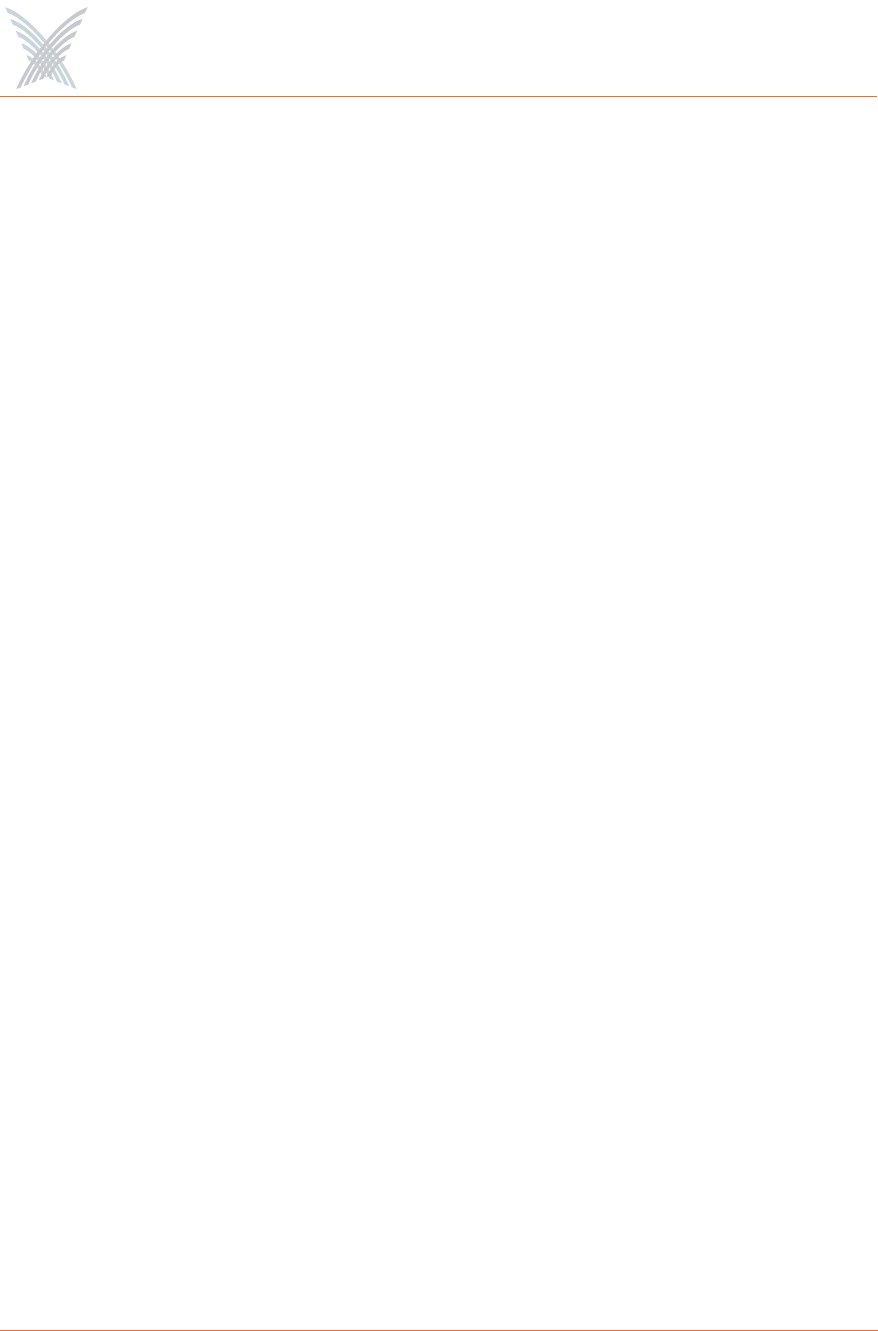
Access / One® Network
ii Table of Contents
Detecting Rogue Devices ....................................................................... 13
Network Servers ............................................................................................ 14
Master Network Server ........................................................................... 15
Communicating Across Remote Subnets ................................................. 16
Client Connect .............................................................................................. 16
Network Connect .......................................................................................... 17
Wireless Workgroups (IWS only) ................................................................... 17
Offering a Rich Technology Base .................................................................. 18
IWS and OWS Hardware ........................................................................ 18
Manager/One ......................................................................................... 18
System and Security ................................................................................ 19
Wireless ................................................................................................. 22
Hardware Specifications ............................................................................... 22
Chapter 2: Getting Started ........................................................... 23
Host Network Requirements ......................................................................... 23
DHCP Server .......................................................................................... 23
Non-DHCP Server Environment ............................................................. 25
FTP Server .............................................................................................. 25
Internet Browser ..................................................................................... 26
Screen Resolution ............................................................................ 26
About Manager/One ..................................................................................... 27
Installing the Manager/One Plug-In ........................................................ 27
Launching the Manager/One Utility Pane ............................................... 29
Your New Manager/One Utility Pane ............................................... 29
Accessing Manager/One for the First Time .............................................. 31
Starting a New Network ................................................................................ 32
Enabling Windows 2000 Servers for NTP Requests ....................................... 33
Chapter 3: Updating the Firmware ............................................... 35
Prerequisite Steps ................................................................................... 35
Updating Firmware Across the Network ................................................. 37
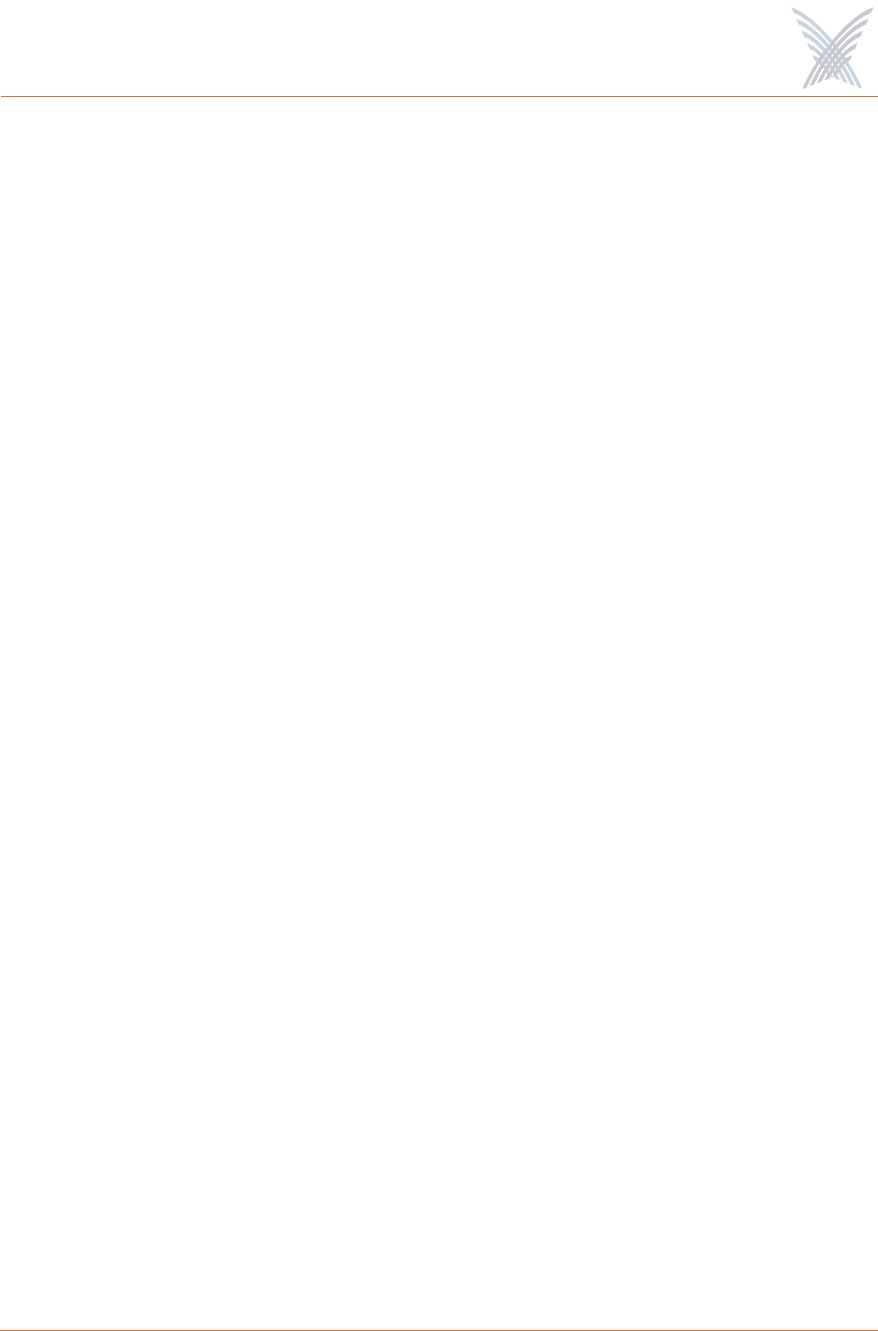
Access / One® Network
Table of Contents iii
Updating Firmware on Individual Modules ............................................. 41
Chapter 4: The Manager/One Interface ....................................... 43
The Manager/One Plug-In ............................................................................. 43
The General Layout ....................................................................................... 44
A Choice of Layouts ............................................................................... 45
Switching Between Layouts .............................................................. 46
Features of the Logical Mesh Topology View ................................................ 47
The Segment View .................................................................................. 48
Switching from Segment View List to Segment View Icons ............... 49
Tools ...................................................................................................... 50
Logical View Legend .............................................................................. 52
Panning and Zooming ............................................................................ 53
Node Status Registers ............................................................................. 54
Management Tools and Features (Any Layout) .............................................. 55
The Details Pane .................................................................................... 56
Node Operational Status Indicators ........................................................ 57
The Toolbar ............................................................................................ 58
Tabbed Pages ................................................................................... 58
Commands ....................................................................................... 60
Legends ............................................................................................ 61
Refresh ............................................................................................. 62
Factory Default ................................................................................ 62
Exporting Your Inventory File to an Excel Spreadsheet ..................... 63
Inventory or Auto Discovered ....................................................................... 63
Intuitive Mouse Over .................................................................................... 64
Inputting Data ............................................................................................... 64
Chapter 5: Managing the Network ............................................... 65
The Manage Function ................................................................................... 65
View Action Status ................................................................................. 66
Action Status Results ........................................................................ 67
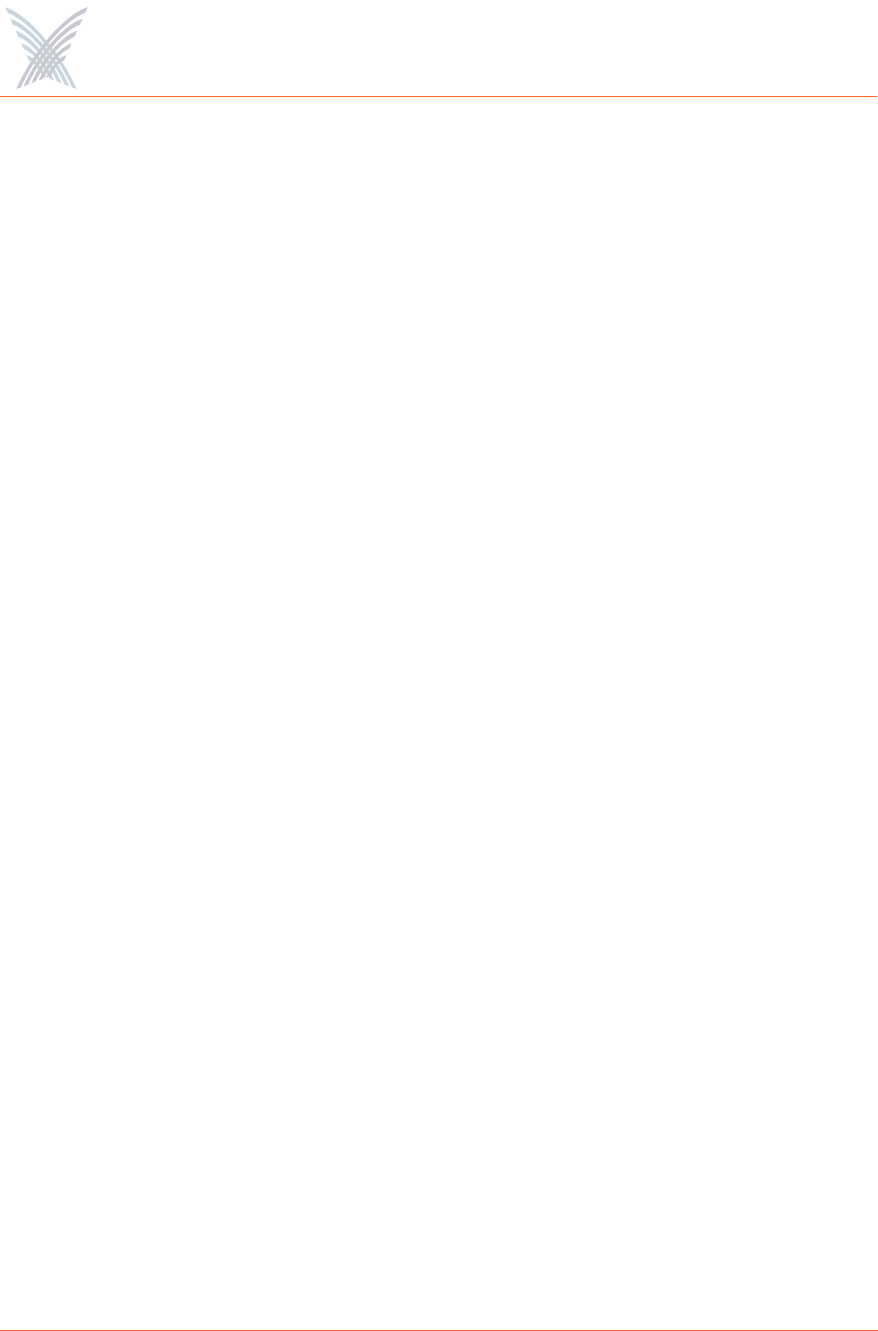
Access / One® Network
iv Table of Contents
Commands ............................................................................................. 68
Load Firmware on Network .............................................................. 68
Reboot Network ............................................................................... 68
Update Node Names ....................................................................... 68
Update Network Membership .......................................................... 69
Transfer System Files ........................................................................ 69
Remote Network Server ................................................................... 70
The Configure Function ................................................................................. 71
System .................................................................................................... 71
User Login ....................................................................................... 72
Network Management ...................................................................... 73
TCP/IP Settings ................................................................................. 78
Network Topology ........................................................................... 79
Priority/One - Class of Service .......................................................... 81
Radius Accounting ........................................................................... 84
Syslog .............................................................................................. 85
Date and Time ................................................................................. 88
Operating Environment .................................................................... 91
Firmware Updates ............................................................................ 91
Wi-Fi ...................................................................................................... 92
General ............................................................................................ 92
Radio Parameters ............................................................................. 95
Client Connect ...............................................................................101
Network Connect ........................................................................... 109
Rogue Scan .................................................................................... 114
The Inventory Function ............................................................................... 116
Print Friendly Format ............................................................................ 117
Export to CSV ....................................................................................... 118
Importing the CSV File to an Excel Spreadsheet .............................. 118
The Monitor Function ................................................................................. 119
Tools .................................................................................................... 119
AP Monitor .................................................................................... 119
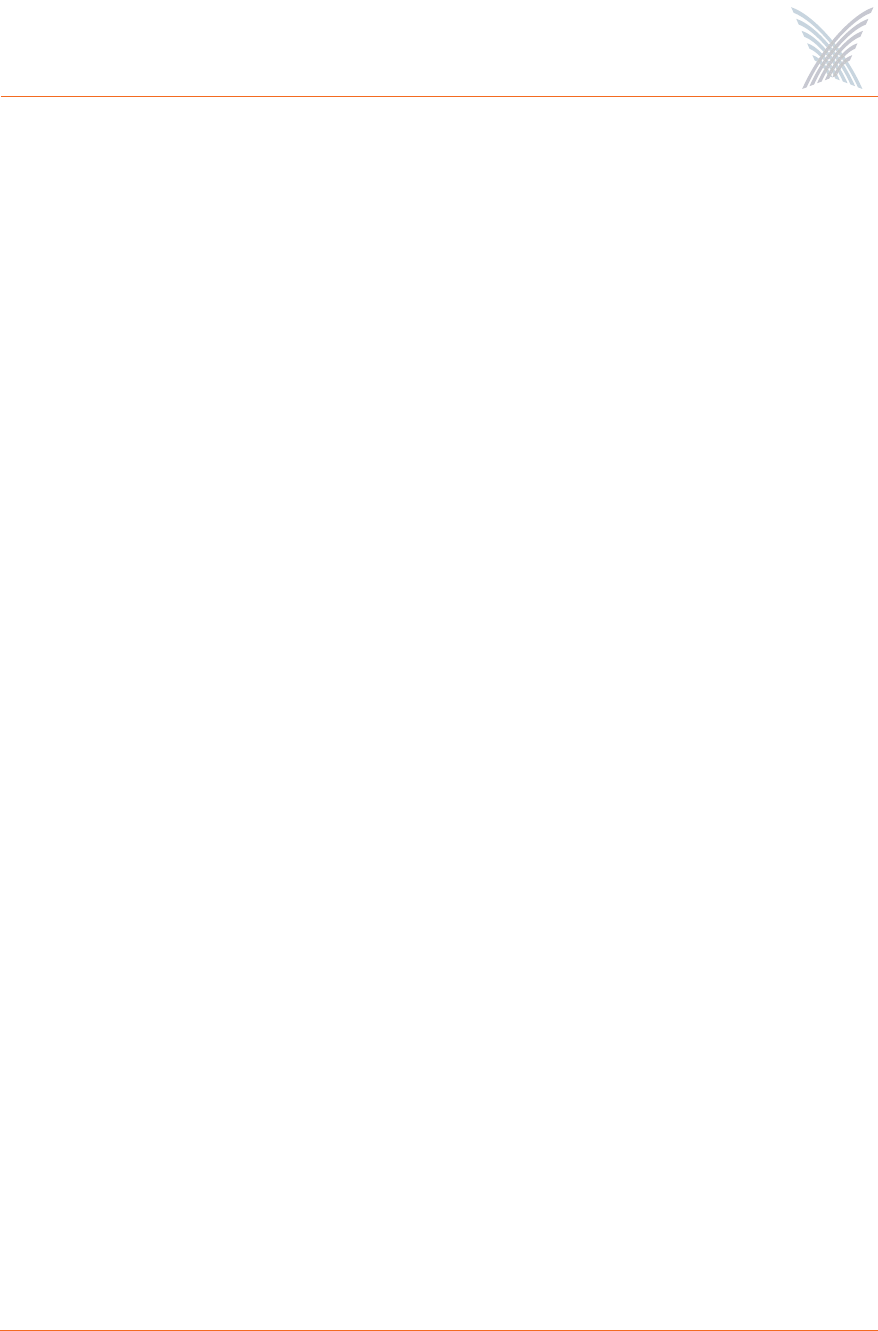
Access / One® Network
Table of Contents v
Network Connect Monitor ............................................................. 121
Wireless Client Query .................................................................... 122
Rogue Monitor ............................................................................... 123
The Apply Configuration Function .............................................................. 124
Important Notes About Apply Configuration ......................................... 124
Enabling Communication Between Remote Subnets .................................... 125
Example ...............................................................................................125
Procedure ............................................................................................. 126
Removing the NS to NS Feature ............................................................ 126
Managing Remote Subnets from Manager/One ..................................... 126
Chapter 6: Managing Subnets and Nodes ................................... 127
Interface Features in the Subnet View .......................................................... 128
The Manage Function ................................................................................. 128
Commands (at the Subnet Level) ........................................................... 129
Load Firmware... ............................................................................ 129
Reboot... ........................................................................................ 129
Commands (at the Node Level) ............................................................. 130
Update Node Names ..................................................................... 130
Update Network Membership ........................................................ 131
Chapter 7: Managing Modules .................................................... 133
Manger/One at the Module Level ................................................................ 133
The Manage Function ................................................................................. 134
Actions ................................................................................................. 135
Factory Defaults ............................................................................. 135
Load Firmware/Configuration ......................................................... 136
Page Device ................................................................................... 137
Reboot ........................................................................................... 137
The Configure Function ...............................................................................138
System .................................................................................................. 138
User Login ..................................................................................... 139
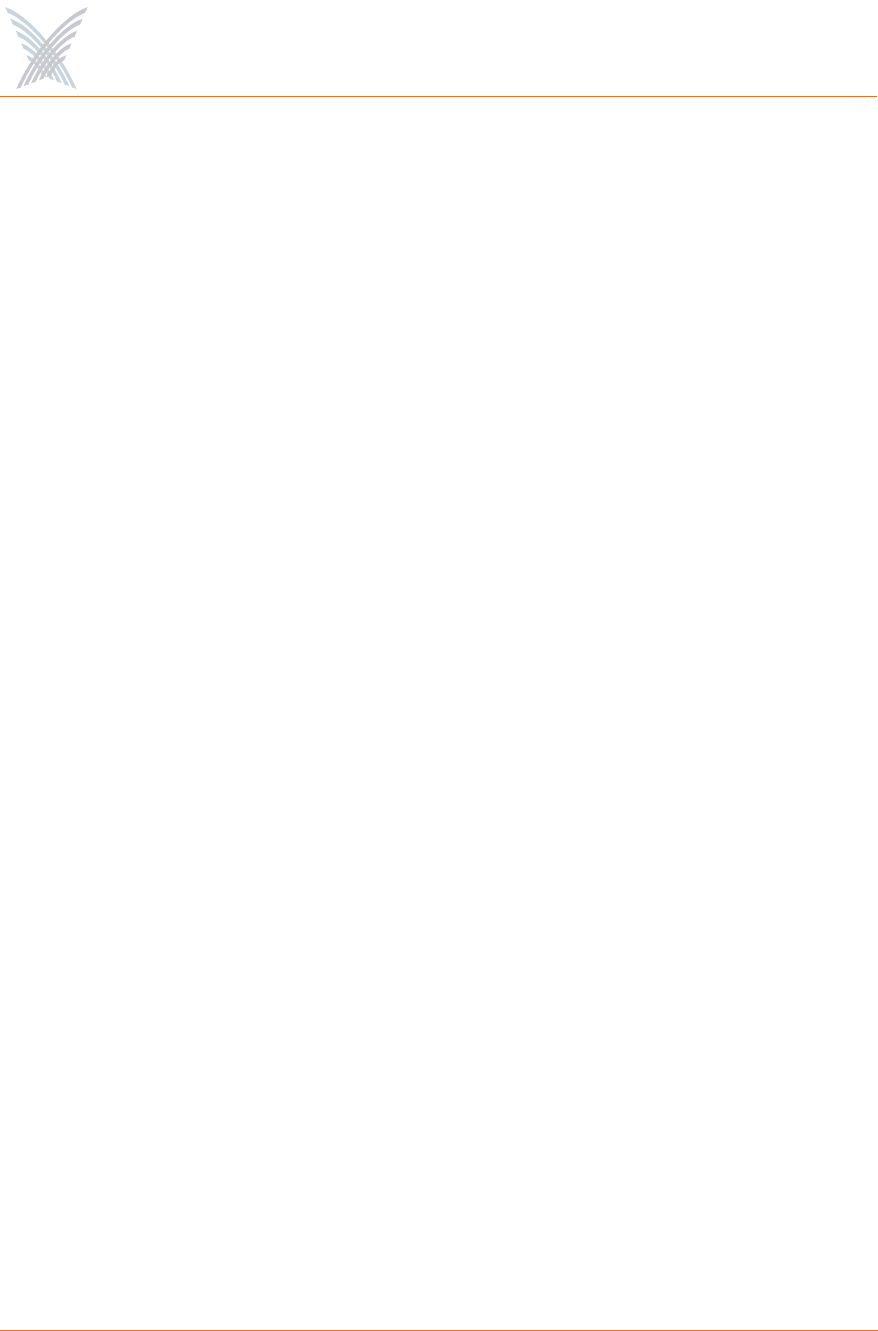
Access / One® Network
vi Table of Contents
Network Management .................................................................... 141
TCP/IP Settings ............................................................................... 143
Priority/One - Class of Service ........................................................ 144
Radius Accounting ......................................................................... 144
Syslog ............................................................................................ 144
Date and Time ...............................................................................145
Operating Environment ..................................................................145
Firmware Updates .......................................................................... 145
Wi-Fi .................................................................................................... 146
Radio Parameters ........................................................................... 147
Client Connect ...............................................................................155
Network Connect ........................................................................... 156
Rogue Scan .................................................................................... 157
The Monitor Function ................................................................................. 158
Reports ................................................................................................. 159
Radio Statistics ...............................................................................160
Wireless Neighbors ........................................................................ 161
Wireless Client Monitor ................................................................. 162
SSIDs / VLANs List ......................................................................... 163
Device Information ........................................................................ 164
The Rogue Devices Function ....................................................................... 165
Commands ........................................................................................... 165
Scan ............................................................................................... 165
Appendix A: Power Settings for Antennas .................................. 167
Channels for IEEE 802.11b/g ....................................................................... 167
Channels for IEEE 802.11a .......................................................................... 169
Channels for Public Safety (4.9 GHz) .......................................................... 170
Appendix B: Technical Support .................................................. 171
Warranty ..................................................................................................... 171
Priority Assignment ..................................................................................... 171
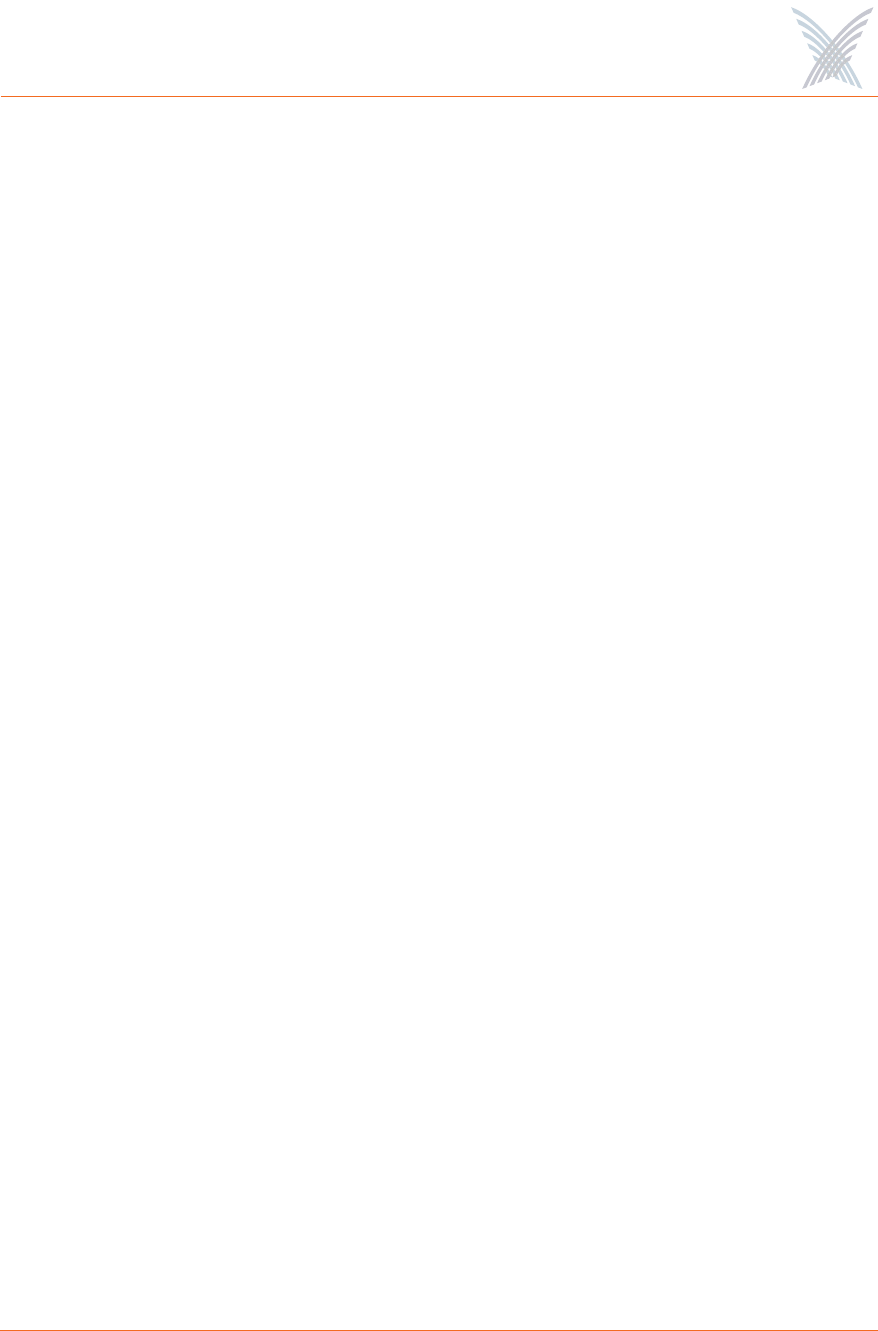
Access / One® Network
Table of Contents vii
Partner Training .......................................................................................... 172
Partner Tools ...............................................................................................172
Integration ................................................................................................... 172
Goal ............................................................................................................ 172
Syslog Messages .......................................................................................... 173
Format .................................................................................................. 173
Subsystems ........................................................................................... 173
Severity Levels ...................................................................................... 174
Message Listing .................................................................................... 174
Security Subsystem ......................................................................... 174
Wireless Subsystem ........................................................................ 175
Management Subsystem ................................................................. 179
Supported MIBs ........................................................................................... 181
Strix Private MIBs ................................................................................. 181
Standard MIBs ...................................................................................... 182
Contact Information .................................................................................... 182
Glossary of Terms ........................................................................ 183
Index ........................................................................................... 199
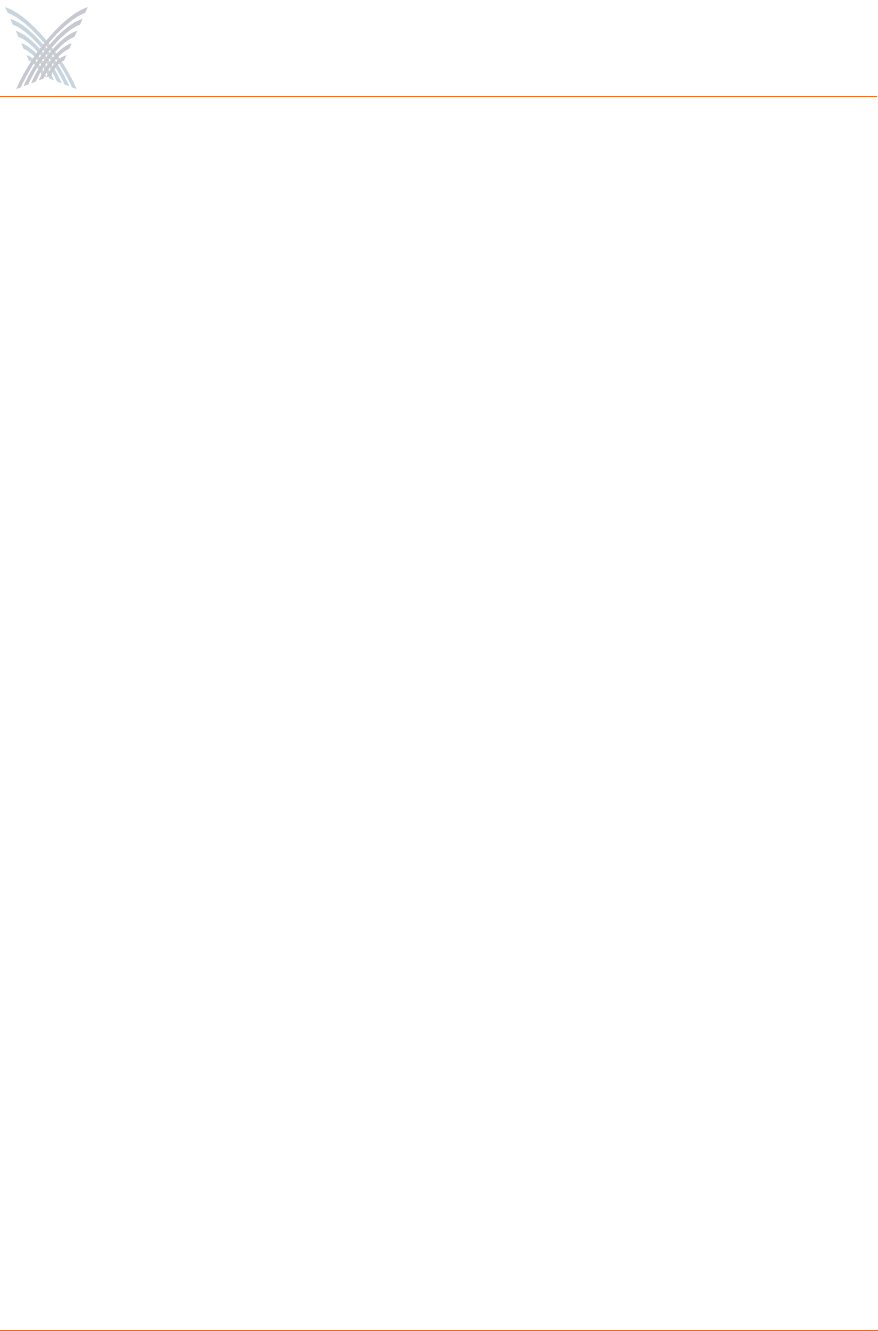
Access / One® Network
viii Table of Contents
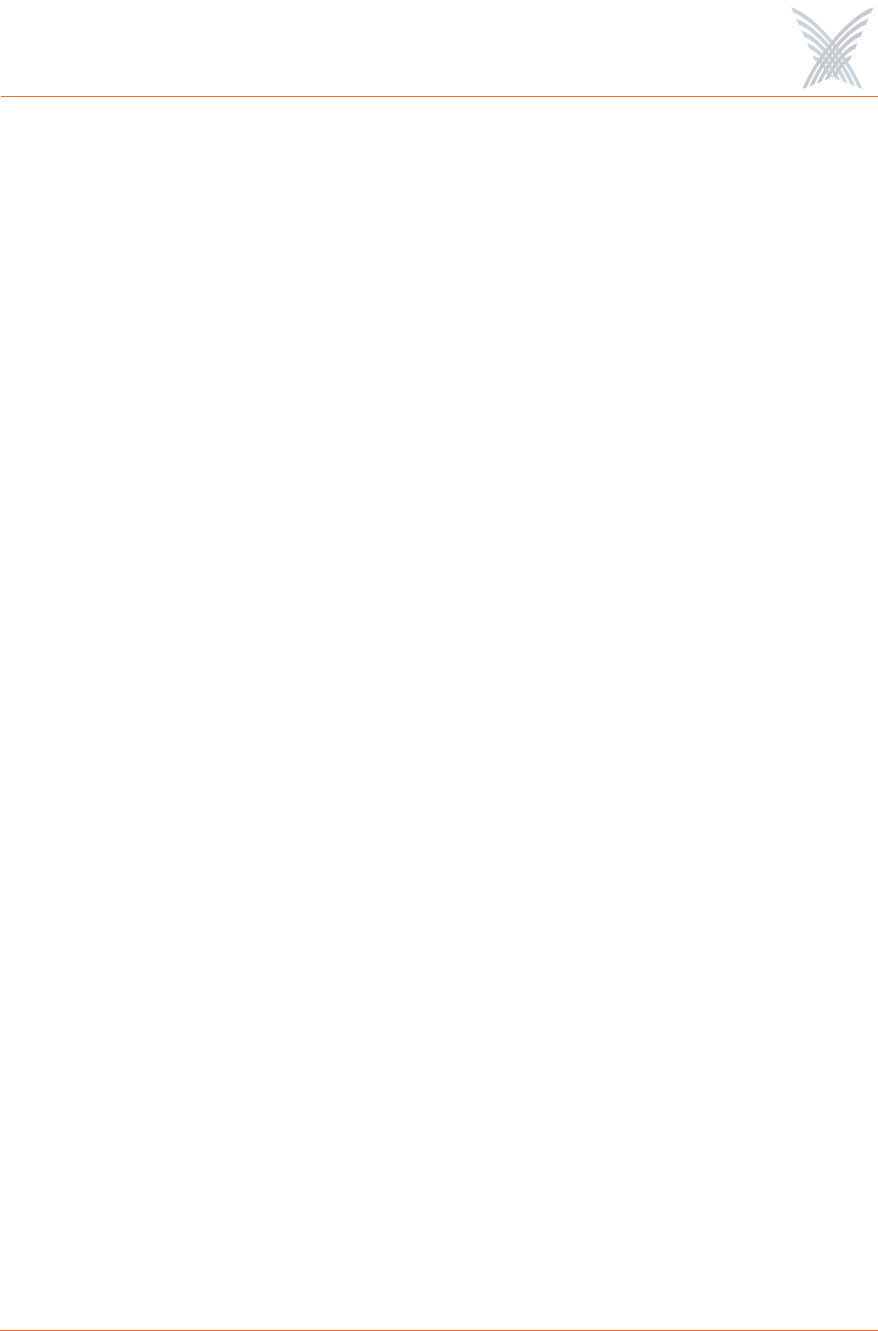
Access / One® Network
List of Figures ix
List of Figures
Figure 1. Strix Mesh Architecture (OWS Metro Scenario) ................................... 5
Figure 2. Indoor Wireless System (IWS).............................................................. 6
Figure 3. Outdoor Wireless System (OWS)......................................................... 7
Figure 4. Strix Mesh Architecture (OWS Transportation Scenario).................... 10
Figure 5. Manager/One Interface (Network Level)............................................ 11
Figure 6. Self-Tuning and Self-Healing............................................................. 12
Figure 7. Windows Task Manager.................................................................... 26
Figure 8. Manager/One Interface (Subnet Level)............................................... 27
Figure 9. Access/One Network Setup Wizard .................................................. 28
Figure 10. Manager/One Icon ............................................................................ 28
Figure 11. Manager/One Utility Pane................................................................. 29
Figure 12. Expanded Utility Pane Tree ............................................................... 30
Figure 13. Manager/One Session Login Prompt.................................................. 31
Figure 14. Defining Your Network Name........................................................... 31
Figure 15. Network (Cloud) View ...................................................................... 32
Figure 16. Run Dialog (Editing the Registry) ....................................................... 33
Figure 17. Registry Editor ................................................................................... 33
Figure 18. Partner Login..................................................................................... 36
Figure 19. Firmware Updates Command (Network Level) .................................. 37
Figure 20. Warning and Confirmation Request .................................................. 38
Figure 21. Command Progress (Firmware).......................................................... 38
Figure 22. View Action Status Window.............................................................. 39
Figure 23. Inventory Window ............................................................................ 40
Figure 24. Firmware Updates Command (Module Level) ................................... 41
Figure 25. Action Configuration Window .......................................................... 42
Figure 26. Firmware Update Completed Successfully ........................................ 42
Figure 27. Manager/One Icon ............................................................................ 43
Figure 28. The Manager/One Interface (Default Flat View)................................. 44
Figure 29. The Manager/One Interface (Logical View) ....................................... 45
Figure 30. Switching Between Layouts............................................................... 46
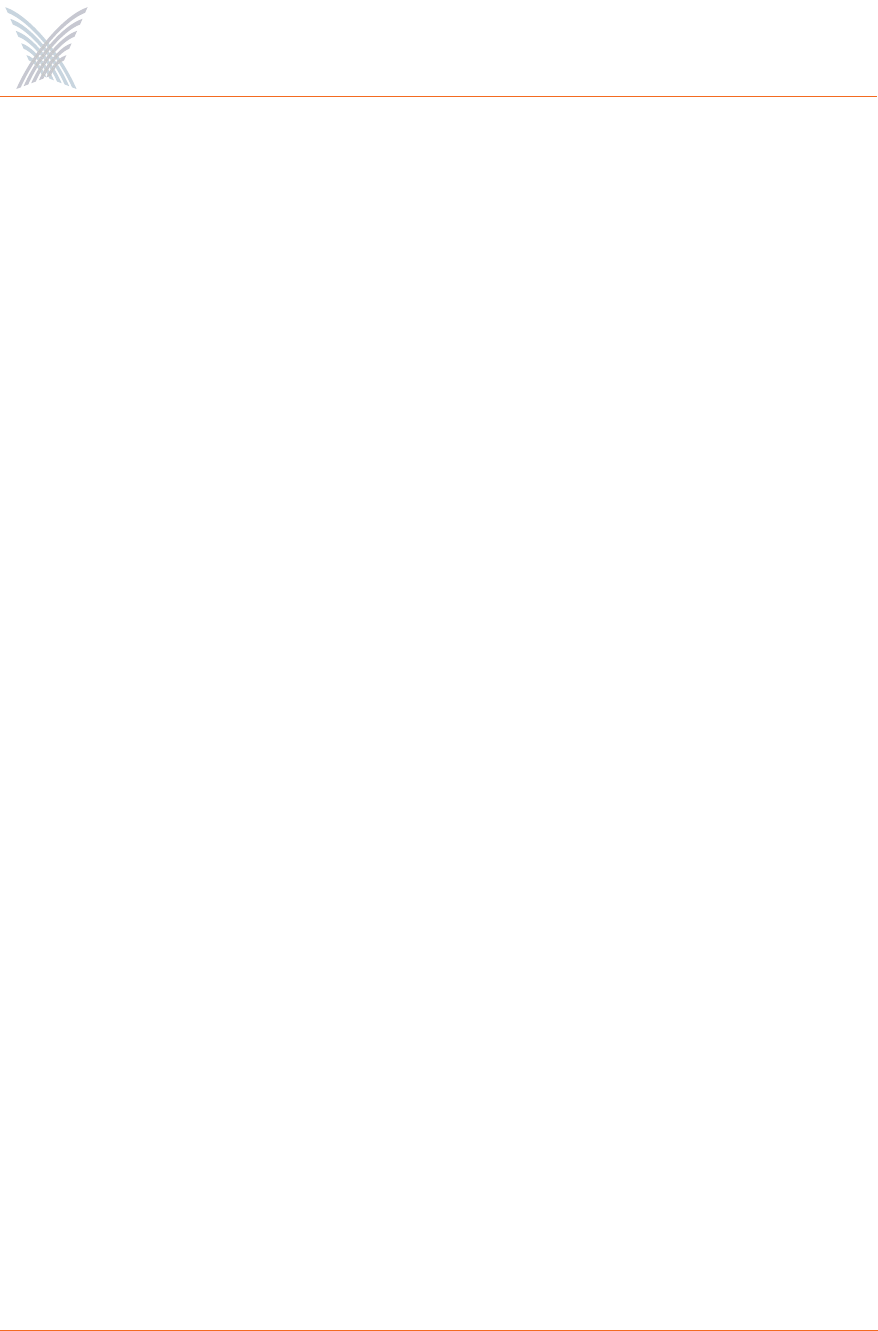
Access / One® Network
x List of Figures
Figure 31. Logical Mesh Topology View ............................................................ 47
Figure 32. Segment View (List Format) ............................................................... 48
Figure 33. Segment View (Icon Format) ............................................................. 49
Figure 34. Accessing the Tools Pane .................................................................. 50
Figure 35. Show Names..................................................................................... 51
Figure 36. Show Link Strengths .......................................................................... 51
Figure 37. Logical View Legend......................................................................... 52
Figure 38. Panning and Zooming....................................................................... 53
Figure 39. Node Status Registers ........................................................................ 54
Figure 40. Management Tools and Features ....................................................... 55
Figure 41. Details Pane...................................................................................... 56
Figure 42. Operational Status of Nodes.............................................................. 57
Figure 43. Function Tabs ................................................................................... 58
Figure 44. Commands........................................................................................ 60
Figure 45. Legends............................................................................................. 61
Figure 46. Refresh Button................................................................................... 62
Figure 47. Factory Default Button ...................................................................... 62
Figure 48. Inventory or Auto Discovered ........................................................... 63
Figure 49. Intuitive Mouse-Over ........................................................................ 64
Figure 50. Network (Cloud) View ...................................................................... 65
Figure 51. View Action Status Window.............................................................. 66
Figure 52. Transferring System Files ................................................................... 69
Figure 53. Including Remote Servers.................................................................. 70
Figure 54. Excluding Remote Servers ................................................................. 70
Figure 55. Managing User Logins....................................................................... 72
Figure 56. General Management Interface Security............................................ 73
Figure 57. Configuring Access/One Network for SNMP ..................................... 75
Figure 58. Managing Traps ................................................................................ 76
Figure 59. Assigning Trusted IP Addresses.......................................................... 77
Figure 60. TCP/IP Settings .................................................................................. 78
Figure 61. Network Topology ............................................................................ 79
Figure 62. Priority/One ...................................................................................... 81
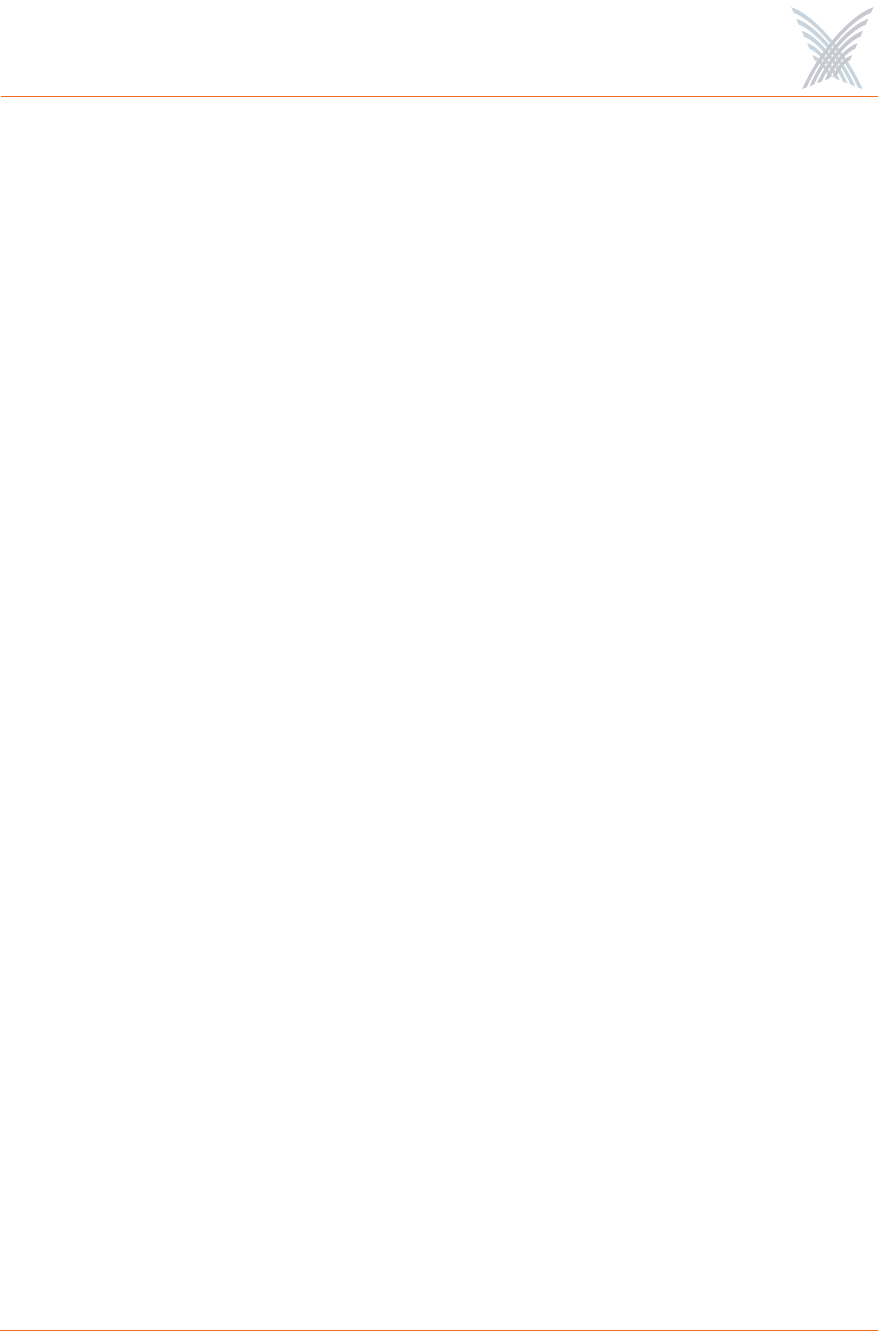
Access / One® Network
List of Figures xi
Figure 63. Adding COS Filters............................................................................ 82
Figure 64. Editing or Deleting COS Filters.......................................................... 83
Figure 65. Setting Up RADIUS Accounting Servers ............................................ 84
Figure 66. Configuring Access/One Network for Syslog ..................................... 86
Figure 67. Establishing the Correct Date and Time for Your Environment........... 88
Figure 68. Time Zones ....................................................................................... 88
Figure 69. Configuring Daylight Saving Time..................................................... 89
Figure 70. Setting Manual Time ......................................................................... 90
Figure 71. Setting the Cooling Fan Speed........................................................... 91
Figure 72. Setting Up General Radio Parameters................................................ 92
Figure 73. 802.11a Radio Parameters (5.745 GHz to 5.825 GHz)...................... 95
Figure 74. 802.11g Radio Parameters (2.400 GHz to 2.4835 GHz).................... 96
Figure 75. Public Safety Radio Parameters (4.940 GHz to 4.990 GHz) .............. 97
Figure 76. Client Connect (Virtual/Strix)........................................................... 101
Figure 77. Adding an SSID............................................................................... 102
Figure 78. Deleting an SSID............................................................................. 103
Figure 79. Configuring RADIUS Servers ........................................................... 105
Figure 80. WPA Pass Phrase ............................................................................ 105
Figure 81. Assigning Client Connect Security Keys........................................... 105
Figure 82. Encrypted Security Key.................................................................... 106
Figure 83. Configuring an Access Control List.................................................. 106
Figure 84. Adding a New Station ..................................................................... 107
Figure 85. Network Connect............................................................................ 110
Figure 86. Network Connect Security Key........................................................ 113
Figure 87. Rogue AP Scanning......................................................................... 114
Figure 88. Defining the Refresh Period for the Rogue List................................. 115
Figure 89. Inventory List .................................................................................. 116
Figure 90. Deleting a Node from the Inventory List.......................................... 117
Figure 91. Printing the Inventory List................................................................ 117
Figure 92. CSV File .......................................................................................... 118
Figure 93. AP Monitor (Default View) .............................................................. 119
Figure 94. An Overview of Monitor Tables (AP Monitor) ................................. 120
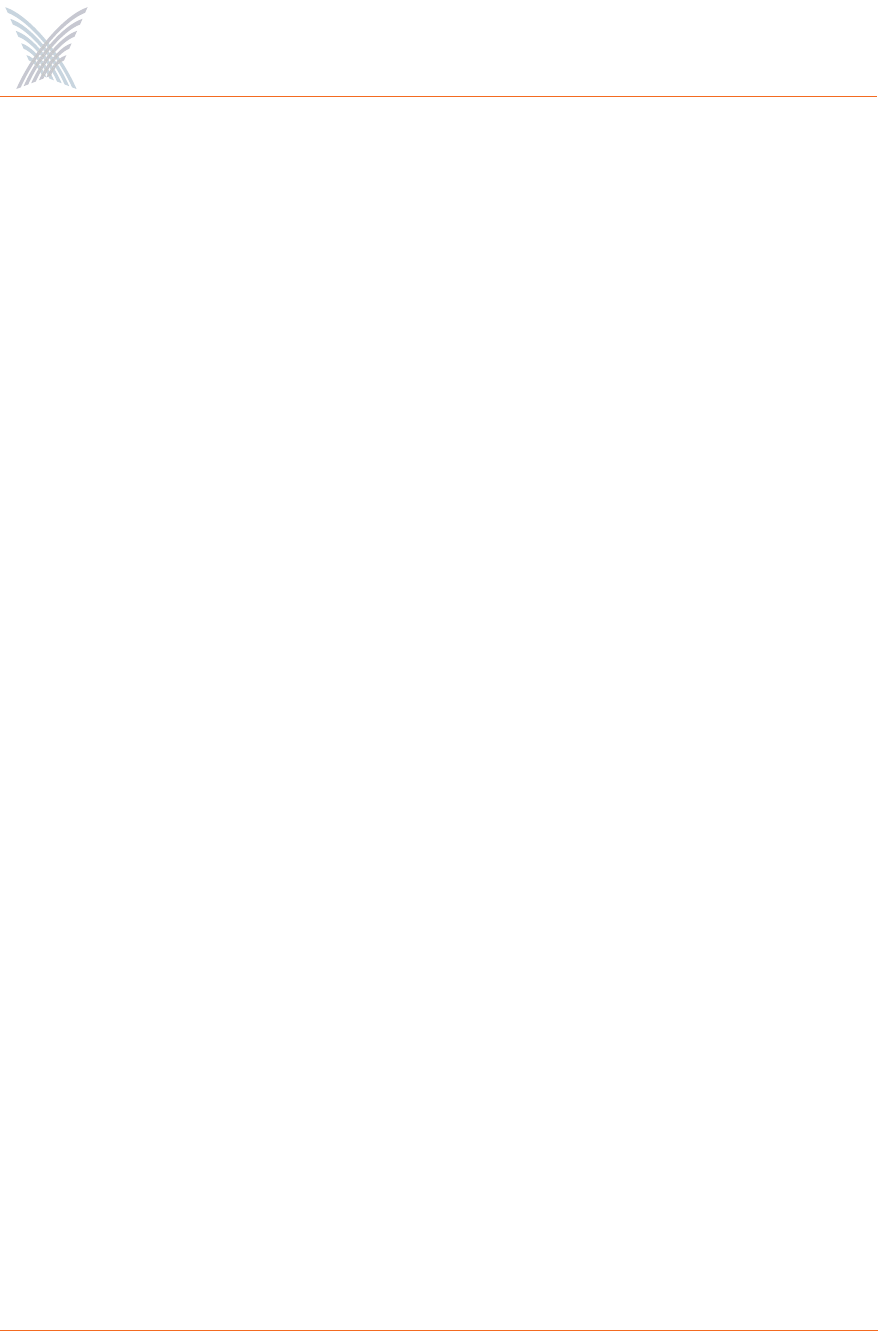
Access / One® Network
xii List of Figures
Figure 95. Network Connect Monitor .............................................................. 121
Figure 96. RSSI Legend .................................................................................... 121
Figure 97. Wireless Client Query Monitor........................................................ 122
Figure 98. MAC Address Prompt...................................................................... 122
Figure 99. Rogue Monitor ................................................................................ 123
Figure 100. Apply Configuration........................................................................ 124
Figure 101. Subnet (Subcloud) View ..................................................................127
Figure 102. Command Progress Pane................................................................. 129
Figure 103. Node Name (Flat View)................................................................... 130
Figure 104. Network Membership ..................................................................... 131
Figure 105. Device Configuration Window........................................................ 135
Figure 106. Loading a New Firmware Image or Configuration File..................... 136
Figure 107. Paging a Device .............................................................................. 137
Figure 108. Rebooting a Module........................................................................ 137
Figure 109. Module Identity and User Management (Login) Parameters............. 139
Figure 110. Client Connect Privacy Tags............................................................ 141
Figure 111. Module Description and Name ....................................................... 142
Figure 112. TCP/IP Settings (Module Level)........................................................ 143
Figure 113. Setting Up the FTP Server (Module Level)........................................ 145
Figure 114. Single and Dual Band Wi-Fi Menu Structure ................................... 146
Figure 115. 802.11a Radio Parameters (5.745 GHz to 5.825 GHz).................... 147
Figure 116. 802.11g Radio Parameters (2.400 GHz to 2.4835 GHz).................. 148
Figure 117. Public Safety Radio Parameters (4.940 GHz to 4.990 GHz) ............ 149
Figure 118. Client Connect Configuration Window ........................................... 155
Figure 119. Network Connect Configuration Window ....................................... 156
Figure 120. Single and Dual Band Reports Menu Structure ................................ 159
Figure 121. Radio Statistics ................................................................................ 160
Figure 122. Wireless Neighbors ......................................................................... 161
Figure 123. Wireless Client Monitor .................................................................. 162
Figure 124. SSID / VLANs List............................................................................ 163
Figure 125. Device Information (802.11a Module) ............................................ 164
Figure 126. Device Information (Network Server) .............................................. 164
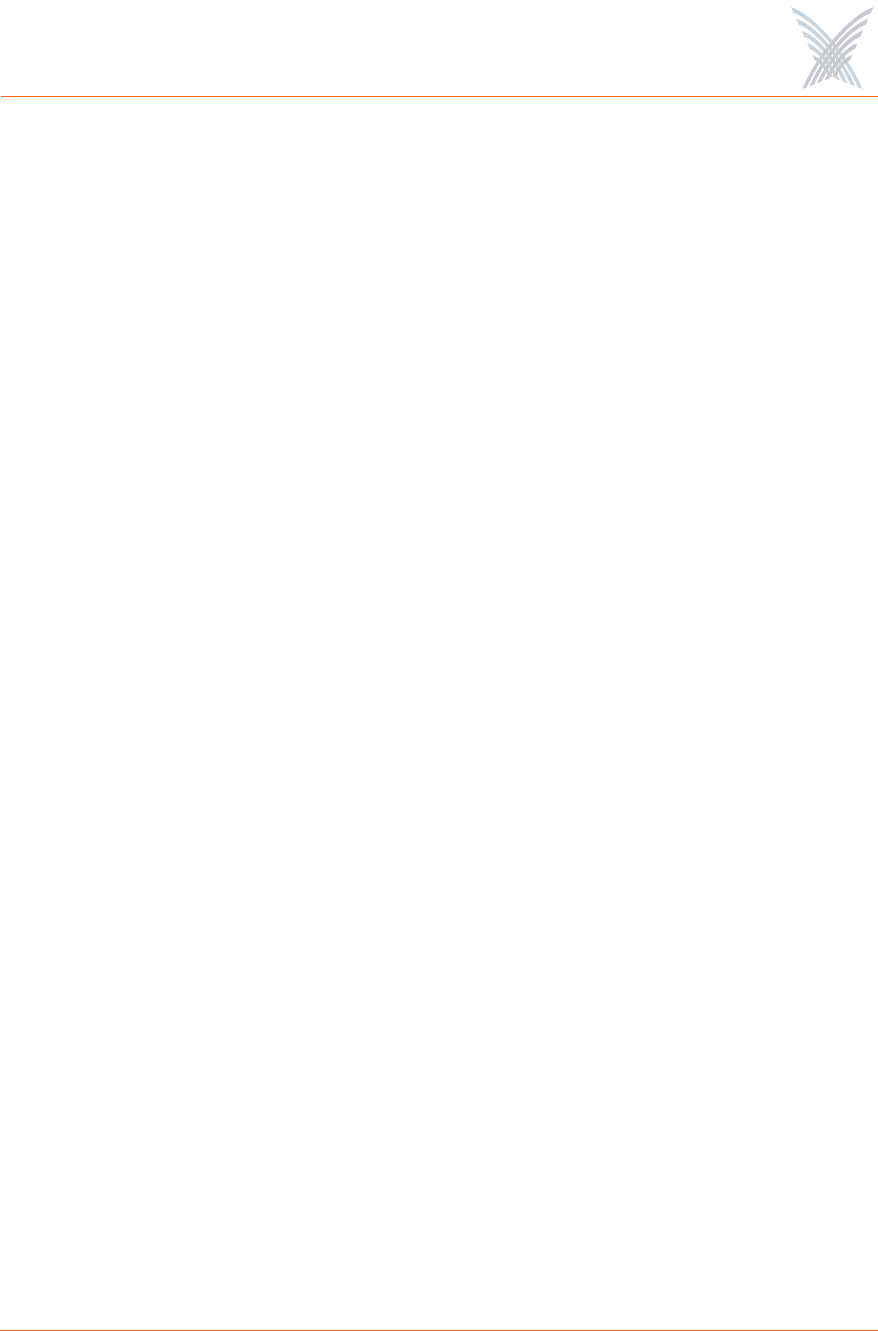
Access / One® Network
List of Figures xiii
Figure 127. Rogue Monitor Table ...................................................................... 165
Figure 128. BSSID Information for Rogue Device............................................... 166
Figure 129. Partner Login Page .......................................................................... 171
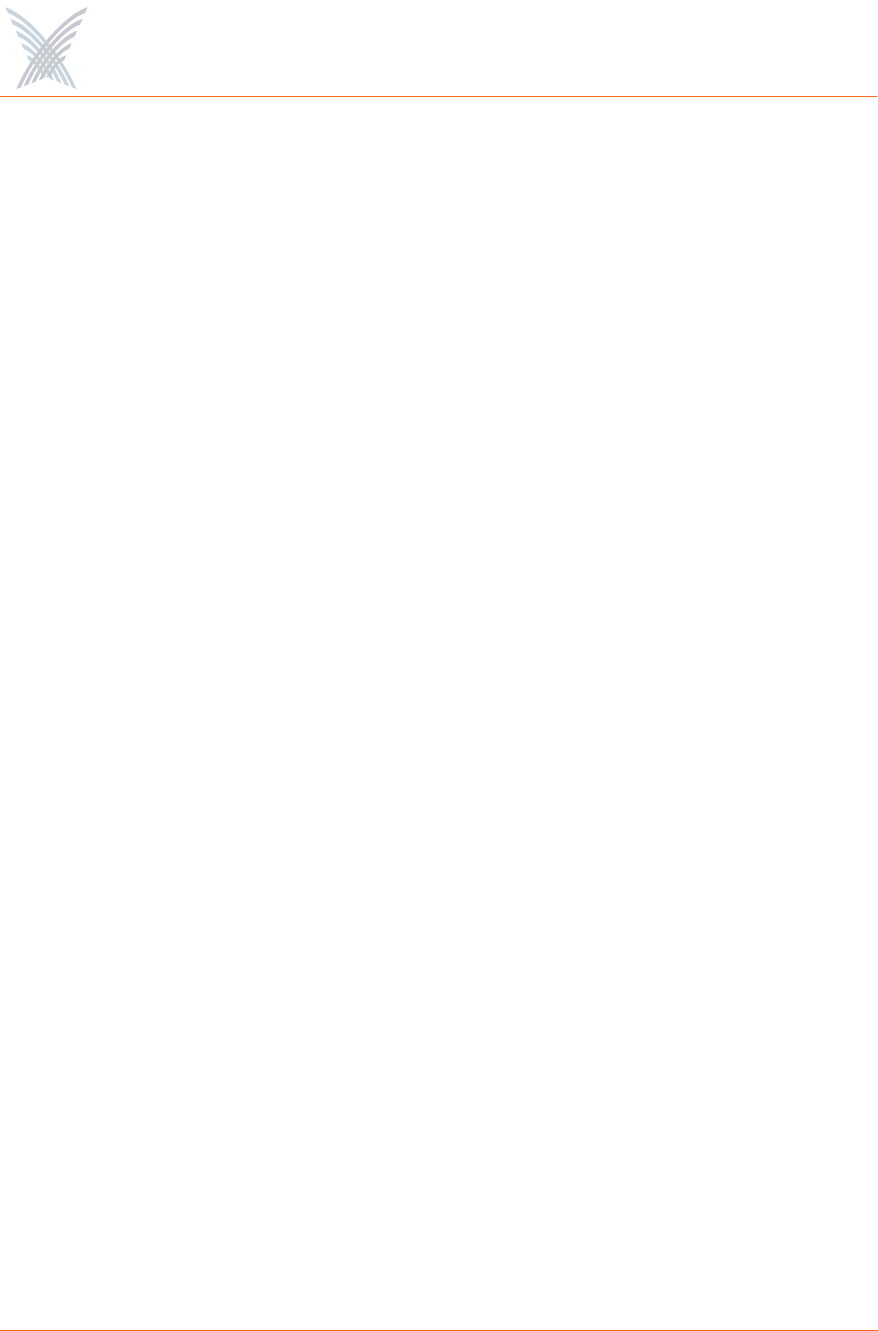
Access / One® Network
xiv List of Figures
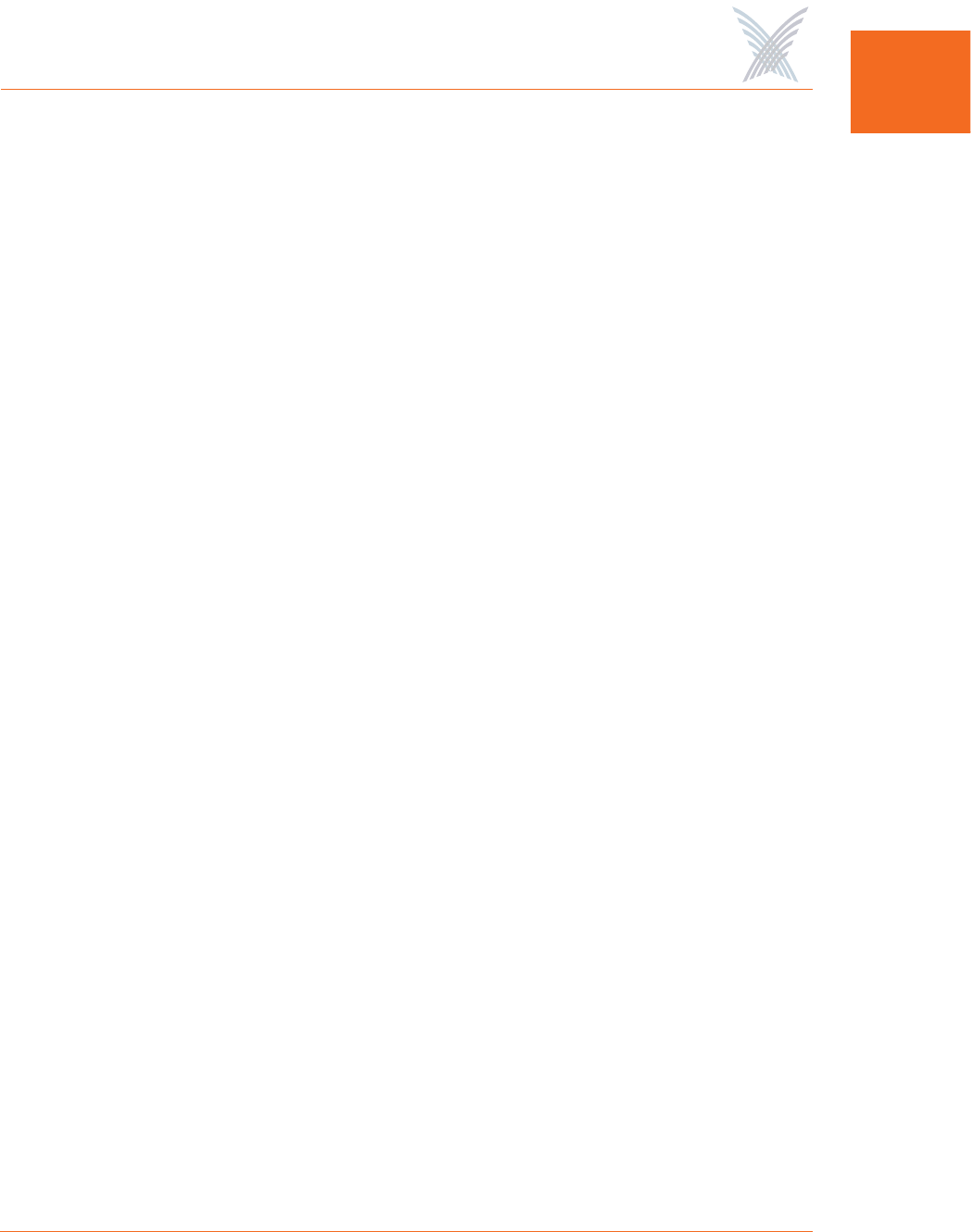
Access / One® Network
Introduction 1
IN
Introduction
About this User’s Guide
This User’s Guide provides detailed information and procedures that will enable you
to install, configure, manage, and use our Access/One Network product and its
components successfully and efficiently. Use this guide to take full advantage of the
system’s functionality and features.
Organization
This User’s Guide is organized as follows:
Chapter 1: Welcome to Access/One Network
Provides an overview of Access/One Network, its deployment and application
options, and the benefits of our structured mesh topology. This chapter also
provides a summary of the product’s main features.
Chapter 2: Getting Started
Defines the prerequisites for deploying your Access/One Network, and provides
instructions for installing the Manager/One interface. This chapter also shows
you how to upgrade the Access/One Network firmware and how to enable
Windows 2000 servers for NTP requests.
Chapter 3: Updating the Firmware
Shows you the correct method to use when updating the Access/One Network
firmware, with some important notes and cautions that will ensure your network
and its components are upgraded to the latest version without problems.
Chapter 4: The Manager/One Interface
Describes the Manager/One graphical management interface, with some useful
examples to help with navigation.
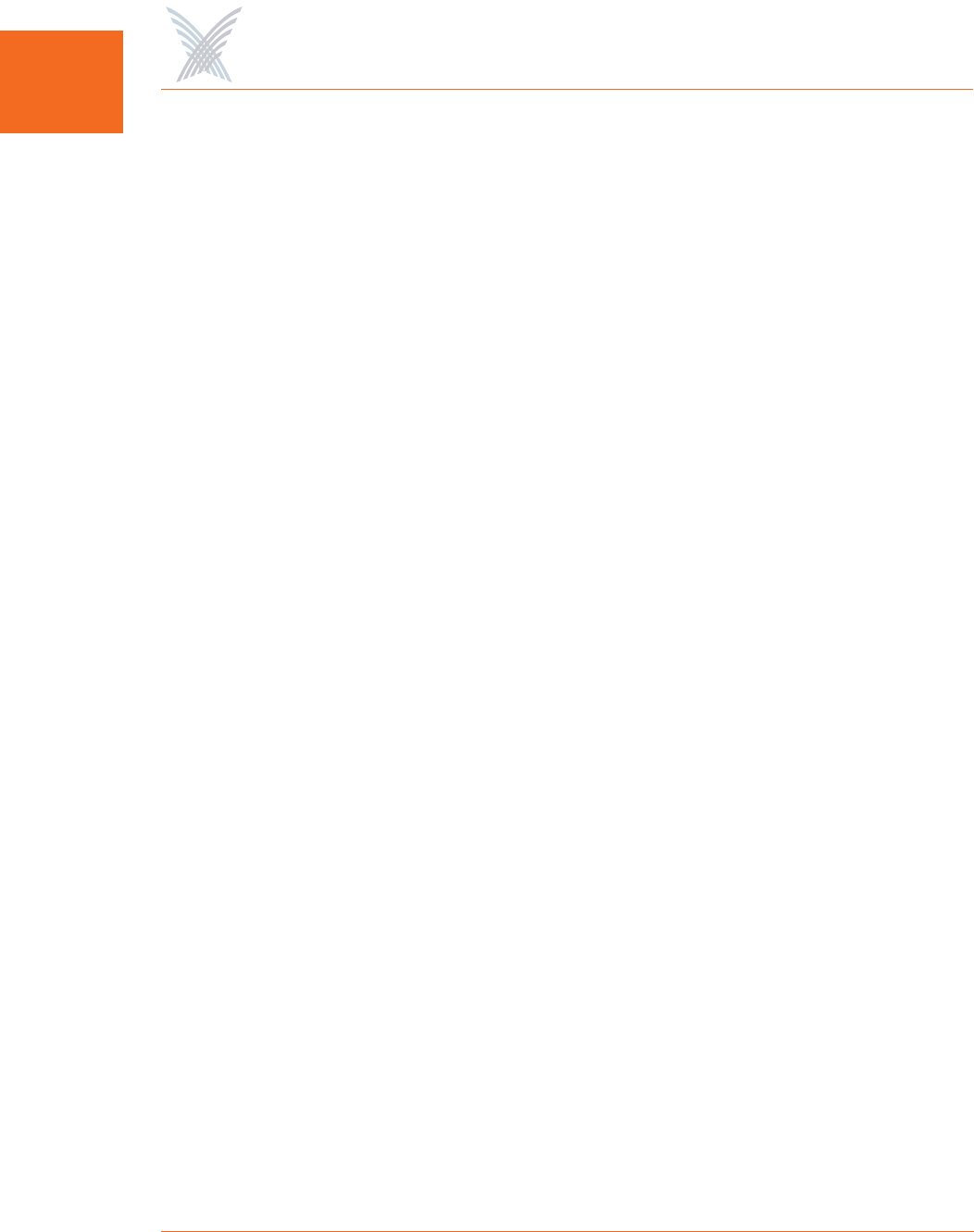
Access / One® Network
2 Introduction
IN Chapter 5: Managing the Network
Provides instructions for managing and configuring your Access/One Network
at the network level following a successful installation.
Chapter 6: Managing Subnets and Nodes
Provides instructions for managing a subnet within your Access/One Network.
Chapter 7: Managing Modules
Provides instructions for managing individual modules within your Access/One
Network (for example, wireless modules and network servers).
Appendix A: Power Settings for Antennas
Shows the maximum power settings based on the type of antenna being used
and the wireless band.
Appendix B: Technical Support
Offers partner information, includes the most Frequently Asked Questions, and
provides contact information for Strix Systems, Inc.
Glossary of Terms
Provides an explanation of terms directly related to Strix product technology,
organized alphabetically.
Index
The index is a valuable information search tool. Use the index to locate specific
topics and categories discussed in this User’s Guide.
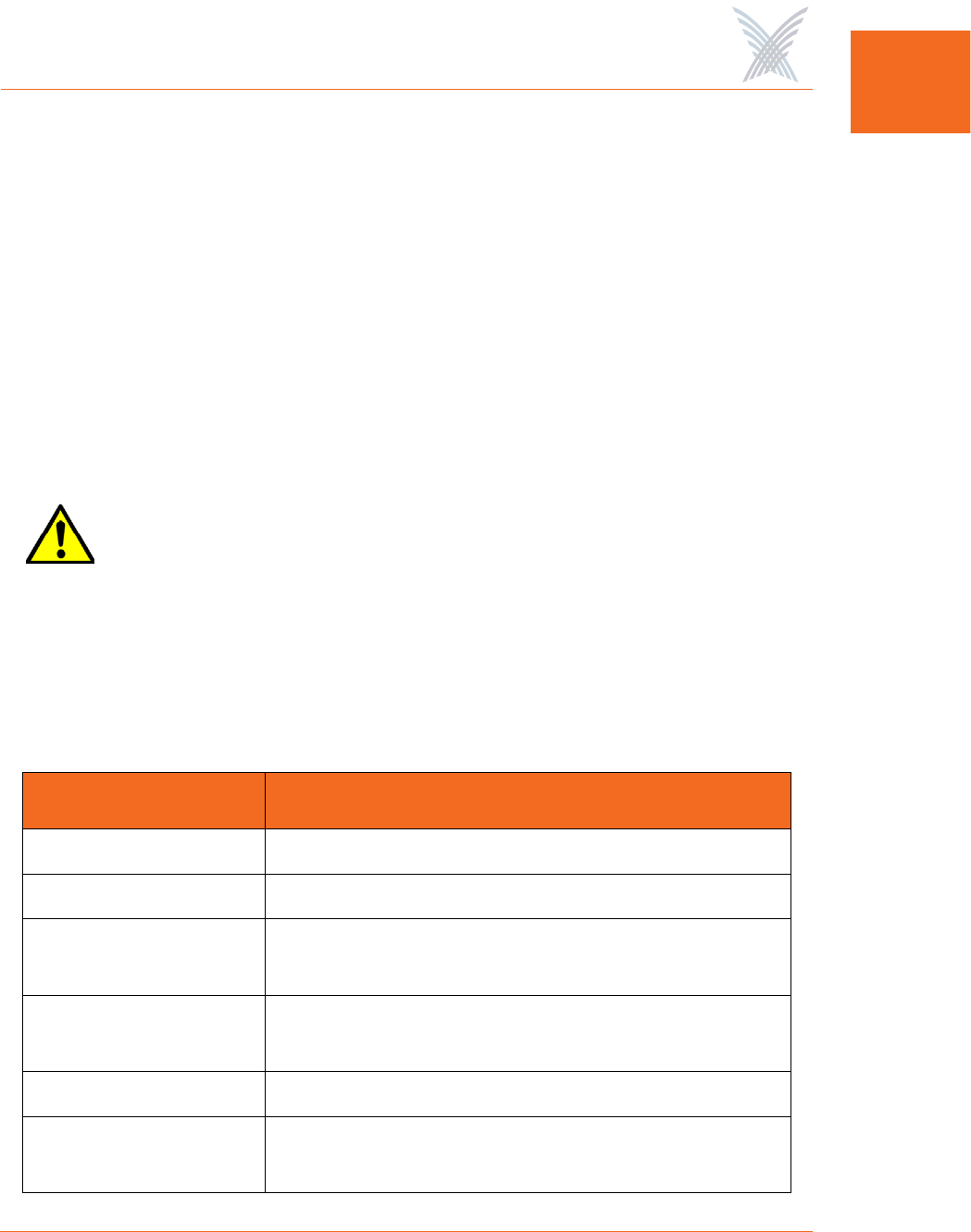
Access / One® Network
Introduction 3
IN
Notes, Cautions, and Warnings
Although installing and managing your Access/One Network is relatively simple,
please exercise care and take the time to read all notes, cautions and warnings
where the following symbols and text styles appear.
Common Terms and Usage
The following terms are frequently used throughout this User’s Guide and within the
Manager/One management interface:
This symbol and ITALICIZED text are used for general notes and
additional information that may be useful to you.
This symbol and italicized ORANGE text are used to indicate that care
needs to be taken when performing a task. Cautions provide critical
information. If in doubt, contact Technical Support for assistance.
This symbol and BOLD text are used to warn you about the risk of
serious damage to the system or the potential for personal injury if the
warning is ignored.
Term Usage
Cloud Refers to the network as a whole.
Subcloud This is a subnet residing within the network.
Node A combination of Access/One Network modules
residing at the same physical location.
Network Server Serves intelligence, management and security to
connected network nodes and modules.
Client Connect Connects client devices to Access/One Network.
Network Connect Associates to a Client Connect to complete a
wireless node-to-node link.
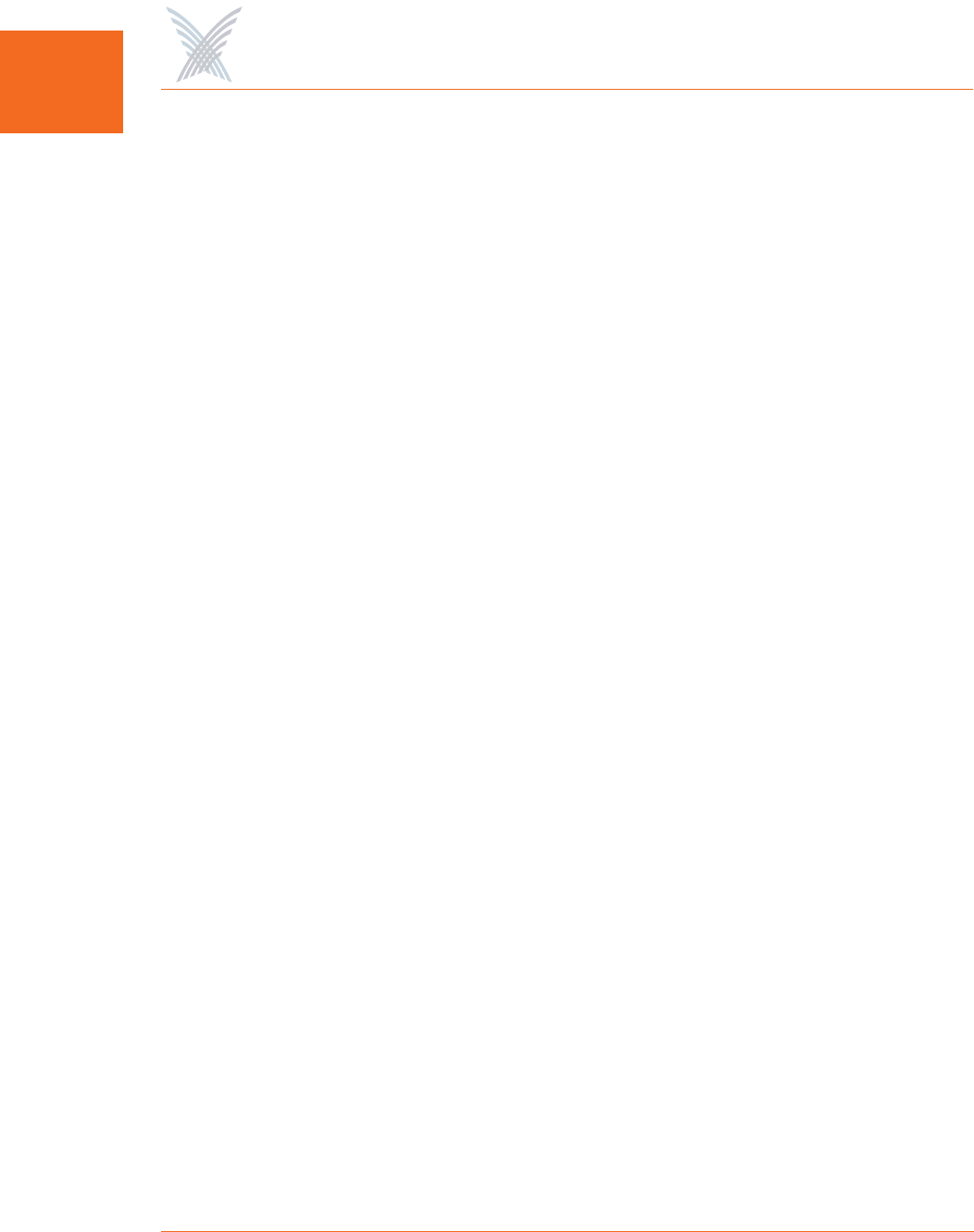
Access / One® Network
4 Introduction
IN Important Note About Rebooting
Your Access/One Network can be configured and managed at the network, subnet
or individual module levels. As a consequence, the Manager/One management
interface has different reboot commands for each level. These are:
◗Reboot Network
When logged in at the network level, this command is accessed from the
Manage tab under Commands.
◗Reboot ... Subnet or Network
When logged in at the subnet level, this command (with options for subnet or
network) is accessed from the Manage tab under Commands.
◗Reboot
When logged in to an individual module, this command is accessed from the
Manage tab under Actions.
Before rebooting, always ensure that you are logged in at the correct management
level within Manager/One.
The Network Used in this Guide
For simplicity, the sample Access/One Network used in this User’s Guide is small,
consisting of just 3 IWS nodes and 2 OWS nodes. The designated master network
server is an IWS module attached to a router via a standard CAT5 Ethernet cable. All
other nodes are connected to the network wirelessly.
Product Images
Some of the images used in this document have been modified for clarity.
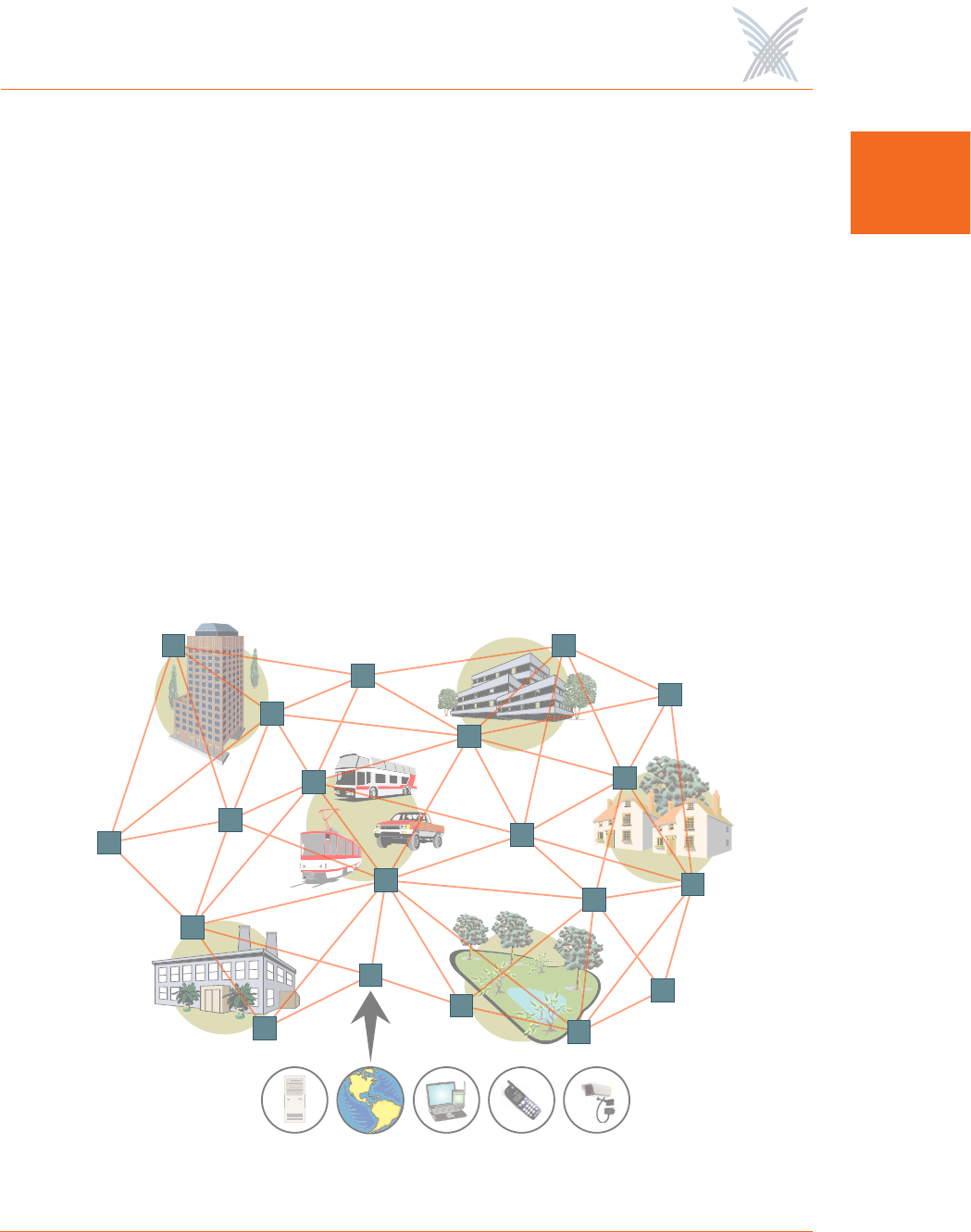
Access / One® Network
Welcome to Access/One Network 5
1
Welcome to Access/One Network
Unlike traditional access points that offer limited coverage within predefined local
hot spots, or inadequate single radio/single RF mesh solutions that won’t scale,
Access/One Network enables you to create small or large wireless networks for
indoor and/or outdoor deployments—drawing on the parallels of the successful
wired Enterprise network and providing all of the management and security that
network managers demand.
Access/One Network provides multiple RF technologies built into a secure, fully
scalable and self-tuning system, with the flexibility to easily add new and emerging
wireless technologies, applications and services. And with the Strix structured mesh
architecture, Access/One Network defines the standard for intelligent self-governing
wireless systems that offer unparalleled user mobility in a reliable and secure
managed network.
Figure 1. Strix Mesh Architecture (OWS Metro Scenario)
Recreation Area
Business Park
Mobile
Government Offices
Campus
MDU
Legacy
ega
a
e
a
a
a
a
a
eg
g
g
g
e
e
e
e
e
a
a
a
a
a
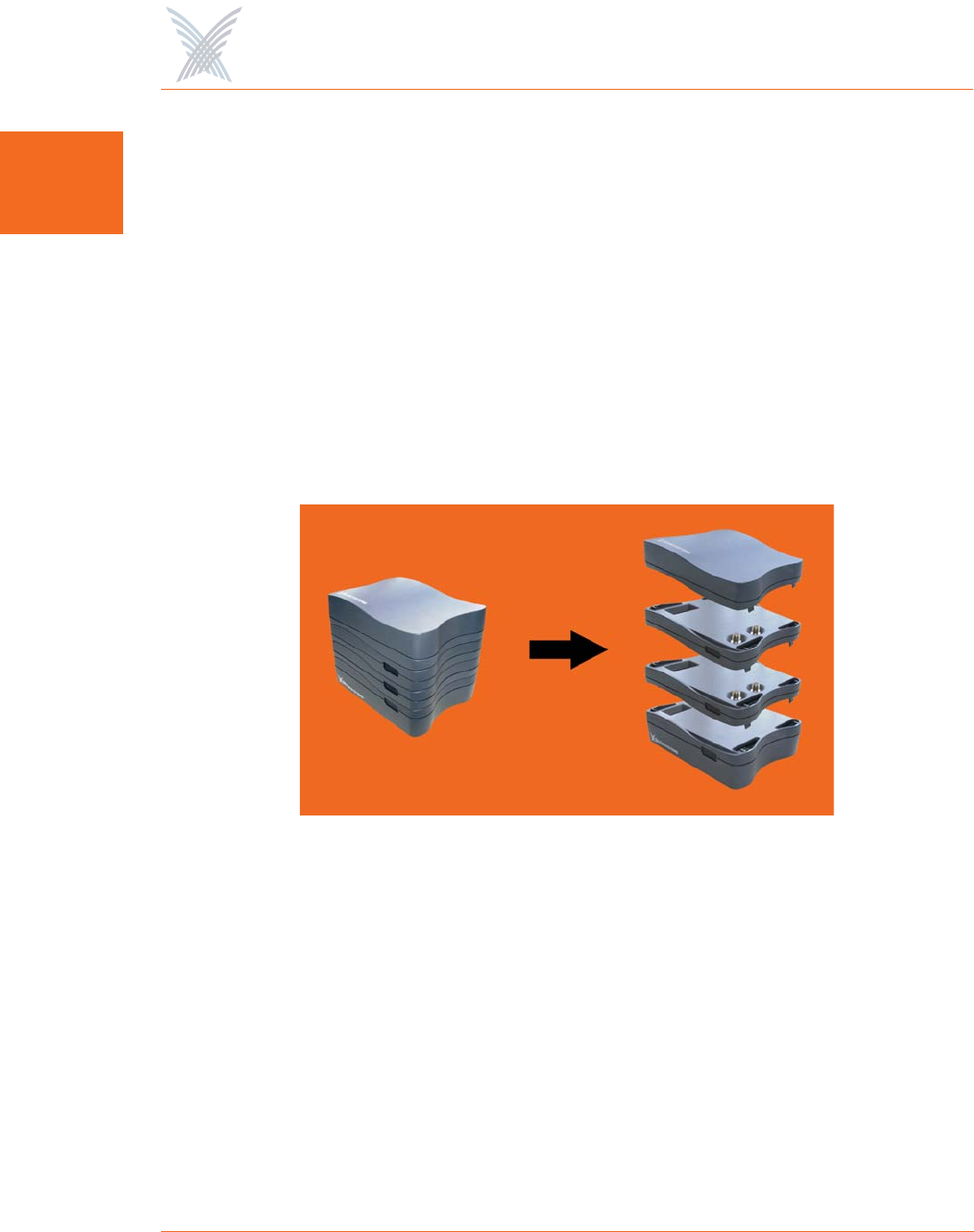
Access / One® Network
6 Welcome to Access/One Network
1Indoor and Outdoor Solutions
Access/One Network has been designed for both indoor and outdoor wireless
applications. Strix offers hardware solutions for both indoor and outdoor
applications.
◗Indoor Wireless System (IWS)
Access/One Network IWS is designed for indoor deployments, with nodes
being deployed using conventional Ethernet, or wirelessly via the Strix
structured mesh architecture. State-of-the-art management and security
features built into the IWS allow IT managers to deploy networks that can be
secured using the latest authentication and encryption schemes, and
managed entirely from a single point.
Figure 2. Indoor Wireless System (IWS)
The IWS is modular and flexible, with each network node capable of
supporting up to three wireless modules of any type and mix. This flexibility
provides the configuration options needed to meet the most demanding user
connectivity requirements. Support for future wireless technologies, such as
802.16, Ultrawideband (802.15.3a), or 802.20, is as simple as adding the
appropriate module to the network nodes wherever they are needed. With
the IWS, 802.11a and 802.11g Client Connect modules can be configured to
achieve speeds up to 108 Mbps, significantly improving the performance of
your wireless network.
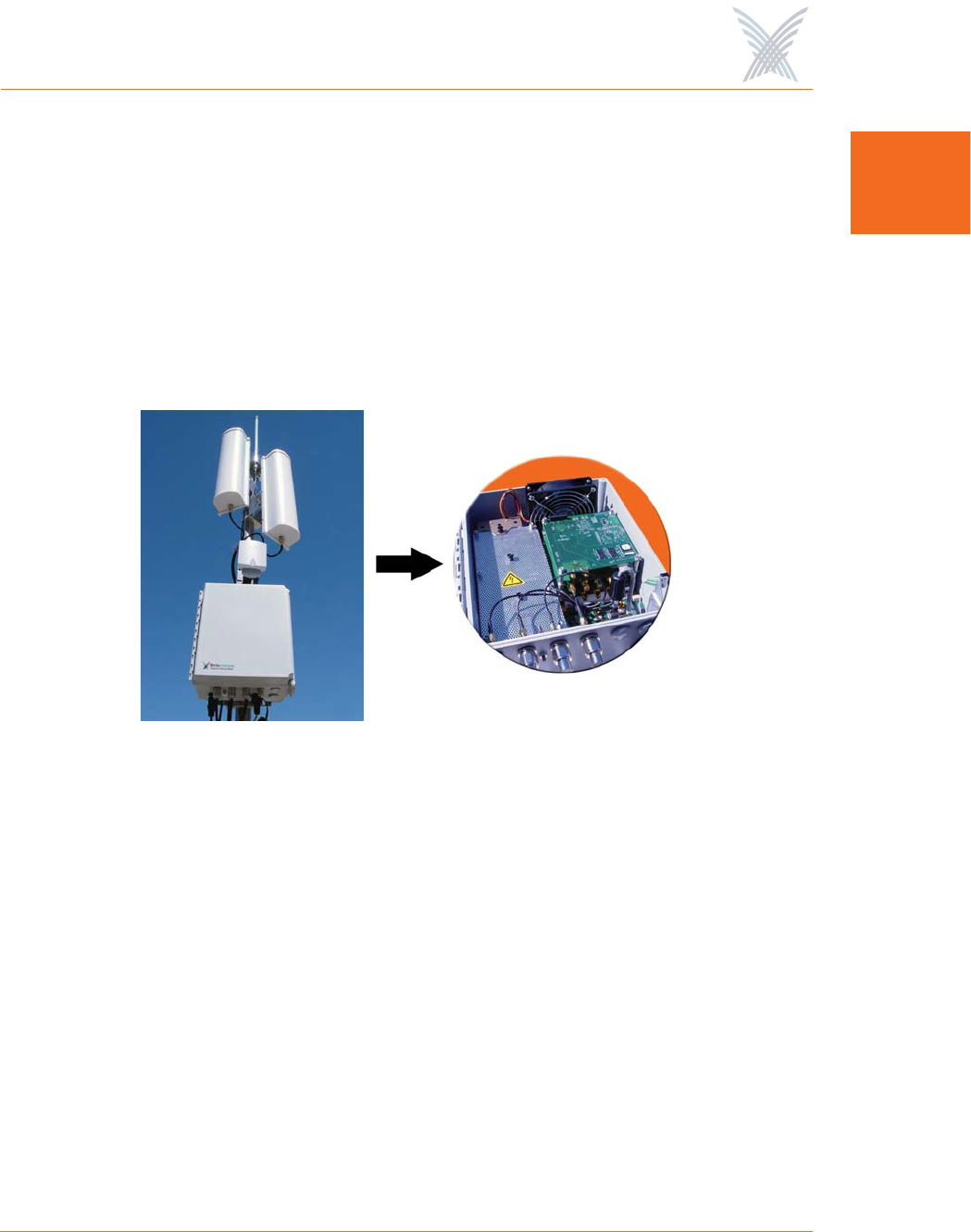
Access / One® Network
Welcome to Access/One Network 7
1
◗Outdoor Wireless System (OWS)
Access/One Network OWS is designed for outdoor deployments where
network performance, reliability and scalability are a must. A single OWS
node supports up to 6 radios, each of which can be dedicated to a unique
function, such as mesh backbone ingress, egress, or client connectivity. High
throughput and low latency across the Strix mesh backbone allows for the
deployment of hundreds of nodes while utilizing only limited wired drops or
termination points, making the OWS a highly scalable wireless networking
solution for outdoor deployments.
Figure 3. Outdoor Wireless System (OWS)
The OWS architecture makes 802.11 a full duplex technology, moving traffic
more efficiently through the network and utilizing different RF frequencies
and channels for network connectivity and client access. In addition,
channels are selected dynamically, making the network more tolerant of
interference than standard mesh networks. Working closely together, these
features deliver higher throughput and lower latency across multiple hops,
supporting real time voice, video, and data applications.
The OWS product is available in multiple configurations (2400 and 3600
series) that are fully upgradeable, driven by a 110/220 VAC auto-sensing
power supply, with a DC power option and an optional heater for extreme
environments.
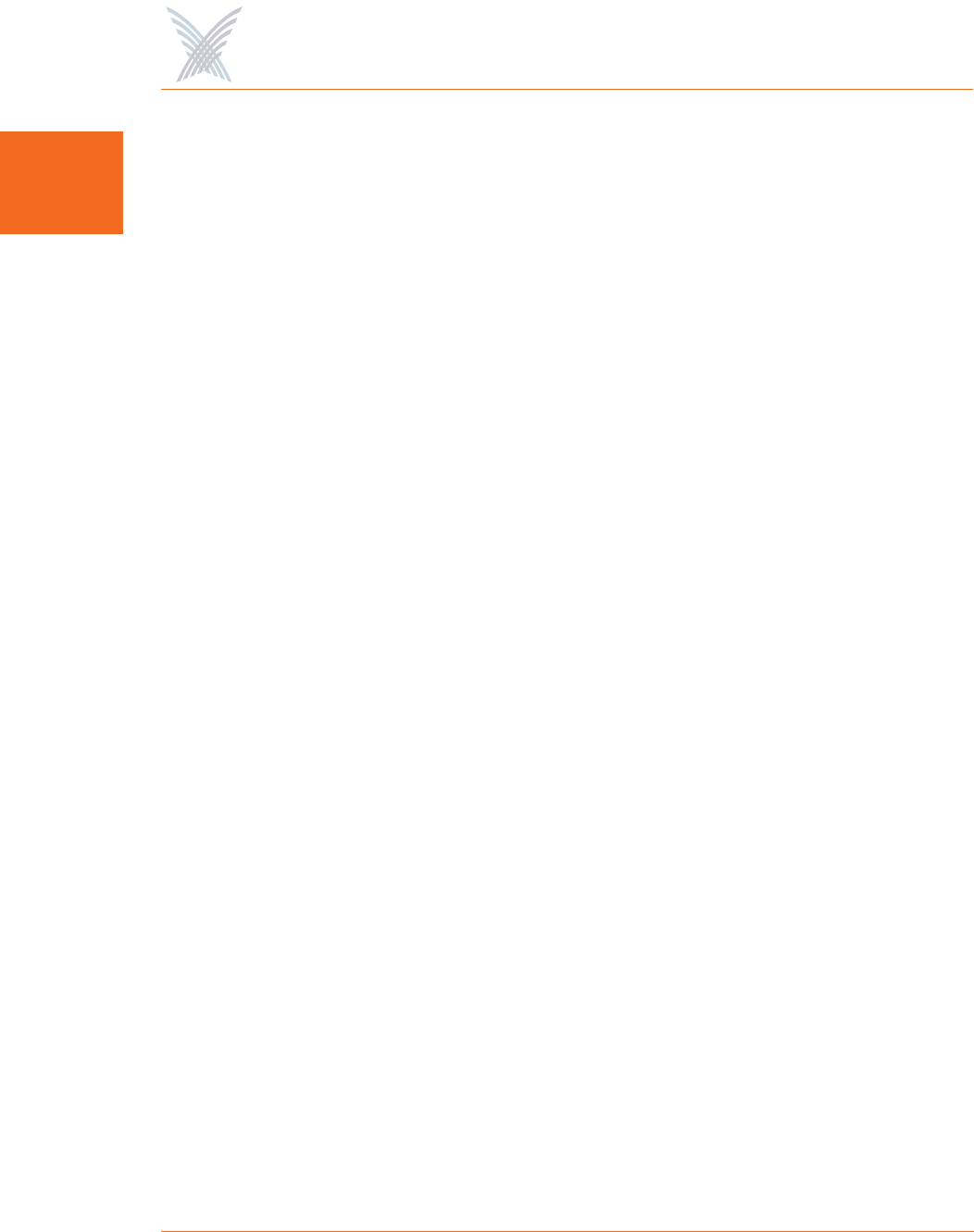
Access / One® Network
8 Welcome to Access/One Network
1Why Choose Access/One Network?
Access/One Network employs several categories of wireless modules which are
individually assembled to form scalable network nodes. The specific role of each
node within your network is determined by the mix of modules within the node
itself. This approach ensures that our customers are given the flexibility to design
wireless networks that are tailored to meet their specific needs, eliminating
redundancy and the unnecessary expenditure that comes with it. And by reducing
the need for expensive Ethernet cabling, effectively removing the restrictions of
additional wired components within your network, Access/One Network offers a
truly unique and versatile wireless solution.
Our network nodes can be installed using wireless 802.11a/g uplinks to corporate,
regional or metro-wide networks instead of the typical wired 10/100 Ethernet
method, an option that is highly convenient in established Enterprise environments
where it is impractical and expensive to install new Ethernet cabling (especially in
old buildings where cable routing can mean substantial modifications to existing
structures). This capability is not only cost-effective, but also allows you to install
nodes without the need for a lengthy and often complex site planning process.
With Access/One Network, IT administrators need only answer four simple
questions when planning their network deployment criteria:
◗What types of wireless client connections do I need?
◗Do I want to use a wired or wireless network connection?
◗How many potential users do I have?
◗What throughput do I want to offer my users?
With the freedom and flexibility that Access/One Network provides, implementation
becomes a rapid and painless experience, ensuring that your network is up and
running on time and at minimal cost (compared with a wired solution, or a wireless
solution that does not offer scalability and/or the power and intelligence of a
structured mesh). But deploying Access/One Network is just the beginning of the
story—once your network is established, you very quickly discover that Access/One
Network has so much more to offer than mere convenience.
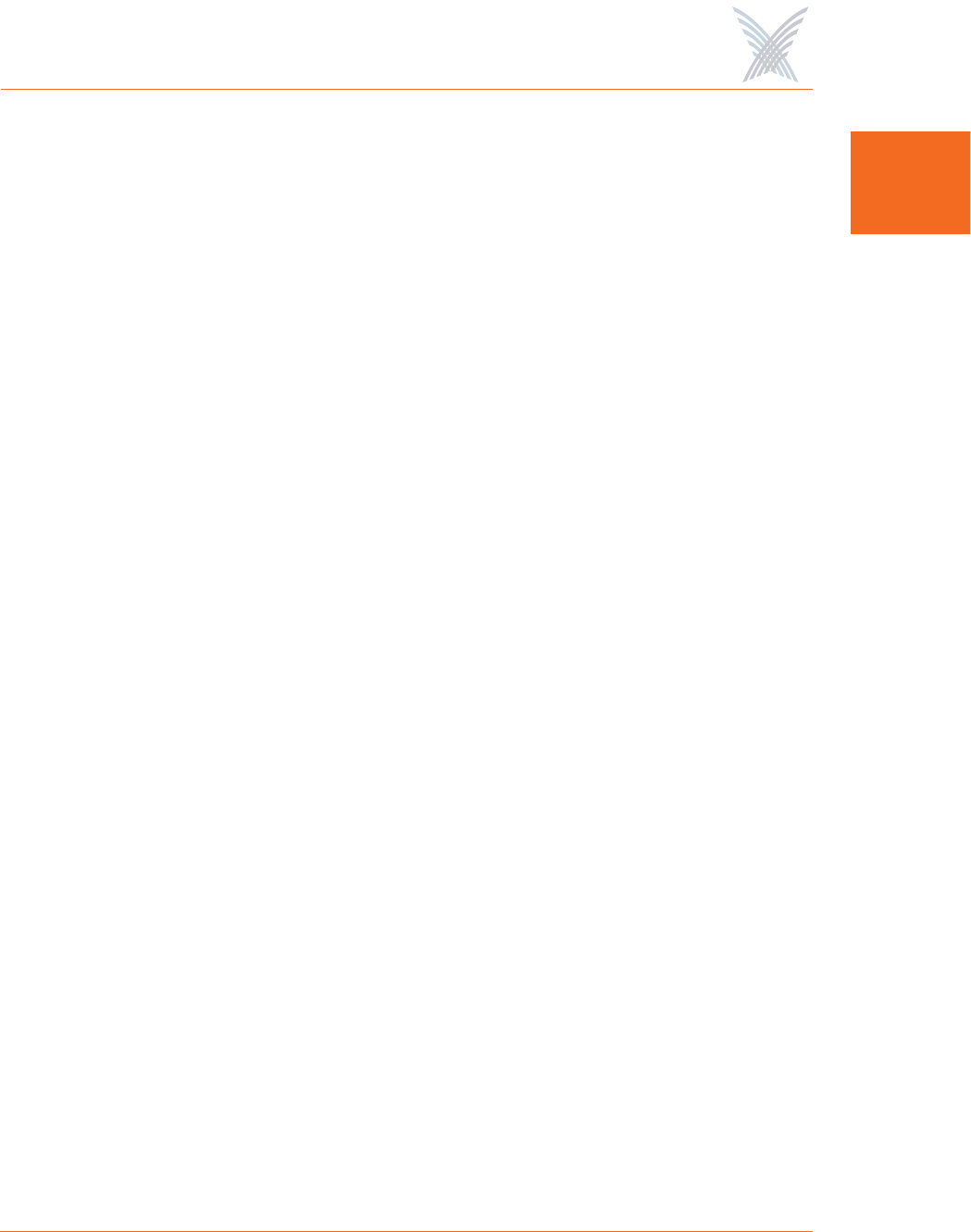
Access / One® Network
Welcome to Access/One Network 9
1
Mesh Topology
“mesh: The space or interstice between the threads of a net.”
New English Dictionary, March 1932
In the current WLAN market, the trend is to strip the intelligence from the access
point and put the workload on the switch. Although this approach may reduce the
initial cost of the AP, it introduces serious problems, like single-point-of-failure,
bottlenecks, and an obvious lack of scalability and flexibility. For example,
whenever you add just a few APs and exceed the port limitation of the existing
WLAN switch, the only solution is to add a new switch. This is not only expensive,
but does nothing to solve the root cause of the problem.
Strix Systems believes that the power of computing and networks can only be fully
harnessed when the intelligence of the system is distributed between its component
parts and used locally. But to function effectively and reliably, this type of
“distributed intelligence” must be governed by a centrally managed source.
Access/One Network’s structured mesh topology enables nodes within the network
to communicate with each other and perform intelligent tasks and analysis, ensuring
that the network’s performance is always at its peak. But if problems do arise, the
system has the remarkable ability to tune and heal itself instead of failing. Quite
simply, there is no single point of failure or any loss in the network’s performance
and its ability to deliver the services its customers demand.
Each network node is fully aware of its neighbor and, in the event of an adjacent
node’s failure or overload, will redirect the affected user traffic. Although the
intelligence of the network is distributed, network security parameters, monitoring
rules, and system upgrades can be conveniently controlled from one central
location via our Manager/One graphical management interface.
Mesh is inherently reliable and can be extended easily to include thousands of
nodes. As a result, Access/One Network can be installed in hours instead of days or
weeks, meaning a successful wireless mesh network deployment doesn't require
elaborate planning and site mapping to achieve its goal. When installed, the
network is self-governing—simply moving a network node, or dropping another
node into place, can fix a weak signal or dead zone.
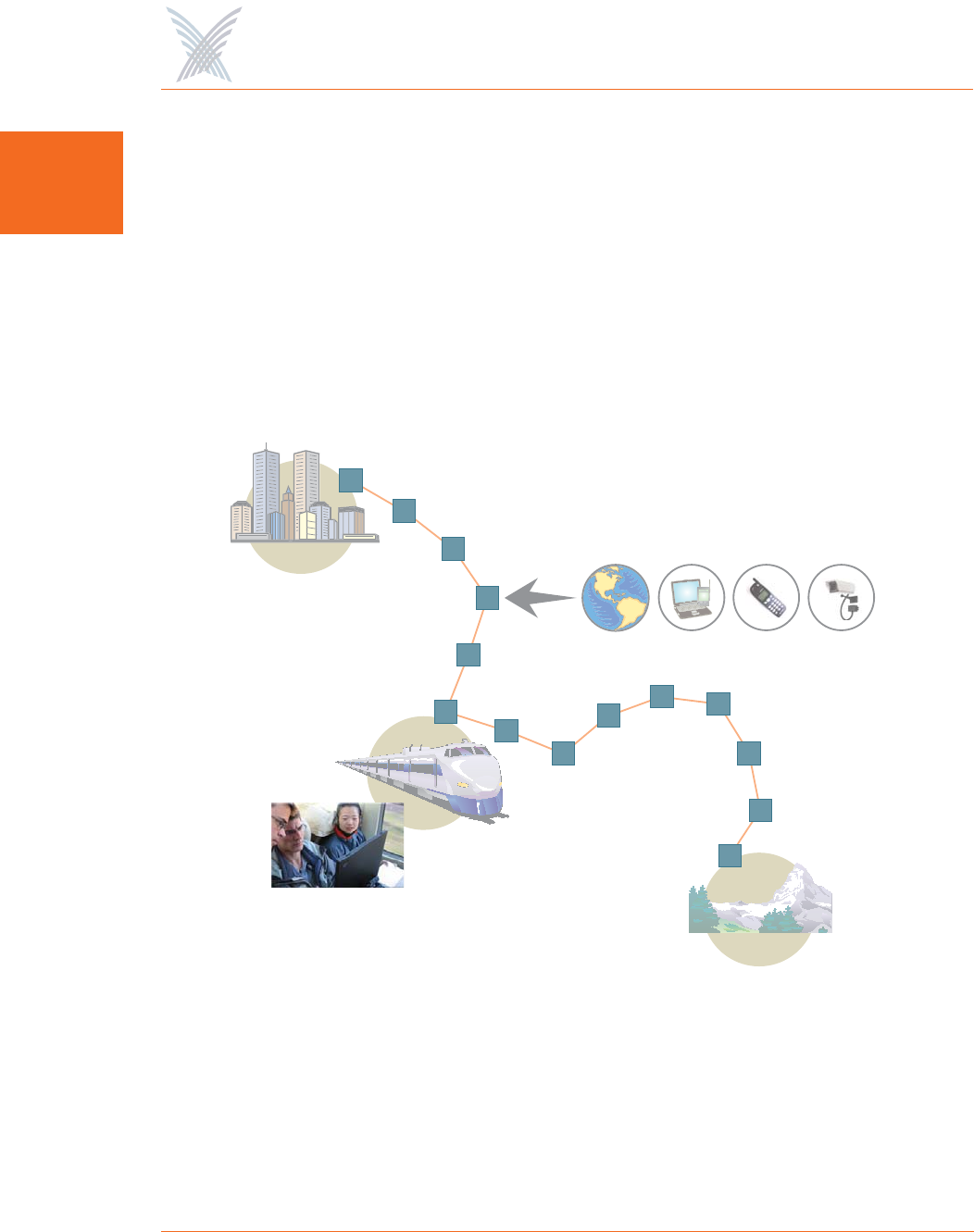
Access / One® Network
10 Welcome to Access/One Network
1
Any wireless network can now benefit from a Strix structured mesh solution that
satisfies the multiple conflicting demands of redundancy, distributed
communications, flexibility and scalability, security and management, cost, and
overall reliability.
Sold globally by a dedicated network of qualified and approved distributors and
integrators, Access/One Networks have been deployed in hundreds of indoor and
outdoor locations worldwide. These deployments cover the broadest range of
markets, such as Metro, Public Safety, Government, Energy, Transportation,
Hospitality, Education, Enterprise, Residential and Carrier Accesss.
Figure 4. Strix Mesh Architecture (OWS Transportation Scenario)
To find out why Strix Systems is the leader in wireless mesh deployments, and to
learn more about our family of INDOOR products and OUTDOOR products that
have been installed around the world, visit us at http:// www.strixsystems.com.
Passengers in Motion
Destination
Departure Point
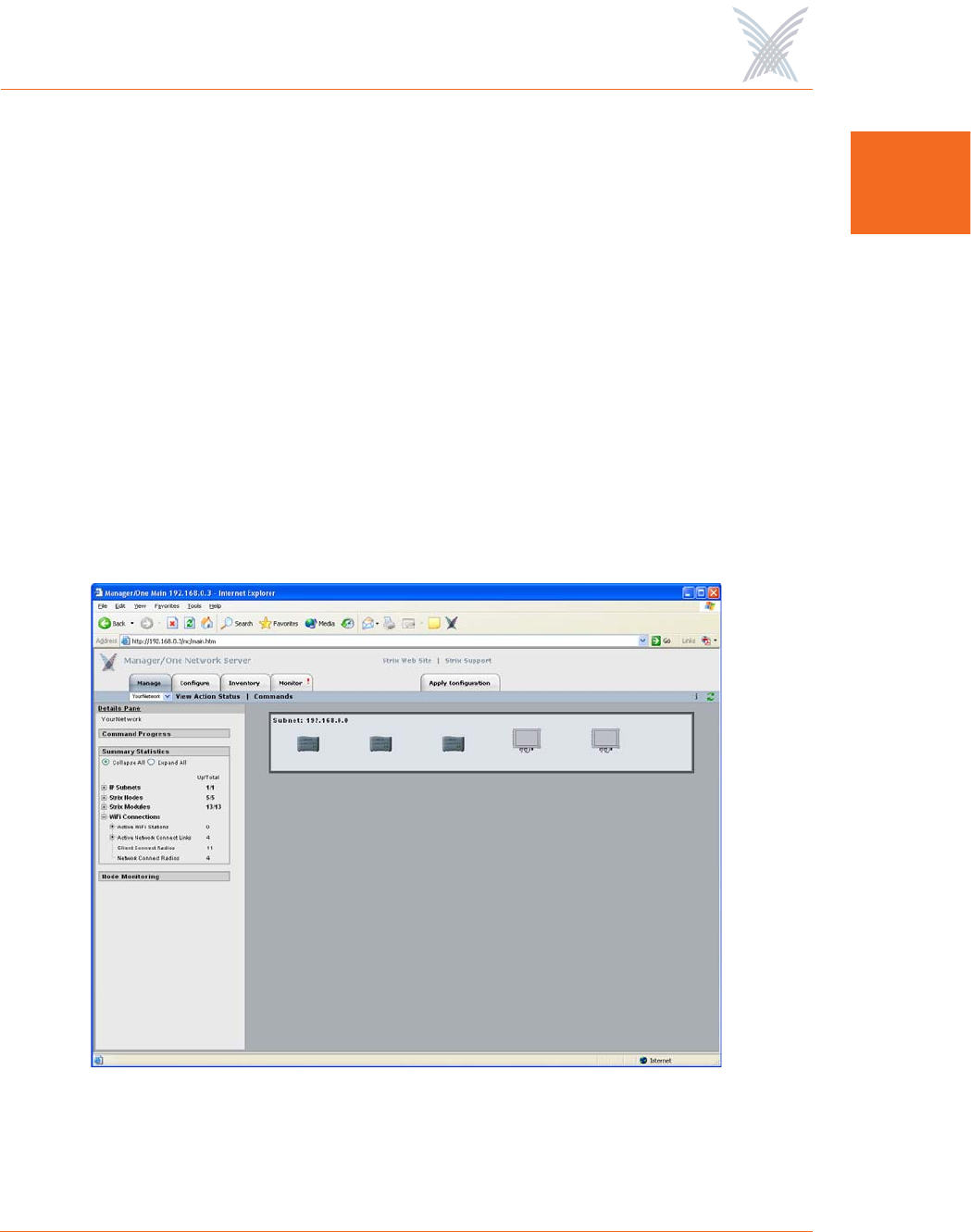
Access / One® Network
Welcome to Access/One Network 11
1
An Intelligent Network
Every node in your Access/One Network has the ability to self-discover its neighbors
and form a highly versatile mesh network, regardless of whether its connection to
the LAN is wired or wireless. As nodes communicate with each other, the entire
system becomes one intelligent network where traffic is routed on optimal paths as
the system automatically self-tunes and self-heals in real time.
In addition, because each network node is constantly monitoring the system’s health
and inventory, Access/One Network has the ability to immediately detect the
presence of any rogue wireless devices on multiple frequencies operating within its
range.
Statistical data is periodically sent to all network servers and can be viewed at the
network, subnet, node or individual module level from our Manager/One intuitive
management interface.
Figure 5. Manager/One Interface (Network Level)
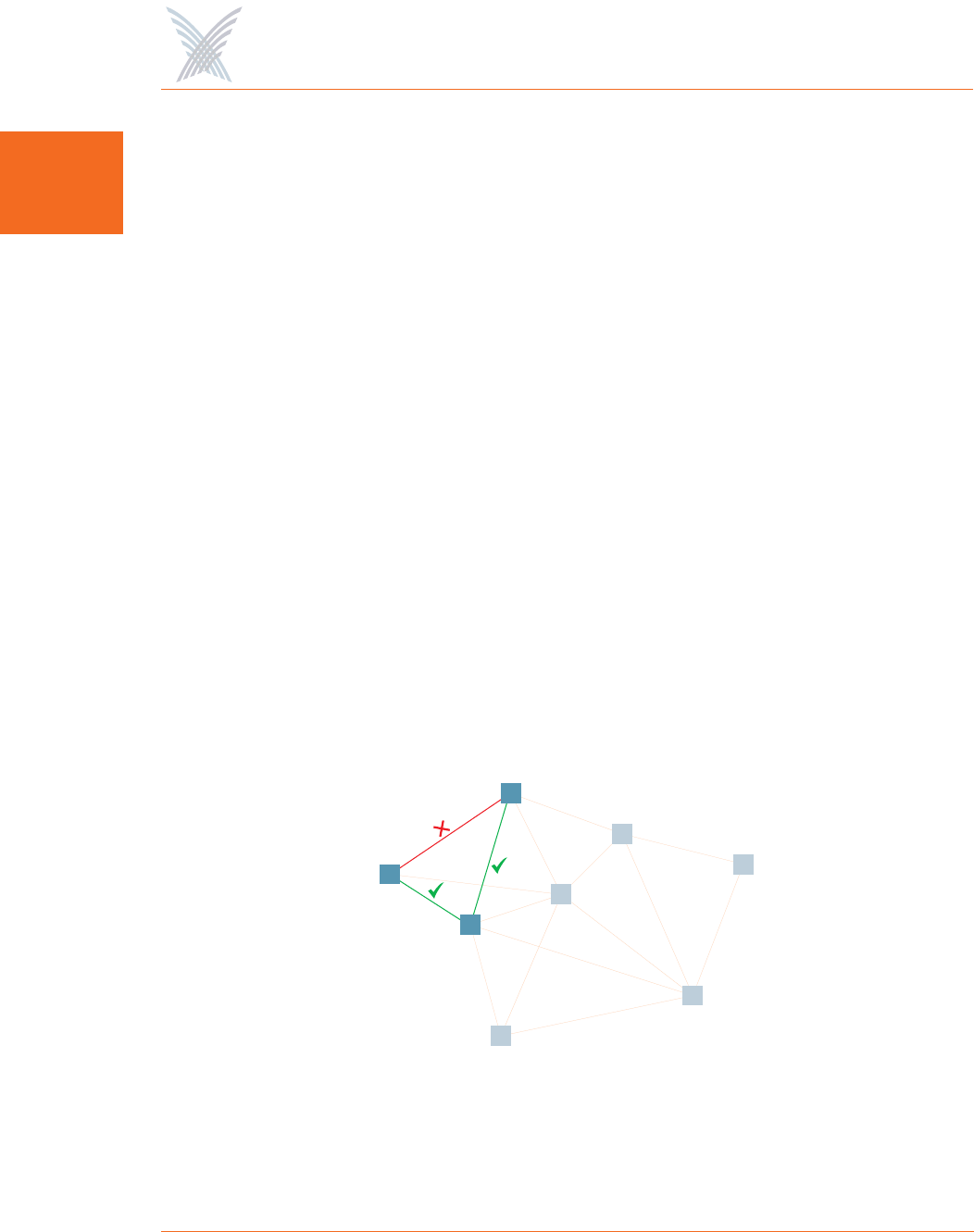
Access / One® Network
12 Welcome to Access/One Network
1Self-Discovery (or Physical Inventory)
All network nodes automatically identify themselves to the network, and as a
consequence each node discovers the identities and configurations of its neighbors,
as well as their current active state. In short, they know who they are, what they are,
and what they’re doing. Access/One Network’s self-tuning, self-healing and rogue
detection features depend heavily on this functionality. Alternatively, you can
configure and manage the network based on an inventory list of physical
components. The inventory list is generated by Manager/One automatically, but you
can add and/or delete items from the list, as needed.
Self-Tuning and Self-Healing
If the wireless environment changes for any reason, such as the addition of a new
network node, data paths are automatically re-evaluated to ensure that the network
is self-tuned for peak performance.
The same process occurs if there’s a loss of a data path, ensuring that the network
can heal (repair) itself and that nodes stay connected. With our mesh topology, there
is never a single point of failure that can affect the entire system. The following
graphic offers a simple illustration of how a node finds an alternative path to its
neighbor when one data path is temporarily lost.
Figure 6. Self-Tuning and Self-Healing
The self-tuning and self-healing processes are dynamic, meaning they occur in the
background in real time and without human intervention.
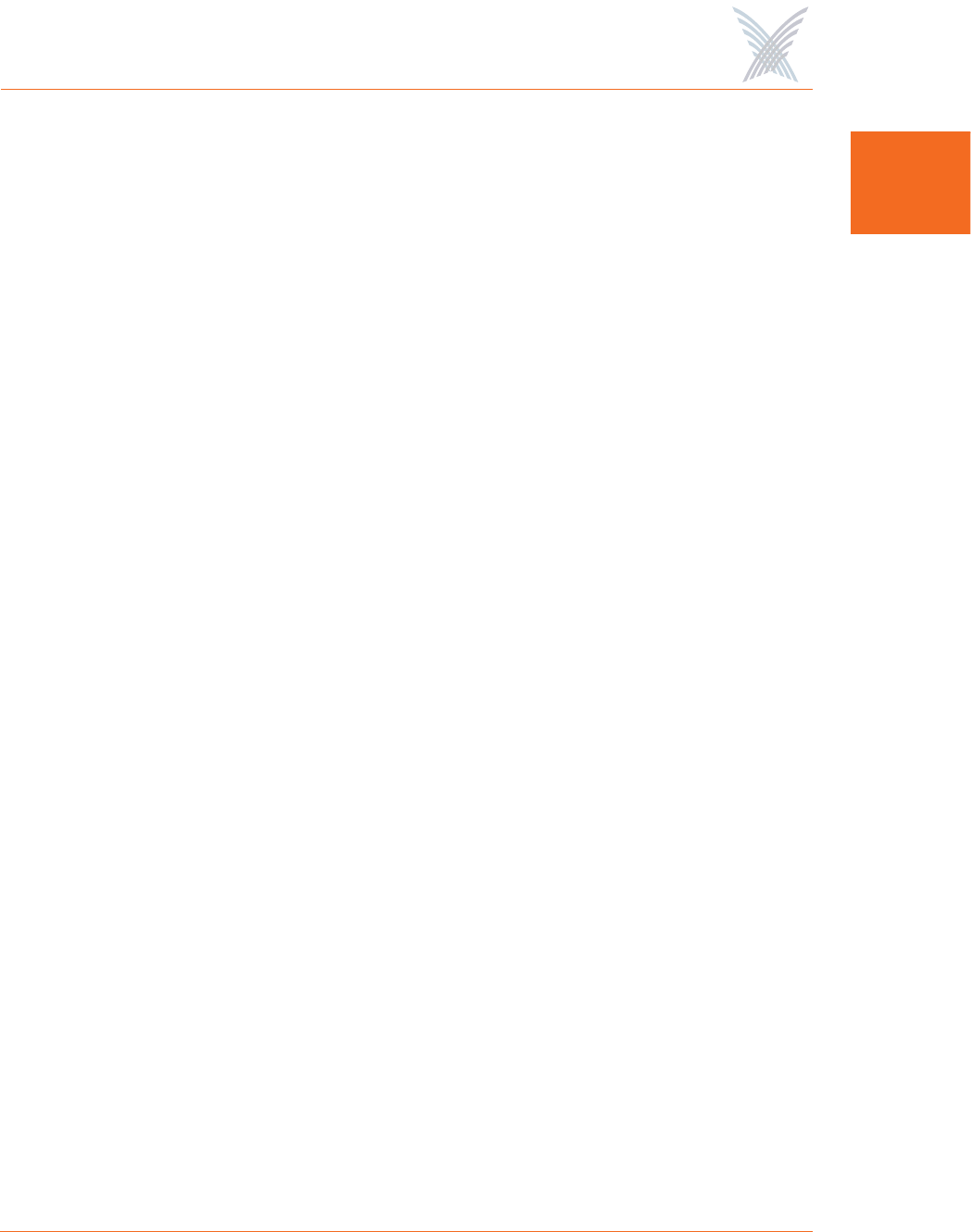
Access / One® Network
Welcome to Access/One Network 13
1
Background Scanning
When a Network Connect first connects to the network, it performs an initial scan of
available Wi-Fi channels and generates a list of potential alternative Client Connects
that are reachable. Following the initial scan, the Network Connect continually
scans in the background to maintain the inventory list and enable the system to
make the following intelligent decisions:
◗When to drop the current path and select a better path, then connect to the
appropriate node (self-tuning).
◗When to select the best path (or detect the loss of a path) and select the next
best path, then connect to the appropriate node (self-healing).
◗Which APs are rogues.
Detecting Rogue Devices
A rogue device is any access point that the network doesn’t recognize. This can be a
third party AP that is not part of your Access/One Network or a valid network node
that has yet to be assigned.
Network Connects perform an active scan for rogue devices during every boot
sequence, and periodically thereafter. Alternatively, you can initiate a client scan
from Manager/One. When a rogue scan is started from Manager/One, all Client
Connects are placed in active scan mode, while Network Connects continue to
perform the background scan. Scans generally take between 10 and 20 seconds to
complete. Detected rogue devices are immediately reported to the network server
and the operator is alerted immediately. Rogue detection distinguishes between:
◗Wired devices
◗Wireless devices
◗Wired and wireless devices (the most common culprit)
Rogue detection is achieved by triangulation, with Wi-Fi scanning performed by
selected Access/One Network elements. Rogue detection can affect the network
service because the system needs to scan all the available WiFi frequencies.
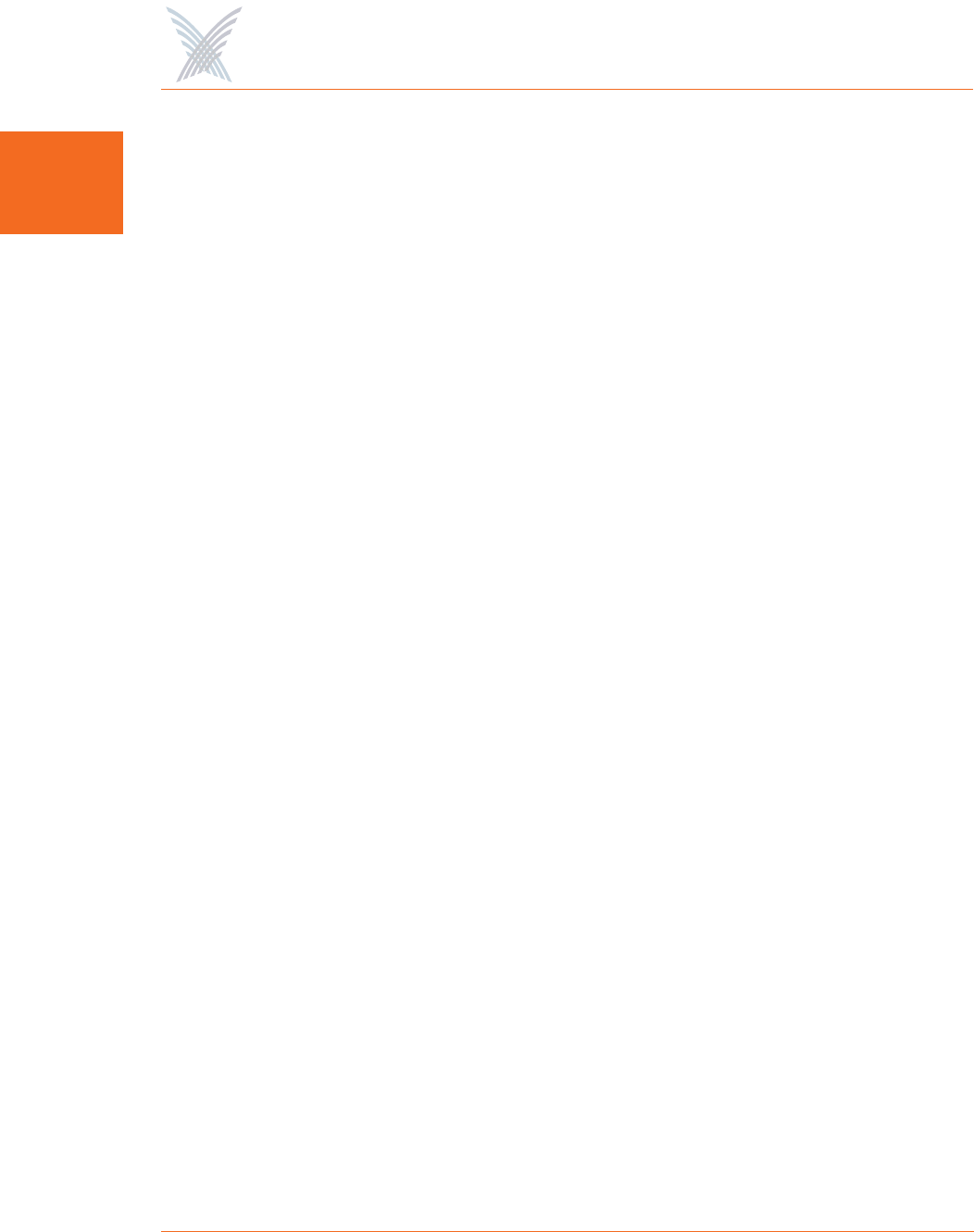
Access / One® Network
14 Welcome to Access/One Network
1Network Servers
The network server is a critical component in your Access/One Network. It consists
of a hardware platform and base software. The network server can be installed into
any node within the network—wired nodes are preferred, and at least one network
server should be installed in a wired node.
The software running on the network server provides much of the intelligence within
the system and facilitates most of Access/One Network’s unique features and
functions. Overseeing the overall management and control of the system, the
network server provides distributed functionality that enables your Access/One
Network to function effectively as a secure wireless system that easily scales as your
Enterprise network grows.
Some of the key features provided by the network server include advanced security,
dynamic operation, network management, traffic prioritization and control, and
enhanced user mobility and tracking.
◗Advanced Security
The network server enables your Access/One Network to provide a full array
of standards-based tools to secure the network. In addition to using the same
security servers and virtual private network (VPN) software that is used on
wired networks, Access/One Network offers enhanced system-level security
against attackers and rogue access points. All of the wireless mesh links, as
well as network management and control data, are encrypted using the
Advanced Encryption Standard (AES), making it nearly impossible for
attackers to intrude into the network. In addition, whenever a user is
authenticated, the network server ensures that user security is maintained
while they roam the network.
◗Dynamic Operation
Each network node automatically associates itself with the best available
network server (least congested and closest). If the wireless environment
changes for any reason, associations are automatically re-evaluated to ensure
that the network remains at its peak performance.
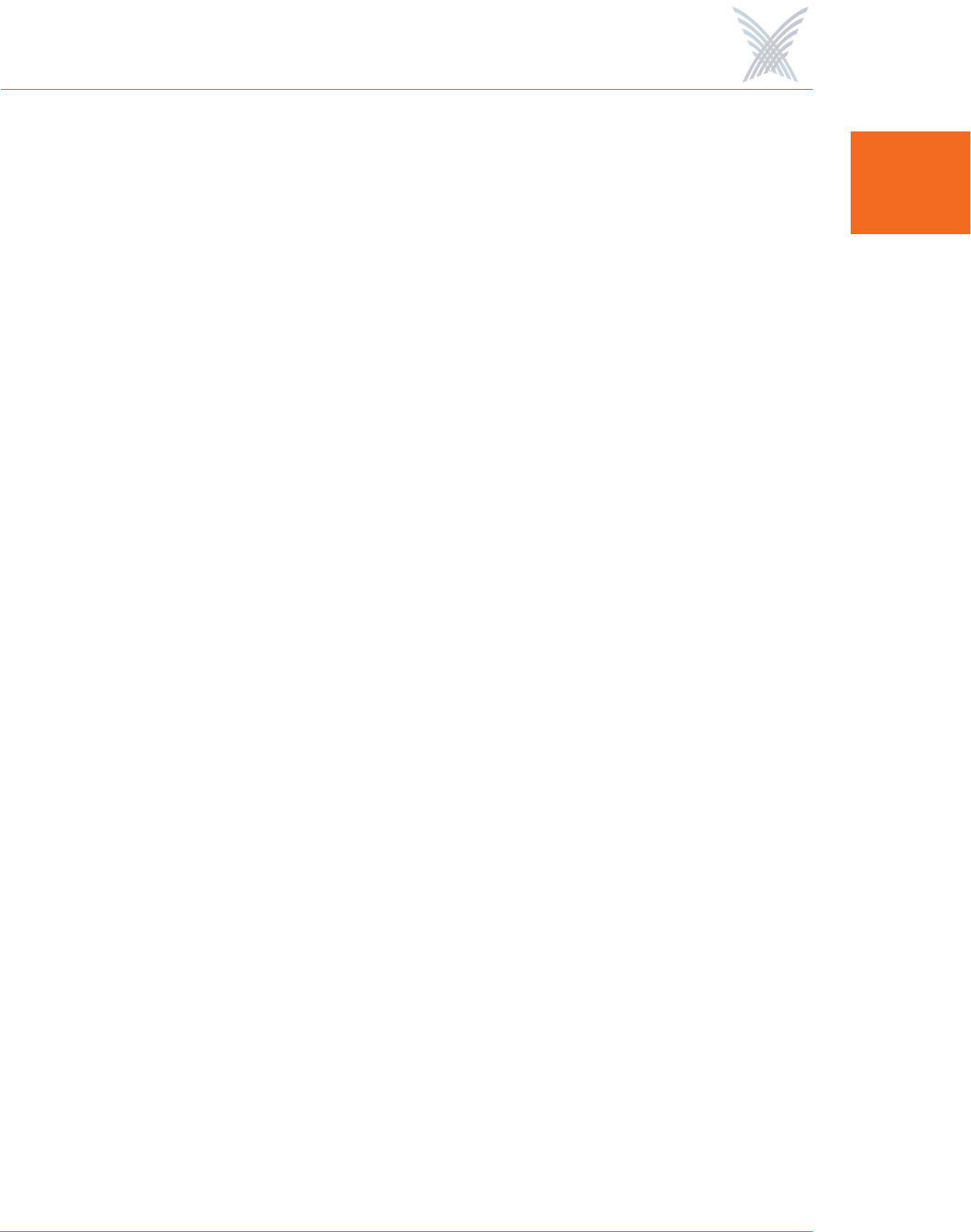
Access / One® Network
Welcome to Access/One Network 15
1
◗Network Management
The network server maintains internal tables for each network node that it
communicates with, as well as any other network servers within Access/One
Network. The network server works in conjunction with Manager/One to
build detailed system/node/module level mapping of the network, enabling
you to monitor and configure the network at any level.
◗Traffic Prioritization and Control
User traffic on the network is managed locally at the network node. Network
traffic is managed at the system-level by the network server. Knowing the
users that are attached to each node allows the network server to determine
how user traffic should be prioritized and routed through the network. All
types of user data are managed in this way (including broadcast and multicast
traffic) which significantly reduces any overhead on the network.
◗Enhanced User Mobility and Tracking
Network servers make roaming possible for users of devices, such as PDAs,
who previously had to re-login every time they entered a conventional access
point coverage area. But thanks to the availability of 24/7 connectivity
through Access/One Network, even the smallest, most mobile and most
battery-sensitive of the handheld devices can now serve as productive
business tools.
Master Network Server
Establishing a master/slave relationship between network servers facilitates efficient
Wide Area Network management by reducing the amount of traffic between two
subnets on the same network. It also provides a single network server responsible for
all Strix devices within its subnet, which Manager/One users are redirected to if they
try to log into a non-master network server.
The master network server transmits time/date packets periodically to all Strix
devices using the Strix Time Distribution protocol, enabling all Strix network nodes
and wireless modules to be synchronized.
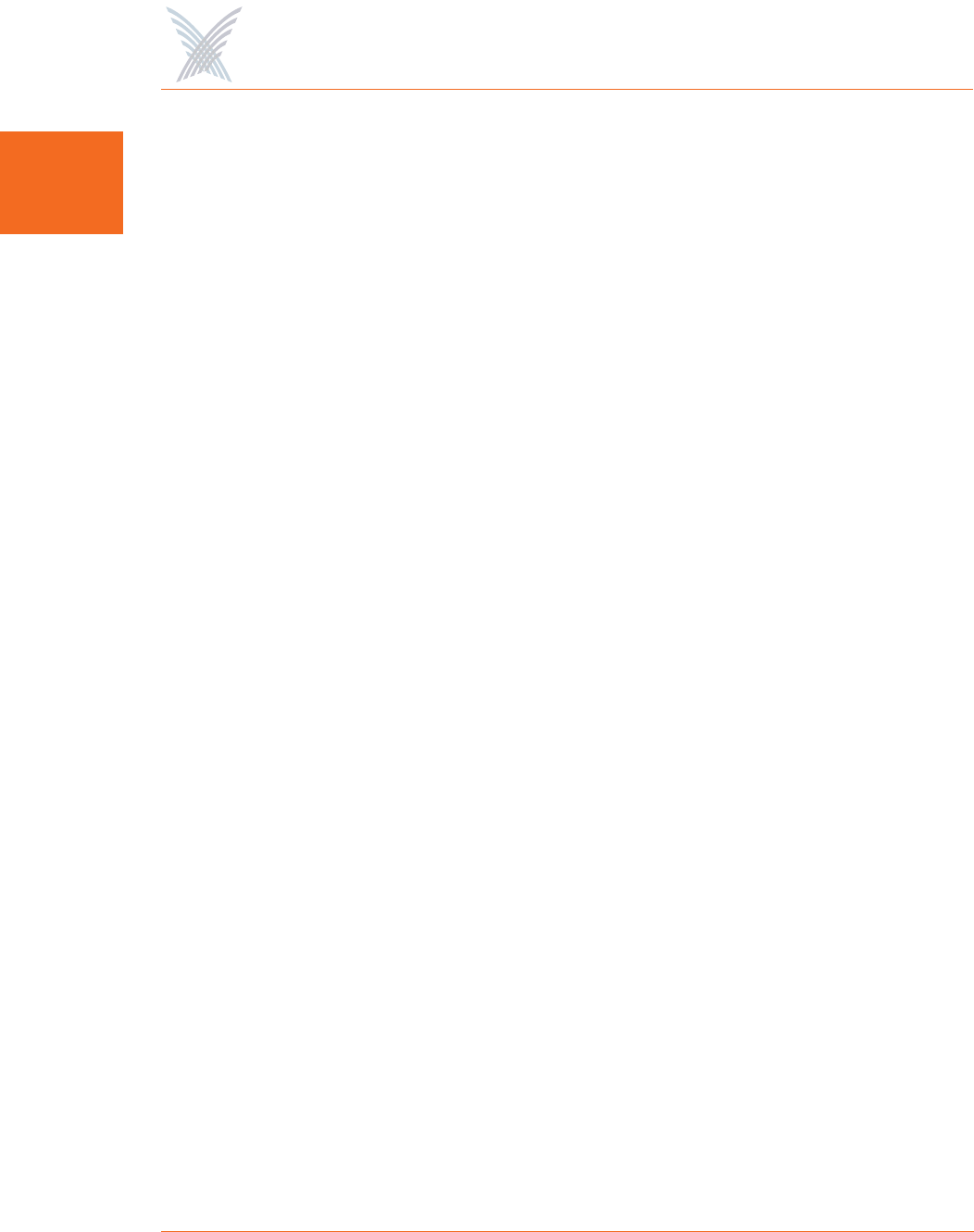
Access / One® Network
16 Welcome to Access/One Network
1Communicating Across Remote Subnets
Access/One Network can be configured to enable communication between network
servers on remote subnets (for example, remote subnets in New York and Los
Angeles can be managed from the same Manager/One session). When network
servers are configured to communicate with each other across remote subnets, you
should expect the following behaviors from the system.
◗If you decide to remove the NS to NS communication feature and just one
network server does not register the updated configuration during the reboot,
the network servers will continue to exchange information.
See also, “Starting a New Network” on page 32.
◗In Manager/One, using the intuitive mouse-over feature on Network
Connects does not reveal their corresponding Client Connects. You can
access this information by connecting to remote network servers directly from
the Web.
Client Connect
Client Connect is the system topology that enables your Access/One Network to
support and provide access to client devices using 4.9 GHz Public Safety, 802.11a
or 802.11g wireless technologies. With Client Connect you can customize each
network node to support the wireless technologies you need in the locations you
need them. Any mix of these technologies can be supported within a single node or
across the entire Access/One Network.
Whether users carry a notebook, PDA, barcode reader, or other WLAN device, they
are able to stay continually connected to the network as they roam. No special
software is needed on the device, and no special configuration is required to remain
connected.
Each network node is capable of supporting multiple Client Connect modules of any
type and technology mix. This versatility of design provides you with a wide variety
of configuration options to meet all your user connectivity needs. And support of
future wireless technologies is as simple as adding a new Client Connect module.
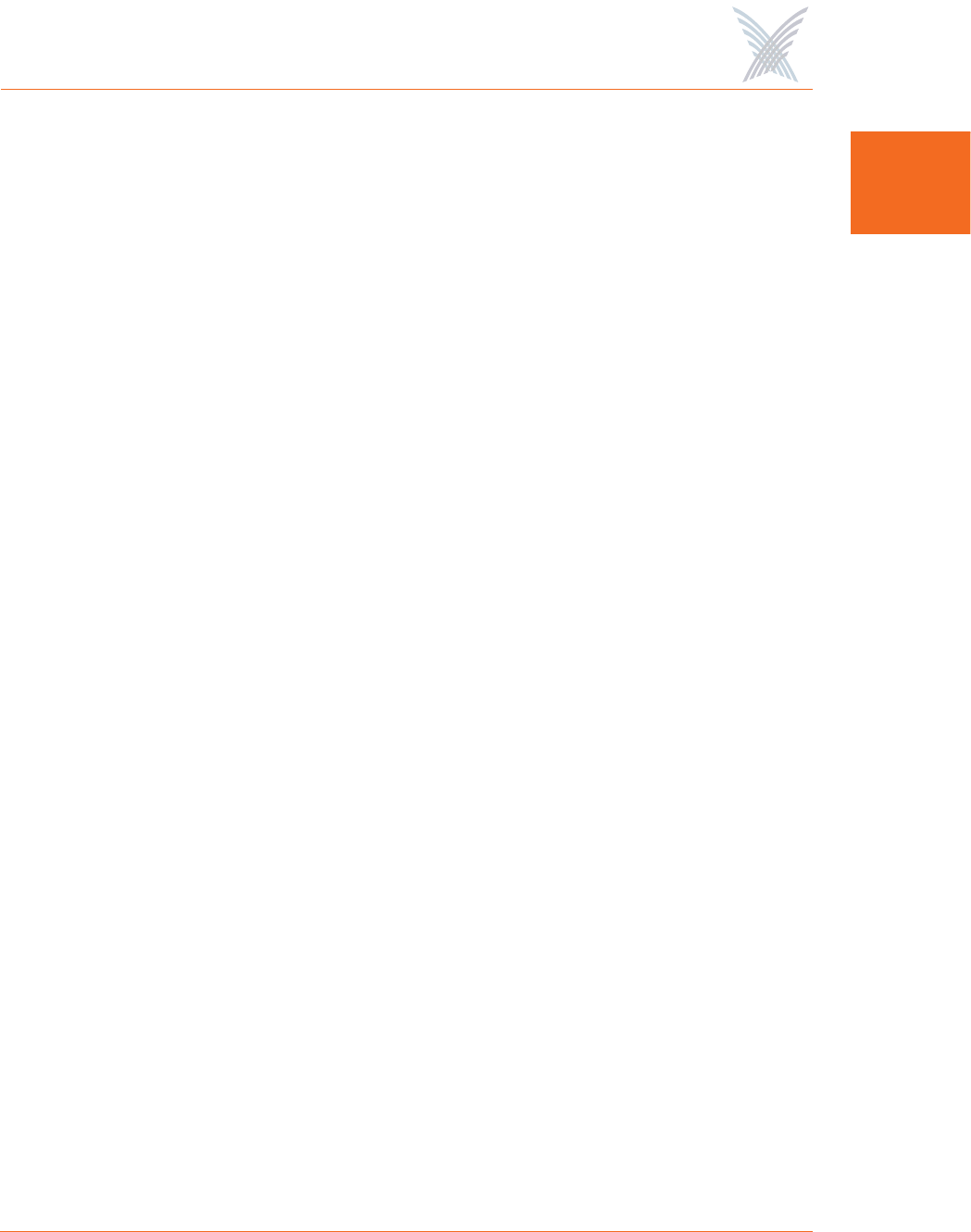
Access / One® Network
Welcome to Access/One Network 17
1
Network Connect
Network Connect is the system infrastructure used by your Access/One Network for
wired or wireless connection to an existing wired network (small or large). Each
node within the Access/One Network can utilize a wired Ethernet or wireless
module (802.11a or 802.11g) for node interconnectivity or connection to a wired
legacy network.
When nodes in your Access/One Network are configured for wireless Network
Connect, the system provides several distinct advantages over a typical wireless
network that uses wired connections. These advantages include:
◗Secure networking
◗Self tuning, rapid self-healing, and rogue device detection
◗Scalability
◗Simple installation
◗Lowest cost of deployment
Unlike traditional wired Ethernet LAN/WAN connections used by access points and
WLAN switches, Access/One Network’s wireless Network Connect option provides
an advanced level of security between the network node and the LAN/WAN. By
default, the wireless Network Connect link utilizes AES encryption with a secret key
and cannot be compromised.
Wireless Workgroups (IWS only)
Wireless Workgroups enable wired Ethernet users to take full advantage of the
wireless capabilities of Access/One Network. By connecting stationary users to the
wired Ethernet ports within a network node, wired users can have access to all of the
benefits that Access/One Network offers. The advantages of this option include:
◗Connecting stationary users throughout the network without incurring the
time and expense associated with providing individual wiring drops.
◗Enables user workgroups in remote locations to connect to your Access/One
Network where wired connectivity may not be feasible.
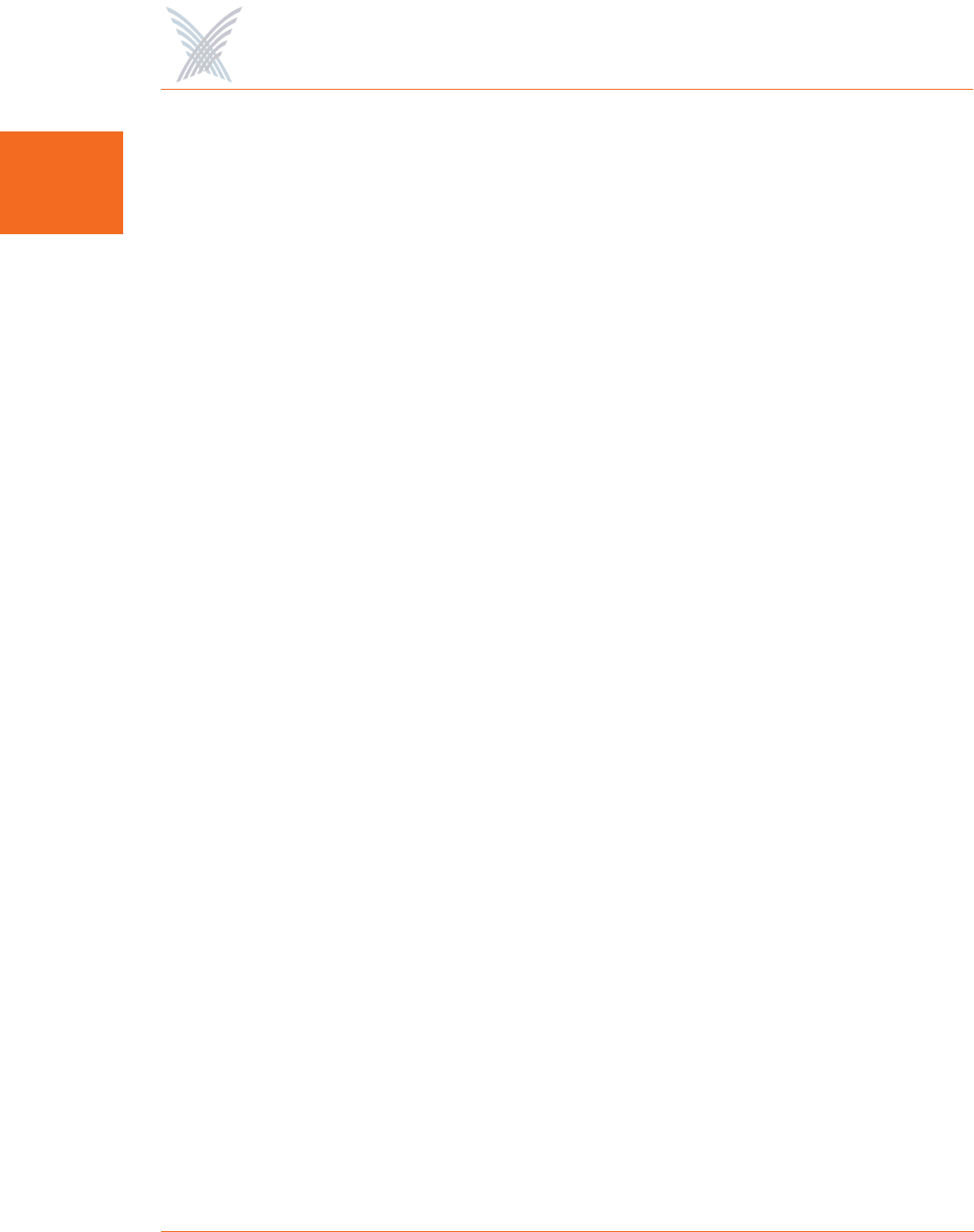
Access / One® Network
18 Welcome to Access/One Network
1Offering a Rich Technology Base
Access/One Network provides many technology features, most of which are
transparent to the user but nonetheless instrumental to the smooth and efficient
operation of the network. In addition to some of the key features and functionality
already mentioned, here are just a few more, organized alphabetically and by
functional area:
IWS and OWS Hardware
◗Dual Band Radio Modules
The OWS supports dual band radio module configurations, where a single
module offers 4.9 GHz Public Safety/802.11a and 802.11g wireless
technologies. IWS modules operate as either 802.11a or 802.11g radios (not
both).
◗Integrated Base Module and Lightning Protection (OWS only)
By integrating the Base Module and lightning protection circuitry, power
distribution within the OWS enclosure is more efficient and the expansion
capability of the module stack has been broadened.
◗Minimal Mechanical Components
Both the IWS and OWS have been designed with minimal mechanical
components to reduce the risk of mechanical failure, while maintaining the
highest standards of construction and durability.
Manager/One
◗Configurable Tools
Users can configure tools within Manager/One to help them personalize their
use of the interface and use it more efficiently and effectively.
◗Intuitive Mouse-Over
An intuitive mouse-over feature assists you with navigation and provides
detailed information at your fingertips. For example, when you roll over an
icon, the color of the icon changes and a pop-up window appears that
contains important information about the device associated with the icon.
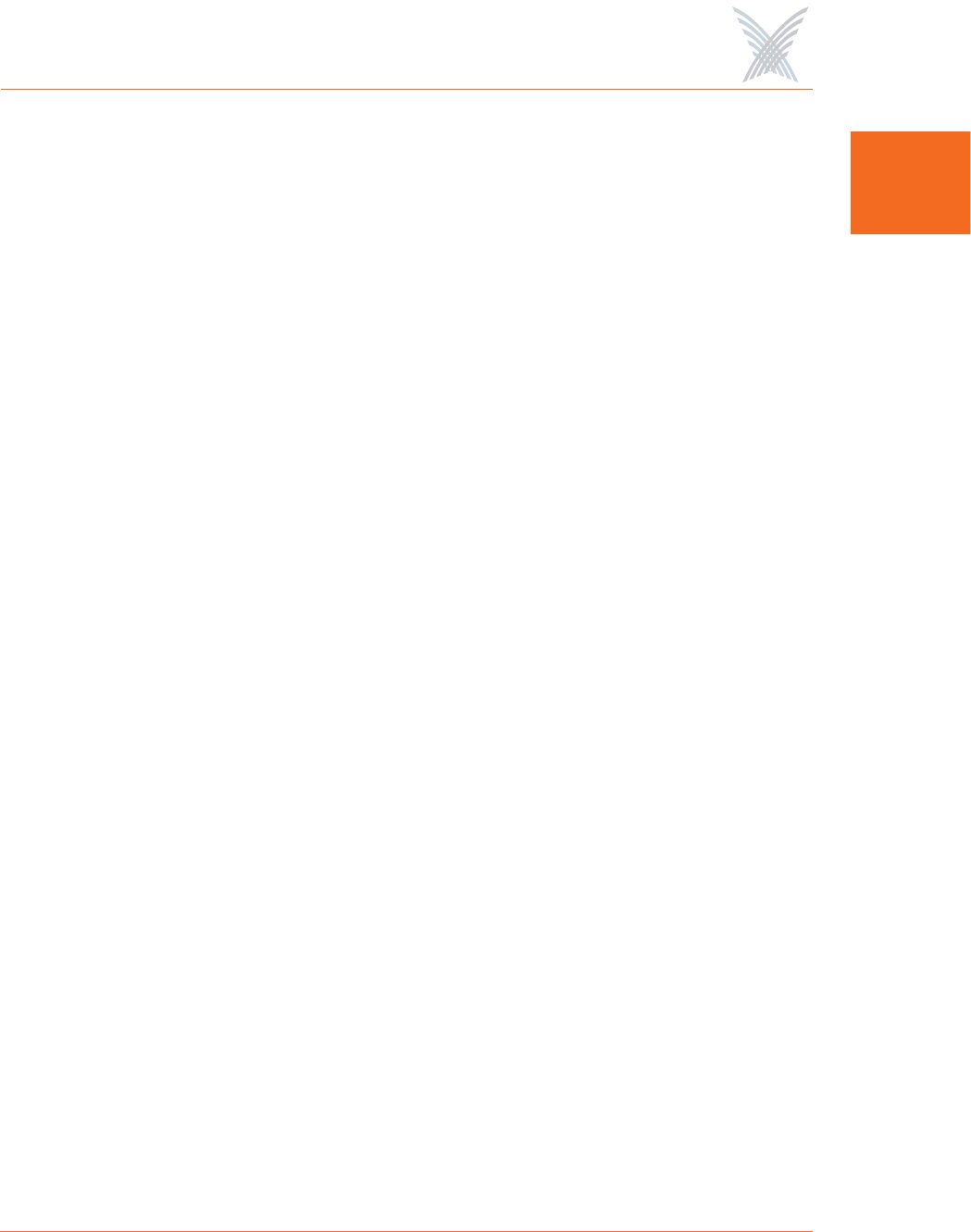
Access / One® Network
Welcome to Access/One Network 19
1
◗Monitors
A comprehensive choice of monitors is included within the Manager/One
interface, including AP monitoring, Network Connect monitoring, wireless
client monitoring, and rogue device monitoring.
◗Multi-View Management Interface
The Manager/One interface offers a standard graphical view of the network
and its components, or a logical mesh view that allows you to see a graphical
representation of the relationship between the wired and wireless segments of
the network.
◗Segment View
This feature provides a window into each Ethernet connection segment
within the network, with a choice of views (list or icon). Simply choose the
view you prefer with a click of the mouse.
System and Security
◗Easy Rollback to Factory Defaults
Allows network administrators to re-establish factory default configuration
settings via the simple click of a button.
◗GPS Positioning
Allows you to enter a GPS location (in degrees) and vertical elevation for a
specific node. This information is displayed in Manager/One, the Command
Line Interface, and SNMP.
◗Inventory Control
Once the mesh network is formed an inventory list is created on the network
server and distributed to all Strix devices participating in the network. The
inventory list is used for bi-directional authentication of network devices
whenever they communicate with each other. For obvious security reasons,
any devices that are not part of the inventory list cannot participate in
network topology building, exchanging configuration information, or
managing Strix devices.
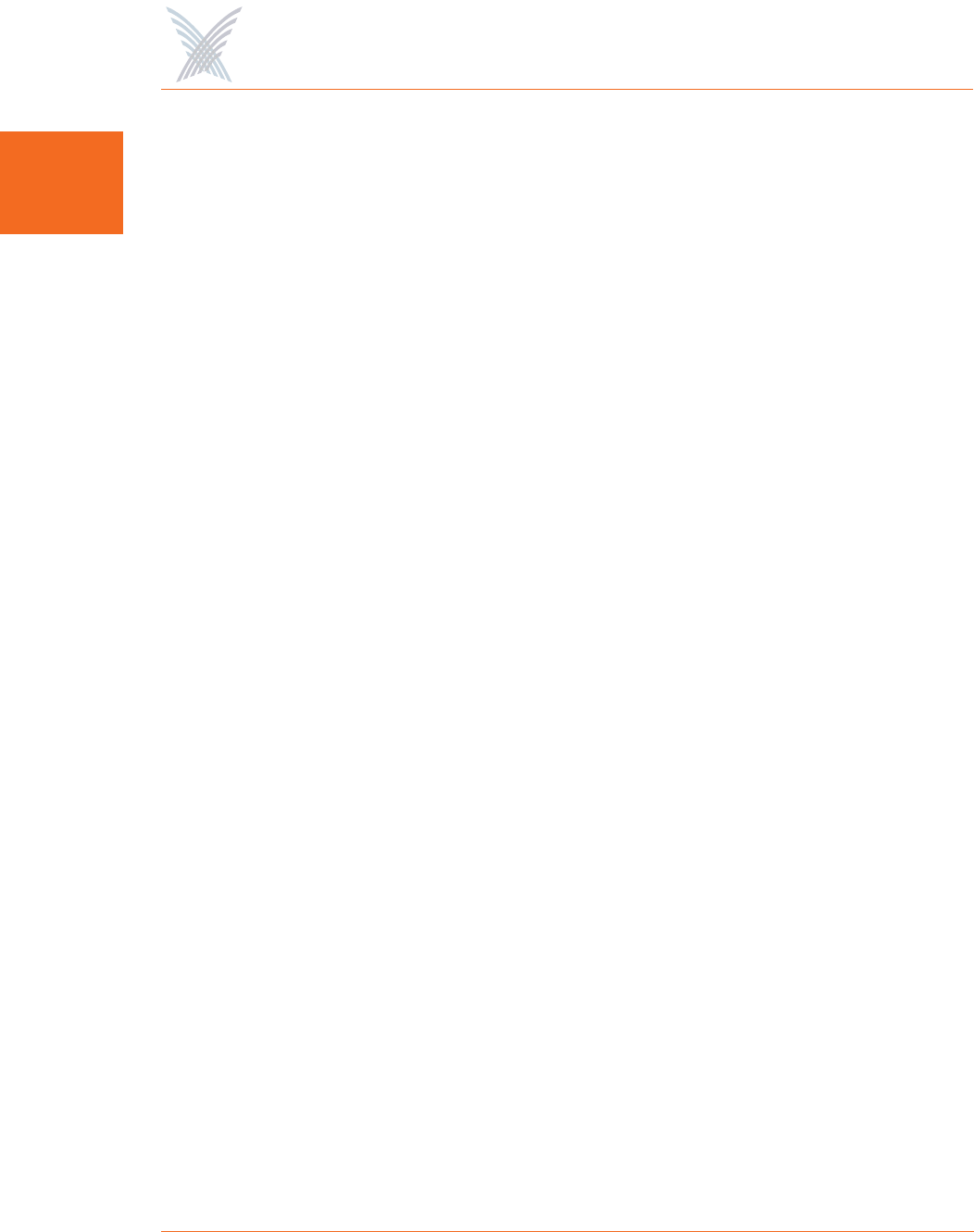
Access / One® Network
20 Welcome to Access/One Network
1
◗MIBs and Secure Remote Management
Access/One Network supports the 802.11 MIB (Management Information
Base), as well as various Strix proprietary MIBs. Any MIB I or MIB II compliant
SNMP management console (such as CiscoWorks or HP OpenView) can be
used to manage your network remotely and securely. Network management
sessions running through SSH (Secure SHell) or HTTPs (secure HTTP) ensures
that the session is fully encrypted and cannot be compromised by
unauthorized users.
◗Multiple Ethernet Segments
Network servers operate across existing Ethernet switches, routers, hubs and
other wired Ethernet segments without the need for special equipment or
VLAN tagging.
◗Network Server Security
Management traffic on the Ethernet between the network server and module
is automatically encrypted to prevent “listening” on the LAN/WAN. When set
to the automatic mode, the network server will communicate with wireless
modules over an unencrypted connection while maintaining a secure
connection throughout the rest of the wired network.
◗Power-over-Ethernet (IWS only)
Each network node uses a Base Module that provides power via an external
AC adapter, and includes up to four 10/100 Fast Ethernet ports for wired
network connectivity. When present, one of the Ethernet ports supports
Power-over-Ethernet (PoE) technology. PoE eliminates the need for a power
cord by delivering the necessary power to a device via a standard CAT5
Ethernet cable.
◗Priority/One
User-definable Class of Service (CoS) filters enforce end-to-end Quality of
Service characteristics throughout the Strix network, including VLAN
priorities, IP TOS and IP Protocol. CoS classifies packets by examining their
parameters or CoS markings, then placing packets in queues of different
priorities based on predefined criteria.
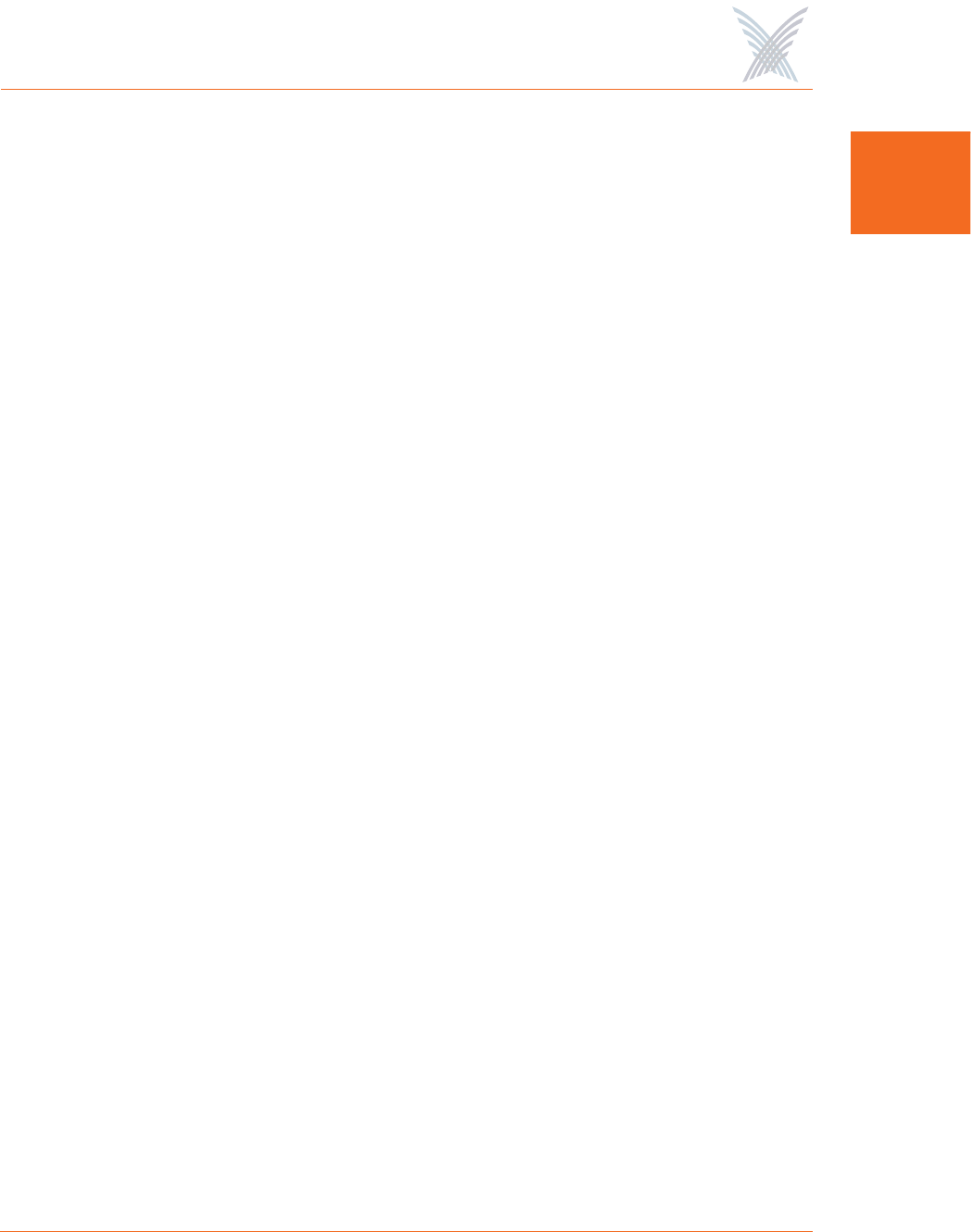
Access / One® Network
Welcome to Access/One Network 21
1
◗RADIUS Accounting
Through a wireless interface, Access/One Network supports RFC 2866
standard RADIUS (Remote Authentication Dial-In User Service) accounting,
allowing customers with existing RAS Radius-parsing scripts/tools to leverage
their investment as well as customize their tools to extract all available
statistical information.
◗Syslog Support
Access/One Network offers comprehensive Syslog (system logging)
functionality, including the ability to monitor Syslog events. Logged events
can be sent to multiple Syslog servers, though using more than one server can
impact the system’s performance.
◗VirtualStrix
Access/One Network nodes support the 802.1Q VLAN tagging of wireless
frames based on SSID or station MAC address. This is achieved by assigning a
specific VLAN number and priority level to each frame generated by a
particular station. Nodes support up to 16 simultaneous SSIDs and users can
enable or suppress the broadcasting of SSID information. Security parameters
can be applied for each SSID tied to a VLAN definition, including Open,
802.1x (WEP) and WPA for authentication, and Clear, WEP, TKIP and AES for
encryption. During 802.1x authentication, VLAN information is retrieved
from the RADIUS server and applied on a per-station basis.
◗Zero Configuration Networking
In the absence of a DHCP server, Strix modules will automatically select
unique IP addresses, enabling users to statically configure the modules and
manage the Strix network (IP gateway, DNS server or DHCP server IP
addresses must be properly configured).
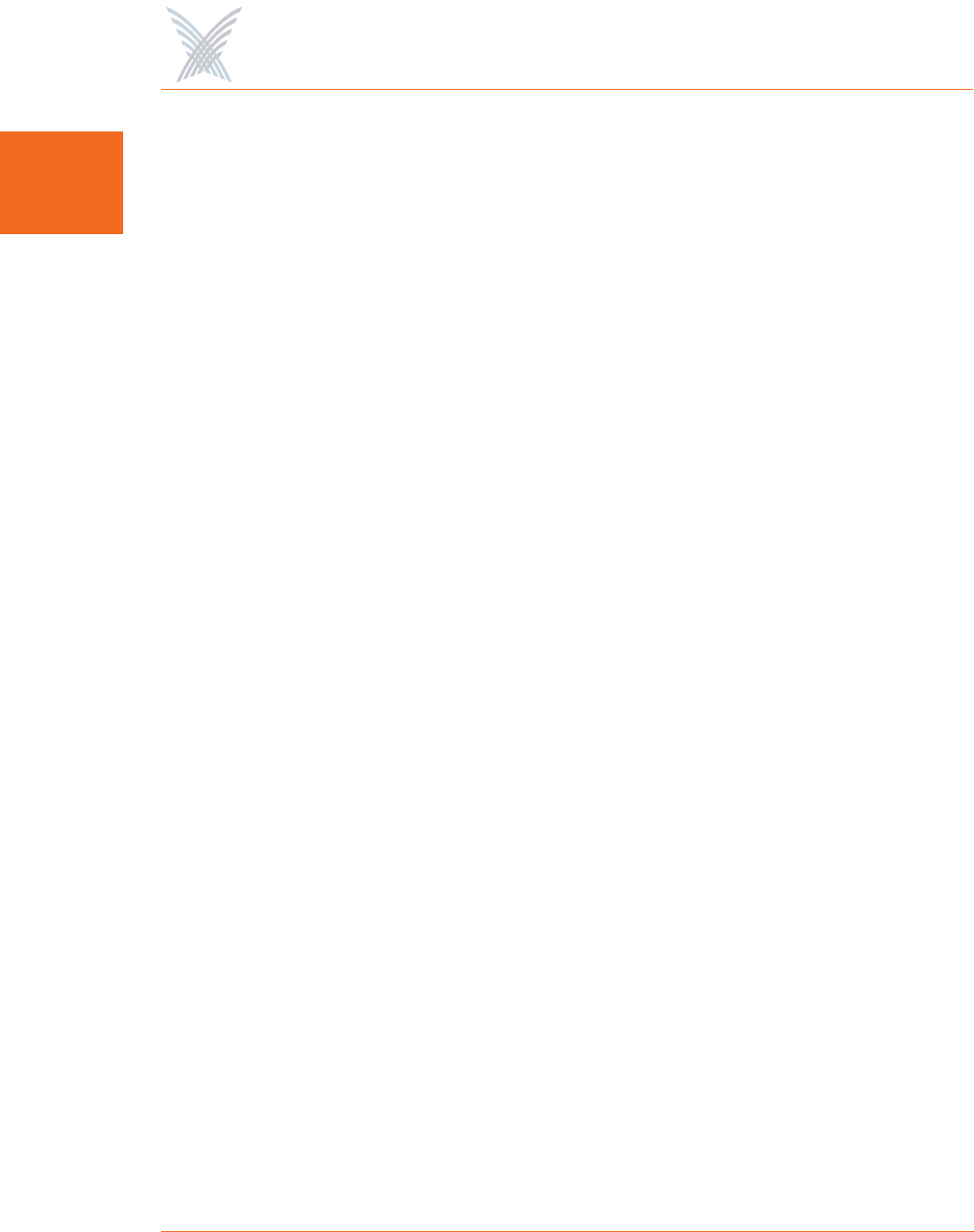
Access / One® Network
22 Welcome to Access/One Network
1Wireless
◗Public Safety Support (4.9 GHz)
Access/One Network now allocates 50 MegaHertz (MHz) of spectrum in the
4940-4990 MHz (4.9 GHz) band in support of Public Safety applications.
◗Active WLAN Associations
Each radio can support 128 WLAN associations, with the OWS dual radio
able to support 256 WLAN associations (128 x 4.9 GHz Public Safety or 128
x 802.11a, and 128 x 802.11g).
◗Channel Coordination
To prevent conflicting channel assignments, each radio within an IWS or
OWS product coordinates channel selection with any neighboring radios
running the same technology (4.9 GHz Public Safety, 802.11a or 802.11g).
◗Super G™
Access/One Network supports Super G technology offering data rates up to
108Mbps, compatible with the 802.11g (54 Mbps) wireless technology.
◗Wi-Fi Channel List
Specific Wi-Fi channels (or a set of channels) can be defined that will be
scanned for AP and backhaul operation.
◗Wi-Fi Client Query
This feature provides the option of querying the network in search of Wi-Fi
clients, based on a matching MAC address or any client showing an RSSI
value less than -85 dBm. Query results are displayed in a table that can be
sorted by the user.
Hardware Specifications
Data sheets contain the most up-to-date specifications for the Strix family of Indoor
Wireless System (IWS) and Outdoor Wireless System (OWS) products. These data
sheets can be downloaded from our Web site at: http://www.strixsystems.com.