Structured Cable Products Apple Users Manual PlatinumXL
apple to the manual 75cf8949-1e8d-4725-9468-32a07eb7c8c3
2015-02-02
: Structured-Cable-Products Structured-Cable-Products-Apple-Users-Manual-489524 structured-cable-products-apple-users-manual-489524 structured-cable-products pdf
Open the PDF directly: View PDF ![]() .
.
Page Count: 8
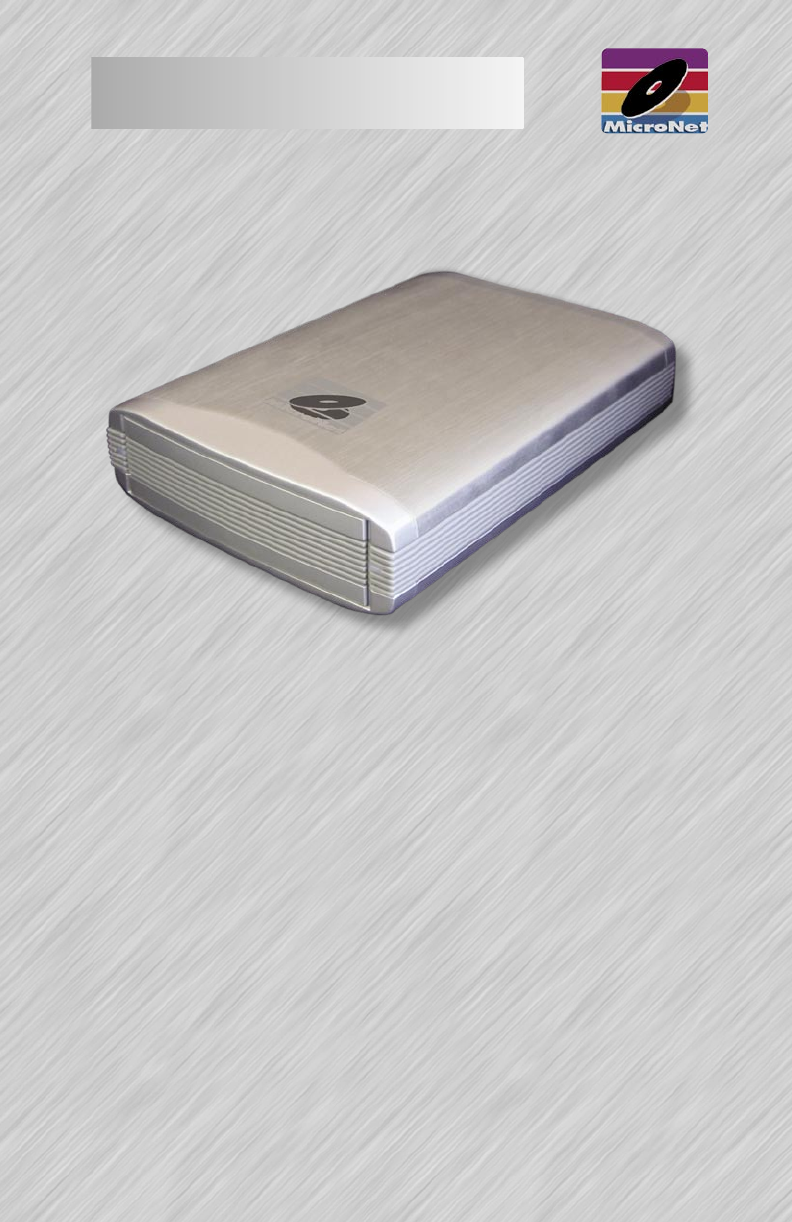
Thank you for choosing MicroNet! Your MicroNet data storage product has been
built to the highest standard of quality and workmanship and, when used according
to the instructions in this guide, will provide years of trouble-free operation. We at
MicroNet take great pride in bringing personal satisfaction to each of our customers.
If you have any questions about your new FireWire Disk Drive, or about any other
MicroNet products, please feel free to contact us!
Your drive is compatible with all FireWire capable Apple Macintosh computers
running MacOS 9.1 (or greater), MacOS 10.1.5 (or greater) and PC-Compatible
computers running Windows 98-Second Edition, Millenium Edition, Windows
2000, Windows XP, and Windows 2003.
Revised 5-2004
INSTALLING YOUR MICRONET
HARDWARE GUIDE
MACINTOSH & WINDOWS
PLATINUM HARD DISK DRIVE
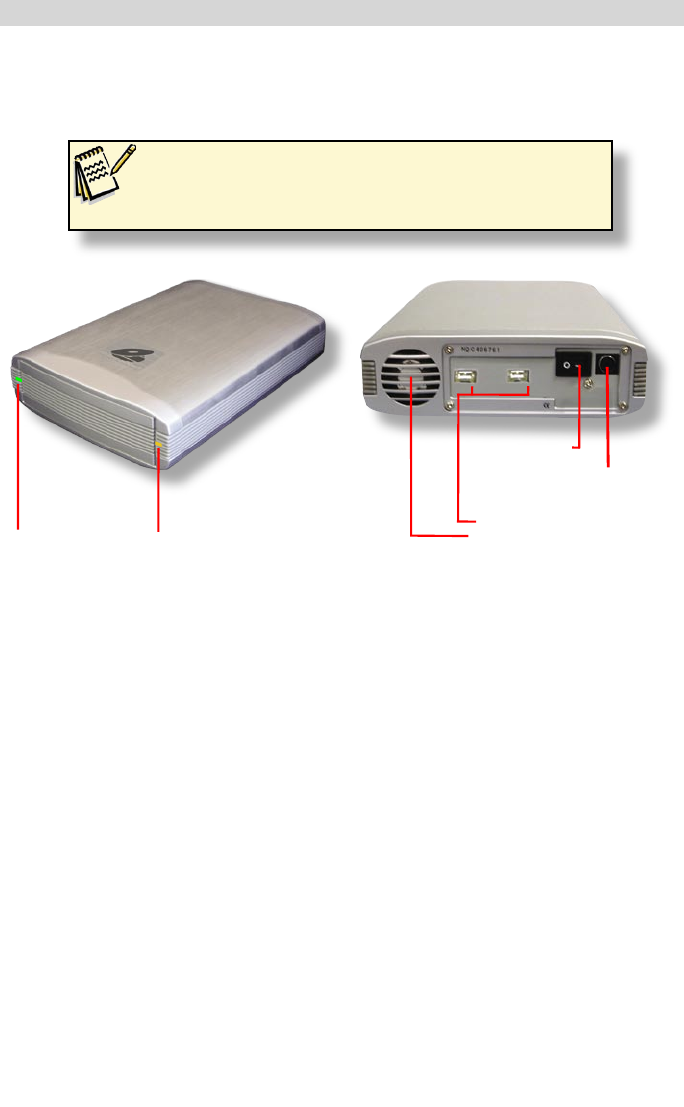
Getting to know your Fantom Drive
Microsoft Windows systems: Intel Pentium II-450MHz or compatible, running Windows 98SE or
greater, Windows ME, Windows 2000, Windows XP, or Windows 2003.
MacOS systems: PCI PowerMac or newer, running MacOS 9.1 and newer, or MacOS 10.1.5 and newer.
Minimum System requirements
Product Details
Power Adapter Connector
FireWire 800 Ports
Cooling Fan Exhaust Vent
Power Switch
Power LED Activity LED
What’s Included:
1 PlatinumXL Disk Drive
1 PlatinumXL product CD which contains this manual in PDF format, warranty
information, registration and marketing materials
1 Power cord
1 IEEE1394B FireWire 800 cable
1 IEEE1394A FireWire 400 to FireWire 800 adapter cable
Intech Hard Disk Utility Suite™
General Use Precautions:
• Do not expose the hard drive to temperatures outside the range of 5°C (41°F) to 45°C
(104°F). Doing so may damage the drive or disfigure its casing. Avoid placing your drive near
a source of heat or exposing it to sunlight (even through a window.)
• Do not block the fan exhaust vent.
• Never expose your device to rain, or use it near water, or in damp or wet conditions. Doing so
increases the risk of electrical shock, short-circuiting, fire or personal injury.
• Always unplug the hard drive from the electrical outlet if there is a risk of lightning or if it will
be unused for an extended period of time.
• Do not place the drive near sources of magnetic interference, such as computer displays, televi-
sions or speakers. Magnetic interference can affect the operation and stability of your drive.
• Do not place heavy objects on top of the drive or use excessive force on it.
• Never use benzene, paint thinners, detergent or other chemical products to clean the outside of
PlatinumXL drive. Instead, use a soft, dry cloth to wipe the device.
2
Note: Mac OS 9.x and Windows based clients do not have native FireWire
800 drivers, and may not operate at the full 800 mbit performance.
Please check with your FireWire 800 host bus adapter vendor for the
latest drivers to reach your PlatinumXL's full performance potential.
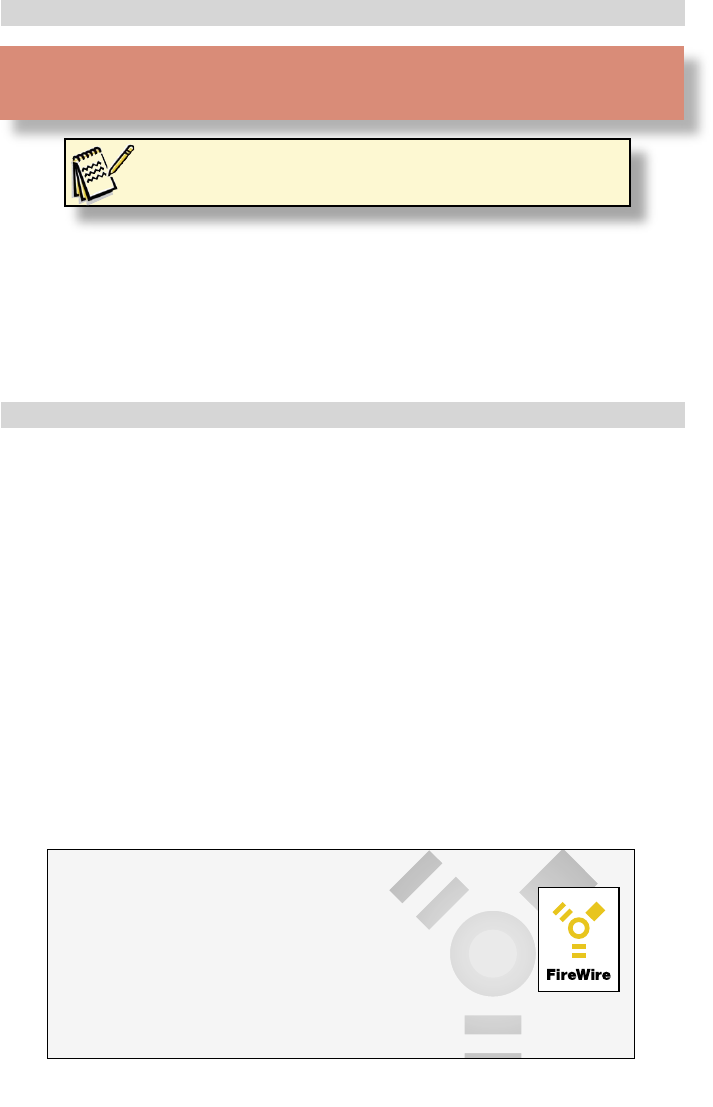
• Plug the included power cable into the power connector on your drive and plug the other end
into a grounded electrical outlet.
• Press the power switch on the drive to turn on your MicroNet storage device, then power-on
your computer.
• Connect the 9 pin connection of one end of the included FireWire cables to one of the
FireWire ports on the rear of your drive.
• Connect the other end to one of your computer’s FireWire 400 or 800 ports, or to a FireWire
port on a device already connected to your computer.
About FireWire (IEEE-1394)
FireWire was invented by Apple Computer in the early 1990s and was adopted by the
IEEE as a standard (IEEE 1394) in 1995 as a cross-platform high-speed serial technology that
can move large amounts of data between computers and peripheral devices. It features
simplified cabling, hot swapping, and transfer speeds of up to 400 megabits per second.
FireWire is one of the fastest peripheral standards ever developed, which makes it great
for use with multimedia peripherals such as video camcorders and other
high-speed devices like the latest hard disk drives, cd-recorders, scanners, and
printers.
More information, along with the latest MacOS drivers for FireWire can always be found at
http://www.apple.com/firewire/
IMPORTANT: if your drive is delivered under hot or cold conditions,
please allow the drive to reach room temperature before operating to
prevent damage.
Hardware Installation
Specifications- Hard Disk Drives
Capacities............................................... 400GB, 500GB
Buffer Size............................................... 16MB
Track to Track......:.................................... 0.8
Full Stroke................................................ 17
Data Transfer Rate..................................... 30-38MB/s
Sector Size............................................... 512 bytes
Latency..................................................... <4.17 ms
Seek time (average)................................... <8.5 ms
Internal Drive Interface............................... ATA 133
Cable Transfer Rate.................................... 400Mb/s (FireWire 1394A)
800Mb/s (FireWire 1394B)
Rotational Speed....................................... 7200RPM
Dimensions............................................... 10” x 6.5” x 2”
Weight..................................................... 5.1 lbs
Power Supply............................................ 110-240 Volts Auto Switching
3
Note for OS8-9 users: Please install Hard
Disk Speedtools prior to connecting your
MicroNet Disk Drive.
Note for MacOS 9.x users: Please install Hard Disk Speedtools prior to
connecting your MicroNet Disk Drive.
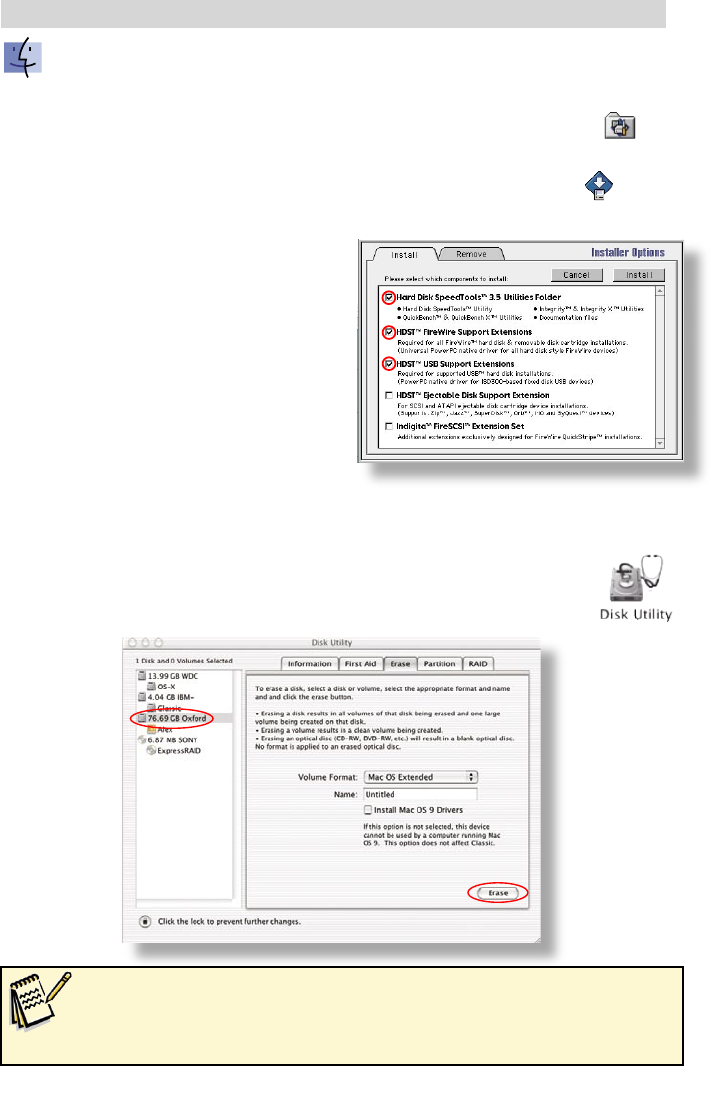
MacOS 9.x
1. Insert the included Hard Disk Speedtools Installation CD into your computer’s
CD drive.
2. Double click the Hard Disk Speedtools installer Icon.
3.Check the Hard Disk Speedtools and the HDST Firewire support or
USB Support extensions in the installer as illustrated, and press the
install button.
4. Follow the on-screen instructions to finalize the
installation. Please make sure that you have no
other Firewire or USB disk extensions enabled
(depending on your model) besides Apple’s
Firewire/USB Enabler and Apple’s Firewire/
USB Support extensions. Apple’s FireWire/
USB authoring support extensions are not
hard disk related extensions and can be left
enabled.
5. Run Hard Disk Speedtools, select your drive
and press the “setup” button. Select “Mac OS
Extended” for disk format and complete the operation.
6. Your MicroNet Firewire storage device is ready to use!
OS-X
Launch the “Disk Utility” application located under Applications/Utilities folder.
Highlight your new drive and select the “Erase” tab. Select the desired file system
format and click the “Erase” button. Your MicroNet FireWire Disk Drive is ready
to use!
Installation- Software
Hard Disk SpeedtoolsTM
Hard Disk SpeedtoolsTM Installer
• If you have a Blue and White G3, please make sure to update your
firmware and have version 1.1 or greater
• Final Cut users may need to tune the drive to use smaller packet size or
load size. Consult the HDST documentation for more information.
MacOS Systems
4
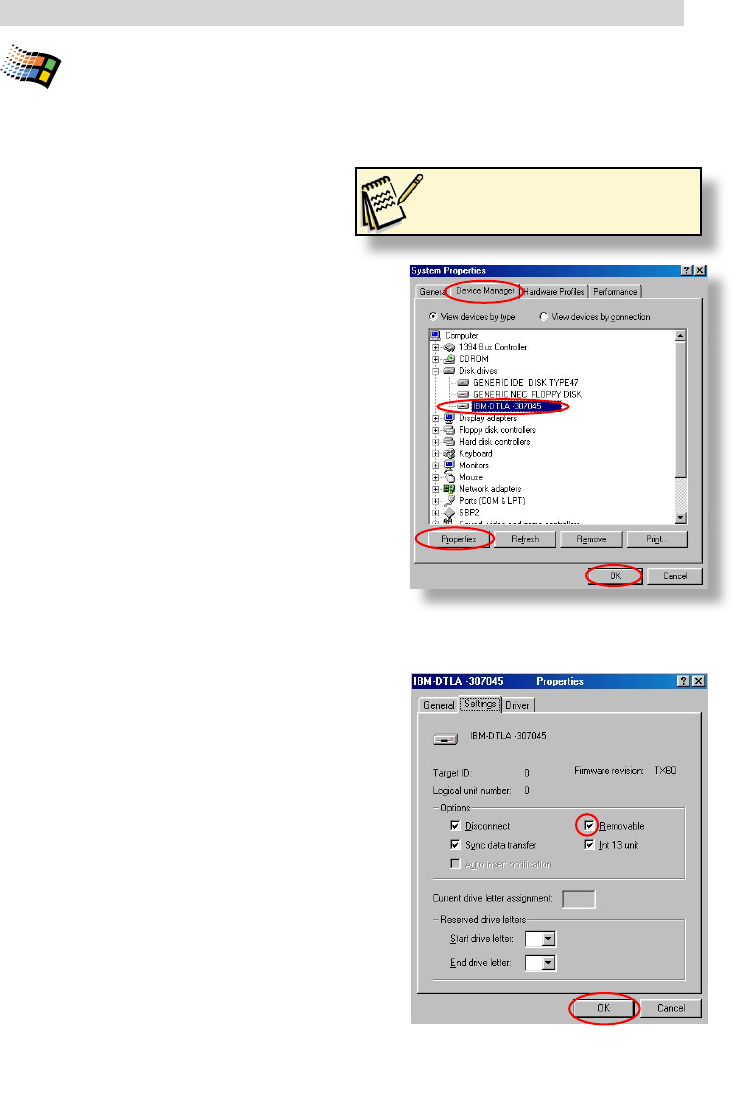
Windows 98/ME
(for Windows ME installation, please skip to step 4)
1. Before connecting your MicroNet Firewire Storage
Device, please install the Microsoft 1394 (Microsoft
Support Document Q242975). This update can be
downloaded from Microsoft or from the MicroNet
Support web page.
2. Connect and power on your MicroNet Firewire Storage
Device, and reboot your computer.
3. Plug and Play will detect your MicroNet Drive and
will install the necessary software. Should any Version
Conflict dialog boxes pop up, click YES to keep the
existing files. Do not click on the cancel button, as
this will prohibit the drivers from loading properly.
If Windows cannot find the driver, please download
the appropriate driver from the MicroNet support web
site, decompress it to a temporary directory, and direct
Windows to that directory in the driver installation
dialog. These dialog boxes will only display the first
time you install your drive.
4. Right click on “My Computer” on your desktop, and
select Properties. Click on the Device Manager tab (top
illustration,) expand the “Disk Drives” icon, locate
and select the new device, and click the “Properties”
button.
5. Under the “Settings” Tab, check the “removable”
checkbox (See bottom illustration)
6. Press the “OK” button and reboot. Your MicroNet
Firewire Storage Device is ready to use!
Windows 2000/XP
Windows ME, 2000, and Windows XP will autodetect
your MicroNet Storage Devices and mount them
automatically!
TM
Windows Systems
Installation on a Windows system requires either Windows 98-Second Edition, Windows Millenium, Windows
2000, Windows XP, or Windows 2003. FireWire is not supported on Windows 95, earlier versions of Windows 98,
or Windows NT 4.0 and earlier.
Installation-Software
5
Note:
Please be sure to have your Windows
98/ME installation CD available as it
may be required during installation.
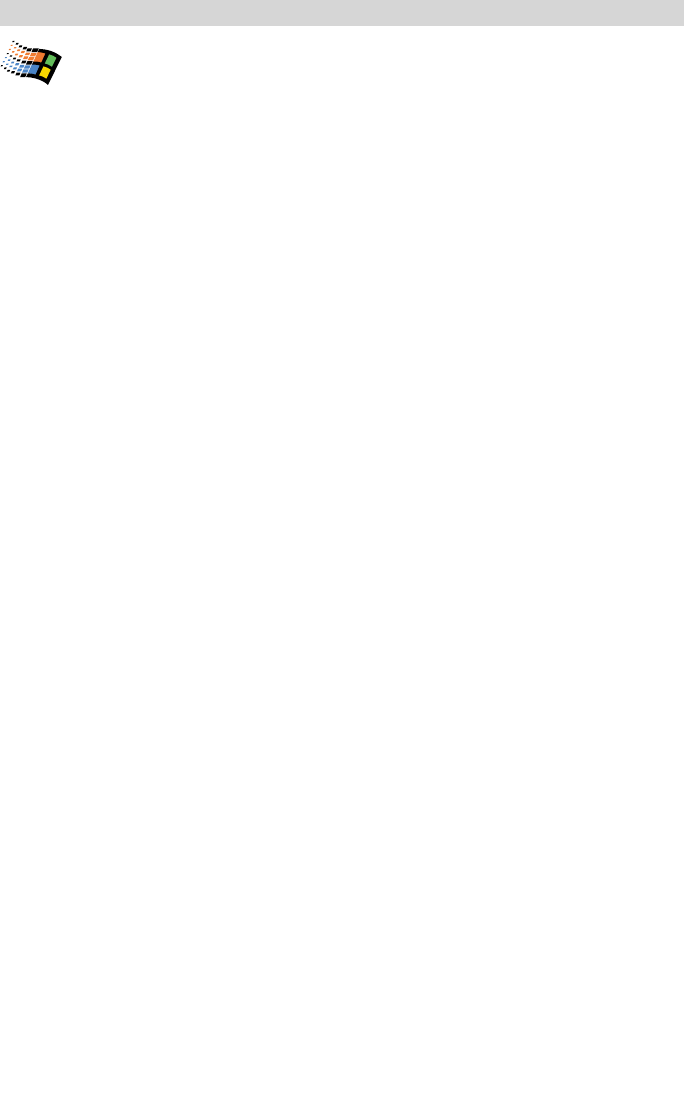
Disk Format Considerations
The two prevalent file system formats for PCs are FAT32 and NTFS. Performance is very similar
between the two systems.
NTFS is a newer file system that is compatible only with Windows NT, Windows 2000 and Win-
dows XP. It has fewer limitations than FAT32 and will enable a partition to be created that is larger
than 32GB.
FAT32 is a file system that is compatible with Windows 98 SE, Windows Me, Windows 2000 and
Windows XP; In Windows 2000 and Windows XP, you will not be able to create a partition greater
than 32GB.
Use FAT32 if:
• You will be dual booting/accessing data
with an Operating System other than
Windows NT/Windows 2000/XP.
• You may need the ability to dual boot
down the line. Once you have convert-
ed a volume from NTFS to FAT32, there
is no going back. You can convert from
FAT32 to NTFS, but not the other way
around.
• You want to connect to a Mac and have
access to the data. Please note that
MacOS cannot support FAT32 partitions
greater than 128GB.
Use NTFS if:
• You want to encrypt files, assign per-
missions to files, or want to audit files
for access.
• You will be formatting partitions larger
than 32GB.
• You need to store individual files that
are larger than 4GB, or you use a
backup program that writes large
files.
• You need a filing system that can be
mirrored or structured like a RAID 5
configuration.
Installation-Software
TM
Windows Systems
6
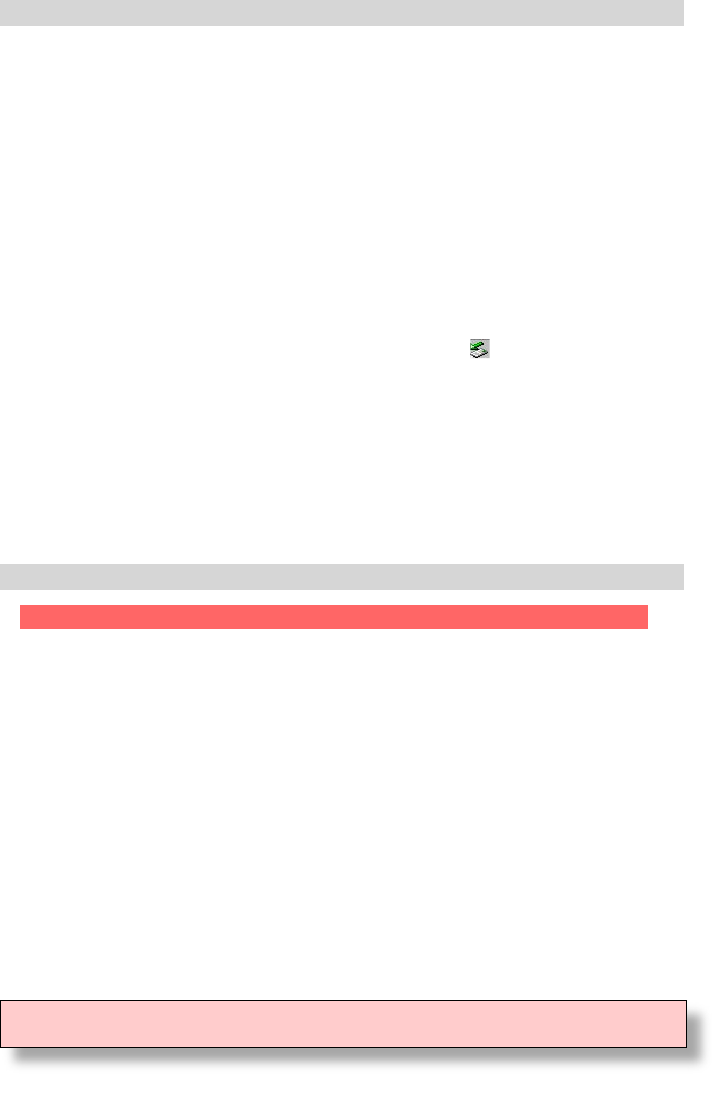
• Read this User’s Guide carefully. Follow the correct procedure when setting up the device.
• Additional application software may have been included with your drive. Please review the documentation
included with this software for information on the operation and support of this software. The documentation
can usually be found in an electronic format on the installation CD.
• Always operate your drive on a steady and level surface. Do not move the unit while it is turned on.
• Plug your drive into a grounded electrical outlet. The use of “ground-defeating” adapters will cause
damage not covered by your warranty.
• You can connect or disconnect your MicroNet Storage Device to your computer while the power is
turned on; however, make sure that no other devices on the connection are active when “hot-plugging” or
disconnecting your device.
• When disconnecting a FireWire or USB drive, always make sure it has been properly shut down.
This can be accomplished as follows:
Macintosh: drag the drive icon to the trash (or select the “Put-Away” command from the File
menu) to remove it from the desktop.
Windows: double click the “unplug or eject hardware” icon ( ) located at the edge of your
start bar. Select the device and press the “stop” button before disconnecting the drive.
• MicroNet hard disk drives are compatible with the leading hard disk repair and defragmentation
software. We recommend using this software to maintain peak performance and data-integrity of
your drive. Contact your local software retailer for more information about the software best suited
for your computer.
• The IEEE-1394 standard for FireWire sets a limit of 63 FireWire devices per computer. When connecting
directly to your computer, there should be no more than 16 cable lengths between the computer's
FireWire port and the last FireWire device.
Computer will not recognize the drive
Make sure the software for your drive is installed, following the instructions in this manual.
Disconnect the drive and power the unit off. Wait 15 seconds, then power your drive back on.
Wait 5 more seconds, then reconnect the drive to your computer system. Make sure Hard Disk
is formatted and mounted as described in the installation section.
Files are missing or corrupted (Hard Drives & Removables)
Run your computer’s disk repair utility
The computer will not boot from my PlatinumXL
Booting from Firewire is currently supported on all Firewire enabled Macintosh computer
except Towers with PCI graphics, as well as some PCs with supported BIOS. Please check your
computer manufacturer's website at for the latest updates.
The computer hangs while booting with FireWire or USB device attached (Macintosh OS 9.x)
Following the Hard Disk Speedtools installation, Create a new extension set based on
the Base extensions set. Enable the HDST extensions and reboot. If the problem persists,
please contact MicroNet Technical Support.
To avoid corruption or loss of data, never disconnect your drive while transferring data
For additional troubleshooting information please visit our webste at
www.MicroNet.com
7
Daily Use Tips
Troubleshooting
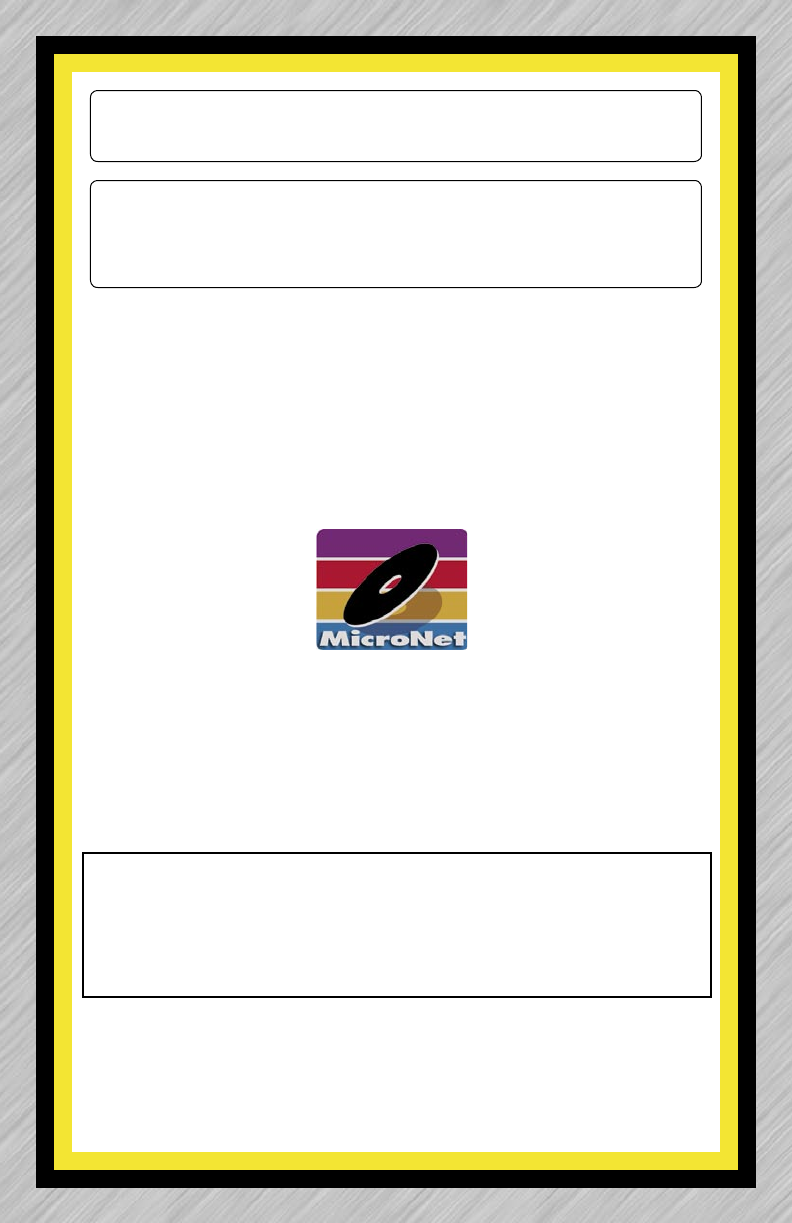
www.MicroNet.com
5-24-2004 MNPLXL RevA
The material in this document is for information only and is subject to change without notice. While reasonable efforts have been made in the
preparation of this document to assure its accuracy, MicronetDrives assumes no liability resulting from errors or omissions in this document, or
from the use of the information contained herein.
MicroNet reserves the right to make changes in the product design without reservation and without notification to its users.
MicroNet and the MicroNet logo are registered trademarks of MicroNet. FireWire, the FireWire logo, Macintosh, and the MacOS Logo are trade-
marks of Apple Computer Inc. Microsoft Windows and the Windows Logo are registered trademarks of Microsoft Corporation. Toast is a registered
Trademark of Roxio, Inc.
Copyright © 1999, 2004 MicroNet. All rights reserved. This publication may not be reproduced, stored in a retrieval system, or transmitted in any
form or by any means, in whole or in part, without the prior written consent of MicroNet, 19260 Van Ness Ave., Torrance CA 90501.
WARNING - TO REDUCE THE RISK OF FIRE OR ELECTRIC SHOCK,
DO NOT EXPOSE THIS APPLIANCE TO RAIN OR MOISTURE.
CAUTION - TO REDUCE THE RISK OF ELECTRIC SHOCK, DO NOT
REMOVE COVER (OR BACK). NO USER-SERVICEABLE PARTS
INSIDE. REFER SERVICING TO QUALIFIED SERVICE PERSONNEL.
FCC Compliance Statements
This equipment has been tested and found to comply with the limits for a Class B digital device, pursuant to Part 15 of the FCC rules. These
limits are designed to provide reasonable protection against harmful interference in residential installation. This equipment generates, uses, and
can radiate frequency energy and, if not installed and used in accordance with the instructions, there is no guarantee that interference will not
occur in a particular installation. If this equipment does cause harmful interference to equipment off and on, the user is encouraged to correct
the interference by one or more of the following measures:
• Reorient or relocate the receiving antenna
• Increase the distance between the equipment and receiver
• Connect the equipment into an outlet on a circuit different from that to which the receiver is connected
• Consult the dealer or an experienced radio/TV technician for help
MicroNet
19260 Van Ness Avenue
Torrance, CA 90501
Sales: 310-320-7272
Support: 310-320-0772
www.MicroNet.com