Summer Infant 36014R BABY MONITOR User Manual 36014 manual Labs
Summer Infant, Inc. BABY MONITOR 36014 manual Labs
User Manual
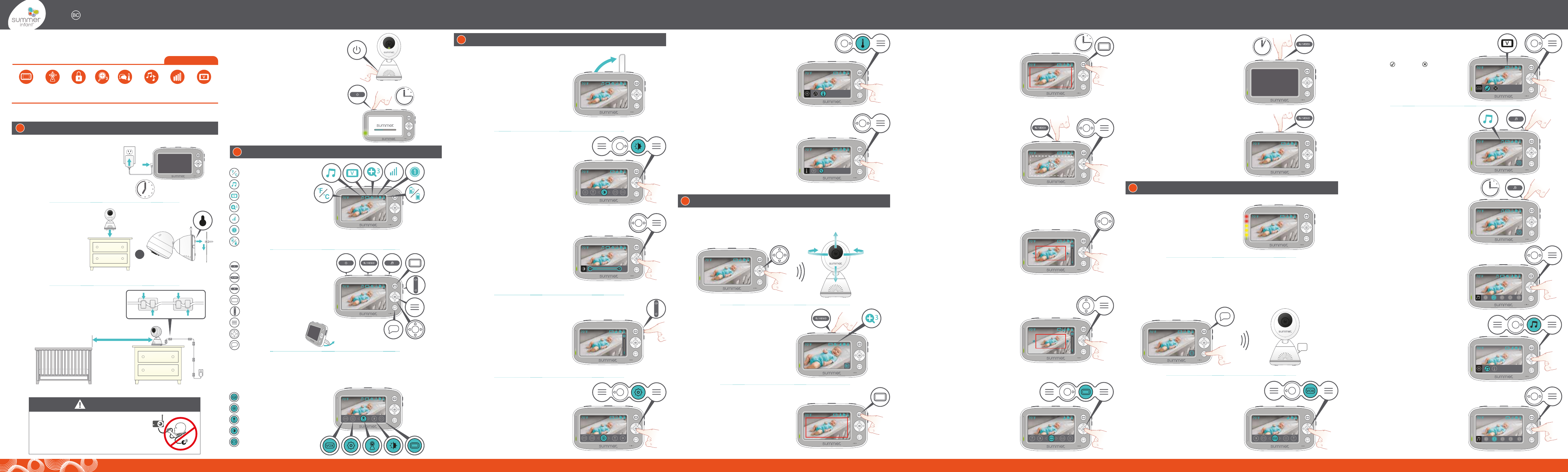
v
v
v
v
v
v
v
v
v
MONITOR OWNER’S GUIDE
36014
Summer Infant (USA), Inc. | 1275 Park East Drive | Woonsocket, RI 02895 | 401-671-6551 8/18
Keep this instruction manual for future reference. Please read the following
instructions and warnings carefully.
tabletop wall mount
SETTING UP THE CAMERA & HANDHELD SCREEN
1
3ft
7hr.
STRANGULATION HAZARD:
Children have strangled in
cords. Keep this cord out of the
reach of children (more than 3
ft. (0.9m) away).
WARNING
Read all warnings prior to using this product.
4.3 in. Color Video Monitor
NOTE: For best picture
focus, place camera 6 to 8
ft. from crib.
1. Plug in nursery camera.
2. Place camera on a flat
surface, such as a dresser
or shelf.
3. Or, mount the camera
on a wall using the screw
and wall anchor provided.
Install the Nursery Camera
Secure the Camera Cord
NEVER place the camera or cords within
3-feet of the crib.
Secure the cord to your wall using the 6
security clips included to keep the cord
away from baby’s reach.
Charge the Handheld
Charge for 7 hours before first use. After
the initial charge, recharge when
necessary for 7 hours. We recommend
charging overnight.
NOTE: While powered off, you will not see
an indicator that the handheld is
charging. LED will light up for 5 seconds to
let you know it is charging, then shut off.
SleepZone™
virtual boundary
box
SEE, HEAR, AND KNOW
THAT BABY IS OK™
remote
camera
steering
digital
privacy
up to
1,000 ft.
range
vox
voice-activated
screen wake-up
talk-back
to baby &
temp display
ADJUSTING THE HANDHELD SETTINGS
3
Volume
Press VOLUME button to
increase/decrease sound level.
Improve Reception
Flip up antenna to improve reception.
Handheld Screen Brightness
1. Press MENU/SELECT button.
2. Press the RIGHT ARROW button to
highlight the Brightness icon.
3. Press MENU/SELECT to confirm.
4. Press the RIGHT/LEFT ARROW buttons to
increase or decrease brightness.
5. Press MENU/SELECT to confirm.
Temperature Display
1. Press MENU/SELECT.
2. Press the LEFT ARROW button and
highlight the Settings icon.
3. Press MENU/SELECT to confirm.
Temperature Display (continued) SleepZone™ Virtual Boundary Box
(continued)
4. Press the RIGHT ARROW button to
highlight the Temperature icon.
5. Press MENU/SELECT to confirm.
6. Press the LEFT/RIGHT ARROW buttons to
select ºF or ºC.
7. Press MENU/SELECT to confirm and exit
settings.
Video On/Off Power Save Mode
This feature helps conserve battery life by
automatically turning off the screen every
30 seconds when the handheld is not
plugged into an A/C adapter.
1. To turn VIDEO OFF and conserve battery
power, press and hold the ZOOM/VIDEO
button for 1 second.
• The screen will go dark.
• The audio feature will remain activated,
allowing you to monitor sounds.
• If VOX feature is on, video will turn on
automatically when sound is detected.
2. To turn VIDEO ON, press the
ZOOM/VIDEO button.
HEARING & SOOTHING YOUR BABY
5
Sound-Activated Lights
The LED light bar on the side of the
handheld will light up as it picks up noises,
even in power save mode.
(When battery is low, the first LED flashes
red and handheld beeps.)
2. To adjust the baby boundary area,
press and hold the SleepZoneTM button for
3 seconds.
• Adjust the camera view with the
UP/DOWN/LEFT/RIGHT ARROW buttons.
• Use the ZOOM button to bring the image
closer.
• Press MENU/SELECT to confirm.
• Adjust the Baby Boundary ALARM volume
with the UP/DOWN ARROW buttons.
• Press MENU/SELECT to confirm.
1. To activate, press the SleepZoneTM button
(automatically set to a default area).
Note: All buttons except for SleepZoneTM,
POWER, and MENU/SELECT will become
inactive.
• Press any of these three buttons to shut
off SleepZoneTM.
You can also access SleepZoneTM feature
through the MENU.
1. Press MENU/SELECT button to enter the
menu screen.
2. Press the RIGHT ARROW button to
highlight SleepZoneTM. and press
MENU/SELECT button to confirm.
To extend battery life, we recommend
plugging in your handheld while using the
SleepZone™ feature.
SleepZone™ Virtual Boundary Box
The SleepZoneTM feature creates a virtual
boundary box within your screen.
This feature alerts you with a sound on
your handheld if baby crosses virtual
boundary or an object enters the
boundary area you've set.
Lullabies and White Noise
1. Press the LULLABIES AND WHITE NOISE
button.
A lullabies icon will appear briefly in the
screen’s bottom right corner.
• A lullaby will play.
The lullaby icon will appear at the top of
the screen.
VIEWING YOUR BABY
4
Remote Camera Steering
Remotely control the camera angle from the handheld.
Use the UP/DOWN/LEFT/RIGHT ARROW buttons to move the camera angle up, down,
and side to side.
Digital Zoom
1. Press the ZOOM/VIDEO button to zoom
in.
• A zoom icon will appear briefly in the
screen’s bottom right corner.
• The zoom icon will appear at the top of
the screen.
• There are 3 levels of zoom.
Talk-back to Baby
Reassure and soothe baby with the sound of your voice and the press of a button.
1. Press and hold the TALK-BACK button to talk to your baby.
The talk-back icon will appear briefly in the screen’s bottom right corner.
2. Release the button to end talk-back mode.
Voice-Activated Screen Wake-up
(VOX)
The Vox feature, when on, will turn on your
screen when it is in power save mode and
the camera picks up a sound.
1. Press the MENU/SELECT button to enter
menu screen.
2. Use the LEFT ARROW button to highlight
the Vox icon and press MENU/SELECT.
NOTE: Lullabies/white noise will turn off
automatically after 20 minutes.
Voice-Activated Screen Wake-up
(VOX) (continued)
3. Press the LEFT/RIGHT ARROW buttons to
highlight Vox on or Vox off .
4. Press MENU/SELECT to confirm.
The Vox icon will appear at the top of the
screen.
• Adjust the size of the baby boundary
with the LEFT/RIGHT ARROW buttons.
• There are two box size options to choose
from.
v
Congratulations! You are now ready to use your
Baby Pixel® Cadet™ Digital Color Video Monitor!
3 sec.
Screen Icons
Function Buttons
Temperature
Lullabies & White Noise
Vox
Zoom (3 levels)
Reception
Camera Selection
Battery Life/Plugged In
Power
Zoom/Video
Lullabies & White Noise
SleepZone™
Volume
Menu/Select
Up/Down/Left/Right
Talk-Back
Vox Menu
Settings Menu
Camera Menu
Brightness Menu
SleepZone™ Menu
GETTING TO KNOW YOUR HANDHELD
2
Menu Options
Press the MENU/SELECT button to access the menu options. Use the LEFT/RIGHT
ARROW buttons to highlight the Menu items. Press MENU/SELECT to confirm a
selection.
By default, Camera Options will be highlighted first in the menu navigation bar.
Flip out the kick-stand and
place the monitor on a
stable, level surface.
BABY PIXEL ™
® CADET Power on the Nursery Camera &
Parent Handheld
1. Press and hold the camera POWER
button for 3 seconds.
A green light will appear near the lens.
2. Press and hold the handheld POWER
button for 3 seconds.
The handheld will automatically sync with
the camera.
NOTE: The handheld unit and the camera
are paired at the factory for privacy
reasons.
(If the handheld and camera are not
paired with each other for any reason, see
"Adding a Camera" section.)
v
v
lullabies
& white
noise
v
v
v
v
v
3 sec.
v
v
v
1 sec.
2. Press and hold the LULLABIES AND
WHITE NOISE button to access the
Lullabies and White Noise Menu.
3. Press the LEFT/RIGHT ARROW buttons to
select a different lullaby. Press
MENU/SELECT.
4. Press the LULLABIES AND WHITE NOISE
button again to turn off.
Once you choose the lullaby or white
noise sound that you like, this will remain
the active sound until you make a
different selection.
You can also access the Lullabies & White
Noise feature through the MENU.
1. Once in the menu, press the
MENU/SELECT button to select Settings.
Use the RIGHT ARROW to highlight to the
Lullabies & White Noise icon and press the
MENU/SELECT button.
2. Use the LEFT/RIGHT ARROW buttons to
navigate between 2 lullabies and 3 white
noise options.
3. Press MENU/SELECT to confirm and exit
settings.
NOTE: You can also turn the
lullabies/white noise on and off by
pressing the POWER button on the back of
the camera once without holding.
3 sec.
v
v
v
v
v
v
digital
zoom,
3 levels
or
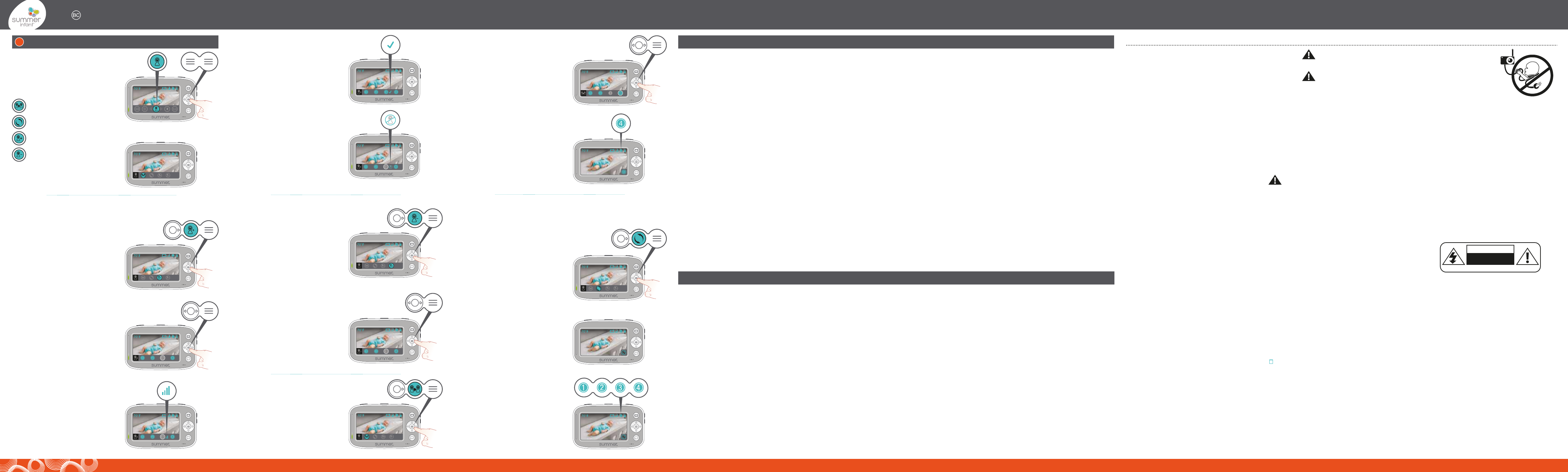
v
v
v
v
v
v
v
MONITOR OWNER’S GUIDE
36014
FCC INFORMATION
TIPS & TROUBLESHOOTING
This device complies with part 15 of the FCC Rules. Operation is subject to the following two conditions: (1) This device may not cause harmful interference, and (2) this
device must accept any interference received, including interference that may cause undesired operation.
CAUTION: Changes or modifications not expressly approved by Summer Infant may void the users authority to operate this equipment.
NOTE: This equipment has been tested and found to comply with the limits for a Class B digital device, pursuant to part 15 of the FCC Rules. These limits are designed to
provide reasonable protection against harmful interference in a residential installation. This equipment generates, uses and can radiate radio frequency energy and, if not
installed and used in accordance with the instructions, may cause harmful interference to radio communications. However, there is no guarantee that interference will not
occur in a particular installation. If this equipment does cause harmful interference to radio or television reception, which can be determined by turning the equipment off
and on, the user is encouraged to try to correct the interference by one or more of the following measures:
• Reorient or relocate the receiver
• Increase the separation between the equipment and the receiver
• Connect the equipment into an outlet on a circuit different from that
to which the receiver is connected.
• Consult the dealer or an experienced radio/TV technician for help
CAUTION: 1. To comply with FCC RF exposure compliance requirements, a separation distance of at least 7.9 in. (20 cm) must be maintained between the antenna of this
device and all persons. 2. This transmitter must not be co-located or operating in conjunction with any other antenna or transmitter.
Summer Infant (USA), Inc. Monitor Warranty Policy
Summer Infant (USA), Inc. will repair or replace (at our option) your unit free of charge for 12 months from the date of purchase if the unit is defective in workmanship or
materials. To claim your repair/replacement, the product must be returned to Summer Infant along with a copy of the original purchase receipt. In the absence of the purchase
receipt, the warranty will be 12 months from the date of manufacture. This warranty does not apply to normal wear or damage from misuse, abuse, improper storage and
handling, installation, accident, unauthorized repair or alteration. Please contact our Consumer Relations Team by phone at 401-671-6551 or via e-mail at
summerinfant.com/contact for details. For sale and use in the USA. The warranty is null and void if used outside its intended territory.
This device contains licence-exempt transmitter(s)/receiver(s) that comply with Innovation, Science and Economic Development Canada’s licence-exempt RSS(s). Operation
is subject to the following two conditions: (1)This device may not cause interference.(2)This device must accept any interference, including interference that may cause
undesired operation of the device.
L’émetteur/récepteur exempt de licence contenu dans le présent appareil est conforme aux CNR d’Innovation, Sciences et Développement économique Canada
applicables aux appareils radio exempts de licence. L’exploitation est autorisée aux deux conditions suivantes :(1)L’appareil ne doit pas produire de brouillage;
(2)L’appareil doit accepter tout brouillage radioélectrique subi, même si le brouillage est susceptible d’en compromettre le fonctionnement.
This equipment complies with IC RSS‐102 radiation exposure limits set forth for an uncontrolled environment. This equipment should be installed and operated with minimum
distance 20cm between the radiator and your body.
Cet équipement est conforme aux limites d'exposition aux radiations IC CNR‐102 établies pour un environnement non contrôlé. Cet équipement doit être installé et utilisé
avec une distance minimale de 20 cm entre le radiateur et votre corps.
No picture or sound
• Make sure the camera and handheld monitor unit are paired.
• Make sure the camera and handheld monitor unit are turned on.
• Make sure the AC adapters are plugged in.
• Make sure the outlets are working.
Sound but no picture
• Press the Video On-Off Button once to turn on video mode.
• Make sure nothing is blocking the camera.
• Test reception by moving the handheld unit and/or camera to different locations.
• Make sure the camera and handheld monitor unit are paired.
Picture but no sound
• Power the handheld completely off, then turn handheld back on.
• Turn up the volume using Volume Control.
Picture not clear
• Wipe camera lens with microfiber or clean, damp cloth.
• Position the handheld unit closer to the camera.
• Move the handheld unit away from other electronic devices, cordless
phones, etc.
• Adjust the brightness using the Brightness Control.
• Test reception by moving the handheld unit and/or camera to different locations.
• Place camera 6 to 8 ft. from crib for optimized focus. Make sure to follow
instructions and warnings for camera placement.
Squealing sound coming from speaker on Handheld Unit
• Move the handheld unit and camera further away from each other.
• Turn the volume down using Volume Control.
• Power both the handheld and camera off completely. Remove and re-insert the
handheld battery, then turn both back on.
Handheld is beeping
• If no video, turn on camera.
• If battery is low, charge battery.
After the initial charge, recharge when necessary for 7 hours. We recommend
charging overnight.
Temperature listed as LL or HH
• Room temperature is outside of the thermometer limits. The thermometer is
effective in between 32°F – 100°F (0°C – 38°C).
If you receive a false error message, please contact our Consumer Relations
Team.
Camera isn’t syncing with handheld
• Delete camera and add it back.
SleepZone™ frequent alerts
• Adjust size of boundary box or zoom out so there is room for your child to move a
little without setting off alerts.
• Check for objects casting shadows into the SleepZone boundary area.
SleepZone™ not sounding alerts
• Check to make sure that SleepZone feature is activated and that motion is
occurring across the boundary box.
• Increase volume of SleepZone alerts.
We're here to help!
If you have issues or questions not addressed in this Owner’s Guide, contact us at
401-671-6551 or www.summerinfant.com/contact
Do not return the product to the store.
IMPORTANT SAFETY INSTRUCTIONS
1) Read Instructions - All the safety and operating instructions should be read before the product is operated.
2) Retain Instructions - The safety and operating instructions should be retained for future reference.
3) Heed Warnings - All warnings on the product and in the operating instructions should be adhered to.
4) Follow Instructions - All operating and use instructions should be followed.
5) Cleaning - Unplug this product from the wall outlet before cleaning. Do not use liquid cleaners or aerosol cleaners. Use a damp cloth for cleaning.
6) Attachments - Do not use attachments not recommended by the product manufacturer as they may cause hazards.
7) Water and Moisture - Do not use this product near water - for example, near a bath tub, wash bowl, kitchen sink, or laundry tub; in a wet basement; or near a swimming pool; and the like.
8) Accessories - Do not place this product on an unstable cart, stand, tripod, bracket, or table. The product may fall, causing serious injury to a child or adult, and serious damage to the product. Use only with a cart, stand, tripod, bracket, or table
recommended by the manufacturer, or sold with the product. Any mounting of the product should follow the manufacturer's instructions, and should use a mounting accessory recommended by the manufacturer.
9) Ventilation - Slots and openings in the cabinet are provided for ventilation and to ensure reliable operation of the product and to protect it from overheating, and these openings must not be blocked or covered. The openings should never be blocked by placing
the product on a bed, sofa, rug, or other similar surfaces. This product should not be placed in a built-in installation such as a bookcase or rack unless proper ventilation is provided or the manufacturer's instructions have been adhered to.
10) Power Sources - This product should be operated only from the type of power source indicated on the marking label. If you are not sure of the type of power supply to your home, consult your product dealer or local power company. For products
intended to operate from battery power, or other sources, refer to the operating instructions.
11) Power-Cord Protection - Power-supply cords should be routed so that they are not likely to be walked on or pinched by items placed upon or against them, paying particular attention to cords at plugs, convenience receptacles, and the point where
they exit from the product.
12) Power Lines - An outside antenna system should not be located in the vicinity of overhead power lines or other electric light or power circuits, or where it can fall into such power lines or circuits. When installing an outside antenna system,
extreme care should be taken to keep from touching such power lines or circuits as contact with them might be fatal.
13) Overloading - Do not overload wall outlets, extension cords, or integral convenience receptacles as this can result in a risk of fire or electric shock.
14) Object and Liquid Entry - Never push objects of any kind into this product through openings as they may touch dangerous voltage points or short-out parts that could result in a fire or electric shock. Never spill liquid of any kind on the product.
15) Servicing - Do not attempt to service this product yourself as opening or removing covers may expose you to dangerous voltage or other hazards. Refer all servicing to qualified service personnel.
16) Damage Requiring Service - Unplug this product from the wall outlet and refer servicing to qualified service personnel under the following conditions:
a) When the power-supply cord or plug is damaged,
b) If liquid has been spilled, or objects have fallen into the product,
c) If the product has been exposed to rain or water,
d) If the product does not operate normally by following the operating instructions. Adjusting only those controls that are covered by the operating instructions as an improper adjustment of other controls may result in damage and will often
require extensive work by a qualified technician to restore the product to its normal operation,
e) If the product has been dropped or damaged in any way, and
f) When the product exhibits a distinct change in performance - this indicated a need for service.
17) Replacement Parts - When replacement parts are required, be sure the service technician has used replacement parts specified by the manufacturer or have the same characteristics as the original part. Unauthorized substitutions may result in fire,
electric shock, or other hazards.
18) Safety Check - Upon completion of any service or repairs to this product, ask the service technician to perform safety checks to determine that the product is in proper operating condition.
19) Wall or Ceiling Mounting - The product should be mounted to a wall or ceiling only as recommended by the manufacturer.
20) Heat - The product should be situated away from heat sources such as radiators, heat registers, stoves, or other products (including amplifiers) that produce heat.
DO NOT EXPOSE TO RAIN OR MOISTURE
CAUTION
RISK OF ELECTRIC SHOCK
DO NOT OPEN
Tools required for wall mount: Screwdriver and drill (not included). For adult use only.
THIS PRODUCT CANNOT REPLACE RESPONSIBLE ADULT SUPERVISION.
• STRANGULATION HAZARD - Children have STRANGLED in cords. Keep this cord out of reach of children (more than 3 feet (0.9 m) away from the crib). Use
enclosed Security Clips to help secure cord away from baby’s reach. Never use extension cords with AC Adapters. Only use the AC Adapters provided.
• When an AC Adapter is plugged into an electrical outlet, do not touch the exposed end.
• Test monitor before first use, periodically, and when changing location of the Camera.
• Do not use monitor near water (such as bathtub, sink, etc.).
• Keep monitor away from heat sources (such as stoves, radiators, etc.).
• Make sure there is proper ventilation around all monitor components. Do not place on sofas, cushions, beds, etc. which may block ventilation.
• This product is not a toy. Do not allow children to play with it.
• This product contains small parts. Adult assembly required. Exercise care when unpacking and assembling the product.
Adult assembly required. Keep small parts away from children when assembling.
•
Use only the original rechargeable battery provided. Please
contact Summer Infant (USA), Inc. for replacement battery. Contact
information can be found on the back page of these instructions or on the battery itself.
• Do not short-circuit supply terminals.
• Only the recommended battery or equivalent are to be used, volts and size.
• Remove battery when product is stored for long periods of time or when battery is exhausted.
• Dispose of exhausted battery properly.
• Keep all batteries away from children.
WARNING
WARNING
BATTERY WARNING
732-3601400-0700
4. Use the LEFT/RIGHT ARROW buttons to
highlight the camera you want to delete.
5. Press MENU/SELECT button to delete
camera.
The Camera icon will turn gray once
disconnected.
Deleting a Camera
1. Open the Camera Options Menu.
2. Use the RIGHT ARROW button to
highlight the Delete Camera icon.
3. Press MENU/SELECT.
Select Camera
1. Open the Camera Options from the
Menu.
2. Use the RIGHT ARROW button to
highlight the Select Camera icon.
3. Press MENU/SELECT.
Select Camera (continued)
Video from the selected camera will
appear on the screen.
• The camera number (1-4) icon will briefly
appear in the screen's lower right corner.
• The camera number icon at the top of
the screen will change to the selected
camera.
4. Use the LEFT/RIGHT ARROW buttons to
highlight the camera you want to select.
Synced cameras appear in blue. A white
ring indicates current viewing camera.
5. Press MENU/SELECT.
1. Open Camera Options from the Menu.
2. Use the RIGHT ARROW button to
highlight the Scan Cameras icon.
3. Press MENU/SELECT to confirm.
• The scan icon will appear in the screen's
lower right corner, cycling through each
active camera every 8 seconds.
• Camera Number icon in the indicator
bar changes to show which camera is
currently being viewed.
• Press any button to stop scanning.
Scanning Cameras
Scan Mode cycles through each active camera every 8 seconds.
NOTE: Scan Mode is only available if more than one camera is synced with the
handheld.
Camera Options Menu
1. Press the MENU/SELECT button.
By default, Camera Options will be
highlighted in the menu navigation bar.
2. Press MENU/SELECT to confirm.
Four Camera Option Icons will appear in
the Menu Bar.
NOTE: If only one camera is synced to
the handheld, VIEW CAM and SCAN will
be grayed out and not available.
1. Turn on camera, then press and hold
the camera POWER button for
approximately 7 seconds.
A green light will flash on camera while
syncing.
2. On the handheld, open Camera
Options from the Menu.
3. Press the RIGHT ARROW button to
highlight the Add Camera icon.
4. Press MENU/SELECT.
5. Press the LEFT/RIGHT ARROW buttons
to highlight the desired camera.
Icons for Synced Cameras:
• Blue icons indicate synced cameras.
• Gray icons indicate cameras not yet
synced.
• A white ring indicates current viewing
camera.
6. Press MENU/SELECT.
• A syncing icon will appear next to the
corresponding camera number.
Adding a Camera
Your digital video monitor accepts up to 4 cameras total.
Select the one you want to view, or use auto-scan mode to cycle through each
camera on an 8-second rotation.
Adding a Camera (continued)
• If sync is successful: video will appear
from the newly added camera with a
check-mark next to the camera icon.
• If sync is unsuccessful: a small camera
with a strikethrough will appear next to
the camera icon.
Repeat steps from this section to sync,
making sure the camera and handheld
are next to each other.
ADDING AND VIEWING CAMERAS
6
View Cam
Scan
Add Cam
Delete Cam
NOTE: To order extra cameras (item #36074),
please contact our Consumer Relations Team
at 401-671-6551 or at
www.summerinfant.com/contact.
v
v
vv
v
v
v
v