Summit Data Communications SDCCF10AG 802.11a/g Compact Flash Module User Manual Summit User s Guide for Software Version 2 01
Summit Data Communications, Inc. 802.11a/g Compact Flash Module Summit User s Guide for Software Version 2 01
Contents
- 1. Manual
- 2. Maunal
Maunal
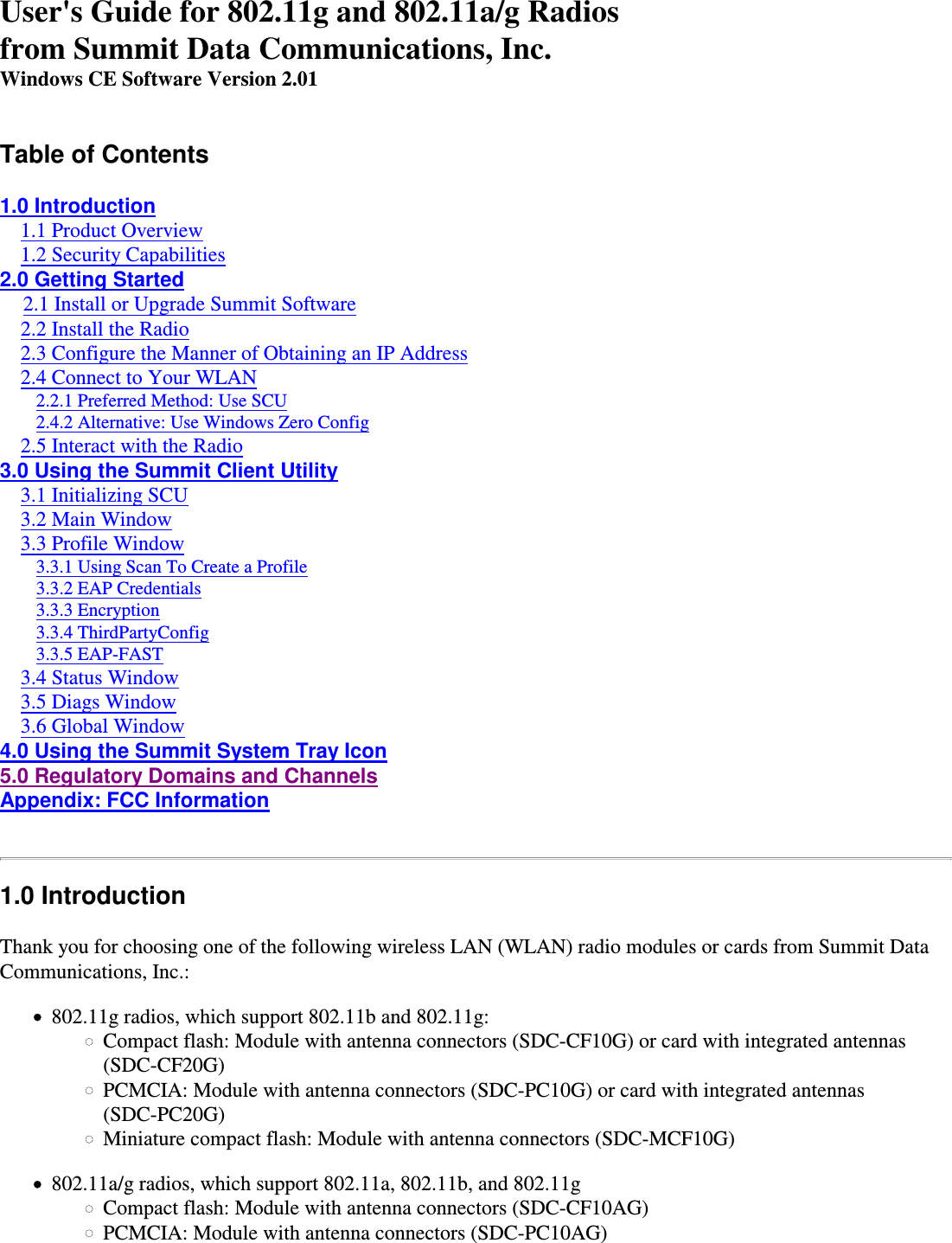
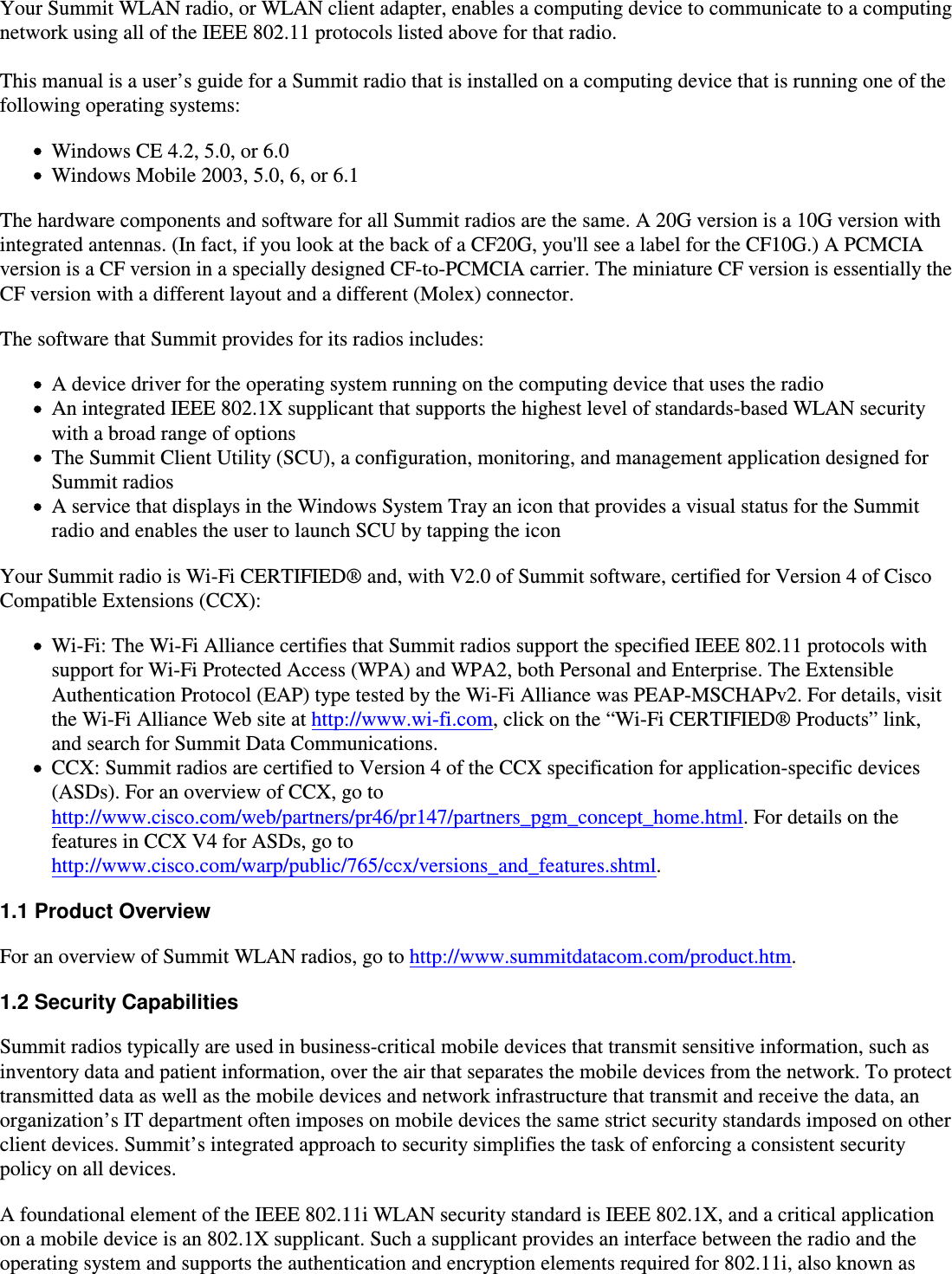
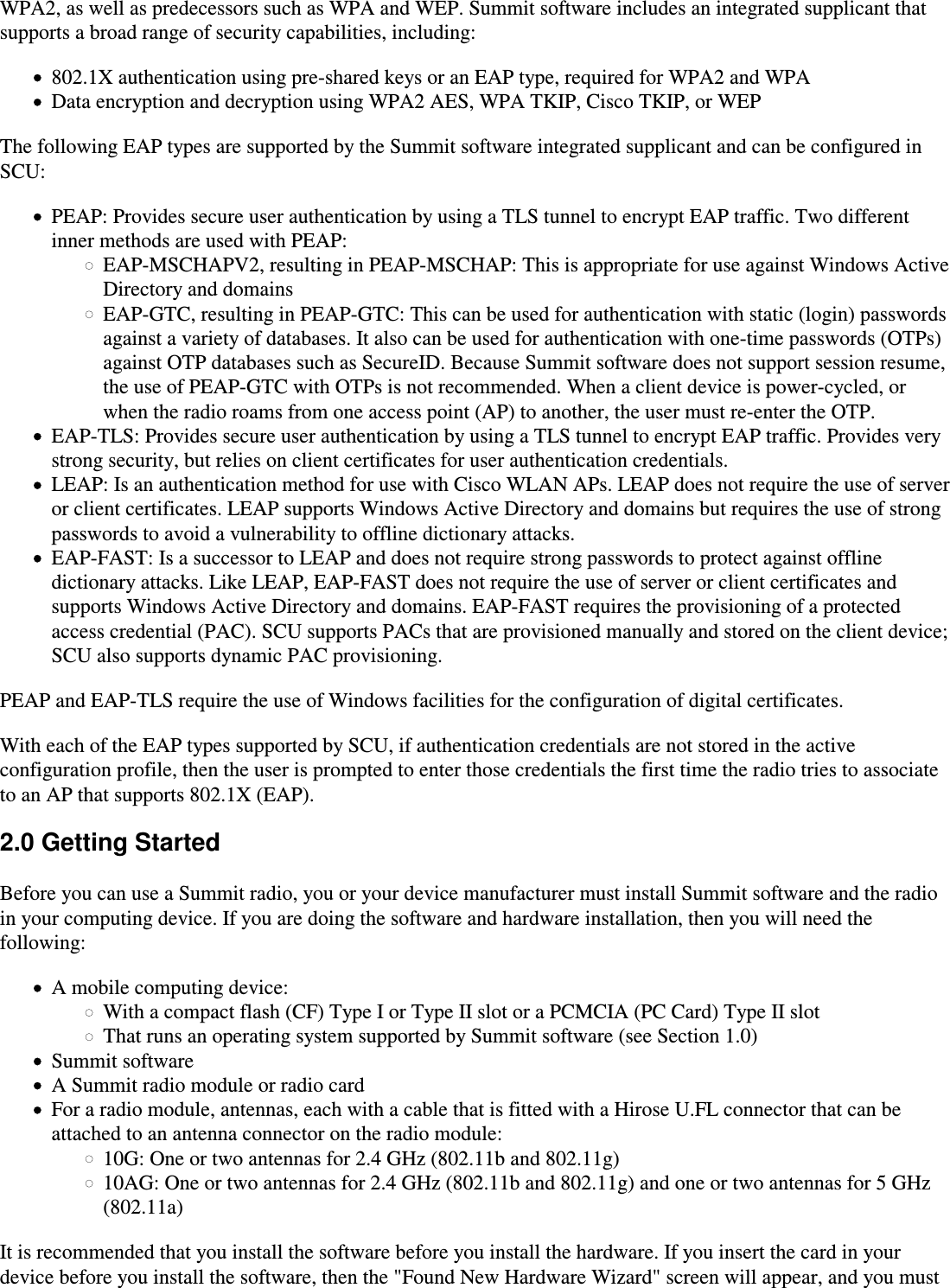
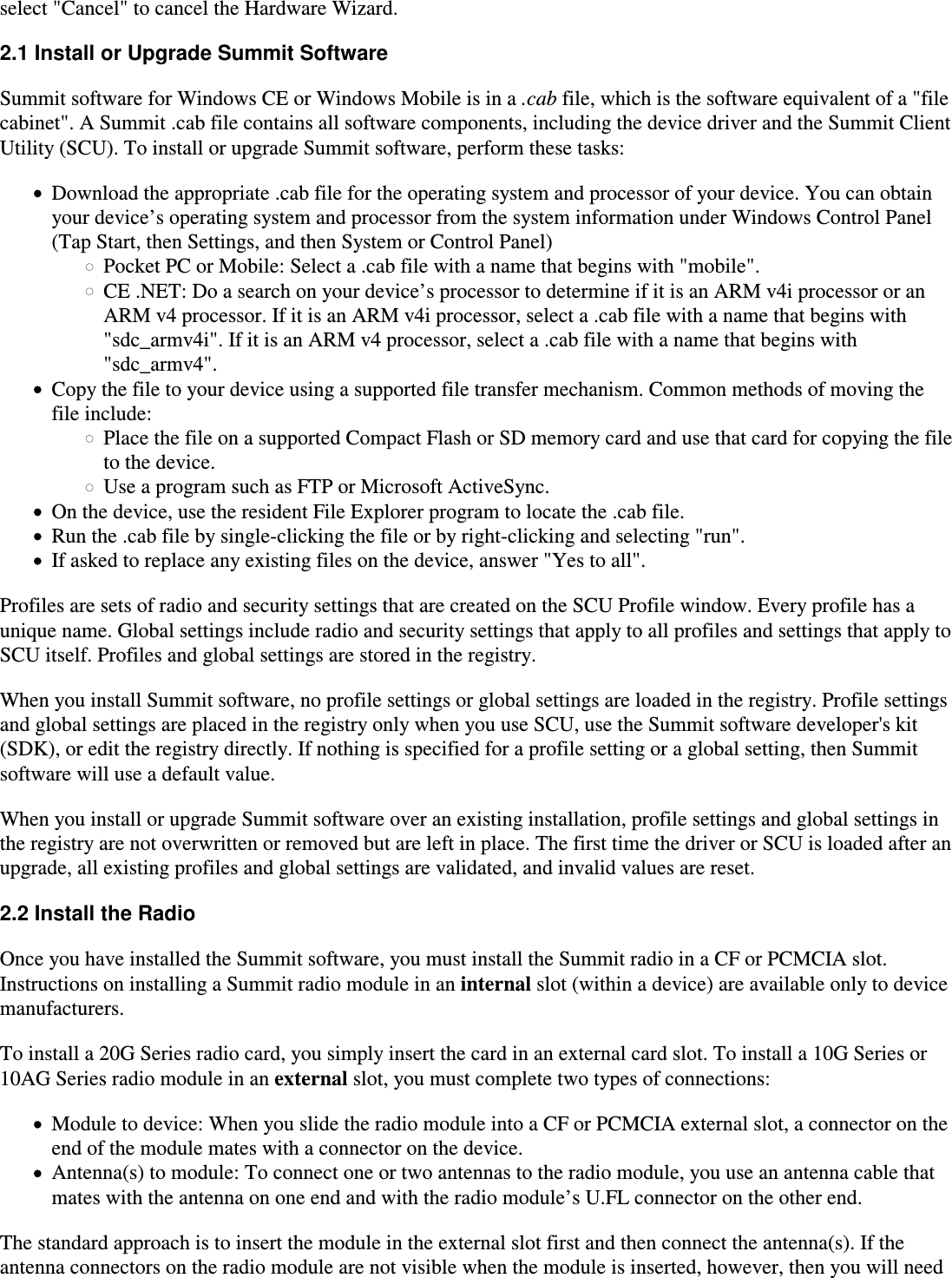
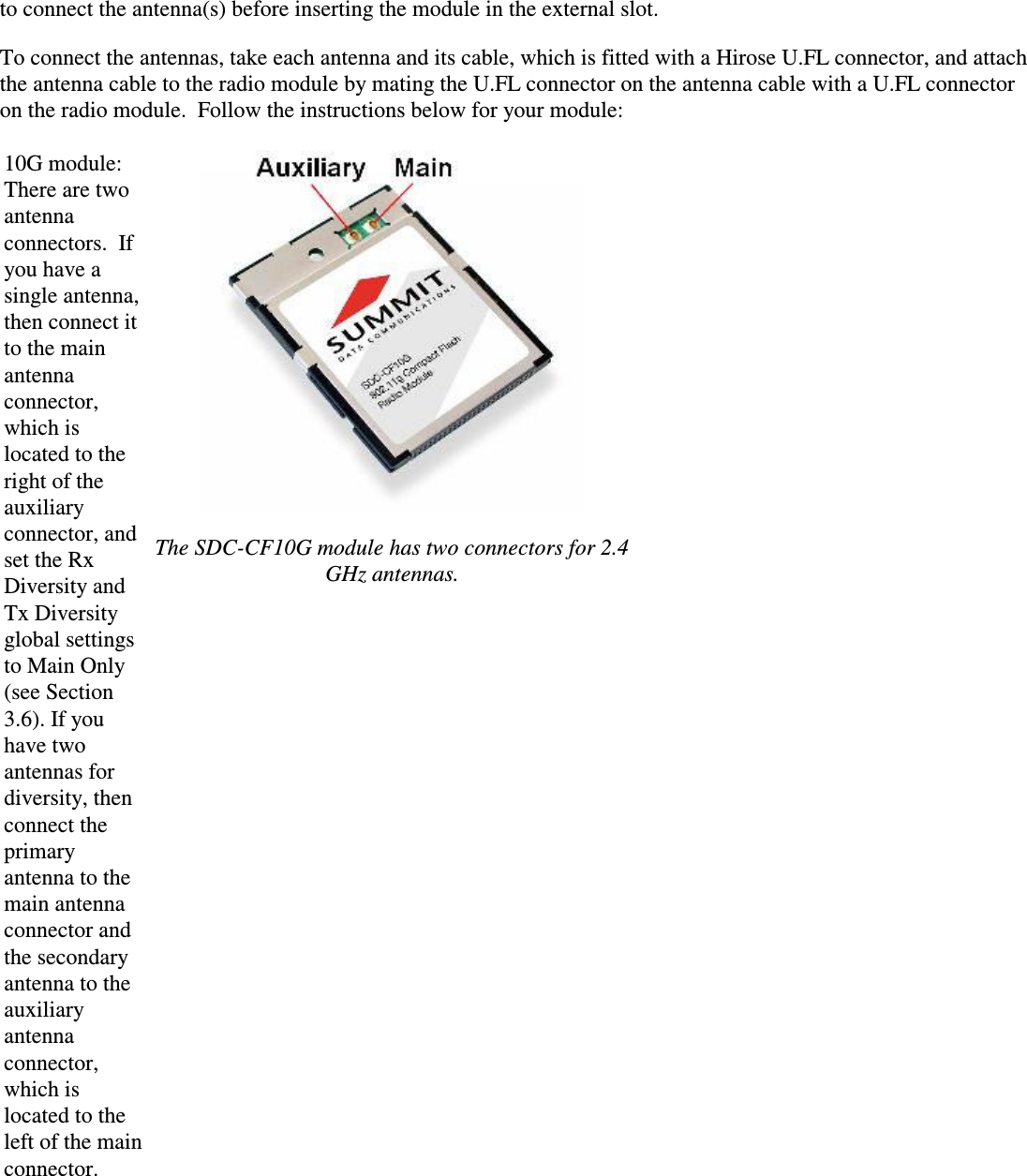
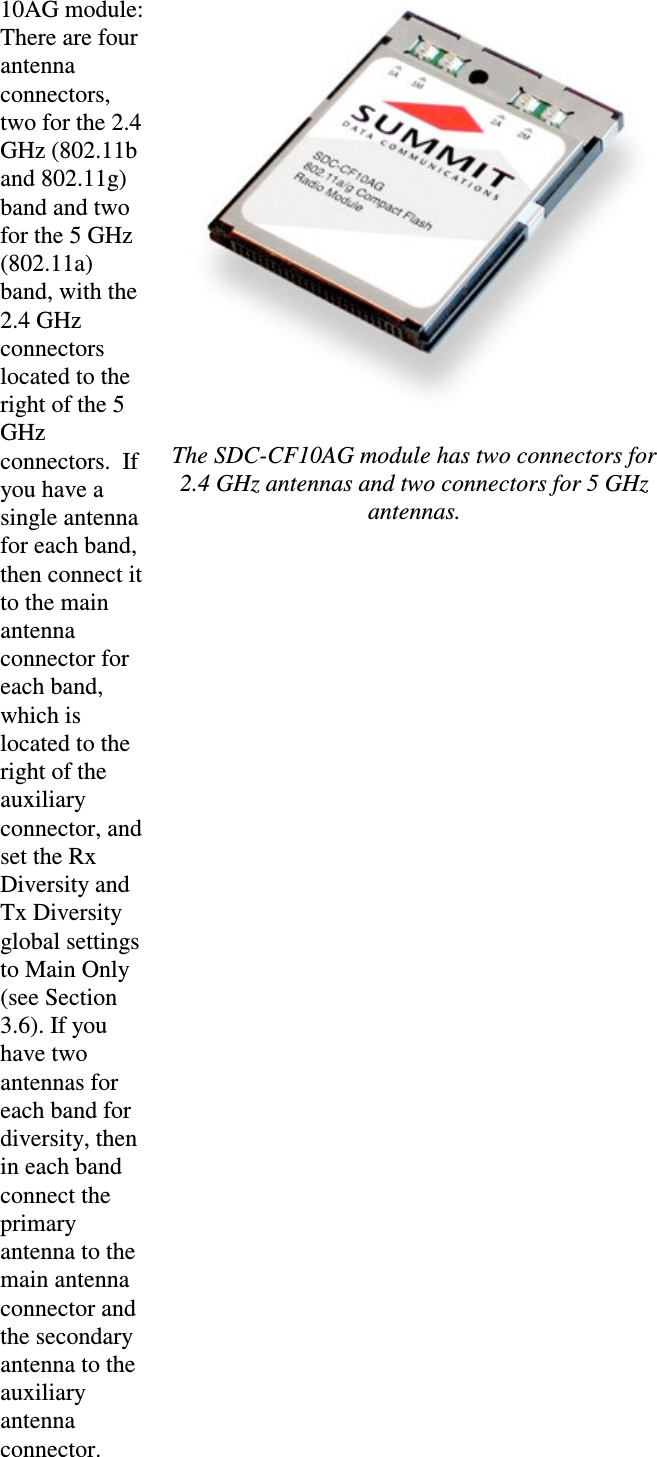
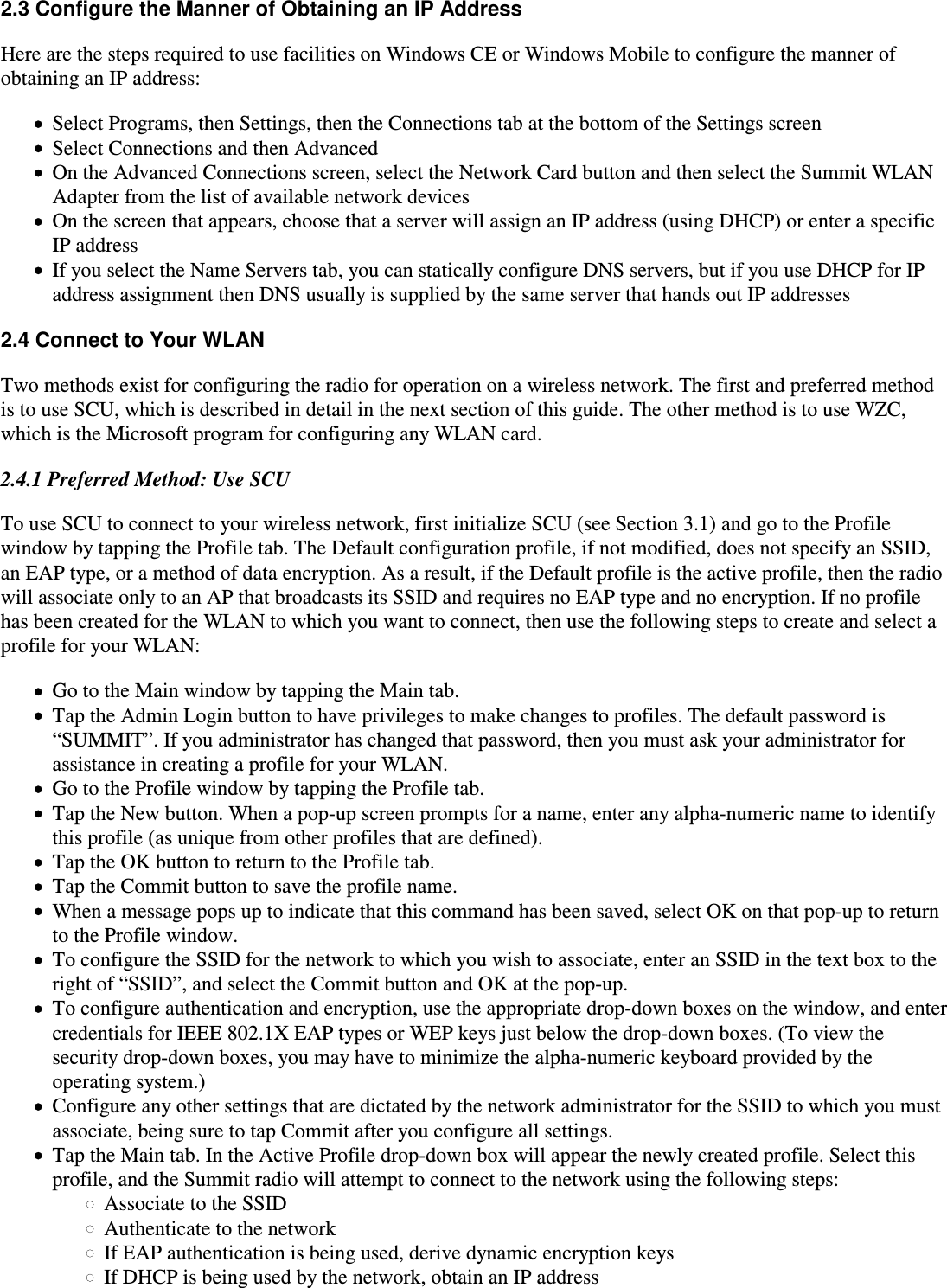
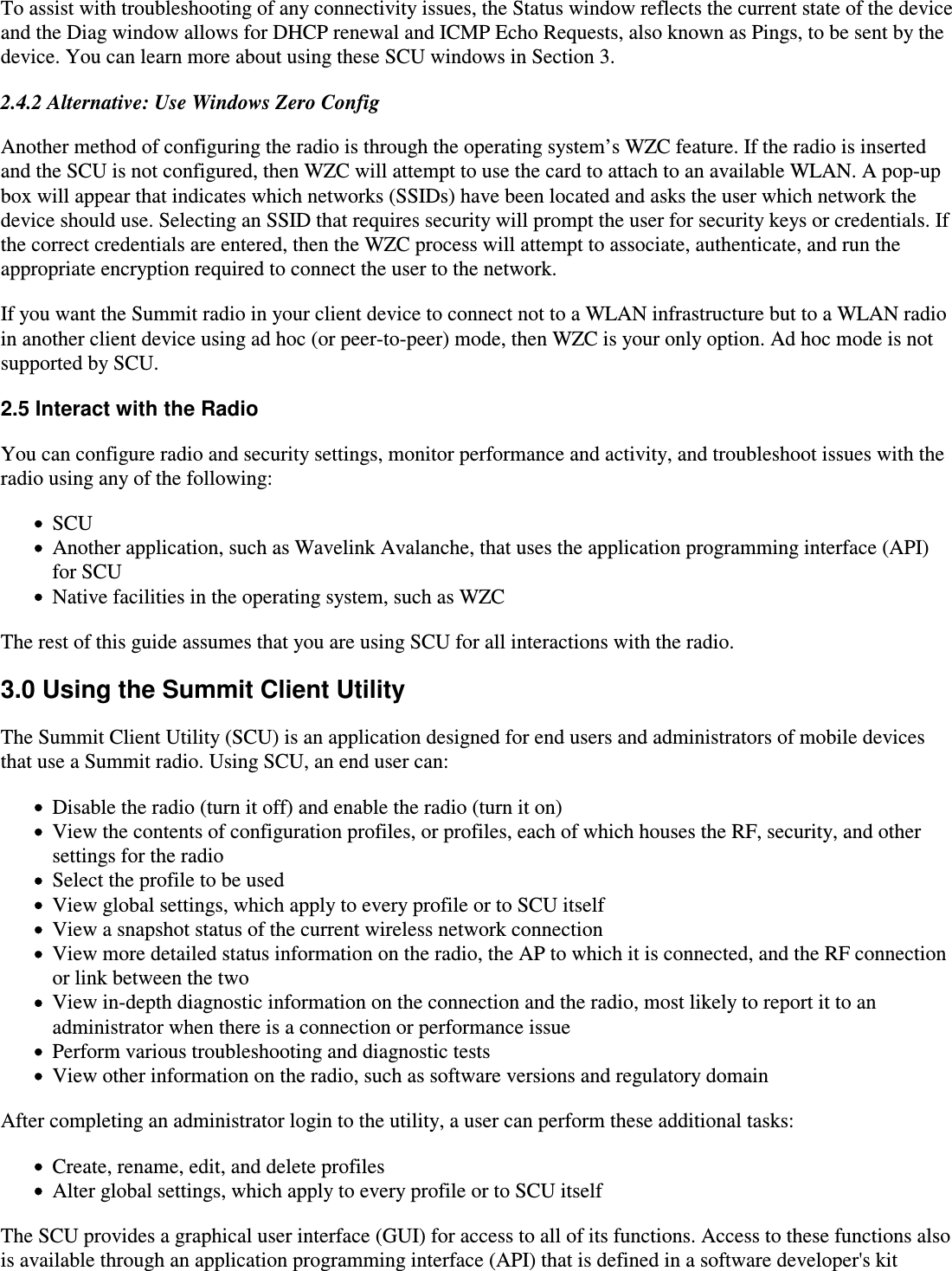
![(SDK). Through the API, an application such as Wavelink Avalanche can manage Summit radios.3.1 Initializing SCUTo initialize SCU, do the following:From the Start menu, select Programs.Select the directory called Summit.Inside the Summit directory are two items: a directory for the storage of security certificates and the SCU.To run SCU, double-click the SCU icon.SCU has five windows: Main, Profile, Status, Diags (or Troubleshooting), and Global. SCU displays one tab foreach window. To view a window, simply tap its tab. Each window is described in more detail in this section.3.2 Main WindowFigure 1 below shows two examples of a Main window: Figure 1: Main window, with and without automatic profile selection activeHere are the highlights of the Main window, beginning at the top of the window:Admin Login/Logout button: To login to SCU as an administrator, you select this button when “AdminLogin” is displayed and supply the correct admin password on the dialog box. The default password is“SUMMIT” in all capital letters. (The password can be changed through the Admin Password function onthe Global window.) Once you are logged in as an administrator, tapping the button again logs you out as anadministrator, leaving you with access only to end-user functions.Enable/Disable Radio button: When the radio is enabled, selecting this button disables it; when the radiois disabled, selecting this button enables it.Active Profile: A user can view the name of the active profile and use the selection list to select a differentprofile. If “ThirdPartyConfig” is selected then, after the device goes through a power cycle, WZC or anotherapplication is used for configuration of the SSID, Auth Type, EAP Type, and Encryption settings.Status: Indicates if the radio is associated to an AP and, if not, what the radio’s status is. Potential valuesare: Down (not recognized), Disabled, Not Associated, Associated, or [EAP type] Authenticated.](https://usermanual.wiki/Summit-Data-Communications/SDCCF10AG.Maunal/User-Guide-982616-Page-9.png)
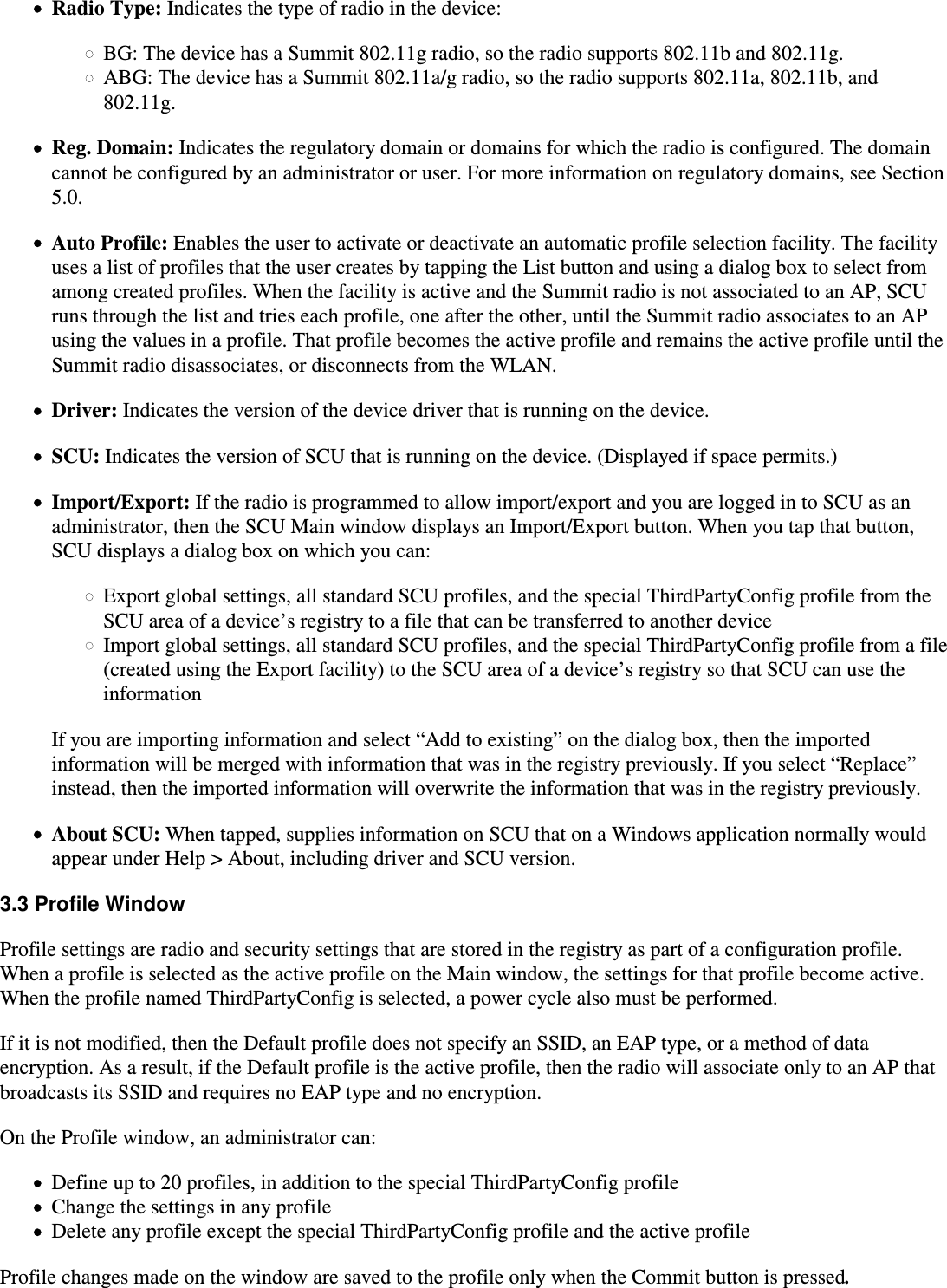
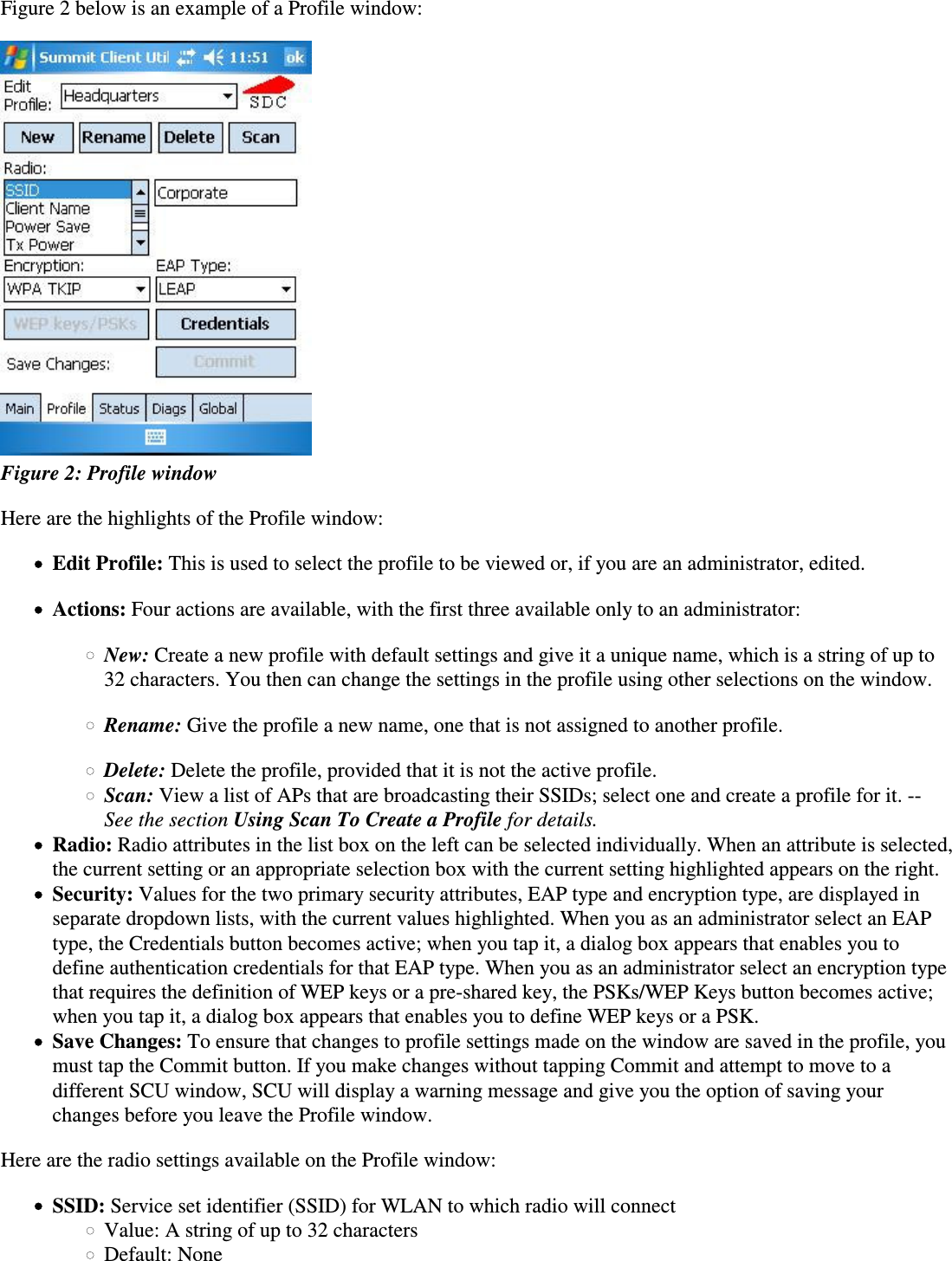
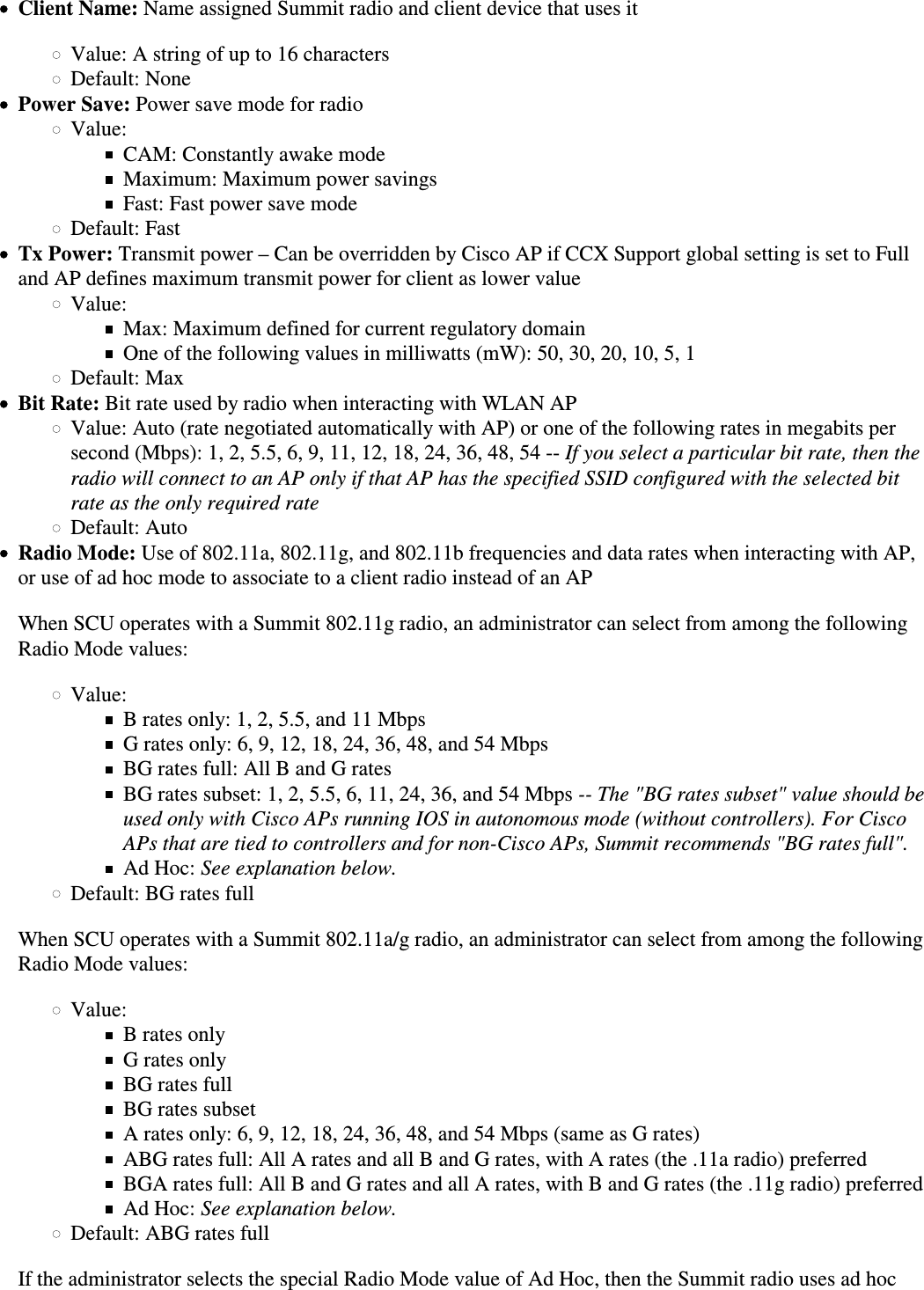
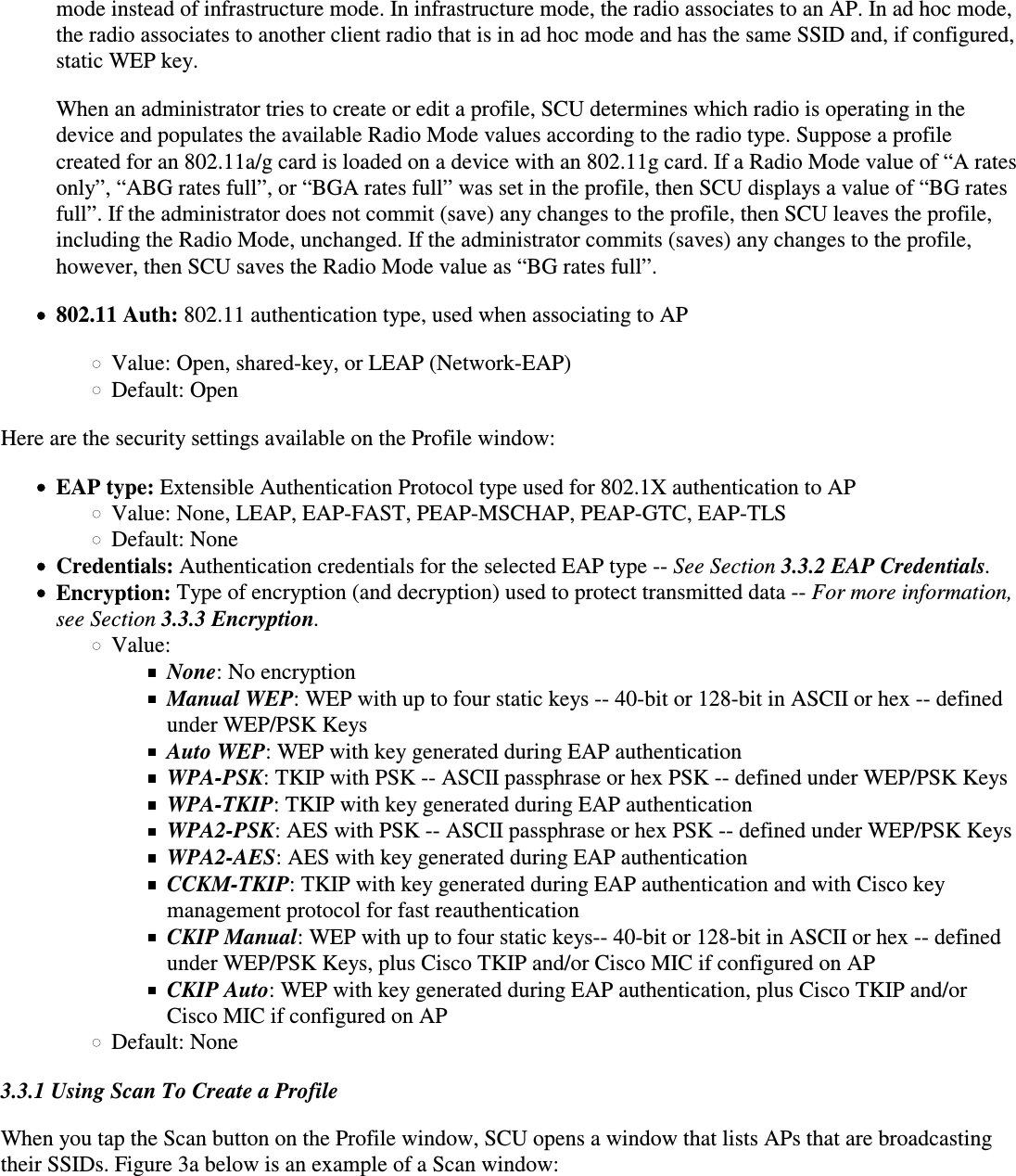
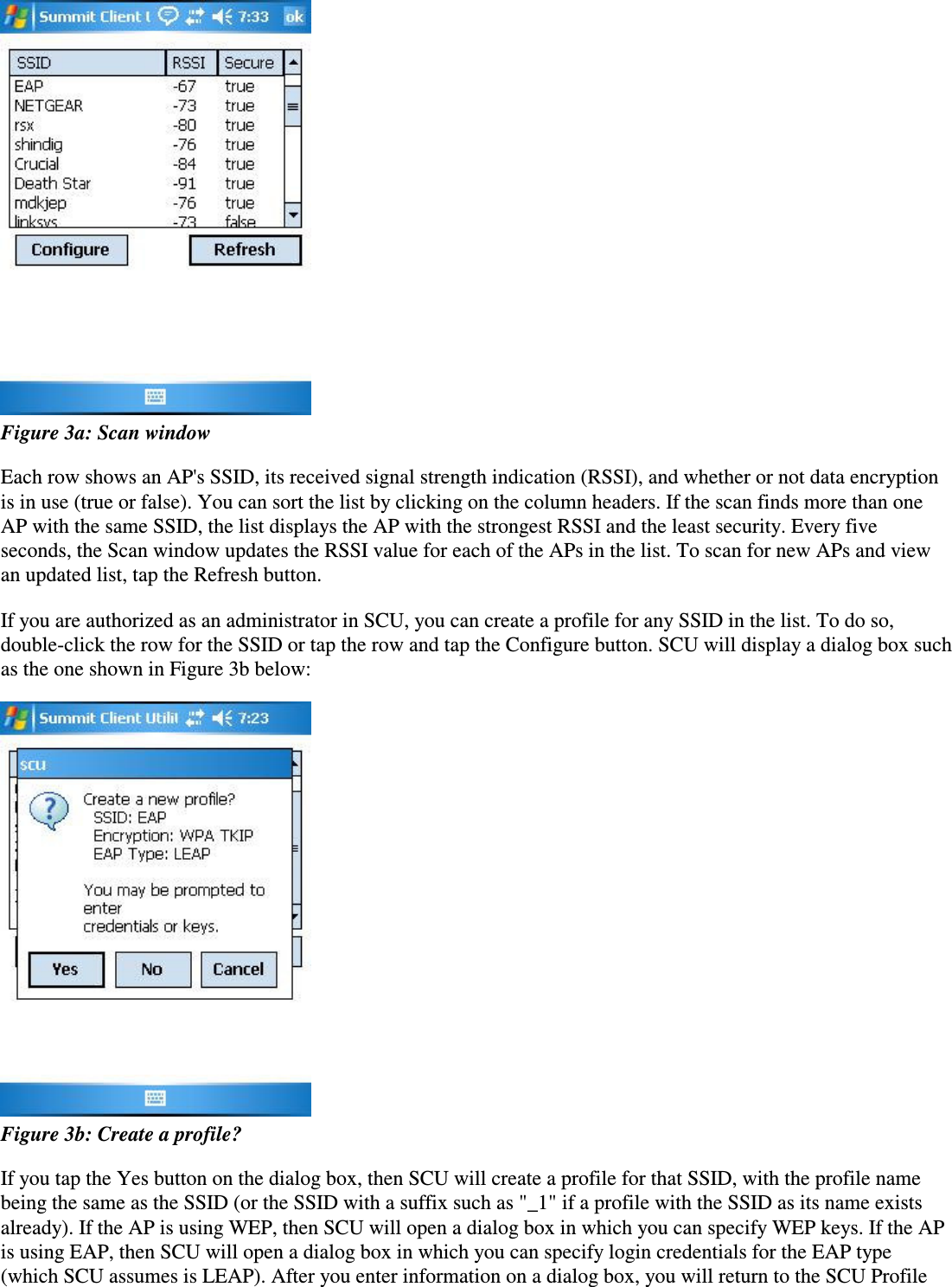
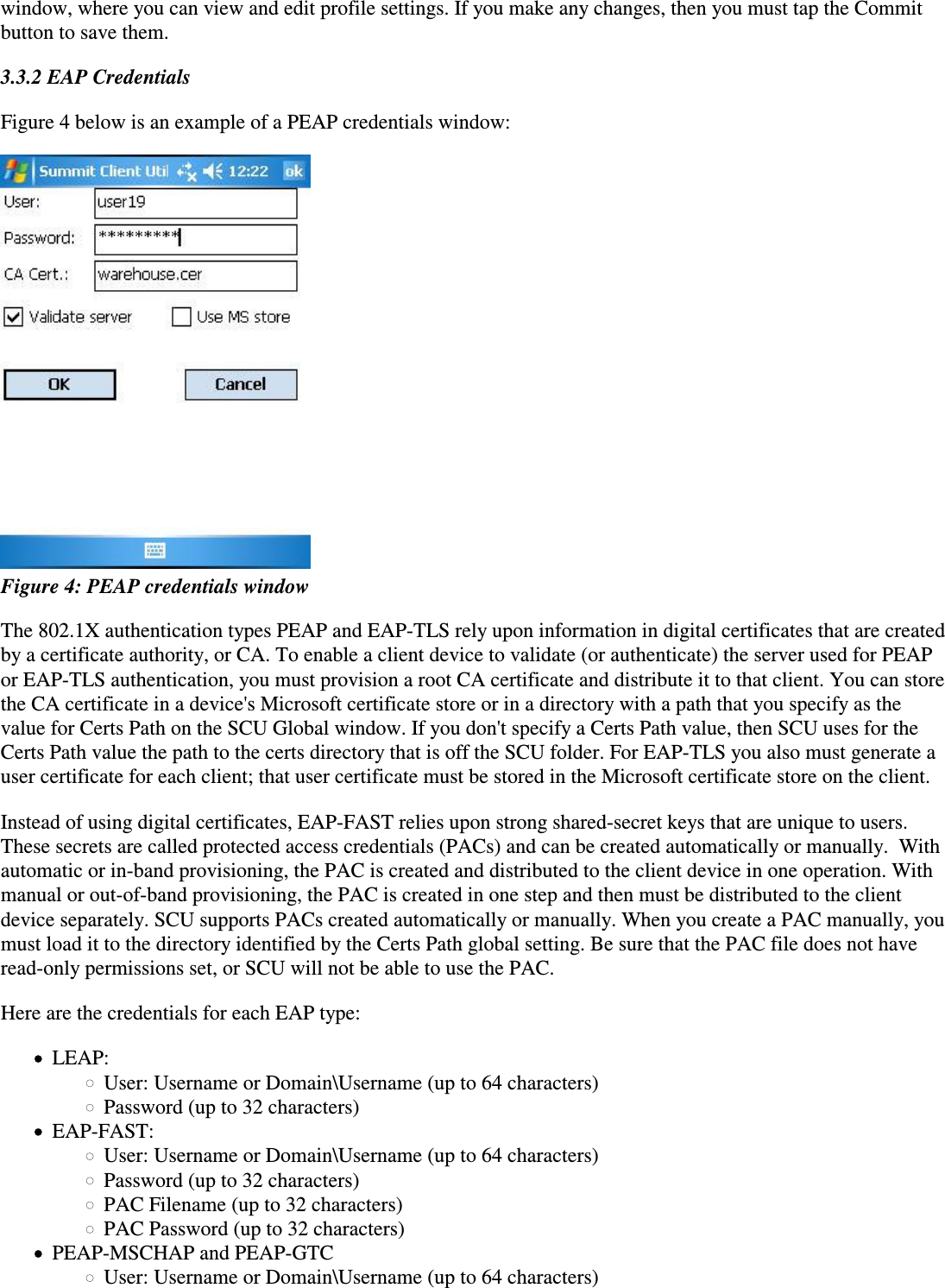
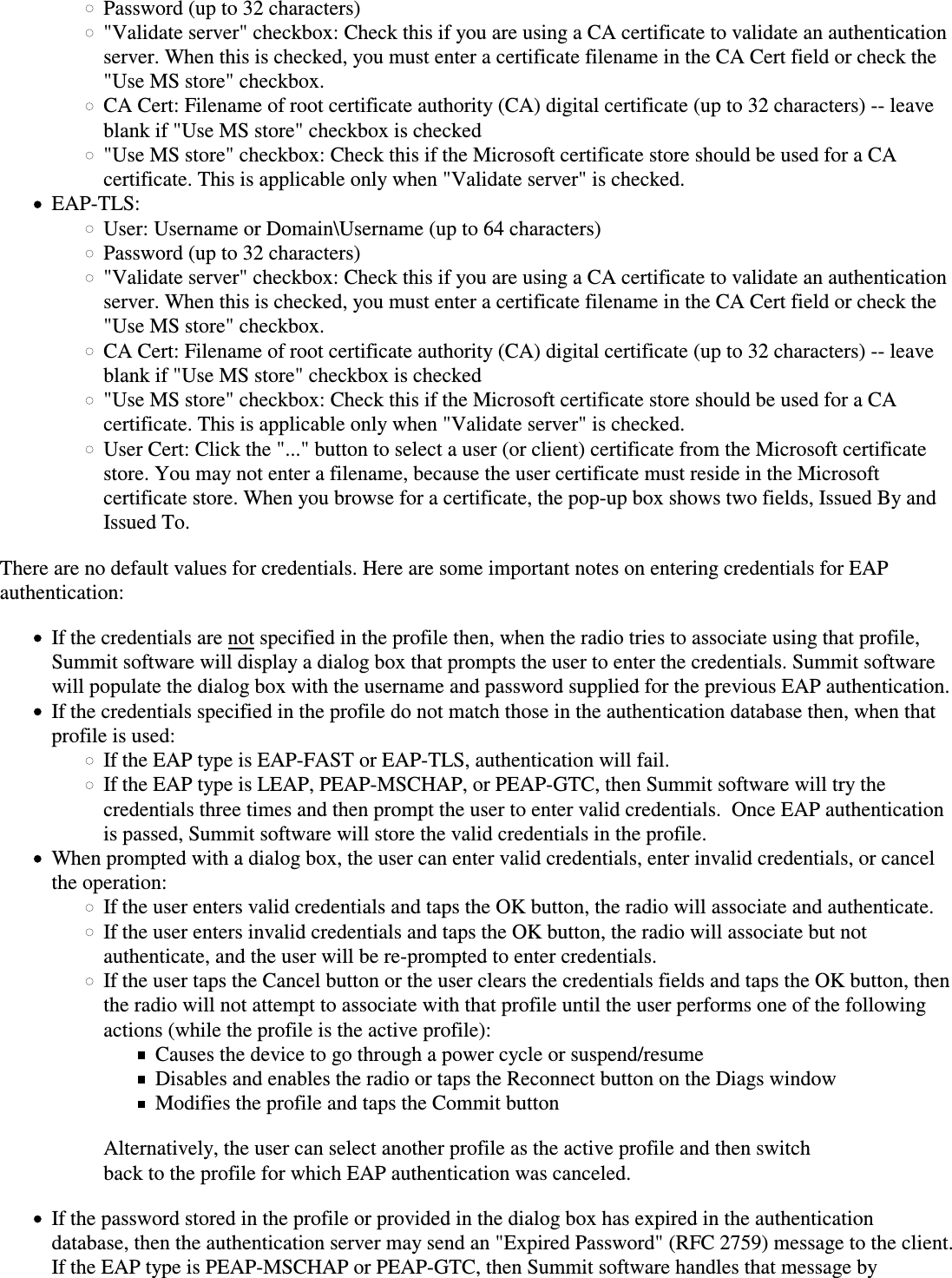
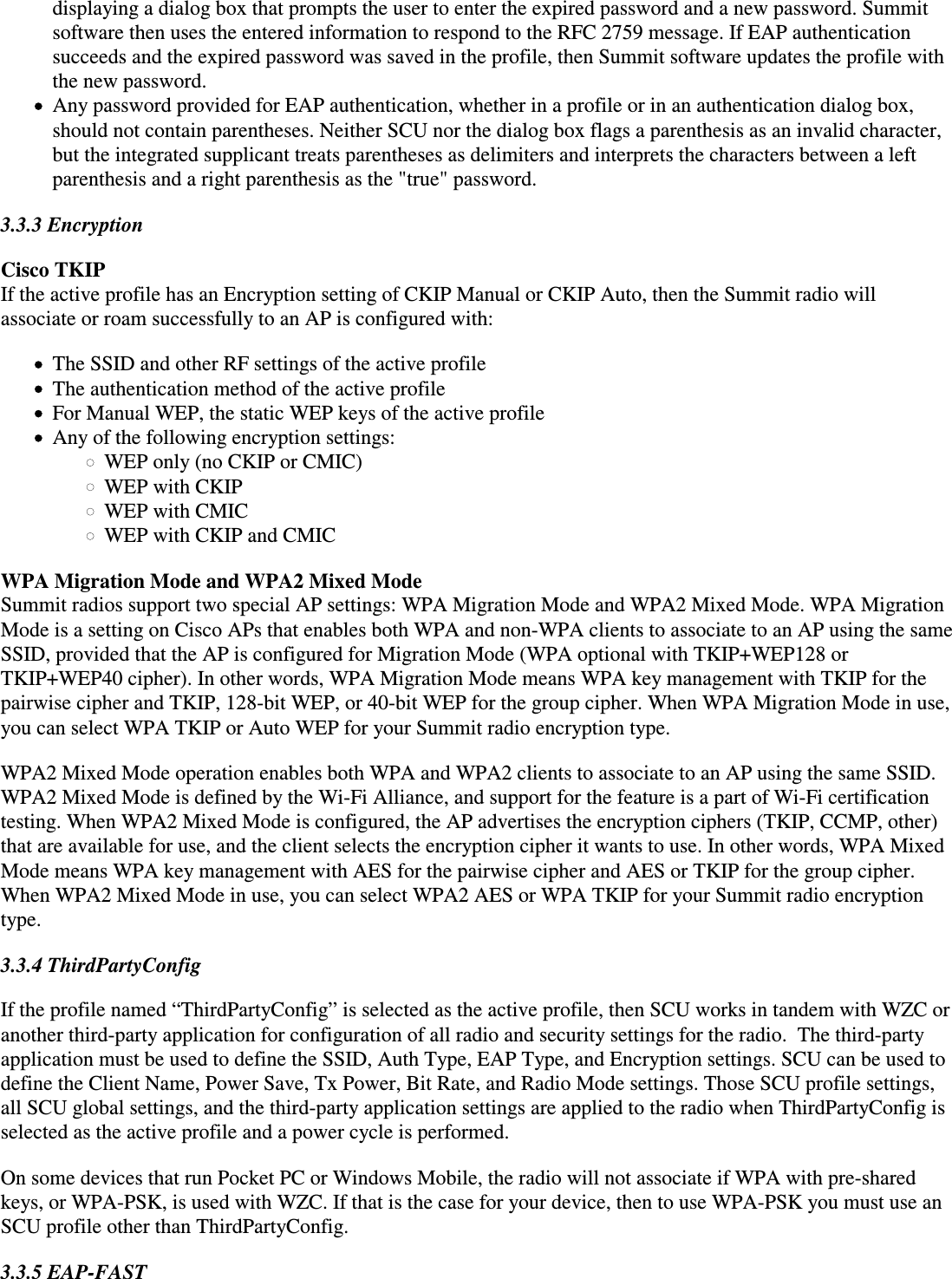
![The 802.1X authentication types PEAP and EAP-FAST use a client-server security architecture that encrypts EAPtransactions within a TLS tunnel. PEAP relies on the provisioning and distribution of a digital certificate for theauthentication server. With EAP-FAST, tunnel establishment is based upon strong shared-secret keys that areunique to users. These secrets are called protected access credentials (PACs) and can be created automatically ormanually. With automatic or in-band provisioning, the PAC is created and distributed to the client device in oneoperation. With manual or out-of-band provisioning, the PAC is created in one step and then must be distributedto the client device separately.SCU supports PACs created automatically or manually. When you create a PAC manually, you must load it to thecerts directory on the device that runs SCU. Be sure that the PAC file does not have read-only permissions set, orSCU will not be able to use the PAC.3.4 Status WindowThe Status window provides status information on the radio. A sample Status window is shown in Figure 5 below: Figure 5: Status windows, infrastructure and ad hoc modesHere is the information on the Status window:Name of active profileAssociation status -- Potential values are: Down (not recognized), Disabled, Not Associated, Associated, or[EAP type] AuthenticatedInformation on the client device with the Summit radioClient name, if defined in active profileIP addressMAC addressInformation on AP to which Summit radio is associatedNameIP addressMAC addressBeacon period: Amount of time between AP beacons in Kilomicroseconds, where one Kµsec equals1,024 microsecondsDTIM interval: A multiple of the beacon period that specifies how often the beacon contains a delivery traffic indication message (DTIM), which tells power-save client devices that a packet iswaiting for them (e.g. a DTIM interval of 3 means that every third beacon contains a DTIM)](https://usermanual.wiki/Summit-Data-Communications/SDCCF10AG.Maunal/User-Guide-982616-Page-18.png)
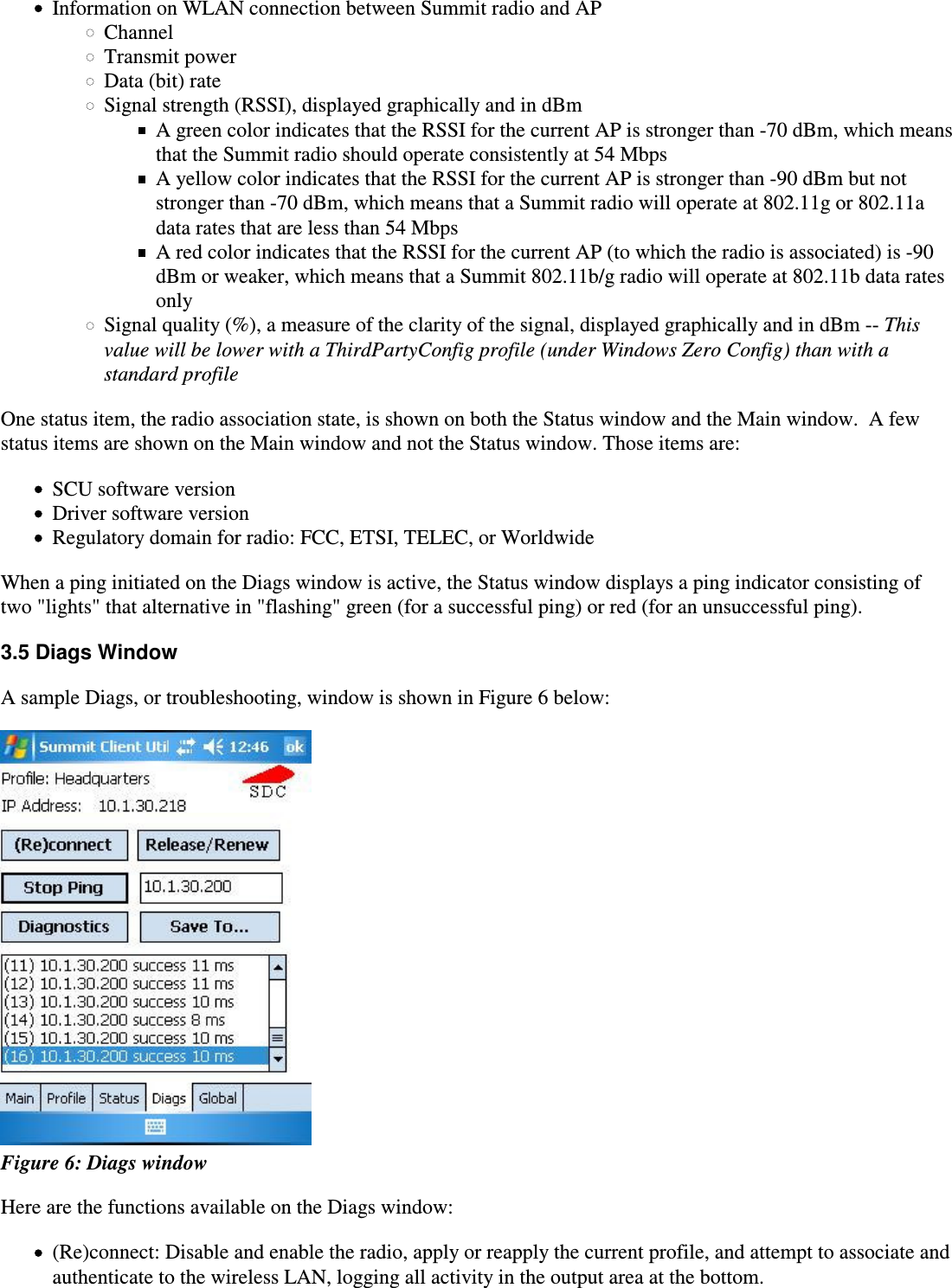
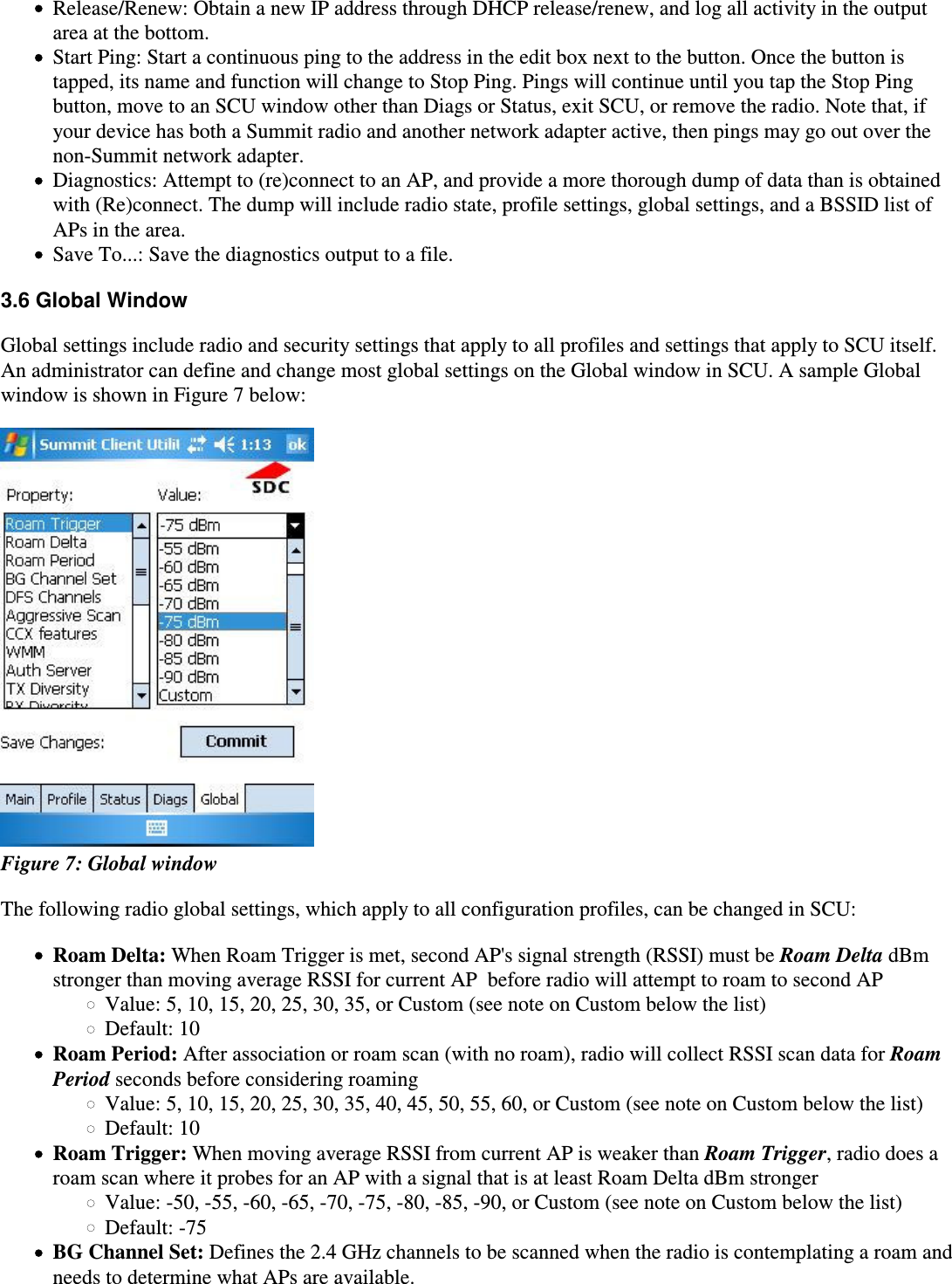
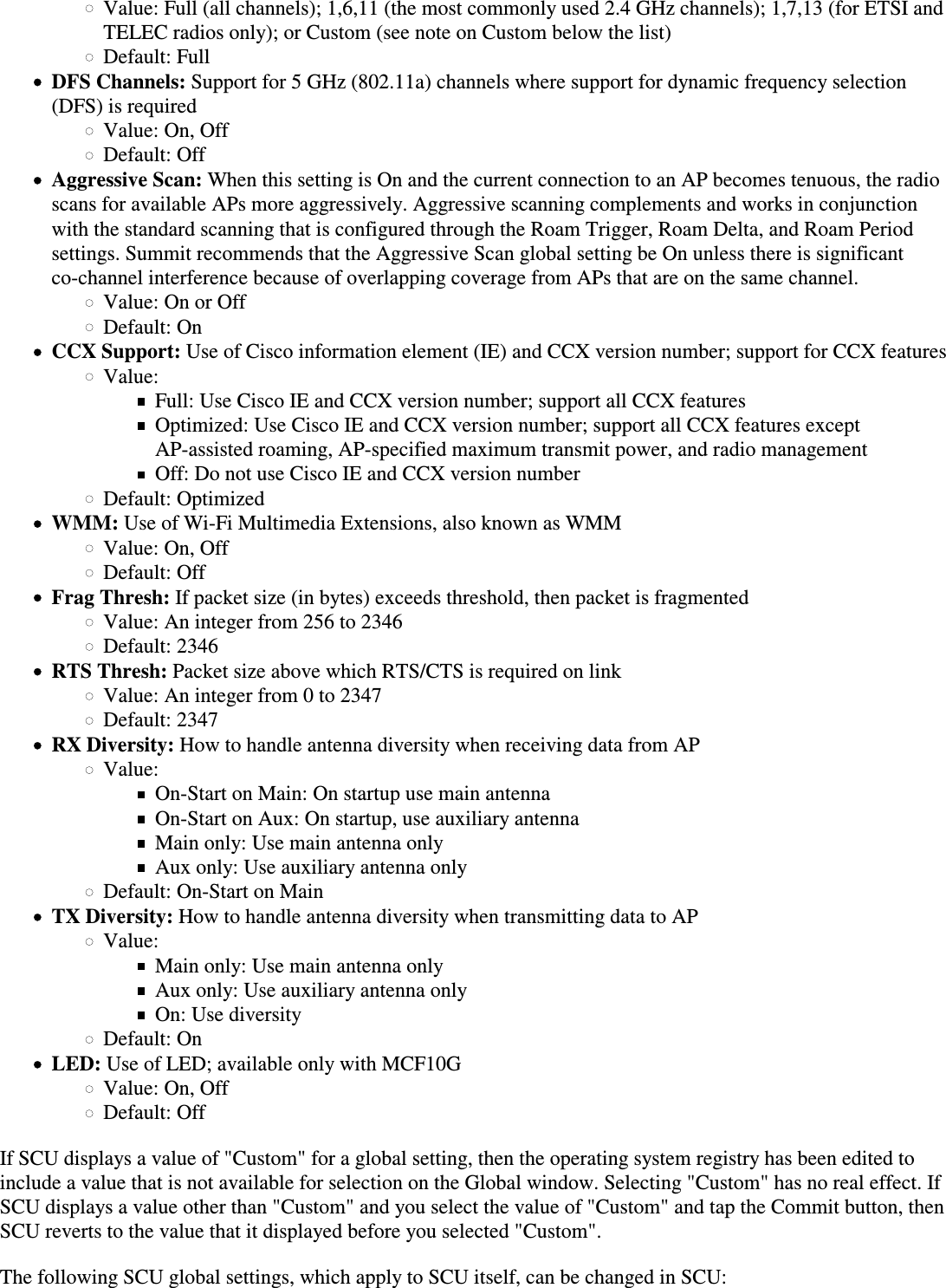
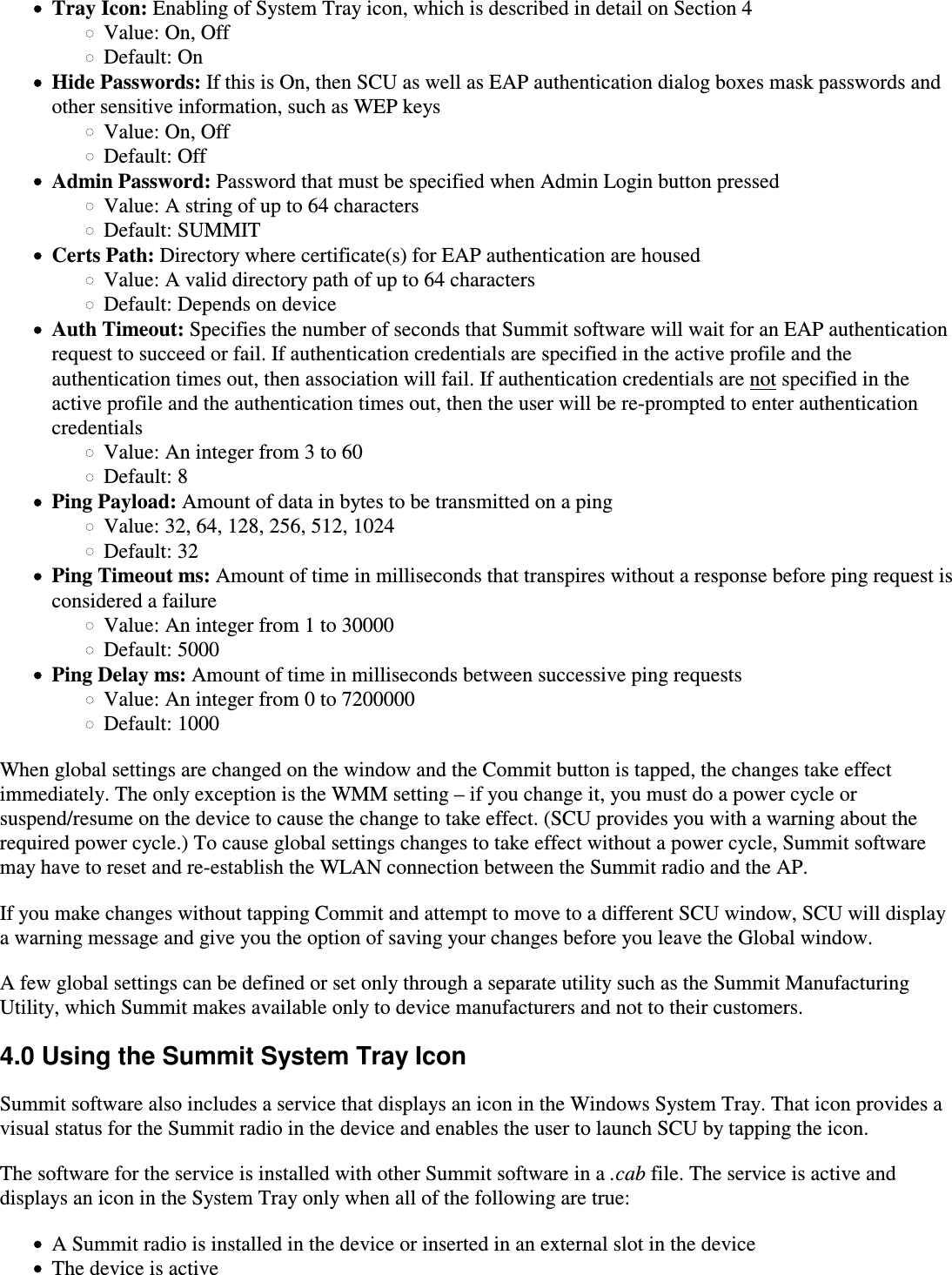
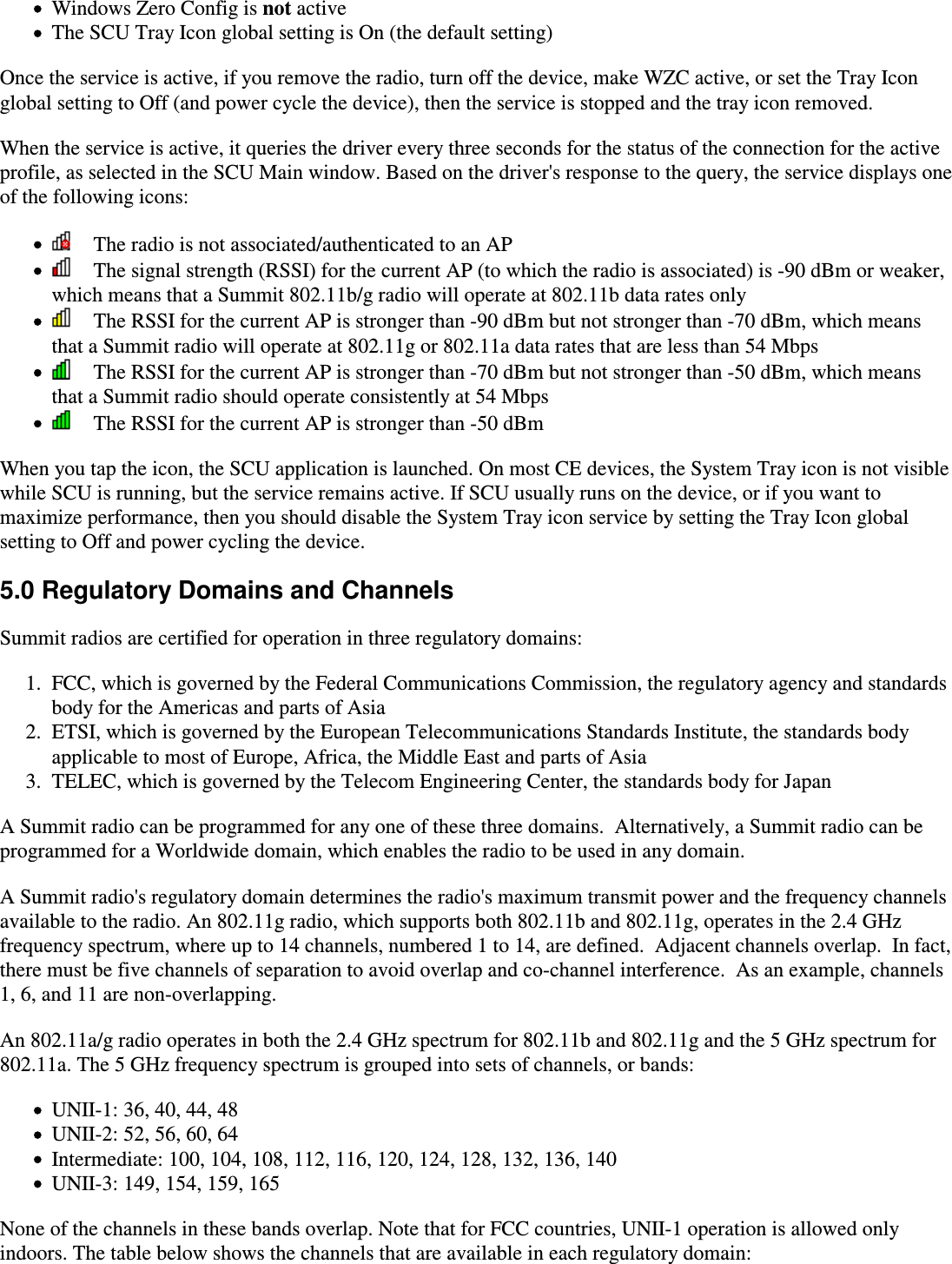
![Domain 2.4 GHz channels 5 GHz channels (AG radio only)FCC 1-11 UNII-1 and UNII-3ETSI 1-13 UNII-1, UNII-2, and IntermediateTELEC 1-14 UNII-1 and UNII-2, plus additional channels in the UNII-1 band: 34, 38, 42, 46WorldWide 1-11 UNII-1A radio programmed for the WorldWide domain may not be limited to the channels listed in the table above. Theradio can use IEEE 802.11d support or a special Summit-defined mechanism to adapt itself to the channels thatare available on the APs in the vicinity.802.11d is the ratified IEEE standard for the operation of a wireless LAN client radio in multiple regulatorydomains. Beginning with Version 2.00, Summit software supports a performance-optimized version of IEEE802.11d. When a Summit radio programmed for the WorldWide domain associates to an AP that is configured for802.11d, the radio will adapt its channels and maximum transmit power to those for the country specified by theAP. To take advantage of 802.11d support in Summit software and ensure optimal performance, make sure thatevery AP on your WLAN:Supports 802.11dSpecifies the correct Country information elementBroadcasts its SSID or SSIDsIn addition, make sure that every Summit radio is programmed for a regulatory domain of Worldwide. A radiothat is programmed for a regulatory domain of FCC, ETSI, or TELEC will ignore the Country informationelements from APs.A Summit radio uses 802.11d only when it tries to associate on an SSID for the first time or after a disconnect.During the initial association process, if the AP provides a Country information element, then the radio configuresits channel set and maximum transmit power for that country. The radio assumes that all APs with the same SSIDhave the same 802.11d country code; as a result, the radio effectively ignores the country code when roaming from one AP to another.Beginning with Version 2.01 of Summit software, a Summit radio programmed for the WorldWide domainsupports not only 802.11d but also a "world mode" capability. When the radio is within range of APs that are notconfigured for 802.11d, the radio identifies the channels that the APs support and automatically adapts its channelset to the channels supported by the APs. Appendix: FCC InformationFCC information is provided to device manufacturers in the appendix to the user’s guide for the SummitManufacturing Utility, which is made available only to device manufacturers.------------------------------------------------------------------------[1] See http://www.cisco.com/warp/public/102/wlan/leapserver.html#NetEAP for a Cisco explanation of 802.11authentication using Open and Network-EAP. The Summit Client Utility refers to Network-EAP as “LEAP”.[2] See http://www.cisco.com/univercd/cc/td/doc/product/wireless/airo1100/accsspts/i12213ja/i12213sc/s13rf.htm#wp1044425[3] See http://www.cisco.com/univercd/cc/td/doc/product/wireless/airo1100/accsspts/i12213ja/i12213sc/s13rf.htm#wp1037656](https://usermanual.wiki/Summit-Data-Communications/SDCCF10AG.Maunal/User-Guide-982616-Page-24.png)
![[4] The device manufacturer should use the Summit manufacturing utility to ensure that the “Tx Power” valuereported by SCU is EIRP, or the total effective transmit power of the radio, including gains that the antenna providesand losses from the antenna cable.](https://usermanual.wiki/Summit-Data-Communications/SDCCF10AG.Maunal/User-Guide-982616-Page-25.png)