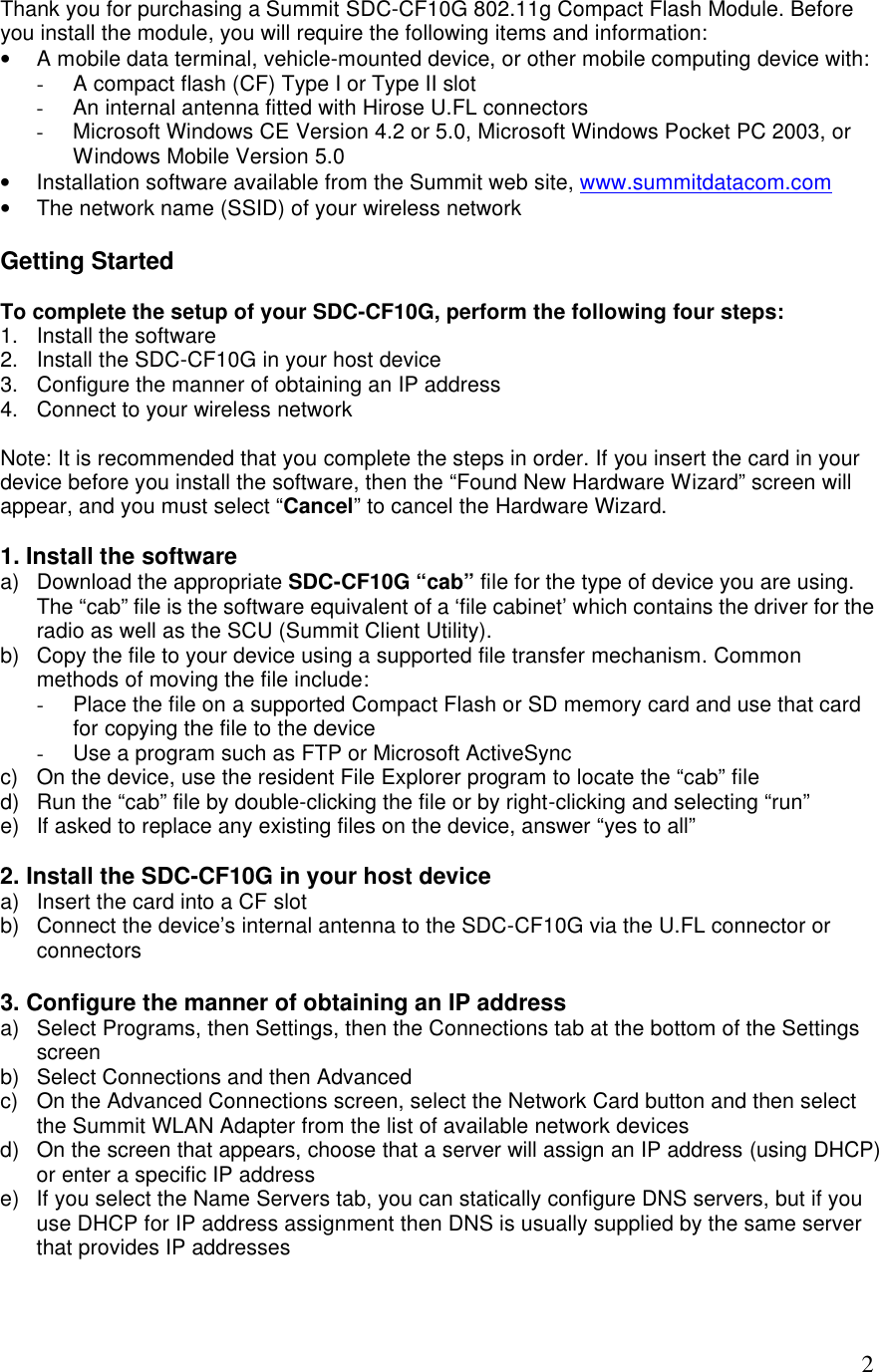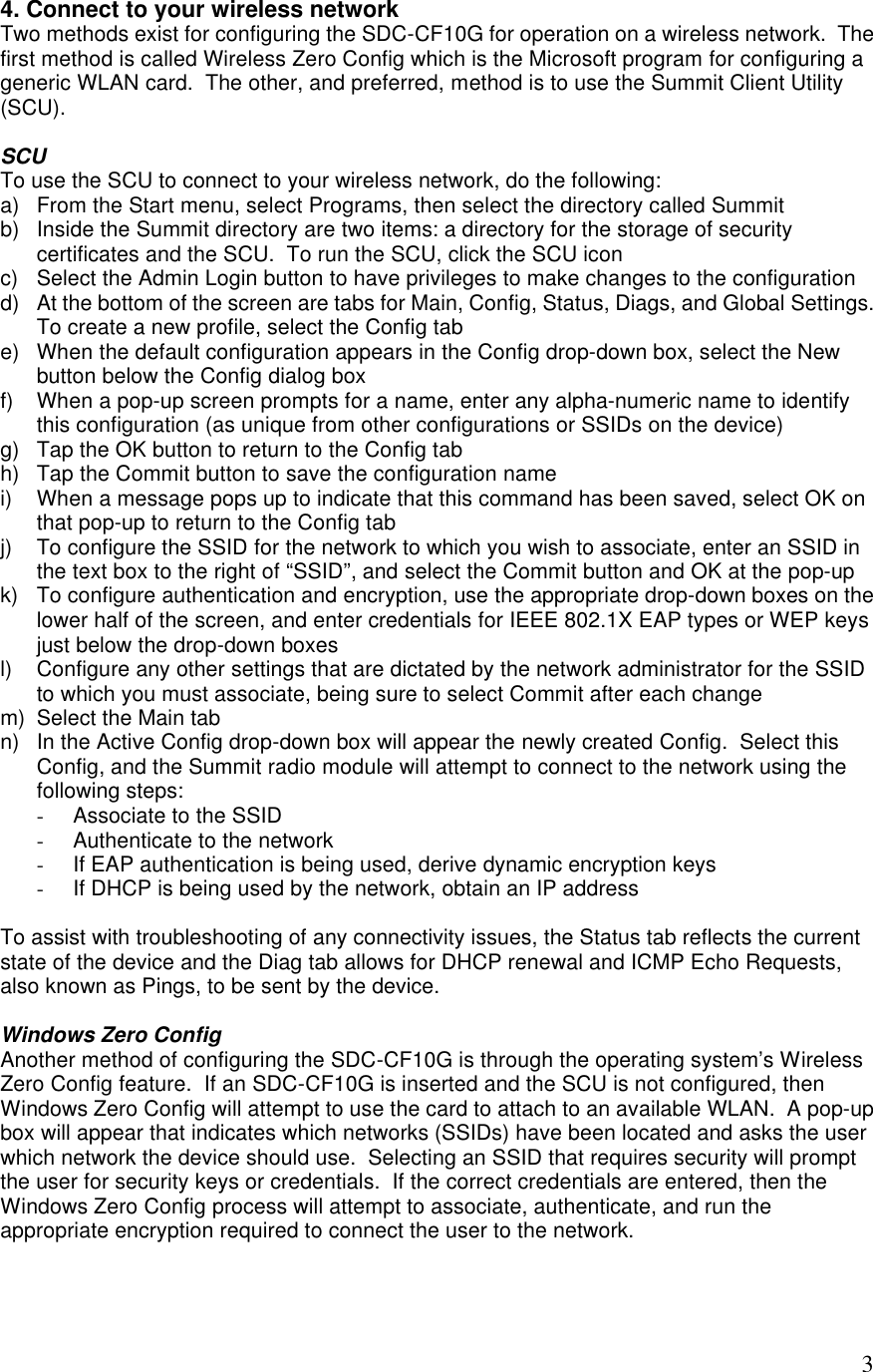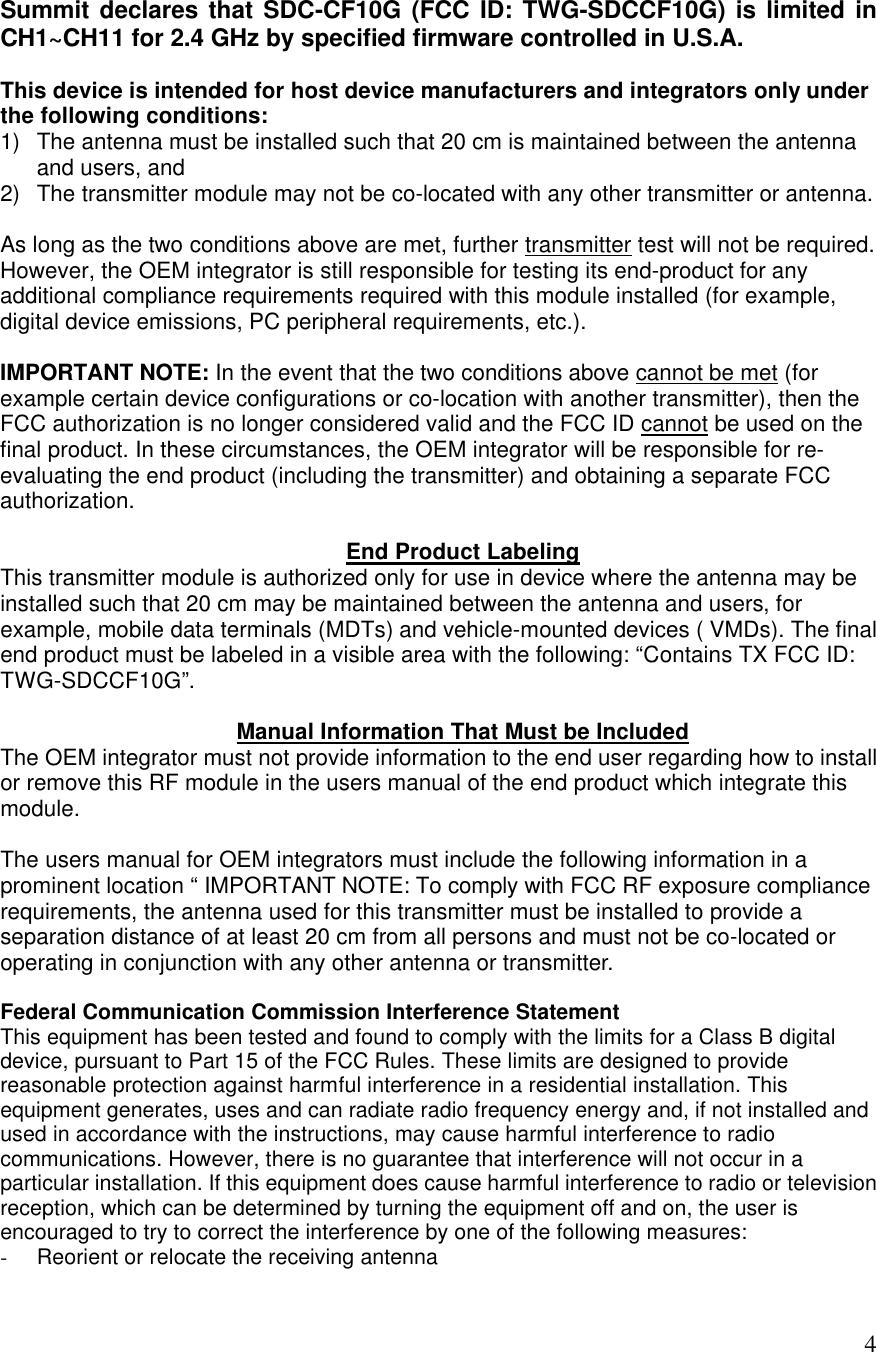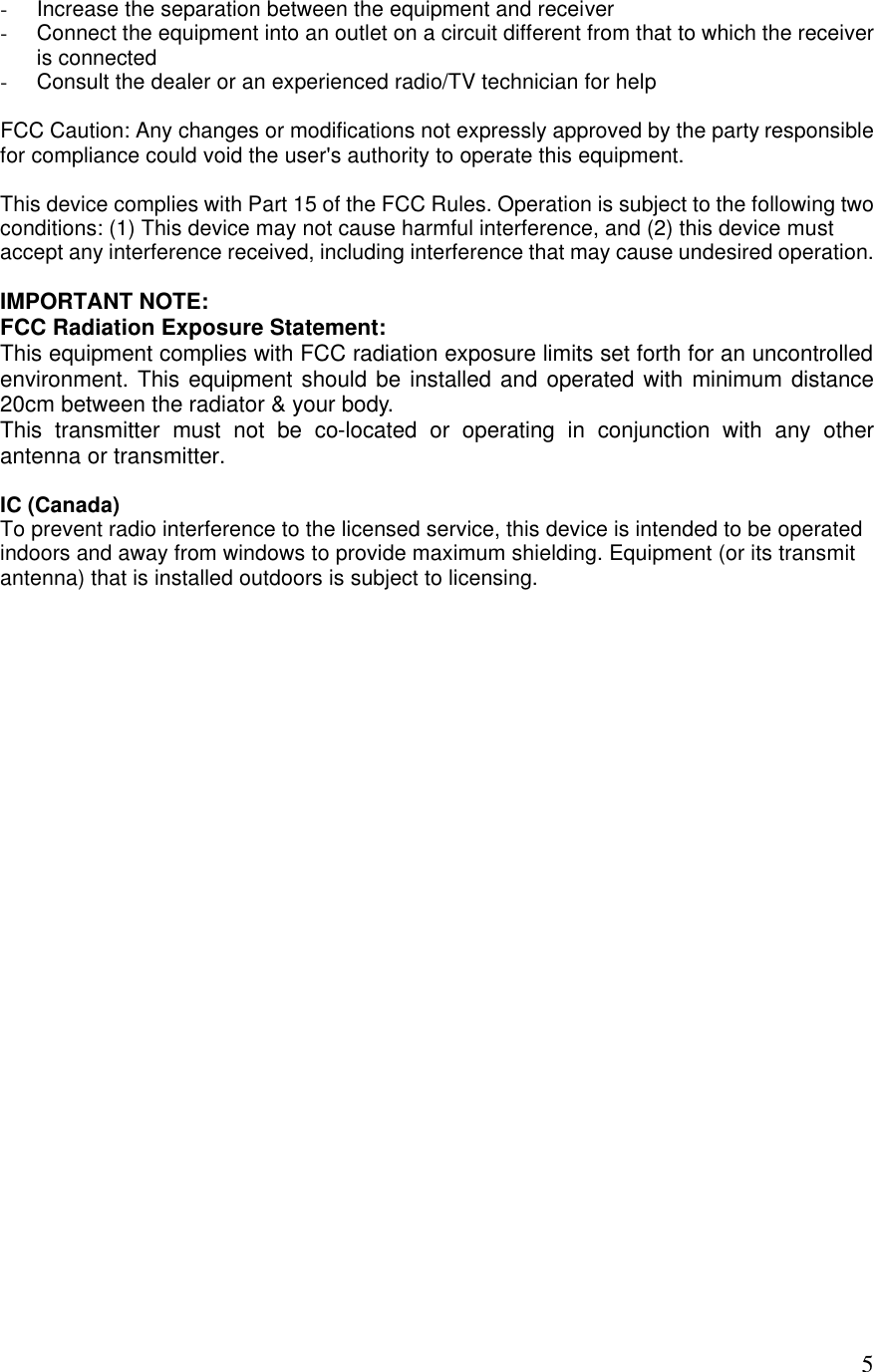Summit Data Communications SDCCF10G SDC-CF10G 802.11g CF Module with antenna connector User Manual SDC CF10G Installation Manual Final
Summit Data Communications, Inc. SDC-CF10G 802.11g CF Module with antenna connector SDC CF10G Installation Manual Final
Contents
- 1. Manual
- 2. Installation Guide
Manual