Sun Castle Global Precision Technology Co SCGPTDL0001 Wireless Electronic Lock User Manual SR6 9 Operation Manual FCC131015 copy
Sun Castle Global Precision Technology Co, Ltd. Wireless Electronic Lock SR6 9 Operation Manual FCC131015 copy
Users Manual
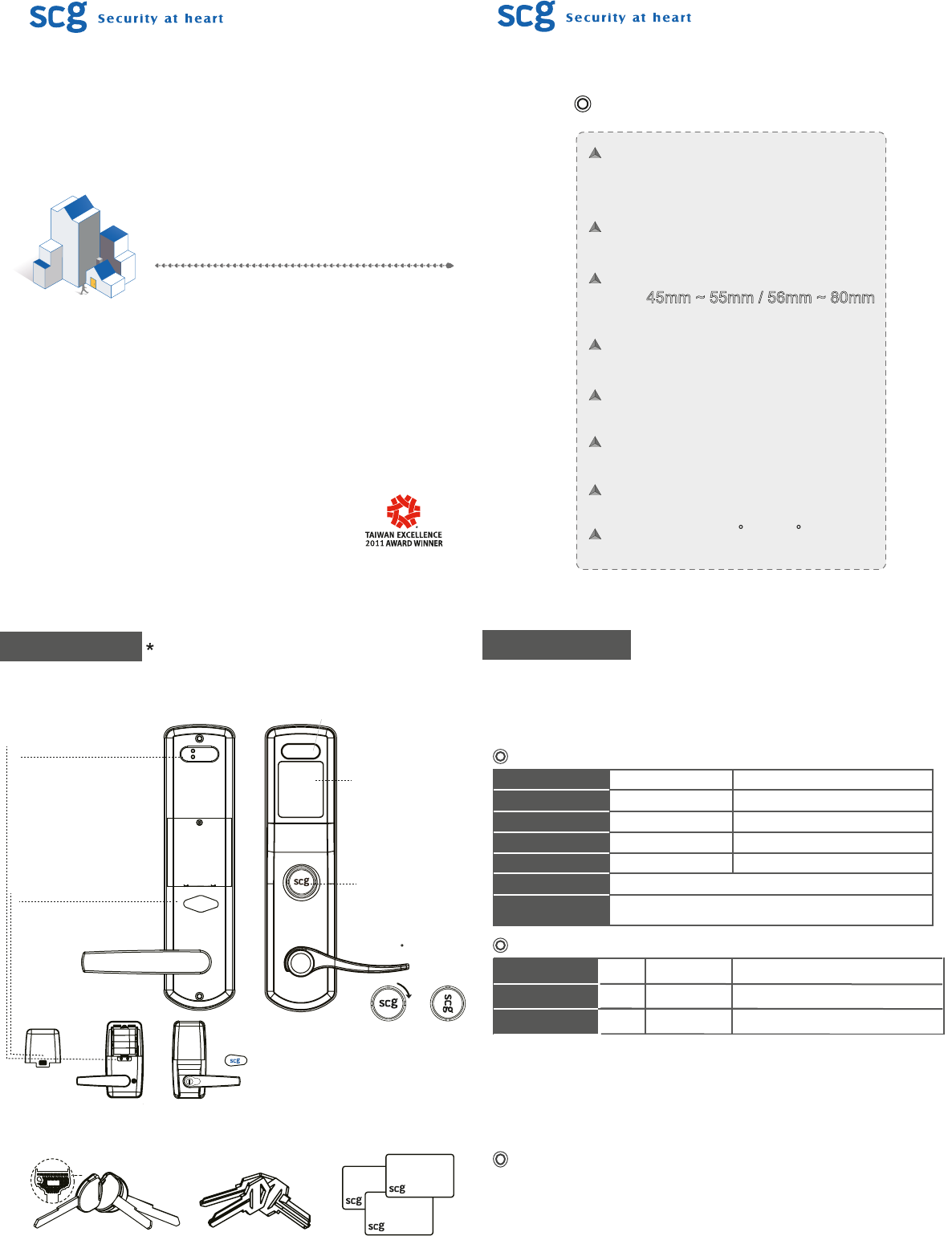
Before After
Product Overview The picture is for reference only.
Please check the actual model for specific functions.
Exterior plate
(Outside view)
Interior plate
(Inside view)
Setting Button
Up/Right Button:
Use it to add new keycards
Down/Left Button:
Use it to delete keycards
SR6: Up = SR9: Right
SR6: Down = SR9: Left
Battery Cover
Use the special tool provided
to open
Push and slide up to open
Sensor
Keyhole Cover
Horizontally position the
key and turn the keyhole
cover 90 clockwise to
remove it then unlock with
the key
--Accessories--
Emergency Override Key
3 keys provided per lock (left for SR6, right for SR9)
RFID Keycards
Door Lock Status
Type
Administrator
User
Quantity Function Instruction
1 sets
99 sets
Add/Delete card
Unlock the door
The first card to be encoded
Types of No.
Status
Operation Successful
Operation Failed
Enter/ Exit Setup Mode
Low Battery
Door Opened Indication
Door Closed Indication
Light
Blue
Red
Red
1 beep
3 beeps
1 beep
5 continuous beeps
Sounds
1 beep after the right Keycard
After depressing the lever, the door is locked 1.5 seconds after
the lever comes back to the horizontal position.
Unlocking Methods
Notice
.The first card to be encoded is the Administrator keycard.
.Please turn to the last page to restore to the factory default settings.
.There is no need to reset after battery replacement.
1.Mechanical Key : SR6: Horizontally position the key and turn the keyhole cover 90
degrees clockwise to remove it then unlock with the key.
SR9: keyhole is hidden inside the cover of the front lever.
2.Keycard : Simply place the RFID card to the sensor.
Electronic RFID & Keypad Door Lock
SR6 & SR9
Operation Manual
SR6 & SR9 Specification
Dimension -- Panels:
SR6: 290(H) x 70(W) x 72 (D)-(mm)
SR9: 165(H) x 70(W) x 69 (D)-(mm)
Approximate Weight:SR6: 4520 g
SR9: 1850 g
Use 4AA Alkaline batteries (1.5V)
(not included)
Others:
RFID Sensor
Door Thickness:
SR6: 45mm ~ 55mm / 56mm ~ 80mm
SR9: 30mm ~ 50mm
SR6: Standard US Mortise Lockbody
SR9: Tubular latch
Temperature:-10 C ~ 70 C
Cards: Mifare, 13.56 MHz
Distance: <= 3 cm
SR9 model
Only used to unlock doors
Battery Cover
Keyhole Cover
Thank you for choosing scg electronic door lock.
Please keep this manual for future reference.
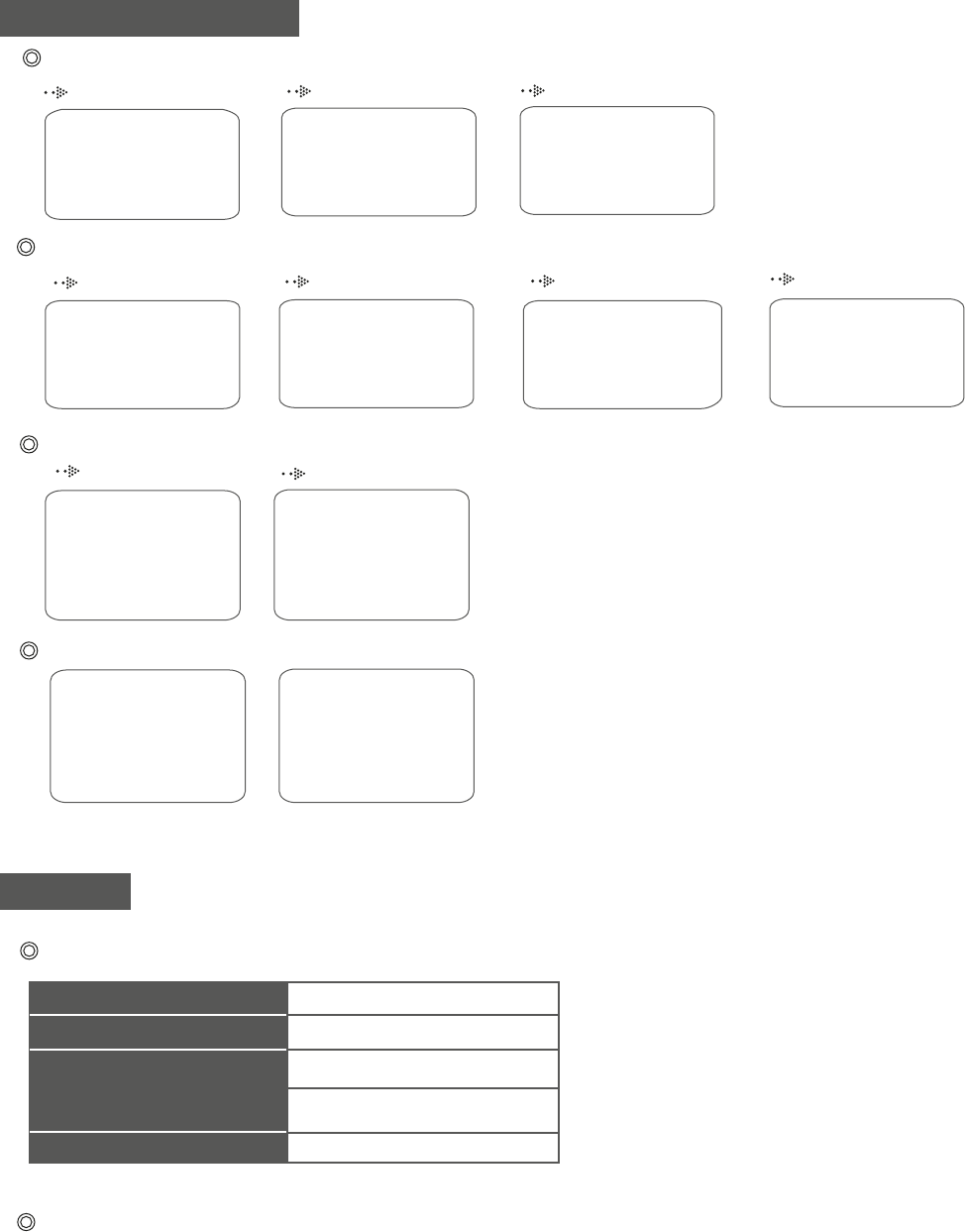
Enter Setup Mode Administrator setup Exit Setup Mode
RFID Keycard Setup
User Setup
13
2
Press the Up/Right Button
on the back of the lock
for 2 seconds until hear 1
beep. ( Blue light )
Place the administrator
keycard to the sensor
for authentication.
( 1 long beep )
Delete Existing Keycards ( Administrator keycard can’t be deleted here)
Others
Problem
Continuous beeps for 1 minute
after successful
No reaction when entering Keycards
Light doesn’t go off
Low battery alert. Replace the battery
immediately.
Battery is dead. Please use the key to
unlock.
Consecutive Keycards errors. Pleae try
again after 1 minute.
Replace batteries.
Indication
Troubleshooting
Important Notes
12
Press the Down/Left
Button on the back of the
lock for 2 seconds until
hear 8 continuous beeps.
( Red light )
Place the intended
keycards to the sensors
for deletion. ( one card
at a time.)
Administrator Setup ( The first keycard to be encoded is Administrator keycard )
13
2
Press the Up/Right Button
on the back of the lock
for 2 seconds until hear 1
beep. ( Blue light )
Place the intended keycard
close to the sensor.
( 1 long beep )
1. If a card is lost, immediate factory default setting is recommended.
* Notice:The administrator (*00) can’t be deleted individually.
2. Please use alkaline batteries only.
3. To preserve the cleanliness of the product, wipe it down using a clean cloth.
Do not use alcohol or other chemical agents.
4. Please handle the lock carefully to ensure normal operation.
5. If you encounter any problem, please refer to the user manual first. If you still
have questions, please feel free to contact us or email us.
6. 2 beep sounds after you place the card close to the sensor show the lever is not
at parallel position. Please have the lever at parallel position and try again.
7. 5 beep sounds indicate battery low status. 5 fast beep sounds indicate battery
extremely low status. 10 beep sounds indicate out of battery.
8. Motor sound comes after successful batter replacement.
Automatically exits setup
mode
Enter Setup Mode Administrator recognition User Added Setup Exit Setup Mode
4
5 seconds after operation
automatically exits setup
mode
( 3 short beeps )
Simply place the intended
keycards close to the
sensor one by one.
Enter Setup Mode Delete Existing Card
Factory Default Settings
12
Press the Down/Left
Button on the back of the
lock for 2 seconds until
hear 8 continuous beeps.
( Red light )
During the beeps, press
the Up/Right button until
hear a long beep.
This equipment has been tested and found to comply with the limits for a
Class B digital device, pursuant to part 15 of the FCC rules. These limits
are designed to provide reasonable protection against harmful interference
in a residential installation. This equipment generates, uses and can
radiate radio frequency energy and, if not installed and used in accordance
with the instructions, may cause harmful interference to radio
communications. However, there is no guarantee that interference will not
occur in a particular installation. If this equipment does cause harmful
interference to radio or television reception, which can be determined by
turning the equipment off and on, the user is encouraged to try to correct
the interference by one or more of the following measures:
Reorient or relocate the receiving antenna. Increase the separation
between the equipment and receiver. Connect the equipment into an
outlet on a circuit different from that to which the receiver is connected.
Consult the dealer or an experienced radio/TV technician for help.
This device complies with part 15 of the FCC Rules. Operation is subject to
the following two conditions:(1) This device may not cause harmful
interference, and(2) this device must accept any interference received,
including interference that may cause undesired operation.
FCC Caution: To assure continued compliance, any changes or
modifications not expressly approved by the party responsible for
compliance could void the user's authority to operate t his equipment.
(Example - use only shielded interface cables when connecting to a
computer or peripheral devices.)